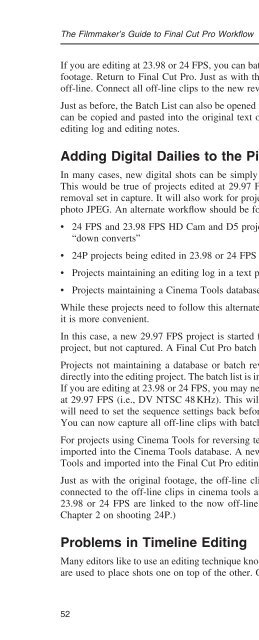Create successful ePaper yourself
Turn your PDF publications into a flip-book with our unique Google optimized e-Paper software.
The Filmmaker’s Guide to Final Cut Pro Workfl ow<br />
If you are editing at 23.98 or 24 FPS, you can batch reverse telecine just as you did with the original<br />
footage. Return to Final Cut Pro. Just as with the original footage, the new reversed clips are now<br />
off-line. Connect all off-line clips to the new reversed clips.<br />
Just as before, the Batch List can also be opened in a text editor or Excel spreadsheet. The new shots<br />
can be copied and pasted into the original text or Excel editing log without disturbing the original<br />
editing log and editing notes.<br />
Adding Digital Dailies to the Picture Edit<br />
In many cases, new digital shots can be simply logged and captured in the Final Cut Pro project.<br />
This would be true of projects edited at 29.97 FPS and 24P projects shot in 24 PA with 2 : 3 : 3 : 2<br />
removal set in capture. It will also work for projects capturing and editing at 23.98 or 24 FPS using<br />
photo JPEG. An alternate workfl ow should be followed for:<br />
24 FPS and 23.98 FPS HD Cam and D5 projects that are capturing from 29.97 FPS “clones” or<br />
“down converts”<br />
24P projects being edited in 23.98 or 24 FPS needing reversal in Cinema Tools<br />
Projects maintaining an editing log in a text program or Excel<br />
Projects maintaining a Cinema Tools database<br />
While these projects need to follow this alternate workfl ow, any project can follow this workfl ow if<br />
it is more convenient.<br />
In this case, a new 29.97 FPS project is started for each set of dailies. The shots are logged in this<br />
project, but not captured. A Final Cut Pro batch list is exported.<br />
Projects not maintaining a database or batch reversing in Cinema Tools can import the batch list<br />
directly into the editing project. The batch list is imported into the actual editing Final Cut Pro project.<br />
If you are editing at 23.98 or 24 FPS, you may need to set the sequence settings to your video format<br />
at 29.97 FPS (i.e., DV NTSC 48 KHz). This will allow the batch list to be imported at 29.97. You<br />
will need to set the sequence settings back before creating any new sequences at 23.98 or 24 FPS.<br />
You can now capture all off-line clips with batch capture.<br />
For projects using Cinema Tools for reversing telecine and maintaining a database, the batch list is<br />
imported into the Cinema Tools database. A new Final Cut Pro batch list is exported from Cinema<br />
Tools and imported into the Final Cut Pro editing project at 29.97 FPS.<br />
Just as with the original footage, the off-line clips can now be batch captured. The clips are now<br />
connected to the off-line clips in cinema tools and batch reversed. Back in Final Cut Pro, the new<br />
23.98 or 24 FPS are linked to the now off-line clips in the editing project. (For more detail, see<br />
Chapter 2 on shooting 24P.)<br />
Problems in Timeline Editing<br />
Many editors like to use an editing technique known as vertical timeline editing. Several video tracks<br />
are used to place shots one on top of the other. Only the highest video clip in the timeline plays on<br />
52