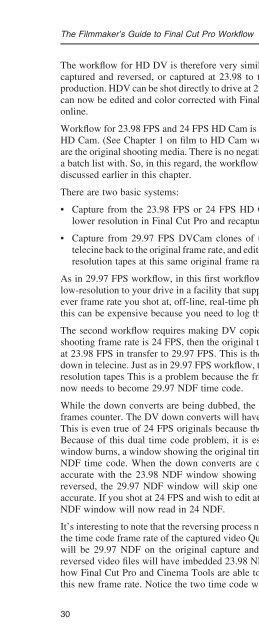Appendix 1
Appendix 1 Appendix 1
The Filmmaker’s Guide to Final Cut Pro Workfl ow The workfl ow for HD DV is therefore very similar to standard defi nition DV. DVC Pro HD can be captured and reversed, or captured at 23.98 to the hard drive if advanced pull down was used in production. HDV can be shot directly to drive at 23.98 with the proper equipment. All of these formats can now be edited and color corrected with Final Cut Pro in their native format with no need for an online. Workfl ow for 23.98 FPS and 24 FPS HD Cam is very similar to workfl ow for fi lm telecined to 23.98 HD Cam. (See Chapter 1 on fi lm to HD Cam workfl ow.) In this case, however, the HD Cam tapes are the original shooting media. There is no negative, telecine log, or Cinema Tools database to create a batch list with. So, in this regard, the workfl ow is also very similar to the 29.97 HD FPS workfl ow discussed earlier in this chapter. There are two basic systems: • Capture from the 23.98 FPS or 24 FPS HD Cam shooting tapes in their native frame rate at a lower resolution in Final Cut Pro and recapture at full resolution later in online. • Capture from 29.97 FPS DVCam clones of the 23.98 FPS or 24 FPS HD Cam tapes, reverse telecine back to the original frame rate, and edit at that frame rate. In online, recapture from the highresolution tapes at this same original frame rate. As in 29.97 FPS workfl ow, in this fi rst workfl ow, you log and capture the shooting format tapes at low-resolution to your drive in a facility that supports your fi nish format. They can capture at whichever frame rate you shot at, off-line, real-time photo JPEG is available for all frame rates. Here, too, this can be expensive because you need to log the tapes at the postproduction facility. The second workfl ow requires making DV copies or “down converts” of the shooting tapes. If the shooting frame rate is 24 FPS, then the original tapes will be “pulled down,” in other words, played at 23.98 FPS in transfer to 29.97 FPS. This is the same process as fi lm shot at 24 FPS being pulled down in telecine. Just as in 29.97 FPS workfl ow, the time code on these tapes must match your higher resolution tapes This is a problem because the frame rates no longer match. The 24 NDF time code now needs to become 29.97 NDF time code. While the down converts are being dubbed, the time codes of both tapes will match except for the frames counter. The DV down converts will have 29.97 NDF and the original will have 23.98 NDF. This is even true of 24 FPS originals because they are being pulled down in transfer to 23.98 FPS. Because of this dual time code problem, it is essential to have the down converts made with two window burns, a window showing the original time code and another window showing the new 29.97 NDF time code. When the down converts are captured at 29.97, the 29.97 NDF window will be accurate with the 23.98 NDF window showing overprinting of some numbers. After the video is reversed, the 29.97 NDF window will skip one number in 5, but the 23.98 NDF window will be accurate. If you shot at 24 FPS and wish to edit at 24 FPS, reverse to 24 instead of 23.98. Your 23.98 NDF window will now read in 24 NDF. It’s interesting to note that the reversing process not only changes the video frame rate, it also changes the time code frame rate of the captured video QuickTime fi les. The imbedded QuickTime time code will be 29.97 NDF on the original capture and therefore match the 29.97 window burn, but the reversed video fi les will have imbedded 23.98 NDF, which matches the 23.98 window burn. This is how Final Cut Pro and Cinema Tools are able to manage frame-accurate databases and edit lists in this new frame rate. Notice the two time code window burns in Figure 2.7. 30
- Page 54: When Shooting on Film resizes the w
- Page 58: When Shooting on Film Launch Cinema
- Page 62: When Shooting on Film If you did no
- Page 66: When Shooting on Film Some editors
- Page 70: Figure 1.11 Edit log in Excel from
- Page 74: When Shooting on Film NOT sync in t
- Page 78: When Shooting on Film edits called
- Page 82: When Shooting on Film will be 4 ×
- Page 86: When Shooting on Film problems. Thi
- Page 90: 2 When Shooting Digital Video Shoot
- Page 94: When Shooting Digital Video There a
- Page 98: When Shooting Digital Video camera
- Page 102: Mixing DV Formats When Shooting Dig
- Page 108: The Filmmaker’s Guide to Final Cu
- Page 112: The Filmmaker’s Guide to Final Cu
- Page 116: The Filmmaker’s Guide to Final Cu
- Page 120: The Filmmaker’s Guide to Final Cu
- Page 124: The Filmmaker’s Guide to Final Cu
- Page 128: The Filmmaker’s Guide to Final Cu
- Page 132: The Filmmaker’s Guide to Final Cu
- Page 136: The Filmmaker’s Guide to Final Cu
- Page 140: The Filmmaker’s Guide to Final Cu
- Page 144: This page intentionally left blank
- Page 148: The Filmmaker’s Guide to Final Cu
- Page 152: The Filmmaker’s Guide to Final Cu
The Filmmaker’s Guide to Final Cut Pro Workfl ow<br />
The workfl ow for HD DV is therefore very similar to standard defi nition DV. DVC Pro HD can be<br />
captured and reversed, or captured at 23.98 to the hard drive if advanced pull down was used in<br />
production. HDV can be shot directly to drive at 23.98 with the proper equipment. All of these formats<br />
can now be edited and color corrected with Final Cut Pro in their native format with no need for an<br />
online.<br />
Workfl ow for 23.98 FPS and 24 FPS HD Cam is very similar to workfl ow for fi lm telecined to 23.98<br />
HD Cam. (See Chapter 1 on fi lm to HD Cam workfl ow.) In this case, however, the HD Cam tapes<br />
are the original shooting media. There is no negative, telecine log, or Cinema Tools database to create<br />
a batch list with. So, in this regard, the workfl ow is also very similar to the 29.97 HD FPS workfl ow<br />
discussed earlier in this chapter.<br />
There are two basic systems:<br />
• Capture from the 23.98 FPS or 24 FPS HD Cam shooting tapes in their native frame rate at a<br />
lower resolution in Final Cut Pro and recapture at full resolution later in online.<br />
• Capture from 29.97 FPS DVCam clones of the 23.98 FPS or 24 FPS HD Cam tapes, reverse<br />
telecine back to the original frame rate, and edit at that frame rate. In online, recapture from the highresolution<br />
tapes at this same original frame rate.<br />
As in 29.97 FPS workfl ow, in this fi rst workfl ow, you log and capture the shooting format tapes at<br />
low-resolution to your drive in a facility that supports your fi nish format. They can capture at whichever<br />
frame rate you shot at, off-line, real-time photo JPEG is available for all frame rates. Here, too,<br />
this can be expensive because you need to log the tapes at the postproduction facility.<br />
The second workfl ow requires making DV copies or “down converts” of the shooting tapes. If the<br />
shooting frame rate is 24 FPS, then the original tapes will be “pulled down,” in other words, played<br />
at 23.98 FPS in transfer to 29.97 FPS. This is the same process as fi lm shot at 24 FPS being pulled<br />
down in telecine. Just as in 29.97 FPS workfl ow, the time code on these tapes must match your higher<br />
resolution tapes This is a problem because the frame rates no longer match. The 24 NDF time code<br />
now needs to become 29.97 NDF time code.<br />
While the down converts are being dubbed, the time codes of both tapes will match except for the<br />
frames counter. The DV down converts will have 29.97 NDF and the original will have 23.98 NDF.<br />
This is even true of 24 FPS originals because they are being pulled down in transfer to 23.98 FPS.<br />
Because of this dual time code problem, it is essential to have the down converts made with two<br />
window burns, a window showing the original time code and another window showing the new 29.97<br />
NDF time code. When the down converts are captured at 29.97, the 29.97 NDF window will be<br />
accurate with the 23.98 NDF window showing overprinting of some numbers. After the video is<br />
reversed, the 29.97 NDF window will skip one number in 5, but the 23.98 NDF window will be<br />
accurate. If you shot at 24 FPS and wish to edit at 24 FPS, reverse to 24 instead of 23.98. Your 23.98<br />
NDF window will now read in 24 NDF.<br />
It’s interesting to note that the reversing process not only changes the video frame rate, it also changes<br />
the time code frame rate of the captured video QuickTime fi les. The imbedded QuickTime time code<br />
will be 29.97 NDF on the original capture and therefore match the 29.97 window burn, but the<br />
reversed video fi les will have imbedded 23.98 NDF, which matches the 23.98 window burn. This is<br />
how Final Cut Pro and Cinema Tools are able to manage frame-accurate databases and edit lists in<br />
this new frame rate. Notice the two time code window burns in Figure 2.7.<br />
30