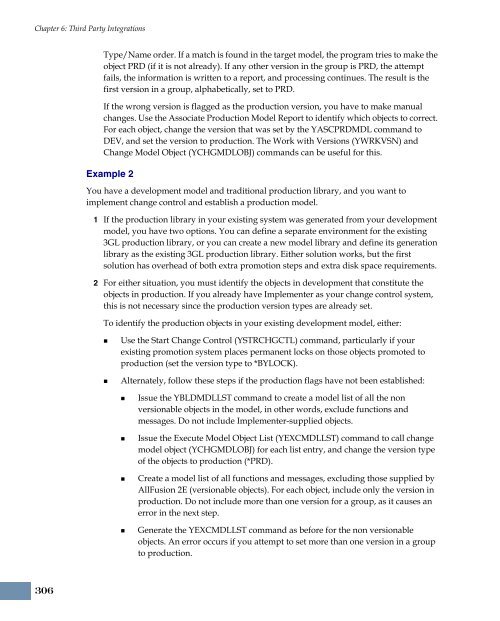- Page 1 and 2:
® Integrity MKS Implementer® 2006
- Page 3 and 4:
Fifth Floor, Boston, MA 02110-1301
- Page 5 and 6:
Table of Contents Chapters 1 Introd
- Page 7 and 8:
Table of Contents Issue or Design R
- Page 9 and 10:
Table of Contents 6 Third Party Int
- Page 11 and 12:
Table of Contents User Capability W
- Page 13 and 14:
C HAPTER ONE Introduction Understan
- Page 15 and 16:
Related Implementer Documentation
- Page 17 and 18:
Getting Help Getting Help MKS Custo
- Page 19 and 20:
Your Feedback Is Welcome Your Feedb
- Page 21 and 22:
C HAPTER TWO Understanding Implemen
- Page 23 and 24:
Starting Implementer The Implemente
- Page 25 and 26:
The following list identifies the b
- Page 27 and 28:
Host System Scenarios Scenario Impo
- Page 29 and 30:
Host System Scenarios Basic Host: S
- Page 31 and 32:
Setup Tasks The setup tasks require
- Page 33 and 34:
Concurrent Development: Scenario 4
- Page 35 and 36:
Setup Tasks The setup tasks require
- Page 37 and 38:
Setup Tasks The setup tasks require
- Page 39 and 40:
Separate Production Modifications:
- Page 41 and 42:
Multiple Software Releases: Scenari
- Page 43 and 44:
Setup Tasks The setup tasks require
- Page 45 and 46:
Modifications to Vendor Software: S
- Page 47 and 48:
Host System Scenarios changes to th
- Page 49 and 50:
Host System Scenarios This user has
- Page 51 and 52:
Remote System Scenarios Allow dist
- Page 53 and 54:
Setup Tasks The setup tasks require
- Page 55 and 56:
Testing on Remote: Scenario 13 Over
- Page 57 and 58:
Multiple Remote Productions Same Ch
- Page 59 and 60:
Development Tasks Remote System Sce
- Page 61 and 62:
4 Promote and distribute to remote
- Page 63 and 64:
Multi-Platform Development and Depl
- Page 65 and 66:
deployer tester development manag
- Page 67 and 68:
Multi-Platform Development and Depl
- Page 69 and 70:
Release-based Development Continuou
- Page 71 and 72:
Multi-Platform Development and Depl
- Page 73 and 74:
Communications Options 2 Configure
- Page 75 and 76:
C HAPTER THREE Implementer Administ
- Page 77 and 78:
System Control Maintenance System C
- Page 79 and 80:
Job log message logging Number of j
- Page 81 and 82:
Display Comments panel when perform
- Page 83 and 84:
System Control Maintenance NOTE If
- Page 85 and 86:
To create or work with users 1 From
- Page 87 and 88:
Field Description Network configura
- Page 89 and 90:
Field Description Remove src in fro
- Page 91 and 92:
Capability Option Administrator Ove
- Page 93 and 94:
Environments Environments An enviro
- Page 95 and 96:
Environments 3 Complete the fields
- Page 97 and 98:
Field Description Environments Arch
- Page 99 and 100:
Field Description Environment infor
- Page 101 and 102:
Field Description MKS Integrity iss
- Page 103 and 104:
Field Description Promotion notific
- Page 105 and 106:
Environments 3 The values that disp
- Page 107 and 108:
Establishing Object Authorities Env
- Page 109 and 110:
Key Considerations Environments Yo
- Page 111 and 112:
To change promotion scheduling defa
- Page 113 and 114:
Environment Path 2 Press F6=Add. Th
- Page 115 and 116:
2 Press F6=Add. The Add Standard Pa
- Page 117 and 118:
2 Press F6=Create to display the Ex
- Page 119 and 120:
Environments In the Print object c
- Page 121 and 122:
Common Questions Why is it necessar
- Page 123 and 124:
Environments and User Capabilities
- Page 125 and 126:
Environments and User Capabilities
- Page 127 and 128:
Senior Developer: Any Environment T
- Page 129 and 130:
Implementer Software Owner MWIPROD
- Page 131 and 132:
Environment Repository Build For A
- Page 133 and 134:
Submit Specify *YES to submit the j
- Page 135 and 136:
Repository Report (IPRTREPRPT) Comm
- Page 137 and 138:
Output queue/Library Environment Gr
- Page 139 and 140:
Object Codes What signifies an envi
- Page 141 and 142:
Object Codes 3 Complete the fields
- Page 143 and 144:
Field Description Object Code Field
- Page 145 and 146:
Environment Overrides Object Codes
- Page 147 and 148:
Object Codes for DDM Support Object
- Page 149 and 150:
Object Name Rules The object codes
- Page 151 and 152:
Object Name Rules 4 Select an objec
- Page 153 and 154:
Field Description Add Object Name R
- Page 155 and 156:
Project-based Application Paths Yo
- Page 157 and 158:
To view sample PDM options 1 From t
- Page 159 and 160:
Object Version Stamping For inquiry
- Page 161 and 162:
Object Version Stamping number to t
- Page 163 and 164:
Trigger Point: Check Out Object Ver
- Page 165 and 166:
Description Parameter Field Paramet
- Page 167 and 168:
Web-based Development for IFS Objec
- Page 169 and 170:
To access the HTTP configuration fi
- Page 171 and 172:
Mounted Drive Support for IFS Objec
- Page 173 and 174:
C HAPTER FOUR Remote Distribution C
- Page 175 and 176:
Integration With Local Promotions I
- Page 177 and 178:
Distribution Method Communications
- Page 179 and 180:
Network Control Programs Network Co
- Page 181 and 182:
Setting Up Communications Entries 3
- Page 183 and 184:
Setting Up Communications Entries b
- Page 185 and 186:
Setting Up for TCP/IP Distribution
- Page 187 and 188:
Setting Up for TCP/IP Distribution
- Page 189 and 190:
Communications Control Command Sett
- Page 191 and 192:
Setting Up for SNADS Distribution S
- Page 193 and 194:
Controlling Remote Job Schedules Th
- Page 195 and 196:
Key Considerations Controlling Remo
- Page 197 and 198:
Controlling Remote Job Schedules In
- Page 199 and 200:
Hold on job queue (HOLD) Specify wh
- Page 201 and 202:
Distribution Steps Move Steps Distr
- Page 203 and 204:
Performance Considerations Multiple
- Page 205 and 206:
Problem Determination 3 Specify the
- Page 207 and 208:
C HAPTER FIVE MKS Integrity Integra
- Page 209 and 210:
Implementer and MKS Integrity Integ
- Page 211 and 212:
Workflow Implementer and MKS Integr
- Page 213 and 214:
Implementer and MKS Integrity Integ
- Page 215 and 216:
Implementer and MKS Integrity Integ
- Page 217 and 218:
Configuring MKS Integrity Server AC
- Page 219 and 220:
Implementer User To modify the MKS
- Page 221 and 222:
State MKS Implementer State Based C
- Page 223 and 224:
Implementer and MKS Integrity Integ
- Page 225 and 226:
Implementer and MKS Integrity Integ
- Page 227 and 228:
a) Under Condition, select the prim
- Page 229 and 230:
“Configuring the Implementer Serv
- Page 231 and 232:
Field Name Description Implementer
- Page 233 and 234:
To copy Implementer Server from the
- Page 235 and 236:
Implementer and MKS Integrity Integ
- Page 237 and 238:
Implementer Server Patches and PTFs
- Page 239 and 240:
Implementer and MKS Integrity Integ
- Page 241 and 242:
Field Description MKS Integrity Set
- Page 243 and 244:
Field Description Release Managemen
- Page 245 and 246:
Implementer and MKS Integrity Integ
- Page 247 and 248:
Field Description User Profile Setu
- Page 249 and 250:
Implementer and MKS Integrity Integ
- Page 251 and 252:
Implementer and MKS Integrity Integ
- Page 253 and 254:
IUPDCI Command Requirements and Set
- Page 255 and 256:
Converting From DesignTracker to MK
- Page 257 and 258:
CAUTION Converting From DesignTrack
- Page 259 and 260:
Converting From DesignTracker to MK
- Page 261 and 262:
Run the Conversion Converting From
- Page 263 and 264:
Converting From DesignTracker to MK
- Page 265 and 266:
Set a User’s Default Issue Manage
- Page 267 and 268: Emergency Update Mode Emergency Upd
- Page 269 and 270: To activate or deactivate the emerg
- Page 271 and 272: issue and issue summary update res
- Page 273 and 274: Environment Subprojects in Base Env
- Page 275 and 276: Implementer and MKS Source Integrat
- Page 277 and 278: Setting MKS Source Policies Impleme
- Page 279 and 280: Implementer and MKS Source Integrat
- Page 281 and 282: Implementer and MKS Source Integrat
- Page 283 and 284: 5 From the Principal list, select t
- Page 285 and 286: Implementer and MKS Source Integrat
- Page 287 and 288: Implementer and MKS Source Integrat
- Page 289 and 290: Field Description MKS Source Setup
- Page 291 and 292: To set object codes for archiving i
- Page 293 and 294: 2 Do one of the following to displa
- Page 295 and 296: Product Version Setup and Developme
- Page 297 and 298: Implementer and MKS Source Integrat
- Page 299 and 300: Implementer and MKS Source Integrat
- Page 301 and 302: Implementer and MKS Source Integrat
- Page 303 and 304: Implementer and MKS Source Integrat
- Page 305 and 306: Preparing for the Next Release Impl
- Page 307 and 308: MKS Integrity Integrations Task Che
- Page 309 and 310: Requirements The following is requi
- Page 311 and 312: Export to Implementer 3 Specify a v
- Page 313 and 314: General Properties Description Logg
- Page 315 and 316: C HAPTER SIX Third Party Integratio
- Page 317: Change Controlled Models AllFusion
- Page 321 and 322: Support for SQL AllFusion 2E Change
- Page 323 and 324: Field Required Value Managing SQL F
- Page 325 and 326: Object Code Description NOTE The c
- Page 327 and 328: Typically, these source files are:
- Page 329 and 330: AS/SET Integration Use object code
- Page 331 and 332: Setting Up for Generated Object Pro
- Page 333 and 334: BPCS Integration If all compiles u
- Page 335 and 336: Code/400 Integration Using a third
- Page 337 and 338: Requirements This help desk integra
- Page 339 and 340: Updating Calls Defining the Structu
- Page 341 and 342: LANSA Integration You manage LANSA
- Page 343 and 344: Ending Promotions Based on Message
- Page 345 and 346: Lawson Software Integration Emerge
- Page 347 and 348: The object code values required for
- Page 349 and 350: Lotus Domino Integration This separ
- Page 351 and 352: iSeries Setup and Configuration Lot
- Page 353 and 354: 2 Follow the Domino Designer instru
- Page 355 and 356: formula for Web check out: @URLOpen
- Page 357 and 358: In the IFS file owner field, type Q
- Page 359 and 360: Lotus Domino Integration 4 Complete
- Page 361 and 362: Lotus Domino Integration The IEXCC
- Page 363 and 364: Lotus Domino Integration This exam
- Page 365 and 366: Lotus Domino Integration 3 In the D
- Page 367 and 368: PeopleSoft World Integration Before
- Page 369 and 370:
To restore the interface save file
- Page 371 and 372:
To set up for archiving PeopleSoft
- Page 373 and 374:
Deactivating Standard Object Codes
- Page 375 and 376:
3 Complete the fields using the val
- Page 377 and 378:
Setting Up Non Promotion Jobs WebSp
- Page 379 and 380:
WebSphere Development Studio Client
- Page 381 and 382:
WebSphere Development Studio Client
- Page 383 and 384:
C HAPTER SEVEN Administrative Utili
- Page 385 and 386:
Resetting Authorities Use this func
- Page 387 and 388:
Key Considerations Purging Environm
- Page 389 and 390:
Repository Maintenance This is usef
- Page 391 and 392:
To issue the IDLTLIBREF command Fro
- Page 393 and 394:
2 Complete the command parameters a
- Page 395 and 396:
Environment Saving and Restoring Ta
- Page 397 and 398:
3 Complete the following fields and
- Page 399 and 400:
2 Type CWBPING (system_name) and pr
- Page 401 and 402:
User Capability Wizard The Capabili
- Page 403 and 404:
To select users 1 In the Enrolled U
- Page 405 and 406:
User Capability Details User Capabi
- Page 407 and 408:
5 Click OK. The Authority list disp
- Page 409 and 410:
Function Key Administration Functio
- Page 411 and 412:
Field Description Function Key Admi
- Page 413 and 414:
A PPENDIX A Implementer Data Areas
- Page 415 and 416:
Communications User Profile (IMCMNU
- Page 417 and 418:
Implementer Data Areas diagnostic i
- Page 419 and 420:
Implementer Data Areas This value a
- Page 421 and 422:
Path Slash (IMPATHSLSH) Implementer
- Page 423 and 424:
Sequential Request (IMSEQRQS) Imple
- Page 425 and 426:
Receiver Library Name (RCVLIB) Impl
- Page 427 and 428:
Program Name Description Customizin
- Page 429 and 430:
A PPENDIX B Environment Examples A
- Page 431 and 432:
Field Description Local Development
- Page 433 and 434:
Local Quality Assurance The followi
- Page 435 and 436:
Field Description Remote Production
- Page 437 and 438:
Press PAGE DOWN to access the secon
- Page 439 and 440:
Field Description Network Configura
- Page 441 and 442:
Field Description Remote network id
- Page 443 and 444:
A PPENDIX C Converting DesignTracke
- Page 445 and 446:
Rules and Actions You have the opti
- Page 447 and 448:
The Create User ID for a change pac
- Page 449 and 450:
Rules and Actions 2 Plan and perfor
- Page 451 and 452:
Rules and Actions The command gener
- Page 453 and 454:
Type Order of assignment Command Us
- Page 455 and 456:
Data Type Description Generating an
- Page 457 and 458:
Mapping to the Project Field Genera
- Page 459 and 460:
Implementer Conversion Control Prop
- Page 461 and 462:
Design Request and Service Request
- Page 463 and 464:
Design Request and Service Request
- Page 465 and 466:
Design Request and Service Request
- Page 467 and 468:
Post Conversion Considerations 455
- Page 469 and 470:
A PPENDIX D Glossary Definitions of
- Page 471 and 472:
change controlled model A change co
- Page 473 and 474:
Glossary DLO Document Library Objec
- Page 475 and 476:
Glossary promote \dir2, all files a
- Page 477 and 478:
Implementer supports three paths in
- Page 479 and 480:
Glossary reset authorities Reset au
- Page 481 and 482:
Index *GRANT authority method 96, 3
- Page 483 and 484:
ICRTRQS, Create Request 36 ICVTDT,
- Page 485 and 486:
emote initiated moves 181 remote so
- Page 487 and 488:
end before backup 176 TCP/IP job qu
- Page 489 and 490:
for different source/object names 1
- Page 491 and 492:
data dictionary defined 465 DREAM W
- Page 493 and 494:
name 429 user ID 429 software archi