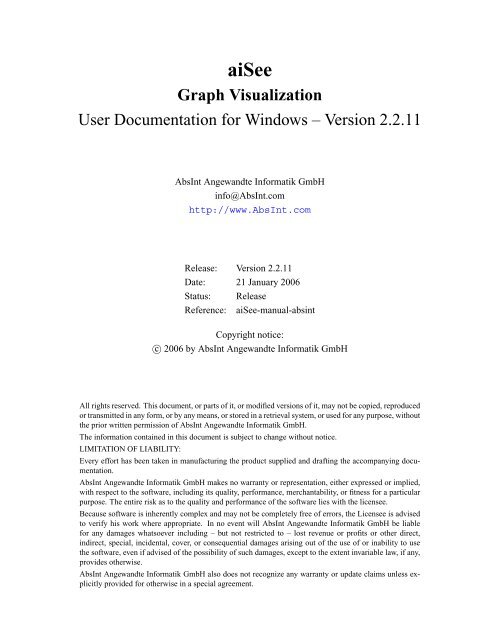5 Graph Description Language (GDL) - Absint
5 Graph Description Language (GDL) - Absint 5 Graph Description Language (GDL) - Absint
aiSee Graph Visualization User Documentation for Windows – Version 2.2.11 AbsInt Angewandte Informatik GmbH info@AbsInt.com http://www.AbsInt.com Release: Version 2.2.11 Date: 21 January 2006 Status: Release Reference: aiSee-manual-absint Copyright notice: c○ 2006 by AbsInt Angewandte Informatik GmbH All rights reserved. This document, or parts of it, or modified versions of it, may not be copied, reproduced or transmitted in any form, or by any means, or stored in a retrieval system, or used for any purpose, without the prior written permission of AbsInt Angewandte Informatik GmbH. The information contained in this document is subject to change without notice. LIMITATION OF LIABILITY: Every effort has been taken in manufacturing the product supplied and drafting the accompanying documentation. AbsInt Angewandte Informatik GmbH makes no warranty or representation, either expressed or implied, with respect to the software, including its quality, performance, merchantability, or fitness for a particular purpose. The entire risk as to the quality and performance of the software lies with the licensee. Because software is inherently complex and may not be completely free of errors, the Licensee is advised to verify his work where appropriate. In no event will AbsInt Angewandte Informatik GmbH be liable for any damages whatsoever including – but not restricted to – lost revenue or profits or other direct, indirect, special, incidental, cover, or consequential damages arising out of the use of or inability to use the software, even if advised of the possibility of such damages, except to the extent invariable law, if any, provides otherwise. AbsInt Angewandte Informatik GmbH also does not recognize any warranty or update claims unless explicitly provided for otherwise in a special agreement.
- Page 3 and 4: Contents 1 Introduction 9 2 Overvie
- Page 5 and 6: 5.3.2 Back Edge Format . . . . . .
- Page 7: Acknowledgements aiSee is based on
- Page 10 and 11: 2 Overview The Usage section contai
- Page 12 and 13: Figure 1: aiSee Window The graph wi
- Page 14 and 15: 3.3.5 Following Edges Figure 2: Act
- Page 16 and 17: Figure 4: aiSee Follow Edge Dialog
- Page 18 and 19: 3.4 Scaling the Graph If not specif
- Page 20 and 21: 3.5.4 Statistics of the Graph The S
- Page 22 and 23: Figure 5: Export Dialog Box The ima
- Page 24 and 25: 4 Advanced Usage 4.1 Grouping of gr
- Page 26 and 27: Figure 7: Several Representations o
- Page 28 and 29: • Folded into a summary node (men
- Page 30 and 31: • Neighbor region (menu item Fold
- Page 32 and 33: 4.2.6 Summary Nodes A summary node
- Page 34 and 35: Cartesian Fish-Eye View: Cartesian
- Page 36 and 37: Fish-Eye View with a Double-Focus P
- Page 38 and 39: Figure 12: Layout Dialog Box - Fine
- Page 40 and 41: • Minimum Iteration Factors Enabl
- Page 42 and 43: 5 Graph Description Language (GDL)
- Page 44 and 45: } target: < title of target node >
- Page 46 and 47: • node.< attribute keyword > : <
- Page 48 and 49: Figure 13: Ordinary, Back and Near
- Page 50 and 51: OD; WHILE (x = 1) DO x := 6; IF (x
aiSee<br />
<strong>Graph</strong> Visualization<br />
User Documentation for Windows – Version 2.2.11<br />
AbsInt Angewandte Informatik GmbH<br />
info@AbsInt.com<br />
http://www.AbsInt.com<br />
Release: Version 2.2.11<br />
Date: 21 January 2006<br />
Status: Release<br />
Reference: aiSee-manual-absint<br />
Copyright notice:<br />
c○ 2006 by AbsInt Angewandte Informatik GmbH<br />
All rights reserved. This document, or parts of it, or modified versions of it, may not be copied, reproduced<br />
or transmitted in any form, or by any means, or stored in a retrieval system, or used for any purpose, without<br />
the prior written permission of AbsInt Angewandte Informatik GmbH.<br />
The information contained in this document is subject to change without notice.<br />
LIMITATION OF LIABILITY:<br />
Every effort has been taken in manufacturing the product supplied and drafting the accompanying documentation.<br />
AbsInt Angewandte Informatik GmbH makes no warranty or representation, either expressed or implied,<br />
with respect to the software, including its quality, performance, merchantability, or fitness for a particular<br />
purpose. The entire risk as to the quality and performance of the software lies with the licensee.<br />
Because software is inherently complex and may not be completely free of errors, the Licensee is advised<br />
to verify his work where appropriate. In no event will AbsInt Angewandte Informatik GmbH be liable<br />
for any damages whatsoever including – but not restricted to – lost revenue or profits or other direct,<br />
indirect, special, incidental, cover, or consequential damages arising out of the use of or inability to use<br />
the software, even if advised of the possibility of such damages, except to the extent invariable law, if any,<br />
provides otherwise.<br />
AbsInt Angewandte Informatik GmbH also does not recognize any warranty or update claims unless explicitly<br />
provided for otherwise in a special agreement.
Contents<br />
1 Introduction 9<br />
2 Overview 10<br />
3 Usage 11<br />
3.1 Starting aiSee . . . . . . . . . . . . . . . . . . . . . . . . . . . . . . . . . . . . . 11<br />
3.1.1 Calling aiSee from the Command Line . . . . . . . . . . . . . . . . . . . 11<br />
3.1.2 Starting aiSee . . . . . . . . . . . . . . . . . . . . . . . . . . . . . . . . . 11<br />
3.2 aiSee Window . . . . . . . . . . . . . . . . . . . . . . . . . . . . . . . . . . . . . 11<br />
3.2.1 <strong>Graph</strong> Window and Virtual Window . . . . . . . . . . . . . . . . . . . . . 11<br />
3.2.2 Message Window . . . . . . . . . . . . . . . . . . . . . . . . . . . . . . . 12<br />
3.2.3 Text Window . . . . . . . . . . . . . . . . . . . . . . . . . . . . . . . . . 12<br />
3.3 Navigating Through a <strong>Graph</strong> . . . . . . . . . . . . . . . . . . . . . . . . . . . . . 13<br />
3.3.1 Keys . . . . . . . . . . . . . . . . . . . . . . . . . . . . . . . . . . . . . 13<br />
3.3.2 Mouse Pointer . . . . . . . . . . . . . . . . . . . . . . . . . . . . . . . . 13<br />
3.3.3 Scrollbars (Fine-Tuning) . . . . . . . . . . . . . . . . . . . . . . . . . . . 13<br />
3.3.4 Panner Window for Exploring Large <strong>Graph</strong>s . . . . . . . . . . . . . . . . 13<br />
3.3.5 Following Edges . . . . . . . . . . . . . . . . . . . . . . . . . . . . . . . 14<br />
3.3.6 Follow Edge Dialog Box - History List of Nodes . . . . . . . . . . . . . . 14<br />
3.3.7 Entering Coordinates . . . . . . . . . . . . . . . . . . . . . . . . . . . . . 15<br />
3.3.8 Picking Position . . . . . . . . . . . . . . . . . . . . . . . . . . . . . . . 16<br />
3.3.9 Centering Nodes . . . . . . . . . . . . . . . . . . . . . . . . . . . . . . . 17<br />
3.3.10 Show Neighbors . . . . . . . . . . . . . . . . . . . . . . . . . . . . . . . 17<br />
3.3.11 Scroll Menu . . . . . . . . . . . . . . . . . . . . . . . . . . . . . . . . . . 17<br />
3.4 Scaling the <strong>Graph</strong> . . . . . . . . . . . . . . . . . . . . . . . . . . . . . . . . . . . 18<br />
3.4.1 Keys . . . . . . . . . . . . . . . . . . . . . . . . . . . . . . . . . . . . . 18<br />
3.4.2 Scale Scrollbar . . . . . . . . . . . . . . . . . . . . . . . . . . . . . . . . 18<br />
3.4.3 Scale Menu . . . . . . . . . . . . . . . . . . . . . . . . . . . . . . . . . . 18<br />
3.5 Node Information . . . . . . . . . . . . . . . . . . . . . . . . . . . . . . . . . . . 18<br />
3.5.1 Application Specific Information . . . . . . . . . . . . . . . . . . . . . . . 19<br />
3.5.2 Node Label . . . . . . . . . . . . . . . . . . . . . . . . . . . . . . . . . . 19<br />
3.5.3 Node Layout Attributes . . . . . . . . . . . . . . . . . . . . . . . . . . . . 19<br />
3.5.4 Statistics of the <strong>Graph</strong> . . . . . . . . . . . . . . . . . . . . . . . . . . . . 20<br />
3
3.6 Auxiliaries (User Action) . . . . . . . . . . . . . . . . . . . . . . . . . . . . . . . 20<br />
3.7 Ruler . . . . . . . . . . . . . . . . . . . . . . . . . . . . . . . . . . . . . . . . . 20<br />
3.8 File Operations . . . . . . . . . . . . . . . . . . . . . . . . . . . . . . . . . . . . 20<br />
3.8.1 Export Dialog Box . . . . . . . . . . . . . . . . . . . . . . . . . . . . . . 21<br />
3.8.2 File Selector Dialog Box . . . . . . . . . . . . . . . . . . . . . . . . . . . 23<br />
3.9 Exiting aiSee . . . . . . . . . . . . . . . . . . . . . . . . . . . . . . . . . . . . . 23<br />
4 Advanced Usage 24<br />
4.1 Grouping of graph elements . . . . . . . . . . . . . . . . . . . . . . . . . . . . . 24<br />
4.1.1 Grouping of edges . . . . . . . . . . . . . . . . . . . . . . . . . . . . . . 24<br />
4.1.2 Grouping of nodes . . . . . . . . . . . . . . . . . . . . . . . . . . . . . . 24<br />
4.1.3 Example . . . . . . . . . . . . . . . . . . . . . . . . . . . . . . . . . . . 25<br />
4.1.4 Edge Classes - Expose/Hide Edges . . . . . . . . . . . . . . . . . . . . . . 27<br />
4.1.5 Subgraph . . . . . . . . . . . . . . . . . . . . . . . . . . . . . . . . . . . 27<br />
4.1.6 Path Region . . . . . . . . . . . . . . . . . . . . . . . . . . . . . . . . . . 28<br />
4.1.7 Neighbor Region . . . . . . . . . . . . . . . . . . . . . . . . . . . . . . . 28<br />
4.2 Representation of Groups of Nodes . . . . . . . . . . . . . . . . . . . . . . . . . . 29<br />
4.2.1 Folding . . . . . . . . . . . . . . . . . . . . . . . . . . . . . . . . . . . . 29<br />
4.2.2 Box . . . . . . . . . . . . . . . . . . . . . . . . . . . . . . . . . . . . . . 30<br />
4.2.3 Cluster . . . . . . . . . . . . . . . . . . . . . . . . . . . . . . . . . . . . 30<br />
4.2.4 Wrapping . . . . . . . . . . . . . . . . . . . . . . . . . . . . . . . . . . . 31<br />
4.2.5 Displaying Exclusively . . . . . . . . . . . . . . . . . . . . . . . . . . . . 31<br />
4.2.6 Summary Nodes . . . . . . . . . . . . . . . . . . . . . . . . . . . . . . . 32<br />
4.3 Views . . . . . . . . . . . . . . . . . . . . . . . . . . . . . . . . . . . . . . . . . 32<br />
4.3.1 Normal . . . . . . . . . . . . . . . . . . . . . . . . . . . . . . . . . . . . 32<br />
4.3.2 Fish-Eye View . . . . . . . . . . . . . . . . . . . . . . . . . . . . . . . . 33<br />
4.3.3 General Parameters . . . . . . . . . . . . . . . . . . . . . . . . . . . . . . 36<br />
4.4 Changing the Layout . . . . . . . . . . . . . . . . . . . . . . . . . . . . . . . . . 37<br />
4.5 Reducing Layout Time . . . . . . . . . . . . . . . . . . . . . . . . . . . . . . . . 40<br />
5 <strong>Graph</strong> <strong>Description</strong> <strong>Language</strong> (<strong>GDL</strong>) 42<br />
5.1 <strong>Graph</strong> Format . . . . . . . . . . . . . . . . . . . . . . . . . . . . . . . . . . . . . 42<br />
5.2 Node Format . . . . . . . . . . . . . . . . . . . . . . . . . . . . . . . . . . . . . 42<br />
5.3 Edge Format . . . . . . . . . . . . . . . . . . . . . . . . . . . . . . . . . . . . . . 43<br />
5.3.1 Ordinary Edge Format . . . . . . . . . . . . . . . . . . . . . . . . . . . . 43<br />
4
5.3.2 Back Edge Format . . . . . . . . . . . . . . . . . . . . . . . . . . . . . . 43<br />
5.3.3 Near Edge Format . . . . . . . . . . . . . . . . . . . . . . . . . . . . . . 44<br />
5.3.4 Bent Near Edge Format . . . . . . . . . . . . . . . . . . . . . . . . . . . 44<br />
5.4 Attribute Format . . . . . . . . . . . . . . . . . . . . . . . . . . . . . . . . . . . 45<br />
5.4.1 Default Node and Edge Attributes . . . . . . . . . . . . . . . . . . . . . . 45<br />
5.4.2 Default Summary Node and Edge Attributes . . . . . . . . . . . . . . . . 46<br />
5.5 Region Format . . . . . . . . . . . . . . . . . . . . . . . . . . . . . . . . . . . . 46<br />
5.6 Examples of <strong>GDL</strong> Specifications . . . . . . . . . . . . . . . . . . . . . . . . . . . 47<br />
5.6.1 A Cyclic <strong>Graph</strong> . . . . . . . . . . . . . . . . . . . . . . . . . . . . . . . . 47<br />
5.6.2 Control Flow <strong>Graph</strong> . . . . . . . . . . . . . . . . . . . . . . . . . . . . . 49<br />
5.6.3 The Effect of the Layout Algorithms . . . . . . . . . . . . . . . . . . . . . 53<br />
5.6.4 Tree Layout . . . . . . . . . . . . . . . . . . . . . . . . . . . . . . . . . . 60<br />
5.6.5 Combination of Features . . . . . . . . . . . . . . . . . . . . . . . . . . . 62<br />
5.7 <strong>Graph</strong> Attributes . . . . . . . . . . . . . . . . . . . . . . . . . . . . . . . . . . . 66<br />
5.8 Node Attributes . . . . . . . . . . . . . . . . . . . . . . . . . . . . . . . . . . . . 93<br />
5.9 Edge Attributes . . . . . . . . . . . . . . . . . . . . . . . . . . . . . . . . . . . . 100<br />
5.10 Colors . . . . . . . . . . . . . . . . . . . . . . . . . . . . . . . . . . . . . . . . . 105<br />
5.11 Icons and Additional Fonts . . . . . . . . . . . . . . . . . . . . . . . . . . . . . . 106<br />
5.11.1 Icons . . . . . . . . . . . . . . . . . . . . . . . . . . . . . . . . . . . . . 106<br />
5.11.2 Fonts . . . . . . . . . . . . . . . . . . . . . . . . . . . . . . . . . . . . . 106<br />
5.11.3 Compatibility with SVG . . . . . . . . . . . . . . . . . . . . . . . . . . . 107<br />
5.12 User Action . . . . . . . . . . . . . . . . . . . . . . . . . . . . . . . . . . . . . . 109<br />
5.13 Character Set . . . . . . . . . . . . . . . . . . . . . . . . . . . . . . . . . . . . . 109<br />
5.14 Remarks . . . . . . . . . . . . . . . . . . . . . . . . . . . . . . . . . . . . . . . . 111<br />
5.15 <strong>GDL</strong>’s Grammar . . . . . . . . . . . . . . . . . . . . . . . . . . . . . . . . . . . 112<br />
5.16 Animations . . . . . . . . . . . . . . . . . . . . . . . . . . . . . . . . . . . . . . 114<br />
5.16.1 Animation of layout phases (aka smooth transitions) . . . . . . . . . . . . 114<br />
5.16.2 Animating graph specification sequences . . . . . . . . . . . . . . . . . . 114<br />
6 Overview of the Layout Phases 115<br />
6.1 Parsing . . . . . . . . . . . . . . . . . . . . . . . . . . . . . . . . . . . . . . . . 115<br />
6.2 Grouping of Nodes and Edges – Folding Phase . . . . . . . . . . . . . . . . . . . 115<br />
6.3 Force-Directed Layout . . . . . . . . . . . . . . . . . . . . . . . . . . . . . . . . 115<br />
6.4 Hierarchical Layout . . . . . . . . . . . . . . . . . . . . . . . . . . . . . . . . . . 117<br />
5
6.4.1 Rank Assignment . . . . . . . . . . . . . . . . . . . . . . . . . . . . . . . 117<br />
6.4.2 Crossing Reduction . . . . . . . . . . . . . . . . . . . . . . . . . . . . . . 118<br />
6.4.3 Coordinate Calculation . . . . . . . . . . . . . . . . . . . . . . . . . . . . 119<br />
6.4.4 Edge Bending . . . . . . . . . . . . . . . . . . . . . . . . . . . . . . . . . 120<br />
6.5 Drawing . . . . . . . . . . . . . . . . . . . . . . . . . . . . . . . . . . . . . . . . 120<br />
6.6 Message Characters . . . . . . . . . . . . . . . . . . . . . . . . . . . . . . . . . . 120<br />
7 Tables 121<br />
7.1 Node Attributes Table . . . . . . . . . . . . . . . . . . . . . . . . . . . . . . . . . 121<br />
7.2 Statistics Table . . . . . . . . . . . . . . . . . . . . . . . . . . . . . . . . . . . . 121<br />
7.3 Keyboard Commands Table . . . . . . . . . . . . . . . . . . . . . . . . . . . . . . 121<br />
7.4 Command Line Options . . . . . . . . . . . . . . . . . . . . . . . . . . . . . . . . 124<br />
7.4.1 General Options . . . . . . . . . . . . . . . . . . . . . . . . . . . . . . . 124<br />
7.4.2 General Layout Options . . . . . . . . . . . . . . . . . . . . . . . . . . . 124<br />
7.4.3 Layout Algorithms . . . . . . . . . . . . . . . . . . . . . . . . . . . . . . 126<br />
7.4.4 Layout Speed Options – Iteration Factors . . . . . . . . . . . . . . . . . . 127<br />
7.4.5 View Options . . . . . . . . . . . . . . . . . . . . . . . . . . . . . . . . . 128<br />
7.4.6 Printer Driver Options . . . . . . . . . . . . . . . . . . . . . . . . . . . . 129<br />
7.4.7 Animation Options . . . . . . . . . . . . . . . . . . . . . . . . . . . . . . 132<br />
7.4.8 Windows Option . . . . . . . . . . . . . . . . . . . . . . . . . . . . . . . 133<br />
References 134<br />
Index 136<br />
6
Acknowledgements<br />
aiSee is based on the graph layout tool VCG (Visualization of Compiler <strong>Graph</strong>s). The work on<br />
VCG started as a diploma thesis written by Iris Lemke at Saarland University in 1991. The goal<br />
was to develop a tool that supports the understanding of the internal data structures of a compiler.<br />
Soon it became clear that such a graph layout tool was very useful in the context of compiler<br />
construction, e.g, for the debugging of compilers. The Department for Programming <strong>Language</strong>s<br />
and Compiler Construction at Saarland University decided to increase the efforts in the graph<br />
layout area, and VCG was redesigned, widely extended and reimplemented.<br />
The VCG tool won the <strong>Graph</strong> Visualization Competition in Princeton (in the category “directed<br />
graphs”) in 1994 and in Passau in 1995 (in the category A and honorably mentioned in category B).<br />
The key author of the VCG tool, Dr.-Ing. Georg Sander, received the GI-Dissertationspreis in 1997<br />
(National Award, German Computer Science Society) for his work on “Visualisierungstechniken<br />
für den Compilerbau”.<br />
In January 2000, AbsInt Angewandte Informatik GmbH licensed the non-public version of VCG<br />
from the Saarland University for commercial usage.<br />
Foremost, we would like to thank the key author Dr.-Ing. Georg Sander for the outstanding development.<br />
We would like to thank Iris Lemke, Martin Sicks, Stephan Thesing, Marc Langenbach,<br />
Christian Ferdinand, Judith Engelkamp and Amy S. Bryant who contributed in various stages to<br />
aiSee and/or its documentation, Gerhard Korz and Prof. Dr. Maximilian Herberger who were very<br />
supportive and patient during the license negotiations, Prof. Dr. Reinhard Wilhelm who provided<br />
the environment to develop VCG at his chair at Saarland University, the COMPARE group who<br />
had the pleasure and pain to work with early versions of VCG, and the many VCG users who<br />
provided valuable feedback.
1 Introduction<br />
aiSee is a tool that automatically calculates a customizable layout of graphs specified in <strong>GDL</strong><br />
(<strong>Graph</strong> <strong>Description</strong> <strong>Language</strong>). This layout is then displayed, and can be interactively explored,<br />
printed, and exported to various formats.<br />
aiSee reads a textual and human-readable graph specification and visualizes the graph. Its design<br />
has been optimized to handle large graphs automatically generated by applications (e. g. compilers).<br />
aiSee was developed to visualize the internal data structures typically found in compilers. Today<br />
it is widely used in many different areas:<br />
• Genealogy (family trees)<br />
• Business management (organization charts)<br />
• Software development (call graphs, control flow graphs)<br />
• Hardware design (circuit diagrams, networks)<br />
• Genetic engineering (complex pedigrees)<br />
• History research (evolution diagrams)<br />
• Informatics (animation of sorting algorithms)<br />
• Database management (entity relationship diagrams)<br />
There are many applications that offer <strong>GDL</strong> interfaces. Some of them are freely available on the<br />
Internet.<br />
9
2 Overview<br />
The Usage section contains the basics the user needs to know for using aiSee. Upon completing it<br />
the user is able to do the following:<br />
• Navigate through graphs<br />
• Scale them<br />
• Access additional information represented by each node<br />
• Print graphs<br />
The Advanced Usage section describes subgraphs, regions of nodes and different views of the<br />
graph. Subgraphs and regions are used to structure graphs, thereby facilitating interactive exploration<br />
of a graph. Finally, it is explained how layout and view parameters can be changed.<br />
The <strong>GDL</strong> section is written for programmers who want to produce graph specifications from their<br />
application program which can then be visualized using aiSee.<br />
The Overview of the Layout Phases section provides an introduction to the internals of aiSee and<br />
the underlying graph layout algorithms.<br />
10
3 Usage<br />
This chapter describes the basics of using aiSee.<br />
3.1 Starting aiSee<br />
aiSee can be invoked either from the command line in a window running the MSDOS command<br />
interpreter or like any other Windows program.<br />
3.1.1 Calling aiSee from the Command Line<br />
aiSee can be called with a single file or with a sequence of files.<br />
Single <strong>Graph</strong> Specification:<br />
Sequence of <strong>Graph</strong> Specifications:<br />
aisee [options] [filename]<br />
aisee -multi [options_file1] [filename1] [options_file2] [filename2] . . . [options_filen] [filenamen]<br />
After calling aiSee with the -multi flag and a sequence of graph specifications the first graph is<br />
visualized and displayed. To see the next graph in the sequence, choose Next File from the File<br />
menu.<br />
3.1.2 Starting aiSee<br />
aiSee can be started from the Start–>Programs pop up menu, from the Start–> Run menu, or<br />
by double-clicking on the aiSee program icon.<br />
3.2 aiSee Window<br />
The aiSee window consists of a menu line, an optional toolbar, a drawing area (graph window)<br />
with one scrollbar, a text area below the graph window where messages are printed and a status<br />
line.<br />
3.2.1 <strong>Graph</strong> Window and Virtual Window<br />
aiSee allocates a drawing area called virtual window. Its size is determined by the screen resolution<br />
or the xmax (see p. 91) and ymax (see p. 91) values in the graph specification.<br />
11
Figure 1: aiSee Window<br />
The graph window (display window) shows part of the virtual window. If the graph window is<br />
smaller than the virtual window scrollbars can be used to move the graph window over the virtual<br />
window. This is very useful for precision-positioning the graph window.<br />
3.2.2 Message Window<br />
The message window is used to display short help messages such as explanations of selected menu<br />
items.<br />
3.2.3 Text Window<br />
The text window displays warnings and error messages. Switching between the graph and the text<br />
window is done via the menu item Text Window / <strong>Graph</strong> Window (Misc menu of the menu<br />
line) or by toggling the Text/<strong>Graph</strong> Window button on the toolbar.<br />
12
3.3 Navigating Through a <strong>Graph</strong><br />
There are several different ways to navigate through a graph.<br />
3.3.1 Keys<br />
The easiest way to explore a graph is by using the arrow keys. The display window is moved 256<br />
pixels in the corresponding direction. Scrolling corresponds to the menu items listed below. They<br />
are located in the Scroll submenu of the Position menu.<br />
Scrolling direction Key Menu item<br />
↑<br />
Scroll upwards ↑ UUp<br />
←<br />
↓<br />
→<br />
Scroll to the left<br />
Scroll to the right<br />
Scroll downwards<br />
←<br />
→<br />
↓<br />
LLeft<br />
RRight<br />
DDown<br />
Go to origin (0,0) o Origin<br />
The o key positions the upper left corner of the display window in the upper left corner of the<br />
graph.<br />
3.3.2 Mouse Pointer<br />
The mouse pointer can be used to scroll the display window through the virtual window:<br />
When the any mouse button is pressed and held, followed by dragging over the graph window, the<br />
graph moves in the direction the mouse pointer was dragged.<br />
3.3.3 Scrollbars (Fine-Tuning)<br />
The vertical and horizontal scrollbars for the display window are used to scroll the display window<br />
through the virtual window. These scrollbars enable the position of the visible part of the graph<br />
to be fine-tuned. The scrollbars are enabled by the Virual Window Scrollbars-swith in the<br />
Misc-menu.<br />
3.3.4 Panner Window for Exploring Large <strong>Graph</strong>s<br />
Another method of exploring large graphs is to use the panner window (see Figure 2). The main<br />
window shows a magnified view of part of the graph whereas the panner window shows a scaleddown<br />
view of the whole graph. The magnified part of the graph is marked by a rectangle (surrounded<br />
by a dashed line) in the panner window. Dragging this rectangle in the panner window<br />
enables the virtual window to be moved over the graph. The virtual window can be positioned anywhere<br />
by clicking that position in the panner window. To open the panner window, select Panner<br />
from the Scroll menu in the menu line (see Figure 2).<br />
13
3.3.5 Following Edges<br />
Figure 2: Activating the Panner Window<br />
When working with very large graphs where the nodes are connected by long edges it is useful to<br />
navigate through the graph by taking advantage of the graph structure. This is done by following<br />
edges through the graph. The Follow Edge item of the Position menu in the menu line offers<br />
this navigation method; alternative: press the e key.<br />
The Follow Edge operation works like this:<br />
1. One node has to be selected by the mouse.<br />
2. One edge that starts or ends at this node is highlighted.<br />
3. Left-clicking highlights the next edge. Right-clicking centers the node at the other end of<br />
the highlighted edge.<br />
4. From the new node another edge can be selected to be followed by left-clicking.<br />
5. Right-clicking ends the Follow Edge operation.<br />
3.3.6 Follow Edge Dialog Box - History List of Nodes<br />
A history is implemented via the Follow Edge operation so that the path through the graph can be<br />
traced back. Pressing the h key during the Follow Edge operation causes the history dialog box<br />
to appear (see Figure 4) and shows all the nodes encountered during the Follow Edge operation .<br />
The list of nodes is shown as a list of the following node attributes:<br />
• Title (default)<br />
• Label<br />
14
• Information field 1, 2, or 3<br />
The Follow Edge Dialog Box is used as follows:<br />
• Selecting a node from the list and then pressing the Select Node button centers the selected<br />
node in the main window.<br />
• The Next Edge button enables the edges connected to the centered node in the main window<br />
to be cycled through. The next edge to be followed is chosen in this manner.<br />
• Pressing the Follow Edge button causes the edge selected to be followed.<br />
3.3.7 Entering Coordinates<br />
Figure 3: aiSee Follow Edge Navigation<br />
The absolute position of the virtual window can be changed by choosing Position in the Position<br />
menu of the menu line. This causes a dialog box to pop up prompting the user for the absolute<br />
(x,y) coordinates.<br />
15
Figure 4: aiSee Follow Edge Dialog Box<br />
This is followed by the upper left corner of the virtual window and the upper left corner of the<br />
display window being moved to these absolute coordinates.<br />
There are several ways to find out about the values of absolute coordinates.<br />
• Turn on the ruler (see p. 20).<br />
• Invoke Misc–>Information–>Statistics to get information about the maximum size of<br />
the virtual window (Maximum x coordinate and Maximum y coordinate).<br />
• Invoke Misc–>Information–>Node Attributes to find out about the absolute positions<br />
of nodes (see layout attributes on p. 19.<br />
• The absolute coordinates of the mouse pointer position are shown in the status line.<br />
3.3.8 Picking Position<br />
To navigate through the graph using the mouse pointer, choose Pick Position in the Position<br />
menu of the menu line or press the p key.<br />
The Pick Position operation works in two modes:<br />
• New origins can be selected continuously by repeated short left-clicking at any position in<br />
the graph window. With each click the upper left corner of the graph window moves to the<br />
position clicked on in the virtual window. This operation continues until the right mouse<br />
button is pressed.<br />
It is only of limited use for the normal view (see p. 32), however it is especially helpful<br />
for fish-eye view (see p. 33). In fish-eye view the Pick Position operation sets the new<br />
16
focus. The entire graph is drawn in self-adaptable fish-eye view, consequently this operation<br />
enables the entire graph to be easily browsed through by moving the focus over any points<br />
of interest.<br />
• When the left mouse button is pressed and held, followed by dragging over the graph window,<br />
a rubber band appears. This not only causes the origin to be set but also a scaling to be<br />
calculated so that just the area inside the rubber band is magnified to fit in the graph window.<br />
3.3.9 Centering Nodes<br />
Select Center Node... in the Position menu of the menu line or press the n key to open the Title<br />
dialog box. This enables nodes to be continuously chosen which are centered in the main window.<br />
3.3.10 Show Neighbors<br />
Select Show Node in the Position menu of the menu line or press the s key to select a node<br />
to show all its direct neighbors (connected by an visible, invisible or hidden edge) in the graph<br />
specification. Edges can be hidden because egde classes can be hidden (see edge classes on p. 27)<br />
or because of folded or boxed subgraphs (see subgraphes on p. 27).<br />
Each neighbor is annotated by an arrow head in order to distinguisch outgoing edges from incoming<br />
ones. A number in parentheses indicates the class of an edge. Invisible edges are indicated,<br />
too.<br />
3.3.11 Scroll Menu<br />
The submenu of the menu item Scroll of the Position in the menu line offers different ways of<br />
moving the virtual window through the coordinate system.<br />
Menu item Movement of virtual window<br />
Panner Invokes the panner window<br />
Left 32 pixels to the left<br />
Right 32 pixels to the right<br />
Up 32 pixels upwards<br />
Down 32 pixels downwards<br />
LLeft (d) 256 pixels to the left<br />
RRight (c) 256 pixels to the right<br />
UUp (a) 256 upwards<br />
DDown (b) 256 downwards<br />
LLLeft<br />
RRRight One screen size (size of graph window)<br />
UUUp in the corresponding direction<br />
DDDown<br />
Origin Moves to the absolute position (0,0)<br />
17
3.4 Scaling the <strong>Graph</strong><br />
If not specified otherwise in the graph specification, aiSee starts with an absolute scale factor of<br />
100% (referred to as “normal”). To scale a graph one of the following three methods can be used.<br />
3.4.1 Keys<br />
The easiest way to scale a graph is by using one of the following keys in the graph window:<br />
3.4.2 Scale Scrollbar<br />
Key Scale factor<br />
= 200 % of the current scale factor<br />
+ 150 % of the current scale factor<br />
− 66 % of the current scale factor<br />
__ 50 % of the current scale factor<br />
0 1 Sets the scale factor to normal (100%).<br />
m Sets the scale factor so that the whole graph is entirely visible.<br />
The second horizontal scrollbar below the graph window is used to set the scale factor of the graph.<br />
If the “thumb” of the scrollbar is in the middle of the scrollbar, scaling is 100 %, i. e. it is normal<br />
size.<br />
3.4.3 Scale Menu<br />
Another way to scale a graph is to use the Scale submenu in the menu line.<br />
Menu item Scale factor<br />
Normal 100 % (absolute)<br />
Maximum Aspect Sets the scale factor so that the whole graph is visible.<br />
x % Skales to x % of the current scale factor<br />
3.5 Node Information<br />
Apart from a node label, additional information, i. e. text can be associated with a node.<br />
The Information submenu in the Misc menu of the menu line enables this information to be<br />
accessed.<br />
• To access the desired information, choose one of the submenu entries or press one of the<br />
keys i, j, or k and left-click on a node.<br />
1 This is the number zero.<br />
18
• Clicking in an open information window causes it to close again.<br />
• Right-clicking enables Show Information to be exited.<br />
3.5.1 Application Specific Information<br />
aiSee allows up to three different pieces of additional information, i.e. text fields, to be associated<br />
with a node. For instance, an application using aiSee to visualize graphs may provide additional<br />
information with each node. Usually the application defines titels for these pieces of information,<br />
enabling the titels to be found and selected in information submenu.<br />
If no titles are defined by the application the default menu items are:<br />
Menu item Key Effect<br />
0 (normal, i) i Information window<br />
1 (normal, j) j is displayed<br />
2 (normal, k) k with a scale factor of normal.<br />
0 (scaled) Information window<br />
1 (scaled) is displayed<br />
2 (scaled) with the current scale factor.<br />
For example, if aiSee is used to visualize family trees in which the nodes contain the names, the<br />
additional information fields could be used to display the date and place of birth and the individual’s<br />
address as shown below.<br />
Example menu items:<br />
3.5.2 Node Label<br />
Menu item<br />
Date of Birth (normal, i)<br />
Place of Birth (normal, j)<br />
Address (normal, k)<br />
Date of Birth (scaled)<br />
Place of Birth (scaled)<br />
Address (scaled)<br />
The menu item Node Label displays the label of a node in normal size. This is useful if the graph<br />
has been reduced to such an extent that label text is no longer readable.<br />
3.5.3 Node Layout Attributes<br />
The Node Layout menu item shows the layout attributes of nodes, such as the node title, a node’s<br />
absolute (x,y) coordinates, width and height, etc. (for the list of attributes shown in the information<br />
window, see table 8 on page 121).<br />
19
3.5.4 Statistics of the <strong>Graph</strong><br />
The Statistics menu item shows some statistics pertaining to the graph including the graph size,<br />
number of nodes and edges, number of crossings, etc. (for a list of items shown in the statistics,<br />
see table 9 on page 122).<br />
3.6 Auxiliaries (User Action)<br />
The concept of user actions allows to execute system commands from within aiSee. The Auxilliaries<br />
submenu enables these commands to be accessed. To execute the commands specified in<br />
the <strong>GDL</strong> specification, choose one of the submenu entries or press one of the keys 1, 2, 3, or 4.<br />
The commands differ in the way that command line arguments are supplied to command:<br />
• User action 1 and 2 take no arguments.<br />
• User action 3 requires one node to be selected as argument.<br />
• User action 4 requires a set of nodes to be selected as arguments.<br />
3.7 Ruler<br />
Selecting Ruler in the Misc menu of the menu line causes the vertical and horizontal rulers at the<br />
margins of the display window to be turned off and on. This can also be done by pressing the r key.<br />
The rulers show the absolute coordinates of the virtual window in the coordinate system. Note:<br />
The ruler does not work for fish-eye views.<br />
3.8 File Operations<br />
All file operations are supported by a file selector dialog box (see p. 23) to select a file name.<br />
The submenu File in the menu line offers the following file operations:<br />
• Open File...<br />
Opens the file selector box (see p. 23) to select a file name. A new graph specification is read<br />
from the file selected, a layout calculated, followed by the graph being displayed.<br />
• Reopen File (g)<br />
This operation causes the file containing the current graph specification to be read again, the<br />
layout recalculated and the graph displayed again. It can also be invoked by pressing the g<br />
key.<br />
• VCG1.0 Save...<br />
Opens the file selector box (see p. 23) to select a file name. The graph currently displayed<br />
is then written to the file selected along with some calculated layout parameters. Note:<br />
This is a legacy feature providing compatibility to VCG V.1.0. It may not work for graph<br />
specifications that contain any newer <strong>GDL</strong> features.<br />
20
There is no direct interface for printing graphs. However, graphs or parts of graphs can be exported<br />
to files in several formats for which many printer drivers are available. Exporting is done via the<br />
export dialog box (see p. 21).<br />
• Print/Export Part...<br />
A rectangular rubberband is used to select part of the graph currently shown in the display<br />
window. Selecting is done like this:<br />
– Press the left mouse button and hold it down: The rubberband appears.<br />
– Drag it over the area of the graph to be exported followed by releasing the mouse<br />
button.<br />
After selecting the area to be exported the export dialog box (see p. 21) pops up.<br />
Hint: To facilitate selecting the part to be exported it is useful to shrink the graph to a size<br />
so that this part is entirely visible.<br />
Note: It is not possible to export parts of a graph if splines have been used for drawing the<br />
edges.<br />
• Print/Export <strong>Graph</strong>...<br />
The Export dialog box (see p. 21) is opened.<br />
3.8.1 Export Dialog Box<br />
The export dialog box (see Figure 5) enables the format, scaling, size and position of the exported<br />
image of the graph or part thereof to be selected.<br />
The following export formats are offered:<br />
• PBM: monochromatic PBM-P4 2 format (black and white bitmap format)<br />
• PPM: color PPM-P6 3 format (color bitmap format)<br />
• BMP: bitmap format. BMP format can be either<br />
– monochromatic (black and white) or<br />
– colored.<br />
• PostScript: image description language. The PostScript image can be either<br />
– monochromatic (black and white),<br />
– grey scaled, or<br />
– colored.<br />
2 Portable Bitmap File format<br />
3 Portable Pixmap File format<br />
21
Figure 5: Export Dialog Box<br />
The image can be split into 1, 4, 9, 16, 25, 36 or 49 pages and is surrounded by a bounding<br />
box if the Bounding Box radio button is enabled.<br />
• SVG: scalable vector graphics file format. The image can be either black and white, grey<br />
scaled or colored.<br />
After selecting the format, the orientation and the paper size can be chosen, followed by adjusting<br />
the size and position of the image.<br />
Bitmap formats: The dpi factors of the printer should be selected first because the size depends<br />
on these factors. The x-dpi and y-dpi factors are independent of one other, so that it is possible to<br />
distort the image with these factors.<br />
The Scaling, Width, Height scrollbars can be used to change the size of the image. These three<br />
scrollbars are interconnected, meaning that changing one of them influences the others so as to<br />
preserve the aspect ratio.<br />
The size of the image can also be selected, using the following two shortcut buttons:<br />
• Scaling: 100% causes the image to be exported in normal size (100% absolute).<br />
• Maxspect causes the image to be exported to the chosen paper format in maximum size.<br />
Finally the position of the image on the paper can be chosen using one of the following:<br />
• Center centers on the page, horizontally and vertically<br />
22
• Center width centers horizontally<br />
• Center height centers vertically<br />
Positioning can also be done by moving the small rectangle (with the diagonals) within the panner.<br />
Clicking on the OK button opens the file selection dialog box (see p. 23).<br />
3.8.2 File Selector Dialog Box<br />
Figure 6: File Selector Dialog Box<br />
A file selector dialog box appears for all file operations (see Figure 6).<br />
To switch to a directory or select a file, double-click on the corresponding entry using the left<br />
mouse button.<br />
3.9 Exiting aiSee<br />
aiSee is quit by pressing the q key on the keyboard or by choosing Quit in the File menu.<br />
23
4 Advanced Usage<br />
4.1 Grouping of graph elements<br />
<strong>Graph</strong>s consist of nodes and edges. aiSee offers various ways of grouping nodes and edges. Grouping<br />
is done either statically, i. e. in the graph specification, or dynamically, i. e. interactively. If not<br />
stated otherwise, the operations mentioned in this section are all located in the Folding menu of<br />
the menu line.<br />
4.1.1 Grouping of edges<br />
A group of edges is a set of edges belonging to the same edge class. The user con expose/hide edges<br />
by enabling/disabling edge classes. Edges of enabled edge classes and target nodes are drawn in<br />
the graph window. Edges of disabled edge classes and all nodes accessible via these edges are not<br />
drawn and are not considered in the layout calculation of the graph.<br />
4.1.2 Grouping of nodes<br />
A group of nodes is either<br />
• A subgraph<br />
• A region specified by paths (path region), or<br />
• A region of neighboring nodes (neighbor regions)<br />
A group of nodes can be treated in a special way. It can be:<br />
• Folded into a summary node,<br />
• Shown in a box,<br />
• Shown as a cluster,<br />
• Wrapped, or<br />
• Represented exclusively.<br />
A summary node is usually drawn in a special shape and/or background color so as to be recognized<br />
as a summary node. It represents all the nodes that are hidden by the folding operation. A summary<br />
node can be:<br />
• unfolded,<br />
• unfolded into a box,<br />
• unfolded and represented as a cluster, or<br />
• unfolded and wrapped.<br />
24
4.1.3 Example<br />
Figure 7 shows a nested graph in different grouping and folding stages. This graph consists of<br />
five subgraphs: <strong>Graph</strong> A to <strong>Graph</strong> E. <strong>Graph</strong> B and C are subgraphs of <strong>Graph</strong> A. <strong>Graph</strong> E is a<br />
subgraph of <strong>Graph</strong> D.<br />
1. All graphs are clustered. In this case it is not possible to choose a different layout for subgraphs.<br />
2. All graphs are boxed. Boxed graphs are drawn in independent frames. Edges between nodes<br />
in different frames are substituted by edges between frames. For example, edge I–>M is<br />
represented by the substitute edge <strong>Graph</strong> C–>M and edge L–><strong>Graph</strong> E is represented by<br />
substitute edge <strong>Graph</strong> A–><strong>Graph</strong> D.<br />
Note: Different layout algorithms or layout parameters can be chosen within boxes. For<br />
example, graph B is drawn in a force-directed layout, graph C in a tree layout with a top<br />
down orientation and graph E right-left-oriented.<br />
3. The frames of graphs B, C, and E are now folded. Nodes inside these frames, i. e. the nodes<br />
of the corresponding subgraphs, disappear.<br />
4. The frames of graphs A and D are unfolded and the formerly substituted edges are shown.<br />
Edge <strong>Graph</strong> C–>N is represented by the substitute edge <strong>Graph</strong> C–><strong>Graph</strong> E, since N is<br />
a node of the folded graph E.<br />
5. The summary nodes of graphs B, C, and E are unfolded. No frames and summary nodes any<br />
longer exist in this rendering. Therefore edges like <strong>Graph</strong> E–>N are substituted. Substituted<br />
edges are introduced that start/end at the root node of a frame/subgraph. For example, edge<br />
<strong>Graph</strong> E–>N is now represented by the substitute edge F–>N since F is the root node of<br />
graph C.<br />
6. <strong>Graph</strong>s A and D are boxed again, but graphs B, C, and E remain unfolded.<br />
7. <strong>Graph</strong>s B, C, and E are wrapped. This operation doesn’t change the layout.<br />
25
Figure 7: Several Representations of Groups of Nodes<br />
26
4.1.4 Edge Classes - Expose/Hide Edges<br />
The edges of a graph can be partitioned statically into edge classes by providing an integer for each<br />
edge. Edges with the same integer form a class. These edge class numbers appear in the Select<br />
Edge Classes dialog box. Instead of the numbers the <strong>GDL</strong> specification can provide names for<br />
edge classes, e. g. if a syntax tree with type information is visualized the edge classes could be<br />
“type edges” and “syntax tree edges”.<br />
After selecting Expose/Hide Edges... in the Folding menu the Select Edge Classes dialog<br />
box appears (see Figure 8). The box shows all the edge classes present.<br />
Edges of enabled edge classes and their target nodes are drawn in the graph window. Edges of<br />
disabled edge classes and all nodes accessible via these edges are not drawn and are not considered<br />
in the layout calculation of the graph.<br />
4.1.5 Subgraph<br />
Figure 8: Edge Class Menu<br />
A graph can be partitioned into nested subgraphs. Subgraphs can be defined only statically, i. e. in<br />
the graph specification. In the <strong>GDL</strong> specification, subgraphs should be specified in such a manner<br />
so that the user can identify subgraphs and summary nodes and thus make use of all the operations<br />
that work on subgraphs.<br />
Operations: Subgraphs can be<br />
27
• Folded into a summary node (menu item Fold Subgraph),<br />
• Presented in a box (menu item Box Subgraph),<br />
• Represented as a cluster (menu item Cluster Subgraph),<br />
• Wrapped (menu item Wrap/Unwrap Subgraph), or<br />
• Drawn exclusively (menu item Exclusive Subgraph).<br />
Selection: A subgraph is selected by clicking on one of its nodes. The interactive folding, boxing,<br />
clustering and wrapping operations allow more than one subgraphto be selected at the same time.<br />
Instructions appearing in the message window guide the user through the selection procedure.<br />
4.1.6 Path Region<br />
A path region consists of all the nodes making up the paths from a set of start nodes to a set of end<br />
nodes whereby all edges forming the paths have to belong to the edge classes selected.<br />
Operations: A path region can be<br />
• Folded into a summmary node (menu item Fold Region...),<br />
• Presented in a box (menu item Box Region...), or<br />
• Drawn exclusively (menu item Exclusive Region...).<br />
Selection: After one of the region operations is invoked the Select Edge Classes dialog box<br />
appears for selecting the edge classes the region operation is confined to. Then a set of regions has<br />
to be selected. The region operation is then applied to each member of this set.<br />
A single region is selected as follows:<br />
• Select the start nodes by left-clicking on them.<br />
• Now press right mouse button.<br />
• Select the end nodes by left-clicking on them.<br />
To finish selecting an individual region, press the right mouse button.<br />
4.1.7 Neighbor Region<br />
A neighbor region consists of all nodes that are a maximum of n edges away from the start nodes<br />
and belong to the edge classes selected. The direction of the edges is immaterial here.<br />
28
Operations: A neighbor region can be<br />
• Folded into a summary node(menu item Fold Neighbors...),<br />
• Presented in a box (menu item Box Neighbors...), or<br />
• Drawn exclusively (menu item Exclusive Neighbors...).<br />
Selection: After one of the neighbor region operations is invoked the Select Edge Classes dialog<br />
box appears for selecting the edge classes the neighbor region operation is confined to. Then a set<br />
of regions has to be selected. The region operation is then applied to each member of this set.<br />
A single neighbor region is selected by choosing the start nodes by left-clicking on them.<br />
To finish selecting an individual region, press the right mouse button.<br />
To finish selecting the set of regions, press the right mouse button again.<br />
Neighbor Region Range: The number n of edges that defines the size of a neighbor region can<br />
be changed in the View dialog box. Select View... in the Misc menu in the menu line. The number<br />
n (n = 3 by default) appears in the View dialog box below Neighbor Region Range and is changed<br />
by using the scrollbar.<br />
4.2 Representation of Groups of Nodes<br />
A group of nodes (a subgraph, path region or neighbor region) can be<br />
• Folded into a summary node,<br />
• Presented in a box,<br />
• Represented as a cluster,<br />
• Wrapped, or<br />
• Represented exclusively.<br />
4.2.1 Folding<br />
The nodes belonging to a group are hidden. They are represented by a single node called the<br />
summary node. Summary nodes are usually drawn in a different shape and/or color, so that they<br />
can be recognized and selected for the reverse operation.<br />
Targets<br />
The fold operation can be chosen for a<br />
• Subgraph (menu item Fold Subgraph or press the f key),<br />
• Path region (menu item Fold Region...),<br />
29
• Neighbor region (menu item Fold Neighbors...), or<br />
• Box (menu item Fold Box).<br />
Summary nodes<br />
A summary node represents all the nodes of a group that was folded dynamically, i.e. by a folding<br />
operation, or statically, i.e. in the graph specification. A summary node can be selected and<br />
• Unfolded (menu item Unfold/Unbox or press the u key)<br />
• Unfolded into a box (menu item Unfold into Box or x)<br />
• Unfolded and represented as a cluster (menu item Unfold into Cluster or t)<br />
• Unfolded and wrapped (menu item Unfold and Wrap or w)<br />
• Drawn exclusively (menu item Exclusively)<br />
4.2.2 Box<br />
A boxed group of nodes is surrounded by a frame, i. e. drawn in a nested box. The nodes inside<br />
the box are independent of the rest of the graph, i. e. there are no edges connecting nodes outside<br />
of the box with nodes inside the box or vice versa. The layout for the graph inside a box can differ<br />
from the layout of the outer graph.<br />
The layout calculation for graphs with boxes is fast since the nodes inside the box are independent<br />
of the rest of the graph and the layout of the box is calculated separately.<br />
Targets<br />
The box operation can be chosen for a<br />
• Subgraph (menu item Box Subgraph),<br />
• Path region (menu item Box Region...), or<br />
• Neighbor region (menu item Box Neighbors...).<br />
Reverse Operation<br />
The reverse operation is Unfold/Unbox (or press the u key).<br />
4.2.3 Cluster<br />
A clustered group of nodes is surrounded by a frame. In contrast to a box, edges from nodes<br />
outside the frame are drawn to nodes inside the frame and vice versa.<br />
Here the layout is calculated as if the graph were unfolded, the only difference being that the<br />
nodes are placed according to the restrictions induced by the common frame. This often results in<br />
rather poor layout quality, layout calculation frequently being slow on account of the restrictions.<br />
Consequently, the boxed layout is preferable whenever possible.<br />
30
Note: Clustering is an experimental feature. The layout of clustered subgraphs is quite challenging<br />
by nature. aiSee includes an experimental implementation of clustered layout which is<br />
currently not supported nor maintained. Nevertheless, many aiSee users find this feature quite<br />
useful.<br />
Targets<br />
The cluster operation can only be chosen for subgraphs (menu item Cluster Subgraph) or summary<br />
nodes (menu item Unfold into Cluster, or press the t key).<br />
Reverse Operation<br />
A direct reverse operation is not implemented. To reverse a cluster operation, change the clustered<br />
subgraph into a box or fold it and then use Unfold/Unbox.<br />
4.2.4 Wrapping<br />
All nodes and edges belonging to a group are wrapped using the same color. The layout is not<br />
changed.<br />
Note: Nested wrapping is not supported.<br />
Targets<br />
The wrapping operation can only be chosen for subgraphs (Wrap/Unwrap Subgraph).<br />
Reverse Operation<br />
The reverse operation is Wrap/Unwrap Subgraph.<br />
4.2.5 Displaying Exclusively<br />
A group of nodes is shown exclusively. Not all other nodes of the graph are visible. Only edges<br />
between nodes of the group are visible.<br />
Targets<br />
The exclusive displaying of groups of nodes can be chosen for a<br />
• Subgraph (menu item Exclusive Subgraph),<br />
• Path region (menu item Exclusive Region...),<br />
• Neighbor region (menu item Exclusive Neighbors...),<br />
• Box (menu item Exclusive),<br />
• Summary node (menu item Exclusive).<br />
Reverse Operation<br />
The reverse operation is All Subgraphs/Regions.<br />
31
4.2.6 Summary Nodes<br />
A summary node appears after a folding operation. It represents all the nodes grouped by the<br />
folding operation.<br />
Usually summary nodes can be distinguished from normal graph nodes (e. g. they are drawn in a<br />
different shape and/or color) so that they can be recognized as summary nodes. Then they can be<br />
selected and unfolded.<br />
A summary node can be<br />
• Unfolded (menu item Unfold/Unbox or press the u key),<br />
• Unfolded into a box (menu item Unfold into Box or press the x key),<br />
• Unfolded and represented as a cluster (menu item Unfold into Cluster, press the t key),<br />
• Unfolded and wrapped (menu item Unfold and Wrap or press the w key),<br />
• Drawn exclusively (menu item Exclusive).<br />
4.3 Views<br />
A view is how a graph appears in the graph window after the layout is calculated.<br />
There are two main views of a graph:<br />
• Normal view<br />
• Fish-eye view<br />
There are two different kinds of fish-eye views:<br />
– Cartesian fish-eye view (see Figure 10)<br />
– Polar fish-eye view (see Figure 11)<br />
Select View... in the Misc menu in the menu line or press the v key to open the View dialog box<br />
(see Figure 9), in which the different views can be selected and the view parameters changed.<br />
4.3.1 Normal<br />
The graph appears in the graph window, a flat coordinate system being depicted by a linear scale.<br />
The scaling factor for the graph is infinitely variable (see scaling on p. 18). Despite the scaling<br />
possibilities there is often a compromise in the image of large graphs between a detailed view<br />
and an overview. Therefore, the following two browsing methods exist. They can also be used in<br />
combination:<br />
• Information -> Node Label<br />
Displays the label of a node in normal size, very useful if the graph has been scaled down to<br />
such an extent that label text is no longer readable. (see Node Labels p. 19).<br />
32
Figure 9: View Dialog Box<br />
• Scroll -> Panner<br />
The graph is scaled down in a second little window (the panner window), so that the whole<br />
graph is visible. A dashed rectangle marks the part of the graph that is visible in the main<br />
window. (see Panner Window on p. 13).<br />
4.3.2 Fish-Eye View<br />
A common problem of scaling operations is that zooming on a focus often results in losing sight<br />
of important contextual information. That’s why aiSee integrates sophisticated graph distortion<br />
techniques, which imitate the well-known fish-eye lens effect: A focus area is magnified and other<br />
parts of the graph are displayed with less detail. Thus, enabling the user to concentrate on areas of<br />
particular interest while still considering their context.<br />
The graph appears in the graph window, the window depicting a distorted coordinate system, consequently<br />
distorting the image of the graph. The main point of interest is the focus, the focus being<br />
magnified and shown in detail. The parts of the graph that are further away from the focus appear<br />
slightly squashed, meaning the further nodes are positioned away from the focus, the smaller they<br />
appear in the graph window.<br />
Consequently, the relation between the original graph and the visible image of the graph is not<br />
linear, but rather depends on the distance from the focus. This mechanism is similar to the fish-eye<br />
lenses used in photography.<br />
There are four different modes for fish-eye views:<br />
• Self-adaptable fish-eye view (default)<br />
• Fish-eye view with a fixed radius<br />
• Fish-eye with a double focus<br />
• Filtering fish-eye views<br />
The last three items are controlled by parameters (see p. 34).<br />
33
Cartesian Fish-Eye View: Cartesian fish-eye view corresponds to a transformation of the Cartesian<br />
coordinate system.<br />
In a Cartesian view, horizontal and vertical lines are still drawn as parallel horizontal and vertical<br />
lines. Many layouts are based on orthogonal lines. This view improves the readability of such<br />
layouts.<br />
Figure 10: Cartesian Fish-Eye View<br />
Polar Fish-Eye View: Polar fish-eye view corresponds to a transformation of the polar coordinate<br />
system, a transformation in which the plane of a normal coordinate system is projected onto a<br />
sphere. The polar fish-eye view corresponds to a three-dimensional view onto this sphere.<br />
In a polar view, horizontal and vertical lines do not necessarily appear orthogonal.<br />
Browsing through a fish-eye view involves moving the focus. This can be done very easily via<br />
Pick Position (see p. 16) and the other positioning operations (see p. 13) enabling the origin to<br />
be set in a flat view.<br />
Fish-Eye View Modes/Parameters:<br />
34
Figure 11: Polar Fish-Eye View<br />
Self-Adaptable Fish-Eye View: This is the default mode when fish-eye view is activated. Here<br />
the whole graph is visible. The distortion scale of the fish-eye view is automatically adapted to the<br />
current fish-eye view so that the graph just fits in the window.<br />
The position of the focus in the window corresponds to the position of the focus in the graph. This<br />
way the user can extrapolate from the position of the focus in the window to the position of the<br />
focus in the graph. If the focus is positioned in the middle of the graph window this means that<br />
the user is viewing the middle part of the graph. If the focus is closer to e. g. near the upper frame<br />
of the graph window this means that the user is viewing the upper part of the graph. This helps to<br />
maintain orientation when browsing through the graph.<br />
Fish-Eye View with a Fixed Radius: In this mode, the whole graph is not visible but rather only<br />
a fixed radius around the focus.<br />
In this case, the focus is always centered in the graph window.<br />
This view is selected when the fixed radius fish-eye parameter is enabled in the View dialog box.<br />
After enabling this mode the radius of the visible region around the focus can be changed using a<br />
scrollbar (Radius item).<br />
35
Fish-Eye View with a Double-Focus Point: There are two focus in this mode which are created<br />
by overlapping two fish-eye views. The two focus can be positioned independently of one another.<br />
Pick Position (see p. 16) always changes the position of the focus that is closest to the newly<br />
selected position.<br />
The entire graph is visible in this mode. The distortion scale of the two fish eyes is automatically<br />
adapted to the current fish eyes so that the graph just fits in the window.<br />
Note: A double focus is an experimental feature.<br />
Fish-Eye View with a Focal Area: A focal area is possible in lieu of a focal point, the graph not<br />
being distorted inside the focal area. The size of the focal area can be changed via the Size fish-eye<br />
parameter. In polar view the shape of the focal area is a circle and in Cartesian view it is a square.<br />
Filtering Fish-Eye View: A filtering fish eye shows a lot of details around the focus, with details<br />
located far away from the focus being filtered, i. e. only the important objects (nodes and edges)<br />
are actually drawn there and the unimportant ones omitted.<br />
The filtering fish-eye view does not work unless the graph specification indicates the importance<br />
of each node. This factor is indicated by an integer for each node. The higher the number the more<br />
important the node.<br />
This factor enables aiSee to decide whether a node is to be filtered out or drawn. There is a global<br />
parameter called Level (level of detail) that controls how many details are visible in the graph<br />
window. The higher this value the more details are filtered out. A value of zero corresponds to<br />
an unfiltered view of the graph. Level is one of the fish-eye parameters and is found in the View<br />
dialog box.<br />
4.3.3 General Parameters<br />
The View dialog box offers some general view parameters that can be turned on or off providing<br />
the aiSee installation supports this feature:<br />
• Display/hide all edges<br />
• Display/hide all nodes<br />
• Use/do not use splines for drawing edges<br />
• Display/hide icons<br />
• Enable/disable fast font drawing<br />
• Display/hide all node/edge labels<br />
• Display/hide all subgraph labels<br />
In addition, Animation Speed after Relayout can be adjusted or turned off in this box. The speed<br />
is specified in terms of the maximum number of animated iterations. If a new layout is calculated<br />
36
for a graph and if animation is turned on, meaning a rate or animation speed is given, the user can<br />
follow the movement of the nodes from their initial positions in the layout to the newly calculated<br />
ones. The rate or speed refers to the number of animated iterations. (cf. graph attribute amax,<br />
p. 66).<br />
The value of Neighbor Region Range describes the extent of the neighbor region (see p. 28).<br />
4.4 Changing the Layout<br />
The submenu Layout of the Misc menu in the menu lineoffers the following possibilities to<br />
change the layout of the graph:<br />
• Layout...<br />
Changes the layout for an individual graph, i. e. either for an individual subgraph or the<br />
top-level graph only. This operation can also be invoked by pressing the l key.<br />
• Pass Layout...<br />
Changes the layout parameters for the selected graph (subgraph or top-level graph) and then<br />
passes the setting of all the layout parameters of the selected graph to all its subgraphs.<br />
• Pass Changes...<br />
Changes the layout parameters for the selected graph (subgraph or top-level graph) and then<br />
passes only the setting of the changed layout parameters of the selected graph to all its<br />
subgraphs.<br />
After selecting one of these items a boxed subgraph can be chosen for which the layout is to be<br />
changed by left-clicking in the box. Right-clicking causes the layout of the top-level graph to be<br />
changed.<br />
After that the Layout dialog box appears, where the layout parameters can be changed. The layout<br />
parameters take effect when the dialog box is closed by selecting the OK button. This yields a new<br />
layout of the graph. Clicking on Cancel causes the old parameters to remain in effect.<br />
The following layout parameters can be changed:<br />
• Layout Attributes<br />
This section it can be specified whether edge labels are to be drawn, what they look like,<br />
where they are positioned and what the edges are to look like.<br />
– Edge labels (see display_edge_labels on p. 69)<br />
– Dirty labels (see dirty_edge_labels on p. 69)<br />
– Near edges (see near_edges attribute on p. 80)<br />
– Double edges<br />
If this option is disabled doubled edges are not drawn, i. e. if more than one edge exists<br />
between a source node and a target node, only one edge is drawn between these nodes<br />
(see also summarize option on p. 126)<br />
37
Figure 12: Layout Dialog Box<br />
– Fine-tuning (see finetuning on p. 71)<br />
– Splines (see splines on p. 84)<br />
– Manhattan edges (see manhattan_edges on p. 79)<br />
– SManhattan edges (see smanhattan_edges on p. 84)<br />
– priority phase (see priority_phase on p. 81)<br />
– Straight phase (see straight_phase on p. 85)<br />
– Linear segments (see linear_segments on p. 78)<br />
• Orientation<br />
Enables the orientation of the graph in the window to be selected<br />
(see orientation, p. 80).<br />
• Crossing Heuristics<br />
Enables the crossing reduction phases to be controlled.<br />
– The crossing reduction method can be selected<br />
(see crossing_weight on p. 69 ).<br />
– Optimize phase 2 (see crossing_phase2 on p. 69 )<br />
– Optimize local (see crossing_optimization on p. 69 )<br />
• Node Alignment (see p. 80)<br />
38
• Arrow Heads<br />
Enables the mode for the arrow heads to be selected.<br />
– Inport sharing, Outport sharing (see p. 81)<br />
– Fixed arrow heads (see arrow_mode on p. 66)<br />
• Adding Labels (see late_edge_labels on p. 76)<br />
• Layout Factors<br />
Enables all the layout factors to be changed via scrollbars. For example, if the graph is too<br />
dense, X Space and Y Space should be increased; if the splines are too sharp, the spline<br />
factor should be reduced and the XL Space increased.<br />
– Down factor (see layout_downfactor on p. 78 )<br />
– Up factor (see layout_upfactor on p. 78 )<br />
– Near factor (see layout_nearfactor on p. 78 )<br />
– X Base (see xbase on p. 91 )<br />
– Y Base (see ybase on p. 91 )<br />
– X Space (see xspace on p. 92 )<br />
– Y Space (see yspace on p. 92 )<br />
– XL Space (see xlspace on p. 92 )<br />
– Spline factor (see splinefactor on p. 84 )<br />
This factor can only be changed if splines are used for edge drawing.<br />
– Time limit<br />
Enables a time limit for layout calculation to be set. If the time limit is exceeded, the<br />
fastest possible mode for the current iteration phase is activated.<br />
• Maximum Iteration Factors<br />
Enables the maximum iteration factors for the various layout calculation phases to be<br />
changed.<br />
– Crossingred. (see cmax on p. 68 )<br />
– Medium Shifts (see pmax on p. 80 )<br />
This factor cannot be changed for the tree layout.<br />
– Center Shifts (see rmax on p. 82 )<br />
This factor cannot be changed for tree layout.<br />
– Spread Level (see spreadlevel on p. 84 )<br />
This factor can only be changed for tree layout.<br />
– Tree Factor (see treefactor on p. 88 )<br />
This factor can only be changed for tree layout.<br />
– Straight Line (see smax on p. 84 )<br />
– Bending Reduction (see bmax on p. 67 )<br />
39
• Minimum Iteration Factors<br />
Enables the minimum iteration factors for the various layout calculation phases to be<br />
changed.<br />
– Crossing Reduction (see cmin on p. 68 )<br />
– Medium Shifts (see pmin on p. 80 )<br />
– Center Shifts (see rmin on p. 82 )<br />
• Layout Speed<br />
Enables the layout calculation speed to be controlled via appropriate iteration factor settings.<br />
In fact these buttons are shortcuts for changing the iteration factors Crossing Reduction,<br />
Medium Shifts, Center Shifts, Straight Line and Bending Reduction all at once.<br />
• Partitioning Algorithm<br />
When it comes to hierarchical layout algorithms, the order in which the nodes are visited<br />
influences the layout greatly. The following algorithms are available:<br />
– Normal (see p. 76)<br />
– Dfs (see p. 76) )<br />
– Maxdepth (see p. 76) , mindepth (see p. 76)<br />
– Maxdepthslow (see p. 76) , mindepthslow (see p. 76)<br />
– Maxindegree (see p. 77) , minindegree (see p. 77)<br />
– Maxoutdegree (see p. 77) , minoutdegree (see p. 77)<br />
– Maxdegree (see p. 77) , mindegree (see p. 77)<br />
– Minbackward (see p. 77)<br />
– Tree layout (see p. 77)<br />
4.5 Reducing Layout Time<br />
aiSee was designed to explore large graphs. However, the layout of large graphs may require<br />
considerable time. Thus, there are many possibilities to speed up the layout algorithm: The graph<br />
can be folded, iterations can be limited, and time limits can be specified.<br />
The first step in visualizing a large graph is avoiding computing the layout of parts of the graph that<br />
are currently not of interest. These parts should be specified as initially folded in the specification.<br />
Folding makes the visible part of the graph smaller, thus enabling the layout to be calculated faster<br />
and the quality of the layout improved. It is useful to first try one of the fast algorithms (dfs,<br />
minbackward, tree), then the medium fast methods (normal, mindepth, maxdepth, ...) before<br />
resorting to the slower methods (mindepthslow, maxdepthslow).<br />
In order to further reduce layout time, some layout phases should be omitted or the maximum<br />
number of iterations of some layout phases limited. However, this usually decreases the quality of<br />
the layout. First, the crossing reduction phase 2 (option -nocopt2, attribute crossing_phase2)<br />
should be skipped as it usually takes the most time. Crossing reduction phase 2 is indicated by<br />
40
B in the message window (see p. 120). Next, the iterations for the crossing reduction can be<br />
limited (-cmax option, cmax attribute) or another crossing weight selected (-bary option, etc.,<br />
crossing_weight attribute). Normally, it is not necessary to switch off local crossing optimization,<br />
because this step is quite fast and effective.<br />
If the graph is very unbalanced, the pendulum method may require considerable time (indicated by<br />
m in the message window). In this case, the number of iterations for the crossing reduction should<br />
be limited (-pmax option, pmax attribute). If the straight-line fine-tuning phase takes too long<br />
(indicated by S in the message window), its maximum iteration number should be limited (-smax<br />
option, smax attribute).<br />
Other parameters usually needn’t be changed, because the corresponding phases are quite fast.<br />
Bending reduction in particular improves layout quality greatly and is so fast that the -bending<br />
option is hardly needed.<br />
Fast mode (-fast option) drastically reduces all iteration limits and may result in poor layout<br />
quality.<br />
The drawing of splines is slow, consequently it should be avoided on large graphs.<br />
It is also possible to set a time limit (-timelimit option). If the time limit is exceeded, the<br />
fastest possible mode for the current and the following iteration phases is selected. Selecting a<br />
time limit does not mean that the layout has actually finished when the time has elapsed: Layout<br />
may be faster if the graph is small and/or its structure is simple. It may be much slower, because<br />
even the fastest possible methods may take some time. The time limit is real time, thus the result<br />
of the layout may depend on the load of the computer. Thus, given a time limit, two identical trials<br />
needn’t result in identical layouts.<br />
41
5 <strong>Graph</strong> <strong>Description</strong> <strong>Language</strong> (<strong>GDL</strong>)<br />
<strong>GDL</strong> is an ASCII text representation of a graph. It describes a graph in terms of nodes, edges,<br />
subgraphs and attributes. A subgraph is described as a normal graph except that it is specified inside<br />
another graph, meaning graph specifications can be nested. aiSee provides special operations for<br />
subgraphs such as folding (see p. 29) to a summary node (see p. 32) , boxing (see p. 30) , clustering<br />
(see p. 30) , or wrapping (see p. 31) .<br />
<strong>Graph</strong>s, nodes and edges may have attributes that specify details of their appearance on the screen<br />
such as colors, sizes, shapes etc.<br />
There is always only one top-level graph.<br />
It is also possible to specify regions that are to be initially folded after starting aiSee.<br />
aiSee also accepts the #line directives of the C preprocessor. The macro processing facilities of<br />
the C preprocessor offers some tricky possibilities for graph specifications. For example, using a<br />
macro directive would enable different languages for node labels to be chosen.<br />
5.1 <strong>Graph</strong> Format<br />
A graph (the top-level graph or a subgraph) is specified by<br />
graph: {<br />
< list of graph_entries ><br />
}<br />
A graph_entry is one of the following:<br />
• subgraph (see p. 42) , i. e. a subgraph is specified in the same manner a top-level graph is<br />
specified. There is no special keyword for subgraphs.<br />
• node (see p. 42)<br />
• edge (see p. 43)<br />
• attribute (see p. 45)<br />
• region (see p. 46)<br />
The delimiter between items of a list is one or more whitespace characters (spaces, tabs, line feeds,<br />
carriage returns). There is no order required for nodes, edges, subgraphs, or attributes. However,<br />
depending on the layout algorithm selected, the order of nodes may influence the layout.<br />
5.2 Node Format<br />
A node is specified by<br />
node: {<br />
title: < node title ><br />
42
}<br />
< list of node attributes ><br />
The title of a node is any valid C string. Strings have to be enclosed in quotes and may contain the<br />
normal C escapes (e. g. \", \n, \f, . . . ).<br />
5.3 Edge Format<br />
There are several different kinds of edges:<br />
• ordinary edges (see p. 43)<br />
• back edges (see p. 43)<br />
• near edges (see p. 44)<br />
• left near edges (see p. 44)<br />
• right near edges (see p. 44)<br />
• bent near edges (see p. 44)<br />
• left bent near edges (see p. 45)<br />
• right bent near edges (see p. 45)<br />
5.3.1 Ordinary Edge Format<br />
An ordinary edge is specified by<br />
edge: {<br />
source: < title of source node ><br />
target: < title of target node ><br />
< list of edge attributes ><br />
}<br />
5.3.2 Back Edge Format<br />
Back edges are drawn in the opposite direction as compared to ordinary edges. For instance, if the<br />
layout algorithm tries to give all ordinary edges a top-down orientation, it tries to give the back<br />
edges a bottom-up orientation.<br />
If a graph contains a cycle, not all edges can have the same orientation: Some edges have to be<br />
reversed. In this case, the layout algorithm prefers back edges before selecting any other edge to<br />
be reversed.<br />
A back edge is specified by<br />
backedge: {<br />
source: < title of source node ><br />
43
}<br />
target: < title of target node ><br />
< list of edge attributes ><br />
5.3.3 Near Edge Format<br />
Near edges are drawn so that their source and target nodes are directly neighbored at the same<br />
level. This implies that a node cannot have more than two near edges, i.e. one on the left and one<br />
on the right with respect to the orientation of the graph. Near edges are drawn as short horizontal<br />
lines not crossed by any other edges or nodes.<br />
Hint: Invisible near edges can be used to group nodes at one level.<br />
A near edge is specified by<br />
nearedge: {<br />
source: < title of source node ><br />
target: < title of target node ><br />
< list of edge attributes ><br />
}<br />
Left Near Edge Format: Same as near edge, only that the target node is placed directly neighbored<br />
to the left of the source node at the same level.<br />
leftnearedge: {<br />
source: < title of source node ><br />
target: < title of target node ><br />
< list of edge attributes ><br />
}<br />
Right Near Edge Format: Same as near edge, only that the target node is placed directly neighbored<br />
to the right of the source node at the same level.<br />
rightnearedge: {<br />
source: < title of source node ><br />
target: < title of target node ><br />
< list of edge attributes ><br />
}<br />
5.3.4 Bent Near Edge Format<br />
Bent near edges consist of a horizontal part (same as near edges), a bend point and a vertical part.<br />
An edge label (if any) is placed only at the bend point. So bent near edges connect nodes across<br />
one or more levels yet leave the source node at the left or right side.<br />
A near edge is specified by<br />
bentnearedge: {<br />
source: < title of source node ><br />
44
}<br />
target: < title of target node ><br />
< list of edge attributes ><br />
Left Bent Near Edge Format: Same as bent near edge, only that the horizontal part of the edge<br />
leaves the source node on the left.<br />
leftbentnearedge: {<br />
source: < title of source node ><br />
target: < title of target node ><br />
< list of edge attributes ><br />
}<br />
Right Bent Near Edge Format: Same as bent near edge, only that the horizontal part of the<br />
edge leaves the source node on the right.<br />
rightbentnearedge: {<br />
source: < title of source node ><br />
target: < title of target node ><br />
< list of edge attributes ><br />
}<br />
5.4 Attribute Format<br />
Attributes are specified as follows:<br />
< attribute keyword > : < attribute value ><br />
All attributes are optional except for the title attribute of nodes and the source and target<br />
attribute of edges. The order of attributes is irrelevant.<br />
The attribute value depends on the attribute and is one of the following:<br />
• String, e. g. title: "My family tree"<br />
• Integer, e. g. width: 700<br />
• Floating point number, e. g. scaling: 1.2<br />
• Keyword, e. g. shape: rhomb<br />
• Combination of the above, e.g. fontname: "helvB10"<br />
• File name, e.g. iconfile: "myicons/butterfly.ppm"<br />
5.4.1 Default Node and Edge Attributes<br />
It is possible to specify default values for all node or edge attributes in a top-level graph or subgraph.<br />
The default attributes are specified as follows:<br />
45
• node.< attribute keyword > : < attribute value ><br />
• edge.< attribute keyword > : < attribute value ><br />
These default specifications can appear anywhere in a top-level graph or subgraph specification<br />
and apply to all nodes and edges (including back edges, near edges and bent near edges) respectively<br />
where the corresponding attribute is not set explicitly. This default specification applies<br />
until another default specification for the same attribute appears or until the end of the subgraph or<br />
top-level graph specification is reached.<br />
5.4.2 Default Summary Node and Edge Attributes<br />
Regions of nodes and edges can be folded (see p. 24). As a result, a summary node is displayed for<br />
all nodes of a region of nodes. In addition, summary edges to this summary node are displayed for<br />
sets of edges to nodes of the region. It is possible to specify the attributes for these summary nodes<br />
and edges that come from a folding operation. This allows folded regions to be given a different<br />
appearance than normal nodes and edges. The attributes for these summary nodes or replacement<br />
edges are specified as follows:<br />
• foldnode.< attribute keyword > : < attribute value ><br />
• foldedge.< attribute keyword > : < attribute value ><br />
5.5 Region Format<br />
It is not only possible to fold regions dynamically, i. e. interactively with the mouse, but also<br />
statically, i. e. in the specification of the graph.<br />
The format of a region specification is:<br />
region: {<br />
state: < state of the region (folded, boxed, exclusive) ><br />
source: < list of strings specifying start nodes ><br />
target: < list of strings specifying end nodes ><br />
class: < list of integers specifying edge classes ><br />
range: < integer specifying the neighbor region range ><br />
}<br />
The delimiter between items of a list is one or more whitespace characters. The attributes target,<br />
class and range are optional.<br />
range is used to specify a neighbor region, in which case it gives the maximum number of edges<br />
to be followed in order to reach all the nodes of the neighbor region (see p. 28).<br />
A region cannot have a range and target nodes specified at the same time.<br />
46
5.6 Examples of <strong>GDL</strong> Specifications<br />
5.6.1 A Cyclic <strong>Graph</strong><br />
These examples show a number of small cyclic graphs without any labels but with different edge<br />
types. The titles are displayed in the nodes. The last example in this sequence shows how the<br />
anchor edge attribute is used.<br />
The layout of the following three example specifications are shown in Figure 13.<br />
Example 1: Ordinary Edges<br />
aiSee tries to give all edges the same orientation. But since the graph is cyclic, one edge has to be<br />
reverted (edge D–>A).<br />
01 graph: {<br />
02 // list of nodes<br />
03 node: { title: "A" }<br />
04 node: { title: "B" }<br />
05 node: { title: "C" }<br />
06 note: { title: "D" }<br />
07 node: { title: "E" }<br />
08 // list of edges<br />
09 edge: { source: "A" target: "B" }<br />
10 edge: { source: "A" target: "C" }<br />
11 edge: { source: "C" target: "D" }<br />
12 edge: { source: "D" target: "E" }<br />
13 edge: { source: "D" target: "A" }<br />
14 }<br />
Example 2: Back Edge<br />
The edge to be reverted can be specified as a back edge.<br />
11 backedge: { thickness: 3 source: "C" target: "D" }<br />
Example 3: Near Edges<br />
Near edges can be used to express a close relationship between two nodes and to place nodes rightor<br />
left-neighbored.<br />
09 nearedge: { source: "A" target: "B" }<br />
10 nearedge: { source: "A" target: "C" }<br />
12 nearedge: { source: "D" target: "E" }<br />
The layout of the following three example specifications are shown in Figure 14.<br />
Example 4: Bent Near Edge<br />
In some situations, edges are to be horizontally anchored, like near edges, yet the target node is<br />
not to be at the same level. These edges have to have a bend point. This is why bent near edges are<br />
used.<br />
09 bentnearedge: { source: "A" target: "B" }<br />
47
Figure 13: Ordinary, Back and Near Edges<br />
12 bentnearedge: { source: "D" target: "E" }<br />
Example 5: Right-Bent Near Edge<br />
The left or right versions of bent near edges or near edges can be used if it is important to have<br />
edges anchored to a particular side of a node.<br />
09 rightbentnearedge: { source: "A" target: "B" }<br />
10 leftnearedge: { source: "A" target: "C" }<br />
12 rightnearedge: { source: "D" target: "E" }<br />
Example 6: Anchor<br />
The anchor edge attribute can be used if a node label consists of one or more fields that are on<br />
separate lines where outgoing edges are to start. For example, if node D represents a struct with<br />
two fields whose first field is to point to node E and the second one to node A, then the edges are<br />
anchored to the corresponding anchor points 1 and 2. Counting of anchor points starts with 1 at<br />
the top of a node and increases from top to bottom.<br />
Anchor points and near edge specifications cannot be used together, consequently the specification<br />
for Example 6 looks like this:<br />
01 graph: {<br />
02 // list of nodes<br />
03 node: { title: "A" }<br />
04 node: { title: "B" }<br />
05 node: { title: "C" }<br />
06 node: { title: "D" label: "Field1\nField2" }<br />
07 node: { title: "E" }<br />
08 // list of edges<br />
48
Figure 14: Bent Near, Right-Bent Near and Anchor Edges<br />
09 bentnearedge: { source: "A" target: "B" }<br />
10 nearedge: { source: "A" target: "C" }<br />
11 backedge: { source: "C" target: "D" }<br />
12 edge: { source: "D" target: "E" anchor: 1}<br />
13 edge: { source: "D" target: "A" anchor: 2}<br />
14 }<br />
5.6.2 Control Flow <strong>Graph</strong><br />
The following three graphs show the control flow graph of a procedural program. The nodes<br />
contain the text of statements as labels. Not all edges have labels. The visualized control flow<br />
comes from the following nonsense program, which consists of a procedure test and a main<br />
routine in a pseudo imperative language.<br />
PROCEDURE test( VAR b : INTEGER; c : INTEGER );<br />
BEGIN<br />
b := c + 5;<br />
END<br />
BEGIN // main routine of a nonsense program<br />
x := 1;<br />
WHILE (x = 1) DO<br />
x := 2;<br />
test ( x, 1 );<br />
x := 3;<br />
OD;<br />
WHILE (x = 1) DO<br />
x := 4;<br />
x := 5;<br />
test ( x, 2 );<br />
49
OD;<br />
WHILE (x = 1) DO<br />
x := 6;<br />
IF (x = 7) THEN x := 8; ELSE test ( x, 3 );<br />
FI;<br />
OD;<br />
END.<br />
Example 7: Control Flow <strong>Graph</strong> 1<br />
This example shows a simple visualization of the control flow graph. The graph is shown in<br />
Figure 15.<br />
01 graph: { title: "CFG_GRAPH"<br />
02 splines: yes<br />
03 layoutalgorithm: dfs<br />
04 finetuning: no<br />
05 display_edge_labels: yes<br />
Figure 15: Control Flow <strong>Graph</strong> 1 – Simple Version<br />
50
06 yspace: 55<br />
07 node: { title:"18" label: "test_b := test_c+5" }<br />
08 node: { title:"17" label: "Exit" }<br />
09 node: { title:"16" label: "test (x,3)" }<br />
10 node: { title:"15" label: "x := 8" }<br />
11 node: { title:"14" label: "x=7" }<br />
12 node: { title:"13" label: "x := 6" }<br />
13 node: { title:"12" label: "x=1" }<br />
14 node: { title:"11" label: "test (x,2)" }<br />
15 node: { title:"10" label: "x := 5" }<br />
16 node: { title:"9" label: "x := 4" }<br />
17 node: { title:"8" label: "x=1" }<br />
18 node: { title:"7" label: "x := 3" }<br />
19 node: { title:"6" label: "test (x,1)" }<br />
20 node: { title:"5" label: "x := 2" }<br />
21 node: { title:"4" label: "x=1" }<br />
22 node: { title:"3" label: "x := 1" }<br />
23 node: { title:"2" label: "Start" }<br />
24 node: { title:"1" label: "Exit point\ntest" }<br />
25 node: { title:"0" label: "Entry point\ntest" }<br />
26 edge: { source:"18" target:"1" }<br />
27 edge: { source:"0" target:"18" }<br />
28 edge: { source:"12" target:"17" label: "false" }<br />
29 edge: { source:"8" target:"12" label: "false" }<br />
30 edge: { source:"16" target:"12" label: "back" }<br />
31 edge: { source:"15" target:"12" label: "back" }<br />
32 edge: { source:"13" target:"14" }<br />
33 edge: { source:"14" target:"16" label: "false" }<br />
34 edge: { source:"14" target:"15" label: "true" }<br />
35 edge: { source:"12" target:"13" label: "true" }<br />
36 edge: { source:"4" target:"8" label: "false" }<br />
37 edge: { source:"11" target:"8" label: "back" }<br />
38 edge: { source:"10" target:"11" }<br />
39 edge: { source:"9" target:"10" }<br />
40 edge: { source:"8" target:"9" label: "true" }<br />
41 edge: { source:"3" target:"4" }<br />
42 edge: { source:"7" target:"4" label: "back" }<br />
43 edge: { source:"6" target:"7" }<br />
44 edge: { source:"5" target:"6" }<br />
45 edge: { source:"4" target:"5" label: "true" }<br />
46 edge: { source:"2" target:"3" }<br />
47 }<br />
Example 8: Control Flow <strong>Graph</strong> 2<br />
This example shows an improved visualization of the control flow graph. The graph is shown in<br />
Figure 16. The start, exit and branch nodes are drawn in different shapes so that they can be better<br />
51
ecognized. The edges closing a cycle are specified as back edges in order to see the uniform flow<br />
of control in the other edges. The edges at the branch nodes are anchored at the left and right via<br />
the bent near edge specification.<br />
Figure 16: Control Flow <strong>Graph</strong> 2 with Rhomb-shaped Nodes and Near Edges<br />
01 graph: { title: "CFG_GRAPH"<br />
02 layoutalgorithm: dfs<br />
03 finetuning: no<br />
04 display_edge_labels: yes<br />
05 yspace: 55<br />
06 node: { title:"18" label: "test_b := test_c+5" }<br />
07 node: { title:"17" label: "Exit" shape: ellipse }<br />
08 node: { title:"16" label: "test (x,3)" }<br />
09 node: { title:"15" label: "x := 8" }<br />
10 node: { title:"14" label: "x=7" shape: rhomb }<br />
11 node: { title:"13" label: "x := 6" }<br />
12 node: { title:"12" label: "x=1" shape: rhomb }<br />
13 node: { title:"11" label: "test (x,2)" }<br />
14 node: { title:"10" label: "x := 5" }<br />
15 node: { title:"9" label: "x := 4" }<br />
16 node: { title:"8" label: "x=1" shape: rhomb }<br />
17 node: { title:"7" label: "x := 3" }<br />
18 node: { title:"6" label: "test (x,1)" }<br />
19 node: { title:"5" label: "x := 2" }<br />
20 node: { title:"4" label: "x=1" shape: rhomb }<br />
21 node: { title:"3" label: "x := 1" }<br />
52
22 node: { title:"2" label: "Start" shape: ellipse }<br />
23 node: { title:"1" label: "Exit point\ntest" shape: ellipse }<br />
24 node: { title:"0" label: "Entry point\ntest" shape: ellipse }<br />
25 edge: { source:"18" target:"1" }<br />
26 edge: { source:"0" target:"18" }<br />
27 bentnearedge: { source:"12" target:"17" label: "false" }<br />
28 bentnearedge: { source:"8" target:"12" label: "false" }<br />
29 backedge: { source:"16" target:"12" label: "back" }<br />
30 backedge: { source:"15" target:"12" label: "back" }<br />
31 edge: { source:"13" target:"14" }<br />
32 bentnearedge: { source:"14" target:"16" label: "false" }<br />
33 bentnearedge: { source:"14" target:"15" label: "true" }<br />
34 bentnearedge: { source:"12" target:"13" label: "true" }<br />
35 bentnearedge: { source:"4" target:"8" label: "false" }<br />
36 backedge: { source:"11" target:"8" label: "back" }<br />
37 edge: { source:"10" target:"11" }<br />
38 edge: { source:"9" target:"10" }<br />
39 bentnearedge: { source:"8" target:"9" label: "true" }<br />
40 edge: { source:"3" target:"4" }<br />
41 backedge: { source:"7" target:"4" label: "back" }<br />
42 edge: { source:"6" target:"7" }<br />
43 edge: { source:"5" target:"6" }<br />
44 bentnearedge: { source:"4" target:"5" label: "true" }<br />
45 edge: { source:"2" target:"3" }<br />
46 }<br />
Example 9: Control Flow <strong>Graph</strong> 3<br />
This example shows another improved visualization of the control flow graph of Example 7. The<br />
graph is shown in Figure 17. Here an orthogonal layout is used so that the graph looks like a<br />
typical flowchart. For orthogonal layout, a large down factor and near factor and an up factor of<br />
zero is recommended. This improves the layout of long vertical edges. Add the following lines to<br />
Example 8 after line 01:<br />
manhattan_edges: yes<br />
layout_downfactor: 100<br />
layout_upfactor: 0<br />
layout_nearfactor: 0<br />
xlspace: 12<br />
5.6.3 The Effect of the Layout Algorithms<br />
The following sequence of layouts shows the same graph visualized by different layout algorithms.<br />
The graph is cyclic, so the algorithm tree can’t be used.<br />
A key problem is selecting the nodes that appear at the top level of the graph. The layout algorithm<br />
looks for candidates that have no incoming edges yet at least one outgoing edge. If such nodes do<br />
53
Figure 17: Control Flow <strong>Graph</strong> 3 with Manhattan Edges<br />
not exist as in this example (Example 10), the algorithms mindegree, minindegree, maxoutdegree<br />
are the most appropriate algorithms.<br />
The fine-tuning phase eliminates long edges, meaning the tuned graph is more compact. Note that<br />
the tuned graph created by maxdephtslow need not be of maximum depth because fine-tuning may<br />
have reduced the depth further. The tuned graph created by mindepthslow needn’t be of minimum<br />
depth, either. All these partitioning algorithms are heuristics.<br />
Example 10: A cyclic graph<br />
01 graph: {<br />
02 xspace: 25 xlspace: 15<br />
03 node: { title: "0" label: "Start" }<br />
04 node: { title: "1" } node: { title: "2" } node: { title: "3" }<br />
05 node: { title: "4" } node: { title: "5" } node: { title: "6" }<br />
06 node: { title: "7" } node: { title: "8" } node: { title: "9" }<br />
07 node: { title: "0" }<br />
08 edge: { source: "0" target: "1" }<br />
09 edge: { source: "0" target: "2" }<br />
10 edge: { source: "0" target: "3" }<br />
54
11 edge: { source: "0" target: "4" }<br />
12 edge: { source: "0" target: "5" }<br />
13 edge: { source: "0" target: "9" }<br />
14 edge: { source: "1" target: "3" }<br />
15 edge: { source: "2" target: "4" }<br />
16 edge: { source: "3" target: "5" }<br />
17 edge: { source: "5" target: "0" }<br />
18 edge: { source: "9" target: "0" }<br />
19 edge: { source: "0" target: "6" }<br />
20 edge: { source: "6" target: "7" }<br />
21 edge: { source: "7" target: "8" }<br />
22 edge: { source: "8" target: "0" }<br />
23 }<br />
Here follows a discussion of all the different hierarchical layout algorithms with and without finetuning<br />
for this example.<br />
• normal, finetuning: no<br />
The normal layout algorithm breaks the cycle so that only one reverted edge is necessary<br />
(see left of Figure 18).<br />
• normal, finetuning: yes<br />
Compared to the previous layout, the fine-tuning phase has balanced the position of the node<br />
9. The long edge 8–>Start is not balanced since this would create additional reverted edges<br />
(see right of Figure 18).<br />
Figure 18: Example 10, normal layout, with and without finetuning<br />
• dfs, finetuning: no<br />
The layout algorithms dfs, mindepth, minindegree, maxoutdegree and maxdegree happen to<br />
result in the same layout (see left of Figure 19).<br />
• dfs, finetuning: yes<br />
The algorithms dfs, mindepth, minindegree, maxoutdegree and maxdegree happen to result<br />
in the same layout (see right of Figure 19).<br />
55
Figure 19: Example 10, dfs layout, with and without finetuning<br />
• minbackward, finetuning: no<br />
This is almost the same layout as for the normal layout algorithm. Again only one reverted<br />
edge is necessary. The layout algorithm maxdepth without fine-tuning results in the same<br />
layout (see left of Figure 20).<br />
• minbackward, finetuning: yes<br />
Compared to the layout without fine-tuning, here the long edge 8–>Start is partially eliminated<br />
and the position of node 9 is balanced again (see right of Figure 20).<br />
Figure 20: Example 10, minbackward layout, with and without finetuning<br />
• maxdepth, finetuning: no<br />
Same as minbackward without fine-tuning (see left of Figure 20).<br />
• maxdepth, finetuning: yes<br />
The long edge 8–>Start is now fully eliminated. Here, the fine-tuning phase is allowed to<br />
revert additional edges (see left of Figure 21).<br />
• mindepth, finetuning: no<br />
The layout algorithms dfs, mindepth, minindegree, maxoutdegree and maxdegree happen to<br />
result in the same layout (see left of Figure 19).<br />
56
Figure 21: Example 10, maxdepth; and mindegree layout with finetuning<br />
• mindepth, finetuning: yes<br />
Compared to the previous layout the long edge 8–>Start is eliminated. The algorithms dfs,<br />
mindepth, minindegree, maxoutdegree and maxdegree happen to result in the same layout<br />
(see right of Figure 19).<br />
• maxdepthslow, finetuning: no<br />
This depth six layout is in fact of maximum depth as compared to all the other variants (see<br />
left of Figure 22).<br />
• maxdepthslow, finetuning: yes<br />
The fine-tuning phase eliminates the long edge Start–>6. Thus, the layout is no longer of<br />
maximum depth. Fine-tuning may destroy the maximum depth property (see right of Figure<br />
22).<br />
Figure 22: Example 10, maxdepthslow layout, with and without finetuning<br />
• mindepthslow, finetuning: no<br />
<strong>Graph</strong>s that are of minimum depth tend to have many nodes at the top level. Compared to<br />
57
all untuned graphs, this layout is of minimum depth. It should be noted, however, that the<br />
algorithm mindepth with fine-tuning is able to produce a flatter layout (see left of Figure 23).<br />
• mindepthslow, finetuning: yes<br />
Compared to the previous layout, the long edge 8–>Start is balanced again (see right of<br />
Figure 23).<br />
Figure 23: Example 10, mindepthslow layout, with and without finetuning<br />
• maxindegree, finetuning: no<br />
Here node 3 is placed at the level zero because it has the maximum indegree. Node 0 is not<br />
chosen for level zero because it doesn’t have any outgoing edges (see left of Figure 24).<br />
• maxindegree, finetuning: yes<br />
Once again the long edge 8–>Start of the previous algorithm is eliminated by balancing the<br />
position of node 8. The algorithms dfs, mindepth and minindegree happen to result in the<br />
same layout (see right of Figure 24).<br />
Figure 24: Example 10, maxindegree layout, with and without finetuning<br />
• minindegree, finetuning: no<br />
The layout algorithms dfs, mindepth, minindegree, maxoutdegree and maxdegree happen to<br />
result in the same layout (see left of Figure 19).<br />
• minindegree, finetuning: yes<br />
The algorithms dfs, mindepth, minindegree, maxoutdegree and maxdegree happen to result<br />
in the same layout (see right of Figure 19).<br />
58
• maxoutdegree, finetuning: no<br />
The layout algorithms dfs, mindepth, minindegree, maxoutdegree and maxdegree happen to<br />
result in the same layout (see left of Figure 19).<br />
• maxoutdegree, finetuning: yes<br />
The algorithms dfs, mindepth, minindegree, maxoutdegree and maxdegree happen to result<br />
in the same layout (see right of Figure 19).<br />
• minoutdegree, finetuning: no<br />
Nodes 4 and 0 with a minimum outdegree of zero cannot be start nodes because start nodes<br />
have to have at least one successor otherwise they would create single-node components of<br />
the spanning tree. Start nodes can be any other nodes except Start, from which 1, 2, and 6<br />
happen to be selected (see left of Figure 25).<br />
• minoutdegree, finetuning: yes<br />
The long edges Start–>1, Start–>2 and Start–>6 are eliminated (see right of Figure 25).<br />
Figure 25: Example 10, minoutdegree layout, with and without finetuning<br />
• maxdegree, finetuning: no<br />
The Start node has the maximum number of incoming and outgoing edges, so it is selected as<br />
the start node of the spanning tree, i. e. it appears at the topmost level. The layout algorithms<br />
dfs, mindepth, minindegree, maxoutdegree and maxdegree happen to result in the same<br />
layout (see left of Figure 19).<br />
• maxdegree, finetuning: yes<br />
Compared to the previous layout the long edge 8–>Start is eliminated. The algorithms dfs,<br />
mindepth, minindegree, maxoutdegree and maxdegree happen to result in the same layout<br />
(see right of Figure 19).<br />
• mindegree, finetuning: no<br />
The candidates for start nodes of the spanning tree are 1, 2, 6, 7, 8 and 9 because they have<br />
a minimum degree of two. 1, 2 and 6 happen to be selected as the start nodes. Note that<br />
nodes 4 and 0 are not candidates for start nodes because they do not have outgoing edges.<br />
59
The layout algorithms minoutdegree and mindegree happen to result in the same layout (see<br />
left of Figure 25).<br />
• mindegree, finetuning: yes<br />
Compared to the previous layout, the long edges Start–>1 Start–>2 and Start–>6 are<br />
eliminated. This changes the structure of the layout entirely (see right of Figure 21).<br />
5.6.4 Tree Layout<br />
The following example shows a typed syntax tree. This tree can either be drawn by the specialized<br />
algorithm for “downward laid-out trees” or by the normal algorithms. When the normal algorithms<br />
are used to draw a tree, it is advisable to increase the layout down factor in order to obtain good<br />
results (see Figure 26). If the layout down factor is not used, the incoming edges draw the nodes<br />
too much in the direction of the parent node.<br />
Figure 26: Example 11, normal layout<br />
A nice layout is achieved by the specialized tree algorithm with a tree factor of 0.9 (see Figure 27).<br />
If an orthogonal layout is needed, the attribute smanhattan_edges can be used. For trees, this attribute<br />
is more appropriate than the standard Manhattan layout with manhattan_edges (see Figure<br />
28).<br />
60
Figure 27: Example 11, tree layout, treefactor: 0.9<br />
Example 11: Syntax Tree<br />
01 graph: {<br />
02 title: "Typed Syntax Tree"<br />
03 node: { title:"503160" label: "Identifier\ntst3 (0)" }<br />
04 node: { title:"503240" label: "Identifier\nx (0)" }<br />
05 node: { title:"502952" label: "INTEGER" }<br />
06 node: { title:"503304" label: "VarDecl" }<br />
...<br />
29 node: { title:"T0" label: "no type" }<br />
30 node: { title:"T1" label: "no type" }<br />
31 node: { title:"T2" label: "int" }<br />
...<br />
57 edge: { source:"503304" target:"503240" }<br />
58 edge: { source:"503304" target:"502952" }<br />
...<br />
83 nearedge: { source:"503160" target:"T0" linestyle: dotted }<br />
84 nearedge: { source:"503240" target:"T1" linestyle: dotted }<br />
85 nearedge: { source:"502952" target:"T2" linestyle: dotted }<br />
...<br />
110 }<br />
61
5.6.5 Combination of Features<br />
Figure 28: Example 11, tree layout, smanhattan_edges: yes<br />
The following example (see Figure 29) is taken from [GKNV93] and shows the dependencies of<br />
different shell programs. A combination of aiSee features has been used to visualize it. There is<br />
a time scale to indicate the origin of the programs. The shells themselves are nodes that have to<br />
be placed at the same rank as their birth dates. The level attribute is used to set the nodes at these<br />
positions. In addition, the time axis should be positioned at the left side of the shell dependence<br />
graph. This is achieved by the horizontal_order attribute at some of the nodes. However, this<br />
attribute doesn’t work unless the graph is connected, which is why three invisible edges are created.<br />
Like any other edges, invisible edges influence the positions of the nodes. They pull their adjacent<br />
nodes together. To avoid this effect on the invisible edges, the priority of the invisible edges is set to<br />
zero and the priority of the visible edges to 100. There are many ways to change the priority. The<br />
priority attribute can be set, and the factors layout_downfactor, layout_downfactor and layout_downfactor<br />
as well. The real priority of a downward edge is the product layout_downfactor<br />
x priority.<br />
The Bourne shell should be positioned to the left of the Mashey shell and the csh shell to the<br />
right of the Mashey shell. Therefore, the level two nodes receive a horizontal order. However, csh<br />
is on level three, and only its edge crosses level two. Therefore, the horizontal_order attribute is<br />
set for this edge as well. Now the edge is drawn to the right of the Mashey shell.<br />
Default attribute specifications are used for the height, width and border width of nodes and for<br />
62
the style of edges in order to reduce the amount of specification. The various shell types are<br />
differentiated by using ellipses for the variations of the Korn shell, triangles for C shells and a<br />
rhomb for the tcl shell. The graph is acyclic, which is why the layout algorithm minbackward is<br />
used. Edges are drawn by splines.<br />
Example 12: Development of Shells<br />
01 graph: {<br />
02 title: "shells"<br />
03 splines: yes<br />
04 layoutalgorithm: minbackward<br />
05 layout_nearfactor: 0<br />
06 layout_downfactor: 100<br />
07 layout_upfactor: 100<br />
Figure 29: Development of Shells<br />
63
08<br />
09 // First the time scale<br />
10<br />
11 node.height: 26<br />
12 node.width: 60<br />
13 node.borderwidth: 0<br />
14 edge.linestyle: dashed<br />
15<br />
16 node: { title: "1972" level: 1 horizontal_order: 1}<br />
17 node: { title: "1976" level: 2 horizontal_order: 1 }<br />
18 node: { title: "1978" level: 3 }<br />
19 node: { title: "1980" level: 4 }<br />
20 node: { title: "1982" level: 5 horizontal_order: 1 }<br />
21 node: { title: "1984" level: 6 }<br />
22 node: { title: "1986" level: 7 }<br />
23 node: { title: "1988" level: 8 }<br />
24 node: { title: "1990" level: 9 }<br />
25 node: { title: "future" level: 10 horizontal_order: 1 }<br />
26<br />
27 edge: { source: "1972" target: "1976" }<br />
28 edge: { source: "1976" target: "1978" }<br />
29 edge: { source: "1978" target: "1980" }<br />
30 edge: { source: "1980" target: "1982" }<br />
31 edge: { source: "1982" target: "1984" }<br />
32 edge: { source: "1984" target: "1986" }<br />
33 edge: { source: "1986" target: "1988" }<br />
34 edge: { source: "1988" target: "1990" }<br />
35 edge: { source: "1990" target: "future" }<br />
36<br />
37 // We need some invisible edge to make the graph fully connected.<br />
38 // Otherwise, the horizontal_order attribute would not work.<br />
39<br />
40 edge: { source: "ksh-i" target: "Perl" linestyle: invisible priority: 0 }<br />
41 edge: { source: "tcsh" target: "tcl" linestyle: invisible priority: 0 }<br />
42 nearedge: { source: "1988" target: "rc" linestyle: invisible }<br />
43 nearedge: { source: "rc" target: "Perl" linestyle: invisible }<br />
44<br />
45 // Now the shells themselves<br />
46 // Note: the default value -1 means: no default<br />
47<br />
48 node.height: -1<br />
49 node.width: -1<br />
50 node.borderwidth: 2<br />
51 edge.linestyle: solid<br />
52<br />
53 node: { title: "Thompson" level: 1 horizontal_order: 2 }<br />
54 node: { title: "Mashey" level: 2 horizontal_order: 3 }<br />
55 node: { title: "Bourne" level: 2 horizontal_order: 2 }<br />
56 node: { title: "Formshell" level: 3 }<br />
57 node: { title: "csh" level: 3 shape: triangle }<br />
58 node: { title: "esh" level: 4 horizontal_order: 2 }<br />
59 node: { title: "vsh" level: 4 }<br />
60 node: { title: "ksh" level: 5 horizontal_order: 3 shape: ellipse }<br />
61 node: { title: "System V" level: 5 horizontal_order: 5 }<br />
62 node: { title: "v9sh" level: 6 }<br />
64
63 node: { title: "tcsh" level: 6 shape: triangle }<br />
64 node: { title: "ksh-i" level: 7 shape: ellipse }<br />
65 node: { title: "KornShell" level: 8 shape: ellipse }<br />
66 node: { title: "Perl" level: 8 }<br />
67 node: { title: "rc" level: 8 }<br />
68 node: { title: "tcl" level: 9 shape: rhomb }<br />
69 node: { title: "Bash" level: 9 }<br />
70 node: { title: "POSIX" level: 10 horizontal_order: 3 }<br />
71 node: { title: "ksh-POSIX" level: 10 horizontal_order: 2 shape: ellipse }<br />
72<br />
73 edge: { source: "Thompson" target: "Mashey" }<br />
74 edge: { source: "Thompson" target: "Bourne" }<br />
75 edge: { source: "Thompson" target: "csh" horizontal_order: 4 }<br />
76 edge: { source: "Bourne" target: "ksh" }<br />
77 edge: { source: "Bourne" target: "esh" }<br />
78 edge: { source: "Bourne" target: "vsh" }<br />
79 edge: { source: "Bourne" target: "System-V" }<br />
80 edge: { source: "Bourne" target: "v9sh" }<br />
81 edge: { source: "Bourne" target: "Formshell" }<br />
82 edge: { source: "Bourne" target: "Bash" }<br />
83 edge: { source: "csh" target: "tcsh" }<br />
84 edge: { source: "csh" target: "ksh" }<br />
85 edge: { source: "Formshell" target: "ksh" horizontal_order: 4 }<br />
86 edge: { source: "esh" target: "ksh" }<br />
87 edge: { source: "vsh" target: "ksh" }<br />
88 edge: { source: "ksh" target: "ksh-i" }<br />
89 edge: { source: "System-V" target: "POSIX" }<br />
90 edge: { source: "v9sh" target: "rc" }<br />
91 edge: { source: "ksh-i" target: "KornShell" }<br />
92 edge: { source: "ksh-i" target: "Bash" }<br />
93 edge: { source: "KornShell" target: "Bash" }<br />
94 edge: { source: "KornShell" target: "POSIX" }<br />
95 edge: { source: "KornShell" target: "ksh-POSIX" }<br />
96 }<br />
65
5.7 <strong>Graph</strong> Attributes<br />
This section describes the whole list of graph attributes. Each attribute is listed together with its<br />
type, default value and where it can be used, i. e. in the top-level graph, a subgraph specification<br />
or in both.<br />
• amax<br />
Type: integer<br />
Default value: automatic<br />
Attribute of: top-level graph<br />
<strong>Description</strong>:<br />
This attribute specifies the number of iterations that are animated after relayout. Specifying<br />
0 means animation is turned off. This value can be changed interactively in the View dialog<br />
box (see p. 36).<br />
• arrow_mode<br />
Type: fixed, free<br />
Default value: free<br />
Attribute of: top-level graph, subgraphs<br />
<strong>Description</strong>:<br />
This attribute specifies two modes for drawing arrow heads.<br />
– fixed<br />
This arrow mode should be used if port sharing (see port_sharing on p. 81 ) is used<br />
because then only a fixed set of rotations for the arrow heads are used. Here the arrow<br />
head is rotated only in increments of 45 degrees, and only one arrow head occurs at<br />
each port.<br />
– free<br />
Here each arrow head is rotated individually for each edge. If a node has many incoming<br />
edges, this parameter can lead to a confusing image.<br />
• attraction<br />
Type: integer<br />
Default value: 60<br />
Attribute of: top-level graph<br />
<strong>Description</strong>:<br />
This attribute applies only to the forcedir layout algorithm.<br />
Here it is part of the force-directed spring embedder during attractive impulse calculation. It<br />
specifies the constant proportional to the attractive forces acting on a node.<br />
This constant and its repulsive counterpart (see p. 82) enable the length of edges to be controlled.<br />
For example, if only attractive and repulsive forces are working on a node, an edge<br />
length of n pixels is achieved for edges with priority of 1 (see edge attribute priority on<br />
p. 103) by specifying n 2 for the attributes attraction and repulsion. Usually the values for<br />
these two attributes are of the same order of magnitude.<br />
For details, see p. 115.<br />
66
• bmax<br />
Type: integer<br />
Default value: 100<br />
Attribute of: top-level graph, subgraphs<br />
<strong>Description</strong>:<br />
This attribute sets the maximum number of iterations of the phase reducing edge bends.<br />
Edge bends are used to prevent edges from being drawn across nodes. Reducing the number<br />
of iterations reduces layout calculation time, however the layout quality may suffer.<br />
• border<br />
Type:<br />
x : integer pixels or<br />
y : integer pixels<br />
Default value: x : 600, y : 600<br />
Attribute of: top-level graph<br />
<strong>Description</strong>:<br />
This attribute applies only to the forcedir layout algorithm.<br />
Depending on the specification of the layout parameters for the forcedir layout algorithm it is<br />
possible for nodes to move far away from one another (especially single nodes not connected<br />
to the main graph) This prevents nodes from being placed “infinitely” far from one another.<br />
These two attributes enable a rectangle to be specified within which the graph is drawn.<br />
For details, see p. 115.<br />
• bordercolor<br />
Type: black, blue, red, ...<br />
Default value:<br />
Same as the value of the textcolor attribute for summary nodes<br />
Attribute of: subgraphs<br />
<strong>Description</strong>:<br />
Specifies the color for borders of summary nodes, boxes and frames of clusters. For details<br />
on colors, see p. 105. See also color (p. 68) and textcolor attribute (p. 87).<br />
• borderstyle<br />
Type: continuous, dashed, dotted, double, invisible, solid, triple<br />
Default value: continuous<br />
Attribute of: subgraphs<br />
<strong>Description</strong>:<br />
This attribute specifies the line style used for drawing the borders of a summary node. See<br />
also edge attribute linestyle (p. 102).<br />
• borderwidth<br />
Type: integer<br />
Default value: 2 pixels<br />
Attribute of: subgraphs<br />
<strong>Description</strong>:<br />
This attribute specifies the thickness of the border of a summary node in pixels.<br />
67
• classname<br />
Type: integer : string<br />
Default value: 1 : “1”, 2 : “2”, 3 : “3”, ...<br />
Attribute of: top-level graph<br />
<strong>Description</strong>:<br />
This attribute enables the names of edges classes to be introduced. These names appear in<br />
the Select Edge Classes dialog box. For details on edge classes, see p. 27.<br />
• cmin, cmax<br />
Type: integer<br />
Default value: 0 for cmin, infinite for cmax<br />
Attribute of: top-level graph, subgraphs<br />
<strong>Description</strong>:<br />
The cmin attribute sets the minimum number of iterations that are performed for reducing<br />
crossings using crossing weights. The normal method stops when two consecutive checks<br />
no longer cause the number of crossings to be reduced. However, this number of crossings<br />
might be a local minimum, meaning the number of crossing might decrease even more after<br />
some more iterations.<br />
The cmax attribute sets the maximum number of iterations of the crossing reduction phase.<br />
A reduction of this value causes the layout process to be speeded up. The default value<br />
infinite means that the method is iterated as long as any improvement is possible.<br />
• color<br />
Type: black, blue, red, ...<br />
Default value:<br />
white for top-level graph<br />
white for subgraphs<br />
Attribute of: top-level graph, subgraphs<br />
<strong>Description</strong>:<br />
– top-level graph<br />
Here the color attribute specifies the background color of the graph window.<br />
– subgraphs<br />
Here it specifies the background color of subgraphs. This color is valid as the background<br />
color in summary nodes, boxes, clusters and as a wrapping color.<br />
For details on colors, see p. 105. See also attributes textcolor (p. 87) and bordercolor<br />
(p. 67).<br />
• colorentry<br />
Type: integer : integer integer integer<br />
Default value: no default value defined<br />
Attribute of: top-level graph, subgraphs<br />
<strong>Description</strong>:<br />
This attribute enables the default color map to be filled and changed. A color is a triple of<br />
integer values for the red, green and blue part. Each integer ranges from 0 (color part turned<br />
off) to 255 (color part turned on), e. g. 0 0 0 specifies the color black and 255 255 255<br />
68
specifies the color white. For instance, colorentry 75 : 70 130 180 sets map<br />
entry 75 to steel blue. This color can be used by merely specifying 75 wherever a color<br />
value is expected. For more details on colors, see p. 105.<br />
• crossing_optimization<br />
Type: yes, no<br />
Default value: yes<br />
Attribute of: top-level graph, subgraphs<br />
<strong>Description</strong>:<br />
yes activates the crossing optimization phase, which works locally. It is a postprocessing<br />
phase after normal crossing reduction. It tries to optimize locally by exchanging pairs of<br />
nodes to reduce the number of crossings.<br />
• crossing_phase2<br />
Type: yes, no<br />
Default value: yes<br />
Attribute of: top-level graph, subgraphs<br />
<strong>Description</strong>:<br />
yes activates crossing reduction phase two. In this phase, nodes having equal crossing<br />
weights are permuted. Note that this is the most time-consuming phase of crossing reduction.<br />
• crossing_weight<br />
Type: bary, median, barymedian, medianbary<br />
Default value: bary<br />
Attribute of: top-level graph, subgraphs<br />
<strong>Description</strong>:<br />
This attribute specifies the weight to be used for crossing reduction. There is no general recommendation<br />
as to which is the best method. A guideline might be to use bary if the degree<br />
of the nodes is large and median or one of the hybrid methods barymedian or medianbary if<br />
the degree is small, the degree of a node being the total of incoming and outgoing edges at a<br />
node. See p. 118 for details.<br />
– bary<br />
The barycenter is used for calculating the weights during crossing reduction. This is<br />
the fastest method for graphs with nodes whose average degree is very large.<br />
– median<br />
The median center is used for calculating the weights during crossing reduction.<br />
– barymedian<br />
These weights are the combination of barycenter and mediancenter weights, with<br />
barycenter having priority and mediancenter only being used for nodes whose barycenter<br />
weights are equal.<br />
– medianbary<br />
These weights are the combination of barycenter and mediancenter weights, with the<br />
mediancenter having priority.<br />
• dirty_edge_labels<br />
Type: yes, no<br />
69
Default value: no<br />
Attribute of: top-level graph, subgraphs<br />
<strong>Description</strong>:<br />
yes forces a fast layout of edge labels, which may result in overlapping of labels. Dirty edge<br />
labels cannot be used if splines are used for edge drawing.<br />
• display_edge_labels<br />
Type: yes, no<br />
Default value: no<br />
Attribute of: top-level graph, subgraphs<br />
<strong>Description</strong>:<br />
yes: edge labels are displayed, no: edge labels are not displayed.<br />
• edges<br />
Type: yes, no<br />
Default value: yes<br />
Attribute of: top-level graph<br />
<strong>Description</strong>:<br />
no: suppresses the drawing of edges in the top-level graph and in all nested subgraphs.<br />
• energetic<br />
Type: yes, no<br />
Default value: no<br />
Attribute of: top-level graph<br />
<strong>Description</strong>:<br />
This attribute applies only to the forcedir layout algorithm.<br />
Apart from the forces of the spring embedder and the magnetic fields, the local energy level<br />
of a node can be taken into account in deciding whether the node should move or not. Setting<br />
this attribute to yes causes the local energy present at a node to be considered during layout.<br />
For details, see p. 115.<br />
• energetic attraction, energetic repulsion, energetic gravity,<br />
energetic crossing, energetic overlapping, energetic border<br />
Type: float<br />
Default values: see list below<br />
Attribute of: top-level graph<br />
<strong>Description</strong>:<br />
This attribute applies only to the forcedir layout algorithm.<br />
Apart from the forces of the spring embedder and the magnetic fields, the local energy level<br />
of a node can be taken into account in deciding whether the node should move or not. The<br />
behavior of the local energy present at a node can be influenced via the following attributes:<br />
– energetic attraction, Default value: 70.0<br />
Weight of the attractive energy of edges<br />
– energetic repulsion, Default value: 70.0<br />
Weight of the repulsive energy between nodes<br />
70
– energetic gravity, Default value: 0.3<br />
Weight of the gravitational energy of a node<br />
– energetic crossing, Default value: 80.0<br />
Weight of the global energy of an edge crossing<br />
– energetic overlapping, Default value: 80.0<br />
Weight of the global energy of a node overlapping<br />
– energetic border, Default value: 70.0<br />
Weight of the border energy of a node<br />
Gauging layout quality can be done as follows: The better the layout, the lower the total of<br />
all the energy values mentioned above.<br />
For details, see p. 115.<br />
• equal_y_dist<br />
Type: yes, no<br />
Default value: no<br />
Attribute of: top-level graph, subgraphs<br />
<strong>Description</strong>:<br />
If this attribute is enabled (yes), then the vertical distance in a hierarchical layout is equal<br />
among all levels.<br />
• fast_icons<br />
Type: yes, no<br />
Default value: no<br />
Attribute of: top-level graph<br />
<strong>Description</strong>:<br />
yes: causes icon file loading to be faster, which may negatively impact the quality of the<br />
drawing if not all the icon colors are present. For details on pictures in nodes, see p. 106.<br />
• fdmax<br />
Type: integer<br />
Default value: 300<br />
Attribute of: top-level graph<br />
<strong>Description</strong>:<br />
This attribute only applies to the forcedir layout algorithm.<br />
Here it is used in the simulated annealing part of the algorithm. It specifies the upper hard<br />
limit for the number of iterations performed. The algorithm stops when the global temperature<br />
drops below a threshold value or when the limit specified here is reached.<br />
For details, see p. 115.<br />
• finetuning<br />
Type: yes, no<br />
Default value: yes<br />
Attribute of: top-level graph, subgraphs<br />
<strong>Description</strong>:<br />
71
no: switches off the fine-tuning phase of the graph layout algorithm. The fine-tuning phase<br />
tries to give all edges the same length. It tries to improve the ranks of nodes in order to avoid<br />
very long edges (see p. 117).<br />
• focus<br />
Type: no type<br />
Default value: no value<br />
Attribute of: subgraphs<br />
<strong>Description</strong>:<br />
This attribute sets the focus for the summary node of a subgraph, i. e. if the status of the<br />
subgraph is folded at startup, then the summary node of the subgraph for which focus was<br />
specified is centered in the graph window.<br />
Note: The focus can also be specified for nodes (see node attribute p. 93). It goes without<br />
saying that the focus attribute should appear only once in a graph specification.<br />
• fontname<br />
Type: string<br />
Default value: default font drawn by turtle graphics routines<br />
Attribute of: subgraphs<br />
<strong>Description</strong>:<br />
This attribute specifies a pixel font different from the default font and used for drawing<br />
the text labels of summary nodes. This font is given by the name of the aiSee font file<br />
containing the font description, e.g. a 12-point Times Roman font can be specified via<br />
fontname: "timR12". Note: If the font file is not in the current directory the environment<br />
variable AISEEFONTS has to be set to the directory containing the font description<br />
files. For details on fonts, see p. 106.<br />
• fstraight_phase<br />
Type: yes, no<br />
Default value: no<br />
Attribute of: top-level graph<br />
<strong>Description</strong>:<br />
yes: forces straight edges that are not anchored at the same position on the border of the<br />
nodes. This is useful only if no port sharing (see p. 81) is selected, because bends are<br />
avoided by correcting the port position.<br />
• gravity<br />
Type: float<br />
Default value: 0.0625<br />
Attribute of: top-level graph<br />
<strong>Description</strong>:<br />
This attribute only applies to the forcedir layout algorithm.<br />
It is used for impulse calculation. Only using a simulation of a spring embedder would force<br />
unconnected components of a graph to move further and further apart from one another, as<br />
there would be no attractive forces acting between them. That is why gravity is introduced<br />
as a counterforce.<br />
72
This attribute specifies the constant which is proportional to the gravitational force acting on<br />
a node. This constant controls the strength of the gravitational force, e. g. a value of zero<br />
cancels out the influence of any gravitational force.<br />
For details, see p. 115.<br />
• height<br />
Type: integer<br />
Default value:<br />
Top-level graph: (height of root screen - 100) pixels<br />
Subgraphs: (height of the label for summary nodes) pixels<br />
Attribute of: top-level graph, subgraphs<br />
<strong>Description</strong>:<br />
The meaning of this attribute depends on where it is specified:<br />
– top-level graph<br />
This attribute specifies the height of the display window in pixels.<br />
– subgraphs<br />
Here it specifies the height of the summary node.<br />
See also graph attribute width (p. 90).<br />
• hidden<br />
Type: integer<br />
Default value: none<br />
Attribute of: top-level graph<br />
<strong>Description</strong>:<br />
This attribute specifies the edge class to be hidden. To hide more than one edge class, repeat<br />
this attribute for each additional edge class. For more details, see p. 27.<br />
Edges in such a class are ignored during layout calculation and are not drawn. Nodes that are<br />
only accessible (forward or backward) via edges of a hidden class are not drawn. However,<br />
nodes that are not accessible at all are drawn (see p. 74).<br />
Note the difference between hiding edge classes and the edge line style invisible (see p. 103).<br />
Hidden edges do not exist in the layout. Edges with the invisible line style exist in the layout,<br />
i. e. they influence the layout, meaning they need space and may produce crossings, for<br />
example.<br />
• horizontal_order<br />
Type: integer<br />
Default value: none (corresponds to -1)<br />
Attribute of: subgraphs<br />
<strong>Description</strong>:<br />
In a hierarchical layout, this attribute specifies the horizontal position of the summary node<br />
within a level (see p. 89). The nodes specified via horizontal positions are ordered according<br />
to these positions within the levels. Nodes without this attribute are inserted into this ordering<br />
by the crossing reduction mechanism (see p. 118).<br />
73
Note: Connected components are handled separately during crossing reduction, thus it is not<br />
possible to intermix nodes of different connected components in one ordering sequence. For<br />
example, one connected component consists of nodes A, B, C and another of nodes D, E, all<br />
nodes being positioned at the same level. Thus, for instance, it is not possible to specify the<br />
following horizontal order at level 0: A, D, C, E.<br />
Note further: If the algorithm for downward laid-out trees is used the specified horizontal order<br />
is retained only within nodes that are children of the same node, i. e. in case of downward<br />
laid-out trees it is not possible to specify a horizontal order for the entire level.<br />
• iconcolors<br />
Type: integer<br />
Default value: 32<br />
Attribute of: top-level graph<br />
<strong>Description</strong>:<br />
This attribute specifies the size of the color map used for colors in bitmap files. For details<br />
on pictures in nodes, see p. 106.<br />
• iconfile<br />
Type: string<br />
Default value: no default value<br />
Attribute of: subgraphs<br />
<strong>Description</strong>:<br />
This attribute specifies the bitmap file (format raw PBM, PPM) to be displayed in the summary<br />
node of the folded subgraph. Note: if the bitmap file to be displayed is not in the current<br />
directory the environment variable AISEEICONS can be set to the directory containing the<br />
bitmap file. For details on pictures in nodes, see p. 106.<br />
• icons<br />
Type: yes, no<br />
Default value: yes<br />
Attribute of: top-level graph<br />
<strong>Description</strong>:<br />
no: disables displaying of icons in nodes. Displaying of icons can be enabled again interactively<br />
from the View dialog box.<br />
• ignore_singles<br />
Type: yes, no<br />
Default value: no<br />
Attribute of: top-level graph, subgraphs<br />
<strong>Description</strong>:<br />
yes: hides all nodes of the remaining graph which would appear singly and unconnected.<br />
These nodes have no edges at all and drawing them sometimes results in an ugly layout of<br />
the remaining graph. The default setting is to show all nodes (no option).<br />
• importance<br />
Type: integer<br />
Default value: 0 (which means infinity)<br />
74
Attribute of: subgraphs<br />
<strong>Description</strong>:<br />
This is the central attribute when it comes to filtering in fish-eye views as it enables the<br />
importance of a summary node of a folded subgraph to be specified via an integer.<br />
Low integers signify less important nodes which are filtered out first by a filtering fish-eye<br />
view. High integer numbers signify nodes that are important, their being rarely filtered out.<br />
A value of 0 represents an infinite importance, the result being that these nodes are never<br />
filtered out. This attribute exists for nodes too, see p. 95.<br />
• info1, info2, info3<br />
Type: string<br />
Default value: empty string for all three<br />
Attribute of: subgraphs<br />
<strong>Description</strong>:<br />
These attributes enable three additional text fields to be specified for a summary node of a<br />
folded subgraph. The same set of attributes exists for nodes (see node attribute info1, p. 95).<br />
These additional information fields can be selected interactively from the submenu of the<br />
Information menu (see p. 19).<br />
• infoname<br />
Type: integer : string<br />
Default value: 1 : “0”, 2 : “1”, 3 : “2”<br />
Attribute of: top-level graph<br />
<strong>Description</strong>:<br />
This attribute enables names for the additional information fields available for each node to<br />
be introduced. These names appear in the submenu of the menu item Information in the<br />
Misc menu of the menu line. For details on additional information fields, see p. 19 and p. 75.<br />
• inport_sharing<br />
Type: yes, no<br />
Default value: no<br />
Attribute of: top-level graph, subgraphs<br />
<strong>Description</strong><br />
See graph attribute port_sharing (p. 81).<br />
• label<br />
Type: string<br />
Default value: empty string<br />
Attribute of: subgraphs<br />
<strong>Description</strong>:<br />
This string is displayed inside the summary node of a folded subgraph. If no label is spezified<br />
the value of the title of the subgraph is used. If there is no label or title specified for the<br />
subgraph then the file name of the graph spezification is used.<br />
Note: This text may contain control characters, e.g. “\n” (newline character), that influence<br />
the size of the node (see 5.13)<br />
75
• invisible<br />
Type: integer<br />
Default value: no default value<br />
Attribute of: top-level graph<br />
<strong>Description</strong>:<br />
This attribute is a synonym for the graph attribute hidden (p. 73).<br />
• late_edge_labels<br />
Type: yes, no<br />
Default value: no<br />
Attribute of: top-level graph, subgraphs<br />
<strong>Description</strong>:<br />
This attribute controls the moment when edge labels are drawn.<br />
– yes<br />
The graph is first partitioned and then edge labels are introduced.<br />
– no<br />
In this case the algorithm first creates labels and then partitions the graph. This option<br />
yields a more compact layout, but may result in more crossings.<br />
• layoutalgorithm<br />
Type: normal, maxdepth, mindepth, ...<br />
Default value: normal<br />
Attribute of: top-level graph, subgraphs<br />
<strong>Description</strong>:<br />
This attribute specifies the basic layout algorithms, there being two main categories. The first<br />
fourteen algorithms describe variations of a hierarchical layout, whereas the last algorithm<br />
implements a force-directed layout. The variations differ in the way nodes are selected for<br />
the various levels in the hierarchical layout.<br />
– normal<br />
This algorithm is the default algorithm. It tries to give all edges the same orientation<br />
and is based on the calculation of strongly connected components. The algorithms<br />
based on depth first search are faster.<br />
– dfs<br />
This algorithm uses a depth first search for layout calculation, but does not enforce<br />
additional constraints pertaining to the degree of nodes. It is faster than the normal<br />
layout algorithm. The result is heavily dependent on the initial order of the nodes in<br />
the specification.<br />
– maxdepth/mindepth<br />
These two algorithms are based on depth first search and are both fast heuristics.<br />
maxdepth tries to increase the depth of the layout. mindepth tries to increase the width<br />
of the layout.<br />
– maxdepthslow/mindepthslow<br />
These slower algorithms might be better if the fast heuristics offered by the algorithms<br />
76
maxdepth and maxdepth do not provide satisfying results. maxdepthslow tries to increase<br />
the depth of the layout and mindepthslow the width of the layout.<br />
– maxindegree / minindegree<br />
maxindegree schedules nodes with a maximum of incoming edges first, i. e. these<br />
nodes are positioned early. minindegree schedules nodes with a minimum of incoming<br />
edges first.<br />
– maxoutdegree / minoutdegree<br />
maxoutdegree schedules nodes with a maximum of outgoing edges first, i. e. these<br />
nodes are positioned early. minoutdegree schedules nodes with a minimum of outgoing<br />
edges first.<br />
– maxdegree / mindegree<br />
maxoutdegree schedules nodes with a maximum of the sum of incoming and outgoing<br />
edges first, i. e. these nodes are positioned early. The algorithm minoutdegree schedules<br />
nodes with the minimum of the sum of incoming and outgoing edges first.<br />
– minbackward<br />
Instead of calculating strongly connected components, minbackward performs a topological<br />
sorting to assign ranks to the nodes. This algorithm is fast if the graph is acyclic.<br />
– tree<br />
The tree algorithm is a specialized method for downward laid out (see p. 117). It is<br />
very fast for these tree-like graphs and results in a balanced layout.<br />
– forcedir<br />
This layout algorithm computes a force-directed placement. It is a nonhierarchical<br />
layout method that works well for undirected graphs. Some features of hierarchical<br />
layout like near edges are disabled for this layout algorithm.<br />
The layout calculation for this algorithm can be controlled via the following graph<br />
attributes:<br />
∗ Spring embedder forces<br />
attraction (p. 66), repulsion (p. 82)<br />
∗ Gravitational forces<br />
gravity (p. 72)<br />
∗ Simulated annealing<br />
fdmax (p. 71),<br />
tempmin, tempmax (p. 86),<br />
temptreshold (p. 87), tempscheme (p. 87), tempfactor (p. 86)<br />
∗ Random influence<br />
randomfactor (p. 81), randomrounds (p. 82), randomimpulse (p. 82)<br />
∗ Magnetic forces<br />
magnetic_field1, magnetic_field2 (p. 79),<br />
magnetic_force1, magnetic_force2 (p. 79)<br />
∗ Energy level<br />
energetic (p. 70)<br />
77
energetic attraction (p. 70), energetic repulsion (p. 70)<br />
energetic gravity (p. 70), energetic crossing (p. 70)<br />
energetic overlapping (p. 70), energetic border (p. 70)<br />
∗ Boundary rectangle<br />
border x (p. 67), border y (p. 67)<br />
• layout_downfactor, layout_upfactor, layout_nearfactor<br />
Type: integer<br />
Default value: 1 for all three attributes<br />
Attribute of: top-level graph, subgraphs<br />
<strong>Description</strong>:<br />
The layout algorithm partitions the set of edges into edges pointing upward, edges pointing<br />
downward, and edges pointing sidewards. The last type of edges is also called near edges.<br />
These attributes have no effect if the layout algorithm tree is used.<br />
If the layout_downfactor is large as compared to the layout_upfactor and layout_nearfactor,<br />
then the positions of the nodes are mainly determined by the edges pointing<br />
downwards.<br />
If the layout_upfactor is large as compared to the layout_downfactor and layout_nearfactor,<br />
then the positions of the nodes are mainly determined by the edges pointing<br />
upwards.<br />
If the layout_nearfactor is large, then the positions of the nodes are mainly determined by<br />
the edges pointing sidewards.<br />
• level<br />
Type: integer<br />
Default value: none (corresponds to -1)<br />
Attribute of: subgraphs<br />
<strong>Description</strong>:<br />
This attribute is a synonym for vertical_order (p. 89).<br />
• linear_segments<br />
Type: yes, no<br />
Default value: no<br />
Attribute of: top-level graph, subgraphs<br />
<strong>Description</strong>:<br />
yes switches linear segment layout on. This layout favors straight long vertical edges. See<br />
also -linseg options (p. 125) and -linsegmax (p. 125)<br />
• loc<br />
Type: { x: y: }<br />
Default value:<br />
Top-level graph: { x:0 y:0 } for both<br />
Subgraphs: unspecified for both<br />
Attribute of: top-level graph, subgraphs<br />
<strong>Description</strong>:<br />
For details, see x (p. 90).<br />
78
• magnetic_field1, magnetic_field2<br />
Type:<br />
no, top_to_bottom, bottom_to_top, left_to_right, right_to_left,<br />
polar, circular, orthogonal, polcircular<br />
Default value: no<br />
Attribute of: top-level graph<br />
<strong>Description</strong>:<br />
This attribute only applies to the forcedir layout algorithm.<br />
Magnetic fields are part of impulse calculation. Forces that originate from a simulation of a<br />
spring embedder neglect the directions of edges. In directed graphs edges should point in a<br />
uniform direction, consequently magnetic forces are introduced, with edges being interpreted<br />
as magnetic needles that align according to a magnetic field.<br />
Two independent magnetic fields are possible. These two attributes specify the kind of magnetic<br />
field for each. If two fields are specified, the edges are influenced by both. The attributes<br />
magnetic_force1 and magnetic_force2 (p. 79) influence the strength of each field.<br />
For details, see p. 115.<br />
• magnetic_force1, magnetic_force2<br />
Type: integer<br />
Default value: 1 for both<br />
Attribute of: top-level graph<br />
<strong>Description</strong>:<br />
This attribute only applies to the forcedir layout algorithm.<br />
These two attributes specify the constant factors that are multiplied by the corresponding<br />
magnetic forces of the two magnetic fields.<br />
See also magnetic_field1 and magnetic_field2 (p. 79).<br />
For details, see p. 115.<br />
• manhattan_edges<br />
Type: yes, no<br />
Default value: no<br />
Attribute of: top-level graph, subgraphs<br />
<strong>Description</strong>:<br />
yes switches orthogonal layout on. Orthogonal layout (or Manhattan layout) means that all<br />
edges consist of horizontal or vertical line segments. Vertical edge segments might be shared<br />
by several edges, while horizontal edge segments are never shared. This results in aesthetic<br />
layouts for flowcharts. If orthogonal layout is used, the priority phase and straight phase are<br />
also used by default (see priorty_phase, p. 81 and straight_phase, p. 85).<br />
• margin<br />
Type: integer<br />
Default value: 0 if the value of borderwidth (p. 67) is zero, 3 otherwise<br />
Attribute of: subgraphs<br />
<strong>Description</strong>:<br />
79
Specifies the horizontal and vertical offset between the border of a summary node and its<br />
label in pixels. Useful for rectangular nodes only.<br />
• near_edges<br />
Type: yes, no<br />
Default value: yes<br />
Attribute of: top-level graph, subgraphs<br />
<strong>Description</strong>:<br />
no: All near edges are treated as normal edges in the graph layout.<br />
• nodes<br />
Type: yes, no<br />
Default value: yes<br />
Attribute of: top-level graph<br />
<strong>Description</strong>:<br />
no: Suppresses the drawing of nodes in the top-level graph and all nested subgraphs.<br />
• node_alignment<br />
Type: top, center, bottom<br />
Default value: center<br />
Attribute of: top-level graph, subgraphs<br />
<strong>Description</strong>:<br />
For hierarchical layout this attribute specifies the vertical alignment of nodes at the horizontal<br />
reference line of levels.<br />
– top: The tops of all nodes of a level have the same y coordinate.<br />
– center: All nodes of a level are centered.<br />
– bottom: The bottoms of all nodes of a level have the same y coordinate.<br />
• orientation<br />
Type: top_to_bottom, bottom_to_top, left_to_right, right_to_left<br />
Default value: top_to_bottom<br />
Attribute of: top-level graph, subgraphs<br />
<strong>Description</strong>:<br />
This attribute specifies the orientation of the graph. All explanations in this section are given<br />
in relation to the default orientation.<br />
• outport-sharing<br />
Type: yes, no<br />
Default value: no<br />
Attribute of: top-level graph, subgraphs<br />
<strong>Description</strong>:<br />
See graph attribute port-sharing (p. 81).<br />
• pmin, pmax<br />
Type: integer<br />
Default value:<br />
80
0 for pmin<br />
100 for pmax<br />
Attribute of: top-level graph, subgraphs<br />
<strong>Description</strong>:<br />
pmin sets the minimum number of iterations of the pendulum method. Like crossing reduction,<br />
this method stops when the “imbalance weight” stops decreasing. However, an increase<br />
in imbalance weight might be a local phenomenon, meaning that the imbalance might decrease<br />
much more after a few more iterations.<br />
pmax sets the maximum number of iterations of the pendulum method. Reducing this factor<br />
increases layout calculation speed.<br />
• port_sharing, inport_sharing, outport_sharing<br />
Type: yes, no<br />
Default value:<br />
no (since aiSee 2.1.89) for port-sharing,<br />
no for inport-sharing and outport-sharing<br />
Attribute of: top-level graph, subgraphs<br />
<strong>Description</strong>:<br />
no suppresses the sharing of ports by edges at nodes. inport-sharing enables the port sharing<br />
of incoming edges only, with outport-sharing enabling the port sharing of outgoing edges<br />
only.<br />
Generally speaking, if multiple edges are adjacent to the same node, and the arrow heads of<br />
all these edges have the same appearance (color, size, etc.), these edges may share a port at a<br />
node. This means that only one arrow head is drawn, and all edges meet at this arrow head.<br />
This enables many edges to be located adjacent to one node without getting confused by too<br />
many arrow heads. If no port sharing is used, each edge gets its own port.<br />
• priority_phase<br />
Type: yes, no<br />
Default value: no<br />
Attribute of: top-level graph, subgraphs<br />
<strong>Description</strong>:<br />
yes switches on the priority phase. This phase replaces the normal pendulum method with<br />
a specialized method: It forces long vertical edges to be straight, just like the straight phase<br />
(see p. 85). In fact, the straight phase is a fine-tuning of the priority phase, the priority phase<br />
being recommended for an orthogonal layout (see manhattan_edges, p. 79).<br />
• randomfactor<br />
Type: integer<br />
Default value: 70<br />
Attribute of: top-level graph<br />
<strong>Description</strong>:<br />
This attribute only applies to the forcedir layout algorithm.<br />
If randomized rounds have been specified (see randomrounds, p. 82) then a node is placed<br />
with a probability of randomfactor percent during a round. This factor should be close to<br />
100 in order to prevent the process from stopping too early.<br />
81
For details, see p. 115.<br />
• randomimpulse<br />
Type: integer<br />
Default value: 32<br />
Attribute of: top-level graph<br />
<strong>Description</strong>:<br />
This attribute only applies to the forcedir layout algorithm.<br />
It specifies the strength of the random impulse vector. If the forcedir algorithm should behave<br />
like a simulated annealing algorithm, this constant should be large and a slow temperature<br />
scheme should be chosen. Otherwise a small value is preferable for the randomimpulse<br />
attribute.<br />
For details, see p. 115.<br />
• randomrounds<br />
Type: integer<br />
Default value: -1<br />
Attribute of: top-level graph<br />
<strong>Description</strong>:<br />
This attribute only applies to the forcedir layout algorithm.<br />
This attribute specifies the number of randomized rounds during impulse calculation. It<br />
should only be used for the first few rounds so as to add a random impulse. Afterwards, the<br />
random impulse would delay completion of calculation.<br />
For details, see p. 115.<br />
• repulsion<br />
Type: integer<br />
Default value: 60<br />
Attribute of: top-level graph<br />
<strong>Description</strong>:<br />
This attribute only applies to the forcedir layout algorithm.<br />
Here it is part of the force-directed spring embedder during repulsive impulse calculation. It<br />
specifies the constant that is inversely proportional to the attractive forces acting on a node.<br />
This constant and its attractive counterpart (see attraction on p. 66) enabled the length of<br />
edges to be controlled. Usually the values for these two attributes are of the same order of<br />
magnitude.<br />
For details, see p. 115.<br />
• rmin, rmax<br />
Type: integer<br />
Default value:<br />
0 for rmin<br />
100 for rmax<br />
Attribute of: top-level graph, subgraphs<br />
<strong>Description</strong>:<br />
82
min sets the minimum number of iterations for rubberbanding. This works in a manner<br />
similar to the pendulum method.<br />
rmax sets the maximum number of iterations for rubberbanding. Reducing this factor increases<br />
layout calculation speed.<br />
• scaling<br />
Type: a float value or maxspect<br />
Default value: 1.0<br />
Attribute of: top-level graph, subgraphs<br />
<strong>Description</strong>:<br />
This attribute specifies the scaling factor for graph representation. A scaling factor of 1.0<br />
means normal size. maxspect scales a graph so that the entire graph fits into the graph<br />
window.<br />
When specified for the top-level graph, this attribute determines the size of the entire graph<br />
including all the subgraphs. When specified for a subgraph it determines the scaling factor<br />
of the summary node of the folded subgraph. The size of a boxed subgraph is not affected,<br />
however the size of the subgraph nodes may still be affected.<br />
For details, see shrink/strech (p. 83).<br />
• shape<br />
Type:<br />
box, rhomb, ellipse, circle, triangle,<br />
trapeze, uptrapeze, hexagon, lparallelogram, rparallelogram<br />
Default value: box<br />
Attribute of: subgraphs<br />
<strong>Description</strong>:<br />
Specifies the shape of the summary node of a folded subgraph (see node attribute shape<br />
(p. 97) for a description of shapes).<br />
• shrink, stretch<br />
Type: integer<br />
Default value: 1 for both<br />
Attribute of: top-level graph, subgraphs<br />
<strong>Description</strong>:<br />
These two attributes specify the shrinking and stretching factors for the representation of the<br />
top-level graph. The scaling of the graph as a percentage is given by the formula ((stretch /<br />
shrink) * 100).<br />
For instance, (stretch, shrink) = (1, 1) or (2, 2) or (3, 3) or ... is normal size, (stretch, shrink)<br />
= (1, 2) is half size, and (stretch, shrink) = (2, 1) is double size. The scaling factor can also<br />
be specified via the scaling (p. 83).<br />
– top-level graph<br />
When these attributes are specified for the top-level graph, they determine the size of<br />
the entire graph including all the subgraphs.<br />
– subgraphs<br />
When specified for a subgraph they determine the scaling factor of the summary node<br />
83
of the folded subgraph. The size of a boxed subgraph is not affected, however the<br />
size of the subgraph nodes may still be affected. For details, see node attribute shrink<br />
(p. 98).<br />
• smanhattan_edges<br />
Type: yes, no<br />
Default value: no<br />
Attribute of: top-level graph, subgraphs<br />
<strong>Description</strong>:<br />
yes selects a specialized orthogonal layout: All horizontal edge segments between two levels<br />
share the same horizontal line, i. e. not only vertical edge segments are shared (as in the<br />
Manhattan layout, see p. 79). However, horizontal edge segments are shared by several<br />
edges, too. This looks nice for trees but might be confusing in general.<br />
• smax<br />
Type: integer<br />
Default value: 100<br />
Attribute of: top-level graph, subgraphs<br />
<strong>Description</strong>:<br />
This attribute sets the maximum number of iterations of the straight-line recognition phase.<br />
This value is not of any use unless the straight-line recognition phase is switched on, see<br />
straight_phase on p. 85. It can be used to improve the Manhattan layout or the layout with<br />
the priority phase turned on.<br />
• splinefactor<br />
Type: integer<br />
Default value: 70<br />
Attribute of: top-level graph<br />
<strong>Description</strong>:<br />
This factor determines the bending of splines. A factor of 100 indicates very sharp bending,<br />
a factor of 1 indicating very flat bending. Useful values range from 30 to 80.<br />
• splines<br />
Type: yes, no<br />
Default value: no<br />
Attribute of: top-level graph<br />
<strong>Description</strong>:<br />
This attribute specifies whether splines are used to draw edges. Polygon segments are used<br />
to draw edges by default, because this is much faster. Note that the spline drawing routine is<br />
very slow. Splines are mainly used to prepare high-quality PostScript output for very small<br />
graphs.<br />
• spreadlevel<br />
Type: integer<br />
Default value: 1<br />
Attribute of: top-level graph, subgraphs<br />
<strong>Description</strong>:<br />
84
This parameter only influences the tree algorithm. Spreading of the uppermost nodes of<br />
large balanced trees would increase the width of the tree to such an extent that the tree would<br />
no longer fit in a window. Consequently, the spread level specifies the minimum level (rank)<br />
where nodes are spread. Nodes of levels above the spread level are not spread.<br />
• state<br />
Type: boxed, clustered, exclusive, folded, unfolded, wrapped,<br />
Default value: unfolded<br />
Attribute of: subgraphs<br />
<strong>Description</strong>:<br />
This attribute specifies the initial state of a subgraph, i. e. it describes the way a subgraph is<br />
displayed the first time a graph is visualized. The appearance of the subgraph (its state) can<br />
be changed interactively later on (see p. 24).<br />
– boxed<br />
The subgraph is surrounded by a frame, i. e. drawn in a box. The nodes in side the<br />
box are independent of the rest of the graph, i. e. there are no edges connecting nodes<br />
outside the box with nodes inside the box and vice versa. For details, see p. 30.<br />
– clustered<br />
The subgraph is surrounded by a frame. In contrast to a box, edges from nodes outside<br />
the frame are drawn to nodes inside the frame and vice versa. This is an experimental<br />
feature. For details, see p. 30.<br />
– exclusive<br />
The subgraph is shown exclusively. All other nodes of the graph are not visible. Only<br />
edges between nodes of a group are visible. Of course, this value should appear only<br />
once in a graph specification. For details, see p. 31.<br />
– folded<br />
The nodes of a subgraph are hidden. They are represented by a single node, called a<br />
summary node. For details, see p. 29.<br />
– unfolded<br />
This is the default setting.<br />
– wrapped<br />
All nodes and edges belonging to the subgraph are wrapped using the same color. For<br />
details, see p. 31.<br />
• straight_phase<br />
Type: yes, no<br />
Default value: no<br />
Attribute of: top-level graph, subgraphs<br />
<strong>Description</strong>:<br />
yes switches on the straight phase. This is an additional phase that tries to avoid bends in<br />
long edges. Long edges are drawn as long straight vertical lines. Thus, this phase is not<br />
very appropriate for normal layout, however it is recommended when an orthogonal layout<br />
is selected (see manhattan_edges, p. 79).<br />
85
• stretch<br />
Type: integer<br />
Default value: 1<br />
Attribute of: top-level graph, subgraphs<br />
<strong>Description</strong>:<br />
See graph attribute shrink (p. 83).<br />
• subgraph_labels<br />
Type: yes, no<br />
Default value: yes<br />
Attribute of: top-level graph<br />
<strong>Description</strong>:<br />
no: Switches off the displaying of subgraph labels. This can also be done interactively from<br />
the View dialog box.<br />
• tempfactor<br />
Type: float<br />
Default value: 1.3<br />
Attribute of: top-level graph<br />
<strong>Description</strong>:<br />
This attribute only applies to the forcedir layout algorithm.<br />
It is used in the simulated annealing part of the algorithm. It specifies the temperature scheme<br />
factor used for exponential and reverse exponential temperature schemes.<br />
For details, see p. 115.<br />
• tempmin<br />
Type: integer<br />
Default value: 1<br />
Attribute of: top-level graph<br />
<strong>Description</strong>:<br />
This attribute only applies to the forcedir layout algorithm.<br />
Here it is used in the simulated annealing part of the algorithm. It specifies the lower limit<br />
of the temperature range.<br />
For details, see p. 115.<br />
• tempmax<br />
Type: integer<br />
Default value: 128<br />
Attribute of: top-level graph<br />
<strong>Description</strong>:<br />
This attribute only applies to the forcedir layout algorithm.<br />
Here it is used in the simulated annealing part of the algorithm. It specifies the upper limit<br />
of the temperature range.<br />
For details, see p. 115.<br />
86
• tempscheme<br />
Type: integer<br />
Default value: 1<br />
Attribute of: top-level graph<br />
<strong>Description</strong>:<br />
This attribute only applies to the forcedir layout algorithm.<br />
There are local and global temperature schemes. In global temperature schemes all nodes<br />
have the same temperature.<br />
– 1 (local temperature temp_speed)<br />
Local adaptive temperature scheme with speedup during cooling.<br />
– 2 (local temperature temp_normal)<br />
Local adaptive temperature scheme with no speedup.<br />
– 3 (global temperature temp_linear)<br />
Linear curve.<br />
– 4 (global temperature temp_hyperbolical)<br />
Hyperbolic curve: very fast descent, then a low temperature for an extended period of<br />
time<br />
– 5 (global temperature temp_exponential)<br />
Exponential descending temperature, i. e. a small temperature for an extended period<br />
of time.<br />
– 6 (global temperature temp_logarithmic)<br />
Logarithmic descending, i. e. a small temperature for an extended period of time.<br />
– 7 (global temperature temp_reverse_exponential)<br />
Reverse exponential descending temperature, i. e. a high temperature for an extended<br />
period of time.<br />
– 8 (global temperature temp_reverse_logarithmic)<br />
Reverse logarithmic descent, i. e. a high temperature for an extended period of time.<br />
For details, see p. 115.<br />
• temptreshold<br />
Type: integer<br />
Default value: 3<br />
Attribute of: top-level graph<br />
<strong>Description</strong>:<br />
This attribute only applies to the forcedir layout algorithm.<br />
Here it is used in the simulated annealing part of the algorithm. It specifies the threshold<br />
value for the global temperature. The algorithm stops if the global temperature drops below<br />
the value specified here.<br />
For details, see p. 115.<br />
• textcolor<br />
Type: black, blue, red, ...<br />
87
Default value:<br />
black for summary nodes<br />
Attribute of: subgraphs<br />
<strong>Description</strong>:<br />
Specifies the color for text labels of summary nodes. For details on colors, see p. 105. See<br />
also color (p. 68) and bordercolor (p. 67).<br />
• textmode<br />
Type: center, left_justify, right_justify<br />
Default value: center<br />
Attribute of: subgraphs<br />
<strong>Description</strong>:<br />
This attribute specifies the alignment of text within a summary node frame.<br />
• title<br />
Type: string<br />
Default value: name of the graph specification file<br />
Attribute of: subgraphs<br />
<strong>Description</strong>:<br />
This attribute specifies the name associated with the subgraph. If no title is specified the<br />
name of the file containing the graph specification is used. Note: Titles have to be unique<br />
throughout a graph specification, meaning there can be only one subgraph at most without a<br />
title specification.<br />
The name of a subgraph is used to identify this graph, so that the subgraph can be the source<br />
and target of an edge specification. These edges start or end at the summary nodes of folded<br />
subgraphs. If the subgraph is visualized unfolded, these edges start or end at the root of the<br />
subgraph or at the root of the first subgraph in the subgraph.<br />
• treefactor<br />
Type: float<br />
Default value: 0.5<br />
Attribute of: top-level graph, subgraphs<br />
<strong>Description</strong>:<br />
The tree algorithm for downward laid-out trees tries to produce a medium dense balanced<br />
tree-like layout. If the tree factor is greater than 0.5, the tree edges are spread, i. e. they<br />
have a larger gradient, this possibly improving the readability of the tree. Note: It is not<br />
obvious whether spreading results in a denser or wider layout. A tree factor exists for each<br />
tree, enabling maximu density of the entire tree.<br />
• useractioncmd1, useractioncmd2, useractioncmd3, useractioncmd4<br />
Type: string<br />
Default value: empty string for all four<br />
Attribute of: top-level graph<br />
<strong>Description</strong>:<br />
These attributes enable four commands to be specified in a graph specification, that are<br />
executed when one of the User Action menu entries in the Auxiliaries menu is invoked<br />
by the user.<br />
88
For details on user actions, see section User Actions (p. 20) and also be refered to useractionname<br />
on p. 89.<br />
• useractionname<br />
Type: integer : string<br />
Default value: 1 : “User Action 1”, 2 : “User Action 2”, 3 : “User Action 3”,<br />
4 : “User Action 4”<br />
Attribute of: top-level graph<br />
<strong>Description</strong>:<br />
This attribute enables names for the user actions menu entries in the Auxiliaries menu to<br />
be introduced.<br />
These names appear in the submenu of the menu item Auxiliaries in the menu line. For<br />
details on user actions, see section User Actions (p. 20) and useractioncmd on p. 88.<br />
• vertical_order<br />
Type: integer or maxlevel<br />
Default value: none (corresponds to -1)<br />
Attribute of: subgraphs<br />
<strong>Description</strong>:<br />
In a hierarchical layout, this attribute specifies the vertical position of a summary node of<br />
a folded subgraph. maxlevel tries to position the node as the maximum calculated level.<br />
Generally for all nodes, their vertical position is called their level or rank (see p. 117). level<br />
is a synonym for vertical_order.<br />
All nodes of level 0 form the uppermost layer (the first layer), if the orientation is top-down.<br />
Nodes of level 1 form the second layer, etc.<br />
The level specification is not in effect unless automatic layout is being calculated. Layout<br />
is calculated automatically if there is at least one node without a specified location (see loc<br />
attribute for nodes (p. 96) and summary nodes (p. 78).<br />
Note: The level specification may conflict with a near edge (p. 44) specification, because<br />
the source and target node of a near edge have to have the same level. In this case, the level<br />
specification of the source or the target node of the near edge is ignored.<br />
• view<br />
Type: cfish, fcfish, dcfish, pfish, fpfish, dpfish<br />
Default value: normal view, i. e. no fish-eye view<br />
Attribute of: top-level graph<br />
<strong>Description</strong>:<br />
This attribute enables one of the six fish-eye views to be selected.<br />
If a graph is large only a small amount of it is visible in the graph window because of the<br />
fixed size of the window. Reducing the graph so that it fits into the window causes details<br />
to no longer be recognizable. The solution to this is fish-eye views. A fish-eye view is a<br />
coordinate transformation, causing the view of the graph to be distorted.<br />
There is a focus which is magnified so that all the details can be seen. Parts of the graph that<br />
are far away from the focus are scaled down.<br />
89
– cfish<br />
Self-adaptable (see p. 34) Cartesian fish-eye view. The effect of the Cartesian fish eye is<br />
similar to polar fish-eye view, only that the Cartesian coordinate system is transformed<br />
instead of the polar system. In this view horizontal and vertical lines remain horizontal<br />
and vertical after transformation, i. e. they are not bent as in the case of polar fish-eye<br />
view.<br />
– fcfish<br />
Cartesian fish-eye view with a fixed radius. Here the fish eye only shows a fixed radius<br />
around the focus, meaning the entire graph may no longer be visible.<br />
– dcfish<br />
Cartesian fish-eye view with a double focus.<br />
– pfish<br />
Self-adaptable (see p. 34) polar fish-eye view. The plane containing the graph layout is<br />
projected onto a sphere. Polar fish-eye view is a 3D look onto this sphere.<br />
– fpfish<br />
Polar fish-eye view with a fixed radius. Here the fish-eye view only shows a fixed radius<br />
around the focus, meaning the entire graph may no longer be visible.<br />
– dpfish<br />
Polar fish-eye view with a double focus.<br />
• width<br />
Type: integer<br />
Default value:<br />
Top-level graph: (width of root screen − 100) pixels<br />
Subgraphs: (width of the label for summary nodes) pixels<br />
Attribute of: top-level graph, subgraphs<br />
<strong>Description</strong>:<br />
The meaning of this attribute depends on its location.<br />
– top-level graph This attribute specifies the width of the display window in pixels.<br />
– subgraphs Here it specifies the width of the summary node in pixels.<br />
See also graph attribute height (p. 73)<br />
• x, y<br />
Type: integer<br />
Default value:<br />
Top-level graph: 0 pixels for both<br />
Subgraphs: unspecified for both<br />
Attribute of: top-level graph, subgraphs<br />
<strong>Description</strong>:<br />
The meaning of these attributes differ depending on whether they are specified for the toplevel<br />
graph or for subgraphs.<br />
– top-level graph<br />
Here these attributes specify the position of the graph window in relation to the root<br />
90
screen, i. e. the x and y coordinates of the upper left corner of the graph window are<br />
specified in pixels. The origin of the root screen is in the upper left corner.<br />
– subgraphs<br />
Here they specify the x and y coordinates (in pixels) of the summary node in relation<br />
to the upper left corner of the graph window.<br />
The positions can also be specified via the loc attribute (p. 78).<br />
• xbase, ybase<br />
Type: integer<br />
Default value: 5 pixels for both attributes<br />
Attribute of: top-level graph, subgraphs<br />
<strong>Description</strong>:<br />
xbase, ybase specify the horizontal and vertical offset between the graph window and the<br />
upper left-hand corner of the graph, i. e. the position of the origin of the coordinate system<br />
in relation to the upper left-hand corner of the virtual window.<br />
In subgraph specifications they are the offsets from the frame of the box containing the<br />
subgraph.<br />
• xmax, ymax<br />
Type: integer<br />
Default value:<br />
(width of the root screen − 90) pixels for xmax<br />
(height of the root screen − 90) pixels for ymax<br />
Attribute of: top-level graph<br />
<strong>Description</strong>:<br />
These attributes specify the maximum size of the virtual window used to display the graph<br />
(see Figure 30). This is usually larger than the displayed part. The width and height of the<br />
displayed part cannot be larger than xmax and ymax. Only the parts of the graph inside the<br />
virtual window are drawn. The virtual window can be moved over the potentially infinite<br />
coordinate system by special positioning commands (see p. 13).<br />
Note: It is advisable to set xmax, ymax so they do not exceed the size of the root screen so<br />
as to get good performance.<br />
• xraster, yraster<br />
Type: integer<br />
Default value: 1 pixel<br />
Attribute of: top-level graph, subgraphs<br />
<strong>Description</strong>:<br />
These attributes specify the horizontal and vertical raster distance for the position of nodes.<br />
The center of a node is aligned to this raster.<br />
• xlraster<br />
Type: integer<br />
Default value: 1 pixel<br />
Attribute of: top-level graph, subgraphs<br />
91
Figure 30: Displayed Window and Virtual Window<br />
<strong>Description</strong>:<br />
This attribute is the horizontal raster for the positions of the line control points (the dummy<br />
nodes). It should be a divisor of xraster.<br />
• xlspace<br />
Type: integer<br />
Default value:<br />
( 1 2xspace)pixels, if polygons are used for edge drawing<br />
( 4 5yspace) pixels, if splines are used<br />
Attribute of: top-level graph, subgraphs<br />
<strong>Description</strong>:<br />
This attribute describes the horizontal distance between lines at the points where they cross<br />
levels. Note: It is advisable to set xlspace to a larger value, if splines are used in order to<br />
prevent sharp bends.<br />
• xspace,yspace<br />
Type: integer<br />
Default value:<br />
20 pixels for xspace,<br />
70 pixels for yspace<br />
Attribute of: top-level graph, subgraphs<br />
<strong>Description</strong>:<br />
xspace, yspace specify the minimum horizontal and vertical distance between nodes.<br />
92
5.8 Node Attributes<br />
This section describes the entire list of node attributes. Each attribute is listed together with its<br />
type and default value.<br />
• bordercolor<br />
Type: black, blue, red, ...<br />
Default value:<br />
Same as the value of the textcolor attribute for nodes<br />
Attribute of: node<br />
<strong>Description</strong>:<br />
Specifies the color for node borders. For details on colors, see p. 105. See also node attributes<br />
color (p. 93) and textcolor (p. 98).<br />
• borderstyle<br />
Type: continuous, dashed, dotted, double, invisible, solid, triple<br />
Default value: continuous<br />
Attribute of: subgraphs<br />
<strong>Description</strong>:<br />
This attribute specifies the line style used for drawing the borders of a node. See also edge<br />
attribute linestyle (p. 102).<br />
• borderwidth<br />
Type: integer<br />
Default value: 2 pixels<br />
Attribute of: node<br />
<strong>Description</strong>:<br />
This attribute specifies the width of the border of a node in pixels.<br />
• color<br />
Type: black, blue, red, ...<br />
Default value: white or transparent<br />
Attribute of: node<br />
<strong>Description</strong>:<br />
Here the color attribute specifies the background color of a node. For details on colors, see<br />
p. 105. See also node attributes textcolor (p. 98) and bordercolor (p. 93).<br />
• focus<br />
Type: no type<br />
Default value: no value<br />
Attribute of: node<br />
<strong>Description</strong>:<br />
This attribute sets the focus for the node for which it is specified. After startup this node is<br />
centered in the graph window.<br />
Note: the focus can also be specified for summary nodes (see graph attribute focus, p. 72). It<br />
goes without saying that the focus attribute should appear only once in a graph specification.<br />
93
• fontname<br />
Type: string<br />
Default value: default font is drawn by turtle graphics routines<br />
Attribute of: node<br />
<strong>Description</strong>:<br />
This attribute specifies a pixel font different from the default font and used for drawing the<br />
text labels of summary nodes. The font is given by the name of the aiSee font file containing<br />
the font description, for example a 12-point Times Roman font can be specified via<br />
fontname: "timR12". Note: If the font file is not in the current directory the environment<br />
variable AISEEFONTS has to be set to the directory containing the font description<br />
files. For details on fonts, see p. 106.<br />
• height<br />
Type: integer<br />
Default value: (node label height) pixels<br />
Attribute of: node<br />
<strong>Description</strong>:<br />
This attribute specifies the height of a node including the border. See also node attribute<br />
width (p. 99).<br />
• horizontal_order<br />
Type: integer<br />
Default value: none (corresponds to −1)<br />
Attribute of: node<br />
<strong>Description</strong>:<br />
In a hierarchical layout, this attribute specifies the horizontal position of a node within a<br />
level (see node attribute vertical_order, p. 98). Nodes specified by horizontal positions are<br />
ordered according to these positions within levels. Nodes without this attribute are inserted<br />
in this ordering by the crossing reduction mechanism (see p. 118).<br />
Note: Connected components are handled separately during crossing reduction, thus it is not<br />
possible to intermix nodes of different connected components in one ordering sequence. For<br />
example, one connected component consists of nodes A, B, C and another one of nodes D<br />
and E, which are all positioned at the same level. Then, for instance, it is not possible to<br />
specify the following horizontal order at level 0: A, D, C, E.<br />
Note further: If the algorithm for downward laid-out trees is used, the specified horizontal<br />
order is only retained within nodes that are children of the same node, i. e. in case of<br />
downward laid-out trees it is not possible to specify a horizontal order for the entire level.<br />
• iconfile<br />
Type: string<br />
Default value: no default value<br />
Attribute of: node<br />
<strong>Description</strong>:<br />
This attribute specifies the bitmap file (format: raw PBM, PPM) to be displayed in the node.<br />
Note: If the bitmap file to be displayed is not in the current directory the environment variable<br />
94
AISEEICONS can be set to the directory containing the bitmap file. For details on pictures<br />
in nodes, see p. 106.<br />
• importance<br />
Type: integer<br />
Default value: 0 (which means infinity)<br />
Attribute of: node<br />
<strong>Description</strong>:<br />
This is the central attribute when it comes to filtering in fish-eye views as it enables the<br />
importance of a node to be specified via an integer. Low integers signify less important<br />
nodes which are filtered out first by a filtering fish-eye view. High integer numbers signify<br />
nodes that are important, their being rarely filtered out. A value of 0 represents an infinite<br />
importance, the result being that these nodes are never filtered out. This attribute also exists<br />
for summary nodes of folded subgraphs, see importance (p. 74).<br />
• info1, info2, info3<br />
Type: string<br />
Default value: empty string for all three<br />
Attribute of: node<br />
<strong>Description</strong>:<br />
These attributes enable three additional text fields to be specified for a node. The same set<br />
of attributes exists for summary nodes (see node attribute info1, p. 75). These additional<br />
information fields can be selected interactively from the submenu of the Information menu<br />
(see p. 19).<br />
When exporting a graph to SVG (or HTML), a URL can be specified in the info3 field of a<br />
node that is visited when the user clicks on that node in the SVG (or PNG or BMP) image.<br />
The URL specification has to be in the format info3: "href:URL", meaning that if the<br />
content of an info3 field does not start with href:, it will be interpreted as a normal<br />
information field rather than as a hyperlink.<br />
In addition to a URL, the following optional hyperlink attributes can be specified:<br />
– target<br />
– onMouseOver<br />
– onMouseOut<br />
– onMouseDown<br />
– onMouseUp<br />
– onMouseMove<br />
– onClick<br />
These attributes can be specified in any order directly after the URL itself. The specifications<br />
must be separated by semicolons. Examples:<br />
info3: "href:http://www.aisee.com/svg/"<br />
info3: "href:javascript:myfunction(42,’Hello world!’)"<br />
info3: "href:http://www.aisee.com;target:_blank;onClick:foo(’bar’)"<br />
95
info3: "href:#; onMouseOver:foo(1); onMouseOut:foo(0)"<br />
As of aiSee 2.1.96, the URL specification can be omitted:<br />
info3: "onMouseOver:foo(1);onMouseOut:foo(0)"<br />
If aiSee spots a mouse event handler specification in the <strong>GDL</strong> source of a graph, it automatically<br />
includes a reference to an external JavaScript file when exporting the graph to SVG:<br />
<br />
<br />
This allows JavaScript functions and global variables to be conveniently specified in the<br />
external JS file rather than in the SVG file itself. Thanks to this approach, you can easily<br />
make changes to your graphs and re-export them to SVG without having to copy & paste<br />
JavaScript code from old SVG files into new ones each time.<br />
• label<br />
Type: string<br />
Default value: empty string<br />
Attribute of: node<br />
<strong>Description</strong>:<br />
This string is displayed inside a node. If no label is specified the value of the node attribute<br />
title is used.<br />
Note: This string may contain control characters, e. g. “\n” (newline character), that influence<br />
the size of the node. See p. 109 for more details.<br />
• level<br />
This is a synonym for vertical_order.<br />
• loc<br />
Type: { x: y: }<br />
Default value: no default value<br />
Attribute of: node<br />
<strong>Description</strong>:<br />
This attribute specifies the location of the node, i. e. the x and y coordinates in relation to<br />
the coordinate system of the graph. The origin is in the upper left corner. For example, the<br />
specification loc: { x: 100 y: 200 } places a node at location (100, 200) in<br />
the coordinate system.<br />
The location of nodes are not valid unless locations are specified for all nodes, otherwise<br />
aiSee calculates appropriate x and y coordinates according the layout algorithm chosen.<br />
• margin<br />
Type: int<br />
Default value:<br />
3, if borderwidth (p. 93) > 0<br />
0, if borderwidth = 0<br />
Attribute of: node<br />
96
<strong>Description</strong>:<br />
Specifies the horizontal and vertical offset between the border of a node and its label in<br />
pixels. Useful for rectangular nodes only.<br />
• scaling<br />
Type: float<br />
Default value: 1.0<br />
Attribute of: node<br />
<strong>Description</strong>:<br />
This attribute specifies the scaling factor of a node. For details, see node attribute shrink<br />
(p. 98).<br />
• shape<br />
Type:<br />
box, rhomb, ellipse, circle, triangle,<br />
trapeze, uptrapeze, hexagon, lparallelogram, rparallelogram<br />
Default value: box<br />
Attribute of: node<br />
<strong>Description</strong>:<br />
This attribute specifies the frame shape of a node.<br />
Note: Drawing ellipses is slower than drawing other shapes.<br />
– box<br />
– circle<br />
– ellipse<br />
– hexagon<br />
– lparallelogram<br />
– rhomb<br />
– rparallelogram<br />
– triangle<br />
97
– trapeze<br />
– uptrapeze<br />
• shrink, stretch<br />
Type: integer<br />
Default value: 1 for both<br />
Attribute of: node<br />
<strong>Description</strong>:<br />
These attributes specify the shrinking and stretching factor of a node. The values of the<br />
node attributes width, height, borderwidth and the size of the label is scaled by ((stretch<br />
/ shrink) * 100) percent. The scale value can also be specified by the node attribute scaling<br />
(p. 97).<br />
Note: The actual scaling factor of a node is determined by the scale factor of a node in<br />
relation to the scale factor of the graph, i. e. if the scaling factor for the graph is (stretch,<br />
shrink) = (2, 1) and (stretch, shrink) = (2, 1) for the node, the node is scaled by a factor of 4<br />
as compared to normal size.<br />
• textcolor<br />
Type: black, blue, red, ...<br />
Default value: black<br />
Attribute of: node<br />
<strong>Description</strong>:<br />
Specifies the color for text labels of nodes. For details on colors, see p. 105. See also node<br />
attributes color (p. 93) and bordercolor (p. 93).<br />
• textmode<br />
Type: center, left_justify, right_justify<br />
Default value: center<br />
Attribute of: node<br />
<strong>Description</strong>:<br />
This attribute specifies the alignment of text within a node frame.<br />
• title<br />
Type: string<br />
Default value: no default<br />
Attribute of: node<br />
<strong>Description</strong>:<br />
This specifies the unique string identifying the node. This attribute is mandatory for the node<br />
specification.<br />
• vertical_order<br />
Type: integer or maxlevel<br />
Default value: none (corresponds to -1)<br />
Attribute of: node<br />
98
<strong>Description</strong>:<br />
In a hierarchical layout, this attribute specifies the vertical position of a node. maxlevel<br />
tries to position the node at the maximum calculated level. Generally speaking, the vertical<br />
position of nodes is called level or rank (see p. 117), with level being a synonym for<br />
vertical_order.<br />
All level 0 nodes form the uppermost layer (the first layer), if the orientation is top-down.<br />
Level 1 nodes form the second layer, etc.<br />
The level specification is not in effect unless if an automatic layout is being calculated. The<br />
layout is calculated automatically if there is at least one node without a specified location<br />
(see loc attribute for nodes (p. 96) and summary nodes (p. 78).<br />
Note: The level specification may conflict with a near edge (p. 44) specification, because<br />
the source and target node of a near edge have to have the same level. In this case, the level<br />
specification of the source or target node of the near edge is ignored.<br />
• width<br />
Type: integer<br />
Default value: (node label width) pixels<br />
Attribute of: node<br />
<strong>Description</strong>:<br />
This attribute specifies the width of a node including the border. See also height node attribute<br />
(p. 94).<br />
99
5.9 Edge Attributes<br />
This section describes the whole list of edge attributes. Each attribute is listed together with its<br />
type and default value.<br />
• anchor<br />
Type: integer<br />
Default value: no default value<br />
Attribute of: edge<br />
<strong>Description</strong>:<br />
An anchor point describes the vertical position in a node where an edge starts. This is<br />
useful if node labels are several lines long and outgoing edges are related to label lines. (For<br />
instance, this allows a nice visualization of structs containing pointers as fields). A node<br />
with anchored edges can only have one near edge at maximum. Further, if anchored edges<br />
occur, the graph orientation is always top_to_bottom.<br />
• arrowcolor, backarrowcolor<br />
Type: black, blue, red, ...<br />
Default value: value of the color attribute for both<br />
Attribute of: edge<br />
<strong>Description</strong>:<br />
Respectively the color of the arrow head or backarrow head. For details on colors, see p.<br />
105. See also edge attributes textcolor (p. 103) and color (p. 101).<br />
• arrowsize, backarrowsize<br />
Type: integer<br />
Default value:<br />
10 pixels for the arrowsize and<br />
0 pixels for the backarrowsize<br />
Attribute of: edge<br />
<strong>Description</strong>:<br />
The arrow head is a right-angled, isosceles triangle. These two attributes respectively specify<br />
the length of the cathetuses of the arrow head and back arrow head.<br />
• arrowstyle, backarrowstyle<br />
Type: ”none”, ”solid”, ”line”, ”circle”, ...<br />
Default value:<br />
”solid” for the arrowstyle and<br />
”none” for the backarrowstyle<br />
Attribute of: edge<br />
<strong>Description</strong>:<br />
Each edge has two arrow heads, one arrow head pointing to the target node, called normal<br />
arrow head, and the other one “pointing” to the source node, called back arrow head. arrowstyle<br />
is the style of the normal arrow head and backarrowstyle the style of the back arrow<br />
head. The styles are:<br />
– ”none”<br />
No arrow head is drawn.<br />
100
– ”solid”<br />
Arrow head is a triangle filled with arrowcolor, or the edge color if no arrowcolor is<br />
specified.<br />
– ”line”<br />
Arrow head is not filled and drawn without the hypotenuse of the triangle forming the<br />
head.<br />
– ”circle”<br />
Arrow head is a circle.<br />
– ”filled circle”<br />
Arrow head is a circle filled with arrowcolor, or the edge color if no arrowcolor is<br />
specified.<br />
– ”half circle”<br />
– ”half filled circle”<br />
– ”box”<br />
– ”filled box”<br />
– ”half box”<br />
– ”half filled box”<br />
– ”rhomb”<br />
– ”filled rhomb”<br />
– ”half rhomb”<br />
– ”half filled rhomb”<br />
– ”diamond”<br />
– ”half diamond”<br />
– ”slash”<br />
– ”dslash”<br />
The default edges have a solid arrow head and no back arrow head.<br />
• class<br />
Type: integer<br />
Default value: 1<br />
Attribute of: edge<br />
<strong>Description</strong>:<br />
This attribute specifies the edge class to which an edge belongs. For details, see p. 27 and<br />
the grouping of nodes in general (p. 24).<br />
• color<br />
Type: black, blue, red, ...<br />
Default value: black<br />
Attribute of: edge<br />
<strong>Description</strong>:<br />
Here the color attribute specifies the color of the edge. For details on colors, see p. 105. See<br />
also edge attributes textcolor (p. 103) and arrowcolor (p. 100).<br />
101
• fontname<br />
Type: string<br />
Default value: default font is drawn by turtle graphics routines<br />
Attribute of: node<br />
<strong>Description</strong>:<br />
This attribute specifies a pixel font which is different from the default font and to be used<br />
for drawing the edge labels. This font is given by the name of the aiSee font file that containing<br />
the font description, for example a 12-point Times Roman font can be specified via<br />
fontname: "timR12". Note: If the font file is not in the current directory the environment<br />
variable AISEEFONTS has to be set to the directory containing the font description<br />
files. For details on fonts, see p. 106.<br />
• horizontal_order<br />
Type: integer<br />
Default value: unspecified<br />
Attribute of: edge<br />
<strong>Description</strong>:<br />
In a hierarchical layout, this attribute specifies the horizontal position of long edges. This<br />
is only of interest if an edge crosses several levels (see node attribute horizontal_order,<br />
p. 94). This attribute specifies the point where the edge crosses the level.<br />
The nodes specified by horizontal positions are ordered according to these positions within<br />
a level. The horizontal position of a long edge crossing a level specifies the two nodes of the<br />
level between which the edge has to be drawn. Other edges not possessing this attribute are<br />
inserted in this ordering by the crossing reduction mechanism (see p. 118).<br />
• label<br />
Type: string<br />
Default value: empty string<br />
Attribute of: edge<br />
<strong>Description</strong>:<br />
This attribute specifies the text label of an edge. It is drawn if the graph attribute display_edge_labels<br />
(p. 69) is set to yes.<br />
Note: This string may contain control characters, e. g. \n (newline character), that influence<br />
the size of the label. See p. 109 for more details.<br />
• linestyle<br />
Type: continuous, dashed, dotted, double, invisible, solid, triple<br />
Default value: continuous<br />
Attribute of: edge<br />
<strong>Description</strong>:<br />
This attribute specifies the style in which an edge is drawn. The following possibilities are<br />
offered:<br />
– continuous<br />
The edge is drawn as a solid line (——).<br />
– dashed<br />
The edge consists of single dashes (– – –).<br />
102
– dotted<br />
The edge consists of single dots ( ··· ).<br />
– double<br />
The edge consists of a solid double line ( === ).<br />
– invisible<br />
The edge is not drawn. The attributes of its shape (color, thickness) are ignored.<br />
– solid<br />
The edge is drawn as a solid line (same as continuous parameter).<br />
– triple<br />
The edge consists of a solid triple line ( ≡≡≡ )<br />
• priority<br />
Type: integer<br />
Default value: 1<br />
Attribute of: edge<br />
<strong>Description</strong>:<br />
The positions of the nodes are mainly determined by the incoming and outgoing edges. The<br />
edges can be imagined as rubberbands pulling a node to its position. The priority of an edge<br />
corresponds to the strength of the imaginary rubberband acting on it.<br />
• source<br />
Type: string<br />
Default value: no default<br />
Attribute of: edge<br />
<strong>Description</strong>:<br />
This attribute specifies the title of the source node of an edge. It is mandatory for the edge<br />
specification.<br />
• target<br />
Type: string<br />
Default value: no default<br />
Attribute of: edge<br />
<strong>Description</strong>:<br />
This attribute specifies the title of the target node of an edge. It is mandatory for the edge<br />
specification.<br />
• textcolor<br />
Type: black, blue, red, ...<br />
Default value: value of the color attribute<br />
Attribute of: edge<br />
<strong>Description</strong>:<br />
Specifies the color of the text label of an edge. For details on colors, see p. 105. See also<br />
node attributes color (p. 101) and arrowcolor (p. 100).<br />
• thickness<br />
Type: integer<br />
103
Default value: 2<br />
Attribute of: edge<br />
<strong>Description</strong>:<br />
Specifies the thickness of an edge.<br />
104
5.10 Colors<br />
aiSee has a color map of 256 colors of which 254 can be used. The first 32 colors (index 0 – 31) of<br />
the color map are the default colors. These colors can be specified by name, all other colors being<br />
specified by their color map index number. The color map is changed by specifying a sequence of<br />
color entry attributes. For instance,<br />
colorentry 32: 210 218 255 // alice blue<br />
colorentry 33: 205 92 92 // indian red<br />
colorentry 34: 46 139 87 // sea green<br />
introduce the colors “alice blue”, “indian red” and “sea green” with color index 32, 33 and 34. If<br />
blue, a default color, is to be used specification can be done via color: blue or color: 1. In<br />
order to use sea green as a node color, color: seagreen cannot be specified since “seagreen”<br />
is unknown to aiSee as a name. Its index number color: 34 has to be specified instead.<br />
The default colors can be overwritten, however this is even more tricky. Specifying<br />
colorentry 1: 210 218 255 // alice blue<br />
colorentry 2: 205 92 92 // indian red<br />
colorentry 3: 46 139 87 // sea green<br />
causes the default colors blue, red and green to be overwritten. Now if color: blue is specified,<br />
the color alice blue appears.<br />
Table 1 shows the default color map.<br />
No. Color name RGB triple No. Color name RGB triple<br />
0 white 255 255 255 16 lightblue 128 128 255<br />
1 blue 0 0 255 17 lightred 255 128 128<br />
2 red 255 0 0 18 lightgreen 128 255 128<br />
3 green 0 255 0 19 lightyellow 255 255 128<br />
4 yellow 255 255 0 20 lightmagenta 255 128 255<br />
5 magenta 255 0 255 21 lightcyan 128 255 255<br />
6 cyan 0 255 255 22 lilac 238 130 238<br />
7 darkgrey 85 85 85 23 turquoise 64 224 208<br />
8 darkblue 0 0 128 24 aquamarine 127 255 212<br />
9 darkred 128 0 0 25 khaki 240 230 140<br />
10 darkgreen 0 128 0 26 purple 160 32 240<br />
11 darkyellow 128 128 0 27 yellowgreen 154 205 50<br />
12 darkmagenta 128 0 128 28 pink 255 192 203<br />
13 darkcyan 0 128 128 29 orange 255 165 0<br />
14 gold 255 215 0 30 orchid 218 112 214<br />
15 lightgrey 170 170 170 31 black 0 0 0<br />
Table 1: Color Codes of the Default Color Map<br />
Table 2 lists the color attributes available in <strong>GDL</strong>.<br />
105
Name Attribute of Default value<br />
color Nodes, top-level graph background, subgraph<br />
background, summary nodes<br />
white<br />
color Edges, summary edges black<br />
textcolor Nodes, subgraphs, summary nodes black<br />
bordercolor Nodes, subgraphs, summary nodes The value of textcolor<br />
arrowcolor Edges, summary edges The same color as the edge itself<br />
backarrowcolor Edges, summary edges The same color as the edge itself<br />
Table 2: <strong>GDL</strong> Color Attributes<br />
Though there is no attribute for specifying the background color of additional node information<br />
windows, it should be noted that this color is not bound to the RGB constant 255 255 255, but<br />
rather to the value of the first entry of the color map (which happens to be 255 255 255 by<br />
default). Thus, for example, specifying<br />
colorentry 0: 210 218 255<br />
sets the background color for all additional node information windows to alice blue. However, this<br />
color then also appears everywhere else where the color white is used, so you might have to also<br />
specify<br />
colorentry 32: 255 255 255<br />
and use the color number 32 instead of white.<br />
The ASCII formfeed character \f (see p. 109) followed by two digits signifying a color changes<br />
the color for the characters following in a string, thus enabling the first 100 colors of the color map<br />
to be accessed.<br />
5.11 Icons and Additional Fonts<br />
5.11.1 Icons<br />
Instead of text labels, aiSee also offers the option of displaying icon files in nodes. The icon files<br />
have to be in PNG, PBM, PGM, or PPM format (raw). They can be attached to summary nodes<br />
or ordinary nodes by using the iconfile attribute in subgraph (p. 74) or node (p. 94) specifications.<br />
Note: In order to prevent the title text from being drawn over the icon displayed, the label attribute<br />
of the node or summary node has to be set to the empty string, i. e. label: "".<br />
The search path for the icon files can be specified by the environment variable AISEEICONS.<br />
Some additional graph attributes influence the drawing of icons, see icons (p. 74), fast_icons<br />
(p. 71) and iconcolors (p. 74).<br />
5.11.2 Fonts<br />
Apart from the default font, aiSee offers the fonts described in Table 3.<br />
These pixel fonts are compatible with Adobe PostScript fonts. When exporting aiSee files to<br />
106
PostScript, the original PostScript fonts can be used (providing your PostScript printer is equipped<br />
with these fonts available).<br />
They can be specified by the fontname attribute for summary nodes (p. 72), ordinary nodes (p. 94),<br />
and edge labels (p. 102). The string value of this attribute is the font file name of the font to be<br />
used. The font file name is composed of the file name base and size:<br />
fontname: <br />
The available font sizes are: 8, 10, 12, 14, 18 and 24 points. For example, a size 12 Times Roman<br />
font is specified via fontname: "timR12".<br />
Filename base Corresponding PostScript font<br />
courB Courier Bold<br />
courBO Courier Bold Oblique<br />
courO Courier Oblique<br />
courR Courier<br />
helvB Helvetica Bold<br />
helvBO Helvetica Bold Oblique<br />
helvO Helvetica Oblique<br />
helvR Helvetica<br />
timB Times Bold<br />
timBI Times Bold Italic<br />
timI Times Italic<br />
timR Times Roman<br />
symb Symbol<br />
ncenB New Century Schoolbook Bold<br />
ncenBI New Century Schoolbook Bold Italic<br />
ncenI New Century Schoolbook Italic<br />
ncenR New Century Schoolbook<br />
Table 3: Available aiSee Pixel Fonts<br />
The search path for the aiSee font files can be specified by the environment variable AISEEFONTS.<br />
5.11.3 Compatibility with SVG<br />
We highly recommend using the bitmap fonts when exporting graphs to SVG format. The standard<br />
vector font is translated into elements, whereas the bitmap fonts are translated into<br />
. SVG treats as text rather than outlines, enabling the user to search SVG images<br />
for node labels by using the Find dialog in the SVG viewer. Also, when bitmap fonts are used, the<br />
output SVG file is much smaller and loads much faster.<br />
An iconfile specification is translated into an element. The element indicates<br />
to the SVG viewer used that the contents of the icon file specified are to be rendered into a given<br />
107
ectangle within the current user coordinate system. SVG viewers usually support at least PNG,<br />
JPEG and SVG format icon files.<br />
Tables 4 and 5 show how the various bitmap fonts are translated into SVG.<br />
Filename base SVG font-family<br />
courB "Courier New-Bold"<br />
courBO "Courier New-BoldOblique"<br />
courO "Courier New-Oblique"<br />
courR "Courier New"<br />
helvB "Helvetica-Bold"<br />
helvBO "Helvetica-BoldOblique"<br />
helvO "Helvetica-Oblique"<br />
helvR "Helvetica"<br />
timB "Times-Bold"<br />
timBI "Times-BoldItalic"<br />
timI "Times-Italic"<br />
timR "Times"<br />
symb "Symbol"<br />
ncenB "NewCenturySchlbk-Bold"<br />
ncenBI "NewCenturySchlbk-BoldItalic"<br />
ncenI "NewCenturySchlbk-Italic"<br />
ncenR "NewCenturySchlbk"<br />
Table 4: aiSee Pixel Fonts and the Corresponding SVG Fonts<br />
<strong>GDL</strong> font size SVG font-size<br />
08 "10"<br />
10 "12"<br />
12 "14"<br />
14 "16"<br />
18 "20"<br />
24 "26"<br />
Table 5: aiSee Pixel Font Sizes and the Corresponding SVG Font Sizes<br />
108
5.12 User Action<br />
aiSee supports the concept of user actions. User action means that commands can be specified in<br />
<strong>GDL</strong> (see useractioncmd, p. 88). These commands are executed when one of the menu entries of<br />
the Auxiliaries menu is invoked.<br />
aiSee supports four commands to be specified in the graph description. They differ in the way that<br />
command line arguments are supplied to the command. The command specified for<br />
• user action 1 and 2 takes no argument at all,<br />
• user action 3 takes one argument,<br />
• user action 4 takes a list of arguments.<br />
The supplied arguments for user action 3 and 4 are a node title or a list of node titles respectively,<br />
i. e. before these commands are executed the user has to click a node or a set of nodes whose node<br />
titles are passed to the command.<br />
The menu entries corresponding to the user actions in the Auxiliaries menu can be specified in<br />
<strong>GDL</strong> as well with the useractionname (see p. 89) graph attribute.<br />
Example: User Action<br />
01 ...<br />
02 useractionname1: "Start netscape"<br />
03 useractioncmd1: "netscape"<br />
04 useractionname2: "Goto AbsInt"<br />
05 useractioncmd2: "netscape http:\\www.AbsInt.com"<br />
06 useractionname3: "Start aisee with one <strong>GDL</strong> file"<br />
07 useractioncmd3: "aisee"<br />
08 useractionname4: "Start aisee with several <strong>GDL</strong> files"<br />
09 useractionname4: "aisee -multi"<br />
10 ...<br />
5.13 Character Set<br />
It is possible to switch the text colors or underlining within text output, e. g. drawing of labels<br />
or info fields. This is controlled by special characters in the strings. Note: The ASCII value of<br />
the control characters depends on the operating system and C compiler. The following control<br />
characters are allowed:<br />
• "\n" (ASCII code 10)<br />
Newline: drawing of text continues at the beginning of the next line.<br />
• "\t" (ASCII code 9)<br />
Tab: corresponds to eight space characters.<br />
109
Table 6: ISO Latin 1 Character Set<br />
• "\a" (ASCII code 7)<br />
Beep: produces an audible or visible alert. The position of the next character is not to be<br />
changed.<br />
• "\b" (ASCII code 8)<br />
Backspace: goes one character back and continues drawing there.<br />
• "\f" (ASCII code 12)<br />
Formfeed: is used in combination with an additional parameter to change the current form<br />
of output.<br />
– "\fu" (ASCII codes 12 117) starts underlining.<br />
– "\fI" (ASCII codes 12 73) starts italics typeface.<br />
– "\fb" (ASCII codes 12 98) starts bold typeface.<br />
– "\fB" (ASCII codes 12 66) starts very bold typeface.<br />
– "\fn" (ASCII codes 12 110) stops underlining, italics and bold typefaces, i. e. returns<br />
to normal typeface.<br />
110
– Selecting special characters<br />
Special characters (all characters of the ISO Latin 1 character set) can be chosen from<br />
table 6 and specified as described there. For example:<br />
∗ "\fi000" (ASCII codes 12 105 48 48 48) prints the ISO character 0.<br />
∗ "\fi223" (ASCII codes 12 105 50 50 51) prints the ISO character 223 (the<br />
German ß).<br />
∗ "\fi252" (ASCII codes 12 105 50 53 50) prints the ISO character 252 (the<br />
German ü).<br />
– Changing of current color for drawing characters The formfeed character followed<br />
by two digits signifying the color chosen from table 1 changes the color for the characters<br />
following in a string, thus enabling the first 100 colors of the map to be accessed.<br />
Example:<br />
5.14 Remarks<br />
∗ "\f00" (ASCII codes 12 48 48) sets the color to white<br />
∗ "\f31" (ASCII codes 12 51 49) sets the color to black<br />
All titles of graphs and nodes have to be unique.<br />
A node can only have two near edges. If more than two near edges are specified for a node, the<br />
remaining near edges are converted into normal edges.<br />
A node with anchored edges can only have one near edge at maximum. Further, if anchored edges<br />
occur, the orientation is always top_to_bottom.<br />
The level of nodes (also of summary nodes) is not recognized unless the whole graph is drawn<br />
automatically, menaing unless at least one node has no specified location. Normally, all level 0<br />
nodes form the uppermost layer, with nodes of other levels forming the next layer underneath. The<br />
level specification may conflict with a near edge specification, because the source and target node<br />
of a near edge have to have the same level. In this case, the level specification of the source or<br />
target node of the near edge is ignored.<br />
111
5.15 <strong>GDL</strong>’s Grammar<br />
This section presents the grammar of <strong>GDL</strong> (<strong>Graph</strong> <strong>Description</strong> <strong>Language</strong>) in EBNF (Extended<br />
Bacchus Naur Form).<br />
• Terminals are enclosed in “double quotes” and printed in bold.<br />
• Nonterminals are written in italics<br />
• Finite iterations are specified by (...) ∗<br />
graph : “graph: {” (graph_entry) ∗ “}”<br />
graph_entry : graph_attribute<br />
| graph<br />
| node<br />
| edge<br />
| node_defaults<br />
| edge_defaults<br />
| foldnode_defaults<br />
| foldedge_defaults<br />
| backedge<br />
| nearedge<br />
| lnearedge<br />
| rnearedge<br />
| bentnearedge<br />
| lbentnearedge<br />
| rbentnearedge<br />
| region<br />
graph_attribute : graph_attribute_name “:” attribute_value<br />
graph_attribute_name : any attribute listed in section 5.7<br />
node_defaults : “node.”node_attribute<br />
edge_defaults : “edge.”edge_attribute<br />
foldnode_defaults : “foldnode.”node_attribute<br />
foldedge_defaults : “foldedge.”edge_attribute<br />
node : “node: {” (node_attribute) ∗ “}”<br />
edge : “edge: {” (edge_attribute) ∗ “}”<br />
backedge : “backedge: {” (edge_attribute) ∗ “}”<br />
nearedge : “nearedge: {” (edge_attribute) ∗ “}”<br />
lnearedge : “leftnearedge: {” (edge_attribute) ∗ “}”<br />
rnearedge : “rightnearedge: {” (edge_attribute) ∗ “}”<br />
bentnearedge : “bentnearedge: {” (edge_attribute) ∗ “}”<br />
lbentnearedge : “leftbentnearedge: {” (edge_attribute) ∗ “}”<br />
rbentnearedge : “rightbentnearedge: {” (edge_attribute) ∗ “}”<br />
region : “region: {” (region_attribute) ∗ “}”<br />
node_attribute : node_attribute_name “:” attribute_value<br />
edge_attribute : edge_attribute_name “:” attribute_value<br />
112
egion_attribute : “source” “:” string_list<br />
| “target” “:” string_list<br />
| “state” “:” enum_status<br />
| “class” “:” integer_list<br />
| “range” “:” integer_value<br />
node_attribute_name : any attribute listed in section 5.8<br />
edge_attribute_name : any attribute listed in section 5.9<br />
attribute_value : integer_value<br />
| float_value<br />
| string_value<br />
| enum_value<br />
integer_list : (integer_value) ∗<br />
integer_value : any integer constant in C style<br />
float_value : any float constant in C style<br />
string_list : (string_value) ∗<br />
string_value : “"” (character) ∗ “"”<br />
enum_value : any possible key word value for a graph, node or edge attribute<br />
enum_status : any possible key word value for the graph attribute state (see p. 85)<br />
character : any printable ASCII character<br />
Note that graph:, node: and edge:, etc. are keywords. Therefore, no whitespace 4 character<br />
is allowed before these colons.<br />
Integers are sequences of digits. Floating point numbers consist of a sequence of digits followed<br />
by a dot ‘.’, followed by a sequence of digits. C style comments (/* ... */) and C++ style<br />
comments (//...) are allowed.<br />
4 A whitespace is a blank, tab, linefeed or newline character<br />
113
5.16 Animations<br />
aiSee employs two different animation concepts. First, some internal layout calculations can be<br />
animated under the control of some options. Second, the entire aiSee tool can be used as an<br />
animation handler which animates a sequence of graph specifications. (Note that this has nothing<br />
to do with the -multi option.)<br />
5.16.1 Animation of layout phases (aka smooth transitions)<br />
If a new layout is calculated for a graph and if animation of layout phases is turned on, the nodes<br />
move smoothly from their initial positions in the layout to the newly calculated ones, enabling the<br />
user to keep visual track of layout changes. The <strong>GDL</strong> graph attribute amax: specifies<br />
the maximum number of animation steps. This number can be changed interactively in the View<br />
dialog box. Specifying 0 means animation is turned off.<br />
5.16.2 Animating graph specification sequences<br />
aiSee can be used as an animation handler to animate a sequence of graph specifications. A program<br />
can continuously output <strong>GDL</strong> specifications to a file. When the program has produced one<br />
instance of output, it informs aiSee that the graph specification is available. Then aiSee displays<br />
the new instance of the graph. After visualization, aiSee indicates completion to the program generating<br />
the graph specifications, thus enabling the program to output the next graph specification.<br />
Consequently, the program and aiSee represent a client-server model. The program calls aiSee<br />
with the option -a (see p. 133). After relayout aiSee sleeps seconds, then it<br />
attempts a callback to the parent process.<br />
aiSee has to have been started with the option -ddemsg option. Then the program and aiSee<br />
communicate with one another via a DDE channel as a server and client.<br />
For further information about using aiSee as an animation handler, please contact<br />
aiSee@AbsInt.com.<br />
114
6 Overview of the Layout Phases<br />
The task of aiSee is to parse a graph specification, calculate a layout according to the layout<br />
algorithm chosen, and draw the resulting layout in a window. The specification given as input<br />
to aiSee is a readable ASCII text. The output window can be used to browse through the graph,<br />
shrink or magnify the graph, fold parts of the graph, and export the graph to a bitmap or PostScript<br />
file. <strong>Graph</strong> folding potentially results in a new layout of the graph. The layout can be extensively<br />
influenced by edge, node and graph attributes or by different layout algorithms. aiSee offers forcedirected<br />
and hierarchical layout schemes.<br />
6.1 Parsing<br />
The first phase is to parse the specification and construct internal data structures representing the<br />
graph. The specification may contain attributes denoting initially folded parts of the graph.<br />
6.2 Grouping of Nodes and Edges – Folding Phase<br />
aiSee offers various ways of grouping nodes and edges (see p. 24).<br />
Folding a graph enables the graph to be inspected in a more efficient manner. Folding the unimportant<br />
parts gives the more important parts more space for visualization. Folding parts of the graph<br />
also improves aiSee’s performance. It should be noted that nested foldings are possible.<br />
In graph specifications, the folding of regions or subgraphs may interfere with the hiding of edges.<br />
In this case, first the summary node of the folded region or subgraph is calculated, followed by<br />
hiding the edges.<br />
6.3 Force-Directed Layout<br />
Force-directed layout schemes are usually selected for undirected graphs, this being ideal for simulating<br />
physical and chemical models.<br />
aiSee combines the following four ideas in its force-directed layout algorithm:<br />
• Spring forces<br />
A spring embedder is simulated. The nodes of a graph are regarded as electrically charged<br />
particles that repel one another, the edges being regarded as springs connecting the particles.<br />
Particles that are far away from one another attract each another by spring forces, particles<br />
that are too close repel one another.<br />
• Magnetic forces<br />
Spring forces do not take the direction of edges into account. In directed graphs all edges<br />
should have a uniform direction to point in. Here the edges are interpreted as magnetic<br />
needles that align themselves according to a magnetic field.<br />
115
• Gravitational forces<br />
The problem with spring forces is that they are only effective in connected graphs. In unconnected<br />
graphs simulating a spring embedder makes unconnected nodes move away from one<br />
another as there are only repulsive forces but no attractive forces. That is why gravitational<br />
forces are introduced. All nodes are attracted to the bary center of all the other nodes.<br />
• Simulated annealing<br />
The simulated annealing model is oriented to the physical process of annealing, which often<br />
leads to very regular structures (e.g. like crystals).<br />
A global energy level is computed for a graph which is the sum of all energy levels of the<br />
nodes. The energy level at a node is determined from the forces acting it, much like the<br />
elongation of the springs. The spring embedder tries to minimize the global energy level by<br />
moving the nodes in the direction of the forces.<br />
Nodes are randomly moved so as to avoid being trapped at a local energy minimum. At the<br />
beginning this is done more vigorously, with random movement being ceased towards the<br />
end in order to stabilize the final layout. The amount of random movement depends on the<br />
”temperature”, which is controlled by a temperature scheme.<br />
aiSee also supports the concept of local temperatures for a node. The temperature takes the<br />
local situation of the graph into account (see energetic graph attribute, p. 70) and regulates<br />
how much and how often a node is randomly moved.<br />
The force-directed placement algorithm consists of four phases:<br />
• Initialization phase<br />
• First iteration phase<br />
• Optional second iteration phase<br />
• Final improvement phase<br />
The two iteration phases are conceptionally the same. They simply sequentially simulate the two<br />
magnetic fields acting on the system. The second iteration phase is omitted if there is only one<br />
magnetic field.<br />
One iteration phase consists of a loop of iteration steps that are executed until the global temperature<br />
value has fallen below a specified threshold value or until a maximum number of iterations is<br />
reached.<br />
In each iteration step the new impulses of the nodes (force directions) are calculated, the nodes<br />
moved to their new positions according to the impulses, and the global temperature adjusted.<br />
In the final improvement phase, the node positions can be rastered. This is done by moving a node<br />
to its closest raster point after each iteration step.<br />
Finally the minimum x and y coordinates are calculated and the entire layout is moved so that<br />
the minimum coordinates are just zero. This step is necessary because all nodes move during the<br />
iteration phase, meaning they could have all moved away from the origin of the coordinate system.<br />
Finally the start and end points of the edges are calculated.<br />
For more details, see [Sa96].<br />
116
6.4 Hierarchical Layout<br />
6.4.1 Rank Assignment<br />
After folding, all the visible nodes are determined. If all the visible nodes have been specified by<br />
the user using valid coordinates, the graph is drawn immediately. However, if the coordinates of<br />
at least one node are missing, an appropriate layout has to be calculated. The first pass places the<br />
nodes in discrete ranks. All nodes of the same rank appear at the same vertical position.<br />
There are many possibilities for assigning rank. The normal method is to calculate a spanning<br />
tree by determining the strongly connected components of the graph. All edges should be oriented<br />
top-down. A heuristic tries to find a minimum set of edges that cannot be oriented top-down.<br />
A faster method is to calculate the spanning tree of a graph by depth first search (DFS). However,<br />
the order in which the nodes are visited has a substantial influence on the layout. The initial order<br />
of the nodes is the order given by the graph specification. aiSee offers various versions of such<br />
methods:<br />
• dfs:<br />
Calculates the spanning tree by one single DFS traversal. This is the fastest method, but the<br />
quality of the result might be poor for some graphs.<br />
• maxdepth:<br />
Calculates the spanning tree by DFS using the initial order and the reverted initial order,<br />
followed by choosing the deepest spanning tree. This results in more levels, i.e. the graph is<br />
larger in the y direction.<br />
• mindepth:<br />
Takes the flatter spanning tree of both DFS’s. This results in fewer levels, or more nodes at<br />
the same levels, meaning the graph is larger in the x direction.<br />
• maxdepthslow, mindepthslow:<br />
Whereas the above algorithms are fast heuristics for increasing or decreasing the depth of<br />
the layout, maxdepthslow and mindepthslow actually calculate a good order so as to obtain<br />
a maximum or minimum spanning tree. However, they pose one disadvantage: they are<br />
rather slow. Warning: A minimum spanning tree does not necessarily mean that the depth<br />
of the layout is minimal. However, good heuristics involves obtaining a flat layout (see the<br />
examples on p. 53).<br />
• maxdegree, mindegree, maxindegree, minindegree<br />
maxoutdegree, minoutdegree:<br />
These algorithms combine DFS with node sorting. The sorting criteria are the number of<br />
incoming edges, the number of outgoing edges, and the number of edges all at the same<br />
node. Node sorting may have various effects and can sometimes be used as a fast alternative<br />
to maxdepthslow or mindepthslow.<br />
• minbackward:<br />
Instead of calculating strongly connected components, aiSee can also perform topological<br />
117
sorting to assign ranks to nodes. This is much faster, however it requires that the graph be<br />
acyclic.<br />
• tree:<br />
This method is very fast, however it can’t be used unless the graph is a forest of downward<br />
laid-out trees. A downward laid-out tree has the following structure: Each node at rank l<br />
has at most one adjacent edge coming from a node of an upper rank k < l. A node may have<br />
edges pointing to nodes at the same level and edges coming from nodes of lower ranks k > l.<br />
The direction of the edges may be arbitrary, but the picture of the layout (if the arrow heads<br />
are ignored) has to be a tree (see Figure 31). The assignment of ranks is done by DFS. Then,<br />
the graph is checked to determine whether it is a forest of downward laid-out trees. If this<br />
is not the case, the standard layout is used as a fallback solution. Crossing reduction (see<br />
next section) is not necessary for downward laid-out trees, meaning a very fast positioning<br />
algorithm can be used.<br />
Figure 31: Downward Laid-out Trees and Structural Trees<br />
A further possibility for influencing the layout is edge priority. Higher priority edges are preferable<br />
when calculating the spanning tree. After partitioning, a fine-tuning phase tries to improve the<br />
ranks in order to avoid very long edges.<br />
6.4.2 Crossing Reduction<br />
This pass calculates a good order of the nodes within levels ao as to avoid edge crossings. The first<br />
step is to separate connected components of the graph and to handle each component separately.<br />
The crossing reduction algorithm calculates the weights of the nodes in keeping with the possible<br />
crossings to the left and the right, and reorders the nodes of a level according to these weights.<br />
118
The ordering of nodes within one level influences the weights of the adjacent levels, consequently<br />
this is performed iteratively until a user-defined maximum is reached or no more improvements<br />
are recognized. This is phase 1 of the crossing reduction.<br />
If the weights of some nodes are equal a permutation of these nodes is tried. Sometimes a permutation<br />
enables crossings to be reduced even further (optional phase 2 of crossing reduction).<br />
There are four possibilities to calculate weights for crossing heuristics. The default weights are<br />
barycenter weights [STM81], while mediancenter weights [GNV88] are sometimes more appropriate,<br />
especially if the average degree (number of edges) of nodes is small. barymedian weights<br />
are the combination of barycenter and mediancenter, where barycenter is considered first and mediancenter<br />
is only used for nodes whose barycenter weights are equal. Conversely, medianbary<br />
weights are the combination of barycenter and mediancenter, where mediancenter is considered<br />
first. The weights can be selected interactively in the Layout dialog box, or statically in the <strong>GDL</strong><br />
specification. See graph attribute crossing_weight (p. 69).<br />
However, the final result needn’t necessarily be optimal as crossing reduction is only a heuristic.<br />
Finally, a local optimization phase tries to improve the layout by exchanging directly neighbored<br />
nodes. See graph attribute crossing_optimization (p. 69)<br />
6.4.3 Coordinate Calculation<br />
Coordinate calculation follows after partitioning nodes into levels and ordering the nodes within<br />
the levels. Nodes can be aligned at the bottom or at the top of a level or centered at a level, with<br />
there being a minimum distance between levels (yspace). This influences the y coordinates. The x<br />
coordinate has to be calculated such that there is a minimum distance between nodes (xspace) and<br />
a minimum distance between the bend points of edges (xlspace). Furthermode, the layout should<br />
be balanced such that the edges are short and straight.<br />
This achieved by using a special method for downward laid-out trees or performing two general<br />
iteration phases: The first phase simulates a physical pendulum, the nodes being the balls and the<br />
edges the strings. The balls hanging on the strings swing to and fro, i.e. the nodes move within<br />
their level and influence the neighboring nodes until the layout is sparse enough and each node has<br />
sufficient space to be favorably positioned.<br />
Next the nodes are centered with respect to their edges. This phase simulates a rubberband network:<br />
The edges pull on a node with a power proportional to their length, the result being that the<br />
node moves to a position such that the sum of the forces of its edges is zero. Then, the length of<br />
the edges is balanced.<br />
An optional fine-tuning phase tries to recognize long edges and draws them as vertical long line<br />
segments. This is useful for the orthogonal layout methods.<br />
Unfortunately, both physical simulations needn’t be convergent, meaning they may be iterated<br />
infinitely often without resulting in a stable layout. However, these cases are seldom. The number<br />
of iterations is restricted in order to prevent infinite execution, the t message indicating that a<br />
timeout has occurred.<br />
119
6.4.4 Edge Bending<br />
If a graph contains nodes of different sizes, an edge starting at a very small node may be drawn<br />
through a neighbored large node. This situation is avoided by bending edges at certain points. In<br />
addition, if an orthogonal layout method is selected, the edges are bent so that only orthogonal line<br />
segments exist.<br />
6.5 Drawing<br />
Finally, the graph is drawn in a window or exported to a file. Edges can be drawn as polygon<br />
segments or splines, however spline drawing is slower (indicated by the d message).<br />
Export into PostScript, SVG, or bitmap formats (BMP, PNG, etc. ) is also possible.<br />
6.6 Message Characters<br />
<strong>Graph</strong> layout and drawing is a rather complex process. aiSee issues messages in the form of a<br />
single character to indicate its state (see Table 7). This is useful in following the progress of layout<br />
calculation and for tuning layout speed (see p. 40).<br />
Key Phase<br />
a Parsing<br />
q Force-directed layout<br />
f Folding<br />
p Rank Assignment<br />
u Unmerge Connected Components<br />
b Crossing Reduction, Phase 1<br />
B Crossing Reduction, Phase 2<br />
l Local Crossing Optimization<br />
T Tree Layout<br />
m Pendulum Method<br />
c Rubberband Method<br />
d Spline Drawing<br />
S Straight-Line Phase<br />
e Edge Bending<br />
t Timeout<br />
x PostScript Export Operation<br />
Table 7: Layout Phases and Message Characters<br />
120
7 Tables<br />
7.1 Node Attributes Table<br />
Table 8 lists the attributes which are shown when Node Attributes in the Information menu is<br />
invoked for a node.<br />
7.2 Statistics Table<br />
Attribute Meaning<br />
title: Title of the node<br />
refnum: Internal node number<br />
shape: Shape of the node<br />
textmode: Alignment of text inside the node<br />
(x,y): Absolute position of the node<br />
vert.order: Level in which the node is positioned<br />
hor.order: Horizontal position of a node in a level<br />
width: Node width<br />
height: Node height<br />
borderwidth: Borderline width<br />
borderstyle: Borderline style<br />
color: Color of the background in a node<br />
textcolor: Color of the text in a node<br />
bordercolor: Color of the borderline<br />
stretch/shrink: Scale factor<br />
Table 8: Node Attributes Shown in the Information Window<br />
Table 9 lists the information that is shown when the Statistics menu item is invoked for the graph.<br />
7.3 Keyboard Commands Table<br />
The most common commands are available by pressing a key. In most cases uppercase and lowercase<br />
keys produce the same effect. Which commands are available depends on the window/dialog<br />
box that is currently open. Table 10 shows the keyboard commands available in the graph window.<br />
121
<strong>Graph</strong> Layout Statistics<br />
Number of visible real nodes<br />
Number of visible dummy nodes<br />
Number of visible label nodes<br />
Number of invisible nodes<br />
Number of invisible graph summary nodes<br />
Number of visible normal edge segments<br />
Number of visible near edges (+ anchor dummies)<br />
Number of reverted edge segments<br />
Number of invisible edges<br />
Maximum indegree of a visible node<br />
Maximum outdegree of a visible node<br />
Maximum degree of a visible node<br />
Number of crossings in this layout<br />
(excluding crossings at anchor points)<br />
Maximum x coordinate<br />
Maximum y coordinate<br />
Number of edge segment bend points<br />
Number of edge segment large bend points<br />
Table 9: <strong>Graph</strong> Layout Statistics<br />
122
Key Menu Item Command<br />
Navigation Commands<br />
Position–>Scroll<br />
← LLeft Scroll 256 pixels to the left<br />
→ RRight Scroll 256 pixels to the right<br />
↑ UUp Scroll 256 pixels upwards<br />
↓ DDown Scroll 256 pixels downwards<br />
o Origin Move graph window to origin of coordinate system<br />
Position<br />
n Center Node... Choose node to be centered<br />
s Show Neighbors Choose node to be centered<br />
e Follow Edge Navigate by following edges through the graph<br />
p Pick Position Pick a position by clicking on it<br />
Scaling Commands<br />
Scale<br />
+ 150% Magnify graph to 150%<br />
= 200% Magnify graph to 200%<br />
− 66% Scale down graph to 66%<br />
__ 50% Scale down graph to 50%<br />
m Maximum Aspect Sets scale factor to make whole graph visible<br />
0 Normal Sets scale factor to normal (100% absolute)<br />
Grouping Commands<br />
Folding<br />
f Fold Subgraph Fold several subgraphs to a summary node each<br />
x Unfold into Box Unfold summary nodes into a box<br />
t Unfold into Cluster Unfold summary nodes and cluster nodes of the subgraphs<br />
w Unfold and Wrap Unfold summary nodes and wrap nodes of the subgraphs<br />
u Unfold/Unbox Unfold or unbox several summary nodes<br />
Node Information<br />
Misc–>Information<br />
i 0 Select information field 1 to be shown for a node<br />
j 1 Select information field 2 to be shown for a node<br />
k 2 Select information field 3 to be shown for a node<br />
Normal Commands<br />
File<br />
q Quit Exit aiSee<br />
g Reopen File Reload and relayout same file<br />
Misc<br />
l Layout Change layout parameters<br />
v View Change view and view parameters<br />
r Ruler Turn ruler on/off<br />
Table 10: Keyboard Commands in the <strong>Graph</strong> Window<br />
123
7.4 Command Line Options<br />
7.4.1 General Options<br />
–<br />
The input comes from instead of a file.<br />
–h | –? | –help<br />
Prints a help message about the usage of aiSee. The message appears in the text window.<br />
–v | –version<br />
Prints the version and copyright message.<br />
–silent<br />
Causes messages or warnings to be suppressed during layout.<br />
–nocolors | –blackwhite<br />
Suppresses the use of colors on a color screen. On a monochrome screen the graph is drawn<br />
in black and white, with black & white mode being similated on a color screen. This option<br />
is useful if aiSee conflicts with other programs requiring colors.<br />
–e | –error num default: 16<br />
Stops after errors while parsing the specification.<br />
–m ... | –multi ... <br />
Reads multiple files one after another to display a sequence of graphs.<br />
–pannersize <br />
Sets the size of the panner window to pixels x pixels. See p. 13.<br />
–undoc<br />
Undocumented options for testing only.<br />
7.4.2 General Layout Options<br />
–bary This is the default setting.<br />
See crossing_weight (p. 69).<br />
–median<br />
See crossing_weight (p. 69).<br />
–barymedian<br />
See crossing_weight (p. 69).<br />
–medianbary<br />
See crossing_weight (p. 69).<br />
124
–notune | –nofinetune<br />
See finetuning (p. 71).<br />
–springtune<br />
This is an option for the hierarchical layout algorithms (see p. 117).<br />
It switches the spring embedder fine-tuning phase on. It forces the nodes to be evenly distributed.<br />
This is useful for undirected graphs.<br />
–nospringtune This is the default setting.<br />
This is an option for the hierarchical layout algorithms (see p. 117).<br />
It explicitly switches the spring embedder fine-tuning phase off.<br />
–manhattan | –orthogonal<br />
See manhattan_edges (p. 79).<br />
–nomanhattan | –noorthogonal This is the default setting.<br />
See manhattan_edges (p. 79).<br />
–smanhattan<br />
See smanhattan_edges (p. 84).<br />
–nosmanhattan This is the default setting.<br />
See smanhattan_edges (p. 84).<br />
–linseg<br />
See linear_segments (p. 78).<br />
–nolinseg This is the default setting.<br />
See linear_segments (p. 78).<br />
–linsegmax num default: maximum integer value<br />
This option specifies the maximum length of a vertical linear segment, i.e. maximum number<br />
of levels a linear segment crosses without any bending. See linear_segments (p. 78).<br />
–prio<br />
See priority_phase (p. 81).<br />
–noprio<br />
See priority_phase (p. 81).<br />
–straight<br />
See straight_phase (p. 85).<br />
–nostraight<br />
See straight_phase (p. 85).<br />
–fstraight<br />
See fstraight_phase (p. 72).<br />
125
–nofstraight<br />
See fstraight_phase (p. 72).<br />
–noshiftc<br />
Switches the shifting of near edge connected components off.<br />
–nonearedge<br />
See near_edges (p. 80).<br />
–cedges<br />
The edges are anchored at the nodes so that they point to the center of the nodes. Edges do<br />
not share ports (see port-sharing, p. 81).<br />
at the nodes. They use the arrow head style free (see arrow_mode, p. 66).<br />
–nocedges<br />
Switches the cedges style explicitly off.<br />
–l | –latelabels<br />
See late_edge_labels (p. 76).<br />
–hidesingles | –ignoresingles<br />
See ignore_singles (p. 74).<br />
–s | –summarize<br />
Summary layout is switched on. Multiple edges between the same source and target node<br />
are summarized if they have the same visible appearance. This reduces the number of visible<br />
edges.<br />
7.4.3 Layout Algorithms<br />
–d normal<br />
See layoutalgorithm (p. 76).<br />
–d dfs<br />
See layoutalgorithm (p. 76).<br />
–d0 | –d minbackward<br />
See layoutalgorithm (p. 77).<br />
–d+ | –d maxdepth<br />
See layoutalgorithm (p. 76).<br />
–d− | –d mindepth<br />
See layoutalgorithm (p. 76).<br />
–d++ | –d maxdepthslow<br />
See layoutalgorithm (p. 76).<br />
–d−− | –d mindepthslow<br />
See layoutalgorithm (p. 76).<br />
126
–d minindeg | –d minindegree<br />
See layoutalgorithm (p. 77).<br />
–d maxindeg | –d maxindegree<br />
See layoutalgorithm (p. 77).<br />
–d minoutdeg | –d minoutdegree<br />
See layoutalgorithm (p. 77).<br />
–d maxoutdeg | –d maxoutdegree<br />
See layoutalgorithm (p. 77).<br />
–d mindeg | –d mindegree<br />
See layoutalgorithm (p. 77).<br />
–d maxdeg | –d maxdegree<br />
See layoutalgorithm (p. 77).<br />
–d tree<br />
See layoutalgorithm (p. 77).<br />
–d forcedir<br />
See layoutalgorithm (p. 77).<br />
7.4.4 Layout Speed Options – Iteration Factors<br />
Layout speed can be influenced by selecting time limits and iteration bounds for the different layout<br />
phases. Optional layout phases can be skipped altogether.<br />
–t | –timelimit <br />
Sets the time limit to seconds of real time. If the time limit is exceeded, the fastest<br />
possible layout mode is switched on. A time limit does not mean that the layout really needs<br />
that much time. Layout may be faster because the graph structure is very simple, or it may be<br />
slower because even the fastest possible layout already exceeds the time limit. Note: Layout<br />
depends on real time, i.e. the demand on computer resources. Thus, a given time limit may<br />
result in two identical runs of the program taking different amounts of time.<br />
–f | –fast<br />
The fastest layout mode is switched on. This is very useful for very large graphs, however<br />
there is a trade-off between time and layout quality. The -fast option implies -bmax 2<br />
-cmax 2 -pmax 2.<br />
–fasticons<br />
Loads the icon files fast. This may reduce drawing quality if not all icon colors are available.<br />
–b | –bmax | –bending num default: 100<br />
See graph attribute bmax (p. 67).<br />
127
–cmin num default: 0<br />
See graph attribute cmin (p. 68).<br />
–c | –cmax | –crossing num default: infinite<br />
See graph attribute cmax (p. 68).<br />
–pmin num default: 0<br />
See graph attribute pmin (p. 80).<br />
–p | –pmax | –pendulum num default: 100<br />
See graph attribute pmax (p. 80).<br />
–piter num default: 2<br />
Number of iterations in the pendulum method resulting in balancing in one direction. The<br />
pendulum method can be imagined like this: The nodes on level n are fixed on the ceiling.<br />
The pendulum swings times. Then the nodes on level n + 1 are fixed on the ceiling,<br />
i.e. the pendulum is turned upside down. Now it swings again times. This process<br />
of turning is iterated at least the number of times given by the -pmin.<br />
–rmin num default: 0<br />
See graph attribute rmin (p. 82).<br />
–r | –rmax | –rubberband num default: 100<br />
See graph attribute rmax (p. 82).<br />
–smax num default: 100<br />
See graph attribute smax (p. 84).<br />
–nocopt | –nocopt2<br />
See graph attribute crossing_phase2 (p. 69). If layout calculation is slow it is advisable to<br />
skip this phase before trying to reduce the number of iterations for the crossing reduction<br />
phase (-cmax option).<br />
–nocoptl | –nocoptloc<br />
See graph attribute crossing_optimization (p. 69).<br />
–amax <br />
See graph attribute amax (p. 66).<br />
7.4.5 View Options<br />
–view normal<br />
See view (p. 89).<br />
–view cfish<br />
See view (p. 90).<br />
–view fcfish<br />
See view (p. 90).<br />
128
–view dcfish<br />
See view (p. 90).<br />
–view pfish<br />
See view (p. 90).<br />
–view fpfish<br />
See view (p. 90).<br />
–view dpfish<br />
See view (p. 90).<br />
–spline<br />
See splines (p. 84).<br />
–nonodes<br />
See nodes (p. 80).<br />
–noedges<br />
See edges (p. 70).<br />
–noicons<br />
See icons (p. 74).<br />
–nographsubst<br />
Substitution of edges between graphs after folding operations is turned off.<br />
–noedgesubst<br />
Substitution of all edges after folding operations is turned off.<br />
–amax <br />
See amax (p. 66).<br />
–xpos <br />
Sets the x coordinate of the initial point of the graph or of the initial focus that appears at the<br />
window origin.<br />
–ypos <br />
Sets the y coordinate of the initial point of the graph or of the initial focus that appears at the<br />
window origin.<br />
–maxspect<br />
See scaling (p. 83).<br />
7.4.6 Printer Driver Options<br />
The printer driver interface enables an output file of the visualized graph to be produced without<br />
any interaction being required. aiSee acts as a kind of converter program in this case, converting a<br />
<strong>GDL</strong> file into a PostScript, SVG or bitmap file. It is advisable to use the -silent option when<br />
129
exporting a graph. Example:<br />
aisee -silent -color -scale 75 -psoutput test.ps test.gdl<br />
This example converts the <strong>GDL</strong> file test.gdl into a PostScript file containing a color picture of the<br />
graph scaled by 75%. In this case interactive displaying of the graph is suppressed. If the graph<br />
does not fit on the page, the output shows only part of the graph.<br />
–bmpoutput <br />
A bitmap file named containing a color picture of the graph is written in BMP<br />
format. To export a black and white picture, use -nocolors.<br />
–gdloutput <br />
A <strong>GDL</strong> file named is written which contains the graph rendered in keeping<br />
with the layout calculation. All visible nodes of the graph are annotated by the calculated<br />
coordinates. Most information about folded subgraphs or regions is lost in the <strong>GDL</strong> file<br />
created. Interactive displaying of the graph is turned off.<br />
–htmloutput <br />
An HTML file named is written which contains a picture of the graph in PNG<br />
or BMP format mapped with the hyperlinks and/or JavaScript functionality specified in the<br />
<strong>GDL</strong> source of the graph. This option has no effect unless a file name was specified for the<br />
image by using -pngoutput or -bmpoutput. It should always be used in conjunction<br />
with -lm 0 px and -tm 0 px.<br />
–pbmoutput <br />
A bitmap file named containing a black and white picture of the graph is written<br />
in PBM format.<br />
–pngoutput <br />
A portable network graphics file named is written which contains a color picture<br />
of the graph. The compression factor is 6 : 1. It is advisable to use this option in combination<br />
with -lm 0 px and -tm 0 px.<br />
–ppmoutput <br />
A bitmap file named containing a color picture of the graph is written in PPM<br />
format.<br />
–psoutput <br />
A PostScript file named is written which contains the graph.<br />
–svgoutput <br />
A file named containing a black and white picture of the graph is written in<br />
scalable vector graphics (SVG) format. To export a color picture, use -color.<br />
–paper [ a4 | b5 | a5 | 11x17 | tabloid | 8x11 | letter | 8x14 | legal ]<br />
Selects the paper type, the default being A4. The various paper types are:<br />
130
a4 | A4 A4 (21 cm x 30 cm)<br />
b5 | B5 B4 (18.5 cm x 27 cm)<br />
a5 | A5 A5 (15 cm x 21 cm)<br />
11x17 | tabloid tabloid (11 in x 17 in)<br />
8x11 | letter U.S. letter (8.5 in x 11 in)<br />
11x17 | legal U.S. legal (8.5 in x 14 in)<br />
–noBoundingBox<br />
The calculation of a BoundingBox is suppressed. This option is useful for PostScript output<br />
only.<br />
–color<br />
The output file contains a colored graph. This option is useful for PostScript output only.<br />
–grey | –gray<br />
The output file contains a greyscaled graph. This option is useful for PostScript output only.<br />
–blackwhite This is the default setting.<br />
The output file is monochromatic. This option is useful for PostScript output only.<br />
–portrait This is the default setting.<br />
Selects portrait orientation.<br />
–landscape<br />
Selects landscape orientation.<br />
–split num default: 1<br />
Splits the graph into pages. This is useful for PostScript output only. The number<br />
of pages has to be one of the fllowing: 1, 4, 9, 16, 25, 36, 49, 64, 81 or 100.<br />
–xmin –ymin –xmax –ymax<br />
A combination of the four command line options -xmin X1 -ymin Y1 -xmax X2<br />
-ymax Y2 enables an image part to be exported instead of the entire image. The image part<br />
to be exported is specified by a bounding rectangle with the upper left corner at (X1,Y 1) and<br />
the lower right corner at (X2,Y 2), the graph origin always being at (0,0). These options are<br />
especially useful for Web-based applications in order to limit the size of output images or to<br />
implement a panning or zooming feature.<br />
–xdpi num default: 72<br />
Sets the horizontal resolution for bitmap output. This option enables the bitmap formats to<br />
be adjusted to the printer resolution.<br />
–ydpi num default: 72<br />
Sets the vertical resolution for bitmap output. This option enables the bitmap formats to be<br />
adjusted to the printer resolution.<br />
–scale num default: maxaspect<br />
Scales the graph to per cent before writing to file. The default scaling fits the graph<br />
to the paper size using maximum aspect ratio.<br />
131
–width <br />
The graph is scaled so that its width is smaller than . No scaling may be<br />
specified otherwise this option does not work. are<br />
in inch<br />
ft foot<br />
mm millimeter<br />
cm centimeter<br />
dm decimeter<br />
m meter<br />
px pixel<br />
–height <br />
The graph is scaled so that its height is smaller than . No scaling may be<br />
specified otherwise this option does not work. For the various , see -width.<br />
–lm <br />
Sets the left margin of the output to . No right margin may be specified<br />
otherwise this option doesn’t work. The graph is centered on the page by default. This option<br />
is useful only if the graph fits on the page. For the various , see -width.<br />
–rm <br />
Sets the right margin of the output to . No left margin may be specified<br />
otherwise this option doesn’t work. The graph is centered on the page by default. This option<br />
is useful only if the graph fits on the page. For the various , see -width.<br />
–tm <br />
Sets the top margin of the output to . No bottom margin may be specified<br />
otherwise this option doesn’t work. The graph is centered on the page by default. This option<br />
is useful only if the graph fits on the page. For the various , see -width.<br />
–bm <br />
Sets the bottom margin of the output to . No top margin may be specified<br />
otherwise this option doesn’t work. The graph is centered on the page by default. This option<br />
is useful only if the graph fits on the page. For the various , see -width.<br />
7.4.7 Animation Options<br />
aiSee employs two different animation concepts. First, some internal layout calculations can be<br />
animated under the control of some options.<br />
Second, the entire aiSee tool can be used as an animation handler which animates a sequence of<br />
graph specifications. Note that this has nothing to do with the -multi option.<br />
Animation of Layout Phases:<br />
–tanim<br />
Animates the layer partitioning phase.<br />
132
–canim<br />
Animates the crossing reduction heuristics.<br />
–panim<br />
Animates the positioning heuristics (normal mode).<br />
–epanim<br />
Animates the positioning heuristics (extended mode).<br />
–amax <br />
See amax (p. 66).<br />
Animating <strong>Graph</strong> Specification Sequences:<br />
–a | –animation | –animwait <br />
Starts aiSee as an animation handler. After relayout, aiSee sleeps for seconds then<br />
attempts a callback to the parent process. To enabl callback, use the -callback option.<br />
–callback<br />
The parent process is contacted after each relayout by Windows interprocess communication<br />
routines. Communication between the parent process and aiSee doesn’t work unless aiSee<br />
was started with the -ddemsg option.<br />
7.4.8 Windows Option<br />
–ddemsg<br />
This option enables interprocess communication in a client-server fashion with an application<br />
program via a DDE channel.<br />
133
References<br />
[BET94] Di Battista, G.; Eades, P.; Tamassia, R.; Tollis I. G.: “Algorithms for Drawing<br />
<strong>Graph</strong>s: an Annotated Bibliography”, Computational Geometry: Theory and Applications,<br />
no. 4, pp. 235-282 available via ftp from ftp.cs.brown.edu, file<br />
/pub/papers/compgeo/gdbiblio.tex.Z, 1994<br />
[FrWe93] Fröhlich, Michael; Werner, Mattias: Das interaktive <strong>Graph</strong> Visualisierungssytem<br />
daVinci V1.2, technical report (in German), University of Bremen, Germany, Department<br />
of Mathematics and Computer Science, 1993<br />
[GKNV93] Gansner, Emden R.; Koutsofios, Eleftherios; North, Stephen C.; Vo, Kiem-Phong: “A<br />
Technique for Drawing Directed <strong>Graph</strong>s”, IEEE Transactions on Software Engineering,<br />
Vol. 19, No. 3, pp. 214-230, March, 1993<br />
[GNV88] Gansner, Emden R.; North, Stephen C.; Vo, Kiem-Phong: “DAG – A program that<br />
draws directed graphs”, Software – Practice and Experience, Vol. 17, No. 1, pp. 1047-<br />
1062, 1988<br />
[Hi93] Himsolt, Michael: “Konzeption und Implementierung von <strong>Graph</strong>editoren”, Dissertation<br />
(in German), Universitaet Passau, Germany, 1993 published with Berichte aus<br />
der Informatik, Verlag Shaker, Aachen, Germany, 1993<br />
[KoEl91] Koutsofios, Eleftherios; North, Stephen C.: “Drawing graphs with dot”, technical<br />
report, AT&T Bell Laboratories, Murray Hill, NJ, 1992<br />
[MaPa91] Manke, Stefan; Paulisch, Frances Newbery: <strong>Graph</strong> Representation <strong>Language</strong>: Reference<br />
Manual, 1991<br />
[Mis94] Misue Kazuo: D-ABDUCTOR 2.30 User Manual, Institute for Social Information<br />
Science, Fujitsu Laboratories Ltd, 1994<br />
[PaTi90] Paulisch, Frances Newbery; Tichy, W. F.: “EDGE: An Extendible <strong>Graph</strong> Editor”,<br />
Software, Practice & Experience, vol. 20, no. S1, pp.63-88, 1990<br />
[Sa94] Sander, Georg: “<strong>Graph</strong> Layout through the VCG Tool”, technical report A03/94,<br />
Saarland University, Department 14, Computer Science, 1994 available via ftp from<br />
ftp.cs.uni-sb.de, file /pub/graphics/vcg/doc/tr-A03-94.ps.gz<br />
[Sa95] Sander, Georg: “<strong>Graph</strong> Layout through the VCG Tool”,<br />
in Tamassia, Roberto; Tollis, Ioannis G., Editors: <strong>Graph</strong> Drawing, DIMACS International<br />
Workshop GD’94, Lecture Notes in Computer Science 894, pp. 194 -205,<br />
Springer Verlag 1995<br />
[Sa96] Sander, Georg: Visualisierungstechniken für den Compilerbau,<br />
Dissertation, Pirrot Verlag & Druck 1996<br />
[STM81] Sugiyama, Kozo; Tagawa, Shojiro; Toda, Mitsuhiko: “Methods for visual understanding<br />
of hierarchical system structures”, IEEE Transactions on Systems, Man, and Cybernetics<br />
SMC-11, No. 2, pp. 109-125, Feb. 1981<br />
134
[WiMa92] Wilhelm, Reinhard; Maurer, Dieter: Übersetzerbau: Theorie, Konstruktion, Generierung,<br />
Springer Verlag 1992<br />
[Pet91] Peterson, Chris D.: X11 Athena Widget Set – C <strong>Language</strong> Interface (Revision notes<br />
to X11 R5, 1991)<br />
135
Index<br />
-, 124<br />
-?, 124<br />
-a, 133<br />
-amax, 128, 129, 133<br />
-animationopt, 133<br />
-animwait, 133<br />
-b, 127<br />
-bary, 124<br />
-barymedian, 124<br />
-bending, 127<br />
-blackwhite, 124, 131<br />
-bm, 132<br />
-bmax, 127<br />
-bmpoutput, 130<br />
-c, 128<br />
-callback, 133<br />
-canim, 133<br />
-cedges, 126<br />
-cmax, 128<br />
-cmin, 128<br />
-color, 131<br />
-crossing, 128<br />
-d dfs, 126<br />
-d forcedir, 127<br />
-d maxdegree, 127<br />
-d maxdepth, 126<br />
-d maxdepthslow, 126<br />
-d maxindegree, 127<br />
-d maxoutdegree, 127<br />
-d minbackward, 126<br />
-d mindegree, 127<br />
-d mindepth, 126<br />
-d mindepthslow, 126<br />
-d minindegree, 127<br />
-d minoutdegree, 127<br />
-d normal, 126<br />
-d tree, 127<br />
-d+, 126<br />
-d++, 126<br />
-d-, 126<br />
-d--, 126<br />
-d0, 126<br />
-ddemsg, 133<br />
136<br />
-e, 124<br />
-epanim, 133<br />
-error, 124<br />
-f, 127<br />
-fast, 127<br />
-fasticons, 127<br />
-fstraight, 125<br />
-gdloutput, 130<br />
-gray, 131<br />
-grey, 131<br />
-h, 124<br />
-height, 132<br />
-help, 124<br />
-hidesingles, 126<br />
-htmloutput, 130<br />
-ignoresingles, 126<br />
-l, 126<br />
-landscape, 131<br />
-latelabels, 126<br />
-linseg, 125<br />
-linsegmax, 125<br />
-lm, 132<br />
-m, 124<br />
-manhattan, 125<br />
-maxspect, 129<br />
-median, 124<br />
-medianbary, 124<br />
--multi, 11<br />
-multi, 124<br />
-noBoundingBox, 131<br />
-nocedges, 126<br />
-nocolors, 124<br />
-nocopt, 128<br />
-nocopt2, 128<br />
-nocoptl, 128<br />
-nocoptloc, 128<br />
-noedges, 129<br />
-noedgesubst, 129<br />
-nofinetune, 125<br />
-nofstraight, 126<br />
-nographsubst, 129<br />
-noicons, 129<br />
-nolinseg, 125
-nomanhattan, 125<br />
-nonearedge, 126<br />
-nonodes, 129<br />
-noorthogonal, 125<br />
-noprio, 125<br />
-noshiftc, 126<br />
-nosmanhattan, 125<br />
-nospringtune, 125<br />
-nostraight, 125<br />
-notune, 125<br />
-orthogonal, 125<br />
-p, 128<br />
-panim, 133<br />
-pannersize, 124<br />
-paper, 130<br />
-pbmoutput, 130<br />
-pendulum, 128<br />
-piter, 128<br />
-pmax, 128<br />
-pmin, 128<br />
-pngoutput, 130<br />
-portrait, 131<br />
-ppmoutput, 130<br />
-prio, 125<br />
-psoutput, 130<br />
-r, 128<br />
-rm, 132<br />
-rmax, 128<br />
-rmin, 128<br />
-rubberband, 128<br />
-s, 126<br />
-scale, 131<br />
-silent, 124<br />
-smanhattan, 125<br />
-smax, 128<br />
-spline, 129<br />
-split, 131<br />
-springtune, 125<br />
-straight, 125<br />
-summarize, 126<br />
-gdloutput, 130<br />
-t, 127<br />
-tanim, 132<br />
-timelimit, 127<br />
-tm, 132<br />
-undoc, 124<br />
137<br />
-v, 124<br />
-version, 124<br />
-view cfish, 128<br />
-view dcfish, 129<br />
-view dpfish, 129<br />
-view fcfish, 128<br />
-view fpfish, 129<br />
-view normal, 128<br />
-view pfish, 129<br />
-width, 132<br />
-xdpi, 131<br />
-xmax, 131<br />
-xmin, 131<br />
-xpos, 129<br />
-ydpi, 131<br />
-ymax, 131<br />
-ymin, 131<br />
-ypos, 129<br />
acyclic, 118<br />
aiSee<br />
aiSee<br />
graphwindow, 11<br />
aiSee<br />
mainwindow, 11<br />
aiSee<br />
message window, 12<br />
aiSee<br />
virtual window, 11, 91<br />
aiSee, 9<br />
AISEEFONTS, 72, 94, 102, 107<br />
AISEEICONS, 74, 95, 106<br />
alert, 110<br />
All Subgraphs/Regions, 31<br />
amax, 66<br />
anchor, 100, 111<br />
animation, 114<br />
Animation Speed, 36<br />
arrow_mode, 66<br />
arrowcolor, 100<br />
arrowsize, 100<br />
arrowstyle, 100<br />
attr-port-sharing, 81<br />
attraction, 66<br />
attribute format, 45<br />
Auxiliaries, 89
auxilliaries, 20<br />
backarrowcolor, 100<br />
backarrowsize, 100<br />
backarrowstyle, 100<br />
backedge, 43<br />
backspace, 110<br />
bary, 41, 69, 119<br />
barycenter, 69, 119<br />
barymedian, 69, 119<br />
beep, 110<br />
bend point, 44, 119, 120<br />
bending reduction, 41<br />
bentnearedge, 44<br />
bitmap, 21, 115, 120<br />
bmax, 41, 67<br />
BMP, 21<br />
bold, 109<br />
border, 67<br />
bordercolor, 67, 93<br />
borderstyle, 67, 93<br />
borderwidth, 67, 93<br />
bottom, 80<br />
bottom_to_top, 79, 80<br />
box, 30, 83, 97<br />
Box Neighbors..., 29, 30<br />
Box Region..., 28, 30<br />
Box Subgraph, 28, 30<br />
boxed, 85<br />
Cancel, 37<br />
Cartesian fish-eye view, 34<br />
center, 80, 88, 98<br />
Center Node..., 17<br />
cfish, 90<br />
character set, 110<br />
circle, 83, 97<br />
circular, 79<br />
class, 101<br />
classname, 68<br />
cluster, 30<br />
Cluster Subgraph, 28, 31<br />
clustered, 85<br />
cmax, 41, 68<br />
cmin, 68<br />
color, 105, 111<br />
138<br />
entry, 105<br />
index, 105<br />
map, 105<br />
color, 68, 93, 101<br />
colorentry, 68<br />
connected component, 118<br />
continuous, 67, 93, 102<br />
control character, 109<br />
coordinate, 119<br />
coordinates, 15, 117<br />
crossing, 118<br />
crossing phase1, 119<br />
crossing reduction, 41, 118<br />
crossing_optimization, 41, 69<br />
crossing_phase2, 41, 69, 119<br />
crossing_weight, 41, 69, 119<br />
cycle, 43<br />
dashed, 67, 93, 102<br />
dcfish, 90<br />
DDown, 13, 17<br />
depth first search, 117<br />
dfs, 40, 76, 117<br />
Dialog<br />
Export, 21<br />
File, 23<br />
Follow Edge, 14<br />
dirty_edge_labels, 69<br />
display_edge_labels, 70<br />
dotted, 67, 93, 103<br />
double, 67, 93, 103<br />
downward laid-out tree, 118<br />
dpfish, 90<br />
edge<br />
back, 43<br />
bent near, 44<br />
left bent near, 45<br />
left near, 44<br />
near, 44<br />
ordinary, 43<br />
right bent near, 45<br />
right near, 44<br />
edge classes, 27<br />
edge format, 43<br />
edge priority, 118
edge style<br />
continuous, 102<br />
dashed, 102<br />
dotted, 103<br />
double, 103<br />
invisible, 103<br />
solid, 103<br />
triple, 103<br />
edges, 70<br />
ellipse, 83, 97<br />
energetic<br />
attraction, 70<br />
border, 70<br />
crossing, 70<br />
gravity, 70<br />
overlapping, 70<br />
repulsion, 70<br />
energetic, 70<br />
equal_y_dist, 71<br />
Exclusive, 31, 32<br />
exclusive, 31, 85<br />
Exclusive Neighbors..., 29, 31<br />
Exclusive Region..., 28, 31<br />
Exclusive Subgraph, 28, 31<br />
Export, 21<br />
BMP, 21<br />
Height, 22<br />
Maxspect, 22<br />
PBM, 21<br />
PostScript, 22<br />
PPM, 21<br />
Scaling, 22<br />
Width, 22<br />
Expose/Hide Edges..., 27<br />
fast mode, 41<br />
fast_icons, 71<br />
fcfish, 90<br />
fdmax, 71<br />
File, 11, 20<br />
filtering fish-eye view, 36<br />
fine-tuning phase, 118<br />
finetuning, 71<br />
fish eye<br />
filtering, 36<br />
focal area, 36<br />
139<br />
fish-eye<br />
double focus, 35<br />
fixed radius, 35<br />
self-adaptable, 34<br />
fixed, 66<br />
fixed radius, 35<br />
focus, 72, 93<br />
Fold Box, 30<br />
Fold Neighbors..., 29, 30<br />
Fold Region..., 28, 29<br />
Fold Subgraph, 28, 29<br />
folded, 85<br />
Folding, 24<br />
folding, 29, 115<br />
Follow Edge, 15<br />
Follow Edge, 14<br />
following edges, 14<br />
fontname, 72, 94, 102<br />
forcedir, 77<br />
format<br />
attribute, 45<br />
back edge, 43<br />
bent near edge, 44<br />
edge, 43<br />
graph, 42<br />
near edge, 44<br />
node, 42<br />
ordinary edge, 43<br />
region, 46<br />
formfeed, 110<br />
fpfish, 90<br />
free, 66<br />
fstraight_phase, 72<br />
<strong>GDL</strong>, 42<br />
graph format, 42<br />
graph specification, 42<br />
sequence, 11<br />
single, 11<br />
graph window, 11<br />
gravity, 72<br />
groups of nodes, 29<br />
height, 73, 94<br />
hexagon, 83, 97<br />
hidden, 73
horizontal_order, 73, 94, 102<br />
iconcolors, 74<br />
iconfile, 74, 94<br />
icons, 74<br />
ignore_singles, 74<br />
importance, 74, 95<br />
info1, 75, 95<br />
info2, 75, 95<br />
info3, 75, 95<br />
infoname, 75<br />
Information, 95<br />
Information, 18, 75<br />
inport-sharing, 81<br />
inport_sharing, 75<br />
invisible, 76<br />
invisible, 67, 93, 103<br />
invocation, 11<br />
iteration, 41, 119<br />
keyboard commands<br />
cursor keys, 13<br />
folding, 29<br />
follow edge, 14<br />
history dialog, 14<br />
layout, 37<br />
navigation, 13, 16, 17<br />
node information, 18<br />
quit, 23<br />
reload file, 20<br />
ruler, 20<br />
scaling, 18<br />
unfolding, 30, 32<br />
user action, 20<br />
view, 32<br />
label, 75, 96, 102<br />
level, 96<br />
late_edge_labels, 76<br />
Layout, 37<br />
Layout Attributes, 37<br />
layout phase, 115<br />
Layout..., 37<br />
layout_downfactor, 78<br />
layout_nearfactor, 78<br />
layout_upfactor, 78<br />
layoutalgorithm, 76<br />
140<br />
left_justify, 88, 98<br />
left_to_right, 79, 80<br />
leftbentnearedge, 45<br />
leftnearedge, 44<br />
Level, 36<br />
level, 117, 119<br />
level, 78, 111<br />
line, 101<br />
linear_segments, 78<br />
linestyle, 102<br />
LLeft, 13, 17<br />
loc, 78, 96<br />
local crossing optimization, 119<br />
lparallelogram, 83, 97<br />
magnetic_field1, 79<br />
magnetic_field2, 79<br />
magnetic_force1, 79<br />
magnetic_force2, 79<br />
main window, 11<br />
manhattan_edges, 79<br />
margin, 79, 96<br />
maxdegree, 77, 117<br />
maxdepth, 40, 76, 117<br />
maxdepthslow, 40, 76, 117<br />
Maximum Aspect, 18<br />
maxindegree, 77, 117<br />
maxlevel, 89<br />
maxoutdegree, 77, 117<br />
maxspect, 22, 83<br />
median, 69, 119<br />
medianbary, 69, 119<br />
mediancenter, 69, 119<br />
message character, 41, 120<br />
message window, 12<br />
minbackward, 40, 77, 118<br />
mindegree, 77, 117<br />
mindepth, 40, 76, 117<br />
mindepthslow, 40, 76, 117<br />
minindegree, 77, 117<br />
minoutdegree, 77, 117<br />
Misc, 12, 37<br />
mouse pointer, 16<br />
moving, 13<br />
navigation, 13
near_edges, 80<br />
nearedge, 44, 111<br />
neighbor region, 28, 29<br />
range, 29<br />
newline character, 109<br />
Next Edge, 15<br />
Next File, 11<br />
Node Attributes, 16, 19, 121<br />
node format, 42<br />
node information, 19<br />
Node Label, 19<br />
node label, 18, 19<br />
node shape<br />
box, 97<br />
circle, 97<br />
ellipse, 97<br />
hexagon, 97<br />
lparallelogram, 97<br />
rhomb, 97<br />
rparallelogram, 97<br />
trapeze, 98<br />
triangle, 97<br />
uptrapeze, 98<br />
node_alignment, 80<br />
nodes, 80<br />
none, 100<br />
Normal, 18<br />
normal, 40, 76<br />
OK, 23, 37<br />
Open File..., 20<br />
ordinary edge, 43<br />
orientation, 80<br />
Origin, 13, 17<br />
orthogonal, 79<br />
orthogonal layout, 120<br />
outport-sharing, 81<br />
Panner, 13<br />
panner window, 13<br />
parsing, 115<br />
Pass Changes..., 37<br />
Pass Layout..., 37<br />
path region, 28<br />
PBM, 21<br />
pendulum method, 41, 119<br />
141<br />
pfish, 90<br />
Pick Position, 16, 34, 36<br />
pmax, 41, 80<br />
pmin, 80<br />
polar, 79<br />
polar fish-eye view, 34<br />
polcircular, 79<br />
polygon segment, 120<br />
Position, 15<br />
PostScript, 115, 120<br />
PostScript, 22<br />
PPM, 21<br />
Print/Export <strong>Graph</strong>..., 21<br />
Print/Export Part..., 21<br />
priority, 118<br />
priority, 103<br />
priority_phase, 81<br />
Quit, 23<br />
Radius, 35<br />
randomfactor, 81<br />
randomimpulse, 82<br />
randomrounds, 82<br />
range, 29<br />
rank, 117<br />
region, 46<br />
region format, 46<br />
Reopen File (g), 20<br />
repulsion, 82<br />
rhomb, 83, 97<br />
right_justify, 88, 98<br />
right_to_left, 79, 80<br />
rightbentnearedge, 45<br />
rightnearedge, 44<br />
rmax, 82<br />
rmin, 82<br />
rparallelogram, 83, 97<br />
RRight, 13, 17<br />
rubberband method, 119<br />
Ruler, 16, 20<br />
Scale, 18<br />
scaling, 17, 18<br />
scaling, 83, 97<br />
Scroll, 13, 17<br />
Scrollbar
Positioning, 13<br />
Scaling, 18<br />
scrolling, 13, 17<br />
Select Node, 15<br />
self-adaptable fish-eye, 34<br />
shape, 83, 97<br />
Show Neighbors, 17<br />
shrink, 83, 98<br />
Size, 36<br />
smanhattan_edges, 84<br />
smax, 41, 84<br />
solid, 67, 93, 101, 103<br />
source, 103<br />
spanning tree, 117<br />
specification, 115<br />
speedup, 40<br />
spline, 41, 120<br />
splinefactor, 84<br />
splines, 84<br />
spreadlevel, 84<br />
starting, 11<br />
state, 85<br />
Statistics, 16, 20, 121<br />
straight-line phase, 119<br />
straight_phase, 41, 85<br />
stretch, 83, 98<br />
strongly connected component, 117<br />
subgraph, 27<br />
subgraph_labels, 86<br />
summary node, 32<br />
tabular, 109<br />
target, 103<br />
tempfactor, 86<br />
tempmax, 86<br />
tempmin, 86<br />
tempscheme, 87<br />
temptreshold, 87<br />
Text Window/<strong>Graph</strong> Window, 12<br />
textcolor, 87, 98, 103<br />
textmode, 88, 98<br />
thickness, 103<br />
time limit, 41<br />
timeout, 119<br />
title, 88, 98<br />
top, 80<br />
142<br />
top_to_bottom, 79, 80<br />
trapeze, 83, 98<br />
tree, 40, 77, 118<br />
treefactor, 88<br />
triangle, 83, 97<br />
triple, 67, 93, 103<br />
underline, 109<br />
Unfold and Wrap, 32<br />
Unfold into Box, 32<br />
Unfold into Cluster, 32<br />
Unfold/Unbox, 30–32<br />
uptrapeze, 83, 98<br />
user action, 20, 109<br />
useraction, 109<br />
useractioncmd1, 88<br />
useractionname, 89, 109<br />
UUp, 13, 17<br />
VCG1.0 Save..., 20<br />
vertical_order, 89, 98<br />
view, 32<br />
fish-eye, 33<br />
Cartesian, 34<br />
filtering, 36<br />
polar, 34<br />
normal, 32<br />
view, 89<br />
View..., 29, 32<br />
virtual window, 11, 91<br />
width, 90, 99<br />
window<br />
graph, 12<br />
message, 12<br />
panner, 13<br />
text, 12<br />
Wrap/Unwrap Subgraph, 28, 31<br />
wrapped, 85<br />
wrapping, 31<br />
x, 90<br />
xbase, 91<br />
xlraster, 91<br />
xlspace, 92, 119<br />
xmax, 91<br />
xraster, 91
xspace, 92, 119<br />
y, 90<br />
ybase, 91<br />
ymax, 91<br />
yraster, 91<br />
yspace, 92, 119<br />
143