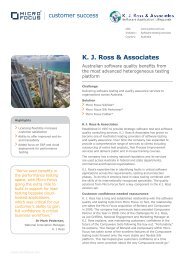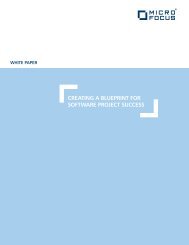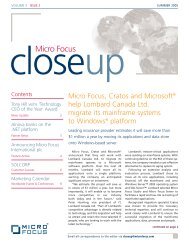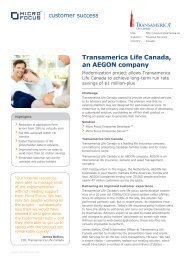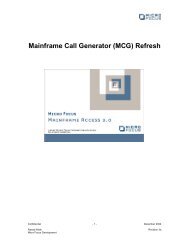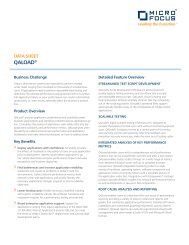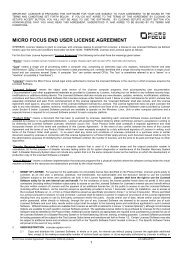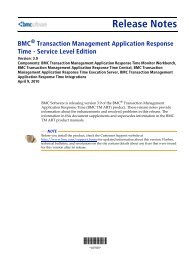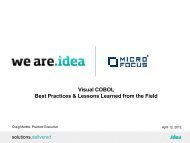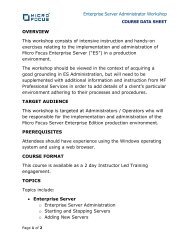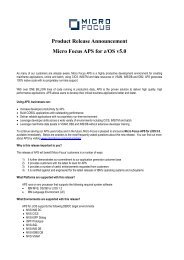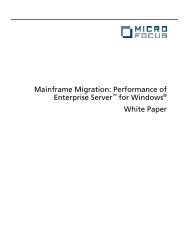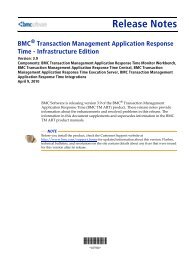Some Enterprise Server configuration considerations ... - Micro Focus
Some Enterprise Server configuration considerations ... - Micro Focus
Some Enterprise Server configuration considerations ... - Micro Focus
Create successful ePaper yourself
Turn your PDF publications into a flip-book with our unique Google optimized e-Paper software.
<strong>Enterprise</strong> <strong>Server</strong> <strong>configuration</strong> <strong>considerations</strong> for Fail Over servers sharing data<br />
with a Main server<br />
The first thing to consider is how to get the Fail Over server to share the same <strong>Enterprise</strong><br />
<strong>Server</strong> repository.<br />
The default repository location for <strong>Micro</strong> <strong>Focus</strong> Directory <strong>Server</strong> is<br />
$COBDIR/etc/mfds<br />
on Unix and Linux platforms and<br />
C:\Documents and Settings\All Users\Application Data\<strong>Micro</strong><br />
<strong>Focus</strong>\NetExpress\5.0\MFDS\<br />
for Windows platforms.<br />
On Unix and Linux platforms, if the product installation used to run the Fail Over ES<br />
server is on a different disk to that of the main server, each will have a different<br />
$COBDIR. On Windows, the same problem occurs if the drive chosen on installation is<br />
not shared between the servers.<br />
The following illustrates what happens when you change the <strong>Micro</strong> <strong>Focus</strong> Directory<br />
<strong>Server</strong> (MFDS) repository location:<br />
Supposing that $COBDIR/etc/mfds has been changed to /shareddir/mfds (at least<br />
/shareddir must already exist, if the mfds subdirectory doesn't exist, it will be created)<br />
- The definitions that are currently loaded in memory are saved to the new directory<br />
/shareddir/mfds overwriting any definitions that were there previously (a warning<br />
message will appear indicating this if any definitions are found there already).<br />
- Any new changes to the definitions will be stored in the new directory<br />
/shareddir/mfds.<br />
- The next time that mfds is re-started (due to shutdown or because mfds has been<br />
stopped) it will load from the new directory /shareddir/mfds.<br />
It is very important to realise that if you have changed the repository location of the main<br />
server to a directory in the shared disc, and you then change the Fail Over ES server to<br />
use the same location as the main server, you will overwrite any definitions that were in<br />
the shared location with the current definitions of the Fail Over server mfds, which is<br />
probably just the ESDEMO server.<br />
This may not be a problem if you haven’t defined any servers of your own yet, but if you<br />
have any server defined, you don’t want to loose anything.<br />
For this reason, it is better to change the repository location directory of the Fail Over<br />
server first, and then change the repository location directory of the main server<br />
afterwards. This way you make sure that the definitions of the main server prevail over<br />
the definitions of the Fail Over server. From then on, they will both share the same<br />
definitions.
Changing the default repository location for <strong>Micro</strong> <strong>Focus</strong> Directory <strong>Server</strong><br />
In the ES Administration pages<br />
http://machinename:86/<br />
select Configuration / Options in the left hand panel. This is what you should see in older<br />
versions of <strong>Enterprise</strong> <strong>Server</strong>:<br />
And in newer versions:
If for some reason you need to change the repository location of the main sever to a<br />
common shared disc directory before you have the chance of changing the repository<br />
location of the Fail Over server, then it will be necessary that you make a backup of the<br />
main repository location just before you change it in the Fail Over server so you can<br />
restore it when the definitions are overwritten.<br />
These are the steps to follow:<br />
Main <strong>Server</strong> is up<br />
1) Change the default repository location to a shared disk, i.e. /shareddir/mfds, as<br />
explained above.<br />
2) Export the mfds repository of the main server to a backup location. This is better<br />
done when all the servers are in Stopped status:<br />
• select Action / Save in ES administration left hand panel<br />
• enter your desired backup directory path, i.e. /shareddir/mfds/backup, and<br />
press OK<br />
3) Then stop the main server's mfds.<br />
On Windows <strong>Micro</strong> <strong>Focus</strong> Directory <strong>Server</strong> (MFDS) runs as a service, so you stop it<br />
using the Services tool within Control Panel / Administrative tools: Find <strong>Micro</strong> <strong>Focus</strong><br />
Directory <strong>Server</strong> in the list of Services and then right click on it and select Stop.
On Unix and Linux platforms, you can stop it on the left hand side panel of the<br />
<strong>Enterprise</strong> <strong>Server</strong> Administration page (Actions / Shutdown) or from the<br />
commandline:<br />
mfds [-p port-number] –s 2 [username password]<br />
(shutdown the Directory <strong>Server</strong> and any associated enterprise servers)<br />
Main <strong>Server</strong> is down and Fail Over server is up<br />
4) Change the repository location to the same directory in the shared disk as the<br />
main server, i.e. /shareddir/mfds (Configuration / Options)<br />
5) Restore the backup you created in step 2):<br />
• select Action/ Restore in ES administration left hand panel<br />
• enter your backup directory path, i.e. /shareddir/mfds/backup, and press<br />
OK<br />
Although a backup of the main server should be done every time that any important<br />
information has been added/changed, it won't be necessary to restore it when the fail over<br />
server is up after these changes have been applied (unless data has been corrupted), as<br />
they both will be sharing the same repository from this moment on.<br />
One important note to make is that only servers that have exactly the same <strong>Micro</strong> <strong>Focus</strong><br />
Directory <strong>Server</strong> version can share the repository location.<br />
Finally it is important to notice that 2 mfds servers can not share the same repository at<br />
the same time. Only one mfds can be active at a time. But naturally, the Fail Over server<br />
should only be up if the main server is down…<br />
<strong>Some</strong> other <strong>considerations</strong> with Fail Over severs that share the <strong>configuration</strong> with the<br />
main server<br />
By default, when you create a new <strong>Server</strong> using the <strong>Enterprise</strong> <strong>Server</strong> Administration, it<br />
creates a new directory with exactly the same name as the ES server. This new directory<br />
is created under<br />
Unix<br />
/var/mfcobol/es (on Unix and Linux platforms)<br />
Windows<br />
C:\Documents and Settings\LocalService\My Documents\<strong>Micro</strong> <strong>Focus</strong>\Net Express<br />
5.0\WORKAREA (on later versions of the product, on earlier versions it would be on<br />
productDirectory/Base/WORKAREA)<br />
i.e. for ESDEMO on Unix, it would be<br />
/var/mfcobol/es/ESDEMO
This directory is the ES server / region system directory and it is used to output files such<br />
as console.log, log.html, dumps, etc... This should be different for both servers, the Fail<br />
Over server and the main server should not share this directory. On Unix, if /var is in a<br />
shared disk, you should change it so the main ES uses a different directory to the fail over<br />
ES.<br />
Also, if any of your servers is an MTO server, the ES server system directory is also used<br />
by default for storing the data files for the TS and TD queues. The fail over server doesn't<br />
need to use the same TS and TD data files if you are only planning to do a Cold Start. But<br />
if you want to be able to warm start the fail over server with the same files the main<br />
server was using when it failed, you need to configure it to store these files in a shared<br />
disk. This is done in the SIT definition.<br />
To edit your SIT, first check which SIT you are using within ESMAC (Edit your Sever<br />
and select “ES Monitor & Control” in the <strong>Server</strong> / Control tab).<br />
Then edit your SIT
And enter the path for the TS and TD queues
Other MTO/JCL <strong>considerations</strong> are to make sure that you define each one of the paths in<br />
the MTO and JES tabs within <strong>Server</strong> / Properties to point to the shared disk. Don't leave<br />
any field to its default value:<br />
- Transaction Path<br />
- File Path<br />
- Map Path<br />
- Resource Definition File Path<br />
- JES Program Path<br />
- System Catalog<br />
- Default Allocated Dataset Location