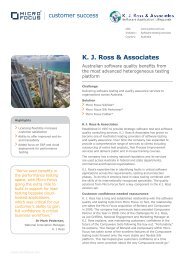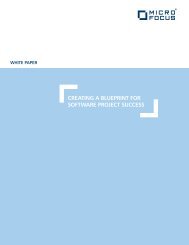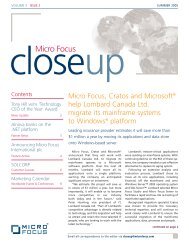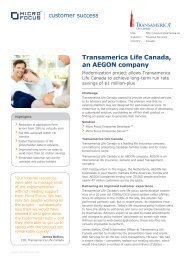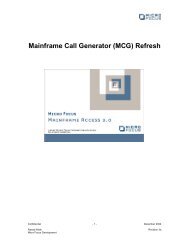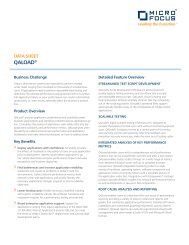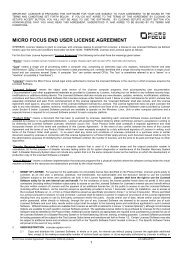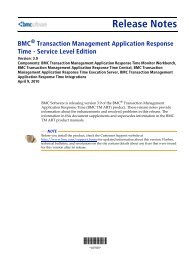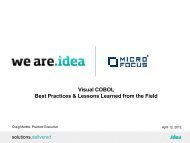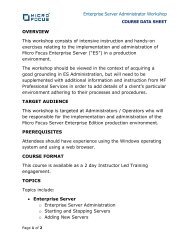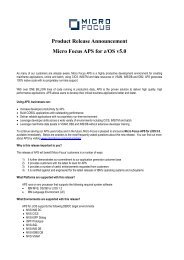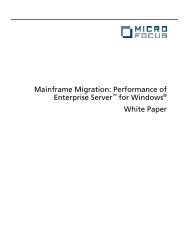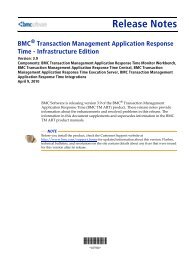Since the release of Mainframe Express version 2 - Micro Focus
Since the release of Mainframe Express version 2 - Micro Focus
Since the release of Mainframe Express version 2 - Micro Focus
Create successful ePaper yourself
Turn your PDF publications into a flip-book with our unique Google optimized e-Paper software.
Setting up Server to Server Connectivity Using <strong>Mainframe</strong> <strong>Express</strong> 2.5<br />
<strong>Since</strong> <strong>the</strong> <strong>release</strong> <strong>of</strong> <strong>Mainframe</strong> <strong>Express</strong> <strong>version</strong> 2.5, <strong>the</strong>re is a need to revise <strong>the</strong> procedure for<br />
setting up Server-to-Server connectivity, when using XDB, as <strong>the</strong> navigation and some <strong>of</strong> <strong>the</strong><br />
settings have changed, to use a GUI windows interface. This document gives details <strong>of</strong> settings and<br />
sequence <strong>of</strong> events to complete this task.<br />
For ease <strong>of</strong> documentation, let's call <strong>the</strong> local server LOCSERV, and <strong>the</strong> local location LOCLOCN.<br />
Let's also call <strong>the</strong> network (remote) server REMSERV, and <strong>the</strong> network (remote) location REMLOCN.<br />
1. Start <strong>the</strong> LOCAL and REMOTE XDB servers, if <strong>the</strong>y are not already started, by using.<br />
TOOLS / SQL for DB2 / Start Server, in <strong>Mainframe</strong> <strong>Express</strong>, on both machines.<br />
2. In <strong>Mainframe</strong> <strong>Express</strong>,<br />
Use TOOLS / SQL for DB2 / XDB Server, to use <strong>the</strong> Server Configuration Utility,<br />
On each tab <strong>the</strong> settings should be as follows:<br />
ABOUT tab - Select XDB/DB2 <strong>version</strong> as required, Note that V6 now covers V5 and V6<br />
GENERAL tab -<br />
Protocols TCP/IP and LOCAL should be checked<br />
Port should be set to 8898<br />
Server Security should NOT be checked.<br />
PATHS tab - Settings should be left to default<br />
LIMITS tab - Settings should be left to default<br />
CACHE tab - Settings should be left to default<br />
TRACE tab - Settings should be left to default<br />
LOGGING tab - RECOVERY option should NOT be checked.<br />
Use APPLY, this will amend <strong>the</strong> settings and display an information window, notifying you<br />
that <strong>the</strong> changes will not take effect until <strong>the</strong> XDB server is stopped and restarted.<br />
Use OK, once again <strong>the</strong> display <strong>of</strong> <strong>the</strong> information window will occur, notifying you that <strong>the</strong><br />
changes will not take effect until <strong>the</strong> XDB server is stopped and restarted.<br />
Stop and restart <strong>the</strong> XDB servers on both machines.<br />
You will need to do this on both machines to match <strong>the</strong> values for both fields.<br />
3. We need to make sure that security is ei<strong>the</strong>r OFF on both machines or ON on both<br />
machines.<br />
In <strong>Mainframe</strong> <strong>Express</strong>,<br />
Use TOOLS / SQL for DB2 / XDB Server, to use <strong>the</strong> Server Configuration Utility,<br />
Examine ALL options on <strong>the</strong> GENERAL tab on both machines and compare <strong>the</strong> settings.<br />
It may be easier to set security OFF for now, and <strong>the</strong>n apply security later,<br />
Steps 13 thru 15. If you choose this option, continue from step 6, o<strong>the</strong>rwise….<br />
In <strong>Mainframe</strong> <strong>Express</strong>,<br />
Use OPTIONS / SQL for DB2 / Client, on <strong>the</strong> SECURITY tab, and check <strong>the</strong> client security.<br />
If <strong>the</strong> security is ON, on both machines, make sure <strong>the</strong> client security enabled box is<br />
checked, o<strong>the</strong>rwise it should be unchecked.<br />
Page 1 <strong>of</strong> 4
Setting up Server to Server Connectivity Using <strong>Mainframe</strong> <strong>Express</strong> 2.5<br />
In <strong>Mainframe</strong> <strong>Express</strong>,<br />
Use OPTIONS / SQL for DB2 / Client, on <strong>the</strong> MULTIUSER tab, and check <strong>the</strong> autocommit<br />
setting.<br />
The default will be checked on, this should be unchecked.<br />
In <strong>Mainframe</strong> <strong>Express</strong>,<br />
Use OPTIONS / SQL for DB2 / Client, on <strong>the</strong> SQL tab, to check <strong>the</strong> compatibility mode.<br />
The default will be DB2, if it is not, <strong>the</strong>n set it to DB2<br />
4. In <strong>Mainframe</strong> <strong>Express</strong>, Create a user id in <strong>the</strong> SQL Wizard.<br />
If you have security turned OFF, set <strong>the</strong> location and authid as follows:<br />
Using OPTIONS / SQL for DB2 / Client, on <strong>the</strong> CONNECT tab,<br />
Set LOCATION to SYSTEM, and set authid to INSTALL<br />
If you have security turned ON, when <strong>the</strong> SQL wizard login window is displayed,<br />
Set LOCATION to SYSTEM, and set authid to INSTALL<br />
Use TOOLS / SQL for DB2 / SQL Wizard, to start <strong>the</strong> SQL Wizard.<br />
Use ADMIN / USERS, on <strong>the</strong> task bar, to add <strong>the</strong> user id required.<br />
Make sure that password required is unchecked.<br />
Set user type to SUPER USER.<br />
Click ADD, <strong>the</strong>n close <strong>the</strong> SQL wizard.<br />
This user id must be set up on both machines with <strong>the</strong> same settings<br />
5. Stop and restart <strong>the</strong> XDB servers on both machines.<br />
6. On <strong>the</strong> LOCAL machine, in <strong>Mainframe</strong> <strong>Express</strong>,<br />
Use OPTIONS / SQL for DB2 / Client, on <strong>the</strong> CONNECT tab and check for <strong>the</strong> network<br />
information for (remote) REMSERV.<br />
If it exists, check that on <strong>the</strong> communication protocol is set to TCP/IP, that <strong>the</strong> TCP/IP<br />
address is correct and <strong>the</strong> port is set to 8898.<br />
If it does not exist, over type <strong>the</strong> currently displayed server name with <strong>the</strong> name <strong>of</strong> <strong>the</strong><br />
network (remote) server REMSERV.<br />
Overtype <strong>the</strong> rest <strong>of</strong> <strong>the</strong> fields with <strong>the</strong> following vaues:<br />
Communication protocol is set to TCP/IP.<br />
TCP/IP address is set to <strong>the</strong> IP address <strong>of</strong> <strong>the</strong> network (remote) server.<br />
Port is set to 8898.<br />
To make sure that this has been successful, check <strong>the</strong> file MFUSER25\CONFIG\XDBNET.ini.<br />
It should contain entries for <strong>the</strong> network (remote) server REMSERV as follows:<br />
[SERVER REMSERV]<br />
IPADDRESS=10.120.31.178 ==> TCP/IP address <strong>of</strong> <strong>the</strong> Remote Server<br />
TCPPORT=8898 ==> Leave port 8898 as default<br />
It will also contain an entry for your local server LOCSERV.<br />
7. Stop and re-start <strong>the</strong> LOCAL XDB server.<br />
8. On <strong>the</strong> LOCAL machine, in <strong>Mainframe</strong> <strong>Express</strong>.<br />
Page 2 <strong>of</strong> 4
Setting up Server to Server Connectivity Using <strong>Mainframe</strong> <strong>Express</strong> 2.5<br />
If you have security turned OFF, set <strong>the</strong> location and authid as follows:<br />
Using OPTIONS / SQL for DB2 / Client, on <strong>the</strong> CONNECT tab,<br />
Set LOCATION to SYSTEM, and set authid to INSTALL<br />
If you have security turned ON, when <strong>the</strong> SQL wizard login window is displayed,<br />
Set LOCATION to SYSTEM, and set authid to INSTALL<br />
Use TOOLS / SQL for DB2 / SQL Wizard, to start <strong>the</strong> SQL Wizard.<br />
Create a row in table SYSTEM.SYSIBM.SYSLUNAMES using <strong>the</strong> following SQL statement.<br />
INSERT INTO SYSIBM.SYSLUNAMES VALUES<br />
("REMSERV"," "," "," "," "," ")<br />
9. On <strong>the</strong> LOCAL machine, in <strong>Mainframe</strong> <strong>Express</strong><br />
If you have security turned OFF, set <strong>the</strong> location and authid as follows:<br />
Using OPTIONS / SQL for DB2 / Client, on <strong>the</strong> CONNECT tab,<br />
Set LOCATION to SYSTEM, and set authid to INSTALL<br />
If you have security turned ON, when <strong>the</strong> SQL wizard login window is displayed,<br />
Set LOCATION to SYSTEM, and set authid to INSTALL<br />
Use TOOLS / SQL for DB2 / SQL Wizard, to start <strong>the</strong> SQL Wizard.<br />
Create a row in table SYSTEM.SYSIBM.SYSLOCATIONS<br />
The column values should be:<br />
LOCATION should be set to <strong>the</strong> name <strong>of</strong> <strong>the</strong> remote location REMLOCN<br />
(REMLOCN can not be <strong>the</strong> same name as a location existing locally)<br />
LOCTYPE should be set to X , this means XDB location type LINKNAME should be set to <strong>the</strong><br />
name <strong>of</strong> <strong>the</strong> network (remote) server REMSERV<br />
LINKATTR should be set to T , this means TCP/IP.<br />
10. Close <strong>the</strong> SQL Wizard.<br />
11. Stop and re-start <strong>the</strong> LOCAL XDB server.<br />
12. On <strong>the</strong> LOCAL machine, in <strong>Mainframe</strong> <strong>Express</strong><br />
If you have security turned OFF, set <strong>the</strong> location and authid as follows:<br />
Using OPTIONS / SQL for DB2 / Client, on <strong>the</strong> CONNECT tab,<br />
Set LOCATION to REMLOCN, and set authid to <strong>the</strong> user created in step 11<br />
If you have security turned ON, when <strong>the</strong> SQL wizard login window is displayed,<br />
Set LOCATION to REMLOCN, and set authid to <strong>the</strong> user created in step 11<br />
Use TOOLS / SQL for DB2 / SQL Wizard, to start <strong>the</strong> SQL Wizard.<br />
The remote location, REMLOCN, should now appear in <strong>the</strong> Locations browser.<br />
This now means that you can see <strong>the</strong> remote server on <strong>the</strong> local machine.<br />
To set security on<br />
13. In <strong>Mainframe</strong> <strong>Express</strong>, Create a user id in <strong>the</strong> SQL Wizard.<br />
Page 3 <strong>of</strong> 4
Setting up Server to Server Connectivity Using <strong>Mainframe</strong> <strong>Express</strong> 2.5<br />
If you have security turned OFF, set <strong>the</strong> location and authid as follows:<br />
Using OPTIONS / SQL for DB2 / Client, on <strong>the</strong> CONNECT tab,<br />
Set LOCATION to SYSTEM, and set authid to INSTALL<br />
If you have security turned ON, when <strong>the</strong> SQL wizard login window is displayed,<br />
Set LOCATION to SYSTEM, and set authid to INSTALL<br />
Use TOOLS / SQL for DB2 / SQL Wizard, to start <strong>the</strong> SQL Wizard.<br />
Use ADMIN / USERS, on <strong>the</strong> task bar, to add <strong>the</strong> user id required.<br />
Make sure that password required is unchecked.<br />
Set user type to SUPER USER.<br />
Click ADD, <strong>the</strong>n close <strong>the</strong> SQL wizard.<br />
This user id must be set up on both machines with <strong>the</strong> same settings<br />
14. Make sure that security is ON, on both machines.<br />
In <strong>Mainframe</strong> <strong>Express</strong>,<br />
Use TOOLS / SQL for DB2 / XDB Server, to use <strong>the</strong> Server Configuration Utility,<br />
Examine ALL options on <strong>the</strong> GENERAL tab on both machines and compare <strong>the</strong> settings.<br />
In <strong>Mainframe</strong> <strong>Express</strong>,<br />
Use OPTIONS / SQL for DB2 / Client, on <strong>the</strong> SECURITY tab, and check <strong>the</strong> client security.<br />
Make sure <strong>the</strong> client security enabled box is checked ON<br />
In <strong>Mainframe</strong> <strong>Express</strong>,<br />
Use OPTIONS / SQL for DB2 / Client, on <strong>the</strong> MULTIUSER tab, and check <strong>the</strong> autocommit<br />
setting.<br />
The default will be checked on, this should be unchecked.<br />
In <strong>Mainframe</strong> <strong>Express</strong>,<br />
Use TOOLS / SQL for DB2 / XDB Server, to use <strong>the</strong> Server Configuration Utility,<br />
On <strong>the</strong> GENERAL tab, make sure <strong>the</strong> SERVER SECURITY option is checked.<br />
Use APPLY, this will amend <strong>the</strong> settings and display an information window, notifying you<br />
that <strong>the</strong> changes will not take effect until <strong>the</strong> XDB server is stopped and restarted.<br />
Use OK, once again <strong>the</strong> display <strong>of</strong> <strong>the</strong> information window will occur, notifying you that <strong>the</strong><br />
changes will not take effect until <strong>the</strong> XDB server is stopped and restarted.<br />
You must now Stop and restart <strong>the</strong> local XDB server to apply <strong>the</strong> changes you have just<br />
made.<br />
This must be done on both machines<br />
15. Stop and restart <strong>the</strong> XDB servers on both machines.<br />
16. To use <strong>the</strong> tables from <strong>the</strong> remote server REMLOCN, on <strong>the</strong> LOCAL machine,<br />
Use OPTIONS / SQL for DB2 / Client, on <strong>the</strong> CONNECT tab<br />
Set LOCATION to REMLOCN, and set authid to <strong>the</strong> user created in step 11<br />
Page 4 <strong>of</strong> 4