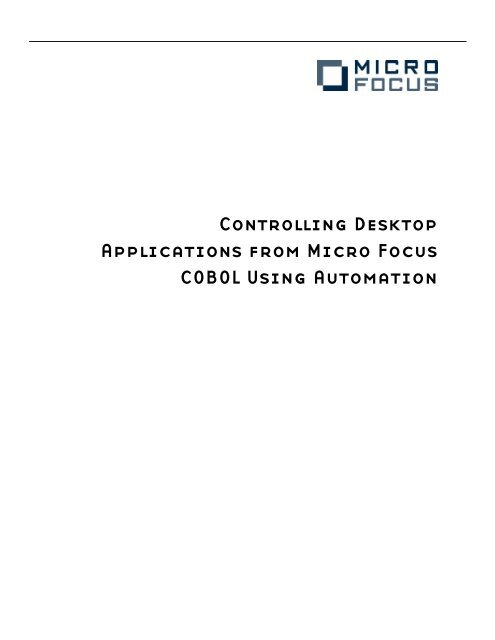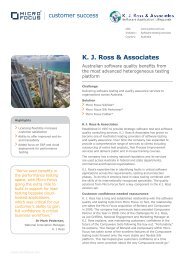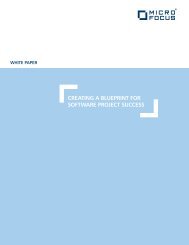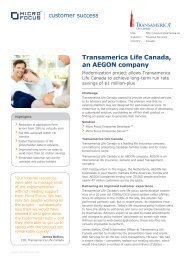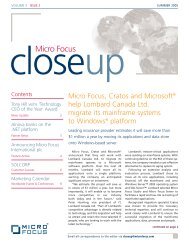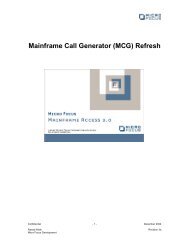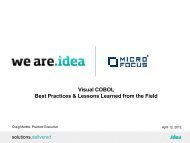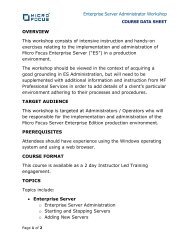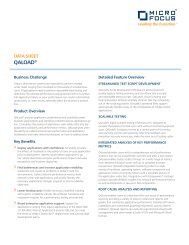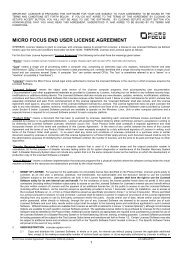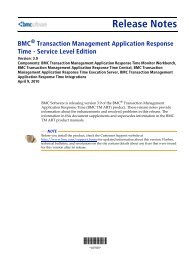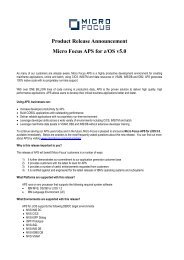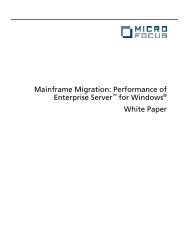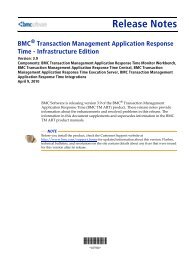Controlling Desktop Applications from Micro Focus COBOL Using ...
Controlling Desktop Applications from Micro Focus COBOL Using ...
Controlling Desktop Applications from Micro Focus COBOL Using ...
Create successful ePaper yourself
Turn your PDF publications into a flip-book with our unique Google optimized e-Paper software.
<strong>Controlling</strong> <strong>Desktop</strong><br />
<strong>Applications</strong> <strong>from</strong> <strong>Micro</strong> <strong>Focus</strong><br />
<strong>COBOL</strong> <strong>Using</strong> Automation
Abstract<br />
This paper shows how the powerful support for the <strong>Micro</strong>soft<br />
Component Object Model (COM) in <strong>Micro</strong> <strong>Focus</strong> Net Express®<br />
enables you to integrate the functionality of common desktop<br />
applications into your own development. By reusing the existing<br />
functionality of applications that your users may already have on<br />
their desktops, you can reduce the amount of development effort<br />
needed to implement new functionality, as well as bring<br />
enhancements to your users faster.
Contents<br />
Introduction .....................................................................................1<br />
Automation Clients and Servers ..................................................................................2<br />
A Note on Terminology ...................................................................................................2<br />
Why use the Object Oriented Syntax? ......................................................................4<br />
A Simple Example <strong>Using</strong> <strong>Micro</strong>soft Word ........................................5<br />
Basic Concepts ......................................................................................................................6<br />
The ooctrl(+P) directive ...........................................................................................7<br />
The CLASS-CONTROL Section ..............................................................................7<br />
The Object Reference ...............................................................................................7<br />
Creating a New Instance of an Automation Server ..................................7<br />
Sending Commands to Word ..............................................................................8<br />
Finalize the Objects ...................................................................................................8<br />
Summary of the Basic Structure of an Automation Client ...................8<br />
Object Models ..................................................................................9<br />
Methods and Properties ................................................................................................10<br />
Collections ............................................................................................................................10<br />
Basic Data Types used with Automation Servers ..............................................11<br />
Numeric Data Types ................................................................................................11<br />
Strings ............................................................................................................................11<br />
Example <strong>Using</strong> Excel ........................................................................................................12<br />
Where Do I Find More Information on Automation<br />
Servers? ..........................................................................................16<br />
Documentation ..................................................................................................................16<br />
Translating <strong>from</strong> Visual Basic to <strong>COBOL</strong> ..............................................................16<br />
Basic method calls ...................................................................................................16<br />
Properties .....................................................................................................................17<br />
Method Chaining .....................................................................................................17<br />
Default Methods and Properties ......................................................................17<br />
Getting Information <strong>from</strong> Type Libraries .............................................................18<br />
Running the Type Library Assistant ................................................................18<br />
Determining the Parameters to Use for a Method ..........................................20<br />
<strong>Using</strong> Methods with a Get or Set Prefix .................................................................25<br />
Error Handling ....................................................................................................................26<br />
More on Data Types ........................................................................................................30<br />
<strong>Using</strong> Arrays ................................................................................................................30<br />
More Examples ...............................................................................35<br />
<strong>Using</strong> <strong>Micro</strong>soft Visio ......................................................................................................35<br />
Launching Internet Explorer ........................................................................................39<br />
Conclusion .....................................................................................40
Introduction<br />
How many times have you developed an application and had to implement functionality<br />
similar to that provided by existing commonly available desktop applications? For<br />
example, you may have had to develop an application that generates an attractive<br />
looking report on Windows. You may have coded this yourself by making calls to various<br />
Windows API functions or <strong>COBOL</strong> run-time routines. Or you may have purchased a<br />
separate third-party package that provides calls you can make <strong>from</strong> your <strong>COBOL</strong><br />
application. However, there is an alternative if you know your users will have <strong>Micro</strong>soft<br />
Word installed on their systems. You can simply make calls <strong>from</strong> your <strong>COBOL</strong> application<br />
to Word to create the report and print it for you.<br />
The technology that makes this possible is called Automation. Automation is a technology<br />
based on <strong>Micro</strong>soft’s Component Object Model (COM). Automation enables an<br />
application to expose its functionality so that it can be utilized by other applications. This<br />
means that parts of off-the-shelf packages can be used, in conjunction with custom<br />
software, to create new applications. All of the applications in the <strong>Micro</strong>soft Office suite<br />
expose their functionality via Automation, allowing parts of these applications to be<br />
reused by your applications to perform common functions. Other <strong>Micro</strong>soft technologies<br />
also support Automation.<br />
When people think of using technologies such as Automati on, they usually think of using<br />
programming languages such as <strong>Micro</strong>soft Visual Basic or C++. It is rare to find someone<br />
who immediately thinks of <strong>COBOL</strong>. However, <strong>Micro</strong> <strong>Focus</strong> has supported the use of<br />
Automation <strong>from</strong> <strong>COBOL</strong> for many years and, as this paper will show, <strong>COBOL</strong> can be a<br />
very appropriate language for creating business applications and utilizing functionality<br />
that has been exposed through Automation. <strong>Micro</strong> <strong>Focus</strong> Net Express 3.1 provides all the<br />
support you need.<br />
1
Automation Clients and Servers<br />
When we talk about Automation, applications can be Automation clients, Automation<br />
servers or both.<br />
An Automation server is an application that exposes its functionality so that it can be<br />
“controlled” by other applications. Examples of Automation servers are the <strong>Micro</strong>soft<br />
Office applications such as Word, Excel, PowerPoint, as well as applications such as<br />
<strong>Micro</strong>soft Visio and the application used for administration of <strong>Micro</strong>soft BackOffice<br />
servers.<br />
An Automation client is an application or programming language that controls other<br />
Automation servers by accessing the functionality exposed by those servers. These include<br />
<strong>Micro</strong>soft Visual Basic, <strong>Micro</strong>soft Visual C++ and, of course, <strong>Micro</strong> <strong>Focus</strong> <strong>COBOL</strong> as<br />
supported by Net Express.<br />
This paper will focus on <strong>COBOL</strong> as an Automation client. For information on creating<br />
Automation servers in <strong>COBOL</strong>, see the paper “Developing Mixed Visual Basic/<strong>COBOL</strong><br />
<strong>Applications</strong>” at http://www.cobolportal.com/resources .<br />
A Note on Terminology<br />
Over the years, <strong>Micro</strong>soft has introduced many different names for their componentbased<br />
technologies and you will often see different names referring to the same<br />
technology. Because <strong>Micro</strong> <strong>Focus</strong> Net Express has supported these technologies for many<br />
years, you may see areas where the older terms are used. This section introduces the<br />
different terminologies, but you do not a detailed understanding of these terms to read<br />
and understand this paper.<br />
Underpinning it all is the <strong>Micro</strong>soft Component Object Model (COM). A COM component<br />
is simply an object that exposes specific interfaces that enable an application to query the<br />
capabilities of the component and use it. All of the other technologies are based on COM<br />
components.<br />
2
There are two primary mechanisms used for accessing COM components – the vtable<br />
mechanism and the Dispatch mechanism.<br />
• A Vtable is the lowest level form of interface in to a COM component. A vtable is<br />
basically a record structure containing a number of pointers to different functions in<br />
the component. The COM specification lays out the format of these record structures.<br />
Vtables are ideally suited for languages such as C++ where pointers to functions are<br />
extensively used, but are not so useful for higher level languages such as <strong>COBOL</strong> and<br />
Visual Basic. For these languages, the Dispatch mechanism was introduced.<br />
• The Dispatch mechanism enables a programmer to call a function in the component<br />
by name, rather than finding a pointer to the function and calling that function.<br />
All components that support the dispatch mechanism also support the vtable mechanism<br />
for accessing the component. However, the reverse is not true. Not all COM components<br />
support Dispatch interfaces. Increasingly though, writers of COM components are being<br />
encouraged to support both mechanisms to enable their components to be used <strong>from</strong> the<br />
widest possible range of programming languages. This is important for <strong>COBOL</strong>, since<br />
<strong>COBOL</strong> only supports the Dispatch mechanism for accessing a component. If the<br />
component can be accessed <strong>from</strong> Visual Basic, you can be reasonably confident that you<br />
will be able to use it <strong>from</strong> <strong>COBOL</strong>.<br />
<strong>Applications</strong> that provide a Dispatch interface were initially called OLE Automation<br />
servers. OLE stands for Object Linking and Embedding. It was the original name used by<br />
<strong>Micro</strong>soft for their component technologies and you will see the term OLE Automation<br />
used in Net Express. Now such components are simply referred to as Automation Servers.<br />
You will also sometimes see them referred to as ActiveX servers. The term Automation<br />
Server will be used for the rest of this paper.<br />
3
Why Use the Object Oriented Syntax?<br />
When you look at the examples later in this paper, you will see that <strong>Micro</strong> <strong>Focus</strong> has made<br />
use of the new object oriented (OO) syntax that has been recently added to <strong>COBOL</strong> to<br />
implement support for Automation. Even if you are not already familiar with these new<br />
additions to <strong>COBOL</strong>, you’ll see that it is very easy to use these powerful extensions to the<br />
language.<br />
So, why do you need to use the OO syntax at all? The reason is that the functionality of an<br />
Automation Server is exposed through an object interface. Each function is accessed using<br />
a combination of a reference to the object being used and the name of the function or<br />
property being accessed. This would not be possible using the standard <strong>COBOL</strong> CALL<br />
syntax. Instead, the new <strong>COBOL</strong> verb invoke is used, together with the new data type,<br />
object reference.<br />
The key point is that, although we are using the new syntax, most programs that use<br />
Automation are unlikely to be object oriented programs. As you will see <strong>from</strong> the<br />
examples in this paper, you can still use standard procedural programming techniques,<br />
even though you are using the OO syntax to access Automation Servers.<br />
4
A Simple Example <strong>Using</strong> <strong>Micro</strong>soft Word<br />
The best way to get started with Automation is to look at a simple example. This<br />
example will use <strong>Micro</strong>soft Word to create a new document, insert some text, make some<br />
of the inserted text bold and then save the document.<br />
$set ooctrl(+P)<br />
class-control.<br />
<strong>Micro</strong>softWord is class "$OLE$Word.Application".<br />
working-storage section.<br />
78 Automation-True value 1.<br />
78 Automation-False value 0.<br />
01 Word object reference.<br />
01 Documents object reference.<br />
01 Document object reference.<br />
01 TextRange object reference.<br />
01 BoldRange object reference.<br />
01 StartBoldPoint pic 9(8) comp-5.<br />
01 EndBoldPoint pic 9(8) comp-5.<br />
01 Example-Text pic x(43) value<br />
z"This is an example document created using ".<br />
procedure division.<br />
* Startup <strong>Micro</strong>soft Word<br />
invoke <strong>Micro</strong>softWord "new" returning Word<br />
* Make Word visible so that we can see what is<br />
* happening<br />
invoke Word "setVisible"<br />
using by value Automation-True<br />
* Get the collection of documents<br />
invoke Word "getDocuments" returning Documents<br />
* Add a new document<br />
invoke Documents "Add" returning Document<br />
* Get a range object for the entire document<br />
invoke Document "Range" returning TextRange<br />
* Insert some text. This will extend the range object<br />
invoke TextRange "InsertAfter" using Example-Text<br />
* Store the end of the range<br />
invoke TextRange "getEnd" returning StartBoldPoint<br />
* Insert some more text<br />
invoke TextRange "InsertAfter" using<br />
z"<strong>Micro</strong> <strong>Focus</strong> <strong>COBOL</strong> and <strong>Micro</strong>soft Word."<br />
* Get the end point of the range<br />
invoke TextRange "getEnd" returning EndBoldPoint<br />
* Finish with this range object<br />
invoke TextRange "Finalize" returning TextRange<br />
* Adjust the starting point because this would have<br />
* included the end-of-paragraph marker<br />
subtract 1 <strong>from</strong> StartBoldPoint<br />
* Create a new range object that just refers to the<br />
* text "<strong>Micro</strong> <strong>Focus</strong> <strong>COBOL</strong> and <strong>Micro</strong>soft Word"<br />
5
invoke Document "Range"<br />
using by value StartBoldPoint<br />
by value EndBoldPoint<br />
returning TextRange<br />
* Make this text bold<br />
invoke TextRange "setBold"<br />
using by value Automation-True<br />
* Now save the document<br />
invoke Document "SaveAs" using z"Example-Document"<br />
* Finalize all of the objects<br />
invoke TextRange "Finalize" returning TextRange<br />
invoke Document "Finalize" returning Document<br />
invoke Documents "Finalize" returning Documents<br />
* Close <strong>Micro</strong>soft Word and finalize the Word object<br />
invoke Word "Quit"<br />
invoke Word "Finalize" returning Word<br />
stop run.<br />
Figure 1 shows this program being animated using Net Express.<br />
Figure 1 – Animating the Program using Net Express<br />
Note. All of the examples in this paper have been tested using <strong>Micro</strong>soft Office XP. Most<br />
of them should work with <strong>Micro</strong>soft Office 2000 and <strong>Micro</strong>soft Office 97, but there have<br />
been some changes in the way the Office applications handle Automation over the<br />
years, so you should test with the versions of Office you will be expecting your users to<br />
use.<br />
Basic Concepts<br />
The previous example shows many of the concepts involved when using Automation. The<br />
following section will go through this program in detail.<br />
6
The ooctrl(+P) directive<br />
The first thing you will see in the program is the line:<br />
$set ooctrl(+P)<br />
This causes the ooctrl(+P) directive to be used when the program is compiled. This must<br />
be specified for all programs that use Automation. It ensures that the data type of each<br />
parameter in an invoke statement is available to the run-time. This is required to ensure<br />
that any conversion between data types is carried out correctly.<br />
The CLASS-CONTROL Section<br />
The next new feature in the program is shown in the lines:<br />
class-control.<br />
<strong>Micro</strong>softWord is class "$OLE$Word.Application".<br />
This is used to identify the Automation Servers that will be used by the application (if you<br />
were writing an OO program, this section would also identify the <strong>COBOL</strong> classes used by<br />
the application, but we don’t need to worry about that in this program).<br />
The Automation Server we are using is Word.Application. The name to use here will be<br />
specified in the documentation supplied with the Automation Server you are using.<br />
The use of $OLE$ in the name is used to notify the <strong>COBOL</strong> Run-Time System that the class<br />
being used is an Automation Server (Automation Servers used to be called OLE<br />
Automation Servers, hence the use of the word ‘OLE’). If this is not specified, the <strong>COBOL</strong><br />
Run-Time System will search for a <strong>COBOL</strong> class of the specified name, so $OLE$ should<br />
always precede the name of the Automation Server you are using.<br />
<strong>Micro</strong>softWord is the name that will be used for the class in the <strong>COBOL</strong> program. The<br />
use of this is seen later in the example.<br />
The Object Reference<br />
Before we can use any Automation Server, we will need one or more data items declared<br />
as type object reference. For example:<br />
01 Word object reference.<br />
This variable is used to hold a reference to an object in the Automation Server. There are<br />
two ways to get a reference to an object, either by using the “new” method or by it being<br />
returned by a method call to another object. Both types are seen in this example.<br />
Creating a New Instance of an Automation Server<br />
The first line in the Procedure Division is:<br />
invoke <strong>Micro</strong>softWord "new" returning Word<br />
This is used to create a new instance of <strong>Micro</strong>soft Word. This means that a new copy of<br />
Word is started and a reference to it is returned in the variable Word.<br />
7
The New command (or method) is the only time you will use the name declared in the<br />
Class-Control section. From now on, you will use the reference returned in the variable<br />
Word.<br />
Sending Commands to Word<br />
Once you have a reference to an instance of the Automation Server you want to use, you<br />
can use that reference to send commands to it. The remainder of the program is a series<br />
of commands to Word to create a new document and insert some text. Many of these<br />
commands involve getting references to other objects. We will look at the techniques<br />
used in this section in more detail later.<br />
Finalize the Objects<br />
Finally, once you have completed using an object, you should ensure that any memory<br />
used by that object is released by using the Finalize method. In the example, this is done<br />
for the Word object using the following line:<br />
invoke Word "Finalize" returning Word<br />
To avoid memory leaks, you should ensure that you finalize every object you use.<br />
Summary of the Basic Structure of an Automation Client<br />
This example demonstrates the basic concepts of using <strong>COBOL</strong> as an Automation Client.<br />
The steps common to all programs are:<br />
Use the compiler directive ooctrl(+P).<br />
Define a Class-Control section that includes the Automation Servers you will be<br />
accessing.<br />
Declare at least one variable of type object reference to be used when sending<br />
commands to the Automation Server.<br />
Use the ‘New’ method to create a new instance of the Automation Server. This returns<br />
a reference to the object.<br />
Send commands to the Automation Server using the object reference returned by the<br />
‘New’ method.<br />
Finalize all objects before terminating the application.<br />
8
Object Models<br />
To use most Automation Servers, including all of the Automation Servers in <strong>Micro</strong>soft<br />
Office, you must understand their object models. An object model is a representation of<br />
an application’s functionality in terms of objects. An application has many different<br />
objects that are organized into various levels. These can be thought of as tiers in a<br />
hierarchy. The topmost tier is usually occupied by an object that represents the main<br />
application – the Application object. The second tier consists of a high-level<br />
categorization of objects. Lower tiers include additional objects used to access<br />
functionality that the second tier objects contain. Your application traverses the tiers to<br />
find the object you want to use.<br />
Figure 2 shows the parts of the Word object model that are used by the previous example.<br />
Figure 2 – The Parts of the Word Object Model used by this Example<br />
The complete object model for <strong>Micro</strong>soft Word can be found at:<br />
http://msdn.microsoft.com/library/default.asp ?url=/library/enus/off2000/html/wotocObjectModelApplication.asp<br />
)<br />
Note. You may see some examples of using <strong>Micro</strong>soft Word via Automation that use a<br />
class called “Word.Basic”. This is an earlier, simpler Automation model used by Word.<br />
Although Word.Basic is still supported by Word today, it is recommended that you use<br />
Word.Application for new applications.<br />
You can see that different terms are used: Collections, Methods and Properties. These<br />
terms are described in the following sections.<br />
9
Methods and Properties<br />
Objects have methods and properties. Methods are actions that an object can perform.<br />
For example, in the previous program, we used the method InsertAfter to insert a piece<br />
of text in to the document. Properties are functions that access information about the<br />
state of something in the Automation server. For example, the property Visible on the<br />
application object indicates whether Word is visible or not.<br />
In <strong>Micro</strong> <strong>Focus</strong> <strong>COBOL</strong>, both methods and properties are accessed using the <strong>COBOL</strong><br />
invoke statement. To distinguish between them, to set a property, you prefix the property<br />
name with “set” and to retrieve the value of a property, you prefix the name with “get”.<br />
In the earlier example, you saw that the Visible property was set on the Application<br />
object, using the following line:<br />
invoke Word "setVisible"<br />
using by value Automation-True<br />
You might be wondering how you call a method if the method name begins with “set” or<br />
“get”. To do this, you need to override the default behavior of the invoke verb. We will<br />
see how this is done in a later section.<br />
Note. All of the examples in this paper set the Visible property for the application to true<br />
so that you can see what is happening. If you do not set the Visible property to true in<br />
<strong>Micro</strong>soft Office applications, they will run hidden.<br />
Collections<br />
In many applications, objects are grouped into collections. In the previous example, we<br />
retrieved the collection of documents currently loaded into Word using the following line:<br />
invoke Word "getDocuments" returning Documents<br />
Note that “Documents” is prefixed by the word “get”. This is because collections are<br />
treated by most Automation Servers as properties of the object that contains the<br />
collection, so we have to prefix the name with “get” as described in the previous section.<br />
We create a new document by using the Add method on the collection of documents:<br />
invoke Documents "Add" returning Document<br />
To access a particular element in a collection, use the Item property and specify the<br />
number of the element for which you want to obtain a reference. For example, to obtain<br />
a reference to the second document in a collection, you would use:<br />
invoke Documents "getItem”<br />
using by value 2 returning Document<br />
To determine the number of items in a collection, use the Count property. For example:<br />
01 DocumentCount pic 9(4) comp-5.<br />
invoke Documents "getCount” returning DocumentCount<br />
By using the item and count properties, you can loop through a collection. For example,<br />
to loop through the collection of documents, you could use:<br />
01 DocumentCount pic 9(4) comp-5.<br />
01 CurrentDocument pic 9(4) comp-5.<br />
1 0
invoke Documents "getCount” returning DocumentCount<br />
move 1 to CurrentDocument<br />
perform until CurrentDocument > DocumentCount<br />
invoke Documents “getItem”<br />
using CurrentDocument<br />
returning Document<br />
*> Perform whatever functions are needed on the<br />
*> document and then finalize the reference<br />
*> to the document<br />
invoke Document “Finalize” returning Document<br />
add 1 to CurrentDocument<br />
end-perform<br />
Basic Data Types used with Automation Servers<br />
When using Automation servers, you are limited in the types of data you can pass as<br />
parameters to the Automation server. Because Automation servers can be written in any<br />
programming language, you are restricted to data types that are common to all major<br />
programming languages.<br />
Numeric Data Types<br />
All integer variables that will be used in calls to Automation servers should be declared as<br />
a 2 or 4 byte COMP-5 item. For example:<br />
* 2-byte integers<br />
01 Parameter1 pic xx comp-5.<br />
01 Parameter2 pic 9(4) comp-5.<br />
* 4-byte integers<br />
01 Parameter3 pic x(4) comp-5.<br />
01 Parameter4 pic 9(9) comp-5.<br />
If you want to use signed items, declare them as follows:<br />
01 Parameter3 pic s9(4) comp-5.<br />
01 Parameter4 pic s9(9) comp-5.<br />
If the Automation Server is expecting a Boolean parameter, it should be declared as a one<br />
byte COMP-5 item as follows:<br />
01 Boolean pic x comp-5.<br />
A value of 0 is used to indicate False. A value of 1 is used to indicate True.<br />
Non-integer numeric data should be passed as either COMP-1 or COMP-2.<br />
Strings<br />
Strings require some care. In most cases, strings are handled internally by COM using a<br />
type called a BSTR. This is a null-terminated string that is prefixed by the number of<br />
characters in the string. There is no <strong>COBOL</strong> data type that corresponds to this, so the<br />
<strong>COBOL</strong> Run-Time System handles the conversion between BSTR and PIC X fields<br />
1 1
It is recommended that any string that is going to be passed to an Automation server be<br />
zero-terminated. This means that the last character in the string must be a null character<br />
(X”00). To do this in <strong>COBOL</strong>, either append a null character to the string or use the ‘z’<br />
prefix. For example:<br />
01 Example-Text pic x(43) value<br />
z"This is an example document created using ".<br />
invoke TextRange "InsertAfter" using<br />
z"<strong>Micro</strong> <strong>Focus</strong> <strong>COBOL</strong> and <strong>Micro</strong>soft Word."<br />
It is also important to remember that any string returned <strong>from</strong> an Automation server<br />
should be zero-terminated. This means that you should normally check for a null<br />
character and remove it before using the string in the <strong>COBOL</strong> program.<br />
The following code segment shows how a string returned <strong>from</strong> an Automation Server can<br />
be converted into a standard <strong>COBOL</strong> space-terminated string. By moving low-values to<br />
the string before invoking Word to get the name of the application, we ensure that every<br />
character after the name will be null. This also ensures that no previous data will be left in<br />
the string since only the part of the string that is affected will be updated.<br />
01 AppName pic x(70).<br />
move low-values to AppName<br />
invoke Word "getName" returning AppName<br />
inspect AppName replacing all X"00" by space<br />
We will take a more detailed look at data types and how you choose which one to use<br />
later in this paper.<br />
Example <strong>Using</strong> Excel<br />
To show a more complex example of using an object model and different data types, the<br />
following example uses <strong>Micro</strong>soft Excel. This program reads a <strong>COBOL</strong> file containing<br />
fictional target and actual sales information for a company that does business in different<br />
European countries. An Excel worksheet is updated with this information and a chart is<br />
created to display the information graphically. This chart is then printed. You will see that<br />
the structure of this application is very similar to the previous one.<br />
$set ooctrl(+P)<br />
file-control.<br />
select Sales-File assign "SALESDAT.DAT"<br />
organization indexed<br />
access sequential<br />
record key Country.<br />
class-control.<br />
<strong>Micro</strong>softExcel is class "$OLE$Excel.Application".<br />
data division.<br />
file section.<br />
fd Sales-File.<br />
01 Sales-record.<br />
03 Country pic x(20).<br />
03 Sales-Target pic 9(8).<br />
03 Sales-Actual pic 9(8).<br />
1 2
working-storage section.<br />
01 Excel object reference.<br />
01 WorkBooks object reference.<br />
01 WorkBook object reference.<br />
01 WorkSheets object reference.<br />
01 WorkSheet object reference.<br />
01 Cell object reference.<br />
01 CellRange object reference.<br />
01 Charts object reference.<br />
01 Chart object reference.<br />
01 ColumnIndex pic xx comp-5.<br />
01 FloatValue comp-1.<br />
01 EndOfFile pic 9 value 0.<br />
78 Automation-True value 1.<br />
78 Automation-False value 0.<br />
78 xl3DColumn value -4100.<br />
procedure division.<br />
* Create a new instance of <strong>Micro</strong>soft Excel<br />
invoke <strong>Micro</strong>softExcel "new" returning Excel<br />
* Make Excel visible<br />
invoke Excel "setVisible"<br />
using by value Automation-True<br />
* Get the collection of WorkBooks<br />
invoke Excel "getWorkBooks" returning WorkBooks<br />
* Add a new WorkBook to the collection<br />
invoke WorkBooks "Add" returning WorkBook<br />
invoke WorkBook "getWorkSheets"<br />
returning WorkSheets<br />
invoke WorkSheets "getItem"<br />
using by value 1<br />
returning WorkSheet<br />
* Set the first column to the titles for the rows<br />
invoke WorkSheet "getCells" using by value 2<br />
by value 1<br />
returning Cell<br />
invoke Cell "setValue" using z"Target"<br />
invoke Cell "Finalize" returning Cell<br />
invoke WorkSheet "getCells" using by value 3<br />
by value 1<br />
returning Cell<br />
invoke Cell "setValue" using z"Actual"<br />
invoke Cell "Finalize" returning Cell<br />
* Now, read the sales file, filling in the columns in<br />
* the worksheet<br />
open input Sales-File<br />
move 2 to ColumnIndex<br />
perform until EndOfFile = 1<br />
read Sales-File<br />
at end move 1 to EndOfFile<br />
end-read<br />
if EndOfFile = 0<br />
invoke Excel "getCells"<br />
using by value 1<br />
1 3
y value ColumnIndex<br />
returning Cell<br />
invoke Cell "setValue" using Country<br />
invoke Cell "finalize" returning Cell<br />
invoke Excel "getCells"<br />
using by value 2<br />
by value ColumnIndex<br />
returning Cell<br />
move Sales-Target to FloatValue<br />
invoke Cell "setValue"<br />
using by value FloatValue<br />
invoke Cell "finalize" returning Cell<br />
invoke Excel "getCells"<br />
using by value 3<br />
by value ColumnIndex<br />
returning Cell<br />
move Sales-Actual to FloatValue<br />
invoke Cell "setValue"<br />
using by value FloatValue<br />
invoke Cell "finalize" returning Cell<br />
add 1 to ColumnIndex<br />
end-if<br />
end-perform<br />
* Select the first 3 rows of cells<br />
invoke Excel "getRows" using z"1:3"<br />
returning CellRange<br />
invoke CellRange "Select"<br />
* Get the collection of charts<br />
invoke Excel "getCharts" returning Charts<br />
* Add a new chart to the collection. This will create<br />
* a chart using the 3 rows we selected above<br />
invoke Charts "Add" returning Chart<br />
* Set the chart type to be 3D-Column<br />
invoke Chart "setType" using by value xl3DColumn<br />
* Print the chart<br />
invoke Chart "PrintOut"<br />
* Close the WorkBook, discarding the contents<br />
invoke WorkBook "Close" using by value 0<br />
* Finalize all objects<br />
invoke Chart "finalize" returning Chart<br />
invoke Charts "finalize" returning Charts<br />
invoke CellRange "finalize" returning CellRange<br />
invoke WorkSheet "finalize" returning WorkSheet<br />
invoke WorkSheets "finalize" returning WorkSheets<br />
invoke WorkBook "finalize" returning WorkBook<br />
invoke WorkBooks "finalize" returning WorkBooks<br />
* Exit Excel<br />
invoke Excel "Quit"<br />
invoke Excel "Finalize" returning Excel<br />
stop run.<br />
Figure 3 shows the Excel display just before the chart is printed:<br />
1 4
Figure 3 – The chart that will be printed by the example<br />
1 5
Where Do I Find More Information on<br />
Automation Servers?<br />
Hopefully, by now, you have seen that using Automation servers <strong>from</strong> <strong>COBOL</strong> is not<br />
difficult. However, how do you find out what functions are provided by the Automation<br />
server and the parameters they require? The answer to this question is not so easy for<br />
<strong>COBOL</strong> programmers since most documentation for Automation servers is written with<br />
Visual Basic programmers in mind. This section focuses on how to find the information<br />
you need and how to interpret it so that you can call the server <strong>from</strong> <strong>COBOL</strong>.<br />
Documentation<br />
For <strong>Micro</strong>soft applications, the best source of information is the <strong>Micro</strong>soft Developer<br />
Network (MSDN) Library CD available <strong>from</strong> <strong>Micro</strong>soft Corporation. This information can<br />
also be found on <strong>Micro</strong>soft’s web site at http://msdn.microsoft.com/library . This provides<br />
information on the object models used in <strong>Micro</strong>soft Office and other <strong>Micro</strong>soft products.<br />
For <strong>Micro</strong>soft Office, look in the <strong>Micro</strong>soft Office documentation for the Visual Basic<br />
Reference guide for the application you are interested in. All of the <strong>Micro</strong>soft Office<br />
applications use Visual Basic for <strong>Applications</strong> as their macro language. The language<br />
reference will list all of the objects, methods and properties for the application.<br />
Translating <strong>from</strong> Visual Basic to <strong>COBOL</strong><br />
Once you have found a description of the method or property you want to use, how do<br />
you determine how to use it <strong>from</strong> <strong>COBOL</strong>? In order to do this, we need to look at how<br />
Automation servers are used <strong>from</strong> Visual Basic and then take a look at the <strong>COBOL</strong><br />
equivalent. In the following sections, any reference to Visual Basic also includes Visual<br />
Basic for <strong>Applications</strong>.<br />
Basic method calls<br />
From Visual Basic, you would call a method using the following syntax if there was no<br />
return value:<br />
Call object.method(parameters)<br />
Or:<br />
object.method(parameters)<br />
From <strong>COBOL</strong>, you would use:<br />
Invoke object “method” using parameters<br />
If the method has a return value, you would use the following <strong>from</strong> Visual Basic:<br />
RetVal = object.method(parameters)<br />
From <strong>COBOL</strong>, you would use:<br />
Invoke object “method” using parameters<br />
returning RetVal<br />
Pass numeric parameters using BY VALUE. Use BY REFERENCE to pass strings as<br />
parameters. For example:<br />
1 6
invoke WorkBook "Close" using by value 0<br />
invoke TextRange "InsertAfter"<br />
using by reference Example-Text<br />
Note. BY REFERENCE is the default, so if neither BY VALUE or BY REFERENCE is specified,<br />
then BY REFERENCE is assumed.<br />
So, the following two lines behave identically:<br />
invoke TextRange "InsertAfter"<br />
using by reference Example-Text<br />
invoke TextRange "InsertAfter"<br />
using Example-Text<br />
Properties<br />
In Visual Basic, you can move values to a property of an object and you can move the<br />
value of a property to a variable. For example:<br />
object.Property = 5<br />
avalue = object.Property<br />
In <strong>COBOL</strong>, you make explicit method calls, prefixing the property name with “set” or<br />
“get”, for example:<br />
invoke object “setProperty” using by value 5<br />
invoke object “getProperty” returning avalue<br />
Method Chaining<br />
In Visual Basic, if a method returns an object, you can chain that object by directly calling<br />
another method on it. For instance:<br />
MyRange.Find.Execute<br />
The “Find” property method returns another object, and the method “Execute” is then<br />
called on that object, after which the temporary “Find” object is automatically released.<br />
This is equivalent to:<br />
Dim findObject As Object<br />
findObject = MyRange.Find<br />
findObject.Execute<br />
Set findObject = Nothing<br />
In <strong>COBOL</strong>, this must be done explicitly, as follows:<br />
01 findObject object reference.<br />
…<br />
invoke MyRange “getFind” returning findObject<br />
invoke findObject “Execute”<br />
invoke findObject “finalize” returning findObject<br />
In each case, both the Visual Basic Run-Time System and the <strong>COBOL</strong> Run-Time System are<br />
making the same number of calls to the Automation server.<br />
Default Methods and Properties<br />
For a particular collection of objects, one method or property may be declared as the<br />
“default”. Visual Basic may allow the programmer to assume the default method when<br />
chaining methods together. For example, in a Visual Basic program that uses <strong>Micro</strong>soft<br />
Word you might see:<br />
1 7
Documents(1).Activate<br />
This uses the default property, Item, for the Documents collection, which takes an integer<br />
parameter and returns the specific Document object <strong>from</strong> the collection. Once again, this<br />
object is chained by calling another method on it. If this was expanded out to show the<br />
code that is being executed, you would see:<br />
Dim Document as Object<br />
Document = Documents.Item(1)<br />
Document.Activate<br />
Set Document To Nothing<br />
In <strong>COBOL</strong>, all of the methods assumed by Visual Basic should be invoked:<br />
01 Document object reference.<br />
…<br />
invoke Documents “getItem” using by value 1<br />
returning Document<br />
invoke Document “Activate”<br />
invoke Document “finalize” returning Document<br />
Getting Information <strong>from</strong> Type Libraries<br />
One of the most useful sources of information about the methods supported by an<br />
Automation server and the parameters required for those methods is a type library. A<br />
type library is a binary file that contains specifications of the objects, methods and<br />
properties supported by an Automation server. Most Automation servers will provide a<br />
type library, either as a separate file (usually with a file extension of .TLB or .OLB) or builtin<br />
to the Automation server executable.<br />
All of the <strong>Micro</strong>soft Office applications provide type libraries. They are installed in the<br />
same directory as the <strong>Micro</strong>soft Office executables. For Office XP, they have the following<br />
names:<br />
MSACC.OLB Type library for <strong>Micro</strong>soft Access<br />
MSOUTL.OLB Type library for <strong>Micro</strong>soft Outlook<br />
MSPPT.OLB Type library for <strong>Micro</strong>soft PowerPoint<br />
MSWORD.OLB Type library for <strong>Micro</strong>soft Word<br />
XL5EN32.OLB Type library for <strong>Micro</strong>soft Excel<br />
<strong>Micro</strong> <strong>Focus</strong> Net Express 3.1 includes a useful utility to read a type library and generate a<br />
<strong>COBOL</strong> copy file containing equivalent <strong>COBOL</strong> definitions. This utility is called the Type<br />
Library Assistant.<br />
Running the Type Library Assistant<br />
The Type Library Assistant can be found on the Tools menu in Net Express. When you run<br />
it, you will see a window similar to that shown in Figure 4.<br />
1 8
Figure 4 – The Type Library Assistant<br />
This window shows all of the type libraries that are registered on your computer – there<br />
may be a lot of them. Type libraries are normally registered when the corresponding<br />
applications are installed. <strong>Micro</strong>soft Office is no exception. You can see that the type<br />
library for <strong>Micro</strong>soft Excel 10.0 has been selected.<br />
If you want to use a type library that has not been registered, you can select Browse to<br />
search for the type library you want to use. If you press View, you will see the window<br />
shown in figure 5.<br />
Figure 5 – Generating the copy file<br />
Don’t worry about the contents of the box labelled Contents of type library. This just<br />
allows you to limit the amount of information produced in the copy file. In most cases,<br />
you will just select the top level of the tree. Clicking Generate will generate the copy file<br />
you have requested.<br />
1 9
Determining the Parameters to Use for a Method<br />
Although the file generated is a valid <strong>COBOL</strong> copy file, it is unlikely that you will use every<br />
definition included in it unmodified. However, it is an excellent source of information for<br />
helping to determine what parameters to use when calling a particular function and<br />
which parameters are needed. For example, consider the Excel method SaveAs which can<br />
be used on a Worksheet. If we look in the Office XP documentation for Excel, we find the<br />
following description:<br />
Saves changes to the chart or worksheet in a different file.<br />
expression.SaveAs(FileName, FileFormat, Password,<br />
WriteResPassword, ReadOnlyRecommended, CreateBackup, AddToMru,<br />
TextCodepage, TextVisualLayout, Local)<br />
expression Required. An expression that returns one of the above objects.<br />
Filename Optional Variant. A string that indicates the name of the file to be saved. You<br />
can include a full path; if you don't, <strong>Micro</strong>soft Excel saves the file in the current folder.<br />
FileFormat Optional Variant. The file format to use when you save the file. For a list of<br />
valid choices, see the FileFormat property. For an existing file, the default format is the<br />
last file format specified; for a new file, the default is the format of the version of Excel<br />
being used.<br />
Password Optional Variant. A case-sensitive string (no more than 15 characters) that<br />
indicates the protection password to be given to the file.<br />
WriteResPassword Optional Variant. A string that indicates the write-reservation<br />
password for this file. If a file is saved with the password and the password isn't supplied<br />
when the file is opened, the file is opened as read-only.<br />
ReadOnlyRecommended Optional Variant. True to display a message when the file is<br />
opened, recommending that the file be opened as read-only.<br />
CreateBackup Optional Variant. True to create a backup file.<br />
AddToMru Optional Variant. True to add this workbook to the list of recently used files.<br />
The default value is False.<br />
TextCodePage Optional Variant. Not used in U.S. English <strong>Micro</strong>soft Excel.<br />
TextVisualLayout Optional Variant. Not used in U.S. English <strong>Micro</strong>soft Excel.<br />
Local Optional Variant. True saves files against the language of <strong>Micro</strong>soft Excel (including<br />
control panel settings). False (default) saves files against the language of Visual Basic for<br />
<strong>Applications</strong> (VBA) (which is typically US English unless the VBA project where<br />
Workbooks.Open is run <strong>from</strong> is an old internationalized XL5/95 VBA project).<br />
How do you convert this into the appropriate invoke statement <strong>from</strong> <strong>COBOL</strong>? The first<br />
thing to do is look at the definition for SaveAs that was produced in the copy file:<br />
Method: "SaveAs".<br />
01 Filename BSTR.<br />
01 FileFormat VARIANT.<br />
01 Password VARIANT.<br />
2 0
01 WriteResPassword VARIANT.<br />
01 ReadOnlyRecommended VARIANT.<br />
01 CreateBackup VARIANT.<br />
01 AddToMru VARIANT.<br />
01 TextCodepage VARIANT.<br />
01 TextVisualLayout VARIANT.<br />
01 Local VARIANT.<br />
invoke using<br />
by value Filename *> [IN]<br />
by value FileFormat *> [IN][OPTIONAL]<br />
by value Password *> [IN][OPTIONAL]<br />
by value WriteResPassword *> [IN][OPTIONAL]<br />
by value ReadOnlyRecommended *> [IN][OPTIONAL]<br />
by value CreateBackup *> [IN][OPTIONAL]<br />
by value AddToMru *> [IN][OPTIONAL]<br />
by value TextCodepage *> [IN][OPTIONAL]<br />
by value TextVisualLayout *> [IN][OPTIONAL]<br />
by value Local *> [IN][OPTIONAL].<br />
The first thing to notice is the comment “[OPTIONAL]” next to all of the parameters<br />
except the first one (Filename). This means that every parameter except the first one is<br />
optional and does not need to be specified. However, if you wish to specify one of the<br />
optional parameters, you must specify all previous parameters. For example, if you want<br />
to specify Password, you must also specify Filename and FileFormat in the list of<br />
parameters you pass to the method.<br />
Next, notice that all of the parameters are specified as “[IN]”. This means that they are all<br />
input parameters. If the method returns a value, you would see a returning clause on the<br />
invoke statement in the copy file.<br />
Now we have to determine what types to use for the parameters. Any parameter<br />
specified as BSTR is a string. In <strong>COBOL</strong>, this means that a variable defined as pic x(n) or a<br />
string constant is used.<br />
Important Note. Even though the parameters in the definition are specified as BY VALUE,<br />
you ALWAYS pass strings to Automation servers BY REFERENCE. Strings cannot be<br />
passed BY VALUE. The <strong>COBOL</strong> Run-Time System will handle the string correctly when<br />
passing it to the Automation server.<br />
The rest of the parameters have a type of VARIANT. A variant is a COM data type that<br />
can contain different types. In <strong>COBOL</strong> terminology, it is similar in concept to a REDEFINES<br />
statement where a variable can be redefined as a different type. For example:<br />
01 VarA pic x(4).<br />
01 VarB redefines VarA pic 9(9) comp-5.<br />
VarA and VarB refer to the same area of memory, but that piece of memory can be used<br />
as a string or a 4-byte value depending on whether it is accessed using the name VarA or<br />
VarB. A variant type is similar, but it uses a type indicator to determine the type of the<br />
data stored in the variant.<br />
Net Express includes a <strong>COBOL</strong> class to create and manipulate variants (look at the<br />
definition of the class OLEVariant in the Net Express documentation). However, you<br />
should very rarely need to use this class since the <strong>COBOL</strong> Run-Time System handles the<br />
conversion of <strong>COBOL</strong> data types to variants automatically when the method is called and<br />
converts any variant returned into the appropriate <strong>COBOL</strong> data type. So, if a variant is<br />
2 1
specified, you should look at the description of the function to see the type of parameter<br />
that is being expected.<br />
For example, for the FileFormat parameter, it refers to the FileFormat property. If we<br />
look up FileFormat in the Excel documentation, it references a type of xlFileFormat.<br />
Looking up xlFileFormat in the copy file generated by the Type Library Assistant, we find<br />
the definition:<br />
01 XlFileFormat pic s9(9) comp-5 typedef.<br />
88 xlAddIn VALUE 18.<br />
88 xlCSV VALUE 6.<br />
88 xlCSVMac VALUE 22.<br />
88 xlCSVMSDOS VALUE 24.<br />
88 xlCSVWindows VALUE 23.<br />
88 xlDBF2 VALUE 7.<br />
88 xlDBF3 VALUE 8.<br />
88 xlDBF4 VALUE 11.<br />
88 xlDIF VALUE 9.<br />
88 xlExcel2 VALUE 16.<br />
88 xlExcel2FarEast VALUE 27.<br />
88 xlExcel3 VALUE 29.<br />
88 xlExcel4 VALUE 33.<br />
88 xlExcel5 VALUE 39.<br />
88 xlExcel7 VALUE 39.<br />
88 xlExcel9795 VALUE 43.<br />
88 xlExcel4Workbook VALUE 35.<br />
…<br />
This tells us that the parameter to use for the FileFormat is a 4-byte signed integer (pic<br />
s9(9) comp-5) and it gives us the values of the constants used to specify different file<br />
formats.<br />
If we look at the description of the Password parameter, we see that it says that it is a<br />
string. Therefore, we use a null-terminated pic x(n) field or string constant.<br />
We can determine the types of the remaining parameters in a similar fashion.<br />
So, this means that the following are all valid invokes of SaveAs:<br />
01 Worksheet object reference.<br />
01 XlFileFormat pic s9(9) comp-5.<br />
88 xlExcel9795 value 43.<br />
78 xlExcel9795c value 43.<br />
invoke WorkSheet "SaveAs" using FileName<br />
invoke WorkSheet “SaveAs” using<br />
by reference z”C:\Temp\data.xls”<br />
by value xlExcel9795c<br />
set xlExcel9795 to true<br />
invoke WorkSheet “SaveAs” using<br />
by reference z”C:\Temp\data.xls”<br />
by value xlFileFormat<br />
by reference z”Password”<br />
It might take a bit of investigation to determine exactly the right parameters for a<br />
method call, but by using a combination of the documentation for the Automation server<br />
2 2
and the copy file produced by the Type Library Assistant, you can find the information you<br />
need.<br />
As another example, the following line was used in the first Excel example in this paper:<br />
invoke Chart "setType" using by value xl3DColumn<br />
where xl3DColumn is defined as:<br />
78 xl3DColumn value -4100.<br />
How did we determine the value for this constant? If we look in the Excel documentation<br />
for chart types, we will find a long list of different types. Here is just a subset, showing the<br />
types of column chart available:<br />
Description Constant<br />
Clustered Column xlColumnClustered<br />
3D Clustered Column xl3DColumnClustered<br />
Stacked Column xlColumnStacked<br />
3D Stacked Column xl3DColumnStacked<br />
100% Stacked Column xlColumnStacked100<br />
3D 100% Stacked Column xl3DColumnStacked100<br />
3D Column xl3DColumn<br />
You will notice that for each type, there is a named constant. If we search the copy file<br />
generated by the Type Library Assistant for the value xl3DColumn, we will find the<br />
following definition:<br />
01 XlChartType pic s9(9) comp-5 typedef.<br />
88 xlColumnClustered VALUE 51.<br />
88 xlColumnStacked VALUE 52.<br />
88 xlColumnStacked100 VALUE 53.<br />
88 xl3DColumnClustered VALUE 54.<br />
88 xl3DColumnStacked VALUE 55.<br />
88 xl3DColumnStacked100 VALUE 56.<br />
88 xlBarClustered VALUE 57.<br />
88 xlBarStacked VALUE 58.<br />
88 xlBarStacked100 VALUE 59.<br />
88 xl3DBarClustered VALUE 60.<br />
88 xl3DBarStacked VALUE 61.<br />
88 xl3DBarStacked100 VALUE 62.<br />
88 xlLineStacked VALUE 63.<br />
88 xlLineStacked100 VALUE 64.<br />
88 xlLineMarkers VALUE 65.<br />
88 xlLineMarkersStacked VALUE 66.<br />
88 xlLineMarkersStacked100 VALUE 67.<br />
88 xlPieOfPie VALUE 68.<br />
88 xlPieExploded VALUE 69.<br />
88 xl3DPieExploded VALUE 70.<br />
2 3
88 xlBarOfPie VALUE 71.<br />
88 xlXYScatterSmooth VALUE 72.<br />
88 xlXYScatterSmoothNoMarkers VALUE 73.<br />
88 xlXYScatterLines VALUE 74.<br />
88 xlXYScatterLinesNoMarkers VALUE 75.<br />
88 xlAreaStacked VALUE 76.<br />
88 xlAreaStacked100 VALUE 77.<br />
88 xl3DAreaStacked VALUE 78.<br />
88 xl3DAreaStacked100 VALUE 79.<br />
88 xlDoughnutExploded VALUE 80.<br />
88 xlRadarMarkers VALUE 81.<br />
88 xlRadarFilled VALUE 82.<br />
88 xlSurface VALUE 83.<br />
88 xlSurfaceWireframe VALUE 84.<br />
88 xlSurfaceTopView VALUE 85.<br />
88 xlSurfaceTopViewWireframe VALUE 86.<br />
88 xlBubble VALUE 15.<br />
88 xlBubble3DEffect VALUE 87.<br />
88 xlStockHLC VALUE 88.<br />
88 xlStockOHLC VALUE 89.<br />
88 xlStockVHLC VALUE 90.<br />
88 xlStockVOHLC VALUE 91.<br />
88 xlCylinderColClustered VALUE 92.<br />
88 xlCylinderColStacked VALUE 93.<br />
88 xlCylinderColStacked100 VALUE 94.<br />
88 xlCylinderBarClustered VALUE 95.<br />
88 xlCylinderBarStacked VALUE 96.<br />
88 xlCylinderBarStacked100 VALUE 97.<br />
88 xlCylinderCol VALUE 98.<br />
88 xlConeColClustered VALUE 99.<br />
88 xlConeColStacked VALUE 100.<br />
88 xlConeColStacked100 VALUE 101.<br />
88 xlConeBarClustered VALUE 102.<br />
88 xlConeBarStacked VALUE 103.<br />
88 xlConeBarStacked100 VALUE 104.<br />
88 xlConeCol VALUE 105.<br />
88 xlPyramidColClustered VALUE 106.<br />
88 xlPyramidColStacked VALUE 107.<br />
88 xlPyramidColStacked100 VALUE 108.<br />
88 xlPyramidBarClustered VALUE 109.<br />
88 xlPyramidBarStacked VALUE 110.<br />
88 xlPyramidBarStacked100 VALUE 111.<br />
88 xlPyramidCol VALUE 112.<br />
88 xl3DColumn VALUE -4100.<br />
88 xlLine VALUE 4.<br />
88 xl3DLine VALUE -4101.<br />
88 xl3DPie VALUE -4102.<br />
88 xlPie VALUE 5.<br />
88 xlXYScatter VALUE -4169.<br />
88 xl3DArea VALUE -4098.<br />
88 xlArea VALUE 1.<br />
88 xlDoughnut VALUE -4120.<br />
88 xlRadar VALUE -4151.<br />
You will see that xl3DColumn is defined with a value of -4100. You can use this entire<br />
definition in your program and use the following code to set the chart type:<br />
01 ChartType xlChartType.<br />
2 4
set xl3DColumn of ChartType to true<br />
invoke Chart "setType" using by value ChartType<br />
Alternatively, you could use the approach taken in the earlier program and define a<br />
constant (a level 78 item) of the appropriate value and use that constant directly. Either<br />
approach will work.<br />
<strong>Using</strong> Methods with a Get or Set Prefix<br />
Earlier, in the discussion on methods and properties, we said that you prefixed the name<br />
of a property with get to retrieve the value of a property or with set to set the value of a<br />
property. However, what happens if the Automation server provides a method name that<br />
begins with set or get? For example, <strong>Micro</strong>soft Excel provides a method<br />
GetSaveAsFileName that prompts the user for the filename to be used to save the file.<br />
Since this method begins with Get, the <strong>COBOL</strong> Run-Time System will try to retrieve the<br />
value of a property called SaveAsFileName and will fail.<br />
To overcome this, we need to use a method in a <strong>COBOL</strong> support class, olesup, to override<br />
the default behavior. This method is called setDispatchType. The following program<br />
shows this in use:<br />
$set ooctrl(+P)<br />
class-control.<br />
<strong>Micro</strong>softExcel is class "$OLE$Excel.Application"<br />
AutomationSupport is class "olesup".<br />
data division.<br />
working-storage section.<br />
01 Excel object reference.<br />
01 WorkBooks object reference.<br />
01 WorkBook object reference.<br />
01 WorkSheets object reference.<br />
01 WorkSheet object reference.<br />
01 Cell object reference.<br />
01 CellRange object reference.<br />
78 Automation-True value 1.<br />
78 Automation-False value 0.<br />
01 FileFilter pic x(46) value<br />
z"Excel Files (*.xls),*.xls,All Files (*.*),*.*".<br />
01 FileName pic x(100).<br />
procedure division.<br />
* Create a new instance of <strong>Micro</strong>soft Excel<br />
invoke <strong>Micro</strong>softExcel "new" returning Excel<br />
* Make Excel visible<br />
invoke Excel "setVisible"<br />
using by value Automation-True<br />
* Get the collection of WorkBooks<br />
invoke Excel "getWorkBooks" returning WorkBooks<br />
* Add a new WorkBook to the collection<br />
invoke WorkBooks "Add" returning WorkBook<br />
invoke WorkBook "getWorkSheets"<br />
returning WorkSheets<br />
2 5
invoke WorkSheets "getItem" using by value 1<br />
returning WorkSheet<br />
* Set the first cell to "Example Sheet"<br />
invoke WorkSheet "getCells" using by value 1<br />
by value 1<br />
returning Cell<br />
invoke Cell "setValue" using z"Example Sheet"<br />
invoke Cell "Finalize" returning Cell<br />
* Override the default behavior of a method prefixed<br />
* by "get"<br />
invoke AutomationSupport "setDispatchType"<br />
using by value 0<br />
move low-values to FileName<br />
* Get the filename to be used to save the file<br />
invoke Excel "GetSaveAsFileName"<br />
using by reference z"Sample"<br />
by reference FileFilter<br />
returning FileName<br />
* Use the name we just retrieved to save the file<br />
invoke WorkSheet "SaveAs" using FileName<br />
* Close the WorkBook, discarding the contents<br />
invoke WorkBook "Close" using by value 0<br />
* Finalize all objects<br />
invoke WorkSheet "finalize" returning WorkSheet<br />
invoke WorkSheets "finalize" returning WorkSheets<br />
invoke WorkBook "finalize" returning WorkBook<br />
invoke WorkBooks "finalize" returning WorkBooks<br />
* Exit Excel<br />
invoke Excel "Quit"<br />
invoke Excel "Finalize" returning Excel<br />
stop run.<br />
A new class has been added to the Class Control section, as follows:<br />
AutomationSupport is class "olesup".<br />
This class is a <strong>COBOL</strong> class provided with Net Express. It provides a number of methods<br />
that support the use of COM and Automation <strong>from</strong> <strong>COBOL</strong>. Note that this class is a<br />
standard <strong>COBOL</strong> class and so the name is not prefixed with “$OLE$”. More information<br />
on this class can be found in the Net Express documentation. The method we need in this<br />
program is setDispatchType. We use this just before the invoke of<br />
GetSaveAsFileName as follows:<br />
invoke AutomationSupport "setDispatchType"<br />
using by value 0<br />
This overrides the default behavior of the Get prefix for the next invoke of an<br />
Automation method. Therefore, GetSaveAsFileName will be handled as a method call,<br />
rather than a property get.<br />
The same call would be used before a method that begins with the prefix Set.<br />
Error Handling<br />
You will notice that there has been no error handling in the examples shown in this paper<br />
so far. If an error occurs in any of the calls to the Automation servers, the <strong>COBOL</strong> Run-<br />
Time System will simply display an error on the screen and give you an opportunity to<br />
stop the program. Obviously, for real-life applications, we need to ensure that errors that<br />
2 6
occur when using the Automation server are handled correctly. To do this, we need to<br />
install an exception handler to handle the error appropriately.<br />
The following program installs an exception handler and then attempts to start up an<br />
Automation server that does not exist. Rather than stopping with a run time error, the<br />
error is trapped by the exception handler.<br />
$set ooctrl(+P)<br />
class-control.<br />
AutomationServer is class "$OLE$Unknown"<br />
EntryPointCallback is class "entrycll"<br />
ExceptionManager is class "exptnmgr"<br />
AutomationExceptionManager is class "oleexpt".<br />
working-storage section.<br />
01 AutomationObject object reference.<br />
01 NullReference object reference value null.<br />
01 HandlerObject object reference.<br />
01 ErrorOccurred pic 9 value 0.<br />
* An empty local-storage section is needed to ensure<br />
* that the program is re-entrant.<br />
local-storage section.<br />
* Parameters for Exception Callback<br />
linkage section.<br />
01 ErrorNumber pic x(4) comp-5.<br />
01 ErrorObject object reference.<br />
01 ErrorText object reference.<br />
procedure division.<br />
* Register an exception handler<br />
invoke EntryPointCallback "new"<br />
using z"AutomationException"<br />
returning HandlerObject<br />
invoke ExceptionManager "register"<br />
using AutomationExceptionManager<br />
HandlerObject<br />
* Attempt to startup the Automation Server<br />
invoke AutomationServer "new"<br />
returning AutomationObject<br />
if ErrorOccurred = 1<br />
display "Unable to load the Automation Server"<br />
stop run<br />
end-if<br />
invoke AutomationObject "finalize"<br />
returning AutomationObject<br />
stop run.<br />
Callback section.<br />
entry "AutomationException"<br />
using by reference ErrorObject<br />
by reference ErrorNumber<br />
by reference ErrorText.<br />
move 1 to ErrorOccurred<br />
2 7
display "Error number: " ErrorNumber<br />
invoke ErrorText "display"<br />
exit program returning NullReference.<br />
The first thing you will notice is that three extra classes are defined in the class control<br />
section.<br />
EntryPointCallback is class "entrycll"<br />
ExceptionManager is class "exptnmgr"<br />
AutomationExceptionManager is class "oleexpt".<br />
These classes are <strong>COBOL</strong> classes that are used to handle exceptions. For more information<br />
on these classes, refer to the Net Express documentation.<br />
Next we define an empty local storage section and a linkage section. The presence of a<br />
local storage section indicates to the <strong>COBOL</strong> Run-Time System that the program is<br />
allowed to be recursive, that is, calls can be made back to itself (by default, <strong>COBOL</strong> is not<br />
recursive). The linkage section defines the three parameters that will be passed to the<br />
exception handling routine when an exception occurs.<br />
The first thing you see in the procedure division is the two lines of code that register the<br />
<strong>COBOL</strong> entry point, AutomationException, which will handle any exceptions:<br />
invoke EntryPointCallback "new"<br />
using z"AutomationException"<br />
returning HandlerObject<br />
invoke ExceptionManager "register"<br />
using AutomationExceptionManager<br />
HandlerObject<br />
This means that, <strong>from</strong> that point on in the program, if any error occurs in an Automation<br />
server, the entry point AutomationException will be called. This entry point will be<br />
passed three parameters<br />
• A number identifying the error that occurred<br />
• The object that caused the error<br />
• A reference to an ordered collection that contains a description of the error. You can<br />
use methods on the ordered collection object to get the different lines of the<br />
description. In this example, we simply invoke the method to display the text.<br />
Note. The “Distributed Computing” book in the Net Express 3.1 documentation contains<br />
errors in its description of exception handlers. It only mentions the first two parameters.<br />
However, a third parameter containing the error text is always passed through to the<br />
exception handler routine.<br />
In this program, we simply set a flag (ErrorOccured) to indicate that an error occurred.<br />
When the exception handler finishes, control is returned to the statement immediately<br />
after the statement that caused the problem. In this case, it is the line:<br />
if ErrorOccurred = 1<br />
that tests the flag and stops execution if an error occurred.<br />
In the example above, we mentioned that the error text is returned as an ordered<br />
collection containing multiple lines. In most cases, you will only want the first line. The<br />
2 8
following code shows an alternative exception handling routine that you could use that<br />
would set the first line of the error message in the <strong>COBOL</strong> string ExceptionText and the<br />
length of the text in ExceptionTextLen<br />
01 ExceptionText pic x(160) value spaces.<br />
01 ExceptionTextLen pic 9(9) comp-5 value 0.<br />
01 i pic 9(9) comp-5.<br />
01 ErrorTextObj object reference.<br />
…<br />
entry "AutomationException" using<br />
by reference ErrorObject<br />
by reference ErrorNumber<br />
by reference ErrorText.<br />
move 1 to ErrorOccured<br />
if ErrorText not = null<br />
move 1 to i<br />
invoke ErrorText "at" using i<br />
returning ErrorTextObj<br />
move 160 to i<br />
invoke ErrorTextObj "getValueWithSize" using i<br />
returning ExceptionText<br />
* Remove anything after any x"ODOA" (CR/LF)<br />
* sequence<br />
move 1 to i<br />
perform until i > 160 or<br />
ExceptionText(i:1) = x"0D"<br />
add 1 to i<br />
end-perform<br />
if i
More on Data Types<br />
<strong>Using</strong> Arrays<br />
Some functions exposed by Automation Servers require that you pass an array to the<br />
function. For example, if you want to populate a range of cells in an Excel spreadsheet in<br />
one single Invoke, you would need to use an array. These arrays are called SafeArrays.<br />
Net Express includes an Object <strong>COBOL</strong> class that provides you with the functionality to:<br />
Create a Safe Array<br />
Add data to a Safe Array<br />
Retrieve data <strong>from</strong> a Safe Array<br />
Destroy a Safe Array<br />
The following example shows how Safe Arrays can be used in Excel to populate ranges of<br />
cells:<br />
$set ooctrl(+P)<br />
class-control.<br />
<strong>Micro</strong>softExcel is class "$OLE$Excel.Application"<br />
OleSafeArray is class "olesafea".<br />
working-storage section.<br />
copy "olesafea.cpy".<br />
01 Excel object reference.<br />
01 WorkBooks object reference.<br />
01 WorkBook object reference.<br />
01 WorkSheets object reference.<br />
01 WorkSheet object reference.<br />
01 CellRange object reference.<br />
01 Charts object reference.<br />
01 Chart object reference.<br />
01 LoopCount pic xx comp-5.<br />
01 saBound SAFEARRAYBOUND.<br />
01 bstrSafeArray object reference.<br />
01 intSafeArray object reference.<br />
01 saIndex pic x(4) comp-5.<br />
01 hResult pic x(4) comp-5.<br />
01 iValue pic x(2) comp-5.<br />
01 dPointer pointer.<br />
78 Automation-True value 1.<br />
78 Automation-False value 0.<br />
78 xl3DBar value -4099.<br />
procedure division.<br />
* Create a new instance of <strong>Micro</strong>soft Excel<br />
invoke <strong>Micro</strong>softExcel "new" returning Excel<br />
* Make Excel visible<br />
3 0
invoke Excel "setVisible"<br />
using by value Automation-True<br />
* Get the collection of WorkBooks<br />
invoke Excel "getWorkBooks" returning WorkBooks<br />
* Add a new WorkBook to the collection<br />
invoke WorkBooks "Add" returning WorkBook<br />
* Get a reference to the first WorkSheet<br />
invoke WorkBook "getWorkSheets"<br />
returning WorkSheets<br />
invoke WorkSheets "getItem" using by value 1<br />
returning WorkSheet<br />
* Select the range of cells to populate<br />
invoke WorkSheet "getRange" using z"A1:C1"<br />
returning CellRange<br />
* Create a 3-element safearray containing strings<br />
move 3 to cElements of saBound<br />
move 0 to llBound of saBound<br />
invoke OleSafeArray "new"<br />
using by value VT-BSTR size 2<br />
by value 1 size 4<br />
by reference saBound<br />
returning bstrSafeArray<br />
move 0 to saIndex<br />
invoke bstrSafeArray "putString"<br />
using by reference saIndex<br />
by value 4 size 4<br />
by reference "Dogs"<br />
returning hResult<br />
move 1 to saIndex<br />
invoke bstrSafeArray "putString"<br />
using by reference saIndex<br />
by value 4 size 4<br />
by reference "Cats"<br />
returning hResult<br />
move 2 to saIndex<br />
invoke bstrSafeArray "putString"<br />
using by reference saIndex<br />
by value 6 size 4<br />
by reference "Horses"<br />
returning hResult<br />
* Populate the range of cells <strong>from</strong> the safearray<br />
invoke CellRange "setValue"<br />
using by value bstrSafeArray<br />
invoke bstrSafeArray "Finalize"<br />
returning bstrSafeArray<br />
invoke CellRange "Finalize" returning CellRange<br />
* Get a new range to populate<br />
invoke WorkSheet "getRange"<br />
using z"A2:C2"<br />
returning CellRange<br />
* Create a 3-element safearray containing 2-byte<br />
* integers<br />
move 3 to cElements of saBound<br />
move 0 to llBound of saBound<br />
invoke OleSafeArray "new"<br />
using by value VT-I2 size 2<br />
by value 1 size 4<br />
by reference saBound<br />
3 1
eturning intSafeArray<br />
set dPointer to address of iValue<br />
move 34 to iValue<br />
move 0 to saIndex<br />
invoke intSafeArray "putElement"<br />
using by reference saIndex<br />
by value dPointer<br />
returning hResult<br />
move 53 to iValue<br />
move 1 to saIndex<br />
invoke intSafeArray "putElement"<br />
using by reference saIndex<br />
by value dPointer<br />
returning hResult<br />
move 12 to iValue<br />
move 2 to saIndex<br />
invoke intSafeArray "putElement"<br />
using by reference saIndex<br />
by value dPointer<br />
returning hResult<br />
* Populate the range <strong>from</strong> the safearray<br />
invoke CellRange "setValue"<br />
using by value intSafeArray<br />
invoke intSafeArray "Finalize"<br />
returning intSafeArray<br />
invoke CellRange "Finalize" returning CellRange<br />
* Get range to select and select it<br />
invoke WorkSheet "getRange"<br />
using z"A1:C2"<br />
returning CellRange<br />
invoke CellRange "Select"<br />
* Get the collection of charts<br />
invoke Excel "getCharts" returning Charts<br />
* Add a new chart to the collection<br />
invoke Charts "Add" returning Chart<br />
* Set the chart type to be 3D-Bar<br />
invoke Chart "setType" using by value xl3DBar<br />
* Remove the legend<br />
invoke Chart "setHasLegend"<br />
using by value Automation-False<br />
* Print the chart<br />
invoke Chart "PrintOut"<br />
* Close the WorkBook, discarding the contents<br />
invoke WorkBook "Close"<br />
using by value Automation-False<br />
* Finalize all objects<br />
invoke Chart "finalize" returning Chart<br />
invoke Charts "finalize" returning Charts<br />
invoke CellRange "finalize" returning CellRange<br />
invoke WorkSheet "finalize" returning WorkSheet<br />
invoke WorkSheets "finalize" returning WorkSheets<br />
invoke WorkBook "finalize" returning WorkBook<br />
invoke WorkBooks "finalize" returning WorkBooks<br />
* Exit Excel<br />
invoke Excel "Quit"<br />
invoke Excel "Finalize" returning Excel<br />
stop run.<br />
The following sections describe what you must do to use Safe Arrays:<br />
3 2
Use the Class OleSafeArray<br />
Your class control section should include a definition of the OleSafeArray class as follows:<br />
OleSafeArray is class "olesafea"<br />
This class is fully documented in the online help and in the “Distributed Computing” book<br />
supplied with Net Express. You should refer to the “Distributed Computing” book for<br />
more information on using safe arrays.<br />
Include OleSafeA.cpy<br />
Add the following line to your working storage section:<br />
copy "olesafea.cpy".<br />
This file includes all of the type definitions and constants needed when using Safe Arrays.<br />
Define a Safe Array of the Appropriate Type and Size<br />
When you need to use a Safe Array, you create a new array by sending the “New” method<br />
to the class OleSafeArray. The following information needs to be provided as parameters<br />
to the call:<br />
The type of the element stored in the array. This is specified by using the constants<br />
defined in OleSafeA.cpy that have the prefix VT-. In the example above, two arrays<br />
are created. One contains strings (VT-BSTR) and the other array contains 2-byte<br />
integers (VT-I2).<br />
The number of dimensions in the array.<br />
The lower and upper bounds for each dimension. These are specified in a<br />
SAFEARRAYBOUND structure.<br />
The New method returns an object reference to the array.<br />
Populate the Safe Array<br />
Methods are provided to put data into the elements in a Safe Array. In this program,<br />
“PutString” is used to place a string into an array that contains strings and “PutElement” is<br />
used to place numbers into the array that holds integers. For example:<br />
move 1 to saIndex<br />
invoke bstrSafeArray "putString"<br />
using by reference saIndex<br />
by value 4 size 4<br />
by reference "Cats"<br />
returning hResult<br />
and:<br />
set dPointer to address of iValue<br />
move 34 to iValue<br />
move 0 to saIndex<br />
invoke intSafeArray "putElement"<br />
using by reference saIndex<br />
by value dPointer<br />
returning hResult<br />
3 3
Destroy the Safe Array<br />
When you have finished using the Safe Array, you should destroy it by sending the Finalize<br />
method to the array. For example:<br />
invoke intSafeArray "Finalize"<br />
returning intSafeArray<br />
3 4
More Examples<br />
Here are more examples showing what is possible using Automation.<br />
<strong>Using</strong> <strong>Micro</strong>soft Visio<br />
This program shows a different way of representing the sales data used in the first Excel<br />
example using <strong>Micro</strong>soft Visio. Visio is a diagramming tool that can be used to help<br />
visualize information. This program uses the data to colorize a map of Europe with data<br />
<strong>from</strong> the different countries, showing graphically whether they are performing above or<br />
below target.<br />
$set ooctrl(+P)<br />
file-control.<br />
select Sales-File assign "SALESDAT.DAT"<br />
organization indexed<br />
access dynamic<br />
record key Country<br />
status File-Status.<br />
class-control.<br />
<strong>Micro</strong>softVisio is class "$OLE$Visio.Application".<br />
data division.<br />
file section.<br />
fd Sales-File.<br />
01 sales-record.<br />
03 Country pic x(20).<br />
03 Sales-Target pic 9(8).<br />
03 Sales-Actual pic 9(8).<br />
working-storage section.<br />
01 VSDFile pic x(35) value<br />
z"e:\Automation\VisioDemo\Europe.VSD".<br />
3 5
01 Visio object reference.<br />
01 Docs object reference.<br />
01 Doc object reference.<br />
01 PagesObj object reference.<br />
01 PageObj object reference.<br />
01 Shapes object reference.<br />
01 Shape object reference.<br />
01 ShapeCount pic 9(9) comp-5.<br />
01 ShapeIndex pic 9(9) comp-5.<br />
01 ShapeName pic x(20).<br />
01 file-status.<br />
03 file-status-1 pic x.<br />
03 file-status-2 pic x.<br />
01 Percent-Difference pic s9(8).<br />
procedure division.<br />
Main section.<br />
* Open a new instance of Visio<br />
invoke <strong>Micro</strong>softVisio "new" returning Visio<br />
* Open the map drawing<br />
invoke Visio "Documents" returning Docs<br />
invoke Docs "Open"<br />
using VSDFile<br />
returning Doc<br />
* Get the first page in the drawing<br />
invoke Doc "Pages" returning PagesObj<br />
invoke PagesObj "getItem" using by value 1<br />
returning PageObj<br />
* Get the collection of shapes<br />
invoke PageObj "GetShapes" returning Shapes<br />
* For each of the country shapes, find its record in<br />
* the data file and determine which color to fill it<br />
* with based on the sales performance<br />
open input Sales-File<br />
perform varying ShapeIndex <strong>from</strong> 2 by 1<br />
until ShapeIndex > 13<br />
invoke Shapes "GetItem"<br />
using by value ShapeIndex<br />
returning Shape<br />
move spaces to Country<br />
invoke Shape "GetName" returning Country<br />
inspect Country replacing all X"00" by space<br />
read Sales-File<br />
compute Percent-Difference =<br />
(Sales-Actual - Sales-Target) /<br />
Sales-Target * 100<br />
3 6
evaluate true<br />
when Percent-Difference -5 and<br />
Percent-Difference < 5<br />
invoke Shape "SetFillStyle"<br />
using z"Blue fill"<br />
when Percent-Difference >= 5 and<br />
Percent-Difference < 20<br />
invoke Shape "SetFillStyle"<br />
using z"Yellow fill"<br />
when Percent-Difference >= 20<br />
invoke Shape "SetFillStyle"<br />
using z"Green fill"<br />
end-evaluate<br />
invoke Shape "Finalize" returning Shape<br />
end-perform<br />
invoke Shapes "Finalize" returning Shapes<br />
invoke PageObj "Finalize" returning PageObj<br />
invoke PagesObj "Finalize" returning PagesObj<br />
close Sales-File<br />
* Print the document<br />
invoke Doc "print"<br />
* Set the 'saved' flag so that we can close the<br />
* document without being prompted for a save<br />
invoke Doc "SetSaved" using by value 1<br />
* Close the document<br />
invoke Doc "Close"<br />
* Finalize the remaining objects<br />
invoke Doc "Finalize" returning Doc<br />
invoke Docs "Finalize" returning Docs<br />
* Close Visio<br />
invoke Visio "Quit"<br />
invoke Visio "Finalize" returning Visio<br />
stop run.<br />
3 7
Figure 6 shows the Visio window just before the drawing is printed:<br />
Figure 6 – The Visio Drawing created by the program<br />
3 8
Launching Internet Explorer<br />
The following code could be used by your application to launch a copy of <strong>Micro</strong>soft<br />
Internet Explorer and navigate to a particular URL:<br />
$set ooctrl(+P)<br />
class-control.<br />
IE is class "$OLE$InternetExplorer.Application".<br />
working-storage section.<br />
01 IEObject object reference.<br />
procedure division.<br />
* Create a new instance of Internet Explorer<br />
invoke IE "new" returning IEObject<br />
* Make Internet Explorer visible<br />
invoke IEObject "setVisible" using by value 1<br />
* Navigate to the reguired URL<br />
invoke IEObject "Navigate"<br />
using by reference z” http://www.microfocus.com”<br />
* Cleanup. This will leave Internet Explorer running<br />
invoke IEObject "Finalize" returning IEObject<br />
stop run.<br />
3 9
Conclusion<br />
Hopefully, you have now seen the opportunities made possible to you by the use of<br />
Automation <strong>from</strong> your programs. Automation makes an incredible range of functionality<br />
available to you that can be easily exploited <strong>from</strong> your applications. If you need to<br />
provide similar functionality in your application and you know your users have the<br />
relevant Automation Server on their workstations, consider using Automation as an<br />
alternative to writing the code yourself.<br />
About the author: Wayne Rippin is a self-employed consultant. Previously, he worked for<br />
<strong>Micro</strong> <strong>Focus</strong> for 16 years, first as a systems programmer and later as a product manager.<br />
His most recent role there was director of product management, leading a team of<br />
product managers responsible for Net Express, Mainframe Express and UNIX compiler<br />
products.<br />
4 0
<strong>Micro</strong> <strong>Focus</strong><br />
Choosing the right partner is as critical as choosing the right technology. As you move<br />
forward to meet these demands and the demands of your customers, <strong>Micro</strong> <strong>Focus</strong><br />
continues to move forward with you as your strategic ally for legacy change. Unlike other<br />
e-business vendors, our approach starts with your enterprise legacy system and is designed<br />
to leverage, integrate and build upon your legacy assets. We have no computers or<br />
applications to sell. Our focus is to build the best tools to make your legacy system better.<br />
For more information on this approach or any of the supporting <strong>Micro</strong> <strong>Focus</strong><br />
technologies, please contact your <strong>Micro</strong> <strong>Focus</strong> representative, or use the contact<br />
information listed.<br />
© 2002 <strong>Micro</strong> <strong>Focus</strong>. All Rights Reserved. <strong>Micro</strong> <strong>Focus</strong> and Net Express are registered<br />
trademarks of <strong>Micro</strong> <strong>Focus</strong>. Other trademarks are the property of their respective owners.<br />
4 1