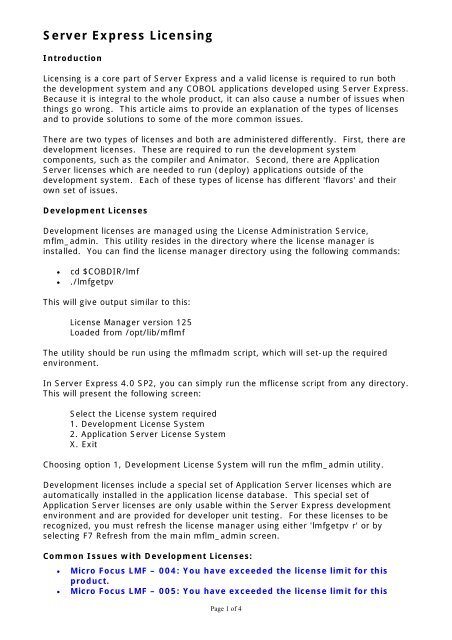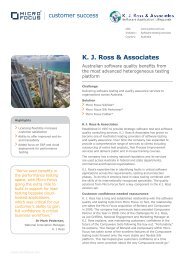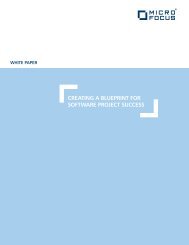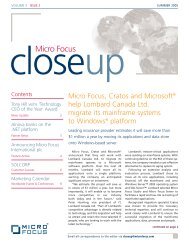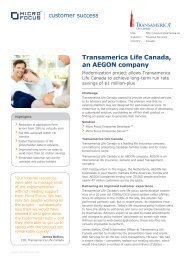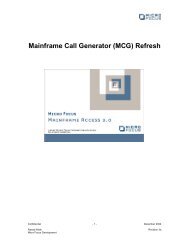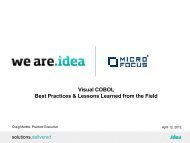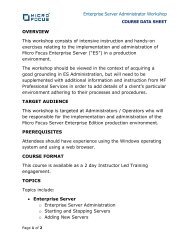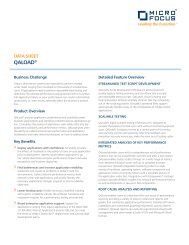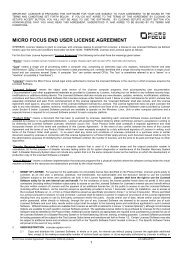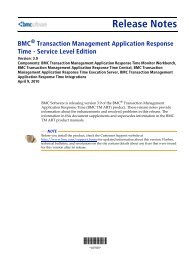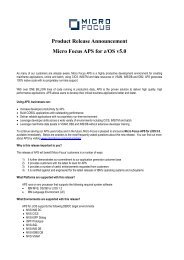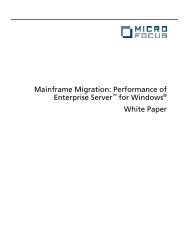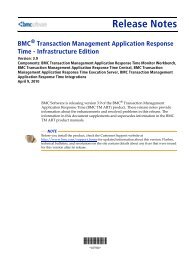Server Express Licensing - Micro Focus
Server Express Licensing - Micro Focus
Server Express Licensing - Micro Focus
Create successful ePaper yourself
Turn your PDF publications into a flip-book with our unique Google optimized e-Paper software.
<strong>Server</strong> <strong>Express</strong> <strong>Licensing</strong><br />
Introduction<br />
<strong>Licensing</strong> is a core part of <strong>Server</strong> <strong>Express</strong> and a valid license is required to run both<br />
the development system and any COBOL applications developed using <strong>Server</strong> <strong>Express</strong>.<br />
Because it is integral to the whole product, it can also cause a number of issues when<br />
things go wrong. This article aims to provide an explanation of the types of licenses<br />
and to provide solutions to some of the more common issues.<br />
There are two types of licenses and both are administered differently. First, there are<br />
development licenses. These are required to run the development system<br />
components, such as the compiler and Animator. Second, there are Application<br />
<strong>Server</strong> licenses which are needed to run (deploy) applications outside of the<br />
development system. Each of these types of license has different 'flavors' and their<br />
own set of issues.<br />
Development Licenses<br />
Development licenses are managed using the License Administration Service,<br />
mflm_admin. This utility resides in the directory where the license manager is<br />
installed. You can find the license manager directory using the following commands:<br />
• cd $COBDIR/lmf<br />
• ./lmfgetpv<br />
This will give output similar to this:<br />
License Manager version 125<br />
Loaded from /opt/lib/mflmf<br />
The utility should be run using the mflmadm script, which will set-up the required<br />
environment.<br />
In <strong>Server</strong> <strong>Express</strong> 4.0 SP2, you can simply run the mflicense script from any directory.<br />
This will present the following screen:<br />
Select the License system required<br />
1. Development License System<br />
2. Application <strong>Server</strong> License System<br />
X. Exit<br />
Choosing option 1, Development License System will run the mflm_admin utility.<br />
Development licenses include a special set of Application <strong>Server</strong> licenses which are<br />
automatically installed in the application license database. This special set of<br />
Application <strong>Server</strong> licenses are only usable within the <strong>Server</strong> <strong>Express</strong> development<br />
environment and are provided for developer unit testing. For these licenses to be<br />
recognized, you must refresh the license manager using either 'lmfgetpv r' or by<br />
selecting F7 Refresh from the main mflm_admin screen.<br />
Common Issues with Development Licenses:<br />
• <strong>Micro</strong> <strong>Focus</strong> LMF – 004: You have exceeded the license limit for this<br />
product.<br />
• <strong>Micro</strong> <strong>Focus</strong> LMF – 005: You have exceeded the license limit for this<br />
Page 1 of 4
<strong>Server</strong> <strong>Express</strong> <strong>Licensing</strong><br />
product.<br />
This is a common error when running batch compiles from a script. Standard<br />
licenses have a minimum lifespan of 30 seconds, meaning that if a licensed<br />
process runs for less than 30 seconds the license will not become available for<br />
re-use until 30 seconds has elapsed. When a process runs for more than 30<br />
seconds the license is freed immediately.<br />
To prevent the error and cause the system to wait until a license is available,<br />
use the LMFWAIT environment variable:<br />
e.g. export LMFWAIT=10,5 will cause the license manager to make 10<br />
attempts to get a license, pausing for 5 seconds between attempts.<br />
• <strong>Micro</strong> <strong>Focus</strong> LMF - 006: You are not licensed to use this product or<br />
version<br />
This can be caused by not refreshing the license database after an initial<br />
installation of licenses and can be rectified by using either F7 Refresh from the<br />
<strong>Licensing</strong> Administration Services main menu or by running ./lmfgetpv r from<br />
the directory where the license manager is running.<br />
• Execution error : file '/opt/microfocus/cobol/inoc.gnt'<br />
This is a response to a licensing issue, however the license manager cannot<br />
display the message correctly as the terminal definition in use is missing one or<br />
more of the essential entries. Refer to the Terminfo Database and Terminal<br />
Devices chapter in the User's Guide for details on correcting the display<br />
problem.<br />
• <strong>Micro</strong> <strong>Focus</strong> LMF - 010: Unable to contact license manager.<br />
There are several possible causes for this issue. First, the license manager may<br />
not be running. In this case, simply start the license manager using mflmman.<br />
If this fails with a message “There is already a copy of License Manager<br />
running!”, try running ./mflmman FORCE. If this again fails, you will need to<br />
kill the process before starting the license manager again. Determine the<br />
process id to kill the license manager using ps -ef|grep mf.<br />
If this happens regularly, then it could be due to a clean-up process removing<br />
the LMF-common named pipe from the /tmp or /usr/tmp directory (specified by<br />
the Unix OS TMPDIR environment variable). If this is the case then either the<br />
clean-up process should be changed or the LMF-common named pipe can be<br />
relocated by editing /etc/mflmrscript, adding the following 2 lines before<br />
running mflm_manager:<br />
LMFCOMMON=/any_other_directory<br />
export LMFCOMMON<br />
The above lines will also need to be added to the profile of all users.<br />
• Corrupt License Database<br />
Run lmfdbrecover & re-enter licenses using mflmadm or mflicense.<br />
Application <strong>Server</strong> Licenses<br />
Application <strong>Server</strong> licenses can be administered using the Apptrack utility. This is<br />
located in the $COBDIR/aslmf directory. In <strong>Server</strong> <strong>Express</strong> 4.0 SP2, it can also be<br />
accessed using the mflicense script and selecting option 2, Application <strong>Server</strong> License<br />
Page 2 of 4
<strong>Server</strong> <strong>Express</strong> <strong>Licensing</strong><br />
System, from the menu. Application <strong>Server</strong> licenses can be split into 2 main<br />
categories, Model 1 and Model 2. Within these categories they can be further divided<br />
into 32-bit and 64-bit.<br />
Model 1 licenses are associated with an application, i.e. their availability for use<br />
depends on the setting of the $COBDIR environment variable. This means that two<br />
applications running on the same system in different locations need their own pool of<br />
licenses. Model 2 licenses share a common pool of licenses. The way that the license<br />
overdraft works also differs between the two license models. For Model 1 licenses,<br />
there are a number of overdraft licenses available which can be used for up to 30<br />
days. The actual number of overdraft licenses depends upon the number of installed<br />
license units. Model 2 licenses will allow the number of licenses to be exceeded by up<br />
to 10% at any time and in addition it will allow the number of licenses being used to<br />
exceed 10% for a maximum of 10 days. The day count is reset to zero if the extra<br />
overdraft facility is not used for 10 consecutive days.<br />
64-bit licenses are required to run a 64-bit application and can also be used to run a<br />
32-bit application. The exception to this is with the AIX platform, where until <strong>Server</strong><br />
<strong>Express</strong> 4.0 SP2 32-bit and 64-bit each required their own license. A 32-bit license<br />
can only be used to run 32-bit applications.<br />
You can tell the type of licenses installed using menu option 2, License Summary, in<br />
Apptrack. Note that Model 1 and Model 2 licenses cannot be intermixed within the<br />
license database.<br />
Common Issues with Application <strong>Server</strong> licenses<br />
• This is a Development System license!<br />
Apptrack cannot be used to enter development system licenses – you must use<br />
either mflmadm or mflicense option 1.<br />
• Option 7 in Apptrack (Current Users) doesn't work<br />
This option uses apptrack.log to monitor license use. If this file doesn't exist,<br />
the current users feature will not work. It can be created using touch<br />
/var/aslmf/apptrack.log<br />
• No Application <strong>Server</strong> License available at COBDIR location<br />
There are several reason for this message:<br />
1. If only development licenses are installed, then this could caused by the<br />
special set of Application <strong>Server</strong> licenses not being in the apptrack database.<br />
In this instance you should try to refresh the license database using ‘lmfgetpv r’<br />
at the command line. You must be in the directory where License Management<br />
Facility is installed, which is /usr/lib/mflmf or /opt/lib/mflmf by default,<br />
depending on the operating system.<br />
If this fails to resolve the issue, then the license database could be corrupt so<br />
run lmfdbrecover and then re-enter the development licenses, remembering to<br />
refresh the database.<br />
2. The message could also be due to a corrupt Apptrack database. In this case<br />
you would need to run aslmdbrecover and re-enter any application licenses.<br />
Page 3 of 4
<strong>Server</strong> <strong>Express</strong> <strong>Licensing</strong><br />
The special set of Application Serve application licenses will need to be added<br />
using 'lmfgetpv r'.<br />
3. Finally, this message could also be due to running out of licenses. Standard<br />
Model 1 licenses have a minimum lifetime of 30 seconds, so if several jobs<br />
which last less than 30 seconds are run, it is possible that the license manager<br />
hasn't released a license for re-use in-time for the next job to run. To allow the<br />
license manager to wait for a license to become available use the ASLMFRETRY<br />
environment variable. Alternatively, other types of licenses can be purchased<br />
instead of the Standard Model 1 licenses which are released for re-use<br />
immediately.<br />
Page 4 of 4