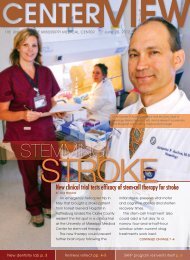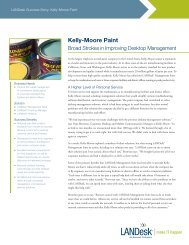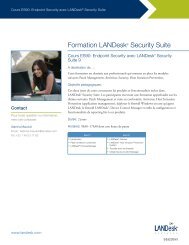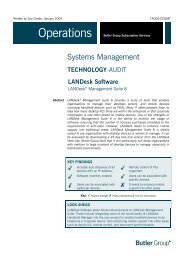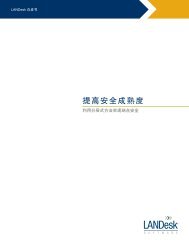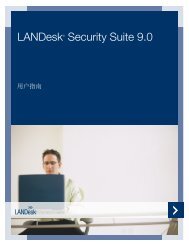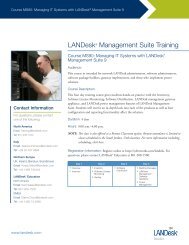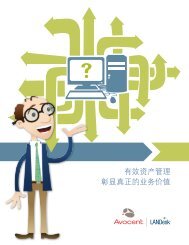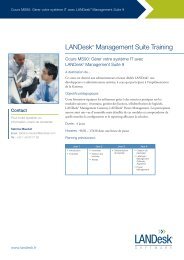Best Know Methods for LANDesk Anti-Virus and Spyware
Best Know Methods for LANDesk Anti-Virus and Spyware
Best Know Methods for LANDesk Anti-Virus and Spyware
Create successful ePaper yourself
Turn your PDF publications into a flip-book with our unique Google optimized e-Paper software.
Steps to enable verbose logging<br />
1. Stop the <strong>LANDesk</strong> antivirus service.<br />
2. Run AVSERVICE.EXE /LOG<br />
This will enable the logging level of 10.<br />
<strong>Anti</strong>virus – Verbose logging<br />
These settings are enabled in the KAVE.INI<br />
file.<br />
Here is what is written to the<br />
KAVE.INI file:<br />
[LOGGING]<br />
WriteLog=10<br />
WriteFileMonitorLog=10<br />
WriteScanningProcessLog=10<br />
Note: Logging will log a LOT of data <strong>and</strong> can use a large<br />
amount of disk space. To turn the logging back off, run<br />
AVService /RemoveLog <strong>and</strong> restart the <strong>LANDesk</strong> <strong>Anti</strong>virus<br />
Service.<br />
This will create several log files in the LDCLIENT\ANTIVIRUS<br />
directory that will be named KAVE_{PID}.log<br />
{PID} = the Process ID of the process being logged<br />
http://community.l<strong>and</strong>esk.com/support/docs/D<br />
OC-6537<br />
Adding “Append=1” to the KAVE.INI will cause the logs to<br />
remain when the service starts <strong>and</strong> append the logging<br />
in<strong>for</strong>mation to the existing log.<br />
To change the log location, add the following line in the<br />
KAVE.INI: LogsFolder=“C:\{directory}"<br />
You can also get valuable system in<strong>for</strong>mation by running this<br />
utility:<br />
http://telecharger.kaspersky.fr/GSI/GetSystemInfo.exe<br />
<strong>LANDesk</strong> Software Confidential