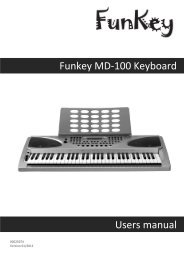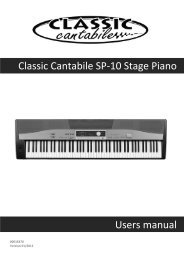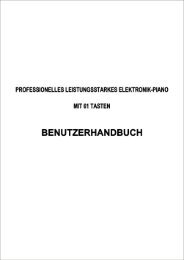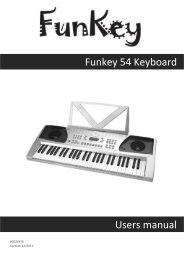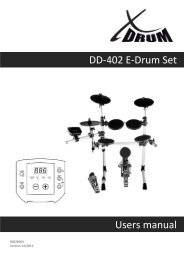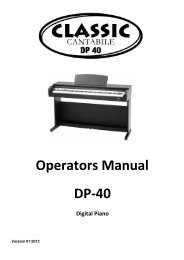Classic Cantabile DP 99 Digitalpiano Users manual
Classic Cantabile DP 99 Digitalpiano Users manual
Classic Cantabile DP 99 Digitalpiano Users manual
You also want an ePaper? Increase the reach of your titles
YUMPU automatically turns print PDFs into web optimized ePapers that Google loves.
FUNCTION<br />
LOWER<br />
SINGLE<br />
FIN-<br />
GERED<br />
PIANO<br />
ACCOMP<br />
CHANGING THE SPLIT POINT FOR LOWER VOICE - When the lower<br />
mode isn engaged the keyboard is divided into two parts at the<br />
split point. In the right hand section the original or Upper voice will<br />
sound. In the left hand section a new instrument voice can be<br />
assigned, the lower voice. The split point for the Lower section<br />
can be changed in the Function feature.<br />
Split Point<br />
1. Press the FUNCTION button.<br />
2. Press the PAGE UP or the PAGE DOWN buttons until the “Split<br />
Point” menu appears.<br />
3. Press the +/YES button to confirm your selection and the current<br />
voice split point will be shown.<br />
4. Use the +/YES button to shift the split point up the keyboard, to the<br />
right, and the –/NO button to shift the split point down the<br />
keyboard, to the left. The number pad can also be used to enter<br />
the split point directly (by key number) from C3–C7. Press the +/<br />
YES, –/NO buttons simultaneously to recover the default setting of<br />
C3.<br />
5. Press the FUNCTION button again to confirm your selection and<br />
exit the function setting mode.<br />
CHANGING THE SPLIT POINT FOR AUTO ACCOMPANIMENT -<br />
The split point that divides the keyboard can also be changed in<br />
the function menu.<br />
Auto A.Split<br />
1. Press the FUNCTION button.<br />
2. Press the PAGE UP or the PAGE DOWN buttons until the “Auto A.<br />
Split” menu appears.<br />
3. Press the +/YES button to confirm your selection and the current<br />
auto accompaniment split point will be shown.<br />
4. Use the +/YES button to shift the split point up the keyboard, to the<br />
right, and the –/NO button to shift the split point down the<br />
keyboard, to the left, from AO–C3. Press the +/YES, –/NO buttons<br />
simultaneously to recover the default setting of G1.<br />
33