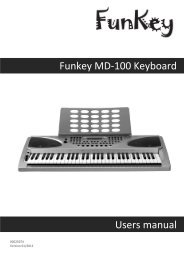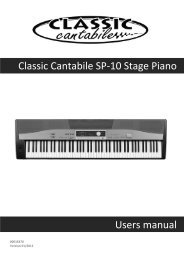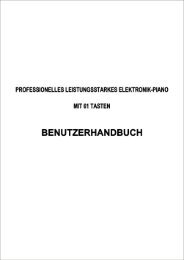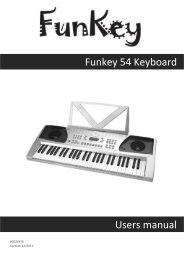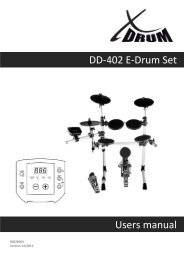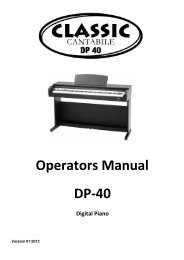Classic Cantabile DP 99 Digitalpiano Users manual
Classic Cantabile DP 99 Digitalpiano Users manual
Classic Cantabile DP 99 Digitalpiano Users manual
You also want an ePaper? Increase the reach of your titles
YUMPU automatically turns print PDFs into web optimized ePapers that Google loves.
<strong>Classic</strong> <strong>Cantabile</strong> <strong>DP</strong> <strong>99</strong> <strong>Digitalpiano</strong><br />
00016857/00016858<br />
Version 01/2012<br />
<strong>Users</strong> <strong>manual</strong>
2<br />
GENERAL PRECAUTIONS<br />
CAUTION<br />
RISK OF ELECTRIC SHOCK<br />
DO NOT OPEN<br />
CAUTION: TO REDUCE THE RISK OF ELECTRIC SHOCK,<br />
DO NOT REMOVE COVER OR BACK<br />
NO USER-SERVICEABLE PARTS INSIDE<br />
REFER SERVICING TO QUALIFIED SERVICE PERSONNEL<br />
INSTRUCTIONS PERTAINING TO A RISK OF FIRE, ELECTRIC SHOCK OR INJURY:<br />
The lightning flash with arrowhead symbol, within an equilateral triangle, is intended to alert the user to the<br />
presence of uninsulated or “dangerous voltage” within the product’s enclosure that may be of sufficient<br />
magnitude to constitute a risk of electric shock to persons.<br />
The exclamation point within an equilateral triangle is intended to alert the user to the presence of important<br />
operation and maintenance or servicing instructions in the <strong>manual</strong> accompanying the product.<br />
!<br />
1. CAUTION: Any changes or modifications in construction of this device which are not expressly approved<br />
by the party responsible for compliance could void the user’s authority to operate the equipment.<br />
2. NOTE: This equipment has been tested and found to comply with the limits for a Class B digital device,<br />
pursuant to Part 15 of the FCC Rules. These limits are designed to provide reasonable protection against<br />
harmful interference in a residential installation. This equipment generates, uses, and can radiate radio<br />
frequency energy and, if not installed and used in accordance with the instructions, may cause harmful<br />
interference to radio communications. However, there is no guarantee that interference will not occur in a<br />
particular installation. If this equipment does cause harmful interference to radio or television reception, which<br />
can be determined by turning the equipment off and on, the user is encouraged to try to correct the interference<br />
by one or more of the following measures :<br />
- Reorient or relocate the receiving antenna.<br />
- Increase the separation between the equipment and receiver.<br />
- Connect the equipment into an outlet on a circuit different from that to which the receiver is connected.<br />
- Consult the dealer or an experienced radio/TV technician for help.”<br />
!
PRECAUTIONG<br />
This digital piano will supply you with years of musical enjoyment if you follow the simple rules listed below.<br />
IMPORTANT<br />
Always follow the basic precautions listed below to avoid the possibility of serious injury or even death from<br />
electrical shock, damages, fire or other hazards. These precautions include, but are not limited to, the follows:<br />
1. Read and understand all the instructions.<br />
2. Always follow the instructions on the instrument.<br />
3.Before cleaning the instrument, always remove the electric plug from the outlet as well as the oyher cables. When<br />
cleaning, use a soft, dry cloth. Do not use gasoline, alcohol, acetone, turps or any other organic solution; do not use<br />
liquid cleaner or spray cleaner, or too wet cloth.<br />
4. Do not use the instrument near water or moisture, such as bathtub, washbasin, or washing poor in the kitchen, or<br />
similar places.<br />
5. Do not place the instrument in an unstable position where it might accidentally fall over.<br />
6. Do not jam sinks or holes of the instrument; those sinks of holes are used for air circulation to prevent the<br />
instrument from overheating. Do not place the instrument near heat sink or any places with poor air circulation.<br />
7. Always use the AC adaptor included with the instrument; do not use any other AC adaptor.<br />
8. Do not place anything on the power cord. Make sure the power cord is set on a safe place, so nobody will step on<br />
it and no body will get trip over by it.<br />
9. Do not overload the outlet and AC cable to avoid fire or electrical shock.<br />
10. Do not insert anything in the instrument, which may cause fire or electrical shock. Do not splash any kind of<br />
liquid to the instrument.<br />
11. Do not disassemble the instrument in case of accidental electrical shock.<br />
12. Always take the instrument to qualified service center in need of repair. You will cause yourself in danger if you<br />
open or remove the cover, and improper assembly may cause electrical shock in the future use.<br />
13. Unplug all the connectors and take the instrument to qualified service center if anything in the below list<br />
happens:<br />
A. The power cord or connector get hurt or worn out.<br />
B. Any liquid get in the instrument.<br />
C. The instrument gets rain or water splash.<br />
D. The instrument dose not work properly after following all the instructions regarding to troubleshooting.<br />
E. The instrument falls down or gets broken.<br />
F. The instrument functions poorly.<br />
14. Do not use the instrument when thundering; otherwise the thundering may cause long-distance electrical shock.<br />
15. Do not use the instrument when there is gas leak nearby.<br />
CAUTION:<br />
Setting up<br />
Do not connect the instrument when thundering.<br />
Do not set up the cord or outlet to moisture place, except for that the outlet is specially designed for moisture.<br />
When the power cord is connected to the AC outlet, do not touch the naked part of cord or connector.<br />
Always follow the instructions carefully when setting up the instrument.<br />
WARING:<br />
Do not expose the instrument to rain or moisture, to avoid fire or electrical shock.<br />
OTHER PRECAUTION:<br />
Keep the instrument away from electrical interface source, such as fluorescent light and electrical motor.<br />
Keep the instrument away from dust, hear and vibration.<br />
Do not expose the instrument to sun light.<br />
Do not place heavy object on the instrument; do not place containers with liquid on the instrument.<br />
Do not touch connectors with wet hand<br />
Central Music Co. is not responsible for any damage or data loss caused by improper operation to the instrument.<br />
All the pictures and LCD display in the <strong>manual</strong> are used for demonstration; they may be different from a real<br />
instrument.<br />
DISPOSAL NOTES:<br />
Should this product become damaged beyond repair, or for some reason its useful life is considered to be at an<br />
end, please observe all local, state, and federal regulations that relate to the disposal of products that contain<br />
lead, batteries, plastics, etc.<br />
3
4<br />
TABLE OF CONTENTS<br />
ASSEMBLY .................................................................................. 5<br />
CONNECTOR PANEL .................................................................. 7<br />
PANEL CONTROLS ................................................................... ..8<br />
DEMO .......................................................................................... 17<br />
KEYBOARD VOICES .................................................................. 18<br />
Voice Selection ........................................................................... 18<br />
Layer (dual) ................................................................................. 19<br />
Lower (split) ................................................................................. 19<br />
RHYTHM SECTION .................................................................... 21<br />
Rhythm Style Select ..................................................................... 21<br />
Adjusting the Tempo .................................................................... 22<br />
Starting and Stopping the Rhythm Style.......................................... 23<br />
Variation ..................................................................................... 24<br />
Fill-In........................................................................................... 24<br />
AUTO ACCOMPANIMENT (AUTO BASE CHORD) ....................... 25<br />
Single ......................................................................................... 25<br />
Fingered ..................................................................................... 26<br />
Piano Chord Mode .................................................................... 27<br />
Manual Bass Chord ..................................................................... 27<br />
Auto Harmony ............................................................................. 27<br />
Starting and Stopping the Auto Accompaniment.............................. 28<br />
Variation ..................................................................................... 29<br />
Fill-In........................................................................................... 29<br />
FUNCTION .................................................................................. 30<br />
Keyboard Percussion ................................................................................. 31<br />
Reverb Level .............................................................................. 31<br />
Chorus Level ............................................................................... 32<br />
Touch Response ......................................................................... 32<br />
Split Point for Lower Voice ............................................................ 33<br />
Split Point for Auto Accompaniment ............................................... 33<br />
Auto Harmony Type Selecting ...................................................... 34<br />
Master Tune ................................................................................ 35<br />
RECORD ..................................................................................... 36<br />
Recording ................................................................................... 36<br />
Playback .................................................................................... 37<br />
REGISTRATION MEMORY ........................................................ 39<br />
PLAY ALONG SONGS ................................................................ 40<br />
MIDI.............................................................................................. 41<br />
MIDI IMPLEMENTATION CHART .............................................. 43<br />
VOICE LIST ................................................................................. 44<br />
STYLE LIST................................................................................. 47<br />
DRUM KIT LIST ........................................................................... 48<br />
PEDALS ....................................................................................... 51<br />
SPECIFICATIONS ....................................................................... 52
ASSEMBLY<br />
The package contains the following screws:<br />
(1) Ten M6X20 screws<br />
(2) Four M6X15 screws<br />
(3) Six 4X16 selftapping screws<br />
(4) Two 4X12 selftapping screws<br />
1. LAYING THE PEDAL CABEL - Take off the cover of the cabel slot. Lay in the<br />
pedal cabel, then insert the cover.<br />
2. CROSS BAR INSTALLATION - Fix the pedal cross bar to the leg with the screw<br />
(1).<br />
5
6<br />
ASSEMBLY<br />
3. BACK BOARD INSTALLATION - Fix the back board to the legs with the screw (3).<br />
4. FINAL INSTALLATION - Put the piano body on the assembled stand then fix it with the<br />
screw (1). Install the headphone holder in the proper location with the screw (4). Plug the<br />
pedal connector into the socket on the bottom.<br />
5. POWER SUPPLY CONNECTION -<br />
Plug the power cord into the receptacle located on the bottom<br />
of the piano. Plug the 3-pin plug in the another end to the<br />
AC wall outlet.<br />
Headphone Holder
CONNECTOR PANEL<br />
This connector panel, with its various jacks, is located on the bottom left of the piano, under the keybed.<br />
PHONES<br />
2 1<br />
LINE<br />
IN OUT<br />
MIDI<br />
IN OUT<br />
USB<br />
MIC<br />
1 2 3 4<br />
1. PHONE 1 / PHONE 2 - You can play in total silence, without disturbing<br />
others in the room, by plugging a set of headphones into one of the<br />
appropriate sockets. When headphones are plugged into either of these<br />
jacks the main speaker system is turned off. Two sets of headphones<br />
may be used simultaneously.<br />
2 LINE IN - These stereo audio input jacks will amplify the supplied signal<br />
through the internal sound delivery system. They can be used to hook<br />
up items such as CD players, MP3 player or Cassette player.<br />
LINE OUT - These stereo audio output jacks supplies the piano’s output<br />
signal to external amplification, such as home stereo, PA system or other<br />
stand alone amplifiers.<br />
3 MIDI IN / MIDI OUT - This piano contains MIDI in and MIDI output ports.<br />
MIDI jacks allow communication with other products equipped with MIDI<br />
interfaces. Please see the MIDI section of this <strong>manual</strong> for further details.<br />
4 USB - The USB connector allows you to connect the piano directly to your<br />
computer. The piano can be connected with computer without driver<br />
installation under the Windows XP environment. The piano could be<br />
recognized as USB Audio device to receive and transmit MIDI message.<br />
5 Microphone - Plug in a microphone to sing song with piano playing.<br />
7
8<br />
PANEL CONTROLS<br />
The elegant control panel is divided into several distinct sections. The following is a brief<br />
description of all the features located on the control panel.<br />
1<br />
MIN MAX<br />
2<br />
MASTER VOLUME<br />
MIN MAX<br />
ACCOMP VOLUME<br />
3<br />
SYNCH<br />
START<br />
– TEMPO + HARMONY LAYER LOWER<br />
START/<br />
STOP<br />
INTRO/<br />
ENDING<br />
FILL IN VARIATION<br />
SINGLE<br />
FINGERED<br />
1. MASTER VOLUME - Use this sliding control button to adjust<br />
the overall volume of the keyboard.<br />
PIANO<br />
ACCOMP<br />
2. ACCOMP VOLUME - Slide this controller to adjust the volume<br />
of the auto accompaniment only, the keyboard instrument voice<br />
will not be affected.<br />
3. TEMPO - Press one of the TEMPO buttons, the current tempo<br />
value will appear on the display. You can use the TEMPO +,<br />
TEMPO – buttons, or the +/YES and –/NO buttons to change the<br />
tempo value range from 40 to 240 bpm (beats per minute).<br />
Press the TEMPO + or TEMPO – buttons or the +/YES and<br />
–/NO buttons simultaneously to recall the default tempo setting for<br />
the selected rhythm style. After three seconds the display will<br />
revert to the selected voice.<br />
There is a four-dot beat indicator above the tempo buttons. It<br />
indicates the tempo and beat for the accompaniment that is<br />
playing.<br />
4. HARMONY - When selected, the single note played on the righthand<br />
section of the keyboard will sound with additional auto<br />
harmony notes. The note played in the upper section of the<br />
piano determines the root key of the harmony. It is recommended<br />
that one note be played at a time. If more than one<br />
note is played only the highest note will add harmony.<br />
Auto harmony is only available when the auto accompaniment<br />
is engaged. The harmony type selection is assigned in<br />
the Function menu. Use it to select the type of harmony, Duet,<br />
Close Harmony, Open Harmony, or Octave. See the Function<br />
section for more information.<br />
4
PANEL CONTROLS<br />
MIN MAX<br />
MASTER VOLUME<br />
MIN MAX<br />
ACCOMP VOLUME<br />
7<br />
– TEMPO + H A R M O N Y L A Y E R LOWER<br />
8<br />
5. LAYER - Engaging the LAYER button will put the keyboard in the<br />
layer, or dual, mode. Layer, or dual, refers to an additional voice<br />
that is tone mixed with the selected keyboard voice. The assigned<br />
layer voice will be heard with the oringinal voice. To select a new<br />
layered instrument voice us the +Yes or -No buttons within 4<br />
seconds after the Layer button has been engaged.<br />
6. LOWER - With the LOWER feature engaged the keyboard operates<br />
in the split mode. In the split mode the keyboard is divided<br />
into two sections. In the right hand section the oringal or layered<br />
voice will sound, and in the left hand section a different voice can<br />
be assigned to sound when the keys are played. To select a new<br />
Lower instrument voice us the +Yes or -No buttons within 4 seconds<br />
after the Lower button has been engaged.<br />
7. SYNC START - Synchronized Start mode sets the auto accompaniment<br />
into standby mode. When the SYNC START button is<br />
pressed the indicator lights above the tempo will flash to the<br />
Tempo of the selected rhythm style. The rhythm style will start<br />
as soon as you play in the auto accompaniment section of<br />
the keyboard. The auto accompaniment will start with the first<br />
recognized chord played in the auto accompaniment section of the<br />
keyboard, depending on which fingering mode is selected. Pressing<br />
the SYNC START button again will stop the auto accompaniment<br />
and put the keyboard back on standby mode.<br />
8. START/STOP - This button starts or stops the selected rhythm<br />
style. The auto accompaniment will start with the first recognized<br />
chord played in the auto accompaniment section of the keyboard,<br />
depending on the fingering mode selected.<br />
5<br />
6<br />
S I N G L E<br />
F I N G E R E D<br />
P I A N O<br />
S Y N C H S T A R T S T A R T / S T O P F I L L IN I N T R O / ENDING V A R I A T I O N<br />
ACCOMP<br />
9
10<br />
PANEL CONTROLS<br />
SYNCH<br />
START<br />
– TEMPO + HARMONY LAYER LOWER<br />
START/<br />
STOP<br />
INTRO/<br />
ENDING<br />
9<br />
FILL IN VARIATION<br />
10<br />
SINGLE<br />
FIN-<br />
GERED<br />
PIANO<br />
ACCOMP<br />
11 12<br />
9. INTRO/ENDING - All of the 100 rhythm styles can be started or<br />
finished with an detailed individual introduction or ending pattern.<br />
When engaged, an introduction of rhythm pattern will start followed<br />
by the main pattern.<br />
With a rhythm or accompaniment pattern already engaged the<br />
accompaniment can be professionally completed with an ending<br />
pattern from the next measure by pressing the INTRO/ENDING<br />
button. If you press the fill-in button during the ending pattern it<br />
will return to the main accompaniment pattern.<br />
10. FILL IN - The fill-in provides the accompaniment with a short<br />
rhythm pattern of one or two measures for each style. Press the<br />
FILL IN button at any time while the accompaniment is playing to<br />
add a fill-in. If you hold down the FILL IN button, the fill-in pattern<br />
will repeat until the button is released, then the main pattern will<br />
play from the beginning of the next measure.<br />
11. VARIATION - All of the 100 rhythm styles include a variation of<br />
that style that can be played simply by engaging the VARIATION<br />
button. Press the VARIATION button again to disengage and<br />
return to the main pattern.<br />
12. ACCOMP - Each rhythm style has a fully orchestrated auto accompaniment<br />
pattern. These accompaniments are dedicated to the<br />
selected rhythm style, and will create rhythm, bass and chord<br />
accompaniments. The ACCOMP button selects the auto accompaniment<br />
mode. With this function engaged, the keys to the left<br />
side of the split point are the auto accompaniment section of the<br />
keyboard, while the keys to the right are available for normal<br />
playing.<br />
The auto accompaniment fingering modes are single, fingered,<br />
piano, and off. Press the ACCOMP button until the indicator LED<br />
that corresponds to the fingering mode you desire turns on.
PANEL CONTROLS<br />
S I N G L E<br />
F I N G E R E D<br />
P I A N O<br />
ACCOMP<br />
14<br />
15<br />
PIANO E . P I A N O H A R P S. ORGAN<br />
GUITAR<br />
B O S S A<br />
N O V A<br />
STRINGS<br />
U S E R 1<br />
TRUMPET FLUTE USER 2<br />
R O C K P O P B A L L A D U S E R 1<br />
L O U N G E B L U E S J A Z Z G O S P E L USER 2<br />
13. A/B BUTTON - The five quick select voice and five quick select<br />
style buttons are each assigned to a line A and line B. Press the<br />
A/B button to alternate between the two selection lines. The<br />
indicator light will be lit when selection line B is active. Please see<br />
the quick select buttons below for more information.<br />
14. QUICK SELECT VOICE - There are ten instrument voices that<br />
can be selected quickly by pressing one of the five voice select<br />
buttons. These voices are assigned to line A and line B. Each of<br />
these selection lines consists of five voices. The voice name in the<br />
line A is printed above the voice select button and the voice name<br />
on line B is beneath the button. Press the A/B button to select the<br />
voice line of your choice. When the indicator light is lit the B line or<br />
bottom line is active. The selected voice name and its number will<br />
be shown on the display. Please see the Keyboard Voices section<br />
of this <strong>manual</strong> for more information.<br />
15. QUICK SELECT STYLE BUTTONS - There are ten Rhythm<br />
Styles that can be selected quickly by pressing one of the five<br />
Rhythm select buttons. These Rhythm Styles are assigned to line<br />
A and line B. Each of these selection lines consists of five rhtyhm<br />
styles. The Style name in the line A is printed above the Style<br />
select button and the Rhythm style name on line B is beneath the<br />
button. Press the A/B button to select the Rhythm Style line of<br />
your choice. When the indicator light is lit the B line or bottom line<br />
is active. The selected rhythm name and its number will be shown<br />
on the display. Please see the Rhythm Styles section of this<br />
<strong>manual</strong> for more information.<br />
13<br />
A / B<br />
M E T R O N O M E<br />
11
12<br />
PANEL CONTROLS<br />
A / B<br />
METRONOME<br />
16<br />
19<br />
17 18<br />
VOICE S T Y L E<br />
SONG FUNCTION PAGE<br />
PAGE<br />
USER REG<br />
16. METRONOME: Press the METRONOME button to engage the built-in<br />
metronome. Use the +YES and –NO buttons within three seconds after<br />
the metronome has been engaged to select the beat of your choice: 1/4,<br />
2/4, 3/4, 4/4, 5/4, 6/4, 6/8 or 12/8.<br />
17. INSTRUMENT VOICE - There are 128 GM (General MIDI)<br />
instrument voices, plus ten Asian folk instrument voices available<br />
on this piano. You can instantly select an instrument voice by<br />
pressing one of the voice select buttons. Or you can use the<br />
number pads to select a voice, the voice name and its number will<br />
be shown on the display. There is a complete list of all 138 voices<br />
listed in the back of the <strong>manual</strong>. Please see the Voice section of<br />
this <strong>manual</strong> for more information.<br />
18. STYLE - To engage one of the 100 rhythm styles, and the corresponding<br />
auto accompaniment, press one of the rhythm style<br />
buttons or press the STYLE button to engage the style selection<br />
mode. While its indicator light is lit, use the number pads to select<br />
a style, the style name and its number will be shown on the<br />
display. There is a complete list of all 100 rhythm accompaniment<br />
styles listed in the back of the <strong>manual</strong>. Please see the Rhythm<br />
section of this <strong>manual</strong> for more information.<br />
19. SONG - This “music teacher” feature can be used as an aid to<br />
learn the 50 songs built into this piano. The SONG button turns<br />
the music teacher function on and off. Please see the Training<br />
section of this <strong>manual</strong> for more information.
PANEL CONTROLS<br />
VOICE S T Y L E<br />
S O N G F U N C -<br />
T I O N<br />
20<br />
P A G E<br />
P A G E<br />
U S E R<br />
R E G<br />
21 22<br />
20. FUNCTION - The FUNCTION button is used to access the function<br />
menu. The function menu can be used to adjust or change<br />
the parameters of a number of settings. Metronome settings,<br />
reverb level, chorus level, touch, split point for voice, auto accompaniment<br />
split point, tuning, drum kit selection and the auto harmony<br />
type are all set from the function menu. Please see the<br />
Function section of this <strong>manual</strong> for more information.<br />
21. PAGE - The PAGE buttons (up and down) are used to access the<br />
different menus in the Function feature. When the FUNCTION<br />
button has been pressed use the PAGE s and PAGE t to access<br />
the Function menu selections.<br />
22. USER REG - Registration is used to store keyboard settings.<br />
Press the USER REG button to engage the registration memory<br />
mode, the indicator will light up. Press one of the numeric buttons<br />
1-9, the stored setting will be recalled instantly. Please see the<br />
Registration Memory section of the <strong>manual</strong> for more information.<br />
23. NUMERIC PAD - Use the +/YES, –/NO or the numeric pad to input<br />
numbers directly while using the voice, style or function settings.<br />
These buttons are also used to access or alter many of the function<br />
features or where ever numerical input is necessary.<br />
24. TRANSPOSE - The transpose feature can shift the pitch of the<br />
23<br />
1 2 3 +/YES<br />
3 4 5 6<br />
7 8 9 –/NO<br />
13
14<br />
PANEL CONTROLS<br />
1<br />
2<br />
3<br />
4<br />
24<br />
EFFECT SONG<br />
– TRANSPOSE + REVERB CHORUS LEFT RIGHT<br />
25 26<br />
USER SONG ACCOMP MELODY 1 MELODY 2 REC PLAY/STOP DEMO<br />
keyboard up or down in semitone intervals up to a maximum of<br />
24 semitones. Press one of the TRANSPOSE buttons, the<br />
current transpose value will appear on the display. Use the<br />
TRANSPOSE + or TRANSPOSE – buttons to set the transpose<br />
value range from –12, one octave lower, to 12, one octave<br />
higher. Press the + and – value buttons simultaneously to recall<br />
the default value of 0. After three seconds the display will return<br />
to the currently selected instrument voice. Transpose does not<br />
affect notes that are currently playing. Transpose does not<br />
affect the keyboard percussion.<br />
25. REVERB - The reverb effect is engaged automatically when the<br />
power is turned on. Reverb simulates the effect of playing in a<br />
big room or hall where the sound reverberates off the walls and<br />
ceiling. Press the REVERB button to turn off the reverb effect.<br />
You can switch the reverb feature on and off by pressing the<br />
REVERB button. The reverb setting does not affect the auto<br />
accompaniment. Reverb depth can be changed in the function<br />
menu “Reverb Level”. Please see the Function Section for more<br />
information.<br />
26. CHORUS - The Chorus effect adds depth and spaciousness to<br />
the selected keyboard voice. Press the CHORUS button to<br />
engage the chorus effect and the indicator will light up. Press<br />
the button again to turn off the chorus effect. The chorus<br />
setting does not affect the auto accompaniment. Chorus depth<br />
can be changed in the function menu “Chorus Level”. Please<br />
see the Function Section for more information.<br />
27. SONG LEFT , SONG RIGHT - These buttons are used in
PANEL CONTROLS<br />
28<br />
1<br />
2<br />
3<br />
4<br />
– TRANSPOSE + REVERB CHORUS LEFT RIGHT<br />
USER SONG ACCOMP MELODY 1 MELODY 2 REC PLAY/STOP DEMO<br />
29 30<br />
EFFECT SONG<br />
conjunction with the SONG button. It allows the player to play<br />
along with the prerecorded traditional songs contain within this<br />
piano. The LEFT button will play the right hand of the selected<br />
song, so tht the user can practice the Left Hand portion of the<br />
song. The RIGHT button will play the Left Hand of the selected<br />
song, so that the user can practice the Right Hand portion of the<br />
song. When engaging the LEFT and RIGHT buttons simultaneously<br />
only the accompaniment (if available) will be heard as the<br />
user should play both the Left and Right portions of the selected<br />
song. Please see the Play Along Song section of this <strong>manual</strong> for<br />
more information.<br />
28. USER SONG - The USER SONG button accesses one of the<br />
four available song settings for recording or playback. Use the +/<br />
YES, –/NO buttons to select the song you wish, if there is recorded<br />
information on any of the three tracks their indicator lights<br />
will light up. Please see the Record section of this <strong>manual</strong> for<br />
more information.<br />
29. SEQUENCER ACCOMP - The ACCOMP button is used to<br />
select the auto accompaniment track of a song for recording or<br />
playback. Please see the Record section of this <strong>manual</strong> for<br />
more information.<br />
30. MELODY 1 , MELODY 2 - There are two tracks for recording<br />
melody, which are assigned by the MELODY 1 and MELODY 2<br />
buttons. Please see the Record section of this <strong>manual</strong> for more<br />
information.<br />
27<br />
15
16<br />
PANEL CONTROLS<br />
1<br />
2<br />
3<br />
4<br />
EFFECT SONG<br />
– TRANSPOSE + REVERB CHORUS LEFT RIGHT<br />
USER SONG ACCOMP MELODY 1 MELODY 2 REC PLAY/STOP DEMO<br />
31 32<br />
31. REC - This unit is able to record four songs, each with a 3-track<br />
sequencer. It will record all note events and the accompaniment<br />
patterns exactly as they are performed. This recorded information<br />
is nonvolatile and therefore will not be lost when the power is<br />
turned off. To Record press and hold down the RECORD button<br />
then press the track button(s) you want to record in. Recording<br />
begins as soon as you start to play on any section of the keyboard.<br />
Press the RECORD button again to stop recording. Please see<br />
the record section of the <strong>manual</strong> for more information.<br />
32. PLAY/STOP - Press the PLAY/STOP button to hear selected<br />
tracks that you have recorded on. Press the PLAY/STOP button<br />
again to stop the playback. Please see the Record section of this<br />
<strong>manual</strong> for more information.<br />
33. DEMO - Press the DEMO button. The first demo song will play<br />
back instantly. This piano has twelve different demonstration<br />
songs. All songs will play repeatedly until you press the DEMO<br />
button again to stop the song demonstration. To access an<br />
individual demo song press the + Yes or - No buttons when the<br />
Demo Feature is engaged. Your individually selected demo song<br />
will repeat after completition.<br />
33
DEMO<br />
PLAYING THE DEMO SONGS - This piano has twelve different demonstration songs that<br />
are designed to showcase the different sampled voices that are available. The display will<br />
show the song number with a “d” prefix. When playing all the songs, “ALL” will appear on the<br />
display initially, and will change to the demo song number as it plays. After exiting the demonstration<br />
mode the display will revert to its initial data.<br />
DEMO<br />
DEMO<br />
1 2 3 +/YES<br />
3 4 5 6<br />
7 8 9 –/NO<br />
1. PLAY ALL DEMO SONGS - Press the DEMO button. The first<br />
demo song will playback instantly. This unit has twelve demo<br />
songs. All songs will play repeatedly until you press the DEMO<br />
button again to stop the demonstration.<br />
ALL:Demo Song<br />
VOICE S T Y L E<br />
2. PLAY A SINGLE DEMO SONG - Use the +/YES or the -/NO<br />
buttons to change songs while the demo is playing, or enter a song<br />
number directly by using the numeric pad. Please note that two<br />
digits are required for selecting a song number, for example, to<br />
select song No. 9 enter “09”. The song will play repeatedly until you<br />
press the demo button again to stop.<br />
d-9:Demo Song<br />
VOICE S T Y L E<br />
There are 50 songs for the musical training course that can also be<br />
played back for demonstration. Please see the Training section of<br />
this <strong>manual</strong> for more information.<br />
17
18<br />
KEYBOARD VOICES<br />
VOICE SELECTION - There are 128 GM voices in 16 groups plus 10 Asian ethnic folk<br />
instrument voices. There is a complete list of all 138 voices in the back of the <strong>manual</strong>.<br />
VOICE A/B<br />
G.PIANO<br />
H.PIANO<br />
VOICE<br />
1 2 3 +/YES<br />
3 4 5 6<br />
7 8 9 –/NO<br />
G.PIANO E.PIANO ORGAN N.GUITAR USER 1<br />
STRINGS SAXOPHONE TRUMPET CHOIR USER 2 A / B<br />
QUICK SELECT - There are ten voices that can be selected quickly by<br />
pressing one of the five voice select buttons. These voices are<br />
assigned to Instrument Line A and Instrument Line B. Each Line<br />
consists of five voices. The voice name in Line A is printed above<br />
the voice select button and the voice name in Line B is beneath<br />
the button.<br />
1. Press the A/B button to select a voice kit. Selection of the Instrument<br />
Lines will alternate when the A/B button is pressed<br />
repeatedly. The indicator will be lit when Line B is selected .<br />
2. Press the voice select button that corresponds to the desired voice<br />
in the Instrument Line you have selected. The voice name and its<br />
number will show on the display.<br />
001:Grand Piano<br />
VOICE S T Y L E<br />
SELECTING ONE OF THE 138 VOICES<br />
1. If the Instrument Voice Button is not already lit press the VOICE<br />
button to engage the voice selection mode, the indicator will turn<br />
on.<br />
2. Use the numeric pad or the +/YES, –/NO buttons to select a voice<br />
number.<br />
Please note, when using the number pads, you must enter three<br />
digits to select a voice number from 001-138. For example, to<br />
select voice No. 2 you must enter “002”. The voice name and its<br />
002:Bright Piano<br />
VOICE S T Y L E
KEYBOARD VOICES<br />
USER 1<br />
USER 2 A / B<br />
LAYER<br />
LOWER<br />
number will show on the display. Please refer to the back of the<br />
<strong>manual</strong> for a list of all available voices.<br />
USER DEFINED QUICK SELECTION BUTTON - You can assign a<br />
favorite voice to the voice quick select button in the follow manner.<br />
1. Press the voice USER button, USER 1 from Line A, or USER 2<br />
from Line B.<br />
2. Select the desired voice by using the numeric pad or the +/YES, –/<br />
NO buttons. Please refer to Selecting one of the 138 Voices.<br />
3. The currently selected voice will be assigned to this button to be<br />
available for quick selection. Please note the USER button will<br />
revert to the default setting when the power is turned off (USER<br />
1=65:Soprano Sax, USER 2=063:Synth Brass1).<br />
LAYER (DUAL) VOICE - Layer, or dual, refers to an additional voice<br />
that is tone mixed with the selected keyboard voice. The assigned<br />
layer voice will be heard with the original voice when the layer<br />
feature is engaged.<br />
1. Press the LAYER button, the currently assigned layer voice will<br />
show on the display, and the indicator will light up.<br />
2. Use the +/YES, –/NO buttons or the numeric pad to select the<br />
desired voice. The display will show the layer voice number and<br />
name, after three seconds the display will revert to the selected<br />
main voice.<br />
3. Press the LAYER button again to turn the feature off.<br />
LOWER VOICE - In the lower, or split, mode the keyboard is divided into<br />
two sections. To the right of the Split Point the currently selected<br />
main voice, or the layer voice will sound. The keys to the left of the<br />
Split Point can play a different instrument voice.<br />
1. Press the LOWER button, the currently assigned lower voice will<br />
show on the display, and the indicator will light up.<br />
2. Use the +/YES, –/NO buttons or the numeric pad to select the<br />
desired voice. The display will show the lower voice number and<br />
name, after three seconds the display will revert to the main voice.<br />
3. Press the LOWER button again to turn the feature off.<br />
19
20<br />
KEYBOARD VOICES<br />
FUNCTION<br />
ASSIGNING THE SPLIT POINT FOR VOICE - The keyboard is<br />
split into two sections at the split point. The default split<br />
point is the C3 key for voice. A different voice split point can<br />
be assigned in the Function menu “Split Point”. Please see<br />
the Function section of this <strong>manual</strong> for more information.
RHYTHM SECTION<br />
RHYTHM STYLE SELECTION - This piano offers 100 rhythm styles and a variation of<br />
each style pattern to choose from. There is a complete list of all 100 styles in the back of the<br />
<strong>manual</strong>.<br />
STYLE A / B<br />
BOSSA NOVA1<br />
LOUNGE<br />
STYLE<br />
1 2 3 +/YES<br />
3 4 5 6<br />
7 8 9 –/NO<br />
BOSSA NOVA1 ROCKNROLL POP 1 BALLA<strong>DP</strong>OP1 USER 1<br />
LOUNGE BLUES1 JAZZCOMBO GSPL.<br />
BALLAD<br />
QUICK SELECT - There are ten styles that can be selected quickly<br />
by pressing one of the five style select buttons. These styles<br />
are assigned to Line A and Line B. Each Rhythm Style Line<br />
consists of five styles. The style name in Line A is printed<br />
above the style select button and the voice name in Line B is<br />
beneath the button.<br />
1. Press the A/B button to select a Line. Selection of the Lines will<br />
alternate when the A/B button is pressed repeatedly. The<br />
indicator will be lit when Line B is selected.<br />
2. Press the style quick select button that corresponds to the<br />
desired style in the Line you have selected. The style name<br />
and its number will show on the display.<br />
SELECTING ONE OF THE 100 STYLES<br />
USER 2<br />
PERCUSSION<br />
75:BossaNova1<br />
VOICE S T Y L E<br />
1. Press the STYLE button to engage the style selection mode,<br />
the indicator will light up.<br />
2. Use the numeric pad or the +/YES, –/NO buttons to select a<br />
style number while the indicator is lit.<br />
Please note, when using the number pads, you must enter two<br />
digits to select a style number from 00-<strong>99</strong>. For example, to<br />
select style No. 4 you must enter “04”. The style name and its<br />
number will be shown on the display. Please refer to the back<br />
of the <strong>manual</strong> for a list of all available styles.<br />
VOICE 04:8BeatPop2<br />
S T Y L E<br />
A / B<br />
21
22<br />
RHYTHM SECTION<br />
USER 1<br />
USER 2<br />
S T Y L E<br />
- TEMPO +<br />
METRONOME<br />
USER DEFINED QUICK SELECTION BUTTON - You can assign a<br />
favorite rhythm style to the style quick select button in the following<br />
manner.<br />
1. Press the voice USER button, USER 1 from Line A, or USER 2<br />
from Line B.<br />
2. Select the desired style by using the numeric pad or the +/YES, –/<br />
NO buttons. Please refer to Selecting one of the 100 styles.<br />
3. The currently selected style will be assigned to this button to be<br />
available for quick selection. Please note the USER button will<br />
revert to the default setting when the power is turned off (USER<br />
1=82:kids 1, USER 2=32:Folk 2)<br />
ADJUSTING THE TEMPO - There is a four-beat indicator above the<br />
TEMPO buttons that indicates the tempo and the beat for the<br />
accompaniment playing. Each style has its own preset tempo.<br />
The tempo can be adjusted before or during rhythm style play by<br />
pressing the either of the –TEMPO+ buttons. When you change<br />
the style before you play, the tempo will be set to that default<br />
value. If you change style during play, the tempo will keep its<br />
current value, press the –/+ TEMPO buttons simultaneously to set<br />
the tempo to the new styles default value.
RHYTHM SECTION<br />
STARTING AND STOPPING THE RHYTHM STYLE - There are several ways to start<br />
and stop the rhythm style.<br />
START/<br />
STOP<br />
INTRO/<br />
END-<br />
ING<br />
SYNCH<br />
START<br />
STRAIGHT START - The START/STOP button starts the selected<br />
rhythm style immediately with the percussive rhythm. Press the<br />
START/STOP button again to stop the accompaniment.<br />
STARTING WITH AN INTRODUCTION - All of the 100 styles can be<br />
started with a appropriate introduction. As soon as you press the<br />
INTRO/ENDING button, the rhythm of the introduction will start<br />
followed by the main pattern. Press the START/STOP button to<br />
stop the accompaniment or the INTRO/ENDING button again to<br />
stop with an ending pattern.<br />
Please note, if you want the selected rhythm style to be engaged<br />
again after the ending pattern has been completed, press the<br />
FILL IN button while the ending pattern is engaged.<br />
SYNCHRONIZED START - Synchronized Start engages the accompaniment<br />
in the standby mode.<br />
Press the SYNC START button, the beat indicator dots above the<br />
TEMPO buttons will blink at the current tempo, showing that the<br />
synchronized start mode is ready. The rhythm style will start as<br />
soon as you play in the auto accompaniment section of the<br />
keyboard. You may add an introduction by pressing the INTRO/<br />
ENDING button after pressing the SYNCH START button.<br />
Press the START/STOP or the SYNCH START buttons to stop the<br />
accompaniment. If the SYNCH START button is used, the synchronized<br />
start mode will be on standby. Use the INTRO/ENDING<br />
button to stop with an ending pattern.<br />
23
24<br />
RHYTHM SECTION<br />
VARIATION<br />
FILL IN<br />
FUNCTION<br />
VARIATION - To select the variation of the main patterns, press the<br />
VARIATION button. The indicator will light up. If you press the<br />
VARIATION button, then press the INTRO/ENDING button, the<br />
variation pattern will play after the introduction.<br />
FILL - IN - The fill feature will insert a short rhythmic pattern of one to<br />
two measures in length, depending on the rhythm style selected<br />
and the variation. Holding down the FILL IN button will extend the<br />
fill indefinitely.<br />
ASSIGNING THE SPLIT POINT FOR THE AUTO ACCOMPANI-<br />
MENT - The keyboard is split into two sections at the split point.<br />
The default split point is the G1 key for auto accompaniment. A<br />
different split point for the auto accompaniment can be assigned<br />
in the Function menu “Auto A.Split”. Please see the Function<br />
section of this <strong>manual</strong> for more information.
AUTO ACCOMPANIMENT<br />
AUTO ACCOMPANIMENT (AUTO BASS CHORD) - The rhythm styles have their own<br />
auto accompaniment, dedicated to that rhythm style. These auto accompaniments patterns<br />
create fully orchestrated rhythm, bass and chord progressions based on the chords that<br />
you play with your left hand. The selected rhythm style determines the characteristics of the<br />
auto accompaniment. The auto accompaniment section of the keyboard is assigned by the<br />
split point. The keys on the left of the split point are reserved for the auto accompaniment.<br />
The keys to the right are available for normal playing.<br />
SINGLE<br />
F I NG E R E D<br />
P I A N O<br />
ACCOMP<br />
AUTO BASS CHORD FINGERING - This piano has three auto accompaniment<br />
fingering modes, single, fingered, and piano.<br />
1. Press the ACCOMP button until the indicator light until the Fingering<br />
mode that you desire is selected.<br />
2. Press the START/STOP or the SYNCH START buttons to start the<br />
rhythm style. Press the INTRO/ENDING button to start with an<br />
introduction.<br />
3. Press the START/STOP or the SYNCH START buttons to stop the<br />
accompaniment, or press the INTRO/ENDING button to stop with<br />
an ending.<br />
SINGLE (INTELLIGENT) MODE - Single fingering mode makes it<br />
simple to produce four types of orchestrated accompaniment<br />
chords using a minimum of fingers, ( one, two, or three fingers at<br />
the most), while playing in the auto accompaniment section of the<br />
keyboard. In this mode, keys in the auto accompaniment section<br />
of the keyboard are used to produce major, seventh, minor, and<br />
minor-seventh chords. The auto accompaniment will start with the<br />
percussive rhythm as soon as a recognized chord is played. The<br />
accompaniment produced is perfectly matched to the selected<br />
rhythm style.<br />
Major Chord: Press any key in the auto accompaniment section of the<br />
keyboard. The key you press determines the root note of the major chord.<br />
Minor Chord: Press the root key and two keys to its left in the auto accompaniment<br />
section of the keyboard simultaneously.<br />
Seventh Chord: Press the root key and one key to its left (7th key) in the<br />
auto accompaniment section of the keyboard simultaneously.<br />
Minor-Seventh Chord: Press the root key and both the first and second<br />
keys to its left in the auto accompaniment section of the keyboard<br />
simultaneously.<br />
25
26<br />
AUTO ACCOMPANIMENT<br />
SINGLE<br />
FIN-<br />
GERED<br />
PIANO<br />
ACCOMP<br />
FINGERED MODE - The fingered mode is ideal if you already know how<br />
to play chords on the keyboard. It allows you to play the chords in<br />
the auto accompaniment section of the keyboard that produce the<br />
selected auto accompaniment pattern.<br />
Please note, if a chord played cannot be recognized (fingered<br />
beyond the table), the previous chord will keep playing. An unrecognized<br />
chord cannot start a bass chord in the straight start mode,<br />
and cannot start the auto accompaniment in the synchronized<br />
start mode. The “Fingering Guide” table below lists all of the 31<br />
playable chords of this mode.<br />
FINGERING<br />
GUIDE Chord Mark Fingering<br />
Major M 1-3-5<br />
Major sixth M6 1-3-5-6<br />
Major seventh M7 1-3-(5)-7<br />
Major seventh sharp eleventh M7 #11 1-(2)-3-#4-(5)-7<br />
Major add ninth M 9 1-2-3-5<br />
Major seventh ninth M7 9 1-2-3-(5)-7<br />
Major sixth add ninth M6 9 1-2-3-(5)-6<br />
Augmented Aug 1-3-#5<br />
Minor m 1-b3-5<br />
Minor sixth m6 1-b3-5-6<br />
Minor seventh m7 1-b3-(5)-b7<br />
Minor seventh flatten fifth m7b5 1-b3-b5-b7<br />
Minor add ninth m 9 1-2-b3-5<br />
Minor seventh add ninth m7 9 1-2-b3-(5)-b7<br />
Minor seventh add eleventh m7 11 1-(2)-b3-4-5-(b7)<br />
Minor major seventh mM7 1-b3-(5)-7<br />
Minor major seventh add ninth mM7 9 1-2-b3-(5)-7<br />
Diminished Dim 1-b3-b5<br />
Diminished seventh Dim7 1-b3-b5-6<br />
Seventh 7 1-3-(5)-b7<br />
Seventh suspend fourth 7sus4 1-4-5-b7<br />
Seventh add ninth 7 9 1-2-3-(5)-b7<br />
Seventh sharp eleventh 7 #11 1-(2)-3#4-(5)-b7<br />
Seventh thirteenth 7 13 1-3-(5)-6-b7<br />
Seventh flatted fifth 7 b5 1-3-b5-b7<br />
Seventh flatted ninth 7 b9 1-b2-3-(5)-b7<br />
Seventh flatted thirteenth 7 b13 1-3-5-b6-b7<br />
Seventh sharp ninth 7 #9 1-#2-3-(5)-b7<br />
Major seventh augmented M7aug 1-3-#5-7<br />
Seventh augmented 7aug 1-3-#5-b7<br />
Suspended fourth Sus4 1-4-5<br />
Please note, the notes listed in parentheses can be omitted.<br />
The listed chord fingerings are all in root note position, other inversions can be used with the exception of:<br />
1. The M6 chords are only recognized in root note position. All other inversions are interpreted as m7.<br />
2. The 6 9 chords are only recognized in root note position. All other inversions are interpreted as minor chords.<br />
3. The m6 chords are only recognized in root note position. All other inversions are interpreted as m7b5.<br />
4. With aug and dim7 chords the lowest note played is assumed to be the root.<br />
5. With 7#11 chords the lowest note played is assumed to be the root or b7.
AUTO ACCOMPANIMENT<br />
SINGLE<br />
FINGERED<br />
PIANO<br />
ACCOMP<br />
START/<br />
STOP<br />
HARMONY<br />
FUNC-<br />
TION<br />
AUTO BASS CHORD FINGERING continued<br />
PIANO CHORD MODE - When the Piano fingering chord mode<br />
is engaged you may enter chords anywhere on the<br />
keyboard, and the auto accompaniment will make complete<br />
styled arrangements. You are not limited to the auto accompaniment<br />
section or the range of the split point. In this<br />
regard there is no keyboard split point function for this<br />
Piano Chord Mode.<br />
MANUAL BASS CHORD - When engaged in the single or<br />
fingered mode, you may play individual keys in the auto<br />
accompaniment section of the keyboard. The voice on this<br />
section of the keyboard will be a layered bass and chord<br />
voice determined by the current style. This is a split voice<br />
mode, with the right hand playing the main voice.<br />
AUTO HARMONY - With the harmony feature engaged, a single<br />
note on the right-hand section of the keyboard will sound<br />
with additional auto harmony notes. The note played in the<br />
right-hand section of the keyboard determines the root key<br />
of the harmony. If more than one note is played only the<br />
highest note will add harmony.<br />
Please note, auto harmony is only available when the<br />
auto accompaniment is engaged.<br />
Press the HARMONY button to turn the feature on and off.<br />
There are four harmony types that can be selected, duet,<br />
close harmony, open harmony, and octave. The harmony<br />
type selection is assigned in the Function menu. Use the<br />
“Harmony Type” menu to select the type of harmony.<br />
Please see the Function section for more information.<br />
27
28<br />
AUTO ACCOMPANIMENT<br />
STARTING AND STOPPING THE AUTO ACCOMPANIMENT<br />
START/<br />
STOP<br />
INTRO/<br />
END-<br />
ING<br />
SYNCH<br />
START<br />
STRAIGHT START - The START/STOP button starts the auto accompaniment<br />
as soon as you play a recognized chord in the auto<br />
accompaniment section of the keyboard. Press the START/STOP<br />
button again to stop the accompaniment.<br />
STARTING WITH AN INTRODUCTION - All of the 100 styles can be<br />
started with an appropriate introduction. Press the INTRO/END-<br />
ING button, the introduction, followed by the main pattern will start<br />
as soon as you play a recognized chord in the auto accompaniment<br />
section of the keyboard.<br />
Press the START/STOP button to stop the accompaniment or the<br />
INTRO/ENDING button again to stop with an ending pattern.<br />
Please note, if you want the auto accompaniment to be engaged<br />
again after the ending pattern has been completed, press the<br />
FILL IN button while the ending pattern is playing.<br />
SYNCHRONIZED START - Synchronized Start mode makes the auto<br />
accompaniment standby. The auto accompaniment will start as<br />
soon as you play a recognized chord in the auto accompaniment<br />
section of the keyboard.<br />
1. Press the SYNC START button, the beat indicator dots above the<br />
TEMPO buttons will blink at the current tempo, indicating that the<br />
synchronized start mode is ready.<br />
Please Note: You may add an introduction by pressing the INTRO/<br />
ENDING button after pressing the SYNCH START button.<br />
2. Play a recognized chord in the Auto Accompaniment Section of the<br />
piano.<br />
If the auto accompaniment is off, (the auto accompaniment indicator<br />
is off), only the percussive rhythm will play.<br />
3. Press the START/STOP or the SYNCH START buttons to stop the<br />
accompaniment.<br />
If the SYNCH START button is used, the synchronized start mode<br />
will be on standby. Use the INTRO/ENDING button to stop with<br />
an ending pattern.
AUTO ACCOMPANIMENT<br />
VARIA-<br />
TION<br />
FILL IN<br />
FUNCTION<br />
METRONOME<br />
VARIATION - To select the variation of the main patterns, press the<br />
VARIATION button. The indicator will light up. If you press the<br />
VARIATION button, then press the INTRO/ENDING button, the<br />
variation pattern will play after the introduction.<br />
FILL-IN - The fill feature will insert a short rhythmic pattern of one to<br />
two measures in length, depending on the rhythm style selected<br />
and the variation.<br />
Holding down the FILL IN button will extend the fill indefinitely.<br />
ASSIGNING THE SPLIT POINT FOR THE AUTO ACCOMPANI-<br />
MENT - The keyboard is split into two sections at the default split<br />
point G1 key for auto accompaniment.<br />
A different split point for the auto accompaniment can be assigned<br />
in the Function menu “Auto A.Split”. Please see the<br />
Function section of this <strong>manual</strong> for more information.<br />
METRONOME - Use the metronome menu to choose the meter of<br />
your choice, 2/4, 3/4, or 4/4 time. When any of the time signatures<br />
have been selected, the metronome will be engaged.<br />
If the auto accompaniment is playing the metronome sound will<br />
replace the percussive rhythm sound immediately. If the auto<br />
accompaniment is not engaged, press the METRONOME button<br />
to start the metronome, and again to stop it. If the metronome<br />
setting is in the “off” position, the metronome will not sound.<br />
1. Press the METRONOME button, the “Metronome” menu appears.<br />
Metronome OFF<br />
2. Use the +/YES or the –/NO to choose the meter of your choice or<br />
to turn the metronome off.<br />
Metronome 4/4<br />
29
30<br />
FUNCTION<br />
The Function mode is used to set up or to adjust various parameters related to the operation<br />
of this keyboard. With the FUNCTION button engaged you may access the menu for<br />
the Metronome, Reverb level, Chorus level, Touch sensitivity, Lower Split point for voice,<br />
Split point for auto accompaniment, tuning, the Drum kit selection, and Harmony type<br />
selection.<br />
FUNCTION<br />
PAGE<br />
FUNCTION<br />
VOICE Drum Kit<br />
S T Y L E<br />
SONG FUNCTION PAGE<br />
PAGE<br />
USER REG<br />
PAGE<br />
+ / YES<br />
0<br />
- / NO<br />
USING THE FUNCTION MENU<br />
1 2 3 +/YES<br />
3 4 5 6<br />
7 8 9 –/NO<br />
1. Press the FUNCTION button. The first menu item that can be<br />
manipulated will appear on the display.<br />
2. Press the PAGE UP or the PAGE DOWN buttons until the menu<br />
you wish to access appears on the display screen.<br />
3. Press the +/YES button to show the current parameter for your<br />
selected function.<br />
4. Use the number pad or the +/YES, –/NO buttons to set a new<br />
parameter.<br />
Note: Pressing the +/YES and the –/NO buttons simultaneously will<br />
recall the default setting.<br />
5. Press the FUNCTION button again to exit this mode and confirm<br />
your selection.
FUNCTION<br />
REVERB<br />
DRUM KIT SELECTION (KEYBOARD PERCUSSION) - When keyboard<br />
percussion has been engaged using the PERCUSSION button, the<br />
entire keyboard will play the percussion voices from the selected<br />
Drum kit. There are ten drum kits, based on the Standard Kit, that<br />
can be assigned. Kit 10 is a sound effects kit. Please see the<br />
“Drum List” at the back of the <strong>manual</strong> for a complete listing.<br />
Drum Kit<br />
1. Press the FUNCTION button, then the +/YES button to confirm.<br />
2. Press the PAGE UP or the PAGE DOWN buttons until the “Drum Kit”<br />
menu appears.<br />
3. Press the +/YES button to confirm your selection. The current drum<br />
kit number will be shown.<br />
4. Use the +/YES, –/NO buttons to select a drum kit 01 to 10.<br />
KYBD PERC.01<br />
5. Press the FUNCTION button again to exit the function setting mode.<br />
If a kit is selected, the display will show “Percussion ON”.<br />
6.<br />
Use the +/YES, -/NO or number pad to change drum kit 01 to 10.<br />
Pressing the -/NO key when KYBD PERC 01 is selected will return to<br />
regular Voice mode and display the last selected voice. Pressing the +/YES<br />
key when kit 10 is selected will return the piano to regular voice mode<br />
and display “Percussion OFF”.<br />
Press any voice select key to exit the percussion mode quickly.<br />
REVERB LEVEL SETTING - Reverb simulates the effect of playing in a<br />
big room or hall where the sound reverberates off the walls and<br />
ceiling. The reverb effect is engaged automatically when the power<br />
is turned on. You can switch the reverb feature on and off by pressing<br />
the REVERB button. Select the level of reverb from the Function<br />
menu.<br />
ReverbLevel<br />
1. Press the FUNCTION button.<br />
2. Press the PAGE UP or the PAGE DOWN buttons until the “Reverb<br />
Level” menu appears.<br />
3. Press the +/YES button and the current reverb level will be shown.<br />
4. Use the +/YES button to increase the reverb level or the –/NO buttons<br />
to decrease the level. The number pad can also be used to directly<br />
enter a value ranged from 01-16. Press the +/YES, –/NO buttons<br />
simultaneously to recover the default setting of 12.<br />
5. Press the FUNCTION button again to exit the function setting mode.<br />
31
32<br />
FUNCTION<br />
CHORUS<br />
CHORUS LEVEL SETTING - The Chorus effect enriches your selected<br />
instrument voice by adding depth and texture.<br />
Press the CHORUS button to engage the chorus effect, the indicator<br />
will light up. Adjust the level of chorus in the Function menu.<br />
Chorus Level<br />
1. Press the FUNCTION button.<br />
2. Press the PAGE UP or the PAGE DOWN buttons until the “Chorus<br />
Level” menu appears.<br />
3. Press the +/YES button to confirm your selection and the current<br />
Chorus level will be shown.<br />
4. Use the +/YES to increase the chorus level or the –/NO buttons to<br />
decrease the level. The number pad can also be used to directly<br />
enter a value ranged from 01-16. Press the +/YES, –/NO buttons<br />
simultaneously to recover the default setting of 08.<br />
5. Press the FUNCTION button again to exit the function setting mode.<br />
TOUCH - The piano offers four types of keyboard touch sensitivity<br />
settings, soft, normal, hard, and fixed. These are also known as<br />
velocity settings and are designed to suit your style of playing.<br />
The normal setting is selected automatically when the piano is<br />
turned on. The touch response can be changed with the function<br />
feature.<br />
Soft is the most sensitive keyboard response which permits maximum sound<br />
levels with a light touch.<br />
Normal is an intermediate response suitable for most styles of music.<br />
Normal is the default setting.<br />
Hard is a less sensitive keyboard response which requires a heavier touch<br />
to obtain maximum sound levels.<br />
Fixed does not offer any touch sensitivity. Each key plays at full volume no<br />
matter how hard the piano key is hit.<br />
It is commonly used on Harpsichord and Organ voices.<br />
Touch<br />
1. Press the FUNCTION button.<br />
2. Press the PAGE UP or the PAGE DOWN buttons until the “Touch”<br />
menu appears.<br />
3. Press the +/YES button to confirm your selection. The current<br />
touch response setting will be shown.<br />
4. Use the +/YES, –/NO buttons to select a touch response.<br />
5. Press the FUNCTION button again to confirm your selection and<br />
exit the function setting mode.
FUNCTION<br />
LOWER<br />
SINGLE<br />
FIN-<br />
GERED<br />
PIANO<br />
ACCOMP<br />
CHANGING THE SPLIT POINT FOR LOWER VOICE - When the lower<br />
mode isn engaged the keyboard is divided into two parts at the<br />
split point. In the right hand section the original or Upper voice will<br />
sound. In the left hand section a new instrument voice can be<br />
assigned, the lower voice. The split point for the Lower section<br />
can be changed in the Function feature.<br />
Split Point<br />
1. Press the FUNCTION button.<br />
2. Press the PAGE UP or the PAGE DOWN buttons until the “Split<br />
Point” menu appears.<br />
3. Press the +/YES button to confirm your selection and the current<br />
voice split point will be shown.<br />
4. Use the +/YES button to shift the split point up the keyboard, to the<br />
right, and the –/NO button to shift the split point down the<br />
keyboard, to the left. The number pad can also be used to enter<br />
the split point directly (by key number) from C3–C7. Press the +/<br />
YES, –/NO buttons simultaneously to recover the default setting of<br />
C3.<br />
5. Press the FUNCTION button again to confirm your selection and<br />
exit the function setting mode.<br />
CHANGING THE SPLIT POINT FOR AUTO ACCOMPANIMENT -<br />
The split point that divides the keyboard can also be changed in<br />
the function menu.<br />
Auto A.Split<br />
1. Press the FUNCTION button.<br />
2. Press the PAGE UP or the PAGE DOWN buttons until the “Auto A.<br />
Split” menu appears.<br />
3. Press the +/YES button to confirm your selection and the current<br />
auto accompaniment split point will be shown.<br />
4. Use the +/YES button to shift the split point up the keyboard, to the<br />
right, and the –/NO button to shift the split point down the<br />
keyboard, to the left, from AO–C3. Press the +/YES, –/NO buttons<br />
simultaneously to recover the default setting of G1.<br />
33
34<br />
FUNCTION<br />
HARMONY<br />
AUTO HARMONY TYPE SELECTING - When the HARMONY<br />
button is engaged, a single note on the right-hand section of<br />
the keyboard will sound with additional auto harmony notes,<br />
when the auto accompaniment is engaged. There are four<br />
types of harmony that can be selected.<br />
Duet adds a harmonizing note sounding below the single right<br />
hand note that you supply when the chord accompaniment is<br />
playing.<br />
Close harmony adds two harmonizing notes sounding below the<br />
single right hand melody note that you supply, when the chord<br />
accompaniment is playing.<br />
Open harmony<br />
Octave add a note one octave below the note you play in the<br />
right hand section of the keyboard when the chord accompaniment<br />
is playing.<br />
1. Press the FUNCTION button, then the +/YES button to confirm.<br />
2. Press the PAGE UP or the PAGE DOWN buttons until the<br />
“Harmony Type” menu appears.<br />
3. Press the +/YES button to confirm your selection. The current<br />
harmony type will be shown.<br />
4. Use the +/YES or –/NO buttons to select a harmony type.<br />
5. Press the FUNCTION button again to exit the function setting<br />
mode.<br />
Harmony Type
FUNCTION<br />
MASTER TUNE - The pitch of this piano is very accurate and<br />
stable, it is automatically set to standard A440 pitch when the<br />
piano is turned on. The tuning feature makes it possible to<br />
tune the pitch of the instrument in fine intervals. If necessary,<br />
you can alter the piano pitch. Tuning can be accomplished<br />
over –50 to +50 semitone steps, or cents.<br />
Master Tune<br />
1. Press the FUNCTION button.<br />
2. Press the PAGE s or the PAGE t buttons until the “Master<br />
Tune” menu appears.<br />
3. Press the +/YES button the tuning value will be shown.<br />
4. Use the +/YES button to increase the value or the –/NO buttons<br />
to decrease the value. Press the +/YES, –/NO buttons<br />
simultaneously to recover the default setting of 00.<br />
5. Press the FUNCTION button again to confirm your selection<br />
and exit the function setting mode.<br />
35
36<br />
RECORD<br />
+/YES<br />
6<br />
–/NO<br />
This piano is equipped with a real time recorder, able to store four songs, each with a 3track<br />
sequencer. It will record all note events and the accompaniment as they are<br />
performed. This recorded information is nonvolatile and therefore will not be lost when<br />
the power is turned off. All the tracks can playback separately or together as a complete<br />
song.<br />
MELODY 1 MELODY2<br />
ACCOMP<br />
REC<br />
USER SONG ACCOMP MELODY 1 MELODY 2 REC PLAY/STOP DEMO<br />
1<br />
2<br />
3<br />
4<br />
USER SONG<br />
RECORDING -<br />
1. Prepare - Prepare to record by setting the voice, style, tempo and<br />
reverb level and other parameters as desired.<br />
These settings can be stored into a registration memory for easy<br />
recall, please see the registration memory section for more<br />
information.<br />
2. Select a Song - Press the USER SONG button, and use the +/<br />
YES, –/NO buttons to select a song, the display will show the song<br />
number selected. This is where the recorded information will be<br />
stored.<br />
V O I C E<br />
S T Y L E<br />
1:User Song<br />
3. Select a track -<br />
Melody will record, all notes.<br />
There are two tracks available for recording the melody, these are<br />
assigned by pressing the MELODY 1 or the MELODY 2 button.<br />
Auto Accompaniment will record all the auto accompaniment<br />
events just as they are played.<br />
The ACCOMP track button will select the accompaniment track.<br />
Press and hold down the REC button, then press the track button<br />
that you want to record in. The corresponding track indicator will<br />
blink, and the four dots of the beat indicator will blink with the current<br />
tempo, to show that the recorder is on standby.<br />
If you already have a recorded track(s) in the selected song, that<br />
indicator will also be lit and the recorded music will play, as a reference<br />
for you while you record the new track. If you do not wish for<br />
previously recorded tracks to play while you are recording, press the<br />
corresponding track button to turn the indicator light off.<br />
Press the METRONOME button to enable the metronome as a reference<br />
when recording only Melody track. The Metronome sound will not be<br />
recorded. If you use the metronome when recording the Accomp. Track,<br />
the Metronome will play in place of the drum part of the auto accomp.
RECORD<br />
MELODY 1 MELODY2<br />
ACCOMP<br />
ACCOMP MELODY 1<br />
REC PLAY/STOP<br />
RECORDING (continued)<br />
4. Record - Your performance can be recorded in the following ways:<br />
Record Melody Track Only<br />
If the MELODY 1 or MELODY 2 buttons are selected the recording<br />
will begin as soon as you play the keyboard.<br />
Please Note: It is suggested to turn off the fingering mode when<br />
recording on a melody track alone. When the fingering mode is set<br />
to Fingered or Single, the auto accompaniment section of the<br />
keyboard will not be recorded, although the notes are sounding.<br />
Record Auto Accompaniment Track Only<br />
With the Auto Accompaniment ACCOMP engaged recording will<br />
start as soon as a chord is played on the auto accompaniment<br />
section of the keyboard.<br />
Please note, notes played on the Melody section of the keyboard<br />
will not be recorded in the auto accompaniment track. If the auto<br />
accompaniment is off, only the percussive rhythm will be recorded<br />
in the ACCOMP track.<br />
An unrecognized chord in the fingered mode cannot start the<br />
recording.<br />
Record the Auto Accompaniment and a Melody Track<br />
If you want to record a melody and the accompaniment at the same<br />
time, Press a MELODY track button, then the ACCOMP track<br />
button and both indicators will blink in the standby mode. Recording<br />
begins as soon as you start to play on any section of the<br />
keyboard.<br />
Please Note: the contents in a track will be erased as soon you<br />
start to record on the selected track.<br />
It will be replaced by the new data that the user is recording.<br />
5. Stop Recording - Press the START/STOP button, the PLAY/<br />
STOP button or the REC button to stop recording.<br />
Or when the accompaniment track is being recorded, press the<br />
INTRO/ENDING button to stop the recording with an ending<br />
pattern in the accompaniment track.<br />
Please Note: When the record memory is full, recording will stop<br />
automatically and “End” will appear on the display screen.<br />
PLAYBACK - To listen to the recorded passage:<br />
37
38<br />
RECORD<br />
+ / YES<br />
0<br />
- / NO<br />
MELODY 1 MELODY2<br />
ACCOMP<br />
PLAY/STOP<br />
PLAY/STOP<br />
USER SONG<br />
1<br />
2<br />
3<br />
4<br />
USER SONG<br />
1. Press the USER SONG button and select the song you want to play<br />
back, using the +/YES, –/NO buttons. The display will show the<br />
song number.<br />
VOICE<br />
STYLE<br />
1:User Song<br />
2. After you have selected your desired User Song, the LED indicators<br />
of those recorded channel tracks will be engaged.<br />
If you do not wish to hear a specific track, press the corresponding<br />
track button to turn that track off.<br />
Its LED indicator will turn off.<br />
3. Press the PLAY/STOP button to hear the recorded track(s).<br />
The dots of the beat indicator will flash.<br />
You can change the tempo by pressing the +TEMPO– buttons. You<br />
may also play on the keyboard while the recording is playing back.<br />
4. Press the PLAY/STOP button again to stop the playback.<br />
Playback will stop automatically when the recording reaches its end.<br />
5. Press the USER SONG button again to exit the Record Mode, the<br />
display screen will revert to the current voice selected.
REGISTRATION MEMORY<br />
Registration Memory can recall particular settings of style, voice, chord and other parameters<br />
or features you have engaged. This piano has nine registration memories to hold your<br />
favorite settings so that they can be recalled quickly by pressing a button.<br />
The unit is equipped with a backup battery will not be lost when the power is turned off.<br />
Please Note: The Registration Memory is recalled by using the numeric pad buttons.<br />
DIGITAL/REG<br />
1 2 3 + /<br />
YES<br />
3 4 5 6<br />
7 8 9 –/NO<br />
DIGITAL/REG<br />
1 2 3 + /<br />
YES<br />
3 4 5 6<br />
7 8 9 –/NO<br />
SAVE YOUR SETTINGS IN THE REGISTRATION MEMORY<br />
1. Set the voice, rhythm, tempo, accompaniment, reverb effect and<br />
any other parameters that you wish to save.<br />
2. Hold down the REG button.<br />
VOICE<br />
STYLE<br />
3. Press one of the number pads 1-9. The display will show the<br />
current registration memory number with a “b-” prefix. Your<br />
panel setting will be saved into that registration memory button<br />
instantly.<br />
RECALL CONTENTS IN THE REGISTRATION MEMORY<br />
1. Press and release the DIGITAL/REG button to engage the<br />
registration memory mode, the indicator will light up.<br />
2. Press one of the number pads 1-9 buttons, the stored setting will<br />
be recalled instantly and the display will show the memory number<br />
with a “b-” prefix. The relevant parameters will be set and<br />
the display will recover to the voice that has just been recalled.<br />
VOICE<br />
STYLE<br />
b-1:Store<br />
b-1:RegisterBank<br />
39
40<br />
PLAY ALONG SONGS<br />
Press the SONG button to access the play along song function.<br />
There are 50 songs built into the piano for your musical enjoyment.<br />
Please Note: If you press the SONG button, hold it down, and then press the DEMO<br />
button, all the training songs will play back.<br />
You can change the song by pressing the +/YES , –/NO buttons or use the number pads to<br />
input a song number directly.<br />
Press the DEMO button again to stop the song demonstration.<br />
SONG<br />
START/<br />
S T O P<br />
LEFT<br />
START/<br />
S T O P<br />
SONG<br />
+ / YES<br />
0<br />
- / NO<br />
RIGHT<br />
LEFT<br />
RIGHT<br />
SONG FUNCTION PAGE<br />
PAGE<br />
USER REG<br />
USING THE SONG FEATURE<br />
1. Engage the Song mode - Press the SONG button.<br />
The first song number will appear on the display.<br />
Use the +/YES, –/NO buttons or the number pads to select a song.<br />
The song number will appear on the display.<br />
001:Teach Song<br />
2. Listen to the demonstration - Press the START/STOP button to<br />
listen to the selected song. The chord playing from the auto<br />
accompaniment and the tempo will be shown on the display.<br />
Right hand play along - Press the RIGHT button. Then press the<br />
START/STOP button, after the metronome sound the auto accompaniment<br />
will playback, and you can play the right hand melody<br />
notes with the rhythm accompaniment track.<br />
Left hand play along - Press the LEFT button. Then press the<br />
START/STOP button, after the metronome sound the melody will<br />
playback with the rhythm and/or accompaniment track, you can<br />
play the left hand accompaniment pattern to match this melody.<br />
Right and Left hand play along- Press the RIGHT and LEFT<br />
buttons simultaneously, then press the START/STOP button, after<br />
the metronome sound, you can play the entire section with both<br />
hands with the percussive rhythm or metronome track.<br />
3. The same song passage will continue until you press the START/<br />
STOP button.<br />
4. Stop the Song Function - Press the SONG button again to exit<br />
the Play Along Song Mode.
MIDI<br />
MIDI stands for Musical Instrument Digital Interface. This is a world wide standard communication<br />
interface that enables electronic musical instruments and computers (of all brands)<br />
to communicate with each other so that instructions and other data can pass between them.<br />
This exchange of information makes it possible to create a system of MIDI instruments and<br />
devices that offers far greater versatility and control than is available with isolated<br />
instruments. Whether you interface with computers, sequencers, expanders or other keyboards<br />
your musical horizons will be greatly enhanced.<br />
MIDI<br />
OUT IN<br />
MIDI CONNECTION - The MIDI terminals are located on the left side<br />
panel of the piano.<br />
1. MIDI In: This terminal receives MIDI data from an external MIDI<br />
device.<br />
2. MIDI Out: This terminal transmits data from this instrument to<br />
other MIDI devices. The transmitted data includes the note and<br />
touch velocity produced while playing on the keyboard, as well as<br />
voice changes, wheel operation, and recorded playback for the<br />
melody tracks. Demo songs and auto accompaniment are not<br />
transmitted.<br />
For more information regarding transmitted MIDI data<br />
please see the next page and or the MIDI implementation<br />
chart.<br />
41
42<br />
MIDI<br />
MIDI CHANNELS - The MIDI system in this unit has 16 channels<br />
numbered from 1-16. Each of the channels is responsible for a<br />
voice. When the instrument receives from an external device, the<br />
active channel is determined by the control message. The transmission<br />
channels on this keyboard are fixed as follows:<br />
Channel 1: Master voice<br />
Channel 2: Layer voice<br />
Channel 3: Split voice<br />
Channel 4: Bass in <strong>manual</strong> bass chord mode<br />
Channel 7: Chord in <strong>manual</strong> bass chord mode<br />
Channel 10: Percussion sound<br />
Please see the MIDI Implementation Chart for more detail.<br />
For further MIDI setup options please see your local Suzuki Music<br />
Store.<br />
Note: When the USB connected with computer, all MIDI message<br />
will receive/transmit via USB.
MIDI IMPLEMENTATION CHART<br />
Function Transmitted Recognized Remark<br />
Basic Channel<br />
Channel changed<br />
Default Mode<br />
Note Number<br />
Mode 1: OMNI ON, POLY<br />
Mode 2: OMNI ON, MONO<br />
1 CH 1–16 CH<br />
1–4,7,10,12–15 CH 1–16 CH<br />
X 3<br />
11–118 0–127<br />
Velocity: Note On 9nH,V=1–127 9nH,V=1–127<br />
Pitch Bender<br />
Note Off 9nH,V=0 9nH,V=0 8nH<br />
X O<br />
Control Change: 1 X O Modulation<br />
5 X O Portamento value<br />
7 X O Volume<br />
10 X O Pan<br />
11 X O Expression<br />
64 O O Sustain<br />
66 O O Sostenuto<br />
67 O O Soft pedal<br />
65 X O Portamento yes/no<br />
80, 81 O O Reverb, chorus progam<br />
91, 92 O O Reverb, chorus send level<br />
98, <strong>99</strong> X O NRPNL, NRPNH<br />
100, 101 X X RPNL, RPNH<br />
121 O O Reset all controllers<br />
123 O O All notes off<br />
Program Change 0 – 127 0 –127<br />
System Exclusive<br />
X X<br />
Sys. Common: Song Select X X<br />
Sys. Common: Song Position X X<br />
System: Clock<br />
X X<br />
Real Time: Commands X X<br />
Mode 3: OMNI OFF, POLY<br />
Mode 4: OMNI OFF, MONO<br />
O = Yes<br />
X = No<br />
43
44<br />
VOICE LIST<br />
No. Name Display<br />
PIANO<br />
001 Acoustic Grand Piano Grand Piano<br />
002 Bright Acoustic Piano Bright Piano<br />
003 Electric Grand Piano El.G.Piano<br />
004 Honky-Tonk Piano Honky-Tonk<br />
005 Electric Piano 1 Elec.Piano1<br />
006 Electric Piano 2 Elec.Piano2<br />
007 Harpsichord Harpsichord<br />
008 Clavichord Clavichord<br />
CHROMATIC PERCUSSION<br />
009 Celesta Celesta<br />
010 Glockenspiel Glockenspiel<br />
011 Music box Music Box<br />
012 Vibraphone Vibraphone<br />
013 Marimba Marimba<br />
014 Xylophone Xylophone<br />
015 Tubular Bells TubularBells<br />
016 Dulcimer Dulcimer<br />
ORGAN<br />
017 Drawbar Organ Draw Organ<br />
018 Percussive Organ Percus Organ<br />
019 Rock Organ Rock Organ<br />
020 Church Organ ChurchOrgan<br />
021 Reed Organ Reed Organ<br />
022 Accordion Accordion<br />
023 Harmonica Harmonica<br />
024 Tango Accordion Tango Accordn<br />
GUITAR<br />
025 Acoustic Nylon Guitar Nylon Guitar<br />
026 Acoustic Steel Guitar Steel Guitar<br />
027 Electric Jazz Guitar Jazz Guitar<br />
028 Electric Clean Guitar Clean Guitar<br />
029 Electic Muted Guitar Mute Guitar<br />
030 Overdriven Guitar Overdrive<br />
031 Distortion Guitar Dist Guitar<br />
032 Guitar Harmonics GtrHarmonics<br />
BASS<br />
033 Acoustic Bass AcousticBass<br />
034 Electric Bass (finger) Finger Bass<br />
035 Electric Bass (pick) Pick Bass<br />
036 Fretless Bass FretlessBass<br />
037 Slap Bass 1 SlapBass1<br />
038 Slap Bass 2 SlapBass2<br />
039 Synth Bass 1 Synth Bass1<br />
040 Synth Bass 2 Synth Bass2<br />
No. Name Display<br />
STRINGS<br />
041 Violin Violin<br />
042 Viola Viola<br />
043 Cello Cello<br />
044 Contrabass ContraBass<br />
045 Tremolo Strings TremStrings<br />
046 Pizzicato Strings PizzStrings<br />
047 Orchestral Harp OrchHarp<br />
048 Timpani Timpani<br />
ENSEMBLE<br />
049 String Ensemble 1 StringEnsbl1<br />
050 String Ensemble 2 StringEnsbl2<br />
051 Synth Strings 1 SynthString1<br />
052 Synth Strings 2 SynthString2<br />
053 Choir Aahs ChoirAahs<br />
054 Voice Oohs VoiceOohs<br />
055 Synth Voice Synth Voice<br />
056 Orchestra Hit OrchHit<br />
BRASS<br />
057 Trumpet Trumpet<br />
058 Trombone Trombone<br />
059 Tuba Tuba<br />
060 Muted Trumpet MutedTrumpet<br />
061 French Horn FrenchHorn<br />
062 Brass Section BrassSection<br />
063 Synth Brass 1 SynthBrass1<br />
064 Synth Brass 2 SynthBrass2<br />
REED<br />
065 Soprano Sax SopranoSax<br />
066 Alto Sax Alto Sax<br />
067 Tenor Sax Tenor Sax<br />
068 Baritone Sax Baritone Sax<br />
069 Oboe Oboe<br />
070 English Horn English Horn<br />
071 Bassoon Bassoon<br />
072 Clarinet Clarinet<br />
PIPE<br />
073 Piccolo Piccolo<br />
074 Flute Flute<br />
075 Recorder Recorder<br />
076 Pan Flute Pan Flute<br />
077 Bottle Blow Bottle<br />
078 Shakuhachi Shakuhachi<br />
079 Whistle Whistle<br />
080 Ocarina Ocarina
VOICE LIST<br />
No. Name Display<br />
SYNTH LEAD<br />
081 Lead 1 (square) Square Lead<br />
082 Lead 2 (sawtooth) SawtoothLead<br />
083 Lead 3 (caliope lead) CaliopeLead<br />
084 Lead 4 (chiff lead) Chiff Lead<br />
085 Lead 5 (charang) Charang Lead<br />
086 Lead 6 (voice) Voice Lead<br />
087 Lead 7 (fifths) Fifth Lead<br />
088 Lead 8 (bass + lead) Bass +Lead<br />
SYNTH PAD<br />
089 Pad 1 (new age) New Age Pad<br />
090 Pad 2 (warm) Warm Pad<br />
091 Pad 3 (polysynth) PolySynthPad<br />
092 Pad 4 (choir) Choir Pad<br />
093 Pad 5 (bowed) Bowed Pad<br />
094 Pad 6 (metallic) Metallic Pad<br />
095 Pad 7 (halo) Halo Pad<br />
096 Pad 8 (sweep) Sweep Pad<br />
SYNTH EFFECT<br />
097 FX 1 (rain) Rain<br />
098 FX 2 (soundtrack) Sound Track<br />
0<strong>99</strong> FX 3 (crystal) Crystal<br />
100 FX 4 (atmosphere) Atmosphere<br />
101 FX 5 (brightness) Brightness<br />
102 FX 6 (goblins) Goblins<br />
103 FX 7 (echoes) Echoes<br />
104 FX 8 (sci-fi) Sci-Fi<br />
ETHNIC<br />
105 Sitar Sitar<br />
106 Banjo Banjo<br />
107 Shamisen Shamisen<br />
108 Koto Koto<br />
109 Kalimba Kalimba<br />
110 Bagpipe Bagpipe<br />
111 Fiddle Fiddle<br />
112 Shanai Shanai<br />
PERCUSSIVE<br />
113 Tinkle Bell Tinkle Bell<br />
114 Agogo Agogo<br />
115 Steel Drums Steel Drums<br />
116 Woodblock WoodBlock<br />
117 Taiko Drum Taiko Drum<br />
118 Melodic Tom MelodicTom<br />
119 Synth Drum Synth Drum<br />
120 Reverse Cymbal ReversCymbal<br />
No. Name Display<br />
SOUND EFFECT<br />
121 Guitar Fret Noise Fret Noise<br />
122 Breath Noise Breath Noise<br />
123 Seashore Seashore<br />
124 Bird Tweet Bird Tweet<br />
125 Telephone Ring Telephone<br />
126 Helicopter Helicopter<br />
127 Applause Applause<br />
128 Gunshot Gunshot<br />
Please note: For voices from 001 - 128<br />
in the table, the “No.” is the displayed<br />
voice number. The MIDI<br />
program number for any voice<br />
listed is one less than the display<br />
number. For example voice 001<br />
Acoustic Grand Piano MIDI program<br />
number is 000, voice 002<br />
Bright Acoustic Piano MIDI program<br />
number is 001, and so forth.<br />
45
46<br />
VOICE LIST<br />
More ethnic Asian Instruments have been added to the voice list as shown below.<br />
ASIAN FOLK INSTRUMENTS<br />
No. Name Display Prog. Change Bank<br />
129 Yangquin Yangqin 15 1<br />
130 Sanxian Pipa 106 1<br />
131 Zheng Zheng 107 1<br />
132 Erhu Erhuvib 110 1<br />
133 Banhu Banhu 0 1<br />
134 Suona Suona 1 1<br />
135 Sheng Sheng 2 1<br />
136 Dizi Dizi 3 1<br />
137 Erhu + Yangqin ErhuYangqin2 7 1<br />
138 Dizi + Zheng DiziZheng2 11 1<br />
Please note: When the touch sensitivity is in the “Soft,” “Normal,” or “Hard,” mode,<br />
voice No. 137 will sound as Erhu when a key is struck softly, and as Yangqin<br />
when the key is struck hard.<br />
If the touch response is fixed, voice No. 137 will always sound as Yangqin.<br />
Voice No. 138 will sound as Zheng when playing keys below C4, and as Dizi<br />
when playing keys C4 and above.
STYLE LIST<br />
No. Name<br />
Swing<br />
001. Swing 1<br />
002. Swingin'Organ<br />
003. Swing Trio<br />
004. Slow Swing<br />
005. Dixie<br />
006. Jazz<br />
007 Lounge<br />
008. Shuffle Blues<br />
009. Blues<br />
R&B<br />
010. Gospel 1<br />
011. Gospel 2<br />
012. Reggae 1<br />
013. Reggae 2<br />
014. Motown<br />
015. Shuffle<br />
016. R&B 1<br />
017. R&B 2<br />
018. R&B Shuf<br />
POP<br />
019. Pop 1<br />
020. Pop 2<br />
021. Pop 3<br />
022. 8 Beat Pop 1<br />
023. 8 Beat Pop 2<br />
024. 8 Beat Pop 3<br />
025. Pop16<br />
026. Pop Acoustic<br />
027. EasyPop<br />
028. Funky Pop<br />
029. Disco Pop<br />
030. Slow Groove<br />
031. Florida<br />
032. Folk 1<br />
033. Folk 2<br />
034. Funky<br />
DISCO<br />
035. Disco<br />
No. Name<br />
036. Disco Dance 1<br />
037. Disco Dance 2<br />
038. Disco Shuffle<br />
039. Disco Groove<br />
040. House<br />
041. Dance<br />
042. Dance Pop 1<br />
043. Dance Pop 2<br />
044. 80’s Dance<br />
045. Dance26<br />
046. Techno<br />
047. Rap<br />
ROCK<br />
048. Rock1<br />
049. Rock2<br />
050. Slow Rock<br />
051. Rock n Roll 1<br />
052. Rock n Roll 2<br />
053. Surf Rock<br />
054. Jerry<br />
BOSSA<br />
055. Bossa Nova<br />
056. Pop Bossa 1<br />
057. Pop Bossa 2<br />
058. Fast Bosa<br />
059. Salsa<br />
060. Tango<br />
061. Merenque<br />
LATIN<br />
062. Rumba<br />
063. Beguine<br />
064. Samba<br />
065. Chacha<br />
066. Latin 1<br />
067. Latin 2<br />
OLDIES<br />
068. Hawaiin<br />
069. Hula<br />
070. Boogie<br />
No. Name<br />
071. Fox Trot<br />
072. Ragtime<br />
073. Waltz 1<br />
074. Waltz 2<br />
075. <strong>Classic</strong> 1<br />
076. <strong>Classic</strong> 2<br />
BALLAD<br />
077. Ballad<br />
078. 50's Ballad<br />
079. Power Ballad<br />
080. Jazz Ballad<br />
081. Bolero<br />
082. Slow 16<br />
ACOUSTIC<br />
083. Kids 1<br />
084. Kids 2<br />
085. March0 1<br />
086. March0 2<br />
087. March0 3<br />
088. Polka 1<br />
089. Polka 2<br />
090. MexPolka<br />
091. NewAge<br />
ROCK<br />
092. Country<br />
093. Country Train<br />
094. Bluegrass<br />
095. SlowBlus<br />
BIG BAND<br />
096. Latin Big Band<br />
097. Brodway1<br />
098. Brodway2<br />
0<strong>99</strong>. Big band<br />
100. Mambo Band<br />
47
48<br />
DRUM KIT LIST<br />
DRUM KIT LIST 1<br />
No.-Key<br />
27-E b 1<br />
28-E1<br />
29-F1<br />
30-F#1<br />
31-G1<br />
32-G#1<br />
33-A1<br />
34-B b 1<br />
35-B1<br />
36-C2<br />
37-C#2<br />
38-D2<br />
39-E b 2<br />
40-E2<br />
41-F2<br />
42-F#2<br />
43-G2<br />
44-G#2<br />
45-A2<br />
46-B b 2<br />
47-B2<br />
48-C3<br />
49-C#3<br />
50-D3<br />
51-E b 3<br />
52-E3<br />
53-F3<br />
54-F#3<br />
55-G3<br />
56-G#3<br />
57-A3<br />
58-B b 3<br />
59-B3<br />
60-C4<br />
61-C#4<br />
62-D4<br />
63-E b 4<br />
64-E4<br />
65-F4<br />
66-F#4<br />
67-G4<br />
68-G#4<br />
69-A4<br />
70-B b 4<br />
71-B4<br />
72-C5<br />
73-C#5<br />
74-D5<br />
75-E b 5<br />
76-E5<br />
77-F5<br />
78-F#5<br />
79-G5<br />
80-G#5<br />
81-A5<br />
82-B b 5<br />
83-B5<br />
84-C6<br />
85-C#6<br />
86-D6<br />
87-E b 6<br />
Standard (0)<br />
P-1: Standard<br />
High Q<br />
Slap<br />
Scratch Push<br />
Scratch Pull<br />
Stick<br />
Square Click<br />
Metronome Click<br />
Metronome Bell<br />
Kick Drum 2<br />
Kick Drum 1<br />
Side Stick<br />
Snare Drum 2<br />
Hand Clap<br />
Snare Drum 1<br />
Low Floor Tom 2<br />
Close Hi-hat<br />
Low Floor Tom 1<br />
Pedal Hi-hat<br />
Low Tom<br />
Open Hi-hat<br />
Low-mid Tom<br />
Hi-mid Tom<br />
Crash Cymbal 1<br />
High Tom<br />
Ride Cymbal 1<br />
Chinese Cymbal<br />
Ride Bell<br />
Tambourine<br />
Splash Cymbal<br />
Cowbell<br />
Crash Cymbal 2<br />
Vibra Slap<br />
Ride Cymbal 2<br />
Hi Bongo<br />
Low Bongo<br />
Mute Conga<br />
Hi Conga<br />
Low Conga<br />
High Timbale<br />
Low Timbale<br />
High Agogo<br />
Low Agogo<br />
Cabasa<br />
Maracas<br />
Short Whistle<br />
Long Whistle<br />
Short Guiro<br />
Long Guiro<br />
Claves<br />
Hi Wood Block<br />
Low Wood Block<br />
Mute Cuica<br />
Open Cuica<br />
Mute Triangle<br />
Open Triangle<br />
Cabasa<br />
Shaker<br />
Belltree<br />
Castanets<br />
Mute Surdo<br />
Open Surdo<br />
Room (8)<br />
P-2: Room<br />
High Q<br />
Slap<br />
Scratch Push<br />
Scratch Pull<br />
Stick<br />
Square Click<br />
Metronome Click<br />
Metronome Bell<br />
Kick Drum 2<br />
Kick Drum 1<br />
Side Stick<br />
Snare Drum 2<br />
Hand Clap<br />
Snare Drum 1<br />
Room Low Floor Tom 2<br />
Close Hi-hat<br />
Room Low Floor Tom 1<br />
Pedal Hi-hat<br />
Room Low Tom<br />
Open Hi-hat<br />
Room Low-mid Tom<br />
Room Hi-mid Tom<br />
Crash Cymbal 1<br />
Room High Tom<br />
Ride Cymbal 1<br />
Chinese Cymbal<br />
Ride Bell<br />
Tambourine<br />
Splash Cymbal<br />
Cowbell<br />
Crash Cymbal 2<br />
Vibra Slap<br />
Ride Cymbal 2<br />
Hi Bongo<br />
Low Bongo<br />
Mute Conga<br />
Hi Conga<br />
Low Conga<br />
High Timbale<br />
Low Timbale<br />
High Agogo<br />
Low Agogo<br />
Cabasa<br />
Maracas<br />
Short Whistle<br />
Long Whistle<br />
Short Guiro<br />
Long Guiro<br />
Claves<br />
Hi Wood Block<br />
Low Wood Block<br />
Mute Cuica<br />
Open Cuica<br />
Mute Triangle<br />
Open Triangle<br />
Cabasa<br />
Shaker<br />
Belltree<br />
Castanets<br />
Mute Surdo<br />
Open Surdo<br />
Power (16)<br />
P-3: Power<br />
High Q<br />
Slap<br />
Scratch Push<br />
Scratch Pull<br />
Stick<br />
Square Click<br />
Metronome Click<br />
Metronome Bell<br />
Kick Drum 2<br />
Power Kick Drum<br />
Side Stick<br />
Power Snare Drum 2<br />
Hand Clap<br />
Power Snare Drum 1<br />
Low Floor Tom 2<br />
Close Hi-hat<br />
Low Floor Tom 1<br />
Pedal Hi-hat<br />
Low Tom<br />
Open Hi-hat<br />
Low-mid Tom<br />
Hi-mid Tom<br />
Crash Cymbal 1<br />
High Tom<br />
Ride Cymbal 1<br />
Chinese Cymbal<br />
Ride Bell<br />
Tambourine<br />
Splash Cymbal<br />
Cowbell<br />
Crash Cymbal 2<br />
Vibra Slap<br />
Ride Cymbal 2<br />
Hi Bongo<br />
Low Bongo<br />
Mute Conga<br />
Hi Conga<br />
Low Conga<br />
High Timbale<br />
Low Timbale<br />
High Agogo<br />
Low Agogo<br />
Cabasa<br />
Maracas<br />
Short Whistle<br />
Long Whistle<br />
Short Guiro<br />
Long Guiro<br />
Claves<br />
Hi Wood Block<br />
Low Wood Block<br />
Mute Cuica<br />
Open Cuica<br />
Mute Triangle<br />
Open Triangle<br />
Cabasa<br />
Shaker<br />
Belltree<br />
Castanets<br />
Mute Surdo<br />
Open Surdo<br />
Electronic (24)<br />
P-4: Electronic<br />
High Q<br />
Slap<br />
Scratch Push<br />
Scratch Pull<br />
Stick<br />
Square Click<br />
Metronome Click<br />
Metronome Bell<br />
Kick Drum 2<br />
Elec Kick Drum<br />
Side Stick<br />
Elec Snare Drum 2<br />
Hand Clap<br />
Power Snare Drum 1<br />
Elec Low Floor Tom 2<br />
Close Hi-hat<br />
Elec Low Floor Tom 1<br />
Pedal Hi-hat<br />
Elec Low Tom<br />
Open Hi-hat<br />
Elec Low-mid Tom<br />
Elec Hi-mid Tom<br />
Crash Cymbal 1<br />
Elec High Tom<br />
Ride Cymbal 1<br />
Reverse Cymbal<br />
Ride Bell<br />
Tambourine<br />
Splash Cymbal<br />
Cowbell<br />
Crash Cymbal 2<br />
Vibra Slap<br />
Ride Cymbal 2<br />
Hi Bongo<br />
Low Bongo<br />
Mute Conga<br />
Hi Conga<br />
Low Conga<br />
High Timbale<br />
Low Timbale<br />
High Agogo<br />
Low Agogo<br />
Cabasa<br />
Maracas<br />
Short Whistle<br />
Long Whistle<br />
Short Guiro<br />
Long Guiro<br />
Claves<br />
Hi Wood Block<br />
Low Wood Block<br />
Mute Cuica<br />
Open Cuica<br />
Mute Triangle<br />
Open Triangle<br />
Cabasa<br />
Shaker<br />
Belltree<br />
Castanets<br />
Mute Surdo<br />
Open Surdo<br />
TR-808 (25)<br />
P-5: TR-808<br />
High Q<br />
Slap<br />
Scratch Push<br />
Scratch Pull<br />
Stick<br />
Square Click<br />
Metronome Click<br />
Metronome Bell<br />
Kick Drum 2<br />
Synth Kick Drum 1<br />
Synth Side Stick<br />
Synth Snare Drum<br />
Hand Clap<br />
Snare Drum 1<br />
Synth Low Floor Tom 2<br />
Synth Close Hi-hat<br />
Synth Low Floor Tom 1<br />
Synth Pedal Hi-hat<br />
Synth Low Tom<br />
Synth Open Hi-hat<br />
Synth Low-mid Tom<br />
Synth Hi-mid Tom<br />
Synth Crash Cymbal 1<br />
Synth High Tom<br />
Ride Cymbal 1<br />
Chinese Cymbal<br />
Ride Bell<br />
Tambourine<br />
Splash Cymbal<br />
Cowbell<br />
Crash Cymbal 2<br />
Vibra Slap<br />
Ride Cymbal 2<br />
Hi Bongo<br />
Low Bongo<br />
Mute Conga<br />
Hi Conga<br />
Low Conga<br />
High Timbale<br />
Low Timbale<br />
High Agogo<br />
Low Agogo<br />
Cabasa<br />
Maracas<br />
Short Whistle<br />
Long Whistle<br />
Short Guiro<br />
Long Guiro<br />
Claves<br />
Hi Wood Block<br />
Low Wood Block<br />
Mute Cuica<br />
Open Cuica<br />
Mute Triangle<br />
Open Triangle<br />
Cabasa<br />
Shaker<br />
Belltree<br />
Castanets<br />
Mute Surdo<br />
Open Surdo
DRUM KIT LIST<br />
DRUM KIT LIST 2<br />
No.-Key<br />
27-E b 1<br />
28-E1<br />
29-F1<br />
30-F#1<br />
31-G1<br />
32-G#1<br />
33-A1<br />
34-B b 1<br />
35-B1<br />
36-C2<br />
37-C#2<br />
38-D2<br />
39-E b 2<br />
40-E2<br />
41-F2<br />
42-F#2<br />
43-G2<br />
44-G#2<br />
45-A2<br />
46-B b 2<br />
47-B2<br />
48-C3<br />
49-C#3<br />
50-D3<br />
51-E b 3<br />
52-E3<br />
53-F3<br />
54-F#3<br />
55-G3<br />
56-G#3<br />
57-A3<br />
58-B b 3<br />
59-B3<br />
60-C4<br />
61-C#4<br />
62-D4<br />
63-E b 4<br />
64-E4<br />
65-F4<br />
66-F#4<br />
67-G4<br />
68-G#4<br />
69-A4<br />
70-B b 4<br />
71-B4<br />
72-C5<br />
73-C#5<br />
74-D5<br />
75-E b 5<br />
76-E5<br />
77-F5<br />
78-F#5<br />
79-G5<br />
80-G#5<br />
81-A5<br />
82-B b 5<br />
83-B5<br />
84-C6<br />
85-C#6<br />
86-D6<br />
87-E b 6<br />
Jazz (32)<br />
P-6: Jazz<br />
High Q<br />
Slap<br />
Scratch Push<br />
Scratch Pull<br />
Stick<br />
Square Click<br />
Metronome Click<br />
Metronome Bell<br />
Jazz Bass Drum<br />
70 Bass Drum 1<br />
Side Stick<br />
Snare Drum 2<br />
Hand Clap<br />
Snare Drum 1<br />
Low Floor Tom 2<br />
Close Hi-hat<br />
Low Floor Tom 1<br />
Pedal Hi-hat<br />
Low Tom<br />
Open Hi-hat<br />
Low-mid Tom<br />
Hi-mid Tom<br />
Crash Cymbal 1<br />
High Tom<br />
Ride Cymbal 1<br />
Chinese Cymbal<br />
Ride Bell<br />
Tambourine<br />
Splash Cymbal<br />
Cowbell<br />
Crash Cymbal 2<br />
Vibra Slap<br />
Ride Cymbal 2<br />
Hi Bongo<br />
Low Bongo<br />
Mute Conga<br />
Hi Conga<br />
Low Conga<br />
High Timbale<br />
Low Timbale<br />
High Agogo<br />
Low Agogo<br />
Cabasa<br />
Maracas<br />
Short Whistle<br />
Long Whistle<br />
Short Guiro<br />
Long Guiro<br />
Claves<br />
Hi Wood Block<br />
Low Wood Block<br />
Mute Cuica<br />
Open Cuica<br />
Mute Triangle<br />
Open Triangle<br />
Cabasa<br />
Shaker<br />
Belltree<br />
Castanets<br />
Mute Surdo<br />
Open Surdo<br />
Brush (40)<br />
P-7: Brush<br />
High Q<br />
Slap<br />
Scratch Push<br />
Scratch Pull<br />
Stick<br />
Square Click<br />
Metronome Click<br />
Metronome Bell<br />
Jazz Bass Drum<br />
70 Bass Drum<br />
Side Stick<br />
Brush Tap<br />
Brush Slap<br />
Brush Swirl<br />
Low Floor Tom 2<br />
Close Hi-hat<br />
Low Floor Tom 1<br />
Pedal Hi-hat<br />
Low Tom<br />
Open Hi-hat<br />
Low-mid Tom<br />
Hi-mid Tom<br />
Crash Cymbal 1<br />
High Tom<br />
Ride Cymbal 1<br />
Chinese Cymbal<br />
Ride Bell<br />
Tambourine<br />
Splash Cymbal<br />
Cowbell<br />
Crash Cymbal 2<br />
Vibra Slap<br />
Ride Cymbal 2<br />
Hi Bongo<br />
Low Bongo<br />
Mute Conga<br />
Hi Conga<br />
Low Conga<br />
High Timbale<br />
Low Timbale<br />
High Agogo<br />
Low Agogo<br />
Cabasa<br />
Maracas<br />
Short Whistle<br />
Long Whistle<br />
Short Guiro<br />
Long Guiro<br />
Claves<br />
Hi Wood Block<br />
Low Wood Block<br />
Mute Cuica<br />
Open Cuica<br />
Mute Triangle<br />
Open Triangle<br />
Cabasa<br />
Shaker<br />
Belltree<br />
Castanets<br />
Mute Surdo<br />
Open Surdo<br />
Orchestra (48)<br />
P-8: Orchestra<br />
High Q<br />
Slap<br />
Scratch Push<br />
Scratch Pull<br />
Stick<br />
Square Click<br />
Metronome Click<br />
Metronome Bell<br />
Orche Bass Drum 2<br />
Orche Bass Drum 1<br />
Side Stick<br />
Orche Snare Drum 2<br />
Hand Clap<br />
Orche Snare Drum 1<br />
Timpani F<br />
Timpani F#<br />
Timpani G<br />
Timpani G#<br />
Timpani A<br />
Timpani A#<br />
Timpani B<br />
Timpani C<br />
Timpani C#<br />
Timpani D<br />
Timpani D#<br />
Timpani E<br />
Timpani F<br />
Tambourine<br />
Splash Cymbal<br />
Cowbell<br />
Orche Crash Cymbal<br />
Vibra Slap<br />
Orche Cymbal<br />
Hi Bongo<br />
Low Bongo<br />
Mute Conga<br />
Hi Conga<br />
Low Conga<br />
High Timbale<br />
Low Timbale<br />
High Agogo<br />
Low Agogo<br />
Cabasa<br />
Maracas<br />
Short Whistle<br />
Long Whistle<br />
Short Guiro<br />
Long Guiro<br />
Claves<br />
Hi Wood Block<br />
Low Wood Block<br />
Mute Cuica<br />
Open Cuica<br />
Mute Triangle<br />
Open Triangle<br />
Cabasa<br />
Shaker<br />
Belltree<br />
Castanets<br />
Mute Surdo<br />
Open Surdo<br />
Chinese (58)<br />
P-9: Chinese<br />
Drum + Hey!<br />
Low Pai Gu<br />
Small Cymbal<br />
Mid Pai Gu<br />
Close Small Cymbal<br />
Hi Pai Gu<br />
Close Jing Luo<br />
Jing Luo<br />
Small Luo<br />
Kick Drum 2<br />
Kick Drum 1<br />
Side Stick<br />
Snare Drum 2<br />
Hand Clap<br />
Snare Drum 1<br />
Low Floor Tom 2<br />
Close Hi-hat<br />
Low Floor Tom 1<br />
Pedal Hi-hat<br />
Low Tom<br />
Open Hi-hat<br />
Low-mid Tom<br />
Hi-mid Tom<br />
Crash Cymbal 1<br />
High Tom<br />
Ride Cymbal 1<br />
Chinese Cymbal<br />
Ride Bell<br />
Tambourine<br />
Splash Cymbal<br />
Cowbell<br />
Crash Cymbal 2<br />
Vibra Slap<br />
Ride Cymbal 2<br />
Hi Bongo<br />
Low Bongo<br />
Mute Conga<br />
Hi Conga<br />
Low Conga<br />
High Timbale<br />
Low Timbale<br />
High Agogo<br />
Low Agogo<br />
Cabasa<br />
Maracas<br />
Short Whistle<br />
Long Whistle<br />
Short Guiro<br />
Long Guiro<br />
Claves<br />
Hi Wood Block<br />
Low Wood Block<br />
Mute Cuica<br />
Mute Triangle<br />
Open Triangle<br />
Low Pai Gu<br />
Small Cymbal<br />
Mid Pai Gu<br />
Mute Small Cymbal<br />
Hi Pai Gu<br />
Mute Jing Gong<br />
Effects (56)<br />
P-10: SFX<br />
High-Q<br />
Slap<br />
Scratch Push<br />
Scratch Pull<br />
Stick<br />
Square Click<br />
Metronome Click<br />
Metronome Bell<br />
Gtr. Cut Noise1 (down)<br />
Gtr. Cut Noise2 (up)<br />
Bass Slap<br />
Bass Pick<br />
Key Click<br />
Laughing<br />
Screaming<br />
Punch<br />
Heart Beat<br />
Footstep 1<br />
Footstep 2<br />
Applause<br />
Door Creaking<br />
Door Closing<br />
Scratch<br />
Wind Chime<br />
Car Engine Starting<br />
Car Crash<br />
Car Pass<br />
Police Siren<br />
Train<br />
Jet Plane<br />
Helicopter<br />
Starship<br />
Gun Shot<br />
Laser Gun<br />
Explosion<br />
Horse Gallop<br />
Birds<br />
Rain<br />
Thunder<br />
Wind<br />
Sea Shore<br />
Stream<br />
Bubble<br />
49
50<br />
DRUM KIT LIST<br />
Please Note: For the drum kit lists on the previous two pages, in<br />
the first title row, the number in the bracket, after the kit<br />
name, is the MIDI program number. The Drum kits name<br />
and number that are shown on the LCD display are listed in<br />
the second title row.<br />
The “No.” refers to MIDI note number, and “Key” refers to the<br />
key on the keyboard.<br />
A blank space in the table mean there is no sound there.<br />
Keys from A0 to D1 sound as timpani, except for in Kit 10, the<br />
effects kit.<br />
Keys from E6 to C8 sound the same as the D#1 to B6 keys,<br />
except for Kit 9, the Chinese kit.<br />
A list of the sounds of E6 to C8 for Kit 9, Chinese kit are listed<br />
below.<br />
KIT 9 COMPLEMENT<br />
No. - Key Sound<br />
88-E6 Drum + Hey!<br />
89-F6 Low Pai Gu<br />
90-F#6 Small Cymbal<br />
91-G6 Mid Pai Gu<br />
92-G#6 Mute Small Cymbal<br />
93-A6 High Pai Gu<br />
94-A36 Mute Jing Gong<br />
95-B6 Jing Gong<br />
96-C7 Small Gong
PEDALS<br />
PIANO PEDALS<br />
1 2<br />
3<br />
1. SOFT PEDAL - When the left pedal is engaged the piano volume is reduced<br />
and the timbre slightly altered on the notes that are played.<br />
2. FUNCTION PEDAL - This center pedal can be used to trigger various events,<br />
such as start/stop and Fill In. Pedal function is assigned in the setup<br />
menu, “Pedal Assign”. Please see the Setup section of this <strong>manual</strong> for<br />
more information.<br />
3. SUSTAIN PEDAL - When the right pedal is engaged the piano keys will<br />
continue to sustain as they are played. Thereby the piano note will decay<br />
gradually) as if you were continuing to hold down the piano keys.<br />
51
52<br />
SPECIFICATIONS<br />
KEYBOARD<br />
88-note, hammer-action keyboard<br />
MAX. POLYPHONY: 32<br />
VOICES<br />
138 Voices<br />
(Including ten Asian folk instrument voices)<br />
Ten quick select voice buttons<br />
VOICE MODE<br />
Layer (dual) voice<br />
Lower (split) voice<br />
VOICE EFFECTS<br />
Reverb<br />
Chorus<br />
SET UP<br />
Power On/Off<br />
Main Volume Control: Min-Max<br />
Accomp Volume Control: Min-Max<br />
NUMERIC PAD: 12<br />
DISPLAY: 16-Character LCD<br />
REGISTRATION MEMORY: 9<br />
DEMONSTRATION: Ten songs,<br />
RECORDING: Four songs, 3 track recording<br />
OVERALL CONTROL<br />
Transpose<br />
Tempo<br />
Touch response: soft, normal, hard, fixed<br />
Voice split point<br />
Accompaniment split point<br />
AUTO BASS CHORD MODE<br />
Single<br />
Fingered<br />
Piano<br />
Off<br />
AUTO ACCOMPANIMENT STYLE<br />
100 Auto accompaniment styles<br />
Ten quick select style buttons<br />
ACCOMPANIMENT CONTROL<br />
Synchro start<br />
Start/Stop<br />
Introduction<br />
Ending<br />
Fill-In<br />
Variation<br />
Metronome<br />
Auto harmony (four types)<br />
PLAY ALONG SONGS<br />
50 songs<br />
Right hand, left hand or both hands performance<br />
FUNCTION<br />
Metronome<br />
Reverb level<br />
Chorus level<br />
Touch Sensitivity<br />
Split point for voice<br />
Split point for auto accompaniment<br />
Master Tune<br />
Drum kit selection<br />
Harmony type selection<br />
AUXILIARY JACKS<br />
Headphone x 2<br />
Line Out<br />
Line In<br />
Power In<br />
MIDI In/Out/Through<br />
Microphone In<br />
PEDALS<br />
Sustain Pedal<br />
Sustenuto Pedal<br />
Soft Pedal<br />
VOLTAGE: AC 120V<br />
AMPLIFIER: 20W x 2<br />
DIMENSIONS<br />
1377mm x 510mm x 862mm<br />
WEIGHT: 70 Kg<br />
STANDARD ACCESSORIES<br />
Music stand<br />
Owner’s <strong>manual</strong><br />
Play Along Song Book