User Manual
User Manual
User Manual
You also want an ePaper? Increase the reach of your titles
YUMPU automatically turns print PDFs into web optimized ePapers that Google loves.
MAIN MENU > SETTINGS > <strong>User</strong> Interface<br />
By altering the <strong>User</strong> Interface settings, you can control the way the digital capture unit<br />
interacts to suit you and your preferred way of working. It also includes date and time<br />
settings.<br />
USER INTERFACE menu items<br />
The user interface menu includes both items and sub-menus as follows:<br />
• Language:<br />
The menu system can be displayed in any of seven languages. This menu item<br />
enables you to select your preferred language for the menus.<br />
• Power Down:<br />
To help preserve the charge of the battery, you can set the digital capture unit<br />
to power down after a specified period of inactivity. The effect is exactly the<br />
same as though you had pressed the off button on the camera. Once it has<br />
powered down, you must turn the H3D II on before you can continue working.<br />
Set this to Never to disable this feature (this is the default setting). Set to<br />
a value between 3 and 99 minutes to establish a time-out.<br />
• Mark Overexp.:<br />
This feature helps draw your attention to areas of your images that are overexposed.<br />
When this feature is enabled, the single-image preview display will<br />
highlight each overexposed pixel by flashing it white and black.<br />
Set this item to On to enable the feature; set to Off to disable it.<br />
• Sound:<br />
The H3D II uses audio feedback to help let you know if each new image is exposed<br />
correctly. This is described in Standard Instant Approval Workflow.<br />
This menu item has Volume (choose between High, Low and Off), Key Click<br />
(choose between On and Off) and Exposure Warning (choose between On<br />
and Off).<br />
• Date & Time:<br />
The H3D II has an internal clock that keeps track of the date and time. This<br />
information is used to mark each shot with the date and time at which it was<br />
taken. It is also used to label batches with the date on which each batch was<br />
created. (See note under ‘General overview of digital capture unit’ about keeping<br />
the internal battery charged to maintain Date and Time settings).<br />
• Display:<br />
This feature also sets the level of Contrast (on a scale of 1-10) on the display.<br />
Usually, you should leave this set to the default level of 5; however in some<br />
viewing environments and/or with some types of images you may wish to<br />
increase or decrease this value. A value of 10 provides maximum contrast; a<br />
value of 0 provides no contrast (a black screen). You can also help save battery<br />
power by using a low value here.<br />
This feature also sets the Brightness (on a scale of 1-10) on the display. This<br />
sets the brightness shown on the screen. Usually, you should leave this set to<br />
the default level of 5, however in some viewing environments and/or with some<br />
types of images you may wish to increase or decrease this value. A value of 10<br />
provides maximum brightness; a value of 0 provides minimal brightness. You<br />
can also help save battery power by using a low value here.<br />
71


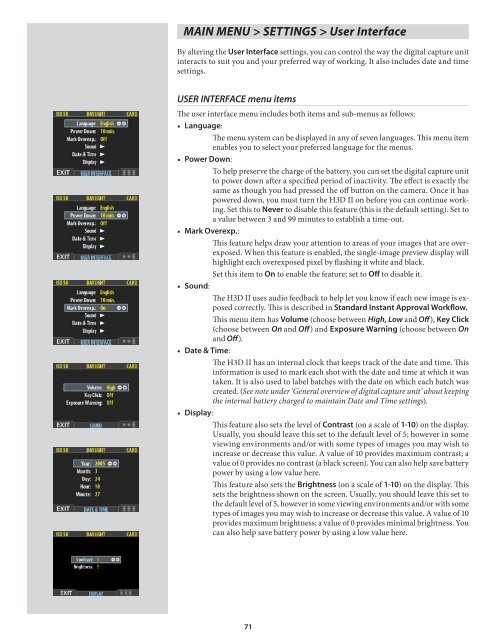






![Einladung [07.02.2006] - Hochschule für Gestaltung Offenbach am ...](https://img.yumpu.com/13375413/1/184x260/einladung-07022006-hochschule-fur-gestaltung-offenbach-am-.jpg?quality=85)






