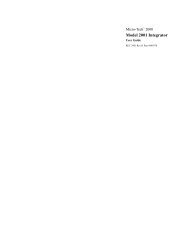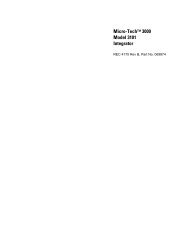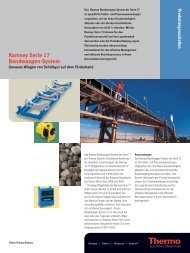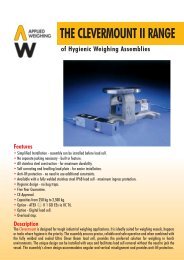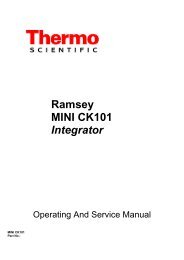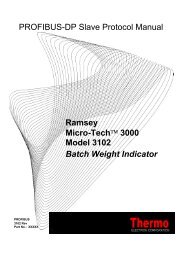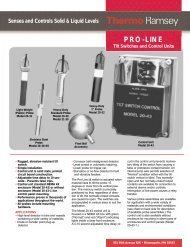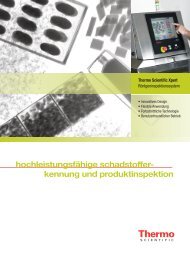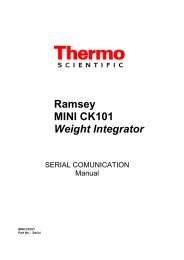Micro-Tech™ 3000 Model 3105 Belt Feeder Controller - Hoferick ...
Micro-Tech™ 3000 Model 3105 Belt Feeder Controller - Hoferick ...
Micro-Tech™ 3000 Model 3105 Belt Feeder Controller - Hoferick ...
You also want an ePaper? Increase the reach of your titles
YUMPU automatically turns print PDFs into web optimized ePapers that Google loves.
REC 4186, Rev C<br />
Part No. 074802<br />
<strong>Micro</strong>-Tech <strong>3000</strong><br />
<strong>Model</strong> <strong>3105</strong><br />
<strong>Belt</strong> <strong>Feeder</strong> <strong>Controller</strong>
<strong>Micro</strong>-Tech <strong>3105</strong>
Thermo Electron Corporation<br />
501 90 th Ave. NW<br />
Minneapolis, MN 55433 USA<br />
Tel (763) 783-2500<br />
Fax (763) 783-2525<br />
http://www.thermo.com<br />
2003 Thermo Electron<br />
<strong>Micro</strong>-Tech <strong>3000</strong><br />
<strong>Model</strong> <strong>3105</strong><br />
<strong>Belt</strong> <strong>Feeder</strong> <strong>Controller</strong><br />
This document is confidential and is the property of Thermo Electron Corporation (Thermo).<br />
It may not be copied or reproduced in any way without the express written consent of Thermo.<br />
This document also is an unpublished work of Thermo. Thermo intends to, and is maintaining<br />
the work as confidential information. Thermo also may seek to protect this work as an<br />
unpublished copyright. In the event of either inadvertent or deliberate publication, Thermo<br />
intends to enforce its rights to this work under the copyright laws as a published work. Those<br />
having access to this work may not copy, use, or disclose the information in this work unless<br />
expressly authorized by Thermo.<br />
All registered and unregistered trademarks are the property of their respective<br />
owners.
Revision History<br />
Revision A April 2003 Manual first released<br />
Revision B September 2003 ECO 0091 Updates relating to CE/CSA Certification<br />
Revision C October 2006 Technical Specification Correction (Fusing)
Table of Contents<br />
Table of Contents....................................................................................................................i<br />
List of Figures ....................................................................................................................... ix<br />
List of Tables......................................................................................................................... xi<br />
About this Manual ................................................................................................................xiii<br />
Who Should Use this Manual ...........................................................................................xiii<br />
Organization of the Manual ..............................................................................................xiii<br />
Documentation Conventions ........................................................................................... xiv<br />
Safety Messages............................................................................................................. xiv<br />
General Precaution .......................................................................................................... xv<br />
Occupational Safety and Health Act (OSHA) .................................................................. xvi<br />
Thermo Electron Warranty .............................................................................................. xvi<br />
Disclaimer........................................................................................................................xvii<br />
Chapter 1 Introduction to the <strong>Micro</strong>-Tech <strong>3105</strong>..............................................................1-1<br />
1.1 Unpacking and Inspection ....................................................................................1-1<br />
1.2 Storage .................................................................................................................1-1<br />
1.3 Application ............................................................................................................1-1<br />
1.4 <strong>Micro</strong>-Tech <strong>3105</strong> Standard Features....................................................................1-2<br />
1.5 Configuration ........................................................................................................1-3<br />
1.6 <strong>Feeder</strong> <strong>Controller</strong> General Description.................................................................1-4<br />
1.6.1 Measuring Functions .....................................................................................1-4<br />
1.6.2 Automatic Control Functions .........................................................................1-4<br />
1.6.3 Monitoring Functions .....................................................................................1-5<br />
1.6.4 Print Functions ..............................................................................................1-5<br />
1.6.5 Communication Functions.............................................................................1-5<br />
1.7 Functional Description ..........................................................................................1-6<br />
1.7.1 Measuring Functions .....................................................................................1-6<br />
1.7.1.1 Instantaneous Flow Rate Calculation.....................................................1-6<br />
1.7.1.2 Flow Totalization ....................................................................................1-6<br />
1.7.1.3 Zero and Span Automatic Calibrations...................................................1-6<br />
1.7.1.4 Zero Tracking (AZT)...............................................................................1-7<br />
1.7.2 Current Output Signals..................................................................................1-7<br />
1.7.3 Automatic Control Functions .........................................................................1-7<br />
1.7.3.1 Automatic Control of Instantaneous Value.............................................1-7<br />
1.7.3.2 Regulation Interlock................................................................................1-8<br />
1.7.3.3 PID Control Action..................................................................................1-8<br />
1.7.3.4 P.E.I.C. Control ......................................................................................1-8<br />
1.7.3.5 Analog Delay..........................................................................................1-9<br />
1.7.3.6 P.E.I.C. Increase/Decrease Controls .....................................................1-9<br />
1.7.3.7 Automatic Manual ..................................................................................1-9<br />
1.7.3.8 Batch Control (Optional).........................................................................1-9<br />
1.7.4 Indication System ........................................................................................1-10<br />
REC 4186 i
<strong>Micro</strong>-Tech <strong>3105</strong><br />
1.7.4.1 Status Indications.................................................................................1-10<br />
1.7.4.2 Process Alarms....................................................................................1-11<br />
1.7.4.3 Programming Errors.............................................................................1-11<br />
1.7.4.4 Equipment Failures..............................................................................1-11<br />
1.7.5 Print Functions ............................................................................................1-12<br />
1.8 Symbol Identification ..........................................................................................1-12<br />
1.9 Technical Specifications.....................................................................................1-13<br />
Chapter 2 Installing the <strong>Micro</strong>-Tech <strong>3105</strong> ......................................................................2-1<br />
2.1 Safety Precautions ...............................................................................................2-1<br />
2.2 Incoming Power....................................................................................................2-3<br />
2.2.1 Critical Wiring Conditions ..............................................................................2-4<br />
2.3 Field Mount Installation ........................................................................................2-4<br />
2.3.1 Mounting .......................................................................................................2-4<br />
2.3.2 Connecting Incoming Power - Field Mount ...................................................2-5<br />
2.4 Panel Mount Installation.......................................................................................2-6<br />
2.4.1 Mounting .......................................................................................................2-6<br />
2.4.2 Connecting Incoming Power – Panel Mount .................................................2-7<br />
2.5 <strong>Belt</strong> <strong>Feeder</strong> <strong>Controller</strong> Configuration....................................................................2-8<br />
2.5.1 Mother Board Configuration Jumpers and Switches.....................................2-8<br />
2.5.2 A/D Jumpers – Load Cell Sense.................................................................2-11<br />
2.5.3 Analog Output (Motherboard) .....................................................................2-13<br />
2.5.4 Analog Input/Output Board..........................................................................2-14<br />
2.5.5 Communications Configuration (Motherboard) COMM...............................2-14<br />
2.6 Determining Installation Parameters ..................................................................2-17<br />
2.6.1.1 Scale Capacity.....................................................................................2-17<br />
2.6.1.2 <strong>Belt</strong> Scale Code Number .....................................................................2-17<br />
2.6.1.3 <strong>Belt</strong> Scale Weighbridge Dimensions....................................................2-18<br />
2.6.1.3.1 Pivot to Load Cell – LA.....................................................................2-19<br />
2.6.1.3.2 Number of Weigh Idlers on Scale Weighbridge(s) – IDN .................2-19<br />
2.6.1.3.3 Pivot to 1 st Idler (Weigh Idler) – LB1.................................................2-19<br />
2.6.1.3.4 Pivot to 2nd Weigh Idler (Optional) ..................................................2-20<br />
2.6.1.3.5 Pivot to 1 st , 2 nd , 3 rd and 4 th Weigh Idler .............................................2-20<br />
2.6.1.4 Calibration Using Test Weights............................................................2-20<br />
2.6.1.4.1 Pivot to Test Weight Height – LE .....................................................2-21<br />
2.6.1.4.2 Pivot to Test Weight Length – LC.....................................................2-21<br />
2.6.1.4.3 Pivot to Carriage Height – LF ...........................................................2-22<br />
2.6.1.4.4 Roll to Carriage Height – LG ............................................................2-22<br />
2.6.1.5 Number of Load Cells ..........................................................................2-22<br />
2.6.1.6 Idler Spacing Scale Area – LD.............................................................2-23<br />
2.6.1.7 Conveyor’s Angle of Incline .................................................................2-23<br />
2.6.1.8 Load Cell Capacity...............................................................................2-23<br />
2.6.1.9 Load Cell Sensitivity.............................................................................2-23<br />
2.6.1.10 Load Cell Resistance...........................................................................2-23<br />
2.6.1.11 Conveyor <strong>Belt</strong> Length ..........................................................................2-23<br />
ii<br />
REC 4186
<strong>Micro</strong>-Tech <strong>3105</strong><br />
2.7 Programming the <strong>Micro</strong>-Tech <strong>3105</strong> (Initial Setup)..............................................2-25<br />
2.7.1 Language ....................................................................................................2-25<br />
2.7.2 Measure Units .............................................................................................2-26<br />
2.7.3 Totalization Units.........................................................................................2-27<br />
2.7.4 Length Units ................................................................................................2-27<br />
2.7.5 Rate Units....................................................................................................2-28<br />
2.7.6 Load Cell Units ............................................................................................2-28<br />
2.7.7 Max. Scale Capacity....................................................................................2-29<br />
2.7.8 Scale Divisions ............................................................................................2-29<br />
2.8 Selecting the Weighbridge <strong>Model</strong>.......................................................................2-30<br />
2.8.1 Detailing the Mechanical Parameters of the Frame ....................................2-30<br />
2.8.1.1 Parameter LA: pivot to Load Cell Distance ..........................................2-30<br />
2.8.1.2 Parameter LE: Pivot to Test-Weight Height .........................................2-34<br />
2.8.1.3 Parameter LC: Pivot to Test-Weight Length.........................................2-34<br />
2.8.1.4 Parameter LF: Pivot to Carriage Height. ..............................................2-35<br />
2.8.1.5 Parameter LG: Carry Roll to Carriage Height.......................................2-35<br />
2.8.2 Number of Load Cells..................................................................................2-35<br />
2.9 Defining Dimensional Parameters of the Application..........................................2-36<br />
2.9.1 Idler Spacing in Scale Area .........................................................................2-36<br />
2.9.2 Angle of Inclination ......................................................................................2-36<br />
2.9.3 Defining the Load Cell(s).............................................................................2-37<br />
2.9.4 Defining the Speed Input.............................................................................2-39<br />
2.9.5 Defining the Calibration Test Duration.........................................................2-39<br />
2.9.6 Full Test Duration Acquisition......................................................................2-40<br />
2.9.7 Partial Test Duration Acquisition .................................................................2-42<br />
2.9.8 Manual Entry of Test Duration.....................................................................2-43<br />
2.9.9 Automatic Calibration of the Scale ..............................................................2-45<br />
Chapter 3 <strong>Micro</strong>-Tech <strong>3105</strong> Operation...........................................................................3-1<br />
3.1 Overview...............................................................................................................3-1<br />
3.2 Operator Interface ................................................................................................3-1<br />
3.3 Front Panel ...........................................................................................................3-2<br />
3.3.1.1 System Status Lights..............................................................................3-2<br />
3.3.1.2 LCD Graphic Display..............................................................................3-2<br />
3.3.1.3 Keypad ...................................................................................................3-3<br />
3.4 General Navigation...............................................................................................3-3<br />
3.5 Menu Displays ......................................................................................................3-4<br />
3.6 Normal Power On .................................................................................................3-5<br />
3.6.1 Hardware Configuration.................................................................................3-5<br />
3.7 Run Menu .............................................................................................................3-6<br />
3.7.1 Main Run .......................................................................................................3-6<br />
3.7.2 Totals.............................................................................................................3-7<br />
3.7.3 Print Key........................................................................................................3-8<br />
3.7.4 Material Calibration (MAT’L)........................................................................3-10<br />
3.7.5 Alarm Pending.............................................................................................3-10<br />
REC 4186 iii
<strong>Micro</strong>-Tech <strong>3105</strong><br />
3.7.6 Reset Total..................................................................................................3-11<br />
3.8 <strong>Controller</strong> Output................................................................................................3-12<br />
3.8.1 Control #1....................................................................................................3-12<br />
3.8.2 Control # 2...................................................................................................3-12<br />
3.9 Load Out.............................................................................................................3-13<br />
3.10 Calibration.......................................................................................................3-13<br />
3.10.1 Zero Calibrate Scroll ...................................................................................3-13<br />
3.10.2 Manual Zero................................................................................................3-15<br />
3.10.3 Span Calibration Scroll................................................................................3-15<br />
3.10.3.1 Auto Span ............................................................................................3-16<br />
3.10.3.1.1 Starting an R-Cal Calibration..........................................................3-16<br />
3.10.3.1.2 Starting a Chain Calibration ...........................................................3-16<br />
3.10.3.1.3 Starting a Test Weights Calibration................................................3-17<br />
3.10.3.1.4 Executing the Span Calibration ......................................................3-18<br />
3.10.3.1.5 Material Factor ...............................................................................3-18<br />
3.10.3.1.6 Recording New Span .....................................................................3-20<br />
3.10.3.1.7 Ending an Auto Span Procedure with Chains or Test Weights ......3-21<br />
3.10.3.1.8 Ending an Auto Span Procedure with R-Cal ..................................3-21<br />
3.10.3.2 Manual Span........................................................................................3-21<br />
3.10.4 Material Span Calibration............................................................................3-22<br />
3.11 Permanent Scroll Record – Setup Scrolls ......................................................3-26<br />
3.11.1 Main Menu 1 and Main Menu 2...................................................................3-26<br />
3.11.2 Calibration Menu .........................................................................................3-28<br />
3.11.3 Main Menu 3 ...............................................................................................3-29<br />
3.11.4 Main Menu 4 ...............................................................................................3-30<br />
3.11.5 Alarm Scroll.................................................................................................3-34<br />
3.11.6 Load Out Scroll ...........................................................................................3-36<br />
3.12 Permanent Field Record.................................................................................3-40<br />
3.13 Routine Calibration – <strong>Belt</strong> Scale.....................................................................3-41<br />
3.13.1 Initial Calibration Procedure ........................................................................3-41<br />
3.13.2 Routine Calibration Procedure ....................................................................3-41<br />
3.14 Material Calibration.........................................................................................3-42<br />
3.15 Calibration Report...........................................................................................3-42<br />
Chapter 4 <strong>Micro</strong>-Tech <strong>3105</strong> Maintenance......................................................................4-1<br />
4.1 Frequent Checkpoints ..........................................................................................4-1<br />
4.2 Troubleshooting....................................................................................................4-1<br />
4.3 Alarm Messages...................................................................................................4-2<br />
4.3.1 Alarms List ....................................................................................................4-2<br />
4.4 <strong>Micro</strong>-Tech <strong>3105</strong> Cold Start .................................................................................4-6<br />
4.4.1 Forcing a Cold Start from Run Mode ............................................................4-6<br />
4.4.2 Forcing a Cold Start from the Diagnostic Scroll ............................................4-7<br />
4.5 Internal Test Procedure........................................................................................4-7<br />
4.6 Load Cell Excitation and Signal Voltage ..............................................................4-8<br />
4.7 Resetting Master Total .........................................................................................4-8<br />
iv<br />
REC 4186
<strong>Micro</strong>-Tech <strong>3105</strong><br />
4.7.1 No Password Installed...................................................................................4-9<br />
4.7.2 Active Password............................................................................................4-9<br />
4.8 Removing a Forgotten Password .........................................................................4-9<br />
4.9 Lithium Battery Replacement (Not Rechargeable) .............................................4-10<br />
4.10 Disposal of Hazardous Waste.........................................................................4-10<br />
4.11 Cleaning Instructions ......................................................................................4-11<br />
Chapter 5 <strong>Micro</strong>-Tech <strong>3105</strong> Replacement Parts............................................................5-1<br />
5.1 Order Information..................................................................................................5-1<br />
5.1.1 Parts List .......................................................................................................5-3<br />
Appendix A <strong>Micro</strong>-Tech <strong>3105</strong> Menus ........................................................................... A-1<br />
A.1. Menu Displays ..................................................................................................... A-1<br />
A.2. Common Key Functions ...................................................................................... A-2<br />
A.3. MAIN Menu 1 – Calibration Menu........................................................................ A-2<br />
A.3.1. Zero Calibration Scroll.................................................................................. A-3<br />
A.3.2. Manual Zero ................................................................................................. A-4<br />
A.3.3. Auto Span Calibration................................................................................... A-5<br />
A.3.4. Manual Span .............................................................................................. A-10<br />
A.3.5. Material Span Calibration ........................................................................... A-11<br />
A.3.6. Entering the Reference Weight .................................................................. A-12<br />
A.3.7. Updating the Span Constant ...................................................................... A-13<br />
A.3.8. Acquiring the Material Factors.................................................................... A-13<br />
A.4. Main Menu 2 – Setup and Configuration Menus ............................................... A-15<br />
A.5. Display............................................................................................................... A-15<br />
A.5.1. Measure Units ............................................................................................ A-15<br />
A.5.2. Totalization Units........................................................................................ A-15<br />
A.5.3. Length Units ............................................................................................... A-16<br />
A.5.4. Rate Units................................................................................................... A-16<br />
A.5.5. Load Cell Capacity ..................................................................................... A-16<br />
A.5.6. Defining Language ..................................................................................... A-17<br />
A.5.7. Setting Time and Date................................................................................ A-17<br />
A.5.8. Line Three (3) of the Run Menu ................................................................. A-17<br />
A.5.9. Displayed Damping Factors ....................................................................... A-18<br />
A.6. Scale Data ......................................................................................................... A-19<br />
A.6.1. Scale Capacity ........................................................................................... A-19<br />
A.6.2. Scale Divisions ........................................................................................... A-19<br />
A.6.3. Selecting the Weighbridge <strong>Model</strong>............................................................... A-19<br />
A.6.4. Detailing the Mechanical Parameters of the Frame ................................... A-20<br />
A.6.5. Defining Dimensional Parameters of the Application ................................. A-24<br />
A.6.6. Defining the Load Cell(s)............................................................................ A-25<br />
A.6.7. Defining the Speed Input............................................................................ A-26<br />
A.6.8. Setting Dead Band ..................................................................................... A-27<br />
A.6.9. Weights and Measures Mode (Only if Audit Trail Option is Installed) ........ A-27<br />
A.7. Calibration Data -............................................................................................... A-27<br />
A.7.1. Defining the Calibration Mode .................................................................... A-27<br />
REC 4186 v
<strong>Micro</strong>-Tech <strong>3105</strong><br />
vi<br />
A.7.2. Entering a Calibration Interval.................................................................... A-29<br />
A.7.3. Entering Material Factors ........................................................................... A-30<br />
A.7.4. Defining the Calibration Test Duration ....................................................... A-30<br />
A.7.5. Auto Cont <strong>Belt</strong> Revolutions ........................................................................ A-32<br />
A.7.6. Partial Test Duration Acquisition................................................................ A-33<br />
A.7.7. Manual Entry of Test Duration ................................................................... A-34<br />
A.7.8. Defining Auto Zero Tracking ...................................................................... A-35<br />
A.7.9. Entering the Speed Capacity ..................................................................... A-36<br />
A.7.10. Defining the Number of Calibrations....................................................... A-37<br />
A.8. Main Menu 3...................................................................................................... A-37<br />
A.8.1. Changing the Protection Level ................................................................... A-37<br />
A.9. Diagnostics........................................................................................................ A-39<br />
A.9.1. A/D Raw Data ............................................................................................ A-39<br />
A.9.2. Readout Load Cell mV............................................................................... A-39<br />
A.9.3. Change Prescaler ...................................................................................... A-40<br />
A.9.4. Change Passwords.................................................................................... A-41<br />
A.9.5. Display Software Version ........................................................................... A-42<br />
A.9.6. Setup Date and Time ................................................................................. A-42<br />
A.9.7. Check Hardware Configuration .................................................................. A-42<br />
A.9.8. Force Cold Start......................................................................................... A-44<br />
A.9.9. Lamp Test .................................................................................................. A-44<br />
A.9.10. Self Test of the Unit ................................................................................ A-44<br />
A.9.11. Test Digital Inputs................................................................................... A-45<br />
A.9.12. Test Digital Outputs ................................................................................ A-45<br />
A.9.13. Test Current Outputs .............................................................................. A-46<br />
A.9.14. Test Current Inputs................................................................................. A-47<br />
A.9.15. Test Communication A ........................................................................... A-47<br />
A.9.16. Test Communication B ........................................................................... A-48<br />
A.9.17. Test BCD Input Board ............................................................................ A-48<br />
A.9.18. Test BCD Output Board.......................................................................... A-48<br />
A.9.19. Simulated Control................................................................................... A-48<br />
A.9.20. Test the Keyboard and Switches............................................................ A-49<br />
A.10. Main Menu 4.................................................................................................. A-49<br />
A.10.1. I/O Definition........................................................................................... A-49<br />
A.10.2. Define Analog Inputs .............................................................................. A-51<br />
A.10.3. Setup Moisture Compensation Input ...................................................... A-52<br />
A.10.4. Setup Inclination Compensation Input.................................................... A-53<br />
A.10.5. Remote Setpoint Input............................................................................ A-53<br />
A.10.6. Process Variable .................................................................................... A-54<br />
A.10.7. Define Digital Inputs ............................................................................... A-55<br />
A.10.8. Define Digital Outputs............................................................................. A-58<br />
A.10.9. Define Remote Totalizer Output ............................................................. A-61<br />
A.10.10. Define BCD Output Data ........................................................................ A-62<br />
A.10.11. Define BCD Input Data ........................................................................... A-62<br />
REC 4186
<strong>Micro</strong>-Tech <strong>3105</strong><br />
A.10.12. Clip Detector Option................................................................................ A-63<br />
A.10.13. Define Load WTS (Weights) ................................................................... A-64<br />
A.11. Alarms Definition............................................................................................ A-64<br />
A.11.1. Define Rate Alarm................................................................................... A-64<br />
A.11.2. Define Load Alarm .................................................................................. A-65<br />
A.11.3. Define Speed Alarm................................................................................ A-66<br />
A.12. MAIN MENU 5 ............................................................................................... A-73<br />
A.12.1. Communication A Scroll.......................................................................... A-73<br />
A.12.2. Print ........................................................................................................ A-77<br />
A.12.3. Periodical Printing................................................................................... A-78<br />
A.12.4. Define Print Format................................................................................. A-79<br />
A.12.5. The PRINT Key....................................................................................... A-85<br />
A.13. MAIN MENU 6 ............................................................................................... A-87<br />
A.13.1. Audit Trail................................................................................................ A-87<br />
A.13.2. Linearization ........................................................................................... A-88<br />
A.14. MAIN MENU 7 ............................................................................................... A-89<br />
A.14.1. Control .................................................................................................... A-89<br />
Appendix B Weighbridge Physical Parameters............................................................ B-1<br />
B.1. Rules for Entering the Parameters ...................................................................... B-4<br />
B.2. Tables of Weighbridges....................................................................................... B-5<br />
Appendix C Linearization .............................................................................................C-1<br />
Appendix D Digital and Analog Input/Output................................................................D-1<br />
D.1. Mother Board Digital I/O ......................................................................................D-1<br />
D.1.1. Digital Inputs.................................................................................................D-1<br />
D.1.2. Digital Outputs..............................................................................................D-2<br />
D.2. Digital Input/Output Board Configuration.............................................................D-3<br />
D.2.1. 16 In/4 Out DIO Board Specifications...........................................................D-4<br />
D.2.2. 4 In/16 Out DIO Board Specifications...........................................................D-4<br />
D.3. BCD Input Option ................................................................................................D-8<br />
D.4. Analog I/O Boards ...............................................................................................D-9<br />
D.5. Load Out Option ................................................................................................D-14<br />
D.5.1. Load Out (Optional)....................................................................................D-14<br />
D.6. Communications Options...................................................................................D-14<br />
D.6.1. Standard Comm A Board ...........................................................................D-14<br />
D.6.2. Allen-Bradley Remote I/O...........................................................................D-14<br />
D.6.3. Profibus-DP ................................................................................................D-14<br />
D.6.4. DeviceNet...................................................................................................D-14<br />
REC 4186 vii
<strong>Micro</strong>-Tech <strong>3105</strong><br />
Appendix E MT <strong>3000</strong> Multi-Point Calibration ............................................................... E-1<br />
E.1. Define Number of Calibration Points................................................................... E-1<br />
E.2. Selection of Calibration Point .............................................................................. E-2<br />
E.2.1. Front Panel Keyboard .................................................................................. E-2<br />
E.2.2. Digital Input Selection .................................................................................. E-3<br />
E.2.3. Linearization................................................................................................. E-3<br />
Appendix F MT <strong>3105</strong> Minor Scale Calibration ..............................................................F-1<br />
Appendix G Optional Documentation ........................................................................... G-1<br />
Appendix H Engineering Drawings .............................................................................. H-1<br />
Appendix I Available Analog I/O and A/D Configuration – <strong>Micro</strong>-Tech <strong>3000</strong> Series ........I-1<br />
I.1. AVAILABLE A/D CONFIGURATION ON MICROTECH <strong>3000</strong>...............................I-2<br />
viii<br />
REC 4186
List of Figures<br />
Figure 1-1: <strong>Micro</strong>-Tech <strong>3105</strong> Field Mount <strong>Belt</strong> <strong>Feeder</strong> <strong>Controller</strong>..................................... 1-2<br />
Figure 1-2: <strong>Micro</strong>-Tech <strong>3105</strong> Panel Mount <strong>Belt</strong> <strong>Feeder</strong> <strong>Controller</strong> ................................... 1-3<br />
Figure 2-1: Typical <strong>Micro</strong>-Tech <strong>3105</strong> Installation .............................................................. 2-4<br />
Figure 2-2: Mounting Guidelines of the <strong>Micro</strong>-Tech <strong>Model</strong> <strong>3105</strong> (Field Mount) <strong>Belt</strong> <strong>Feeder</strong><br />
<strong>Controller</strong>....................................................................................................... 2-5<br />
Figure 2-3: Field Mount Inside Front Panel....................................................................... 2-6<br />
Figure 2-4: Mounting Guidelines <strong>Micro</strong>-Tech <strong>3105</strong> (Panel Mount) <strong>Belt</strong> <strong>Feeder</strong><br />
<strong>Controller</strong>....................................................................................................... 2-7<br />
Figure 2-5: Installation <strong>Micro</strong>-Tech <strong>Model</strong> <strong>3105</strong> (Panel Mount) <strong>Belt</strong> <strong>Feeder</strong> <strong>Controller</strong> ..... 2-7<br />
Figure 2-6: <strong>Micro</strong>-Tech Motherboard ............................................................................... 2-9<br />
Figure 2-7: Area of Detail................................................................................................ 2-11<br />
Figure 2-8: Analog (TB4) Input/Output Board ................................................................. 2-14<br />
Figure 2-9: <strong>Belt</strong> Scale Weighbridge ................................................................................ 2-18<br />
Figure 2-10: Pivot to Load Cell ....................................................................................... 2-19<br />
Figure 2-11: Pivot to 1st Idler.......................................................................................... 2-19<br />
Figure 2-12: Pivot to 2nd Weigh Idler.............................................................................. 2-20<br />
Figure 2-13: Pivot to 1st, 2nd, 3rd, and 4th Weigh Idler.................................................. 2-20<br />
Figure 2-14: Pivot to Test Weight Height ........................................................................ 2-21<br />
Figure 2-15: Pivot to Test Weight Length........................................................................ 2-21<br />
Figure 2-16: Pivot to Carriage Height ............................................................................. 2-22<br />
Figure 2-17: Roll to Carriage Height ............................................................................... 2-22<br />
Figure 2-18: Measure of Incline ...................................................................................... 2-24<br />
Figure 3-1: <strong>Micro</strong>-Tech <strong>3105</strong> Front Panel ......................................................................... 3-2<br />
Appendix Figure B-1: <strong>Model</strong> 10-20-1 ................................................................................ B-3<br />
Appendix Figure B-2: <strong>Model</strong> 10-22 ................................................................................... B-3<br />
Appendix Figure B-3: <strong>Model</strong> 10-17-2 ................................................................................ B-3<br />
Appendix Figure B-4: <strong>Model</strong> 10-17-4 ................................................................................ B-4<br />
Appendix Figure B-5: <strong>Model</strong> 10-14-4 ................................................................................ B-4<br />
Appendix Figure D-1: General Purpose Digital Inputs ......................................................D-1<br />
Appendix Figure D-2: Isolated Relay Outputs...................................................................D-2<br />
Appendix Figure D-3: Solid State Output..........................................................................D-2<br />
Appendix Figure D-4: Digital Inputs/Outputs.....................................................................D-7<br />
Appendix Figure D-5: BCD Input Option Wiring................................................................D-8<br />
Appendix Figure D-6: Current Output ...............................................................................D-9<br />
Appendix Figure D-7: Current Output PC Board (Type A) ..............................................D-10<br />
Appendix Figure D-8: Current Output Board Wiring Diagram (Type A) ..........................D-11<br />
Appendix Figure D-9: Analog Input.................................................................................D-12<br />
Appendix Figure D-10: Analog I/O PC Board (Type B)...................................................D-13<br />
REC 4186 ix
<strong>Micro</strong>-Tech <strong>3105</strong><br />
x<br />
****<br />
THIS PAGE LEFT BLANK<br />
INTENTIONALLY<br />
****<br />
REC 4186
List of Tables<br />
Table 1-1: Symbol Identification...................................................................................... 1-12<br />
Table 2-1: Programmable Input Choices ........................................................................ 2-10<br />
Table 2-2: Programmable Output Choices...................................................................... 2-10<br />
Table 2-3: Load Cell Jumper Settings............................................................................. 2-11<br />
Table 2-4: Speed Input Jumper ...................................................................................... 2-11<br />
Table 2-5: <strong>Micro</strong>-Tech <strong>3105</strong> Motherboard Jumpers........................................................ 2-12<br />
Table 2-6: Terminal Wiring Configurations...................................................................... 2-12<br />
Table 2-7: Relay Output Board ....................................................................................... 2-13<br />
Table 2-8: Motherboard Current Output - TB 5............................................................... 2-13<br />
Table 2-9: Speed Input Jumpers..................................................................................... 2-15<br />
Table 2-10: Motherboard COMM 1 Communications Wiring Configuration - TB3 – RS-485<br />
.................................................................................................................... 2-15<br />
Table 2-11: Motherboard Wiring Configuration TB 3 – RS-232 Communications .......... 2-16<br />
Table 2-12: Motherboard Wiring Configuration TB 3 – 20mA Serial Communications ... 2-16<br />
Table 2-13: Mother Board Communication Jumper Settings .......................................... 2-17<br />
Table 2-14: <strong>Belt</strong> Scale Weighbridge Legend................................................................... 2-18<br />
Table 2-15: Angle of Incline ........................................................................................... 2-24<br />
Table 3-1: Alarm Conditions ........................................................................................... 3-11<br />
Table 5-1: Parts List.......................................................................................................... 5-3<br />
Table 5-2: Optional Plugin Boards .................................................................................... 5-3<br />
Appendix Table A-1: Password Protection Levels .......................................................... A-37<br />
Appendix Table A-2: List of Optional Plug-in Board Types ............................................. A-43<br />
Appendix Table A-3: Available Logical Selections.......................................................... A-55<br />
Appendix Table A-4: Mother Board Inputs....................................................................... A-56<br />
Appendix Table A-5: Digital Input/Output Board Inputs .................................................. A-56<br />
Appendix Table A-6: Available Logical Assignment........................................................ A-58<br />
Appendix Table A-7: Relay Board and Motherboard Outputs......................................... A-60<br />
Appendix Table A-8: Digital Input/Output Board Outputs................................................ A-60<br />
Appendix Table A-9: Predefined Print Format 1 ............................................................. A-79<br />
Appendix Table A-10: Predefined Print Format 2 ............................................................ A-80<br />
Appendix Table B-1: Weighbridge Physical Parameters .................................................. B-2<br />
Appendix Table B-2: Default Value for Scale <strong>Model</strong> Selections ....................................... B-5<br />
Appendix Table D-1: DIO Board Jumper Settings (OP1/OP2)..........................................D-3<br />
Appendix Table D-2: DIO Board Jumper Settings for Current Sourcing ...........................D-3<br />
Appendix Table D-3: Communications Options Reference.............................................D-14<br />
REC 4186 xi
<strong>Micro</strong>-Tech <strong>3105</strong><br />
xii<br />
****<br />
THIS PAGE LEFT BLANK<br />
INTENTIONALLY<br />
****<br />
REC 4186
About this Manual<br />
This manual provides the information you need to install, operate, and maintain<br />
the <strong>Micro</strong>-Tech <strong>3105</strong>.<br />
Read this manual before working with the product. For personal and system<br />
safety, and for the best product performance, make sure you thoroughly<br />
understand the manual before installing or using this product.<br />
Who Should Use this Manual<br />
The <strong>Micro</strong>-Tech <strong>3105</strong> manual is a learning resource and reference for anyone<br />
concerned with installing, operating, or maintaining Ramsey <strong>Micro</strong>-Tech <strong>3105</strong>.<br />
Read this manual before working with the system. For personal and system<br />
safety, and for the best product performance, make sure you thoroughly<br />
understand the manual before installing, operating, or maintaining this machine.<br />
Organization of the Manual<br />
This manual is organized into five Chapters and nine Appendixes.<br />
Chapter 1: Introduction to the <strong>Micro</strong>-Tech <strong>3105</strong> gives an overview of the<br />
device’s capabilities, describes its functions, and lists its technical specifications.<br />
Chapter 2: Installing the <strong>Micro</strong>-Tech <strong>3105</strong> provides information about installing<br />
the <strong>Belt</strong> <strong>Feeder</strong> including procedures for mounting, wiring, and configuring the<br />
<strong>Micro</strong>-Tech <strong>3105</strong> system.<br />
Chapter 3: <strong>Micro</strong>-Tech <strong>3105</strong> Operation provides an overview of the <strong>Micro</strong>-<br />
Tech <strong>3105</strong> front panel, a description of how the menus operate, and information<br />
about setting up, calibrating, and operating the belt feeder.<br />
Chapter 4: <strong>Micro</strong>-Tech <strong>3105</strong> Maintenance provides an overview of standard<br />
maintenance associated with the <strong>3105</strong>.<br />
Chapter 5: <strong>Micro</strong>-Tech <strong>3105</strong> Replacement Parts- provides a list of replacement<br />
parts for the <strong>3105</strong> and part ordering information.<br />
Appendix A: <strong>Micro</strong>-Tech <strong>3105</strong> Menu gives an overview of the menus.<br />
Appendix B: Weighbridge Physical Parameters – provides an overview of the<br />
physical parameters of Thermo Electron Weighbridges.<br />
Appendix C: Linearization<br />
Appendix D: Digital and Analog Input/Output<br />
Appendix E: MT<strong>3000</strong> Multi-Point Calibration<br />
Appendix F: Quick Calibration Procedures<br />
Appendix G: Optional Documentation<br />
Appendix H: Engineering Drawings<br />
Appendix I: Available Analog I/O and A/D Configuration – <strong>Micro</strong>-Tech <strong>3000</strong><br />
Series<br />
REC 4186 xiii
<strong>Micro</strong>-Tech <strong>3105</strong><br />
Documentation Conventions<br />
Safety Messages<br />
xiv<br />
The following conventions are used in this manual to help easily identify certain<br />
types of information:<br />
• Italic is used to introduce new terms and for emphasis.<br />
• Italic/blue type is used for references to other sections of the manual and<br />
work as links on line and in pdf format.<br />
• The names of setup, calibration displays, menu displays, and variables are<br />
shown in FULL CAPITALS.<br />
• The names of keys on the front panel are shown in BOLD CAPITALS.<br />
Instructions in this manual may require special precautions to ensure the safety<br />
of the personnel performing the operations.<br />
Please read the safety information before performing any operation preceded by<br />
this symbol.<br />
There are two levels of safety messages: warnings and cautions. The distinction<br />
between the two is as follows:<br />
WARNING<br />
FAILURE TO OBSERVE COULD RESULT IN DEATH OR<br />
SERIOUS INJURY.<br />
CAUTION<br />
FAILURE TO OBSERVE MAY CAUSE MINOR INJURY OR<br />
DAMAGE THE EQUIPMENT<br />
REC 4186
General Precaution<br />
<strong>Micro</strong>-Tech <strong>3105</strong><br />
Do not install, operate, or perform any maintenance procedures until you have<br />
read the safety precautions presented.<br />
WARNING<br />
FAILURE TO FOLLOW SAFE INSTALLATION AND SERVICING<br />
PROCEDURES COULD RESULT IN DEATH OR SERIOUS<br />
INJURY.<br />
MAKE SURE ONLY QUALIFIED PERSONNEL PERFORM<br />
INSTALLATION AND MAINTENANCE PROCEDURES IN<br />
ACCORDANCE WITH THE INSTRUCTIONS IN THIS MANUAL.<br />
ALLOW ONLY QUALIFIED ELECTRICIANS TO OPEN AND<br />
WORK IN THE ELECTRONICS CABINET, POWER SUPPLY<br />
CABINET, CONTROL CABINET, OR SWITCH BOX.<br />
COVERS OVER THE ELECTRONICS AND ROTATING PARTS<br />
MUST ALWAYS REMAIN IN PLACE DURING NORMAL<br />
OPERATION REMOVE ONLY FOR MAINTENANCE,<br />
WITH THE MACHINE’S POWER OFF. REPLACE ALL<br />
COVERS BEFORE RESUMING OPERATION.<br />
DURING MAINTENANCE, A SAFETY TAG (NOT SUPPLIED<br />
BY THE FACTORY) IS TO BE DISPLAYED IN THE ON/OFF<br />
SWITCH AREAS INSTRUCTING OTHERS NOT TO OPERATE<br />
THE UNIT (ANSI:B157.1).<br />
WARNING<br />
HIGH VOLTAGE THAT MAY BE PRESENT ON LEADS COULD<br />
CAUSE ELECTRICAL SHOCK.<br />
ALL SWITCHES MUST BE OFF WHEN CHECKING INPUT<br />
AC ELECTRICAL CONNECTIONS, REMOVING OR<br />
INSERTING PRINTED CIRCUIT BOARDS, OR ATTACHING<br />
VOLTMETERS TO THE SYSTEM.<br />
USE EXTREME CAUTION WHEN TESTING IN, ON, OR<br />
AROUND THE ELECTRONICS CABINET, PC BOARDS, OR<br />
MODULES. THERE ARE VOLTAGES IN EXCESS OF 115 V<br />
OR 230 V IN THESE AREAS.<br />
WARNING<br />
USE ONLY THE PROCEDURES AND NEW PARTS<br />
SPECIFICALLY REFERENCED IN THIS MANUAL TO ENSURE<br />
SPECIFICATION PERFORMANCE AND CERTIFICATION<br />
COMPLIANCE. UNAUTHORIZED PROCEDURES OR PARTS<br />
CAN RENDER THE INSTRUMENT DANGEROUS TO LIFE,<br />
LIMB, OR PROPERTY.<br />
REC 4186 xv
<strong>Micro</strong>-Tech <strong>3105</strong><br />
xvi<br />
WARNING<br />
KEEP HANDS AND CLOTHING AWAY FROM ALL MOVING OR<br />
ROTATING PARTS.<br />
WARNING<br />
DO NOT PLACE OR STORE OBJECTS OF ANY KIND ON THE<br />
MACHINE.<br />
WARNING<br />
THIS MACHINE SHOULD NOT BE OPERATED AT MORE THAN<br />
THE PRODUCTION RATE STATED ON YOUR EQUIPMENT<br />
SPECIFICATION SHEET OR USED IN APPLICATIONS OTHER<br />
THAN THOSE STATED IN THE ORIGINAL ORDER.<br />
Occupational Safety and Health Act (OSHA)<br />
Thermo Electron Warranty<br />
The Occupational Safety and Health Act clearly places the burden of compliance<br />
on the user of the equipment and the act is generalized to the extent that<br />
determination of compliance is a judgment decision on the part of the local<br />
inspection. Hence, Thermo Electron will not be responsible for meeting the full<br />
requirements of OSHA in respect to the equipment supplied or for any penalty<br />
assessed for failure to meet the requirements, in respect to the equipment<br />
supplied, of the Occupational Safety and Health Act, as interpreted by an<br />
authorized inspector. Thermo Electron will use their best efforts to remedy such<br />
violation at a reasonable cost to the buyer.<br />
The seller agrees, represents, and warrants that the equipment delivered hereunder shall<br />
be free from defects in material and workmanship. Such warranty shall not apply to<br />
accessories, parts, or material purchased by the seller unless they are manufactured<br />
pursuant to seller's design, but shall apply to the workmanship incorporated in the<br />
installation of such items in the complete equipment. To the extent purchased parts or<br />
accessories are covered by the manufacturer's warranty, seller shall extend such<br />
warranty to buyer.<br />
Seller's obligation under said warranty is conditioned upon the return of the defective<br />
equipment, transportation charges prepaid, to the seller's factory in Minneapolis,<br />
Minnesota, and the submission of reasonable proof to seller prior to return of the<br />
equipment that the defect is due to a matter embraced within seller's warranty hereunder.<br />
Any such defect in material and workmanship shall be presented to seller as soon as<br />
such alleged errors or defects are discovered by purchaser and seller is given opportunity<br />
to investigate and correct alleged errors or defects and in all cases, buyer must have<br />
notified seller thereof within one (1) year after delivery, or one (1) year after installation<br />
if the installation was accomplished by the seller.<br />
REC 4186
Disclaimer<br />
<strong>Micro</strong>-Tech <strong>3105</strong><br />
Said warranty shall not apply if the equipment shall not have been operated and<br />
maintained in accordance with seller's written instructions applicable to such<br />
equipment, or if such equipment shall have been repaired or altered or modified<br />
without seller's approval; provided, however, that the foregoing limitation of<br />
warranty insofar as it relates to repairs, alterations, or modifications, shall not be<br />
applicable to routine preventive and corrective maintenance which normally<br />
occur in the operation of the equipment.<br />
“EXCEPT FOR THOSE WARRANTIES SPECIFICALLY CONTAINED<br />
HEREIN, SELLER DISCLAIMS ANY AND ALL WARRANTIES WITH<br />
RESPECT TO THE EQUIPMENT DELIVERED HEREUNDER, INCLUDING<br />
THE IMPLIED WARRANTIES OF MERCHANTABILITY AND FITNESS<br />
FOR USE. THE SOLE LIABILITY OF SELLER ARISING OUT OF THE<br />
WARRANTY CONTAINED HEREIN SHALL BE EXCLUSIVELY LIMITED<br />
TO BREACH OF THOSE WARRANTIES. THE SOLE AND EXCLUSIVE<br />
REMEDY FOR BREACH OF THE WARRANTIES SET OUT ABOVE<br />
SHALL BE LIMITED TO THE REPAIR OR REPLACEMENT OF ANY<br />
DEFECTIVE ACCESSORY, PART OR MATERIAL WITH A SIMILAR<br />
ITEM FREE FROM DEFECT, AND THE CORRECTION OF ANY DEFECT<br />
IN WORKMANSHIP. IN NO EVENT SHALL SELLER BE LIABLE FOR<br />
ANY INCIDENTAL OR CONSEQUENTIAL DAMAGES.”<br />
Purchaser agrees to underwrite the cost of any labor required for replacement;<br />
including time, travel, and living expenses of Thermo Electron Field Service<br />
Engineer at closest factory base.<br />
THERMO ELECTRON<br />
501 90 TH AVE. NW<br />
MINNEAPOLIS, MN 55433<br />
PHONE: (763) 783-2500<br />
FAX: (763) 783-2525<br />
Though the information provided herein is believed to be accurate, be advised<br />
that the information contained herein is not a guarantee for satisfactory results.<br />
Specifically, this information is neither a warranty nor guarantee, expressed or<br />
implied, regarding performance, merchantability, fitness, or any other matter<br />
with respect to the products, and recommendation for use of the product/process<br />
information in conflict with any patent. Please note that Thermo Electron<br />
reserves the right to change and/or improve the product design and<br />
specifications without notice<br />
.<br />
REC 4186 xvii
<strong>Micro</strong>-Tech <strong>3105</strong><br />
xviii<br />
****<br />
THIS PAGE LEFT BLANK<br />
INTENTIONALLY<br />
****<br />
REC 4186
Chapter 1<br />
Introduction to the <strong>Micro</strong>-Tech <strong>3105</strong><br />
This instruction manual contains information on the installation, operation,<br />
calibration, and maintenance of the <strong>Micro</strong>-Tech <strong>3000</strong> <strong>Model</strong> <strong>3105</strong> <strong>Belt</strong> <strong>Feeder</strong><br />
<strong>Controller</strong> microprocessor-based, digital belt feeder controller. This instrument<br />
is designed for application on belt feeders or conveyor belt scales.<br />
1.1 Unpacking and Inspection<br />
1.2 Storage<br />
1.3 Application<br />
The <strong>Micro</strong>-Tech <strong>3105</strong> has been properly packaged for shipment and storage,<br />
when necessary. Refer to the appropriate manual in the appendix section for<br />
unpacking procedures for optional equipment.<br />
Inspect all packages for damage before opening; sometimes the carrier may be<br />
responsible for shipping damage. Refer to the appropriate manual in the<br />
appendix for inspection procedures for optional equipment.<br />
The <strong>Micro</strong>-Tech <strong>3105</strong> can be safely stored, with cover, latches secured and hole<br />
plugs installed, between -40° to +158° F (-40° to +70° C). The units should be<br />
protected against moisture.<br />
• The <strong>Micro</strong>-Tech <strong>3105</strong> Field Mount <strong>Feeder</strong> (Figure 1-1) or Panel Mount<br />
<strong>Feeder</strong> (Figure 1-2) is a microprocessor based menu driven controller<br />
designed to control the feed rate of variable speed belt feeder, constant<br />
speed belt feeders or conveyor scales. The <strong>Belt</strong> <strong>Feeder</strong> <strong>Controller</strong> may be set<br />
up to control the following systems:<br />
Feed rate control from a surge bin or pre-feeder<br />
Ratio control indicates the belt feeder controller can act as master or<br />
slave.<br />
Blending systems<br />
REC 4186 1-1
<strong>Micro</strong>-Tech <strong>3105</strong><br />
1.4 <strong>Micro</strong>-Tech <strong>3105</strong> Standard Features<br />
The <strong>Model</strong> <strong>3105</strong> <strong>Feeder</strong> has many hardware and software features necessary for<br />
controlling the processes listed above. The following main features are listed<br />
below. Other features are listed in specific sections of this manual.<br />
• Menu driven scroll entries on a four line display<br />
• Five LED status indicators<br />
• Visible and electrical outputs representing rate or load of the material<br />
movement<br />
• Visible and electrical output representing total amount of material that has<br />
passed the weighbridge<br />
• Audit trail (option)<br />
• Automatic zero and span calibration<br />
• Auto zero tracking<br />
• Several software options that may be turned on by keyboard entry or by<br />
installing optional plug-in PC boards<br />
• Two process control modes: Conventional PID (Proportional, Integral,<br />
Derivative) and P.E.I.C. (Periodical Error Integral Control).<br />
• Two independent control loops.<br />
• Optically coupled digital inputs and outputs<br />
• Alarms and failure detection<br />
• Communication standards: RS232C, RS485 networking multidrop, 20 mA<br />
current loop passive<br />
• Allen-Bradley DF1, Modbus RTU<br />
Figure 1-1: <strong>Micro</strong>-Tech <strong>3105</strong> Field Mount <strong>Belt</strong> <strong>Feeder</strong> <strong>Controller</strong><br />
1-2<br />
REC 4186
Figure 1-2: <strong>Micro</strong>-Tech <strong>3105</strong> Panel Mount <strong>Belt</strong> <strong>Feeder</strong> <strong>Controller</strong><br />
1.5 Configuration<br />
<strong>Micro</strong>-Tech <strong>3105</strong><br />
The standard configuration of the <strong>Belt</strong> <strong>Feeder</strong> <strong>Controller</strong> includes the following:<br />
• Single channel loadcell input to a max of 6 loadcells<br />
• Single current output on Mother Board<br />
• Dual channel current output, analog input board (2 analog in 2 analog out).<br />
• 5 programmable digital inputs<br />
• 4 programmable outputs<br />
• 1 fault output<br />
• Serial communications<br />
• Solid state output<br />
• 2 circuit board expansion slots that can accommodate the following boards<br />
if needed.<br />
1. Single channel current output board<br />
2. 16 digital inputs/4 digital outputs<br />
3. 4 digital inputs/16 digital outputs<br />
4. Serial communication board<br />
5. Allen-Bradley remote I/O<br />
6. Profibus-DP board<br />
7. DeviceNet<br />
REC 4186 1-3
<strong>Micro</strong>-Tech <strong>3105</strong><br />
1.6 <strong>Feeder</strong> <strong>Controller</strong> General Description<br />
1-4<br />
The <strong>Micro</strong>-Tech <strong>3105</strong> has been designed for weigh belt feeder, and is capable of<br />
performing all of the necessary measuring and control functions. All of the<br />
required functions are resident in the software of the microprocessor. Optional<br />
functions are automatically turned on when the relevant hardware is installed, or<br />
after the operator has selected them through the keypad.<br />
Setup of the <strong>Micro</strong>-Tech <strong>3105</strong> is easy and is performed from the keypad on the<br />
front of the device. The setup parameters may be divided into the following<br />
main groups.<br />
• Measuring<br />
• Automatic Control<br />
• Monitoring<br />
• Printing<br />
• Communication<br />
1.6.1 Measuring Functions<br />
Up to 6 350 ohm loadcells can be directly connected to the <strong>Feeder</strong> <strong>Controller</strong><br />
and receives the signal of a speed sensor to calculate belt speed, belt loading,<br />
and feed rate.<br />
Rate is integrated in time to calculate the amount of material conveyed by the<br />
belt (total), and is displayed in three individual registers: total, reset total,<br />
operator total.<br />
The <strong>Feeder</strong> <strong>Controller</strong> can perform automatic zero and span calibrations. When<br />
the belt is running and the rate is below a certain percentage, the <strong>Feeder</strong><br />
<strong>Controller</strong> can perform auto zero tracking, to minimize the error of zero due to<br />
material and dust.<br />
Analog (current) output signals can be generated to transmit rate, speed or belt<br />
loading to other control devices.<br />
Displayed variables and analog outputs can be smoothed via damping filters,<br />
individually programmable.<br />
1.6.2 Automatic Control Functions<br />
The <strong>Belt</strong> <strong>Feeder</strong> <strong>Controller</strong> provides two independent control loops. This first<br />
loop is normally used to control the feed rate, while the second loop is available<br />
for additional control of other devices. In both cases, the control loop can be<br />
either:<br />
- PID = Proportional + Integral + Derivative<br />
- P.E.I.C. = Periodical Error Integral Control<br />
The process variable under control can be feed rate, speed, or belt loading.<br />
The second loop can control one of the above or an external variable incoming<br />
through an analog input channel. The set point can be entered via keyboard, or<br />
received through a serial communication channel or an analog input. Control<br />
output can be either current or pulses. When the <strong>Feeder</strong> is not running, the<br />
control output is locked in position or forced to a preset value defined by the<br />
operator. This feature requires a belt feeder run contact.<br />
REC 4186
<strong>Micro</strong>-Tech <strong>3105</strong><br />
When the controller is switched from Manual or Automatic and vice versa, the<br />
integral therm is adjusted so the change does not generate jumps of the control<br />
outputs (bump-less). The <strong>Feeder</strong> can optionally operate the Load Out (Batch)<br />
software with full control or preset (high/low feed rate), pre-act and start delay<br />
to compensate for distance of feeding points when operating several belt<br />
feeders in ratio. For application in blending systems, where more belt feeders<br />
need to operate with one set point source, but different ratios, the ratio<br />
between the main set point and each belt feeder can be entered through the<br />
keyboard, analog input or serial link.<br />
1.6.3 Monitoring Functions<br />
The <strong>Feeder</strong> <strong>Controller</strong> includes internal diagnostics that generate alarms in case<br />
of hardware failures or programming errors. The following process alarms are<br />
also provided:<br />
• High control deviation<br />
• Alarms for high and low flow rate, speed and weight<br />
Alarms are visible on the display and can be acknowledged and reset through<br />
keyboard, digital input, or serial line. Alarms can be delayed to avoid<br />
intervention in case of short time peaks. Each individual alarm can be<br />
programmed to operate as alarm, shut down, or ignored.<br />
Two LED’s indicate the cumulative status of alarms and shut down. Digital<br />
outputs are also provided for the following:<br />
• Hardware failure<br />
• High control deviation<br />
• Alarm cumulative<br />
• Shut down cumulative<br />
1.6.4 Print Functions<br />
Periodical and command prints can be obtained by connecting a serial printer to<br />
the communication output on the motherboard or an optional communication<br />
board. Time and date are permanently stored in the battery-backed memory. The<br />
entire set up of the instrument can also be printed out.<br />
1.6.5 Communication Functions<br />
There are two types of standard communication functions. Each is discussed<br />
below:<br />
• Serial Communications – The communication protocol allows a remote<br />
intelligent device to read the contents of the registers and write to some<br />
registers.<br />
During the communication activity, the <strong>Micro</strong>-Tech <strong>3105</strong> always acts as a<br />
Slave, meaning it responds to a request from a Master device on the line, but<br />
never attempts to send messages out.<br />
One electrical interface may be selected and accessed through one<br />
communication port. Up to three communication boards may be installed.<br />
• Field Bus I/O – Allen-Bradley RIO or Profibus-DP I/O, or DeviceNet<br />
communication protocol board is typically used to transfer I/O images<br />
between a main PLC and the remote devices (normally remote I/O racks –<br />
rack adapters) or to transfer (read and write blocks of data with intelligent<br />
remote devices (node adapters), the <strong>Micro</strong>-Tech <strong>3105</strong> in this case.<br />
The Remote I/O is a typical master/slave communication where the main<br />
PLC is the master or scanner and the remote devices are slaves or adapters.<br />
REC 4186 1-5
<strong>Micro</strong>-Tech <strong>3105</strong><br />
1.7 Functional Description<br />
1-6<br />
This section describes technically, how the <strong>Micro</strong>-Tech <strong>3105</strong> performs each<br />
particular duty.<br />
1.7.1 Measuring Functions<br />
1.7.1.1 Instantaneous Flow Rate Calculation<br />
The signal measured by the loadcell(s), which represents the weight per unit<br />
length of the belt (lbs/ft), is multiplied by the signal measured by the speed<br />
transmitter, which represents the belt speed (ft/mn). The result of this operation<br />
is the instantaneous flow rate (lbs/ft x ft/mn = lbs/mn) that is then multiplied by<br />
suitable constant to obtain the value in the required engineering units (kg/h,<br />
ton/h, etc.). An adjustable damping filter is provided separately for displayed<br />
rate and current outputs.<br />
1.7.1.2 Flow Totalization<br />
The total is accumulated by multiplying weight per unit length times the<br />
incremental length and totalizing the result in engineering units.<br />
Three totalizing memories are provided:<br />
• The first memory (Master Total) is not re-settable to guarantee the data is<br />
not lost because of unwanted reset.<br />
• The second and third memories (Reset and Operator Total) are re-settable<br />
by the operator and normally used for shift or daily Totalization.<br />
1.7.1.3 Zero and Span Automatic Calibrations<br />
Zero and span calibrations are based on belt length defined by a number of belt<br />
revolutions.<br />
To calculate the exact number of revolutions, the instrument counts the pulses<br />
delivered by the speed transmitter (one pulse represents a specific belt length).<br />
When the required number of pulses is reached, the instrument ends the<br />
calibration test, and compares the actual totalized value to the theoretical one (0<br />
for zero calibration), and calculates the calibration constant.<br />
• Electronic Calibration (R-Cal) – Allows the user to perform the calibration<br />
without the need for applying test weights or test chains on the weighbridge,<br />
is performed by unbalancing the loadcell bridge using a precision resistor.<br />
The calibration constant is calculated based on the loadcell and the scale<br />
data.<br />
• Test Weight Calibration – Requires the positioning of test weights on the<br />
weighbridge.<br />
• Chain Calibration – Requires the application of calibrated chains on the<br />
belt. This method is the nearest to actual operating conditions.<br />
• Material Test – Is performed by running a known quantity of material on the<br />
scale and weighing that quantity on a static scale of known accuracy.<br />
REC 4186
1.7.1.4 Zero Tracking (AZT)<br />
<strong>Micro</strong>-Tech <strong>3105</strong><br />
Under a preset minimum flow rate when enabled, the instrument makes<br />
subsequent automatic zero calibrations with the following sequence:<br />
1. Waits for one-half time of the test duration (a solid “Z” displays);<br />
2. Execution of a zero test (the “Z” flashes);<br />
3. Performs automatic zero for one test duration;<br />
4. Continuously repeats above zero calibration as long as feed rate remains<br />
below AZT preset value.<br />
Zero Tracking function is limited to a maximum value of “ZERO LIMIT” that is<br />
set as a percentage in the SETUP scroll.<br />
If the new zero calculated, by auto-zero tracking function, exceeds that value, an<br />
alarm is generated, and the new zero is not installed. The reference value for<br />
zero is set every time an Auto Zero or Manual Zero is performed.<br />
1.7.2 Current Output Signals<br />
The standard instrument is equipped with one current output signal (0-20/4-20<br />
mA) on Mother Board and dual channel current output/analog input board on<br />
Analog I/O Board. The choice of the signal type is made through the keyboard.<br />
Each current output may be programmed via the keyboard to deliver one of the<br />
following signals:<br />
• Flow rate<br />
• Control signal<br />
• <strong>Belt</strong> loading<br />
• <strong>Belt</strong> speed<br />
Each output has its own adjustable damping and programmable time or length<br />
delay.<br />
1.7.3 Automatic Control Functions<br />
1.7.3.1 Automatic Control of Instantaneous Value<br />
The <strong>Feeder</strong> <strong>Controller</strong> maintains the process variable equal to the set point by<br />
varying the control output signal. The process variable can be instantaneous<br />
flow rate, belt loading, or an external analog signal. The set point may be<br />
entered through the keyboard (local set-point) or, as an external signal (remote<br />
set point), which may be an analog or serial signal. When the <strong>Feeder</strong> is not<br />
running and the controller is on automatic, the control output may correspond to<br />
one the following conditions selected through the keyboard:<br />
- Locked on the last value before the stop, if an optional belt feeder run<br />
contact is provided.<br />
- Locked on value from 0-100% as entered through the keyboard.<br />
When the belt feeder starts, the <strong>Belt</strong> <strong>Feeder</strong> <strong>Controller</strong> begins the control action<br />
from the value at which the output was locked when the belt feeder stopped.<br />
Auto/manual switching is of bump-less type.<br />
REC 4186 1-7
<strong>Micro</strong>-Tech <strong>3105</strong><br />
Figure 1-3: P.E.I.C Control<br />
1-8<br />
1.7.3.2 Regulation Interlock<br />
The control is locked or set to a defined value based on SEL/LOCK selection<br />
but it does not force speed to zero. Integration and totalization continues during<br />
locked period.<br />
1.7.3.3 PID Control Action<br />
There are three main control actions (Proportional + Integral + Derivative). The<br />
control action is given by the following formula:<br />
OUT = 100/Kp x E + 1/Ki x ∫E dt + Kd x dE/dt<br />
Where:<br />
OUT = output control signal<br />
Kp = proportional band<br />
Ki = integration constant<br />
Kd = derivative constant<br />
E = control deviation (set-point minus process variable)<br />
The three constants Kp, Ki, and Kd are entered through the keyboard, by<br />
entering zero the corresponding control section is not performed.<br />
1.7.3.4 P.E.I.C. Control<br />
In processes where a time lag exists between the control element and the<br />
weighbridge, this control action is particularly useful. The control action is made<br />
by periodical adjustments of the control output signal followed by a waiting time<br />
correspondent to the process lag time. During the waiting time, the output signal<br />
keeps constant. At the end of the waiting time, the output signal changes for a<br />
time equal to the “ Integral Time”. The total variation of the control output<br />
signal is proportional to the deviation between set point and process variable. By<br />
reducing the proportional band and/or increasing the integral time, the control<br />
output signal variation increases for the same deviation.<br />
REC 4186
1.7.3.5 Analog Delay<br />
<strong>Micro</strong>-Tech <strong>3105</strong><br />
In control system where several belt feeders operate in ratio, the transport time<br />
from each belt feeder to the mixing point can be different. To insure the correct<br />
ratio at the mixing point, an analog delay can be programmed on the remote setpoint<br />
signal and or on the analog output. This delay provides a time shift for the<br />
variations of the variable.<br />
The delay is performed using a table with 50 positions. The resolution (in<br />
seconds) is related to the present time, i.e.:<br />
Delay time(s) resolution (s)<br />
Up to 25 0.5<br />
From 26 to 50 1<br />
From 51 to 100 2<br />
From 101 to 250 5<br />
From 251 to 500 10<br />
1.7.3.6 P.E.I.C. Increase/Decrease Controls<br />
The P.E.I.C. output control can be an analog output or increase/decrease digital<br />
output (in this case the control is proportional).<br />
The activation time of the output is given by the following formula:<br />
act time = PEIC time X e [%] / Prop band [%]<br />
If the error is positive (process variable > set point), the “decrease” output is<br />
activated. If negative, the “increase” output is activated. P.E.I.C.<br />
increase/decrease digital controls are active only when a P.E.I.C. time is defined.<br />
1.7.3.7 Automatic Manual<br />
The <strong>Feeder</strong> <strong>Controller</strong> can have two possible states:<br />
• AUTOMATIC - the <strong>Feeder</strong> controller’s automatic control performs as<br />
described in Step 1.7.3.1<br />
• MANUAL - the value of the control output is set manually by the operator<br />
by using the keyboard.<br />
The operator can enter the value of the control output through the keyboard.<br />
Automatic/Manual mode is selected via the keyboard using the AUTO/MAN<br />
key.<br />
1.7.3.8 Batch Control (Optional)<br />
The <strong>Feeder</strong> <strong>Controller</strong>, while performing the automatic control of the flow rate,<br />
may also perform a batch control.<br />
In this case, the <strong>Feeder</strong> <strong>Controller</strong> operates under flow rate control and stops<br />
when the required quantity (set-point) is reached. A preset value may be entered<br />
to switch to a lower feed rate. When the totalized value equals the value of the<br />
quantity set minus preset, the controller will switch to a lower rate set-point (low<br />
rate set) thus reducing the flow rate. The unit also allows the pre-act correction<br />
(or compensation of material before the scale) whose value is entered manually.<br />
The <strong>Feeder</strong> <strong>Controller</strong> is stopped when the totalized value equals the batch set<br />
value minus the overflow correction value.<br />
REC 4186 1-9
<strong>Micro</strong>-Tech <strong>3105</strong><br />
1-10<br />
The batch STAR/STOP commands are provided either by the keyboard or for<br />
external signals (manual pushbutton or relay contact from automatic system).<br />
The batch stop signal is used only as emergency to abort the batch cycle before<br />
its end. A delay time is provided between start command and actual start to<br />
compensate the difference in transport distance to the mixing point when several<br />
belt feeders are installed.<br />
If set to use the keyboard for START/STOP, there are two modes of operation<br />
available.<br />
Mode 1: START only assigned<br />
When START is pressed the output changes state and returns when<br />
STOP is pressed (i.e.; output is N.O., changes to N.C. when<br />
START is pressed, changes to N.C., when STOP is pressed.<br />
Output returns to stop condition at shutdown or power loss.<br />
Mode 2: START and STOP assigned<br />
Output is activated for two seconds when START Or STOP is<br />
selected. (Typical arrangement is START output N.O. and STOP<br />
output N.C. With this configuration the STOP output opens and<br />
remains so at shutdown command or power fail).<br />
1.7.4 Indication System<br />
The <strong>Feeder</strong> <strong>Controller</strong> is equipped with an indication and control system that is<br />
divided into four parts:<br />
• Status Indicators<br />
• Process Alarms<br />
• Programming Errors<br />
• Equipment Failures<br />
If any of the controlled conditions takes place, it is signaled by the lighting of a<br />
LED on the front and by a digital output. Using the keyboard, you can view all<br />
existing alarms and acknowledge them.<br />
1.7.4.1 Status Indications<br />
• <strong>Controller</strong> in automatic: The “AUTO” LED is on.<br />
• <strong>Controller</strong> is in remote set point: The “REM” LED is on; the relevant output<br />
is closed provided the controller is also in automatic mode. This output is<br />
used to indicate to external equipment that the controller can be remotely<br />
controlled.<br />
• <strong>Feeder</strong> ready: The “RUN” LED will flash and the relevant output will close<br />
when all the conditions listed below become true:<br />
• FEEDER NOT RUNNING<br />
• NO FAILURE ALARM<br />
• NO SHUT DOWN CONDITION<br />
• NO CALIBRATION MODE<br />
• CONTROLLER ON AUTOMATIC MODE<br />
• <strong>Feeder</strong> running: When the belt feeder running input contact is closed. The<br />
“RUN” LED is on.<br />
REC 4186
REC 4186<br />
1.7.4.2 Process Alarms<br />
<strong>Micro</strong>-Tech <strong>3105</strong><br />
The following process conditions are monitored and may produce alarms or<br />
shutdown. A delay time before the abnormal condition is monitored may be set<br />
for each individual alarms.<br />
- High control deviation (above or below set-point)<br />
- High flow rate<br />
- Low flow rate<br />
- High weight<br />
- Low weight<br />
- High speed<br />
- Low speed<br />
- <strong>Belt</strong> slip<br />
- High positive deviation of control loop 1<br />
- High high positive deviation of control loop 1<br />
- High negative deviation of control loop 1<br />
- High high negative deviation of control loop 1<br />
- High positive deviation of control loop 2<br />
- High high positive deviation of control loop 2<br />
- High negative deviation of control loop 2<br />
- High high negative deviation of control loop 2<br />
Each alarm condition may be set as:<br />
- NONE: Ignore condition<br />
- ALARM: Warning, the machine continue to work<br />
- SHUT-DOWN: Trip, the machine has to stop<br />
1.7.4.3 Programming Errors<br />
They may occur only during programming or calibration because of data that is<br />
out of the operating range of the instrument. If data lower or larger than the<br />
limits are entered, the system will display a warning message and the limits will<br />
be shown.<br />
1.7.4.4 Equipment Failures<br />
The unit has an internal diagnostic system, which detects the following<br />
instrument failures:<br />
- Clock Calendar circuit failure<br />
- Load Cell failure<br />
- RAM failure<br />
- ROM failure<br />
- Speed Sensor failure<br />
- Power on<br />
1-11
<strong>Micro</strong>-Tech <strong>3105</strong><br />
1-12<br />
- Default constants installed at power on<br />
- Power down during calibration<br />
- Calibration time expired<br />
- General purpose external alarms<br />
- Overflow of totalizer<br />
- Auto Zero tracking limit<br />
- Load Out deviation<br />
- Communication error<br />
- BCD error<br />
- Mathematical error<br />
1.7.5 Print Functions<br />
Available print functions are:<br />
- Print on command<br />
- Print at pre-selected times of day (up to four)<br />
- Print at pre-selected intervals of time<br />
- Print Set-Up<br />
- Print alarms<br />
1.8 Symbol Identification<br />
Table 1-1 describes the symbols used in this manual and associated drawings.<br />
Table 1-1: Symbol Identification<br />
Symbol DESCRIPTION<br />
ALTERNATING CURRENT<br />
FRAME (GROUND) TERMINAL<br />
EARTH (GROUND) TERMINAL<br />
PROTECTIVE CONDUCTOR TERMINAL<br />
CAUTION, RISK OF ELECTRIC SHOCK<br />
CAUTION (REFER TO ACCOMPANYING<br />
DOCUMENTS)<br />
REC 4186
1.9 Technical Specifications<br />
REC 4186<br />
Enclosure<br />
Field Mount<br />
NEMA 4X (IP65), dust and watertight<br />
17 x 13 x 7 inches<br />
Fiberglass reinforced polyester<br />
2 position-mounting feet<br />
Steel chassis providing EMI/RFI shielding<br />
Panel Mount<br />
Size: 12 x 4 x 7.5 inches<br />
Material: Chromated mild steel<br />
<strong>Micro</strong>-Tech <strong>3105</strong><br />
Environmental Conditions<br />
Mounting<br />
Should be mounted as close to the loadcells as possible without being<br />
exposed to excessive heat or moisture<br />
Field Mount suitable for outdoor mounting<br />
Temperature (Ambient)<br />
Storage: -40° to +158° F (-40° to +70° C)<br />
Operating: +14Ε to +122Ε F (-10Ε to +50Ε C)<br />
Relative Humidity<br />
Up to 95%, non-condensing<br />
Pollution Degree<br />
Installation Category II<br />
Altitude<br />
Up to 6,561 ft (2000m)<br />
Power Requirements<br />
Voltage Range<br />
Nominal voltage +10%, -15%<br />
Nominal Voltage<br />
115/230 VAC, selectable<br />
Nominal Frequency<br />
50/60 Hz<br />
Fusing<br />
400mA Slo-Blo, 110/120 VAC, Type T<br />
200mA Slo-Blo 220/240 VAC, Type T<br />
Power Consumption<br />
45 VA max<br />
1-13
<strong>Micro</strong>-Tech <strong>3105</strong><br />
1-14<br />
Maximum Non-Destructive Input Voltage<br />
150/300 VAC for 1 minute<br />
Over voltage Category<br />
Category II<br />
DC Power Supply<br />
Auxiliary Power Supply Output (Alarm Contacts, etc.)<br />
Output voltage: 24 VDC<br />
Isolation: Yes – 500 volts<br />
Output ripple: 1.0 V peak to peak typical<br />
Output current:<br />
Short circuit protection<br />
600 mA maximum<br />
Loader (Weight)<br />
Load cell input circuits<br />
Number: Up to six (6) 350-ohm loadcells in<br />
parallel. Cable distance 200 ft or<br />
less (<strong>3000</strong> ft with sense)<br />
Sensitivity: 0.5mV/V to 3.5 mV/V (keyboard<br />
selectable)<br />
Input Impedance: 100 k-ohm minimum<br />
Maximum Usable Signal: 114% of 3mV/V<br />
Displayed A/D counts (3mV/V):112368<br />
Isolation: Non-isolated<br />
Max non-destructive input voltage: ± 6 V relative to ground<br />
Load Cell Cable Shield: Connected to earth ground<br />
Load Cell Excitation Power Supply<br />
10 VDC ±10%, 220 mA<br />
Minimum load impedance (operating) 58 ohms<br />
Output short circuit, 1.5 A maximum<br />
Excitation Sense Circuit<br />
6 Wire System; cable distance over 200 ft. (not to exceed <strong>3000</strong> ft.).<br />
Nominal input voltage: ±5 VDC (10 volts)<br />
Input impedance: 100 k-ohm minimum<br />
Jumper selectable: Local or remote sense<br />
Speed Input<br />
Optically isolated<br />
Built in current source for dry contact use<br />
Powered by + 20 V SPU Supply<br />
REC 4186
REC 4186<br />
Frequency Range<br />
Voltage/current type sensor: 0.25 to 2.0 kHz<br />
Contact closure type sensor: 0.25 to 30 Hz<br />
Low threshold: +1.0 VDC min<br />
High threshold: +3.2 VDC max<br />
Low or High Pulse Duration<br />
Voltage/current type sensor: 200 us min<br />
Contact closure type sensor: 15 ms min<br />
Hysteresis<br />
0.5 VDC minimum<br />
Input Impedance<br />
10 k-ohm typical, 500 ohm minimum<br />
Input Source Current<br />
-2 mA nom., 0 VDC<br />
Max. Non-destructive Input voltage<br />
±50 peak, continuous<br />
Digital Inputs<br />
4 Optically Isolated Inputs<br />
Powered 24 VDC (internal) 6 mA<br />
Solid State Output on Motherboard<br />
Powered 24 VDC (internal) 50 mA<br />
Required Max 30 Hz<br />
Digital Outputs on Relay Board<br />
3 configurable Digital Outputs<br />
1 Failure Digital Output<br />
Relay Rated: 0.5 A, 33 VAC, 70VDC<br />
<strong>Micro</strong>-Tech <strong>3105</strong><br />
Current Output<br />
1 current output on Motherboard<br />
Output range: User selectable 0 – 20 mA or 4-20 mA, representing 0 to<br />
100% variable.<br />
Resistive load: 800-ohm max. Loop<br />
Capacitive load: No limit<br />
1-15
<strong>Micro</strong>-Tech <strong>3105</strong><br />
1-16<br />
Analog I/O Board (B)<br />
(2) High level input<br />
Type: Differential voltage input. (0-20mA or 4-20mA with internal resistor,<br />
jumper selectable)<br />
Range: 0-5V, or ±V, programmable<br />
Maximum usable input voltage: 106% of full scale<br />
Non–isolated<br />
Maximum non-destructive input voltage: 12V peak<br />
(2) Current Outputs<br />
Optically isolated<br />
Isolated power source<br />
Voltage output by adding an internal dropping resistor<br />
Output range: User selectable 0-20mA or 4-20mA, representing 0 to 100%<br />
variable.<br />
Resistive load: 800 ohms maximum<br />
Capacitive load: no limit<br />
Standard Communication<br />
Serial Interface<br />
Type: Conforms to RS-232C, RS-485/422, and 20 mA<br />
standards; supports 2 and 4 wire multi-drop in RS-<br />
485. 20 mA loop is passive ONLY.<br />
Interfacing: RS-485 supports 2-wire or 4-wire multi-drop<br />
networking; RS 232 C provides support for modem.<br />
Data rate: 110 to 19200, operator selectable from the<br />
keyboard.<br />
Data Format: Asynchronous, bit-serial, selectable parity, data<br />
length, and stop bits.<br />
Optical Isolation: 250 VRMS max.<br />
Input Voltage: ±30 Vdc max (RS-232C)<br />
±15/-10 Vdc max. (RS-485)<br />
Cable Length: 50 feet max. (RS-232C)<br />
4000 feet max (Rs-485 and 20 mA)<br />
REC 4186
2.1 Safety Precautions<br />
Chapter 2<br />
Installing the <strong>Micro</strong>-Tech <strong>3105</strong><br />
This chapter describes the <strong>Feeder</strong> <strong>Controller</strong> installation procedure, hardware<br />
configuration, and initial programming. Initial programming is a machine<br />
directed procedure prompting the operator to enter required conveyor and belt<br />
scale parameters. After all parameters have been entered, the <strong>Feeder</strong> performs<br />
an unassisted zero and span calibration.<br />
WARNING<br />
FIELD MOUNT VERSION ONLY<br />
AN EXTERNAL BIPOLAR LINESWITCH (CSA-UL) MUST BE<br />
PROVIDED AT INSTALLAION TIME (115 OR 230 VAC, 5A)<br />
WITH MAGNETHERMAL SWITCH NORMAL CURRNT 16A.<br />
MAXIMUM DISTANCE FROM INSTRUMENT 1.5 M.<br />
WARNING<br />
FIELD MOUNT VERSION ONLY<br />
BEFORE OPENING THE INSTRUMENT DOOR, ENSURE THE<br />
EXTERNAL LINE SWITCH HAS BEEN SWITCHED OFF.<br />
CAUTION<br />
DO NOT INSTALL, OPERATE, OR PERFORM ANY<br />
MAINTENANCE PROCEDURES UNTIL YOU HAVE READ THE<br />
SAFETY PRECAUTIONS THAT FOLLOW.<br />
CAUTION<br />
DO NOT CONNECT POWER TO THE ELECTRONICS OR TURN<br />
ON THE UNIT UNTIL YOU HAVE READ AND UNDERSTOOD<br />
THIS ENTIRE MANUAL. THE PRECAUTIONS AND<br />
PROCEDURES PRESENTED IN THIS MANUAL MUST BE<br />
FOLLOWED CAREFULLY IN ORDER TO PREVENT<br />
EQUIPMENT DAMAGE AND PROTECT THE OPERATOR.<br />
REC 4186 2-1
<strong>Micro</strong>-Tech <strong>3105</strong><br />
2-2<br />
WARNING<br />
THE INSTRUMENT DOOR SHOULD ALWAYS REMAIN<br />
CLOSED DURING OPERATION, AND ONLY OPENED FOR<br />
MAINTENANCE PROCEDURES. BE SURE TO CLOSE THE<br />
COVER BEFORE RESUMING OPERATION.<br />
WARNING<br />
ALL SWITCHES (SUCH AS CONTROL OR POWER) MUST BE<br />
OFF WHEN CHECKING INPUT AC ELECTRICAL<br />
CONNECTIONS, REMOVING OR INSERTING PRINTED CIRCUIT<br />
BOARDS, OR ATTACHING VOLT METERS TO THE SYSTEM.<br />
INCOMING VOLTAGES MUST BE CHECKED WITH A<br />
VOLTMETER BEFORE BEING CONNECTED TO THE<br />
ELECTRONICS.<br />
WARNING<br />
EXTREME CAUTION MUST BE USED IN TESTING IN, ON, OR<br />
AROUND THE ELECTRONICS, PC BOARDS, OR MODULES.<br />
THERE ARE VOLTAGES IN EXCESS OF 115 V OR 230 V IN<br />
THESE AREAS. AVOID HIGH VOLTAGE AND STATIC<br />
ELECTRICITY AROUND THE PRINTED CIRCUIT BOARDS.<br />
WARNING<br />
MAINTENANCE PROCEDURES SHOULD BE PERFORMED<br />
ONLY BY QUALIFIED SERVICE PERSONNEL AND IN<br />
ACCORDANCE WITH PROCEDURES/INSTRUCTIONS GIVEN IN<br />
THIS MANUAL.<br />
WARNING<br />
DURING MAINTENANCE, A SAFETY TAG (NOT SUPPLIED BY<br />
THERMO ELECTRON) SHOULD BE DISPLAYED IN THE<br />
ON/OFF SWITCH AREAS AS A PRECAUTION INSTRUCTING<br />
OTHERS NOT TO OPERATE THE UNIT.<br />
WARNING<br />
ONLY QUALIFIED SERVICE TECHNICIANS SHOULD BE<br />
ALLOWED TO OPEN AND WORK IN THE ELECTRONICS,<br />
POWER SUPPLY, CONTROL, OR SWITCH BOXES.<br />
REC 4186
2.2 Incoming Power<br />
WARNING<br />
THIS EQUIPMENT SHOULD NOT BE OPERATED OR UTILIZED<br />
IN APPLICATIONS OTHER THAN THOSE STATED IN THE<br />
ORIGINAL ORDER.<br />
TO ADAPT PRODUCTION RATES OR APPLICATIONS,<br />
CONSULT THERMO ELECTRON PRODUCTS CUSTOMER<br />
SERVICE FOR RECOMMENDATIONS.<br />
WARNING<br />
ALL PANELS COVERING THE ELECTRONICS MUST BE IN<br />
PLACE AND TIGHT BEFORE WASH DOWN PROCEDURES.<br />
DAMAGE TO THE ELECTRONICS COULD RESULT FROM<br />
WATER, MOISTURE, OR CONTAMINATION IN THE<br />
ELECTRONICS HOUSING.<br />
CAUTION<br />
VERIFY THAT THE INPUT VOLTAGE IS CORRECT WITH AN<br />
AC VOLTMETER BEFORE YOU CONNECT IT TO THE<br />
INSTRUMENT.<br />
CAUTION<br />
EARTH GROUND MUST BE PROVIDED TO THE INSTRUMENT.<br />
DO NOT USE CONDUIT TO PROVIDE THIS GROUND.<br />
CAUTION<br />
PROTECTIVE GROUND MUST BE PROVIDED TO THE<br />
INSTRUMENT. DO NOT USE CONDUIT TO PROVIDE THIS<br />
GROUND.<br />
CAUTION<br />
A READILY ACCESSIBLE DISCONNECT DEVICE SHALL BE<br />
INCORPORATED IN THE FIELD WIRING. THIS DISCONNECT<br />
DEVICE SHOULD BE IN EASY REACH OF THE OPERATOR<br />
AND IT MUST BE MARKED AS THE DISCONNECTING DEVICE<br />
FOR THE EQUIPMENT.<br />
<strong>Micro</strong>-Tech <strong>3105</strong><br />
REC 4186 2-3
<strong>Micro</strong>-Tech <strong>3105</strong><br />
2-4<br />
2.2.1 Critical Wiring Conditions<br />
1. Ensure power is off at the mains<br />
2. Do not route loadcell and signal cables in the same conduit with power<br />
cables or any large source of electrical noise.<br />
3. Earth ground all enclosures and conduits. A ground connection between all<br />
conduits is required.<br />
4. Connect the shields ONLY where shown.<br />
5. Check that all wires are tight in their connections.<br />
6. Never use a “megger” to check the wiring.<br />
7. A readily accessible disconnect device shall be incorporated in the field<br />
wiring. This disconnect should be in easy reach of the operator and it must<br />
be marked as the disconnecting device for the equipment.<br />
8. All conduits should enter the bottom of the enclosure. Do not run conduit<br />
through the top or sides of the enclosure.<br />
2.3 Field Mount Installation<br />
The field mount belt <strong>Feeder</strong> <strong>Controller</strong> should be mounted in a controlled<br />
environment not be exposed to excessive vibration, heat, or moisture, and<br />
protected from direct sunlight. The <strong>Feeder</strong> <strong>Controller</strong> may be mounted up to<br />
3,000 feet from the scale (Figure 2-1).<br />
2.3.1 Mounting<br />
Mount the <strong>Feeder</strong> <strong>Controller</strong> to a rigid, flat, vertical surface using four<br />
mounting holes provided on the back of the enclosure. Care should be taken to<br />
ensure the mounting surface is flat so as not to twist or warp the fiberglass<br />
enclosure when tightening the mounting bolts.<br />
Figure 2-1: Typical <strong>Micro</strong>-Tech <strong>3105</strong> Installation<br />
REC 4186
<strong>Micro</strong>-Tech <strong>3105</strong><br />
Figure 2-2: Mounting Guidelines of the <strong>Micro</strong>-Tech <strong>Model</strong> <strong>3105</strong> (Field Mount) <strong>Belt</strong> <strong>Feeder</strong><br />
<strong>Controller</strong><br />
A92019<br />
CAUTION<br />
REFER TO THE FILED WIRING DIAGRAM AS A GUIDE IF YOU<br />
DO NOT HAVE A SPECIFIC WIRING DIAGRAM FOR YOUR<br />
SYSTEM. FOLLOW YOUR LOCAL ELECTRICAL CODES AND<br />
REGUATIONS FOR MINIMUM WIRE SIZE AND ROUTING.<br />
2.3.2 Connecting Incoming Power - Field Mount<br />
To connect the incoming power, use the following procedure.<br />
Note: All units shipped from the factory are configured for 115 VAC. If you<br />
desired 230 VAC, make sure the power selector switch is set to 230 VAC<br />
(Section 2.5.1).<br />
1. Loosen the screw latch mounted on the front chassis. Open the door on input<br />
module, see Figure 2-3.<br />
2. Route incoming power wiring through a conduit hole at the bottom right of<br />
the enclosure. Leave ample loose wiring (typically 8”) to facilitate removing<br />
the terminal connectors.<br />
3. Wire safety ground terminal located on the side of the chassis.<br />
4. Wire HOT to Terminal L on Power Input Terminal.<br />
5. Wire NEUTRAL to Terminal N on Power Input Terminal.<br />
6. If additional I/O is required at the line voltages, these wires should be routed<br />
through a conduit hole on the bottom right of the enclosure. Leave ample<br />
loose wiring (typically 8”) to facilitate removing the terminal connectors.<br />
REC 4186 2-5
<strong>Micro</strong>-Tech <strong>3105</strong><br />
2-6<br />
7. All additional field wiring operation at voltages less then 30 V must be<br />
located on the left bottom of the enclosure. Leave ample loose wiring<br />
(typically 8”) to facilitate removing the terminal connectors.<br />
8. Close the inside panel and tighten the screw to secure the cover.<br />
Note: Cable conduits AWG 18 and clamps must be CSA-UL certified.<br />
Mounting must preserve the IP 65 rating of the unit.<br />
Figure 2-3: Field Mount Inside Front Panel<br />
A90869<br />
2.4 Panel Mount Installation<br />
2.4.1 Mounting<br />
Power Switch<br />
The panel mounted <strong>Belt</strong> <strong>Feeder</strong> <strong>Controller</strong> is suitable for mounting in a control<br />
panel. The control panel should not be exposed to excessive vibration, heat, or<br />
moisture. The front bezel, when properly seated, forms a dust seal.<br />
A two (2) inch clearance around the top and bottom of the <strong>Belt</strong> <strong>Feeder</strong> is<br />
required for convection cooling. Additional clearances may be required if<br />
equipment mounted directly below generates excessive heat. Clearance in the<br />
back is necessary for wiring access and fuse replacement. Clearance on the side<br />
is necessary for inserting the chassis holding brackets from the back after<br />
insertion of the Instrument.<br />
Provide a cutout in the panel and insert the <strong>Belt</strong> <strong>Feeder</strong> <strong>Controller</strong> after<br />
removing the holding brackets. From the back, insert the holding brackets on<br />
both sides of the <strong>Belt</strong> <strong>Feeder</strong> <strong>Controller</strong>. Tighten the holding brackets to support<br />
the <strong>Belt</strong> <strong>Feeder</strong> <strong>Controller</strong> and form the dust seal.<br />
REC 4186
<strong>Micro</strong>-Tech <strong>3105</strong><br />
Figure 2-4: Mounting Guidelines <strong>Micro</strong>-Tech <strong>3105</strong> (Panel Mount) <strong>Belt</strong> <strong>Feeder</strong> <strong>Controller</strong><br />
A92020<br />
Figure 2-5: Installation <strong>Micro</strong>-Tech <strong>Model</strong> <strong>3105</strong> (Panel Mount) <strong>Belt</strong> <strong>Feeder</strong> <strong>Controller</strong><br />
A00884<br />
• See Figure 2-4 for panel cutout, outline, and mounting dimensions.<br />
• The large rubber band shipped with the unit can be used to hold clamp<br />
brackets in place during installation.<br />
Remove clamp brackets and slide chassis assembly through front of cut-out. Reinstall<br />
clamp brackets into chassis and tighten threaded rods against the back of<br />
the panel until the unit is secure.<br />
2.4.2 Connecting Incoming Power – Panel Mount<br />
To connect incoming power for panel mount installation, use the following<br />
procedure.<br />
REC 4186 2-7
<strong>Micro</strong>-Tech <strong>3105</strong><br />
2-8<br />
Note: All units shipped from the factory are configured for 115 VAC. If 230<br />
VAC is desired, refer to Section 2.5.1, motherboard configuration Jumpers and<br />
Switches.<br />
• For input power, use 14 AWG standard wire<br />
• Wire the safety ground terminal located on the right backside of the<br />
enclosure.<br />
• Wire the HOT to terminal labeled 1 of Terminal L on the Power Input<br />
Terminal.<br />
• Wire the NEUTRAL to the terminal labeled 2 of Terminal N on the Power<br />
Input Terminal.<br />
2.5 <strong>Belt</strong> <strong>Feeder</strong> <strong>Controller</strong> Configuration<br />
The <strong>Micro</strong>-Tech <strong>3105</strong> is one of a family of products that is supported by a<br />
common hardware platform. Configuration of the hardware platform and<br />
additional circuit boards enable the shareware platform to be used for several<br />
discrete instruments.<br />
Wire jumpers are installed at the factory for the instrument ordered and should<br />
not have to be reconfigured in the field.<br />
Switches and removable jumpers are described in this section. The default<br />
position is noted in each description and, in most cases, is not changed.<br />
2.5.1 Mother Board Configuration Jumpers and Switches<br />
TO BE PERFORMED BY QUALIFIED SERVICE PERSONNEL ONLY.<br />
1. General Purpose Digital Inputs<br />
Located on the motherboard are provisions for 5 programmable status<br />
inputs. The programmable inputs may be configured as normally open or<br />
normally closed. Inputs are designed for dry contacts.<br />
Input 1 may also be used as a speed senor input. Refer to Table 2-1 for<br />
configuration information.<br />
REC 4186
Figure 2-6: <strong>Micro</strong>-Tech Motherboard<br />
EPROM – U66<br />
EPROM – U58<br />
Lithium Battery<br />
Audit Trail<br />
Area of detail in<br />
Figure 2-7<br />
Card Slots<br />
Slot 3<br />
Slot 2<br />
Slot 1<br />
Slot 4 – Relay<br />
Output<br />
A90870<br />
OP 26<br />
<strong>Micro</strong>-Tech <strong>3105</strong><br />
REC 4186 2-9
<strong>Micro</strong>-Tech <strong>3105</strong><br />
Table 2-1: Programmable Input Choices<br />
2-10<br />
External Alarm 1 Batch Start Command<br />
External Alarm 2 Batch Stop Command<br />
External Alarm 3 Batch Standby Command<br />
Print Local / Remote<br />
<strong>Belt</strong> Running Auto / Manual<br />
Reset Total Interlock Regulation<br />
Reset Alarm High Level<br />
Auto Zero Low Level<br />
Remote Auto Zero Calibration Select 1-10<br />
Clip Detector<br />
2. Digital Outputs<br />
A relay output board (all dry contacts) and is plugged into slot 4 of the<br />
motherboard. One of the relay outputs is permanently assigned as the fault<br />
output and cannot be programmed to any other function. The other 3 relays<br />
can be programmed to one of the choices shown below in either a normally<br />
open or normally closed position.<br />
There is an additional solid-state output (located on the motherboard), which<br />
can also be programmed to one of the functions shown below.<br />
The programmable output choices are listed in Table 2-2.<br />
Table 2-2: Programmable Output Choices<br />
Alarm Cumulative HHigh Deviation Negative<br />
Shutdown Cumulative High Deviation Positive #2<br />
Ready HHigh Deviation Positive #2<br />
High Load High Deviation Negative #2<br />
Low Load HHigh Deviation Negative #2<br />
High Rate Alarm Installed<br />
Low Rate Local / Remote<br />
High Speed Increase<br />
Low Speed Decrease<br />
Totalization Pulse (Remote Counter) Auto / Manual<br />
** Batch Preset Reach Load WTS (Weights)<br />
** Batch End Start <strong>Belt</strong><br />
High Deviation Positive Stop <strong>Belt</strong><br />
HHigh Deviation Positive Increase #2<br />
High Deviation Negative Decrease #2<br />
** Require installation of optional DIO board.<br />
REC 4186
OP 13<br />
OP 11<br />
OP 10<br />
OP 5<br />
2.5.2 A/D Jumpers – Load Cell Sense<br />
REC 4186<br />
<strong>Micro</strong>-Tech <strong>3105</strong><br />
Load cell sense is controlled by selectable jumpers OP6 and OP7 located on the<br />
motherboard (Figure 2-7). The jumpers should be in position “A” local sense if<br />
the distance is less than 200 feet between loadcell and <strong>Feeder</strong> <strong>Controller</strong>.<br />
For distances greater than 200 feet and less than 3,000 feet, the jumper should be<br />
in position “B". A special 6-wire cable is required. Refer to the field-wiring<br />
diagram for jumper requirement in the scale junction box.<br />
Table 2-3: Load Cell Jumper Settings<br />
Table 2-4: Speed Input Jumper<br />
Figure 2-7: Area of Detail<br />
LOAD CELL JUMPERS<br />
Mode OP6 OP7<br />
Less than 200 feet “A” “A” DEFAULT<br />
Greater than 200 feet “B” “B”<br />
SPEED INPUT JUMPERS<br />
Mode OP5<br />
60-12 Series “A” DEFAULT<br />
Dry Contact “B”<br />
OP3<br />
OP2<br />
OP1<br />
OP7 OP6<br />
2-11
<strong>Micro</strong>-Tech <strong>3105</strong><br />
Table 2-5: <strong>Micro</strong>-Tech <strong>3105</strong> Motherboard Jumpers<br />
Jumper Foil/Jumper Default<br />
Description<br />
Location<br />
Position<br />
OP1 Jumper A Comm A=RS-485/20mA B=RS-232<br />
OP2 Jumper A Comm A=RS-485/20mA B=RS-232<br />
OP3 Jumper A Comm A=RS-485/20mA B=RS-232<br />
OP5 Jumper A SPU Contact Closure Input (Slow Speed)<br />
OP6 Jumper A Sense Jumper A = Less than 200 ft B= Greater than 200 ft<br />
OP7 Jumper A Sense Jumper A = Less than 200 ft B= Greater than 200 ft<br />
OP10 Jumper A Comm A = RS-485/232 B = 20 mA<br />
OP11 Jumper A Comm A = Terminated B = Not Terminated C = 20 mA<br />
OP13 Jumper A Comm A = Normal B = Multidrop<br />
OP26 Jumper A OIML Calibration Jumper A = Allows Cal B = Restricts Cal<br />
Table 2-6: Terminal Wiring Configurations<br />
Input<br />
#1<br />
Output<br />
#4<br />
2-12<br />
TB1<br />
Speed Sensor<br />
TB2<br />
Digital Input<br />
TB3<br />
COMM<br />
TB4<br />
Loadcells<br />
REC 4186<br />
TB5<br />
Analog Out<br />
Motherboard<br />
Sig 2 8 See<br />
37 Shield 38 +<br />
+20<br />
VDC<br />
1 9 +24 V<br />
Table 2-11<br />
36 39 -<br />
Com<br />
Shield<br />
3<br />
4<br />
10<br />
11 Shield<br />
Table 2-12<br />
Table 2-13<br />
32<br />
33<br />
+Exc<br />
-Exc<br />
40 Shield<br />
+ 24<br />
VDC<br />
5 12 Sig<br />
In2<br />
34 +Sense Analog (TB4)<br />
In/Out Board<br />
SIG 6 13 Com<br />
35 -Sense 2 + Out 2<br />
COM 7 14 Sig 30 +Sig 3 -<br />
15 Com<br />
In3<br />
31 -Sig 1 Shield<br />
16 Sig 9 + Out-3<br />
17 Com<br />
In4<br />
10 -<br />
18 Sig 4 + In-1<br />
19 Com<br />
In5<br />
5 -<br />
8 Shield<br />
6 + In-2<br />
7 -
Table 2-7: Relay Output Board<br />
REC 4186<br />
<strong>Micro</strong>-Tech <strong>3000</strong><br />
Relay<br />
Output Board<br />
1 NC<br />
2 COM<br />
3 NO<br />
4 NC<br />
5 COM<br />
6 NO<br />
7 COM<br />
8 NO<br />
9 COM<br />
10 NO<br />
*Relays Rated 33 VAC 0.5A, 70 VDC 0.5A<br />
Relay K1<br />
Fault Output<br />
Relay K2<br />
Output #1<br />
Relay K3<br />
Output #2<br />
Relay K4<br />
Output #3<br />
<strong>Micro</strong>-Tech <strong>3105</strong><br />
2.5.3 Analog Output (Motherboard)<br />
A current output signal is available for customer use on motherboard Terminal<br />
Block 5. The rate, speed, load parameters, control, level can be selected by the<br />
customer to be sent to a rate meter, recorder, or controller. The output range is<br />
adjustable from 0-20 mA, 4-20 mA, 20-0 mA, or 20-4 mA.<br />
Table 2-8: Motherboard Current Output - TB 5<br />
Motherboard<br />
Current Output #1<br />
TB5<br />
38 +<br />
39 -<br />
40 Shield<br />
2-13
<strong>Micro</strong>-Tech <strong>3105</strong><br />
2.5.4 Analog Input/Output Board<br />
The analog input/output board is available in two configuration described below.<br />
(A option) has one current output only; whereas, (B) has two voltage inputs and<br />
two current outputs. No configuration switches or jumpers exist on the analog<br />
boards. The <strong>Feeder</strong> <strong>Controller</strong> is supplied with a type (B) two in / two out<br />
analog signal. The <strong>Feeder</strong> <strong>Controller</strong> can support up to four current outputs.<br />
Board type (A) One user definable 0-20/4-20 or 20-4/20-0 mA output.<br />
The rate, speed, load parameters, control, level can be selected by the customer<br />
to be sent to a rate meter, recorder, or controller.<br />
Board type (B) Two +/- 5VDC differential inputs and two user definable 0-20/4-<br />
20 or 20-4/20-0 mA output.<br />
Inputs – The functions that can be selected for each input are: None, Set Point<br />
(SP), Process Variable (PV), Moisture Compensation, Incline Compensation<br />
Outputs – The functions that can be selected for each output are: Off, Rate,<br />
Speed, Load, Control, Level.<br />
Figure 2-8: Analog (TB4) Input/Output Board<br />
Analog (TB4) In/Out<br />
Board<br />
2 + Out –2<br />
3 -<br />
1 Shield<br />
9 + Out –3<br />
10 -<br />
4 + In-1<br />
5 -<br />
8 Shield<br />
6 + In-2<br />
7 -<br />
2-14<br />
2.5.5 Communications Configuration (Motherboard) COMM<br />
This section describes the setup procedure and hardware configuration for the<br />
communications from the motherboard. Use the following steps to configure the<br />
communications:<br />
Select the jumper positions for the desired communication standard (see Section<br />
2.5.5). Refer to Table 2-4 for jumper locations.<br />
1. Wire to the Terminal Block 3 on the motherboard for the communication<br />
standard selected, RS-485, RS-232c, 20 mA current loop.<br />
2. Refer to REC 3949, Chapter 3 for the remainder of the communication<br />
setup.<br />
REC 4186
Table 2-9: Speed Input Jumpers<br />
REC 4186<br />
SPEED INPUT JUMPERS<br />
Mode OP5<br />
60-12 Series “A” DEFAULT<br />
Dry Contact “B”<br />
<strong>Micro</strong>-Tech <strong>3105</strong><br />
Table 2-10: Motherboard COMM 1 Communications Wiring Configuration - TB3 – RS-485<br />
Motherboard<br />
RS-485 Communications<br />
TB 3<br />
25 Shield<br />
29 -RX<br />
28 +Rx<br />
24 Common<br />
21 +TX<br />
20 -TX<br />
Maximum cable length 4000 ft<br />
Use Beldon 9830 or equivalent<br />
2-15
<strong>Micro</strong>-Tech <strong>3105</strong><br />
Table 2-11: Motherboard Wiring Configuration TB 3 – RS-232 Communications<br />
2-16<br />
Motherboard<br />
RS-232 Communications<br />
TB 3<br />
25 Shield<br />
23 CTS<br />
24 Common<br />
22 RxD<br />
21 TxD<br />
20 RTS<br />
Maximum cable length 50 ft<br />
Use Beldon 9538 or equivalent<br />
Table 2-12: Motherboard Wiring Configuration TB 3 – 20mA Serial Communications<br />
Motherboard<br />
20 mA Serial<br />
Communications<br />
TB 3<br />
25 Shield<br />
26 +20 mA (out)<br />
27 -20 mA (out)<br />
28 +20 mA (in)<br />
24 -20 mA (in)<br />
Maximum cable length 4000 ft<br />
Use Beldon 9829 or equivalent<br />
REC 4186
Table 2-13: Mother Board Communication Jumper Settings<br />
REC 4186<br />
JUMPERS<br />
Mode OP1 OP2 OP3 OP10 OP13 OP11<br />
RS-485 “A” “A” “A” “A”<br />
“A” Normal<br />
”B” Multi-drop<br />
RS-232 “B” “B” “B” “A” “A” Normal<br />
20 mA “A” “A” “A” “B” “A” “C”<br />
2.6 Determining Installation Parameters<br />
“A” Terminated<br />
‘B” Not Terminated<br />
“B” Not Terminated<br />
”A” Terminated<br />
<strong>Micro</strong>-Tech <strong>3105</strong><br />
Default<br />
Default<br />
Following mechanical and electrical installation, it is necessary to record field<br />
data specific to your application into the <strong>Micro</strong>-Tech <strong>3105</strong> <strong>Controller</strong> memory.<br />
The following setup procedure should be completed before calibration of your<br />
belt scale system. Refer to Chapter 3 of this manual for more details or<br />
assistance.<br />
Before turning on the conveyor belt or applying power to the belt scale system,<br />
it is necessary to record the following information for data entry in Section 2.8.1.<br />
Refer to your System Data Sheet in the front of your belt scale manual (see<br />
Figure 2-9).<br />
2.6.1.1 Scale Capacity<br />
Determine the scale’s capacity in tons per hour and record the capacity below.<br />
(Tons Per Hour)<br />
2.6.1.2 <strong>Belt</strong> Scale Code Number<br />
Determine the belt scale’s code number from the System Data Sheet located in<br />
front of the scale manual or see Appendix A, Weighbridge Parameters. Record<br />
the code number below. Enter 0 or any weighbridge not found in the table.<br />
Example: Code number one is a belt scale model 10-20-1 for conveyor width<br />
18 through 36 inches.<br />
(<strong>Belt</strong> Scale Code Number)<br />
Entering the code number enters a list of default parameters for the weighbridge<br />
selected. During initial programming, the <strong>Feeder</strong> calculates a calibration<br />
constant for R-Cal based on the default values. If test weights or test chains are<br />
used, their weight values are entered in the CAL DATA SCROLL after initial<br />
programming is completed.<br />
During initial programming, DETAIL can be selected after entering the belt<br />
scale code number. All weighbridge default values can be viewed by scrolling<br />
down. A parameter can be changed at this time if necessary.<br />
Note: Entering code 0 or selecting detail requires all measurements in Steps 3<br />
through 14 below to be made and entered during initial programming.<br />
2-17
<strong>Micro</strong>-Tech <strong>3105</strong><br />
Figure 2-9: <strong>Belt</strong> Scale Weighbridge<br />
Table 2-14: <strong>Belt</strong> Scale Weighbridge Legend<br />
2-18<br />
3A Pivot to Load Cell (LA)<br />
3B Idlers Number (IDN)<br />
3C Pivot to 1° Idler (LB1)<br />
3D Pivot to 2° Idler (LB2)<br />
3E Pivot to 3° Idler (LB3)<br />
3F Pivot to 4° Idler (LB4)<br />
3G Pivot to 5° Idler (LB5)<br />
3H Pivot to 6° Idler (LB6)<br />
4 Pivot to Test Weight Length (LC)<br />
5 Pivot to Test Weight Height (LE)<br />
6 Idler spacing (LD)<br />
7 Carry Roll to Carriage height (LG)<br />
8 Idler Spacing (LD)<br />
9 Conveyor’s Angle (2)<br />
2.6.1.3 <strong>Belt</strong> Scale Weighbridge Dimensions<br />
Refer to Figure 2-11 and sketches below for measurements.<br />
REC 4186
REC 4186<br />
2.6.1.3.1 Pivot to Load Cell – LA<br />
<strong>Micro</strong>-Tech <strong>3105</strong><br />
As indicated in Figure 2-10, measure the distance from the pivot centerline to<br />
the loadcell centerline to the nearest 0.032 (1/32”). Record the distance below.<br />
(Pivot to Load Cell Distance)<br />
Figure 2-10: Pivot to Load Cell<br />
2.6.1.3.2 Number of Weigh Idlers on Scale Weighbridge(s) –<br />
IDN<br />
(Number of Weigh Idlers)<br />
2.6.1.3.3 Pivot to 1 st Idler (Weigh Idler) – LB1<br />
As indicated in Figure 2-11, measure the distance from the pivot centerline to<br />
the weigh idler’s centerline to the nearest 0.032 (1/32”). Record the distance<br />
below.<br />
(Pivot to Load Cell Distance)<br />
(<strong>Model</strong> 10-20 belt scale shown.)<br />
Figure 2-11: Pivot to 1st Idler<br />
2-19
<strong>Micro</strong>-Tech <strong>3105</strong><br />
2-20<br />
2.6.1.3.4 Pivot to 2nd Weigh Idler (Optional)<br />
As indicated in Figure 2-12, measure the distance from the pivot centerline to<br />
the second weigh idler’s centerline to the nearest 0.032 (1/32”). Record the<br />
distance below.<br />
(Pivot to 2 nd Weigh Idler Distance)<br />
(<strong>Model</strong> 10-22 belt scale, 10-17-2 similar.)<br />
Figure 2-12: Pivot to 2nd Weigh Idler<br />
Note: Up to six (6) weigh idlers on a single weighbridge may be entered during<br />
programming. Measure and record the same as Section 2.6.1.3.4 for each<br />
additional weigh idler.<br />
2.6.1.3.5 Pivot to 1 st , 2 nd , 3 rd and 4 th Weigh Idler<br />
As indicated in Figure 2-13, measure the distance from the pivot centerline to<br />
the weigh idler’s centerline to the nearest 0.032 (1/32”). Record the distance<br />
below.<br />
(Pivot to Weigh Idler Distance)<br />
Figure 2-13: Pivot to 1st, 2nd, 3rd, and 4th Weigh Idler<br />
2.6.1.4 Calibration Using Test Weights<br />
Complete the steps in Sections 2.6.1.4.1, 2.6.1.4.2, 2.6.1.4.3, and 2.6.1.4.4<br />
below only if test weights are used for calibration.<br />
REC 4186
REC 4186<br />
2.6.1.4.1 Pivot to Test Weight Height – LE<br />
<strong>Micro</strong>-Tech <strong>3105</strong><br />
As indicated in Figure 2-14, measure the distance from the centerline of the<br />
pivot to the actual point of test weight contact to the nearest 0.032 (1/32”).<br />
Record the distance below. If contact point is below pivot, the value is negative<br />
(-).<br />
(Pivot to Test Weight Height Distance)<br />
Figure 2-14: Pivot to Test Weight Height<br />
2.6.1.4.2 Pivot to Test Weight Length – LC<br />
As indicated in Figure 2-15, measure the distance from the centerline of the<br />
pivot to the actual point of test weight contact to the nearest 0.032 (1/32”).<br />
Record the distance below.<br />
(Pivot to Test Weight Length Distance)<br />
Figure 2-15: Pivot to Test Weight Length<br />
2-21
<strong>Micro</strong>-Tech <strong>3105</strong><br />
2-22<br />
2.6.1.4.3 Pivot to Carriage Height – LF<br />
As indicated in, Figure 2-16 measure the distance from the centerline of the<br />
pivot to the top of the carriage rails to the nearest 0.032 (1/32”). Record the<br />
distance below.<br />
(Pivot to Carriage Height Distance)<br />
Figure 2-16: Pivot to Carriage Height<br />
2.6.1.4.4 Roll to Carriage Height – LG<br />
As indicated in Figure 2-17, measure the distance from the top of the carriage<br />
rails to the top of the weigh idler carry roll where the belt makes contact on<br />
trough idlers. With flat idlers, measure to the centerline of the grease fitting to<br />
the nearest 0.032 (1/32”) and record the distance below.<br />
(Roll to Carriage Height Distance)<br />
Figure 2-17: Roll to Carriage Height<br />
2.6.1.5 Number of Load Cells<br />
Enter the number of loadcells.<br />
(Number of Load Cells)<br />
REC 4186
REC 4186<br />
2.6.1.6 Idler Spacing Scale Area – LD<br />
<strong>Micro</strong>-Tech <strong>3105</strong><br />
Measure the distances between the centerlines of all idlers from the plus 1 (+1)<br />
to the minus 1 (-1) idler on both sides of the conveyor (left and right). Add all<br />
measurements together and divide by the number of measurements to determine<br />
the average distance.<br />
Note: If the distances measured are not all equal within 0.032 (1/32”), the scale<br />
is not properly installed. Refer to the belt scale installation manual provided<br />
(Idler Spacing)<br />
2.6.1.7 Conveyor’s Angle of Incline<br />
As indicated in Figure 2-18, measure the conveyor’s angle of incline to the<br />
nearest 0.1 degrees. Record the degree of angle below.<br />
Degrees (Angle of Conveyor Incline)<br />
2.6.1.8 Load Cell Capacity<br />
From the belt scale data sheet located in the front of this manual, determine the<br />
loadcell size in pounds. Record the weight below.<br />
Pounds (Load Cell Capacity)<br />
2.6.1.9 Load Cell Sensitivity<br />
From the loadcell nameplate, determine the loadcell sensitivity in mV/V. Record<br />
the sensitivity below.<br />
mV/V (Load Cell Sensitivity)<br />
2.6.1.10 Load Cell Resistance<br />
Measure the signal (output) resistance of each loadcell with a digital VOM.<br />
Record the resistance below.<br />
(Load Cell Resistance)<br />
2.6.1.11 Conveyor <strong>Belt</strong> Length<br />
Using a long tape measure, measure the length of one complete belt revolution.<br />
Measure to the nearest 0.1 foot. Record the length below.<br />
Feet (Conveyor <strong>Belt</strong> Length)<br />
2-23
<strong>Micro</strong>-Tech <strong>3105</strong><br />
Figure 2-18: Measure of Incline<br />
A90863<br />
1. Choose a convenient distance ‘AB’ and measure it in inches.<br />
2. Hang a plumb line from ‘B’.<br />
3. Measure the horizontal distance from ‘A’ to plumb line in inches (‘AC’).<br />
Divide ‘AC’ by ‘AB’ to get COS α.<br />
4. If the angle of incline in degrees is known, use the following table.<br />
Table 2-15: Angle of Incline<br />
2-24<br />
Angle α COS α Angle α COS α Angle α COS α<br />
0 1.0000 6 .9945 12 .9781<br />
1 .9998 7 .9925 13 .9744<br />
2 .9994 8 .9903 14 .9703<br />
3 .9986 9 .9877 15 .9659<br />
4 .9976 10 .9848 16 .9613<br />
5 .9962 11 .9816 17 .9563<br />
REC 4186
2.7 Programming the <strong>Micro</strong>-Tech <strong>3105</strong> (Initial Setup)<br />
REC 4186<br />
<strong>Micro</strong>-Tech <strong>3105</strong><br />
When power is first applied to the <strong>Feeder</strong> <strong>Controller</strong>, the system steps the<br />
operator through menus and options that bring the system to a weighing state.<br />
Soft keys, numeric keys, and the scroll control keys are used to select choices.<br />
The RUN and MENU control keys are inactive during this procedure. After<br />
successful initial programming and belt scale calibration, proceed to Main Menu<br />
4, I/O Scroll, Main Menu 7, Control Scroll, for PID or P.E.I.C. controller setup.<br />
CAUTION<br />
VERIFY 115/230 VOLT SELECTION IS CORRECT.<br />
IMPROPER CONNECTION MAY RESULT IN DAMAGE TO YOUR<br />
INTEGRATOR.<br />
• Turn the weigh belt feeder conveyor belt on. Run the weigh belt feeder<br />
empty during setup and calibration.<br />
• The programming mode begins the first time power is applied. Information<br />
requested by the instructional screens should be entered before moving to<br />
the next screen. The belt scale is calibrated at the end of this procedure<br />
provided the correct information is entered. The alarm light flashes during<br />
the programming procedure and clears when calibration is complete.<br />
The programming mode begins with the following instructional screens.<br />
-- MEMORY ERASED --<br />
Chose the language<br />
key to continue to<br />
ESP USA<br />
2.7.1 Language<br />
The <strong>Micro</strong>-Tech <strong>3105</strong> is a dual language instrument. USA is always the first<br />
language. The standard configuration provides Spanish (ESP) as the second<br />
language. Other languages, such as German (GER), are available upon<br />
request (consult factory). Press the desired language.<br />
Initial scale setup<br />
and calibration<br />
Press down SCROLL.<br />
Press the DOWN SCROLL key.<br />
2-25
<strong>Micro</strong>-Tech <strong>3105</strong><br />
2-26<br />
Press the HELP soft key.<br />
2.7.2 Measure Units<br />
Press key under HELP<br />
for more information.<br />
HELP<br />
Key with dot (soft<br />
key) performs action of<br />
of word above it.<br />
MORE RETURN<br />
When RETURN is pressed, the user is returned to the previous screen.<br />
Pressing MORE advances the system to the next screen.<br />
Press MORE<br />
Use down SCROLL key<br />
to advance through the menus<br />
MORE RETURN<br />
“HELP” is flashing<br />
Pressing MORE or RETURN reverts the screen back to previous screens in<br />
the series.<br />
Press the DOWN SCROLL key.<br />
Press SCROLL DOWN to accept the default unit, or CHOICES to scroll<br />
selections. Press ENTER to confirm your selection. Scroll down.<br />
-- DISPLAY SCROLL 1 --<br />
Measure units<br />
> English <<br />
CHOICE ENTER<br />
Default: ENGLISH<br />
Choices: ENGLISH, METRIC, MIXED<br />
If English, all units in English<br />
If Metric, all units Metric<br />
If Mixed, units may be a combination of English<br />
and Metric<br />
REC 4186
REC 4186<br />
<strong>Micro</strong>-Tech <strong>3105</strong><br />
Note: If the Measure units are changed from English to Metric (or vice versa)<br />
after the scale is calibrated, the span number changes but the calibration remains<br />
the same.<br />
2.7.3 Totalization Units<br />
The units to be used for Totalization are selected here. Press ENTER soft key to<br />
accept the default unit, or CHOICES soft key to scroll selections. Press ENTER<br />
to confirm your selection. Scroll down.<br />
-- DISPLAY SCROLL 2 --<br />
Totalization Units<br />
> Tons <<br />
CHOICE ENTER<br />
English/Mixed Metric If Mixed<br />
Default: Tons Default: tones Default: Tons<br />
Choices: Tons, Ltons, Pounds Choices: tones, kg Choices: Tons,<br />
Ltons, kg, Pounds,<br />
tonnes<br />
2.7.4 Length Units<br />
Units used for parameters expressed in length are selected here. Selections are<br />
only available if MIXED units are in use. Press ENTER soft key to accept the<br />
default unit, or CHOICES soft key to scroll selections. Press ENTER to<br />
confirm your selection. Scroll down.<br />
-- DISPLAY SCROLL 3 --<br />
Length Units<br />
> feet <<br />
CHOICE ENTER<br />
English/Mixed Metric If Mixed<br />
Default: Feet Default: Meters Default: Feet<br />
Choices: Feet, Meters<br />
2-27
<strong>Micro</strong>-Tech <strong>3105</strong><br />
2-28<br />
2.7.5 Rate Units<br />
The rate is displayed according to the units selected here. Press ENTER soft key<br />
to accept the default unit, or CHOICES soft key to scroll selections. Press<br />
ENTER to confirm your selection. Scroll down.<br />
-- DISPLAY SCROLL 4 --<br />
Rate Units<br />
> TPH <<br />
CHOICE ENTER<br />
English/Mixed Metric If Mixed<br />
Default: Tph Default: kg/h Default: Tph<br />
Choice: Tph, Ltph, Choice: t/h, kg/mn, Choice: Tph, Ltph, kg/mn,<br />
Lb/mn, T/mn, LT/m, t/mn Percentage %, t/mn, Lb/mn, t/mn, LT/mn,<br />
Percent %, Lb/h kg/h Percent kg/h, t/h<br />
2.7.6 Load Cell Units<br />
The units used for entering the loadcell capacity are specified here. In this<br />
particular case, the use of English or Metric units is always allowed, even if<br />
MIXED is not specified. Press ENTER soft key to accept the default unit, or<br />
CHOICES soft key to scroll selections. Press ENTER to confirm your<br />
selection. Scroll down.<br />
-- SC DATA SCROLL 5 --<br />
Load cell Units<br />
> Pounds <<br />
CHOICE ENTER<br />
English/Mixed Metric<br />
Default: Pounds Default: Kilograms<br />
Choice: Lbs, kg<br />
REC 4186
2.7.7 Max. Scale Capacity<br />
REC 4186<br />
<strong>Micro</strong>-Tech <strong>3105</strong><br />
The next entry is the scale capacity, which is the maximum rate at which the<br />
scale is allowed to work. This entry also defines the default number of decimal<br />
places that are used for displaying rate. Use numeric keys for entering the<br />
number, confirm with ENTER. Scroll down.<br />
Default: 500.00<br />
Min: 1<br />
Max: 200000<br />
2.7.8 Scale Divisions<br />
-- SC DATA SCROLL 1 --<br />
Max. scale capacity<br />
500.0 Tph<br />
ENTER<br />
When the Scale capacity is entered, the number of decimal places is also<br />
defined. If, for example, the User enters 500.0, this sets the "Scale Divisions"<br />
parameter to 0.1. Advancing to the next scroll, the User then sees first the Scale<br />
Division corresponding to the just entered Scale Capacity (in the example 0.1).<br />
If required, the User is able to alter the Scale Division to any of the available<br />
options.<br />
Press the ENTER soft key to accept the default divisions, or the CHOICES soft<br />
key to scroll selections. Press ENTER to confirm your selection. Scroll down.<br />
-- SC DATA SCROLL 2 --<br />
Scale Divisions<br />
> 0.1 <<br />
CHOICE ENTER<br />
Default: 0.1<br />
Choice: 0.1, 0.2, 0.5, 1, 2, 5, 10, 20, 50, 0.01, 0.02, 0.05, 0.001,<br />
0.002, 0.005<br />
2-29
<strong>Micro</strong>-Tech <strong>3105</strong><br />
2.8 Selecting the Weighbridge <strong>Model</strong><br />
2-30<br />
By entering the code number of your Thermo Electron scale on the next screen,<br />
the <strong>Feeder</strong> <strong>Controller</strong> automatically calculates parameters of the system such as<br />
number of loadcells and number of weigh idlers. This entry is also used for<br />
internal calibration calculations. The default model number is 1, which<br />
corresponds to belt scale model 10-20-1.<br />
-- SC DATA SCROLL 2--<br />
<strong>Belt</strong> scale code<br />
> 1 <<br />
CHOICE ENTER<br />
Default: 1<br />
Min: 0<br />
Max: 500<br />
Press ENTER to accept the displayed selection from the database listed in<br />
Appendix A/1, Weighbridge Parameters. If ENTER is used, the scrolls from 3A<br />
to 3J are not displayed. Skip to Step 12.<br />
Press DETAIL if you want to force the following scrolls #3A to 3O to be<br />
displayed even if ENTER was used.<br />
Enter 0 if you want to define the weighbridge not using the database. This<br />
should only be done for special weighbridges that are not part of the standard set<br />
of Thermo Ramsey scales. Entering 0 forces the following scrolls 3A to 3O to<br />
be displayed.<br />
2.8.1 Detailing the Mechanical Parameters of the Frame<br />
The following screens are only displayed if OTHER or DETAIL was pressed.<br />
Refer to. The information in the following section is that which was recorded<br />
earlier in Section 2.6.<br />
2.8.1.1 Parameter LA: pivot to Load Cell Distance<br />
The distance from pivot to loadcell should be measured to within 0.032 (1/32)<br />
inch (1 mm).<br />
REC 4186
REC 4186<br />
<strong>Micro</strong>-Tech <strong>3105</strong><br />
Using the numeric keys, enter the distance recorded in Section 2.5.1 and press<br />
ENTER. For weighbridges, which do not have a pivot, enter zero.<br />
-- SC DATA SCROLL 3A--<br />
Pivot to loadcell<br />
distance: 000.00 In<br />
ENTER<br />
If English: Default: 32 in<br />
Min: 0.00 in<br />
Max: 150.00 in<br />
If Metric Default: 1000 mm<br />
Min: 0 mm<br />
Max: 3800 mm<br />
This is the number of weigh idlers affixed to the scale weighbridge.<br />
-- SC DATA SCROLL 3B--<br />
# of weigh idlers<br />
1<br />
ENTER<br />
Default: 1<br />
Min: 1<br />
Max: 6<br />
Parameter LB1: Pivot to first weigh idler distance. Measure the distance<br />
between the pivot centerline and first weigh idler centerline. Enter the distance<br />
(within 0.032 inch or 1 mm) recorded in Section 2.6.1.3.3. For weighbridges,<br />
which do not have a pivot, enter zero.<br />
2-31
<strong>Micro</strong>-Tech <strong>3105</strong><br />
2-32<br />
-- SC DATA SCROLL 3C--<br />
Pivot to 1 st idler<br />
distance 000.00 IN<br />
ENTER<br />
If English Default: 24 in<br />
or Mixed: Min: 0.00 in<br />
Max: 100.00 in<br />
If Metric Default: 800 mm<br />
Min: 0 mm<br />
Max: 2500mm<br />
If the number of weigh idlers entered in scroll 3B is more than one, the<br />
following screens are displayed. Measure the distance between the pivot<br />
centerline and second weigh idler centerline. Enter the distance (within 0.032<br />
inch or 1 mm) recorded in Section 2.5.1. For weighbridges, which do not have a<br />
pivot, enter zero.<br />
• Only if # of weigh idlers >=2:<br />
-- SC DATA SCROLL 3D--<br />
Pivot to 2 nd idler<br />
distance 000.00 IN<br />
ENTER<br />
If English Default: 0.00 in<br />
or Mixed: Min: 0.00 in<br />
Max: 100.00 in<br />
If Metric Default: 0 mm<br />
Min: 0 mm<br />
Max: 2500mm<br />
• Only if # of weigh idlers > = 3:<br />
-- SC DATA SCROLL 3E--<br />
Pivot to 3 rd idler<br />
distance 000.00 IN<br />
ENTER<br />
If English: Default: 0.00 in<br />
or Mixed: Min: 0.00 in<br />
Max: 100.00 in<br />
If Metric Default: 0 mm<br />
Min: 0 mm<br />
Max: 2500mm<br />
REC 4186
REC 4186<br />
• Only if # of weigh idlers > = 4:<br />
-- SC DATA SCROLL 3F--<br />
Pivot to 4 th idler<br />
distance 000.00 IN<br />
ENTER<br />
If English Default: 0.00 in<br />
or Mixed: Min: 0.00 in<br />
Max: 100.00 in<br />
If Metric Default: 0 mm<br />
Min: 0 mm<br />
Max: 2500mm<br />
• Only if # of weigh idlers > = 5:<br />
-- SC DATA SCROLL 3G--<br />
Pivot to 5 th idler<br />
distance 000.00 IN<br />
ENTER<br />
If English Default: 0.00 in<br />
or Mixed: Min: 0.00 in<br />
Max: 100.00 in<br />
If Metric Default: 0 mm<br />
Min: 0 mm<br />
Max: 2500mm<br />
• Only if # of weigh idlers = 6:<br />
-- SC DATA SCROLL 3H--<br />
Pivot to 6 th idler<br />
distance 000.00 IN<br />
ENTER<br />
<strong>Micro</strong>-Tech <strong>3105</strong><br />
If English Default: 0.00 in<br />
or Mixed: Min: 0.00 in<br />
Max: 100.00 in<br />
If Metric Default: 0 mm<br />
Min: 0 mm<br />
Max: 2500mm<br />
Note: All measurements must be (within 0.032 inch or 1 mm) recorded in<br />
Section 2.5.1. Enter the distance with the numeric keys and press ENTER.<br />
2-33
<strong>Micro</strong>-Tech <strong>3105</strong><br />
2-34<br />
2.8.1.2 Parameter LE: Pivot to Test-Weight Height<br />
For weighbridges, which do not have a pivot, enter zero. 3I, L, M and N only<br />
apply if test weights are provided for calibration.<br />
-- SC DATA SCROLL 3I--<br />
Pivot to test weight<br />
height 000.00 IN<br />
ENTER +/-<br />
If English Default: 0.00 in<br />
or Mixed: Min: -20.00 in<br />
Max: +20.00 in<br />
If Metric Default: 0 mm<br />
Min: -500.0 mm<br />
Max: +500.0 mm<br />
2.8.1.3 Parameter LC: Pivot to Test-Weight Length.<br />
For weighbridges, which do not have a pivot, enter zero.<br />
-- SC DATA SCROLL 3L--<br />
Pivot to test weight<br />
length 000.00 IN<br />
ENTER<br />
If English Default: 24.00 in<br />
or Mixed: Min: 0.00 in<br />
Max: 200.00 in<br />
If Metric Default: 0 mm<br />
Min: -0 mm<br />
Max: 5000 mm<br />
REC 4186
REC 4186<br />
2.8.1.4 Parameter LF: Pivot to Carriage Height.<br />
For weighbridges, which do not have a pivot, enter zero.<br />
If English Default: 6.50 in<br />
or Mixed: Min: 0.00 in<br />
Max: 10.00 in<br />
If Metric Default: 0 mm<br />
Min: -0 mm<br />
Max: 250 mm<br />
2.8.1.5 Parameter LG: Carry Roll to Carriage Height.<br />
<strong>Micro</strong>-Tech <strong>3105</strong><br />
Measure to the centerline of the weigh idler carry roll on troughing idlers, and to<br />
the top of the carry roll on flat belts. For weighbridges, which do not have a<br />
pivot, enter zero.<br />
If English Default: 6.50 in<br />
or Mixed: Min: 0.00 in<br />
Max: 20.00 in<br />
If Metric Default: 0 mm<br />
Min: -0 mm<br />
Max: 250 mm<br />
2.8.2 Number of Load Cells<br />
Enter the number of loadcells on the weighbridge.<br />
Default: 1<br />
Min: 1<br />
Max: 6<br />
-- SC DATA SCROLL 3M--<br />
Pivot to carriage<br />
height 000.00 IN<br />
ENTER<br />
-- SC DATA SCROLL 3N--<br />
Roll to carriage<br />
height 000.00 IN<br />
ENTER<br />
-- SC DATA SCROLL 3O--<br />
Number of loadcells<br />
1<br />
ENTER<br />
2-35
<strong>Micro</strong>-Tech <strong>3105</strong><br />
2.9 Defining Dimensional Parameters of the Application<br />
2-36<br />
2.9.1 Idler Spacing in Scale Area<br />
Parameter LD: Idler Spacing in Scale Area. For better accuracy, average the<br />
distance between the idlers across the scale on both sides. Measure to within<br />
0.032 inch or 1 mm with the numeric keys and press ENTER.<br />
If English Default: 36.00 in<br />
or Mixed: Min: 2.00 in<br />
Max: 120.00 in<br />
If Metric Default: 1000 mm<br />
Min: 50 mm<br />
Max: 2500 mm<br />
2.9.2 Angle of Inclination<br />
-- SC DATA SCROLL 4--<br />
Idler spacing<br />
36 In<br />
ENTER<br />
Enter the angle of inclination. If an inclination compensator is connected to the<br />
scale, after this preliminary set up has been completed, enable the automatic<br />
angle detection in I/O definition (Main Menu 4) and calibrate the incline<br />
compensator.<br />
-- SC DATA SCROLL -5-<br />
Conveyor’s angle<br />
0.0 Degrees<br />
ENTER +/-<br />
Default: 0.0<br />
Min: -25.00<br />
Max: +25.00<br />
Note: Incline angles greater than 16° are not recommended, it restrict the<br />
system accuracy. Consult the factory on angles with installation greater than<br />
16°.<br />
REC 4186
2.9.3 Defining the Load Cell(s)<br />
REC 4186<br />
<strong>Micro</strong>-Tech <strong>3105</strong><br />
Enter the loadcell capacity as it appears on the label placed on the loadcell.<br />
-- SC DATA SCROLL -6-<br />
Load cell capacity<br />
250 Lbs<br />
ENTER<br />
If English Default: 250.0 Lbs<br />
or Mixed: Min: 1 Lb<br />
Max: 15000 Lbs<br />
If Metric Default: 100 kg<br />
Min: 1 kg<br />
Max: 5000 kg<br />
The sensitivity was entered when the belt scale code was entered. If other (0)<br />
was selected, enter the loadcell sensitivity in mV/V as marked on the label of the<br />
loadcell. Thermo Ramsey loadcells are normally 1.800 or 3.000 mV/V.<br />
-- SC DATA SCROLL -7-<br />
Load cell sens.<br />
3.000 mV/V<br />
ENTER<br />
Default: 3.000 mV/V<br />
Min: 0.500 mV/V<br />
Max: 3.500 mV/V<br />
Load cell resistance is entered on this screen. The resistance for the loadcell has<br />
been recorded on the System Data Sheet in the front of your belt scale manual.<br />
(It is also stamped on the loadcell cable.) Enter the ohms for the loadcell. The<br />
number of scrolls depends on the number of loadcells specified in scroll 3O.<br />
-- SC DATA SCROLL –8A-<br />
Load cell #1 res<br />
350.000 Ohms<br />
ENTER<br />
Default: 350 Ohms<br />
Min: 10 Ohms<br />
Max: 2000 Ohms<br />
• If # of Load Cells is more than 2:<br />
2-37
<strong>Micro</strong>-Tech <strong>3105</strong><br />
2-38<br />
Default: 350 Ohms<br />
Min: 10 Ohms<br />
Max: 2000 Ohms<br />
• If # of Load Cells is more than 3:<br />
Default: 350 Ohms<br />
Min: 10 Ohms<br />
Max: 2000 Ohms<br />
• If # of Load Cells is more than 4:<br />
Default: 350 Ohms<br />
Min: 10 Ohms<br />
Max: 2000 Ohms<br />
• If # of Load Cells is more than 5:<br />
Default: 350 Ohms<br />
Min: 10 Ohms<br />
Max: 2000 Ohms<br />
-- SC DATA SCROLL –8B-<br />
Load cell #2 res<br />
350.000 Ohms<br />
ENTER<br />
-- SC DATA SCROLL –8C-<br />
Load cell # 3 res<br />
350.000 Ohms<br />
ENTER<br />
-- SC DATA SCROLL –8D-<br />
Load cell # 4 res<br />
350.000 Ohms<br />
ENTER<br />
-- SC DATA SCROLL –8E-<br />
Load cell # 5 res<br />
350.000 Ohms<br />
ENTER<br />
REC 4186
REC 4186<br />
• If # of Load Cells is 6:<br />
Default: 350 Ohms<br />
Min: 10 Ohms<br />
Max: 2000 Ohms<br />
-- SC DATA SCROLL –8F-<br />
Load cell #6 res<br />
350.000 Ohms<br />
ENTER<br />
2.9.4 Defining the Speed Input<br />
<strong>Micro</strong>-Tech <strong>3105</strong><br />
The speed input screen allows the operator to select the single speed sensor<br />
input (default value) or a simulated value using an internal timer.<br />
Simulation allows operation without a speed sensor. When simulated speed is<br />
selected, a conveyor running input is required (refer to the field wiring diagram).<br />
Note: If speed is selected as the third line display, the line will be blank in RUN<br />
mode when simulated speed is selected.<br />
-- SC DATA SCROLL –9-<br />
Speed input<br />
> single <<br />
CHOICE ENTER<br />
Default: SINGLE<br />
Choice: SINGLE, SIMULATED<br />
2.9.5 Defining the Calibration Test Duration<br />
Zero and Span Calibrations are more accurate if executed on an entire belt<br />
revolution or multiple of it. Press either ACQUIRE or MANUAL, ACQUIRE is<br />
the recommended selection. For MANUAL, see Section 2.9.8.<br />
-- SC DATA SCROLL –11-<br />
Establish test<br />
duration<br />
ACQUIRE MANUAL<br />
2-39
<strong>Micro</strong>-Tech <strong>3105</strong><br />
2-40<br />
Select ACQUIRE. Acquire is the recommended selection.<br />
• Acquiring the Test Duration<br />
When selecting FULL, use a 100-foot tape to measure the belt length to the<br />
nearest 0.1 foot. Reference a fixed point (an idler) on the conveyor when<br />
counting belt revolutions. See Section 2.5.1 for the recorded conveyor belt<br />
length.<br />
The PARTIAL (belt length measurement) selection enables the operator to<br />
acquire test duration without the entire belt length measurement.<br />
CAUTION<br />
THIS OPTION SHOULD ONLY BE USED WHEN<br />
BELT LENGTH EXCEEDS 1000 FEET.<br />
ACQUIRE TEST DUR<br />
Choose belt length<br />
measurement method<br />
FULL PARTIAL<br />
FULL is the recommended selection.<br />
If FULL is selected, continue with Step 16 below. If PARTIAL is selected,<br />
skip to Step 17.<br />
2.9.6 Full Test Duration Acquisition<br />
If FULL is pressed, the operator is asked to enter the length of one belt<br />
revolution. Enter the length recorded in Section 2.5.1. Measure belt length to the<br />
nearest 0.1 feet.<br />
Enter length of one<br />
<strong>Belt</strong> revolution<br />
length 1000.0 Ft.<br />
ENTER ABORT<br />
If English Default: 1000.0 Ft<br />
or Mixed: Min: 1.0 Ft<br />
Max: 10000.0 Ft<br />
If Metric Default: 200 m<br />
Min: 0.5 m<br />
Max: <strong>3000</strong> m<br />
REC 4186
REC 4186<br />
<strong>Micro</strong>-Tech <strong>3105</strong><br />
After the length of the belt has been entered, the system automatically moves to<br />
the following screen, which prompts the operator to press START when the<br />
mark passes the reference point. Pressing ABORT returns the screen to Cal<br />
Data Scroll 11.<br />
The belt must be running at the maximum speed before executing this function.<br />
If not, the prescaler will be improperly calculated.<br />
Start belt. Press<br />
START when 1 st mark<br />
passes reference.<br />
START ABORT<br />
When START is pressed above, the system automatically moves to the next<br />
instructional screen. The operator presses COUNT each time the mark passes<br />
the reference point until minimum test load conditions are met (refer to belt<br />
scale installation manual for minimum test load requirements). When the last<br />
revolution passes the mark, the operator must press COUNT followed by<br />
pressing DONE.<br />
Pressing ABORT returns the screen to Cal Data Scroll 11.<br />
Zero Cal light illuminates indicating zero calibration is in progress.<br />
Press COUNT each<br />
Time a mark passes.<br />
00000 secs 000 revs<br />
COUNT ABORT DONE<br />
Pressing ABORT returns the screen to Cal Data Scroll 11.<br />
When duration test is finished, the new values for length of belt and time are<br />
displayed. Press CONTINUE<br />
During the Acquire Test Duration, the Integrator performed an unassisted zero<br />
calibration and installed the new zero. Skip to Step 19.<br />
TEST DURATION<br />
Length = 0000.0 Ft<br />
Time = 000 sec<br />
CONTINUE<br />
2-41
<strong>Micro</strong>-Tech <strong>3105</strong><br />
2-42<br />
2.9.7 Partial Test Duration Acquisition<br />
If PARTIAL is pressed, the operator is asked to enter the length between two<br />
marks on the belt.<br />
Pressing ABORT returns the screen to Cal Data Scroll 11.<br />
Enter length between<br />
two marks on belt.<br />
Length: 200.0 Ft<br />
ENTER ABORT<br />
If English Default: 200 Ft<br />
or Mixed: Min: 1.0 Ft<br />
Max: 10000.0 Ft<br />
If Metric: Default: 50.0 m<br />
Min: 0.5 m<br />
Max: <strong>3000</strong>.0 m<br />
After the length of the belt has been entered, the system automatically moves to<br />
the following screen, which prompts the operator to press START when the<br />
mark passes the reference point.<br />
The belt must be running at the maximum speed before executing this function.<br />
If not, the prescaler is improperly calculated.<br />
Pressing ABORT returns the screen to Cal Data Scroll 11.<br />
Start belt. Press<br />
START when 1 st mark<br />
passes reference<br />
START ABORT<br />
When START is pressed above, the system automatically moves to the next<br />
instructional screen. The operator presses COUNT each time a mark passes the<br />
reference point until both marks have passed. Then press DONE.<br />
Pressing ABORT returns the screen to Cal Data Scroll 11.<br />
Zero Cal light illuminates indicating zero calibration in progress.<br />
Press COUNT each<br />
Time a mark passes.<br />
00000 secs 000 revs<br />
START ABORT<br />
REC 4186
REC 4186<br />
<strong>Micro</strong>-Tech <strong>3105</strong><br />
When duration test is finished the new values for length of belt and time are<br />
displayed. Press CONITNUE.<br />
TEST DURATION<br />
Length = 0000.0 Ft<br />
Time = 000 sec<br />
START ABORT<br />
During the Acquire Test Duration, the <strong>Feeder</strong> <strong>Controller</strong> performed an<br />
unassisted zero calibration and installed the new zero. Skip to Step 19.<br />
2.9.8 Manual Entry of Test Duration<br />
This procedure allows direct entry of parameters that would otherwise be<br />
generated by the acquire Test Duration modes. This menu is generally used<br />
when the operator cannot see the belt while standing at the front panel.<br />
If MANUAL is pressed, the system prompts the operator for running the belt at<br />
its maximum speed. Then press CONTINUE<br />
Pressing ABORT returns the screen to Cal Data Scroll 11.<br />
Start <strong>Belt</strong>. Press<br />
CONTINUE when belt<br />
is at maximum speed.<br />
ABORT CONTINUE<br />
The operator is prompted to enter the length of one belt revolution.<br />
Pressing ABORT returns the screen to Cal Data Scroll 11.<br />
ENTER length of one<br />
<strong>Belt</strong> revolution<br />
Length 000.0 Ft<br />
ENTER ABORT<br />
If English Default: 200.0 Ft<br />
or Mixed: Min: 1.0 Ft<br />
Max: 10000.0 Ft<br />
If Metric Default: 200.0 m<br />
Min: 1.0 m<br />
Max: 1000.0 m<br />
The number of belt revolutions to be timed is than entered.<br />
Pressing ABORT returns the screen to Cal Data Scroll 11.<br />
2-43
<strong>Micro</strong>-Tech <strong>3105</strong><br />
2-44<br />
ENTER the number of<br />
<strong>Belt</strong> revolution to<br />
be timed 000.0 revs<br />
ENTER ABORT<br />
Default: 1<br />
Min: 1<br />
Max: 100<br />
The next menu is the time per revolution.<br />
Pressing ABORT returns the screen to Cal Data Scroll 11.<br />
ENTER the time for<br />
Revolutions to pass<br />
reference 000.0 sec<br />
ENTER ABORT<br />
Default: 30sec<br />
Min: 1 sec<br />
Max: 16200 sec<br />
When ENTER is pressed, the system times the belt travel according to the above<br />
entered parameters.<br />
Pressing ABORT returns the screen to Cal Data Scroll 11.<br />
Zero Cal light illuminates indicating zero calibration in progress.<br />
Timing belt travel<br />
000.0 sec<br />
ABORT<br />
When the test duration test is finished, the new values for length of belt and time<br />
are displayed. Press CONTINUE<br />
TEST DURATION<br />
Length = 000.0 Ft<br />
Time = 000 sec<br />
CONTINUE<br />
During Acquire Test Duration the <strong>Feeder</strong> <strong>Controller</strong> performed an unassisted<br />
zero calibration and installed the new zero.<br />
REC 4186
2.9.9 Automatic Calibration of the Scale<br />
REC 4186<br />
<strong>Micro</strong>-Tech <strong>3105</strong><br />
After Test Duration has been determined, and the scale zeroed, the <strong>Feeder</strong><br />
<strong>Controller</strong> performs an unassisted calibration of the scale. The scale is calibrated<br />
using the parameters just entered. After this, the R-CAL (electronic calibration<br />
resistor) is used to check the integrity of the loadcell. During this time, the<br />
following screen is displayed:<br />
CALIBRATION<br />
IN<br />
PROGRESS<br />
When calibration procedure is completed, the following message is displayed:<br />
SCALE CALIBRATED<br />
Press RUN to start<br />
or MENU for scrolls<br />
The Alarm light stops flashing and the Ready light illuminates.<br />
The field data entered during this procedure enabled the <strong>Micro</strong>-Tech <strong>3105</strong> to<br />
perform an unassisted zero balance and span calibration. Assuming no mistakes<br />
were made, the scale is calibrated and is ready for use at this time.<br />
Note: The span number was calculated from the data that was entered during<br />
this programming procedure. This span number is based on a perfect mechanical<br />
alignment of the scale and its adjacent idlers. Therefore, verify this by<br />
performing a material span calibration (Section 3.10.4) or by performing a span<br />
calibration procedure (MAIN MENU 1, Section 3.10.3, and MAIN MENU 2,<br />
Section 3.10.3).<br />
In case the loadcell is not connected or a failure is detected, the following<br />
message is displayed:<br />
SCALE NOT CALIBRATED<br />
Press RUN to start<br />
or MENU for scrolls<br />
2-45
<strong>Micro</strong>-Tech <strong>3105</strong><br />
2-46<br />
The problem causing the calibration to be aborted must be corrected before<br />
attempting another calibration. The information entered previously is still in<br />
memory and should not have to be reentered. After the problem has been<br />
corrected, press MENU. Main Menu 1 should appear. If not, continue to press<br />
MENU until Main Menu 1 appears.<br />
Proceed to Section 3.9, MAIN MENU 1, and conduct a Zero Calibration from<br />
3.10.1 and a Span Calibration from Section 3.10.3. The scale is now calibrated<br />
using R-Cal as the simulated load. Press RUN to start or MENU for scrolls<br />
REC 4186
3.1 Overview<br />
3.2 Operator Interface<br />
Chapter 3<br />
<strong>Micro</strong>-Tech <strong>3105</strong> Operation<br />
Your Thermo Electron <strong>Belt</strong> <strong>Feeder</strong> <strong>Controller</strong> System is capable of accurate<br />
weighing, provided it is installed, calibrated, operated, and maintained in<br />
complete accordance with the instructions contained in this manual, along with<br />
our scale frame installation manual.<br />
<strong>Micro</strong>-Tech <strong>3105</strong> <strong>Controller</strong> is a microcomputer-based instrument that accepts<br />
and conditions speed and weight signals and provides visual and electrical<br />
outputs for total weight and rate, control of flow. The <strong>Feeder</strong> <strong>Controller</strong><br />
produces a stable 10-volt DC excitation voltage capable of exciting up to six<br />
strain gauge loadcells. Sense lead terminations are also provided for six wire<br />
loadcell cables.<br />
Auto Zero Track enables the belt scale system to automatically zero itself during<br />
extended periods when the conveyor belt is running empty. Auto Zero Track is<br />
menu selectable because some installations may not desire this option. A “Z”<br />
displays on the second line of the display to indicate the selection of this option.<br />
If the clip detector option is installed and AZT tack is enabled, the <strong>Belt</strong> <strong>Feeder</strong><br />
<strong>Controller</strong> memorizes the weigh belt weight variations and smoothes out the<br />
rate signal. On light loaded weigh belts this option decreases controller output<br />
corrections due to belt weight changes and not belt loading changes. In Manual<br />
mode, the rate output is frozen when the belt splice is passing over the scale.<br />
The <strong>Feeder</strong> <strong>Controller</strong> output can be PID or P.E.I.C. control. P.E.I.C. control<br />
can be an analog output or time proportional “increase / decrease” digital output.<br />
Life expectancy of the RAM support battery is approximately ten years, if<br />
power is not applied. Under normal operation where power is on continuously,<br />
life expectancy is much longer.<br />
Errors may occur during initial calibration and their reason must be corrected<br />
during initial calibration. During normal operation, an error would most likely<br />
indicate a failure in system or improper operation.<br />
This section provides information about setting up and operating the <strong>Micro</strong>-Tech<br />
<strong>3105</strong>. All operations are performed from the front panel of the electronic<br />
enclosure.<br />
• The operator interface, including all keys, indicators, and displays.<br />
• Procedures for initial setup and calibration are provided. .<br />
• Detailed operating procedures are also included. All operations are<br />
performed from the front panel of the electronic enclosure.<br />
The <strong>Micro</strong>-Tech <strong>3105</strong> has been adjusted, configured, and inspected at the<br />
factory per the supplied customer data. Additional internal adjustments should<br />
not be necessary for satisfactory performance. If adjustments become necessary,<br />
refer to Chapter 4 <strong>Micro</strong>-Tech <strong>3105</strong> Maintenance.<br />
REC 4186 3-1
<strong>Micro</strong>-Tech <strong>3105</strong><br />
Figure 3-1: <strong>Micro</strong>-Tech <strong>3105</strong> Front Panel<br />
A90320<br />
3.3 Front Panel<br />
3-2<br />
The front panel (see Figure 3-1) contains the necessary status indicators and<br />
keys to enable the operator to perform calibrations and all required operations<br />
after the <strong>Feeder</strong> <strong>Controller</strong> has been configured (see Section 2.5 for<br />
configuration procedures).<br />
Front panel operation, zero calibration, and span calibration are described in this<br />
chapter. A detailed description of all menus and their contents are found in<br />
Appendix A.<br />
The <strong>Feeder</strong> <strong>Controller</strong> front panel display includes the following features:<br />
• System status lights that show the status of the weighing process.<br />
• LCD graphic display<br />
• Keypad<br />
3.3.1.1 System Status Lights<br />
The five red status indicators show the status of the <strong>Feeder</strong> <strong>Controller</strong>.<br />
• Remote – (On) when remote setpoint is selected<br />
• Auto – (On) when the belt feeder controller control mode is AUTOMATIC<br />
• Alarm – Alarm indication flashes if an alarm is pending, the alarm is NEW<br />
or has been ACKNOWLEDGED.<br />
• Batch See Appendix if the option is installed.<br />
• Ready – Ready indication turn on if the scale is calibrated (zero and span<br />
calibration complete) and no SHUT DOWN conditions are active. If more<br />
than one scale is defined, the READY indication refers to the displayed<br />
scale.<br />
3.3.1.2 LCD Graphic Display<br />
The LCD graphic display indicates actual running information or displays menu<br />
entry information.<br />
REC 4186
3.3.1.3 Keypad<br />
<strong>Micro</strong>-Tech <strong>3105</strong><br />
The keypad is comprised of pad touch keys consisting of the following:<br />
• RUN – gives access to the RUN menu and returns the <strong>Feeder</strong> <strong>Controller</strong> to<br />
Run mode whenever pressed, see Section 3.6 for a detailed description of<br />
RUN menu.<br />
• MENU – gives access to the <strong>Micro</strong>-Tech <strong>3105</strong> menus<br />
• UP/DOWN ARROW KEYS – scrolls up or down in the selected menu.<br />
• SOFT KEYS – selects the displayed function directly above the key. Also<br />
moves the cursor left and right during string editing.<br />
• ALPHL/NUMERIC KEYS 1 THROUGH 0 – used to enter letters and<br />
numerals when string editing. Similar to a telephone keypad.<br />
• DECIMAL POINT KEY – enters a decimal point<br />
• CLEAR KEY – removes incorrect entries prior to pressing ENTER.<br />
• LOCAL / REMOTE KEY – used to change the status of the <strong>Feeder</strong><br />
<strong>Controller</strong> between LOCAL and REMOTE setpoint. It is inhibited when<br />
digital function LOC/REM is assigned.<br />
• AUTO / MAN KEY - used to change the status of the <strong>Feeder</strong> <strong>Controller</strong><br />
between AUTOMATIC and MANUAL control. It is inhibited when the digital<br />
function AUTO/ MAN is assigned.<br />
• PRINT – initiates a printout.<br />
• START – start key has two functions. It can start the belt feeder conveyor if<br />
assigned to an output or, if the loadout option is installed, the start key starts<br />
the loadout to batch and restarts if interrupted.<br />
• STOP – stop key has two functions. It can stop the belt feeder conveyor if<br />
assigned to an output or, if the loadout option is installed, the stop key<br />
interrupt the loadout or batch and aborts load if already interrupted.<br />
Note: START/STOP are only active with Load Out or Batch option.<br />
3.4 General Navigation<br />
Navigating the menus is the same throughout the setup and operation of the<br />
<strong>Micro</strong>-Tech <strong>3105</strong>. To follow are a few general guidelines to help in menu<br />
navigation.<br />
• Press the DOWN SCROLL key to advance through the menus,<br />
• UP SCROLL key to return to the previous item displayed on the screen,<br />
• RETURN to go back to the previous menu,<br />
• CHOICES soft key to view the choices for a selected menu option, and<br />
• ENTER to confirm you menu selection<br />
REC 4186 3-3
<strong>Micro</strong>-Tech <strong>3105</strong><br />
3.5 Menu Displays<br />
3-4<br />
The <strong>Feeder</strong> <strong>Controller</strong> is a menu driven machine that allows the operator to<br />
access all setup, test, and calibration parameters. Main menu screens 1 through 7<br />
can be accessed at anytime by pressing MENU until the desired menu screen is<br />
displayed. Pressing the soft key directly below the desired scroll, and then using<br />
the UP/DOWN scroll key select menu scrolls.<br />
If the <strong>Feeder</strong> <strong>Controller</strong> is password protected, the appropriate password must be<br />
entered prior to making changes or performing routine calibration. Menus may<br />
be viewed without entering a password, but no entries are allowed unless the<br />
password is entered.<br />
Optional menu scrolls are only available if the option has been installed. The<br />
MENU key activates the following screens. See Appendix A for detailed<br />
description of all menus.<br />
-- MAIN MENU 1 --<br />
Press MENU for more<br />
ZERO SPAN MAT’L<br />
CAL CAL CAL<br />
-- MAIN MENU 2 --<br />
Press MENU for more<br />
SCALE CALIB<br />
DISPLAY DATA DATA<br />
-- MAIN MENU 3 --<br />
Press MENU for more<br />
PROT DIAG TEST<br />
-- MAIN MENU 4 --<br />
Press MENU for more<br />
I/O ALARMS LOAD<br />
DEF. DEFIN. OUT<br />
-- MAIN MENU 5 --<br />
Press MENU for more<br />
COMM A COMM B PRINT<br />
*<br />
*Can be AB RIO or<br />
PRO DP<br />
REC 4186
3.6 Normal Power On<br />
-- MAIN MENU 6 --<br />
Press MENU for more<br />
AUDIT<br />
TRAIL LINEAR<br />
-- MAIN MENU 7 --<br />
Press MENU for more<br />
CONTROL<br />
<strong>Micro</strong>-Tech <strong>3105</strong><br />
When the <strong>Feeder</strong> <strong>Controller</strong> is powered on after initial programming, the Run<br />
menu is displayed unless the hardware configuration has been changed.<br />
00000000 TONS<br />
Z 000000 Tph<br />
3.6.1 Hardware Configuration<br />
If the hardware configuration detected at power on differs from the one recorded<br />
in memory, the following screen displays. This only happens if a circuit board<br />
has been added or removed during power off, or a board has failed.<br />
--SLOT # n CHANGED<br />
Acquire new<br />
configuration?<br />
YES NO<br />
This screen disappears after 10 seconds if the question is not answered. The<br />
<strong>Feeder</strong> <strong>Controller</strong> assumes the answer is NO. “HW CONFIG. CHANGED”<br />
alarm is on and cannot be reset. The above screen appears each time power is<br />
cycled. If a board is removed or added, and this is a permanent change in<br />
configuration, answer YES.<br />
1. A board is removed and is not replaced:<br />
The <strong>Feeder</strong> <strong>Controller</strong> cancels from memory the setup data of the board that<br />
is removed. If the board is added again, the setup data for the board has to<br />
be entered again.<br />
2. A board is added:<br />
The <strong>Feeder</strong> <strong>Controller</strong> acquires the new hardware configuration. Setup data<br />
for the new board must be entered.<br />
REC 4186 3-5
<strong>Micro</strong>-Tech <strong>3105</strong><br />
3.7 Run Menu<br />
3-6<br />
3.7.1 Main Run<br />
Note: Check the setup configuration in the I/O DEFINITION SCROLL if an<br />
I/O board is removed or added. I/O assignments change when the number of I/O<br />
boards change.<br />
If the reason for the message is not known, or if the change in configuration is<br />
temporary and the operator does not want to lose the original setup, answer NO.<br />
1. A board is removed:<br />
2. The <strong>Feeder</strong> <strong>Controller</strong> resumes operation, retaining setup data of the board<br />
that was removed. All other boards continue working normally. No change<br />
occurs in the I/O Definition.<br />
3. A board is added:<br />
4. The <strong>Feeder</strong> <strong>Controller</strong> resumes normal operation without recognizing the<br />
new board.<br />
If NO is pressed, the “HW CONFIG CHANGED” alarm stays on.<br />
When the <strong>Feeder</strong> <strong>Controller</strong> is normally powered on after initial programming,<br />
the Run menu is displayed. The Run Menu consists of five different system<br />
menus, which can be viewed by pressing the scroll UP or DOWN keys. System<br />
menus are: Main Run, Reset Total, <strong>Controller</strong> Output, and Optional Load Out.<br />
Pressing the RUN key on the front panel will always access the RUN menu.<br />
Main RUN menu is the first system RUN menu. It appears after initial<br />
programming. Use the scroll UP or DOWN keys for access to the other system<br />
RUN menu or to return. Pressing RUN does not return to Main RUN.<br />
00000000 TONS<br />
Z 000000 Tph<br />
The first line always displays the MASTER TOTAL, which is the number of<br />
tons totalized by the scale since installation. This number cannot be cleared.<br />
The second line always displays the rate. A "Z" appears on the left side if the<br />
"Auto Zero Tracking" optional function is enabled and the scale is unloaded.<br />
The "Z" is not flashing during the first half test duration, while the <strong>Feeder</strong><br />
<strong>Controller</strong> is checking that the belt is unloaded. Then, during full test duration,<br />
the "Z" is flashing, indicating the <strong>Feeder</strong> <strong>Controller</strong> is averaging the signal from<br />
the loadcell to accurately re-zero the scale. The load must stay below the AZT<br />
max deviation set point during the cycle, otherwise auto zero is aborted.<br />
The third line is by default blank, but can be programmed to show the belt<br />
speed, the belt loading or the date and time. The selection is made in the<br />
DISPLAY MENU.<br />
REC 4186
3.7.2 Totals<br />
<strong>Micro</strong>-Tech <strong>3105</strong><br />
Pressing the key below TOTALS allows scrolling between Master Total, Reset<br />
Total, Operator Total, and Batch Total (optional)<br />
MASTER TOTAL<br />
SINCE 00-00-0000<br />
0000000.0 Tons<br />
Master Total cannot be reset. The date is entered during initial programming.<br />
RESET TOTAL<br />
SINCE 00-00-0000<br />
000000.0 Tons<br />
RESET<br />
The RESET TOTAL can be reset at any time. No password is required for<br />
reset.<br />
When the RESET key is pressed, the following screen is displayed:<br />
Do you wish to clear RESET<br />
total?<br />
YES NO<br />
Press "YES" to clear the total. Press "NO" to skip clearing.<br />
OPERATOR TOTAL<br />
SINCE 00-00-0000<br />
000000.0 Tons<br />
RESET<br />
Password: Operator<br />
Operator Total can be reset at any time. Operator password if used must be<br />
entered. The second line functions the same as Reset Total above.<br />
When the RESET key is pressed, the following screen is displayed:<br />
Do you wish to clear<br />
OPERATOR total?<br />
YES NO<br />
Press "YES" to clear the total. Press "NO" to skip clearing.<br />
REC 4186 3-7
<strong>Micro</strong>-Tech <strong>3105</strong><br />
3-8<br />
3.7.3 Print Key<br />
The PRINT key is active if selected in COMM scroll.<br />
The following screen is displayed:<br />
00000000 Tons<br />
Z 00000 Tph<br />
PRINT TOTALS<br />
When PRINT is pressed, the following screen displays:<br />
- PRINTER SCROLL -<br />
COM #1 no data<br />
Start print TOTALS<br />
PRINT RETURN COM<br />
Password: Not Required<br />
The second line is the status of the printer:<br />
• NO DATA - indicates the printer is idle, no data is being sent to the printer.<br />
• IS RUNNING - the system is sending data to the printer.<br />
• The third line indicates what kind of data is printed, if the PRINT key is<br />
pressed. The UP and DOWN keys select between:<br />
• TOTALS - print totals<br />
• BATCH - only if load out option is active, print load out information<br />
• SETUP - print the setup data of belt feeder controller<br />
• TRAILS - if audit trails option is active, print audit trails data.<br />
• Print starts after the PRINT key is pressed.<br />
• The COM key allows printer selection if more than one printer is installed.<br />
• Examples of data that can be printed:<br />
Print TOTALS:<br />
TOTALS REPORT<br />
DATE: 11-10-2002<br />
TIME: 8:12a<br />
MASTER TOTAL: 0.00 Tons<br />
RESET TOTAL: 0.00 Tons<br />
OPERATOR TOTAL: 0.00 Tons<br />
RATE: 0.00 Tph<br />
REC 4186
Print BATCH:<br />
BATCH REPORT<br />
DATE: 11-10-2002<br />
TIME: 8:12a<br />
BATCH NR: 0<br />
SET PT: 0.00 Tons<br />
TOTAL: 0.00 Tons<br />
Print ALARM:<br />
8:14a<br />
Clock fail<br />
Print SETUP<br />
The system prints out all data and setup.<br />
Print AUDIT TRAILS:<br />
TRAIL RECORD NR. 1<br />
DATE 11-10-2002 TIME 11:59p<br />
VARIABLE scale cap<br />
NEW 400.00<br />
OLD 500.00<br />
TRAIL RECORD NR. 2<br />
DATE 11-11-2002 TIME 11:35p<br />
VARIABLE span<br />
NEW 250000<br />
OLD <strong>3000</strong>00<br />
TRAIL RECORD NR. 3<br />
DATE 11-11-2002 TIME 11:54p<br />
VARIABLE div (e)<br />
NEW 0.05<br />
OLD 0.1<br />
See Appendix for additional printer setup information.<br />
<strong>Micro</strong>-Tech <strong>3105</strong><br />
REC 4186 3-9
<strong>Micro</strong>-Tech <strong>3105</strong><br />
3-10<br />
3.7.4 Material Calibration (MAT’L)<br />
The word MAT’l flashes in the left of the display screen after a material<br />
calibration if the static scale reference weight is not known. When the reference<br />
weight is known, press MAT’L to resume and complete the material calibration<br />
procedure.<br />
3.7.5 Alarm Pending<br />
The message ALARM displays in the right of the screen if an alarm is pending.<br />
The alarm LED also flashes.<br />
The following menu displays after pressing ALARM.<br />
ALARM NEW<br />
XXXXXXXXXXXXXXXXX<br />
MM-DD-YYYY HH:MM<br />
RESET NEXT<br />
• NEW indicates an alarm that has not yet been acknowledged. When the<br />
operator presses RESET to clear the alarm, the alarm disappears only if the<br />
alarm condition no longer exists.<br />
• ACK displays if the alarm is still pending.<br />
• Next is used to scroll between the pending alarms.<br />
• The string XXXXXXXXXXXX stands for one of the following alarm<br />
conditions:<br />
REC 4186
Table 3-1: Alarm Conditions<br />
3.7.6 Reset Total<br />
REC 4186<br />
Clock Fail Load Cell Fail<br />
RAM Fail ROM Fail<br />
Speed Sensor Error High Load<br />
High Rate Low Rate<br />
High Speed Low Speed<br />
Warm Start Cold Start<br />
P.D. Calibrate Calibrate Time<br />
External Alarm 1 External Alarm 2<br />
External Alarm 3 Overflow Totalizer<br />
Batch Deviation AZT Limited<br />
Pos.22 to 27Hardware Configuration<br />
Change<br />
BCD Error<br />
Printer Error Math Error<br />
RIO COMM Error Communication Error<br />
PROFIBUS-DP COMM Error Pos.34 to 39 Not assigned<br />
High Pos. Dev. High high Pos. Dev.<br />
High Neg. Dev. High high Neg. Dev.<br />
High Pos. Dev. 2 High high Pos. Dev 2<br />
High Neg. Dev. 2 High high Neg. Dev. 2<br />
Refer to Chapter 4 for more information.<br />
<strong>Micro</strong>-Tech <strong>3105</strong><br />
The Reset Total Menu is similar to the Main RUN Menu except Master Total<br />
has been replaced by Reset Total. Press the DOWN scroll key for access.<br />
RESET 00000000 Tons<br />
Z 000.00 Tph<br />
RESET<br />
When the RESET key is pressed, the following screen is displayed:<br />
Do you wish to clear<br />
RESET total ?<br />
YES NO<br />
Press "YES" to clear the total. Press "NO" to skip clearing.<br />
3-11
<strong>Micro</strong>-Tech <strong>3105</strong><br />
3.8 <strong>Controller</strong> Output<br />
3-12<br />
3.8.1 Control #1<br />
The CONTROL #1 allows the operator to view the belt feeder controller’s<br />
setpoint, process variable and controller action. Press the DOWN scroll key for<br />
access or press the UP scroll keys to return to Reset Total or Main RUN Menu.<br />
Pressing RUN does not return to Main RUN.<br />
# 1 pv 000.0 Tph<br />
cntrl 000.0 %<br />
111111111>
3.9 Load Out<br />
3.10 Calibration<br />
REC 4186<br />
<strong>Micro</strong>-Tech <strong>3105</strong><br />
The Load System Menu is visible if the Load Out option is installed. See Load<br />
Out, Appendix, for detailed description of the Load Out option. Press the DOWN<br />
or UP scroll key for access.<br />
BATCH # 0 STOP<br />
TOTAL 00000.0 Tons<br />
SETPT 00000.0 Tons<br />
ENTER CLEAR<br />
BATCH # increments by one after each batch.<br />
The status can be: STOP, RUN H, RUN L, WAIT S, and STABLE<br />
ENTER edits the setpoint<br />
CLEAR zeros the batch counter<br />
The symbol S is displayed if the batch is standing by.<br />
MAIN MENU 1 contains the CALIBRATION menu. MENU 1 is selected by<br />
pressing MENU until MAIN MENU 1 displays. Desired calibration scrolls are<br />
selected by pressing the soft keys directly below the desired scroll.<br />
-- MAIN MENU 1 --<br />
Press MENU for more<br />
ZERO SPAN MAT’L<br />
CAL CAL CAL<br />
3.10.1 Zero Calibrate Scroll<br />
The zeroing process is implemented as a machine directed procedure.<br />
1. Press ZERO CAL at Main Menu 1<br />
The following screen displays:<br />
-- ZERO CAL --<br />
Run belt empty, then<br />
press START<br />
START EXIT MANUAL<br />
EXIT returns to MAIN MENU 1<br />
MANUAL advances to Step 2<br />
RUN at any time returns to the RUN menu<br />
The belt must be running during Auto Zero, since complete zeroing<br />
procedure requires at least on full revolution of the belt to be averaged.<br />
3-13
<strong>Micro</strong>-Tech <strong>3105</strong><br />
3-14<br />
2. Press START<br />
The following screen displays:<br />
AUTO ZEROING<br />
Time remaining 0000<br />
Rate: 000.0 Tph<br />
Tot 000000 Tons<br />
During Auto Zero, resolution of the total is ten times higher than normal.<br />
The number of seconds in Line 2 is calculated based on the current speed<br />
and corresponds to the time remaining for completing the test.<br />
If the belt is not running when the test is started or it is stopped during the<br />
test, a message is displayed, indicating the procedure has been aborted.<br />
WARNING <strong>Belt</strong> stopped<br />
Calibration aborted.<br />
EXIT<br />
EXIT returns to MAIN MENU 1. When zero is reached, the system<br />
automatically displays the following screen.<br />
AUTO ZERO COMPLETE<br />
Error ±000.00%<br />
Change zero?<br />
YES NO ADV<br />
COMPLETE flashes<br />
ADV changes from ERROR % to ACCUMULATED WEIGHT<br />
Hint: The percentage of error is related to full-scale capacity.<br />
NO returns to MAIN MENU 1 without changing the zero number<br />
YES changes the zero number and the next screen displays<br />
ZERO # CHANGED<br />
New zero #00000<br />
Old zero #00000<br />
RUN MENU ADV<br />
ADV changes from OLD ZERO to RATE to ACCUMULATED<br />
WEIGHT and to ERROR %<br />
MENU repeats Auto Zero calibration.<br />
RUN returns to the RUN menu<br />
REC 4186
3.10.2 Manual Zero<br />
REC 4186<br />
<strong>Micro</strong>-Tech <strong>3105</strong><br />
The Manual Zero procedure shows the zero constant and allows direct entry if<br />
known. Press ENTER to confirm the new number.<br />
-- MANUAL ZERO --<br />
Rate 000.0 Tph<br />
Zero #00000<br />
ENTER EXIT ADV<br />
Default: 40000<br />
Min: 0<br />
Max: 120000<br />
• ADV displays only if Auto Zero Tracking is enabled. The AZT function<br />
accurately tracks the zero of the scale by calculating an additional zero<br />
constant. The portion of zero due to AZT is not incorporated in the zero<br />
constant, but is shown separately.<br />
When ADV is pressed, the system scrolls between Zero and AZT:<br />
-- MANUAL ZERO --<br />
AZT # ±000000<br />
AZT % ±000000<br />
ENTER EXIT ADV<br />
Password: Operator<br />
When the AZT is displayed, the ENTER key incorporates the AZT number<br />
into the Zero constant so the displayed AZT number and percentage<br />
changes to zero.<br />
3.10.3 Span Calibration Scroll<br />
Three simulated load calibration options are available:<br />
• R-Cal<br />
• Test Weights<br />
• Test Chains<br />
Test weights or test chains require additional hardware and handling equipment.<br />
The <strong>Feeder</strong> <strong>Controller</strong> allows the operator to select which of the three methods<br />
is to be used for routine calibration. The selection is made in MAIN MENU 2,<br />
CAL DATA SCROLL 1.<br />
-- MAIN MENU 2 --<br />
Press MENU for more<br />
ZERO SPAN MAT’L<br />
CAL CAL CAL<br />
3-15
<strong>Micro</strong>-Tech <strong>3105</strong><br />
3-16<br />
3.10.3.1 Auto Span<br />
3.10.3.1.1 Starting an R-Cal Calibration<br />
Use the following steps to begin an R-Cal Calibration:<br />
1. Press SPAN CAL<br />
The following screen displays<br />
AUTO SPAN R CAL<br />
Run belt empty, then<br />
press START<br />
START EXIT MANUAL<br />
Pressing EXIT or MENU returns the screen to MAIN MENU 1.<br />
Press START to initiate R-Cal span calibration. There is not totalization for<br />
three seconds until the weight signal has stabilized. Go to Section 3.10.3.1.4<br />
3.10.3.1.2 Starting a Chain Calibration<br />
Use the following steps to begin a Chain Calibration:<br />
1. Stop the conveyor belt<br />
2. Apply chains on conveyor belt<br />
3. Press SPAN CAL<br />
The following screen displays:<br />
AUTO SPAN CHAIN<br />
Press START to begin<br />
chain calibration.<br />
START EXIT MANUAL<br />
4. Press START to disengage the Master Tons counter.<br />
The following screen displays:<br />
AUTO SPAN CHAIN<br />
Apply chain, then<br />
press START<br />
START EXIT MANUAL<br />
Password: Operator<br />
Password: Operator<br />
Pressing EXIT or MENU returns the screen to MAIN MENU 1.<br />
REC 4186
REC 4186<br />
5. Press START<br />
The following screen displays:<br />
AUTO SPAN CHAIN<br />
Run belt, then<br />
press START<br />
START EXIT<br />
6. Restart conveyor belt and insure chain placement is proper.<br />
7. Press START<br />
8. Continue to Section 3.10.3.1.4<br />
3.10.3.1.3 Starting a Test Weights Calibration<br />
Use the following steps to begin a Test Weights Calibration:<br />
1. Stop the conveyor belt if necessary to apply test weights.<br />
2. Press SPAN CAL<br />
The following screen displays:<br />
AUTO SPAN Weights<br />
Press START to begin<br />
weight calibration.<br />
START EXIT MANUAL<br />
3. Press START to disengage the Master Tons counter.<br />
The following screen displays:<br />
AUTO SPAN Weights<br />
Apply weights, then<br />
press START.<br />
START EXIT MANUAL<br />
<strong>Micro</strong>-Tech <strong>3105</strong><br />
If LOAD WTS output was selected in the I/O Definition Scroll, test weights<br />
are automatically loaded after START is pressed. Wait for test weights to be<br />
loaded before proceeding. The following message displays:<br />
AUTO SPAN Weights<br />
Press START to load<br />
test weights.<br />
START EXIT<br />
EXIT returns the screen to MAIN MENU 1<br />
4. Apply test weights<br />
Password: Operator<br />
Password: Operator<br />
3-17
<strong>Micro</strong>-Tech <strong>3105</strong><br />
3-18<br />
5. Press START<br />
The following screen displays:<br />
AUTO SPAN Weights<br />
Run belt, then<br />
press START.<br />
START EXIT<br />
6. Restart the conveyor belt if it is not running<br />
7. Press START<br />
8. Continue to Section 3.10.3.1.4<br />
3.10.3.1.4 Executing the Span Calibration<br />
Whichever method has been used to start automatic span calibration, after start<br />
is pressed, the following screen displays:<br />
AUTO SPANNING<br />
Time remaining 0000<br />
Rate 0000.0 Tph<br />
Total 000000 Tons<br />
Password: Operator<br />
During Auto Span, the resolution of the total is ten times higher than normal.<br />
The time remaining shown in Line 2 is calculated upon the current speed and is<br />
based on the test duration.<br />
If the belt is stopped during the test, a message is displayed indicating the<br />
procedure has been suspended.<br />
No action is required from the operator; wait until the test is completed.<br />
3.10.3.1.5 Material Factor<br />
Use this step only if a material calibration is done before and the current<br />
simulated load method has no material factor installed.<br />
Note: If a calibration with material has not been run before; a manual span<br />
entry is done; or this is not the first time the current simulated method is used,<br />
this section does not apply. Proceed to Section 3.10.3.1.6.<br />
It is very important to understand when this procedure is executed; the system<br />
does not alter the span. The span is assumed correct because it was obtained<br />
from a test with material.<br />
The system acquires the Material Factor for the current calibration method<br />
instead. This means the Integrator knows in the future how to use this method<br />
for correctly changing the system’s span.<br />
REC 4186
REC 4186<br />
<strong>Micro</strong>-Tech <strong>3105</strong><br />
Use the following steps to incorporate the Material Factor. The following<br />
screen displays:<br />
AUTO SPAN COMPLETE<br />
Error +/-00.00 %<br />
Unfactored Calcon<br />
EXIT FACTOR REPEAT<br />
• Complete is flashing<br />
• There are three keys to choose from EXIT, REPEAT, and FACTOR.<br />
EXIT – If the operator chooses EXIT, the system acknowledges the<br />
Material Factor is not used. The system does not ask for a material<br />
factor any more for this calibration method until a manual span entry is<br />
performed. By pressing EXIT, the operator tells the system that<br />
material factor is not desired, but wants to use the test results for<br />
changing the span number. Proceed to Section 3.10.3.1.6.<br />
REPEAT – If the operator chooses REPEAT, proceed to Section<br />
3.10.3.1.4.<br />
FACTOR – If the operator chooses FACTOR, the following screen<br />
displays:<br />
XXX Matl FACTOR<br />
New factor: 000.00 %<br />
Change factor?<br />
YES NO ADV<br />
ADV – advances to Old Factor and again to New Factor.<br />
NO – the Material Factor is set to 1.00<br />
YES – the following screen displays<br />
XXX Matl FACTOR<br />
Old factor: 000.00 %<br />
New factor: 000.00 %<br />
RUN MENU REPEAT<br />
REPEAT – returns the operator to Section 3.10.3.1.4<br />
RUN – returns to the RUN menu main screen<br />
MENU – returns to MAIN MENU 1<br />
XXX = R-Cal, WTS, or CHAINS<br />
XXX = R-Cal, WTS, or CHAINS<br />
3-19
<strong>Micro</strong>-Tech <strong>3105</strong><br />
3-20<br />
3.10.3.1.6 Recording New Span<br />
The Integrator calculates the new span based on the result of the test performed<br />
with the simulated method.<br />
AUTO SPAN COMPLETE<br />
Error +/-00.00 %<br />
Change span?<br />
YES NO ADV<br />
Complete is flashing<br />
ADV – advances to Accumulated Weight, Cal Con, Material Factor, and back to<br />
Error %.<br />
Note: If the Material Factor is invalid (never acquired before), it is not<br />
displayed.<br />
• YES – if the operator selects YES, the following screen displays:<br />
SPAN # CHANGED<br />
Old span #: 00000<br />
New span #: 00000<br />
RUN REPEAT ADV<br />
RUN – returns to the RUN main menu<br />
REPEAT – moves back to Section 3.10.3.1.4 and calibration restarts<br />
ADV – changes from Error % to Accumulated Weight, Calcon, Old Span, and<br />
Material Factor (if not invalid).<br />
• NO – If the operator selects NO, the following screen displays:<br />
SPAN UNCHANGED<br />
Old span #: 00000<br />
New span #: 00000<br />
RUN REPEAT ADV<br />
RUN – returns to the RUN main menu<br />
REPEAT – moves back to Section 3.10.3.1.4 and calibration restarts.<br />
ADV – changes from Error % to Accumulated Weight, Calcon, Old Span, and<br />
Material Factor (if not invalid).<br />
Note: The Old Span and New Span are equal because no change has been made<br />
to the span.<br />
REC 4186
REC 4186<br />
<strong>Micro</strong>-Tech <strong>3105</strong><br />
3.10.3.1.7 Ending an Auto Span Procedure with Chains or<br />
Test Weights<br />
After Auto Span has been run using chains or test weights follow these steps:<br />
1. Press RUN<br />
The following screen displays<br />
Remove chains (or weights)<br />
before returning to<br />
normal operation!!<br />
RUN Menu<br />
2. Press RUN<br />
Totalization resumes and the <strong>Belt</strong> <strong>Feeder</strong> <strong>Controller</strong> returns to the RUN<br />
menu.<br />
3.10.3.1.8 Ending an Auto Span Procedure with R-Cal<br />
After Auto Span has been running using R-Cal, follow these steps:<br />
1. Press RUN<br />
2. The R-Cal relay is de-energized and the display is locked for three seconds.<br />
3. Press RUN<br />
Totalization resumes and the <strong>Feeder</strong> <strong>Controller</strong> returns to the RUN menu.<br />
3.10.3.2 Manual Span<br />
If the span constant is known, the Manual Span procedure allows the operator to<br />
make a direct change of span. Use the following steps to enter the span constant.<br />
1. Press MENU until you are returned to MAIN MENU 2.<br />
The following screen displays:<br />
-- MAIN MENU 2 --<br />
Press MENU for more<br />
ZERO SPAN MAT’L<br />
CAL CAL CAL<br />
2. Select SPAN CAL<br />
The following screen displays:<br />
AUTO SPAN XXXX<br />
Run belt empty, then<br />
press START<br />
START EXIT MANUAL<br />
XXXX = R-Cal, Chains or Weights<br />
3-21
<strong>Micro</strong>-Tech <strong>3105</strong><br />
3-22<br />
3. Select MANUAL<br />
The following screen displays:<br />
Manual Span<br />
Rate: 000.0 Tph<br />
Span # 00000000<br />
ENTER EXIT RUN<br />
Default: <strong>3000</strong>00<br />
Min: 222223<br />
Max: 20000002<br />
3.10.4 Material Span Calibration<br />
Material span calibration is a machine directed procedure for calibrating the belt<br />
scale using actual material<br />
Pre-weighted or post-weighed material, having been weighed to a known<br />
accuracy on a static scale, passes across the belt scale. This procedure<br />
automatically adjusts the <strong>Feeder</strong> <strong>Controller</strong> span and factors all simulated load<br />
test Calibration Constants (Cal Con) if the operator prefers they be factored.<br />
Use the following steps to perform a Material Span Calibration<br />
-- MAIN MENU 2 --<br />
Press MENU for more<br />
ZERO SPAN MAT’L<br />
CAL CAL CAL<br />
1. At main Menu 2, select mat’l cal<br />
2. Press the DOWN arrow. The following screen displays:<br />
MAT’L CALIBRATION<br />
Run belt empty, then<br />
press start.<br />
START MENU<br />
Run the belt for at least one minute or one belt revolution before<br />
proceeding.<br />
3. Press START<br />
The Master Weight Totalizer is disengaged. The following screen displays:<br />
Run quantity of<br />
material over scale<br />
CONTINUE<br />
REC 4186
REC 4186<br />
4. Press CONTINUE<br />
The following screen displays:<br />
00000.0 Tons<br />
0000.0 Tph<br />
Press DONE to end<br />
DONE ABORT<br />
<strong>Micro</strong>-Tech <strong>3105</strong><br />
During the Material Calibration procedure, the resolution of total tons<br />
counted is ten times higher than normal.<br />
5. Wait until all material has passed over the scale, press done.<br />
ABORT forces the program back to the top of the MATL CAL scroll.<br />
6. Entering the Reference Weight<br />
At the end of the test, the system asks the operator whether the (actual) weight<br />
of material is already known.<br />
0000.00 Tons<br />
Ref. Weight known?<br />
YES NO<br />
• NO – select no if the reference (actual) weight is not known for some time<br />
and the conveying systems need to be returned to run.<br />
The RUN screen displays<br />
MAT’L flashes to remind the operator that the material test is<br />
incomplete.<br />
Press MAT’L when the reference weight is known and the following<br />
screen displays:<br />
0000.00 Tons<br />
Enter reference<br />
weight 00.0 Tons<br />
ENTER ABORT<br />
• YES – if the operator selected yes, the screen above displays.<br />
Enter the actual material weight in the same weight unit’s setup in the<br />
<strong>Feeder</strong> <strong>Controller</strong>.<br />
Example: Convert pounds to nearest hundredth (0.01) of a ton and enter<br />
the result if the <strong>Feeder</strong> <strong>Controller</strong> is set up for tenths (0.1) of a ton<br />
increment. Material Calibration is running at 10 times normal.<br />
3-23
<strong>Micro</strong>-Tech <strong>3105</strong><br />
3-24<br />
• Press ENTER<br />
ABORT – if abort is selected the information acquired during the test is<br />
lost and the system returns to MAIN MENU 1.<br />
7. Updating the Span Constant<br />
After the amount of material has been entered, the following screen displays:<br />
MAT’L CAL. COMPLETE<br />
Error 000.00 %<br />
change span?<br />
YES NO ADV<br />
Complete flashes<br />
YES: see Section 8<br />
ADV: changes from Error % to Actual Difference of Total<br />
NO: moves to the following screen:<br />
MAT’L CALIBRATION<br />
Add reference<br />
weight to totals?<br />
YES NO<br />
Yes: the reference weight is added to the totals and the <strong>Feeder</strong> <strong>Controller</strong><br />
returns to MAIN MENU 1<br />
NO: returns to MAIN MENU 1<br />
8. Acquiring the Material Factors<br />
If yes was selected at the Updating the Span Constant screen, the following<br />
screen displays confirming the new span constant was installed.<br />
SPAN # CHANGED<br />
New span # 000000<br />
Old span # 000000<br />
RUN MENU FACTOR<br />
At this point, the scale is calibrated to the actual material test.<br />
REC 4186
REC 4186<br />
<strong>Micro</strong>-Tech <strong>3105</strong><br />
Run: returns to the RUN main menu<br />
Menu: returns to MAIN MENU 1<br />
Factor: Of the three simulated load calibration methods, only the ones that<br />
have been already used are shown. It is not possible to calculate a material factor<br />
if a simulated test was not run before the material test. The following screen<br />
displays:<br />
MAT’L CALIBRATION<br />
Automatic correction<br />
to Material Factors<br />
R-CAL WTS CHAIN<br />
If none of the three was performed, FACTOR is not displayed.<br />
• If R-CAL, WEIGHTS, or CHAINS is pressed, the following screen displays:<br />
XXXX MAT’L FACTOR<br />
New factor 000.00 %<br />
Change factor?<br />
ADV YES NO<br />
ADV: advances to the Old Factor and again to the New Factor<br />
NO: select NO if the acquired material factor is not desired. This selection<br />
returns to Section 8<br />
Yes: select YES if this specific simulated method of calibration has already<br />
been used and the related material factor will be recorded. This selection<br />
advances to the next scroll.<br />
The system is able to execute accurate calibrations in the future with this<br />
simulated method. The following screen displays:<br />
XXXX MAT’L FACTOR<br />
Old factor 000.00 %<br />
New factor 000.00 %<br />
RUN MENU FACTOR<br />
XXXX = R-CAL,<br />
WEIGHTS, or CHAINS<br />
XXXX = R-CAL,<br />
WEIGHTS, or CHAINS<br />
FACTOR: repeats for all simulated tests previously run.<br />
RUN OR MENU: if RUN or MENU is selected, the following screen displays:<br />
3-25
<strong>Micro</strong>-Tech <strong>3105</strong><br />
3-26<br />
9. Adding the Reference Weight to Total<br />
YES: the amount of material used for the test is added to the master, reset, and<br />
operator’s totals.<br />
NO: the information is lost<br />
Note: Moisture compensation is inhibited during material calibration. This is<br />
done to make the check of the totalized quantity easier. The static scale provides<br />
the weight of the material including moisture. The weight of the water is<br />
removed immediately before adding to total at the end of the procedure, so the<br />
Master, Reset, and Operator’s totals are still correct.<br />
3.11 Permanent Scroll Record – Setup Scrolls<br />
3.11.1 Main Menu 1 and Main Menu 2<br />
MAIN MENU 1<br />
ZERO SCROLL<br />
Zero #<br />
SPAN SCROLL<br />
MAIN MENU 2<br />
Span #<br />
DISPLAY SCROLL<br />
1 Measure Units<br />
2 Totalization Units<br />
3 Length Units<br />
4 Rate Units<br />
5 Loadcell Units<br />
6 Language<br />
9 Run Display, Line 3<br />
10 Damping Display Rage<br />
11 Damping Display Load<br />
12 Damping Display Speed<br />
MAT’L CALIBRATION<br />
Add reference<br />
weight to totals<br />
YES NO<br />
REC 4186
MAIN MENU 2<br />
REC 4186<br />
SCALE DATA SCROLL<br />
1 Max. Scale Capacity<br />
2 Scale Divisions<br />
3 <strong>Belt</strong> Scale Code #<br />
3A Pivot to Load Cell<br />
3B Number of Weigh Idlers<br />
3C Pivot to 1 st Idler<br />
3D Pivot to 2 nd Idler<br />
3E Pivot to 3 rd Idler<br />
3F Pivot to 4 th Idler<br />
3G Pivot to 5 th Idler<br />
3H Pivot to 6 th Idler<br />
3I Pivot to Test Weight Height<br />
3L Pivot to Test Weight Length<br />
3M Pivot to Carriage Height<br />
3N Roll to Carriage Height<br />
3O Number of Load Cells<br />
4 Idler Spacing<br />
5 Conveyor’s Angle Degrees<br />
6 Load Cell Capacity<br />
7 LoadCell Sensitivity<br />
8A LoadCell #1 Resistance<br />
8B LoadCell #2 Resistance<br />
8C LoadCell #3 Resistance<br />
8D LoadCell #4 Resistance<br />
8E LoadCell #5 Resistance<br />
8F LoadCell #6 Resistance<br />
9 Speed Input<br />
10 Zero Dead Band Range<br />
11 Weights & Measures Mode<br />
<strong>Micro</strong>-Tech <strong>3105</strong><br />
3-27
<strong>Micro</strong>-Tech <strong>3105</strong><br />
3-28<br />
3.11.2 Calibration Menu<br />
CALIBRATION DATA SCROLL<br />
1 Calibration Mode<br />
2 R-Cal: Resistance (OHMS)<br />
3 R-Cal: Cal Con<br />
4 Chain: Weight (Lbs/Ft)<br />
5 Chain: Cal Con<br />
6 Total Test Weights (Lbs)<br />
7 Weight: Cal Con<br />
8 Calibration Interval Days<br />
9 Calibration Date<br />
10 R-Cal: Mat’l Factor:<br />
Chain: Mat’l Factor:<br />
Weight: Mat’l Factor:<br />
11 Test Duration<br />
<strong>Belt</strong> Length<br />
Full Partial Manual<br />
Number of Revolutions<br />
Test Time<br />
12 Auto Zero Tracking Yes No<br />
12A Auto Zero Tracking Range %<br />
12B Auto Zero Tracking Max. Dev. %<br />
13 Max Speed Capacity<br />
14 Number of Calib,<br />
REC 4186
3.11.3 Main Menu 3<br />
MAIN MENU 3<br />
REC 4186<br />
PROTECTION SCROLL<br />
<strong>Micro</strong>-Tech <strong>3105</strong><br />
1 Protection Level None Ltd Prot<br />
DIAGNOSITCS SCROLL<br />
1 A/D Gross<br />
A/D Net<br />
2 Weight on Load Cell<br />
2A Load Cell Output Zero<br />
2B Load Cell Output Span<br />
3 Prescale<br />
Pulses/Minute<br />
3A Test Duration Total Pulses<br />
3B Test Duration Total Length<br />
4 Service Password<br />
5 Operator Password<br />
6 Software Version<br />
9 Board Type Slot #1<br />
10 Board Type Slot #2<br />
11 Board Type Slot #3<br />
12<br />
13<br />
14<br />
3-29
<strong>Micro</strong>-Tech <strong>3105</strong><br />
3-30<br />
3.11.4 Main Menu 4<br />
MAIN MENU 4<br />
I/O DEFINE SCROLL<br />
1 Current Output #1 Define<br />
Current Output #2 Define<br />
Current Output #3 Define<br />
Current Output #4 Define<br />
1A Current Output #1 Range mA<br />
Current Output #2 Range mA<br />
Current Output #3 Range mA<br />
Current Output #4 Range mA<br />
1B Current Output #1 Delay sec L<br />
Current Output #2 Delay sec L<br />
Current Output #3 Delay sec L<br />
Current Output #4 Delay sec L<br />
1C Current Output #1 Damping sec<br />
Current Output #2 Damping sec<br />
Current Output #3 Damping sec<br />
Current Output #4 Damping sec<br />
2 Analog Input #1 Definition<br />
2A Conveyor Low Position Degrees<br />
2B Conveyor High Position Degrees<br />
2A Moisture Input Calibrate % V<br />
2B Moisture Input Calibrate % V<br />
2A Remote Setpoint Low % V<br />
2B Remote Setpoint High % V<br />
2A Process Variable Low % V<br />
2B Process Variable High % V<br />
3 Analog Input #2 Definition<br />
3A Conveyor Low Position Degrees<br />
REC 4186
MAIN MENU 4<br />
3B Conveyor High Position Degrees<br />
3A Moisture Input Calibrate % V<br />
3B Moisture Input Calibrate % V<br />
3A Remote Setpoint Low % V<br />
3B Remote Setpoint High % V<br />
3A Process Variable Low % V<br />
3B Process Variable High % V<br />
4 Digital Input Define Physical Input/Status<br />
REC 4186<br />
External Alarm #1 /<br />
External Alarm #2 /<br />
External Alarm #3 /<br />
Print /<br />
<strong>Belt</strong> Running /<br />
Reset Total /<br />
Reset Alarm /<br />
Auto Zero /<br />
Clip Detector /<br />
Batch Start /<br />
Batch Stop /<br />
Batch Standby /<br />
Local or Remote Control /<br />
Manual or Automatic Control /<br />
Regulation Interlock /<br />
Calibration Select 1 /<br />
Calibration Select 2 /<br />
Calibration Select 3 /<br />
Calibration Select 4 /<br />
Calibration Select 5 /<br />
Calibration Select 6 /<br />
Calibration Select 7 /<br />
<strong>Micro</strong>-Tech <strong>3105</strong><br />
3-31
<strong>Micro</strong>-Tech <strong>3105</strong><br />
MAIN MENU 4<br />
3-32<br />
Calibration Select 8 /<br />
Calibration Select 9 /<br />
Calibration Select 10 /<br />
5 Digital Output Define Physical Output/Status<br />
Alarm /<br />
Shutdown /<br />
Ready /<br />
High Load /<br />
Low Load /<br />
High Rate /<br />
Low Rate /<br />
High Speed /<br />
Low Speed /<br />
Print Ready /<br />
Totalizer /<br />
Batch Preset /<br />
Batch End /<br />
High Deviation Positive /<br />
HHigh Deviation Positive /<br />
High Deviation Negative /<br />
HHigh Deviation Negative /<br />
High Deviation Positive #2 /<br />
HHigh Deviation Positive #2 /<br />
High Deviation Negative #2 /<br />
HHigh Deviation Negative #2 /<br />
Local/Remote Control<br />
Load WTS /<br />
Increase Control Output /<br />
Decrease Control Output /<br />
Increase Control Output #2 /<br />
REC 4186
MAIN MENU 4<br />
REC 4186<br />
Decrease Control Output #2 /<br />
Start <strong>Belt</strong> /<br />
Stop <strong>Belt</strong> /<br />
6 Remote Counter Division<br />
7 Remote Counter Pulse Width<br />
8 BCD Output Variable<br />
8A BCD Output Polarity<br />
8B BCD Output Parity<br />
9 BCD Input Variable<br />
9A BCD Input Polarity<br />
10 Clip Detector Mode<br />
10A Clip Detector Length<br />
<strong>Micro</strong>-Tech <strong>3105</strong><br />
3-33
<strong>Micro</strong>-Tech <strong>3105</strong><br />
3-34<br />
3.11.5 Alarm Scroll<br />
ALARMS SCROLL<br />
1 Rate Alarm Yes No<br />
1A Low Rate Set % sec<br />
1B High Rate Set % sec<br />
2 Load Alarm Yes No<br />
2A Low Load Set % sec<br />
2B High Load Set % sec<br />
3 Speed Alarm Yes No<br />
3A Low Speed Set % sec<br />
3B High Speed Set % sec<br />
4 <strong>Belt</strong> Slip Set % sec<br />
5 High Positive Deviation Alarm Yes No<br />
5A High Positive Deviation Set units % sec<br />
6 HHigh Positive Deviation Alarm Yes No<br />
6A HHigh Positive Deviation Set units % sec<br />
7 High Negative Deviation Alarm Yes No<br />
7A High Negative Deviation Set units % sec<br />
8 HHigh Negative Deviation Alarm Yes No<br />
8A HHigh Negative Deviation Set units % sec<br />
9 High Positive Deviation Alarm Yes No<br />
9A High Positive Deviation Set 2 units % sec<br />
10 HHigh Positive Deviation Alarm Yes No<br />
10A HHigh Positive Deviation Set 2 units % sec<br />
11 High Negative Deviation Alarm Yes No<br />
11A High Negative Deviation Set 2 units % sec<br />
12 High Negative Deviation Alarm Yes No<br />
12A HHigh Negative Deviation Set 2 units % sec<br />
13 Alarm Set As Alarm Shutdown None<br />
#1 Clock Fail Alarm Shutdown None<br />
#2 Load Cell Fail Alarm Shutdown None<br />
REC 4186
ALARMS SCROLL<br />
REC 4186<br />
<strong>Micro</strong>-Tech <strong>3105</strong><br />
#3 RAM Fail Alarm Shutdown None<br />
#4 ROM Fail Alarm Shutdown None<br />
#5 Speed Sensor Alarm Shutdown None<br />
#6 High Load Alarm Shutdown None<br />
#7 Low Load Alarm Shutdown None<br />
#8 High Rate Alarm Shutdown None<br />
#9 Low Rate Alarm Shutdown None<br />
#10 High Speed Alarm Shutdown None<br />
#11 Low Speed Alarm Shutdown None<br />
#12 Warm Start Alarm Shutdown None<br />
#13 Cold Start Alarm Shutdown None<br />
#14 P.D. Calibrate Alarm Shutdown None<br />
#15 Calibrate Time Alarm Shutdown None<br />
#16 Ext. Alarm #1 Alarm Shutdown None<br />
#17 Ext. Alarm #2 Alarm Shutdown None<br />
#18 Ext. Alarm #3 Alarm Shutdown None<br />
#19 Overflow Totalizer Alarm Shutdown None<br />
#20 AZT Limit Alarm Shutdown None<br />
#21 Batch Deviation Alarm Shutdown None<br />
#22 BCD Error Alarm Shutdown None<br />
#23 Thru 28 HW Conf. Alarm Shutdown None<br />
#29 Math Error Alarm Shutdown None<br />
#30 Printer Error Alarm Shutdown None<br />
#31 COMM Error Alarm Shutdown None<br />
#32<br />
Allen-Bradley Alarm Shutdown None<br />
RIO Error<br />
#33 Profibus-DP Error Alarm Shutdown None<br />
#40 High Pos Deviation Alarm Shutdown None<br />
#41 HHigh Pos Deviation Alarm Shutdown None<br />
#42 High Neg Deviation Alarm Shutdown None<br />
3-35
<strong>Micro</strong>-Tech <strong>3105</strong><br />
ALARMS SCROLL<br />
3-36<br />
#43 HHigh Neg Deviation Alarm Shutdown None<br />
#44 High Pos Deviation #2 Alarm Shutdown None<br />
#45 HHigh Pos Deviation #2 Alarm Shutdown None<br />
#46 High Neg Deviation #2 Alarm Shutdown None<br />
#47 HHigh Neg Deviation #2 Alarm Shutdown None<br />
3.11.6 Load Out Scroll<br />
LOAD OUT SCROLL<br />
1 Preset Weight<br />
2 Pre Act Correction<br />
2A Pre Act Value<br />
2B Pre Act Range<br />
2C Pre Act Length<br />
3 Start Delay<br />
4 Coasting Time<br />
5 Batch Deviation<br />
6 Print Batch<br />
7 Position Batch Number X= Y=<br />
8 Position Batch Quant. X= Y=<br />
9 Position Batch Total X= Y=<br />
REC 4186
MAIN MENU 5<br />
COMM A SCROLL<br />
1 Baud Rate Port #1<br />
2 Set Parity Port #1<br />
3 Stop Bits Port #1<br />
4 Word Length Port #1<br />
5 Protocol Port #1<br />
5A Clear to Send #1<br />
6 Address Port #1<br />
7 Access Prot Port #1<br />
8 Baud Rate Port #2<br />
9 Set Parity Port #2<br />
10 Stop Bits Port #2<br />
11 Word Length Port #2<br />
12 Protocol Port #2<br />
12A Clear to Send #2<br />
13 Address Port #2<br />
14 Access Prot Port #2<br />
PRINT SCROLL<br />
1 Handshaking<br />
2 End of Line<br />
3 Delay End of Line<br />
4 Form Feed<br />
5 Print Interval<br />
6 Print Time #1<br />
7 Print Alarms<br />
8 Totals Report Format<br />
9A Number of Strings<br />
9B Contents String #1<br />
9C Position String Number #1<br />
REC 4186<br />
<strong>Micro</strong>-Tech <strong>3105</strong><br />
3-37
<strong>Micro</strong>-Tech <strong>3105</strong><br />
MAIN MENU 5<br />
3-38<br />
9D Contents String #2<br />
9E Position String #2<br />
9F Contents String #3<br />
9G Position String #3<br />
9H Position Oper. Total<br />
9I Position Reset Total<br />
9J Position Master Total<br />
9K Position Date<br />
9L Position Time<br />
9M Position Rate<br />
9N Position Avg.Rate<br />
9P Position Running<br />
MAIN MENU 6<br />
AUDIT TRAIL SCROLL<br />
Audit Trails Yes No<br />
LINEARIZATION SCROLL<br />
Linearization Yes No<br />
LIN Factor #1<br />
LIN Factor #2<br />
LIN Factor #3<br />
Lin Factor #4<br />
LIN Factor #5<br />
LOAD FACTOR<br />
REC 4186
MAIN MENU 7<br />
CONTROL SCROLL<br />
1 Start Out<br />
1A Set Control Value<br />
2 Start Delay<br />
3 High Control Limit<br />
4 Low Control Limit<br />
5 Proportional Band<br />
6 Integral Time<br />
7 Derivative Time<br />
8 PEIC Time<br />
9 Setpoint Source<br />
10 Setpoint Unit<br />
11 Setpoint Delay<br />
12 Percent of Ingredient<br />
13 Process Variable<br />
14 Process Variable Damping<br />
15 2 nd PID Loop<br />
REC 4186<br />
CONTROL LOOP 2<br />
1 Start Out<br />
1A Set Control Value<br />
2 Start Delay<br />
3 High Control Limit<br />
4 Low Control Limit<br />
5 Proportional Band<br />
6 Integral Time<br />
7 Derivative Time<br />
8 PEIC Time<br />
9 Setpoint Source<br />
10 Setpoint Unit<br />
11 Setpoint Delay<br />
<strong>Micro</strong>-Tech <strong>3105</strong><br />
3-39
<strong>Micro</strong>-Tech <strong>3105</strong><br />
MAIN MENU 7<br />
3-40<br />
12 Percent of Ingredient<br />
13 Process Variable<br />
14 Process Variable Damping<br />
3.12 Permanent Field Record<br />
<strong>Belt</strong> <strong>Feeder</strong> Number<br />
Date<br />
1 Scale Capacity<br />
2 <strong>Belt</strong> <strong>Feeder</strong> Scale Code Number<br />
3 <strong>Belt</strong> <strong>Feeder</strong> Scale Weighbridge Dimensions<br />
A Pivot to Load Cell Distance<br />
B Number of Weigh Idlers<br />
C Pivot to Weight Idler distance<br />
(Inches)<br />
D Pivot to Test Weight Height<br />
E Pivot to Test Weight Length<br />
F Pivot to Carriage Height<br />
G Carry Roll to Carriage Height<br />
4 Number of Load Cells<br />
5 Idler Spacing<br />
6 Conveyor’s Angle of Incline<br />
7 Load Cell Capacity<br />
8 Conveyor <strong>Belt</strong> Length<br />
1 st 4 th<br />
2 nd 5 th<br />
3 rd 6 th<br />
REC 4186
3.13 Routine Calibration – <strong>Belt</strong> Scale<br />
REC 4186<br />
<strong>Micro</strong>-Tech <strong>3105</strong><br />
<strong>Belt</strong> <strong>Feeder</strong> scale calibration procedures consist of two parts: 1) Initial<br />
calibration and 2) Routine calibration.<br />
Initial calibration need only be done once, upon start-up of a newly installed<br />
system. Various constants that are needed for actual operation of the system<br />
must be installed during initial calibration.<br />
Routine calibration is performed by using ZERO CAL and SPAN CAL<br />
procedures listed under Main Menu 1. These procedures are the fine adjustments<br />
used to compensate for material build-up, mechanical wear, and uncontrollable<br />
conveyor parameters.<br />
Since most installations differ in characteristics, Thermo Ramsey recommends<br />
that the record be kept to calibration results. This will help to determine the<br />
frequency of calibration checks necessary to maintain your accuracy<br />
requirements. See Calibration Reports Permanent at the end of this section.<br />
3.13.1 Initial Calibration Procedure<br />
1. Verify that the <strong>Belt</strong> <strong>Feeder</strong> scale system is mechanically and electrically<br />
installed in accordance with the specific belt scale manual and all supplied<br />
installation drawings.<br />
2. Review Determining Installation Parameters, since these factors will be used<br />
in the following steps.<br />
3. Apply system power and start the belt conveyor. Thirty minutes of<br />
continuous power must be applied to the electronics and the conveyor belt<br />
must run for ½ hour prior to proceeding with calibration.<br />
4. Complete all steps listed in Section 2.7, Programming the <strong>Micro</strong>-Tech <strong>3105</strong>.<br />
5. Press RUN to resume normal operation of the scale.<br />
6. Next, perform a routine calibration procedure.<br />
3.13.2 Routine Calibration Procedure<br />
1. Review the following scrolls for correct data entry:<br />
SCALE DATA (Main Menu 2)<br />
CALIB DATA (Main Menu 2)<br />
I/O DEFINE (Main Menu 4)<br />
ALARMS DEFINE (Main Menu 4)<br />
2. Go to CALIB DATA SCROLL 1 and select the Calibration Mode.<br />
3. With the belt conveyor running empty, perform a Zero Calibrate procedure<br />
as described in Section 3.10.1.<br />
4. After completing the Auto Zero procedure, perform a Span Calibration<br />
procedure as described in Section 3.10.3.<br />
5. Repeat the Zero and Span Calibrate procedures as necessary to insure<br />
calibration accuracy.<br />
6. Record the Zero and Span numbers on the Calibration Report Permanent<br />
Record, Section 3.15.<br />
7. Press RUN to resume normal operation.<br />
3-41
<strong>Micro</strong>-Tech <strong>3105</strong><br />
3.14 Material Calibration<br />
3.15 Calibration Report<br />
3-42<br />
The <strong>Micro</strong>-Tech <strong>3105</strong> has a machine directed procedure to assist in performing<br />
Material Calibration. See Section 3.10.4 for this procedure.<br />
CALIBRATION REPORT – PERMANENT RECORD CONVEYOR<br />
DATE<br />
BY<br />
SCALE CAPACITY<br />
BELT LENGTH<br />
TEST LENGTH<br />
TEST TIME<br />
CALIBRATION CONSTANT<br />
R-Cal<br />
Static<br />
Chain<br />
CALIBRATOIN MODE<br />
ZERO - AS FOUND<br />
AS LEFT<br />
SPAN - AS FOUND<br />
AS LEFT<br />
REC 4186
Chapter 4<br />
<strong>Micro</strong>-Tech <strong>3105</strong> Maintenance<br />
The maintenance information in this manual should meet your service needs. If<br />
problems occur requiring technical assistance, please call (763) 783-2500.<br />
Thermo Electron has a repair center located at our plant in Minneapolis,<br />
Minnesota. Contact our Repair Representative at (763) 783-2774 for assistance.<br />
To expedite your service request, please have your machine model and serial<br />
number available.<br />
4.1 Frequent Checkpoints<br />
4.2 Troubleshooting<br />
The <strong>Micro</strong>-Tech <strong>3105</strong> is a solid-state device and as such requires very little<br />
maintenance. The front panel can be wiped clean with a damp cloth, and if<br />
necessary, a mild detergent (never use abrasive cleaners, especially on the<br />
display window).<br />
As a preventative measure, check to ensure all wires, plugs, and integrated<br />
circuits are tight in their connectors. Also, keep the enclosure door tightly closed<br />
to prevent dirt infiltration.<br />
More often than not, a quick visual inspection leads to the source of trouble. If a<br />
problem develops, check the following before proceeding to more specific<br />
troubleshooting procedures:<br />
• Check Power<br />
1. Check the Line Voltage Selector Switches are set to the correct line<br />
voltage<br />
2. Check the fuse<br />
3. Check that the power switch in ON and that power is supplied to the<br />
unit.<br />
• Check Connections<br />
1. Check that all terminations are secure.<br />
2. Check to ensure the Display Module and Keyboard connectors are<br />
firmly seated in their connectors.<br />
3. Check that all Jumpers are in their correct position.<br />
This unit has built-in troubleshooting capabilities. A number of possible<br />
problems are automatically detected and screen messages are displayed. Also,<br />
refer to the Diagnostics Test Scrolls in MAIN MENU 3.<br />
REC 4186 4-1
<strong>Micro</strong>-Tech <strong>3105</strong><br />
4.3 Alarm Messages<br />
4-2<br />
The ALARM message is assigned to the right hand soft key when an alarm is<br />
pending. The Alarm message and its LED flash at the same time.<br />
The following screen is displayed when the right hand soft key is pressed.<br />
ALARM NEW<br />
xxxxxxxxxxxxxxxxxxxxxx<br />
MM-DD-YYYY HH:MM<br />
RESET NEXT<br />
• NEW indicates an alarm that has not yet been acknowledged. When the<br />
operator presses RESET to clear the alarm, the alarm disappears only if the<br />
trigger for the alarm does not exist any longer. If the alarm is still pending,<br />
ACK is displayed instead of NEW.<br />
• NEXT is used to scroll between the pending alarms.<br />
• XXXXXXXXXXXXXXXXX represents one of the conditions listed in<br />
Section.4.3.1.<br />
4.3.1 Alarms List<br />
1. Clock Fail<br />
The system has detected a failure on the clock calendar circuit.<br />
Go to the DIAGNOSTICS screen and re-enter the date and time.<br />
Check the battery<br />
Replace the motherboard.<br />
2. Load Cell Fail<br />
The system has detected an error on the loadcell signal.<br />
Check the loadcell connections.<br />
Check the loadcell(s).<br />
3. RAM Fail<br />
The system has detected an error on the RAM (Random Access Memory)<br />
checksum during the internal periodic test. The RAM is used to store<br />
variables and set up data.<br />
Replace the motherboard.<br />
4. ROM Fail<br />
The system has detected a failure on the ROM (Read Only Memory)<br />
checksum during the internal periodic test. The ROM is used to store the<br />
program.<br />
Replace the mother board<br />
REC 4186
<strong>Micro</strong>-Tech <strong>3105</strong><br />
5. High Load<br />
The belt load has been detected to be higher than the maximum belt loading<br />
entered in the ALARM SET UP menu.<br />
6. Low Load<br />
The belt load has been detected to be lower than the minimum belt loading<br />
entered in the ALARM SET UP men.<br />
7. High Rate<br />
The rate has been detected to be higher than the maximum rate entered in<br />
the ALARM SET UP menu.<br />
8. Low Rate<br />
The rate has been detected to be lower than the minimum rate entered in the<br />
ALARM SET UP menu.<br />
9. High Speed<br />
The speed has been detected to be higher than the maximum rate entered in<br />
the ALARM SET UP menu.<br />
10. Low Speed<br />
The speed has been detected to be lower than the minimum speed entered in<br />
the ALARM SET UP menu.<br />
11. Warm Start<br />
The system has detected a power loss condition, or power was removed for<br />
an undefined period.<br />
12. Cold Start<br />
The system has detected the loss of the set up data after power was<br />
removed. The instrument needs to be setup and calibrated.<br />
Replace the motherboard<br />
Note: The message COLD START never appears on the screen. This is because<br />
a Cold Start forces a start up procedure to be executed, and the alarm itself is<br />
cleared after the se up is completed. However, the alarm LED and the digital<br />
output will be showing an alarm during the initial set up procedure.<br />
13. P.D. Calibrate<br />
When the system is powered off while a calibration sequence is in progress,<br />
the scale may not be properly calibrated.<br />
Check calibration<br />
REC 4186 4-3
<strong>Micro</strong>-Tech <strong>3105</strong><br />
4-4<br />
14. Calib Time<br />
If a calibration check time is entered and the time expires, this alarm occurs.<br />
The purpose is to remind the operator that the calibration has not been<br />
checked for a considerably long period.<br />
Check Calibration<br />
15. Ext. Alarm 1<br />
Digital inputs can be programmed to detect external alarm conditions such<br />
as emergency switches, max level switches or other. This alarm is associated<br />
to the external alarm #1.<br />
Check External alarm #1.<br />
16. Ext. Alarm 2<br />
Check external alarm #2.<br />
17. Ext. Alarm 3<br />
Check external alarm #3<br />
18. Overflow Tot.<br />
This message indicates the output pulse generator for the remote mechanical<br />
totalizer has reached an overflow condition. The rate may be too high or the<br />
pulse divider has been set to small.<br />
Check the rate.<br />
Check and eventually increase the pulse divider.<br />
This message is also displayed if the Master Total rolls over.<br />
19. AZT Limit<br />
The Auto Zero Tracking function has reached the maximum limit of tare<br />
that is automatically cleared. The scale may be dirty or misaligned.<br />
Check and clean the scale.<br />
Perform an Auto Zero.<br />
20. Batch Deviat.<br />
This alarm is only visible if the optional Load Out board is installed. It is<br />
generated when a batch is run and the error detected at the end of the batch<br />
is higher than specified.<br />
Check the parameters of the load out.<br />
Adjust the preset value.<br />
21. BCD Error<br />
This message is only displayed if the optional BCD output board is installed.<br />
If the variable to be converted in the BCD format has more than 4 digits, the<br />
alarm is generated.<br />
Check the size of variables and the BCD data setup.<br />
REC 4186
<strong>Micro</strong>-Tech <strong>3105</strong><br />
22. Through 28. HW Conf. Changed<br />
When a new board is installed or an old board removed, this message<br />
displays.<br />
29. Math Error<br />
A divide by zero or overflow error is encountered during internal<br />
calculations. This message indicates some abnormal dimensional parameter<br />
is entered in setup.<br />
Check setup data.<br />
30. Printer Error<br />
This message is displayed if the system has data to print and the printer is<br />
disconnected or the paper feed is empty.<br />
31. Communication Error<br />
Indicates a time out or handshake error is detected during a data transfer on<br />
the COMM line.<br />
Check the COMM line connections.<br />
Check the COMM line setup data.<br />
32. Allen-Bradley Remote I/O COMM Error<br />
This message is displayed if communication is interrupted. The green LED<br />
on the A_B R I/O board will be flashing. The alarm does not come on if<br />
communication has never started.<br />
33. Profibus-DP COMM Error<br />
This messages in only displayed if the optional Profibus board is installed.<br />
The following two conditions activate the alarm.<br />
The Siemens SPC3 <strong>Controller</strong> installed on the Profibus interface board<br />
does not recognize any successful data transfer within the watchdog<br />
timer interval.<br />
The received data contains errors (value overlaps limits, register number<br />
does not exist, group number does not exist).<br />
34 Through 39 Not assigned<br />
40. High Positive Deviation<br />
Deviation has been detected to be higher than the maximum deviation<br />
entered in the Alarm Setup Menu.<br />
41. HHigh Positive Deviation<br />
Same as above<br />
42. High Negative Deviation<br />
Same as above<br />
43. HHigh Negative Deviation<br />
Same as above<br />
REC 4186 4-5
<strong>Micro</strong>-Tech <strong>3105</strong><br />
4-6<br />
44. High Positive Deviation 2<br />
Same as above<br />
45. HHigh Positive Deviation 2<br />
Same as above<br />
46. High Negative Deviation 2<br />
Same as above<br />
47. HHigh Negative Deviation<br />
Same as above<br />
4.4 <strong>Micro</strong>-Tech <strong>3105</strong> Cold Start<br />
It may be necessary to cold start the <strong>Feeder</strong> <strong>Controller</strong> in the event memory<br />
becomes corrupted. In the event of a cold start, there are two options, installing<br />
the factory default constants or returning the <strong>Micro</strong>-Tech to its previous running<br />
state.<br />
There are two methods of forcing a cold start through the front panel:<br />
• In RUN mode<br />
• From the DIAGNOSITCS SCROLL<br />
4.4.1 Forcing a Cold Start from Run Mode<br />
Use the following steps to force a cold start from RUN mode.<br />
1. Press and hold at the same time the LEFT HAND ARROW and the CLEAR<br />
keys until the following screen displays.<br />
Install Factory<br />
Defaults?<br />
NO YES<br />
No, Returns to Run Mode<br />
Yes, the following screen displays:<br />
-- MEMORY ERASED --<br />
Choose the language<br />
key to continue to<br />
ESP USA<br />
2. When this screen displays, all field entry data has been replaced by the<br />
factory default constants. Proceed to Section 2.5and follow the Initial Setup<br />
procedures.<br />
Note: If the software corruption was catastrophic and the memory will not erase<br />
do the following:<br />
Press and hold in the LEFT ARROW and the CLEAR key. While holding in both<br />
keys, cycle line power. In the event the MEMORY ERASED screen does not<br />
appear, consult the factory.<br />
REC 4186
4.4.2 Forcing a Cold Start from the Diagnostic Scroll<br />
Use the following steps to force a cold start from the DIAGNOSITICS<br />
SCROLL:<br />
1. Press MENU until MAIN MENU 3 appears<br />
2. Press the DIAG soft key<br />
3. Press the DOWN ARROW until the following screen is displayed:<br />
Press ENTER, the following screen displays:<br />
RETURN returns to the DIAGNOSTIC SCROLL 15<br />
YES, the following screen displays:<br />
<strong>Micro</strong>-Tech <strong>3105</strong><br />
RETURN returns to the DIAGNOSTIC SCROLL 15<br />
YES, clears all field entry data, and installs the factory default constants.<br />
The following screen displays:<br />
4. Select a language and proceed to Section 2.7and follow the Initial Setup<br />
procedures.<br />
4.5 Internal Test Procedure<br />
-- DIAGNOST.SCROLL 15 --<br />
Force cold start<br />
ENTER<br />
ATTENTION<br />
ARE YOU SURE?<br />
YES RETURN<br />
Install Factory<br />
Defaults<br />
YES RETURN<br />
-- MEMORY ERASED --<br />
Choose the language<br />
key to continue to<br />
ESP USA<br />
Pressing START on the screen (located in MAIN MENU 3) initiates a self-test<br />
of the internal processor. The following screen displays:<br />
-- TEST SCROLL 2 --<br />
Internal test of<br />
microprocessor.<br />
START<br />
Password: Service<br />
REC 4186 4-7
<strong>Micro</strong>-Tech <strong>3105</strong><br />
4-8<br />
Press START, the following screens display in sequence:<br />
The message “Test PASSED” is displayed if the test runs correctly. If something<br />
wrong is detected, the message “Test FAILED” is displayed and the soft key<br />
CONTINUE is shown. Press CONTINUE and move to the next test.<br />
If the internal test has failed, call Thermo Electron Customer Service.<br />
4.6 Load Cell Excitation and Signal Voltage<br />
1. Measure excitation voltage across terminal 21 negative and 20 positive in<br />
the scale junction box. This should be 10 VDC ± 5%.<br />
2. If the excitation voltage is incorrect then measure the excitation voltage in<br />
the <strong>Feeder</strong> <strong>Controller</strong> across terminal TB4-33 negative and the TB4-32<br />
positive. This should be 10 VDC ± 5%.<br />
3. Measure DC millivolt signal voltage across terminal 22 positive and 23<br />
negative in the scale junction box. This should be within 0-30 millivolts DC<br />
(3 mV/V loadcell).<br />
4. Measure DC millivolt signal voltage across terminal TB4-30 positive and<br />
TB4-31 negative in the <strong>Feeder</strong> <strong>Controller</strong>. This should be the same as Step<br />
3 above.<br />
5. The millivolt output is in direct relation to weight applied. As weight is<br />
increased, output should increase.<br />
4.7 Resetting Master Total<br />
-- TEST SCROLL 2A --<br />
Testing ROM<br />
Test PASSED<br />
-- TEST SCROLL 2B --<br />
Testing RAM<br />
Test PASSED<br />
-- TEST SCROLL 2C --<br />
Testing E2PROM<br />
Test Passed<br />
Displays only if Audit Trail<br />
is installed.<br />
Use the following steps to reset the Master Total or the Remote Counter<br />
Overflow.<br />
REC 4186
<strong>Micro</strong>-Tech <strong>3105</strong><br />
4.7.1 No Password Installed<br />
1. If there is no password installed, select MAIN MENU 3<br />
2. Press DIAG soft key and scroll down to the SRVICE PASSWORD screen.<br />
3. Type in a password (example: 123) and press ENTER<br />
4. Re-enter the password and press ENTER<br />
5. Select MAIN MENU 3<br />
6. Select PROT scroll, press PROT<br />
7. Press NONE<br />
8. Enter the password 7832500 and press ENTER. The protection level should<br />
be RAMSEY.<br />
9. Press TOTAL; scroll up or down if needed to reach the MASTER TOTAL<br />
screen.<br />
10. Press RESET and select YES to “Reset Master Total?”<br />
11. Select MAIN MENU 3. Press DIAG and scroll to SERVICE<br />
PASSWORD.<br />
12. Press ENTER twice, erasing the password installed in Step 3.<br />
13. Press RUN to return to normal operation.<br />
4.7.2 Active Password<br />
1. Select MAIN MENU 3<br />
2. Select PROT scroll, press PROT<br />
3. Press NONE<br />
4. Enter the password 7832500 and press ENTER. The protection level should<br />
be RAMSEY.<br />
5. Press TOTAL; scroll up or down if needed to reach the MASTER TOTAL<br />
screen.<br />
6. Press RESET and select YES to “Reset Master Total?”<br />
7. Select MAIN MENU 3<br />
8. Press PROT and choose the password level desired.<br />
4.8 Removing a Forgotten Password<br />
Use the following steps to remove a forgotten password from Integrator<br />
memory.<br />
1. Select MAIN MENU 3<br />
2. Select the PROTECT scroll and press PROT<br />
3. Press NONE<br />
4. Enter the password 7832500 and press ENTER. The protection level should<br />
be RAMSEY.<br />
5. Press NONE<br />
6. Select MAIN MENU 3<br />
7. Press DIAG and scroll to SERVICE PASSWORD<br />
REC 4186 4-9
<strong>Micro</strong>-Tech <strong>3105</strong><br />
4-10<br />
8. Press ENTER twice. The display should respond with NEW PASSWORD<br />
ACQUIRED.<br />
9. Scroll down to OPERATOR PASSWORD. Press ENTER twice. The<br />
display should respond with NEW PASSWORD ACQUIRED.<br />
10. Select MAIN MENU 3. The PROT soft key should not appear, indicating<br />
all passwords have been erased. If PROT does appear, repeat Steps 1<br />
through 9.<br />
11. See Section for entering new passwords.<br />
4.9 Lithium Battery Replacement (Not Rechargeable)<br />
The <strong>Micro</strong>-Tech volatile memory backup battery can be replaced without any<br />
special tools.<br />
WARNING<br />
DANGER OF EXPLOSION IF BATTERY IS<br />
INCORRECTLY REPLACED.<br />
Replace only with same or equivalent type recommended by Thermo Electron.<br />
Dispose of used battery according to manufactures instruction on battery or<br />
return to Thermo Electron. (Refer to Section 4.10.)<br />
1. Record all configuration, setup, and calibration data before removing<br />
battery. All information is lost when the battery is removed.<br />
2. Turn the <strong>Micro</strong>-Tech power off at the mains.<br />
3. Remove the battery from its compression socket.<br />
4. Observe the polarity markings on the battery socket base before inserting the<br />
new battery. The lithium battery is .3V, 1.2 AH, 2/3 A, Thermo Electron<br />
part number 037188.<br />
5. Insert battery<br />
6. Restore power to the <strong>Micro</strong>-Tech.<br />
7. Cold start the <strong>Micro</strong>-Tech. See Section 4.4 for cold start procedures.<br />
8. Re-enter all data recorded in Step 1.<br />
4.10 Disposal of Hazardous Waste<br />
Disposal of Lithium batteries and soldered print circuit boards should be in<br />
accordance with your local Hazardous Waste Policy.<br />
As an alternative, you may return product supplied by Thermo Electron, freight<br />
prepaid for disposal. Contact Thermo Electron Repair Department for a Return<br />
Authorization Number before shipping any product for disposal.<br />
REC 4186
4.11 Cleaning Instructions<br />
REC 4186<br />
<strong>Micro</strong>-Tech <strong>3105</strong><br />
The <strong>Micro</strong>-Tech <strong>3105</strong> is a solid-state device requiring very little maintenance.<br />
The front panel can be wiped clean with a damp cloth, and if necessary, a mild<br />
detergent (never use abrasive cleaners, especially on the display window). As a<br />
preventative measure, check all wires, plugs, and integrated circuits are tight in<br />
their connectors. Keep the enclosure door tightly closed to prevent dirt<br />
infiltration.<br />
4-11
<strong>Micro</strong>-Tech <strong>3105</strong><br />
4-12<br />
****<br />
THIS PAGE LEFT BLANK<br />
INTENTIONALLY<br />
****<br />
REC 4186
5.1 Order Information<br />
Chapter 5<br />
<strong>Micro</strong>-Tech <strong>3105</strong> Replacement Parts<br />
This section gives information on how to order replaceable parts for your belt<br />
<strong>Feeder</strong> <strong>Controller</strong> and includes drawings with corresponding parts lists to<br />
enable you to identify parts quickly and accurately.<br />
For faster service when ordering parts, fax or telephone Products Parts<br />
Department. Your regional field service representative will also be happy to<br />
assist you with parts orders, but his normal scheduling time may delay shipment<br />
of your parts order.<br />
The recommended procedure for order parts is as follows:<br />
1. Determine the broken or faulty part(s).<br />
2. Locate the part(s) in the parts list given.<br />
3. Find the part number(s) for the item(s) needed and determine the quantity<br />
you require.<br />
4. Fax or telephone:<br />
Thermo Electron<br />
Customer Service Department<br />
501 90th Ave. NW<br />
Minneapolis, MN 55433<br />
Customers A through M - (763) 783-2775<br />
Customers N through Z - (763) 783-2773<br />
Repair and Returns - (763) 783-2774<br />
Fax: - (763) 783-2525<br />
Normal Customer Service hours are 8:00 a.m. to 4:30 p.m., Central time.<br />
5. With your order, list the following information:<br />
Machine model and serial number<br />
Purchase order number<br />
Date required<br />
Method of shipment preferred<br />
List of parts, including part number, description and quantity<br />
Your parts order will be handled as expeditiously as possible.<br />
REC 4186 5-1
501 90 th Avenue N.W. Minneapolis MN 763-783-<br />
2500 Return Material Authorization<br />
RMA -<br />
(This RMA Number Must Be Marked On All Paperwork And On Outside Of Package)<br />
Req’d. By:<br />
Date: Return, Freight Prepaid To:<br />
Customer Thermo Electron Corporation<br />
Contact: 501 90 th Avenue N.W.<br />
Phone:<br />
Area Code<br />
( ) Minneapolis, MN 55433<br />
Bill To Customer #: Ship<br />
Returned From: Return To:<br />
Description Of Material Being Returned:<br />
Describe Equipment Malfunction Or Defect, If Any; Symptoms:<br />
Minimum Charge<br />
Informed Customer of<br />
Service Requested:<br />
Inspection Charge Per Item<br />
Repair & Return<br />
P.O. No.:<br />
Return for Credit E tiOriginal t P.O. or Thermo Order<br />
N<br />
Warranty Repair or Replacement Serial No:<br />
Original P.O. # Original<br />
Od /J b<br />
Return Warranty/Exchange Unit Shipped on Thermo Order No.:<br />
Other:<br />
Disposition/Comments: (Thermo Electron Internal Use Only)<br />
5-2 REC 4186
5.1.1 Parts List<br />
Table 5-1: Parts List<br />
<strong>Micro</strong>-Tech <strong>3105</strong><br />
EQUIPMENT PART NUMBER<br />
Chassis Assembly, Panel Mount<br />
073285<br />
Chassis Assembly, Field Mount 073279<br />
PCBA, MOTHERBOARD 073283<br />
PCBA, Display Assembly 073281<br />
Touch Panel 073243<br />
Bezel Assembly 073289<br />
Fuse, Slo-Blo, 200mA (F1 230V) (Type T) 001366<br />
Fuse, Slo-Blo, 400mA (F1 115V) (Type T) 002443<br />
Prom, U54, MT-<strong>3000</strong> Audit Trail 073300<br />
Battery, Lithium, 3.0 V, 1.2 AH, 2/3 A. 037188<br />
Program Disk 068137<br />
Power Module 073280<br />
Table 5-2: Optional Plugin Boards<br />
EQUIPMENT PART NUMBER<br />
PCBA, Analog Output (1 out) 071637<br />
PCBA Analog Output (2 in/2 out) 071636<br />
PCBA, DIO (4 in/16 out) 046841<br />
PCBA, DIO (16 in/4 out) 046844<br />
PCBA, COMM "A" Select one only 068053<br />
RS-232C<br />
RS-485, std. (point to point)<br />
RS-485, multi-drop<br />
20 mA (digital) current loop<br />
PCBA, Load Out DIO (4 in/16 out) 049475<br />
PCBA, Load Out DIO (16 in/4 out) 049476<br />
PCBA, Allen-Bradley RI/O 055517<br />
PCBA, PROFIBUS-DP 056713<br />
PCBA DeviceNet 068147<br />
Field Marshall PCA 058842<br />
DeviceNet PCBA 067097<br />
Relay Output Board 073284<br />
REC 4186 5-3
****<br />
THIS PAGE LEFT BLANK<br />
INTENTIONALLY<br />
****<br />
REC 4186 A-1
A.1. Menu Displays<br />
Appendix A<br />
<strong>Micro</strong>-Tech <strong>3105</strong> Menus<br />
The <strong>Feeder</strong> <strong>Controller</strong> is a menu driven machine that allows the operator to<br />
access all setup, test, and calibration parameters. MAIN MENU screens 1<br />
through 7 can be accessed at any time by pressing MENU until the desired screen<br />
is displayed.<br />
Pressing the SOFT KEY directly below the desired scroll and then using the<br />
UP/DOWN, arrow scroll key selects the MENU scrolls.<br />
If the <strong>Feeder</strong> <strong>Controller</strong> is password protected, the appropriate password must<br />
be entered prior to making changes or performing routine calibration. Menus<br />
may be viewed without entering a password, but no entries are allowed unless<br />
the password is entered.<br />
Optional menu scrolls are only available if the option has been installed.<br />
Pressing menu activates the following screens:<br />
-- MAIN MENU 1 --<br />
Press MENU for more<br />
ZERO SPAN MAT’L<br />
CAL CAL CAL<br />
-- MAIN MENU 2 --<br />
Press MENU for more<br />
SCALE CALIB<br />
DISPLAY DATA DATA<br />
-- MAIN MENU 3 --<br />
Press MENU for more<br />
PROT DIAG TEST<br />
-- MAIN MENU 4 --<br />
Press MENU for more<br />
I/O ALAMS LOAD<br />
DEF DEFIN. OUT<br />
REC 4186 A-1
<strong>Micro</strong>-Tech <strong>3105</strong><br />
A.2. Common Key Functions<br />
-- MAIN MENU 5 --<br />
Press MENU for more<br />
COMM A COMM B PRINT<br />
*<br />
-- MAIN MENU 6 --<br />
Press MENU for more<br />
AUDIT<br />
TRAIL LINEAR<br />
-- MAIN MENU 7-<br />
Press MENU for more<br />
CONTROL<br />
The following functions are common from all scrolls at all times and the use of<br />
these keys is not repeated for each procedure:<br />
• Run – pressing RUN return the <strong>Feeder</strong> <strong>Controller</strong> to the RUN menu<br />
• Exit – exit appears at the bottom of some screens as a soft key option.<br />
Pressing exit moves you back a menu.<br />
A.3. MAIN Menu 1 – Calibration Menu<br />
* Can be AB RIO or PRO DP<br />
MAIN MENU 1 contains the CALIBRATION MENU. MENU 1 is selected by<br />
pressing MENU until MAIN MENU 1 displays. Desired CALIBRATION scrolls<br />
are selected by pressing the SOFT keys directly below the desired scroll.<br />
Calibration scrolls consist of the following:<br />
• Zero Calibration<br />
• Span Calibration<br />
• Material Calibration<br />
-- MAIN MENU 1 --<br />
Press MENU for more<br />
ZERO SPAN MAT’L<br />
CAL CAL CAL<br />
A-2 REC 4186
A.3.1. Zero Calibration Scroll<br />
The zeroing process is implemented as a machine directed procedure.<br />
1. Press ZERO CAL at Main Menu 1<br />
The following screen displays:<br />
-- ZERO CAL --<br />
Run belt empty, then<br />
press START<br />
START EXIT MANUAL<br />
<strong>Micro</strong>-Tech <strong>3105</strong><br />
EXIT: returns to Main Menu 1<br />
MANUAL: advances to Step 2<br />
RUN: at any time returns to the Run menu<br />
The belt must be running during Auto Zero, since complete zeroing<br />
procedure requires at least on full revolution of the belt to be averaged.<br />
2. Press START<br />
The following screen displays:<br />
AUTO ZEROING<br />
Time remaining 0000<br />
Rate: 000.0 Tph<br />
Tot 000000 Tons<br />
During Auto Zero, resolution of the total is ten times higher than normal.<br />
The number of seconds in Line 2 is calculated based on the current speed<br />
and corresponds to the time remaining for completing the test.<br />
If the belt is started or stopped during the test, a message is displayed,<br />
indicating the procedure has been aborted.<br />
WARNING <strong>Belt</strong> stopped<br />
Calibration aborted.<br />
EXIT<br />
EXIT returns to MAIN MENU 1. When zero is reached, the system<br />
automatically displays the following screen.<br />
AUTO ZERO COMPLETE<br />
Error ±000.00%<br />
Change zero?<br />
YES NO ADV<br />
COMPLETE flashes<br />
ADV changes from ERROR % to ACCUMULATED WEIGHT<br />
NO returns to MAIN MENU 1 without changing the zero number<br />
YES changes the zero number and the next screen displays<br />
Hint: The percentage of error is related to full-scale capacity.<br />
REC 4186 A-3
<strong>Micro</strong>-Tech <strong>3105</strong><br />
A.3.2. Manual Zero<br />
ZERO # CHANGED<br />
New zero #00000<br />
Old zero #00000<br />
RUN MENU ADV<br />
ADV changes from OLD ZERO to RATE to ACCUMULATED WEIGHT<br />
and to ERROR %<br />
MENU repeats Auto Zero calibration.<br />
RUN returns to the RUN menu<br />
The Manual Zero procedure shows the zero constant and allows direct entry if<br />
known. Press ENTER to confirm the new number.<br />
-- MANUAL ZERO --<br />
Rate 000.0 Tph<br />
Zero #00000<br />
ENTER EXIT ADV<br />
Default: 40000<br />
Min: 0<br />
Max: 120000<br />
• ADV displays only if Auto Zero Tracking is enabled. The ZST function<br />
accurately tracks the zero of the scale by calculating an additional zero<br />
constant. The portion of zero due to AZT is not incorporated in the zero<br />
constant, but is shown separately.<br />
When ADV is pressed, the system scrolls between Zero and AZT:<br />
-- MANUAL ZERO --<br />
AZT # ±000000<br />
AZT % ±000000<br />
ENTER EXIT ADV<br />
Password: Operator<br />
When the AZT is displayed, the ENTER key incorporates the AZT number into<br />
the Zero constant so the displayed AZT number and percentage changes to zero.<br />
A-4 REC 4186
A.3.3. Auto Span Calibration<br />
<strong>Micro</strong>-Tech <strong>3105</strong><br />
Three simulated load calibration options are available:<br />
• R-Cal<br />
• Test Weights<br />
• Test Chains<br />
Test weights or test chains require additional hardware and handling equipment.<br />
The <strong>Feeder</strong> <strong>Controller</strong> allows the operator to select which of the three methods<br />
is to be used for routine calibration. The selection is made in MAIN MENU 2,<br />
CAL DATA SCROLL 1.<br />
-- MAIN MENU 2 --<br />
Press MENU for more<br />
ZERO SPAN MAT’L<br />
CAL CAL CAL<br />
A.3.3.1 Starting an R-Cal Calibration<br />
Use the following steps to begin an R-Cal Calibration:<br />
1. Press SPAN CAL<br />
The following screen displays<br />
AUTO SPAN R CAL<br />
Run belt empty, then<br />
press START<br />
START EXIT MANUAL<br />
Pressing EXIT or MENU returns the screen to MAIN MENU 1.<br />
Press START to initiate R-Cal span calibration. There is not totalization for<br />
three seconds until the weight signal has stabilized. Go to Section 3.10.3.1.4<br />
A.3.3.2 Starting a Chain Calibration<br />
Use the following steps to begin a Chain Calibration:<br />
1. Stop the conveyor belt<br />
2. Apply chains on conveyor belt<br />
3. Press SPAN CAL<br />
The following screen displays:<br />
AUTO SPAN CHAIN<br />
Press START to begin<br />
chain calibration.<br />
START EXIT MANUAL<br />
Password: Operator<br />
REC 4186 A-5
<strong>Micro</strong>-Tech <strong>3105</strong><br />
4. Press START to disengage the Master Tons counter.<br />
The following screen displays:<br />
AUTO SPAN CHAIN<br />
Apply chain, then<br />
press START<br />
START EXIT MANUAL<br />
Pressing EXIT or MENU returns the screen to MAIN MENU 1.<br />
5. Press START<br />
The following screen displays:<br />
AUTO SPAN CHAIN<br />
Run belt, then<br />
press START<br />
START EXIT<br />
6. Restart conveyor belt and ensure chain placement is proper.<br />
7. Press START<br />
8. Continue to Section 3.10.3.1.4<br />
A.3.3.3 Starting a Test Weights Calibration<br />
Use the following steps to begin a Test Weights Calibration:<br />
1. Stop the conveyor belt if necessary to apply test weights.<br />
2. Press SPAN CAL<br />
The following screen displays:<br />
AUTO SPAN Weights<br />
Press START to begin<br />
weight calibration.<br />
START EXIT MANUAL<br />
3. Press START to disengage the Master Tons counter.<br />
The following screen displays:<br />
AUTO SPAN Weights<br />
Apply weights, then<br />
press START.<br />
START EXIT MANUAL<br />
Password: Operator<br />
Password: Operator<br />
Password: Operator<br />
A-6 REC 4186
<strong>Micro</strong>-Tech <strong>3105</strong><br />
If LOAD WTS output was selected in the I/O Definition Scroll, test weights<br />
are automatically loaded after START is pressed. Wait for test weights to be<br />
loaded before proceeding. The following message displays:<br />
AUTO SPAN Weights<br />
Press START to load<br />
test weights.<br />
START EXIT<br />
EXIT returns the screen to MAIN MENU 1<br />
4. Apply test weights<br />
5. Press START<br />
The following screen displays:<br />
AUTO SPAN Weights<br />
Run belt, then<br />
press START.<br />
START EXIT<br />
Restart the conveyor belt if it is not running<br />
6. Press START<br />
7. Continue to Section 3.10.3.1.4<br />
A.3.3.4 Executing the Span Calibration<br />
Whichever method has been used to start automatic span calibration, after start<br />
is pressed, the following screen displays:<br />
AUTO SPANNING<br />
Time remaining 0000<br />
Rate 0000.0 Tph<br />
Total 000000 Tons<br />
Password: Operator<br />
During Auto Span, the resolution of the total is ten times higher than normal.<br />
The time remaining shown in Line 2 is calculated upon the current speed and is<br />
based on the test duration.<br />
If the belt is stopped during the test, a message is displayed indicating the<br />
procedure has been suspended.<br />
No action is required from the operator; wait until the test is completed.<br />
REC 4186 A-7
<strong>Micro</strong>-Tech <strong>3105</strong><br />
A.3.3.5 Material Factor<br />
Use this step only if a material calibration is done before and the current<br />
simulated load method has no material factor installed.<br />
Note: This section does not apply if one of the following exists:<br />
1. A calibration with material has not been run before,<br />
2. A manual span entry is done, or<br />
3. This is not the first time the current simulated method is used.<br />
Proceed to Section 3.10.3.1.6.<br />
It is very important to understand when this procedure is executed; the system<br />
does not alter the span. The span is assumed correct because it was obtained<br />
from a test with material.<br />
The system acquires the Material Factor for the current calibration method<br />
instead. This means the <strong>Feeder</strong> <strong>Controller</strong> knows in the future how to use this<br />
method for correctly changing the system’s span.<br />
Use the following steps to incorporate the Material Factor. The following<br />
screen displays:<br />
AUTO SPAN COMPLETE<br />
Error +/-00.00 %<br />
Unfactored Calcon<br />
EXIT FACTOR REPEAT<br />
1. Complete is flashing<br />
2. There are three keys to choose from EXIT, REPEAT, and FACTOR.<br />
EXIT – If the operator chooses EXIT, the system<br />
acknowledges the Material Factor is not used. The system does not ask for<br />
a material factor any more for this calibration method until a manual span<br />
entry is performed. By pressing EXIT, the operator tells the system that<br />
material factor is not desire, but wants to use the test results for changing the<br />
span number. Proceed to Section 3.10.3.1.6.<br />
REPEAT – If the operator chooses REPEAT, proceed to Section<br />
3.10.3.1.4.<br />
FACTOR – If the operator chooses FACTOR, the following screen<br />
displays:<br />
XXX Matl FACTOR<br />
New factor: 000.00 %<br />
Change factor?<br />
YES NO ADV<br />
XXX = R-Cal, WTS, or<br />
CHAINS<br />
ADV – advances to Old Factor and again to New Factor.<br />
NO – the Material Factor is set to 1.00<br />
YES – the following screen displays<br />
A-8 REC 4186
XXX Matl FACTOR<br />
Old factor: 000.00 %<br />
New factor: 000.00 %<br />
RUN MENU REPEAT<br />
<strong>Micro</strong>-Tech <strong>3105</strong><br />
REPEAT – returns the operator to Section 3.10.3.1.4<br />
RUN – returns to the RUN menu main screen<br />
MENU – returns to MAIN MENU 1<br />
A.3.3.6 Recording New Span<br />
The <strong>Feeder</strong> <strong>Controller</strong> calculates the new span based on the result of the test<br />
performed with the simulated method.<br />
AUTO SPAN COMPLETE<br />
Error +/-00.00 %<br />
Change span?<br />
YES NO ADV<br />
Complete is flashing<br />
ADV – advances to Accumulated Weight, Cal Con, Material Factor, and back to<br />
Error %.<br />
YES – if the operator selects YES, the following screen displays:<br />
Note: If the Material Factor is invalid (never acquired before), it is not<br />
displayed.<br />
SPAN # CHANGED<br />
Old span #: 00000<br />
New span #: 00000<br />
RUN REPEAT ADV<br />
XXX = R-Cal, WTS, or<br />
CHAINS<br />
RUN – returns to the RUN main menu<br />
REPEAT – moves back to Section 3.10.3.1.4 and calibration restarts<br />
ADV – changes from Error % to Accumulated Weight, Calcon, Old Span,<br />
and Material Factor (if not invalid).<br />
NO – If the operator selects NO, the following screen displays:<br />
SPAN UNCHANGED<br />
Old span #: 00000<br />
New span #: 00000<br />
RUN REPEAT ADV<br />
REC 4186 A-9
<strong>Micro</strong>-Tech <strong>3105</strong><br />
RUN – returns to the RUN main menu<br />
REPEAT – moves back to Section 3.10.3.1.4 and calibration restarts.<br />
ADV – changes from Error % to Accumulated Weight, Calcon, Old Span,<br />
and Material Factor (if not invalid).<br />
Note: The Old Span and New Span are equal because no change has been made<br />
to the span.<br />
A.3.3.7 Ending an Auto Span Procedure with Chains or Test Weights<br />
After Auto Span has been run using chains or test weights follow these steps:<br />
1. Press RUN<br />
The following screen displays<br />
2. Press RUN<br />
Totalization resumes and the <strong>Belt</strong> <strong>Feeder</strong> <strong>Controller</strong> returns to the RUN<br />
menu.<br />
A.3.3.8 Ending an Auto Span Procedure with R-Cal<br />
After Auto Span has been running using R-Cal, follow these steps:<br />
1. Press RUN<br />
2. The R-Cal relay is de-energized and the display is locked for three seconds.<br />
3. Press RUN<br />
Totalization resumes and the Integrator returns to the RUN menu,<br />
A.3.4. Manual Span<br />
Remove chains (or weights)<br />
before returning to<br />
normal operation!!<br />
RUN Menu<br />
If the span constant is known, the Manual Span procedure allows the operator to<br />
make a direct change of span. Use the following steps to enter the span constant.<br />
1. Press MENU until you are returned to MAIN MENU 2.<br />
The following screen displays:<br />
-- MAIN MENU 2 --<br />
Press MENU for more<br />
ZERO SPAN MAT’L<br />
CAL CAL CAL<br />
A-10 REC 4186
2. Select SPAN CAL<br />
The following screen displays:<br />
AUTO SPAN XXXX<br />
Run belt empty, then<br />
press START<br />
START EXIT MANUAL<br />
3. Select MANUAL<br />
The following screen displays:<br />
Manual Span<br />
Rate: 000.0 Tph<br />
Span # 00000000<br />
ENTER EXIT RUN<br />
Default: <strong>3000</strong>00<br />
Min: 222223<br />
Max: 20000002<br />
A.3.5. Material Span Calibration<br />
<strong>Micro</strong>-Tech <strong>3105</strong><br />
Material span calibration is a machine directed procedure for calibrating the belt<br />
scale using actual material<br />
Pre-weighted or post-weighed material, having been weighed to a known<br />
accuracy on a static scale, passes across the belt scale. This procedure<br />
automatically adjusts the <strong>Feeder</strong> <strong>Controller</strong> span and factors all simulated load<br />
test Calibration Constants (Cal Con) if the operator prefers they be factored.<br />
Use the following steps to perform a Material Span Calibration<br />
-- MAIN MENU 2 --<br />
Press MENU for more<br />
ZERO SPAN MAT’L<br />
CAL CAL CAL<br />
1. At MAIN MENU 2, select MAT’L CAL<br />
2. Press the DOWN arrow. The following screen displays:<br />
MAT’L CALIBRATION<br />
Run belt empty, then<br />
press start.<br />
START MENU<br />
XXXX = R-Cal, Chains or Weights<br />
Run the belt for at least one minute or one belt revolution before<br />
proceeding.<br />
REC 4186 A-11
<strong>Micro</strong>-Tech <strong>3105</strong><br />
3. Press START<br />
The Master Weight Totalizer is disengaged. The following screen displays:<br />
Run quantity of<br />
material over scale<br />
CONTINUE<br />
4. Press CONTINUE<br />
The following screen displays:<br />
00000.0 Tons<br />
0000.0 Tph<br />
Press DONE to end<br />
DONE ABORT<br />
During the Material Calibration procedure, the resolution of total tons<br />
counted is ten times higher than normal.<br />
5. Wait until all material has passed over the scale, press DONE.<br />
ABORT forces the program back to the top of the MATL CAL scroll.<br />
A.3.6. Entering the Reference Weight<br />
At the end of the test, the system asks the operator whether the (actual) weight<br />
of material is already known.<br />
0000.00 Tons<br />
Ref. Weight known?<br />
YES NO<br />
NO – select no if the reference (actual) weight is not known for some time and<br />
the conveying systems need to be returned to run.<br />
The RUN screen displays MAT’L flashes to remind the operator that the<br />
material test is incomplete.<br />
Press MAT’L when the reference weight is known and the following screen<br />
displays:<br />
0000.00 Tons<br />
Enter reference<br />
weight 00.0 Tons<br />
ENTER ABORT<br />
YES – if the operator selected yes, the screen above displays.<br />
A-12 REC 4186
<strong>Micro</strong>-Tech <strong>3105</strong><br />
1. Enter the actual material weight in the same weight units, as the <strong>Feeder</strong><br />
<strong>Controller</strong> is setup to use.<br />
Example: Convert pounds to nearest hundredth (0.01) of a ton and enter<br />
the result if the <strong>Feeder</strong> <strong>Controller</strong> is set up for tenths (0.1) of a ton<br />
increment. Material Calibration is running at 10 times normal.<br />
2. Press ENTER<br />
ABORT – if abort is selected the information acquired during the test is<br />
lost and the system returns to MAIN MENU 1.<br />
A.3.7. Updating the Span Constant<br />
After the amount of material has been entered, the following screen displays:<br />
MAT’L CAL. COMPLETE<br />
Error 000.00 %<br />
change span?<br />
YES NO ADV<br />
Complete flashes<br />
YES – moves to the following screen<br />
ADV changes from Error % to Actual Difference of Total<br />
NO moves to the following screen:<br />
MAT’L CALIBRATION<br />
Add reference<br />
weight to totals?<br />
YES NO<br />
YES – the reference weight is added to the totals and the <strong>Feeder</strong> <strong>Controller</strong><br />
returns to MAIN MENU 1<br />
NO – returns to MAIN MENU 1<br />
A.3.8. Acquiring the Material Factors<br />
If yes was selected at the Updating the Span Constant screen, the following<br />
screen displays confirming the new span constant was installed.<br />
SPAN # CHANGED<br />
New span # 000000<br />
Old span # 000000<br />
RUN MENU FACTOR<br />
At this point, the scale is calibrated to the actual material test.<br />
RUN – returns to the RUN main menu<br />
MENU – returns to MAIN MENU 1<br />
FACTOR – Of the three simulated load calibration methods, only the ones that<br />
have been already used are shown. It is not possible to calculate a material factor<br />
if a simulated test was not run before the material test. The following screen<br />
displays:<br />
REC 4186 A-13
<strong>Micro</strong>-Tech <strong>3105</strong><br />
MAT’L CALIBRATION<br />
Automatic correction<br />
to Material Factors<br />
R-CAL WTS CHAIN<br />
If none of the three was performed, FACTOR is not displayed.<br />
If R-CAL, WEIGHTS, or CHAINS is pressed, the following screen displays:<br />
XXXX MAT’L FACTOR<br />
New factor 000.00 %<br />
Change factor?<br />
ADV YES NO<br />
Adv – ADVANCES TO THE OLD FACTOR AND AGAIN TO THE<br />
NEW FACTOR<br />
No – SELECT no IF THE ACQUIRED MATERIAL FACTOR IS NOT<br />
DESIRED.<br />
Yes – select YES if this specific simulated method of calibration has already<br />
been used and the related material factor will be recorded. This selection<br />
advances to the next scroll.<br />
The system is able to execute accurate calibrations in the future with this<br />
simulated method. The following screen displays:<br />
XXXX MAT’L FACTOR<br />
Old factor 000.00 %<br />
New factor 000.00 %<br />
RUN MENU FACTOR<br />
FACTOR – repeats for all simulated tests previously run.<br />
RUN or MENU – if RUN or MENU is selected, the following screen displays:<br />
MAT’L CALIBRATION<br />
Add reference<br />
weight to totals<br />
YES NO<br />
XXXX = R-CAL,<br />
WEIGHTS, or CHAINS<br />
XXXX = R-CAL,<br />
WEIGHTS, or CHAINS<br />
YES – the amount of material used for the test is added to the master, reset,<br />
and operator’s totals.<br />
NO – the information is lost<br />
Note: Moisture compensation is inhibited during material calibration. This is<br />
done to make the check of the totalized quantity easier. The static scale provides<br />
the weight of the material including moisture. The weight of the water is<br />
removed immediately before adding to total at the end of the procedure, so the<br />
Master, Reset, and Operator’s totals are still correct.<br />
A-14 REC 4186
A.4. Main Menu 2 – Setup and Configuration Menus<br />
A.5. Display<br />
<strong>Micro</strong>-Tech <strong>3105</strong><br />
MAIN MENU 2 contains the SETUP AND CONFIGURATION MENUS.<br />
MENU 2 is selected by pressing MENU until MAIN MENU 2 displays. Desired<br />
SETUP AND CONFIGURAITON scrolls are selected by pressing the SOFT<br />
keys directly below the desired scroll. Scrolls for MAIN MENU 2 consist of the<br />
following:<br />
• Display<br />
• Scale Data<br />
• Calibration Data<br />
The Display scroll sets up the parameters for how the information at the <strong>Feeder</strong><br />
<strong>Controller</strong> interface will display.<br />
A.5.1. Measure Units<br />
Measure units are displayed in English, Metric, or Mixed. Make your selection<br />
at this menu.<br />
Default: ENGLISH<br />
Choices: ENGLISH, METRIC, MIXED<br />
English - all units in English<br />
Metric - all units in Metric<br />
Mixed – units may be a combination of English and Metric.<br />
Note: If the Measure units are changed from English to Metric or Metric to<br />
English after the scale is calibrated, the span number changes but the calibration<br />
remains the same.<br />
A.5.2. Totalization Units<br />
-- DISPLAY SCROLL 1 --<br />
Measure units<br />
>ENGLISH<<br />
CHOICE ENTER<br />
-- DISPLAY SCROLL 2 --<br />
Totalization units<br />
>TONS<<br />
CHOICE ENTER<br />
Default: English = Tons<br />
Choices: Tons, Ltons, Pounds<br />
Default: Metric = tonnes<br />
Choices: tonnes, kg<br />
Default: Mixed = Tons<br />
Choices: Tons, Ltons, kg, Pounds, Tonnes<br />
REC 4186 A-15
<strong>Micro</strong>-Tech <strong>3105</strong><br />
A.5.3. Length Units<br />
Default: English/Mixed = Pounds<br />
Metric = kg<br />
Choices: Pounds, kg<br />
A.5.4. Rate Units<br />
-- DISPLAY SCROLL 3 --<br />
Length units<br />
>Pounds<<br />
CHOICE ENTER<br />
The rate is displayed according to the units selected here.<br />
-- DISPLAY SCROLL 4 --<br />
Rate units<br />
>TPH<<br />
CHOICE ENTER<br />
ENTER – accepts the default units<br />
Default: English = Tph<br />
Choices: Tph, LTph, Lb/h, Percent %, Lb/mn, T/mn LT/mn<br />
Default: Metric = kg/h<br />
Choices: t/h, kg/h, kg/mn, t/mn, Percent %<br />
Default: Mixed = Tph<br />
Choices: Tph, LTph, Lb/h, Percent %, t/h, kg/h, kg/mn, t/mn, lb/mn, T/mn,<br />
LT/mn<br />
A.5.5. Load Cell Capacity<br />
The units used for entering the loadcell capacity are specified here. In this case,<br />
the use of English or Metric units is always allowed.<br />
-- DISPLAY SCROLL 5 --<br />
Load cell Units<br />
>Pounds<<br />
CHOICE ENTER<br />
Default: English or Mixed = Lbs.<br />
Metric = kilograms<br />
Choices: Lbs, kg<br />
Password:<br />
Service<br />
A-16 REC 4186
A.5.6. Defining Language<br />
<strong>Micro</strong>-Tech <strong>3105</strong><br />
The <strong>Micro</strong>-Tech <strong>3105</strong> is a dual language instrument. Use the following Display<br />
Scroll to select a language.<br />
Default: USA<br />
Choices: USA, ESP (Spanish)<br />
A.5.7. Setting Time and Date<br />
-- DISPLAY SCROLL 6 --<br />
Language<br />
>USA<<br />
CHOICE ENTER<br />
The user has to define the format for displaying and printing time and date.<br />
-- DISPLAY SCROLL 7 --<br />
Time<br />
> am/pm <<br />
CHOICE ENTER<br />
Default: USA = am/pm<br />
other languages = 24 h<br />
Choices: am/pm, 24 h<br />
-- DISPLAY SCROLL 8 --<br />
Date<br />
> MM-DD-YYYY <<br />
CHOICE ENTER<br />
Default: USA = MM-DD-YYYY<br />
other languages = DD-MM-YYYY<br />
Choices: DD-MM-YYYY, MM-DD-YYYY, YYYY-MM-DD<br />
A.5.8. Line Three (3) of the Run Menu<br />
The third line of the RUN MENU display can be set to display <strong>Belt</strong> Loading,<br />
Speed, Date and Time, or nothing. Use Display Scroll 9 to determine the third<br />
line display.<br />
-- DISPLAY SCROLL 9 --<br />
Run display line 3<br />
> No Display <<br />
CHOICE ENTER<br />
Default: No display<br />
Choices: No display, load, speed, date/time<br />
REC 4186 A-17
<strong>Micro</strong>-Tech <strong>3105</strong><br />
A.5.9. Displayed Damping Factors<br />
The process variable when displayed on the screen can be damped by a<br />
programmable factor to filter out variations that can be introduced by<br />
mechanical vibrations.<br />
To tune a damping filter, enter the number of seconds corresponding to the<br />
desired time constant.<br />
Example: 10 seconds is entered for a damping factor. Following a step change,<br />
the process variable reaches 60% of the final value in 10 seconds. This damping<br />
factor only affects the display, not the current output variable, which has a<br />
separate damping factor.<br />
Default: 2 sec<br />
Min: 0 sec<br />
Max: 400 secs<br />
Damping Display Load<br />
Display Scroll 11 is only visible if the Run display line 3 is set to Load (refer to<br />
Section A.5.8).<br />
Default: 2 sec<br />
Min: 0 sec<br />
Max: 400 secs<br />
Damping Display Speed<br />
Display Scroll 12 is only visible if the Run display line 3 is set to speed (refer to<br />
Section A.5.8).<br />
Default: 2 sec<br />
Min: 0 sec<br />
Max: 400 secs<br />
-- DISPLAY SCROLL 10 --<br />
Damping Display RATE<br />
Damping = 2 sec<br />
ENTER<br />
-- DISPLAY SCROLL 11 --<br />
Damping Display LOAD<br />
Damping = 2 sec<br />
ENTER<br />
-- DISPLAY SCROLL 12 --<br />
Damping Displ SPEED<br />
Damping = 2 sec<br />
ENTER<br />
Password:<br />
Operator<br />
A-18 REC 4186
A.6. Scale Data<br />
Refer to Section 2.6 and Appendix B Weighbridge Physical Parameters.<br />
A.6.1. Scale Capacity<br />
<strong>Micro</strong>-Tech <strong>3105</strong><br />
Scale capacity is the maximum rate at which the scale is allowed to work. This<br />
entry also defines the default number of decimal places used for displaying rate.<br />
Use the NUMERIC keys for entering the number. Confirm with ENTER; scroll<br />
DOWN.<br />
Default: 500.0<br />
Min: 1<br />
Max: 200000<br />
A.6.2. Scale Divisions<br />
-- SC DATA SCROLL 1 --<br />
Max. scale capacity<br />
500.0 TPH<br />
CHOICE ENTER<br />
When the SCALE CAPACITY is entered, the number of decimal places is also<br />
defined. For example, the user enters 500.0; this sets the SCALE DIVISIONS<br />
parameter to 0.1.<br />
At the SCALE DIVISIONS menu, the displayed SCALE DIVISION<br />
corresponds to the just entered SCALE CAPACITY. The user can change the<br />
pre-set SCALE DIVISIONS by pressing CHOICES.<br />
-- SC DATA SCROLL 2 --<br />
Scale divisions<br />
>0.1<<br />
CHOICE ENTER<br />
Default: 0.1<br />
Choices: 0.1, 0.2, 0.5, 1, 2, 5, 10, 20, 50, 0.01, 0.02, 0.05, 0.001, 0.002,<br />
0.005<br />
Make your choice and press ENTER to save the choice.<br />
A.6.3. Selecting the Weighbridge <strong>Model</strong><br />
By entering the code number of your Thermo Electron scale, the <strong>Feeder</strong><br />
<strong>Controller</strong> automatically calculates parameters of the system such as number of<br />
loadcells and number of weigh idlers. (Refer to Appendix B for further<br />
information regarding specific weighbridges.)<br />
This menu items is also used for internal calibration calculations. The default<br />
model number is 1, which corresponds to belt scale model 10-20-1.<br />
REC 4186 A-19
<strong>Micro</strong>-Tech <strong>3105</strong><br />
-- SC DATA SCROLL 3 --<br />
<strong>Belt</strong> scale code #<br />
>1<<br />
CHOICE DETAIL<br />
Default: 1<br />
Min: 0<br />
Max: 500<br />
Press ENTER to accept the displayed selection (refer Appendix B, Thermo<br />
Electron Weighbridge Physical Parameters.).<br />
Note: If the default is used, the scrolls from 3A to 3J are not displayed.<br />
Press DETAIL if you want to force the following scrolls to be displayed even if<br />
the default was chosen.<br />
• 3A – 30<br />
Enter 0 if you want to define the weighbridge not using the database. This<br />
should only be done for special weighbridges that are not part of the standard set<br />
of Thermo Electron scales. Entering 0 forces the following menus to be<br />
displayed:<br />
A.6.4. Detailing the Mechanical Parameters of the Frame<br />
These menus only display if OTHER or DETAIL was selected in Section A.4.23.<br />
Pivot to Load Cell Distance (Parameter LA)<br />
The distance from the pivot to loadcell should be measured to within 0.032 inch<br />
(1/32”) (1mm). Using the numeric keys enter the distance recorded in Section<br />
2.6.1.3.1 and press ENTER.<br />
For weighbridges, which do not have a pivot, enter zero (0).<br />
-- SC DATA SCROLL 3A --<br />
Pivot to loadcell<br />
distance: IN<br />
ENTER<br />
English/Mixed Metric<br />
Default: 32 in Default: 1000 mm<br />
Min: 0.00 in Min: 0 mm<br />
Max: 150.00 in Max: 3800 mm<br />
A-20 REC 4186
<strong>Micro</strong>-Tech <strong>3105</strong><br />
Number of Weigh Idlers<br />
The number of weigh idlers affixed to the scale weighbridge. Use the numeric<br />
keys to enter the number of weigh idlers and documented in Section 2.6.1.3.2,<br />
press ENTER.<br />
-- SC DATA SCROLL 3B --<br />
# of weigh idlers<br />
ENTER<br />
Default: 1<br />
Min: 1<br />
Max: 6<br />
Pivot to First Weigh Idler Distance (Parameter LB1)<br />
Measure the distance between the pivot centerline and first weigh idler<br />
centerline. Use the numeric keys to enter the distance 0.032 inch (1/32”) (1mm).<br />
(Refer to Section 2.6.1.3.3.)<br />
For weighbridges without a pivot, enter zero (0). Press ENTER<br />
-- SC DATA SCROLL 3C --<br />
Pivot to first idler<br />
distance In<br />
ENTER<br />
English/Mixed Metric<br />
Default: 24 in Default: 800 mm<br />
Min: 0.00 in Min: 0 mm<br />
Max: 100.00 in Max: 2500 mm<br />
If the number of weigh idlers entered in Scroll 3B is more than one, the<br />
following screens are displayed. Measure the distance between the pivot<br />
centerline and the first weigh idler grease fitting. Enter the distance (within<br />
0.032 inch or 1 mm). For weighbridges, which do not have a pivot, enter zero.<br />
Only if # of weigh idlers ≥ 2<br />
-- SC DATA SCROLL 3D --<br />
Pivot to 2nd idler<br />
distance 000.00 In<br />
ENTER<br />
Password:<br />
Service<br />
English/Mixed Metric<br />
Default: 0.00 in Default: 800 mm<br />
Min: 0.00 in Min: 0 mm<br />
Max: 100.00 in Max: 2500 mm<br />
REC 4186 A-21
<strong>Micro</strong>-Tech <strong>3105</strong><br />
Only if # of weigh idlers ≥ 3<br />
-- SC DATA SCROLL 3E --<br />
Pivot to 3rd idler<br />
distance 000.00 In<br />
ENTER<br />
English/Mixed Metric<br />
Default: 0.00 in Default: 800 mm<br />
Min: 0.00 in Min: 0 mm<br />
Max: 100.00 in Max: 2500 mm<br />
Only if # of weigh idlers ≥ 4<br />
-- SC DATA SCROLL 3F --<br />
Pivot to 4th idler<br />
distance 000.00 In<br />
ENTER<br />
English/Mixed Metric<br />
Default: 0.00 in Default: 800 mm<br />
Min: 0.00 in Min: 0 mm<br />
Max: 100.00 in Max: 2500 mm<br />
Only if # of weigh idlers ≥ 5<br />
-- SC DATA SCROLL 3G -<br />
Pivot to 5th idler<br />
distance 000.00 In<br />
ENTER<br />
English/Mixed Metric<br />
Default: 0.00 in Default: 800 mm<br />
Min: 0.00 in Min: 0 mm<br />
Max: 100.00 in Max: 2500 mm<br />
Only if # of weigh idlers = 6<br />
-- SC DATA SCROLL 3H --<br />
Pivot to 6th idler<br />
distance 000.00 In<br />
ENTER<br />
Password:<br />
Service<br />
Password:<br />
Service<br />
Password:<br />
Service<br />
Password:<br />
Service<br />
English/Mixed Metric<br />
Default: 0.00 in Default: 800 mm<br />
Min: 0.00 in Min: 0 mm<br />
Max: 100.00 in Max: 2500 mm<br />
Note: All measurements must be within 0.032 (1/32”) in. (1 mm) and recorded<br />
in Section 2.6.1.3.<br />
Enter each distance with the numeric keys and press ENTER.<br />
A-22 REC 4186
<strong>Micro</strong>-Tech <strong>3105</strong><br />
Pivot to Test-Weight Height (Parameter LE)<br />
For weighbridges, which do not have a pivot, enter zero. 3I, L, M, and N only<br />
apply if test weights are provided.<br />
-- SC DATA SCROLL 3I --<br />
Pivot to test-weight<br />
height 000.00 In<br />
ENTER +/-<br />
English/Mixed Metric<br />
Default: 0.00 in Default: 0.0 mm<br />
Min: -20.00 in Min: -500.0 mm<br />
Max: +20.00 in Max: +500.0 mm<br />
Pivot to Test-Weight Length (Parameter LC)<br />
For weighbridges, which do not have a pivot, enter zero.<br />
-- SC DATA SCROLL 3L --<br />
Pivot to test-weight<br />
length 000.00 In<br />
ENTER<br />
English/Mixed Metric<br />
Default: 24.00 in Default: 0 mm<br />
Min: 0.00 in Min: 0 mm<br />
Max: 200.00 in Max: 500.0 mm<br />
Pivot to Carriage Height (Parameter LF)<br />
For weighbridges, which do not have a pivot, enter zero.<br />
-- SC DATA SCROLL 3M --<br />
Pivot to carriage<br />
height 000.00 In<br />
ENTER<br />
Password:<br />
Service<br />
Password:<br />
Service<br />
Password:<br />
Service<br />
English/Mixed Metric<br />
Default: 6.50 in Default: 0 mm<br />
Min: 0.00 in Min: 0 mm<br />
Max: 10.00 in Max: 250 mm<br />
REC 4186 A-23
<strong>Micro</strong>-Tech <strong>3105</strong><br />
Carry Roll to Carriage Height (Parameter LG)<br />
For weighbridges, which do not have a pivot, enter zero.<br />
English/Mixed Metric<br />
Default: 6.50 in Default: 0 mm<br />
Min: 0.00 in Min: 0 mm<br />
Max: 20.00 in Max: 250 mm<br />
Number of Load Cells for the Weighbridge<br />
Default: 1<br />
Min: 1<br />
Max: 6<br />
-- SC DATA SCROLL 3N --<br />
Roll to carriage<br />
height 000.00 In<br />
ENTER +/-<br />
-- SC DATA SCROLL 3O --<br />
# of loadcells<br />
0<br />
ENTER<br />
A.6.5. Defining Dimensional Parameters of the Application<br />
A.6.5.1 Idler Spacing in Scale Area<br />
For better accuracy, average the distance between the idlers across the scale on<br />
both sides. Measure to within 0.032 inch or 1 mm with the numeric keys and<br />
press ENTER.<br />
-- SC DATA SCROLL 4 --<br />
Idler spacing<br />
36.00 In<br />
ENTER<br />
Password:<br />
Service<br />
Password:<br />
Service<br />
Password:<br />
Service<br />
English/Mixed Metric<br />
Default: 36.00 in Default: 1000 mm<br />
Min: 2.00 in Min: 50 mm<br />
Max: 120.00 in Max: 2500 mm<br />
A-24 REC 4186
<strong>Micro</strong>-Tech <strong>3105</strong><br />
A.6.5.2 Angle of Inclination<br />
Enter the angle of inclination. If an inclination meter is connected to the scale,<br />
after this preliminary set up has been completed, enable the automatic angle<br />
detection in I/O DEFINITION (MENU 4) and calibrate the angle meter.<br />
Default: 0.0<br />
Min: -25.00°<br />
Max: +25.00°<br />
A.6.6. Defining the Load Cell(s)<br />
A.6.6.1 Load Cell Capacity<br />
Enter the loadcell capacity as it appears on the label placed on the loadcell.<br />
English/Mixed Metric<br />
Default: 250.0 Lbs Default: 100 kg<br />
Min: 1 Lbs Min: 1 kg<br />
Max: 15000 Lbs Max: 5000 kg<br />
A.6.6.2 Load Cell Sensitivity<br />
The sensitivity was entered when the belt scale code was entered. If other (0)<br />
was selected, enter the loadcell sensitivity in mV/V as marked on the label of the<br />
loadcell. Thermo Electron loadcells are normally 2.000 or 3.000 mV/V.<br />
Default: 3.0 mV/V<br />
Min: 0.500 mV/V<br />
Max: 3.500 mV/V<br />
-- SC DATA SCROLL 5 --<br />
Conveyor’s angle<br />
0 0 Degrees<br />
ENTER +/-<br />
-- SC DATA SCROLL 6 --<br />
Load cell capacity<br />
250 Lbs<br />
ENTER<br />
-- SC DATA SCROLL 7 --<br />
Load cell sens.<br />
3.00 mV/V<br />
ENTER<br />
Password:<br />
Service<br />
Password:<br />
Service<br />
Password:<br />
Service<br />
REC 4186 A-25
<strong>Micro</strong>-Tech <strong>3105</strong><br />
A.6.6.3 Load Cell Resistance<br />
Load cell resistance is entered on this screen. The resistance for the loadcell has<br />
been recorded on the System Data Sheet in the front of your belt scale manual.<br />
(It is also stamped on the loadcell cable.) Enter the ohms for the loadcell. The<br />
number of scrolls depends on the number of loadcells specified in scroll 3O.<br />
-- SC DATA SCROLL 8X --<br />
Load cell #N res<br />
3.00 Ohms<br />
ENTER<br />
X = A, B, C, D, E, or F<br />
n = 1, 2, 3, 4, 5, or 6<br />
Default: 350 Ohms<br />
Min: 10 Ohms<br />
Max: 2000 Ohms<br />
Note: One screen displays for each loadcell.<br />
A.6.7. Defining the Speed Input<br />
The speed input screen allows the operator to select the single speed sensor<br />
input (default value) or a simulated value using an internal timer.<br />
Simulation allows operation without a speed sensor. When simulated speed is<br />
selected, a conveyor running input is required (refer to the field wiring diagram).<br />
Note: If speed is selected as the third line display in the RUN screen, the line<br />
will be blank in RUN mode when simulated speed is selected.<br />
-- SC DATA SCROLL 9 --<br />
Speed input<br />
>single<<br />
CHOICE ENTER<br />
Default: SINGLE<br />
Choices: SINGLE, SIMULATED<br />
Password:<br />
Service<br />
A-26 REC 4186
A.6.8. Setting Dead Band<br />
<strong>Micro</strong>-Tech <strong>3105</strong><br />
The dead band is a percentage of the scale capacity (rate) in which the rate is<br />
ignored (if any) and a zero rate is forced. In addition, Totalization is frozen<br />
when rate is below dead band.<br />
Default: 0%<br />
Min: 0%<br />
Max: 5%<br />
A.6.9. Weights and Measures Mode (Only if Audit Trail Option is<br />
Installed)<br />
This scroll details certain parameters to conform to the approval agency.<br />
Default: NONE<br />
Choices: NONE, OIML<br />
A.7. Calibration Data -<br />
-- SC DATA SCROLL 10 --<br />
Zero dead-Band Range<br />
0 %<br />
ENTER<br />
-- SC DATA SCROLL 11 --<br />
W&M mode<br />
>NONE<<br />
CHOICE ENTER<br />
The CAL DATA scroll allows the operator to enter or set parameters, which<br />
relate to the calibration of the scale.<br />
A.7.1. Defining the Calibration Mode<br />
Select the method of simulated automatic calibration. The selected method is the<br />
only one displayed in the calibration section of MENU 1.<br />
-- CAL DATA SCROLL 1 --<br />
Calibration mode:<br />
< R-CAL<<br />
CHOICE ENTER<br />
Default: R-CAL<br />
Choice: R-CAL, CHAIN, WEIGHTS<br />
Password:<br />
Service<br />
Password:<br />
Service<br />
REC 4186 A-27
<strong>Micro</strong>-Tech <strong>3105</strong><br />
A.7.1.1 Defining the R-Cal Parameters<br />
This section only applies of R-Cal mode was selected as the preferred method.<br />
Enter the resistance in Ohms of the R-cal resistor installed in your <strong>Feeder</strong><br />
<strong>Controller</strong>. Default value installed is 165000 Ohms. See the Data Sheet in front<br />
of this manual for exact resistance.<br />
-- CAL DATA SCROLL 2 --<br />
R-CAL select<br />
Res 165000 ohms<br />
ENTER<br />
Default: 165000 Ohms<br />
Min: 10 Ohms<br />
Max: 1000000 Ohms<br />
The system calculates the CALCON (Calibration Constant) based on the<br />
mechanical and electrical parameters entered in SCALE DATA. This menu is<br />
for reference only.<br />
-- CAL DATA SCROLL 3 --<br />
R-CAL constant<br />
00.00<br />
MENU RUN<br />
A.7.1.2 Defining the Chains Parameters<br />
This section only applies if CHAINS mode was selected as the preferred<br />
method. Enter the weight per foot or meter of the chains used for calibration.<br />
-- CAL DATA SCROLL 4 -<br />
Chain select.<br />
Weight 00.000 Lb/Ft<br />
ENTER<br />
Password:<br />
Service<br />
Password:<br />
Service<br />
English/Mixed Metric<br />
Default: 0.000 Lbs/Ft Default: 0.000 kg/m<br />
Min: 0.000 Lbs/Ft Min: 0.000 kg/m<br />
Max: 1000.000 Lbs/FT Max: <strong>3000</strong> kg/m<br />
The system calculates the CALCON based on the mechanical and electrical<br />
parameters entered in SCALE DATA. This menu is for reference only.<br />
-- CAL DATA SCROLL 5 --<br />
CHAIN CAL constant<br />
00.00<br />
MENU RUN<br />
A-28 REC 4186
<strong>Micro</strong>-Tech <strong>3105</strong><br />
A.7.1.3 Detailing the Test Weight Parameters<br />
This section only applies if TEST WEIGHTS mode was selected as the<br />
preferred method. Enter the weight of the test weights used for calibration.<br />
English/Mixed Metric<br />
Default: 0.000 Lbs/Ft Default: 0.000 kg/m<br />
Min: 0.000 Lbs/Ft Min: 0.000 kg/m<br />
Max: Load cell size x no<br />
of loadcells<br />
Max: <strong>3000</strong> kg/m<br />
The system calculates the CALCON (Calibration Constant) based on the<br />
mechanical and electrical parameters entered in the SCALE DATA. This menu<br />
is for reference only.<br />
A.7.2. Entering a Calibration Interval<br />
The system can be programmed to prompt the operator when the next calibration<br />
is due. If this option is not desired, confirm the default 0 days interval, otherwise<br />
enter the number of days. The calibration date displayed in Scroll 9 is<br />
automatically updated whenever a calibration is performed. If a non-zero value<br />
is entered, an alarm appears after the time is elapsed. The alarm can only be<br />
cleared after a calibration check is executed.<br />
Default: 0 Days<br />
Min: 0 Days<br />
Max: 365 Days<br />
-- CAL DATA SCROLL 6 --<br />
Total test weight on<br />
scale 20.000 LBS<br />
ENTER<br />
-- CAL DATA SCROLL 7 --<br />
WEIGHT CAL constant<br />
00.00<br />
MENU RUN<br />
-- CAL DATA SCROLL 8 --<br />
CALIBRATION interval<br />
365 Days<br />
ENTER<br />
Password:<br />
Service<br />
Password:<br />
Operator<br />
REC 4186 A-29
<strong>Micro</strong>-Tech <strong>3105</strong><br />
The scroll displays the date of the last calibration and the expected date of the<br />
next one, based on the entry in the previous screen.<br />
-- CAL DATA SCROLL 9--<br />
Calibration date<br />
Last: MM-DD-YYYY<br />
ENTER: MM-DD-YYYY<br />
A.7.3. Entering Material Factors<br />
The material factor is a number in percent, which is used to correct the<br />
CALCON to the real value. Entering 0 makes the material factor INVALID.<br />
-- CAL DATA SCROLL 10--<br />
Material FACTOR<br />
00.00 % R-Cal<br />
ENTER ± NEXT<br />
Default: 0 %<br />
Min: -99.99%<br />
Max: +99.99%<br />
NEXT scrolls between material factors of R-Cal, Weights, and Chains<br />
“INVALID” displays if they have not been measured<br />
A.7.4. Defining the Calibration Test Duration<br />
Zero and Span calibrations are more accurate if executed on an entire belt<br />
revolution or multiple of it. Press ACQUIRE (the recommended selection) or<br />
MANUAL (skip to Section A.7.4.)<br />
-- CAL DATA SCROLL 11--<br />
Establish test<br />
duration<br />
ACQ MANUAL<br />
ACQuire is the recommended selection.<br />
A.7.4.1 Acquiring the Test Duration<br />
When selecting FULL, use a 100-foot tape to measure the belt length to the<br />
nearest 0.1-foot. Reference a fixed point (an idler) on the conveyor when<br />
counting belt revolutions. See Section 2.5.1 for the recorded conveyor belt<br />
length.<br />
The PARTIAL (belt length measurement) selection enables the operator to<br />
acquire test duration without the entire belt length measurement.<br />
A-30 REC 4186
<strong>Micro</strong>-Tech <strong>3105</strong><br />
Note: This option should only be used when belt length exceeds 1000 feet.<br />
ACQUIRE TEST DUR<br />
Choose belt length<br />
measurement method.<br />
FULL PARTIAL<br />
FULL is the recommended selection.<br />
A.7.4.2 Full Test Duration Acquisition<br />
If FULL is pressed, the operator is asked to enter the length of one belt<br />
revolution. Enter the length recorded in Section 2.5.1. Measure belt length to the<br />
nearest 0.1 feet.<br />
Enter length of one<br />
belt revolution.<br />
Length 1000.0 Ft.<br />
ENTER ABORT<br />
English/Mixed Metric<br />
Default: 1000.0 Ft Default: 200.0 m<br />
Min: 1.0 Ft Min: 0.5 m<br />
Max: 10000 Ft Max: <strong>3000</strong> m<br />
After the length of the belt has been entered, the system automatically moves to<br />
the following screen, which prompts the operator to press START when the<br />
mark passes the reference point. Pressing ABORT returns the screen to CAL<br />
DATA SCROLL 11.<br />
Note: The belt must be running at the maximum speed before executing this<br />
function. If not, the prescaler will be improperly calculated.<br />
Start belt. Pres<br />
START when 1 st mark<br />
passes reference.<br />
START ABORT<br />
Password:<br />
Service<br />
Note: If a clip detector is installed and clip detector mode is set to ‘AUTO’ in<br />
I/O DEFINITION SCROLL skip to Section A.7.5.<br />
REC 4186 A-31
<strong>Micro</strong>-Tech <strong>3105</strong><br />
When START is pressed, the system automatically moves to the next<br />
instructional screen. The operator presses COUNT each time the mark passes<br />
the reference point until minimum test load conditions are met (refer to the belt<br />
scale installation manual for minimum test level requirements). When the last<br />
revolution passes the mark, the operator must press COUNT followed by<br />
pressing DONE.<br />
Pressing ABORT returns the screen to CAL DATA SCROLL 11.<br />
Press COUNT each<br />
Time a mark passes.<br />
00000 secs 000 revs<br />
COUNT ABORT DONE<br />
ABORT returns the screen to CAL DATA SCROLL 11.<br />
When test duration is finished, the new values for length of belt and time are<br />
displayed. Press CONTINUE<br />
TEST DURATION<br />
Length = 0000.0 Ft<br />
Time = 000 SEC<br />
CONTINUE<br />
A.7.5. Auto Cont <strong>Belt</strong> Revolutions<br />
If a clip detector is installed and clip detector mode in I/O Definition is set to<br />
"AUTO", the system automatically counts belt revolutions without the need for<br />
pressing the COUNT key. The two screens for Acquiring Test Duration are<br />
displayed as follows:<br />
Start belt. Wait<br />
until 1 st mark<br />
passes reference<br />
ABORT<br />
When the mark passes, the system automatically moves to the next instructional<br />
screen. The system counts each time a mark passes the reference point until the<br />
operator presses the DONE key.<br />
Press DONE when<br />
ready.<br />
0000 secs 000 revs<br />
ABORT DONE<br />
A-32 REC 4186
A.7.6. Partial Test Duration Acquisition<br />
<strong>Micro</strong>-Tech <strong>3105</strong><br />
If PARTIAL is pressed, the operator is asked to enter the length between two<br />
marks on the belt.<br />
Pressing ABORT returns the screen to CAL DATA SCROLL 11.<br />
Press DONE when<br />
ready.<br />
0000 secs 000 revs<br />
ABORT DONE<br />
English/Mixed Metric<br />
Default: 200.0 Ft Default: 50.0 m<br />
Min: 1.0 Ft Min: 0.5 m<br />
Max: 1000.0 Ft Max: <strong>3000</strong>.0 m<br />
After the length of the belt has been entered, the system automatically moves to<br />
the following screen, which prompts the operator to press START when the<br />
mark passes the reference point.<br />
NOTE: The belt must be running at the maximum speed before executing this<br />
function. If not, the prescaler is improperly calculated.<br />
Pressing ABORT returns the screen to CAL DATA SCROLL 11.<br />
Start belt. Press<br />
START when 1 st mark<br />
passes reference.<br />
START ABORT<br />
When START is pressed, the system automatically moves to the next<br />
instructional screen. The operator presses COUNT each time a mark passes the<br />
reference point until both marks have passed. Then press DONE.<br />
Pressing ABORT returns the screen to CAL DATA SCROLL 11.<br />
Press COUNT each<br />
time a mark passes.<br />
00000 secs 000 revs<br />
COUNT ABORT DONE<br />
Note: The COUNT key is not displayed if the clip detector option is in Auto<br />
mode.<br />
REC 4186 A-33
<strong>Micro</strong>-Tech <strong>3105</strong><br />
When test duration is finished, the new values for length of belt and time are<br />
displayed. Press CONTINUES.<br />
TEST DURATION<br />
Length = 0000.0 Ft<br />
Time = 000 sec<br />
CONTINUE<br />
A.7.7. Manual Entry of Test Duration<br />
This procedure allows direct entry of parameters that would otherwise be<br />
generated by the acquire Test Duration modes. This menu is generally used<br />
when the operator cannot see the belt while standing at the front panel.<br />
If MANUAL is pressed, the system prompts the operator to run the belt at its<br />
maximum speed. Press CONTINUE<br />
Pressing ABORT returns the screen to CAL DATA SCROLL 11.<br />
Start <strong>Belt</strong>. Press<br />
CONTINUE when belt<br />
is at maximum speed.<br />
ABOTRT CONTINUE<br />
The operator is prompted to enter the length of one belt revolution.<br />
Pressing ABORT returns the screen to CAL DATA SCROLL 11.<br />
ENTER length of one<br />
belt revolution.<br />
Length 000.00 Ft<br />
ENTER ABORT<br />
Password: Service<br />
Password: Operator<br />
English/Mixed Metric<br />
Default: 100.0 Ft Default: 200.0 m<br />
Min: 1.0 Ft Min: 1.0 m<br />
Max: 10000.0 Ft Max: 10000.0 m<br />
The number of belt revolutions to be timed is than entered.<br />
Pressing ABORT returns the screen to CAL DATA SCROLL 11.<br />
A-34 REC 4186
ENTER the number of<br />
belt revolutions to<br />
be timed 000 revs<br />
ENTER ABORT<br />
Default: 1<br />
Min: 1<br />
Max: 100<br />
The next entry is the time per revolution.<br />
Pressing ABORT returns the screen to CAL DATA SCROLL 11.<br />
ENTER the time for<br />
revolutions to pass<br />
reference 000 sec<br />
ENTER ABORT<br />
<strong>Micro</strong>-Tech <strong>3105</strong><br />
Default: 30 sec<br />
Min: 1 sec<br />
Max: 16200 sec<br />
When ENTER is pressed, the system times the belt travel according to the<br />
above entered parameters.<br />
Pressing ABORT returns the screen to CAL DATA SCROLL 11.<br />
Timing belt travel<br />
000 sec<br />
ABORT<br />
When test duration test is finished, the new values for length of belt and time are<br />
displayed. Press CONTINUE<br />
A.7.8. Defining Auto Zero Tracking<br />
A periodic auto zero procedure can be automatically executed by the system if<br />
the Auto Zero Tracking option is set to YES. If YES is selected, Auto Zero<br />
Tracking is enabled anytime the belt is running at a flow rate less than the range<br />
setting selected below.<br />
-- CAL DATA SCROLL 12--<br />
Auto zero tracking<br />
> Yes <<br />
ACQ MANUAL<br />
Default: NO<br />
Selections: YES, NO<br />
Password: Operator<br />
REC 4186 A-35
<strong>Micro</strong>-Tech <strong>3105</strong><br />
The following scrolls are only visible if Auto Zero Tracking is enabled.<br />
Define the range of action of the AZT with reference to the scale capacity (rate).<br />
A flow rate greater than the range setting deactivates AZT.<br />
Default: ± 4 %<br />
Min: ± 0 %<br />
Max: ± 10 %<br />
Define the maximum amount of zero error (with reference to the scale capacity)<br />
that AZT can automatically compensate.<br />
Default: ± 4 %<br />
Min: ± 0 %<br />
Max: ± 10 %<br />
--CAL DATA SCROLL 12A-<br />
Auto zero tracking<br />
Range ± 4.0 %<br />
ENTER<br />
--CAL DATA SCROLL 12B-<br />
Auto zero tracking<br />
Max Dev ± 4.0 %<br />
ENTER<br />
A.7.9. Entering the Speed Capacity<br />
The user can ENTER the maximum speed capacity or ACQuire it. To acquire<br />
the speed, run the belt at maximum speed and then press the ACQ key.<br />
--CAL DATA SCROLL 13-<br />
Max speed capacity<br />
200.0 Fpm<br />
ENTER ACQ<br />
Password: Operator<br />
Password: Service<br />
Password: Service<br />
English/Mixed Metric<br />
Default: 200.0 Fpm Default: 1.0 m/s<br />
Min: 1.0 Fpm Min: 0.1 m/s<br />
Max: 2000.0 Fpm Max: 10 m/s<br />
The maximum speed capacity is used to scale the current output when used to<br />
monitor the speed, and to allow entering the speed alarms in %.<br />
A-36 REC 4186
A.7.10. Defining the Number of Calibrations<br />
<strong>Micro</strong>-Tech <strong>3105</strong><br />
This screen allows the operator to specify the number of calibrations to be<br />
defined. If a number higher than 1 is entered, the digital inputs for calibration<br />
selection can be defined.<br />
Default: 1<br />
Min: 1<br />
Max: 10<br />
A.8. Main Menu 3<br />
--CAL DATA SCROLL 14-<br />
Number of calib.<br />
1<br />
ENTER<br />
MAIN MENU 3 is used for protecting and un-protecting the system using<br />
passwords, and to perform diagnostic and test functions. The diagnostic<br />
functions can only be operated after removing all password protection, and<br />
should only be used by experienced technical personnel. Most test functions are<br />
not password protected.<br />
-- -MAIN MENU 3 -<br />
Press MENU for more<br />
PROT DIAG TEST<br />
The PROTECTION menu only becomes visible after passwords have been<br />
defined (see the DIAGNOSTICS Menu).<br />
A.8.1. Changing the Protection Level<br />
Password: Service<br />
The <strong>Micro</strong>-Tech <strong>3105</strong> has three protection levels to which specific passwords<br />
are related.<br />
Appendix Table A-1: Password Protection Levels<br />
Protection Password Status<br />
NONE SERVICE The system is completely unprotected; all data<br />
can be read or changed.<br />
LIMITED OPERATOR Operator functions and data are unprotected. All<br />
setup and calibration data are protected except<br />
zero calibrate.<br />
PROTECTED The system is totally protected, process data can<br />
be read, no change allowed.<br />
REC 4186 A-37
<strong>Micro</strong>-Tech <strong>3105</strong><br />
A SERVICE password is required to access the NONE level. An OPERATOR<br />
or a SERVICE password is required to access the LIMITED level.<br />
Use the NONE key to access the NONE protection level. If the current level is<br />
not already ANY, the SERVICE password is required.<br />
Use the LTD key to access the limited protection level. If the system is in level<br />
NONE, change is immediate. If it is in PROT level, the SERVICE or<br />
OPERATOR password is required. Use the PROT key to access the protected<br />
level. No password is required.<br />
- PROTECTION LEVEL -<br />
> NONE <<br />
NONE LTD PROT<br />
Default: NONE<br />
Selections: NONE, LIMITED, PROTECTED<br />
Password: from NONE to LTD or PROT: not required<br />
from LTD to PROT: not required<br />
from LTD to NONE: SERVICE<br />
from PROT to NONE: SERVICE<br />
from PROT to LTD: OPERATOR or SERVICE<br />
Pressing the soft key gives entry to desired level. Going from a low level to a<br />
higher level forces the password entry.<br />
A.8.1.1 Online Procedure for Changing Protection Level<br />
The protection level can be temporarily changed by entering a password "on the<br />
fly" during normal operation. When the operator tries to enter a variable or<br />
select a function, which is password protected, and the password is installed, the<br />
following screen is displayed.<br />
- SYSTEM PROTECTED -<br />
PLEASE ENTER<br />
PASSWORD<br />
ENTER<br />
The operator can enter either the OPERATOR or the SERVICE passwords.<br />
However, if the operator enters the OPERATOR password and the variable or<br />
function requires the SERVICE password instead, the access is denied and the<br />
following screen is displayed.<br />
- SYSTEM PROTECTED -<br />
PLEASE ENTER SERVICE<br />
PASSWORD<br />
ENTER<br />
A-38 REC 4186
A.9. Diagnostics<br />
<strong>Micro</strong>-Tech <strong>3105</strong><br />
If the operator fails to enter the correct password, the following screen displays.<br />
Pressing RETURN returns the program to the previous function. If the operator<br />
enters the correct password, the previous screen appears and access is allowed.<br />
When the protection level is changed using the on line procedure, the system<br />
automatically returns to protected status if no keyboard entries are made within<br />
60 seconds.<br />
A.9.1. A/D Raw Data<br />
Diagnostic Scroll 1 shows the raw data from the A/D converter of the <strong>Feeder</strong><br />
<strong>Controller</strong> (A/D gross) and the net value after the zero constant has been<br />
subtracted. The range of the A/D converter is from 0 to 131070 numbers.<br />
A.9.2. Readout Load Cell mV<br />
The system displays the mV output of the loadcell. The reading must be positive<br />
and must increase when the load increases.<br />
If CALIB is pressed, the next two scrolls are displayed and can be used to finetune<br />
the readout of mV/V.<br />
Default: 15<br />
Min: 0<br />
Max: 10000<br />
- SYSTEM PROTECTED -<br />
INVALID PASSWORD<br />
ACCESS DENIED<br />
RETURN<br />
-DIAGNOST. SCROLL 1-<br />
A/D gross 00000<br />
A/D net 0000<br />
-DIAGNOST. SCROLL 2-<br />
Weight on loadcell<br />
0.000 mV<br />
CALIB<br />
-DIAGNOST. SCROLL 2A<br />
Loadcell output zero<br />
0000000 A/D counts<br />
ENTER<br />
Password: Service<br />
Password: Service<br />
REC 4186 A-39
<strong>Micro</strong>-Tech <strong>3105</strong><br />
Default: 3497<br />
Min: 0<br />
Max: <strong>3000</strong>0<br />
A.9.3. Change Prescaler<br />
The prescaler is a number, which is used to divide the incoming frequency of the<br />
speed sensor(s) to achieve a usable input frequency of approximately 30 Hz. The<br />
prescaler is automatically calculated and should never be altered by the user.<br />
However, a direct entry has been made possible for quick replacement of the<br />
<strong>Feeder</strong> <strong>Controller</strong>.<br />
Default: 10<br />
Min: 1<br />
Max: 100<br />
If CALIB is pressed, the following screens appear.<br />
Default: 900<br />
Min: 1<br />
Max: 100000<br />
-DIAGNOST. SCROLL 2B<br />
Loadcell output span<br />
0000000<br />
ENTER<br />
-DIAGNOST. SCROLL 3-<br />
Prescale 00000<br />
00000.0 pls/min<br />
ENTER CALIB<br />
-DIAGNOST. SCROLL 3A<br />
Test duration total<br />
pulses 0000000<br />
ENTER<br />
-DIAGNOST. SCROLL 3B<br />
Test duration total<br />
length 00000.0 ft<br />
ENTER<br />
English/Mixed Metric<br />
Default: 200 feet Default: 200 m<br />
Min: 1 foot Min: 1 m<br />
Max: 100000 feet Max: 100000 m<br />
Password: Service<br />
Password: Service<br />
Password: Service<br />
Password: Service<br />
A-40 REC 4186
A.9.4. Change Passwords<br />
<strong>Micro</strong>-Tech <strong>3105</strong><br />
Change the password by entering a new one. The user can enter up to eight<br />
characters (numeric keys entries). The entered numbers are not echoed on the<br />
screen. Pressing just the ENTER key removes the password.<br />
-DIAGNOST. SCROLL 4-<br />
ENTER SERVICE<br />
PASSWORD ********<br />
ENTER<br />
Default: No password<br />
After the password has been entered, the system asks for confirmation. This<br />
prevents losing access control due to a typing mistake while entering passwords.<br />
-DIAGNOST. SCROLL 4-<br />
REENTER SERVICE<br />
PASSWORD ********<br />
ENTER<br />
If the password entered the second time matches the first, the following message<br />
confirms the entry.<br />
-DIAGNOST. SCROLL 4-<br />
NEW PASSWORD<br />
ACQUIRED<br />
RETURN<br />
If the two passwords do not match, the system does not accept the new<br />
password.<br />
-DIAGNOST. SCROLL 4-<br />
INVALID PASSWORD<br />
RETURN<br />
-DIAGNOST. SCROLL 5-<br />
ENTER OPERATOR<br />
PASSWORD ********<br />
MENU ENTER<br />
Password: Service<br />
Password: Operator<br />
Default: No password<br />
The OPERATOR password is double checked similarly to the service one.<br />
It is strongly suggested to write down the password and preserve a copy in a safe<br />
place. If the password is forgotten, refer to Section 4.3.7 to remove a forgotten<br />
password.<br />
REC 4186 A-41
<strong>Micro</strong>-Tech <strong>3105</strong><br />
A.9.5. Display Software Version<br />
The software version is displayed for reference only.<br />
-DIAGNOST. SCROLL 6A-<br />
Main software<br />
version:<br />
71.XX.XX.XX<br />
A.9.6. Setup Date and Time<br />
The user can set the current date and time. A battery operated clock calendar<br />
then maintains time and date even if power is removed. Day, Month, and Year<br />
are entered in sequence.<br />
-DIAGNOST. SCROLL 7-<br />
Date: DD-MM-YYYY<br />
DAY: DD<br />
ENTER<br />
Default: 00-00-0000<br />
Min: 01-01-0000<br />
Max: 31-12-2096<br />
Time is entered in a similar way. The AM/PM key is used when time is in the<br />
English mode. See DISPLAY SCROLL 7 IN MAIN MENU 2.<br />
-DIAGNOST. SCROLL 8-<br />
Time: HH:MM<br />
HOURS:HH<br />
ENTER AM/PM<br />
24-hour am/pm<br />
Default: 00.00 01.00<br />
Min: 00.00 01.00<br />
Max: 23:59 12:59<br />
A.9.7. Check Hardware Configuration<br />
The system automatically recognizes when optional boards are installed. The<br />
following scrolls are used to show the configuration. Remember that when a<br />
board is acknowledged, the related information stays in memory even if the<br />
board is removed, until the operator deletes it by responding YES to the message<br />
shown at power on.<br />
A-42 REC 4186
<strong>Micro</strong>-Tech <strong>3105</strong><br />
The following screen is displayed for each optional plugin board installed in<br />
each slot.<br />
-DIAGNOST. SCROLL 9-<br />
Board type slot #1<br />
BOARD TYPE<br />
-DIAGNOST. SCROLL 10<br />
Board type slot #2<br />
BOARD TYPE<br />
-DIAGNOST. SCROLL 11<br />
Board type slot #3<br />
BOARD TYPE<br />
Appendix Table A-2: List of Optional Plug-in Board Types<br />
- Dig I/O 16in/4out Optional digital input output board.<br />
- #16 Optocoupled Digital Inputs<br />
- #4 Optocoupled digital outputs<br />
- Dig I/O 16out/4in Optional digital input output board.<br />
- #4 Optocoupled Digital Inputs<br />
- #16 Optocoupled digital outputs<br />
- Load Out 16in/4in Optional digital input output board dedicated to the<br />
Load Out.<br />
- #16 Optocoupled digital inputs<br />
- #4 Optocoupled digital inputs<br />
- Load Out 16out/4in Optional digital input output board dedicated to the<br />
Load Out.<br />
- #4 Optocoupled digital inputs<br />
- #16 Optocoupled digital inputs<br />
- Current Out Optional current output board.<br />
- #1 Current output<br />
- Communication A Serial communication board (RS232, RS485)<br />
- Communication B Allen-Bradley Remote I/O<br />
PROFIBUS-DP<br />
REC 4186 A-43
<strong>Micro</strong>-Tech <strong>3105</strong><br />
A.9.8. Force Cold Start<br />
This scroll is used to force a cold start of the instrument in the event the software<br />
becomes corrupted. Factory default constants will be installed when the<br />
instrument restarts; all field entry data will be replaced.<br />
-DIAGNOST.SCROLL 13-<br />
Force cold start<br />
ENTER<br />
A.9.9. Lamp Test<br />
Press START to begin a Lamp Test of the <strong>Feeder</strong> <strong>Controller</strong>. All LED's and<br />
digits of the display blink for a number of seconds.<br />
- TEST SCROLL 1 -<br />
LAMP TEST<br />
START<br />
A.9.10. Self Test of the Unit<br />
The system can perform some internal test functions, which can be used to<br />
detect malfunctions to the hardware devices.<br />
After START is pressed, the following screens are displayed in sequence.<br />
TEST SCROLL 2A -<br />
Testing ROM<br />
Test PASSED<br />
TEST SCROLL 2B -<br />
Testing RAM<br />
Test PASSED<br />
TEST SCROLL 2C -<br />
Testing E2Prom<br />
Test PASSED<br />
The message "Test PASSED" is displayed if the test runs correctly. If something<br />
wrong is detected, then the message "Test FAILED" is displayed, and the soft<br />
key CONTINUE is shown. The operator has to press the key to go on to the<br />
next test.<br />
A-44 REC 4186
A.9.11. Test Digital Inputs<br />
<strong>Micro</strong>-Tech <strong>3105</strong><br />
The next screen is used to check the digital input circuitry. The display shows a<br />
1 if the specific input is closed, 0 if open. If more digital I/O boards are<br />
installed, the NEXT soft key appears, allowing the operator to scroll between<br />
boards. Slots are numbered 1-3; slot 0 is the motherboard.<br />
- TEST SCROLL 3 -<br />
Dig input test<br />
Slot#0 ----00--<br />
NEXT<br />
‘Digit’ (displayed instead of ‘slot#’) identifies the four Digitizer’s inputs. Inputs<br />
are shown from left to right. If a board has 16 inputs, two screens are used to<br />
show the first and the second half, the lower half is shown first.<br />
A.9.12. Test Digital Outputs<br />
This test shows the status of each digital output and allows the operator to force<br />
the output for testing purposes. The output, when forced, stays on until the<br />
CLEAR soft key is pressed or the Run Menu is entered. If an output is forced<br />
and the scroll key is used for reaching some other menu, the output stays in the<br />
forced status until RUN is pressed. This allows the operator to check inputs<br />
while outputs are still in the forced status.<br />
- TEST SCROLL 4 -<br />
Dig output test<br />
output # 1 : ON/OFF<br />
ENTER ON/OFF<br />
Password: Service<br />
To force an output, enter the desired number followed by ENTER. Then use the<br />
ON/OFF key to force it to the ON or OFF status. After the output has been<br />
forced, the CLEAR soft key appears in the middle position.<br />
Slots are numbered 1-3; slot 0 is the motherboard.<br />
WARNING<br />
FORCING THE DIGITAL OUTPUTS MAY CAUSE<br />
MACHINERY TO START. AFTER THE USER TRIES<br />
TO FOURCE AN OUTPUT, THE FOLLOWING<br />
MESSAGE DISPLAYS.<br />
REC 4186 A-45
<strong>Micro</strong>-Tech <strong>3105</strong><br />
WARNING<br />
IF THE USER PRESSES CONTINUE, BE AWARE<br />
THE ACTION MAY CAUSE DAMAGE OR INJURY. IF<br />
THE USER PRESSES ABORT, THE SYSTEM<br />
RETURNS TO THE PREVIOUS SCROLL.<br />
A.9.13. Test Current Outputs<br />
Default: 4.0 mA<br />
Min: 0.0 mA<br />
Max: 20.0 mA<br />
To force the output, enter the desired number of milliamps and press ENTER.<br />
Press CLEAR to free the mA channel.<br />
The following screen is shown (two or more current output are detected).<br />
Default: 4.0 mA<br />
Min: 0.0 mA<br />
Max: 20.0 mA<br />
Default: 4.0 mA<br />
Min: 0.0 mA<br />
Max: 20.0 mA<br />
WARNING<br />
EQUIPMENT MAY START<br />
CONTINUE ABORT<br />
- TEST SCROLL 5 -<br />
Current output #1<br />
should be 00.0 mA<br />
ENTER CLEAR<br />
- TEST SCROLL 6 -<br />
Current output #2<br />
should be 00.0 mA<br />
ENTER CLEAR<br />
- TEST SCROLL 7 -<br />
Current output #3<br />
should be 00.0 mA<br />
ENTER CLEAR<br />
Password: Service<br />
Password: Service<br />
A-46 REC 4186
- TEST SCROLL 8 -<br />
Current output #2<br />
should be 00.0 mA<br />
ENTER CLEAR<br />
Default: 4.0 mA<br />
Min: 0.0 mA<br />
Max: 20.0 mA<br />
A.9.14. Test Current Inputs<br />
<strong>Micro</strong>-Tech <strong>3105</strong><br />
The following screen is displayed (analog input board is detected) and shows the<br />
status of each analog input channel.<br />
- TEST SCROLL 9 -<br />
Current input<br />
#1 00.0 V<br />
#2 00.0 V<br />
A.9.15. Test Communication A<br />
The following screen allows checking the installed serial lines using a loop back<br />
type test. The maximum line number is 2; Transmit must be tied to receive for<br />
this test. "Port 1" is standard and "Port 2" is shown only if optional Comm<br />
boards are detected.<br />
- TEST SCROLL 10 -<br />
Test Communication A<br />
Port 1 Port 2<br />
Password: Service<br />
Password: Service<br />
By pressing the PORT 1 or the PORT 2 soft key, the test is initiated. A test<br />
pattern is sent out on the TX output and read on the RX input. If the test fails,<br />
the message "Test Failed" is shown; otherwise, the message "Test Passed" is<br />
displayed.<br />
A.9.15.1 Test RS232<br />
To test RS232 the test requires a hardware jumper to be installed between<br />
terminals TB3-22 (RX) and TB3-21 (TX).<br />
A.9.15.2 Test RS485<br />
To test the RS485 the test requires a hardware jumper to be installed between<br />
terminals TB3-21 and TB3-28 to TB3-20 and TB3-29.<br />
REC 4186 A-47
<strong>Micro</strong>-Tech <strong>3105</strong><br />
A.9.16. Test Communication B<br />
This test is similar to the previous one but works for the field bus version of the<br />
communication board.<br />
- TEST SCROLL 11 -<br />
Test communication B<br />
START<br />
A.9.17. Test BCD Input Board<br />
If an optional BCD input card is detected, the following screen appears. The test<br />
is similar to the digital input test.<br />
- TEST SCROLL 12 -<br />
BCD Input test<br />
0000<br />
A.9.18. Test BCD Output Board<br />
The following test is displayed if an optional BCD output board is detected.<br />
- TEST SCROLL 13 -<br />
BCD Output test<br />
0000<br />
ENTER CLEAR<br />
Default: 0<br />
Min: 0<br />
Max: 9999 or 7999 if parity check enabled<br />
To force the outputs, enter a number followed by ENTER. The CLEAR key<br />
appears indicating that the output is being forced to a value. By pressing<br />
CLEAR, the output is freed.<br />
A.9.19. Simulated Control<br />
- TEST SCROLL 14 -<br />
Simulated control<br />
NO<br />
CHOICE ENTER<br />
Default: NO<br />
Min: YES,NO<br />
Password: Service<br />
Password: Service<br />
A-48 REC 4186
<strong>Micro</strong>-Tech <strong>3105</strong><br />
Generates a simulated speed value, which increases and decreases following the<br />
setpoint variations.<br />
Only if a second Control Loop enabled:<br />
Default: NO<br />
Min: YES, NO<br />
A.9.20. Test the Keyboard and Switches<br />
A.10. Main Menu 4<br />
- TEST SCROLL 15 -<br />
Simulated control #2<br />
NO<br />
CHOICE ENTER<br />
- TEST SCROLL 16 -<br />
Keyboard + switches<br />
Key: ______<br />
Press the RUN key twice to exit. All other keys, including MENU, are<br />
displayed but not executed.<br />
The following section defines the input output (I/O) and alarms.<br />
- MAIN MENU 4 -<br />
Press MENU for more<br />
I/O ALARMS<br />
DEFINE DEFINE<br />
A.10.1. I/O Definition<br />
The following section explains how to configure I/O. However, the standard<br />
configuration as provided by the factory is normally satisfactory.<br />
A.10.1.1 Define Current Outputs<br />
The following menus are shown for configuring the current output(s). Use the<br />
CHOICE key to change the variable and the ENTER key to confirm. The<br />
NEXT key allows the operator to set up to four (4) current outputs if installed.<br />
- I/O DEF SCROLL 1 -<br />
Current Output define<br />
#1 > Cntrl 1 <<br />
CHOICES ENTER NEXT<br />
Password: Service<br />
Password: Service<br />
Default: (1st) CONTROL1, (2nd) RATE, (3 rd ) OFF, (4 th ) OFF<br />
Selections: OFF, RATE, LOAD, SPEED, CONTROL 1, CONTROL 2, LEVEL<br />
REC 4186 A-49
<strong>Micro</strong>-Tech <strong>3105</strong><br />
(Only if #2 PID is enable in Control Menu).<br />
If the selection of the previous screen is not OFF, the operator can set up the<br />
range, delay and damping of the current output. The range is selectable between<br />
the standard 0 to 20 mA and 4 to 20 mA both in direct and reverse mode. Select<br />
0-20 or 4-20 if an increase in current is desired for any increase of the variable.<br />
Select 20-0 or 20-4 if a decrease of current is desired for any increase of the<br />
variable.<br />
- I/O DEF SCROLL 1A-<br />
Current out range<br />
#1 > 4-20 mA <<br />
CHOICES ENTER NEXT<br />
Default: (1st) 4-20 mA, (2nd) 4-20 mA, (3rd) 4-20 mA, (4th) 4-20 mA<br />
Selections: 0-20 mA, 4-20 mA, 20-0 mA, 20-4 mA<br />
Each current output can be delayed. This is typically needed in blending<br />
systems, to correct transport time differences. The delay can be set either in time<br />
or in length of belt travel. <strong>Belt</strong> travel is suggested for variable speed<br />
applications. Use the T/L soft key to switch between time and length.<br />
I/O DEF SCROLL 1B-<br />
Current out delay<br />
#1 0 sec<br />
ENTER T/L NEXT<br />
Default:<br />
If TIME:<br />
(1st) 0 sec, (2nd) 0 sec, (3rd) 0 sec, (4th) 0 sec<br />
Min: 0 sec<br />
Max: 300 sec<br />
If LENGTH:<br />
English Min: (1st) 0 Ft, (2nd) 0 Ft, (3rd) 0 Ft, (4th) 0 Ft<br />
Max: 10000 Ft<br />
Metric Min: 0 M<br />
Max: 300 M<br />
Password: Service<br />
Password: Service<br />
A-50 REC 4186
<strong>Micro</strong>-Tech <strong>3105</strong><br />
A damping factor can also be selected for each current channel. The damping<br />
factor is the time for the output to stabilize after a step change. This damping<br />
only affects the current output, not the displayed variable, which has a separate<br />
damping factor, selectable in Main Menu 2, Display.<br />
Default: (1st) 4 sec, (2nd) 4 sec, (3rd) 4 sec, (4th) 4 sec<br />
Min: 0 sec<br />
Max: 400 sec<br />
UP and DOWN arrows move between range, delay, and damping. NEXT<br />
moves to the next current output.<br />
A.10.2. Define Analog Inputs<br />
Analog input board is installed and the following screens are displayed. Analog<br />
inputs can be used for measuring the moisture of the material or conveyor angle<br />
of inclination.<br />
Moisture compensation is accounted for on belt loading, and affects both rate<br />
and totals. Only during material calibration with material is moisture<br />
compensation suspended, so that the totalized quantity can be directly compared<br />
to the weight obtained on a static scale. The moisture compensation is executed<br />
before adding to total.<br />
Angle compensation dynamically adjusts span when conveyor inclination<br />
changes. Use the CHOICES key to select the action of the analog input, press<br />
ENTER to confirm, use CALIB to calibrate the analog input signal.<br />
Default: OFF<br />
Selections: OFF, INCLIN (ATION), MOISTURE, SETPOINT, PROCESS<br />
VARIABLE<br />
Default: OFF<br />
- I/O DEF SCROLL 1C-<br />
Current out damping<br />
#1 4<br />
ENTER NEXT<br />
- I/O DEF SCROLL 2 -<br />
Analog Input #1 def.<br />
> Inclination <<br />
CHOICES ENTER CALIB<br />
- I/O DEF SCROLL 3 -<br />
Analog Input #2 def.<br />
> Moisture <<br />
CHOICES ENTER CALIB<br />
Password: Operator<br />
Password: Service<br />
Password: Service<br />
REC 4186 A-51
<strong>Micro</strong>-Tech <strong>3105</strong><br />
Selections: OFF, INCLIN(ATION), MOISTURE, SETPOINT, PROCESS<br />
VARIABLE<br />
A.10.3. Setup Moisture Compensation Input<br />
If an analog input has been programmed for reading the moisture signal and<br />
CALIB was pressed, the following screens appear. The user can calibrate the<br />
input signal by entering the equivalence between percent of moisture and<br />
voltage on two points. Use the %Moist key to enter the percent of moisture, use<br />
the volt key to enter the corresponding number of volts, and confirm with<br />
ENTER.<br />
Default: 0.0 % 0.0 V<br />
Min: 0.0 % 2.0 V<br />
Max: 20.0 % 2.5 V<br />
Do the same with the second point shown below.<br />
Default: 12.0 % 5.0 V<br />
Min: 1.0 % 1.0 V<br />
Max: 20.0 % 5.0 V<br />
- I/O DEF SCROLL 2A/3A-<br />
Moisture input calibr.<br />
0.0 %M = 2.0 V<br />
ENTER %Moist Volt<br />
- I/O DEF SCROLL 2B/3B-<br />
Moisture input calibr.<br />
20.0 %M = 5.0 V<br />
ENTER %Moist Volt<br />
Password: Service<br />
Password: Service<br />
A-52 REC 4186
A.10.4. Setup Inclination Compensation Input<br />
<strong>Micro</strong>-Tech <strong>3105</strong><br />
If an analog input has been programmed for reading the angle signal and<br />
CALIB was pressed, the following screens appear. The user can calibrate the<br />
input signal by entering the number of degrees corresponding to the minimum<br />
signal (0 mA or 4 mA) and the number of degrees corresponding to the<br />
maximum signal (20 mA). Use the +/- key to enter negative numbers, and<br />
confirm with ENTER.<br />
- I/O DEF SCROLL 2A/3A-<br />
Conveyor low posit<br />
00.0 Degrees<br />
ENTER +/-<br />
Default: 0.0 Degrees<br />
Min: - 25 Degrees<br />
Max: + 25 Degrees<br />
- I/O DEF SCROLL 3A/3B-<br />
Conveyor high posit<br />
00.0 Degrees<br />
ENTER +/-<br />
Default: 0.0 Degrees<br />
Min: - 25 Degrees<br />
Max: + 25 Degrees<br />
Note: Incline angles greater than 16° are not recommended and restrict the<br />
system accuracy. Consult the factory on angles with installation greater than<br />
16°.<br />
A.10.5. Remote Setpoint Input<br />
If an analog input has been programmed for remote setpoint input and CALIB<br />
was pressed, the following screens appear. The user can calibrate the low remote<br />
setpoint by pressing % SET and typing in the low setpoint in percentage.<br />
Confirm with ENTER. If other than 0.0 volts is desired, press VOLTS and type<br />
in the low setpoint in volts. Confirm with ENTER and press the DOWN scroll<br />
key to advance to high setpoint.<br />
- I/O DEF SCROLL 2A/3A-<br />
Remote setpoint low<br />
00.0 %S = 0.0 V<br />
ENTER % SET VOLTS<br />
Default: 0.0% 0.0V<br />
Min: 0.0% 0.0V<br />
Max: 20.0% 2.5V<br />
Password: Service<br />
Password: Service<br />
Password: Service<br />
REC 4186 A-53
<strong>Micro</strong>-Tech <strong>3105</strong><br />
Calibrate the high remote setpoint by pressing % SET and typing in the high<br />
setpoint in percentage that is equal to 5.0 volts. Confirm with ENTER. If other<br />
than 5 volts is desired, press VOLTS and type in the high setpoint in volts. Press<br />
ENTER to confirm. Press DOWN scroll key to continue in I/O DEF.<br />
Default: 100.0% 5.0V<br />
Min: 1.0% 1.0V<br />
Max: 100.0% 5V<br />
A.10.6. Process Variable<br />
- I/O DEF SCROLL 2A/3A-<br />
Remote setpoint high<br />
100.0 %S = 5.0 V<br />
ENTER % SET VOLTS<br />
If analog has been programmed for process variable input and CALIB was<br />
pressed, the following screens appear. The user can calibrate the low process<br />
variable by press % VAR and typing in the low P.V. in percentage. Confirm<br />
with ENTER. If other than 0.0 volts is desired, press VOLTS and type in the low<br />
P.V. in volts. Confirm with ENTER and press the DOWN scroll key to advance<br />
to high P.V.<br />
Only if ANALOG INPUT (process VARIABLE) OPTION IS ENABLED:<br />
- I/O DEF SCROLL 2A/3A-<br />
Process var. low<br />
00.0 %V = 0.0 V<br />
ENTER % VAR VOLTS<br />
Default: 0.0% 0.0V<br />
Min: 0.0% 0.0V<br />
Max: 20.0% 2.5V<br />
Calibrate the high P.V. by pressing % VAR and typing in the high P.V. in<br />
percentage. Confirm with ENTER. If other than 5.0 volts is desired, press<br />
VOLTS and type in the high P.V. in volts. Press ENTER to confirm. Press<br />
DOWN scroll to continue to I/O DEF.<br />
- I/O DEF SCROLL 2A/3A-<br />
Process var. high<br />
100.0 %V = 5.0 V<br />
ENTER % VAR VOLTS<br />
Default: 100.0% 5.0V<br />
Min: 1.0% 1.0V<br />
Max: 100.0% 5V<br />
Password: Service<br />
Password: Service<br />
Password: Service<br />
A-54 REC 4186
<strong>Micro</strong>-Tech <strong>3105</strong><br />
A.10.7. Define Digital Inputs<br />
Digital inputs can be programmed. The following screen shows one logical<br />
function per time, and allows the user to assign it to a physical input. The NEXT<br />
key scrolls between the logical functions. The NC/NO key selects the Normally<br />
Open (NO) or Normally Closed (NC) status of the input. Normally Open means<br />
the input is inactive when disconnected. To program a function, scroll with<br />
NEXT until the function is displayed, then enter the physical input number and<br />
confirm with ENTER; finally scroll with NC/NO until the desired mode is<br />
displayed. By assigning a function to 0, the function is disabled.<br />
The following table shows the available logical selections that can be assigned<br />
to any available physical input. Typical field wiring drawings and customer<br />
specific field wiring drawings show <strong>Belt</strong> Running (Conveyor Run) defaulted to<br />
#3 NC. Default inputs can be reassigned to any physical input if desired.<br />
External alarms 1, 2, and 3 can be assigned to logical functions not on the list.<br />
Logical selections should not be reassigned after the physical inputs have been<br />
wired.<br />
CAUTION<br />
LOGICAL INPUTS RETURN TO THE DEFAULT IF THE<br />
BELT FEEDER CONTROLLER IS COLD STARTED.<br />
Appendix Table A-3: Available Logical Selections<br />
Selections: Default:<br />
External alarm 1 0 NO 0 = function disabled<br />
External alarm 2 0 NO<br />
External alarm 3 0 NO<br />
Print 0 NO (Only if set to printer)<br />
<strong>Belt</strong> Running (Conveyor run) 3 NC<br />
Reset Totals 0 NO<br />
Reset Alarms 0 NO<br />
Auto Zero 0 NO (Only if AZT enabled)<br />
Clip Detector 0 NO<br />
- I/O DEF SCROLL 4 -<br />
Dig. Input def.<br />
Ext Alarm 1 0 NC<br />
ENTER NC/NO NEXT<br />
Batch Start 0 NO (Only if Load Out installed)<br />
Batch Stop 0 NO (Only if Load Out installed)<br />
Password: Service<br />
REC 4186 A-55
<strong>Micro</strong>-Tech <strong>3105</strong><br />
Selections: Default:<br />
Batch Standby 0 NO (Only if Load Out installed)<br />
Local or Remote Control 0 NO<br />
Manual or Automatic Control 0 NO Locks control value<br />
Regulation Interlock 0 NO Totalization continues<br />
Cal Sel. 1 0 NO<br />
Cal Sel. 2 0 NO<br />
Cal Sel. 3 0 NO<br />
Cal Sel. 4 0 NO<br />
Cal Sel. 5 0 NO<br />
Cal Sel. 6 0 NO<br />
Cal Sel. 7 0 NO<br />
Cal Sel. 8 0 NO<br />
Cal Sel. 9 0 NO<br />
Cal Sel. 10 0 NO<br />
Appendix Table A-4: Mother Board Inputs<br />
PHYSICAL<br />
INPUT<br />
NUMBER<br />
ASSIGNED<br />
FUNCTION<br />
1 BELT SPEED INPUT TB1-2 TB1-3<br />
2 TB2-12 TB2-13<br />
3 TB2-14 TB2-15<br />
4 TB2-16 TB2-17<br />
5 TB2-18 TB2-19<br />
Additional assignable logical inputs from the above table can be selected by<br />
adding optional I/O boards. Available options are 4in/16out, 16in/4out, or<br />
20in/20out by adding both boards.<br />
Appendix Table A-5: Digital Input/Output Board Inputs<br />
INSTALLED OPTIONS<br />
PHYSICAL<br />
INPUT<br />
NUMBER<br />
ASSIGNED<br />
FUNCTION<br />
4IN/16OUT<br />
ONLY<br />
16IN/4OUT<br />
ONLY<br />
4IN/16OUT<br />
AND<br />
16IN/4OUT<br />
6 J15 - 2 J16 - 17 J15 - 2<br />
7 J15 - 15 J16 - 5 J15 - 15<br />
8 J15 - 3 J16 - 18 J15 - 3<br />
9 J15 - 16 J16 - 6 J15 - 16<br />
A-56 REC 4186
PHYSICAL<br />
INPUT<br />
NUMBER<br />
ASSIGNED<br />
FUNCTION<br />
4IN/16OUT<br />
ONLY<br />
INSTALLED OPTIONS<br />
16IN/4OUT<br />
ONLY<br />
4IN/16OUT<br />
AND<br />
16IN/4OUT<br />
10 J16 - 19 J16 - 17<br />
11 J16 - 7 J16 - 5<br />
12 J16 - 20 J16 - 18<br />
13 J16 - 8 J16 - 6<br />
14 J16 - 21 J16 - 19<br />
15 J16 - 9 J16 - 7<br />
16 J16 - 22 J16 - 20<br />
17 J16 - 10 J16 - 8<br />
18 J16 - 23 J16 - 21<br />
19 J16 - 11 J16 - 9<br />
20 J16 - 24 J16 - 22<br />
21 J16 - 12 J16 - 10<br />
22 J16 - 23<br />
23 J16 - 11<br />
24 J16 - 24<br />
25 J16 - 12<br />
WARNING<br />
CHANGING THE DEFINITION OF THE DIGITAL INPUTS<br />
MAY CAUSE MACHINERY TO START. AFTER THE USER<br />
TRIES TO CHANGE A DEFINITION, THE FOLLOWING<br />
MESSAGE IS DISPLAYED.<br />
WARNING<br />
EQUIPMENT MAY START<br />
CONTINUE ABORT<br />
IF THE USER PRESSES CONTINUE, BE AWARE THE<br />
ACTION MAY CAUSE DAMAGE OR INJURY. IF THE<br />
USER PRESSES ABORT, THE SYSTEM WILL RETURN<br />
TO THE PREVIOUS SCROLL.<br />
<strong>Micro</strong>-Tech <strong>3105</strong><br />
REC 4186 A-57
<strong>Micro</strong>-Tech <strong>3105</strong><br />
A.10.8. Define Digital Outputs<br />
Digital outputs can be programmed. The following screen shows one logical<br />
function per time, and allows the user to assign it to a physical output. The<br />
NEXT key scrolls between the logical functions. The NC/NO key selects the<br />
Normally Open (NO) or Normally Closed (NC) status of the output. Normally<br />
Open means the output is not energized in normal conditions. To program a<br />
function, scroll with NEXT until the function is displayed, then enter the<br />
number of the physical output and confirm with ENTER; finally scroll with<br />
NC/NO until the desired mode is displayed. By assigning a function to 0, the<br />
function is disabled.<br />
The following table shows the available logical selections that can be assigned<br />
to any available physical output. Typical field wiring drawings and customer<br />
specific field wiring drawings show Ready defaulted to #1 NC, Alarm defaulted<br />
to #2 NC and Totalizer (remote counter) defaulted to #3 NO. Default selections<br />
can be reassigned to any physical output if desired.<br />
Logical selections should not be reassigned after the physical outputs have been<br />
wired.<br />
CAUTION<br />
LOGICAL SELECTIONS RETURN TO THE DEFAULT IF THE<br />
INTEGRATOR IS COLD STARTED.<br />
Appendix Table A-6: Available Logical Assignment<br />
Selections Default<br />
Alarm 2 NC<br />
Shut down 0 NO<br />
Ready 1 NC<br />
High Load 0 NO (Only if Load Alarm enabled)<br />
Low Load 0 NO (Only if Load Alarm enabled)<br />
High Rate 0 NO (Only if Rate Alarm enabled)<br />
Low Rate 0 NO (Only if Rate Alarm enabled)<br />
High Speed 0 NO (Only if Speed Alarm enabled)<br />
Low Speed 0 NO (Only if Speed Alarm enabled)<br />
Totalizer 3 NO<br />
- I/O DEF SCROLL 5 -<br />
Dig. Output def.<br />
Alarm: 0 NC<br />
ENTER NC/NO NEXT<br />
Batch Preset 0 NO (Only if Load Out installed)<br />
Password: Service<br />
A-58 REC 4186
Selections Default<br />
Batch End 0 NO (Only if Load Out installed)<br />
Print Ready 0 NO (Only if W & M selected)<br />
Load WTS (weights) 0 NO (Only if test weight calib. is selected)<br />
High Deviation Positive 0 NO (Only if High Pos. Dev. Alarm installed)<br />
HHigh Deviation Positive 0 NO (Only if HHigh Pos. Dev. Alarm installed)<br />
High Deviation Negative 0 NO (Only if High Neg. Dev. Alarm installed)<br />
HHigh Deviation Negative 0 NO (Only if HHigh Neg. Dev. Alarm installed)<br />
High Deviation Positive #2 0 NO (Only if High Pos. Dev. Alarm installed)<br />
HHigh Deviation Positive #2 0 NO (Only if HHigh Pos. Dev. Alarm installed)<br />
High Deviation Negative #2 0 NO (Only if High Neg. Dev. Alarm installed)<br />
HHigh Deviation Negative #20 NO (Only if HHigh Neg. Dev. Alarm installed)<br />
Local/Remote Control 0 NO<br />
Auto/Manual 0 NO<br />
Increase Control Output 0 NO (Only if PEIC enabled)<br />
Decrease Control Output 0 NO (Only if PEIC enabled)<br />
Increase Control Output #2 0 NO (Only if PEIC enabled)<br />
Decrease Control Output #2 0 NO (Only if PEIC enabled)<br />
Start <strong>Belt</strong> 0 NO<br />
Stop <strong>Belt</strong> 0 NO<br />
<strong>Micro</strong>-Tech <strong>3105</strong><br />
There are 5 outputs, 4 assignable, and 1 non-assignable Fault output standard on<br />
the motherboard.<br />
REC 4186 A-59
<strong>Micro</strong>-Tech <strong>3105</strong><br />
Appendix Table A-7: Relay Board and Motherboard Outputs<br />
PHYSICAL<br />
OUTPUT<br />
NUMBER<br />
RELAY<br />
ASSIGNED<br />
FUNCTION<br />
RELAY BOARD<br />
NC COM NO<br />
FAULT FAULT 1 2 3<br />
1 4 5 6<br />
2 7 8<br />
3 9 10<br />
PHYSICAL<br />
OUTPUT<br />
NUMBER<br />
4<br />
SOLID STATE<br />
ASSIGNED<br />
FUNCTION<br />
____________<br />
Mother Board Terminals<br />
TB1-5 Power<br />
TB1-6 Signal<br />
TB1-7 COM<br />
Additional assignable logical selections from the above table can be selected by<br />
adding optional I/O boards. Available options are 4in/16out, 16in/4out, or<br />
20in/20out by adding both boards.<br />
Appendix Table A-8: Digital Input/Output Board Outputs<br />
PHYSICAL<br />
OUTPUT<br />
NUMBER<br />
ASSIGNED<br />
FUNCTION<br />
4IN/16OUT<br />
ONLY<br />
INSTALLED OPTIONS<br />
16IN/4OUT<br />
ONLY<br />
4IN/16OUT<br />
AND<br />
16IN/4OUT<br />
5 J15-17 J16 - 2 J16 - 2<br />
6 J15 - 5 J16 - 15 J16 - 15<br />
7 J15 - 18 J16 - 3 J16 - 3<br />
8 J15 - 6 J16 - 16 J16 - 16<br />
9 J15 - 19 J15 - 17<br />
10 J15 - 7 J15 - 5<br />
11 J15 - 20 J15 - 18<br />
12 J15 - 8 J15 - 6<br />
13 J15 - 21 J15 – 19<br />
14 J15 - 9 J15 – 7<br />
15 J15 - 22 J15 – 20<br />
16 J15 - 10 J15 – 8<br />
17 J15 - 23 J15 – 21<br />
18 J15 - 11 J15 – 9<br />
19 J15 - 24 J15 – 22<br />
20 J15 - 12 J15 – 10<br />
21 J15 – 23<br />
22 J15 – 11<br />
23 J15 – 24<br />
24 J15 – 12<br />
A-60 REC 4186
WARNING<br />
CHANGING THE DEFINITION OF THE DIGITAL<br />
OUTPUTS MAY CAUSE MACHINERY TO START AFTER<br />
THE USER TRIES TO CHANGE A DEFINITION. THE<br />
FOLLOWING MESSAGE IS DISPLAYED.<br />
IF THE USER PRESSES CONTINUE, BE AWARE THE<br />
ACTION MAY CAUSE DAMAGE OR INJURY. IF THE<br />
USER PRESSES ABORT, THE SYSTEM RETURNS TO<br />
THE PREVIOUS SCROLL.<br />
<strong>Micro</strong>-Tech <strong>3105</strong><br />
A.10.9. Define Remote Totalizer Output<br />
If the TOTALIZER output function is assigned to an output, the following<br />
screens allow the user to set up related parameters. Set the divider according to<br />
the maximum rate the scale will run. The divider is entered in Totalization units<br />
(T.U.). The pulse frequency generated in normal conditions should not exceed<br />
10 Hz. Higher frequencies are possible, however they do not improve accuracy.<br />
Default: 1<br />
Min: 0.01<br />
Max: 100<br />
Enter the pulse width in seconds of the Totalizer. A higher pulse width limits the<br />
maximum frequency. The default 0.1 sec is recommended for frequencies lower<br />
than 5 Hz.<br />
Default: 0.1 sec<br />
Min: 0.005 sec<br />
Max: 1 sec<br />
WARNING<br />
EQUIPMENT MAY START<br />
CONTINUE ABORT<br />
- I/O DEF SCROLL 6 -<br />
Remote counter div.<br />
1<br />
ENTER<br />
- I/O DEF SCROLL 7 -<br />
Remote counter pulse<br />
width 0.100 sec<br />
ENTER<br />
Password: Service<br />
Password: Service<br />
REC 4186 A-61
<strong>Micro</strong>-Tech <strong>3105</strong><br />
A.10.10. Define BCD Output Data<br />
If an optional load out board is installed, the user can select the related variable.<br />
Default: OFF<br />
Selections: OFF, RATE, LOAD, SPEED<br />
If a selection other than OFF is made, the following screens allow the user to<br />
define the polarity and the parity check of the BCD output. The polarity<br />
selection reverses the signals from NO to NC and vice versa. If a parity criterion<br />
is selected, the most significant bit of the BCD output is used for parity check.<br />
Default: NEGATIVE<br />
Selections: POSITIVE, NEGATIVE<br />
Default: NO<br />
Selections: NO, YES<br />
A.10.11. Define BCD Input Data<br />
If an optional load out input board is installed, the following screens allow the<br />
user to define the related variable and the polarity of the signals.<br />
Default: OFF<br />
- I/O DEF SCROLL 8 -<br />
BCD Output variable<br />
> Rate <<br />
CHOICES ENTER<br />
- I/O DEF SCROLL 8A-<br />
BCD Output polarity<br />
> Positive <<br />
CHOICES ENTER<br />
- I/O DEF SCROLL 8B-<br />
BCD Output parity<br />
> Yes <<br />
CHOICES ENTER<br />
I/O DEF SCROLL 9 -<br />
BCD Input variable<br />
> Load out setpoint <<br />
CHOICES ENTER<br />
Password: Service<br />
Password: Service<br />
Password: Service<br />
Password: Service<br />
A-62 REC 4186
Selections: OFF, BATCH PRE-ACT, BATCH SETPOINT<br />
Only if BCD input is not set to OFF:<br />
- I/O DEF SCROLL 9A-<br />
BCD input polarity<br />
> Positive <<br />
CHOICES ENTER<br />
Default: NEGATIVE<br />
Selections: NEGATIVE, POSITIVE<br />
A.10.12. Clip Detector Option<br />
<strong>Micro</strong>-Tech <strong>3105</strong><br />
The clip detector option reduces flow rate errors on light loaded belts caused by<br />
conveyor belt weight variances. Turning on Auto Zero Tracking in the Cal Data<br />
Scroll enables the clip detector. The clip detector is normally a proximity switch<br />
that senses a metal target attached to the belt. In manual mode, the clip detector<br />
freezes the flow rate when the clip is detected, and keeps it frozen for the<br />
programmed length. Totalization is not affected. In automatic, the Integrator<br />
automatically detects tare variations and compensates for them.<br />
If the clip detector is assigned to one digital I/O input, the following screens<br />
appear.<br />
- I/O DEF SCROLL 10-<br />
Clip detector mode<br />
MANUAL<br />
CHOICE ENTER<br />
Default: MANUAL<br />
Choices: MANUAL, AUTO<br />
In the MANUAL mode, the user must enter the length of belt, which is affected,<br />
by the belt splice. The system freezes the belt loading when the clip is detected<br />
and keeps it frozen until the specified belt length has passed.<br />
- I/O DEF SCROLL 10A-<br />
Clip detect length<br />
00.00 ft<br />
ENTER<br />
Password: Service<br />
Password: Service<br />
Password: Service<br />
English/Mixed Metric<br />
Default: 1.0 Ft Default: 0.30 m<br />
Min: 0.5 Ft Min: 0.10 m<br />
Max: 10 Ft Max: 3.00 m<br />
If the AUTO mode is selected, the system automatically detects belt weight<br />
variations and compensates for them. The Auto Zero Tracking then stores in<br />
memory a table of tare values, which are used to compensate the tare variations<br />
point by point. In addition, when the Acquire Test Duration is run in the ACQ<br />
FULL mode, the COUNT key is not displayed because the system automatically<br />
counts the clip detector pulses. (For proper operation, there can only be one clip<br />
used for the entire belt length.)<br />
REC 4186 A-63
<strong>Micro</strong>-Tech <strong>3105</strong><br />
A.10.13. Define Load WTS (Weights)<br />
A.11. Alarms Definition<br />
This feature activates a lowering/lifting mechanism for automatically loading<br />
and unloading the scale with test weights, when the auto span function is<br />
initiated from remote.<br />
The alarms of the <strong>Micro</strong>-Tech <strong>3105</strong> can be programmed. Process alarms such as<br />
low and high rate can be set to the desired range. In addition, all alarms can be<br />
defined to be:<br />
• ALARM-When an alarm occurs, the front panel ALARM status indicator<br />
illuminates. An ALARM message flashes in the lower, right hand RUN<br />
display. Pressing ALARM displays the alarm.<br />
• Pressing RESET clears the alarm message if the alarm parameter has<br />
cleared. If the alarm parameter has not cleared, the message "ACK" appears<br />
when RESET is pressed. When the alarm parameter clears, the alarm<br />
indication clears.<br />
Pressing RUN at any time returns the operator to the RUN menu.<br />
Alarms can be automatically printed if the print option is enabled.<br />
• SHUT DOWN The alarm handler operates as above except the READY<br />
status indicator goes off and the SHUTDOWN physical output changes state<br />
at the same time as the ALARM status indicator comes on.<br />
In the I/O definition scroll, alarm and ready can be assigned to N/C or N/O<br />
physical outputs. The output activates and deactivates at the same time as<br />
the front panel status indicators.<br />
• NONE Alarm is deactivated.<br />
A.11.1. Define Rate Alarm<br />
Use the CHOICE key to turn on or off the rate alarm. Confirm with ENTER.<br />
Default: NO<br />
Selections: YES, NO<br />
- ALARM SCROLL 1 -<br />
Rate alarm<br />
> NO <<br />
YES NO<br />
Password: Operator<br />
A-64 REC 4186
<strong>Micro</strong>-Tech <strong>3105</strong><br />
If the selection in the previous screen was YES, enter the low and high set points<br />
for the alarm. Also, enter the desired delay time before the alarm is monitored.<br />
The UNITS key allows the user to specify the set points in engineering units.<br />
The % key selects set points in percent. The SET/DLY switches between the set<br />
point and the delay time.<br />
Default: 10% 10 sec<br />
Min: 0 % 0 sec<br />
Max: 105 % 90 sec<br />
Default: 10 % 10 sec<br />
Min: 0 % 0 sec<br />
Max: 150 % 90 sec<br />
A.11.2. Define Load Alarm<br />
Use the CHOICE key to turn on or off the belt loading alarm. Confirm with<br />
ENTER.<br />
Default: NO<br />
Selections: YES, NO<br />
- ALARM SCROLL 1A -<br />
Low rate set<br />
10 % 105 sec<br />
ENTER SET/DELAY UNITS/%<br />
- ALARM SCROLL 1B -<br />
High rate set<br />
100 % 10 sec<br />
ENTER SET/DELAY UNITS/%<br />
- ALARM SCROLL 2 -<br />
Load Alarm<br />
> NO <<br />
CHOICE ENTER<br />
Password: Operator<br />
Password: Operator<br />
Password: Operator<br />
REC 4186 A-65
<strong>Micro</strong>-Tech <strong>3105</strong><br />
If the selection in the previous screen was YES, enter the low and high set points<br />
for the alarm. Also, enter the desired delay time before the alarm is monitored.<br />
The UNITS key allows the user to specify the set points in engineering units.<br />
The % key selects percent. The SET/DLY switches between the set point and<br />
the delay time.<br />
Default: 10% 10 sec<br />
Min: 0 % 0 sec<br />
Max: 105 % 90 sec<br />
Default: 100% 10 sec<br />
Min: 0 % 0 sec<br />
Max: 200 % 90 sec<br />
A.11.3. Define Speed Alarm<br />
- ALARM SCROLL 2A -<br />
Low load set<br />
10 % 10 sec<br />
ENTER SET/DELAY UNITS/%<br />
- ALARM SCROLL 2B -<br />
High load set<br />
100 % 10 sec<br />
ENTER SET/DELAY UNITS/%<br />
Use the CHOICE key to turn on or off the belt speed alarm. Confirm with<br />
ENTER.<br />
- ALARM SCROLL 3 -<br />
Speed Alarm<br />
> NO <<br />
CHOICE ENTER<br />
Password: Operator<br />
Password: Operator<br />
Password: Operator<br />
Default: NO<br />
Selections: YES, NO<br />
If the selection in the previous screen was YES, enter the low and high set points<br />
for the alarm. Also, enter the desired delay time before the alarm is monitored.<br />
The UNITS key allows the user to specify the set points in engineering units.<br />
The % key selects percent. The SET/DLY switches between the set point and<br />
the delay time.<br />
A-66 REC 4186
- ALARM SCROLL 3A -<br />
Low speed set<br />
10 % 10 sec<br />
ENTER SET/DELAY UNITS/%<br />
Default: 10% 10 sec<br />
Min: 0 % 0 sec<br />
Max: 105 % 90 sec<br />
- ALARM SCROLL 3B -<br />
High speed set<br />
100 % 10 sec<br />
ENTER SET/DELAY UNITS/%<br />
<strong>Micro</strong>-Tech <strong>3105</strong><br />
Default: 100% 10 sec<br />
Min: 0 % 0 sec<br />
Max: 150 % 90 sec<br />
If the Speed Mode that was defined in Main Menu 2, Scale Data, is Dual, the<br />
user has to enter the maximum acceptable difference in percent between the two<br />
speed inputs and the delay time before the alarm is generated.<br />
- ALARM SCROLL 4A -<br />
<strong>Belt</strong> slip set<br />
1 % 10 sec<br />
ENTER DELAY UNITS<br />
Default: 1% 10 sec<br />
Min: 0 % 0 sec<br />
Max: 100 % 90 sec<br />
Password: Operator<br />
A.11.3.1 Define High Positive Deviation Alarm<br />
Use the CHOICE key to turn on or off the high positive deviation alarm.<br />
Confirm with ENTER.<br />
- ALARM SCROLL 5 -<br />
H Pos. dev alarm<br />
> NO <<br />
CHOICE ENTER<br />
Password: Operator<br />
Password: Operator<br />
Password: Operator<br />
Default: NO<br />
Selections: YES, NO<br />
If the selection in the previous screen was YES, enter the high setpoint for the<br />
alarm. Also, enter the desired delay time before the alarm is monitored. The<br />
UNIT key allows the user to specify the setpoint in engineering units. The %<br />
key selects percent. The SET/DLY switches between the setpoint and the delay<br />
time.<br />
REC 4186 A-67
<strong>Micro</strong>-Tech <strong>3105</strong><br />
- ALARM SCROLL 5A -<br />
H Pos. dev set<br />
10 % 10 sec<br />
ENTER DELAY<br />
Default: 10% 10 sec<br />
Min: 0 % 0 sec<br />
Max: 105 % 90 sec<br />
A.11.3.2 Define High High Positive Deviation Alarm<br />
Use the CHOICE key to turn on or off the high high positive deviation alarm.<br />
Confirm with ENTER.<br />
- ALARM SCROLL 6 -<br />
H H Pos. dev alarm<br />
> NO <<br />
CHOICE ENTER<br />
Default: NO<br />
Selections: YES, NO<br />
If the selection in the previous screen was YES, enter the high setpoint for the<br />
alarm. Also, enter the desired delay time before the alarm is monitored. The<br />
UNIT key allows the user to specify the setpoint in engineering units. The %<br />
key selects percent. The SET/DLY switches between the setpoint and the delay<br />
time.<br />
- ALARM SCROLL 6A -<br />
H H Pos. dev set<br />
20 % 10 sec<br />
ENTER DELAY<br />
Default: 20% 10 sec<br />
Min: 0 % 0 sec<br />
Max: 105 % 90 sec<br />
Password: Operator<br />
Password: Operator<br />
Password: Operator<br />
A-68 REC 4186
<strong>Micro</strong>-Tech <strong>3105</strong><br />
A.11.3.3 Define High Negative Deviation Alarm<br />
Use the CHOICE key to turn on or off the high negative deviations alarm.<br />
Confirm with ENTER<br />
Default: NO<br />
Selections: YES, NO<br />
If the selection in the previous screen was YES, enter the low setpoint for the<br />
alarm. Also, enter the desired delay time before the alarm is monitored. The<br />
UNIT key allows the user to specify the setpoint in engineering units. The %<br />
key selects percent. The SET/DLY switches between the setpoint and the delay<br />
time.<br />
Default: 10% 10 sec<br />
Min: 0 % 0 sec<br />
Max: 105 % 90 sec<br />
A.11.3.4 Define High High Negative Deviation Alarm<br />
Use the CHOICE key to turn on or off the high high negative deviations alarm.<br />
Confirm with ENTER<br />
Default: NO<br />
Selections: YES, NO<br />
- ALARM SCROLL 7 -<br />
H Neg. dev alarm<br />
> NO <<br />
CHOICE ENTER<br />
- ALARM SCROLL 7A -<br />
H Neg.. dev set<br />
10 % 10 sec<br />
ENTER DELAY<br />
- ALARM SCROLL 8 -<br />
H H Neg. dev alarm<br />
> NO <<br />
CHOICE ENTER<br />
Password: Operator<br />
Password: Operator<br />
Password: Operator<br />
REC 4186 A-69
<strong>Micro</strong>-Tech <strong>3105</strong><br />
If the selection in the previous screen was YES, enter the low setpoint for the<br />
alarm. Also, enter the desired delay time before the alarm is monitored. The<br />
UNIT key allows the user to specify the setpoint in engineering units. The %<br />
key selects percent. The SET/DLY switches between the setpoint and the delay<br />
time.<br />
- ALARM SCROLL 8A -<br />
H H Neg.. dev set<br />
10 % 10 sec<br />
ENTER DELAY<br />
Default: 10% 10 sec<br />
Min: 0 % 0 sec<br />
Max: 105 % 90 sec<br />
A.11.3.5 Define High Positive Deviation Alarm (Only if 2 nd PID loop<br />
enabled)<br />
Use the CHOICE key to turn on or off the high positive deviation alarm.<br />
Confirm with ENTER.<br />
- ALARM SCROLL 9-<br />
H Pos. dev alarm 2<br />
> NO <<br />
CHOICE ENTER<br />
Default: NO<br />
Selections: YES, NO<br />
If the selection in the previous screen was YES, enter the high setpoint for the<br />
alarm. Also, enter the desired delay time before the alarm is monitored. The<br />
UNIT key allows the user to specify the setpoint in engineering units. The %<br />
key selects percent. The SET/DLY switches between the setpoint and the delay<br />
time.<br />
- ALARM SCROLL 9A -<br />
H Pos. dev set 2<br />
10 % 10 sec<br />
ENTER DELAY<br />
Default: 10% 10 sec<br />
Min: 0 % 0 sec<br />
Max: 105 % 90 sec<br />
Password: Operator<br />
Password: Operator<br />
Password: Operator<br />
A-70 REC 4186
<strong>Micro</strong>-Tech <strong>3105</strong><br />
A.11.3.6 Define High High Positive Deviation (Only if 2nd PID loop<br />
enabled)<br />
Use the CHOICE key to turn on or off the high high positive deviation alarm.<br />
Confirm with ENTER.<br />
Default: NO<br />
Selections: YES, NO<br />
If the selection in the previous screen was YES, enter the high setpoint for the<br />
alarm. Also, enter the desired delay time before the alarm is monitored. The<br />
UNIT key allows the user to specify the setpoint in engineering units. The %<br />
key selects percent. The SET/DLY switches between the setpoint and the delay<br />
time.<br />
Default: 20% 10 sec<br />
Min: 0 % 0 sec<br />
Max: 105 % 90 sec<br />
A.11.3.7 Define High Negative Deviation Alarm (Only if 2 ND PID loop<br />
enable)<br />
Use the CHOICE key to turn on or off the high negative deviation alarm.<br />
Confirm with ENTER<br />
Default: NO<br />
Selections: YES, NO<br />
- ALARM SCROLL 10 -<br />
H H Pos. dev alarm 2<br />
> NO <<br />
CHOICE ENTER<br />
- ALARM SCROLL 10A -<br />
H H Pos. dev set 2<br />
20 % 10 sec<br />
ENTER DELAY<br />
- ALARM SCROLL 11 -<br />
H Neg. dev alarm 2<br />
> NO <<br />
CHOICE ENTER<br />
Password: Operator<br />
Password: Operator<br />
Password: Operator<br />
REC 4186 A-71
<strong>Micro</strong>-Tech <strong>3105</strong><br />
If the selection in the previous screen was YES, enter the low setpoint for the<br />
alarm. Also, enter the desired delay time before the alarm is monitored. The<br />
UNIT key allows the user to specify the setpoint in engineering units. The %<br />
key selects percent. The SET/DLY switches between the setpoint and the delay<br />
time.<br />
- ALARM SCROLL 11A -<br />
H Neg. dev set 2<br />
10 % 10 sec<br />
ENTER DELAY<br />
Default: 10% 10 sec<br />
Min: 0 % 0 sec<br />
Max: 105 % 90 sec<br />
A.11.3.8 Define High High Negative Deviation Alarm (Only if 2 nd PID loop<br />
enabled)<br />
Use the CHOICE key to turn on or off the high high negative deviation alarm.<br />
Confirm with ENTER<br />
- ALARM SCROLL 12 -<br />
H H Neg. dev alarm 2<br />
> NO <<br />
CHOICE ENTER<br />
Default: NO<br />
Selections: YES, NO<br />
If the selection in the previous screen was YES, enter the low setpoint for the<br />
alarm. Also, enter the desired delay time before the alarm is monitored. The<br />
UNIT key allows the user to specify the setpoint in engineering units. The %<br />
key selects percent. The SET/DLY switches between the setpoint and the delay<br />
time.<br />
- ALARM SCROLL 12A -<br />
H H Neg. dev set 2<br />
10 % 10 sec<br />
ENTER DELAY<br />
Default: 10% 10 sec<br />
Min: 0 % 0 sec<br />
Max: 105 % 90 sec<br />
Password: Operator<br />
Password: Operator<br />
Password: Operator<br />
A-72 REC 4186
A.11.3.9 Setup Alarm Modes<br />
The following message is displayed for three seconds.<br />
A.12. MAIN MENU 5<br />
- ALARM SCROLL 5<br />
- ALARM DEFINITION -<br />
Use NEXT key or<br />
enter alarm number<br />
<strong>Micro</strong>-Tech <strong>3105</strong><br />
After three seconds, the ALARM screen is displayed. The user can use the<br />
CHOICE soft key to select the desired mode between ALARM (just a warning<br />
message), SHUT DOWN (Warning plus fault output), and NONE (no action).<br />
Confirm with ENTER. Use the NEXT key to scroll between alarms, or enter the<br />
alarm number.<br />
Alarms are listed in Section 4.3.<br />
Main Menu 5 is dedicated to the serial option. COMM A is used to set up the<br />
serial line and PRINT is used for setting up the printer output. Main Menu 5<br />
does not appear unless an optional COMM A is installed.<br />
A.12.1. Communication A Scroll<br />
The MT <strong>3105</strong> has one serial channel, which can be configured using jumpers as<br />
an RS232 or an RS485 channel. The serial channel can be used for printing or<br />
for a serial communication with an intelligent device such as a PLC or a PC. An<br />
additional COMM A board can be installed and programmed, typically one for<br />
the printer and one for networking.<br />
The following screens define the communication parameters for the first and the<br />
second channel.<br />
COMM A SCROLL<br />
Baud Rate port #1<br />
Password: Service<br />
> 9600 <<br />
CHOICE ENTER<br />
Default: 9600<br />
Selections: 110, 150, 300, 600, 1200, 2400, 4800, 9600, 19200<br />
- COMM. A SCROLL 2 -<br />
Set parity port #1<br />
> No parity <<br />
CHOICE ENTER<br />
Password: Service<br />
Default: NO PARITY<br />
Selections: EVEN PARITY, ODD PARITY, NO PARITY<br />
REC 4186 A-73
<strong>Micro</strong>-Tech <strong>3105</strong><br />
- COMM. A SCROLL 3 -<br />
Stop bits port #1<br />
> 1 stop bit <<br />
CHOICE ENTER<br />
Default: 1 STOP BIT<br />
Selections: 1 STOP BIT, 2 STOP BITS<br />
- COMM. A SCROLL 4 -<br />
Wordlength port #1<br />
> 8 bits <<br />
CHOICE ENTER<br />
Default: 8 BITS<br />
Selections: 7 BITS, 8 BITS<br />
Some commonly used protocols are implemented in the system. See<br />
Communication Protocols, REC 3949, for the details. Possible selections are:<br />
• PC-MASTER -Thermo Ramsey proprietary protocol: Multi Drop, Master<br />
Slave.<br />
• SIEMENS 3964R - A proprietary protocol of Siemens. Point to point, Multi<br />
Master.<br />
• ALLEN BRADLEY DF1 - A proprietary protocol of Allen Bradley. Multi<br />
Drop, Master Slave.<br />
• MODBUS - A proprietary protocol of AEG. Multi Drop, Master Slave.<br />
• PRINTER - Not a protocol, selects printer output.<br />
-COMM. A SCROLL 5 -<br />
Protocol port #1<br />
> MODBUS <<br />
CHOICE ENTER<br />
Password: Service<br />
Password: Service<br />
Password: Service<br />
Default: MODBUS<br />
Selections: PC-MASTER, SIEMENS 3964R, ALLEN<br />
BRADLEY DF1, MODBUS, PRINTER<br />
If the selected protocol is not PRINTER, the following screens define the<br />
ADDRESS of the device in the multi drop line, and the access permission from<br />
the remote supervisor. If NONE is selected, the supervisor has full access to the<br />
device. If LIMITED is selected; there is supervisor only access to those<br />
variables. If PROTECTED is selected, the unit is write protected.<br />
A-74 REC 4186
-COMM. A SCROLL 5A -<br />
Clear to send #1<br />
> disabled <<br />
CHOICE ENTER<br />
Default: DISABLED<br />
Selections: DISABLED, ENABLED<br />
-COMM. A SCROLL 6 -<br />
Address port #1<br />
1<br />
ENTER<br />
Default: 1<br />
Min: 1<br />
Max: 255<br />
-COMM. A SCROLL 7 -<br />
Access prot. port #1<br />
> None <<br />
CHOICE ENTER<br />
<strong>Micro</strong>-Tech <strong>3105</strong><br />
Default: NONE<br />
Selections: NONE, LIMITED, PROTECTED<br />
If an optional communication board is installed, the following screen appears.<br />
These screens operate exactly as the ones dedicated to Port 1.<br />
- COMM. A SCROLL 8 -<br />
Baud rate port #2<br />
> 2400 <<br />
CHOICE ENTER<br />
Password: Service<br />
Password: Service<br />
Default: 9600<br />
Selections: 110, 150, 300, 600, 1200, 2400, 4800, 9600,<br />
19200<br />
- COMM. A SCROLL 9 -<br />
Set parity port #2<br />
> No parity <<br />
CHOICE ENTER<br />
Password: Service<br />
Password: Service<br />
Password: Service<br />
Default: NO PARITY<br />
Selections: NO PARITY, EVEN PARITY, ODD PARITY<br />
REC 4186 A-75
<strong>Micro</strong>-Tech <strong>3105</strong><br />
Default: 1 STOP BIT<br />
Selections: 1 STOP BIT, 2 STOP BITS<br />
Default: 8 BITS<br />
Selections: 7 BITS, 8 BITS<br />
Default: MODBUS<br />
Selections: PC MASTER, SIEMENS 3964R, ALLEN<br />
BRADLEY DF1, MODBUS, PRINTER<br />
Only if protocol of port #2 is not PRINTER:<br />
Default: DISABLED<br />
Selections: DISABLED, ENABLED<br />
Default: 1<br />
Min: 1<br />
Max: 255<br />
- COMM. A SCROLL 10 -<br />
Stop bits port #2<br />
> 1 stop bit <<br />
CHOICE ENTER<br />
- COMM. A SCROLL 11-<br />
Wordlength port #2<br />
> 8 bits <<br />
CHOICE ENTER<br />
-COMM. A SCROLL 12 -<br />
Protocol port #2<br />
> MODBUS <<br />
CHOICE ENTER<br />
- COMM. A SCROLL 12A<br />
Clear to send #2<br />
> Disabled <<br />
CHOICE ENTER<br />
- COMM. A SCROLL 13-<br />
Address port #2<br />
1<br />
ENTER<br />
- COMM. A SCROLL 14-<br />
Access port. port #2<br />
> None <<br />
CHOICE ENTER<br />
Default: NONE<br />
Selections: NONE, LIMITED, PROTECTED<br />
Password: Service<br />
Password: Service<br />
Password: Service<br />
Password: Service<br />
Password: Service<br />
Password: Service<br />
A-76 REC 4186
A.12.2. Print<br />
<strong>Micro</strong>-Tech <strong>3105</strong><br />
The <strong>Micro</strong>-Tech <strong>3105</strong> has a fully programmable printer format. The following<br />
section explains how to program it according to the specific needs.<br />
1. Define Handshaking<br />
The system can be configured to operate without a handshake (NONE), or<br />
using the Clear to Send signal (CTS) or the XON-XOFF sequence. Refer to<br />
the printer instruction manual to define which selection is required. The<br />
selection NONE is only used for testing purposes. It is not recommended for<br />
normal use. If NONE is selected, the system is not able to recognize if the<br />
printer is on line or not, or if the paper is empty.<br />
The most commonly used protocol is the CTS, which is a signal generated<br />
by the printer to indicate whether it is ready to receive data or not.<br />
-PRINTER SCROLL 1 -<br />
Handshaking<br />
> None <<br />
CHOICE ENTER<br />
Default: NONE<br />
Selections: NONE, CTS, XON-XOFF<br />
Different printers use different end of line patterns. Select the one you need for<br />
your printer.<br />
-PRINTER SCROLL 2 -<br />
End of line<br />
> CR <<br />
CHOICE ENTER<br />
Default: CR<br />
Selections: CR, LF, CR+LF<br />
Some printers cannot accept characters while they are printing. In some cases,<br />
the handshake is not well controlled by the printer, so a delay at end of line is<br />
helpful.<br />
-PRINTER SCROLL 3 -<br />
Delay end of line<br />
0 sec<br />
ENTER<br />
Default: 0 sec<br />
Min: 0 sec<br />
Max: 5 sec<br />
Password: Service<br />
Password: Service<br />
Password: Service<br />
REC 4186 A-77
<strong>Micro</strong>-Tech <strong>3105</strong><br />
A form feed character can be sent to the printer after each report to force the<br />
printer to eject the paper. If NO is selected, a normal END OF LINE character(s)<br />
is printed at the end of the report.<br />
PRINTER SCROLL 4 -<br />
Form Feed<br />
> NO <<br />
CHOICE ENTER<br />
Default: NO<br />
Selections: NO, YES<br />
A.12.3. Periodical Printing<br />
If you want to generate periodical printing, enter the number of minutes, hours,<br />
or days in the following screen. Entering 0 prevents periodical printing. Use the<br />
INTV key to switch from minutes to hours and to days.<br />
-PRINTER SCROLL 5 -<br />
Print interval<br />
0 min<br />
ENTER INTV<br />
Default: 0 min<br />
Min: 0 min, 0 hour, 0 days<br />
Max: 59 min, 23 hour, 365 days<br />
The system can print at specific times during the day. Enter the time you want to<br />
obtain the printing. Use the NEXT key to scroll between the print times<br />
(maximum 4). The ON/OFF key enables or disables the displayed print time.<br />
-PRINTER SCROLL 6 -<br />
Print time # 1<br />
time HH:MM<br />
ENTER ON/OFF NEXT<br />
If 24 hours If am/pm<br />
Default: OFF OFF<br />
Min: 00:00 01:00<br />
Max: 23:59 12:59<br />
Password: Service<br />
Password: Operator<br />
Password: Operator<br />
A-78 REC 4186
A.12.4. Define Print Format<br />
<strong>Micro</strong>-Tech <strong>3105</strong><br />
By selecting YES in the following screen, the system is instructed to print one<br />
line each time a new alarm condition occurs. The alarm is printed as follows:<br />
xx-xx-xxxx yy:yyz<br />
kkkkkkkkkkkkkkkkkkkk<br />
Where:<br />
xx-xx-xxxx Day, Month, Year, printed according to the<br />
local format as defined in Main Menu 2 -<br />
Display Scroll, Section 4.2 of this Appendix.<br />
yy:yyz Hour, Minutes, am/pm printed according to<br />
the local format as defined in Main Menu 2 -<br />
Display Scroll, Section 4.3 of this Appendix.<br />
kkkkkkkkkkkkkkkkkkkk<br />
For example:<br />
01-22-1998 8:14a<br />
Clock Fail<br />
Alarm message, same message<br />
appearing on the screen<br />
Default: NO<br />
Selections: YES, NO<br />
There are three ways for defining the printing format. The first two are<br />
predefined formats, which are as follows:<br />
Appendix Table A-9: Predefined Print Format 1<br />
DEFAULT 1<br />
TOTALS REPORT<br />
DATE: 01-22-1998<br />
TIME: 8:12a<br />
- PRINTER SCROLL 7 -<br />
Print alarms<br />
> No <<br />
CHOICE ENTER<br />
MASTER TOTAL: 0.00 Tons<br />
RESET TOTAL: 0.00 Tons<br />
OPERATOR TOTAL: 0.00 Tons<br />
RATE: 0.00 Tph<br />
Password: Operator<br />
REC 4186 A-79
<strong>Micro</strong>-Tech <strong>3105</strong><br />
Appendix Table A-10: Predefined Print Format 2<br />
DEFAULT 2<br />
DATE: 01-22-1998<br />
TIME: 8:12a<br />
MASTER START TOTAL: 0.00 Tons<br />
MASTER STOP TOTAL: 0.00 Tons<br />
QUANTITY: 0.00 Tons<br />
The format “DEFAULT 2" is pre-selected when the weights and measures<br />
choice is NTEP.<br />
The third way is to define your own format using the printer setup screens listed.<br />
Select DEFAULT if you want the predefined format. Select USER DEFINED if<br />
you want to set up your own format.<br />
Default: DEFAULT 1 unless Weights and Measures<br />
option is selected, then DEFAULT 2.<br />
Selections: DEFAULT 1, DEFAULT 2, USER DEFINED<br />
If your selection is USER DEFINED, the following screens are displayed.<br />
First, define the number of strings that you want to add to your report. You can<br />
enter a number from 1 to 3. Strings can be used to add the company name as<br />
well as other information that you want to include in the print format.<br />
Default: 1<br />
Min: 0<br />
Max: 3<br />
- PRINTER SCROLL 8 -<br />
Total report format<br />
> Default 1 <<br />
CHOICE ENTER<br />
- PRINTER SCROLL 9A-<br />
Number of strings<br />
3<br />
ENTER<br />
Password: Service<br />
Password: Operator<br />
A-80 REC 4186
<strong>Micro</strong>-Tech <strong>3105</strong><br />
If you specified a number of strings larger then zero, you can now enter the<br />
strings. Use the alphanumeric keypad, pressing the numeric key corresponding<br />
to the letter that you want to type. Every time you press a new key, the cursor<br />
moves to the right one place. If you need to use two times the same key<br />
(example for double letters), move the cursor right using the arrow keys (left and<br />
right soft keys).<br />
- PRINTER SCROLL 9B -<br />
Contents string #1<br />
xxxxxxxxxxxxxxxxxxxx<br />
< ENTER ><br />
Default: xxxxxxxxxxxxxxxxxxxx<br />
Once you have defined the string, specify where the string has to be placed on<br />
the printed report. The coordinate is given in the following way:<br />
0000000000111111111122222222223...<br />
0123456789012345678901234567890...<br />
+------------------------------------------------> Y<br />
00|This line printed first<br />
01|This line printed second ^<br />
02| | DIRECTION OF<br />
03| | PAPER<br />
04|<br />
05|<br />
06|<br />
. v<br />
. X<br />
Use the X-pos and Y-pos keys to enter the X and Y coordinates. Confirm with<br />
ENTER. By specifying 0,0, the string is not printed.<br />
- PRINTER SCROLL 9C -<br />
Position string #1<br />
X = 0 , Y = 0<br />
ENTER X\Y-pos<br />
X Y<br />
Default: 1, 1<br />
Min: 0, 1<br />
Max: 24, 80<br />
Password: Operator<br />
Password: Operator<br />
REC 4186 A-81
<strong>Micro</strong>-Tech <strong>3105</strong><br />
If you specified more strings, enter the relevant data using the same procedure.<br />
- PRINTER SCROLL 9D -<br />
Contents string #2<br />
xxxxxxxxxxxxxxxxxxxx<br />
< ENTER ><br />
Default: xxxxxxxxxxxxxxxxxxxx<br />
- PRINTER SCROLL 9E -<br />
Position string #2<br />
X = 0 , Y = 0<br />
ENTER X\Y-pos<br />
X Y<br />
Default: 2, 1<br />
Min: 0, 1<br />
Max: 24, 80<br />
- PRINTER SCROLL 9F -<br />
Contents string #3<br />
xxxxxxxxxxxxxxxxxxxx<br />
< ENTER ><br />
Default: xxxxxxxxxxxxxxxxxxxx<br />
- PRINTER SCROLL 9G -<br />
Position string #3<br />
X = 0 , Y = 0<br />
ENTER X\Y-pos<br />
X Y<br />
Default: 3, 1<br />
Min: 0, 1<br />
Max: 24, 80<br />
- PRINTER SCROLL 9H -<br />
Position oper. total<br />
X: 0 Y: 0<br />
ENTER X-Pos Y-Pos<br />
Password: Operator<br />
Password: Operator<br />
Password: Operator<br />
Password: Operator<br />
Password: Operator<br />
X Y<br />
Default: 4 1<br />
Min: 0 1<br />
Max: 24 80<br />
In a similar way, you can position the following variables in the print format:<br />
A-82 REC 4186
The Reset Total:<br />
- PRINTER SCROLL 9I -<br />
Position reset total<br />
X: 0 Y: 0<br />
ENTER X-Pos Y-Pos<br />
X Y<br />
Default: 5 1<br />
Min: 0 1<br />
Max: 24 80<br />
The Master Total:<br />
- PRINTER SCROLL 9J -<br />
Position master total<br />
X: 0 Y: 0<br />
ENTER X-Pos Y-Pos<br />
X Y<br />
Default: 6 1<br />
Min: 0 1<br />
Max: 24 80<br />
The Current Date:<br />
- PRINTER SCROLL 9K -<br />
Position date<br />
X = 0 , Y = 0<br />
ENTER X-Pos Y-Pos<br />
X Y<br />
Default: 7, 1<br />
Min: 0, 1<br />
Max: 24, 80<br />
The Current Time:<br />
- PRINTER SCROLL 9L-<br />
Position time<br />
X = 0 , Y = 0<br />
ENTER X-Pos Y-Pos<br />
X Y<br />
Default: 8, 1<br />
Min: 0, 1<br />
Max: 24, 80<br />
Password: Operator<br />
Password: Operator<br />
Password: Operator<br />
Password: Operator<br />
<strong>Micro</strong>-Tech <strong>3105</strong><br />
REC 4186 A-83
<strong>Micro</strong>-Tech <strong>3105</strong><br />
The Instantaneous Value of Rate:<br />
- PRINTER SCROLL 9M-<br />
Position rate<br />
X = 0 , Y = 0<br />
ENTER X-Pos Y-pos<br />
X Y<br />
Default: 9, 1<br />
Min: 0, 1<br />
Max: 24, 80<br />
The Average Rate Since the Last Print:<br />
The average rate is calculated only on the periods of time in which rate has been<br />
higher than 5% of capacity.<br />
- PRINTER SCROLL 9N-<br />
Position avg. rate<br />
X = 0 , Y = 0<br />
ENTER X-Pos Y-Pos<br />
X Y<br />
Default: 9, 1<br />
Min: 0, 1<br />
Max: 24, 80<br />
The Running Time Since the Last Print:<br />
The running time is the time in which rate has been higher than 5%.<br />
- PRINTER SCROLL 9P-<br />
Position running tm<br />
X = 0 , Y = 0<br />
ENTER X-Pos Y-Pos<br />
Password: Operator<br />
Password: Operator<br />
Password: Operator<br />
X Y<br />
Default: 0, 1<br />
Min: 0, 1<br />
Max: 24, 80<br />
If the optional load out board is installed, the batch quantity and the batch total<br />
can also be printed.<br />
A-84 REC 4186
A.12.5. The PRINT Key<br />
The PRINT key enables the printer to print data.<br />
The following screen is displayed:<br />
- PRINTER SCROLL-<br />
COM #1 no data<br />
Start print TOTALS<br />
PRINT<br />
<strong>Micro</strong>-Tech <strong>3105</strong><br />
The second line gives the status of the printer:<br />
NO DATA Indicates the printer is idle, no data are being sent to<br />
the printer.<br />
IS RUNNING The system is sending data to the printer.<br />
The third line indicates what kind of data is printed if the PRINT key is pressed.<br />
The UP and DOWN keys select between:<br />
TOTALS Print totals.<br />
BATCH Only if load out option is active, print load out<br />
information.<br />
SETUP Print the setup data of the instrument.<br />
TRAILS If audit trails option is active, audit trail data is printed<br />
Print starts after the PRINT key is pressed.<br />
The COM key allows the operator to select the printer in case more than one is<br />
installed.<br />
Here are some examples of data that can be printed:<br />
Print TOTALS<br />
TOTALS REPORT<br />
DATE: 01-22-2003<br />
TIME: 8:12a<br />
MASTER TOTAL: 0.00 Tons<br />
RESET TOTAL: 0.00 Tons<br />
OPERATOR TOTAL: 0.00 Tons<br />
RATE: 0.00 Tph<br />
Password: Not required<br />
REC 4186 A-85
<strong>Micro</strong>-Tech <strong>3105</strong><br />
Print BATCH:<br />
BATCH REPORT<br />
DATE: 01-22-2003<br />
TIME: 8:12a<br />
BATCH NR: 0<br />
SET PT: 0.00 Tons<br />
TOTAL: 0.00 Tons<br />
Print ALARM:<br />
01-22-2003 8:14a<br />
Clock fail<br />
Print SETUP:<br />
INSTRUMENT SETUP<br />
The system prints out all data and setups.<br />
Print AUDIT TRAILS:<br />
TRAIL RECORD NR 1<br />
DATE 01-22-2003 TIME 11:59<br />
VARIABLE scale cap<br />
NEW 400.00<br />
OLD 500.00<br />
TRAIL RECORD NR 2<br />
DATE 01-22-2003 TIME 11:31<br />
VARIABLE span<br />
NEW 250000<br />
OLD <strong>3000</strong>00<br />
TRAIL RECORD NR 3<br />
DATE 01-22-2003 TIME 11:59<br />
VARIABLE div (e)<br />
NEW 0.05<br />
OLD 0.1<br />
A-86 REC 4186
A.13. MAIN MENU 6<br />
Main Menu 6 is dedicated to Audit Trails and Linearization.<br />
A.13.1. Audit Trail<br />
<strong>Micro</strong>-Tech <strong>3105</strong><br />
This menu is only displayed if the Audit Trails option is installed.<br />
Audit trail meets NIST HB 44 Category 3: Remote configuration capability,<br />
access may be unlimited or controlled through a password. It consists of an<br />
event logger that includes an event counter (000 to 999), the parameter<br />
description, the date, and time of the change, and the old and new value of the<br />
parameter. Parameters may be configuration parameters or routine calibration.<br />
Events and changes may be viewed on the Integrator's display or printed out by<br />
an on-site printer.<br />
The Logger records all parameters affecting the calibration of the scale. It also<br />
records when calibration was performed. The Event Counter increments one<br />
count for each event.<br />
Audit trail records the time and displays the new and old data for any change in<br />
the items below, indicating each by an event number:<br />
• ZERO<br />
• SPAN<br />
• CALIBRATION METHOD<br />
• CHAIN WEIGHT<br />
• TEST WEIGHT<br />
• SCALE CAPACITY<br />
• SCALE DIVISION<br />
• SCALE MODEL NO.<br />
• IDLER SPACING<br />
• INCLINATION<br />
• LOAD CELL SIZE<br />
• LOAD CELL SENSITIVITY<br />
• LOAD CELL RESISTANCE<br />
• SPEED INPUT TYPE<br />
• DEAD BAND<br />
• MEASURE UNITS<br />
• REMOTE COUNTER DIVIDER<br />
• REMOTE COUNTER DURATION<br />
• AZT TRACKING RANGE<br />
NOTE: Changes in zero by auto zero tracking are not recorded. However, if<br />
AZT limit is reached, is recorded.<br />
• LINEARIZATION<br />
REC 4186 A-87
<strong>Micro</strong>-Tech <strong>3105</strong><br />
Default: No<br />
Selections: Yes, No<br />
If the audit trails are enabled, meaning YES is selected, the following screen<br />
appears for a short time (3 seconds):<br />
After 3 seconds, the next screen is shown:<br />
hh:mm Time of change<br />
dd-mm-yyyy Date of change<br />
nnnnnn Parameter's name<br />
vvvvvv Parameter's values, after change new (N) and before<br />
change old (O)<br />
Time and date are shown only if an optional Communication board is installed.<br />
The user can scroll between events, which are displayed in order of date, and<br />
time. The user can also enter a number to display a specific event.<br />
A.13.2. Linearization<br />
- AUDIT TRAILS 1 -<br />
Audit trails<br />
NO<br />
CHOICE ENTER<br />
- AUDIT TRAILS -<br />
Use scroll keys or<br />
enter trail number<br />
TRAIL EVENT No. 0000<br />
hh:mm dd-mm-yyyy<br />
nnnnnn = vvvvvvv/N<br />
nnnnnn = vvvvvvv/O<br />
Password: Service<br />
Linearization is not normally used with conveyor belt scales. In case of extreme<br />
instances where calibration at multiple flow rates may be required, please<br />
consult the factory.<br />
A-88 REC 4186
A.14. MAIN MENU 7<br />
<strong>Micro</strong>-Tech <strong>3105</strong><br />
Main Menu 7 contains setup and configuration screens for two conventional PID<br />
(Proportional-Integral-Derivation) control or P.E.I.C. (Periodic –Error-<br />
Integrating-<strong>Controller</strong>) control. Analog inputs/outputs and digital inputs/outputs<br />
defined in Main Menu 4, I/O Definition scroll pertaining to the controller<br />
input/output, must be defined before continuing below.<br />
- MAIN MENU 7 -<br />
Press MENU for more<br />
CNTR<br />
A.14.1. Control<br />
The controller output is fully configurable as a PID or P.E.I.C. controller. The<br />
controller can act as Master or Slave or in closed loop. The following section<br />
explains how to configure the controller. Steps 1 through 11 configure PID Loop<br />
1 and Steps 3 through 23 configure PID Loop 2.<br />
A.14.1.1 Control Action During Shutdown<br />
When the belt feeder is shutdown and the controller is in auto mode, the control<br />
output may correspond to one of the following programmable selections.<br />
- Locked on the last value before shutdown or<br />
- Locked on a vale from 1 to 100% as entered through the keyboard.<br />
When the belt feeder is started, the controller begins the control action from<br />
the value at which the output was locked at shutdown.<br />
Default: SEL<br />
Selections: LOCK, SEL<br />
When the <strong>Feeder</strong> <strong>Controller</strong> is not running (regulation interlock inactive), the<br />
control output can be locked (LOCK) to the last value, or set (SEL) to the<br />
value entered in the next screen.<br />
Only if START OUT is set to SEL:<br />
Default: 0 %<br />
Min: 0 %<br />
Max: 100 %<br />
- CNTRL 1 SCROLL 1 -<br />
Start out<br />
> Sel <<br />
CHOICE ENTER<br />
- CNTRL 1 SCROLL 1A -<br />
Set control value<br />
0 %<br />
ENTER<br />
Password: Operator<br />
Password: Operator<br />
REC 4186 A-89
<strong>Micro</strong>-Tech <strong>3105</strong><br />
START DELAY<br />
The START delay is the time in seconds the controller output remains at the<br />
set or lock value after a restart or run is received.<br />
Default: 5 sec<br />
Min: 0 sec<br />
Max: 60 sec<br />
A.14.1.2 High Control Limit<br />
The control output, when in AUTO, cannot exceed this value<br />
Default: 100 %<br />
Min: 0 %<br />
Max: 100 %<br />
A.14.1.3 Low Control Limit<br />
The control output, when in AUTO, cannot be lower this value<br />
Default: 0 %<br />
Min: 0 %<br />
Max: 100 %<br />
- CNTRL 1 SCROLL 2 -<br />
START delay<br />
------- sec<br />
ENTER<br />
- CNTRL 1 SCROLL 3 -<br />
High control limit<br />
100 %<br />
ENTER<br />
- CNTRL 1 SCROLL 4 -<br />
Low control limit<br />
0 %<br />
ENTER<br />
Password: Operator<br />
Password: Operator<br />
Password: Operator<br />
A-90 REC 4186
<strong>Micro</strong>-Tech <strong>3105</strong><br />
A.14.1.4 Proportional Band<br />
Proportional control actions respond to the amount of process deviation from<br />
setpoint. It changes the position of the final control element, in direct proportion<br />
to the difference between process variable and setpoint. The proportional band is<br />
expressed as that percentage of the total scale range, which corresponds to the<br />
full corrective range of the final control element. If proportional band is set to<br />
100%, then a 0 to 100% process variable change causes the output to change<br />
100% of its range. If proportional band is set to 200%, then a 0 to 100% process<br />
variable change causes the output to change 50% of its range.<br />
- CNTRL 1 SCROLL 5 -<br />
Proportional band<br />
200 %<br />
ENTER<br />
Default: 200 %<br />
Min: 50 %<br />
Max: 900 %<br />
Entering 0% turns off proportional band term.<br />
A.14.1.5 Integral (Reset) Time<br />
Reset action responds to a combination of the amount and duration of the<br />
process deviation. Integral time sets the slope of the output correction signal. A<br />
100% change in process variable results in a 100% change in output correction<br />
signal at the integral time entered.<br />
Set integral time to 0 if control mode is P.E.I.C.<br />
- CNTRL 1 SCROLL 6 -<br />
Integral time<br />
0.1 min<br />
ENTER<br />
Default: 0.1 min<br />
Min: 0 min<br />
Max: 10 min<br />
Entering 0 time turns off proportional integral term.<br />
A.14.1.6 Derivative (Rate) Time<br />
Rate action responds to the speed and direction of the process deviation. In most<br />
belt feeder applications. Derivative is set to zero.<br />
Set derivative time to 0 if control is P.E.I.C.<br />
- CNTRL 1 SCROLL 7 -<br />
Derivative time<br />
0.0 min<br />
ENTER<br />
Default: 0 min<br />
Min: 0 min<br />
Max: 10 min<br />
Entering 0 time turns off derivative term.<br />
Password: Operator<br />
Password: Operator<br />
Password: Operator<br />
REC 4186 A-91
<strong>Micro</strong>-Tech <strong>3105</strong><br />
A.14.1.7 P.E.I.C. Time (Process Lag)<br />
Process lag is the time duration following a change in the control element until<br />
the effect of that change can be measured at the source of the process variable<br />
signal. Lag may be measured in the process by making a small manual change in<br />
the final control element and observing the elapse time until the process variable<br />
display shows the effect of the change. P.E.I.C. control mode is always disabled<br />
when time is set to 0.Setting the time to other than zero enables raise and lower<br />
digital outputs to become active. Control output may be analog or time<br />
proportional.<br />
- CNTRL 1 SCROLL 8 -<br />
P.E.I.C. time<br />
0 sec<br />
ENTER<br />
Default: 0 min<br />
Min: 0 min<br />
Max: 500 min<br />
When set to 0, there is not a P.E.I.C. action. Control output can be analog or<br />
time proportional. If time proportional, see Main Menu 4, I/O Definition scroll,<br />
digital outputs.<br />
A.14.1.8 Set Point Source<br />
Process control setpoint can be entered local through the keyboard in the RUN<br />
menu or by a remote analog input. Serial In is available (consult factory).<br />
- CNTRL 1 SCROLL 9 -<br />
Setpoint source<br />
LOCAL<br />
ENTER<br />
Default: LOCAL<br />
Selections LOCAL, ANALOG IN, SERIAL IN<br />
A.14.1.9 Setpoint Units<br />
- CNTRL 1 SCROLL 10 -<br />
Setpoint units<br />
ENGINEERING<br />
CHOICE ENTER<br />
Password: Operator<br />
Password: Service<br />
Password: Service<br />
Default: ENGINEERING<br />
Selections ENGINEERING, PERCENT<br />
Only if setpoint source is REMOTE (Analog in, Serial in).<br />
A-92 REC 4186
This delay shifts the remote setpoint signal in time.<br />
- CNTRL 1 SCROLL 11 -<br />
Setpoint delay<br />
0 SEC<br />
ENTER<br />
<strong>Micro</strong>-Tech <strong>3105</strong><br />
Default: 0 min<br />
Min: 0 min<br />
Max: 500 min<br />
For control system where several belt feeders operate in ratio control, it may bet<br />
hat the transport lag time from each belt feeder to the mixing point is different.<br />
To insure a correct ratio at the mixing point, an analog delay can be entered for<br />
remote setpoint.<br />
Scales down the remote or local setpoint.<br />
- CNTRL 1 SCROLL 12-<br />
Percent of ingredient<br />
0 %<br />
ENTER<br />
Default: 100 %<br />
Min: 0 %<br />
Max: 100 %<br />
Scales down the local or remote setpoint.<br />
A.14.1.10 Process Variable Source<br />
Process variable source may be internal from the belt scale integrator or it may<br />
be an external analog input.<br />
- CNTRL 1 SCROLL 13-<br />
Process variable<br />
> RATE <<br />
CHOICE ENTER<br />
Default: RATE<br />
Selections RATE, SPEED, LOAD, EXTERNAL<br />
Password: Service<br />
Password: Operator<br />
Password: Service<br />
REC 4186 A-93
<strong>Micro</strong>-Tech <strong>3105</strong><br />
A.14.1.11 Process Variable Damping<br />
Process variable damping averages the process variable to avoid undesired<br />
jumps of the control output.<br />
- CNTRL 1 SCROLL 14-<br />
Process var damping<br />
0 sec<br />
ENTER<br />
Default: 0 sec<br />
Min: 0 sec<br />
Max: 120 sec<br />
A.14.1.12 Enable Second PID Loop<br />
A second PID control loop with independent setting from the first PID loop may<br />
be turned on and set up.<br />
- CNTRL 1 SCROLL 15-<br />
2 ND PID loop<br />
> NO <<br />
ENTER<br />
Default: NO<br />
Selections YES, NO<br />
Only if 2 nd PID loop is selected:<br />
- CNTRL 2 SCROLL 1-<br />
Start out<br />
> Sel <<br />
CHOICE ENTER<br />
Default: SEL<br />
Selections LOCK, SEL<br />
When the <strong>Feeder</strong> <strong>Controller</strong> is not running (belt feeder running contact open),<br />
the control output can be locked (LOCK) to the last value, or set (SEL) to the<br />
value entered in the next screen.<br />
Only if START OUT is set to SEL:<br />
- CNTRL 2 SCROLL 1A-<br />
Set control value<br />
0 %<br />
ENTER<br />
Default: 0 %<br />
Min: 0 %<br />
Max: 100 %<br />
Password: Operator<br />
Password: Service<br />
Password: Operator<br />
Password: Operator<br />
A-94 REC 4186
<strong>Micro</strong>-Tech <strong>3105</strong><br />
START DELAY<br />
The START delay is the time in seconds the controller output remains at the<br />
set or lock value after a restart or run is received.<br />
- CNTRL 2 SCROLL 2 -<br />
START delay<br />
5 sec<br />
ENTER<br />
Default: 5 sec<br />
Min: 0 sec<br />
Max: 60 sec<br />
HIGH CONTROL LIMIT<br />
The control output, when in AUTO, cannot exceed this value<br />
- CNTRL 2 SCROLL 3 -<br />
High control limit<br />
100 %<br />
ENTER<br />
Default: 100 %<br />
Min: 0 %<br />
Max: 100 %<br />
LOW CONTROL LIMIT<br />
The control output, when in AUTO, cannot be lower this value<br />
- CNTRL 2 SCROLL 4 -<br />
Low control limit<br />
0 %<br />
ENTER<br />
Password: Operator<br />
Password: Operator<br />
Password: Operator<br />
Default: 0 %<br />
Min: 0 %<br />
Max: 100 %<br />
PROPORTIONAL BAND<br />
Proportional control actions respond to the amount of process deviation from<br />
setpoint. It changes the position of the final control element, in direct proportion<br />
to the difference between process variable and setpoint. The proportional band is<br />
expressed as that percentage of the total scale range, which corresponds to the<br />
full corrective range of the final control element. If proportional band is set to<br />
100%, then a 0 to 100% process variable change causes the output to change<br />
100% of its range. If proportional band is set to 200%, then a 0 to 100% process<br />
variable change causes the output to change 50% of its range.<br />
REC 4186 A-95
<strong>Micro</strong>-Tech <strong>3105</strong><br />
- CNTRL 2 SCROLL 5 -<br />
Proportional band<br />
200 %<br />
ENTER<br />
Default: 200 %<br />
Min: 50 %<br />
Max: 900 %<br />
Entering 0% turns off proportional band term<br />
INTEGRAL (RESET) TIME<br />
Reset action responds to a combination of the amount and duration of the<br />
process deviation. Integral time sets the slope of the output correction signal. A<br />
100% change in process variable results in a 100% change in output correction<br />
signal at the integral time entered.<br />
Set integral time to 0 if control mode is P.E.I.C.<br />
- CNTRL 2 SCROLL 6 -<br />
Integral time<br />
0.1 min<br />
ENTER<br />
Default: 0.1 min<br />
Min: 0 min<br />
Max: 10 min<br />
Entering 0 time turns off proportional integral term.<br />
DERIVATE (RATE) TIME<br />
Rate action responds to the speed and direction of the process deviation. In most<br />
belt feeder applications. Derivative is set to zero.<br />
Set derivative time to 0 if control is P.E.I.C.<br />
- CNTRL 2 SCROLL 7 -<br />
Derivative time<br />
0.0 min<br />
ENTER<br />
Default: 0 min<br />
Min: 0 min<br />
Max: 10 min<br />
Entering 0 time turns off derivative term<br />
Password: Operator<br />
Password: Operator<br />
Password: Operator<br />
A-96 REC 4186
<strong>Micro</strong>-Tech <strong>3105</strong><br />
P.E.I.C. TIME (PROCESS LAG)<br />
Process lag is the time duration following a change in the control element until<br />
the effect of that change can be measured at the source of the process variable<br />
signal. Lag may be measured in the process by making a small manual change in<br />
the final control element and observing the elapse time until the process variable<br />
display shows the effect of the change. P.E.I.C. control mode is always disabled<br />
when time is set to 0.Setting the time to other than zero enables raise and lower<br />
digital outputs to become active. Control output may be analog or time<br />
proportional.<br />
- CNTRL 2 SCROLL 8 -<br />
P.E.I.C. time<br />
0 sec<br />
ENTER<br />
Default: 0 min<br />
Min: 0 min<br />
Max: 500 min<br />
When set to 0, there is not a P.E.I.C. action. Control output can be analog or<br />
time proportional. If time proportional, see Main Menu 4, I/O Definition scroll,<br />
digital outputs.<br />
SET POINT SOURCE<br />
Process control setpoint can be entered local through the keyboard in the RUN<br />
menu or by a remote analog input. Serial In is available (consult factory).<br />
- CNTRL 2 SCROLL 9 -<br />
Setpoint source<br />
LOCAL<br />
ENTER<br />
Default: LOCAL<br />
Selections LOCAL, ANALOG IN, SERIAL IN<br />
SET POINT UNITS<br />
- CNTRL 2 SCROLL 10 -<br />
Setpoint units<br />
ENGINEERING<br />
CHOICE ENTER<br />
Password: Operator<br />
Password: Service<br />
Password: Service<br />
Default: ENGINEERING<br />
Selections ENGINEERING, PERCENT<br />
Only if setpoint source is REMOTE (Analog in, Serial in).<br />
REC 4186 A-97
<strong>Micro</strong>-Tech <strong>3105</strong><br />
This delay shifts the remote setpoint signal in time.<br />
- CNTRL 2 SCROLL 11 -<br />
Setpoint delay<br />
0 SEC<br />
ENTER<br />
Default: 0 min<br />
Min: 0 min<br />
Max: 500 min<br />
For control system where several belt feeders operate in ratio control, it may bet<br />
hat the transport lag time from each belt feeder to the mixing point is different.<br />
To insure a correct ratio at the mixing point, an analog delay can be entered for<br />
remote setpoint.<br />
Scales down the remote or local setpoint.<br />
- CNTRL 2 SCROLL 12-<br />
Percent of ingredient<br />
0 %<br />
ENTER<br />
Default: 100 %<br />
Min: 0 %<br />
Max: 100 %<br />
Scales down the local or remote setpoint.<br />
PROCESS VARIABLE SOURCE<br />
Process variable source may be internal from the belt scale integrator or it may<br />
be an external analog input.<br />
- CNTRL 2 SCROLL 13-<br />
Process variable<br />
> RATE <<br />
CHOICE ENTER<br />
Default: RATE<br />
Selections RATE, SPEED, LOAD, EXTERNAL<br />
PROCESS VARIABLE DAMPING<br />
Password: Service<br />
Password: Operator<br />
Password: Service<br />
A-98 REC 4186
<strong>Micro</strong>-Tech <strong>3105</strong><br />
Process variable damping averages the process variable to avoid undesired<br />
jumps of the control output.<br />
- CNTRL 2 SCROLL 14-<br />
Process var damping<br />
0 sec<br />
ENTER<br />
Default: 0 sec<br />
Min: 0 sec<br />
Max: 120 sec<br />
Password: Operator<br />
REC 4186 A-99
<strong>Micro</strong>-Tech <strong>3105</strong><br />
**********<br />
This Page Left Blank<br />
Intentionally<br />
**********<br />
A-100 REC 4186
Appendix B<br />
Weighbridge Physical Parameters<br />
This appendix contains a listing of all weighbridges manufactured by Thermo<br />
Electron. Each weighbridge is assigned a code number to be entered during<br />
initial programming of the <strong>Feeder</strong> <strong>Controller</strong>. This code number defines the<br />
selected weighbridge’s default parameters and enables the <strong>Feeder</strong> <strong>Controller</strong> to<br />
calculate span calibration constants (Cal-Con) for simulated calibration modes<br />
selected.<br />
Pressing the DETAIL soft key in SCALE DATA SCROLL 3 allows you to<br />
alter the physical parameters of the weighbridge. Scroll down to the desired<br />
parameter and enter in the correct factor, Cal-Con’s are calculated.<br />
Weighbridges not manufactured by Thermo Electron can be defined by entering<br />
code number 0 and pressing DETAIL in SCALE DATA SCROLL 3. Scroll<br />
down and enter the weighbridge parameters in scroll positions 3A through 8F.<br />
Physical parameters and typical scale models are listed in Appendix Table B-1<br />
REC 4186 B-1
<strong>Micro</strong>-Tech <strong>3105</strong><br />
Appendix Table B-1: Weighbridge Physical Parameters<br />
SCALE DATA<br />
SCROLL POSITIONS<br />
3<br />
3A<br />
3B<br />
3C<br />
3D<br />
3E<br />
3F<br />
3G<br />
3H<br />
3I<br />
3L<br />
3M<br />
3N<br />
3O<br />
4<br />
5<br />
6<br />
7<br />
8A<br />
8B<br />
8C<br />
8D<br />
8E<br />
8F<br />
PARAMETER<br />
<strong>Belt</strong> Scale Code #<br />
(LA) Pivot to Load Cell Distance<br />
(IDL) No. of Weigh Idlers<br />
(LB1) Pivot to 1st Idler Distance<br />
(LB2) Pivot to 2nd Idler Distance<br />
(LB3) Pivot to 3rd Idler Distance<br />
(LB4) Pivot to 4th Idler Distance<br />
(LB5) Pivot to 5th Idler Distance<br />
(LB6) Pivot to 6th Idler Distance<br />
(LE) Pivot to Test Weight Height<br />
(LC) Pivot to Test Weight Length<br />
(LF) Pivot to Carriage Height<br />
(LG) Carry Roll to Carriage Height<br />
No. of Load Cells<br />
(LD) Idler Spacing<br />
Conveyor's Angle Degrees<br />
Load Cell Capacity<br />
Load Cell Sensitivity mV/V<br />
Load Cell No.1 Resistance ohms<br />
Load Cell No.2 Resistance ohms<br />
Load Cell No.3 Resistance ohms<br />
Load Cell No.4 Resistance ohms<br />
Load Cell No.5 Resistance ohms<br />
Load Cell No.6 Resistance ohms<br />
B-2 REC 4186
Appendix Figure B-1: <strong>Model</strong> 10-20-1<br />
Appendix Figure B-2: <strong>Model</strong> 10-22<br />
Appendix Figure B-3: <strong>Model</strong> 10-17-2<br />
<strong>Micro</strong>-Tech <strong>3105</strong><br />
REC 4186 B-3
<strong>Micro</strong>-Tech <strong>3105</strong><br />
Appendix Figure B-4: <strong>Model</strong> 10-17-4<br />
Appendix Figure B-5: <strong>Model</strong> 10-14-4<br />
B.1. Rules for Entering the Parameters<br />
L.C. Must be entered<br />
Idlers Must be entered<br />
LA Defaults to one if zero is entered<br />
LB1 Defaults to one if zero is entered<br />
LB2 Defaults to LB1 if zero is entered<br />
LB3 Defaults toLB1 if zero is entered<br />
LB4 Defaults to LB1 if zero is entered<br />
LB5 Defaults to LB1 if zero is entered<br />
LB6 Defaults to LB1 if zero is entered<br />
LC Defaults to one if zero is entered<br />
LD Must be entered<br />
LE Defaults to zero<br />
LF Defaults to zero<br />
LG Defaults to zero<br />
B-4 REC 4186
B.2. Tables of Weighbridges<br />
<strong>Micro</strong>-Tech <strong>3105</strong><br />
The tables at the end of this appendix show the default value for scale model<br />
selections, no value means the parameter is not useful for that scale model and it<br />
is not displayed.<br />
Under scored dimensions are in metric.<br />
Appendix Table B-2: Default Value for Scale <strong>Model</strong> Selections<br />
TABLE OF THERMO RAMSEY WEIGHBRIDGES for Version 3.09<br />
# MODEL<br />
BELT<br />
WIDTH<br />
1 10-20-1<br />
18-36<br />
2 10-20-1<br />
42-72<br />
3 10-20-1<br />
24-36<br />
4 10-20-1<br />
42-84<br />
5 10-20-2<br />
6 10-20-2<br />
7 10-20-1<br />
18-36<br />
8 10-20-1<br />
42-72<br />
9 10-20-1<br />
24-36<br />
10 10-20-1<br />
42-84<br />
11 10-22<br />
18-36<br />
12 10-22<br />
18-36<br />
13 10-22<br />
18-36<br />
CAL<br />
KIT<br />
50-34 1<br />
1<br />
50-34 1<br />
1<br />
50-34 2<br />
1<br />
50-34 2<br />
1<br />
50-34 1<br />
2<br />
50-34 1<br />
2<br />
50-30 1<br />
1<br />
50-30 1<br />
1<br />
50-30 2<br />
1<br />
50-30 2<br />
1<br />
50-30 1<br />
2<br />
50-30 1<br />
2<br />
50-30 1<br />
2<br />
L.C.<br />
IDLERS<br />
LA LB1<br />
LB2<br />
LB3<br />
LB4<br />
LB5<br />
LB6<br />
LC LD LE LF<br />
LG<br />
32 24 24 36 0 6.5<br />
6.5<br />
32 22.75 22.75 36 0 6.5<br />
7<br />
32 24 24 36 0 6.5<br />
6.5<br />
32 22.75 22.75 36 0 6.5<br />
7<br />
36 18 18 36 0 6.5<br />
7<br />
48 24 24 48 0 6.5<br />
7<br />
32 24 38 36 -4.5 6.5<br />
6.5<br />
32 22.75 38 36 -4.5 6.5<br />
7<br />
32 24 38 36 -4.5 6.5<br />
6.5<br />
32 22.75 38 36 -4.5 6.5<br />
7<br />
62 54<br />
18<br />
71 63<br />
21<br />
80 72<br />
24<br />
38 36 -4.75 6.5<br />
6.5<br />
42 42 -4.75 6.5<br />
6.5<br />
48 48 -4.75 6.5<br />
6.5<br />
REC 4186 B-5<br />
mV/V<br />
3.00<br />
3.00<br />
3.00<br />
3.00<br />
3.00<br />
3.00<br />
3.00<br />
3.00<br />
3.00<br />
3.00<br />
3.00<br />
3.00<br />
3.00
<strong>Micro</strong>-Tech <strong>3105</strong><br />
# MODEL<br />
BELT<br />
WIDTH<br />
14 10-22<br />
42-48<br />
15 10-22<br />
42-48<br />
16 10-22<br />
42-48<br />
17 10-22<br />
18-36<br />
18 10-22<br />
18-36<br />
19 10-22<br />
18-36<br />
20 10-22<br />
42-48<br />
21 10-22<br />
42-48<br />
22 10-22<br />
42-48<br />
23 10-22<br />
18-36<br />
24 10-22<br />
18-36<br />
25 10-22<br />
18-36<br />
26 10-22<br />
42-48<br />
27 10-22<br />
42-48<br />
28 10-22<br />
42-48<br />
29 10-20-WF<br />
30 10-20-WF<br />
TABLE OF THERMO RAMSEY WEIGHBRIDGES for Version 3.09<br />
CAL<br />
KIT<br />
50-30 1<br />
2<br />
50-30 1<br />
2<br />
50-30 1<br />
2<br />
50-30 1<br />
2<br />
50-30 1<br />
2<br />
50-30 1<br />
2<br />
50-30 1<br />
2<br />
50-30 1<br />
2<br />
50-30 1<br />
2<br />
50-34 1<br />
2<br />
50-34 1<br />
2<br />
50-34 1<br />
2<br />
50-34 1<br />
2<br />
50-34 1<br />
2<br />
50-34 1<br />
2<br />
BAR 1<br />
1<br />
BAR 1<br />
1<br />
L.C.<br />
IDLERS<br />
LA LB1<br />
LB2<br />
LB3<br />
LB4<br />
LB5<br />
LB6<br />
62 52.75<br />
16.75<br />
71 61.75<br />
19.75<br />
80 70.75<br />
22.75<br />
62 54<br />
18<br />
71 63<br />
21<br />
80 72<br />
24<br />
62 52.75<br />
16.75<br />
71 61.75<br />
19.75<br />
80 70.75<br />
22.75<br />
62 54<br />
18<br />
71 63<br />
21<br />
80 72<br />
24<br />
62 52.75<br />
16.75<br />
71 61.75<br />
19.75<br />
80 70.75<br />
22.75<br />
LC LD LE LF<br />
LG<br />
36 36 -4.75 6.5<br />
7<br />
42 42 -4.75 6.5<br />
7<br />
48 48 -4.75 6.5<br />
7<br />
68 36 -4.5 6.5<br />
6.5<br />
77 42 -4.5 6.5<br />
6.5<br />
86 48 -4.5 6.5<br />
6.5<br />
68 36 -4.5 6.5<br />
7<br />
77 42 -4.5 6.5<br />
7<br />
86 48 -4.5 6.5<br />
7<br />
54 36 0 6.5<br />
6.5<br />
63 42 0 6.5<br />
6.5<br />
72 48 0 6.5<br />
6.5<br />
52.75 36 0 6.5<br />
7<br />
61.75 42 0 6.5<br />
7<br />
70.75 48 0 6.5<br />
7<br />
32 24 24 30 -2 4<br />
4<br />
32 22.75 22.75 30 -2 4<br />
4<br />
B-6 REC 4186<br />
mV/V<br />
3.00<br />
3.00<br />
3.00<br />
3.00<br />
3.00<br />
3.00<br />
3.00<br />
3.00<br />
3.00<br />
3.00<br />
3.00<br />
3.00<br />
3.00<br />
3.00<br />
3.00<br />
3.00<br />
3.00
# MODEL<br />
BELT<br />
WIDTH<br />
31 10-20-WF<br />
32 10-20-WF<br />
33 10-17-2<br />
34 10-17-2<br />
35 10-17-2<br />
36 10-17-2<br />
37 10-17-2<br />
38 10-17-4<br />
39 10-17-4<br />
40 10-17-4<br />
41 10-17-4<br />
42 10-17-4<br />
43 10-14-3<br />
44 10-14-3<br />
45 10-14-3<br />
46<br />
47 10-14-4<br />
TABLE OF THERMO RAMSEY WEIGHBRIDGES for Version 3.09<br />
CAL<br />
KIT<br />
BAR 1<br />
1<br />
BAR 1<br />
1<br />
50-17 2<br />
2<br />
50-17 2<br />
2<br />
50-17 2<br />
2<br />
50-17 2<br />
2<br />
50-17 2<br />
2<br />
50-17 2<br />
4<br />
50-17 2<br />
4<br />
50-17 2<br />
4<br />
50-17 2<br />
4<br />
50-17 2<br />
4<br />
50-14 4<br />
3<br />
50-14 4<br />
3<br />
50-14 4<br />
3<br />
50-14 4<br />
4<br />
L.C.<br />
IDLERS<br />
LA LB1<br />
LB2<br />
LB3<br />
LB4<br />
LB5<br />
LB6<br />
LC LD LE LF<br />
LG<br />
32 24 36 30 2 4<br />
4<br />
32 22.75 36 30 2 4<br />
4<br />
64 54<br />
18<br />
76 63<br />
21<br />
88 72<br />
24<br />
70.70 57.06<br />
19.68<br />
88 72<br />
24.75<br />
64 54<br />
18<br />
76 63<br />
21<br />
88 72<br />
24<br />
70.70<br />
57.06<br />
19.68<br />
88 70.86<br />
23.62<br />
36 36 -4.75 6.5<br />
7<br />
42 42 -4.75 6.5<br />
7<br />
48 48 -4.75 6.5<br />
7<br />
39.37 1000<br />
39.37<br />
48.38 1200<br />
47.24<br />
<strong>Micro</strong>-Tech <strong>3105</strong><br />
-4.75 6.5<br />
7<br />
-4.75 6.5<br />
7<br />
36 36 0 6.5<br />
7<br />
42 42 0 6.5<br />
7<br />
48 48 0 6.5<br />
7<br />
39.37 1000<br />
39.37<br />
47.24 1200<br />
47.24<br />
0 6.5<br />
7<br />
0 6.5<br />
7<br />
REC 4186 B-7<br />
mV/V<br />
3.00<br />
3.00<br />
3.00<br />
3.00<br />
3.00<br />
3.00<br />
3.00<br />
3.00<br />
3.00<br />
3.00<br />
3.00<br />
3.00<br />
36 3.00<br />
42 3.00<br />
48 3.00<br />
36 3.00
<strong>Micro</strong>-Tech <strong>3105</strong><br />
# MODEL<br />
BELT<br />
WIDTH<br />
48 10-14-4<br />
49 10-14-4<br />
50 10-14-4<br />
51 10-14-4<br />
52 10-14-4<br />
53 10-30<br />
54 10-11<br />
18-42<br />
55 10-11<br />
48-72<br />
56 10-12<br />
57 10-17-2D<br />
58 10-17-2D<br />
59 10-17-2D<br />
60<br />
214 10-101<br />
< 800<br />
215 10-101<br />
= > 800<br />
TABLE OF THERMO RAMSEY WEIGHBRIDGES for Version 3.09<br />
CAL<br />
KIT<br />
50-14 4<br />
4<br />
50-14 4<br />
4<br />
50-14 4<br />
4<br />
50-14 4<br />
4<br />
50-14 4<br />
4<br />
50-30 1<br />
1<br />
WTS 1<br />
1<br />
WTS 1<br />
1<br />
WTS 1<br />
2<br />
50-17 2<br />
2<br />
50-17 2<br />
2<br />
50-17 2<br />
2<br />
50-30 1<br />
1<br />
50-30 2<br />
1<br />
L.C.<br />
IDLERS<br />
LA LB1<br />
LB2<br />
LB3<br />
LB4<br />
LB5<br />
LB6<br />
LC LD LE LF<br />
LG<br />
B-8 REC 4186<br />
mV/V<br />
42 3.00<br />
48 3.00<br />
54 3.00<br />
1000 3.00<br />
1200 3.00<br />
36 1.80<br />
55.5 48 40 36 6.5 6.5<br />
6.5<br />
56.5 48 40 36 7 7<br />
7<br />
66 48 40 36 7 7<br />
7<br />
40 24<br />
24<br />
34 21<br />
21<br />
28 18<br />
18<br />
24 48 0 6.5<br />
7<br />
21 42 0 6.5<br />
7<br />
18 36 0 6.5<br />
7<br />
1000<br />
39.37<br />
1000<br />
39.37<br />
3.00<br />
3.00<br />
3.00<br />
3.00<br />
3.00<br />
3.00<br />
2.00<br />
2.00
Appendix C<br />
Linearization<br />
Request REC 3909 from the factory.<br />
REC 4186 C-1
<strong>Micro</strong>-Tech <strong>3105</strong><br />
****<br />
THIS PAGE LEFT BLANK<br />
INTENTIONALLY<br />
****<br />
C-2 REC 4186
Appendix D<br />
Digital and Analog Input/Output<br />
The <strong>Belt</strong> <strong>Feeder</strong> <strong>Controller</strong> has provision for up to 24 programmable digital<br />
inputs and 24 programmable digital outputs. Standard I/O includes one speed<br />
input, four programmable inputs, four programmable outputs, and one nonprogrammable<br />
<strong>Micro</strong>-Tech hardware fault output.<br />
Optional DIO boards can be added if additional I/O is required.<br />
D.1. Mother Board Digital I/O<br />
D.1.1. Digital Inputs<br />
One (1) speed and four (4) programmable digital (DC) inputs (Appendix Figure<br />
D-1)<br />
• Optically isolated<br />
• Powered by internal 24 V DIO supply, 6 mA<br />
• Cable Length: 150 ohm maximum (7500 ft of 20 AWG)<br />
Appendix Figure D-1: General Purpose Digital Inputs<br />
REC 4186 D-1
<strong>Micro</strong>-Tech <strong>3105</strong><br />
D.1.2. Digital Outputs<br />
Four (4) programmable, and one (1) non-programmable failure, outputs<br />
(Appendix Figure D-2).<br />
• Isolated Relay Outputs<br />
• Solid state Output<br />
Appendix Figure D-2: Isolated Relay Outputs<br />
Appendix Figure D-3: Solid State Output<br />
D-2 REC 4186
D.2. Digital Input/Output Board Configuration<br />
<strong>Micro</strong>-Tech <strong>3105</strong><br />
In addition to the programmable digital inputs and outputs on the motherboard,<br />
optional Digital I/O (DIO) expansion boards can be added. Available boards are<br />
DIO input board 16 inputs/4 outputs, output board 16 outputs/14 inputs or 20<br />
inputs/20 outputs by adding both boards.<br />
Both DIO boards provide isolated contact closure inputs and 24-volt current<br />
sinking (default) or current coursing (consult Factory) isolated outputs. The DIO<br />
input board connector J16 is male 25 pin sub-miniature D Connector and the<br />
DIO output board connector J15 is a female connector.<br />
Selectable jumpers OP1 and OP2 located on the lower right hand side of the<br />
DIO boards control internal or external 24 VDC power for the DIO boards. All<br />
inputs and outputs use the same selected power supply.<br />
Appendix Table D-1: DIO Board Jumper Settings (OP1/OP2)<br />
DIO BOARD JUMPER SETTINGS<br />
POWER SOURCE OP1 OP2<br />
INTERNAL “A” “A:<br />
EXTERNAL “B” “B”<br />
The isolated contact closure inputs are activated by completing the circuit from<br />
the input to the negative side of the 24 VDC supply. Approximately 6 mA of<br />
current flows out of each input during contact closure.<br />
The outputs of the DIO boards use 2803 current sinking (default) type IC’s. The<br />
output IC’s are installed in sockets to allow replacing the output IC only rather<br />
than the board if the IC is damaged.<br />
The output IC’s can be replaced with 2981 type IC’s for current sourcing<br />
applications. Wire jumpers W1 through W4 must be relocated for current<br />
sourcing. In most cases, it is recommended the boards be returned to the factory<br />
for converting from current sinking (default) to current sourcing.<br />
Appendix Table D-2: DIO Board Jumper Settings for Current Sourcing<br />
JUMPERS<br />
CURRENT W1 W2 W3 W4<br />
Sinking (default) “Yes” “No” “Yes” “No”<br />
Sourcing “No” “Yes” “No” “Yes”<br />
REC 4186 D-3
<strong>Micro</strong>-Tech <strong>3105</strong><br />
D.2.1. 16 In/4 Out DIO Board Specifications<br />
• (16) Programmable inputs<br />
See Section D.1.1 specifications<br />
Optically isolated<br />
Powered by internal +24V DIO supply, 6mA maximum<br />
Cable length: 150 ohm maximum (7500 ft of 20 AWG)<br />
• (4) Programmable outputs<br />
See Section D.1.2 specifications<br />
Able to drive TTL, CMOS, or relay solenoids<br />
Current sinking socket drivers<br />
+24 VDC internal supply, 100 mA DC maximum output<br />
• Connector<br />
25 pin D connector (male). Connector is interchangeable with a 20 or 22 pin<br />
subminiature D connector dimensionally complying with MIL-C-24308.<br />
D.2.2. 4 In/16 Out DIO Board Specifications<br />
• (4) Programmable inputs<br />
See Section D.1.1 specifications<br />
Optically isolated<br />
Powered by internal +24V DIO supply, 6mA maximum<br />
Cable length: 150 ohm maximum (7500 ft of 20 AWG)<br />
• (16) Programmable outputs<br />
See Section D.1.2 specifications<br />
Able to drive TTL, CMOS, or relay solenoids<br />
Current sinking socket drivers<br />
+24 VDC internal supply, 100 mA DC maximum output<br />
• Connector<br />
25 pin D connector (female). Connector is interchangeable with a 20 or 22<br />
pin subminiature D connector dimensionally complying with MIL-C-24308.<br />
D-4 REC 4186
<strong>Micro</strong>-Tech <strong>3105</strong><br />
REC 4186 D-5
<strong>Micro</strong>-Tech <strong>3105</strong><br />
D-6 REC 4186
Appendix Figure D-4: Digital Inputs/Outputs<br />
A91022<br />
<strong>Micro</strong>-Tech <strong>3105</strong><br />
REC 4186 D-7
<strong>Micro</strong>-Tech <strong>3105</strong><br />
D.3. BCD Input Option<br />
BCD can remotely enter load sizes for load out or batching applications. An<br />
optional Load Out input board is required. See Appendix Figure D-5 for wiring<br />
instructions.<br />
Appendix Figure D-5: BCD Input Option Wiring<br />
D-8 REC 4186
<strong>Micro</strong>-Tech <strong>3105</strong><br />
D.4. Analog I/O Boards<br />
The analog I/O board is available in two configurations described below.<br />
Type A (option) has one current output only, whereas, Type B has two<br />
voltage inputs and two current outputs. The <strong>Micro</strong>-Tech <strong>3105</strong> can support<br />
up to four analog inputs and four analog outputs.<br />
Type A: Current Output Board is a user definable 0-24/4-20 or 20-<br />
4/20-0 mA output (Appendix figure D-7).<br />
Rate<br />
Speed, or<br />
Load<br />
Optically isolated<br />
Isolated power source<br />
Voltage output by adding an internal dropping resistor<br />
Output range: User selectable 0-20mA or 4-20 mA, representing 0<br />
to 100% variable.<br />
Resistive load: 800 ohms max.<br />
Capacitive load: No limit<br />
Field wiring: Connections are made to the terminal strip on<br />
bottom edge of the analog board. Note that<br />
connector is removable for ease of termination.<br />
Appendix Figure D-6: Current Output<br />
A00701<br />
REC 4186 D-9
<strong>Micro</strong>-Tech <strong>3105</strong><br />
Appendix Figure D-7: Current Output PC Board (Type A)<br />
D-10 REC 4186
Appendix Figure D-8: Current Output Board Wiring Diagram (Type A)<br />
<strong>Micro</strong>-Tech <strong>3105</strong><br />
Type B: Analog Input/Output board has two ±5 VDC differential inputs<br />
(Appendix Figure D-9) and two user definable 0-20/4-20 or 20-4/20-0<br />
mA outputs (Appendix Figure D-6).<br />
Inputs<br />
None<br />
Setpoint (S.P.)<br />
Process Variable (P.V.)<br />
Moisture Compensation<br />
Incline Compensation<br />
Outputs<br />
None<br />
Rate<br />
Speed, or<br />
Load<br />
Control<br />
Level<br />
Analog inputs are +/-5 VDC. Jumpers W3 and/or W4 are used to select 240 ohm<br />
impedance for 0-20/4-20 mA inputs (see Appendix Figure D-10).<br />
Type: Differential voltage input<br />
(0-20 mA or 4-20 mA with internal<br />
resistor, jumper selectable)<br />
Range: 0-5 volt, or ±5 volt, programmable<br />
Input impedance: 100 k nominal (differential)<br />
Maximum usable input voltage: 106% of full scale<br />
Non-isolated<br />
Max. non-destructive input voltage: 12 V peak<br />
Field wiring: Connections are made to the terminal strip on bottom edge<br />
of the analog board. Note that connector is removable for ease of<br />
termination.<br />
REC 4186 D-11
<strong>Micro</strong>-Tech <strong>3105</strong><br />
Appendix Figure D-9: Analog Input<br />
A00922a<br />
2 current outputs (see Appendix Figure D-6). Same as described in Type A<br />
board<br />
D-12 REC 4186
Appendix Figure D-10: Analog I/O PC Board (Type B)<br />
<strong>Micro</strong>-Tech <strong>3105</strong><br />
REC 4186 D-13
<strong>Micro</strong>-Tech <strong>3105</strong><br />
D.5. Load Out Option<br />
If your <strong>Micro</strong>-Tech <strong>3105</strong> is equipped with the Load Out Option, Refer to REC<br />
3910<br />
D.5.1. Load Out (Optional)<br />
The load out option includes additional hardware designed to make the <strong>Feeder</strong><br />
<strong>Controller</strong> control a batch sequence. Once the system has been set up, the<br />
operator enters the load size and gives the start command. The <strong>Feeder</strong><br />
<strong>Controller</strong> then controls all functions.<br />
START and STOP keys on the front panel are only operable if the load out<br />
option is installed.<br />
The pre-feeder is stopped when the totalized value equals the batch set value<br />
minus the overflow correction value.<br />
The start/stop commands can be provided by external signals (manual<br />
pushbutton or relay contact from an automatic system). The stop signal is used<br />
only in an emergency to abort the cycle before it ends.<br />
Load sizing can be changed remotely via BCD input or the Comm.<br />
D.6. Communications Options<br />
The following table gives references for specific communications options.<br />
Appendix Table D-3: Communications Options Reference<br />
Part Number Reference Manual REC Number<br />
068053 Standard Comm A Board REC 3949<br />
055517 Allen Bradley RIO REC 4012<br />
056713 Profibus-DP REC 4063<br />
068147 DeviceNet REC 4150<br />
D.6.1. Standard Comm A Board<br />
Refer to REC 3949 if the optional communication board is installed.<br />
D.6.2. Allen-Bradley Remote I/O<br />
Refer to Allen-Bradley Remote I/O, REC 4012 if this option is installed.<br />
D.6.3. Profibus-DP<br />
Refer to Profibus-DP, REC 4063 if this option is installed.<br />
D.6.4. DeviceNet<br />
Refer to REC 4150 if this option is installed.<br />
D-14 REC 4186
Appendix E<br />
MT <strong>3000</strong> Multi-Point Calibration<br />
This appendix contains setup and calibration menus for establishing multiple<br />
calibration factors, both zero and span, for the weigh system.<br />
Variations in conveyor belt tensions affect the accuracy capabilities of a<br />
conveyor belt scale. Causes of these variations may be the use of a reversing<br />
belt, multiple feed points, or multiple products being conveyed that have a<br />
significant difference in belt density.<br />
To compensate for these changes in the system operation, and to maintain<br />
weighing accuracy under varying mechanical influences, different calibration<br />
factors may be used.<br />
Up to 10 different calibration points are possible. Each calibration point has its<br />
own zero number, span number, and Linearization table. To configure the<br />
Linearization table, refer to REC 3909. The different calibration points are<br />
accessible through the front panel keyboard or via a digital input. When a<br />
calibration number is selected, all of its associated values immediately become<br />
active.<br />
E.1. Define Number of Calibration Points<br />
During the initial programming (cold start) of the <strong>Feeder</strong> <strong>Controller</strong>, a<br />
theoretical zero and span are computed and applied to all of the calibration<br />
points. From this point on, any zero or span calibration performed changes only<br />
the currently active calibration point.<br />
Enabling multiple calibration points is performed at the CAL DATA SCROLL.<br />
Use the following steps to enable multiple calibration points.<br />
1. Select MENU<br />
2. Select MENU<br />
3. Select CALIB<br />
4. Select DATA<br />
5. Scroll down until the following screen displays:<br />
Default: 1<br />
Min: 1<br />
Max: 10<br />
-- CAL DATA SCROLL 14 --<br />
Number of calib.<br />
1<br />
ENTER<br />
Password:<br />
Operator<br />
REC 4186 E-1
<strong>Micro</strong>-Tech <strong>3105</strong><br />
If the number of calibration selected is greater than 1, the scale symbol is added<br />
in the run display with the active calibration number, as indicated below.<br />
E.2. Selection of Calibration Point<br />
123.0 Tons<br />
0.0 Tph<br />
From 1 to 10 different calibrations can be programmed into the <strong>Micro</strong>-Tech<br />
<strong>3105</strong>. After selecting the number of calibrations as outlined in Section E.1, it is<br />
necessary to determine which calibration corresponds with a particular operating<br />
mode.<br />
The calibration number can be activated via the front panel keyboard or through<br />
a remote digital input.<br />
E.2.1. Front Panel Keyboard<br />
To change calibration number from the front panel keyboard, press the<br />
key associated with the scale symbol. The following screen displays:<br />
soft<br />
SELECT CALIBRATION<br />
Calib. Number<br />
1<br />
ENTER<br />
Use the keypad to enter the calibration number to be activated<br />
Press ENTER<br />
The active calibration number is now in the lower left hand portion of the<br />
screen. If an auto or manual zero or span is performed at this time, only the<br />
active calibration number is affected.<br />
Note: If digital inputs are assigned to select calibration numbers, the calibration<br />
number cannot be changed via the front panel keyboard. Attempting to do so<br />
results in the following screen being displayed:<br />
Selection calib.<br />
In remote mode<br />
1<br />
Return<br />
E-2 REC 4186
E.2.2. Digital Input Selection<br />
<strong>Micro</strong>-Tech <strong>3105</strong><br />
When the number of calibrations selected is greater than 1, scrolls are added to<br />
the Digital Input Define (DIG. INPUT DEF) scroll in I/O DEF SCROLL 4 as<br />
indicated below:<br />
-- I/O DEF SCROLL 4 --.<br />
Dig. Input Def.<br />
CAL. Sel 2 0 NC<br />
ENTER NC/NO NEXT<br />
The number of Cal Sel inputs is equal to the number of calibration<br />
numbers. When an input is activated, the corresponding calibration number and<br />
associated zero, span, and Linearization table is also activated. In the event more<br />
than one input is activated, the first input active is used.<br />
When an auto zero or auto span is executed, the results are saved to the active<br />
calibration number. Once a calibration test has been initiated, changing the<br />
active calibration number via the digital inputs has no effect; the calibration<br />
factors, zero, or span is saved to the calibration number that was active at the<br />
beginning of the test.<br />
E.2.3. Linearization<br />
In the Linearization scroll, the table of Linearization factors displayed is only for<br />
the active calibration number.<br />
REC 4186 E-3
<strong>Micro</strong>-Tech <strong>3105</strong><br />
****<br />
THIS PAGE LEFT BLANK<br />
INTENTIONALLY<br />
****<br />
E-4 REC 4186
Appendix F<br />
MT <strong>3105</strong> Minor Scale Calibration<br />
Notes:<br />
1. Run belt empty during Zero & Span Calibration<br />
2. Always perform a Zero Calibration prior to a Span Calibration<br />
3. Record Percent Error End at the end of Step 3.0<br />
4. Record Old and new Zero and Span numbers is Step 4<br />
= Zero Calibration = = Span Calibration =<br />
Step Function Display Step Function Display<br />
1.0 Press MENU<br />
2.0<br />
Press ZERO<br />
CAL<br />
MAIN<br />
MENU 1<br />
ZERO CAL 2.0<br />
AUTO<br />
3.0 Press START<br />
ZEROING<br />
=Time Remaining Counts Down to Zero =<br />
When Zero<br />
Upper Display Auto Zero Complete<br />
“Complete” Flashing<br />
1.0 Press MENU<br />
Pres SPAN<br />
CAL<br />
3.0 Press START<br />
MAIN<br />
MENU 1<br />
AUTO<br />
SPAN R<br />
CAL<br />
AUTO<br />
SPANNING<br />
=Time Remaining Counts Down<br />
When Zero<br />
Upper Display Auto Span Complete<br />
“Complete” Flashing<br />
4.0 Press YES 4.0 Press YES<br />
5.0 Press RUN 5.0 Press RUN<br />
Zero Calibration Complete Span Calibration Complete<br />
To abort during Zero or Span Calibration, press RUN.<br />
To calibrate the controller for the unit, refer to manual sections beginning with<br />
Section 2.5.<br />
REC 4186 F-1
<strong>Micro</strong>-Tech <strong>3105</strong><br />
****<br />
THIS PAGE LEFT BLANK<br />
INTENTIONALLY<br />
****<br />
F-2 REC 4186
Appendix G<br />
Optional Documentation<br />
<strong>Micro</strong>-Tech <strong>3105</strong><br />
This appendix contains references to documents that may be useful for<br />
installation and operation of your <strong>Micro</strong>-Tech <strong>3105</strong>.<br />
REC3952 - Serial Communications Manual <strong>Micro</strong>-Tech 2000 <strong>Belt</strong> <strong>Feeder</strong><br />
<strong>Controller</strong> <strong>Model</strong> 2105<br />
REC4015 - Allen-Bradley Remote I/O Manual <strong>Micro</strong>-Tech 2000 <strong>Belt</strong> <strong>Feeder</strong><br />
<strong>Controller</strong> <strong>Model</strong> 2105<br />
REC4066 - PROFIBUS-DP Slave Protocol <strong>Micro</strong>-Tech 2000 <strong>Belt</strong> <strong>Feeder</strong><br />
<strong>Controller</strong> <strong>Model</strong> 2105<br />
REC 4153 - DeviceNet Comm Manual MT 2000 <strong>Belt</strong> <strong>Feeder</strong> <strong>Controller</strong><br />
<strong>Model</strong> 2105<br />
REC 3910 – Load Out Option for the <strong>Micro</strong>-Tech<br />
REC 4186 G-1
<strong>Micro</strong>-Tech <strong>3105</strong><br />
****<br />
THIS PAGE LEFT BLANK<br />
INTENTIONALLY<br />
****<br />
G-2 REC 4186
Appendix H<br />
Engineering Drawings<br />
<strong>Feeder</strong> Control MOD <strong>3105</strong> P/F – MT-000<strong>3105</strong>-E001A<br />
Field Wiring Diagram – C07361B-Y105<br />
REC 4186 H-1
<strong>Micro</strong>-Tech <strong>3105</strong><br />
****<br />
THIS PAGE LEFT BLANK<br />
INTENTIONALLY<br />
****<br />
H-2 REC 4186
Appendix I<br />
Available Analog I/O and A/D<br />
Configuration – <strong>Micro</strong>-Tech <strong>3000</strong><br />
Series<br />
N°1 Out on Mother Board<br />
N°1 Out on Current Out Board (Type A)<br />
N°2 Out N°2 In on Analog I/O Board (Type B)<br />
Mod.3101/3102/3104/<strong>3105</strong>/3107<br />
Analog Out Analog In<br />
# 1 # 2 # 3 # 4 # 1 # 2<br />
On<br />
Out 1 Out 2<br />
Out 1<br />
In 1 In 2<br />
Mother Board<br />
1st Board (Type B)<br />
2nd Board (Type B) Board (Type B)<br />
On<br />
Mother Board<br />
On<br />
Mother Board<br />
Out 1 Out 2<br />
Board (Type B)<br />
Out<br />
1st Board (Type A)<br />
Out<br />
2nd Board (Type A)<br />
Out<br />
Board (Type A)<br />
Out<br />
3rd Board (Type A)<br />
In 1 In 2<br />
Board (Type B)<br />
Mod.3100<br />
Analog Out Analog In<br />
# 1 # 2 # 3 # 4 # 1<br />
On<br />
Out 1 Out 2<br />
Out 1<br />
In 1<br />
Mother Board<br />
1st Board (Type B)<br />
2nd Board (Type B) Board (Type B)<br />
On<br />
Mother Board<br />
On<br />
Mother Board<br />
Out 1 Out 2<br />
Board (Type B)<br />
Out<br />
1st Board (Type A)<br />
Out<br />
2nd Board (Type A)<br />
Out<br />
Board (Type A)<br />
Out<br />
3rd Board (Type A)<br />
In 1<br />
Board (Type B)<br />
Mod.3106<br />
Analog Out Analog In<br />
# 1 # 2 # 4 # 1 # 2<br />
On<br />
Out 1<br />
In 1 In 2<br />
Mother Board Board (Type B)<br />
Board (Type B)<br />
On<br />
Mother Board<br />
Out<br />
Board (Type A)<br />
REC 4186 I-1
<strong>Micro</strong>-Tech <strong>3105</strong><br />
I.1. AVAILABLE A/D CONFIGURATION ON MICROTECH <strong>3000</strong><br />
N°1 A/D Input on Mother Board<br />
N°1 A/D Input on A/D Board (1 Channel)<br />
N°2 A/D Input on A/D Board (2 Channel) (Sensing available only on 1<br />
Channel)<br />
SLOT READING SEQUENCY<br />
A/D Third<br />
Slot 3 A/D Fourth<br />
Slot 2 A/D Second<br />
Slot 1 A/D First<br />
The program reads in this sequence:<br />
• First the A/D channel(s) on Slot 1<br />
• Second A/D channel(s) on Slot 2<br />
• Third A/D channel on Motherboard<br />
• Fourth A/D channel(s) on Slot 3<br />
NOTES:<br />
1. YOU CANNOT INSERT 1 CHANNEL A/D BOARDS IF A 2 CHANNEL<br />
A/D BOARD IS PRESENT.<br />
2. 1 CHANNEL A/D BOARDS CAN BE INSERTED INTO ANY SLOT<br />
3. 2 CHANNEL A/D BOARD (S) MUST BE INSERTED ONLY IN SLOT 1<br />
OR 2.<br />
Mod.3100 – Mod.3102 A/D INPUT<br />
# 1 # 2 # 3 # 4<br />
In1<br />
In1<br />
A/D In on<br />
In1<br />
A/D Board (1ch.) A/D Board (1ch.) Motherboard A/D Board (1ch.)<br />
Slot 1<br />
Slot 2<br />
Slot 3<br />
In1 In2<br />
In1 In2<br />
First A/D Board (2Ch.) Slot 1 Second A/D Board (2Ch.) Slot 2<br />
In1 In2<br />
A/D In on Not Available<br />
A/D Board (2Ch.) Slot 1 or 2<br />
Motherboard<br />
I-2 REC 4186
Mod.3104 A/D INPUT<br />
# 1 # 2<br />
In1<br />
A/D In on<br />
A/D Board (1ch.) Slot 1 or 2<br />
Motherboard<br />
If in Slot 3 In #2<br />
In #1 if A/D Board in Slot 3<br />
In1<br />
A/D In on<br />
A/D Board (2ch.) Slot 1 or 2<br />
Motherboard<br />
The program recognize A/D<br />
Board (2ch.) as A/D Board<br />
(1ch.)<br />
Mod.3101 / Mod.<strong>3105</strong> A/D INPUT<br />
# 1<br />
A/D In on Motherboard<br />
In1 A/D Board (1ch.) Slot 1 or 2<br />
In1 A/D Board (2ch.) Slot 1 or 2<br />
The program recognize A/D Board (2ch.) as A/D Board (1ch.)<br />
<strong>Micro</strong>-Tech <strong>3105</strong><br />
REC 4186 I-3
REC 4186 I-1