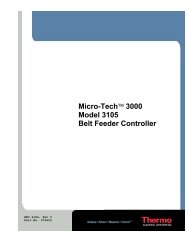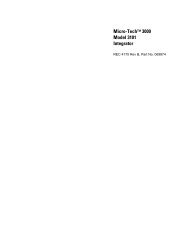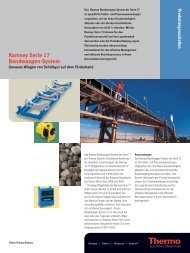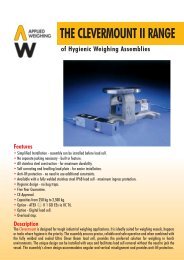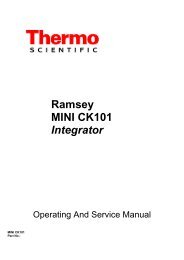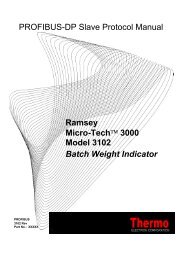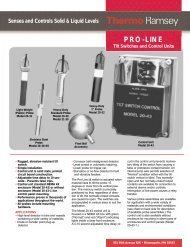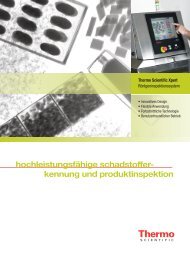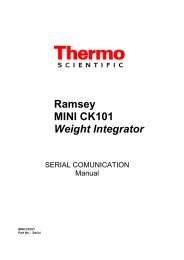Model 2001 Integrator - Hoferick Engineering GmbH
Model 2001 Integrator - Hoferick Engineering GmbH
Model 2001 Integrator - Hoferick Engineering GmbH
You also want an ePaper? Increase the reach of your titles
YUMPU automatically turns print PDFs into web optimized ePapers that Google loves.
Micro-Tech 2000<br />
<strong>Model</strong> <strong>2001</strong> <strong>Integrator</strong><br />
User Guide<br />
REC 3901 Rev H Part #049370
Revision History<br />
Revision Number Date Released ECO Number Release Specifics<br />
Revision 4 February 1996 New Release<br />
Revision B July 1996<br />
Revision C April 1997<br />
Revision D April 1998<br />
Revision E October 1998<br />
Revision F February 2000 Revision 33.00.03.05 Software<br />
Revision G November 2002 Revision 33.15.00.00 Software<br />
Revision H February 2007 1102 Edit mounting and installation.
1)(Run Belt Empty During Zero & Span<br />
Calibration.<br />
2)Always Perform a Zero Calibration Prior to<br />
a Span Calibration.<br />
MT<strong>2001</strong><br />
MINOR CALIBRATION<br />
3)Record Percent Error End of Sect 3.0<br />
4)Record Old and New Zero & Span Numbers<br />
Step 4.0<br />
=Zero Calibration= =Span Calibration=<br />
Step Function Display Step Function Display<br />
1.0 Press MENU MAIN MENU 1 1.0 Press MENU MAIN MENU 1<br />
2.0 Press ZERO CAL ZERO CAL 2.0 Press SPAN CAL AUTO PAN R CAL<br />
3.0 Press START AUTO ZEROING 3.0 Press START AUTO SPANNING<br />
=Time Remaining Counts Dow to Zero=<br />
=Time Remaining Counts Down<br />
When Zero<br />
When Zero<br />
Upper Display Auto Zero Complete<br />
Upper Display Auto Span Complete<br />
“Complete” Flashing<br />
“Complete” Flashing<br />
4.0 Press YES 4.0 Press YES<br />
5.0 Press RUN 5.0 Press RUN<br />
= ZERO CALIBRATION COMPLETE= =SPAN CALIBRATION COMPLETE=<br />
To abort during zero or span calibration press RUN
THIS PAGE LEFT BLANK<br />
INTENTIONALLY
©2006 Thermo Fisher Scientific. All rights reserved.<br />
This document is confidential and is the property of Thermo Fisher Scientific (Thermo). It may not be copied<br />
or reproduced in any way without the express written consent of Thermo. This document also is an unpublished<br />
work of Thermo. Thermo intends to, and is maintaining the work as confidential information. Thermo also may<br />
seek to protect this work as an unpublished copyright. In the event of either inadvertent or deliberate<br />
publication, Thermo intends to enforce its rights to this work under the copyright laws as a published work.<br />
Those having access to this work may not copy, use, or disclose the information in this work unless expressly<br />
authorized by Thermo.<br />
"Microsoft" and "Windows" are either registered trademarks or trademarks of Microsoft Corporation in the<br />
United States and/or other countries.<br />
All other trademarks are the property of Thermo and its subsidiaries.<br />
Software Program Licence Terms<br />
The Software Program is licensed, not sold. Thermo, grants you a license for the Software Program only in the<br />
country where you acquired the Equipment, as defined below. You obtain no rights other than those granted<br />
you under this license.<br />
The term “Equipment” means the equipment with which the Software Program is used. The term “Software<br />
Program” means the original and all whole or partial copies of the Software Program used in connection with<br />
Equipment sold by Thermo to the user, including modified copies or portions of the Software Program. Thermo<br />
retains title to the Software Program, as well as all improvements, modifications and enhancements to the<br />
Software Program, whether made by Thermo or any other party. Thermo owns, or has licensed from the owner,<br />
copyrights in the Software Program.<br />
You are responsible for the selection of the Equipment.<br />
Following the commissioning of the Equipment, any changes made by the user to the Software Program will<br />
terminate all warranties with respect to the equipment and Software Program.<br />
All other trademarks are the property of Thermo and its subsidiaries.<br />
License<br />
Under this license, you may:<br />
1. Use the Software Program on only one piece of equipment at any one time, unless the license information<br />
specifies otherwise;<br />
2. Copy the Software Program for backup or in order to modify it;<br />
3. Modify the Software Program and/or merge it into another Software Program; and<br />
4. Subject to the following limitations, transfer the possession of the Software Program to another party, but<br />
only in connection with a transfer of the Equipment.<br />
If you transfer the Software Program, you must transfer a copy of the License Terms, all other documentation<br />
and at least one complete, unaltered copy of the Software Program to the other party. Unless you have other<br />
copies of the Software Program to be used in connection with other Equipment purchased from Thermo, or one<br />
of its divisions, you must, at the same time, either transfer all your other copies of the Software Program to the<br />
transferee of the Equipment or destroy them. You license is then terminated. The other party agrees to these<br />
terms and conditions by its first use of the Software Program.
You must reproduce the copyright notice(s) on each copy of the Software Program.<br />
You may not:<br />
1. Use, copy, modify, merge, or transfer copies of the Software Program except as provided in this license;<br />
2. Reverse engineer, decompile, or disassemble the Software Program; or<br />
3. Sub-license, rent, lease, or assign the Software Program.<br />
Limitation of Remedies<br />
Thermos’ entire liability under this license is the following:<br />
• Thermo will: (a) replace defective media, or (b) make a warranted Software Program operate or (c) replace<br />
the Software Program with a functionally equivalent Software Program, as warranted;<br />
• For any claim (including breach), in any form, related in any way to this license, Thermos’ liability will be<br />
for the actual value of the Software Program;<br />
• Thermo will not be liable for analyst profits, lost savings, any incidental damages, or other economic consequential<br />
damages, even if Thermo, or its authorized supplier, has been advised of the possibility of such<br />
damages. Thermo will not be liable for any damages claimed by you based on any third party claim.<br />
General<br />
Thermo may terminate your license if you fail to comply with the terms and conditions of this license. In such<br />
event, you must destroy all your copies of the Software Program. You are responsible for payment of any taxes,<br />
including personal property taxes, resulting from this license.<br />
Occupational Safety and Health Act (OSHA)<br />
The Occupational Safety and Health Act clearly places the burden of compliance on the user of the equipment<br />
and the act is generalized to the extent that determination of compliance is a judgment decision on the part of<br />
the local inspection. Hence, Thermo will not be responsible for meeting the full requirements of OSHA in<br />
respect to the equipment supplied or for any penalty assessed for failure to meet the requirements, in respect to<br />
the equipment supplied, of the Occupational Safety and Health Act, as interpreted by an authorized inspector.<br />
Thermo will use their best efforts to remedy such violation at a reasonable cost to the buyer.<br />
Thermo Fisher Scientific Warranty<br />
The seller agrees, represents, and warrants that the equipment delivered hereunder shall be free from defects in<br />
material and workmanship. Such warranty shall not apply to accessories, parts, or material purchased by the<br />
seller unless they are manufactured pursuant to seller's design, but shall apply to the workmanship incorporated<br />
in the installation of such items in the complete equipment. To the extent purchased parts or accessories are<br />
covered by the manufacturer's warranty, seller shall extend such warranty to buyer.<br />
Seller's obligation under said warranty is conditioned upon the return of the defective equipment,<br />
transportation charges prepaid, to the seller's factory in Minneapolis, Minnesota, and the submission of<br />
reasonable proof to seller prior to return of the equipment that the defect is due to a matter embraced within<br />
seller's warranty hereunder. Any such defect in material and workmanship shall be presented to seller as soon<br />
as such alleged errors or defects are discovered by purchaser and seller is given opportunity to investigate and<br />
correct alleged errors or defects and in all cases, buyer must have notified seller thereof within one (1) year<br />
after delivery, or one (1) year after installation if the installation was accomplished by the seller.
Said warranty shall not apply if the equipment shall not have been operated and maintained in accordance with<br />
seller's written instructions applicable to such equipment, or if such equipment shall have been repaired or<br />
altered or modified without seller's approval; provided, however, that the foregoing limitation of warranty<br />
insofar as it relates to repairs, alterations, or modifications, shall not be applicable to routine preventive and<br />
corrective maintenance which normally occur in the operation of the equipment.<br />
"EXCEPT FOR THOSE WARRANTIES SPECIFICALLY CONTAINED HEREIN, SELLER DISCLAIMS<br />
ANY AND ALL WARRANTIES WITH RESPECT TO THE EQUIPMENT DELIVERED HEREUNDER,<br />
INCLUDING THE IMPLIED WARRANTIES OF MERCHANTABILITY AND FITNESS FOR USE. THE<br />
SOLE LIABILITY OF SELLER ARISING OUT OF THE WARRANTY CONTAINED HEREIN SHALL BE<br />
EXCLUSIVELY LIMITED TO BREACH OF THOSE WARRANTIES. THE SOLE AND EXCLUSIVE<br />
REMEDY FOR BREACH OF THE WARRANTIES SET OUT ABOVE SHALL BE LIMITED TO THE<br />
REPAIR OR REPLACEMENT OF ANY DEFECTIVE ACCESSORY, PART OR MATERIAL WITH A<br />
SIMILAR ITEM FREE FROM DEFECT, AND THE CORRECTION OF ANY DEFECT IN<br />
WORKMANSHIP. IN NO EVENT SHALL SELLER BE LIABLE FOR ANY INCIDENTAL OR<br />
CONSEQUENTIAL DAMAGES."<br />
Purchaser agrees to underwrite the cost of any labor required for replacement; including time, travel, and living<br />
expenses of a Thermo Field Service Engineer at the closest factory base.<br />
Disclaimer<br />
Thermo Fisher Scientific<br />
501 90th Ave. NW<br />
Minneapolis, MN 55433<br />
Phone: (800) 227-8891<br />
Fax: (763) 783-2525<br />
Though the information provided herein is believed to be accurate, be advised that the information contained<br />
herein is not a guarantee for satisfactory results. Specifically, this information is neither a warranty nor<br />
guarantee, expressed or implied, regarding performance, merchantability, fitness, or any other matter with<br />
respect to the products, and recommendation for use of the product/process information in conflict with any<br />
patent. Please note that Thermo reserves the right to change and/or improve the product design and<br />
specifications without notice.
THIS PAGE LEFT BLANK<br />
INTENTIONALLY
Table of Contents<br />
MT<strong>2001</strong> ............................................................................... i-3<br />
MINOR CALIBRATION.................................................... i-3<br />
Chapter 1 Introduction...................................................................................... 1-1<br />
Application ............................................................................. 1-1<br />
Main Features ......................................................................... 1-1<br />
<strong>Integrator</strong> Configuration......................................................... 1-2<br />
<strong>Integrator</strong> General Description ............................................... 1-2<br />
Measuring Functions............................................................ 1-3<br />
Monitoring Functions.......................................................... 1-4<br />
Print Functions .................................................................... 1-4<br />
Communications (Optional)................................................ 1-4<br />
Functional Description ........................................................... 1-5<br />
Measuring Functions............................................................ 1-5<br />
Load Out (Optional)............................................................ 1-8<br />
Monitoring Functions.......................................................... 1-8<br />
Unpacking and Inspection ...................................................... 1-8<br />
Storage .................................................................................... 1-8<br />
Symbol Identification.............................................................. 1-9<br />
Specifications .......................................................................... 1-9<br />
Chapter 2 Installation ....................................................................................... 2-1<br />
Installation.............................................................................. 2-1<br />
Mounting............................................................................. 2-2<br />
Safety Precautions ................................................................ 2-3<br />
Utility Connections (Incoming Power) ................................ 2-4<br />
Wiring ................................................................................. 2-6<br />
<strong>Integrator</strong> Configuration......................................................... 2-7<br />
Mother Board Configuration Jumpers and Switches ............ 2-7<br />
Initial Setup Procedures ........................................................ 2-16<br />
Determining Installation Parameters .................................. 2-16<br />
Programming the Micro-Tech <strong>2001</strong> <strong>Integrator</strong>..................... 2-25<br />
Chapter 3 Operation .......................................................................................... 3-1<br />
Front Panel ............................................................................. 3-1<br />
LED Status Indicators.......................................................... 3-2<br />
Display................................................................................. 3-3<br />
Thermo Fisher Scientific REC 3901 Rev H
Menu Displays........................................................................ 3-3<br />
Normal Power On .................................................................. 3-4<br />
Hardware Configuration ......................................................... 3-4<br />
Run Menu .............................................................................. 3-5<br />
Main Run ............................................................................ 3-5<br />
Reset Total........................................................................... 3-6<br />
Material Calibration............................................................. 3-7<br />
Alarm Pending ..................................................................... 3-7<br />
Total Key............................................................................. 3-9<br />
Start-Stop Keys .................................................................. 3-10<br />
Calibration............................................................................ 3-10<br />
Zero Calibrate Scroll .......................................................... 3-10<br />
Span Calibration Scroll ...................................................... 3-13<br />
Material Span Calibration .................................................. 3-21<br />
Permanent Scroll Record - Setup Scrolls ............................... 3-26<br />
Permanent Field Record..................................................... 3-35<br />
Calibration Report ................................................................ 3-36<br />
Chapter 4 Maintenance.................................................................................... 4-1<br />
Frequent Checkpoints............................................................. 4-1<br />
Troubleshooting...................................................................... 4-2<br />
Alarm Message ..................................................................... 4-2<br />
Alarms List........................................................................... 4-2<br />
Cold Start ............................................................................ 4-6<br />
Internal Test Procedure........................................................ 4-9<br />
Load Cell Excitation and Signal Voltage .............................. 4-9<br />
Resetting Master Total Procedure ...................................... 4-10<br />
Remove a Forgotten Password............................................ 4-11<br />
Lithium Battery Replacement................................................ 4-11<br />
Disposal of Hazardous Waste................................................ 4-12<br />
Cleaning Instructions............................................................ 4-12<br />
Chapter 5 Service, Repair and Replacement Parts..................................... 5-1<br />
Parts Ordering Information .................................................... 5-2<br />
Phone/Fax for Thermo Fisher Scientific Offices...................... 5-5<br />
Parts List ................................................................................. 5-6<br />
Disposal of Hazardous Waste.................................................. 5-6<br />
Appendix A Weighbridge Physical Parameters.............................................A-1<br />
Rules for Entering the Parameters ...........................................A-4<br />
Tables for Thermo Weighbridges............................................A-5<br />
Appendix B Linearization....................................................................................B-1<br />
Thermo Fisher Scientific REC 3901 Rev H
Appendix C Micro-Tech 2000 <strong>Model</strong> <strong>2001</strong> <strong>Integrator</strong> ....................................C-1<br />
Menu Display .........................................................................C-1<br />
Calibration..............................................................................C-2<br />
Zero Calibration Scroll.........................................................C-3<br />
Span Calibration Scroll ........................................................C-5<br />
Material Span Calibration ..................................................C-13<br />
Main Menu 2........................................................................C-17<br />
Display...............................................................................C-18<br />
Scale Data ..........................................................................C-23<br />
Main Menu 3........................................................................C-51<br />
Changing the Protection Level ...........................................C-52<br />
Diagnostics ........................................................................C-54<br />
Tests ..................................................................................C-61<br />
Main Menu 4........................................................................C-67<br />
I/O Definition ...................................................................C-67<br />
Alarms Definition ..............................................................C-79<br />
Main Menu 5........................................................................C-84<br />
Communication A Scroll ...................................................C-84<br />
Print...................................................................................C-90<br />
The PRINT Key ..............................................................C-102<br />
Main Menu 6......................................................................C-104<br />
Appendix D Loadout.............................................................................................D-1<br />
Appendix E MT<strong>2001</strong> Multi-Point Calibration .................................................. E-1<br />
Define Number of Calibration Points ..................................... E-1<br />
Selection of Calibration Point .............................................. E-2<br />
Front Panel Keyboard ..........................................................E-2<br />
Digital Input Selection.........................................................E-3<br />
Linearization ........................................................................ E-4<br />
Thermo Fisher Scientific REC 3901 Rev H
THIS PAGE LEFT BLANK<br />
INTENTIONALLY<br />
REC 3901 Rev H Thermo Fisher Scientific
List of Figures<br />
Figure 1-1. Speed Sensor Input ...............................................................1 - 12<br />
Figure 1-2. AC Input Module .................................................................1 - 13<br />
Figure 1-3. DC Input Module ................................................................1 - 14<br />
Figure 1-4. AC Output Module ..............................................................1 - 15<br />
Figure 1-5. DC Output Module .............................................................1 - 15<br />
Figure 1-6. High-Level Analog Output ...................................................1 - 16<br />
Figure 1-7. High-Level Analog Input ......................................................1 - 17<br />
Figure 2-1. Typical Micro-Tech <strong>2001</strong> Installation ....................................2 - 1<br />
Figure 2-2. Outline and Mounting Dimensions Micro-Tech 2000 - <strong>Model</strong> <strong>2001</strong><br />
<strong>Integrator</strong> ..................................................................................................2 - 2<br />
Figure 2-3. Field Wiring Diagram .............................................................2 - 5<br />
Figure 2-4. <strong>Model</strong> <strong>2001</strong> Mother Board .....................................................2 - 8<br />
Figure 2-5. Field Wiring Connections .....................................................2 - 12<br />
Figure 2-6. Analog I/O Board .................................................................2 - 13<br />
Figure 2-7. Field Wiring Connections .....................................................2 - 14<br />
Figure 2-8. Field Wiring Connections .....................................................2 - 15<br />
Figure 2-9. Belt Scale Weighbridge .........................................................2 - 17<br />
Figure 2-10. Pivot to Load Cell ...............................................................2 - 18<br />
Figure 2-11. Pivot to 1st Idler .................................................................2 - 19<br />
Figure 2-12. Pivot to 2nd Weigh Idler ....................................................2 - 19<br />
Figure 2-13. Pivot to 1st, 2nd, 3rd and 4th Idler .....................................2 - 20<br />
Figure 2-14. Pivot to Test Weight Height ...............................................2 - 21<br />
Figure 2-15. Pivot to Test Weight Length ...............................................2 - 21<br />
Figure 2-16. Pivot to Carriage Height .....................................................2 - 22<br />
Figure 2-17. Roll to Carriage Height .......................................................2 - 22<br />
Figure 2-18. Measuring Angle of Incline .................................................2 - 24<br />
Figure 2-19. Micro-Tech <strong>2001</strong> CPU Board ............................................2 - 25<br />
Figure 3-1. <strong>Model</strong> 2101 <strong>Integrator</strong> Front Panel ........................................3 - 2<br />
Figure 4-2. <strong>Model</strong> <strong>2001</strong> Mother Board ...................................................4 - 13<br />
Figure A-1. Typical Weighbridges ............................................................ A - 3<br />
Thermo Fisher Scientific REC 3901 Rev H
THIS PAGE LEFT BLANK<br />
INTENTIONALLY<br />
REC 3901 Rev H Thermo Fisher Scientific
List of Tables<br />
Table 1-1. Symbol Identification .............................................................. 1-9<br />
Table A-1. Weighbridge Physical Parameters ...........................................A-2<br />
Table A-2. Rules for Entering the Parameters ...........................................A-4<br />
Table A-3. Thermo Weighbridges ............................................................A-5<br />
Thermo Fisher Scientific REC 3901 Rev H
THIS PAGE LEFT BLANK<br />
INTENTIONALLY<br />
REC 3901 Rev H Thermo Fisher Scientific
Who Should Use this<br />
Guide?<br />
Organization of this<br />
Guide<br />
About This Manual<br />
This manual provides information you need to install, operate, and<br />
maintain a Micro-Tech 2000 <strong>Model</strong> <strong>2001</strong> <strong>Integrator</strong>.<br />
Read this manual before working with the product. For personal and<br />
system safety and for the best product performance, make sure you<br />
thoroughly understand the contents before using this machine.<br />
This Micro-Tech 2000 <strong>Model</strong> 2101 <strong>Integrator</strong> User Manual is a learning<br />
resource and reference for anyone concerned with installing, operating or<br />
maintaining the speed sensor.l.<br />
This Guide is organized into 5 chapters and an 5 Appendixes.<br />
Chapter 1: Introduction – gives you an overview of the device’s<br />
capabilities, describes its functions, and lists it technical specifications.<br />
Chapter 2: Installation– provides information about the installation of the<br />
Micro-Tech 2000 <strong>Model</strong> <strong>2001</strong> <strong>Integrator</strong>.<br />
Chapter 3: Operations- provides information about setting up, testing, and<br />
operation.<br />
Chapter 4: Maintenance and Troubleshooting – provides information about<br />
maintenance and troubleshooting. It includes procedures for determining<br />
and correcting operational problems.<br />
Chapter 5: Service Repair and Replacement Parts - tells you how to contact<br />
Thermo and how to order parts.<br />
Appendix A: Weighbridge Physical Parameters<br />
Appendix B: Linearization<br />
Appendix C: MT<strong>2001</strong> Setup and Calibration Menus<br />
Appendix D: Loadout<br />
Appendix E: MT<strong>2001</strong> Multi-Point Calibration<br />
Thermo Fisher Scientific REC 3901 Rev H i
About This Manual<br />
Documentation<br />
Conventions<br />
The following conventions are used in this manual to help easily identify<br />
certain types of information.<br />
Bold is used the first time a new term is introduced.<br />
Italic is used to for emphasis and terms that have already been introduced.<br />
Blue is used for references to other sections of the guide and serve as<br />
links in documents.<br />
SMALL CAPS are used in the names of setup, calibration, menu<br />
displays, and variables.<br />
BOLD CAPITALS are used for the names of keys.<br />
NOTE. Provides information of special importance to the reader. <br />
HINT. This symbol indicates a hint that may be of value but not necessary<br />
for operation. <br />
ii REC 3901 Rev H Thermo Fisher Scientific
About This Manual<br />
Safety Messages Instructions in this manual may require special precautions to ensure the<br />
safety of the personnel performing the operations.<br />
There are two levels of safety messages: warnings and cautions. The<br />
distinction between the two is as follows:<br />
CAUTION. Failure to observe could result in death or serious injury. <br />
WARNING. Failure to observe could result in death or serious injury. <br />
General Precautions Do not install, operate, or perform any maintenance procedures until you<br />
have read the safety precautions presented.<br />
WARNING. Failure to follow safe installation and servicing procedures<br />
could result in death or serious injury. <br />
• Make sure only personnel trained by a Thermo representative<br />
perform installation and maintenance procedures in accordance with<br />
the instructions in this manual.<br />
• Allow only qualified electricians trained by a Thermo representative<br />
to open and work in the electronics cabinet and terminal boxes.<br />
• Covers over the electronics and moving parts must always remain in<br />
place during normal operation. Remove only for maintenance with the<br />
machines power OFF. Replace all covers before resuming operation.<br />
• During maintenance, a safety tag (not supplied by Thermo) is to be<br />
displayed over the ON/OFF switch area instructing others not to<br />
operate the unit (ANSI:B157.1)<br />
CAUTION. High voltage that may be present on leads could cause<br />
electrical shock. <br />
Thermo Fisher Scientific REC 3901 Rev H iii
About This Manual<br />
• The main isolator switch must be OFF when checking input AC<br />
electrical connections, removing or inserting any electrical item, or<br />
attaching voltmeters to the system.<br />
• Allow a minimum of 5 minutes between turning the mains isolator to<br />
the OFF position and opening the access panel of the machine.<br />
• Use extreme caution when testing in, on, or around the electronics<br />
cabinet, high voltages in excess of 115 V or 230 V are present in these<br />
areas<br />
WARNING. Do not make changes to this equipment of any kind without<br />
prior consultation with Thermo. <br />
Inspection Inspect the packages for external damage before opening. After<br />
unpacking, inspect the unit for damage and compare parts to those and<br />
the shipping invoice.<br />
iv REC 3901 Rev H Thermo Fisher Scientific
Chapter 1 Introduction<br />
This instruction manual contains information on the installation,<br />
operation, calibration, and maintenance of the Micro-Tech 2000 <strong>Model</strong><br />
<strong>2001</strong> Field Mount <strong>Integrator</strong>.<br />
Application The Micro-Tech <strong>2001</strong> Field Mount <strong>Integrator</strong> (Figure 1-1) is a<br />
micro-computer driven instrument used for deriving rate and quantity of<br />
flowing material from signals representing the weight of a segment<br />
(pounds/foot) of moving material and its velocity (feet/minute).<br />
By suitable processing of these two input signals, the <strong>Integrator</strong> delivers<br />
visible and electrical output representing the rate of material movement<br />
and visible and electrical output representing total amount of material<br />
which has passed the weighbridge.<br />
For remote indicating, four options are available:<br />
1. Remote totalization<br />
2. Remote flow rate, belt loading or belt speed<br />
3. Communications<br />
4. Field Bus<br />
The <strong>Integrator</strong> has provisions for two programmable logical inputs, three<br />
programmable logical outputs, and one fault output.<br />
Many automatic and check functions are available to the operator for<br />
calibration and maintenance.<br />
Main Features The <strong>Model</strong> <strong>2001</strong> integrator (Figure 1-1) has many hardware and software<br />
features necessary for continuous weighing and outputting totalized<br />
weight and rate information. The following main features are listed<br />
below. Other features are listed in specific sections of this manual.<br />
Thermo Fisher Scientific REC 3901 Rev H 1 - 1
<strong>Integrator</strong> Configuration<br />
<strong>Integrator</strong><br />
Configuration<br />
<strong>Integrator</strong> General<br />
Description<br />
• Menu driven scroll entries on a four line display<br />
• Five LED status indicators<br />
• Visible and electrical outputs representing rate or load of the material<br />
movement<br />
• Visible and electrical output representing total amount of material<br />
that has passed the weighbridge<br />
• Automatic zero and span calibration<br />
• Auto zero tracking<br />
• Several software options that may be turned on by keyboard entry or<br />
by installing optional plug-in PC boards<br />
• Optocoupled digital inputs and outputs<br />
• Alarms and failure detection<br />
• Communication standards: RS232C, RS485 networking and<br />
multidrop, 20 mA current loop passive<br />
• Allen-Bradley remote I/O<br />
• PROFIBUS-DP<br />
The standard configuration of the integrator includes one single channel<br />
current output board and one remote total pulse output module.<br />
One more circuit board expansion slot is available. The following boards<br />
can be inserted if the need arises.<br />
• Dual channel current output, analog input board<br />
• Loadout board<br />
• Serial communication board<br />
• Allen-Bradley remote I/O board<br />
• PROFIBUS-DP board<br />
The integrator has been designed for belt scales, and is capable of<br />
performing all the necessary measuring functions.<br />
1 - 2 REC 3901 Rev H Thermo Fisher Scientific
<strong>Integrator</strong> General Description<br />
All the required functions are resident in the software of the<br />
microprocessor. Optional functions are automatically turned on when the<br />
relevant hardware is installed, or after the operator has selected them<br />
through keyboard. In all cases, there is no need for special software to be<br />
created.<br />
Although the program of the Micro-Tech <strong>2001</strong> is complex, the set up of<br />
the instrument is very easy. It is performed by entering parameters<br />
through the keyboard following the guidelines of comprehensive<br />
messages appearing on the four line display.<br />
The set up parameters may be divided into the following main groups:<br />
• Measuring<br />
• Monitoring<br />
• Printing<br />
• Communication<br />
Measuring Functions The integrator can be directly connected up to six 350 ohm load cells and<br />
receives the signal of a speed sensor in order to calculate belt speed, belt<br />
loading and feed rate.<br />
Rate is integrated in time to calculate the amount of material conveyed by<br />
the belt (total), and is displayed in three individual registers: total, reset<br />
total, operator total.<br />
The integrator can perform automatic zero and span calibrations. When<br />
the belt is running and the rate is below a certain percentage, the<br />
integrator can perform auto zero tracking, to minimize the error of zero<br />
due to material and dust.<br />
Analog (current) output signals can be generated to transmit rate, speed<br />
or belt loading to other control devices.<br />
Frequency output signals can be generated to transmit flow rate, belt<br />
speed or belt load to other devices (requires special software).<br />
Displayed variables and analog outputs can be smoothed via damping<br />
filters, individually programmable.<br />
Thermo Fisher Scientific REC 3901 Rev H 1 - 3
<strong>Integrator</strong> General Description<br />
Monitoring Functions The integrator includes the internal diagnostic that will generate alarms<br />
in case of hardware failures or programming errors. The following<br />
process alarms are also provided:<br />
• Alarms for high and low flow rate, speed and weight<br />
Alarms are visible on the display and can be acknowledged and reset<br />
through keyboard, digital input or serial line. Alarms can be delayed to<br />
avoid intervention in case of short time peaks. Each individual alarm can<br />
be programmed to operate as alarm, shut down or to be ignored. Two<br />
LED's indicate the cumulative status of alarms and shut-down. Digital<br />
outputs are also provided for the following:<br />
• Hardware failure<br />
• Alarm cumulative<br />
• Shut down cumulative<br />
Print Functions Periodical and under command prints can be obtained by connecting a<br />
serial printer to an optional communication board. Time and date are<br />
permanently stored in memory and updated even in case of power loss.<br />
The entire set up of the instrument can also be printed out.<br />
Communications<br />
(Optional)<br />
1. Serial Communications<br />
The communication protocol allows a remote intelligent device to<br />
read and eventually write the contents of the registers.<br />
During the communication activity, the Micro-Tech <strong>2001</strong> always acts<br />
as a Slave, meaning it responds to a request from a Master device on<br />
the line, but never attempts to send messages out.<br />
One electrical interface may be selected accessed through one<br />
communication port.<br />
2. Field Bus I/O<br />
Allen-Bradley Remote or PROFIBUS-DP I/O communication link<br />
board is typically used to transfer I/O images between a main PLC<br />
and remote devices (normally remote I/O racks - rack adapters) or to<br />
transfer (read and write blocks of data with intelligent remote devices<br />
(node adapters). The Micro-Tech <strong>2001</strong> in this case.<br />
1 - 4 REC 3901 Rev H Thermo Fisher Scientific
Functional<br />
Description<br />
Functional Description<br />
The Remote I/O is a typical master/slave communication where the<br />
main PLC is the master or scanner and the remote devices are slaves<br />
or adapters.<br />
Measuring Functions 1. Instantaneous Flow Rate Calculation<br />
The signal delivered by the load cell(s), which represents the weight<br />
per unit length of the belt (lbs/ft), is multiplied by the signal delivered<br />
by the speed transmitter which represents the belt speed (ft/min). The<br />
result of this operation is the instantaneous flow rate (lbs/ft x ft/min =<br />
lbs/min) which is then multiplied by suitable constant to obtain the<br />
value in the required engineering units (kg/h, ton/h, etc). An<br />
adjustable damping filter is provided separately for displayed rate and<br />
current outputs.<br />
2. Flow Totalization<br />
The total is accumulated by multiplying mass per unit length by<br />
incremental length and totalizing the result in engineering units.<br />
Three totalizing memories are provided:<br />
• The first memory (Master total) cannot be reset to guarantee that<br />
the data is not lost because of an unwanted reset.<br />
• The second and third memories (Reset and Operator total) can be<br />
reset by the operator and normally used for shift or daily<br />
totalization.<br />
3. Zero and Span Automatic Calibrations<br />
Zero and span calibrations are based on belt length defined by a<br />
number of belt revolutions.<br />
To calculate the exact number of revolutions, the instrument counts<br />
the pulses delivered by the speed transmitter (one pulse represents a<br />
specific belt length); when the required number of pulses is reached,<br />
the instrument ends the calibration test, and compares the actual<br />
totalized value to the theoretical one (0 for zero calibration), and<br />
calculates the calibration constant.<br />
The calibration constant is a calculated value that can be factored<br />
based on an actual material test.<br />
Thermo Fisher Scientific REC 3901 Rev H 1 - 5
Functional Description<br />
• Electronic Calibration (R-Cal)<br />
Allows the operator to perform the calibration without the need of<br />
applying test weights or test chain on the weighbridge. The<br />
electronic calibration checks all the circuitry including the load<br />
cell, and is performed by unbalancing the load cell bridge using a<br />
precision resistor. The calibration constant is calculated on the<br />
basis of the load cell and the scale data.<br />
• Test Weight Calibration<br />
Requires the positioning of test weights on the weighbridge.<br />
• Chain Calibration<br />
Requires the application of calibrated chains on the belt. This<br />
method is the nearest to actual operating conditions.<br />
• Material Test<br />
Is performed by running a known quantity of material on the scale<br />
and weighing that quantity on a static scale of known accuracy.<br />
4. Multiple Calibration Points<br />
The instrument supports up to 10 different calibrations and<br />
linearizations for systems that use a reversing belt or have multiple<br />
feed points. The different calibration factors calculated compensate<br />
for variations in belt tension and effect on the conveyor belt scale due<br />
to the change in loading conditions.<br />
The operator can select which calibration to run by entering the<br />
calibration number on the keypad or by selecting it through input<br />
contacts. Internally, the instrument has 10 tables each for zero<br />
calibration, span calibration, and linearization. When one of them is<br />
selected, its values become active.<br />
Refer to Appendix A/5 for information about enabling multiple<br />
calibrations and selecting calibration points.<br />
5. Zero Tracking (AZT)<br />
Under a preset minimum flow rate when enabled, the instrument<br />
makes subsequent automatic zero calibrations with the following<br />
sequence:<br />
• waits for one-half time of the test duration (a solid "Z" will be<br />
displayed);<br />
• execution of a zero test (the "Z" will flash);<br />
1 - 6 REC 3901 Rev H Thermo Fisher Scientific
• performs automatic zero for one test duration;<br />
Functional Description<br />
• continuously repeats above zero calibration as long as feed rate<br />
remains below AZT preset value.<br />
Zero Tracking function is limited to a maximum value of "ZERO<br />
LIMIT" that is set in % in the SET UP Scroll.<br />
If the new zero calculated by autozero tracking function exceeds that<br />
value, an alarm is generated and the new zero is not installed. The<br />
reference value for zero is set every time an Auto Zero or Manual<br />
Zero is performed.<br />
6. Current Output Signals<br />
The instrument is equipped with one current output signal (0-20/4-20<br />
mA) that can be upgraded to two by adding one board. The choice of<br />
the signal type is made through the keyboard. Each current output<br />
may be programmed by keyboard to deliver one of the following<br />
signals:<br />
• flow rate<br />
• belt loading<br />
• belt speed<br />
Each output has its own adjustable damping and programmable time<br />
or length delay.<br />
7. Frequency Output Signals<br />
If software version 33.15.xx.xx is installed in the <strong>Integrator</strong> one or<br />
two optional Frequency Outputs can be added. This output signal can<br />
be adjusted to provide 0 to 30000 Hz representing one of the<br />
following<br />
• flow rate<br />
• belt loading<br />
• belt speed<br />
The output will be dampened at the same value as the display.<br />
Thermo Fisher Scientific REC 3901 Rev H 1 - 7
Unpacking and Inspection<br />
Load Out (Optional) The load out option includes additional hardware designed to make the<br />
integrator control a batch sequence. Once the system has been set up, the<br />
operator enters the load size and gives the start command. All functions<br />
are then controlled by the integrator.<br />
Start and Stop keys on the front panel are operable if the load out option<br />
is installed.<br />
Monitoring Functions The integrator is equipped with an indication system. Indication can be in<br />
the form of:<br />
Unpacking and<br />
Inspection<br />
• status indications<br />
• process alarms<br />
• programming errors<br />
The Micro-Tech <strong>2001</strong> <strong>Integrator</strong> has been properly packaged for<br />
shipment and storage, when necessary. Refer to the appropriate manual in<br />
the Appendix for unpacking procedures for optional equipment.<br />
Inspect all packages for damage before opening as oftentimes the carrier<br />
may be responsible for shipping damage. Refer to the appropriate manual<br />
in the Appendix for inspection procedures for optional equipment.<br />
Storage The Micro-Tech <strong>2001</strong> <strong>Integrator</strong> can be safely stored, with cover latches<br />
secured and hole plugs installed, between -40° to +158° F (-40° to +70°<br />
C). The units should be protected against moisture.<br />
1 - 8 REC 3901 Rev H Thermo Fisher Scientific
Symbol<br />
Identification<br />
Table 1-1 describes the symbols used in this manual.<br />
Table 1-1. Symbol Identification<br />
Symbol Description<br />
Alternating current<br />
Earth (ground) TERMINAL<br />
Symbol Identification<br />
PROTECTIVE CONDUCTOR TERMI-<br />
NAL<br />
Caution, risk of electric shock<br />
Caution (refer to accompanying documents)<br />
Specifications Enclosure<br />
Field Mount<br />
NEMA 4X, dust and watertight<br />
size 15 x 13 x 7 inches<br />
fiberglass reinforced polyester molded blue<br />
door window UVA acrylic UL#E64358<br />
Stainless steel "Quick" type latch<br />
2 position mounting feet<br />
Steel chassis providing EMI/RFI shielding<br />
Provision for 6 solid-state input/output modules (4 output, 2 input)<br />
power on/off switch<br />
Thermo Fisher Scientific REC 3901 Rev H 1 - 9
Specifications<br />
Environmental Conditions<br />
Mounting<br />
Field Mount: (Indoor/Outdoor) Should be mounted as close to the load<br />
cells as possible and not exposed to excessive vibration, heat, or moisture.<br />
Panel Mount: Control room environment and not exposed to excessive<br />
vibration or heat.<br />
Temperature (Ambient)<br />
Storage: -40° to +158° F (-40° to +70° C)<br />
Operating: +14° to +122° F (-10° to +50° C)<br />
Maximum relative humidity up to 95% non-condensing<br />
Pollution degree (pollution degree 2)<br />
Altitude up to 6,561 ft. (2000 m)<br />
Power Requirements<br />
Nominal voltage<br />
110/120/220/240 VAC, selectable<br />
Nominal frequency<br />
50/60 Hz<br />
Operating range<br />
Nominal voltage +10%, -15%<br />
93.5 VAC - 121 VAC (110 VAC Nom.)<br />
102.0 VAC - 132 VAC (120 VAC Nom.)<br />
187.0 VAC - 242 VAC (220 VAC Nom.)<br />
204.0 VAC - 264 VAC (240 VAC Nom.)<br />
Fusing<br />
1.0 Amp Slo-Blo 110/120 VAC, Type T<br />
0.50 Amp Slo-Blo 220/240 VAC, Type T<br />
Power Consumption<br />
50 VA max.<br />
Maximum non-destructive input voltage<br />
150/300 VAC for 1 minute<br />
Power Switch<br />
Field mount with field terminal board only: switches both L1 and L2.<br />
Transient overvoltage<br />
installation category (Overvoltage Category II)<br />
WARNING. DEVICE SHALL BE CONSIDERED PERMANENTLY<br />
CONNECTED. A READILY AVAILABLE DISCONNECT DEVICE MUST BE<br />
INCORPORATED IN THE FIXED WIRING.<br />
1 - 10 REC 3901 Rev H Thermo Fisher Scientific
Load Cell (Weight)<br />
Specifications<br />
Load cell input circuits<br />
Number: Up to six 350 ohm load cells in parallel. Cable distance 200 ft.<br />
or less<br />
Sensitivity: 0.5 mV/V to 3.5 mV/V (keyboard selectable).<br />
Input impedance:100 k_ minimum<br />
Maximum usable signal:114% of 3 mV/V.<br />
Displayed A/D counts for 3 mV/V: 112368<br />
Isolation: Non-isolated<br />
Maximum non-destructive input voltage ±6 V relative to ground<br />
Transient/RFI protection: NO<br />
Load cell cable shield: Connected to earth ground.<br />
Load Cell Excitation Power Supply<br />
10 VDC ±10%, 220 mA<br />
Minimum load impedance (operating) 58 ohms<br />
Output short circuit, 1.5 A maximum<br />
Excitation-sense circuitry<br />
6 Wire System. Cable distance over 200 ft. (not to exceed 3000 ft.).<br />
Nominal input voltage: ±5 VDC (10 volts)<br />
Input impedance: 38 k_ minimum.<br />
Jumper selectable: Local or remote sense.<br />
Speed Input<br />
High speed digital (DC) input<br />
speed sensor (Figure 1-2)<br />
comparator based input with hysteresis<br />
optically isolated<br />
built in current source for dry contact use<br />
powered by +20 V SPU supply<br />
Type<br />
Jumper selectable<br />
Voltage/current or contact closure type sensor.<br />
Compatible with all Thermo speed sensors.<br />
Frequency range<br />
Voltage/current type sensor: 0.25 to 2.0 kHz<br />
Contact closure type sensor: 0.25 to 30 Hz<br />
Low threshold: +1.0 VDC min<br />
High threshold: +3.2 VDC max<br />
Low or high pulse duration<br />
Thermo Fisher Scientific REC 3901 Rev H 1 - 11
Specifications<br />
Voltage/current type sensor<br />
200 us minimum<br />
Contact closure type sensor<br />
15 ms minimum<br />
Hysteresis<br />
0.5 VDC minimum<br />
Input impedance<br />
10 k_ typical, 500 ohm minimum<br />
Input source current<br />
2 mA nom. at 0 VDC.<br />
Maximum non-destructive input voltage:<br />
±50 V peak, continuous.<br />
Cable Length<br />
1 mile, using 18 AWG shielded cable, Thermo series "60" speed sensors.<br />
Figure 1-1. Speed Sensor Input<br />
General Purpose Digital Inputs<br />
1 - 12 REC 3901 Rev H Thermo Fisher Scientific
Specifications<br />
There is provision on the mother board for two OPTO/22 Generation 4<br />
modules.<br />
(2) status general purpose user definable digital inputs (Figure 1-3 AC or<br />
Figure 1-4 DC)<br />
optically isolated, OPTO/22 Generation 4 series, 5 volt logic<br />
powered by external AC or DC source<br />
Figure 1-2. AC Input Module<br />
Thermo Fisher Scientific REC 3901 Rev H 1 - 13
Specifications<br />
Figure 1-3. DC Input Module<br />
General Purpose Digital Outputs and Fault Output<br />
There is provision on the mother board for four OPTO/22 Generation 4<br />
modules<br />
(3) are general purpose user definable and (1) is a non definable, fail safe,<br />
Micro-Tech hardware FAILURE output (Figure 1-5 AC or Figure 1-5 DC)<br />
optically isolated, OPTO/22 Generation 4 series, 5 volt logic<br />
response time (time resolution) 10 ms<br />
powered by external AC or DC source<br />
1 - 14 REC 3901 Rev H Thermo Fisher Scientific
Figure 1-4. AC Output Module<br />
Figure 1-5. DC Output Module<br />
Analog I/O Board A)<br />
Specifications<br />
Depopulated version of Analog I/O B:<br />
(1) current output (Figure 1-7)<br />
optically isolated<br />
isolated power source<br />
Voltage output by adding an internal dropping resistor.<br />
Output range: User selectable 0-20 mA or 4-20 mA, representing 0 to<br />
100% variable.<br />
Resistive load: 800 ohms maximum<br />
Capacitive load: no limit<br />
Thermo Fisher Scientific REC 3901 Rev H 1 - 15
Specifications<br />
Figure 1-6. High-Level Analog Output<br />
Analog I/O Board B (Optional)<br />
(2) high level inputs (Figure 1-8)<br />
Type: Differential voltage input.<br />
(0-20 mA or 4-20 mA with internal resistor, jumper selectable)<br />
Range: 0-5 volt, or ±5 volt, programmable.<br />
Input impedance: 100 k nominal (differential)<br />
Maximum usable input voltage: 106 % of full-scale<br />
Non-isolated.<br />
Maximum non-destructive input voltage: 12 V peak<br />
1 - 16 REC 3901 Rev H Thermo Fisher Scientific
Figure 1-7. High-Level Analog Input<br />
Specifications<br />
(2) current outputs (refer to Figure 1-7)<br />
optically isolated<br />
isolated power source<br />
Voltage output by adding an internal dropping resistor.<br />
Output range: User selectable 0-20 mA or 4-20 mA, representing 0 to<br />
100% variable.<br />
Resistive load: 800 ohms maximum<br />
Capacitive load: no limit<br />
Communication "A" Board<br />
Refer to Serial Communications manual REC 3949 if this option is installed.<br />
Allen-Bradley Remote I/O<br />
Refer to Allen-Bradley Remote I/O manual REC 4012 if this option is<br />
installed.<br />
Profibus-DP<br />
Refer to PROFIBUS-DP (REC 4063) manual if this option is installed.<br />
Thermo Fisher Scientific REC 3901 Rev H 1 - 17
Introduction<br />
Specifications<br />
THIS PAGE LEFT BLANK<br />
INTENTIONALLY<br />
1 - 18 REC 3901 Rev H Thermo Fisher Scientific
Chapter 2 Installation<br />
This chapter describes the <strong>Integrator</strong> installation procedure, hardware<br />
configuration, and initial programming. Initial programming is a machine<br />
directed procedure prompting the operator to enter required conveyor and<br />
belt scale parameters. After all parameters have been entered, the<br />
integrator performs an unassisted zero and span calibration.<br />
Installation The <strong>Integrator</strong> can be located indoors or outdoors. It should be located as<br />
close to the load cells as possible and not be exposed to excessive<br />
vibration, heat, or moisturize <strong>Integrator</strong> may be mounted up to 3,000 feet<br />
of cable from the scale (see Figure 2-1).<br />
Figure 2-1. Typical Micro-Tech <strong>2001</strong> Installation<br />
Thermo Fisher Scientific REC 3901 Rev H 2 - 1
Installation<br />
Mounting Mount the <strong>Integrator</strong> to a rigid, flat, vertical surface using four mounting<br />
holes provided on the back of the enclosure (Figure 2-2).<br />
Care should be taken to insure the mounting surface is flat so as not to<br />
twist or warp the fiberglass enclosure when tightening the mounting<br />
bolts.<br />
Figure 2-2. Outline and Mounting Dimensions Micro-Tech 2000 - <strong>Model</strong><br />
<strong>2001</strong> <strong>Integrator</strong><br />
2 - 2 REC 3901 Rev H Thermo Fisher Scientific
Safety Precautions<br />
CAUTION. DO NOT INSTALL, OPERATE, OR PERFORM ANY<br />
MAINTENANCE PROCEDURES UNTIL YOU HAVE READ THE SAFETY<br />
PRECAUTIONS WHICH FOLLOW <br />
Installation<br />
• Do not connect power to the electronics or turn on the unit until you<br />
have read and understood this entire manual. The precautions and<br />
procedures presented in this manual must be followed carefully in<br />
order to prevent equipment damage and protect the operator from<br />
possible injury.<br />
CAUTION. Hands and clothing must be kept away from all moving or<br />
rotating parts. <br />
WARNING. Covers over the electronics should always remain in place<br />
during operation. They should be removed only for maintenance<br />
procedures with the machine’s power OFF. Be sure to replace all covers<br />
before resuming operation. <br />
WARNING. All switches (such as control or power) must be OFF when<br />
checking input AC electrical connections, removing or inserting printed<br />
circuit boards, or attaching voltmeters to the system. <br />
WARNING. Incoming voltages must be checked with a voltmeter before<br />
being connected to the electronics. <br />
WARNING. Extreme caution must be used in testing in, on, or around the<br />
electronics, PC boards, or modules. There are voltages in excess of 115 V<br />
or 230 V in these areas. Avoid high voltage and static electricity around<br />
the printed circuit boards. <br />
• Maintenance procedures should be performed only by qualified<br />
service personnel and in accordance with procedures/instructions<br />
given in this manual.<br />
• During maintenance, a safety tag (not supplied by Thermo) should be<br />
displayed in the ON/OFF switch areas as a precaution instructing<br />
others not to operate the unit.<br />
Thermo Fisher Scientific REC 3901 Rev H 2 - 3
Installation<br />
Utility Connections<br />
(Incoming Power)<br />
• Only qualified service technicians should be allowed to open and<br />
work in the electronics, power supply, control, or switch boxes.<br />
• Objects should never be placed or stored on the integrator.<br />
• This equipment should not be operated nor utilized in applications<br />
other than those stated in the original order. (To adapt production<br />
rates or applications, consult Thermo Products Customer Service for<br />
recommendations.)<br />
• All panels covering the electronics must be in place and tight before<br />
wash down procedures. Damage to the electronics could result from<br />
water, moisture, or contamination in the electronics housing.<br />
CAUTION. DO NOT CONNECT POWER UNTIL YOU HAVE READ AND<br />
UNDERSTOOD THIS ENTIRE SECTION. IMPROPER CONNECTION MAY<br />
RESULT IN DAMAGE TO YOU INTEGRATOR.<br />
CAUTION. VERIFY THAT THE INPUT VOLTAGE IS CORRECT WITH AN AC<br />
VOLTMETER BEFORE YOU CONNECT IT TO THE INTEGRATOR.<br />
CAUTION. EARTH GROUND MUST BE PROVIDED TO THE INTEGRATOR.<br />
DO NOT USE CONDUIT TO PROVIDE THIS GROUND.<br />
CAUTION. A READILY ACCESSIBLE DISCONNECT DEVICE (MAXIMUM 20<br />
AMP) SHALL BE INCORPORATED IN THE FIELD WIRING. THIS<br />
DISCONNECT DEVICE SHOULD BE IN EASY REACH OF THE OPERATOR<br />
AND IT MUST BE MARKED AS THE DISCONNECTING DEVICE FOR THE<br />
EQUIPMENT.<br />
CAUTION. REFER TO THE FIELD WIRING DIAGRAM (Figure 2-3) AS A<br />
GUIDE IF YOU DO NOT HAVE A SPECIFIC WIRING DIAGRAM FOR YOUR<br />
SYSTEM. FOLLOW YOUR LOCAL ELECTRONIC CODES AND REGULATIONS<br />
FOR MINIMUM WIRE SIZE AND ROUTING.<br />
2 - 4 REC 3901 Rev H Thermo Fisher Scientific
Figure 2-3. Field Wiring Diagram<br />
Installation<br />
Thermo Fisher Scientific REC 3901 Rev H 2 - 5
Installation<br />
Wiring 1. Critical wiring conditions:<br />
a. Insure power is off.<br />
b. Do not route load cell and signal cables in the same conduit with<br />
power cables or any large source of electrical noise.<br />
c. Earth ground all enclosures and conduits. A ground connection<br />
between all conduits is required.<br />
d. Wiring should be long enough to allow the field terminal entry<br />
panel to swing down for circuit board access.<br />
e. Connect the shields ONLY where shown.<br />
f. Check that all wires are tight in their connections.<br />
g. Never use a "megger" to check the wiring.<br />
h. A readily accessible disconnect device (maximum 20 amps) shall be<br />
incorporated in the field wiring. This disconnect should be in easy<br />
reach of the operator and it must be marked as the disconnecting<br />
device for the equipment.<br />
i. All conduits should enter the bottom of the enclosure. Do not run<br />
conduit through the top or sides of the enclosure.<br />
2. To connect incoming power, use the following procedure (see<br />
Figure 2-2).<br />
NOTE. All units shipped from the factory are configured for 120 VAC. If<br />
another input selection is desired, refer to.<br />
a. Rotate the screw latch mounted on the lower left corner of the front<br />
chassis counter-clockwise. Open the door.<br />
b. Route incoming power wiring through a conduit hole at the<br />
bottom right of the enclosure (see Figure 2-2.<br />
c. Wire safety ground terminal located on the side of the chassis.<br />
d. Wire HOT to H on TB1-1 (see Figure 2-3).<br />
e. Wire NEUTRAL to N on TB1-2.<br />
f. Close the front chassis cover and rotate the screw lock on the<br />
lower left corner counter-clockwise until locked. Verify the door<br />
is locked.<br />
2 - 6 REC 3901 Rev H Thermo Fisher Scientific
<strong>Integrator</strong><br />
Configuration<br />
Mother Board<br />
Configuration Jumpers<br />
and Switches<br />
<strong>Integrator</strong> Configuration<br />
The Micro-Tech <strong>2001</strong> is normally configured to the customer's<br />
specification. Configuration is repeated here in the event a change is<br />
needed.<br />
Switches and removable jumpers are described in this section. The<br />
default position is noted in each description and, in most cases, is not<br />
changed.<br />
CAUTION. TO BE PERFORMED BY QUALIFIED SERVICE PERSONNEL<br />
ONLY.<br />
1. AC voltage input power selection SW1 and SW2 are located on the<br />
right center section of the mother board (see Figure 2-4).<br />
First, set SW1 for nominal 110 VAC or 220 VAC. Next, set SW2<br />
close to the actual input voltage.<br />
Example:<br />
Input Voltage = 117 VAC<br />
SW1 = 110<br />
AC INPUT<br />
VOLTAGE<br />
SW2 = 120/240<br />
FUSE<br />
F1 (SB)<br />
SW1<br />
SETTING<br />
SW2<br />
SETTING<br />
Default 110 0.5A 110 110/220<br />
120 0.5A 110 120/240<br />
220 0.25A 220 110/220<br />
240 0.25A 220 120/240<br />
Thermo Fisher Scientific REC 3901 Rev H 2 - 7
<strong>Integrator</strong> Configuration<br />
Figure 2-4. <strong>Model</strong> <strong>2001</strong> Mother Board<br />
2. Load Cell Sense<br />
Load cell sense is controlled by selectable jumpers OP10 and OP11,<br />
located on the lower left hand section of the mother board. The<br />
jumpers should be in position "A" local sense if the distance is less<br />
than 200 feet between the load cell and <strong>Integrator</strong> Figure 2-4).<br />
For distances greater than 200 feet and less than 3,000, the jumpers<br />
should be in position "B". A special 6-wire cable is required. Refer to<br />
the field wiring drawing for jumper requirement in the scale junction<br />
box.<br />
JUMPERS<br />
MODE OP10 OP11<br />
Less than 200 feet "A" "A" Default<br />
Greater than 200 feet "B" "B"<br />
2 - 8 REC 3901 Rev H Thermo Fisher Scientific
<strong>Integrator</strong> Configuration<br />
3. Digital Inputs<br />
Located on the Mother board are provisions for two status input<br />
optional OPTO/22 plug-in modules. The user definable general<br />
purpose inputs may be configured as normally open or normally<br />
closed. External AC or DC power for input logic is required.<br />
The user definable input choices are:<br />
External Alarm 1<br />
External Alarm 2<br />
External Alarm 3<br />
Print<br />
Belt Running<br />
Reset Total<br />
Reset Alarm<br />
Auto Zero<br />
Clip Detector<br />
Batch Start<br />
Batch Stop<br />
Batch Standby<br />
Calibration Select 1.. . .10<br />
Any two inputs may be selected. An optional AC or DC OPTO/22<br />
module is required for each input.<br />
4. Digital Outputs<br />
Located on the Mother board are provisions for four output optional<br />
OPTO/22 plug-in modules. Three digital outputs are user definable<br />
and the fourth one is permanently assigned as integrator fault. The<br />
three user definable digital outputs may be configured as normally<br />
open or normally closed. The fault output is normally closed and<br />
cannot be reconfigured or used as a general purpose output. External<br />
AC or DC power is required for all external devices wired to the<br />
output modules. One output module is included for remote<br />
totalization.<br />
Thermo Fisher Scientific REC 3901 Rev H 2 - 9
<strong>Integrator</strong> Configuration<br />
The user definable output choices are:<br />
5. Analog Board<br />
The analog board is available in the two configurations described<br />
below. (A) has one current output only; whereas, (B) has two voltage<br />
inputs and two current outputs (Figure 2-6). The Micro-Tech <strong>2001</strong><br />
can support up to four current outputs. Four outputs require two (B)<br />
analog boards.<br />
Rate<br />
Alarm Cumulative<br />
Shutdown Cumulative<br />
Ready<br />
High Load<br />
Low Load<br />
High Rate<br />
Low Rate<br />
High Speed<br />
Low Speed<br />
Totalization Pulse (Remote Counter)<br />
Batch Preset Reach<br />
Batch End<br />
Load WTS (Weights)<br />
a. One user definable 0-20/4-20 or 20-4/20-0 mA output (included).<br />
Spread, or<br />
Load<br />
2 - 10 REC 3901 Rev H Thermo Fisher Scientific
Inputs<br />
<strong>Integrator</strong> Configuration<br />
b. Two +/- 5 VDC differential inputs and two user definable<br />
0-20/4-20 or 20-4/20-0 mA outputs (optional).<br />
Incline Compensation<br />
Moisture Compensation<br />
Outputs<br />
Rate<br />
Speed, or<br />
Load<br />
c. Analog inputs are +/-5 VDC. Jumpers W3 and/or W4 are used to<br />
select 240 ohm impedance for 0-20/4-20 mA inputs (see<br />
Figure 2-6).<br />
d. Field wiring connections are made to the TB4 terminal strip on<br />
bottom edge of the analog board. Note that the connector is<br />
removable for ease of termination.<br />
Thermo Fisher Scientific REC 3901 Rev H 2 - 11
<strong>Integrator</strong> Configuration<br />
Figure 2-5. Field Wiring Connections<br />
2 - 12 REC 3901 Rev H Thermo Fisher Scientific
Figure 2-6. Analog I/O Board<br />
<strong>Integrator</strong> Configuration<br />
Thermo Fisher Scientific REC 3901 Rev H 2 - 13
<strong>Integrator</strong> Configuration<br />
6. Frequency Output Board<br />
The frequency output board is available as a field configurable<br />
device. The Micro-Tech <strong>2001</strong> can support up to two frequency<br />
outputs. The use of two outputs requires that two frequency output<br />
boards be installed.<br />
Rate<br />
a. User definable 0-30,000 Hz output<br />
Speed, or<br />
Load<br />
b. Field wiring connections are made to the terminal strip on bottom<br />
edge of the frequency output board. Note that the connector is<br />
removable for ease of termination.<br />
Figure 2-7. Field Wiring Connections<br />
2 - 14 REC 3901 Rev H Thermo Fisher Scientific
Figure 2-8. Field Wiring Connections<br />
<strong>Integrator</strong> Configuration<br />
Thermo Fisher Scientific REC 3901 Rev H 2 - 15
Initial Setup Procedures<br />
Initial Setup<br />
Procedures<br />
Determining Installation<br />
Parameters<br />
Following mechanical and electrical installation, it is necessary that you<br />
program field data that is specific to your application into the Micro-Tech<br />
<strong>2001</strong> <strong>Integrator</strong> memory. The following setup procedure should be<br />
completed before calibration of your belt scale system is attempted.<br />
Refer to Chapter 3 of this manual if more details or assistance is<br />
necessary.<br />
Before turning on the conveyor belt or applying power to the belt scale<br />
system, it is necessary to complete the following statements. Refer to<br />
your System Data Sheet in the front of your belt scale manual (see<br />
Figure 2-9).<br />
1. Scale Capacity<br />
Determine the scale's capacity in tons per hour and record the<br />
capacity below. (Example: 400.0)<br />
__________ (Tons Per Hour)<br />
2. Belt Scale Code Number<br />
Determine the belt scale's code number from the System Data Sheet<br />
located in front of the scale manual or see Appendix A/1,<br />
Weighbridge Parameters. Record the code number below. (Example:<br />
code number one is a belt scale model 10-20-1 for conveyor width 18<br />
through 36 inches.) Enter 0 for any weighbridge not found in the<br />
table.<br />
__________ (Belt Scale Code Number)<br />
Entering the code number enters a list of default parameters for the<br />
weighbridge selected. During initial programming, the <strong>Integrator</strong><br />
calculates a calibration constant for R-Cal based on the default<br />
values. If test weights or test chains are used, their weight values are<br />
entered in the Cal Data Scroll after initial programming is completed.<br />
During initial programming, DETAIL can be selected after entering<br />
the belt scale code number. All weighbridge default values can be<br />
viewed by scrolling down. A parameter can be changed at this time if<br />
necessary.<br />
NOTE. Enter code 0 or selecting DETAIL requires all measurements in<br />
Steps 3 through 14 below to be made and entered during initial<br />
programming.<br />
2 - 16 REC 3901 Rev H Thermo Fisher Scientific
Figure 2-9. Belt Scale Weighbridge<br />
BELT SCALE MODEL 10-20<br />
3a. Pivot to Load Cell (LA)<br />
3c. Pivot to 1° Idler (LB1)<br />
3d. Pivot to 2° Idler (LB2)<br />
3e. Pivot to 3° Idler (LB3)<br />
3f. Pivot to 4° Idler (LB4)<br />
3g. Pivot to 5° Idler (LB5)<br />
3h. Pivot to 6° Idler (LB6)<br />
4. Pivot to Test Weight Length (LC)<br />
5. Pivot to Test Weight Height (LE)<br />
8. Idler Spacing (LD)<br />
6. Pivot to Carriage Height (LF)<br />
7. Carry Roll to Carriage Height (LG)<br />
9. Conveyor’s Angle (0)<br />
3b. Idlers Number (IDN)<br />
Initial Setup Procedures<br />
Thermo Fisher Scientific REC 3901 Rev H 2 - 17
Initial Setup Procedures<br />
3. Belt Scale Weighbridge Dimensions<br />
Refer to Figure 2-9 and the sketches below for measurements.<br />
a. Pivot to Load Cell - LA<br />
As indicated on Figure 2-10, measure the distance from the pivot<br />
center line to the load cell center line to the nearest 0.032 (1/32”).<br />
Record the distance below. (Example: 32.00)<br />
__________" (Pivot to Load Cell Distance)<br />
Figure 2-10. Pivot to Load Cell<br />
b. Number of Weigh Idlers on Scale Weighbridge(s) - IDN<br />
__________ (Number of Weigh Idlers)<br />
c. Pivot to 1st Idler (Weigh Idler) - LB1<br />
As indicated on Figure 2-11, measure the distance from the pivot<br />
center line to the weigh idler's center line to the nearest 0.032<br />
(1/32”). Record the distance below. (Example: 24.00)<br />
__________" (Pivot to Weigh Idler Distance)<br />
(<strong>Model</strong> 10-20 belt scale shown.)<br />
2 - 18 REC 3901 Rev H Thermo Fisher Scientific
Figure 2-11. Pivot to 1st Idler<br />
d. Pivot to 2nd Weigh Idler (Optional)<br />
Initial Setup Procedures<br />
As indicated on Figure measure the distance from the pivot<br />
center line to the second weigh idler's center line to the nearest<br />
0.032 (1/32”). Record the distance below. (Example: 24.00)<br />
__________" (Pivot to 2nd Weigh Idler Distance)<br />
(<strong>Model</strong> 10-22 belt scale, 10-17-2 similar.)<br />
Figure 2-12. Pivot to 2nd Weigh Idler<br />
NOTE. Up to six (6) weigh idlers on a single weighbridge may be entered<br />
during programming. Measure and record the same as step d above for<br />
each additional weigh idler.<br />
Thermo Fisher Scientific REC 3901 Rev H 2 - 19
Initial Setup Procedures<br />
e. Pivot to 1st, 2nd, 3rd and 4th Idler (Weigh Idler)<br />
As indicated on Figure , measure the distance from the pivot<br />
center line to the weigh idler's center line to the nearest 0.032<br />
(1/32”). Record the distance below. (Example: 24.00)<br />
__________" (Pivot to Weigh Idler Distance)<br />
(<strong>Model</strong> 10-17-4 belt scale shown.)<br />
Figure 2-13. Pivot to 1st, 2nd, 3rd and 4th Idler<br />
NOTE. Complete Steps 4, 5, 6, and 7 below only if test weights are used<br />
for calibration.<br />
4. Pivot to Test Weight Height - LE<br />
Measure the distance from the center line of the pivot to the actual<br />
point of test weight contact to the nearest 0.032 (1/32) inch<br />
(Figure 2-14). Record the distance below. If contact point is below<br />
pivot, value is negative (-).<br />
(Example: 0.00) If test weights are not used, disregard this<br />
measurement.<br />
__________" (Pivot to Test Weight Height Distance)<br />
2 - 20 REC 3901 Rev H Thermo Fisher Scientific
Figure 2-14. Pivot to Test Weight Height<br />
Initial Setup Procedures<br />
5. Pivot to Test Weight Length - LC<br />
Measure the distance from the centering of the pivot to the actual<br />
point of test weight contact to the nearest 0.032 (1/32) inch<br />
(Figure 2-15). Record the distance below.<br />
(Example: 38.00) If test weights are not used, disregard this<br />
measurement.<br />
__________" (Pivot to Test Weight Length Distance)<br />
Figure 2-15. Pivot to Test Weight Length<br />
Thermo Fisher Scientific REC 3901 Rev H 2 - 21
Initial Setup Procedures<br />
6. Pivot to Carriage LF<br />
Measure the distance from the center line of the pivot to the top of the<br />
carriage rails to the nearest 0.032 (1/32) inch (Figure 2-16). Record<br />
the distance below. (Example: 6.50)<br />
__________" (Pivot to Carriage Height Distance)<br />
Figure 2-16. Pivot to Carriage Height<br />
7. Roll to Carriage Height - LG<br />
Measure the distance from the top of the carriage rails to the top of<br />
the weigh idler carry roll where the belt makes contact on trough<br />
idlers (Figure 2-17). Flat idlers measure to the center line of the<br />
grease fitting to the nearest 0.032 (1/32) inch. Record the distance<br />
below. (Example: 6.50)<br />
__________" (Roll to Carriage Height Distance)<br />
Figure 2-17. Roll to Carriage Height<br />
2 - 22 REC 3901 Rev H Thermo Fisher Scientific
8. Number of Load Cells<br />
Enter the number of load cells. (Example: 1)<br />
__________ (Number of Load Cells)<br />
Initial Setup Procedures<br />
9. Idler Spacing Scale Area - LD<br />
Measure the distances between the center lines of all idlers from the<br />
plus 1 (+1) to the minus 1 (-1) idler on both sides of the conveyor<br />
(left and right). Add all the measurements together and divide by the<br />
number of measurements to determine the average distance.<br />
NOTE. If the distances measured is not all equal within 0.032 (1/32”) the<br />
scale is not properly installed. Refer to the belt scale installation manual<br />
provided.<br />
.__________" (Idler Spacing)<br />
10. Conveyor's Angle of Incline<br />
Measure the conveyor's angle of incline to the nearest 0.1 degrees.<br />
Record the degree of angle below. (Example: 16.0) Refer to<br />
Figure 2-18 for more information on how to measure angle of incline.<br />
__________ degrees (Angle of Conveyor Incline)<br />
11. Load Cell Capacity<br />
From the belt scale data sheet located in the front of its manual,<br />
determine the load cell size in pounds. Record the weight below.<br />
(Example: 250.0)<br />
__________ pounds (Load Cell Weight)<br />
12. Load Cell Sensitivity<br />
From the load cell name plate, determine the load cell sensitivity in<br />
mV/V. Record the sensitivity below. (Example 3.000 mV/V)<br />
__________ (Load Cell Sensitivity)<br />
13. Load Cell Resistance<br />
Measure the signal (output) resistance of each load cell with a digital<br />
VOM. Record the resistance below. (Example: 350.000)<br />
__________ (Load Cell Resistance)<br />
Thermo Fisher Scientific REC 3901 Rev H 2 - 23
Initial Setup Procedures<br />
14. Conveyor Belt Length<br />
Using a long tape measure, measure the length of one complete belt<br />
revolution. Measure to the nearest 0.1 foot. Record the length below.<br />
(Example: 1000.0)<br />
__________ feet (Conveyor Belt Length)<br />
Figure 2-18. Measuring Angle of Incline<br />
Choose a convenient distance _AB_ and measure it in inches.<br />
Hang a plumb line from _B_.<br />
Measure the horizontal distance from _A_ to plumb line in inches<br />
(_AC_). Divide _AC_ by _AB_ to get COS∅.<br />
If angle of incline in degrees is known, use the following table.<br />
Angle<br />
∅<br />
Cos ∅ Angle ∅ Cos ∅<br />
2 - 24 REC 3901 Rev H Thermo Fisher Scientific<br />
Angle<br />
∅<br />
Cos ∅<br />
0 1.0000 6 .9945 12 .9781<br />
1 .9998 7 .9925 13 .9744<br />
2 .9994 8 .9903 14 .9703<br />
3 .9986 9 .9877 15 .9659<br />
4 .9976 10 .9848 16 .9613<br />
5 .9962 11 .9816 17 .9563
Programming the<br />
Micro-Tech <strong>2001</strong><br />
<strong>Integrator</strong><br />
Programming the Micro-Tech <strong>2001</strong> <strong>Integrator</strong><br />
When power is first applied to the <strong>Integrator</strong>, the system steps the<br />
operator through menus and options that bring the system to a weighing<br />
state. Soft keys, numeric keys and the scroll control keys are used to<br />
select choices. The RUN and MENU control keys are inactive during<br />
this procedure.<br />
CAUTION. Inside the <strong>Integrator</strong>'s front panel (Figure 2-19) are two voltage<br />
selection slide switches. Ensure they are in the correct position before<br />
applying power or equipment damage will occur. <br />
1. Turn the belt scale conveyor belt on. Run the conveyor empty during<br />
setup and calibration.<br />
Figure 2-19. Micro-Tech <strong>2001</strong> CPU Board<br />
Thermo Fisher Scientific REC 3901 Rev H 2 - 25
Programming the Micro-Tech <strong>2001</strong> <strong>Integrator</strong><br />
2. Programming the <strong>Integrator</strong><br />
The programming mode begins the first time power is applied.<br />
Information requested by the instructional screens should be entered<br />
before moving to the next screen. The belt scale is calibrated at the<br />
end of this procedure provided the correct information is entered. The<br />
alarm light flashes during the programming procedure and clears<br />
when calibration is complete.<br />
The programming mode begins with the following instructional<br />
screens.<br />
- MEMORY ERASED -<br />
Choose the language<br />
key to continue to<br />
ESP USA<br />
The Micro-Tech 2000 is a dual language instrument. USA is always<br />
the first language. The standard configuration provides Spanish<br />
(ESP) as the second language. Other languages, such as German<br />
(GER), are available upon request (consult factory). Press the desired<br />
language.<br />
Initial scale setup<br />
and calibration<br />
Press down SCROLL.<br />
Press the DOWN SCROLL key.<br />
Press key under HELP<br />
for more information<br />
HELP<br />
“HELP” is flashing<br />
2 - 26 REC 3901 Rev H Thermo Fisher Scientific
Press the HELP soft key.<br />
Key with dot (softkey)<br />
performs action of word<br />
above it.<br />
MORE RETURN<br />
Programming the Micro-Tech <strong>2001</strong> <strong>Integrator</strong><br />
When RETURN is pressed, the user is returned to the previous<br />
screen. Pressing MORE advances the system to the next screen.<br />
Press the MORE key.<br />
Use down SCROLL key<br />
to advance through<br />
the menus.<br />
MORE RETURN<br />
Pressing MORE or RETURN reverts the screen back to previous<br />
screens in this series.<br />
Press the DOWN scroll key.<br />
3. Press SCROLL DOWN key to accept the default unit, or CHOICE<br />
soft key to scroll selections. Press ENTER to confirm your selection.<br />
Scroll down.<br />
- DISPLAY SCROLL 1 -<br />
Measure units<br />
> ENGLISH <<br />
CHOICE ENTER<br />
Default: ENGLISH<br />
Selections:<br />
ENGLISH, METRIC, MIXED<br />
If English, all units in English<br />
If Metric, all units in Metric<br />
If Mixed, units may be a combination of English<br />
and Metric<br />
Thermo Fisher Scientific REC 3901 Rev H 2 - 27
Programming the Micro-Tech <strong>2001</strong> <strong>Integrator</strong><br />
NOTE. If the Measure units are changed from English to Metric (or vice versa)<br />
after the scale is calibrated, the span number will change but the calibration will<br />
remain the same.<br />
4. The units to be used for totalization are selected here. Press ENTER<br />
soft key to accept the default unit, or CHOICE soft key to scroll<br />
selections. Press ENTER to confirm your selection. Scroll down.<br />
- DISPLAY SCROLL 2 -<br />
Totalization Units<br />
> Tons <<br />
CHOICE ENTER<br />
if ENGLISH: Default: Tons<br />
Selections: Tons, LTons, Pounds<br />
if METRIC: Default tonnes<br />
Selections: tonnes, kg<br />
if MIXED: Default: Tons<br />
5. Units used for parameters expressed in length are selected here.<br />
Selections are only available if MIXED units are in use. Press<br />
ENTER soft key to accept the default unit, or CHOICE soft key to<br />
scroll selections. Press ENTER to confirm your selection. Scroll<br />
down.<br />
- DISPLAY SCROLL 3 -<br />
Length Units<br />
> feet <<br />
CHOICE ENTER<br />
Selections: Tons, LTons, kg, Pounds, tonnes<br />
2 - 28 REC 3901 Rev H Thermo Fisher Scientific
if ENGLISH: Default: Feet<br />
if METRIC: Default meters<br />
if MIXED: Default: Feet<br />
Selections: Feet. meters<br />
Programming the Micro-Tech <strong>2001</strong> <strong>Integrator</strong><br />
6. The rate is displayed according to the units selected here. Press<br />
ENTER soft key to accept the default unit, or CHOICE soft key to<br />
scroll selections. Press ENTER to confirm your selection. Scroll<br />
down.<br />
- DISPLAY SCROLL 4 -<br />
Rate Units<br />
> TPH <<br />
CHOICE ENTER<br />
if ENGLISH: Default: Tph<br />
Selections: Tph, LTph, Lb/mn, LT/mn, Percent %, Lb/h<br />
if METRIC: Default kg/h<br />
Selections: t/h, kg/m, t/m, Percent %, kg/h<br />
if MIXED: Default: Tph<br />
Selections:<br />
7. The units used for entering the load cell capacity are specified here.<br />
In this particular case, the use of English or Metric units is always<br />
allowed, even if MIXED is not specified. Press ENTER soft key to<br />
accept the default unit, or CHOICE soft key to scroll selections.<br />
Press ENTER to confirm your selection. Scroll down.<br />
- DISPLAY SCROLL 5 -<br />
Load cell Units<br />
> Pounds <<br />
CHOICE ENTER<br />
Tph, LTph, kg/m. t/m, Lb/m, t/mn, Lt/mn,<br />
Percent %, kg/h, t/h, Lb/h<br />
Thermo Fisher Scientific REC 3901 Rev H 2 - 29
Programming the Micro-Tech <strong>2001</strong> <strong>Integrator</strong><br />
if ENGLISH: or MIXED: Default: Pounds<br />
if METRIC: Default kilograms<br />
8. The next entry is the scale capacity, which is the maximum rate at<br />
which the scale is allowed to work. This entry also defines the default<br />
number of decimal places that are used for displaying rate. Use<br />
numeric keys for entering the number, confirm with ENTER. Scroll<br />
down.<br />
- SC DATA SCROLL 1 -<br />
Max. scale capacity<br />
500.00 Tph<br />
ENTER<br />
Default: 500.0<br />
Min: 1<br />
Max: 200000<br />
Selections: Lbs, kg<br />
9. When the Scale capacity is entered, the number of decimal places is<br />
also defined. If, for example, the User enters 500.0, this sets the<br />
"Scale Divisions" parameter to 0.1. Advancing to the next scroll, the<br />
User then sees first the Scale Division corresponding to the just<br />
entered Scale Capacity (in the example 0.1). If required, the User is<br />
able to alter the Scale Division to any of the available options.<br />
Press the ENTER soft key to accept the default divisions, or the<br />
CHOICE soft key to scroll selections. Press ENTER to confirm<br />
your selection. Scroll down.<br />
- SC DATA SCROLL 2 -<br />
Scale divisions<br />
> 0.1 <<br />
CHOICE ENTER<br />
2 - 30 REC 3901 Rev H Thermo Fisher Scientific
Default: 0.1<br />
Selections:<br />
Programming the Micro-Tech <strong>2001</strong> <strong>Integrator</strong><br />
0.1, 0.2, 0.5, 1, 2, 5, 10, 20, 50, 0.01, 0.02, 0.05, 0.001,<br />
0.002, 0.005<br />
10. Selecting the Weighbridge <strong>Model</strong><br />
By entering the code number of your Thermo scale on the next<br />
screen, the <strong>Integrator</strong> automatically calculates parameters of the<br />
system such as number of load cells and number of weigh idlers. This<br />
entry is also used for internal calibration calculations. The default<br />
model number is 1, which corresponds to belt scale model 10-20-1.<br />
- SC DATA SCROLL 3 -<br />
Belt scale code #<br />
> 1 <<br />
ENTER DETAIL<br />
Default: 1<br />
Min: 0<br />
Max: 500<br />
Press ENTER to accept the displayed selection from the database<br />
listed in Appendix A/1, Weighbridge Parameters. If ENTER is used,<br />
the scrolls from 3A to 3J are not displayed. Skip to Step 12.<br />
Press DETAIL if you want to force the following scrolls #3A to 3O<br />
to be displayed even if ENTER was used.<br />
Enter 0 if you want to define the weighbridge not using the database.<br />
This should only be done for special weighbridges that are not part of<br />
the standard set of Thermo scales. Entering 0 forces the following<br />
scrolls 3A to 3O to be displayed.<br />
Thermo Fisher Scientific REC 3901 Rev H 2 - 31
Programming the Micro-Tech <strong>2001</strong> <strong>Integrator</strong><br />
11. Detailing the Mechanical Parameters of the Frame<br />
The following screens are only displayed if OTHER or DETAIL<br />
were pressed. Refer to Figure 2-6.<br />
Parameter LA: pivot to Load cell distance: The distance from<br />
pivot to load cell should be measured to within 0.032 (1/32) inch (1<br />
mm).<br />
Using the numeric keys, enter the distance recorded in Determining<br />
Installation Parameters and press ENTER. For weighbridges which<br />
do not have a pivot, enter zero.<br />
- SC DATA SCROLL 3A -<br />
Pivot to load cell<br />
Distance: 000.00 In<br />
ENTER<br />
If ENGLISH or MIXED: If METRIC:<br />
Default: 32 in Default: 1000 mm<br />
Min: 0.00 in Min: 0 mm<br />
Max: 150.00 in Max: 3800 mm<br />
This is the number of weigh idlers affixed to the scale weighbridge.<br />
- SC DATA SCROLL 3B -<br />
# of weigh idlers<br />
1<br />
ENTER<br />
Default: 1<br />
Min: 1<br />
Max: 6<br />
2 - 32 REC 3901 Rev H Thermo Fisher Scientific
Programming the Micro-Tech <strong>2001</strong> <strong>Integrator</strong><br />
Parameter LB1: Pivot to first weigh idler distance. Measure the<br />
distance between the pivot center line and first weigh idler center<br />
line. Enter the distance (within 0.032 inch or 1 mm) recorded in<br />
Determining Installation Parameters. For weighbridges which do not<br />
have a pivot, enter zero.<br />
- SC DATA SCROLL 3C -<br />
Pivot to 1st idler<br />
distance 000.00 In<br />
ENTER<br />
If ENGLISH or MIXED: If METRIC:<br />
Default: 24 in Default: 800 mm<br />
Min: 0.00 in Min: 0 mm<br />
Max: 100.00 in Max: 2500 mm<br />
If the number of weigh idlers entered in scroll 3B is more than one,<br />
the following screens are displayed. Measure the distance between<br />
the pivot center line and second weigh idler center line. Enter the<br />
distance (within 0.032 inch or 1 mm) recorded in Determining<br />
Installation Parameters. For weighbridges which do not have a pivot,<br />
enter zero.<br />
Only if # of weigh idlers >=2:<br />
- SC DATA SCROLL 3D -<br />
Pivot to 2nd idler<br />
distance 000.00 In<br />
ENTER<br />
Thermo Fisher Scientific REC 3901 Rev H 2 - 33
Programming the Micro-Tech <strong>2001</strong> <strong>Integrator</strong><br />
If ENGLISH or MIXED: If METRIC:<br />
Default: 0.00 in Default: 0 mm<br />
Min: 0.00 in Min: 0 mm<br />
Max: 100.00 in Max: 2500 mm<br />
Only if # of weigh idlers >=3:<br />
- SC DATA SCROLL 3E -<br />
Pivot to 3rd idler<br />
distance 000.00 In<br />
ENTER<br />
If ENGLISH or MIXED: If METRIC:<br />
Default: 0.00 in Default: 0 mm<br />
Min: 0.00 in Min: 0 mm<br />
Max: 100.00 in Max: 2500 mm<br />
Only if # of weigh idlers >=4:<br />
- SC DATA SCROLL 3F -<br />
Pivot to 4th idler<br />
distance 000.00 In<br />
ENTER<br />
If ENGLISH or MIXED: If METRIC:<br />
Default: 0.00 in Default: 0 mm<br />
Min: 0.00 in Min: 0 mm<br />
Max: 100.00 in Max: 2500 mm<br />
2 - 34 REC 3901 Rev H Thermo Fisher Scientific
Only if # of weigh idlers >=5:<br />
- SC DATA SCROLL 3G -<br />
Pivot to 5th idler<br />
distance 000.00 In<br />
ENTER<br />
If ENGLISH or MIXED: If METRIC:<br />
Default: 0.00 in Default: 0 mm<br />
Min: 0.00 in Min: 0 mm<br />
Max: 100.00 in Max: 2500 mm<br />
Only if # of weigh idlers =6:<br />
- SC DATA SCROLL 3H -<br />
Pivot to 6th idler<br />
distance 000.00 In<br />
ENTER<br />
If ENGLISH or MIXED: If METRIC:<br />
Default: 0.00 in Default: 0 mm<br />
Min: 0.00 in Min: 0 mm<br />
Max: 100.00 in Max: 2500 mm<br />
Programming the Micro-Tech <strong>2001</strong> <strong>Integrator</strong><br />
NOTE. All measurements must be (within 0.032 inch or 1 mm) recorded in<br />
Determining Installation Parameters. Enter the distance with the numeric<br />
keys and press ENTER.<br />
Thermo Fisher Scientific REC 3901 Rev H 2 - 35
Programming the Micro-Tech <strong>2001</strong> <strong>Integrator</strong><br />
Parameter LE: Pivot to test-weight height. For weighbridges<br />
which do not have a pivot, enter zero. 3I, L, M and N only apply if<br />
test weights are provided for calibration.<br />
- SC DATA SCROLL 3I -<br />
Pivot to test-weight<br />
height 000.00 In<br />
ENTER +/-<br />
If ENGLISH or MIXED: If METRIC:<br />
Default: 0.00 in Default: 0.0 mm<br />
Min: -20.00 in Min: -500.0 mm<br />
Max: +20.00 in Max: +500.0 mm<br />
Parameter LC: Pivot to test-weight length. For weighbridges<br />
which do not have a pivot, enter zero.<br />
- SC DATA SCROLL 3L -<br />
Pivot to test-weight<br />
length 000.00 In<br />
ENTER<br />
If ENGLISH or MIXED: If METRIC:<br />
Default: 24.00 in Default: 0 mm<br />
Min: 0.00 in Min: 0 mm<br />
Max: 200.00 in Max: 5000 mm<br />
Parameter LF: Pivot to carriage height. For weighbridges which<br />
do not have a pivot, enter zero.<br />
2 - 36 REC 3901 Rev H Thermo Fisher Scientific
- SC DATA SCROLL 3M -<br />
Pivot to carriage<br />
height 000.00 In<br />
ENTER<br />
If ENGLISH or MIXED: If METRIC:<br />
Default: 6.50 in Default: 0 mm<br />
Min: 0.00 in Min: 0 mm<br />
Max: 10.00 in Max: 250 mm<br />
Programming the Micro-Tech <strong>2001</strong> <strong>Integrator</strong><br />
Parameter LG: Carry roll to carriage height. Measure to the<br />
center line of the weigh idler carry roll on troughing idlers, and to the<br />
top of the carry roll on flat belts. For weighbridges which do not have<br />
a pivot, enter zero.<br />
- SC DATA SCROLL 3N -<br />
Roll to carriage<br />
height 000.00 In<br />
ENTER<br />
If ENGLISH or MIXED: If METRIC:<br />
Default: 6.50 in Default: 0 mm<br />
Min: 0.00 in Min: 0 mm<br />
Max: 20.00 in Max: 250 mm<br />
Enter the number of load cells of your weighbridge.<br />
- SC DATA SCROLL 3O -<br />
# of load cells<br />
1 U<br />
ENTER<br />
Thermo Fisher Scientific REC 3901 Rev H 2 - 37
Programming the Micro-Tech <strong>2001</strong> <strong>Integrator</strong><br />
Default: 1<br />
Min: 1<br />
Max: 6<br />
12. Defining Dimensional Parameters of the Application<br />
Parameter LD: Idler spacing in scale area. For better accuracy,<br />
average the distance between the idlers across the scale on both sides.<br />
Measure to within 0.032 inch or 1 mm with the numeric keys and<br />
press ENTER.<br />
- SC DATA SCROLL 4 -<br />
Idler spacing<br />
36.00 In<br />
ENTER<br />
If ENGLISH or MIXED: If METRIC:<br />
Default: 36.00 Default: 1000 mm<br />
Min: 2.00 in Min: 50 mm<br />
Max: 120.00 in Max: 2500 mm<br />
Enter the angle of inclination of the belt conveyor. If an inclination<br />
compensator is connected to the scale, after this preliminary set up<br />
has been completed, enable the automatic angle detection in I/O<br />
definition (Main Menu 4) and calibrate the incline compensator.<br />
- SC DATA SCROLL 5 -<br />
Conveyor’s angle<br />
0.0 Degrees<br />
ENTER +/-<br />
2 - 38 REC 3901 Rev H Thermo Fisher Scientific
Default: 0.00<br />
Min: -25.00×<br />
Max: +25.00×<br />
Programming the Micro-Tech <strong>2001</strong> <strong>Integrator</strong><br />
13. Defining the Load Cell(s)<br />
Enter the load cell capacity as it appears on the label placed on the<br />
load cell.<br />
- SC DATA SCROLL 6 -<br />
Load cell capacity<br />
250 Lbs<br />
ENTER<br />
If ENGLISH or MIXED: If METRIC:<br />
Default: 250.0 Lbs Default: 100 kg<br />
Min: 1 Lbs Min: 1 kg<br />
Max: 15000 Lbs Max: 5000 kg<br />
The sensitivity was entered when the belt scale code was entered. If<br />
other (0) was selected, enter the load cell sensitivity in mV/V as<br />
marked on the label of the load cell. Thermo load cells are normally<br />
1.800 or 3.000 mV/V.<br />
- SC DATA SCROLL 7 -<br />
Load cell sens.<br />
3.000 mV/V<br />
ENTER<br />
Thermo Fisher Scientific REC 3901 Rev H 2 - 39
Programming the Micro-Tech <strong>2001</strong> <strong>Integrator</strong><br />
Default: 3.00 mV/V<br />
Min: 0.500 mV/V<br />
Max: 3.500 mV/V<br />
Load cell resistance is entered on this screen. The resistance for the<br />
load cell has been recorded on the System Data Sheet in the front of<br />
your belt scale manual. (It is also stamped on the load cell cable.)<br />
Enter the ohms for the load cell. The number of scrolls depends on<br />
the number of load cells specified in scroll 3O.<br />
- SC DATA SCROLL 8A -<br />
Load cell #1 res<br />
350.000 Ohms<br />
ENTER<br />
Default: 350 Ohms<br />
Min: 10 Ohms<br />
Max: 2000 Ohms<br />
If # of Load Cells is 2 or more:<br />
- SC DATA SCROLL 8B -<br />
Load cell #2 res<br />
350.00 Ohms<br />
ENTER<br />
Same default and limits of load cell #1.<br />
If # of Load Cells is 3 or more:<br />
2 - 40 REC 3901 Rev H Thermo Fisher Scientific
- SC DATA SCROLL 8C -<br />
Load cell #3 res<br />
350.00 Ohms<br />
Enter<br />
Same default and limits of load cell #1.<br />
If # of Load Cells is 4 or more:<br />
- SC DATA SCROLL 8D -<br />
Load cell #4 res<br />
350.00 Ohms<br />
ENTER<br />
Same default and limits of load cell #1.<br />
If # of Load Cells is 5 or more:<br />
- SC DATa SCROLL 8E -<br />
Load cell #5 res<br />
350.00 Ohms<br />
ENTER<br />
Same default and limits of load cell #1.<br />
If # of Load Cells is 6:<br />
- SC DATA SCROLL 8F -<br />
Load cell #6 res<br />
350.00 ohms<br />
ENTER<br />
Same default and limits of load cell #1.<br />
Programming the Micro-Tech <strong>2001</strong> <strong>Integrator</strong><br />
Thermo Fisher Scientific REC 3901 Rev H 2 - 41
Programming the Micro-Tech <strong>2001</strong> <strong>Integrator</strong><br />
14. Defining the Speed Input<br />
The speed input screen allows the operator to select either speed<br />
sensor input (default value), or a simulated value using an internal<br />
timer.<br />
Simulation allows operation without a speed sensor. When simulated<br />
speed is selected, a conveyor running input is required (refer to the<br />
field wiring diagram).<br />
- SC DATA SCROLL 9 -<br />
Speed input<br />
> single <<br />
CHOICE ENTER<br />
Default: SINGLE<br />
Selections: SINGLE, SIMULATED<br />
15. Defining the Calibration Test Duration<br />
Zero and Span calibrations are more accurate if executed on an entire<br />
belt revolution or multiple of it. Press either ACQUIRE or<br />
MANUAL, ACQUIRE is the recommended selection. For<br />
MANUAL, see Step 18.<br />
- CAL DATA SCROLL 11 -<br />
Establish test<br />
duration<br />
ACQUIRE MANUAL<br />
Select ACQUIRE. Acquire is the recommended selection.<br />
a. Acquiring the Test Duration<br />
When selecting FULL, use a 100 foot tape to measure the belt<br />
length to the nearest 0.1 foot. Reference a fixed point (an idler) on<br />
the conveyor when counting belt revolutions. See Determining<br />
Installation Parameters for the recorded conveyor belt length.<br />
2 - 42 REC 3901 Rev H Thermo Fisher Scientific
Programming the Micro-Tech <strong>2001</strong> <strong>Integrator</strong><br />
The PARTIAL (belt length measurement) selection enables the<br />
operator to acquire test duration without the entire belt length<br />
measurement.<br />
FULL is the recommended selection.<br />
If FULL is selected, continue with Step 16 below. If PARTIAL<br />
is selected, skip to Step 17.<br />
16. Full Test Duration Acquisition<br />
If FULL is pressed, the operator is asked to enter the length of one<br />
belt revolution. Enter the length recorded in Determining Installation<br />
Parameters. Measure belt length to the nearest 0.1 feet.<br />
I<br />
ACQUIRE TEST DUR<br />
Choose belt length<br />
measurement method.<br />
FULL PARTIAL<br />
Enter length of one<br />
belt revolution.<br />
length 1000.0 Ft<br />
ENTER ABORT<br />
If ENGLISH or MIXED: If METRIC:<br />
Default: 1000.0 Ft Default: 200.0 m<br />
Min: 1.0 Ft Min: 0.5 m<br />
Max: 10000.0 Ft Max: 3000 m<br />
After the length of the belt has been entered, the system automatically<br />
moves to the following screen which prompts the operator to press<br />
START when the mark passes the reference point. Pressing ABORT<br />
returns the screen to Cal Data Scroll 11.<br />
The belt must be running at the maximum speed before executing this<br />
function. If not, the prescaler will be improperly calculated.<br />
Thermo Fisher Scientific REC 3901 Rev H 2 - 43
Programming the Micro-Tech <strong>2001</strong> <strong>Integrator</strong><br />
Start belt. Press<br />
START when 1st mark<br />
passes reference.<br />
START ABORT<br />
When START is pressed above, the system automatically moves to<br />
the next instructional screen. The operator presses COUNT each<br />
time the mark passes the reference point until minimum test load<br />
conditions are met (refer to belt scale installation manual for<br />
minimum test load requirements). When the last revolution passes the<br />
mark, the operator must press COUNT followed by pressing DONE.<br />
Pressing ABORT returns the screen to Cal Data Scroll 11.<br />
Zero Cal light illuminates indicating zero calibration is in progress.<br />
Press COUNT each<br />
time a mark passes.<br />
00000 secs 000 revs<br />
COUNT ABORT DONE<br />
Pressing ABORT returns the screen to Cal Data Scroll 11.<br />
When duration test is finished, the new values for length of belt and<br />
time are displayed. Press CONTINUE.<br />
During the Acquire Test Duration, the <strong>Integrator</strong> performed an<br />
unassisted zero calibration and installed the new zero. Skip to Step<br />
19.<br />
TEST DURATION<br />
Length = 0000.0 Ft<br />
Time = 000 sec<br />
CONTINUE<br />
2 - 44 REC 3901 Rev H Thermo Fisher Scientific
17. Partial Test Duration Acquisition<br />
Programming the Micro-Tech <strong>2001</strong> <strong>Integrator</strong><br />
CAUTION. THIS OPTION SHOULD ONLY BE USED WHEN BELT LENGTH<br />
EXCEEDS 1000 FEET.<br />
If PARTIAL is pressed, the operator is asked to enter the length<br />
between two marks on the belt.<br />
Use a 100 foot tape measure to measure the largest possible<br />
amount of the belt to the nearest .01 ft. Locate and mark a<br />
reference point on the conveyor (or idler).<br />
Pressing ABORT returns the screen to Cal Data Scroll 11.<br />
Enter length between<br />
two marks on belt.<br />
Length: 200.0 Ft<br />
ENTER ABORT<br />
If ENGLISH or MIXED: If METRIC:<br />
Default: 200.0 Ft Default: 50.0 m<br />
Min: 1.0 Ft Min: 0.5 m<br />
Max: 10000.0 Ft Max: 3000.0 m<br />
After the length of the belt has been entered, the system automatically<br />
moves to the following screen which prompts the operator to press<br />
START when the mark passes the reference point.<br />
The belt must be running at the maximum speed before executing this<br />
function. If not, the prescaler is improperly calculated.<br />
Pressing ABORT returns the screen to Cal Data Scroll 11.<br />
Thermo Fisher Scientific REC 3901 Rev H 2 - 45
Programming the Micro-Tech <strong>2001</strong> <strong>Integrator</strong><br />
Start belt. Press<br />
START when 1st mark<br />
passes reference.<br />
START ABORT<br />
When START is pressed above, the system automatically moves to<br />
the next instructional screen. Press COUNT when each mark passes<br />
the reference point until both marks have passed. Then press DONE.<br />
Pressing ABORT returns the screen to Cal Data Scroll 11.<br />
Zero Cal light illuminates indicating zero calibration in progress.<br />
Press COUNT each<br />
time a mark passes.<br />
00000 secs 000 revs<br />
COUNT ABORT DONE<br />
When duration test is finished, the new values for length of belt and<br />
time are displayed. Press CONTINUE.<br />
TEST DURATION<br />
Length = 0000.0 Ft<br />
Time = 000 sec<br />
CONTINUE<br />
During the Acquire Test Duration, the <strong>Integrator</strong> performed an<br />
unassisted zero calibration and installed the new zero. Skip to Step<br />
19.<br />
18. Manual Entry of Test Duration<br />
Prior to performing the Manual Test Duration, it is necessary to<br />
measure and time the conveyor belt. Using a 100 ft tape, measure the<br />
entire length of the conveyor belt to the nearest .01 ft. Place an easily<br />
identifiable mark on the conveyor belt (paint mark) and on a<br />
reference point of the conveyor (idler). Run the belt at full speed and<br />
2 - 46 REC 3901 Rev H Thermo Fisher Scientific
Programming the Micro-Tech <strong>2001</strong> <strong>Integrator</strong><br />
carefully time one or more complete revolutions (in seconds) of the<br />
belt. (Use a number of revolutions that will allow for a minimum test<br />
time of at least 6 minutes.)<br />
This procedure allows direct entry of parameters that would<br />
otherwise be generated by the acquire Test Duration modes. This<br />
menu is generally used when the operator cannot see the belt while<br />
standing at the front panel.<br />
If MANUAL is pressed, the system prompts the operator for running<br />
the belt at its maximum speed. Then press CONTINUE.<br />
Pressing ABORT returns the screen to Cal Data Scroll 11.<br />
Start belt. Press<br />
CONTINUE when belt<br />
is at maximum speed.<br />
ABORT CONTINUE<br />
The operator is prompted to enter the length of one belt revolution.<br />
Pressing ABORT returns the screen to Cal Data Scroll 11.<br />
ENTER length of one<br />
belt revolution<br />
Length 000.0 FT<br />
ENTER ABORT<br />
If ENGLISH or MIXED: If METRIC:<br />
Default: 200.0 Ft Default: 200.0 m<br />
Min: 1.0 Ft Min: 1.0 m<br />
Max: 10000.0 Ft Max: 10000.0 m<br />
The number of belt revolutions to be timed is than entered.<br />
Pressing ABORT returns the screen to Cal Data Scroll 11.<br />
Thermo Fisher Scientific REC 3901 Rev H 2 - 47
Programming the Micro-Tech <strong>2001</strong> <strong>Integrator</strong><br />
ENTER the number of<br />
belt revolutions to<br />
be timed 000 revs<br />
ENTER ABORT<br />
Default: 1<br />
Min: 1<br />
Max: 100<br />
The next entry is the time required to complete the selected number<br />
of belt revolutions.<br />
Pressing ABORT returns the screen to Cal Data Scroll 11.<br />
ENTER the time for<br />
revolutions to pass<br />
reference 000 sec<br />
ENTER ABORT<br />
Default: 30 sec<br />
Min: 1 sec<br />
Max: 16200 sec<br />
When ENTER is pressed, the system times the belt travel<br />
according to the above entered parameters.<br />
Pressing ABORT returns the screen to Cal Data Scroll 11.<br />
Zero Cal light illuminates indicating zero calibration in progress.<br />
2 - 48 REC 3901 Rev H Thermo Fisher Scientific
Timing belt travel<br />
000 sec<br />
ABORT<br />
Programming the Micro-Tech <strong>2001</strong> <strong>Integrator</strong><br />
When test duration test is finished, the new values for length of belt<br />
and time are displayed. Press CONTINUE.<br />
TEST DURATION<br />
Length = 000.0 Ft<br />
Time = 000 sec<br />
CONTINUE<br />
During Acquire Test Duration the integrator performed an unassisted<br />
zero calibration and installed the new zero.<br />
19. Automatic Calibration of the Scale<br />
After Test Duration has been determined, and the scale zeroed, the<br />
integrator performs an unassisted calibration of the scale. The scale is<br />
calibrated using the parameters just entered. After this, the R-CAL<br />
(electronic calibration resistor) is used to check the integrity of the<br />
load cell. During this time, the following screen is displayed:<br />
CALIBRATION<br />
IN<br />
PROGRESS<br />
When calibration procedure is completed, the following message is<br />
displayed:<br />
SCALE CALIBRATED<br />
Press RUN to start<br />
or MENU for scrolls<br />
Thermo Fisher Scientific REC 3901 Rev H 2 - 49
Programming the Micro-Tech <strong>2001</strong> <strong>Integrator</strong><br />
The Alarm light stops flashing and the Ready light illuminates.<br />
The field data entered during this procedure enabled the Micro-Tech<br />
<strong>2001</strong> to perform an unassisted zero balance and span calibration.<br />
Assuming no mistakes were made, the scale is calibrated and is ready<br />
for use at this time.<br />
NOTE. The span number was calculated from the data that was entered<br />
during this programming procedure. This span number is based on a<br />
perfect mechanical alignment of the scale and its adjacent idlers.<br />
Therefore verify this by performing a material span calibration or by<br />
performing a span calibration procedure (Main Menu 1 and Main Menu<br />
2.)<br />
In case the load cell is not connected or a failure is detected, the<br />
following message is displayed:<br />
SCALE NOT CALIBRATED<br />
Press RUN to start<br />
or MENU for scrolls<br />
The problem causing the calibration to be aborted must be corrected<br />
before attempting another calibration. The information entered<br />
previously is still in memory and should not have to be reentered.<br />
After the problem has been corrected, press MENU. Main Menu 1<br />
should appear. If not, continue to press MENU until Main Menu 1<br />
appears.<br />
Proceed to Section 3.9, Main Menu 1, and conduct a zero calibration<br />
from Section 3.9.1 and a span calibration from 3.9.2. The scale is<br />
now calibrated using R-Cal as the simulated load. Press RUN to start<br />
or MENU for scrolls.<br />
2 - 50 REC 3901 Rev H Thermo Fisher Scientific
Chapter 3 Operation<br />
Your Thermo Belt Scale System is capable of accurate weighing,<br />
provided it is installed, calibrated, operated, and maintained in complete<br />
accordance with the instructions contained in this manual, along with<br />
your scale frame installation manual.<br />
<strong>Model</strong> <strong>2001</strong> <strong>Integrator</strong> is a micro-computer based instrument that accepts<br />
and conditions speed and weight signals and provides visual and<br />
electrical outputs for total weight and rate of flow. A stable 10 volt DC<br />
excitation voltage capable of exciting up to six strain gauge load cells is<br />
produced by the <strong>Integrator</strong>. Sense lead terminations are also provided for<br />
six wire load cell cable.<br />
Auto Zero Track enables the belt scale system to automatically zero itself<br />
during extended periods when the conveyor belt is running empty. Auto<br />
Zero Track is menu selectable because some installations may not desire<br />
this option. A "Z" will appear on the second line of the display to indicate<br />
the selection of this option.<br />
Life expectancy of the RAM support battery is approximately ten years,<br />
if power is not applied. Under normal operation where power is on<br />
continuously, life expectancy will be much longer.<br />
Errors may occur during initial calibration and their reason must be<br />
corrected during initial calibration. During normal operation, an error<br />
would most likely indicate a failure in the system or improper operation.<br />
Front Panel The front panel contains the necessary status indicators and keys to<br />
enable the operator to perform calibrations and all required operations<br />
after the integrator has been configured in Section 2.5.<br />
Front panel operation, zero calibration and span calibration is described<br />
in this chapter. A detailed description of all menus and their contents can<br />
be found in Appendix A/3.<br />
Thermo Fisher Scientific REC 3901 Rev H 3 - 1
Front Panel<br />
LED Status Indicators The five red status indicators show the status of the integrator.<br />
1. Zero Calibration in progress.<br />
2. Span Calibration in progress.<br />
3. Alarm pending.<br />
4. Batch or Load Out running.<br />
5. Ready (power on, no alarm, no calibration running).<br />
Figure 3-1. <strong>Model</strong> 2101 <strong>Integrator</strong> Front Panel<br />
1. Run - Access the Run Menu. Returns integrator to Run Mode<br />
whenever pressed, see Section 3.5 for detailed description.<br />
2. Menu - Permits entry to menus, see Section 3.4.<br />
3. Up and Down Arrow - Scrolls up or down in the selected menu.<br />
4. Soft Keys - Select displayed function directly above the key. Moves<br />
cursor left and right during string editing.<br />
5. Alpha/Numeric Keys 1 through 0 - Enter numerals and letters when<br />
string editing. Similar to telephone keys.<br />
6. Decimal Point Key - Enters decimal point.<br />
7. Clear Key - Removes wrong entries prior to pressing ENTER soft<br />
key.<br />
8. Total - Displays Master total, Reset total and Operator total. Operator<br />
and Reset total may be reset, see Section 3.6 for detailed description.<br />
9. Print - Starts printout. COMM option is required, see Appendix A/3<br />
for detailed description.<br />
10. Start - Starts load out. Restart if interrupted.<br />
11. Stop - Interrupts load out. Aborts load out if already interrupted.<br />
3 - 2 REC 3901 Rev H Thermo Fisher Scientific
NOTE. Stop keys are only active with Load out option.<br />
Menu Displays<br />
Display The four line display indicates actual running information or displays<br />
menu entry information.<br />
Menu Displays The integrator is a menu driven machine that allows the operator to<br />
access all setup, test and calibration parameters. Main Menu screens 1<br />
through 6 can be accessed at anytime by pressing the MENU key until<br />
the desired menu screen is displayed. Menu scrolls may be selected by<br />
pressing the soft key directly below the desired scroll, and then using the<br />
Up/Down scroll key.<br />
If the integrator is password protected, the appropriate password must be<br />
entered prior to making changes or performing routine calibration.<br />
Menus may be viewed without entering a password, but no entries are<br />
allowed unless the password is entered.<br />
Optional menu scrolls are only available if the available option has been<br />
installed. The following screens are activated by the MENU key. See<br />
Appendix A/3 for a detailed description of all menus.<br />
- MAIN MENU 1 -<br />
Press MENU for more<br />
ZERO SPAN MAT’L<br />
CAL CAL CAL<br />
- MAIN MENU 2 -<br />
Press MENU for more<br />
SCALE CALIB<br />
DISPLAY DATA DATA<br />
- MAIN MENU 3 -<br />
Press MENU for more<br />
PROT DIAG TEST<br />
Thermo Fisher Scientific REC 3901 Rev H 3 - 3
Normal Power On<br />
Normal Power On When the <strong>Integrator</strong> is powered on after initial programming, the RUN<br />
Menu is displayed unless the hardware configuration has been changed.<br />
Hardware<br />
Configuration<br />
- MAIN MENU 4 -<br />
Press MENU for more<br />
I/O ALARMS<br />
DEF> DEFIN.<br />
- MAIN MENU 5 -<br />
Press MENU for more<br />
COMM A COMM B PRINT<br />
*<br />
- MAIN MENU 6 -<br />
Press MENU for more<br />
LINEAR<br />
00000000 TONS<br />
Z 000000 Tph<br />
* Can be AB RIO or<br />
PRO DP<br />
If the hardware configuration detected at power on differs from the one<br />
recorded in memory, the following screen is displayed. This only<br />
happens if a circuit board has been added or removed during power off,<br />
or a board has failed.<br />
SLOT # n changed<br />
Acquire new<br />
configuration ?<br />
YES NO<br />
3 - 4 REC 3901 Rev H Thermo Fisher Scientific
Run Menu<br />
The screen disappears after 10 seconds if the question is not answered.<br />
The <strong>Integrator</strong> assumes the answer is NO. "HW CONFIG. CHANGED"<br />
alarm is on and cannot be reset. The above screen appears each time<br />
power is cycled.<br />
If a board is removed or added, and this is a permanent change in<br />
configuration, answer YES.<br />
1. A board is removed and is not replaced:<br />
The <strong>Integrator</strong> cancels from memory the setup data of the board that<br />
is removed. If the board is added again, the setup data for the board<br />
has to be entered again.<br />
2. A board is added:<br />
The <strong>Integrator</strong> acquires the new hardware configuration. Setup data<br />
for the new board must be entered.<br />
If the reason for the message is not known, or if the change in<br />
configuration is temporary and the operator does not want to lose the<br />
original setup, answer NO.<br />
1. A board is removed:<br />
The <strong>Integrator</strong> resumes operation, retaining setup data of the board<br />
that was removed. All other boards continue working normally. No<br />
change occurs in I/O Definition.<br />
2. A board is added:<br />
The <strong>Integrator</strong> resumes normal operation without recognizing the<br />
new board.<br />
If NO is pressed, the "HW CONFIG. CHANGED" alarm stays on.<br />
Run Menu When the integrator is normally powered on after initial programming,<br />
the Run Menu is displayed. The Run Menu can always be<br />
accessed by pressing the RUN key on the front panel at any time.<br />
Main Run The Run Menu consists of two operations, main Run Menu and Reset<br />
Total Menu. They can be scrolled using the scroll UP or DOWN keys.<br />
Thermo Fisher Scientific REC 3901 Rev H 3 - 5
Run Menu<br />
Reset Total<br />
00000000 TONS<br />
Z 000000 Tph<br />
The first line always displays the MASTER TOTAL, which is the<br />
number of tons totalized by the scale since installation. This number<br />
cannot be cleared.<br />
The second line always displays the rate. A "Z" appears on the left side if<br />
the "Auto Zero Tracking" optional function is enabled in Main Menu 2<br />
(Calibration Data Scroll) and the scale is unloaded. The "Z" is not<br />
flashing during the first half test duration, while the integrator is<br />
checking that the belt is really unloaded. Then, during a full test duration,<br />
the "Z" is flashing, indicating the integrator is averaging the signal from<br />
the load cell to accurately rezero the scale. The load must stay below the<br />
AZT max deviation setpoint during the cycle, otherwise auto zero is<br />
aborted.<br />
The third line is by default blank, but can be programmed to show either<br />
the belt speed, the belt loading or the date and time (if the optional<br />
COMM board is installed). The selection is made in Main Menu 2<br />
(Display Scroll).<br />
RESET 0000000 Tons<br />
Z 0000.00 Tph<br />
RESET<br />
The Reset Total Menu is similar to the main Run Menu except Master<br />
Total has been replaced by Reset Total. Press the DOWN scroll key for<br />
access.<br />
3 - 6 REC 3901 Rev H Thermo Fisher Scientific
When the RESET key is pressed, the following screen is displayed:<br />
Do you wish to clear<br />
RESET total?<br />
YES NO<br />
Press YES to clear the total. Press NO to skip clearing.<br />
Run Menu<br />
Material Calibration The word MAT'L flashes in the left soft key position after a material<br />
calibration if the static scale reference weight is not known. When the<br />
reference weight is known, press the MAT'L soft key to resume and<br />
complete the material calibration procedure.<br />
Alarm Pending The message ALARM appears in the right soft key if an alarm is<br />
pending. The alarm LED also is flashing.<br />
The following menu is displayed after pressing the ALARM soft key.<br />
ALARM NEW<br />
xxxxxxxxxxxxxxxxxxxxxxx<br />
MM-DD-YYY HH:MM<br />
RESET NEXT<br />
The keyword "NEW" indicates an alarm that has not been<br />
acknowledged yet. When the operator presses the RESET key to<br />
clear the alarm, the alarm disappears only if the reason that caused<br />
the alarm to occur does not exist any more. If the alarm is still<br />
pending, the keyword "ACK" is displayed instead of "NEW".<br />
The third line shows the date and time only if the optional COMM<br />
board is installed.<br />
The NEXT key is used to scroll between the pending alarms. The<br />
string "xxxxxxxxxxxxxxxxxxxx" stands for one of the following<br />
alarm conditions.<br />
Thermo Fisher Scientific REC 3901 Rev H 3 - 7
Run Menu<br />
1. Clock Fail<br />
2. Load Cell Fail<br />
3. Ram Fail<br />
4. Rom Fail<br />
5. Speed Sensor<br />
6. High Load<br />
7. Low Load<br />
8. High Rate<br />
9. Low Rate<br />
10. High Speed<br />
11. Low Speed<br />
12. Warm Start<br />
13. Cold Start<br />
14. Power Down Calibrate<br />
15. Calibrate Time<br />
16. External Alarm 1<br />
17. External Alarm 2<br />
18. External Alarm 3<br />
19. Overflow Totalizer<br />
20. AZT Limited<br />
21. Batch Deviation<br />
22. BCD Error<br />
23 through 28 Hardware Configuration Changed<br />
29. Math Error<br />
30. Printer Error<br />
31. Communication Error<br />
3 - 8 REC 3901 Rev H Thermo Fisher Scientific
32. Allen-Bradley R. I. O. Error<br />
33. PROFIBUS-DP Error<br />
34 through 39 Not Assigned<br />
Refer to Chapter 4.0, Maintenance, for more information.<br />
Run Menu<br />
Total Key The TOTAL key accesses menus that contain detailed information for<br />
Master Reset and Operator total tons counters.<br />
Master cannot be reset. Reset can be reset at will without password, and<br />
Operator can be reset at will with password.<br />
Press the TOTAL key for access and scroll up or down. Pressing RUN<br />
returns to the Run Menu.<br />
RESET TOTAL<br />
SINCE 00-00-0000<br />
00000000 Tons<br />
RESET<br />
The second line (1) is only displayed if the optional COMM board is<br />
installed, and indicates the last date when the Reset Total was cleared.<br />
The RESET key allows the operator to clear the Reset Total. No<br />
password is required for this action.<br />
The next screen is very similar to the previous one, only the Master Total<br />
is displayed instead of the Reset Total. The RESET key is not displayed<br />
here since the Master Total cannot be cleared.<br />
MASTER TOTAL<br />
SINCE 00-00-0000<br />
0000000 Tons<br />
RESET<br />
Password: Not<br />
Required<br />
Thermo Fisher Scientific REC 3901 Rev H 3 - 9
Calibration<br />
A load out total can also be displayed if the Load Out optional board is<br />
installed.<br />
When the RESET key is pressed, the following screen is displayed:<br />
Do you wish to clear<br />
xxxxxx total?<br />
YES NO<br />
xxxxxx can be RESET or OPERATOR. Press YES to clear the total.<br />
Press NO to skip clearing.<br />
Start-Stop Keys Enabled only if loadout option is installed.<br />
Calibration Main Menu 1 contains the Calibration Menu. Menu 1 is selected by<br />
pressing the MENU key until Main Menu 1 appears. Desired calibration<br />
scrolls are selected by pressing the soft keys directly below the desired<br />
scroll.<br />
- MAIN MENU 1 -<br />
Press MENU for more<br />
ZERO SPAN MAT’L<br />
CAL CAL CAL<br />
Zero Calibrate Scroll The zeroing process is implemented as a machine directed procedure.<br />
1. Auto Zero<br />
- ZERO CAL -<br />
Run belt empty, then<br />
press START.<br />
START EXIT MANUAL<br />
3 - 10 REC 3901 Rev H Thermo Fisher Scientific
Calibration<br />
Pressing the EXIT soft key returns the operator to Main Menu 1.<br />
Pressing MANUAL advances to Step 2 below. Pressing RUN at any<br />
time returns to the Run Menu.<br />
The belt must be running during Auto Zero, since a complete zeroing<br />
procedure requires at least one full revolution of the belt to be<br />
averaged.<br />
When START is pressed, the following screen is displayed.<br />
AUTO ZEROING<br />
Time remaining 0000<br />
Rate: 000.00 Tph<br />
Tot 000000 Tons<br />
During Auto Zero, resolution of the total is ten times higher than<br />
normal. The number of seconds in Line 2 is calculated based on the<br />
current speed, and corresponds to the time remaining for completing<br />
the test. If the belt is not running at the moment the test is started or it<br />
is stopped during the test, a message is displayed, indicating the<br />
procedure has been aborted.<br />
WARNING Belt stopped<br />
Calibration aborted<br />
EXIT<br />
EXIT returns to Main Menu 1. When zero is reached, the system<br />
automatically displays the following screen.<br />
AUTO ZERO COMPLETE<br />
Error ±000.00%<br />
Change zero?<br />
YES NO ADV<br />
Thermo Fisher Scientific REC 3901 Rev H 3 - 11
Calibration<br />
The word "COMPLETE" is flashing. Pressing ADV changes from<br />
Error% to Accumulated Weight. The percentage of error is related to<br />
full scale capacity.<br />
Pressing NO returns the screen to Main Menu 1 without changing the<br />
zero number.<br />
When YES is pressed, the zero number is changed and the next<br />
screen is displayed.<br />
ADV changes “Error%” to “Total XX.XX Tons.”<br />
ZERO # CHANGED<br />
New zero # 00000<br />
Old zero # 00000<br />
RUN MENU ADV<br />
ADV changes from "Old zero" to "Rate", to "Accumulated Weight",<br />
and to "Error %".<br />
Press MENU to repeat Auto Zero calibration. Press RUN to return to<br />
the Run Menu.<br />
2. Manual Zero<br />
The Manual Zero procedure shows the zero constant and allows<br />
direct entry if known. Use the ENTER key to confirm the new<br />
number.<br />
- MANUAL ZERO -<br />
Rate 000.0 Tph<br />
Zero # 00000<br />
ENTER EXIT ADV<br />
Default: 40000<br />
Min: 0<br />
Max: 120000<br />
Password: Operator<br />
3 - 12 REC 3901 Rev H Thermo Fisher Scientific
Calibration<br />
The ADV key is only displayed if Auto Zero Tracking option is<br />
enabled. The AZT function accurately tracks the zero of the scale by<br />
calculating an additional zero constant. The portion of zero due to<br />
AZT is not incorporated in the zero constant, but is shown separately.<br />
When ADV is pressed, the system scrolls between Zero and AZT:<br />
- MANUAL ZERO -<br />
AZT # ±000000<br />
AZT % ±000000<br />
ENTER EXIT ADV<br />
When the AZT is displayed, the ENTER key incorporates the AZT<br />
number into the Zero constant, so the displayed AZT number and<br />
percentage changes to zero.<br />
Span Calibration Scroll Three simulated load calibration options are available: R-Cal, Test<br />
Weights and Test Chain. Test Weights or Test Chains require additional<br />
hardware and handling equipment.<br />
The system allows the operator to select which one of the three methods<br />
is to be used for routine calibration. The selection is made in Main Menu<br />
2, CAL DATA Scroll 1.<br />
1. Auto Span<br />
a. Starting an R-Cal Calibration<br />
Press the SPAN CAL soft key. The following screen is displayed.<br />
- AUTO SPAN R Cal -<br />
Run belt empty, then<br />
press START.<br />
START EXIT MANUAL<br />
Password: Operator<br />
Pressing the EXIT soft key or MENU control key returns the<br />
screen to Main Menu 1.<br />
Thermo Fisher Scientific REC 3901 Rev H 3 - 13
Calibration<br />
Press START to initiate R-Cal span calibration. There is no<br />
totalization for three seconds until the weight signal has<br />
stabilized. Go to Step D below.<br />
b. Starting a Chain Calibration<br />
Stop conveyor belt.<br />
Press SPAN CAL soft key. The following screen is displayed.<br />
- AUTO SPAN Chain -<br />
Press Start to begin<br />
Chain calibration<br />
START EXIT MANUAL<br />
Pressing EXIT returns to Main Menu 1.<br />
If MANUAL is pressed, the following screen is displayed:<br />
- MANUAL SPAN -<br />
Rate xxx.xx Tph<br />
SPAN # XXXXXX<br />
ENTER EXIT RUN<br />
Password: Operator<br />
Password: Operator<br />
Pressing EXIT returns to the previous screen (AUTO SPAN<br />
Chain).<br />
Pressing RUN returns to the main run screen.<br />
Manually change the SPAN number by entering in the desired<br />
value and pressing the ENTER soft key.<br />
NOTE:This may result in an un-calibrated scale.<br />
Pressing the START soft key will disengage the Master Tons<br />
counter.<br />
When START is pressed, the following screen is displayed:<br />
3 - 14 REC 3901 Rev H Thermo Fisher Scientific
- AUTO SPAN Chain -<br />
Apply chain, then<br />
press START.<br />
START EXIT<br />
Pressing EXIT returns the screen to Main Menu 1.<br />
When START is pressed, the following screen is displayed.<br />
- AUTO SPAN CHAIN -<br />
Run belt, then<br />
press START.<br />
START EXIT<br />
Restart conveyor belt and insure chain placement is proper.<br />
Press START.<br />
Go to Step D below.<br />
c. Starting a Test Weights Calibration<br />
Stop the conveyor belt.<br />
Calibration<br />
Press the SPAN CAL soft key. The following screen is displayed.<br />
- AUTO SPAN WEIGHTS -<br />
Press Start to begin<br />
Weight calibration<br />
START EXIT MANUAL<br />
Password: Operator<br />
Password: Operator<br />
Pressing EXIT returns to Main Menu 1.<br />
If MANUAL is pressed, the following screen is displayed:<br />
Thermo Fisher Scientific REC 3901 Rev H 3 - 15
Calibration<br />
- MANUAL SPAN -<br />
Rate XXX.XX Tph<br />
SPAN # XXXXXX<br />
START EXIT RUN<br />
Password: Operator<br />
Pressing EXIT returns to the previous screen (AUTO SPAN<br />
WEIGHTS).<br />
Pressing RUN returns to the main run screen.<br />
Manually change the SPAN number by entering in the desired<br />
value and pressing the ENTER soft key.<br />
NOTE. This may result in an un-calibrated scale. <br />
Pressing the START soft key will disengage the Master Tons<br />
counter. If the “LOAD WTS” output has been selected in the I/O<br />
Definition Scroll, test weights are automatically loaded after<br />
START is pressed. Wait for test weights to be loaded prior to<br />
proceeding. The message displayed will be “Press START to<br />
load test weights.”<br />
When START is pressed, the following screen is displayed.<br />
- AUTO SPAN WEIGHTS -<br />
Apply weight then<br />
press START<br />
START EXIT<br />
Password: Operator<br />
Pressing EXIT returns the screen to Main Menu 1.<br />
When START is pressed, the following screen is displayed.<br />
3 - 16 REC 3901 Rev H Thermo Fisher Scientific
- AUTO SPAN Weights -<br />
Run belt, then<br />
press START.<br />
START EXIT<br />
Calibration<br />
Restart the conveyor belt if it is not running and press START.<br />
Go to Step D below.<br />
Password: Operator<br />
d. Executing the Span Calibration<br />
Whichever method has been used to start automatic span<br />
calibration, after START is pressed, the following screen is<br />
displayed.<br />
NOTE. Entry point when REPEAT is pressed (see below). <br />
AUTO SPANNING<br />
Time remaining 0000<br />
Rate 000.00 Tph<br />
Tot 000000 Tons<br />
During Auto Span, the resolution of the total is ten times higher<br />
than normal. The time remaining shown in Line 2 is calculated<br />
upon the current speed, and it is based on the test duration. If the<br />
belt is stopped during the test, a message is displayed indicating<br />
the procedure has been suspended. No action is required from the<br />
operator at this stage, just wait until the test is completed.<br />
e. Material Factor<br />
This part of the procedure is only executed if a material<br />
calibration is done before, and the current simulated load method<br />
has no material factor installed.<br />
Thermo Fisher Scientific REC 3901 Rev H 3 - 17
Calibration<br />
NOTE. If a calibration with material has not been run before, or a new<br />
manual span entry is done, or this is not the first time the current<br />
simulated method is used, this section does not apply. Go to step f<br />
below.<br />
It is very important to understand that when this procedure is<br />
executed, the system does not alter the span. The span is assumed<br />
to be correct because it was obtained from a test with material.<br />
The system acquires the Material Factor for the current<br />
calibration method instead. This means the integrator knows in<br />
the future how to use this method for correctly changing the<br />
system's span.<br />
AUTO SPAN COMPLETE<br />
Error +/-00.00 %<br />
Unfactored Calcon<br />
EXIT FACTOR REPEAT<br />
The word "COMPLETE" is flashing. If EXIT is pressed, the<br />
system acknowledges the Material Factor is not used. The effect<br />
of this is the system does not ask for a material factor any more<br />
for this calibration method until a manual span entry is done. By<br />
pressing EXIT the operator tells the system that material factors<br />
is not desired, but wants to use the test results for changing the<br />
span number. After EXIT is pressed, go to Step F below. If<br />
REPEAT is pressed go to Step D above.<br />
If FACTOR is pressed, the following screen is displayed.<br />
R-CAL Matl FACTOR<br />
New factor: 000.00 %<br />
Change factor?<br />
YES NO ADV<br />
Can be R-CAL or WTS<br />
or CHAINS<br />
ADV advances to Old factor and again to New factor. If NO is<br />
pressed, the Material Factor is set to 1.00 (see above), then go to<br />
Step F below.<br />
3 - 18 REC 3901 Rev H Thermo Fisher Scientific
If YES is pressed, the following screen is displayed.<br />
R-CAL Matl FACTOR<br />
Old factor:00.00 %<br />
New factor:00.00 %<br />
RUN MENU REPEAT<br />
Calibration<br />
The REPEAT key returns the operator to Step D above. RUN<br />
and MENU can be used for ending the procedure. After this point<br />
is reached, the system does not proceed to the next section.<br />
f. Recording New Span<br />
The system calculates the new span based on the result of the test<br />
performed with the simulated method.<br />
AUTO SPAN COMPLETE<br />
Error +/-00.00 %<br />
Change span?<br />
YES NO ADV<br />
an be R-CAL or WTS<br />
or CHAINS<br />
The word "COMPLETE" is flashing. Pressing ADV advances to<br />
Accumulated Weight, Cal Con, Material Factor and back to Error<br />
%. If the Material Factor is INVALID (never acquired before), it<br />
is not displayed.<br />
If YES is pressed, the following screen is displayed.<br />
SPAN # CHANGED<br />
Old span # 000000<br />
New span # 000000<br />
RUN REPEAT ADV<br />
Thermo Fisher Scientific REC 3901 Rev H 3 - 19
Calibration<br />
ADV changes from Error % to Accumulated Weight, Calcon, Old<br />
Span, Material Factor (only if not INVALID). REPEAT moves<br />
back to Step D above and calibration restarts.<br />
If NO is pressed, the following screen is displayed.<br />
SPAN UNCHANGED<br />
Old span # 000000<br />
New span # 000000<br />
RUN REPEAT ADV<br />
ADV changes from Error % to Accumulated Weight, Calcon, Old<br />
Span, and Material Factor.<br />
REPEAT moves back to Step D above and calibration restarts.<br />
Please note the Old span and New span are shown equally. This is<br />
because no change to the span has been done.<br />
g. Ending an Auto Span Procedure with Chains or Test Weights<br />
In case of auto-span with chains or weights, after RUN is pressed,<br />
the following screen is displayed.<br />
Remove chains (or weights)<br />
before returning to<br />
normal operation!!<br />
RUN MENU<br />
Pressing RUN resumes totalization and moves to the RUN Scroll.<br />
h. Ending an Auto Span Procedure with R-Cal<br />
In case of auto-span with R-Cal, after RUN is pressed, the R-Cal<br />
relay is deenergized and the display is locked for three seconds.<br />
2. Manual Span<br />
If the span constant is known, the manual span procedure allows the<br />
operator to make a direct a change of span.<br />
3 - 20 REC 3901 Rev H Thermo Fisher Scientific
Material Span<br />
Calibration<br />
- MANUAL SPAN -<br />
Rate 000.0 Tph<br />
Span # 0000000<br />
ENTER EXIT RUN<br />
Default: 300000<br />
Min: 222223<br />
Max: 20000002<br />
The EXIT key returns the operator to Main Menu 1.<br />
Calibration<br />
It is very important to note that entering the Manual Span sets the<br />
material factors to INVALID (if any). This means that the<br />
automatic span tests need to be run again after a manual span<br />
entry has been performed, in order to acquire the material factors<br />
again.<br />
Material span calibration is a machine directed procedure for calibrating<br />
the belt scale using actual material.<br />
Pre-weighed or post-weighed material, having been weighed to a known<br />
accuracy on a static scale, passes across the belt scale. This procedure<br />
automatically adjusts the integrator span and factors all simulated load<br />
test Cal Cons if the operator prefers they be factored.<br />
1. Material Calibration Procedure<br />
a. Starting the Test<br />
Password: Operator<br />
Press MAT’L CAL soft key and DOWN ARROW. The<br />
following screen appears.<br />
MAT’L CALIBRATION<br />
Run belt empty, then<br />
press START.<br />
START MENU<br />
Thermo Fisher Scientific REC 3901 Rev H 3 - 21
Calibration<br />
The operator must run the belt for at least one minute or one belt<br />
revolution before proceeding. After START is pressed, the<br />
master weight totalizer is disengaged.<br />
When START is pressed, the following screen appears.<br />
Run quantity of<br />
material over scale.<br />
CONTINUE<br />
Press CONTINUE to go to the next scroll and follow the test procedure.<br />
b. Running the Test with Material<br />
00000.0 Tons<br />
0000.0 Tph<br />
Press DONE to end<br />
DONE ABORT<br />
During the material calibrate procedure, the resolution of total<br />
tons counted is ten times higher than normal.<br />
Wait until all material has passed over the scale, then press<br />
DONE. Pressing ABORT forces the program back to the top of<br />
the MAT’L CAL Scroll.<br />
c. Entering the Reference Weight<br />
At the end of the test, the system asks the operator whether the<br />
(actual) weight of the material is already known.<br />
0000.00 Tons<br />
Ref. weight known?<br />
YES NO<br />
3 - 22 REC 3901 Rev H Thermo Fisher Scientific
Calibration<br />
Press NO if the reference (actual) weight will not be known for<br />
some time and the conveying systems need to be returned to run.<br />
If NO is pressed, the RUN screen appears. MAT’L will be<br />
flashing to remind the operator that the material test is<br />
incomplete.<br />
Press MAT’L when the reference weight is known and enter in<br />
the following screen.<br />
If YES was answered before, or if the MAT'L key had been<br />
pressed after NO, the following screen is displayed.<br />
00000.00 Tons<br />
Enter reference<br />
weight 00.0 Tons<br />
ENTER ABORT<br />
The operator has to enter the actual material weight in the same<br />
weight units as the integrator is setup for. Example: Convert<br />
pounds to the nearest hundredth (0.01) of a ton and enter if the<br />
integrator is set up for tenths (0.1) of a ton increments. Material<br />
calibration is running at ten times normal.<br />
After the material weight is entered, press ENTER to confirm.<br />
If ABORT is pressed, the information acquired during the test is<br />
lost and the system returns to Main Menu 1 screen.<br />
d. Updating the Span Constant<br />
After the amount of material has been entered, the following<br />
screen is displayed.<br />
MAT’L CAL. COMPLETE<br />
Error 000.00 %<br />
Change span?<br />
YES NO ADV<br />
Thermo Fisher Scientific REC 3901 Rev H 3 - 23
Calibration<br />
The word "COMPLETE" is flashing. Pressing ADV changes<br />
from Error % to Actual Difference of Total. Pressing NO moves<br />
to "Add reference weight to total".<br />
e. Acquiring the Material Factors<br />
If YES was pressed, the following screen is displayed confirming<br />
the new span constant was installed. At this point, the scale is<br />
calibrated to the actual material test.<br />
SPAN # CHANGED<br />
New span # 000000<br />
Old span # 000000<br />
RUN MENU FACTOR<br />
If FACTOR is pressed, the following screen is displayed.<br />
MAT’L CALIBRATION<br />
Automatic correction<br />
to Material Factors<br />
R-CAL WTS CHAIN<br />
Of the three simulated load calibration methods, only the ones<br />
that have been already used are shown. It is not possible to<br />
calculate a material factor if a simulated test was not run before<br />
the material test. If none of the three was done, the FACTOR soft<br />
key in the previous scroll is not displayed.<br />
If R-CAL or WTS or CHAIN is pressed:<br />
R-CAL Matl FACTOR<br />
New factor 000.00 %<br />
Change factor?<br />
YES NO ADV<br />
Can be R-CAL or WTS<br />
or CHAINS<br />
3 - 24 REC 3901 Rev H Thermo Fisher Scientific
Calibration<br />
Pressing ADV advances to the Old factor and again to the New<br />
factor. YES goes to the next scroll. NO goes back to Step E<br />
above. Press YES if this specific simulated method of calibration<br />
has already been used and the related material factor will be<br />
recorded. By doing this, the system is able to execute accurate<br />
calibrations in the future with this simulated method. Press NO if<br />
the acquired material factor is not desired. If YES is pressed, the<br />
following screen is displayed.<br />
R-CAL Matl FACTOR<br />
Old factor: 00.00 %<br />
New factor: 00.00 %<br />
RUN MENU FACTOR<br />
The FACTOR key repeats for all simulated load test previously<br />
run. If RUN or MENU is pressed, the following screen is<br />
displayed.<br />
f. Adding the Reference Weight to Total<br />
MAT’L CALIBRATION<br />
Add reference<br />
weight to totals<br />
YES NO<br />
an be R-CAL or WTS<br />
or CHAINS<br />
If YES is pressed, the amount of material used for the test is<br />
added to the master, reset and operator's totals. If the answer NO<br />
is selected, the information is lost.<br />
NOTE. Moisture compensation is inhibited during material calibration.<br />
This is done to make the check of the totalized quantity easier. The static<br />
scale provides the weight of the material including moisture. The weight<br />
of the water is removed immediately before adding to total at the end of<br />
the procedure, so that the Master, Reset and Operator’s totals are still<br />
covered. <br />
Thermo Fisher Scientific REC 3901 Rev H 3 - 25
Permanent Scroll Record - Setup Scrolls<br />
Permanent Scroll<br />
Record - Setup<br />
Scrolls<br />
MAIN MENU 1<br />
ZERO SCROLL<br />
Zero #<br />
SPAN SCROLL<br />
Span #<br />
MAIN MENU 2<br />
DISPLAY SC RO LL<br />
1. Measure Units<br />
2. Totalization Units<br />
3. Length Units<br />
4. Rate Units<br />
5. Loadcell Units<br />
6. Language<br />
9. Run Display, Line 3<br />
10. Damping Display Rate<br />
11. Damping Display Load<br />
12. Damping Display Speed<br />
SCALE DATA SCROLL<br />
1. Max. Scale Capacity<br />
2. Scale Divisions<br />
3. Belt Scale Code #<br />
3A. Pivot to Load Cell<br />
3B. Number of Weigh Idlers<br />
3C. Pivot to 1st Idler<br />
3D. Pivot to 2nd Idler<br />
3E. Pivot to 3rd Idler<br />
3 - 26 REC 3901 Rev H Thermo Fisher Scientific
3F. Pivot to 4th Idler<br />
3G. Pivot to 5th Idler<br />
3H. Pivot to 6th Idler<br />
3I. Pivot to Test Weight Height<br />
3L. Pivot to Test Weight Length<br />
3M. Pivot to Carriage Height<br />
3N. Roll to Carriage Height<br />
3O. Number of Load Cells<br />
4. Idler Spacing<br />
5. Conveyor's Angle Degrees<br />
6. Load Cell Capacity<br />
7. Load Cell Sensitivity<br />
8A. Load Cell #1 Resistance<br />
8B. Load Cell #2 Resistance<br />
8C. Load Cell #3 Resistance<br />
8D. Load Cell #4 Resistance<br />
9. Speed Input<br />
10. Zero Dead Band Range<br />
CALIBRATION DATA SCROLL<br />
1. Calibration Mode<br />
2. R-Cal: Resistance (Ohms)<br />
3. R-Cal: Cal-Constant<br />
4. Chain: Weight (Lbs/Ft)<br />
5. Chain: Cal Constant<br />
6. Total Test Weights (Lbs)<br />
7. Weight: Cal-Constant<br />
8. Calibration Interval Days<br />
9. Calibration Date<br />
10. R-Cal: Mat'l Factor<br />
Permanent Scroll Record - Setup Scrolls<br />
Thermo Fisher Scientific REC 3901 Rev H 3 - 27
Permanent Scroll Record - Setup Scrolls<br />
Chain: Mat'l Factor<br />
Weight: Mat'l Factor<br />
11. Test Duration _ Full _ Partial _ Manual<br />
Belt Length<br />
Number of Revolutions<br />
Test Time<br />
12. Auto Zero Tracking _ Yes _ No<br />
12A. Auto Zero Tracking Range %<br />
12B. Auto Zero Tracking Max. Dev. %<br />
13. Max. Speed Capacity<br />
14. Number of Calib.<br />
MAIN MENU 3<br />
PROTECTION SCROLL<br />
1. Protection Level _ None _ Ltd _ Prot<br />
DIAGNOSTICS SCROLL<br />
1. A/D Gross<br />
A/D Net<br />
2. Weight on Load Cell<br />
2A. Load Cell Output Zero<br />
2B. Load Cell Output Span<br />
3. Prescale<br />
Pulses/Minute<br />
3A. Test Duration Total Pulses<br />
3B. Test Duration Total Length<br />
4. Service Password<br />
5. Operator Password<br />
6. Software Version<br />
9. Board Type Slot #1<br />
10. Board Type Slot #2<br />
MAIN MENU 4<br />
3 - 28 REC 3901 Rev H Thermo Fisher Scientific
I/O DEFINE SCROLL<br />
1. Current Output #1 Define<br />
Current Output #2 Define<br />
1A. Current Output #1 Range V<br />
Current Output #2 Range V<br />
1B. Current Output #1 Delay secL<br />
Current Output #2 Delay secL<br />
1C. Current Output #1 Damping sec<br />
Current Output #2 Damping sec<br />
2. Analog Input #1 Definition<br />
2A. Moisture Input Calibrate %<br />
2B. Moisture Input Calibrate %<br />
3. Analog Input #2 Definition<br />
3A. Conveyor Low Position Degrees<br />
3B. Conveyor High Position Degrees<br />
4. Digital Input Define Physical<br />
Input Status<br />
External Alarm #1 /<br />
External Alarm #2 /<br />
External Alarm #3 /<br />
Print /<br />
Belt Running /<br />
Reset Total /<br />
Reset Alarm /<br />
Auto Zero /<br />
Clip Detector /<br />
Calibration Select 1 /<br />
Calibration Select 2 /<br />
Calibration Select 3 /<br />
Permanent Scroll Record - Setup Scrolls<br />
Thermo Fisher Scientific REC 3901 Rev H 3 - 29
Permanent Scroll Record - Setup Scrolls<br />
Calibration Select 4 /<br />
Calibration Select 5 /<br />
Calibration Select 6 /<br />
Calibration Select 7 /<br />
Calibration Select 8 /<br />
Calibration Select 9 /<br />
Calibration Select 10 /<br />
5. Digital Output Define Physical<br />
Alarm /<br />
Shutdown /<br />
Ready /<br />
High Load /<br />
Low Load /<br />
High Rate /<br />
Low Rate /<br />
High Speed /<br />
Low Speed /<br />
Print Ready /<br />
Totalizer /<br />
Load WTS (Weights) /<br />
6. Remote Counter Division<br />
7. Remote Counter Pulse Width<br />
10. Clip Detector Mode<br />
10A. Clip Detector Length<br />
11. Frequency Output #1 Define<br />
Frequency Output #2 Define<br />
11A. Maximum Frequency #1<br />
Maximum Frequency #2<br />
Output Status<br />
3 - 30 REC 3901 Rev H Thermo Fisher Scientific
ALARMS SCROLL<br />
1. Rate Alarm _ Yes _ No<br />
1A. Low Rate Set % sec<br />
1B. High Rate Set % sec<br />
2. Load Alarm _ Yes _ No<br />
2A. Low Load Set % sec<br />
2B. High Load Set % sec<br />
3. Speed Alarm _ Yes _ No<br />
3A. Low Speed Set % sec<br />
3B. High Speed Set % sec<br />
4. Low Speed Set % sec<br />
4A. Belt Slip Set % sec<br />
Permanent Scroll Record - Setup Scrolls<br />
5. Alarm Set As _ Alarm _ Shutdown _ None<br />
#1 Clock Fail<br />
#2 Load Cell Fail<br />
#3 RAM Fail<br />
#4 ROM Fail<br />
#5 Speed Sensor<br />
#6 High Load<br />
#7 Low Load<br />
#8 High Rate<br />
#9 Low Rate<br />
#10 High Speed<br />
#11 Low Speed<br />
#12 Warm Start<br />
#13 Cold Start<br />
#14 P.D. Calibrate<br />
#15 Calibrate Time<br />
#16 Next. Alarm #1<br />
#17 Next. Alarm #2<br />
Thermo Fisher Scientific REC 3901 Rev H 3 - 31
Permanent Scroll Record - Setup Scrolls<br />
#18 Next. Alarm #3<br />
#19 Overflow Totalizer<br />
#20 AZT Limit<br />
#21 Batch Deviation<br />
#22 BCD Error<br />
#23 HW Conf. Change<br />
#29 Math Error<br />
#30 Printer Error<br />
#31 COMM Error<br />
#32 Allen-Bradley R I/O<br />
#33 PROFIBUS-DP<br />
LOAD OUT SCROLL<br />
1. Preset Weight<br />
2. Pre Act Correction<br />
2A. Pre Act Value<br />
2B. Pre Act Range<br />
2C. Pre Act Length<br />
3. Start Delay<br />
4. Coasting Time<br />
5. Batch Deviation<br />
6. Print Batch<br />
7. Position Batch Num. X= Y=<br />
8. Position Batch Quant. X= Y=<br />
9. Position Batch Total X= Y=<br />
MAIN MENU 5<br />
COMM A SCROLL<br />
1. Baud Rate Port #1<br />
2. Set Parity Port #1<br />
3. Stop Bits Port #1<br />
3 - 32 REC 3901 Rev H Thermo Fisher Scientific
4. Word Length Port #1<br />
5. Protocol Port #1<br />
5A. Clear to Send #1<br />
6. Address Port #1<br />
7. Access Prot Port #1<br />
8. Baud Rate Port #2<br />
9. Set Parity Port #2<br />
10. Stop Bits Port #2<br />
11. Word Length Port #2<br />
12. Protocol Port #2<br />
12A. Clear to Send #2<br />
13. Address Port #2<br />
14. Access Prot Port #2<br />
PRINT SCROLL<br />
1. Handshaking<br />
2. End of Line<br />
3. Delay End of Line<br />
4. Form Feed<br />
5. Print Interval<br />
6. Print Time #1<br />
7. Print Alarms<br />
8. Totals Report Format<br />
9A. Number of Strings<br />
9B. Contents String #1<br />
9C. Position String Number #1<br />
9D. Contents String #2<br />
9E. Position String #2<br />
9F. Contents String #3<br />
9G. Position String #3<br />
Permanent Scroll Record - Setup Scrolls<br />
Thermo Fisher Scientific REC 3901 Rev H 3 - 33
Permanent Scroll Record - Setup Scrolls<br />
9H. Position Oper. Total<br />
9I. Position Reset Total<br />
9J. Position Master Total<br />
9K. Position Date<br />
9L. Position Time<br />
9M. Position Rate<br />
9N. Position Avg. Rate<br />
9P. Position Running<br />
MAIN MENU 6<br />
LINEARIZATION SCROLL<br />
1. Linearization _ Yes _ No<br />
LIN Factor #1<br />
LIN Factor #2<br />
LIN Factor #3<br />
LIN Factor #4<br />
LIN Factor #5<br />
3 - 34 REC 3901 Rev H Thermo Fisher Scientific
Permanent Scroll Record - Setup Scrolls<br />
Permanent Field Record Conveyor Number ____________________________________<br />
Date _______________________________________________<br />
1. Scale Capacity _________________________ (Tons Per Hour)<br />
2. Belt Scale Code Number ________________________<br />
3. Belt Scale Carriage Dimensions<br />
a. Pivot to Load Cell Distance _____________ (Inches)<br />
b. Number of Weigh Idlers __________________<br />
c. Pivot to Weight Idler Distance (Inches)<br />
1st _______________ 4th _______________<br />
2nd _______________ 5th _______________<br />
3rd _______________ 6th _______________<br />
d. Pivot to Test Weight Height _____________ (Inches)<br />
e. Pivot to Test Weight Length _____________ (Inches)<br />
f. .Pivot to Carriage Height ________________ (Inches)<br />
g. Carry Roll to Carriage Height ___________ (Inches)<br />
4. Number of Load Cells __________________________<br />
5. Idler Spacing _________________________________ (Inches)<br />
6. Conveyor's Angle of Incline ___________________ (Degrees)<br />
7. Load Cell Capacity ____________________________ (Pounds)<br />
8. Conveyor Belt Length __________________________ (Feet)<br />
Thermo Fisher Scientific REC 3901 Rev H 3 - 35
Calibration Report<br />
Calibration Report CALIBRATION REPORT - PERMANENT RECORD<br />
Date<br />
By<br />
Scale Capacity<br />
Belt Length<br />
Test Length<br />
Test Time<br />
Calib. Constant<br />
R-Cal<br />
Static<br />
Chain<br />
Calibration Mode<br />
Zero - As Found<br />
- As Left<br />
Span - As Found<br />
- As Left<br />
Conveyor __________<br />
3 - 36 REC 3901 Rev H Thermo Fisher Scientific
Frequent<br />
Checkpoints<br />
Chapter 4 Maintenance<br />
Frequent Checkpoints<br />
The maintenance information in this manual should meet your service<br />
needs. If problems occur that require technical assistance, please call<br />
(763) 783-2500.<br />
Thermo Fisher Scientific has a repair center located at our plant in<br />
Minneapolis, Minnesota. Contact our Repair Representative at (763)<br />
783-2774 for assistance. To expedite your service request, please have<br />
your machine model and serial number available.<br />
When returning parts for repair, please use the Return Material<br />
Authorization form located in the Replacement parts section of this<br />
manual.<br />
The Micro-Tech <strong>2001</strong> <strong>Integrator</strong> is a solid-state device, and as such,<br />
should require very little maintenance. The front panel can be wiped<br />
clean with a damp cloth, and if necessary, a mild detergent (never use<br />
abrasive cleaners, especially on the display window). As a preventative<br />
measure, check that all wires, plugs, and integrated circuits are tight in<br />
their connectors. Also keep the enclosure door tightly closed to prevent<br />
dirt infiltration.<br />
More often than not, a quick visual inspection leads to the source of<br />
trouble. If a problem does develop, check the following before<br />
proceeding to more specific troubleshooting procedures.<br />
1. Check Power<br />
a. Check that the two (2) Line Voltage Selector Switches are set to the<br />
correct line voltage (see “Mother Board Configuration Jumpers and<br />
Switches” on page 2-7).<br />
b. Check the fuses.<br />
c. Check that the power switch is ON and that power is supplied to<br />
the unit.<br />
2. Check Connections<br />
a. Check that all terminations are secure.<br />
b. Check that the Display Module and Keyboard connectors are<br />
firmly seated in their connectors.<br />
c. Check that the Remote Counter and optional input/output<br />
modules are secure in their sockets.<br />
Thermo Fisher Scientific REC 3901 Rev H 4 - 1
Troubleshooting<br />
d. Check that all Jumpers are in their correct position.<br />
Troubleshooting This unit has built-in troubleshooting capabilities. A number of possible<br />
problems are automatically detected and screen messages are displayed.<br />
Also refer to the Diagnostics Test Scrolls in Main Menu 3.<br />
Alarm Message The ALARM message is assigned to the right hand soft key when an<br />
alarm is pending. The ALARM message and its LED flash at the same<br />
time.<br />
Alarms List 1. Clock Fail<br />
The following screen is displayed when the right hand soft key is<br />
pressed.<br />
ALARM NEW<br />
xxxxxxxxxxxxxxxxxxxxxxxx<br />
MM-DD-YYYY HH:MM<br />
RESET NEXT<br />
The keyword "NEW" indicates an alarm that has not yet been<br />
acknowledged. When the operator presses the RESET key to clear the<br />
alarm, the alarm disappears only if the reason that caused the alarm to<br />
occur does not exist any more. If the alarm is still pending, the keyword<br />
"ACK" is displayed instead of "NEW".<br />
The third line shows the date and time only if the optional COMM board<br />
is installed.<br />
The NEXT key is used to scroll between the pending alarms. The string<br />
"xxxxxxxxxxxxxxxxxxxx" represents one of the following alarm<br />
conditions.<br />
The system has detected a failure on the clock calendar circuit. This<br />
alarm only occurs if the optional COMM board is installed.<br />
• Check the COMM board to see if it is properly inserted.<br />
• Replace the COMM board.<br />
4 - 2 REC 3901 Rev H Thermo Fisher Scientific
2. Load Cell Fail<br />
The system has detected an error on the load cell signal.<br />
• Check the load cell connections.<br />
• Check the load cell(s).<br />
Troubleshooting<br />
3. RAM Fail<br />
The system has detected an error on the RAM checksum during the<br />
internal periodical test. The RAM (Random Access Memory) is used<br />
to store variables and set up data.<br />
• Replace the CPU board.<br />
4. ROM Fail<br />
The system has detected an error on the ROM checksum during the<br />
internal periodical test. The ROM (Read Only Memory) is used to<br />
store the program.<br />
• Replace the CPU board.<br />
5. Speed Sensor<br />
This message can only appear if the DUAL speed mode is selected.<br />
The system has detected a difference between the speeds of the two<br />
sensors, higher than the one specified in the ALARM menu.<br />
• Check the speed sensors.<br />
6. High Load<br />
The belt load has been detected to be higher than the maximum belt<br />
loading entered in the ALARM SET UP MENU.<br />
7. Low Load<br />
The belt load has been detected to be lower than the minimum belt<br />
loading entered in the ALARM SET UP MENU.<br />
8. High Rate<br />
The rate has been detected to be higher than the maximum rate<br />
entered in the ALARM SET UP MENU.<br />
9. Low Rate<br />
The rate has been detected to be lower than the minimum rate entered<br />
in the ALARM SET UP MENU.<br />
Thermo Fisher Scientific REC 3901 Rev H 4 - 3
Troubleshooting<br />
10. High Speed<br />
The speed has been detected to be higher than the maximum speed<br />
entered in the ALARM SET UP MENU.<br />
11. Low Speed<br />
The rate has been detected to be lower than the minimum speed<br />
entered in the ALARM SET UP MENU.<br />
12. Warm Start<br />
The system has detected a power loss condition, or power was<br />
removed for an undefined period of time.<br />
13. Cold Start<br />
The system has detected the loss of the set up data after power was<br />
removed. The instrument needs to be set up and calibrated.<br />
• Replace either the mother board or the battery.<br />
NOTE. the message COLD START never appears on the screen. This is<br />
because a Cold Start forces a start up procedure to be executed, and the<br />
alarm itself is cleared after the set up is completed. However, the alarm<br />
LED and the digital output will be showing an alarm during the initial set<br />
up procedure. <br />
14. P.D. Calibrate<br />
When the system is powered off while a calibration sequence is in<br />
progress, the scale may not be properly calibrated.<br />
• Check calibration.<br />
15. Calib Time<br />
If a calibration check time period is entered and the time expires, this<br />
alarm occurs. The purpose is to remind the operator that the<br />
calibration has not been checked for a considerably long period of<br />
time.<br />
• Check calibration.<br />
16. Ext. Alarm 1<br />
Digital inputs can be programmed to detect external alarm<br />
conditions such as emergency switches, max level switches or<br />
other. This alarm is associated to the external alarm #1.<br />
• Check external alarm #1.<br />
4 - 4 REC 3901 Rev H Thermo Fisher Scientific
17. Ext. Alarm 2<br />
• Check external alarm #2.<br />
18. Ext. Alarm 3<br />
• Check external alarm #3.<br />
Troubleshooting<br />
19. Overflow Tot.<br />
This message indicates the output pulse generator for the remote<br />
mechanical totalizer has reached an overflow condition. The rate may<br />
be too high or the pulse divider has been set too small.<br />
• Check the rate.<br />
• Check and eventually increase the pulse divider.<br />
This message is also displayed if the Master Total rolls over.<br />
20. AZT Limit<br />
The Auto Zero Tracking function has reached the maximum limit of<br />
tare that is allowed to be automatically cleared. The scale may be<br />
dirty or misaligned.<br />
• Check and clean the scale.<br />
• Perform an autozero.<br />
21. Batch Deviat.<br />
This alarm is only visible if the optional Load Out board is installed.<br />
It is generated when a batch is run and the error detected at the end of<br />
the batch is higher than specified.<br />
• Check the parameters of the load out.<br />
• Adjust the preact value.<br />
22. BCD Error<br />
This message is only displayed if the optional BCD output board is<br />
installed. If the variable to be converted in the BCD format has more<br />
than 4 digits, the alarm is generated.<br />
• Check the size of variables and the BCD data setup.<br />
23. and<br />
24. HW Conf. Changed (Slot 1 or Slot 2)<br />
When a new board is installed or an old board removed, this message<br />
appears. Refer to Appendix A/3, Section 3.4.2, number 7 of this<br />
document (normal power on).<br />
Thermo Fisher Scientific REC 3901 Rev H 4 - 5
Troubleshooting<br />
25. Math Error<br />
A divide by zero or overflow error is encountered during internal<br />
calculations. This message indicates some abnormal dimensional<br />
parameter is entered in setup.<br />
• Check setup data.<br />
26. Printer Error<br />
This message is displayed if the system has data to print and the<br />
printer is disconnected or the paper feed is empty.<br />
27. Communication Error<br />
This message is only displayed if the optional COMM board is<br />
installed. It indicates that a time out or handshake error is detected<br />
during a data transfer on the COMM line.<br />
• Check the COMM line connections.<br />
• Check the COMM line setup data.<br />
28. Allen-Bradley Remote I/O COMM Error<br />
This message is displayed if communication is interrupted. The green<br />
LED on the A-B RI/O board will be flashing. The alarm does not<br />
come on if communication has never started.<br />
29. PROFIBUS-DP COMM Error<br />
This message is only displayed if the optional PROFIBUS board is<br />
installed. The following two conditions activate the alarm.<br />
a. If the Siemens SPC3 controller installed on the PROFIBUS<br />
interface board does not recognize any successful data transfer<br />
within the watch dog timer interval.<br />
b. If the received data contains errors (value overlaps limits, register<br />
number does not exist, group number does not exist).<br />
Cold Start It may be necessary to cold start the Micro-Tech 2000 in the event the<br />
software becomes corrupted. You have the option of installing the factory<br />
default constants or simply returning the Micro-Tech 2000 to its previous<br />
running state.<br />
There are two methods of forcing a cold start via the front panel: in RUN<br />
mode or from the DIAGNOSTIC SCROLL.<br />
4 - 6 REC 3901 Rev H Thermo Fisher Scientific
1. To force a cold start from RUN MODE:<br />
.<br />
Troubleshooting<br />
Press and hold in at the same time the LEFT HAND ARROW key<br />
and the CLEAR key until the following screen is displayed.<br />
Install Factory<br />
Defaults?<br />
NO YES<br />
Pressing NO returns the Micro-Tech 2000 to the RUN mode.<br />
If YES is pressed, the following screen is displayed.<br />
- MEMORY ERASED -<br />
Choose the language<br />
key to continue to<br />
ESP USA<br />
When the above screen is displayed, all field entry data has been<br />
replaced by the factory default constants. Proceed to Initial Setup<br />
Procedure, “Programming the Micro-Tech <strong>2001</strong> <strong>Integrator</strong>” on<br />
page 2-25<br />
NOTE. If the software corruption was catastrophic and the memory<br />
would not erase in the above step, do the following:<br />
Press and hold in the LEFT HAND ARROw key and the CLEAR key. While<br />
holding in both keys, cycle line power. In the even the MEMORY ERASED<br />
screen does not appear, consult the Factory. <br />
2. To force a cold start from the DIAGNOSTIC SCROLL:<br />
Press MENU until MAIN MENU 3 is displayed, then press the<br />
DIAG soft key. Press the down arrow key until the following screen<br />
is displayed.<br />
Thermo Fisher Scientific REC 3901 Rev H 4 - 7
Troubleshooting<br />
- DIAGNOST. SCROLL 15 -<br />
Force cold start<br />
ENTER<br />
When you press ENTER, the following screen is displayed:<br />
ATTENTION<br />
ARE YOU SURE?<br />
YES RETURN<br />
Pressing RETURN will return to DIAGNOSTIC SCROLL 15.<br />
Pressing YES displays the following screen:<br />
Install Factory<br />
Defaults?<br />
YES RETURN<br />
Pressing RETURN will return to DIAGNOSTIC SCROLL 15.<br />
Pressing YES clears all field entry data and installs factory default<br />
constants. The following screen is displayed:<br />
- MEMORY ERASED -<br />
Choose the language<br />
key to continue to<br />
ESP<br />
Proceed to Initial Setup Procedure, “Programming the<br />
Micro-Tech <strong>2001</strong> <strong>Integrator</strong>” on page 2-25.<br />
4 - 8 REC 3901 Rev H Thermo Fisher Scientific
Internal Test Procedure Pressing START on the screen (located in Main Menu 3) enacts a<br />
self-test of the internal microprocessor.<br />
Load Cell Excitation and<br />
Signal Voltage<br />
- TEST SCROLL 2 -<br />
Internal test of<br />
microprocessor.<br />
START<br />
After START is pressed, the following screens are displayed in<br />
sequence.<br />
- TEST SCROLL 2A -<br />
Testing ROM<br />
Test PASSED<br />
- TESt SCROLL 2B -<br />
Testing RAM<br />
Test PASSED<br />
Password: Service<br />
Troubleshooting<br />
The message "Test PASSED" is displayed if the test runs correctly. If<br />
something wrong is detected, then the message "Test FAILED" is<br />
displayed, and the soft key CONTINUE is shown. The operator has to<br />
press the key to go on to the next test.<br />
If the internal test has failed, call Thermo’s Customer Service<br />
Department.<br />
1. Measure excitation voltage across terminal 20 positive and 21<br />
negative in the scale junction box. This should be 10 VDC +/- 5%.<br />
2. If the excitation voltage is incorrect, then measure the excitation<br />
voltage in the <strong>Integrator</strong> across terminal TB3-4 negative and TB3-3<br />
positive. This should be 10 VDC +/- 5%.<br />
3. Measure DC millivolt signal voltage across terminal 22 positive and<br />
23 negative in the scale junction box. This should be within 0-30<br />
millivolts DC (3mV/V load cell).<br />
Thermo Fisher Scientific REC 3901 Rev H 4 - 9
Troubleshooting<br />
Resetting Master Total<br />
Procedure<br />
4. Measure DC millivolt signal voltage across terminal TB3-1 positive<br />
and TB3-2 negative in the <strong>Integrator</strong>. This should be the same as Step<br />
3 above.<br />
5. The millivolt output is in direct relation to weight applied. As weight<br />
is increased, output should increase.<br />
Steps required to reset master total or to reset remote counter overflow<br />
are given below.<br />
1. If No Password is Installed<br />
a. Select Main Menu 3.<br />
b. Press DIAG soft key and scroll down to the Service Password<br />
screen.<br />
c. Type in a password (Example: 123) and press ENTER.<br />
d. Re-enter the password and press ENTER.<br />
e. Select Main Menu 3.<br />
f. Press PROT scroll and press PROT soft key.<br />
g. Press the NONE soft key.<br />
h. Type in password 7832500 and press ENTER. The protection<br />
level should be Ramsey.<br />
i. Press the TOTAL key on the touch panel. Scroll up or down if<br />
needed to reach the Master Total screen.<br />
j. Press the RESET soft key and answer YES to Reset Master<br />
Total?<br />
k. Select Main Menu 3. Press the DIAG soft key and scroll down to<br />
Service Password.<br />
l. Press ENTER twice, erasing the password installed in Step 3.<br />
m. Press the RUN key to return to normal operation.<br />
2. If Password is Already Active<br />
a. Select Main Menu 3.<br />
b. Press the PROT scroll and press the PROT soft key.<br />
c. Press the NONE soft key.<br />
d. Type in password 7832500 and press ENTER. The protection<br />
level should be Ramsey.<br />
e. Press the TOTAL key on the touch panel. Scroll up or down if<br />
needed to reach the Master Total screen.<br />
f. Press the RESET soft key and answer YES to Reset Master<br />
Total?<br />
g. Select Main Menu 3.<br />
4 - 10 REC 3901 Rev H Thermo Fisher Scientific
Remove a Forgotten<br />
Password<br />
Lithium Battery<br />
Replacement<br />
Lithium Battery Replacement<br />
h. Press the PROT scroll and choose the password level desired.<br />
1. Select Main Menu 3.<br />
2. Press the PROTECT scroll and press the PROT soft key.<br />
3. Press the NONE soft key.<br />
4. Type in password 7832500 and press ENTER. The protection level<br />
should be Ramsey.<br />
5. Press NONE.<br />
6. Select Main Menu 3.<br />
7. Press the DIAG soft key and scroll down to Service Password.<br />
8. Press ENTER twice. The display should respond with New<br />
Password Acquired.<br />
9. Scroll down to Operator Password. Press ENTER twice. The display<br />
should respond with New Password Acquired.<br />
10. Select Main Menu 3. The PROT soft key should not appear,<br />
indicating all passwords have been erased. If PROT should appear,<br />
repeat Steps 1 through 9.<br />
11. See Appendix A/3, Section 5.0 for entering new passwords.<br />
The Micro-Tech volatile memory backup battery can be replaced without<br />
any special tools. See Figure for battery location on the mother board.<br />
WARNING. DANGER OF EXPOSION IF BATTERY IS INCORRECTLY<br />
REPLACED.<br />
Replace only with same or equivalent type recommended by Thermo.<br />
Dispose of used battery according to manufacturers instruction on battery<br />
or return to Thermo. See Disposal of Hazardous Waste below.<br />
1. Record all configuration, setup and calibration data before removing<br />
battery. All information is lost when the battery is removed.<br />
2. Turn the Micro-Tech power off at the mains.<br />
3. Remove the battery from its compression socket.<br />
Observe the polarity markings on the battery socket base before<br />
inserting the new battery.<br />
4. The lithium battery is.3 V, 1.2 AH, 2/3 A, Thermo part number<br />
037188.<br />
Thermo Fisher Scientific REC 3901 Rev H 4 - 11
Disposal of Hazardous Waste<br />
Disposal of<br />
Hazardous Waste<br />
Cleaning<br />
Instructions<br />
5. Insert battery.<br />
6. Restore power to the Micro-Tech.<br />
7. Cold start the Micro-Tech. See cold start procedure, Cold Start.<br />
8. Re-enter all data recorded in Step 1.<br />
Disposal of Lithium batteries and soldered printed circuit boards should<br />
be in accordance with your local Hazardous Waste Policy.<br />
As an alternative, you may return product supplied by Thermo, freight<br />
prepaid for disposal. Contact our repair department for a Return<br />
Authorization Number before shipping any product for disposal.<br />
The Micro-Tech <strong>2001</strong> <strong>Integrator</strong> is a solid-state device, and as such,<br />
should require very little maintenance. The front panel can be wiped<br />
clean with a damp cloth, and if necessary, a mild detergent (never use<br />
abrasive cleaners, especially on the display window). As a preventive<br />
measure, check that all wires, plugs, and integrated circuits are tight in<br />
their connectors. Also keep the enclosure door tightly closed to prevent<br />
dirt infiltration.<br />
4 - 12 REC 3901 Rev H Thermo Fisher Scientific
Figure 4-2. <strong>Model</strong> <strong>2001</strong> Mother Board<br />
Cleaning Instructions<br />
Thermo Fisher Scientific REC 3901 Rev H 4 - 13
Maintenance<br />
Cleaning Instructions<br />
THIS PAGE LEFT BLANK<br />
INTENTIONALLY<br />
4 - 14 REC 3901 Rev H Thermo Fisher Scientific
Chapter 5 Service, Repair and<br />
Replacement Parts<br />
This chapter provides information about service, repair, and replacement<br />
parts for your Thermo Fisher Scientific product. It includes the telephone<br />
numbers for various departments at Thermo, the procedure for ordering<br />
replacement parts, a Return Material Authorization Form (RMA) a<br />
Foreign Customer Repair Authorization Form (REC-G-118). and any<br />
parts lists are also included in this chapter.<br />
The maintenance information in this manual is designed to meet your<br />
service needs. If you should encounter a problem that requires technical<br />
assistance, you may call Thermo Product Service at (800) 227-8891).<br />
Thermo also provides on-site service technicians to assist customers with<br />
installation, setup, initial calibration, customer training, maintenance,<br />
and repair. Contact the Thermo Field Service department at the number<br />
given below for current rates and scheduling.<br />
Thermo has repair centers located at the plant in Minneapolis, Minnesota.<br />
Products that need system checkout or repair can be returned to the plant<br />
with the Return Material Authorization (RMA) form or the Foreign<br />
Customer Repair Authorization form (REC-G-118). Contact our Repair<br />
and Return department (800) 227-8891 to get a number to use on the<br />
form.<br />
NOTE. Have your machine model number and serial number available<br />
when you call. <br />
Main Switchboard: (800) 227-8891<br />
FAX: (763) 783-2525<br />
Service: (800) 227-8891<br />
Return Material Authorization & Repair: (800) 227-8891<br />
24 x 7 phone support<br />
Or any local Thermo Fisher Scientific office.<br />
Thermo Fisher Scientific REC 3901 Rev H 5 - 1
Parts Ordering Information<br />
Parts Ordering<br />
Information<br />
For the fastest service when ordering parts, telephone or FAX the Thermo<br />
Parts Department at the numbers given below. Your regional field<br />
service representative can also assist you with parts orders.<br />
The recommended procedure for ordering parts is:<br />
1. Determine the broken or faulty part.<br />
2. Locate the part in the Parts List.<br />
3. Find the part number(s) for the item(s) you need.<br />
4. Before you contact Thermo for your parts, make sure you have the<br />
following information:<br />
• Machine model and serial number<br />
• Purchase Order number<br />
• Date Required<br />
• Preferred shipping method<br />
• Part number(s), description, and quantity needed.<br />
Telephone or FAX:<br />
E-mail:<br />
Thermo Fisher Scientific<br />
Customer Service Department<br />
501 90th Ave. NW<br />
Minneapolis, MN 55433<br />
FAX: (763) 780-2525<br />
Phone: (800) 227-8891<br />
Return Material Authorization and Repair: (800) 227-8891<br />
Service.W&I.mpls@thermofisher.com<br />
Parts.W&I.mpls@thermofisher.com<br />
5 - 2 REC 3901 Rev H Thermo Fisher Scientific
501 90 th Avenue N.W. Minneapolis MN 763-783-2500 Return Material Authorization<br />
RMA No. : -<br />
(This RMA Number Must Be Marked On All<br />
Paperwork And On Outside Of Package)<br />
Req’d. By:<br />
Date: Return, Freight Prepaid To:<br />
Customer Thermo Fisher Scientific<br />
Contact: 501 90 th Avenue N.W.<br />
Phone: ( )<br />
Area Code<br />
Minneapolis, MN 55433<br />
Bill To Customer # : Ship To # :<br />
Returned From: Return To:<br />
Description Of Material Being Returned:<br />
Describe Equipment Malfunction Or Defect, If Any; Symptoms:<br />
Minimum Charge<br />
Informed Customer of Inspection Charge Per Item<br />
Service Requested:<br />
Repair & Return Estimate Required P.O. No.:<br />
Return for Credit Original P.O. or Thermo Order No.:<br />
Warranty Repair or Replacement Serial No:<br />
Original P.O. # Original Order/Job #<br />
Return Warranty/Exchange Unit Shipped on Thermo Order No.:<br />
Other:<br />
Disposition/Comments: (Thermo Fisher Scientific Internal Use Only)<br />
REC-G-118 Rev. C<br />
Parts Ordering Information<br />
Thermo Fisher Scientific REC 3901 Rev H 5 - 3
Parts Ordering Information<br />
501 90 th Avenue NW Minneapolis, MN 55433 Foreign Customer Repair Authorization<br />
(763) 783-2500 Fax (763) 780-1537 Please complete the following regarding equipment that will be returned for repair<br />
Contact Name: Telephone 011-<br />
Company Name:<br />
Fax011- - E-mail<br />
(country code) (fax number)<br />
Billing Address:<br />
Purchase Order No.(required):<br />
Equipment Type: Serial No.<br />
Description of problem:<br />
(country code) (telephone number)<br />
Shipping Method (Please check one option):<br />
Thermo Fisher Scientific sends good direct to customer. Thermo Fisher Scientific determines shipping method and carrier.<br />
Charges will be prepaid by Thermo Fisher Scientific and customer will be invoiced for charges. Truck and/or air freight will<br />
always be utilized unless customer arranges shipment<br />
Thermo Fisher Scientific sends goods to customer’s designated freight forwarder. Charges for inland freight to U.S. port will<br />
be prepaid by Thermo Fisher Scientific and customer will be invoiced for charges.<br />
Shipping Address: Freight forwarder? Yes No<br />
Atn: Telephone<br />
Copies of shipping documents should be sent to the following individual via e-mail or fax. Originals will be sent to the billing<br />
address above via regular mail<br />
Contact Name:<br />
Fax<br />
011<br />
- E-mail:<br />
(country code) (telephone number)<br />
Important Notice:<br />
Shipment requests will be processed according to this document, which must be fully completed prior to issuance of a Return<br />
Material Authorization (RMA) number. Shipping documents will be sent as requested to the individual above upon shipment of<br />
goods from Thermo Fisher Scientific plant in Minneapolis, MN. Thereafter, Thermo Fisher Scientific bears no responsibility<br />
for charges associated with customs clearance or warehouse charges due to customer failure to liberate goods from customs.<br />
This completed form should be faxed to: Attn: Customer Service fax (763) 780-1537<br />
REC-G-154A<br />
5 - 4 REC 3901 Rev H Thermo Fisher Scientific
Phone/Fax for<br />
Thermo Fisher<br />
Scientific Offices<br />
Phone/Fax for Thermo Fisher Scientific Offices<br />
Argentina N etherlands<br />
+54 (0) 11 4 334 3827 +31 (0) 33-454-9000<br />
+54 (0) 11 4 334 9159 fax +31 (0) 33-454-9009 fax<br />
Australia Poland<br />
+61 (0) 8 8150-5300 +48 (0) 22848 3708 phone and fax<br />
+61 (0) 8 8234-5882 fax<br />
Canada South Africa<br />
+1 (905) 888-8808 +27 (0) 11-609-3101<br />
+1 (905) 888-8828 fax +27 (0) 11-609-3110 fax<br />
Chile Spain<br />
+56 (0) 2-335-3388 +34 91-484-5949<br />
+56 (0) 2-335-1590 fax +34 91-661-5572 fax<br />
China United Kingdom<br />
+86 (0) 21 5465 7588 +44 (0) 1788-820300<br />
+86 (0) 21 6445 7830 fax +44 (0) 1788-820301 fax<br />
France U nited States<br />
+33 (0) 1 60 92 48 00 +1 (800) 227-8891<br />
+33 (0) 1 60 92 49 00 fax +1 (763) 783-2525 fax<br />
Germany<br />
+49 (0) 208-824930<br />
+49 (0) 208-852310 fax<br />
India<br />
+91 (0) 20-4011245<br />
+91 (0) 20-26125739 fax<br />
Italy<br />
+39 02-959514-1<br />
+39 02-953200-15 fax<br />
Malaysia<br />
+60 (0) 3 2300 1626<br />
+60 (0) 3 2300 1636 fax<br />
Mexico<br />
+52 (01) 55 5638 0237<br />
+52 (01) 55 5639 2227 fax<br />
Thermo Fisher Scientific REC 3901 Rev H 5 - 5
Parts List<br />
Parts List<br />
Disposal of<br />
Hazardous Waste<br />
Equipment Part Number<br />
Chassis Assembly, with 1 analog output 050100<br />
PCBA, Mother board 051323<br />
PCBA, Analog Output (1 out) 049004<br />
PCBA, Analog Output (2 in/2 out) 049003<br />
PCBA, COMM “A” Select 1 only 046853<br />
RS-232C<br />
RS-485, std. (point to point)<br />
RS-485, multi-drop<br />
20 mA (digital) current loop<br />
PCBA, LED Assembly 046847<br />
PCBA, Display Assembly 046860<br />
PCBA, Touch Panel <strong>Model</strong> <strong>2001</strong> 048651<br />
PCBA, Field Terminal Entry 047572<br />
PCBA, Allen-Bradley RI/O 055517<br />
PCBA, Profibus-DP 056713<br />
PCBA Frequency Output* 068021<br />
Fuse, Slo-Blo, .5 Amp (F1 220V) (Type T) 001366<br />
Fuse, Slo-Blo, 1.0 Amp (F1 110V) (Type T) 002443<br />
Fuse, Fast-Blo, 4.0 Amp (FT board) (Type T) 037287<br />
Battery, Lithium, 3.0 V, 1.2 AH, 2/3 A 037188<br />
Transformer, Power 046863<br />
Module, Power Input 12-32 VDC 044551<br />
Module, Power Input 90-140 VAC 038014<br />
Module, Power Input 180-280 VAC 050480<br />
Module, Power Output 5-60 VDC 039669<br />
Module, Power Output 24-280 VAC 037289<br />
Module, Power Output (DRY-read Relay) 044552<br />
Disposal of lithium batteries and soldered printed circuit boards must be<br />
in accordance with your local Hazardous Waste Policy.<br />
As an alternative product supplied by Thermo may be returned freight<br />
pre-paid, for disposal. Contact the Repair Department for a Return<br />
Material Authorization Number before shipping any product for disposal<br />
5 - 6 REC 3901 Rev H Thermo Fisher Scientific
Appendix A Weighbridge Physical<br />
Parameters<br />
This appendix contains a listing of all weighbridges manufactured by<br />
Thermo. Each weighbridge is assigned a code number to be entered<br />
during initial programming of the <strong>Integrator</strong>. This code number defines<br />
the selected Weighbridge’s default parameters and enables the <strong>Integrator</strong><br />
to calculate span calibration constants (Calcon) for simulated calibration<br />
modes selected.<br />
Weighbridge physical parameters can be altered by pressing the soft key<br />
DETAIL in Scale Data Scroll 3. Scroll down to the desired parameter and<br />
enter in the correct factor. Cal-Con's are calculated.<br />
Weighbridges not manufactured by Thermo Fisher can be defined by<br />
entering code number 0 and pressing DETAIL in Scale Data Scroll 3.<br />
Scroll down and enter the weighbridge parameters in scroll positions 3A<br />
through 8F.<br />
Physical parameters and typical scale models are as follows:<br />
Thermo Fisher Scientific REC 3901 Rev H A - 1
Table A-1. Weighbridge Physical Parameters<br />
SCALE DATASCROLL<br />
POSITIONS PARAMETER<br />
3 Belt Scale Code #<br />
3A (LA)Pivot to Load Cell Distance<br />
3B (IDL)No. of Weigh Idlers<br />
3C (LB1)Pivot to 1st Idler Distance<br />
3D (LB2)Pivot to 2nd Idler Distance<br />
3E (LB3)Pivot to 3rd Idler Distance<br />
3F (LB4)Pivot to 4th Idler Distance<br />
3G (LB5)Pivot to 5th Idler Distance<br />
3H (LB6)Pivot to 6th Idler Distance<br />
3I (LE)Pivot to Test Weight Height<br />
3L (LC)Pivot to Test Weight Length<br />
3M (LF)Pivot to Carriage Height<br />
3N (LG)Carry Roll to Carriage Height<br />
3O No. of Load Cells<br />
4 (LD)Idler Spacing<br />
5 Conveyor's Angle Degrees<br />
6 Load Cell Capacity Pounds<br />
7 Load Cell Sensitivity mV/V<br />
8A Load Cell No.1 Resistance ohms<br />
8B Load Cell No.2 Resistance ohms<br />
8C Load Cell No.3 Resistance ohms<br />
8D Load Cell No.4 Resistance ohms<br />
8E Load Cell No.5 Resistance ohms<br />
8F Load Cell No.6 Resistance ohms<br />
A - 2 REC 3901 Rev H Thermo Fisher Scientific
<strong>Model</strong> 10-22<br />
<strong>Model</strong> 10-20-1<br />
Figure A-1. Typical Weighbridges<br />
<strong>Model</strong> 10-17-4<br />
<strong>Model</strong> 10-14-4<br />
<strong>Model</strong> 10-17-2<br />
Thermo Fisher Scientific REC 3901 Rev H A - 3
Rules for Entering the Parameters<br />
Rules for Entering<br />
the Parameters<br />
Table A-2. Rules for Entering the Parameters<br />
L.C. Must be entered<br />
Idlers Must be entered<br />
LA Defaults to one if zero is entered<br />
LB1 Defaults to one if zero is entered<br />
LB2 Defaults to LB1 if zero is entered<br />
LB3 Defaults to LB1 if zero is entered<br />
LB4 Defaults to LB1 if zero is entered<br />
LB5 Defaults to LB1 if zero is entered<br />
LB6 Defaults to LB1 if zero is entered<br />
LC Defaults to one if zero is entered<br />
LD Must be entered<br />
LE Defaults to zero<br />
LF Defaults to zero<br />
LG Defaults to zero<br />
A - 4 REC 3901 Rev H Thermo Fisher Scientific
Tables for Thermo<br />
Weighbridges<br />
1<br />
2<br />
3<br />
4<br />
Tables for Thermo Weighbridges<br />
The tables at the end of this appendix show the default value for scale<br />
model selections, no value means that the parameter is not useful for that<br />
scale model and it is not displayed.<br />
Under scored dimensions are in metric.<br />
Table A-3. Thermo Weighbridges<br />
Table of Thermo Weighbridges<br />
#<br />
MODEL<br />
BELT<br />
WIDTH<br />
10-20-1<br />
18-36<br />
10-20-1<br />
42-72<br />
10-20-1<br />
24-36<br />
10-20-1<br />
42-84<br />
CAL<br />
KIT<br />
50-34<br />
50-34<br />
50-34<br />
50-34<br />
5 10-20-2 50-34<br />
6 10-20-2 50-34<br />
7<br />
8<br />
9<br />
10<br />
11<br />
10-20-1<br />
18-36<br />
10-20-1<br />
42-72<br />
10-20-1<br />
24-36<br />
10-20-1<br />
42-84<br />
10-22<br />
18-36<br />
50-30<br />
50-30<br />
50-30<br />
50-30<br />
50-30<br />
L.C.<br />
IDLERS<br />
1<br />
1<br />
1<br />
1<br />
2<br />
1<br />
2<br />
1<br />
1<br />
2<br />
1<br />
2<br />
1<br />
1<br />
1<br />
1<br />
2<br />
1<br />
2<br />
1<br />
1<br />
2<br />
Thermo Fisher Scientific REC 3901 Rev H A - 5<br />
L<br />
A<br />
LB1<br />
LB2<br />
LB3<br />
LB4<br />
LB5<br />
LB6<br />
LC LD LE<br />
32 24 24 36 0<br />
32 22.75 22.75 36 0<br />
32 24 24 36 0<br />
32 22.75 22.75 36 0<br />
36 18 18 36 0<br />
48 24 24 48 0<br />
32 24 38 36 -4/5<br />
32 22.75 38 36 -4/5<br />
32 24 38 36 -4/5<br />
32 22.75 38 36 -4/5<br />
62<br />
54<br />
18<br />
38 36 -4/75<br />
LF<br />
LG<br />
6.5<br />
6.5<br />
6.5<br />
7<br />
6.5<br />
6.5<br />
6.5<br />
7<br />
6.5<br />
7<br />
6.5<br />
7<br />
6.5<br />
6.5<br />
6.5<br />
7<br />
6.5<br />
6.5<br />
6.5<br />
7<br />
6.5<br />
6.5<br />
mV/V<br />
3.0<br />
3.00<br />
3.00<br />
3.00<br />
3.00<br />
3.00<br />
3.00<br />
3.00<br />
3.00<br />
3.00<br />
3.00
Tables for Thermo Weighbridges<br />
12<br />
13<br />
14<br />
15<br />
16<br />
17<br />
18<br />
19<br />
20<br />
21<br />
22<br />
23<br />
24<br />
25<br />
10-22<br />
18-36<br />
10-22<br />
18-36<br />
10-22<br />
42-48<br />
10-22<br />
42-48<br />
10-22<br />
42-48<br />
10-22<br />
18-36<br />
10-22<br />
18-36<br />
10-22<br />
18-36<br />
1-022<br />
42-48<br />
10-22<br />
42-48<br />
10-22<br />
42-48<br />
10-22-18-<br />
36<br />
10-22<br />
18-36<br />
10-22<br />
18-36<br />
Table A-3. Thermo Weighbridges<br />
Table of Thermo Weighbridges<br />
#<br />
MODEL<br />
BELT<br />
WIDTH<br />
CAL<br />
KIT<br />
50-30<br />
50-30<br />
50-30<br />
50-30<br />
50-30<br />
50-30<br />
50-30<br />
50-30<br />
50-30<br />
50-30<br />
50-30<br />
50-34<br />
50-34<br />
50-34<br />
L.C.<br />
IDLERS<br />
1<br />
2<br />
1<br />
2<br />
1<br />
2<br />
1<br />
2<br />
1<br />
2<br />
1<br />
2<br />
1<br />
2<br />
1<br />
2<br />
A - 6 REC 3901 Rev H Thermo Fisher Scientific<br />
71<br />
80<br />
62<br />
71<br />
80<br />
62<br />
71<br />
80<br />
1<br />
2 62<br />
1<br />
2<br />
1<br />
2<br />
1<br />
2<br />
1<br />
2<br />
1<br />
2<br />
L<br />
A<br />
71<br />
80<br />
62<br />
71<br />
80<br />
LB1<br />
LB2<br />
LB3<br />
LB4<br />
LB5<br />
LB6<br />
63<br />
21<br />
72<br />
24<br />
52.75<br />
16.75<br />
61.75<br />
19.75<br />
70.75<br />
22.75<br />
54<br />
18<br />
63<br />
21<br />
72<br />
24<br />
52.75<br />
16.75<br />
61.75<br />
19.75<br />
70.75<br />
22.75<br />
54<br />
18<br />
63<br />
21<br />
72<br />
24<br />
LC LD LE<br />
42 42 -4.75<br />
48 48 -4.75<br />
36 38 -4/75<br />
42 42 -4.75<br />
48 48 -4/75<br />
68 36 -4/5<br />
77 42 -4/5<br />
86 48 -4/5<br />
68 36 -4/5<br />
77 42 -4/5<br />
86 48 -4/5<br />
54 36 0<br />
63 42 0<br />
72 48 0<br />
LF<br />
LG<br />
6.5<br />
6.5<br />
6.5<br />
6.5<br />
6.5<br />
7<br />
6.5<br />
7<br />
6.5<br />
7<br />
6.5<br />
6.5<br />
6.5<br />
6.5<br />
6.5<br />
6.5<br />
6.5<br />
7<br />
6.5<br />
7<br />
6.5<br />
7<br />
6.5<br />
6.5<br />
6.5<br />
6.5<br />
6.5<br />
6.5<br />
mV/V<br />
3.00<br />
3.00<br />
3.00<br />
3.00<br />
3.00<br />
3.00<br />
3.00<br />
3.00<br />
3.00<br />
3.00<br />
3.00<br />
3.00<br />
3.00<br />
3.00
26<br />
27<br />
28<br />
10-22<br />
42-48<br />
10-22<br />
42-48<br />
10-22<br />
42-48<br />
50-34<br />
50-34<br />
50-34<br />
29 10-20-WF BAR<br />
30 10-20-WF BAR<br />
31 10-20-WF BAR<br />
32 10-20-WF BAR<br />
33 10-17-2 50-17<br />
34 10-17-2 50-17<br />
35 10-17-2 50-17<br />
36 10-17-2 50-17<br />
37 10-17-2 50-17<br />
38 10-17-4 50-17<br />
39 10-17-4 50-17<br />
Table A-3. Thermo Weighbridges<br />
Table of Thermo Weighbridges<br />
#<br />
MODEL<br />
BELT<br />
WIDTH<br />
CAL<br />
KIT<br />
L.C.<br />
IDLERS<br />
1<br />
2<br />
1<br />
2<br />
1<br />
2<br />
1<br />
1<br />
1<br />
1<br />
1<br />
1<br />
1<br />
1<br />
2<br />
2<br />
2<br />
2<br />
Tables for Thermo Weighbridges<br />
Thermo Fisher Scientific REC 3901 Rev H A - 7<br />
62<br />
71<br />
80<br />
52.75<br />
16.75<br />
61.75<br />
19.75<br />
70.75<br />
22.75<br />
52.75 36 0<br />
61.75 42 0<br />
84 48 0<br />
32 24 24 30 -2<br />
32 22.75 22.75 30 2<br />
32 24 36 30 2<br />
32 22.75 36 30 2<br />
64<br />
76<br />
2<br />
2 88<br />
2<br />
2<br />
2<br />
2<br />
2<br />
4<br />
2<br />
4<br />
L<br />
A<br />
70<br />
.7<br />
4<br />
88<br />
64<br />
76<br />
LB1<br />
LB2<br />
LB3<br />
LB4<br />
LB5<br />
LB6<br />
54<br />
18<br />
63<br />
21<br />
72<br />
24<br />
57.0639<br />
19.68<br />
70.8647<br />
23.62<br />
54<br />
18<br />
63<br />
21<br />
LC LD LE<br />
36 36 -4.75<br />
42 42 -4.75<br />
48 48 -4.75<br />
37<br />
24<br />
1000<br />
39.37<br />
1200<br />
47.24<br />
-4.75<br />
-4.75<br />
36 36 -4/75<br />
42 42 0<br />
LF<br />
LG<br />
6.5<br />
7<br />
6.5<br />
7<br />
6.5<br />
7<br />
4<br />
4<br />
4<br />
4<br />
4<br />
4<br />
4<br />
4<br />
6.5<br />
7<br />
6.5<br />
7<br />
6.5<br />
7<br />
6.5<br />
7<br />
6.5<br />
7<br />
6.5<br />
7<br />
6.5<br />
7<br />
mV/V<br />
3.00<br />
3.00<br />
3.00<br />
3.00<br />
3.00<br />
3.00<br />
3.00<br />
3.00<br />
3.00<br />
3.00<br />
3.00<br />
3.00<br />
3.00<br />
3.00
Tables for Thermo Weighbridges<br />
40 10-17-4 50-17<br />
41 10-17-4 50-17<br />
42 10-17-4 50-17<br />
43 10-14-3 50-14<br />
44 10-14-3 50-14<br />
45 10-14-3 50-14<br />
46<br />
47 10-14-4 50-14<br />
48 10-14-4 50-14<br />
49 10-14-4 50-14<br />
50 10-14-4 50-14<br />
51 10-4-4 50-14<br />
52 10-14-4 50-14<br />
53 10-30 50-30<br />
Table A-3. Thermo Weighbridges<br />
Table of Thermo Weighbridges<br />
#<br />
MODEL<br />
BELT<br />
WIDTH<br />
CAL<br />
KIT<br />
L.C.<br />
IDLERS<br />
2<br />
4<br />
2<br />
4<br />
2<br />
4<br />
2<br />
4<br />
4<br />
3<br />
4<br />
3<br />
4<br />
4<br />
4<br />
4<br />
4<br />
4<br />
4<br />
4<br />
4<br />
4<br />
4<br />
4<br />
1<br />
1<br />
A - 8 REC 3901 Rev H Thermo Fisher Scientific<br />
L<br />
A<br />
88<br />
70<br />
.7<br />
4<br />
88<br />
LB1<br />
LB2<br />
LB3<br />
LB4<br />
LB5<br />
LB6<br />
72<br />
24<br />
57.0639<br />
19.08<br />
70.8647<br />
23.62<br />
LC LD LE<br />
48 48 0<br />
37<br />
24<br />
1000<br />
39.37<br />
1200<br />
47.24<br />
0<br />
0<br />
6.5<br />
7<br />
6.5<br />
7<br />
6.5<br />
7<br />
3.00<br />
3.00<br />
3.00<br />
36 3.00<br />
42 3.00<br />
48 3.00<br />
36 3.00<br />
42 3.00<br />
48 3.00<br />
54 3.00<br />
1000<br />
39.37<br />
1200<br />
47.24<br />
LF<br />
LG<br />
mV/V<br />
3.00<br />
3.00<br />
36 1.80
54<br />
55<br />
10-11<br />
18-42<br />
10-11<br />
48-72<br />
WTS<br />
WTS<br />
56 10-12 WTS<br />
57 10-17-2D 50-17<br />
58 10-17-2D 50-17<br />
59 10-17-2D 50-17<br />
60<br />
21<br />
4<br />
21<br />
5<br />
10-101R-1 50-30<br />
10-101R-2 50-30<br />
Table A-3. Thermo Weighbridges<br />
Table of Thermo Weighbridges<br />
#<br />
MODEL<br />
BELT<br />
WIDTH<br />
CAL<br />
KIT<br />
L.C.<br />
IDLERS<br />
1<br />
1<br />
1<br />
1<br />
1<br />
2<br />
2<br />
2<br />
2<br />
2<br />
2<br />
2<br />
1<br />
1<br />
2<br />
1<br />
Tables for Thermo Weighbridges<br />
Thermo Fisher Scientific REC 3901 Rev H A - 9<br />
L<br />
A<br />
55<br />
.5<br />
56<br />
.5<br />
48 40 36 6.5<br />
48 40 36 7<br />
66 48 40 36 7<br />
40<br />
34<br />
28<br />
LB1<br />
LB2<br />
LB3<br />
LB4<br />
LB5<br />
LB6<br />
24<br />
24<br />
21<br />
21<br />
18<br />
18<br />
LC LD LE<br />
24 48 0<br />
21 42 0<br />
18 36 0<br />
1000<br />
39.37<br />
1000<br />
39.37<br />
LF<br />
LG<br />
6.5<br />
6.5<br />
7<br />
7<br />
7<br />
7<br />
6.5<br />
7<br />
6.5<br />
7<br />
6.5<br />
7<br />
mV/V<br />
3.00<br />
3.00<br />
3.00<br />
3.00<br />
3.00<br />
3.00<br />
2.00<br />
2.00
Weighbridge Physical Parameters<br />
Tables for Thermo Weighbridges<br />
THIS PAGE LEFT BLANK<br />
INTENTIONALLY<br />
A - 10 REC 3901 Rev H Thermo Fisher Scientific
Appendix B Linearization<br />
Request REC 3909 from factory.<br />
Thermo Fisher Scientific REC 3901 Rev H B - 1
Linearization<br />
THIS PAGE LEFT BLANK<br />
INTENTIONALLY<br />
B - 2 REC 3901 Rev H Thermo Fisher Scientific
Appendix C Micro-Tech 2000 <strong>Model</strong><br />
<strong>2001</strong> <strong>Integrator</strong><br />
This appendix contains a detailed listing of all the setup and calibration<br />
menus except for MAIN MENU 5, Communication Option menu.<br />
MAIN MENU 5 scrolls are located in the manual supplied with the<br />
communication option.<br />
Menu Display The integrator is a menu driven machine that allows the operator to<br />
access all setup, test and calibration parameters. Main Menu screens 1<br />
through 6 can be accessed at anytime by pressing the MENU key until<br />
the desired menu screen is displayed. Menu scrolls may be selected by<br />
pressing the soft key directly below the desired scroll, and then using the<br />
Up/Down scroll key.<br />
If the integrator is password protected, the appropriate password must be<br />
entered prior to making changes or performing routine calibration.<br />
Menus may be viewed without entering a password, but no entries are<br />
allowed unless the password is entered.<br />
Optional menu scrolls are only available if the available option has been<br />
installed. The following screens are activated by the MENU key.<br />
- MAIN MENU 1 -<br />
Press MENU for more<br />
ZERO SPAN MAT’L<br />
CAL CAL CAL<br />
- MAIN MENU 2 -<br />
Press MENU for more<br />
SCALE CALIB<br />
DISPLAY DATA DATA<br />
Thermo Fisher Scientific REC 3901 Rev H C - 1
Calibration<br />
- MAIN MENU 3 -<br />
Press MENU for more<br />
PROT DIAG TEST<br />
- MAIN MENU 4 -<br />
Press MENU for more<br />
I/O ALARMS<br />
DEF. DEFIN.<br />
- MAIN MENU 5 -<br />
Press MENU for more<br />
COMM A COMM B PRINT<br />
*<br />
- MAIN MENU 6 -<br />
Press MENU for more<br />
LINEAR<br />
* Can be AB RIO or<br />
PRO DP<br />
Calibration Main Menu 1 contains the Calibration Menu. Menu 1 is selected by<br />
pressing the MENU key until Main Menu 1 appears. Desired calibration<br />
scrolls are selected by pressing the soft keys directly below the desired<br />
scroll.<br />
- MAIN MENU 1 -<br />
Press MENU for more<br />
ZERO SPAN MAT’L<br />
CAL CAL CAL<br />
C - 2 REC 3901 Rev H Thermo Fisher Scientific
Zero Calibration Scroll The zeroing process is implemented as a machine directed procedure.<br />
1. Auto Zero<br />
- ZERO CAL -<br />
Run belt empty, then<br />
press START.<br />
START EXIT MANUAL<br />
Calibration<br />
Pressing the EXIT soft key returns the operator to Main Menu 1.<br />
Pressing MANUAL advances to Step 2 below. Pressing RUN at any<br />
time returns to the Run Menu.<br />
The belt must be running during Auto Zero, since a complete zeroing<br />
procedure requires at least one full revolution of the belt to be<br />
averaged.<br />
When START is pressed, the following screen is displayed.<br />
AUTO ZEROING<br />
Time remaining 0000<br />
Rate: 000.0 Tph<br />
Tot 000000 Tons<br />
During Auto Zero, resolution of the total is ten times higher than<br />
normal. The number of seconds in Line 2 is calculated based on the<br />
current speed, and corresponds to the time remaining for completing<br />
the test. If the belt is not running at the moment the test is started or it<br />
is stopped during the test, a message is displayed, indicating the<br />
procedure has been aborted.<br />
WARNING Belt stopped<br />
Calibration aborted.<br />
EXIT<br />
Thermo Fisher Scientific REC 3901 Rev H C - 3
Calibration<br />
EXIT returns to Main Menu 1. When zero is reached, the system<br />
automatically displays the following screen.<br />
AUDIT ZERO COMPLETE<br />
Error ±000.00%<br />
Change zero?<br />
YES NO ADV<br />
The word "COMPLETE" is flashing. Pressing ADV changes from<br />
Error % to Accumulated Weight. The percentage of error is related to<br />
full scale capacity.<br />
Pressing NO returns the screen to Main Menu 1 without changing the<br />
zero number.<br />
When YES is pressed, the zero number is changed and the next<br />
screen appears.<br />
ZERO # CHANGED<br />
New zero # 00000<br />
Old zero # 00000<br />
RUN MENU ADV<br />
ADV changes from "Old zero" to "Rate", to "Accumulated Weight",<br />
and to "Error %".<br />
Press MENU to repeat Auto Zero calibration. Press RUN to return to<br />
the Run Menu.<br />
2. Manual Zero<br />
The Manual Zero procedure shows the zero constant and allows<br />
direct entry if known. Use the ENTER key to confirm the new<br />
number.<br />
- MANUAL ZERO -<br />
Rate 000.0 Tph<br />
Zero # 00000<br />
ENTER EXIT ADV<br />
Password: Operator<br />
C - 4 REC 3901 Rev H Thermo Fisher Scientific
Default: 40000<br />
Min: 0<br />
Max: 120000<br />
Calibration<br />
When ADV is pressed, the system scrolls between Zero and AZT:<br />
- MANUAL ZERO -<br />
AZT # ±000000<br />
AZT % ±000000<br />
ENTER EXIT ADV<br />
When the AZT is displayed, the ENTER key incorporates the AZT<br />
number into the Zero constant, so the displayed AZT number and<br />
percentage changes to zero.<br />
Span Calibration Scroll Three simulated load span calibration options are available: R-Cal, Test<br />
Weights and Test Chain. Test Weights or Test Chains require additional<br />
hardware and handling equipment.<br />
The system allows the operator to select which one of the three methods<br />
is to be used for routine calibration. The selection is made in Main Menu<br />
2, CAL DATA Scroll 1.<br />
1. Auto Span<br />
a. Starting an R-Cal Calibration<br />
Press the SPAN CAL soft key. The following screen appears.<br />
- AUTO SPAN R Cal -<br />
Run belt empty, then<br />
press START.<br />
START EXIT MANUAL<br />
Password: Operator<br />
Thermo Fisher Scientific REC 3901 Rev H C - 5
Calibration<br />
Pressing the EXIT soft key or MENU control key returns the<br />
screen to Main Menu 1.<br />
Press START to initiate R-Cal span calibration. There is no<br />
totalization for three seconds until the weight signal has<br />
stabilized. Go to Step D below.<br />
b. Starting a Chain Calibration<br />
Stop conveyor belt.<br />
Press SPAN CAL soft key. The following screen is displayed.<br />
- AUTO SPAN Chain -<br />
Press Start to<br />
begin<br />
Pressing EXIT to Main Menu 1.<br />
If MANUAL is pressed, the following screen is displayed:<br />
- MANUAL SPAN -<br />
Rate XXX.XX Tph<br />
SPAN # XXXXXX<br />
ENTER EXIT RUN<br />
Password: Operator<br />
Password: Operator<br />
Pressing EXIT returns to the previous screen (AUTO SPAN<br />
Chain).<br />
Pressing RUN returns to the main run screen.<br />
Manually change the SPAN number by entering in the desired<br />
value and pressing the ENTER soft key.<br />
NOTE. This may result in an un-calibrated scale.<br />
• Pressing the START soft key will disengage the Master Tons counter<br />
C - 6 REC 3901 Rev H Thermo Fisher Scientific
• When START is pressed, the following screen is displayed<br />
:<br />
- AUTO SPAN Chain -<br />
Apply chains, then<br />
press START<br />
Pressing EXIT returns the display to Main Menu 1.<br />
Apply chains on conveyor belt.<br />
When START is pressed, the following screen is displayed<br />
- AUTO SPAN Chain -<br />
Run belt, then<br />
press START<br />
START EXIT<br />
Restart conveyor belt and insure chain placement is proper.<br />
Press START.<br />
Go to Step D below.<br />
c. Starting a Test Weights Calibration<br />
Stop conveyor belt.<br />
Calibration<br />
Press the SPAN CAL soft key. The following screen is displayed:<br />
- AUTO SPAN Weights -<br />
Press start to begin<br />
Weight calibration.<br />
START EXIT MANUAL<br />
Pressing EXIT to Main Menu 1.<br />
Password: Operator<br />
Password: Operator<br />
Password: Operator<br />
If MANUAL is pressed, the following screen is displayed:<br />
Thermo Fisher Scientific REC 3901 Rev H C - 7
Calibration<br />
- MANUAL SPAN -<br />
Rate XXX.xx Tph<br />
PAN # XXXXXX<br />
ENTER EXIT RUN<br />
Password: Operator<br />
Pressing EXIT returns to the previous screen (AUTO SPAN<br />
WEIGHTS).<br />
Pressing RUN returns to the main run screen.<br />
Manually change the SPAN number by entering in the desired<br />
value and pressing the ENTER soft key.<br />
NOTE. This may result in an un-calibrated scale.<br />
Pressing the START soft key will disengage the Master Tons<br />
counter. If the “LOAD WTS” output has been selected in the I/O<br />
Definition Scroll, test weights are automatically loaded after<br />
START is pressed. Wait for test weights to be loaded prior to<br />
proceeding. The message displayed will be “Press START to<br />
load test weights”.<br />
When START is pressed, the following screen appears.<br />
- AUTO SPAN Weights -<br />
Run belt, then<br />
press START.<br />
START EXIT<br />
Password: Operator<br />
Pressing EXIT returns the display to Main Menu 1.<br />
When START is pressed, the following screen is displayed.<br />
C - 8 REC 3901 Rev H Thermo Fisher Scientific
- AUTO SPAN Chain -<br />
Run belt, then<br />
press START.<br />
START EXIT<br />
Calibration<br />
Restart the conveyor belt if it is not running and press START.<br />
Go to Step D below.<br />
Password: Operator<br />
d. Executing the Span Calibration<br />
Whichever method has been used to start automatic span<br />
calibration, after START is pressed, the following screen is<br />
displayed.<br />
NOTE. Entry point when REPEAT is pressed (see below).<br />
AUTO SPANNING<br />
Time remaining 0000<br />
Rate 000.0 Tph<br />
Tot 000000 Tons<br />
During Auto Span, the resolution of the total is ten times higher<br />
than normal. The time remaining shown in Line 2 is calculated<br />
upon the current speed, and it is based on the test duration. If the<br />
belt is stopped during the test, a message is displayed indicating<br />
the procedure has been suspended. No action is required from the<br />
operator at this stage, just wait until the test is completed.<br />
e. Material Factor<br />
This part of the procedure is only executed if a material<br />
calibration is done before, and the current simulated method has<br />
no material factor installed.<br />
NOTE. If a calibration with material has not been run before, or a manual<br />
span entry is done, or this is not the first time the current simulated load<br />
method is used, this section does not apply. Go to step F below.<br />
Thermo Fisher Scientific REC 3901 Rev H C - 9
Calibration<br />
It is very important to understand that when this procedure is<br />
executed, the system does not alter the span. The span is assumed<br />
to be correct because it was obtained from a test with material.<br />
The system acquires the Material Factor for the current<br />
calibration method instead. This means the integrator knows in<br />
the future how to use this method for correctly changing the<br />
system's span.<br />
AUTO SPAN COMPLETE<br />
Error +/-00.00 %<br />
Unfactored Calcon<br />
EXIT FACTOR REPEAT<br />
The word "COMPLETE" is flashing. If EXIT is pressed, the<br />
system acknowledges the Material Factor is not used. The effect<br />
of this is the system does not ask for a material factor any more<br />
for this calibration method until a manual span entry is done. By<br />
pressing EXIT the operator tells the system that material factors<br />
is not desired, but wants to use the test results for changing the<br />
span number. After EXIT is pressed, go to Step F below. If<br />
REPEAT is pressed, go to Step D above.<br />
If FACTOR is pressed, the following screen is displayed.<br />
R-CAL Matl FACTOR<br />
New factor:000.00 %<br />
Change factor?<br />
YES NO ADV<br />
Can be R-CAL or WTS<br />
or CHAINS<br />
ADV advances to Old factor and again to New factor. If NO is<br />
pressed, the Material Factor is set to 1.00 (see above), then go to<br />
Step F below.<br />
If YES is pressed, the following screen is displayed.<br />
C - 10 REC 3901 Rev H Thermo Fisher Scientific
R-CAL Matl FACTOR<br />
Old factor:00.00 %<br />
New factor:00.00 %<br />
RUN MENU REPEAT<br />
Calibration<br />
The REPEAT key returns the operator to Step D above. RUN<br />
and MENU can be used for ending the procedure. After this point<br />
is reached, the system does not proceed to the next section.<br />
f. Recording New Span<br />
The system calculates the new span based on the result of the test<br />
performed with the simulated method.<br />
AUTO SPAN COMPLETE<br />
Error +/-00.00 %<br />
Change span?<br />
YES NO ADV<br />
The word "COMPLETE" is flashing. Pressing ADV advances to<br />
Accumulated Weight, Cal Con, Material Factor and back to<br />
Error%. If the Material Factor is INVALID (never acquired<br />
before), it is not displayed.<br />
If YES is pressed, the following screen is displayed.<br />
SPAN # CHANGED<br />
Old span # 000000<br />
New span # 000000<br />
RUN REPEAT ADV<br />
Can be R-CAL or WTS<br />
or CHAINS<br />
ADV changes from Error % to Accumulated Weight, Calcon, Old<br />
Span, Material Factor (only if not INVALID). REPEAT moves<br />
back to Step D above and calibration restarts.<br />
If NO is pressed, the following screen is displayed.<br />
Thermo Fisher Scientific REC 3901 Rev H C - 11
Calibration<br />
S{AM UNCHANGED<br />
Old span # 000000<br />
New span # 000000<br />
RUN REPEAT ADV<br />
ADV changes from Error % to Accumulated Weight, Calcon, Old<br />
Span, and Material Factor.<br />
REPEAT moves back to Step D above and calibration restarts.<br />
Please note the Old span and New span are shown equally. This is<br />
because no change to the span has been done.<br />
g. Ending an Auto Span Procedure with Chains or Test Weights<br />
In case of auto-span with chains or weights, after RUN is pressed,<br />
the following screen is displayed.<br />
Remove chains (or weights)<br />
before returning to<br />
normal operation!!<br />
RUN MENU<br />
Pressing RUN resumes totalization and moves to the RUN Scroll.<br />
h. Ending an Auto Span Procedure with R-Cal<br />
In case of auto-span with R-Cal, after RUN is pressed, the R-Cal<br />
relay is deenergized and the display is locked for three seconds.<br />
2. Manual Span<br />
If the span constant is known, the manual span procedure allows the<br />
operator to make a direct a change of span.<br />
- MANUAL SPAN -<br />
Rate 000.0 Tph<br />
Span # 0000000<br />
ENTER EXIT RUN<br />
Password: Operator<br />
C - 12 REC 3901 Rev H Thermo Fisher Scientific
Default: 300000<br />
Min: 222223<br />
Max: 20000002<br />
The EXIT key returns the operator to Main Menu 1.<br />
Calibration<br />
It is very important to note that entering the Manual Span sets the<br />
material factors to INVALID (if any). This means that the automatic<br />
span tests need to be run again after a manual span entry has been<br />
performed, in order to acquire the material factors again.<br />
Material Span<br />
Calibration Material span calibration is a machine directed procedure for calibrating<br />
the belt scale using actual material.<br />
Pre-weighed or post-weighed material, having been weighed to a known<br />
accuracy on a static scale, passes across the belt scale. This procedure<br />
automatically adjusts the integrator span and factors all simulated load<br />
test Cal Cons if the operator prefers they be factored.<br />
1. Material Calibration Procedure<br />
a. Starting the Test<br />
Press MAT’L CAL soft key and DOWN ARROW. The<br />
following screen appears.<br />
MAT’L CALIBRATION<br />
Run belt empty, then<br />
press START.<br />
START MENU<br />
The operator must run the belt for at least one minute or one belt<br />
revolution before proceeding. After START is pressed, the<br />
master weight totalizer is disengaged.<br />
Thermo Fisher Scientific REC 3901 Rev H C - 13
Calibration<br />
l<br />
When START is pressed, the following screen appears.<br />
\<br />
Run quantity of<br />
material over scale.<br />
CONTINUE<br />
Press CONTINUE to go to the next scroll and follow the test<br />
procedure.<br />
b. Running the Test with Material<br />
00000.0 Tons<br />
0000.0 Tph<br />
Press DONE to end<br />
DONE ABORT<br />
During the material calibrate procedure, the resolution of total<br />
tons counted is ten times higher than normal.<br />
Wait until all material has passed over the scale, then press<br />
DONE. Pressing ABORT forces the program back to the top of<br />
the MAT’L CAL Scroll.<br />
c. Entering the Reference Weight<br />
At the end of the test, the system asks the operator whether the<br />
(actual) weight of the material is already known.<br />
0000.00 Tons<br />
Ref. weight known?<br />
YES NO<br />
Press NO if the reference (actual) weight will not be known for<br />
some time and the conveying systems need to be returned to run.<br />
If NO is pressed, the RUN screen appears. MAT’L will be<br />
flashing to remind the operator that the material test is<br />
incomplete.<br />
C - 14 REC 3901 Rev H Thermo Fisher Scientific
Calibration<br />
Press MAT’L when the reference weight is known and enter in<br />
the following screen.<br />
If YES was answered before, or if the MAT'L key had been<br />
pressed after NO, the following screen appears.<br />
00000.00 Tons<br />
Enter reference<br />
weight 00.0 Tons<br />
ENTER ABORT<br />
The operator has to enter the actual material weight in the same<br />
weight units as the integrator is setup for. Example: Convert<br />
pounds to the nearest hundredth (0.01) of a ton and enter if the<br />
integrator is set up for tenths (0.1) of a ton increments. Material<br />
calibration is running at ten times normal.<br />
After the material weight is entered, press ENTER to confirm.<br />
If ABORT is pressed, the information acquired during the test is<br />
lost and the system returns to Main Menu 1 screen.<br />
d. Updating the Span Constant<br />
After the amount of material has been entered, the following<br />
screen is displayed.<br />
MAT’L CAL. COMPLETE<br />
Error 000.00 %<br />
Change span?<br />
YES NO ADV<br />
The word "COMPLETE" is flashing. Pressing ADV changes<br />
from Error % to Actual Difference of Total. Pressing NO moves<br />
to "Add reference weight to total".<br />
e. Acquiring the Material Factors<br />
If YES was pressed, the following screen is displayed confirming<br />
the new span constant was installed. At this point, the scale is<br />
calibrated to the actual material test.<br />
Thermo Fisher Scientific REC 3901 Rev H C - 15
Calibration<br />
SPAN # CHANGED<br />
New span # 000000<br />
Old span # 000000<br />
RUN MENU FACTOR<br />
If FACTOR is pressed, the following screen is displayed.<br />
MAT’L CALIBRATION<br />
Automatic correction<br />
to Material Factors<br />
R-CAL WTS CHAIN<br />
Of the three calibration methods, only the ones that have been<br />
already used are shown. It is not possible to calculate a material<br />
factor if a simulated test was not run before the material test. If<br />
none of the three was done, the FACTOR soft key in the previous<br />
scroll is not displayed.<br />
If R-CAL or WTS or CHAIN is pressed:<br />
R-CAL Matl FACTOR<br />
New factor 000.00 %<br />
Change factor?<br />
YES NO ADV<br />
Can be R-CAL or WTS<br />
or CHAINS<br />
Pressing ADV advances to the Old factor and again to the New<br />
factor. YES goes to the next scroll. NO goes back to Step E<br />
above. Press YES if this specific simulated method of calibration<br />
has already been used and the related material factor will be<br />
recorded. By doing this, the system is able to execute accurate<br />
calibrations in the future with this simulated method. Press NO if<br />
the acquired material factor is not desired. If YES is pressed, the<br />
following screen is displayed.<br />
C - 16 REC 3901 Rev H Thermo Fisher Scientific
R-CAL Matl FACTOR<br />
Old factor: 00.00 %<br />
New factor: 00.00 %<br />
RUN MENU FACTOR<br />
Main Menu 2<br />
The FACTOR key repeats for all simulated test previously run. If<br />
RUN or MENU is pressed, the following screen is displayed.<br />
f. Adding the Reference Weight to Total<br />
MAT’L CALIBRATION<br />
Add reference<br />
weight to totals<br />
YES NO<br />
Can be R-CAL or WTS<br />
or CHAINS<br />
If YES is pressed, the amount of material used for the test is<br />
added to the master, reset and operator's totals. If the answer NO<br />
is selected, the information is lost.<br />
NOTE. Moisture compensation is inhibited during material calibration.<br />
This is done to make the check of the totalized quantity easier. The static<br />
scale provides the weight of the material including moisture. The weight<br />
of the water is removed immediately before adding to total at the end of<br />
the procedure, so that the Master, Reset and Operator’s totals are still<br />
correct. <br />
Main Menu 2 Main Menu 2 contains the setup and configuration menus. Main Menu 2<br />
is selected by pressing the MENU key until Main Menu 2 appears. Setup<br />
scrolls are selected by pressing the key directly below the desired scroll.<br />
- MAIN MENU 2 -<br />
Press MENU for more<br />
SCALE CALIB<br />
DISPLAY DATA DATA<br />
Thermo Fisher Scientific REC 3901 Rev H C - 17
Main Menu 2<br />
Display 1. Measure Units<br />
- DISPLAY SCROLL 1 -<br />
Measure units<br />
> English <<br />
CHOICE ENTER<br />
Default: ENGLISH<br />
Selections: ENGLISH, METRIC, MIXED<br />
Password: Service<br />
NOTE. If the Measure Units are changed from English to Metric (or vice<br />
versa) after the scale is calibrated, the span number will change, but the<br />
calibration will remain the same.<br />
The units to be used for totalization are selected here. Press ENTER<br />
soft key to accept the default unit, or CHOICE soft key to scroll<br />
selections. Press ENTER to confirm your selection. Scroll down.<br />
- DISPLAY SCROLL 2 -<br />
Totalization Units<br />
> Tons <<br />
CHOICE ENTER<br />
if ENGLISH: Default: Tons<br />
Password: Service<br />
Selections: Tons, LTons, Pounds<br />
if METRIC: Default tonnes<br />
Selections: tonnes, kg<br />
if MIXED: Default: Tons<br />
Selections: Tons, LTons, Pounds, tonnes, kg<br />
Units used for parameters expressed in length are selected here.<br />
Selections are only available if MIXED units are in use. Press<br />
ENTER soft key to accept the default unit, or CHOICE soft key to<br />
scroll selections. Press ENTER to confirm your selection. Scroll<br />
down.<br />
C - 18 REC 3901 Rev H Thermo Fisher Scientific
- DISPLAY SCROLL 3 -<br />
Length Units<br />
> feet <<br />
CHOICE ENTER<br />
if ENGLISH: Default: Feet<br />
if METRIC: Default Meters<br />
if MIXED: Default: Feet<br />
Selections: Feet, meters<br />
Password: Service<br />
Main Menu 2<br />
The rate is displayed according to the units selected here. Press<br />
ENTER soft key to accept the default unit, or CHOICE soft key to<br />
scroll selections. Press ENTER to confirm your selection. Scroll<br />
down.<br />
- DISPLAY SCROLL 4 -<br />
Rate Units<br />
> TPH <<br />
CHOICE ENTER<br />
if ENGLISH: Default: Tph<br />
Selections:<br />
if METRIC: Default kg/h<br />
Password: Service<br />
Tph, LTph, Lb/h, Percent %, Lb/m, T/m,<br />
LT/m<br />
Selections: t/h, kg/h, kg/m, t/m, Percent %<br />
if MIXED: Default: Tph<br />
Selections:<br />
Tph, LTph, LB/h, Percent %, t/h, kg/h, kg/m,<br />
t/m, Lb/m, T/m, LT/m<br />
Thermo Fisher Scientific REC 3901 Rev H C - 19
Main Menu 2<br />
The units used for entering the load cell capacity are specified here.<br />
In this particular case, the use of English or Metric units is always<br />
allowed. Press ENTER soft key to accept the default unit, or<br />
CHOICE soft key to scroll selections. Press ENTER to confirm<br />
your selection. Scroll down.<br />
- DISPLAY SCROLL 5 -<br />
Load cell Units<br />
> Pounds <<br />
CHOICE ENTER<br />
If ENGLISH or MIXED:<br />
Password: Service<br />
If METRIC: Default: Pounds<br />
2. Defining the Language<br />
The Micro-Tech 2000 is a dual language instrument. English is<br />
always the first language, the second can be one from the following<br />
list. Press the DOWN scroll key.<br />
- DISPLAY SCROLL 6 -<br />
Language<br />
> USA <<br />
Default: USA<br />
Selections: USA, ESP (Spanish)<br />
Default: kilograms<br />
Selections: Lbs, Kg<br />
3. Setting Time and Date Mode<br />
This section applies only if the COMM board is installed. The user<br />
has to define the format for displaying and printing time and date.<br />
C - 20 REC 3901 Rev H Thermo Fisher Scientific
- DISPLAY SCROLL 7 -<br />
Time<br />
> 24 h <<br />
if USA or English: Default: am/pm<br />
If other language: Default: 24 h<br />
- DISPLAy SCROLL 8 -<br />
Date<br />
> MM-DD-YYYY <<br />
Selections: am/pm, 24 h<br />
if USA or English: Default: MM-DD-YYYY<br />
If other language: Default: DD-MM-YYYY<br />
Selections:<br />
Main Menu 2<br />
4. Setting Line 3 of the Run Menu<br />
The Run Menu can be configured to display on line 3 either Belt<br />
Loading, Speed, Date and Time (if COMM is installed) or No<br />
Display (the default selection).<br />
- DISPLAY SCROLL 9 -<br />
Run display line 3<br />
> No Display <<br />
CHOICE ENTER<br />
DD-MM-YYYY, MM-DD-YYYY,<br />
YYYY-MM-DD<br />
Password: Operator<br />
Thermo Fisher Scientific REC 3901 Rev H C - 21
Main Menu 2<br />
Default: NO DISPLAY<br />
Selections:<br />
NO DISPLAY, LOAD, SPEED, DATE/TIME (Only if<br />
COMM board is installed)<br />
5. Setting Damping Factors for the Display<br />
The process variables when displayed on the screen can be damped<br />
by a programmable factor, to filter out variations that can be<br />
introduced by mechanical vibrations. To tune a damping filter, enter<br />
the number of seconds corresponding to the desired time constant. If<br />
for example 10 seconds is entered, the process variable reaches the<br />
stability after a step change in 10 seconds. This damping factor only<br />
affects the display, not the current output variable, which has a<br />
separate damping factor, selectable in Main Menu 4, I/O Define.<br />
- DISPLAY SCROLL 10 -<br />
Damping Display RATE<br />
Damping = 2 sec<br />
ENTER<br />
Default: 2 sec<br />
Min: 0 sec<br />
Max: 400 sec<br />
Password: Operator<br />
The following screen is only displayed if RUN display line 3 is set to<br />
load.<br />
- DISPLAY SCROLL 11 -<br />
Damping Display LOAD<br />
Damping = 2 sec<br />
ENTER<br />
Default: 2 sec<br />
Password: Operator<br />
C - 22 REC 3901 Rev H Thermo Fisher Scientific
Min: 0 sec‘<br />
Max: 400 sec<br />
Main Menu 2<br />
The following screen is only displayed if the Run display Line 3 is set<br />
to Speed:<br />
- DISPLAY SCROLL 12 -<br />
Damping Displ SPEED<br />
Damping = 2 sec<br />
ENTER<br />
Default: 2 sec<br />
Min: 0 sec<br />
Max: 400 sec<br />
Scale Data Refer to Determining Installation Parameters and Appendix A:<br />
“Weighbridge Physical Parameters” Thermo Weighbridge Physical<br />
Parameters.<br />
1. Scale Capacity and Divisions<br />
The first entry is the scale capacity, which is the maximum rate at<br />
which the scale is allowed to work. This entry also defines the default<br />
number of decimal places that are used for displaying rate. Use<br />
numeric keys for entering the number, confirm with ENTER. Scroll<br />
down.<br />
Thermo Fisher Scientific REC 3901 Rev H C - 23
Main Menu 2<br />
- SC DATA SCROLL 1 -<br />
Max. scale capacity<br />
500.00 Tph<br />
ENTER<br />
Default: 500.0<br />
Min: 1<br />
Max: 200000<br />
Password: Service<br />
When the Scale capacity is entered, the number of decimal places is<br />
also defined. If, for example, the User enters 500.0, this sets the<br />
"Scale Divisions" parameter to 0.1. Advancing to the next scroll, the<br />
User then sees first the Scale Division corresponding to the just<br />
entered Scale Capacity (in the example 0.1). If required, the User is<br />
able to alter the Scale Division to any of the available options.<br />
Press the ENTER soft key to accept the default divisions, or the<br />
CHOICE soft key to scroll selections. Press ENTER to confirm<br />
your selection. Scroll down.<br />
- SC DATA SCROLL 2 -<br />
Scale divisions<br />
> 0.1 <<br />
CHOICE ENTER<br />
Default: 0.1<br />
Selections:<br />
Password: Service<br />
0.1, 0.2, 0.5, 1, 2, 5, 10, 20, 50, 0.01, 0.02, 0.05, 0.001,<br />
0.002, 0.005<br />
2. 2.Selecting the Weighbridge <strong>Model</strong><br />
By entering the code number of your Thermo scale on the next<br />
screen, the <strong>Integrator</strong> automatically calculates parameters of the<br />
system such as number of load cells and number of weigh idlers. This<br />
C - 24 REC 3901 Rev H Thermo Fisher Scientific
Main Menu 2<br />
entry is also used for internal calibration calculations. The default<br />
model number for the <strong>Model</strong> <strong>2001</strong> <strong>Integrator</strong> is 1, which corresponds<br />
to the belt scale model 10-20-1.<br />
- SC DATA SCROLL 3 -<br />
Belt scale code #<br />
> 1 <<br />
ENTER DETAIL<br />
Default: 1<br />
Min: 0<br />
Max: 500<br />
Password: Service<br />
Press ENTER to accept the displayed selection from the database<br />
listed in Appendix A/1, Thermo Weighbridge Physical Parameters. If<br />
ENTER is used, the scrolls from 3A to 3J are not displayed. Skip to<br />
Step 4, Defining Dimensional Parameters of the Application.<br />
Press DETAIL if you want to force the following scrolls 3A to 3O to<br />
be displayed even if ENTER was used.<br />
Enter 0 if you want to define the weighbridge not using the database.<br />
This should only be done for special weighbridges not being part of<br />
the standard set of Thermo scales. Entering 0 forces the following<br />
scrolls 3A to 3O to be displayed.<br />
3. Detailing the Mechanical Parameters of the Frame<br />
The following screens are only displayed if OTHER or DETAIL<br />
were pressed. Figure A/1-1 in Appendix A/1, Thermo Weighbridge<br />
Physical Parameters, can be used to identify the following<br />
parameters.<br />
Parameter LA: pivot to Load cell distance: The distance from pivot to<br />
load cell should be measured to within 0.032 (1/32) inch (1 mm).<br />
Using the numeric keys, enter the distance recorded in Section 2.4.1<br />
and press ENTER. For weighbridges which do not have a pivot,<br />
enter zero.<br />
Thermo Fisher Scientific REC 3901 Rev H C - 25
Main Menu 2<br />
- SC DATA SCROLL 3A -<br />
Pivot to load cell<br />
distance: 000.00 In<br />
ENTER<br />
If ENGLISH or MIXED: If METRIC:<br />
Password: Service<br />
Default: 32 in Default: 1000 MM.<br />
Min: 0.00 in Min: 0 MM.<br />
Max: 150.00 in Max: 3800 MM.<br />
This is the number of weigh idlers affixed to the scale weighbridge.<br />
- SC DATA SCROLL 3B -<br />
# of weigh idlers<br />
1<br />
ENTER<br />
Default: 1<br />
Min: 1<br />
Max: 6<br />
Password: Service<br />
Parameter LB1: Pivot to first weigh idler distance. Measure the<br />
distance between the pivot centerline and first weigh idler grease<br />
fitting. Enter the distance (within 0.032 inch or 1 mm) recorded in<br />
Determining Installation Parameters.<br />
For weighbridges which do not have a pivot, enter zero.<br />
C - 26 REC 3901 Rev H Thermo Fisher Scientific
- SC DATA SCROLL 3C -<br />
Pivot to 1st idler<br />
distance 000.00 In<br />
ENTER<br />
If ENGLISH or MIXED: If METRIC:<br />
Main Menu 2<br />
If the number of weigh idlers entered in scroll 3B is more than one,<br />
the following screens are displayed. Measure the distance between<br />
the pivot centerline and first weigh idler grease fitting. Enter the<br />
distance (within 0.032 inch or 1 mm) recorded in<br />
Determining Installation Parameters. For weighbridges which do not<br />
have a pivot, enter zero.<br />
Only if # of weigh idlers >=2:<br />
Only if # of weigh idlers >=3:<br />
Password: Service<br />
Default: 24 in Default: 800 mm<br />
Min: 0.00 in Min: 0 mm<br />
Max: 100.00 in Max: 2500 mm<br />
- SC DATA SCROLL 3D -<br />
Pivot to 2nd idler<br />
distance 000.00 In<br />
ENTER<br />
If ENGLISH or MIXED: If METRIC:<br />
Password: Service<br />
Default: 0.00 in Default: 0 mm<br />
Min: 0.00 in Min: 0 mm<br />
Max: 100.00 in Max: 2500 mm<br />
Thermo Fisher Scientific REC 3901 Rev H C - 27
Main Menu 2<br />
- SC DATA SCROLL 3E -<br />
Pivot to 3rd idler<br />
distance 000.00 In<br />
ENTER<br />
If ENGLISH or MIXED: If METRIC:<br />
Only if # of weigh idlers >=4:<br />
Only if # of weigh idlers >=5:<br />
Password: Service<br />
Default: 0.00 in Default: 0 mm<br />
Min: 0.00 in Min: 0 mm<br />
Max: 100.00 Max: 2500 mm<br />
- SC DATA SCROLL 3F -<br />
Pivot to 4th idler<br />
distance 000.00 In<br />
ENTER<br />
If ENGLISH or MIXED: If METRIC:<br />
Password: Service<br />
Default: 0.00 in Default: 0 mm<br />
Min: 0.00 in Min: 0 mm<br />
Max: 100.00 in Max: 2500 mm<br />
- SC DATA SCROLL 3G -<br />
Pivot to 5th idler<br />
distance 000.00 In<br />
ENTER<br />
Password: Service<br />
C - 28 REC 3901 Rev H Thermo Fisher Scientific
If ENGLISH or MIXED: If METRIC:<br />
Default: 0.00 in Default: 0 mm<br />
Min: 0.00 in Min: 0 mm<br />
Max: 100.00 in Max: 2500 mm<br />
Only if # of weigh idlers =6:<br />
- SC DATA SCROLL 3H -<br />
Pivot to 6th idler<br />
distance 000.00 In<br />
ENTER<br />
If ENGLISH or MIXED: If METRIC:<br />
Password: Service<br />
Default: 0.00 Default: 0 mm<br />
Min: 0.00 in Min: 0 mm<br />
Max: 100.00 in Max: 2500 mm<br />
Main Menu 2<br />
NOTE. All measurements mst be (within 0.032 inch or 1 mm) recorded in<br />
Determining Installation Parameters. Enter the distance with the<br />
numeric keys and press ENTER.<br />
Parameter LE: Pivot to test-weight height. For weighbridges which<br />
do not have a pivot, enter zero. 3I, L, M and N only apply if test<br />
weights are provided for calibration.<br />
- SC DATA SCROLL 3I -<br />
Pivot to test-weight<br />
height 000.00 In<br />
ENTER +/-<br />
Password: Service<br />
Thermo Fisher Scientific REC 3901 Rev H C - 29
Main Menu 2<br />
If ENGLISH or MIXED: If METRIC:<br />
Default: 0.00 in Default: 0.0 mm<br />
Min: -20 in Min: -500.0 mm<br />
Max: +20.00 in Max: +500.00 mm<br />
Parameter LC: Pivot to test-weight length. For weighbridges which<br />
do not have a pivot, enter zero.<br />
- SC DATA SCROLL 3L -<br />
Pivot to test-weight<br />
length 000.00 In<br />
ENTER<br />
If ENGLISH or MIXED: If METRIC:<br />
Password: Service<br />
Default: 24.00 in Default: 0 mm<br />
Min: 0.00 in Min: 0 mm<br />
Max: 200.00 in Max: 5000 mm<br />
Parameter LF: Pivot to carriage height. For weighbridges which do<br />
not have a pivot, enter zero.<br />
- SC DATA SCROLL 3M -<br />
Pivot to carriage<br />
height 000.00 In<br />
ENTER<br />
Password: Service<br />
C - 30 REC 3901 Rev H Thermo Fisher Scientific
I<br />
If ENGLISH or MIXED: If METRIC:<br />
Default: 6.50 in Default: 0 mm<br />
Min: 0.00 in Min: 0 mm<br />
Max: 10.00 in Max: 250 mm<br />
Main Menu 2<br />
Parameter LG: Carry roll to carriage height. For carriages which do<br />
not have a pivot, enter zero.<br />
- SC DATA SCROLL 3N -<br />
Roll to carriage<br />
height 000.00 In<br />
ENTER<br />
If ENGLISH or MIXED: If METRIC:<br />
Password: Service<br />
Default: 6.50 in Default: 0 mm<br />
Min: 0.00 in Min: 0 mm<br />
Max: 20.00 in Max: 250 mm<br />
Enter the number of load cells of your weighbridge.<br />
- SC DATA SCROLL 3O -<br />
# of load cells<br />
0<br />
ENTER<br />
Default: 1<br />
Min: 1<br />
Max: 6<br />
Password: Service<br />
Thermo Fisher Scientific REC 3901 Rev H C - 31
Main Menu 2<br />
4. Defining Dimensional Parameters of the Application<br />
Parameter LD: Idler spacing in scale area. For better accuracy,<br />
average the distance between the idlers across the scale on both sides.<br />
Measure to within 0.032 inch or 1 mm with the numeric keys and<br />
press ENTER.<br />
- SC DATA SCROLL 4 -<br />
Idler spacing<br />
36.00 In<br />
ENTER<br />
If ENGLISH or MIXED: If METRIC:<br />
Password: Service<br />
Default: 36.00 in Default: 1000 mm<br />
Min: 2.00 in Min: 50 mm<br />
Max: 120.00 in Max: 2500 mm<br />
Enter the angle of inclination of the belt conveyor. If an<br />
inclination meter is connected to the scale, after this preliminary<br />
set up has been completed, enable the automatic angle detection<br />
in I/O definition (Menu 4) and calibrate the angle meter.<br />
- SC DATA SCROLL 5 -<br />
Conveyor’s angle<br />
0.0 Degrees<br />
ENTER +/-<br />
Default: 0.00<br />
Min: -25 degrees<br />
Max: +25 degrees<br />
Password: Service<br />
5. Defining the Load Cell(s)<br />
Enter the load cell capacity as it appears on the label placed on the<br />
load cell.<br />
C - 32 REC 3901 Rev H Thermo Fisher Scientific
- SC DATa SCROLL 6 -<br />
Load cell capacity<br />
250 Lbs<br />
ENTER<br />
If ENGLISH or MIXED: If METRIC:<br />
Password: Service<br />
Default: 250.0 Lbs Default: 100 kg<br />
Min: 1 Lbs Min: 1 kg<br />
Max: 15000 Lbs Max: 5000 kg<br />
Main Menu 2<br />
The sensitivity was entered when the belt scale code was entered. If<br />
other (0) was selected, enter the load cell sensitivity in mV/V as<br />
marked on the label of the load cell. Thermo load cells are normally<br />
2.000 or 3.000 mV/V.<br />
- SC DATA SCROLL 7 -<br />
Load cell sens.<br />
3.000 mV/V<br />
ENTER<br />
Default: 3.000 mV/V<br />
Min: 0.500 mV/V<br />
Max: 3.500 mV/V<br />
Password: Service<br />
Load cell resistance is entered on this screen. The resistance for the<br />
load cell has been recorded on the System Data Sheet in the front of<br />
your belt scale manual. (It is also stamped on the load cell cable.)<br />
Enter the ohms for the load cell. The number of scrolls depends on<br />
the number of load cells specified in scroll 3O.<br />
Thermo Fisher Scientific REC 3901 Rev H C - 33
Main Menu 2<br />
- SC DATA SCROLL 8A -<br />
Load cell #1 res<br />
350.000 Ohms<br />
ENTER<br />
Default: 350 Ohms<br />
Min: 10 Ohms<br />
Max: 2000 Ohms<br />
If # of Load Cells is 2 or more:<br />
- SC DATASCROLL 8B -<br />
Load cell #2 res<br />
350.000 Ohms<br />
ENTER<br />
Same default and limits of load cell #1.<br />
If # of Load Cells is 3 or more:<br />
- SC DATA SCROLL 8C -<br />
Load cell #3 res<br />
350.000 Ohms<br />
ENTER<br />
Same default and limits of load cell #1.<br />
If # of Load Cells is 4 or more:<br />
Password: Service<br />
Password: Service<br />
Password: Service<br />
C - 34 REC 3901 Rev H Thermo Fisher Scientific
- SC DATA SCROLL 8D -<br />
Load cell #4 res<br />
350.000 Ohms<br />
ENTER<br />
Same default and limits of load cell #1.<br />
If # of Load Cells is 5 or more:<br />
- SC DATA SCROLL 8E -<br />
Load cell #5 res<br />
350.00 Ohms<br />
ENTER<br />
Same default and limits of load cell #1.<br />
If # of Load Cells is 6:<br />
- SC DATA SCROLL 8F -<br />
Load cell #6 res<br />
350.000 Ohms<br />
ENTER<br />
Password: Service<br />
Password: Service<br />
Password: Service<br />
Same default and limits of load cell #1.<br />
Main Menu 2<br />
6. Defining the Speed Input<br />
The speed input screen allows the operator to select either the speed<br />
sensor input (default value), or a simulated value using an internal<br />
timer.<br />
Simulation allows operation without a speed sensor. When simulated<br />
speed is selected, a conveyor running input is required (refer to the<br />
field wiring diagram).<br />
Thermo Fisher Scientific REC 3901 Rev H C - 35
Main Menu 2<br />
Calibration Data<br />
NOTE. If simulated speed is selected and the third line of the display is<br />
programmed for belt speed, the display line will be blank in RUN mode.<br />
- SC DATA SCROLL 9 -<br />
Speed input<br />
> single <<br />
CHOICE ENTER<br />
Default: SINGLE<br />
Selections: SINGLE SIMULATED<br />
7. Setting the Dead Band<br />
The dead band is a percentage of the scale capacity (rate) in which the<br />
rate is ignored (if any) and a zero rate is forced. Also totalization is<br />
frozen when rate is below dead band.<br />
- SC DATA SCROLL 10 -<br />
Zero Dead-Band Range<br />
0 %<br />
ENTER<br />
Default: 0 %<br />
Min: 0 %<br />
Max: 5 %<br />
The CAL DATA scroll allows the operator to enter or set parameters<br />
which relate to the calibration of the scale.<br />
1. Defining the Calibration Mode<br />
Password: Service<br />
C - 36 REC 3901 Rev H Thermo Fisher Scientific
Main Menu 2<br />
Select which simulated method of automatic calibration is to be used.<br />
The selected method is the only one displayed in the calibration<br />
section of Menu 1.<br />
- CAL DATA SCROLL 1 -<br />
Calibration mode:<br />
> R-CAL <<br />
CHOICE ENTER<br />
Default: R-CAL<br />
Selections: R-CAL, CHAIN, WEIGHTS<br />
a. Detailing the R-CAL Parameters<br />
Password: Service<br />
This section only applies if R-CAL mode was selected as the<br />
preferred method. Enter the resistance in ohms of the R-cal<br />
resistor installed in your integrator. Default value installed is<br />
165000 ohms. See the Data Sheet in front of this manual for exact<br />
resistance.<br />
- CAl DATA SCROLL 2 -<br />
R-CAL select.<br />
Res 165000 ohms<br />
ENTER<br />
Default: 165000 Ohms<br />
Min: 10 Ohms<br />
Max: 1000000 Ohms<br />
Password: Service<br />
The system calculates the CALCON (Calibration Constant) based on<br />
the mechanical and electrical parameters entered in Scale Data. This<br />
menu is for reference only.<br />
Thermo Fisher Scientific REC 3901 Rev H C - 37
Main Menu 2<br />
- CAL DATA SCROLL 3 -<br />
R-CAL constant<br />
00.00<br />
MENU RUN<br />
b. Detailing the Chains Parameters<br />
This section only applies if CHAINS mode was selected as the<br />
preferred method. Enter the weight per foot or meter of the chains<br />
that is used for calibration.<br />
- CAL DATA SCROLL 4 -<br />
Chain select.<br />
weight 00.000 Lb/Ft<br />
ENTER<br />
if ENGLISH or MIXED<br />
Password: Service<br />
Default: 0.000 Lbs/Ft<br />
Min: 0.000 Lbs/Ft<br />
Max: 1000.000 Lbs/Ft<br />
if METRIC: Default 0.000 kg/m<br />
The system calculates the CALCON (Calibration Constant) based on<br />
the mechanical and electrical parameters entered in Scale Data. This<br />
menu is for reference only.<br />
- CAL DATA SCROLL 5 -<br />
CHAIN CAL constant<br />
00.00<br />
MENU RUN<br />
Min: 0.000 kg/m<br />
Max: 3000.00 kg/m<br />
Password: Service<br />
C - 38 REC 3901 Rev H Thermo Fisher Scientific
Main Menu 2<br />
c. Detailing the Test Weight Parameters<br />
This section only applies if TEST WEIGHTS mode was selected<br />
as the preferred method. Enter the weight of the test weights that<br />
are used for the calibration.<br />
- CAL DATA SCROLL 6 -<br />
Total test weight on<br />
scale 20.000 Lbs.<br />
ENTER<br />
if ENGLISH or MIXED<br />
Default: 0.000 Lbs<br />
Min: 0.000 Lbs<br />
PAssword: Service<br />
Max: Load cell size x number of loadcells<br />
if METRIC:<br />
Default 0.000 kg<br />
Min: 0.000 kg<br />
Max: Load cell size x number of load cells<br />
The system calculates the CALCON (Calibration Constant) based<br />
on the mechanical and electrical parameters entered in Scale<br />
Data. This menu is for reference only.<br />
- CAL DATA SCROLL 7 -<br />
WEIGHT CAL constant<br />
00.00<br />
MENU RUN<br />
2. Entering a Calibration Interval (Only if COMM "A" option is<br />
installed)<br />
Thermo Fisher Scientific REC 3901 Rev H C - 39
Main Menu 2<br />
If an optional COMM board is installed, the system can be<br />
programmed to prompt the operator when the next calibration is due.<br />
If this option is not desired, confirm the default 0 days interval,<br />
otherwise enter the number of days. The calibration date displayed in<br />
Scroll 9 is automatically updated whenever a calibration is<br />
performed. If a non zero value is entered, an alarm appears after the<br />
time is elapsed. The alarm can only be cleared after a calibration<br />
check is executed.<br />
- CAL DATA SCROLL 8 -<br />
Calibration interval<br />
365 days<br />
ENTER<br />
Default: 0 Days<br />
Min: 0 Days<br />
Max: 365 Days<br />
Password: Operator<br />
This scroll displays the date of the last calibration and the expected<br />
date of the next one, based on the entry in the previous screen.<br />
- CAL DATA SCROLL 9 -<br />
Calibration date<br />
Last: MM-DD-YYYY<br />
Next: MM-DD-YYYY<br />
3. Entering Material Factors<br />
The material factor is a number in percent which is used to correct the<br />
CALCON to the real value. Entering 0 makes the material factor<br />
INVALID.<br />
C - 40 REC 3901 Rev H Thermo Fisher Scientific
- CAL DATA SCROLL 10 -<br />
Material FACTOR<br />
00.00 % R-Cal<br />
ENTER +/- NEXT<br />
Default: 0 %<br />
Min: -99.99 %<br />
Max: +99.99 %<br />
Main Menu 2<br />
The NEXT key scrolls between the R-Cal, Weights and Chains<br />
material factors. If they have not yet been measured, "INVALID" is<br />
displayed.<br />
4. Defining the Calibration Test Duration<br />
Zero and Span calibrations are more accurate if executed on an entire<br />
belt revolution or multiple of it. Press either ACQUIRE or<br />
MANUAL, ACQUIRE is the recommended selection. For<br />
MANUAL, see Step 7 below.<br />
- CAL DATa SCROLL 11 -<br />
Establish test<br />
duration<br />
ACQ MANUAL<br />
Select ACQuire. Acquire is the recommended selection.<br />
a. Acquiring the Test Duration<br />
Password: Service<br />
When selecting FULL, use a 100 foot tape to measure the belt<br />
length to the nearest 0.1 foot. Reference a fixed point (an idler) on<br />
the conveyor when counting belt revolutions. See Section 2.4.1<br />
for the recorded conveyor belt length.<br />
The PARTIAL (belt length measurement) selection enables the<br />
operator to acquire test duration without the entire belt length<br />
measurement.<br />
Thermo Fisher Scientific REC 3901 Rev H C - 41
Main Menu 2<br />
NOTE. This option should only be used when belt length exceeds 1000<br />
feet. <br />
ACQUIRE TEST DUR<br />
Choose belt length<br />
measurement method.<br />
FULL PARTIAL<br />
FULL is the recommended selection.<br />
5. Full Test Duration Acquisition<br />
If FULL is pressed, the operator is asked to enter the length of one<br />
belt revolution. Enter the length recorded in Section 2.4.1. Measure<br />
belt length to the nearest 0.1 feet.<br />
Enter length of one<br />
belt revolution.<br />
Length 1000.0 Ft<br />
ENTER ABORT<br />
If ENGLISH or MIXED: If METRIC:<br />
Password: Service<br />
Default: 1000.0 Ft Default: 200.0 m<br />
Min: 1.0 Ft Min: 0.5 m<br />
Max: 10000.0 Ft Max: 3000 m<br />
After the length of the belt has been entered, the system<br />
automatically moves to the following screen which prompts the<br />
operator to press START when the mark passes the reference<br />
point. Pressing ABORT returns the screen to Cal Data Scroll 11.<br />
NOTE. The belt must be running at the maximum speed before executing<br />
this function. If not, the prescaler will be improperly calculated.<br />
C - 42 REC 3901 Rev H Thermo Fisher Scientific
Start belt. Press<br />
START when 1st mark<br />
pass reference.<br />
NOTE. If a clip detector is installed and clip detector mode is set to<br />
“AUTO” in I/O Definition Scroll, skip to Step 6.<br />
Main Menu 2<br />
When START is pressed, the system automatically moves to the<br />
next instructional screen. The operator presses COUNT each<br />
time the mark passes the reference point until minimum test load<br />
conditions are met (refer to the belt scale installation manual for<br />
minimum test level requirements). When the last revolution<br />
passes the mark, the operator must press COUNT followed by<br />
pressing DONE.<br />
Pressing ABORT returns the screen to Cal Data Scroll 11.<br />
Press COUNT each<br />
time a mark passes.<br />
00000 secs 000 revs<br />
COUNT ABORT DONE<br />
Pressing ABORT returns the screen to Cal Data Scroll 11.<br />
When test duration is finished, the new values for length of belt<br />
and time are displayed. Press CONTINUE.<br />
TEST DURATION<br />
Length = 0000.0 Ft<br />
Time = 000 sec<br />
CONTINUE<br />
6. Auto Count Belt Revolutions<br />
Thermo Fisher Scientific REC 3901 Rev H C - 43
Main Menu 2<br />
If a clip detector is installed and clip detector mode in I/O Definition<br />
is set to "AUTO", the system automatically counts belt revolutions<br />
without the need for pressing the COUNT key. The two screens for<br />
Acquiring Test Duration are displayed as follows:<br />
Start belt. Wait<br />
until 1st mark<br />
passes reference.<br />
ABORT<br />
When the mark passes, the system automatically moves to the next<br />
instructional screen. The system counts each time a mark passes the<br />
reference point until the operator presses the DONE key.<br />
Press DONE when<br />
ready.<br />
0000 secs 000 revs<br />
ABORT DONE<br />
7. Partial Test Duration Acquisition<br />
CAUTION. THIS OPTION SHOULD ONLY BE USED WHEN BELT LENGTH<br />
EXCEEDS 1000 FEET.<br />
If PARTIAL is pressed, the operator is asked to enter the length<br />
between two marks on the belt.<br />
Use a 100 foot tape measure to measure the largest possible amount<br />
of the belt to the nearest .01 ft. Locate and mark a reference point on<br />
the conveyor (or idler).<br />
Pressing ABORT returns the screen to Cal Data Scroll 11.<br />
C - 44 REC 3901 Rev H Thermo Fisher Scientific
Enter length between<br />
two marks on belt.<br />
Length: 200.0 Ft<br />
ENTER ABORT<br />
If ENGLISH or MIXED: If METRIC:<br />
Password: Service<br />
Default: 200.0 Ft Default: 50.0 m<br />
Min: 1.0 Ft Min: 0.5 m<br />
Max: 10000.0 Ft Max: 3000.0 m<br />
Main Menu 2<br />
After the length of the belt has been entered, the system automatically<br />
moves to the following screen which prompts the operator to press<br />
START when the mark passes the reference point.<br />
NOTE. the belt must be running at the maximum speed before executing<br />
this function. If not, the prescaler is improperly calculated.<br />
Pressing ABORT returns the screen to Cal Data Scroll 11.<br />
Start belt. Press<br />
START when 1st mark<br />
passes reference.<br />
START ABORT<br />
When START is pressed, the system automatically moves to the next<br />
instructional screen. Press COUNT when each mark passes the<br />
reference point until both marks have passed. Then press DONE.<br />
Pressing ABORT returns the screen to Cal Data Scroll 11.<br />
Thermo Fisher Scientific REC 3901 Rev H C - 45
Main Menu 2<br />
Press COUNT each<br />
time a mark passes.<br />
00000 secs 000 revs<br />
COUNT ABORT DONE<br />
NOTE. The COUNT key is not displayed if the clip detector option is in<br />
Auto mode.p<br />
When test duration is finished, the new values for length of belt and<br />
time are displayed. Press CONTINUE.<br />
TEST DURATION<br />
Length = 0000.0 Ft<br />
Time = 000 sec<br />
CONTINUE<br />
8. Manual Entry of Test Duration<br />
Prior to performing the Manual Test Duration, it is necessary to<br />
measure and time the conveyor belt. Using 100 ft tape, measure<br />
the entire length of the conveyor belt to the nearest .01 ft. Place an<br />
easily identifiable mark on the conveyor belt (paint mark) and on<br />
a reference point of the conveyor (idler). Run the belt at full speed<br />
and carefully time one or more complete revolutions (in seconds)<br />
of the belt. (Use a number of revolutions that will allow for a<br />
minimum test time of at least 6 seconds.)<br />
This procedure allows direct entry of parameters that would<br />
otherwise be generated by the acquire Test Duration modes. This<br />
menu is generally used when the operator cannot see the belt<br />
while standing at the front panel.<br />
If MANUAL is pressed, the system prompts the operator to run the<br />
belt at its maximum speed. Then press CONTINUE.<br />
Pressing ABORT returns the screen to Cal Data Scroll 11.<br />
C - 46 REC 3901 Rev H Thermo Fisher Scientific
Start belt. Press<br />
CONTINUE when belt<br />
is at maximum speed.<br />
ABORT CONTINUE<br />
Main Menu 2<br />
The operator is prompted to enter the length of one belt revolution.<br />
Pressing ABORT returns the screen to Cal Data Scroll 11.<br />
ENTER length of one<br />
belt revolution<br />
Length 000.0 FT<br />
ENTER ABORT<br />
If ENGLISH or MIXED: If METRIC:<br />
Password: Service<br />
Password: Operator<br />
Default: 200.0 ft Default: 200.0 m<br />
Min: 1.0 Ft Min: 1.0 m<br />
Max: 10000.0 Ft Max: 10000.0 m<br />
The number of belt revolutions to be timed is than entered.<br />
Pressing ABORT returns the screen to Cal Data Scroll 11.<br />
ENTER the number of<br />
belt revolutions to<br />
be timed 000 revs<br />
ENTER ABORT<br />
Default: 1<br />
Min: 1<br />
Max: 100<br />
Thermo Fisher Scientific REC 3901 Rev H C - 47
Main Menu 2<br />
The next entry is the time required to complete the selected number<br />
of belt revolutions.<br />
Pressing ABORT returns the screen to Cal Data Scroll 11.<br />
ENTER the time for<br />
revolutions to pass<br />
reference 000 sec<br />
ENTER ABORT<br />
Default: 30 sec<br />
Min: 1 sec<br />
Max: 16200 sec<br />
When ENTER is pressed, the system times the belt travel according<br />
to the above entered parameters.<br />
Pressing ABORT returns the screen to Cal Data Scroll 11.<br />
Timing belt travel<br />
000 sec<br />
ABORT<br />
When test duration test is finished, the new values for length of belt<br />
and time are displayed. Press CONTINUE.<br />
TESt DURATION<br />
Length = 000.0 Ft<br />
Time = 000 sec<br />
CONTINUE<br />
C - 48 REC 3901 Rev H Thermo Fisher Scientific
Main Menu 2<br />
9. Defining Auto Zero Tracking<br />
A periodic auto zero procedure can be automatically executed by the<br />
system if the Auto Zero Tracking option is set to YES. If YES is<br />
selected, Auto Zero Tracking is enabled anytime the belt is running at<br />
a flow rate less than the range setting selected below.<br />
- CAL DATA SCROLL 12 -<br />
Auto zero tracking<br />
> Yes <<br />
CHOICE ENTER<br />
Default: No<br />
Selections: Yes, No<br />
Default: No<br />
Selections:Yes, No<br />
Password: Operator<br />
The following scrolls are only visible if Auto Zero Tracking is<br />
enabled.<br />
Define the range of action of the AZT with reference to the scale<br />
capacity (rate). A flow rate greater than the range setting deactivates<br />
AZT.<br />
- CAL DATA SCROLL 12A -<br />
Auto zero tracking<br />
Range ±4.0 %<br />
ENTER<br />
Default: ± 4%<br />
Min: ± 0%<br />
Max: ± 10%<br />
Password: Operator<br />
Thermo Fisher Scientific REC 3901 Rev H C - 49
Main Menu 2<br />
Define the maximum amount of zero error (with reference to the<br />
scale capacity) that AZT can automatically compensate.<br />
- CAL DATa SCROLL 12B -<br />
Auto zero tracking<br />
Max Dev ±4.0 %<br />
ENTER<br />
Default: ± 4%<br />
Min: ± 0%<br />
Max: ± 10%<br />
Password Service<br />
10. Entering the Speed Capacity<br />
The user can ENTER the maximum speed capacity or ACQuire it. To<br />
acquire the speed, run the belt at maximum speed and then press the<br />
ACQ key.<br />
- CAL DATA SCROLL 13 -<br />
Max speed capacity<br />
200.0 Fpm<br />
ENTER ACQ<br />
if ENGLISH or MIXED<br />
Default: 200.0 Fpm<br />
Min: 1.0 Fpm<br />
Max: 2000.0 Fpm<br />
if METRIC:<br />
Default 1.0 m/s<br />
Min: 0.1 m/s<br />
Max: 10 m/s<br />
Password: Service<br />
C - 50 REC 3901 Rev H Thermo Fisher Scientific
Main Menu 3<br />
The maximum speed capacity is used to scale the current output when<br />
used to monitor the speed, and to allow entering the speed alarms in<br />
%.<br />
11. Defining the Number of Calibrations<br />
This screen allows the operator to specify the number of calibrations<br />
to be defined. If a number higher than 1 is entered, the digital inputs<br />
for calibration selection can be defined.<br />
- CAL DATA SCROLL 14 -<br />
Number of calib.<br />
1<br />
ENTER<br />
Default: 1<br />
Min: 1<br />
Max: 10<br />
Password: Service<br />
Main Menu 3 Main Menu 3 is used for protecting and un-protecting the system using<br />
passwords, and to perform diagnostic and test functions. The diagnostic<br />
functions can only be operated after removing all password protection,<br />
and should only be used by experienced technical personnel. Most test<br />
functions are not password protected.<br />
- MAIN MENU 3 -<br />
Press MENU for more<br />
PROT. DIAG TEST<br />
The PROTection menu only becomes visible after passwords have been<br />
defined (see the Diagnostics Menu).<br />
Thermo Fisher Scientific REC 3901 Rev H C - 51
Main Menu 3<br />
Changing the Protection<br />
Level<br />
The Micro-Tech 2000 has three protection levels to which specific<br />
passwords are related.<br />
The protection levels and the passwords are defined using the following<br />
scheme:<br />
Protection Password Status<br />
NONE SERVICE<br />
LIMITED OPERATOR<br />
PROTECTED<br />
The system is totally unprotected, all data can be read<br />
or changed.<br />
Operator functions and data are unprotected. All setup<br />
and calibration data are protected except zero<br />
calibrate.<br />
A SERVICE password is required to access the NONE level. An<br />
OPERATOR or a SERVICE password is required to access the LIMITED<br />
level.<br />
Use the NONE key to access the NONE protection level. If the current<br />
level is not already NONE, the SERVICE password is required.<br />
Use the LTD key to access the limited protection level. If the system is in<br />
level NONE, change is immediate. If it is in PROT level, the SERVICE<br />
or OPERATOR password is required. Use the PROT key to access the<br />
protected level. No password is required.<br />
- PROTECTION LEVEL -<br />
> NONE <<br />
NONE LTD PROT<br />
The system is totally protected, process data can be<br />
read, no change allowed.<br />
C - 52 REC 3901 Rev H Thermo Fisher Scientific
Default: NONE<br />
Selections: NONE, LIMITED, PROTECTED<br />
Password: from NONE to LTD or PROT: not required<br />
from LTD to PROT:not required<br />
from LTD to NONE:SERVICE<br />
from PROT to NONE:SERVICE<br />
Main Menu 3<br />
Pressing the soft key gives entry into desired level. Going from a low<br />
level to a higher level forces the password entry.<br />
1. On Line Procedure for Changing Protection Level<br />
The protection level can be temporarily changed by entering a<br />
password "on the fly" during normal operation. When the operator<br />
tries to enter a variable or select a function which is password<br />
protected, and the password is installed, the following screen is<br />
displayed.<br />
- SYSTEM PROTECTED -<br />
PLEASE ENTER<br />
PASSWORD __________<br />
ENTER<br />
from PROT to LTD:OPERATOR or SERVICE<br />
The operator can enter either the OPERATOR or the SERVICE<br />
passwords. However, if the operator enters the OPERATOR<br />
password and the variable or function requires the SERVICE<br />
password instead, the access is denied and the following screen is<br />
displayed.<br />
Thermo Fisher Scientific REC 3901 Rev H C - 53
Main Menu 3<br />
- SYSTEM PROTECTED -<br />
PLEASE ENTER SERVICE<br />
PASSWORD ____________<br />
ENTER<br />
If the operator fails to enter the correct password, the following<br />
screen appears.<br />
- SYSTEM -<br />
INVALID PASSWORD<br />
ACCESS DENIED<br />
RETURN<br />
Pressing RETURN returns the program to the previous function. If<br />
the operator enters the correct password, the previous screen appears<br />
and access is allowed.<br />
When the protection level is changed using the on line procedure, the<br />
system automatically returns to protected status if no keyboard<br />
entries are made within 60 seconds.<br />
Diagnostics 1. A/D Raw Data<br />
Diagnostic Scroll 1 shows the raw data from the A/D converter of the<br />
integrator (A/D gross) and the net value after the zero constant has<br />
been subtracted. The range of the A/D converter is from 0 to 131070<br />
numbers.<br />
- DIAGNOST. SCROLL 1 -<br />
A/D gross 00000<br />
A/D net 0000<br />
C - 54 REC 3901 Rev H Thermo Fisher Scientific
Main Menu 3<br />
2. Readout Load Cell mV<br />
The system displays the mV output of the load cell. The reading must<br />
be positive and must increase when the load increases.<br />
- DIAGNOST. SCROLL 2 -<br />
Weight on load cell<br />
0.00 mV<br />
CALIB<br />
If CALIB is pressed, the next two scrolls are displayed and can be<br />
used to fine tune the readout of mV/V.<br />
- DIAGNOST. SCROLL 2A -<br />
Loadcell output zero<br />
0000000 A/D counts<br />
ENTER<br />
Default: 15<br />
Min: 0<br />
Max: 10000<br />
- DIAGNOST. SCROLL 2B -<br />
Loadcell output zpan<br />
0000000<br />
ENTER<br />
Default: 3497<br />
Min: 0<br />
Max: 30000<br />
Password: Service<br />
Password: Service<br />
Password: Service<br />
Thermo Fisher Scientific REC 3901 Rev H C - 55
Main Menu 3<br />
3. Change Prescaler<br />
The prescaler is a number which is used to divide the incoming<br />
frequency of the speed sensor(s) to achieve a usable input frequency<br />
of approximately 30 Hz. The prescaler is automatically calculated<br />
and should never be altered by the user. However, a direct entry has<br />
been made possible for quick replacement of the integrator.<br />
- DIAGNOST. SCROLL 3-<br />
Prescale 00000<br />
00000.0 pls/min<br />
ENTER CALIB<br />
Default: 10<br />
Min: 1<br />
Max: 100<br />
Password: Service<br />
If CALIB is pressed, the following screens appear.<br />
- DIAGNOST. SCROLL 3A -<br />
Test duration total<br />
pulses 0000000<br />
ENTER<br />
Default: 900<br />
Min: 1<br />
Max: 1000000<br />
- DIAGNOST. SCROLL 3B -<br />
Test duration total<br />
length 00000.0 ft<br />
ENTER<br />
Password: Service<br />
Password: Service<br />
C - 56 REC 3901 Rev H Thermo Fisher Scientific
if ENGLISH or MIXED<br />
Default: 200 feet<br />
Min: 1 feet<br />
Max: 100000 feet<br />
if METRIC:<br />
Default 200 m<br />
Min: 1 m<br />
Max: 100000 m<br />
Main Menu 3<br />
4. Change Passwords<br />
The password can be changed by entering a new one. The user can<br />
enter up to eight characters (numeric keys entries). The entered<br />
numbers are not echoed on the screen. Pressing just the ENTER key<br />
removes the password.<br />
- DIAGNOST. SCROLL 4 -<br />
ENTER SERVICE<br />
PASSWORD ********<br />
ENTER<br />
Default: No password<br />
Password: Service<br />
After the password has been entered, the system asks for<br />
confirmation. This prevents losing access control due to a typing<br />
mistake while entering passwords.<br />
- DIAGNOST. SCROLL 4 -<br />
REENTER SERVICE<br />
PASSWORD ********<br />
ENTER<br />
Thermo Fisher Scientific REC 3901 Rev H C - 57
Main Menu 3<br />
If the password entered the second time matches the first, the<br />
following message confirms the entry.<br />
- DIAGNOST. SCROLL 4 -<br />
NEW PASSWORD<br />
ACQUIRED<br />
RETURN<br />
If the two passwords do not match, the system does not accept the<br />
new password.<br />
- DIAGNOST. SCROLL 4 -<br />
INVALID PASSWORD<br />
RETURN<br />
- DIAGNOST. SCROLL 5 -<br />
ENTER OPERATOR<br />
PASSWORD ********<br />
MENU ENTER<br />
Default: No password<br />
Password: Operator<br />
The OPERATOR password is double checked similarly to the<br />
service one.It is strongly suggested to write down the password<br />
and preserve a copy in a safe place. If the password is forgotten,<br />
refer to Section 4.3.7 to remove a forgotten password.<br />
5. Display Software Version<br />
The software version is displayed for reference only.<br />
C - 58 REC 3901 Rev H Thermo Fisher Scientific
- DIAGNOST. SCROLL 6A -<br />
Main software<br />
version:<br />
33.xx.xx.xx-B2<br />
Main Menu 3<br />
6. Setup Date and Time<br />
This section only applies if a COMM board is installed. The user can<br />
set the current date and time. A battery operated clock calendar then<br />
maintains time and date even if power is removed. Day, Month, and<br />
Year are entered in sequence.<br />
- DIAGNOST. SCROLL 7 -<br />
Date: MM-DD-YYYY<br />
DAY: DD<br />
ENTER<br />
Default: 00-00-0000<br />
Min: 01-01-0000<br />
Max: 12-31-2096<br />
Password: Service<br />
Time is entered in a similar way. The AM/PM key is used when time<br />
is in the English mode. See Display Scroll 7 in Main Menu 2.<br />
- DIAGNOST. SCROLL 8 -<br />
Time: HH:MM<br />
HOURS: HH<br />
ENTER AM/PN<br />
Thermo Fisher Scientific REC 3901 Rev H C - 59
Main Menu 3<br />
24 hour am/pm<br />
Default: 00.00 01.00<br />
Min: 00.00 01.00<br />
Max: 23.59 12.59<br />
7. Check Hardware Configuration<br />
The system automatically recognizes when optional boards are<br />
installed. The following scrolls are used to show the configuration.<br />
Remember that when a board is acknowledged, the related<br />
information stays in memory even if the board is removed, until the<br />
operator deletes it by responding YES to the message shown at power<br />
on.<br />
The following screen is displayed for each board installed in each<br />
slot.<br />
- DIAGNOST. SCROLL 9 -<br />
Board type slot #a1<br />
BOARD TYPE<br />
- DIAGNOST. SCROLL 10 -<br />
Board type slot #2<br />
BOARD TYPE<br />
C - 60 REC 3901 Rev H Thermo Fisher Scientific
- Analog I/O<br />
- Current Out<br />
BOARD TYPE can be:<br />
Optional analog input output board.<br />
- #2 Current outputs<br />
- #2 Voltage inputs<br />
Optional current output board.<br />
- #1 Current output<br />
- Communication A Serial communication board (RS232, RS485)<br />
- Communication B<br />
Main Menu 3<br />
8. Force Cold Start<br />
This scroll is used to force a cold start of the instrument in the event<br />
the software becomes corrupted. Factory default constants will be<br />
installed when the instrument restarts; all field entry data will be<br />
replaced.<br />
- DIAGNOST. SCROLL 15 -<br />
Force cold start<br />
ENTER<br />
Allen-Bradley Remote I/O<br />
PROFIBUS-DP<br />
Tests 1. Lamp Test<br />
Press START to begin a Lamp Test of the integrator. All LED's and<br />
digits of the display blink for a number of seconds.<br />
- TEST SCROLL 1 -<br />
LAMP TEST<br />
START<br />
Thermo Fisher Scientific REC 3901 Rev H C - 61
Main Menu 3<br />
2. Self Test of the Unit<br />
The system can perform some internal test functions, which can be<br />
used to detect malfunctions to the hardware devices.<br />
- TESt SCROLL 2 -<br />
Internal test of<br />
microprocessor.<br />
START<br />
After START is pressed, the following screens are displayed in<br />
sequence.<br />
- TEST SCROLL 2A -<br />
Testing ROM<br />
Test PASSED<br />
- TESt SCROLL 2B -<br />
Testing RAM<br />
Test PASSED<br />
Password: Service<br />
The message "Test PASSED" is displayed if the test runs correctly. If<br />
something wrong is detected, then the message "Test FAILED" is<br />
displayed, and the soft key CONTINUE is shown. The operator has<br />
to press the key to go on to the next test.<br />
NOTE. Test 2C requires a hardware jumper to be installed between serial<br />
in and serial out pins of the mother board. Since the jumper is not<br />
normally in place, a “Test FAILED” message at the end of Test 2C is<br />
normally displayed. <br />
3. Test Digital Inputs<br />
The next screen is used to check the digital input circuitry. The<br />
display shows a 1 if the specific input is closed, 0 if open. If more<br />
digital I/O boards are installed, the NEXT soft key appears, allowing<br />
the operator to scroll between boards.<br />
C - 62 REC 3901 Rev H Thermo Fisher Scientific
- TESt SCROLL 3 -<br />
Dig input test<br />
Slot #0 ----00--<br />
NEXT<br />
Slots are numbered 1 to 6, slot 0 is the mother board. Inputs are<br />
shown from right to left.<br />
Main Menu 3<br />
4. Test Digital Outputs<br />
This test shows the status of each digital output and allows the<br />
operator to force the output for testing purposes. The output, when<br />
forced, stays on until the CLEAR soft key is pressed or the Run<br />
Menu is entered. If an output is forced and the scroll key is used for<br />
reaching some other menu, the output stays in the forced status until<br />
RUN is pressed. This allows the operator to check inputs while<br />
outputs are still in the forced status.<br />
- TEST SCROLL 4 -<br />
Dig output test<br />
output #1: ON/OFF<br />
ENTER ON/OFF<br />
Password: Service<br />
To force an output, enter the desired number followed by ENTER.<br />
Then use the ON/OFF key to force it to the ON or OFF status. After<br />
the output has been forced, the CLEAR soft key appears in the<br />
middle position.<br />
Slots are numbered 1 to 6, slot 0 is the mother board.<br />
WARNING. FORCING THE DIGITAL OUTPUTS MAY CAUSE MACHINERY<br />
TO START. AFTER THE USER TRIES TO FORCE AN OUTPUT, THE<br />
FOLLOWING MESSAGE WILL BE DISPLAYED. <br />
Thermo Fisher Scientific REC 3901 Rev H C - 63
Main Menu 3<br />
WARNING<br />
EQUIPMENT MAY START<br />
CONTINUE ABORT<br />
WARNING. IF THE USER PRESSES CONTINUE, BE AWARE THE ACTION<br />
MAY CAUSE DAMAGE OR INJURY. IF THE USER PRESSES ABORT, THE<br />
SYSTEM WILL RETURN TO THE PREVIOUS SCROLL. <br />
5. Test Current Outputs<br />
This section only applies if a current output board is detected. The<br />
integrator can have one or four current output channels.<br />
- TEST SCROLL 5A -<br />
Current output #1<br />
should be 00.0 mA<br />
ENTER CLEAR<br />
Default: 0.0 mA<br />
Min: 0.0 mA<br />
Max: 20.0 mA<br />
Password: Service<br />
To force the output, enter the desired number of milliamps and press<br />
ENTER. Press CLEAR to free the mA channel.<br />
If the board has two channels, the following screen is shown.<br />
- Test SCROLL 6 -<br />
Current output #2<br />
should be 00.0 mA<br />
ENTER CLEAR<br />
Default: 0.0 mA<br />
Password: Service<br />
C - 64 REC 3901 Rev H Thermo Fisher Scientific
Min: 0.0 mA<br />
Max: 20.0 mA<br />
Main Menu 3<br />
6. Test Current Inputs<br />
The following screen is displayed only if an analog input board is<br />
detected, and shows the status of each analog input channel.<br />
- TESt SCROLL 7 -<br />
Voltage input<br />
#1 00.0 V<br />
#2 00.0 V<br />
7. Test Communication A<br />
If a communication board is detected, the following screen is shown.<br />
The PORT 2 soft key is only shown if two board s are detected.<br />
- TESt SCROLL 8 -<br />
Test communication A<br />
PORT 1 PORT 2<br />
By pressing the PORT 1 or the PORT 2 soft key, the test is initiated.<br />
A test pattern is sent out on the TX output and read on the RX input.<br />
If the test fails, the message "Test Failed" is shown; otherwise, the<br />
message "Test Passed" is displayed.<br />
8. Test Communication B<br />
Password: Service<br />
NOTE. This test requires a hardware jumper to be installed between<br />
terminals TB5-8 (RX) and TB5-9 (TX) on the communication board.<br />
Thermo Fisher Scientific REC 3901 Rev H C - 65
Main Menu 3<br />
This test is similar to the previous one but works for the field bus<br />
version of the communication board.<br />
- TEST SCROLL 9 -<br />
Test communication B<br />
START<br />
9. Test the CPU Serial Line<br />
- TEST SCROLL 12 -<br />
Test CPU serial line<br />
START<br />
If START is pressed, the system performs a test of the serial line of<br />
the CPU board. This test requires some wiring to the terminals of the<br />
CPU board in order to be performed properly.<br />
10. Test the Keyboard and Switches<br />
Password: Service<br />
Password: Service<br />
NOTE. The CPU serial line is not implemented in the current hardware,<br />
therefore the normal response is TEST FAILED.p<br />
C - 66 REC 3901 Rev H Thermo Fisher Scientific
- TEST SCROLL 13 -<br />
Keyboard + switches<br />
Key: ________<br />
Switches: 00000000<br />
Main Menu 4<br />
Press the RUN key twice to exit. All other keys, including MENU,<br />
are displayed but not executed.<br />
Main Menu 4 Main Menu 4 is dedicated to the definition of the input output (I/O) and<br />
alarms.<br />
- MAIN MENU 4 -<br />
Press MENU for more<br />
I/O ALARMS<br />
DEFINE DEFINE<br />
I/O Definition The input output section of the system is fully configurable. All inputs<br />
and outputs are conventionally numbered and can be assigned to physical<br />
input and output terminals depending on the needs. The following section<br />
explains how to configure I/O. However, the standard configuration as<br />
provided by the factory is normally satisfactory.<br />
1. Define Current Outputs<br />
The following menus are shown for configuring the current output(s).<br />
Use the CHOICE key to change the variable and the ENTER key to<br />
confirm. The NEXT key allows the operator to set up to four (4)<br />
current outputs if installed.<br />
- I/O DEF SCROLL 1 -<br />
Current Output define<br />
#1 > Rate <<br />
CHOICE ENTER NEXT<br />
Password: Service<br />
Thermo Fisher Scientific REC 3901 Rev H C - 67
Main Menu 4<br />
Default: (1st) RATE, (2nd) LOAD<br />
Selections: OFF, RATE, LOAD, SPEED<br />
If the selection of the previous screen is not OFF, the operator can set<br />
up the range, delay and damping of the current output. The range is<br />
selectable between the standard 0 to 20 mA and 4 to 20 mA both in direct<br />
and reverse mode. Select 0-20 or 4-20 if an increase in current is desired<br />
for any increase of the variable. Select 20-0 or 20-4 if a decrease of<br />
current is desired for any increase of the variable.<br />
- I/O DEF SCROLL 1A -<br />
Current out range<br />
#1 > 4-20 mA <<br />
CHOICE ENTER NEXT<br />
Default:<br />
Password: Service<br />
(1st) 4-20 mA, (2nd) 4-20 mA, (3rd) 4-20 mA, (4th)<br />
4-20 mA<br />
Selections: 0-20 mA, 4-20 mA, 20-0 mA, 20-4 mA<br />
Each current output can be delayed. This is typically needed in<br />
blending systems, to correct transport time differences. The delay can be<br />
set either in time or in length of belt travel. Belt travel is suggested for<br />
variable speed applications. Use the T/L soft key to switch between time<br />
and length.<br />
C - 68 REC 3901 Rev H Thermo Fisher Scientific
- I/O DEF SCROLL 1B -<br />
Current out delay<br />
#1 0 sec<br />
ENTER T/L NEXT<br />
Password: Service<br />
Default: (1st) 0 sec, (2nd) 0 sec, (3rd) 0 sec, (4th) 0 sec<br />
if Time: Min: 0 sec<br />
Max: 300 sec<br />
if LENGTH: Min: (1st) 0 Ft, (2nd) 9 Ft, (3rd) 0 Ft, (4th) 0 Ft<br />
Max: 10000 Ft<br />
Metric Min: 0 M<br />
Max: 300 M<br />
Main Menu 4<br />
A damping factor can also be selected for each current channel. The<br />
damping factor is the time for the output to stabilize after a step<br />
change. This damping only affects the current output, not the<br />
displayed variable, which has a separate damping factor, selectable in<br />
Main Menu 2, Display.<br />
- I/O DEF SCROLL 1C -<br />
Current out damping<br />
#1 4<br />
ENTER NEXT<br />
Password: Operator<br />
Default: (1st) 4 sec, (2nd) 4 sec, (3rd) 4 sec, (4th) 4sec<br />
Min: 0 sec<br />
Max: 400 sec<br />
UP and DOWN arrows move between range, delay and damping.<br />
NEXT moves to the next current output.<br />
Thermo Fisher Scientific REC 3901 Rev H C - 69
Main Menu 4<br />
2. Define Analog Inputs<br />
If a two (2) input analog board is installed, the following screens are<br />
displayed. Analog inputs can be used for measuring the moisture of<br />
the material, the conveyor angle of inclination, remote setpoint or<br />
remote process variable.<br />
Moisture compensation is performed on the belt loading, and affects<br />
both rate and totals. Only during material calibration with material is<br />
moisture compensation suspended, so that the totalized quantity can<br />
be directly compared to the weight obtained on a static scale. The<br />
moisture compensation is executed before adding to total.<br />
Angle compensation dynamically adjusts span when conveyor<br />
inclination changes. Use the CHOICE key to select the action of the<br />
analog input, use ENTER to confirm, use CALIB to calibrate the<br />
analog input signal.<br />
- I/O DEF SCROLL 2 -<br />
Analog Input #1 def.<br />
> Inclination <<br />
CHOICE ENTER CALIB<br />
Default: OFF<br />
Selections: OFF, INCLIN(ATION), MOISTURE<br />
- I/O DEF SCROLL 3 -<br />
Analog Input #2 def.<br />
> Moisture <<br />
CHOICE ENTER CALIB<br />
Default: OFF<br />
Selections: OFF, INCLIN(ATION), MOISTURE<br />
Password: Service<br />
Password: Service<br />
C - 70 REC 3901 Rev H Thermo Fisher Scientific
a. Setup Moisture Compensation Input<br />
Main Menu 4<br />
If an analog input has been programmed for reading the moisture<br />
signal and CALIB was pressed, the following screens appear.<br />
The user can calibrate the input signal by entering the equivalence<br />
between percent of moisture and voltage on two points. Use<br />
the%MOIST key to enter the percent of moisture, use the VOLT<br />
key to enter the corresponding number of volts, and confirm with<br />
ENTER.<br />
- I/O DEF SCROLL 2A -<br />
Moisture input calibr.<br />
0.0 %M = 4.0 V<br />
ENTER %MOIST VOLT<br />
Default: 0.0% 0.0 V<br />
Min: 0.0% 0.0 V<br />
Max: 20.0% 2.5 V<br />
Password: Service<br />
Do the same with the second point shown below.<br />
- I/O DEF SCROLL 2B -<br />
Moisture input calibr.<br />
5.0 %M = 20.0 V<br />
ENTER %MOIST VOLT<br />
Default: 10.0% 5 V<br />
Min: 1.0% 2.5 V<br />
Max: 20.0% 5 V<br />
Password: Service<br />
Thermo Fisher Scientific REC 3901 Rev H C - 71
Main Menu 4<br />
b. Setup Inclination Compensation Input<br />
If an analog input has been programmed for reading the angle<br />
signal and CALIB was pressed, the following screens appear.<br />
The user can calibrate the input signal by entering the number of<br />
degrees corresponding to the minimum signal (0 mA or 4 mA)<br />
and the number of degrees corresponding to the maximum signal<br />
(20 mA). Use the +/- key to enter negative numbers, and confirm<br />
with ENTER.<br />
- I/O DEF SCROLL 3A -<br />
Conveyor low posit<br />
00.0 Degrees<br />
Default: 0.0 Degrees<br />
Min: -25 Degrees<br />
Max: +25 Degrees<br />
- I/O DEf SCROLL 3B -<br />
Conveyor high<br />
posit<br />
Default: 0.0 Degrees<br />
Min: -25 Degrees<br />
Max: +25 Degrees<br />
Password: Service<br />
Password: Service<br />
C - 72 REC 3901 Rev H Thermo Fisher Scientific
Main Menu 4<br />
3. Define Digital Inputs<br />
Digital inputs can be programmed. The following screen shows one<br />
logical function per time, and allows the user to assign it to a physical<br />
input. The NEXT key scrolls between the logical functions. The<br />
NC/NO key selects the Normally Open (NO) or Normally Closed<br />
(NC) status of the input. Normally Open means the input is inactive<br />
when disconnected. To program a function, scroll with NEXT until<br />
the function is displayed, then enter the physical input number and<br />
confirm with ENTER, finally scroll with NC/NO until the desired<br />
mode is displayed. By assigning a function to 0, the function is<br />
disabled.<br />
- I/O DEF SCROLL 4 -<br />
Dig. Input def.<br />
Ext Alarm 10 NC<br />
ENTER NC/NO NEXT<br />
The following table shows the available logical functions.<br />
Selections: Default:<br />
Password: Service<br />
External alarm 1 0 NO 0 = function disabled<br />
External alarm 2 0 NO<br />
External alarm 3 0 NO<br />
Print 0 NO (Only if COMM installed)<br />
Belt running 3 NC<br />
Reset Totals 0 NO<br />
Reset Alarms 0 NO<br />
Auto Zero 0 NO (Only if AZT enabled)<br />
Clip Detector 0 NO<br />
Batch Start 0 NO (Only if Load Out installed)<br />
Batch Stop 0 NO (Only if Load Out installed)<br />
Batch Standby 0 NO (Only if Load Out installed)<br />
Thermo Fisher Scientific REC 3901 Rev H C - 73
Main Menu 4<br />
Digital inputs are numbered using the following criteria.<br />
1 = Speed Input TB3-10 Common, 11 Power & 12 Signal<br />
2 = Assignable Mother Board Input #2 TB2-9 & 10<br />
3 = Assignable Mother Board Input #3 TB2-11 & 12<br />
WARNING. CHANGING THE DEFINITION OF THE DIGITAL INPUTS MAY<br />
CAUSE MACHINERY TO START. AFTER THE USER TRIES TO CHANGE A<br />
DEFINITION, THE FOLLOWING MESSAGE IS DISPLAYED. <br />
WARNING<br />
EQUIPMENT MAY START<br />
CONTINUE ABORT<br />
WARNING. IF THE USER PRESSES CONTINUE, BE AWARE THE ACTION<br />
MAY CAUSE DAMAGE OR INJURY. IF THE USER PRESSES ABORT, THE<br />
SYSTEM WILL RETURN TO THE PREVIOUS SCROLL. <br />
4. Define Digital Outputs<br />
Digital outputs can be programmed. The following screen shows one<br />
logical function per time, and allows the user to assign it to a physical<br />
output. The NEXT key scrolls between the logical functions. The<br />
NC/NO key selects the Normally Open (NO) or Normally Closed<br />
(NC) status of the output. Normally Open means the output is not<br />
energized in normal conditions. To program a function, scroll with<br />
NEXT until the function is displayed, then enter the number of the<br />
physical output and confirm with ENTER, finally scroll with<br />
NC/NO until the desired mode is displayed. By assigning a function<br />
to 0, the function is disabled.<br />
C - 74 REC 3901 Rev H Thermo Fisher Scientific
Selections<br />
- I/O DEF SCROLL 5 -<br />
Dig. Output def.<br />
ALARM: O NC<br />
ENTER NC/NO NEXT<br />
Password: Service<br />
The following table shows the available logical functions.<br />
Main Menu 4<br />
Thermo Fisher Scientific REC 3901 Rev H C - 75<br />
Defau<br />
lt<br />
Alarm 2 NC<br />
Shut down 0 NO<br />
Ready 1 NC<br />
High Load 0 NO (Only if Load Alarm enabled)<br />
Low Load 0 NO (Only if Load Alarm enabled)<br />
High Rate 0 NO (Only if Rate Alarm enabled)<br />
Low Rate 0 NO (Only if Rate Alarm enabled)<br />
High Speed 0 NO (Only if Speed Alarm enabled)<br />
Low Speed 0 NO (Only if Speed Alarm enabled)<br />
Totalizer 3 NO<br />
Batch Preset 0 NO (Only if Load Out installed)<br />
Batch End 0 NO (Only if Load Out installed)<br />
Load WTS (weights) 0 NO
Main Menu 4<br />
Digital outputs are numbered using the following criteria.<br />
1 = Assignable Mother board output #1 TB2-7 & 8<br />
2 = Assignable Mother board output #2 TB2-5 & 6<br />
3 = Assignable Mother board output #3 TB2-3 & 4<br />
4 = Fault output #4 TB2-1 & 2<br />
WARNING. CHANGING THE DEFINITION OF THE DIGITAL OUTPUTS<br />
MAY CAUSE MACHINERY TO START. AFTER THE USER TRIES TO CHANGE<br />
A DEFINITION, THE FOLLOWING MESSAGE IS DISPLAYED. <br />
WARNING<br />
EQUIPMENT MAY START<br />
CONTINUE ABORT<br />
WARNING. IF THE USER PRESSES CONTINUE, BE AWARE THE ACTION<br />
MAY CAUSE DAMAGE OR INJURY. IF THE USER PRESSES ABORT, THE<br />
SYSTEM WILL RETURN TO THE PREVIOUS SCROLL. <br />
5. Define Remote Totalizer Output<br />
If the TOTALIZER output function is assigned to an output, the<br />
following screens allow the user to set up related parameters. Set the<br />
divider according to the maximum rate the scale will run. The divider<br />
is entered in totalization units (T.U.). The pulse frequency generated<br />
in normal conditions should not exceed 10 Hz. Higher frequencies<br />
are possible, however they do not improve accuracy.<br />
- I/O DEF SCROLL 6 -<br />
Remote counter div.<br />
1<br />
ENTER<br />
Password: Service<br />
C - 76 REC 3901 Rev H Thermo Fisher Scientific
Default: 1<br />
Min: 0.01<br />
Max: 100<br />
Main Menu 4<br />
Enter the pulse width in seconds of the totalizer. A higher pulse width<br />
limits the maximum frequency. The default 0.1 sec is recommended<br />
for frequencies lower than 5 Hz.<br />
- I/O DEf SCROLL 7 -<br />
Remote counter pulse<br />
width 0.100 sec<br />
ENTER<br />
Default: 1 sec<br />
Min: 0.0005 sec<br />
Max: 1 sec<br />
Password: Service<br />
6. Clip Detector Option<br />
The clip detector option reduces flow rate errors on light loaded belts<br />
caused by conveyor belt weight variances. Turning on Auto Zero<br />
Tracking in the Cal Data Scroll enables the clip detector. The clip<br />
detector is normally a proximity switch that senses a metal target<br />
attached to the belt. In manual mode, the clip detector freezes the<br />
flow rate when the clip is detected and maintains it frozen for the<br />
programmed length. Totalization is not affected. In automatic, the<br />
<strong>Integrator</strong> automatically detects tare variations and compensates for<br />
them.<br />
If the clip detector is assigned to one digital I/O input, the following<br />
screens appear.<br />
Thermo Fisher Scientific REC 3901 Rev H C - 77
Main Menu 4<br />
- I/O DEF SCROLL 10 -<br />
Clip detector mode<br />
MANUAL<br />
Default: MANUAL<br />
Choices: MANUAL, AUTO<br />
Password: Service<br />
In the MANUAL mode, the user must enter the length of belt which<br />
is affected by the belt splice. The system freezes the belt loading<br />
when the clip is detected and maintains it frozen until the specified<br />
belt length has passed.<br />
- I/O DEF SCROLLL 10A -<br />
Clip detect length<br />
00.00 ft<br />
if ENGLISH or MIXED<br />
Default: 1.0 Ft<br />
Min: 0.5 Ft<br />
Max: 10 Ft<br />
if METRIC:<br />
Default 0.30 m<br />
Min: 0.10 m<br />
Max: 3.00 m<br />
Password: Service<br />
If the AUTO mode is selected, the system automatically detects belt<br />
weight variations and compensates for them. The Auto Zero Tracking<br />
then stores in memory a table of tare values which are used to<br />
compensate the tare variations point by point. In addition, when the<br />
Acquire Test Duration is run in the ACQ FULL mode, the COUNT<br />
C - 78 REC 3901 Rev H Thermo Fisher Scientific
Main Menu 4<br />
key is not displayed because the system automatically counts the clip<br />
detector pulses. (For proper operation, there can only be one clip used<br />
for the entire belt length.)<br />
7. Define Load WTS (Weights)<br />
This feature activates a lowering/lifting mechanism for automatically<br />
loading and unloading the scale with test weights, when the auto span<br />
function is initiated from remote.<br />
Alarms Definition The alarms of the Micro-Tech <strong>2001</strong> can be programmed. Process alarms<br />
such as low and high rate can be set to the desired range. In addition, all<br />
alarms can be defined to be:<br />
ALARM<br />
SHUT DOWN<br />
When an alarm occurs, the front panel ALARM status<br />
indicator illuminates. An ALARM message flashes in the<br />
lower, right hand RUN display. Pressing ALARM displays<br />
the alarm. Time and date are also displayed if the optional<br />
COMM board is installed.<br />
Pressing RESET clears the alarm message if the alarm<br />
parameter has cleared. If the alarm parameter has not<br />
cleared, the message "ACK" appears when RESET is<br />
pressed. When the alarm parameter clears, the alarm<br />
indication clears.<br />
Pressing RUN at any time returns the operator to the RUN<br />
menu.<br />
Alarms can be automatically printed if the print option is<br />
enabled.<br />
The alarm handler operates as above except the READY<br />
status indicator goes off and the SHUTDOWN physical<br />
output changes state at the same time as the ALARM status<br />
indicator comes on.<br />
In the I/O definition scroll, alarm and ready can be assigned<br />
to N/C or N/O physical outputs. The output activates and<br />
deactivates at the same time as the front panel status<br />
indicators.<br />
NONE Alarm is deactivated.<br />
Thermo Fisher Scientific REC 3901 Rev H C - 79
Main Menu 4<br />
1. Define Rate Alarm<br />
Use the CHOICE key to turn on or off the rate alarm. Confirm with<br />
ENTER.<br />
- ALARM SCROLL 1 -<br />
Rate Alarm<br />
> NO <<br />
CHOICE ENTER<br />
Default: NO<br />
Selections: YES, NO<br />
Password: Operator<br />
If the selection in the previous screen was YES, enter the low and<br />
high setpoints for the alarm. Also enter the desired delay time<br />
before the alarm is monitored. The UNITS key allows the user to<br />
specify the setpoints in engineering units. The % key selects<br />
setpoints in percent. The SET/DLY switches between the setpoint<br />
and the delay time.<br />
- ALARM SCROLL 1A -<br />
Low rate set<br />
10 % 10 sec<br />
ENTER SET/DELAY UNITS/%<br />
Default: 10% 10 sec<br />
Min: 0% 0 sec<br />
Max: 103% 90 sec<br />
Password: Operator<br />
C - 80 REC 3901 Rev H Thermo Fisher Scientific
- ALARM SCROLL 1B -<br />
High rate set<br />
100 % 10 sec<br />
ENTER SET/DELAY UNITS/%<br />
Default: 100% 10 sec<br />
Min: 0% 0 sec<br />
Max: 103% 90 sec<br />
Password: Operator<br />
2. Define Load Alarm<br />
Use the CHOICE key to turn on or off the belt loading alarm.<br />
Confirm with ENTER.<br />
- ALARM SCROLL 2 -<br />
Load Alarm<br />
> NO <<br />
Default: NO<br />
Selections: YES, NO<br />
Password: Operator<br />
Main Menu 4<br />
If the selection in the previous screen was YES, enter the low and<br />
high setpoints for the alarm. Also enter the desired delay time before<br />
the alarm is monitored. The UNITS key allows the user to specify the<br />
setpoints in engineering units, the % key selects percent. The<br />
SET/DLY switches between the setpoint and the delay time.<br />
- ALARM SCROLL 2A -<br />
Low load set<br />
10 W.U 10 sec<br />
ENTER SET/DELAY<br />
Password: Operator<br />
Thermo Fisher Scientific REC 3901 Rev H C - 81
Main Menu 4<br />
Default: 10% 10 sec<br />
Min: 0% 0 sec<br />
Max: 105% 90 sec<br />
- ALARM SCROLL 2B -<br />
High load set<br />
100 % 10 sec<br />
ENTER SET/DELAY UNITS/%<br />
Default: 100% 10 sec<br />
Min: 0% 0 sec<br />
Max: 150% 90 sec<br />
Password: Operator<br />
3. Define Speed Alarm<br />
Use the CHOICE key to turn on or off the belt speed alarm. Confirm<br />
with ENTER.<br />
- ALARM SCROLL 3 -<br />
Speed Alarm<br />
> NO <<br />
Default: NO<br />
Selections: YES, NO<br />
Password: Operator<br />
If the selection in the previous screen was YES, enter the low and<br />
high setpoints for the alarm. Also enter the desired delay time before<br />
the alarm is monitored. The UNITS key allows the user to specify the<br />
setpoints in engineering units, the % key selects percent. The<br />
SET/DLY switches between the setpoint and the delay time.<br />
C - 82 REC 3901 Rev H Thermo Fisher Scientific
- ALARM SCROLL 3A -<br />
Low speed set<br />
10 % ___ sec<br />
ENTER SET/DELAY UNITS/%<br />
Default: 10% 10 sec<br />
Min: 0% 0 sec<br />
Max: 105% 90 sec<br />
- ALARM SCROLL 3B -<br />
High speed set<br />
100 % 10 sec<br />
ENTER SET/DELAY UNITS/%<br />
Default: 100% 10 sec<br />
Min: 0% 0 sec<br />
Max: 150% 90 sec<br />
Password: Operator<br />
Password: Operator<br />
4. Setup Alarm Modes<br />
The following message is displayed for three seconds.<br />
- ALARM SCROLL 5 -<br />
- ALARM DEFINITION -<br />
Use NEXT key or<br />
enter alarm number<br />
Main Menu 4<br />
After three seconds, the following screen is displayed. The user can<br />
use the CHOICE soft key to select the desired mode between<br />
ALARM (just a warning message), SHUT DOWN (Warning plus<br />
fault output) and NONE (no action). Confirm with ENTER. Use the<br />
NEXT key to scroll between alarms, or enter the alarm number.<br />
Thermo Fisher Scientific REC 3901 Rev H C - 83
Main Menu 5<br />
ALARM NUMBER # 1<br />
Clock Fail<br />
set as ALARM<br />
CHOICE ENTER NEXT<br />
Alarms are listed in Menu Displays.<br />
Main Menu 5 Main Menu 5 is dedicated to the serial options. COMM A is used to set<br />
up the serial line of the optional board Communication A, and PRINT is<br />
used for setting up the printer output. Main Menu 5 does not appear<br />
unless an optional COMM A is installed.<br />
- MAIN MENU 5 -<br />
Press MENU for more<br />
COMM A PRINT<br />
Communication A Scroll The communication board A has one serial channel, which can be<br />
configured using jumpers as an RS232 or an RS485 channel. The serial<br />
channel can be used for printing or for a serial communication with an<br />
intelligent device such as a PLC or a PC. Two boards can be installed and<br />
programmed, typically one for the printer and one for the supervisor.<br />
The following screens define the communication parameters for the first<br />
and the second channel.<br />
- COMM. A SCROLL 1 -<br />
Baud rate port #1<br />
> 2400 <<br />
CHOICE ENTER<br />
Password: Service<br />
C - 84 REC 3901 Rev H Thermo Fisher Scientific
Default: 9600<br />
Selections: 110, 150, 300, 600, 1200, 2400, 4800, 9600, 19200<br />
- COMM. A SCROLL 2 -<br />
Set parity port #1<br />
> No parity <<br />
CHOICE ENTER<br />
Default: NO PARITY<br />
Password: Service<br />
Selections: EVEN PARITY, ODD PARITY, NO PARITY<br />
- COMM. A SCROLL 3 -<br />
Stop bits port #1<br />
> 1 stop bit <<br />
CHOICE ENTER<br />
Default: 1 STOP BIT<br />
Selections: 1 STOP BIT, 2 STOP BITS<br />
- COMM. A SCROLL 4 -<br />
Word length port #1<br />
> 8 bits <<br />
CHOICE ENTER<br />
Default: 8 BITS<br />
Selections: 7 BITS, 8 BITS<br />
Password: Service<br />
Password: Service<br />
Main Menu 5<br />
Thermo Fisher Scientific REC 3901 Rev H C - 85
Main Menu 5<br />
The next screen defines the port use. Some commonly used protocols<br />
are implemented in the system. Possible selections are:<br />
PC-MASTER<br />
SIEMENS 3964R<br />
ALLEN BRADLEY DF<br />
1<br />
Thermo proprietary protocol: Multi Drop, Master<br />
Slave.<br />
A proprietary protocol of Siemens. Point to point,<br />
Multi Master.<br />
ALLEN BRADLEY DF1A proprietary protocol of<br />
Allen Bradley. Multi Drop, Master Slave.<br />
MODBUS A proprietary protocol of AEG. Multi Drop, Master<br />
Slave.<br />
PRINTER Not a protocol, selects printer output.<br />
- COMM. A SCROLL 5 -<br />
Protocol port #1<br />
> PC Master <<br />
CHOICE ENTER<br />
Default: MODBUS<br />
Selections:<br />
Password: Service<br />
PC-MASTER, SIEMENS 3964R, ALLEN BRALDEY<br />
DF1, MODBUS, PRINTER<br />
If the selected protocol is not PRINTER, the following screens define<br />
the ADDRESS of the device in the multi drop line, and the access<br />
permission from the remote supervisor. If NONE is selected, the<br />
supervisor has full access to the device. If LIMITED is selected, the<br />
supervisor only accesses those variables that are accessible with the<br />
OPERATOR password. If PROTECTED is selected, the unit is write<br />
protected.<br />
- COMM A. SCROLL 5A -<br />
Clear to send #1<br />
> disabled <<br />
CHOICE ENTER<br />
Password: Service<br />
C - 86 REC 3901 Rev H Thermo Fisher Scientific
Default: DISABLED<br />
Selections: DISABLED, ENABLED<br />
- COMM. A SCROLL 6 -<br />
Address port #1<br />
1<br />
ENTER<br />
Default: 1<br />
Min: 1<br />
Max: 255<br />
- COMM A. SCROLL 7 -<br />
Access prot. port #1<br />
> None <<br />
CHOICE ENTER<br />
Default: NONE<br />
Selections: NONE, LIMITED, PROTECTED<br />
Password: Service<br />
Password: Service<br />
Main Menu 5<br />
If a second communication board is installed, the following screen<br />
appears. These screens operate exactly as the ones dedicated to the<br />
communication board 1.<br />
- COMM A. SCROLL 8 -<br />
Baud rate port #2<br />
> 2400 <<br />
CHOICE ENTER<br />
Password: Service<br />
Thermo Fisher Scientific REC 3901 Rev H C - 87
Main Menu 5<br />
Default: 9600<br />
Selections: 110, 150, 300, 600, 1200, 2400, 4800, 9600, 19200<br />
- COMM. A SCROLL 9 -<br />
Set parity port #2<br />
> No parity <<br />
CHOICE ENTER<br />
Default: NO PARITY<br />
Password: Service<br />
Selections: NO PARITY, EVEN PARITY, ODD PARITY<br />
- COMM. A SCROLL 10 -<br />
Stop bits port #2<br />
> 1 stop bit <<br />
CHOICE ENTER<br />
Default: 1 STOP BIY<br />
Selections: 1 STOP BIT, 2 STOP BITS<br />
- COMM. A SCROLL 11 -<br />
Wordlength port #2<br />
> 8 bits <<br />
CHOICE ENTER<br />
Default: 8 BITS<br />
Selections: 7 BITS, 8 BITS<br />
Password: Service<br />
Password: Service<br />
C - 88 REC 3901 Rev H Thermo Fisher Scientific
- COMM. A SCROLL 12 -<br />
Protocol port #2<br />
? PC MAster <<br />
CHOICE ENTER<br />
Default: MODBUS<br />
Selections:<br />
Password: Service<br />
PC MASTER, SIEMENS 3964R, ALLEN BRADLEY<br />
DF1, MODBUS, PRINTER<br />
- COMM. A SCROLL 12A -<br />
Clear to send #2<br />
> Disabled <<br />
CHOICE ENTER<br />
Default: DISABLED<br />
Selections: DISABLED, ENABLED<br />
- COMM. A SCROLL 13 -<br />
Address port #2<br />
ENTER<br />
Default: 1<br />
Min: 1<br />
Max: 255<br />
- COMM. A SCROLL 14 -<br />
Access prot. port #2<br />
> None <<br />
CHOICE ENTER<br />
Password: Service<br />
Password: Service<br />
Password: Service<br />
Main Menu 5<br />
Thermo Fisher Scientific REC 3901 Rev H C - 89
Main Menu 5<br />
Default: NONE<br />
Selections: NONE, LIMITED, PROTECTED<br />
Print The Micro-Tech 2000 has a fully programmable printer format. The<br />
following section explains how to program it according to the specific<br />
needs.<br />
1. Define Handshaking<br />
The system can be configured to operate without any handshake<br />
(NONE), or using the Clear to Send signal (CTS) or the XON-XOFF<br />
sequence. Refer to the printer instruction manual to define which<br />
selection is required. The selection NONE is only used for testing<br />
purposes. It is not recommended for normal use. If NONE is selected,<br />
the system is not able to recognize if the printer is on line or not, or if<br />
the paper is empty.<br />
The most commonly used protocol is the CTS, which is a signal<br />
generated by the printer to indicate whether it is ready to receive data<br />
or not.<br />
- PRINTER SCROLL 1 -<br />
Handshaking<br />
> None <<br />
CHOICE ENTER<br />
Default: NONE<br />
Selections: NONE, CTS, XON-XOFF<br />
Password: Service<br />
Different printers use different end of line patterns. Select the one you<br />
need for your printer.<br />
C - 90 REC 3901 Rev H Thermo Fisher Scientific
- PRINTER SCROLL 2 -<br />
End of line<br />
> CR <<br />
CHOICE ENTER<br />
Default: CR<br />
Selections: CR, LF, CR+LF<br />
Password: Service<br />
Main Menu 5<br />
Some printers cannot accept characters while they are printing. In<br />
some cases, the handshake is not well controlled by the printer, so a<br />
delay at end of line is helpful.<br />
- PRINTER SCROLL 3 -<br />
Delay end of line<br />
0 sec<br />
ENTER<br />
Default: 0 sec<br />
Min: 0 sec<br />
Max: 5 sec<br />
Password: Service<br />
A form feed character can be sent to the printer after each report to<br />
force the printer to eject the paper. If NO is selected, a normal END<br />
OF LINE character(s) is printed at the end of the report.<br />
- PRINTER SCROLL 4 -<br />
Form Feed<br />
> NO <<br />
CHICE ENTER<br />
Password: Operator<br />
Thermo Fisher Scientific REC 3901 Rev H C - 91
Main Menu 5<br />
Default: NO<br />
Selections: NO, YES<br />
2. Periodical Printing<br />
If you want to generate periodical printing, enter the number of<br />
minutes, hours or days in the following screen. By entering 0, the<br />
periodical printing is prevented. Use the INTV key to switch from<br />
minutes to hours and to days.<br />
- PRINTER SCROLL 5 -<br />
Print interval<br />
0 min<br />
ENTER INTV<br />
Default: 0 min<br />
Min: 0 min, 0 hour, 0 days<br />
Max: 59 min, 23 hour, 365 days<br />
Password: Operator<br />
The system can print at specific times during the day. Enter the time<br />
you want to obtain the printing. Use the NEXT key to scroll between<br />
the print times (maximum 4). The ON/OFF key enables or disables<br />
the displayed print time.<br />
- PRINTER SCROLL 6 -<br />
Print time #1<br />
time HH:MM<br />
ENTER ON/OFF NEXT<br />
Password: Operator<br />
C - 92 REC 3901 Rev H Thermo Fisher Scientific
Main Menu 5<br />
3. Define Print Format<br />
By selecting YES in the following screen, the system is instructed to<br />
print one line each time a new alarm condition occurs. The alarm is<br />
printed as follows:<br />
xx-xx-xxxx yy:yyz<br />
kkkkkkkkkkkkkkkkkkkk<br />
For example:<br />
10-10-1998 8:14a<br />
Clock Fail<br />
if 24 hour if am/pm<br />
Default: OFF OFF<br />
Min: 00:00 01:00<br />
Max: 23:59 12:59<br />
where:<br />
xx-xx-xxxx<br />
yy:yyz<br />
kkkkkkkkkkkkkkkkkkkk<br />
- PRINTER SCROLL 7 -<br />
Print alarms<br />
> No <<br />
CHOICE ENTER<br />
Day, Month, Year, printed according to the<br />
local format as defined in Main Menu 2 -<br />
Display Scroll.<br />
Hour, Minutes, am/pm printed according<br />
to the local format as defined in Main<br />
Menu 2 - Display Scroll.<br />
Alarm message, same message appearing<br />
on the screen<br />
Password: Service<br />
Thermo Fisher Scientific REC 3901 Rev H C - 93
Main Menu 5<br />
Default: NO<br />
Selections: YES, NO<br />
There are three ways for defining the printing format. The first two<br />
are predefined formats, which are as follows:<br />
DEFAULT 1<br />
TOTALS REPORT<br />
DATE: 10-10-1998<br />
TIME: 8:12a<br />
MASTER TOTAL: 0.00 Tons<br />
RESET TOTAL: 0.00 Tons<br />
OPERATOR TOTAL: 0.00 Tons<br />
RATE: 0.00 Tph<br />
DEFAULT 2<br />
DATE: 10-10-1998<br />
TIME: 8:12a<br />
MASTER START TOTAL: 0.00 Tons<br />
MASTER STOP TOTAL: 0.00 Tons<br />
QUANTITY: 0.00 Tons<br />
The format “DEFAULT 2" is preselected when the weights and<br />
measures choice is NTEP.<br />
C - 94 REC 3901 Rev H Thermo Fisher Scientific
Main Menu 5<br />
The third way is to define your own format using the printer setup<br />
screens listed below.<br />
Select DEFAULT if you want the predefined format. Select USER<br />
DEFINED if you want to set up your own format.<br />
- PRINTER SCROLL 8 -<br />
Total report format<br />
> Default 1 <<br />
CHOICE ENTER<br />
Default:<br />
Password: Service<br />
DEFAULT 1 unless Weights and Measures option is<br />
selected, then DEFAULT 2.<br />
Selections: DEFAULT 1, DEFAULT2, USER DEFINED<br />
If your selection is USER DEFINED, the following screens are<br />
displayed.<br />
First, define the number of strings that you want to add to your<br />
report. You can enter a number from 1 to 3. Strings can be used to<br />
add the company name as well as other information that you want<br />
to include in the print format.<br />
- PRINTER SCROLL 9A -<br />
Number of strings<br />
3<br />
ENTER<br />
Default: 1<br />
Min: 0<br />
Max: 3<br />
Password: Operator<br />
If you specified a number of strings larger then zero, you can now<br />
enter the strings. Use the alphanumeric keypad, pressing the numeric<br />
key corresponding to the letter that you want to type. Every time you<br />
Thermo Fisher Scientific REC 3901 Rev H C - 95
Main Menu 5<br />
press a new key, the cursor moves to the right one place. If you need<br />
to use two times the same key (example for double letters), move the<br />
cursor right using the arrow keys (left and right soft keys).<br />
- PRINTER SCROLL 9B -<br />
Contents string #1<br />
xxxxxxxxxxxxxxxxxxxxxxxx<br />
< ENTER <<br />
Default: xxxxxxxxxxxxxxxxxxxxxx<br />
Once you have defined the string, specify where the string has to be<br />
placed on the printed report. The coordinate is given in the following<br />
way:<br />
0000000000111111111122222222223...<br />
0123456789012345678901234567890...<br />
+------------------------------------------------> X<br />
00|This line printed first<br />
01|This line printed second ^<br />
02| | DIRECTION OF<br />
03| | PAPER<br />
04|<br />
05|<br />
06|<br />
. v<br />
. X<br />
Password: Operator<br />
C - 96 REC 3901 Rev H Thermo Fisher Scientific
Main Menu 5<br />
Use the X-pos and Y-pos keys to enter the X and Y coordinates.<br />
Confirm with ENTER. By specifying 0,0, the string is not printed.<br />
- PRINTER SCROLL 9C -<br />
Position string #1<br />
X = 0, Y - 0<br />
ENTER X\Y-pos<br />
X Y<br />
Default: 1, 1<br />
Min: 0, 1<br />
Max: 24, 80<br />
Password: Operator<br />
If a second string was selected, the following scroll is displayed.<br />
- PRINTER SCROLL 9D -<br />
Contents string #2<br />
xxxxxxxxxxxxxxxxxxxxx<br />
< ENTER ><br />
Default: xxxxxxxxxxxxxxxxxxxx<br />
- PRINTER SCROLL 9E -<br />
Position string #2<br />
X = 0, Y = 0<br />
ENTER X\Y-pos<br />
X Y<br />
Default: 2, 1<br />
Min: 0, 1<br />
Max: 24, 80<br />
Password: Operator<br />
Thermo Fisher Scientific REC 3901 Rev H C - 97
Main Menu 5<br />
If a third string was selected, the following scrolls are displayed.<br />
- PRINTER SCROLL 9F -<br />
Contents string #3<br />
xxxxxxxxxxxxxxxxxxxx<br />
<br />
Default: xxxxxxxxxxxxxxxxxxxx<br />
D<br />
- PRINTER SCROLL 9G -<br />
Position string #3<br />
X = 0, Y = 0<br />
ENTER X\Y-pos<br />
X Y<br />
Default: 3, 1<br />
Min: 0, 1<br />
Max: 24, 80<br />
- PRINTER SCROLL 9H -<br />
X: 0 Y: 0<br />
ENTER X-Pos Y-Pos<br />
X Y<br />
Default: 4 1<br />
Min: 0 1<br />
Max: 24 80<br />
Password: Operator<br />
Password: Operator<br />
Password: Operator<br />
C - 98 REC 3901 Rev H Thermo Fisher Scientific
Main Menu 5<br />
In a similar way, you can position the following variables in the print<br />
format:<br />
The Reset Total:<br />
- PRINTER SCROLL 9I -<br />
Position reset total<br />
X: 0 Y: 0<br />
ENTER X-Pos Y-Pos<br />
The Master Total:<br />
X Y<br />
Default: 5 1<br />
Min: 0 1<br />
Max: 24 80<br />
- PRINTER SCROLL 9J -<br />
Position master total<br />
X: 0 Y: 0<br />
ENTER X-Pos Y-Pos<br />
X Y<br />
Default: 6 1<br />
Min: 0 1<br />
Max: 24 80<br />
The Current Date:<br />
Password: Operator<br />
Password: Operator<br />
Thermo Fisher Scientific REC 3901 Rev H C - 99
Main Menu 5<br />
- PRINTER SCROLL 9K -<br />
Position date<br />
X = 0 Y = 0<br />
ENTER X-Pos Y-Pos<br />
The Current Time:<br />
X Y<br />
Default: 7, 1<br />
Min: 0, 1<br />
Max: 24, 80<br />
- PRINTER SCROLL 9L -<br />
Position time<br />
X = 0 Y = 0<br />
ENTER X-Pos Y-Pos<br />
X Y<br />
Default: 8, 1<br />
Min: 0, 1<br />
Max: 24, 80<br />
The Instantaneous Value of Rate:<br />
- PRINTER SCROLL 9M -<br />
Position rate<br />
X = 0 Y = 0<br />
ENTER X-Pos Y-Pos<br />
Password: Operator<br />
Password: Operator<br />
Password: Operator<br />
C - 100 REC 3901 Rev H Thermo Fisher Scientific
X Y<br />
Default: 9, 1<br />
Min: 0, 1<br />
Max: 24, 80<br />
The Average Rate Since the Last Print:<br />
Main Menu 5<br />
The average rate is calculated only on the periods of time in which<br />
rate has been higher than 5% of capacity.<br />
- PRINTER SCROLL 9N -<br />
Position avg. rate<br />
X = 0 Y = 0<br />
ENTER X-Pos Y-Pos<br />
X Y<br />
Default: 9, 1<br />
Min: 0, 1<br />
Max: 24, 80<br />
Password: Operator<br />
The Running Time Since the Last Print:<br />
The running time is the time in which rate has been higher than<br />
5%.<br />
- PRINTER SCROLL 9P -<br />
Position running tm<br />
X = 0 Y = 0<br />
ENTER X-Pos Y-Pos<br />
Password: Operator<br />
Thermo Fisher Scientific REC 3901 Rev H C - 101
Main Menu 5<br />
X Y<br />
Default: 0, 1<br />
Min: 0, 1<br />
Max: 24, 80<br />
If the optional load out board is installed, the batch quantity and the<br />
batch total can also be printed.<br />
The PRINT Key If the optional COMM board is installed, the PRINT key enables the<br />
printer to print data.<br />
The following screen is displayed:<br />
- PRINTER SCROLL -<br />
COM #1 no data<br />
Start print TOTALS<br />
PRINT RETURN COM<br />
The second line gives the status of the printer:<br />
NO DATA<br />
Password: Not<br />
Required<br />
Indicates the printer is idle, no data are being sent<br />
to the printer.<br />
IS RUNNING The system is sending data to the printer.<br />
C - 102 REC 3901 Rev H Thermo Fisher Scientific
Main Menu 5<br />
The third line indicates what kind of data is printed if the PRINT key is<br />
pressed. The Up and Down keys select between:<br />
TOTALS Print totals.<br />
BATCH<br />
Print starts after the PRINT key is pressed.<br />
The COM key allows the operator to select the printer in case more than<br />
one is installed.<br />
Here are some examples of data that can be printed:<br />
Print TOTALS<br />
TOTALS REPORT<br />
DATE: 10-10-1998<br />
TIME: 8:12a<br />
MASTER TOTAL: 0.00 Tons<br />
RESET TOTAL: 0.00 Tons<br />
OPERATOR TOTAL: 0.00 Tons<br />
RATE: 0.00 Tph<br />
Print BATCH:<br />
BATCH REPORT<br />
DATE: 10-10-1998<br />
TIME: 8:12a<br />
BATCH NR: 0<br />
Only if load out option is active, print load out<br />
information.<br />
SETUP Print the setup data of the instrument.<br />
TRAILS If audit trails option is active, print audit trails data.<br />
Thermo Fisher Scientific REC 3901 Rev H C - 103
Main Menu 6<br />
SET PT: 0.00 Tons<br />
TOTAL: 0.00 Tons<br />
Print ALARM:<br />
10-10-2007 8:14a<br />
Clock fail<br />
Print SETUP:<br />
INSTRUMENT SETUP<br />
The system prints out all data and setups.<br />
Main Menu 6 Main Menu 6 is dedicated to Linearization.<br />
- MAIN MENU 6 -<br />
Press MENU for more<br />
LINEAR<br />
Linearization is not normally used with conveyor belt scales. In case of<br />
extreme instances where calibration at multiple flow rates may be<br />
required, please request manual REC 3909 from factory.<br />
C - 104 REC 3901 Rev H Thermo Fisher Scientific
Appendix D Loadout<br />
If option is supplied, request REC 3910 from factory.<br />
Thermo Fisher Scientific REC 3901 Rev H D - 1
Loadout<br />
THIS PAGE LEFT BLANK<br />
INTENTIONALLY<br />
D - 2 REC 3901 Rev H Thermo Fisher Scientific
Define Number of<br />
Calibration Points<br />
Appendix E MT<strong>2001</strong> Multi-Point<br />
Calibration<br />
This appendix contains setup and calibration menus for establishing<br />
multiple calibration factors, both zero and span, for the weighing system.<br />
Variations in conveyor belt tension affect the accuracy capabilities of a<br />
conveyor belt scale. Causes of these variations may be the use of a<br />
reversing belt, multiple feed points, or multiple products being conveyed<br />
that have a significant difference in bulk density. In order to compensate<br />
for these changes in the system operation, and to maintain weighing<br />
accuracy under varying mechanical influences, different calibration<br />
factors may be used.<br />
Up to 10 different calibration points are possible. Each calibration point<br />
will have its own zero number, span number, and linearization table. To<br />
configure the linearization table, refer to Appendix A/2 (REC-3909). The<br />
different calibration points are accessible through the front panel<br />
keyboard or via a digital input. When a calibration number is selected, all<br />
of its associated values immediately become active.<br />
During the initial programming (cold start) of the integrator a theoretical<br />
zero and span are computed and applied to all of the calibration points.<br />
From this point on, any zero or span calibration that is performed<br />
changes only the currently active calibration point.<br />
Enabling multiple calibration points is performed through CAL DATA<br />
scroll. Press MENU, MENU, CALIB. DATA and scroll down until the<br />
following screen is displayed.<br />
- CAL DATA SCROLL 14 -<br />
Number of calib.<br />
1<br />
ENTER<br />
Password: Operator<br />
Thermo Fisher Scientific REC 3901 Rev H E - 1
Define Number of Calibration Points<br />
Selection of Calibration<br />
Point<br />
Default: 1<br />
Min: 1<br />
Max: 10<br />
If number of calibrations selected is greater than 1, the scale symbol is<br />
added in the RUN display with the active calibration number, as<br />
indicated below.<br />
123.0 Tons<br />
0.0 Tph<br />
From 1 to 10 different calibrations can be programmed into the<br />
Micro-Tech <strong>2001</strong> <strong>Integrator</strong>. After selecting the number of calibrations as<br />
outlined in Appendix E MT<strong>2001</strong> Multi-Point Calibration,<br />
Define Number of Calibration Points, it is necessary to<br />
determine which calibration corresponds with a particular operating<br />
mode. The calibration number can be activated via the front panel<br />
keyboard or via a remote digital input.<br />
Front Panel Keyboard To change calibration number from the front panel keyboard, press the<br />
soft key. The following screen is displayed.<br />
SELECT CALIBRATION<br />
Calib. Number<br />
1<br />
ENTER<br />
E - 2 REC 3901 Rev H Thermo Fisher Scientific
Define Number of Calibration Points<br />
Enter the calibration number to be activated and press the ENTER soft<br />
key. Return to the main RUN MENU. The active calibration number will<br />
now be in the lower left hand portion of the screen. If an auto or manual<br />
zero or a manual or automatic span is performed at this time, only the<br />
active calibration number is affected.<br />
NOTE. If digital inputs are assigned to select calibration numbers, the<br />
calibration number cannot be changed via the front panel keyboard.<br />
Attempting to do so results in the following screen being displayed.<br />
Selection calib.<br />
In remote mode.<br />
RETURN<br />
Digital Input Selection When the number of calibrations selected is greater than 1, scrolls are<br />
added to the Digital Input Define (Dig. input def.). Scroll in I/O DEF<br />
SCROLL 4 as indicated below:<br />
- I/O DEF SCROLL 4 -<br />
Dig. Input Def.<br />
CAL. Sel2 0 NC<br />
ENTER NC/NO NEXT<br />
The number of Cal Sel ____ inputs is equal to the number of calibration<br />
numbers. When an input is activated, the corresponding calibration<br />
number and associated zero, span, and linearization table is also<br />
activated. In the event that more than one input is activated, the first input<br />
active will be used.<br />
When an auto zero or auto span is executed, the results are saved to the<br />
active calibration number. Once a calibration test has been initiated,<br />
changing the active calibration number via the digital inputs will have no<br />
effect; the calibration factors, zero, or span will be saved to the<br />
calibration number that was active at the beginning of the test.<br />
Thermo Fisher Scientific REC 3901 Rev H E - 3
Define Number of Calibration Points<br />
Linearization In the linearization scroll, the table of linearization factors displayed are<br />
only for the active calibration number.<br />
E - 4 REC 3901 Rev H Thermo Fisher Scientific