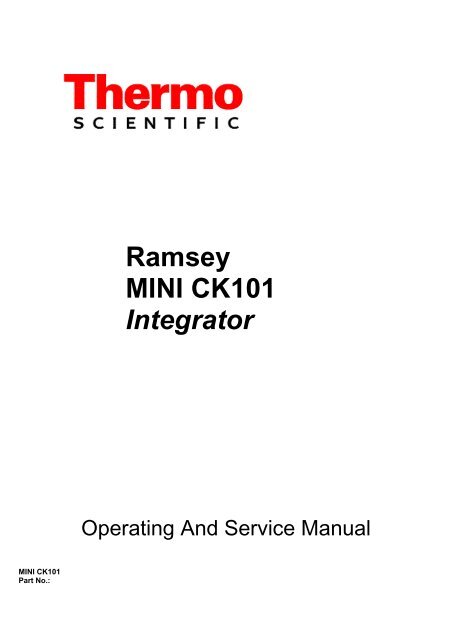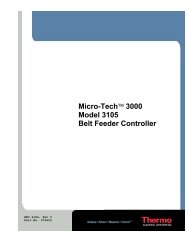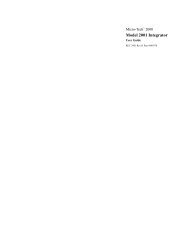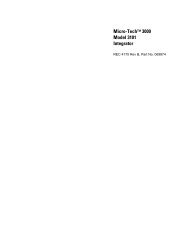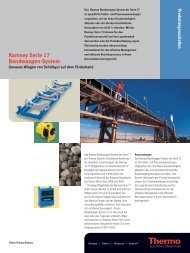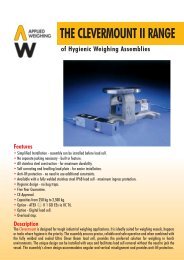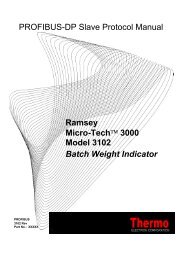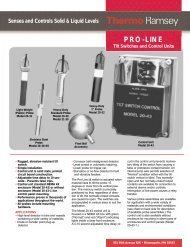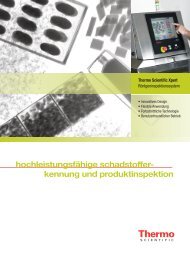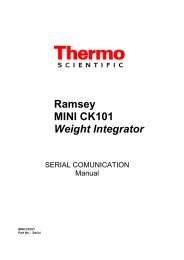Ramsey MINI CK101 Integrator - Hoferick Engineering GmbH
Ramsey MINI CK101 Integrator - Hoferick Engineering GmbH
Ramsey MINI CK101 Integrator - Hoferick Engineering GmbH
Create successful ePaper yourself
Turn your PDF publications into a flip-book with our unique Google optimized e-Paper software.
<strong>MINI</strong> <strong>CK101</strong><br />
Part No.:<br />
<strong>Ramsey</strong><br />
<strong>MINI</strong> <strong>CK101</strong><br />
<strong>Integrator</strong><br />
Operating And Service Manual
<strong>Ramsey</strong><br />
<strong>MINI</strong> <strong>CK101</strong><br />
<strong>Integrator</strong><br />
This document is confidential and is the property of Thermo Fisher Scientific. It may not be copied or<br />
reproduced in any way This without document the express is confidential written consent and is the of Thermo property Fisher of Thermo Scientific. Electron. This document It may not be<br />
also is an unpublished copied work or of reproduced Thermo Fisher in any Scientific. way without Thermo the Fisher express Scientific written intends consent to, of and Thermo is<br />
maintaining the work Electron. as confidential This document information. also Thermo is an unpublished Fisher Scientific work also of Thermo may seek Electron. to protect Thermo this<br />
work as an unpublished Electron copyright. intends In the to, event and is of maintaining either inadvertent the work or as deliberate confidential publication, information. Thermo<br />
ThermoFisher Scientific Electron intends also to may enforce seek its to rights protect to this this work work under as an the unpublished copyright laws copyright. as a published In the event<br />
work. Those having access<br />
of either<br />
to<br />
inadvertent<br />
this work may<br />
or deliberate<br />
not copy, use,<br />
publication,<br />
or disclose<br />
Thermo<br />
the information<br />
Electron intends<br />
in this work<br />
to enforce<br />
unless<br />
its<br />
rights to this work under the copyright laws as a published work. Those having<br />
expressly authorized by Thermo Fisher Scientific.<br />
access to this work may not copy, use, or disclose the information in this work unless<br />
expressly authorized by Thermo Electron.
Revision History<br />
Rev.E January 2011 Update for SW release 86.00.00.04<br />
Rev.D April 2010 General Revision<br />
Rev.C November 2009 General Revision<br />
Rev.B October 2008 First Issue<br />
Rev.A March 2008 PRELIMINARY
Table of Contents<br />
Table of Contents …………………………………………………………………………………………… i<br />
List of Figures …………………………………………………………………………………………………. v<br />
List of Tables ………………………………………………………………………………………………...v<br />
About this Manual ...............................................................................................................v<br />
Who Should Use this Manual ................................................................................................................. v<br />
Organization of the Manual..................................................................................................................... v<br />
Documentation Conventions.................................................................................................................. vi<br />
Safety Messages ................................................................................................................................... vi<br />
General Precaution................................................................................................................................vii<br />
Warranty ...............................................................................................................................................viii<br />
Disclaimer.............................................................................................................................................. ix<br />
Chapter 1 - Introduction to the <strong>MINI</strong> <strong>CK101</strong> ...................................................................... 1<br />
1.1 Unpacking and Inspection........................................................................................................... 1<br />
1.2 Storage ....................................................................................................................................... 1<br />
1.3 Application .................................................................................................................................. 1<br />
1.4 <strong>MINI</strong> <strong>CK101</strong> Functional Description............................................................................................ 2<br />
1.5 Configuration............................................................................................................................... 3<br />
1.6 <strong>Integrator</strong> General Description.................................................................................................... 4<br />
1.7 Symbol Identification................................................................................................................... 5<br />
1.8 Technical Specifications ............................................................................................................. 6<br />
Chapter 2 Installing the <strong>MINI</strong> <strong>CK101</strong> .................................................................................. 1<br />
2.1 Safety Precautions...................................................................................................................... 1<br />
2.2 Incoming Power .......................................................................................................................... 3<br />
2.2.1 Critical Wiring Condition..................................................................................................4<br />
2.3 Installation................................................................................................................................... 4<br />
2.3.1 Mounting............................................................................................................................4<br />
2.3.2 Connecting Incoming Power 100/240 VAC (+/-10%) ......................................................6<br />
2.3.3 Connecting Incoming Power 24VDC (ON REQUEST) ...................................................6<br />
Chapter 3 <strong>MINI</strong> <strong>CK101</strong> Operation ....................................................................................... 1<br />
3.1 Operator Interface....................................................................................................................... 1<br />
3.2 Front Panel ................................................................................................................................. 1<br />
3.2.1 System Status Lights (Leds) ..............................................................................................2<br />
3.2.2 Keypad...............................................................................................................................2<br />
3.2.3 LCD Graphic Display........................................................................................................3<br />
3.2.4 Contrast Display Adjust.....................................................................................................3<br />
3.3 Mode of Data Insert .................................................................................................................... 3<br />
3.3.1 Selection ............................................................................................................................3<br />
3.3.2 Data Entry..........................................................................................................................3<br />
3.4 Menu Displays ............................................................................................................................ 4<br />
3.5 First Power On ............................................................................................................................ 4<br />
3.6 Normal Power On ....................................................................................................................... 5<br />
3.7 Run Menu ................................................................................................................................... 5<br />
3.7.1 Main Run Functions ..........................................................................................................5<br />
3.7.1.1 Screen 1 ............................................................................................................................5<br />
3.7.1.2 Screen 2 .............................................................................................................................6<br />
3.7.1.3 Screen 3 .............................................................................................................................6<br />
3.7.2 Material Calibration...........................................................................................................7<br />
3.7.3 Alarm Pending...................................................................................................................7<br />
i
3.8 Start-Stop General Purpose Key ................................................................................................ 8<br />
3.9 Calibration................................................................................................................................... 8<br />
3.9.1 Zero Calibration Scroll ......................................................................................................8<br />
3.9.2 Manual Zero.....................................................................................................................10<br />
3.9.3 Span Calibration Scroll....................................................................................................10<br />
3.9.3.1 Auto Span ........................................................................................................................10<br />
3.9.3.1.1 Calibration with R-Cal...............................................................................................11<br />
3.9.3.1.2 Calibration with Chain Calibration............................................................................11<br />
3.9.3.1.3 Calibration with Test Weights...................................................................................12<br />
3.9.3.1.4 Span Calibration ........................................................................................................13<br />
3.9.3.1.5 Material Factor...........................................................................................................13<br />
3.9.3.1.6 Recording New Span .................................................................................................14<br />
3.9.3.1.7 Ending an Auto Span Procedure with Chains or Test Weights .................................15<br />
3.9.3.1.8 Ending an Auto Span Procedure with R-Cal............................................................15<br />
3.9.3.2 Manual Span ....................................................................................................................16<br />
3.9.4 Material Span Calibration................................................................................................16<br />
3.9.4.2 Acquiring the Material Factors........................................................................................18<br />
3.10 Main Menu 2 – Setup and Configuration Menus....................................................................... 20<br />
3.11 Display ...................................................................................................................................... 20<br />
3.11.1 Measure Units..................................................................................................................20<br />
3.11.2 Totalization Units ............................................................................................................20<br />
3.11.3 Lenght Units ....................................................................................................................20<br />
3.11.4 Rate Units ........................................................................................................................21<br />
3.11.5 Load Cell Units................................................................................................................21<br />
3.11.6 Speed Units......................................................................................................................21<br />
3.11.7 Language..........................................................................................................................22<br />
3.11.8 Time and Date ( ONLY WITH SERIAL BOARD ) .......................................................22<br />
3.11.9 Line Three (3) of the Run Menu......................................................................................22<br />
3.11.10 Displayed Damping Factors ............................................................................................23<br />
3.11.11 Screen Saver ....................................................................................................................24<br />
3.12 Scale Data Scroll ..................................................................................................................... 25<br />
3.12.1 Max. Scale Capacity ........................................................................................................25<br />
3.12.2 Scale Divisions ................................................................................................................25<br />
3.12.3 Selecting the Weighbridge Model (Belt scale code) .......................................................25<br />
3.12.4 Detailing the Mechanical Parameters of the Frame.........................................................26<br />
3.12.5 Defining Dimensional Parameters of the Application.....................................................30<br />
3.12.6 Defining the Load Cell(s) ................................................................................................30<br />
3.12.6.4 Defining the Speed Input.................................................................................................31<br />
3.12.6.5 Setting Dead Band ...........................................................................................................32<br />
3.13 Calibration Data Scroll .............................................................................................................. 32<br />
3.13.1 Defining the Calibration Mode........................................................................................32<br />
3.13.1.1 Defining the R-Cal Parameters........................................................................................32<br />
3.13.2 Entering Calibration Interval (Only with OPTION Serial Board)...................................34<br />
3.13.3 Entering Material Factors ................................................................................................34<br />
3.13.4 Defining the Calibration Test Duration ...........................................................................35<br />
3.13.6 Partial Test Duration Acquisition ....................................................................................37<br />
3.13.7 Manual Entry of Test Duration........................................................................................38<br />
3.13.8 Defining Auto Zero Tracking ..........................................................................................39<br />
3.13.9 Entering the Speed Capacity............................................................................................40<br />
3.13.10 Defining the Number of Calibrations ..............................................................................40<br />
ii
3.14 Main Menu 3 ............................................................................................................................. 41<br />
3.14.1 Changing Protection Level ..............................................................................................41<br />
3.15 Diagnostics ............................................................................................................................... 42<br />
3.15.1 A/D Raw Data..................................................................................................................42<br />
3.15.2 Readout Load Cell mV ....................................................................................................42<br />
3.15.3 Change Prescaler .............................................................................................................43<br />
3.15.4 Change Passwords ...........................................................................................................44<br />
3.15.5 Display Software Version................................................................................................45<br />
3.15.6 Display RedBoot Version................................................................................................45<br />
3.15.7 Display Cpld Version ......................................................................................................45<br />
3.15.8 Setup Date and Time (Only with OPTION Serial Board )..............................................45<br />
3.15.9 Check Hardware Configuration.......................................................................................46<br />
3.15.10 Force Cold Start...............................................................................................................46<br />
3.15.11 Firmware Update .............................................................................................................47<br />
3.15.12 Lamp Test ........................................................................................................................48<br />
3.15.13 Test Digital Inputs ...........................................................................................................48<br />
3.15.14 Test Digital Outputs.........................................................................................................48<br />
3.15.15 Virtual Inputs Test ...........................................................................................................49<br />
3.15.16 Virtual Outputs ................................................................................................................49<br />
3.15.17 Current Output Test .........................................................................................................49<br />
3.15.18 Test communication A.....................................................................................................50<br />
3.15.19 Test Profibus....................................................................................................................50<br />
3.15.20 Test Keyboard..................................................................................................................50<br />
3.16 Main Menu 4 ............................................................................................................................. 51<br />
3.16.1 I/O Definition...................................................................................................................51<br />
3.16.3 Network..................................................................................................................................... 62<br />
3.17 MAIN MENU 5 .......................................................................................................................... 64<br />
1. Define Handshaking ....................................................................................................................67<br />
3.18 MAIN MENU 6 LOAD OUT (BATCH) SCROLL ....................................................................... 76<br />
3.19 MENU 6 LINEARIZATION ....................................................................................................... 80<br />
Chapter 4 <strong>MINI</strong> <strong>CK101</strong> Maintenance .................................................................................. 1<br />
4.1 Frequent Checkpoints................................................................................................................. 1<br />
4.2 Troubleshooting .......................................................................................................................... 1<br />
4.3 Cold Start.................................................................................................................................... 1<br />
4.4 Load Cell Excitation and Signal Voltage ..................................................................................... 2<br />
4.5 Lithium Battery Replacement...................................................................................................... 2<br />
4.6 Disposal of Hazardous Waste.....................................................................................................2<br />
4.7 Cleaning Instructions .................................................................................................................. 2<br />
Chapter 5 <strong>MINI</strong> <strong>CK101</strong> Replacement Parts........................................................................ 1<br />
5.1 Order Informations ...................................................................................................................... 1<br />
5.2 Parts List..................................................................................................................................... 2<br />
Appendix A <strong>MINI</strong> <strong>CK101</strong> Digital Input / Output ................................................................. 1<br />
A.1 Mother Board Digital I/O ............................................................................................................. 1<br />
A.1.1 Digital Inputs .....................................................................................................................1<br />
A.1.2 Digital Outputs...................................................................................................................2<br />
Appendix B <strong>MINI</strong> <strong>CK101</strong> Optional Boards......................................................................... 1<br />
B.1 Analog Out Board ....................................................................................................................... 1<br />
B.2 Profibus Board ........................................................................................................................... 1<br />
B.3 Comm RS232/485 Board...........................................................................................................1<br />
Appendix C Drawings .............................................................................................................................. 1<br />
iii
LIST of FIGURES<br />
Figure 1-1: <strong>MINI</strong> <strong>CK101</strong> (Panel Version) …………………………………………………………………..1-2<br />
Figure 1-2: <strong>MINI</strong> <strong>CK101</strong> (Field Version) .…………………………………………………………………..1-3<br />
Figure 2-1: <strong>MINI</strong> <strong>CK101</strong> Overall Dimensions (Panel Version)……………………………………………...2-5<br />
Figure 2-2: <strong>MINI</strong> <strong>CK101</strong> Overall Dimensions (Field Version).……………………………………………...2-5<br />
Figure 3-1: <strong>MINI</strong> <strong>CK101</strong> Front Panel ……………………………………………………………..3-1<br />
Appendix Figure A-1: General Purpose Digital Inputs ……………………………………………………A-1<br />
Appendix Figure A-2: State Speed Input ……………………………………………………………A-2<br />
Appendix Figure A-3: Digital Outputs ………………………………………………………………A-2<br />
Appendix Figure A-4: State Output TTL …………………………………………..A-3<br />
Appendix Figure B-1: State Current Output ……………………………………………...…B-1<br />
LIST of TABLES<br />
Table 1-1: Symbol Identification …………………………………………………………………… 1-5<br />
Table 3-1: Alarm Conditions ………………………………………………………………………….. 3-7<br />
Table 3-2: Protection Levels ……………………………………………………………….3-40<br />
Table 3-3: Available Logical Selections ……………………………………………………3-51<br />
Table 3-4: Mother Board Input ……………………………………………………........ 3-51<br />
Table 3-5: Available Logical Assignement …………………………………….. 3-52<br />
Table 5-1: Parts List ……………………………………5-2<br />
iv
About this Manual<br />
This manual provides the information you need to install, operate and maintaining of the<br />
<strong>MINI</strong> <strong>CK101</strong>.<br />
Read this manual before working with the product. For personal and system safety, and for the<br />
best product performance, make sure you thoroughly understand the manual before installing<br />
or using this product.<br />
Who Should Use this Manual<br />
The <strong>MINI</strong> <strong>CK101</strong> manual is a learning resource and reference for anyone concerned with<br />
installing, operating, or maintaining <strong>MINI</strong> <strong>CK101</strong>.<br />
Read this manual before working with the system. For personal and system safety, and for the<br />
best product performance, make sure you thoroughly understand the manual before installing,<br />
operating, or maintaining this machine.<br />
Organization of the Manual<br />
This manual is organized into five chapters and three Appendixes.<br />
Chapter 1: Introduction to the <strong>MINI</strong> <strong>CK101</strong> gives an overview of the device’s capabilities,<br />
describes its functions, and lists its technical specifications.<br />
Chapter 2: Installing the <strong>MINI</strong> <strong>CK101</strong> provides information about installing the <strong>MINI</strong> <strong>CK101</strong><br />
including procedures for mounting, wiring, and configuration of the instrument.<br />
Chapter 3: <strong>MINI</strong> <strong>CK101</strong> Operation provides an overview of the <strong>MINI</strong> CK100 front panel, a<br />
description of how the menus operate, and information about setting up, calibrating, and<br />
operating the <strong>MINI</strong> <strong>CK101</strong>.<br />
Chapter 4: <strong>MINI</strong> <strong>CK101</strong> Maintenance provides an overview of standard maintenance<br />
associated with the <strong>MINI</strong> <strong>CK101</strong>.<br />
Chapter 5: <strong>MINI</strong> <strong>CK101</strong> Replacement Parts- provides a list of replacement parts for the <strong>MINI</strong><br />
CK100 and part ordering information.<br />
Appendix A: <strong>MINI</strong> <strong>CK101</strong> Digital Input/Output<br />
Appendix B: <strong>MINI</strong> <strong>CK101</strong> Optional Boards<br />
Appendix C: <strong>MINI</strong> <strong>CK101</strong> Drawings<br />
v
Documentation Conventions<br />
The following conventions are used in this manual to help easily identify certain types of<br />
information:<br />
• Italic is used to introduce new terms and for emphasis.<br />
• Italic/blue type is used for references to other sections of the manual and work as links on<br />
line and in pdf format.<br />
• The names of setup, calibration displays, menu displays, and variables are shown in FULL<br />
CAPITALS.<br />
• The names of keys on the front panel are shown in BOLD CAPITALS.<br />
Safety Messages<br />
Instructions in this manual may require special precautions to ensure the safety of the<br />
personnel performing the operations.<br />
Please read the safety information before performing any operation preceded by this symbol.<br />
There are two levels of safety messages: warnings and cautions. The distinction between the<br />
two is as follows:<br />
WARNING<br />
FAILURE TO OBSERVE COULD RESULT IN DEATH OR<br />
SERIOUS INJURY.<br />
CAUTION<br />
FAILURE TO OBSERVE MAY CAUSE MINOR INJURY OR<br />
DAMAGE THE EQUIPMENT<br />
vi
General Precaution<br />
Do not install, operate, or perform any maintenance procedures until you have read the safety<br />
precautions presented.<br />
WARNING<br />
FAILURE TO FOLLOW SAFE INSTALLATION AND SERVICING<br />
PROCEDURES COULD RESULT IN DEATH OR SERIOUS<br />
INJURY.<br />
MAKE SURE ONLY QUALIFIED PERSONNEL PERFORM<br />
INSTALLATION AND MAINTENANCE PROCEDURES IN<br />
ACCORDANCE WITH THE INSTRUCTIONS IN THIS MANUAL.<br />
ALLOW ONLY QUALIFIED ELECTRICIANS TO OPEN AND<br />
WORK IN THE ELECTRONICS CABINET, POWER SUPPLY<br />
CABINET, CONTROL CABINET, OR SWITCH BOX.<br />
COVERS OVER THE ELECTRONICS AND ROTATING PARTS<br />
MUST ALWAYS REMAIN IN PLACE DURING NORMAL<br />
OPERATION REMOVE ONLY FOR MAINTENANCE, WITH<br />
THE MACHINE’S POWER OFF. REPLACE ALL COVERS<br />
BEFORE RESUMING OPERATION.<br />
DURING MAINTENANCE, A SAFETY TAG (NOT SUPPLIED<br />
BY THE FACOTRY) IS TO BE DISPLAYED IN THE ON/OFF<br />
SWITCH AREAS INSTRUCTING OTHERS NOT TO OPERATE<br />
THE UNIT (ANSI:B157.1).<br />
WARNING<br />
HIGH VOLTAGE THAT MAY BE PRESENT ON LEADS COULD<br />
CAUSE ELECTRICAL SHOCK.<br />
ALL SWITCHES MUST BE OFF WHEN CHECKING INPUT<br />
AC ELECTRICAL CONNECTIONS, REMOVING OR<br />
INSERTING PRINTED CIRCUIT BOARDS, OR ATTACHING<br />
VOLTMETERS TO THE SYSTEM.<br />
USE EXTREME CAUTION WHEN TESTING IN, ON, OR<br />
AROUND THE ELECTRONICS CABINET, PC BOARDS, OR<br />
MODULES. THERE ARE VOLTAGES 100 V OR 230 V IN<br />
THESE AREAS.<br />
WARNING<br />
USE ONLY THE PROCEDURES AND NEW PARTS<br />
SPECIFICALLY REFERENCED IN THIS MANUAL TO ENSURE<br />
SPECIFICATION PERFORMANCE AND CERTIFICATION<br />
COMPLIANCE. UNAUTHORIZED PROCEDURES OR PARTS<br />
CAN RENDER THE INSTRUMENT DANGEROUS TO LIFE,<br />
LIMB, OR PROPERTY.<br />
vii
Warranty<br />
WARNING<br />
KEEP HANDS AND CLOTHING AWAY FROM ALL MOVING OR<br />
ROTATING PARTS.<br />
WARNING<br />
DO NOT PLACE OR STORE OBJECTS OF ANY KIND ON THE<br />
MACHINE.<br />
WARNING<br />
THIS MACHINE SHOULD NOT BE OPERATED AT MORE THAN<br />
THE PRODUCTION RATE STATED ON YOUR EQUIPMENT<br />
SPECIFICATION SHEET OR USED IN APPLICATIONS OTHER<br />
THAN THOSE STATED IN THE ORIGINAL ORDER.<br />
The seller agrees, represents, and warrants that the equipment delivered hereunder shall be free from<br />
defects in material and workmanship. Such warranty shall not apply to accessories, parts, or material<br />
purchased by the seller unless they are manufactured pursuant to seller's design, but shall apply to the<br />
workmanship incorporated in the installation of such items in the complete equipment. To the extent<br />
purchased parts or accessories are covered by the manufacturer's warranty, seller shall extend such<br />
warranty to buyer.<br />
Seller's obligation under said warranty is conditioned upon the return of the defective equipment,<br />
transportation charges prepaid, to the seller's factory in Minneapolis, Minnesota, and the submission of<br />
reasonable proof to seller prior to return of the equipment that the defect is due to a matter embraced<br />
within seller's warranty hereunder. Any such defect in material and workmanship shall be presented to<br />
seller as soon as such alleged errors or defects are discovered by purchaser and seller is given<br />
opportunity to investigate and correct alleged errors or defects and in all cases, buyer must have notified<br />
seller thereof within one (1) year after delivery, or one (1) year after installation if the installation was<br />
accomplished by the seller.<br />
Said warranty shall not apply if the equipment shall not have been operated and maintained in<br />
accordance with seller's written instructions applicable to such equipment, or if such equipment<br />
shall have been repaired or altered or modified without seller's approval; provided, however,<br />
that the foregoing limitation of warranty insofar as it relates to repairs, alterations, or<br />
modifications, shall not be applicable to routine preventive and corrective maintenance which<br />
normally occur in the operation of the equipment.<br />
“EXCEPT FOR THOSE WARRANTIES SPECIFICALLY CONTAINED HEREIN,<br />
SELLER DISCLAIMS ANY AND ALL WARRANTIES WITH RESPECT TO THE<br />
EQUIPMENT DELIVERED HEREUNDER, INCLUDING THE IMPLIED WARRANTIES<br />
OF MERCHANTABILITY AND FITNESS FOR USE. THE SOLE LIABILITY OF SELLER<br />
ARISING OUT OF THE WARRANTY CONTAINED HEREIN SHALL BE<br />
EXCLUSIVELY LIMITED TO BREACH OF THOSE WARRANTIES. THE SOLE AND<br />
EXCLUSIVE REMEDY FOR BREACH OF THE WARRANTIES SET OUT ABOVE<br />
SHALL BE LIMITED TO THE REPAIR OR REPLACEMENT OF ANY DEFECTIVE<br />
ACCESSORY, PART OR MATERIAL WITH A SIMILAR ITEM FREE FROM DEFECT,<br />
AND THE CORRECTION OF ANY DEFECT IN WORKMANSHIP. IN NO EVENT<br />
SHALL SELLER BE LIABLE FOR ANY INCIDENTAL OR CONSEQUENTIAL<br />
DAMAGES.”<br />
viii
Disclaimer<br />
Purchaser agrees to underwrite the cost of any labor required for replacement; including time,<br />
travel, and living expenses of Thermo <strong>Ramsey</strong> Field Service Engineer at closest factory base.<br />
Though the information provided herein is believed to be accurate, be advised that the<br />
information contained herein is not a guarantee for satisfactory results. Specifically, this<br />
information is neither a warranty nor guarantee, expressed or implied, regarding performance,<br />
merchantability, fitness, or any other matter with respect to the products, and recommendation<br />
for use of the product/process information in conflict with any patent. Please note that Thermo<br />
<strong>Ramsey</strong> reserves the right to change and/or improve the product design and specifications<br />
without notice.<br />
ix
Chapter 1<br />
Introduction to the <strong>MINI</strong> <strong>CK101</strong><br />
This instruction manual contains information on the installation, operation, calibration, and<br />
maintenance of the <strong>MINI</strong> <strong>CK101</strong> <strong>Integrator</strong>.<br />
1.1 Unpacking and Inspection<br />
1.2 Storage<br />
The <strong>MINI</strong> <strong>CK101</strong> has been properly packaged for shipment and storage, when necessary.<br />
Inspect all packages for damage before opening; sometimes the carrier may be responsible for<br />
shipping damage.<br />
The <strong>MINI</strong> <strong>CK101</strong> can be safely stored, with cover, latches secured and hole plugs installed,<br />
between -40° to +158° F (-40° to +70° C). The units should be protected against moisture.<br />
1.3 Application<br />
The <strong>MINI</strong> <strong>CK101</strong> is a bus-based microcomputer driven instrument used for Belt Weighing<br />
Systems.<br />
The Belt Weighing System includes the following principal components :<br />
1. BELT SCALE WEIGHBRIDGE WITH LOAD CELL<br />
The belt scale weighbridge and weight transducer (load cell) are installed on the conveyor<br />
frame with a minimum of structural modification to the frame. The weight of the material on<br />
the belt is trasmitted by load cell to integrator.<br />
The Belt Scale type and the load cell number are defined with reference to conveyor type and<br />
the accuracy system.<br />
2. SPEED SENSOR<br />
The speed sensor is a device used to detect the speed of belt conveyor. The speed sensor must<br />
be connected with a drum shaft which turns at true conveyor belt speed.<br />
3. WEIGHT INTEGRATOR <strong>MINI</strong> <strong>CK101</strong><br />
The <strong>MINI</strong> <strong>CK101</strong> <strong>Integrator</strong> is a micro-computer driven instrument used for deriving rate and<br />
quantity of flowing material from signals representing the weight of a segment (pounds/foot)<br />
of moving material and its velocity (feet/minute). By suitable processing of these two input<br />
signals the <strong>MINI</strong> <strong>CK101</strong> delivers visible and electrical output representing the rate of material<br />
movement and visible and electrical output representing total amount of material whic has<br />
passed on belts scale.<br />
1-1
1.4 <strong>MINI</strong> <strong>CK101</strong> Functional Description<br />
The <strong>MINI</strong> <strong>CK101</strong> is availabile with the following configuration hardware and software.<br />
• Menu driven scroll entries on a four line display.<br />
• Five LED status indicators.<br />
• Automatic zero and span calibration.<br />
• Auto zero Tracking.<br />
• Several software options that may be turned on by keyboard entry or installing optional<br />
board.<br />
• Optically couplet digital inputs and outputs.<br />
• Relay Board – Mounted on the Field Version<br />
(OPTIONAL) External for the Panel Version<br />
• Alarms and failure detection.<br />
• Ethernet Line<br />
• (OPTIONAL) Communication : RS232C, RS485, Profibus<br />
• (OPTIONAL) 20mA Current Loop passive.<br />
• (OPTIONAL) Relay Board (External for panel version – mounted inside the instrument for<br />
field version).<br />
Figure 1-1: <strong>MINI</strong> <strong>CK101</strong> (Panel Version)<br />
1-2
Figure 1-2: <strong>MINI</strong> <strong>CK101</strong> (Field Version)<br />
1.5 Configuration<br />
The standard configuration of the <strong>MINI</strong> <strong>CK101</strong> includes the following:<br />
• Single channel load cell input to a max of 6 load cells<br />
• 1 programmable digital inputs<br />
• 1 speed input (SPU)<br />
• 1 programmable digital output<br />
• 4 optically digital outputs (TTL) programmables for Panel Version<br />
• 4 digital outputs (relay contact) programmables for Field Version<br />
• 1 Ethernet Line<br />
• 1 slot for insert one of the following optional board :<br />
1. Current Output Board (20mA Current Loop passive)<br />
2. Serial Communication Board<br />
3. Profibus-DP Board<br />
1-3
1.6 <strong>Integrator</strong> General Description<br />
The <strong>MINI</strong> <strong>CK101</strong> is designed for belt weighing systems..<br />
The base functions are located on the instrument software. Function accessories are activated<br />
when the correspondent hardware are mounted , or after activation from keyboard by operator.<br />
Instrument parameters programming is executed from keyboard. A menu driven allows the<br />
operator to access all setup, test and calibration parameters.<br />
Static weight indicator is designed to convert force signals from max 6 strain gauge load cells<br />
(350ohm ).<br />
The process variables displayed can be damped by a programmable factor.<br />
The <strong>Integrator</strong> has built-in troubleshooting capabilities. A number of possible internal alarms<br />
are automatically detected and screen messages are displayed. The alarms can be acknowledged<br />
and by keyboard or remote digital input is possible to clear the alarms.<br />
The alarms can be programmed and defined to be :<br />
ALARM , SHUT DOWN process or NONE (ignored).<br />
The front panel shows the led status (Alarm) illuminated .<br />
Are availables digital output for the following conditions:<br />
• Cumulative Alarms<br />
• Cumulative Shut Down<br />
With the serial communication (optional) is possible by command to have a periodical and<br />
instantaneous printing format on printer of data sistem. Is available the clock function<br />
maintained by lithium battery.<br />
Are availables three type of communications :<br />
• Ethernet Modbus TCP (Standard) – The protocol allows a remote intelligent device to read<br />
and write data of the registers. During the communication activity, the <strong>MINI</strong> CK100 will<br />
always act as slave, meaning it will respond to a request from a master device on the line, but<br />
will never attempt to send messages out.<br />
• Serial Communication (Optional) – The protocol allows a remote intelligent device to read<br />
and write data of the registers. During the communication activity, the <strong>MINI</strong> CK100 will<br />
always act as slave, meaning it will respond to a request from a master device on the line, but<br />
will never attempt to send messages out.<br />
• Profibus DP (Optional) – The protocol allows a remote intelligent device to read and write<br />
data of the registers. During the communication activity, the <strong>MINI</strong> CK100 will always act as<br />
slave, meaning it will respond to a request from a master device on the line, but will never<br />
attempt to send messages out.<br />
1-4
1.7 Symbol Identification<br />
Table 1-1 describes the symbols used in this manual.<br />
Table 1-1: Symbol Identification<br />
Symbol Description<br />
ALTERNATING CURRENT<br />
EARTH (GROUND) TERMINAL<br />
PROTECTIVE CONDUCTOR<br />
TERMINAL<br />
CAUTION, RISK OF ELECTRIC SHOCK<br />
CAUTION (REFER TO<br />
ACCOMPANYING DOCUMENTS)<br />
1-5
1.8 Technical Specifications<br />
Enclosure<br />
Panel Version<br />
Dimensions: 96 x 96 x 124mm<br />
Frontal Protection IP65 Enclosure IP00<br />
Field Version<br />
Dimensions: 300 x 250 x 160mm<br />
Renforced Fiberglass Housing Protection IP65<br />
Environmental Conditions<br />
Mounting<br />
Should be mounted as closet o the load cells as possibile without being exposed to<br />
excessive heat or moisture<br />
Temperature (Ambient)<br />
Storage: -40° +70° C<br />
Operating: -10° +50° C<br />
Relative Humidity<br />
Up to 95%, non-condensing<br />
Pollution Degree<br />
2<br />
Altitude<br />
Up to 2000mt.<br />
Power Requirements<br />
Nominal Voltage (VAC)<br />
100/240 VAC<br />
Nominale Frequency<br />
50/60 Hz<br />
Fusing<br />
0.4 Amp SB Type C<br />
Power Consumption<br />
26 VA Max<br />
Nominal Voltage (VDC) on Request<br />
24 VDC<br />
Fusing<br />
0.4 Amp SB Type C<br />
Power Consumption<br />
26 VA Max<br />
1-6
Maximum Non-Desstructive Input Voltage<br />
From 100 to 230 VAC +10%<br />
Over Voltage Category<br />
Category II<br />
DC Power Supply<br />
Auxiliary Power Supply Output<br />
Output Voltage: 24 VDC<br />
Isolation: 500 Volt<br />
Output ripple: 200 mV peak to peak typical<br />
Output Current: 400 mA max. - Short Circuit Protection<br />
Load Cell (Weight)<br />
Load cell input circuits<br />
Number: Up to six (6) 350-ohm load cells in parallel.<br />
Cable distance 200 ft or less (3000 ft with sense)<br />
Sensitivity: 0.5mV/V to 3.5 mV/V (keyboard selectable)<br />
Input Impedance: 100 k-ohm minimum<br />
Maximum Usable Signal: 114% of 3mV/V<br />
Displayed A/D counts (3mV/V):112368<br />
Isolation: Non-isolated<br />
Max non-destructive input voltage: ± 6 V relative to ground<br />
Load Cell Cable Shield: Connected to earth ground<br />
Load Cell Excitation Power Supply<br />
10 VDC ±10%, 120 mA<br />
Minimum load impedance (operating) 58 ohms<br />
Output short circuit, 1.5 A maximum<br />
Excitation - Sense Circuit<br />
6 Wire System; cable distance over 200 ft. (not to exceed 3000 ft.).<br />
Nominal input voltage: ±5 VDC (10 volts)<br />
Input impedance: 100 k-ohm minimum<br />
Jumper selectable: Local or remote sense<br />
Speed Sensor Input<br />
Optically isolated<br />
Powe Supply +20V SPU internal<br />
Frequency Range<br />
Voltage / current speed sensor 0.25 to 2.0 KHz<br />
Contact 0.25 to 30 Hz<br />
1-7
Digital Input<br />
(1) High Frequency Input Optocoupled (DC)<br />
(1) Optocoupled<br />
Internal Power Supply for dry contact input<br />
Power Supply : +24V external<br />
Cable Lenght : 2500m section. 1.5 mm2 (150 Ohm max.)<br />
Digital Output<br />
Panel Version - (4) Digital Output (TTL) programmable 40mA used with positive or<br />
negative logic mounted on socket for easy replacement<br />
Field Version – (4) Relay Contact programmable (Relay Contact NA on Relay Board)<br />
each contact can drive240VAC – 48VDC 0,5A<br />
(1) Output Optocoupled (interface with RELAY)<br />
Interface with TTL, CMOS, RELAY<br />
Technical Data : 24 VDC, 40mA DC max.<br />
Current Output (Option)<br />
1 Current Output (20mA Current Loop Passive)<br />
Output range: User selectable 0 – 20 mA or 4-20 mA, representing 0 to 100%<br />
variable.<br />
Resistive load: 800 ohm max. Loop<br />
Capacitive load: No limit<br />
Communication<br />
Ethernet (Standard)<br />
10 Base T<br />
Seriale Interface (Optional)<br />
Type: Conforms to RS-232C, RS-485; supports 2 and 4 wire multi-drop.<br />
Interfacing: RS-485 supports 2-wire or 4-wire multi-drop networking;<br />
RS 232 C provides support for modem.<br />
Data rate: 110 to 19200, operator selectable from the keyboard.<br />
Data Format: Asynchronous, bit-serial, selectable parity, data length, and stop<br />
bits.<br />
Optical Isolation: 250 VRMS max.<br />
Input Voltage: ±30 Vdc max. (RS-232C)<br />
±15/-10 Vdc max. (RS-485)<br />
Cable Length: 50 feet max. (RS-232C) - 4000 feet max (Rs-485)<br />
Profibus DP (Optional)<br />
Type: Profibus DP Slave (Siemens SPC3 Controller).<br />
Optical Isolation: 250 VRMS max.<br />
Input Voltage: +5VDC<br />
Baud Rate: 9600 – 12 Mbps<br />
1-8
Chapter 2<br />
Installing the <strong>MINI</strong> <strong>CK101</strong><br />
This chapter describes the <strong>Integrator</strong> installation procedure, hardware configuration, and initial<br />
programming. Initial programming is a machine directed procedure prompting the operator to<br />
enter required conveyor and belt scale parameters. After all parameters have been entered, the<br />
<strong>Integrator</strong> performs an unassisted zero and span calibration.<br />
2.1 Safety Precautions<br />
CAUTION<br />
DO NOT INSTALL, OPERATE, OR PERFORM ANY<br />
MAINTENANCE PROCEDURES UNTIL YOU HAVE READ THE<br />
SAFETY PRECAUTIONS THAT FOLLOW.<br />
CAUTION<br />
DO NOT CONNECT POWER TO THE ELECTRONICS OR TURN<br />
ON THE UNIT UNTIL YOU HAVE READ AND UNDERSTOOD<br />
THIS ENTIRE MANUAL. THE PRECAUTIONS AND<br />
PROCEDURES PRESENTED IN THIS MANUAL MUST BE<br />
FOLLOWED CAREFULLY IN ORDER TO PREVENT<br />
EQUIPMENT DAMAGE AND PROTECT THE OPERATOR.<br />
2-1
WARNING<br />
ALL SWITCHES (SUCH AS CONTROL OR POWER) MUST BE<br />
OFF WHEN CHECKING INPUT AC ELECTRICAL<br />
CONNECTIONS, REMOVING OR INSERTING PRINTED CIRCUIT<br />
BOARDS, OR ATTACHING VOLT METERS TO THE SYSTEM.<br />
INCOMING VOLTAGES MUST BE CHECKED WITH A<br />
VOLTMETER BEFORE BEING CONNECTED TO THE<br />
ELECTRONICS.<br />
WARNING<br />
EXTREME CAUTION MUST BE USED IN TESTING IN, ON, OR<br />
AROUND THE ELECTRONICS, PC BOARDS, OR MODULES.<br />
THERE ARE VOLTAGES OF 100 V OR 230 V IN THESE<br />
AREAS. AVOID HIGH VOLTAGE AND STATIC ELECTRICITY<br />
AROUND THE PRINTED CIRCUIT BOARDS.<br />
WARNING<br />
MAINTENANCE PROCEDURES SHOULD BE PERFORMED<br />
ONLY BY QUALIFIED SERVICE PERSONNEL AND IN<br />
ACCORDANCE WITH PROCEDURES/INSTRUCTIONS GIVEN IN<br />
THIS MANUAL.<br />
WARNING<br />
DURING MAINTENANCE, A SAFETY TAG (NOT SUPPLIED BY<br />
THERMO RAMSEY) SHOULD BE DISPLAYED IN THE<br />
ON/OFF SWITCH AREAS AS A PRECAUTION INSTRUCTING<br />
OTHERS NOT TO OPERATE THE UNIT.<br />
WARNING<br />
ONLY QUALIFIED SERVICE TECHNICIANS SHOULD BE<br />
ALLOWED TO OPEN AND WORK IN THE ELECTRONICS,<br />
POWER SUPPLY, CONTROL, OR SWITCH BOXES.<br />
2-2
WARNING<br />
THIS EQUIPMENT SHOULD NOT BE OPERATED OR UTILIZED<br />
IN APPLICATIONS OTHER THAN THOSE STATED IN THE<br />
ORIGINAL ORDER.<br />
TO ADAPT PRODUCTION RATES OR APPLICATIONS,<br />
CONSULT THERMO RAMSEY PRODUCTS CUSTOMER<br />
SERVICE FOR RECOMMENDATIONS.<br />
WARNING<br />
ALL PANELS COVERING THE ELECTRONICS MUST BE IN<br />
PLACE AND TIGHT BEFORE WASH DOWN PROCEDURES.<br />
DAMAGE TO THE ELECTRONICS COULD RESULT FROM<br />
WATER, MOISTURE, OR CONTAMINATION IN THE<br />
ELECTRONICS HOUSING.<br />
2.2 Incoming Power<br />
CAUTION<br />
VERIFY THAT THE INPUT VOLTAGE IS CORRECT WITH AN<br />
AC/DC VOLTMETER BEFORE YOU CONNECT IT TO THE<br />
INSTRUMENT.<br />
CAUTION<br />
EARTH GROUND MUST BE PROVIDED TO THE INSTRUMENT.<br />
DO NOT USE CONDUIT TO PROVIDE THIS GROUND.<br />
CAUTION<br />
A READILY ACCESSIBLE DISCONNECT DEVICE SHALL BE<br />
INCORPORATED IN THE FIELD WIRING. THIS DISCONNECT<br />
DEVICE SHOULD BE IN EASY REACH OF THE OPERATOR<br />
AND IT MUST BE MARKED AS THE DISCONNECTING DEVICE<br />
FOR THE EQUIPMENT.<br />
2-3
2.2.1 Critical Wiring Condition<br />
1. Ensure power is off at the mains<br />
2. Do not route load cell and signal cables in the same conduit with power cables or any large<br />
source of electrical noise.<br />
3. Earth ground all enclosures and conduits. A ground connection between all conduits is<br />
required.<br />
4. Connect the shields ONLY where shown.<br />
5. Check that all wires are tight in their connections.<br />
6. Never use a “megger” to check the wiring.<br />
7. A readily accessible disconnect device (Max 10A) shall be incorporated in the field wiring.<br />
This disconnect should be in easy reach of the operator and it must be marked as the<br />
disconnecting device for the equipment.<br />
8. All conduits should enter the bottom of the enclosure. Do not run conduit through the top or<br />
sides of the enclosure.<br />
2.3 Installation<br />
CAUTION<br />
REFER TO THE FILED WIRING DIAGRAM AS A GUIDE IF YOU<br />
DO NOT HAVE A SPECIFIC WIRING DIAGRAM FOR YOUR<br />
SYSTEM. FOLLOW YOUR LOCAL ELECTRICAL CODES AND<br />
REGUATIONS FOR <strong>MINI</strong>MUM WIRE SIZE AND ROUTING.<br />
The <strong>MINI</strong> <strong>CK101</strong> is available for mounting in a control panel or for field mounting.<br />
2.3.1 Mounting<br />
The mounting place must be carefully selected, avoiding places where there are vibrations,<br />
high temperature or humidity.<br />
The <strong>MINI</strong> <strong>CK101</strong> (Panel Version) is supplied for mounting on a covered front panel with any<br />
inclination compared to the orizontal position.<br />
The <strong>MINI</strong> <strong>CK101</strong> (Field Version) is supplied for mounting in open air. It is suggested a<br />
mounting in a protected position against rain about, in a place with strong vibrations, it is<br />
better to provide a mounting using non vibrating devices.<br />
The instrument must be positioned with a suitable height in order to easily read the display and<br />
con veniently access to the key board.<br />
2-4
Figure 2-1: <strong>MINI</strong> <strong>CK101</strong> Overall Dimensions (Panel Version)<br />
FRONT VIEW SIDE VIEW BACK VIEW<br />
Figure 2-2: <strong>MINI</strong> <strong>CK101</strong> Overall Dimensions (Field Version)<br />
FRONT VIEW SIDE VIEW INTERNAL VIEW<br />
2-5
2.3.2 Connecting Incoming Power 100/240 VAC (+/-10%)<br />
To connect incoming power use the following procedure.<br />
• For input power use cable 14AWG<br />
• Wire the safety ground terminal locate on the backside of the enclosure (Protection GND PE).<br />
• Wire the HOT to terminal labelled of Terminal L on the Power Input Terminal.<br />
Wire the NEUTRAL to the terminal labeled of Terminal N on the Power Input Terminal.<br />
2.3.3 Connecting Incoming Power 24VDC (ON REQUEST)<br />
To connect incoming power use the following procedure.<br />
• For input power use cable 14AWG<br />
• Wire the safety ground terminal locate on the backside of the enclosure (Protection GND PE).<br />
• Wire the POSITIVE (+24VDC) to Terminal (+) on the Power Input Terminal.<br />
• Wire the NEGATIVE (-24VDC) to Terminal (-) on the Power Input Terminal.<br />
2-6
Chapter 3<br />
<strong>MINI</strong> <strong>CK101</strong> Operation<br />
The <strong>MINI</strong> <strong>CK101</strong> is capable of accurate belt weighing system, provided it is installed,<br />
calibrated, operated, and maintained in complete accordance with the instructions contained in<br />
this manual.<br />
3.1 Operator Interface<br />
This section contains information on set up and operation of the <strong>MINI</strong> <strong>CK101</strong>.<br />
Operator interface is composed of keypad, status indicators (led) and display.<br />
Figure 3-1: <strong>MINI</strong> <strong>CK101</strong> Front Panel<br />
3.2 Front Panel<br />
The <strong>MINI</strong> <strong>CK101</strong> Front Panel contains:<br />
• 5 System Status Lights (Leds).<br />
• LCD Graphic Display<br />
• Keypad<br />
3-1
3.2.1 System Status Lights (Leds)<br />
The five red status indicators show the status of the Mini <strong>CK101</strong> <strong>Integrator</strong> :<br />
READY<br />
Ready indication lighted if the scale is calibrated (zero and span calibration complete) and no<br />
SHUT DOWN conditions are active<br />
ALARM<br />
Alarm indication lighted if an alarm is pending, either the alarm is NEW or has been<br />
ACKNOLOWLEDGED.<br />
SPAN CALIBRATION<br />
Lighted when SPAN Calibration is running.<br />
ZERO CALIBRATION<br />
Lighted when AUTO ZERO is running. Does not flash when Auto Zero Track is auto zeroing.<br />
RUN<br />
Lighted when RUN phase.<br />
3.2.2 Keypad<br />
The keypad is comprised of pad touch keys consisting of the following<br />
F1 Function Key 1<br />
F2 Function Key 2<br />
F3 Function Key 3<br />
^ Scroll Up<br />
v Scroll Down<br />
RUN / SETUP Selection mode RUN / SETUP<br />
On the interface scroll, the fourth display row is composed of three sections. Each section shows<br />
the action of the corresponding key.<br />
Baud Rate > 9600 <<br />
<br />
The Scroll Keys (UP or DOWN) allow change the page displayed.<br />
The RUN/SETUP Key allows selection of the menu modes. RUN is the operative mode with<br />
indication of variables and status scale. SETUP is the configuration and calibration mode of the<br />
instrument.<br />
3-2
3.2.3 LCD Graphic Display<br />
The display is composed of 4 rows (20 alphanumeric characters each row).<br />
Two main modes displyed : RUN and SETUP. The following section describes the menus.<br />
3.2.4 Contrast Display Adjust<br />
It is possible to adjust the contrast display by the trimmer located :<br />
- at the top on the right side on the internal edge of the display (for Panel version)<br />
- on the right side internal of the Front Panel (for Field version)<br />
3.3 Mode of Data Insert<br />
Are available two mode for to insert data by keypad : SELECTION , DATA ENTRY<br />
3.3.1 Selection<br />
Allows to select the value from a list available. See the following example :<br />
Division<br />
> 0,1 <<br />
CHOICE ENTER<br />
CHOICE scroll the list of the value availables<br />
ENTER allows the selection and the confirm of the value displayed.<br />
The data into ‘> <br />
In the same mode is possibile to insert of negative value.<br />
OFFSET +10.00 KG<br />
ENTER < ><br />
3-3
3.4 Menu Displays<br />
The interface is a menu driver machine that allows the operator to access all setup, test and<br />
calibration parameters.<br />
The following table shows the menu structure.<br />
The functions highlighted are optional and are availables only if the corresponding option hardware<br />
or software has been installed.<br />
Mode Menu F1 F2 F3<br />
SETUP<br />
MAIN MENU 1 ZERO CAL SPAN CAL MAT’L CAL<br />
MAIN MENU 2 DISPLAY SCALE DATA CALIB DATA<br />
MAIN MENU 3 PROTECTION DIAG TEST<br />
MAIN MENU 4 I/O DEF DEF. ETHERNET<br />
RUN<br />
MAIN MENU 5 EXPANSION<br />
CARD-RS232<br />
MAIN MENU 6 LOAD OUT<br />
BATCH<br />
3-4<br />
ALLARM<br />
EXPANSION<br />
CARD-<br />
PROFIBUS<br />
LINEAR<br />
PRINT<br />
SCREEN 1 MAT’L /PRINT CALIBR. ALARM<br />
SCREEN 2 MAT’L /PRINT RESET TOTALS<br />
SCREEN 3 ENTER CLEAR/STOP START<br />
The following keys allows the scroll through the menus :<br />
• Press RUN/SETUP key to change Mode<br />
• Press DOWN SCROLL key to advance through the menus.<br />
• Press UP SCROLL key to return to the previous item displayed.<br />
• Press F1 / F2 / F3 key to access sub-menus or to activate the function displayed.<br />
If the <strong>MINI</strong> <strong>CK101</strong> is password protected, the appropriate password must be entered prior to<br />
making changes or performing routine calibration. Menus may be viewed without entering a<br />
password, but no entries are allowed unless the password is entered.<br />
3.5 First Power On<br />
When power is first applied to the <strong>MINI</strong> <strong>CK101</strong>, the system steps the operator through menus<br />
and options that bring the system to a weighing state. After the initial programming the<br />
instrument executes a simulate scale calibration than the system is ready for the weighing.<br />
For to obtain a better accuracy is necessary a calibration with test weights<br />
The data request are available on menu Display, Scale Data, Calibration Data.
3.6 Normal Power On<br />
When the <strong>MINI</strong> <strong>CK101</strong> is powered on after initial programming, the RUN MENU 1 is displayed<br />
unless the hardware configuration has been changed.<br />
3.7 Run Menu<br />
When the <strong>Integrator</strong> is normally powered on after initial programming, the RUN (RUN MENU<br />
1) is displayed. The RUN menu can always be accessed by pressing the RUN/SETUP key on<br />
the front panel.<br />
3.7.1 Main Run Functions<br />
The Run Menu consists of three operations, main Run menu, Reset Total and Batch<br />
(Load Out). They can be scrolled using the scroll UP or DOWN keys.<br />
3.7.1.1 Screen 1<br />
The usual screen is the following:<br />
0000000 t<br />
Z 0000000 t/h<br />
The first line always displays the MASTER TOTAL, which is the number of tons totalized by<br />
the scale since installation. This number is factory preset and requires a factory password to<br />
reset.<br />
The second line always displays the rate. A "Z" appears on the left side if the "Auto Zero<br />
Tracking" optional function is enabled in MAIN MENU 2 (Calibration Data Scroll) and the<br />
scale is unloaded. The "Z" is on steady during the first half test duration, while the <strong>Integrator</strong><br />
is checking that the belt is unloaded. Then, during full test duration, the "Z" is flashing,<br />
indicating the <strong>Integrator</strong> is averaging the signal from the load cell to accurately re-zero the<br />
scale. The load must stay below the AZT max deviation set point during the cycle, otherwise<br />
auto zero is aborted.<br />
The third line is by default blank, but can be programmed to show the belt speed, the belt<br />
loading or the date and time. The selection is made in the MAIN MENU 2 (Display Scroll).<br />
3-5
3.7.1.2 Screen 2<br />
The screen 2 is the following :<br />
0000000 t<br />
z 0000.00 t/h<br />
RESET<br />
The RESET TOTAL MENU is similar to the main RUN MENU except Reset Total has<br />
replaced Master Total. Press the DOWN scroll key for access.<br />
When the RESET key is pressed, the following screen is displayed:<br />
Do you wish to clear<br />
RESET TOTAL ?<br />
YES NO<br />
Press YES to clear the total, press NO to skip clearing.<br />
3.7.1.3 Screen 3<br />
The screen 3 display the LOAD OUT information (if the function is qualified).<br />
BATCH 0 STOP<br />
TOTAL 000.0 t<br />
SETPT 0.0 t<br />
ENTER CLEAR START<br />
The first line always displays the batch number and the batch status;the second line display the<br />
batch total which is the number of tons totalized by the scale from the start command;.the third<br />
line display the batch set point and the last line allows the operator to change set point, clear<br />
the batch number and start or stop the batch cycle. After the cycle is started, the START soft<br />
key is erased and the CLEAR key is replaced by STOP key. When STOP key is pressed to<br />
STANDBY the cycle , the START key is displayed again.<br />
3-6
3.7.2 Material Calibration<br />
The word MAT’l flashes in the left of the display screen after a material calibration if the static<br />
scale reference weight is not known. When the reference weight is known, press MAT’L to<br />
resume and complete the material calibration procedure.<br />
3.7.3 Alarm Pending<br />
The message ALARM displays in the right of the screen if an alarm is pending. The ALR<br />
LED also flashes.<br />
The following menu displays after pressing ALARM.<br />
The DATE and HOUR appear only if a serial card is plugged in the expansion slot.<br />
However must be properly set the clock.<br />
• NEW indicates an alarm that has not yet been acknowledged. When the operator presses<br />
RESET to clear the alarm, the alarm disappears only if the alarm condition no longer<br />
exists.<br />
• ACK displays if the alarm is still pending<br />
• Next is used to scroll between the pending alarms.<br />
The string …………………. stands for one of the following alarm conditions<br />
Table 3-1: Alarm Conditions<br />
Clock Fail ( only with serial card ) Low Rate<br />
EEPROM Fail Low Speed<br />
High Load Cold Start<br />
High Rate Calibrate Time ( only with serial card )<br />
High Speed External Alarm<br />
Warm Start Batch Deviation<br />
Power Down Calibrate Speed sensor error<br />
Overflow Totalizer COMM Error<br />
AZT Limited PROFIBUS-DP Error<br />
Math Error Dinamic Data Lost<br />
Load Cell Fail Set Up Data Lost<br />
Low Load PROFIBUS Config. Changed<br />
Refer to Chapter 4 for more information.<br />
ALARM NEW<br />
………………………………<br />
MM-DD-YYYY HH:MM<br />
RESET NEXT<br />
3-7
3.8 Start-Stop General Purpose Key<br />
When LOAD OUT function is enabled, and the cycle is stopped, the following general<br />
pourpose key are displayed in the RUN MENU 3 :<br />
ENTER<br />
CLEAR<br />
START<br />
The first line always displays the batch number and the batch status;the second line display<br />
the batch total which is the number of tons totalized by the scale from the start command;.the third<br />
line display the batch set point and the last line allows the operator to change set point, clear the<br />
batch number and start or stop the batch cycle.<br />
When LOAD OUT function is started , the general pourpose CLEAR key is changed<br />
to STOP key in order to stop the LOAD OUT if necessary and the START key is<br />
erased..<br />
When the STOP button is pressed one time the batch is suspended in STANDBY mode<br />
and START key is displayed again.<br />
Remember that is necessary press two times the STOP button in order to abort the<br />
batch cycle<br />
When batch cycle is aborted , the STOP key is again replaced by CLEAR key<br />
3.9 Calibration<br />
MAIN MENU 1 contains the CALIBRATION menu. MENU 1 is selected by pressing MENU<br />
until MAIN MENU 1 displays. Desired calibration scrolls are selected by pressing the soft<br />
keys directly below the desired scroll.<br />
-- MAIN MENU 1 --<br />
Press MENU for more<br />
ZERO SPAN MAT’L<br />
CAL CAL CAL<br />
3.9.1 Zero Calibration Scroll<br />
The zeroing process is implemented as a machine directed procedure.<br />
1. Press ZERO CAL at Main Menu 1<br />
The following screen displays:<br />
-- ZERO CAL --<br />
Run belt empty, then<br />
press START<br />
START EXIT MANUAL<br />
Press EXIT returns to Main Menu 1<br />
Press MANUAL advances to Step 2<br />
Press RUN/SETUP returns to Main Menu 1. Press RUN/SETUP again returns to RUN<br />
The belt must be running until the zeroing procedure is completed requires at least on full<br />
revolution of the belt to be averaged.<br />
3-8
2. Press START, the next screen is shown :<br />
The following screen displays:<br />
AUTO ZEROING<br />
Time remaining 0000<br />
Rate: 000.0 t/h<br />
Tot 00.0 t<br />
During Auto Zero, resolution of the total is ten times higher than normal. The number of<br />
seconds in Line 2 is calculated based on the current speed and corresponds to the time<br />
remaining for completing the test.<br />
If the belt is not running at the moment the test is started or it is stopped during the test, a<br />
message is displayed, indicating the procedure has been aborted.<br />
WARNING Belt stopped<br />
Calibration aborted.<br />
EXIT<br />
EXIT returns to MAIN MENU 1. When zero is reached, the system automatically<br />
displays the following screen.<br />
AUTO ZERO COMPLETE<br />
Error ±000.00%<br />
Change zero?<br />
YES NO ADV<br />
COMPLETE flashes<br />
ADV changes from ERROR % to ACCUMULATED WEIGHT<br />
Hint: The percentage of error is related to full-scale capacity.<br />
NO returns to MAIN MENU 1 without changing the zero number<br />
YES changes the zero number and the next screen displays<br />
ZERO # CHANGED<br />
New zero #00000<br />
Old zero #00000<br />
RUN MENU ADV<br />
ADV changes from OLD ZERO to RATE to TOTALIZED WEIGHT and to ERROR %<br />
MENU repeats Auto Zero calibration.<br />
RUN/SET UP returns to the MAIN MENU 1<br />
3-9
3.9.2 Manual Zero<br />
The Manual Zero procedure shows the zero constant and allows direct entry if known. Press<br />
ENTER to confirm the new number.<br />
Default: 40000<br />
Min: 0<br />
Max: 120000<br />
• ADV displays only if Auto Zero Tracking is enabled. The AZT function accurately tracks<br />
the zero of the scale by calculating an additional zero constant. The portion of zero due to<br />
AZT is not incorporated in the zero constant, but is shown separately.<br />
When ADV is pressed, the system scrolls between Zero and AZT:<br />
When the AZT is disaplyed, the ENTER key incorporates the AZT number into the Zero<br />
constant so the displayed AZT number and percentage changes to zero.<br />
3.9.3 Span Calibration Scroll<br />
Three simulated load calibration options are available:<br />
• R-Cal<br />
• Test Weights<br />
• Test Chains<br />
Test weights or test chains require additional hardware and handling equipment.<br />
The <strong>Integrator</strong> allows the operator to select which of the three methods is to be used for<br />
routine calibration. The selection is made in MAIN MENU 2, CAL DATA SCROLL 1.<br />
3.9.3.1 Auto Span<br />
-- MANUAL ZERO --<br />
Rate 000.0 t/h Password: Operator<br />
Zero #00000<br />
ENTER EXIT ADV<br />
-- MANUAL ZERO --<br />
AZT # ±000000<br />
AZT % ±000000<br />
ENTER EXIT ADV<br />
-- CAL DATA 1 --<br />
Calibration<br />
> R-CAL <<br />
Default: R-CAL<br />
Selection: Test Weights, Test Chain<br />
3-10
3.9.3.1.1 Calibration with R-Cal<br />
Use the following steps to begin an R-Cal Calibration:<br />
1. Press SPAN CAL<br />
The following screen displays<br />
AUTO SPAN R CAL<br />
Run belt empty, then<br />
press START<br />
START EXIT MANUAL<br />
Pressing EXIT or RUN/SETUP returns the screen to MAIN MENU 1.<br />
Press START to initiate R-Cal span calibration. There is not totalization for three seconds<br />
until the weight signal has stabilized.<br />
3.9.3.1.2 Calibration with Chain Calibration<br />
Use the following steps to begin a Chain Calibration:<br />
1. Stop the conveyor belt<br />
2. Apply chains on conveyor belt<br />
3. Press SPAN CAL<br />
The following screen displays:<br />
4. Press START<br />
The following screen displays:<br />
AUTO SPAN CHAIN<br />
Press START to begin<br />
chain calibration.<br />
START EXIT MANUAL<br />
AUTO SPAN CHAIN<br />
Apply chain, then<br />
press START<br />
START EXIT MANUAL<br />
Pressing EXIT or RUN/SETUP returns the screen to MAIN MENU 1.<br />
5. Press START<br />
The following screen displays:<br />
AUTO SPAN CHAIN<br />
Run belt, then<br />
press START<br />
START EXIT<br />
6. Restart conveyor belt and insure chain placement is proper.<br />
7. Press START<br />
8. Continue to following section.<br />
3-11<br />
Password: Operator<br />
Password: Operator
3.9.3.1.3 Calibration with Test Weights<br />
Use the following steps to begin a Test Weights Calibration:<br />
1. Stop the conveyor belt if necessary to apply test weights.<br />
2. Press SPAN CAL<br />
The following screen displays:<br />
AUTO SPAN Weights<br />
Press START to begin<br />
weight calibration.<br />
START EXIT MANUAL<br />
3. Press START<br />
The following screen displays:<br />
AUTO SPAN Weights<br />
Apply weights, then<br />
press START.<br />
START EXIT MANUAL<br />
If LOAD WTS output was selected in the I/O Definition Scroll, test weights are<br />
automatically loaded after START is pressed. Wait for test weights to be loaded before<br />
proceeding. The following message displays:<br />
AUTO SPAN Weights<br />
Press START to load<br />
test weights.<br />
START EXIT<br />
EXIT or RUN/SETUP returns the screen to MAIN MENU 1<br />
4. Apply test weights<br />
5. Press START<br />
The following screen displays:<br />
AUTO SPAN Weights<br />
Run belt, then<br />
press START.<br />
START EXIT<br />
6. Restart the conveyor belt if it is not running<br />
7. Press START<br />
8. Continue to following section.<br />
3-12<br />
Password: Operator<br />
Password: Operator<br />
Password: Operator
3.9.3.1.4 Span Calibration<br />
Whichever method has been used to start automatic span calibration, after START is pressed,<br />
the following screen displays:<br />
AUTO SPANNING<br />
Time remaining 0000<br />
Rate 0000.0 Tph<br />
Total 000000 Tons<br />
During Auto Span, the resolution of the total is ten times higher than normal. The time<br />
remaining shown in Line 2 is calculated upon the current speed and is based on the test<br />
duration.<br />
If the belt is stopped during the test, a message is displayed indicating the procedure has been<br />
suspended.<br />
No action is required from the operator; wait until the test is completed.<br />
3.9.3.1.5 Material Factor<br />
Use this step only if a material calibration is done before and the current simulated load<br />
method has no material factor installed.<br />
Note: If a calibration with material has not been run before; a manual span entry is done; or<br />
this is not the first time the current simulated method is used, this section does not apply.<br />
Proceed to following section.<br />
It is very important to understand when this procedure is executed; the system does not alter<br />
the span. The span is assumed correct because it was obtained from a test with material.<br />
The system acquires the Material Factor for the current calibration method instead. This<br />
means the <strong>Integrator</strong> knows in the future how to use this method for correctly changing the<br />
system’s span.<br />
Use the following steps to incorporate the Material Factor. The following screen displays:<br />
AUTO SPAN COMPLETE<br />
Error +/-00.00 %<br />
Unfactored Calcon<br />
EXIT FACTOR REPEAT<br />
• Complete is flashing<br />
• There are three keys to choose from EXIT, REPEAT, and<br />
FACTOR.<br />
EXIT – If the operator chooses EXIT, the system acknowledges the<br />
Material Factor is not used. The system does not ask for a material factor any more for this<br />
calibration method until a manual span entry is performed. By pressing EXIT, the operator tells<br />
the system that material factor is not desired, but wants to use the test results for changing the span<br />
number. Proceed to Section 3.93.1.6. .<br />
REPEAT – If the operator chooses REPEAT, proceed to Previous Section..<br />
FACTOR – If the operator chooses FACTOR, the following screen<br />
displays:<br />
3-13
XXX Matl FACTOR<br />
New factor: 000.00 %<br />
Change factor?<br />
YES NO ADV<br />
ADV – advances to Old Factor and again to New Factor.<br />
NO – the Material Factor is set to 1.00<br />
YES – the following screen displays<br />
XXX Matl FACTOR<br />
Old factor: 000.00 %<br />
New factor: 000.00 %<br />
RUN MENU REPEAT<br />
REPEAT – returns the operator to Previous Section<br />
RUN – returns to the RUN menu main screen<br />
MENU – returns to MAIN MENU 1<br />
3.9.3.1.6 Recording New Span<br />
The <strong>Integrator</strong> calculates the new span based on the result of the test performed with the<br />
simulated method.<br />
AUTO SPAN COMPLETE<br />
Error +/-00.00 %<br />
Change span?<br />
YES NO ADV<br />
Complete is flashing<br />
ADV – advances to Accumulated Weight, Cal Con, Material Factor, and back to Error %.<br />
Note: If the Material Factor is invalid (never acquired before), it is not displayed.<br />
• YES – if the operator selects YES, the following screen displays:<br />
SPAN # CHANGED<br />
Old span #: 00000<br />
New span #: 00000<br />
RUN REPEAT ADV<br />
REPEAT – moves back and calibration restarts<br />
ADV – changes from Error % to Accumulated Weight, Calcon, Old Span, and Material Factor<br />
(if not invalid).<br />
RUN – The following screen displays<br />
Remove chains (or weights)<br />
before returning to<br />
normal operation!!<br />
RUN Menu<br />
RUN – returns to the RUN menu main screen<br />
MENU – returns to MAIN MENU 1<br />
3-14<br />
XXX = R-Cal, WTS, or CHAINS<br />
XXX = R-Cal, WTS, or CHAINS
NO – If the operator selects NO, the following screen displays:<br />
SPAN UNCHANGED<br />
Old span #: 00000<br />
New span #: 00000<br />
RUN REPEAT ADV<br />
REPEAT – moves back and calibration restarts<br />
ADV – changes from Error % to Accumulated Weight, Calcon, Old Span, and Material Factor<br />
(if not invalid).<br />
RUN – The following screen displays<br />
Remove chains (or weights)<br />
before returning to<br />
normal operation!!<br />
RUN Menu<br />
RUN – returns to the RUN menu main screen<br />
MENU – returns to MAIN MENU 1<br />
Note: The Old Span and New Span are equal because no change has been made to the span.<br />
3.9.3.1.7 Ending an Auto Span Procedure with Chains or Test Weights<br />
After Auto Span has been run using chains or test weights follow these steps:<br />
1. Press RUN<br />
The following screen displays<br />
Remove chains (or weights)<br />
before returning to<br />
normal operation!!<br />
RUN Menu<br />
2. Press RUN<br />
Totalization resumes and the <strong>Integrator</strong> returns to the RUN menu.<br />
3.9.3.1.8 Ending an Auto Span Procedure with R-Cal<br />
After Auto Span has been running using R-Cal, follow these steps:<br />
1. Press RUN<br />
2. The R-Cal relay is de-energized and the display is locked for three seconds.<br />
3. Press RUN<br />
Totalization resumes and the <strong>Integrator</strong> returns to the RUN menu.<br />
3-15
3.9.3.2 Manual Span<br />
If the span constant is known, the Manual Span procedure allows the operator to make a direct<br />
change of span. Use the following steps to enter the span constant.<br />
1. Press MENU until you are returned to MAIN MENU 2.<br />
The following screen displays:<br />
-- MAIN MENU 2 --<br />
Press MENU for more<br />
ZERO SPAN MAT’L<br />
CAL CAL CAL<br />
2. Select SPAN CAL<br />
The following screen displays:<br />
3. Select MANUAL<br />
The following screen displays:<br />
Default: 300000<br />
Min: 222223<br />
Max: 20000002<br />
AUTO SPAN XXXX<br />
Run belt empty, then<br />
press START<br />
START EXIT MANUAL<br />
Manual Span<br />
Rate: 000.0 Tph<br />
Span # 00000000<br />
ENTER EXIT RUN<br />
3.9.4 Material Span Calibration<br />
Material span calibration is a machine directed procedure for calibrating the belt scale using<br />
actual material<br />
Pre-weighted or post-weighed material, having been weighed to a known accuracy on a static<br />
scale, passes across the belt scale. This procedure automatically adjusts the <strong>Integrator</strong> span<br />
and factors all simulated load test Calibration Constants (Cal Con) if the operator prefers they<br />
be factored.<br />
Use the following steps to perform a Material Span Calibration<br />
-- MAIN MENU 1 --<br />
Press MENU for more<br />
ZERO SPAN MAT’L<br />
CAL CAL CAL<br />
3-16<br />
XXXX = R-Cal, Chains or Weights
1. At MAIN MENU 2, select MAT’L CAL<br />
2. Press the DOWN arrow. The following screen displays:<br />
MAT’L CALIBRATION<br />
Run belt empty, then<br />
press start.<br />
START MENU<br />
Run the belt for at least one minute or one belt revolution before proceeding.<br />
3. Press START<br />
The Master Weight Totalizer is disengaged. The following screen displays:<br />
Run quantity of<br />
material over scale<br />
CONTINUE<br />
4. Press CONTINUE<br />
The following screen displays:<br />
00000.0 Tons<br />
0000.0 Tph<br />
Press DONE to end<br />
DONE ABORT<br />
During the Material Calibration procedure, the resolution of total tons counted is ten times<br />
higher than normal.<br />
5. Wait until all material has passed over the scale, press DONE.<br />
ABORT forces the program back to the top of the MATL CAL scroll.<br />
At the end of the test, the system asks the operator whether the (actual) weight of material is<br />
already known.<br />
0000.00 Tons<br />
Ref. Weight known?<br />
YES NO<br />
NO – select no if the reference (actual) weight is not known for some time and the conveying<br />
systems need to be returned to run.<br />
The RUN screen displays MAT’L flashes to remind the operator that the material test is<br />
incomplete.<br />
Press MAT’L when the reference weight is known and the following screen displays:<br />
0000.00 Tons<br />
Enter reference<br />
weight 00.0 Tons<br />
ENTER ABORT<br />
YES – if the operator selected yes, the screen above displays.<br />
1. Enter the actual material weight in the same weight units, as the <strong>Integrator</strong> is setup to use.<br />
3-17
Example: Convert pounds to nearest hundredth (0.01) of a ton and enter the result if the<br />
<strong>Integrator</strong> is set up for tenths (0.1) of a ton increments. Material Calibration is running at<br />
10 times normal.<br />
2. Press ENTER<br />
ABORT – if abort is selected the information acquired during the test is lost and the system<br />
returns to MAIN MENU 1.<br />
3.9.4.1 Updating the Span Constant<br />
After the amount of material has been entered, the following screen displays:<br />
MAT’L CAL. COMPLETE<br />
Error 000.00 %<br />
change span?<br />
YES NO ADV<br />
Complete flashes<br />
YES – moves to the following screen<br />
ADV changes from Error % to Actual Difference of Total<br />
NO moves to the following screen:<br />
MAT’L CALIBRATION<br />
Add reference<br />
weight to totals?<br />
YES NO<br />
YES – the reference weight is added to the totals and the <strong>Integrator</strong> returns to MAIN<br />
MENU 1<br />
NO – returns to MAIN MENU 1<br />
3.9.4.2 Acquiring the Material Factors<br />
If yes was selected at the Updating the Span Constant screen, the following screen displays<br />
confirming the new span constant was installed.<br />
SPAN # CHANGED<br />
New span # 000000<br />
Old span # 000000<br />
RUN MENU FACTOR<br />
At this point, the scale is calibrated to the actual material test.<br />
RUN – returns to the RUN main menu<br />
MENU – returns to MAIN MENU 1<br />
FACTOR – Of the three simulated load calibration methods, only the ones that have been<br />
already used are shown. It is not possible to calculate a material factor if a simulated test was<br />
not run before the material test. The following screen displays:<br />
MAT’L CALIBRATION<br />
Automatic correction<br />
to Material Factors<br />
R-CAL WTS CHAIN<br />
3-18
If none of the three was performed, FACTOR is not displayed.<br />
If R-CAL, WEIGHTS, or CHAINS is pressed, the following screen displays:<br />
XXXX MAT’L FACTOR<br />
New factor 000.00 %<br />
Change factor?<br />
ADV YES NO<br />
Adv – ADVANCES TO THE OLD FACTOR AND AGAIN TO THE NEW FACTOR<br />
No – SELECT no IF THE ACQUIRED MATERIAL FACTOR IS NOT DESIRED.<br />
Yes – select YES if this specific simulated method of calibration has already been used<br />
and the related material factor will be recorded. This selection advances to the next scroll.<br />
The system is able to execute accurate calibrations in the future with this simulated<br />
method. The following screen displays:<br />
XXXX MAT’L FACTOR<br />
Old factor 000.00 %<br />
New factor 000.00 %<br />
RUN MENU FACTOR<br />
FACTOR – repeats for all simulated tests previously run.<br />
RUN or MENU – if RUN or MENU is selected, the following screen displays:<br />
MAT’L CALIBRATION<br />
Add reference<br />
weight to totals<br />
YES NO<br />
YES – the amount of material used for the test is added to the master, reset, and operator’s<br />
totals.<br />
NO – the information is lost<br />
Note: Moisture compensation is inhibited during material calibration. This is done to make<br />
the check of the totalized quantity easier. The static scale provides the weight of the material<br />
including moisture. The weight of the water is removed immediately before adding to total at<br />
the end of the procedure, so the Master, Reset, and Operator’s totals are still correct.<br />
3-19<br />
XXXX = R-CAL,<br />
WEIGHTS, or CHAINS<br />
XXXX = R-CAL,<br />
WEIGHTS, or CHAINS
3.10 Main Menu 2 – Setup and Configuration Menus<br />
3.11 Display<br />
MAIN MENU 2 contains the SETUP AND CONFIGURATION MENUS. MENU 2 is<br />
selected by pressing MENU until MAIN MENU 2 displays. Desired SETUP AND<br />
CONFIGURAITON scrolls are selected by pressing the SOFT keys directly below the desired<br />
scroll. Scrolls for MAIN MENU 2 consist of the following:<br />
• Display<br />
• Scale Data<br />
• Calibration Data<br />
The Display menu contains system and <strong>Integrator</strong> parameters.<br />
3.11.1 Measure Units<br />
Measure units are displayed in English, Metric, or Mixed. Make your selection at this menu.<br />
Default: ENGLISH<br />
Choices: ENGLISH, METRIC, MIXED<br />
English - all units in English<br />
Metric - all units in Metric<br />
Mixed – units may be a combination of English and Metric.<br />
Note: If the Measure units are changed from English to Metric or Metric to English after the<br />
scale is calibrated, the span number changes but the calibration remains the same.<br />
3.11.2 Totalization Units<br />
Default: English = Tons<br />
Choices: Tons, Ltons, Pounds<br />
Default: Metric = tonnes<br />
Choices: tonnes, kg<br />
Default: Mixed = Tons<br />
Choices: Tons, Ltons, kg, Pounds, Tonnes<br />
3.11.3 Lenght Units<br />
-- DISPLAY SCROLL 1 --<br />
Measure units<br />
>ENGLISH<<br />
CHOICE ENTER<br />
-- DISPLAY SCROLL 2 --<br />
Totalization units<br />
>TONS<<br />
CHOICE ENTER<br />
-- DISPLAY SCROLL 3 --<br />
Length units<br />
>Pounds<<br />
CHOICE ENTER<br />
3-20
Default: English/Mixed = Pounds<br />
Metric = kg<br />
Choices: Pounds, kg<br />
3.11.4 Rate Units<br />
The rate is displayed according to the units selected here.<br />
ENTER – accepts the default units<br />
Default: English = Tph<br />
Choices: Tph, LTph, Lb/h, Percent %, Lb/mn, T/mn LT/mn<br />
Default: Metric = kg/h<br />
Choices: t/h, kg/h, kg/mn, t/mn, Percent %<br />
Default: Mixed = Tph<br />
Choices:<br />
LT/mn<br />
Tph, LTph, Lb/h, Percent %, t/h, kg/h, kg/mn, t/mn, lb/mn, T/mn,<br />
3.11.5 Load Cell Units<br />
The units used for entering the load cell capacity are specified here. In this case, the use of<br />
English or Metric units is always allowed.<br />
Default: English or Mixed = Lbs.<br />
Metric = kilograms<br />
Choices: Lbs, kg<br />
3.11.6 Speed Units<br />
The speed is displayed according to the units selected here.<br />
Default: m/s<br />
Choices: m/s, m/min ,FPM<br />
-- DISPLAY SCROLL 4 --<br />
Rate units<br />
>TPH<<br />
CHOICE ENTER<br />
-- DISPLAY SCROLL 5 --<br />
Load cell Units<br />
>Pounds<<br />
CHOICE ENTER<br />
-- DISPLAY SCROLL 6 --<br />
Speed Unit<br />
>m/s<<br />
CHOICE ENTER<br />
3-21<br />
Password:<br />
Service
3.11.7 Language<br />
The Mini-CK 101 is a multi language instrument. Use the following Display Scroll to select a<br />
language.<br />
Default: USA<br />
Choices: USA, ESP (Spanish), ITA, FRA, GER,HOL<br />
3.11.8 Time and Date ( ONLY WITH SERIAL BOARD )<br />
The user has to define the format for displaying and printing time and date .<br />
Default: USA = am/pm<br />
other languages = 24 h<br />
Choices: am/pm, 24 h<br />
-- DISPLAY SCROLL 7 --<br />
Language<br />
>USA<<br />
CHOICE ENTER<br />
-- DISPLAY SCROLL 8 --<br />
Time<br />
> am/pm <<br />
CHOICE ENTER<br />
-- DISPLAY SCROLL 9 --<br />
Date<br />
> MM-DD-YYYY <<br />
CHOICE ENTER<br />
Default: USA = MM-DD-YYYY<br />
other languages = DD-MM-YYYY<br />
Choices: DD-MM-YYYY, MM-DD-YYYY, YYYY-MM-DD<br />
3.11.9 Line Three (3) of the Run Menu<br />
The third line of the RUN MENU display can be set to display Belt Loading, Speed, Date and<br />
Time, or nothing. Use Display Scroll 9 to determine the third line display.<br />
-- DISPLAY SCROLL 10 --<br />
Run display line 3<br />
> No Display <<br />
CHOICE ENTER<br />
Default: No display<br />
Choices: No display, load, speed, date/time<br />
3-22
3.11.10 Displayed Damping Factors<br />
The process variable when displayed on the screen can be damped by a programmable factor to<br />
filter out variations that can be introduced by mechanical vibrations.<br />
To tune a damping filter, enter the number of seconds corresponding to the desired time<br />
constant.<br />
Example: 10 seconds is entered for a damping factor. Following a step change, the process<br />
variable reaches 60% of the final value in 10 seconds. This damping factor only affects the<br />
display, not the current output variable, which has a separate damping factor.<br />
Default: 2 sec<br />
Min: 0 sec<br />
Max: 400 sec<br />
Damping Display Load<br />
Display Scroll 11 is only visible if the Run display line 3 is set to Load.<br />
Default: 2 sec<br />
Min: 0 sec<br />
Max: 400 sec<br />
Damping Display Speed<br />
Display Scroll 12 is only visible if the Run display line 3 is set to speed.<br />
Default: 2 sec<br />
Min: 0 sec<br />
Max: 400 sec<br />
-- DISPLAY SCROLL 11 --<br />
Damping Display RATE<br />
Damping = 2 sec<br />
ENTER<br />
-- DISPLAY SCROLL 12 --<br />
Damping Display LOAD<br />
Damping = 2 sec<br />
ENTER<br />
-- DISPLAY SCROLL 13 --<br />
Damping Display SPEED<br />
Damping = 2 sec<br />
ENTER<br />
3-23<br />
Password:<br />
Operator
3.11.11 Screen Saver<br />
The MiniCK is supplied with a Screen Saver feature implemented in order to increase the life<br />
of display. As DEFAULT after about 5 minuts of inactivity on the Keyboard the backlight of<br />
the LCD display is turned off. With this menù is possible to disable this feature.<br />
Default: Yes<br />
Choices: Yes, No<br />
-- DISPLAY SCROLL 14 --<br />
Screen Saver<br />
> Yes <<br />
CHOICE ENTER<br />
3-24<br />
Password:<br />
Operator
3.12 Scale Data Scroll<br />
3.12.1 Max. Scale Capacity<br />
Scale capacity is the maximum rate at which the scale is allowed to work. This entry also<br />
defines the default number of decimal places used for displaying rate.<br />
Default: 500.0<br />
Min: 1<br />
Max: 200000<br />
3.12.2 Scale Divisions<br />
When the SCALE CAPACITY is entered, the number of decimal places is also defined. For<br />
example, the user enters 500.0; this sets the SCALE DIVISIONS parameter to 0.1.<br />
At the SCALE DIVISIONS menu, the displayed SCALE DIVISION corresponds to the just<br />
entered SCALE CAPACITY. The user can change the pre-set SCALE DIVISIONS by<br />
pressing CHOICES.<br />
Default: 0.1<br />
Choices: 0.1, 0.2, 0.5, 1, 2, 5, 10, 20, 50, 0.01, 0.02, 0.05, 0.001, 0.002,<br />
0.005<br />
Make your choice and press ENTER to save the choice.<br />
3.12.3 Selecting the Weighbridge Model (Belt scale code)<br />
By entering the code number of your Thermo Fisher scale, the <strong>Integrator</strong> automatically<br />
calculates parameters of the system such as number of load cells and number of weigh idlers.<br />
(Refer for further information regarding specific weighbridges.)<br />
This menu items is also used for internal calibration calculations. The default model number is<br />
1, which corresponds to belt scale model 10-20-1.<br />
Default: 1<br />
Min: 0<br />
Max: 500<br />
-- SC DATA SCROLL 1 --<br />
Max. scale capacity<br />
500.0 TPH<br />
ENTER<br />
-- SC DATA SCROLL 2 --<br />
Scale divisions<br />
>0.1<<br />
CHOICE ENTER<br />
-- SC DATA SCROLL 3 --<br />
Belt scale code #<br />
>1<<br />
ENTER DETAIL<br />
3-25
Press ENTER to accept the displayed selection (refer Appendix B, Thermo Electron<br />
Weighbridge Physical Parameters.).<br />
Note: If the default is used, the scrolls from 3A to 3J are not displayed.<br />
Press DETAIL if you want to force the following scrolls to be displayed even if the default<br />
was chosen.<br />
• 3A – 30<br />
Enter 0 if you want to define the weighbridge not using the database. This should only be done<br />
for special weighbridges that are not part of the standard set of Thermo Fisher scales.<br />
Entering 0 forces the following menus to be displayed:<br />
3.12.4 Detailing the Mechanical Parameters of the Frame<br />
These menus only display if OTHER or DETAIL was selected in the Section.<br />
Pivot to Load Cell Distance (Parameter LA)<br />
The distance from the pivot to load cell should be measured to within 0.032 inch (1/32”)<br />
(1mm). Using the numeric keys enter the distance recorded in the Section and press ENTER.<br />
For weighbridges, which do not have a pivot, enter zero (0).<br />
English/Mixed Metric<br />
Default: 32 in Default: 1000 mm<br />
Min: 0.00 in Min: 0 mm<br />
Max: 150.00 in Max: 3800 mm<br />
Number of Weigh Idlers (Parameter LB1)<br />
The number of weigh idlers affixed to the scale weighbridge. Use the numeric keys to enter<br />
the number of weigh idlers and documented in the Section, press ENTER.<br />
Default: 1<br />
Min: 1<br />
Max: 6<br />
-- SC DATA SCROLL 3A --<br />
Pivot to load cell<br />
distance: IN<br />
ENTER<br />
-- SC DATA SCROLL 3B --<br />
# of weigh idlers<br />
ENTER<br />
3-26
Pivot to First Weigh Idler Distance (Parameter LB1)<br />
Measure the distance between the pivot centerline and first weigh idler centerline. Use the<br />
numeric keys to enter the distance 0.032 inch (1/32”) (1mm).<br />
For weighbridges without a pivot, enter zero (0). Press ENTER<br />
-- SC DATA SCROLL 3C --<br />
Pivot to first idler<br />
distance In<br />
ENTER<br />
English/Mixed Metric<br />
Default: 24 in Default: 800 mm<br />
Min: 0.00 in Min: 0 mm<br />
Max: 100.00 in Max: 2500 mm<br />
If the number of weigh idlers entered in Scroll 3B is more than one, the following screens are<br />
displayed. Measure the distance between the pivot centerline and the first weigh idler grease<br />
fitting. Enter the distance (within 0.032 inch or 1 mm). For weighbridges, which do not have<br />
a pivot, enter zero.<br />
Only if # of weigh idlers ≥ 2<br />
-- SC DATA SCROLL 3D --<br />
Pivot to 2nd idler<br />
distance 000.00 In<br />
ENTER<br />
English/Mixed Metric<br />
Default: 0.00 in Default: 800 mm<br />
Min: 0.00 in Min: 0 mm<br />
Max: 100.00 in Max: 2500 mm<br />
Only if # of weigh idlers ≥ 3<br />
-- SC DATA SCROLL 3E --<br />
Pivot to 3rd idler<br />
distance 000.00 In<br />
ENTER<br />
English/Mixed Metric<br />
Default: 0.00 in Default: 800 mm<br />
Min: 0.00 in Min: 0 mm<br />
Max: 100.00 in Max: 2500 mm<br />
Only if # of weigh idlers ≥ 4<br />
-- SC DATA SCROLL 3F --<br />
Pivot to 4th idler<br />
distance 000.00 In<br />
ENTER<br />
English/Mixed Metric<br />
Default: 0.00 in Default: 800 mm<br />
Min: 0.00 in Min: 0 mm<br />
Max: 100.00 in Max: 2500 mm<br />
3-27<br />
Password:<br />
Service<br />
Password:<br />
Service<br />
Password:<br />
Service
Only if # of weigh idlers ≥ 5<br />
-- SC DATA SCROLL 3G -<br />
Pivot to 5th idler<br />
distance 000.00 In<br />
ENTER<br />
English/Mixed Metric<br />
Default: 0.00 in Default: 800 mm<br />
Min: 0.00 in Min: 0 mm<br />
Max: 100.00 in Max: 2500 mm<br />
Only if # of weigh idlers = 6<br />
-- SC DATA SCROLL 3H --<br />
Pivot to 6th idler<br />
distance 000.00 In<br />
ENTER<br />
English/Mixed Metric<br />
Default: 0.00 in Default: 800 mm<br />
Min: 0.00 in Min: 0 mm<br />
Max: 100.00 in Max: 2500 mm<br />
Enter each distance with the numeric keys and press ENTER.<br />
Pivot to Test-Weight Height (Parameter LE)<br />
For weighbridges, which do not have a pivot, enter zero. 3I, L, M, and N only apply if test<br />
weights are provided.<br />
-- SC DATA SCROLL 3I --<br />
Pivot to test-weight<br />
height 000.00 In<br />
ENTER +/-<br />
English/Mixed Metric<br />
Default: 0.00 in Default: 0.0 mm<br />
Min: -20.00 in Min: -500.0 mm<br />
Max: +20.00 in Max: +500.0 mm<br />
Pivot to Test-Weight Length (Parameter LC)<br />
For weighbridges, which do not have a pivot, enter zero.<br />
-- SC DATA SCROLL 3L --<br />
Pivot to test-weight<br />
length 000.00 In<br />
ENTER<br />
English/Mixed Metric<br />
Default: 24.00 in Default: 0 mm<br />
Min: 0.00 in Min: 0 mm<br />
Max: 200.00 in Max: 500.0 mm<br />
3-28<br />
Password:<br />
Service<br />
Password:<br />
Service<br />
Password:<br />
Service<br />
Password:<br />
Service
Pivot to Carriage Height (Parameter LF)<br />
For weighbridges, which do not have a pivot, enter zero.<br />
English/Mixed Metric<br />
Default: 6.50 in Default: 0 mm<br />
Min: 0.00 in Min: 0 mm<br />
Max: 10.00 in Max: 250 mm<br />
Carry Roll to Carriage Height (Parameter LG)<br />
For weighbridges, which do not have a pivot, enter zero.<br />
English/Mixed Metric<br />
Default: 6.50 in Default: 0 mm<br />
Min: 0.00 in Min: 0 mm<br />
Max: 20.00 in Max: 250 mm<br />
Number of Load Cells for the Weighbridge<br />
Default: 1<br />
Min: 1<br />
Max: 6<br />
-- SC DATA SCROLL 3M --<br />
Pivot to carriage<br />
height 000.00 In<br />
ENTER<br />
-- SC DATA SCROLL 3N --<br />
Roll to carriage<br />
height 000.00 In<br />
ENTER +/-<br />
-- SC DATA SCROLL 3O --<br />
# of load cells<br />
0<br />
ENTER<br />
3-29<br />
Password:<br />
Service<br />
Password:<br />
Service<br />
Password:<br />
Service
3.12.5 Defining Dimensional Parameters of the Application<br />
3.12.5.1 Idler Spacing in Scale Area<br />
For better accuracy, average the distance between the idlers across the scale on both sides.<br />
Measure to within 0.032 inch or 1 mm with the numeric keys and press ENTER.<br />
English/Mixed Metric<br />
Default: 36.00 in Default: 1000 mm<br />
Min: 2.00 in Min: 50 mm<br />
Max: 120.00 in Max: 2500 mm<br />
3.12.5.2 Angle of Inclination<br />
Enter the angle of inclination. If an inclination meter is connected to the scale, after this<br />
preliminary set up has been completed, enable the automatic angle detection in I/O<br />
DEFINITION (MENU 4) and calibrate the angle meter.<br />
Default: 0.0<br />
Min: -25.00°<br />
Max: +25.00°<br />
-- SC DATA SCROLL 4 --<br />
Idler spacing<br />
36.00 In<br />
ENTER<br />
-- SC DATA SCROLL 5 --<br />
Conveyor’s angle<br />
0 0 Degrees<br />
ENTER +/-<br />
3.12.6 Defining the Load Cell(s)<br />
3.12.6.1 Load Cell Capacity<br />
Enter the load cell capacity as it appears on the label placed on the load cell.<br />
-- SC DATA SCROLL 6 --<br />
Load cell capacity<br />
250 Lbs<br />
ENTER<br />
English/Mixed Metric<br />
Default: 250.0 Lbs Default: 100 kg<br />
Min: 1 Lbs Min: 1 kg<br />
Max: 15000 Lbs Max: 5000 kg<br />
3-30<br />
Password:<br />
Service<br />
Password:<br />
Service<br />
Password:<br />
Service
3.12.6.2 Load Cell Sensitivity<br />
The sensitivity was entered when the belt scale code was entered. If other (0) was selected,<br />
enter the load cell sensitivity in mV/V as marked on the label of the load cell. Thermo<br />
Electron load cells are normally 2.000 or 3.000 mV/V.<br />
Default: 3.0 mV/V<br />
Min: 0.500 mV/V<br />
Max: 3.500 mV/V<br />
3.12.6.3 Load Cell Resistance<br />
Load cell resistance is entered on this screen. The resistance for the load cell has been<br />
recorded on the System Data Sheet in the front of your belt scale manual. (It is also stamped<br />
on the load cell cable.) Enter the ohms for the load cell. The number of scrolls depends on the<br />
number of load cells specified in scroll 3O.<br />
X = A, B, C, D, E, or F<br />
n = 1, 2, 3, 4, 5, or 6<br />
Default: 350 Ohms<br />
Min: 10 Ohms<br />
Max: 2000 Ohms<br />
Note: One screen displays for each load cell<br />
3.12.6.4 Defining the Speed Input<br />
The speed input screen allows the operator to select the single speed sensor input (default<br />
value) or a simulated value using an internal timer.<br />
Simulation allows operation without a speed sensor. When simulated speed is selected, a<br />
conveyor running input is required (refer to the field wiring diagram).<br />
Note: If speed is selected as the third line display in the RUN screen, the line will be blank in<br />
RUN mode when simulated speed is selected.<br />
Default: INPUT<br />
Choices: INPUT , SIMULATED<br />
-- SC DATA SCROLL 7 --<br />
Load cell sens.<br />
3.00 mV/V<br />
ENTER<br />
-- SC DATA SCROLL 8X --<br />
Load cell #N res<br />
3.00 Ohms<br />
ENTER<br />
-- SC DATA SCROLL 9 --<br />
Speed signal<br />
>input<<br />
CHOICE ENTER<br />
3-31<br />
Password:<br />
Service<br />
Password:<br />
Service
3.12.6.5 Setting Dead Band<br />
The dead band is a percentage of the scale capacity (rate) in which the rate is ignored (if any)<br />
and a zero rate is forced. In addition, Totalization is frozen when rate is below dead band.<br />
Default: 0%<br />
Min: 0%<br />
Max: 5%<br />
3.13 Calibration Data Scroll<br />
-- SC DATA SCROLL 10 --<br />
Zero dead-Band Range<br />
0 %<br />
ENTER<br />
The CAL DATA scroll allows the operator to enter or set parameters, which relate to the<br />
calibration of the scale.<br />
3.13.1 Defining the Calibration Mode<br />
Select the method of simulated automatic calibration. The selected method is the only one<br />
displayed in the calibration section of MENU 1.<br />
-- CAL DATA SCROLL 1 --<br />
Calibration mode:<br />
< R-CAL<<br />
CHOICE ENTER<br />
Default: R-CAL<br />
Choice: R-CAL, CHAIN, WEIGHTS<br />
3.13.1.1 Defining the R-Cal Parameters<br />
This section only applies of R-Cal mode was selected as the preferred method. Enter the<br />
resistance in Ohms of the R-cal resistor installed in your <strong>Integrator</strong>. Default value installed is<br />
165000 Ohms. See the Data Sheet in front of this manual for exact resistance.<br />
-- CAL DATA SCROLL 2 --<br />
R-CAL select<br />
Res 165000 ohms<br />
ENTER<br />
Default: 165000 Ohms<br />
Min: 10 Ohms<br />
Max: 1000000 Ohms<br />
The system calculates the CALCON (Calibration Constant) based on the mechanical and<br />
electrical parameters entered in SCALE DATA. This menu is for reference only.<br />
-- CAL DATA SCROLL 3 --<br />
R-CAL constant<br />
00.00<br />
MENU RUN<br />
3-32<br />
Password:<br />
Service<br />
Password:<br />
Service<br />
Password:<br />
Service
3.13.1.2 Defining the Chains Parameters<br />
This section only applies if CHAINS mode was selected as the preferred method. Enter the<br />
weight per foot or meter of the chains used for calibration.<br />
-- CAL DATA SCROLL 4 --<br />
Chain select. Weight<br />
00.00 Kg/m<br />
ENTER<br />
English/Mixed Metric<br />
Default: 0.000 Lbs/Ft Default: 0.000 kg/m<br />
Min: 0.000 Lbs/Ft Min: 0.000 kg/m<br />
Max: 1000.000 Lbs/FT Max: 3000 kg/m<br />
The system calculates the CALCON based on the mechanical and electrical parameters entered<br />
in SCALE DATA. This menu is for reference only.<br />
-- CAL DATA SCROLL 5 --<br />
CHAIN CAL constant<br />
00.00 t<br />
MENU RUN<br />
3.13.1.3 Detailing the Test Weight Parameters<br />
This section only applies if TEST WEIGHTS mode was selected as the preferred method.<br />
Enter the weight of the test weights used for calibration.<br />
-- CAL DATA SCROLL 6 --<br />
Test weight<br />
0.000 kg<br />
ENTER<br />
English/Mixed Metric<br />
Default: 0.000 Lbs/Ft Default: 0.000 kg/m<br />
Min: 0.000 Lbs/Ft Min: 0.000 kg/m<br />
Max: Load cell size x no<br />
of load cells<br />
Max: 3000 kg/m<br />
The system calculates the CALCON (Calibration Constant) based on the mechanical and<br />
electrical parameters entered in the SCALE DATA. This menu is for reference only.<br />
-- CAL DATA SCROLL 7 --<br />
WEIGHT CAL constant<br />
00.00<br />
MENU RUN<br />
3-33<br />
Password:<br />
Service<br />
Password:<br />
Service
3.13.2 Entering Calibration Interval (Only with OPTION Serial Board)<br />
The system can be programmed to prompt the operator when the next calibration is due. If this<br />
option is not desired, confirm the default 0 days interval, otherwise enter the number of days.<br />
The calibration date displayed in Scroll 9 is automatically updated whenever a calibration is<br />
performed. If a non-zero value is entered, an alarm appears after the time is elapsed. The<br />
alarm can only be cleared after a calibration check is executed.<br />
-- CAL DATA SCROLL 8 --<br />
CALIBRATION interval<br />
365 Days<br />
ENTER<br />
Default: 0 Days<br />
Min: 0 Days<br />
Max: 365 Days<br />
The scroll displays the date of the last calibration and the expected date of the next one, based<br />
on the entry in the previous screen.<br />
-- CAL DATA SCROLL 9--<br />
Calibration date<br />
Last: MM-DD-YYYY<br />
ENTER: MM-DD-YYYY<br />
3.13.3 Entering Material Factors<br />
The material factor is a number in percent, which is used to correct the CALCON to the real<br />
value. Entering 0 makes the material factor INVALID.<br />
-- CAL DATA SCROLL 10--<br />
Material FACTOR<br />
R-Cal INVALID<br />
ENTER ± NEXT<br />
Default: 0 %<br />
Min: -99.99%<br />
Max: +99.99%<br />
NEXT scrolls between material factors of R-Cal, Weights, and Chains “INVALID” displays if<br />
they have not been measured<br />
3-34<br />
Password:<br />
Operator
3.13.4 Defining the Calibration Test Duration<br />
Zero and Span calibrations are more accurate if executed on an entire belt revolution or<br />
multiple of it. Press ACQUIRE (the recommended selection) or MANUAL (skip to Section<br />
Errore. L'origine riferimento non è stata trovata.Errore. L'origine riferimento non è<br />
stata trovata.Errore. L'origine riferimento non è stata trovata.0.)<br />
-- CAL DATA SCROLL 11--<br />
Establish test<br />
duration<br />
ACQ MANUAL<br />
ACQuire is the recommended selection.<br />
3.13.4.1 Acquiring the Test Duration<br />
When selecting FULL, use a 100-foot tape to measure the belt length to the nearest 0.1-foot.<br />
Reference a fixed point (an idler) on the conveyor when counting belt revolutions. See Section<br />
for the recorded conveyor belt length.<br />
The PARTIAL (belt length measurement) selection enables the operator to acquire test<br />
duration without the entire belt length measurement.<br />
Note: This option should only be used when belt length exceeds 1000 feet.<br />
ACQUIRE TEST DUR<br />
Choose belt length<br />
measurement method.<br />
FULL PARTIAL<br />
FULL is the recommended selection.<br />
3.13.4.2 Full Test Duration Acquisition<br />
If FULL is pressed, the operator is asked to enter the length of one belt revolution. Enter the<br />
length recorded in Section . Measure belt length to the nearest 0.1 feet.<br />
Enter length of one<br />
belt revolution.<br />
Length 1000.0 Ft.<br />
ENTER ABORT<br />
English/Mixed Metric<br />
Default: 1000.0 Ft Default: 200.0 m<br />
Min: 1.0 Ft Min: 0.5 m<br />
Max: 10000 Ft Max: 3000 m<br />
After the length of the belt has been entered, the system automatically moves to the following<br />
screen, which prompts the operator to press START when the mark passes the reference point.<br />
Pressing ABORT returns the screen to CAL DATA SCROLL 11.<br />
Note: The belt must be running at the maximum speed before executing this function. If not,<br />
the prescaler will be improperly calculated.<br />
3-35<br />
Password:<br />
Service
Start belt. Pres<br />
START when 1 st mark<br />
passes reference.<br />
START ABORT<br />
Note: If a clip detector is installed and clip detector mode is set to ‘AUTO’ in I/O<br />
DEFINITION SCROLL skip to Section.<br />
When START is pressed, the system automatically moves to the next instructional screen.<br />
The operator presses COUNT each time the mark passes the reference point until minimum<br />
test load conditions are met (refer to the belt scale installation manual for minimum test level<br />
requirements). When the last revolution passes the mark, the operator must press COUNT<br />
followed by pressing DONE.<br />
Pressing ABORT returns the screen to CAL DATA SCROLL 11.<br />
Press COUNT each<br />
Time a mark passes.<br />
00000 secs 000 revs<br />
COUNT ABORT<br />
ABORT returns the screen to CAL DATA SCROLL 11.<br />
When test duration is finished, the new values for length of belt and time are displayed. Press<br />
CONTINUE<br />
TEST DURATION<br />
Length = 0000.0 Ft<br />
Time = 000 SEC<br />
CONTINUE<br />
3.13.5 Auto Count Belt Revolutions<br />
If a clip detector is installed and clip detector mode in I/O Definition is set to "AUTO", the<br />
system automatically counts belt revolutions without the need for pressing the COUNT key.<br />
The two screens for Acquiring Test Duration are displayed as follows:<br />
Start belt. Wait<br />
until 1 st mark<br />
passes reference<br />
ABORT<br />
When the mark passes, the system automatically moves to the next instructional screen. The<br />
system counts each time a mark passes the reference point until the operator presses the DONE<br />
key.<br />
Press DONE when<br />
ready.<br />
0000 secs 000 revs<br />
ABORT DONE<br />
3-36
3.13.6 Partial Test Duration Acquisition<br />
If PARTIAL is pressed, the operator is asked to enter the length between two marks on the<br />
belt.<br />
Pressing ABORT returns the screen to CAL DATA SCROLL 11.<br />
Enter length between<br />
two marks on belt.<br />
Length 200.0 Ft.<br />
ENTER ABORT<br />
English/Mixed Metric<br />
Default: 200.0 Ft Default: 50.0 m<br />
Min: 1.0 Ft Min: 0.5 m<br />
Max: 1000.0 Ft Max: 3000.0 m<br />
After the length of the belt has been entered, the system automatically moves to the following<br />
screen, which prompts the operator to press START when the mark passes the reference point.<br />
NOTE: The belt must be running at the maximum speed before executing this function. If<br />
not, the prescaler is improperly calculated.<br />
Pressing ABORT returns the screen to CAL DATA SCROLL 11.<br />
Start belt. Press<br />
START when 1 st mark<br />
passes reference.<br />
START ABORT<br />
When START is pressed, the system automatically moves to the next instructional screen.<br />
The operator presses COUNT each time a mark passes the reference point until both marks<br />
have passed. Then press DONE.<br />
Pressing ABORT returns the screen to CAL DATA SCROLL 11.<br />
Press COUNT each<br />
time a mark passes.<br />
00000 secs 000 revs<br />
COUNT ABORT DONE<br />
Note: The COUNT key is not displayed if the clip detector option is in Auto mode.<br />
When test duration is finished, the new values for length of belt and time are displayed. Press<br />
CONTINUES.<br />
TEST DURATION<br />
Length = 0000.0 Ft<br />
Time = 000 sec<br />
EXIT<br />
3-37
3.13.7 Manual Entry of Test Duration<br />
This procedure allows direct entry of parameters that would otherwise be generated by the<br />
acquire Test Duration modes. This menu is generally used when the operator cannot see the<br />
belt while standing at the front panel.<br />
If MANUAL is pressed, the system prompts the operator to run the belt at its maximum speed.<br />
Press CONTINUE<br />
Pressing ABORT returns the screen to CAL DATA SCROLL 11.<br />
The operator is prompted to enter the length of one belt revolution.<br />
Pressing ABORT returns the screen to CAL DATA SCROLL 11.<br />
English/Mixed Metric<br />
Default: 100.0 Ft Default: 200.0 m<br />
Min: 1.0 Ft Min: 1.0 m<br />
Max: 10000.0 Ft Max: 10000.0 m<br />
The number of belt revolutions to be timed is than entered.<br />
Pressing ABORT returns the screen to CAL DATA SCROLL 11.<br />
Default: 1<br />
Min: 1<br />
Max: 100<br />
The next entry is the time per revolution.<br />
Pressing ABORT returns the screen to CAL DATA SCROLL 11.<br />
Default: 30 sec<br />
Min: 1 sec<br />
Max: 16200 sec<br />
Start Belt. Press<br />
CONTINUE when belt<br />
is at maximum speed.<br />
ABORT CONTINUE<br />
ENTER length of one<br />
belt revolution.<br />
Length 000.00 Ft<br />
ENTER ABORT<br />
ENTER the number of<br />
belt revolutions to<br />
be timed 1 revs<br />
ENTER ABORT<br />
ENTER the time for<br />
revolutions to pass<br />
reference 000 sec<br />
ENTER ABORT<br />
3-38<br />
Password: Service<br />
Password: Operator
When ENTER is pressed, the system times the belt travel according to the above entered<br />
parameters.<br />
Pressing ABORT returns the screen to CAL DATA SCROLL 11.<br />
When test duration test is finished, the new values for length of belt and time are displayed.<br />
Press CONTINUE<br />
3.13.8 Defining Auto Zero Tracking<br />
A periodic auto zero procedure can be automatically executed by the system if the Auto Zero<br />
Tracking option is set to YES. If YES is selected, Auto Zero Tracking is enabled anytime the<br />
belt is running at a flow rate less than the range setting selected below.<br />
Default: NO<br />
Selections: YES, NO<br />
The following scrolls are only visible if Auto Zero Tracking is enabled.<br />
Define the range of action of the AZT with reference to the scale capacity (rate). A flow rate<br />
greater than the range setting deactivates AZT.<br />
Default: ± 4 %<br />
Min: ± 0 %<br />
Max: ± 10 %<br />
Define the maximum amount of zero error (with reference to the scale capacity) that AZT can<br />
automatically compensate.<br />
Default: ± 4 %<br />
Min: ± 0 %<br />
Max: ± 10 %<br />
Timing belt travel<br />
000 sec<br />
ABORT<br />
-- CAL DATA SCROLL 12--<br />
Auto zero tracking<br />
> Yes <<br />
CHOICE ENTER<br />
--CAL DATA SCROLL 12A-<br />
Auto zero tracking<br />
Range ± 4.0 %<br />
ENTER<br />
--CAL DATA SCROLL 12B-<br />
Auto zero tracking<br />
Max Dev ± 4.0 %<br />
ENTER<br />
3-39<br />
Password: Operator<br />
Password: Operator<br />
Password: Service
3.13.9 Entering the Speed Capacity<br />
The user can ENTER the maximum speed capacity or ACQuire it. To acquire the speed, run<br />
the belt at maximum speed and then press the ACQ key.<br />
English/Mixed Metric<br />
Default: 200.0 Fpm Default: 1.0 m/s<br />
Min: 1.0 Fpm Min: 0.1 m/s<br />
Max: 2000.0 Fpm Max: 10 m/s<br />
The maximum speed capacity is used to scale the current output when used to monitor the<br />
speed, and to allow entering the speed alarms in %.<br />
3.13.10 Defining the Number of Calibrations<br />
This screen allows the operator to specify the number of calibrations to be defined. If a<br />
number higher than 1 is entered, the digital inputs for calibration selection can be defined.<br />
Default: 1<br />
Min: 1<br />
Max: 2<br />
--CAL DATA SCROLL 13-<br />
Max speed capacity<br />
200.0 Fpm<br />
ENTER ACQ<br />
--CAL DATA SCROLL 14-<br />
Number of calib.<br />
1<br />
ENTER<br />
3-40<br />
Password: Service<br />
Password: Service
3.14 Main Menu 3<br />
MAIN MENU 3 is used for protecting and un-protecting the system using passwords, and to<br />
perform diagnostic and test functions. The diagnostic functions can only be operated after<br />
removing all password protection, and should only be used by experienced technical personnel.<br />
Most test functions are not password protected.<br />
-- -MAIN MENU 3 -<br />
Press MENU for more<br />
PROT DIAG TEST<br />
The PROTECTION menu (Selection PROT) only becomes visible after passwords have<br />
been defined (see the DIAGNOSTICS Menu).<br />
3.14.1 Changing Protection Level<br />
The Mini-<strong>CK101</strong> has three protection levels to which specific passwords are related.<br />
Tab. 3-2: Password Protection Levels<br />
Protection Password Status<br />
NONE SERVICE The system is completely unprotected; all data<br />
can be read or changed.<br />
LIMITED OPERATOR Operator functions and data are unprotected. All<br />
setup and calibration data are protected except<br />
zero calibrate.<br />
PROTECTED The system is totally protected, process data can<br />
be read, no change allowed.<br />
A SERVICE password is required to access the NONE level. An OPERATOR or a<br />
SERVICE password is required to access the LIMITED level.<br />
Use the NONE key to access the NONE protection level. If the current level is not already<br />
NONE, the SERVICE password is required.<br />
Use the LTD key to access the limited protection level. If the system is in level NONE,<br />
change is immediate. If it is in PROT level, the SERVICE or OPERATOR password is<br />
required. Use the PROT key to access the protected level. No password is required.<br />
- PROTECTION LEVEL<br />
-<br />
> NONE <<br />
Default: NONE<br />
Selections: NONE, LIMITED, PROTECTED<br />
Password: from NONE to LTD or PROT: not required<br />
from LTD to PROT: not required<br />
from LTD to NONE: SERVICE<br />
from PROT to NONE: SERVICE<br />
from PROT to LTD: OPERATOR or SERVICE<br />
Pressing the soft key gives entry to desired level. Going from a low level to a higher level<br />
forces the password entry.<br />
3-41
3.14.1.1 Online Procedure for Changing Protection Level<br />
The protection level can be temporarily changed by entering a password "on the fly" during<br />
normal operation. When the operator tries to enter a variable or select a function, which is<br />
password protected, and the password is installed, the following screen is displayed.<br />
The operator can enter either the OPERATOR or the SERVICE passwords. However, if the<br />
operator enters the OPERATOR password and the variable or function requires the SERVICE<br />
password instead, the access is denied and the following screen is displayed.<br />
If the operator fails to enter the correct password, the following screen displays.<br />
Pressing RETURN returns the program to the previous function. If the operator enters the<br />
correct password, the previous screen appears and access is allowed.<br />
When the protection level is changed using the on line procedure, the system automatically<br />
returns to protected status if no keyboard entries are made within 60 seconds.<br />
3.15 Diagnostics<br />
3.15.1 A/D Raw Data<br />
- SYSTEM PROTECTED<br />
PLEASE ENTER<br />
PASSWORD<br />
ENTER<br />
- SYSTEM PROTECTED -<br />
PLEASE ENTER SERVICE<br />
PASSWORD<br />
ENTER<br />
- SYSTEM PROTECTED<br />
-<br />
INVALID PASSWORD<br />
ACCESS DENIED<br />
Diagnostic Scroll 1 shows the raw data from the A/D converter of the <strong>Integrator</strong> (A/D gross)<br />
and the net value after the zero constant has been subtracted. The range of the A/D converter<br />
is from 0 to 131070 numbers.<br />
-DIAGNOSTIC SCROLL 1-<br />
A/D gross 00000<br />
A/D net 0000<br />
3.15.2 Readout Load Cell mV<br />
The system displays the mV output of the load cell. The reading must be positive and must<br />
increase when the load increases.<br />
-DIAGNOSTIC SCROLL 2-<br />
Weight on load cell<br />
0.000 mV<br />
CALIB<br />
3-42<br />
Password:Service
If CALIB is pressed, the next two scrolls are displayed and can be used to fine-tune the<br />
readout of mV/V.<br />
Default: 4096<br />
Min: 0<br />
Max: 10000<br />
Default: 3400<br />
Min: 0<br />
Max: 30000<br />
3.15.3 Change Prescaler<br />
The prescaler is a number, which is used to divide the incoming frequency of the speed<br />
sensor(s) to achieve a usable input frequency of approximately 30 Hz. The prescaler is<br />
automatically calculated and should never be altered by the user. However, a direct entry has<br />
been made possible for quick replacement of the <strong>Integrator</strong>.<br />
Default: 10<br />
Min: 1<br />
Max: 100<br />
If CALIB is pressed, the following screens appear.<br />
Default: 900<br />
Min: 1<br />
Max: 100000<br />
-DIAGNOST. SCROLL 2A<br />
Loadcell output zero<br />
0000000 A/D counts<br />
ENTER<br />
-DIAGNOST. SCROLL 2B<br />
Loadcell output span<br />
0000000<br />
ENTER<br />
-DIAGNOST. SCROLL 3-<br />
Prescale 00000<br />
00000.0 pls/min<br />
ENTER CALIB<br />
-DIAGNOST. SCROLL 3A<br />
Test duration total<br />
pulses 0000000<br />
ENTER<br />
3-43<br />
Password: Service<br />
Password: Service<br />
Password: Service<br />
Password: Service
-DIAGNOST. SCROLL 3B<br />
Test duration total<br />
length 00000.0 ft<br />
ENTER<br />
English/Mixed Metric<br />
Default: 200 feet Default: 200 m<br />
Min: 1 foot Min: 1 m<br />
Max: 100000 feet Max: 100000 m<br />
3.15.4 Change Passwords<br />
Change the password by entering a new one. The user can enter up to eight characters (numeric<br />
keys entries). The entered numbers are not echoed on the screen. Pressing just the ENTER<br />
key removes the password.<br />
-DIAGNOST. SCROLL 4-<br />
ENTER SERVICE<br />
PASSWORD ********<br />
ENTER<br />
3-44<br />
Password : Service<br />
Default: No password<br />
After the password has been entered, the system asks for confirmation. This prevents losing<br />
access control due to a typing mistake while entering passwords.<br />
-DIAGNOST. SCROLL 4-<br />
REENTER SERVICE<br />
PASSWORD ********<br />
ENTER<br />
Password: Service<br />
If the password entered the second time matches the first, the following message confirms the<br />
entry.<br />
-DIAGNOST. SCROLL 4-<br />
NEW PASSWORD<br />
ACQUIRED<br />
RETURN<br />
If the two passwords do not match, the system does not accept the new password.<br />
-DIAGNOST. SCROLL 4-<br />
INVALID PASSWORD<br />
RETURN
3-45<br />
Password :Operator<br />
Default: No password<br />
The OPERATOR password is double checked similarly to the service one.<br />
It is strongly suggested to write down the password and preserve a copy in a safe place. If the<br />
password is forgotten, refer to Section 4.3.7 to remove a forgotten password.<br />
3.15.5 Display Software Version<br />
The software version is displayed for reference only.<br />
3.15.6 Display RedBoot Version<br />
The RedBoot version is displayed.<br />
3.15.7 Display Cpld Version<br />
The Cpld version is displayed.<br />
3.15.8 Setup Date and Time (Only with OPTION Serial Board )<br />
The user can set the current date and time. A battery operated clock calendar then maintains<br />
time and date even if power is removed. Day, Month, and Year are entered in sequence.<br />
Default: 00-00-0000<br />
Min: 01-01-0000<br />
Max: 31-12-2096<br />
-DIAGNOST. SCROLL 5-<br />
ENTER OPERATOR<br />
PASSWORD ********<br />
ENTER<br />
-DIAGNOST. SCROLL 6-<br />
Software version<br />
86.XX.XX.XX<br />
-DIAGNOST. SCROLL 7-<br />
RedBoot version:<br />
X.X<br />
-DIAGNOST. SCROLL 8-<br />
Ver. CPLD CPU : 0xc5<br />
Ver. CPLD LCD : 0xd1<br />
-DIAGNOST. SCROLL 9-<br />
Date: DD-MM-YYYY<br />
DAY: DD<br />
ENTER
Time is entered in a similar way. The AM/PM key is used when time is in the English mode.<br />
See DISPLAY SCROLL 7 IN MAIN MENU 2.<br />
-DIAGNOST. SCROLL 10-<br />
Time: HH:MM<br />
HOURS: HH<br />
ENTER AM/PM<br />
24-hour am/pm<br />
Default: 00.00 01.00<br />
Min: 00.00 01.00<br />
Max: 23:59 12:59<br />
3.15.9 Check Hardware Configuration<br />
The system automatically recognizes when expansion boards is installed. The following scroll<br />
is used to show the configuration.<br />
The following screen is displayed when optional plugin board is installed on expansion slot.<br />
-DIAGNOST. SCROLL 11-<br />
Board Type slot<br />
COMUNICATION 232/485<br />
List of Optional Expansion Plugin Board Types<br />
- Communication Optional Output Board<br />
Serial communication (RS232, RS485)<br />
- Analog I/O Optional Output Board<br />
- #1 Analog Current outputs<br />
- Profibus DP Optional Output Board<br />
Profibus communication.<br />
3.15.10 Force Cold Start<br />
This scroll is used to force a cold start of the instrument in the event the software becomes<br />
corrupted. Factory default constants will be installed when the instrument restarts; all field<br />
entry data will be replaced.<br />
-DIAGNOST.SCROLL 12-<br />
Force cold start<br />
ENTER<br />
3-46
3.15.11 Firmware Update<br />
This NEW scroll has been introduced to allow an easy future update of the firmware.<br />
Since this function must be used in combination with an external software, it must be used very<br />
carefully and only by the maintenance people or Thermo Fisher field engineeer.<br />
The Help button gives a quick explanation how to use this function.<br />
-DIAGNOST.SCROLL 13-<br />
Firmware Update<br />
UPDATE HELP<br />
Pressing UPDATE the following Scroll appears:<br />
ATTENTION<br />
ARE YOU SURE ?<br />
YES RETURN<br />
Pressing RETURN is possible to go back with the operation and exit from the function.<br />
Pressing YES the following Scroll appears:<br />
IT IS NOW POSSIBLE<br />
UPDATING<br />
THE FIRMWARE<br />
WARNING<br />
ONCE THE INSTRUMENT SHOWS THE INDICATION ABOVE<br />
IS NOT POSSIBLE TO GO BACK.<br />
AT THIS POINT IS ONLY POSSIBLE TO UPDATE THE FIRMWARE OR<br />
TURN OFF THE INSTRUMENT.<br />
ALL THE DYNAMIC DATA WILL BE LOST.<br />
3-47
3.15.12 Lamp Test<br />
Press START to begin a Lamp Test of the <strong>Integrator</strong>. All LED's and digits of the display<br />
blink for a number of seconds.<br />
- TEST SCROLL 1 -<br />
LAMP TEST<br />
START<br />
3.15.13 Test Digital Inputs<br />
The next screen is used to check the digital input circuitry. The display shows a 1 if the<br />
specific input is closed, 0 if open.<br />
- TEST SCROLL 3 -<br />
Digital Input test<br />
-----00<br />
The instrument have to handle logical input besides phisycal inputs. These one has to be<br />
separated from phisycal.<br />
3.15.14 Test Digital Outputs<br />
This test shows the status of each digital output ( phisycal ) and allows the operator to<br />
force the output for testing purposes. The output, when forced, stays on until the CLEAR soft<br />
key is pressed or the Run Menu is entered. If an output is forced and the scroll key is used for<br />
reaching some other menu, the output stays in the forced status until RUN is pressed. This<br />
allows the operator to check inputs while outputs are still in the forced status.<br />
- TEST SCROLL 4 -<br />
Dig output test<br />
output # 1 : ON/OFF<br />
ENTER ON/OFF<br />
To force an output, enter the desired number . Then use the ON/OFF key to force it to the ON<br />
or OFF status. After the output has been forced, the CLEAR soft key appears in the middle<br />
position.<br />
The same management has to be done with logical outputs.<br />
WARNING<br />
FORCING THE DIGITAL OUTPUTS MAY CAUSE<br />
MACHINERY TO START. AFTER THE USER TRIES<br />
TO FOURCE AN OUTPUT, THE FOLLOWING<br />
MESSAGE DISPLAYS.<br />
WARNING<br />
EQUIPMENT MAY START<br />
CONTINUE ABORT<br />
3-48<br />
Password: Service
3.15.15 Virtual Inputs Test<br />
WARNING<br />
IF THE USER PRESSES CONTINUE, BE AWARE<br />
THE ACTION MAY CAUSE DAMAGE OR INJURY.<br />
IF THE USER PRESSES ABORT, THE SYSTEM<br />
RETURNS TO THE PREVIOUS SCROLL.<br />
The virtual inputs are used to compensate for the limited number of physical inputs available.<br />
Is possible to use a virtual input rather than a physical not available to enable a function.<br />
They can be used with all types of communication.(PROFIBUS, SERIAL, ETHERNET ).<br />
3.15.16 Virtual Outputs<br />
- TEST SCROLL 5 -<br />
Virtual Inputs 1<br />
00000000<br />
ADV<br />
- TEST SCROLL 6 -<br />
Virtual Outputs 1<br />
00000000<br />
ADV<br />
The virtual outputs are used to compensate for the limited number of physical outputs<br />
available.Is possible to use a virtual output rather than a physical not available to enable a<br />
function.If the release date is not set up is enabled output virtual. "If the release date is not set<br />
up is enabled output virtual<br />
3.15.17 Current Output Test<br />
This menu shows the value of current output in relation to the process variable configured in<br />
the menu I / O capacity : rate, linear weight and speed.<br />
- TEST SCROLL 7 -<br />
Current Output<br />
#1 4.00 mA<br />
ENTER CLEAR<br />
It is possible by the ENTER key to force the output to a desired value.<br />
In this case you'll see a new function key ( CLEAR ) that will bring out the real value of the<br />
associated variable.<br />
3-49<br />
Password: Service<br />
Password: Service<br />
Password: Service
3.15.18 Test communication A<br />
The following screen allows checking the installed serial lines (option).<br />
- TEST SCROLL 8 -<br />
Communication Test A<br />
PORT1<br />
By pressing the PORT1 soft key, the test is initiated. A test pattern is sent out on the TX output<br />
and read on the RX input. If the test is fails, the message “Test Failed” is shown ; otherwise,<br />
the message “Test Passed” is displayed.<br />
3.15.19 Test Profibus<br />
The baud rate is automatically detected by the Mini-CK 101 and is displayed in Main Menu 3, TEST<br />
Scroll. Press the MENU key repeatedly until Main Menu 3 appears.<br />
Press the TEST key and scroll down.<br />
- TEST SCROLL 9 -<br />
Test communication<br />
19.2 Kb Wait Prm<br />
The baud rate and status are dynamically displayed. The status \can be:<br />
WAIT PRM The Mini-CK 101 is waiting for the PARAMETER message.<br />
WAIT CFG The Mini-CK 101 is waiting for the CONFIGURATION message.<br />
DATA EXC The Mini-CK 101 is in the DATA EXCHANGE phaseThe configuration and<br />
parameterization have been completed successfully.<br />
If the baud rate displayed value changes continuously, it means there are problems on the line or the<br />
CPU is off.<br />
Press RUN to return to the RUN menu or MENU for more menus.<br />
3.15.20 Test Keyboard<br />
- TEST SCROLL 7 -<br />
Keyboard<br />
Key: ______<br />
Press the RUN key twice to exit. All other keys, including MENU, are displayed but not<br />
executed.<br />
3-50<br />
Password: Service
3.16 Main Menu 4<br />
The following section defines the input output (I/O) and alarms.<br />
- MENU 4 -<br />
Press MENU for more<br />
I/O ALARM NET<br />
DEFINE DEFINE<br />
3.16.1 I/O Definition<br />
The input output section of the system is fully configurable. All inputs and outputs are<br />
conventionally numbered and can be assigned to physical input and output terminals<br />
depending on the needs. The following section explains how to configure I/O. However, the<br />
standard configuration as provided by the factory is normally satisfactory.<br />
3.16.1.1 Define Current Outputs (Only with OPTION Output Current Board)<br />
The following menus are shown for configuring the current output(s) if board is installed on<br />
expansion board.. Use the CHOICE key to change the variable and the ENTER key to<br />
confirm. The NEXT key allows the operator to set up to four (4) current outputs if installed.<br />
- I/O DEF SCROLL 1 -<br />
Current Output define<br />
> Rate <<br />
CHOICES ENTER<br />
Default: RATE,<br />
Selections: RATE, LOAD, SPEEDIf the selection of the previous screen is not OFF, the<br />
operator can set up the range, delay and damping of the current output. The range is selectable<br />
between the standard 0 to 20 mA and 4 to 20 mA both in direct and reverse mode. Select 0-20<br />
or<br />
4-20 if an increase in current is desired for any increase of the variable. Select 20-0 or 20-4 if<br />
a decrease of current is desired for any increase of the variable.<br />
- I/O DEF SCROLL 1A-<br />
Current out range<br />
> 4-20 mA <<br />
CHOICES ENTER<br />
Default: 4-20 mA,<br />
Selections: 0-20 mA, 4-20 mA, 20-0 mA, 20-4 Ma<br />
3-51<br />
Password: Service<br />
Password: Service
Each current output can be delayed. This is typically needed in blending systems, to correct<br />
transport time differences. The delay can be set either in time or in length of belt travel. Belt<br />
travel is suggested for variable speed applications. Use the T/L soft key to switch between<br />
time and length.<br />
I/O DEF SCROLL 1B-<br />
Current out delay<br />
0 sec<br />
ENTER T/L<br />
Default:<br />
If TIME:<br />
0 sec<br />
Min: 0 sec<br />
Max: 300 sec<br />
If LENGTH:<br />
English Min: 0 Ft<br />
Max: 10000 Ft<br />
Metric Min: 0 M<br />
Max: 300 M<br />
A damping factor can also be selected for each current channel. The damping factor is the<br />
time for the output to stabilize after a step change. This damping only affects the current<br />
output, not the displayed variable, which has a separate damping factor, selectable in Main<br />
Menu 2, Display.<br />
- I/O DEF SCROLL 1C-<br />
Current out damping<br />
4 sec<br />
ENTER<br />
Default: 4 sec<br />
Min: 0 sec<br />
Max: 400 sec<br />
UP and DOWN arrows move between range, delay and damping.<br />
3-52<br />
Password: Service<br />
Password: Operator
3.16.1.2 Define Digital Inputs<br />
Digital inputs can be programmed. The following screen shows one logical function per time,<br />
and allows the user to assign it to a physical input. The NEXT key scrolls between the logical<br />
functions. The NC/NO/R key selects:<br />
• Normally Open (NO): Input normally OPEN (not active when disconnected)<br />
• Normally Closed (NC): Input normally CLOSE (active when disconnected)<br />
• Remote (R): status of Input comes from remote communication (Ethernet, Serial or<br />
Profibus); for more details please refere to the specific communication manual.<br />
To program a function, scroll with NEXT until the function is displayed, then enter the<br />
physical input number and confirm with ENTER; finally scroll with NC/NO/R until the<br />
desired mode is displayed. By assigning a function to 0, the function is disabled.<br />
The following table shows the available logical selections that can be assigned to any available<br />
physical input.<br />
Logical selections should not be reassigned after the physical inputs have been wired.<br />
Tab.3 -3: Available Logical Selections<br />
Selections: Default:<br />
External alarm 0 - NO 0 = function disabled<br />
Print 0 - NO (Only with serial card if set to printer)<br />
Belt Running (Conveyor run) 0 - NO<br />
Reset Totals 0 - NO<br />
Reset Alarms 0 - NO<br />
Auto Zero 0 - NO (Only if AZT enabled)<br />
Clip Detector 0 - NO<br />
Batch Start 0 - NO (Only if batch is enabled )<br />
Batch Stop 0 - NO (Only if batch is enabled )<br />
Batch Standby 0 - NO (Only if batch is enabled )<br />
Tab.3-1: Mother Board Inputs<br />
PHYSICAL<br />
INPUT<br />
NUMBER<br />
- I/O DEF SCROLL 4 -<br />
Dig. Input def.<br />
Ext Alarm 0 NC<br />
ENTER NC/NO/R NEXT<br />
ASSIGNED<br />
FUNCTION<br />
1 BELT SPEED INPUT<br />
2 Input 1<br />
3-53<br />
Password: Service
3.16.1.3 Define Digital Outputs<br />
Digital outputs can be programmed. The following screen shows one logical function per<br />
time, and allows the user to assign it to a physical output. The NEXT key scrolls between the<br />
logical functions. The NC/NO key selects the Normally Open (NO) or Normally Closed (NC)<br />
status of the output. Normally Open means the output is not energized in normal conditions.<br />
To program a function, scroll with NEXT until the function is displayed, then enter the number<br />
of the physical output and confirm with ENTER; finally scroll with NC/NO until the desired<br />
mode is displayed. By assigning a function to 0, the function is disabled.<br />
The following table shows the available logical selections that can be assigned to any available<br />
physical output. Typical field wiring drawings and customer specific field wiring drawings<br />
show Ready defaulted to #1 NC, Alarm defaulted to #2 NC and Totalizer (remote counter)<br />
defaulted to #3 NO. Default selections can be reassigned to any physical output if desired.<br />
Logical selections should not be reassigned after the physical outputs have been wired.<br />
Tab.3 -2: Available Logical Assignment<br />
CAUTION<br />
LOGICAL SELECTIONS RETURN TO THE DEFAULT IF THE<br />
INTEGRATOR IS COLD STARTED.<br />
Selections Default<br />
Alarms 0 - NC<br />
Shut down 0 - NO<br />
Ready 0 - NO<br />
High Load 0 - NO (Only if Load Alarm enabled)<br />
Low Load 0 - NO (Only if Load Alarm enabled)<br />
High Rate 0 - NO (Only if Rate Alarm enabled)<br />
Low Rate 0 - NO (Only if Rate Alarm enabled)<br />
High Speed 0 - NO (Only if Speed Alarm enabled)<br />
Low Speed 0 - NO (Only if Speed Alarm enabled)<br />
Totalizer 0 - NO<br />
Batch Preset 0 - NO (Only if Load Out enabled)<br />
Batch end 0 - NO (Only if Load Out enabled)<br />
Print 0 - NO (Only with serial card if set to printer)<br />
Dev. alarms 0 - NO<br />
Out of range 0 - NO<br />
- I/O DEF SCROLL 5 -<br />
Dig. Output def.<br />
Alarm: 0 NC<br />
ENTER NC/NO NEXT<br />
3-54<br />
Password: Service
3.16.1.4 Define Remote Totalizer Output<br />
If the TOTALIZER output function is assigned to an output, the following screens allow the<br />
user to set up related parameters. Set the divider according to the maximum rate the scale will<br />
run. The divider is entered in Totalization units (T.U.). The pulse frequency generated in<br />
normal conditions should not exceed 10 Hz. Higher frequencies are possible, however they do<br />
not improve accuracy.<br />
Default: 1<br />
Min: 0.01<br />
Max: 100<br />
Enter the pulse width in seconds of the Totalizer. A higher pulse width limits the maximum<br />
frequency. The default 0.1 sec is recommended for frequencies lower than 5 Hz.<br />
Default: 0.1 sec<br />
Min: 0.005 sec<br />
Max: 1 sec<br />
- I/O DEF SCROLL 6 -<br />
Remote counter div.<br />
1<br />
ENTER<br />
- I/O DEF SCROLL 7 -<br />
Remote counter pulse<br />
width 0.100 sec<br />
ENTER<br />
3.16.1.5 Clip Detector Option<br />
The clip detector option reduces flow rate errors on light loaded belts caused by conveyor belt<br />
weight variances. Turning on Auto Zero Tracking in the Cal Data Scroll enables the clip<br />
detector. The clip detector is normally a proximity switch that senses a metal target attached to<br />
the belt. In manual mode, the clip detector freezes the flow rate when the clip is detected and<br />
maintains it frozen for the programmed length. Totalization is not affected. In automatic, the<br />
<strong>Integrator</strong> automatically detects tare variations and compensates for them.<br />
If the clip detector is assigned to one digital I/O input, the following screens appear.<br />
- I/O DEF SCROLL 8-<br />
Clip detector mode<br />
MANUAL<br />
CHOICE ENTER<br />
Default: MANUAL<br />
Choices: MANUAL, AUTO<br />
In the MANUAL mode, the user must enter the length of belt, which is affected, by the belt<br />
splice. The system freezes the belt loading when the clip is detected and maintains it frozen<br />
until the specified belt length has passed.<br />
3-55<br />
Password: Service<br />
Password: Service<br />
Password: Service
English/Mixed Metric<br />
Default: 1.0 Ft Default: 0.30 m<br />
Min: 0.5 Ft Min: 0.10 m<br />
Max: 10 Ft Max: 3.00 m<br />
If the AUTO mode is selected, the system automatically detects belt weight variations and<br />
compensates for them. The Auto Zero Tracking then stores in memory a table of tare values,<br />
which are used to compensate the tare variations point by point. In addition, when the Acquire<br />
Test Duration is run in the ACQ FULL mode, the COUNT key is not displayed because the<br />
system automatically counts the clip detector pulses. (For proper operation, there can only be<br />
one clip used for the entire belt length.)<br />
3.16.2 Alarms Definition<br />
The alarms of the Mini-CK 101 can be programmed. Process alarms such as low and high rate<br />
can be set to the desired range. In addition, all alarms can be defined to be:<br />
• ALARM-When an alarm occurs, the front panel ALARM status indicator illuminates. An<br />
ALARM message flashes in the lower, right hand RUN display. Pressing ALARM<br />
displays the alarm.<br />
• Pressing RESET clears the alarm message if the alarm parameter has cleared. If the alarm<br />
parameter has not cleared, the message "ACK" appears when RESET is pressed. When<br />
the alarm parameter clears, the alarm indication clears.<br />
Pressing RUN at any time returns the operator to the RUN menu.<br />
Alarms can be automatically printed if the print option is enabled.<br />
• SHUT DOWN The alarm handler operates as above except the READY status indicator<br />
goes off and the SHUTDOWN physical output changes state at the same time as the<br />
ALARM status indicator comes on.<br />
In the I/O definition scroll, alarm and ready can be assigned to N/C or N/O physical<br />
outputs. The output activates and deactivates at the same time as the front panel status<br />
indicators.<br />
• NONE Alarm is deactivated.<br />
3.16.2.1 Define Rate Alarm<br />
Use the CHOICE key to turn on or off the rate alarm. Confirm with ENTER.<br />
Default: NO<br />
Selections: YES, NO<br />
- I/O DEF SCROLL 8A-<br />
Clip detect length<br />
00.00 ft<br />
ENTER<br />
- ALARM SCROLL 1 -<br />
Rate alarm<br />
>SI<<br />
CHOICE ENTER<br />
3-56<br />
Password: Service<br />
Password: Operator
If the selection in the previous screen was YES, enter the low and high set points for the alarm.<br />
Also, enter the desired delay time before the alarm is monitored. The UNITS key allows the<br />
user to specify the set points in engineering units. The % key selects set points in percent. The<br />
SET/DLY switches between the set point and the delay time.<br />
- ALARM SCROLL 1A -<br />
Low rate set<br />
10 % 105 sec<br />
ENTER SET/DELAY UNITS/%<br />
Default: 10% 10 sec<br />
Min: 0 % 0 sec<br />
Max: 105 % 90 sec<br />
- ALARM SCROLL 1B -<br />
High rate set<br />
100 % 10 sec<br />
ENTER SET/DELAY UNITS/%<br />
Default: 10 % 10 sec<br />
Min: 0 % 0 sec<br />
Max: 150 % 90 sec<br />
3.16.2.2 Define Load Alarm<br />
Use the CHOICE key to turn on or off the belt loading alarm. Confirm with ENTER.<br />
- ALARM SCROLL 2 -<br />
Load Alarm<br />
> NO <<br />
CHOICE ENTER<br />
If the selection in the previous screen was YES, enter the low and high set points for the alarm.<br />
Also, enter the desired delay time before the alarm is monitored. The UNITS key allows the<br />
user to specify the set points in engineering units, the % key selects percent. The SET/DLY<br />
switches between the set point and the delay time.<br />
Default: 10% 10 sec<br />
Min: 0 % 0 sec<br />
Max: 105 % 90 sec<br />
- ALARM SCROLL 2A -<br />
Low load set<br />
10 % 10 sec<br />
ENTER SET/DELAY UNITS/%<br />
3-57<br />
Password: Operator<br />
Password: Operator<br />
Password: Operator<br />
Password: Operator
- ALARM SCROLL 2B -<br />
High load set<br />
100 % 10 sec<br />
ENTER SET/DELAY UNITS/%<br />
Default: 100% 10 sec<br />
Min: 0 % 0 sec<br />
Max: 200 % 90 sec<br />
3.16.2.3 Define Speed Alarm<br />
Use the CHOICE key to turn on or off the belt speed alarm. Confirm with ENTER.<br />
- ALARM SCROLL 3 -<br />
Speed Alarm<br />
> NO <<br />
CHOICE ENTER<br />
Default: NO<br />
Selections: YES, NO<br />
If the selection in the previous screen was YES, enter the low and high set points for the alarm.<br />
Also, enter the desired delay time before the alarm is monitored. The UNITS key allows the<br />
user to specify the set points in engineering units, the % key selects percent. The SET/DLY<br />
switches between the set point and the delay time.<br />
- ALARM SCROLL 3A -<br />
Low speed set<br />
10 % 10 sec<br />
ENTER SET/DELAY UNITS/%<br />
Default: 10% 10 sec<br />
Min: 0 % 0 sec<br />
Max: 105 % 90 sec<br />
- ALARM SCROLL 3B -<br />
High speed set<br />
100 % 10 sec<br />
ENTER SET/DELAY UNITS/%<br />
Default: 100% 10 sec<br />
Min: 0 % 0 sec<br />
Max: 150 % 90 sec<br />
3-58<br />
Password: Operator<br />
Password: Operator<br />
Password: Operator<br />
Password: Operator
3.16.2.4 Setup Alarm Modes<br />
The following message is displayed for three seconds.<br />
- ALARM SCROLL 5<br />
- ALARM DEFINITION -<br />
Use NEXT key or<br />
enter alarm number<br />
After three seconds, the ALARM screen is displayed. The user can use the CHOICE soft key<br />
to select the desired mode between ALARM (just a warning message), SHUT DOWN<br />
(Warning plus fault output) and NONE (no action). Confirm with ENTER soft key. Use the<br />
NEXT key to scroll between alarms, or enter the alarm number.<br />
3.16.2.5 Alarms List<br />
1. Clock Fail ( only if serial card is plugged in )<br />
The system has detected a failure on the clock calendar circuit.<br />
Go to the DIAGNOSTICS screen and re-enter the date and time.<br />
Check the battery<br />
Replace the motherboard.<br />
2. Load Cell Fail<br />
The system has detected an error on the load cell signal.<br />
Check the load cell connections.<br />
Check the load cell(s).<br />
3. RAM Fail<br />
The system has detected an error on the RAM (Random Access Memory) checksum during<br />
the internal periodic test. The RAM is used to store variables and set up data.<br />
Replace the motherboard.<br />
4. ROM Fail<br />
The system has detected a failure on the ROM (Read Only Memory) checksum during the<br />
internal periodic test. The ROM is used to store the program.<br />
Replace the mother board<br />
5. Speed Sensor Error<br />
The system has detected a failure on the speed input.<br />
6. High Load<br />
The belt load has been detected to be higher than the maximum belt loading entered in the<br />
ALARM SET UP menu.<br />
7. Low Load<br />
The belt load has been detected to be lower than the minimum belt loading entered in the<br />
ALARM SET UP men.<br />
8. High Rate<br />
The rate has been detected to be higher than the maximum rate entered in the ALARM<br />
SET UP menu.<br />
9. Low Rate<br />
The rate has been detected to be lower than the minimum rate entered in the ALARM SET<br />
UP menu.<br />
3-59
10. High Speed<br />
The speed has been detected to be higher than the maximum rate entered in the ALARM<br />
SET UP menu.<br />
11. Low Speed<br />
The speed has been detected to be lower than the minimum speed entered in the ALARM<br />
SET UP menu.<br />
12. Warm Start<br />
The system has detected a power loss condition, or power was removed for an undefined<br />
period.<br />
13. Cold Start<br />
The system has detected the loss of the set up data after power was removed. The<br />
instrument needs to be setup and calibrated.<br />
Replace the motherboard<br />
Note: The message COLD START never appears on the screen. This is because a Cold Start<br />
forces a start up procedure to be executed, and the alarm itself is cleared after the se up is<br />
completed. However, the alarm LED and the digital output will be showing an alarm during the<br />
initial set up procedure<br />
14. P.D. Calibrate<br />
When the system is powered off while a calibration sequence is in progress, the scale may<br />
not be properly calibrated.<br />
Check calibration<br />
15. Calib Time ( Only if serial card is plugged in )<br />
If a calibration check time is entered and the time expires, this alarm occurs. The purpose<br />
is to remind the operator that the calibration has not been checked for a considerably long<br />
period.<br />
Check Calibration<br />
16. Ext. Alarm<br />
Digital inputs can be programmed to detect external alarm conditions such as emergency<br />
switches, max level switches or other. This alarm is associated to the external alarm<br />
Check External alarm<br />
17. Overflow Tot.<br />
This message indicates the output pulse generator for the remote mechanical totalizer has<br />
reached an overflow condition. The rate may be too high or the pulse divider has been set<br />
to small.<br />
Check the rate.<br />
Check and eventually increase the pulse divider.<br />
This message is also displayed if the Master Total rolls over.<br />
18. AZT Limit<br />
The Auto Zero Tracking function has reached the maximum limit of tare that is allowed to<br />
be autmatically cleared. The scale may be dirty or misaligned.<br />
Check and clean the scale.<br />
Perform an Auto Zero.<br />
3-60
19. Batch Deviat.<br />
This alarm is only visible if the optional Load Out board is installed. It is generated when<br />
a batch is run and the error detected at the end of the batch is higher than specified.<br />
Check the parameters of the load out.<br />
Adjust the preset value.<br />
20. Math Error<br />
A divide by zero or overflow error is encountered during internal calculations. This<br />
message indicates some abnormal dimensional parameter is entered in setup.<br />
Check setup data.<br />
21. Printer Error.<br />
This message is displayed if the system has data to print and the printer is disconnected<br />
or the paper feed is empty.<br />
22. Communication Error<br />
This message is only displayed if the Communication board (option) is installed.<br />
Indicates a time out or handshake error is detected during a data transfer on the COMM<br />
line.<br />
Check the COMM line connections<br />
Check the COMM line setup data<br />
23. Profibus-DP COMM Error<br />
This messages in only displayed if the expansion Profibus board (option)is installed. The<br />
following two conditions activate the alarm.<br />
The Siemens SPC3 Controller installed on the Profibus interface board does not recognize<br />
any successful data transfer within the watchdog timer interval.<br />
The received data contains errors (value overlaps limits, register number does not exist,<br />
group number does not exist).<br />
24. Dinamic data lost.<br />
This messages in only displayed if the there was a problem during shutdown of the<br />
instrument.<br />
25. Profibus configuration changed.<br />
This messages in only displayed if the expansion Profibus board (option) is installed.<br />
This message appears only after you have changed the size of the buffer read and write.<br />
Restart the instrument.<br />
26. Set up data lost.<br />
This message appears only after switching off the instrument without first saving the<br />
setup data. The setup data are stored in the EEPROM when you go menu, SETUP to the<br />
RUN ."<br />
3-61
3.16.3 Network<br />
An IP address is a number that uniquely identifies a device connected to a network.<br />
IP addresses can be assigned locally to make a LAN (Local Area Network).<br />
More precisely, the IP address is assigned to a network adapter.<br />
Default: 169.254.1.3<br />
The subnet mask is the method used to define the range of membership of a host in an IP<br />
network in order to reduce network traffic and facilitate the search for a specific IP address<br />
thereof.<br />
The subnet mask allows the network device to search for the recipient in of a range welldefined<br />
without having to use a router to act as a gateway to another network.<br />
Default: 255.255.255.0<br />
The gateway is a router or other routing device that connects a LAN usually to the<br />
internet. When a host requires connection to an IP address outside the local network, the<br />
request is turned automatically to a gateway in charge.<br />
When there is not a specially configured for application this automatically switches to<br />
the default gateway.<br />
The parameter "Gateway Address” is typical of the TCP/IP and is an important<br />
indication that allows the routing of data packets on the Internet.<br />
Each machine ( PC or otherwise) connected to the Internet must have a default gateway<br />
reference in its settings if you must have the ability to send data on the Net.<br />
Default: 169.254.1.3<br />
ENTER<br />
ENTER<br />
ENTER<br />
- ETHERNET 1 -<br />
Address IP<br />
__.__.__.__<br />
- ETHERNET 2 -<br />
Subnet mask<br />
__.__.__.__.<br />
- ETHERNET 3 -<br />
Gateway address<br />
__.__.__.__.<br />
3-62
The MAC address ( in English MAC address , where MAC stands for Media Access<br />
Control) , also called physical address ethernet or LAN address, is a 48 bit code (6 byte)<br />
uniquely assigned to each ethernet card produced in the world.<br />
It represents a name for a particular network device: for example, two network cards on<br />
two different computers will have two different names and therefore different MAC<br />
addresses.<br />
ENTER<br />
Default: Network card dependant<br />
The selection variables can indicate which flow value , loading the tape, the speed must<br />
be used in communications.The selection possibles are: data unfiltered , filtered data,<br />
the displayed data.<br />
Default: no dumped<br />
Selection : no dumped, dumped, displayed<br />
It is commonly known that a 16-bit integer occupies two bytes of memory. However ,<br />
there is no standard order in which computers and means of managing these two bytes<br />
stored in memory or transmit them. The computers that use a storage method can not<br />
transmit data integer to devices that use another method of storage without first<br />
exchanging any pair of bytes.<br />
Default: No swap<br />
Selection : No swap, swap bytes<br />
- ETHERNET 4 -<br />
Mac address<br />
__:__:__:__:__:__<br />
- ETHERNET 5 -<br />
Variables Selection<br />
>No dumped<<br />
SCELTA ENTER<br />
- ETHERNET 6 -<br />
Swap Integer data<br />
>No swap<<br />
CHOICE ENTER<br />
3-63
The same philosophy used for the reversal of the integers must also apply to the real<br />
values remembering that these are composed of 4 bytes and then the possible<br />
combinations are maggiori. Per this, in addition to the pair of bytes is possible to<br />
exchange also the pairs of words.<br />
Default: No swap<br />
Selection : No swap, swap bytes, swap words, swap bytes + words<br />
For long integers is valid the description for real values as they also consist of 4 bytes.<br />
Default: No swap<br />
Selection : No swap, swap bytes, swap words, swap bytes + words<br />
3.17 MAIN MENU 5<br />
Main Menu 5 is dedicated to the serial option. COMM is used to set up the serial line and<br />
PRINT is used for setting up the printer output. These options does not appear unless an<br />
optional COMMUNICATION card is installed.<br />
3.17.1 Communication Scroll (Future) ( Only with Option Serial Board )<br />
The Mini-CK 101 has one serial channel, which can be configured using jumpers as an RS232<br />
or an RS485 channel. The serial channel can be used for printing or for a serial<br />
communication with an intelligent device such as a PLC or a PC. .<br />
The following screens define the communication parameters :<br />
COMM A SCROLL<br />
Baud Rate<br />
> 9600 <<br />
CHOICE ENTER<br />
- ETHERNET 7 -<br />
Swap Float Data<br />
>No swap<<br />
CHOICE ENTER<br />
- ETHERNET 8 -<br />
Swap Long Integer<br />
>No Swap<<br />
CHOICE ENTER<br />
Default: 9600<br />
Selections: 110, 150, 300, 600, 1200, 2400, 4800, 9600, 19200<br />
3-64<br />
Password: Service
- COMM. A SCROLL 2 -<br />
Set parity<br />
> No parity <<br />
CHOICE ENTER<br />
Default: NO PARITY<br />
Selections: EVEN PARITY, ODD PARITY, NO PARITY<br />
- COMM. A SCROLL 3 -<br />
Stop bits<br />
> 1 stop bit <<br />
CHOICE ENTER<br />
Default: 1 STOP BIT<br />
Selections: 1 STOP BIT, 2 STOP BITS<br />
- COMM. A SCROLL 4 -<br />
Wordlength<br />
> 8 bits <<br />
CHOICE ENTER<br />
Default: 8 BITS<br />
Selections: 7 BITS, 8 BITS<br />
One only protocol is implemented in the system. Possible selections is:<br />
• MODBUS - A proprietary protocol of AEG. Multi Drop, Master Slave.<br />
• PRINTER - Not a protocol, selects printer output.<br />
-COMM. A SCROLL 5 -<br />
Protocol<br />
> MODBUS <<br />
CHOICE ENTER<br />
Default: MODBUS<br />
Selections: MODBUS, PRINTER<br />
If the selected protocol is not PRINTER, the following screens define the CTS signal<br />
management :<br />
-COMM. A SCROLL 6 -<br />
Clear to send<br />
> disabled <<br />
CHOICE ENTER<br />
Default: DISABLED<br />
Selections: DISABLED, ENABLED<br />
3-65<br />
Password: Service<br />
Password: Service<br />
Password: Service<br />
Password: Service<br />
Password: Service
If the selected protocol is not PRINTER, the following screens define the ADDRESS of the<br />
device in the multi drop line, and the access permission from the remote supervisor. If NONE<br />
is selected, the supervisor has full access to the device. If LIMITED is selected; there is<br />
supervisor only access to those variables. If PROTECTED is selected, the unit is write<br />
protected.<br />
Default: 1<br />
Min: 1<br />
Max: 255<br />
Default: NONE<br />
Selections: NONE, LIMITED, PROTECTED<br />
This parameters allows the software to delay response message<br />
Default: 0 mSec<br />
Min: 0 mSec<br />
Max: 50 mSec<br />
-COMM. A SCROLL 7 -<br />
Address<br />
1<br />
ENTER<br />
-COMM. A SCROLL 8 -<br />
Access prot.<br />
> None <<br />
CHOICE ENTER<br />
-COMM. A SCROLL 9 -<br />
Half duplex delay<br />
0 mSec<br />
ENTER<br />
3.17.2 Profibus ( Only with Option Profibus Board )<br />
If a PROFIBUS card is installed on expansion board the MENU 5 display a menu entry for<br />
for PROFIBUS communication :.<br />
The following screens define the communication parameters :<br />
- PROFIBUS SCROLL 1 -<br />
Address<br />
1<br />
ENTER<br />
Default: 1<br />
Min: 1<br />
Max: 126<br />
3-66<br />
Password: Service<br />
Password: Service<br />
Password: Service<br />
Password: SERVICE
Defines the address of the Mini-<strong>CK101</strong> in the PROFIBUS net.<br />
In the next two scrolls, the operator can define independently the read and write buffer dimensions.<br />
This feature is very useful since it allows reducing the address space to the minimum need. The<br />
dimension should be entered in number of words. This number includes the header of the telegram<br />
taking four words (see Table 3-1), so the minimum is five words.<br />
- PROFIBUS SCROLL 2 -<br />
Read buffer dim.<br />
48 words<br />
ENTER<br />
Default: 48<br />
Min: 5<br />
Max: 48<br />
Type in the number of words and press ENTER. The following screen appears.<br />
- PROFIBUS SCROLL 3 -<br />
Write buffer dim.<br />
48 words<br />
ENTER<br />
Default: 48<br />
Min: 5<br />
Max: 48<br />
Type in the number of words and press ENTER. Press RUN to return to the RUN<br />
menu or MENU for more menus.<br />
3.17.3 Print ( Only with Option Serial Board )<br />
The Mini-<strong>CK101</strong> has a fully programmable printer format. The following section explains<br />
how to program it according to the specific needs.<br />
1. Define Handshaking<br />
The system can be configured to operate without a handshake (NONE), or using the Clear<br />
to Send signal (CTS) or the XON-XOFF sequence. Refer to the printer instruction manual<br />
to define which selection is required. The selection NONE is only used for testing<br />
purposes. It is not recommended for normal use. If NONE is selected, the system is not<br />
able to recognize if the printer is on line or not, or if the paper is empty.<br />
The most commonly used protocol is the CTS, which is a signal generated by the printer to<br />
indicate whether it is ready to receive data or not.<br />
-PRINTER SCROLL 1 -<br />
Handshaking<br />
> None <<br />
CHOICE ENTER<br />
Default: NONE<br />
Selections: NONE, CTS, XON-XOFF<br />
3-67<br />
Password: SERVICE<br />
Password: SERVICE<br />
Password: Service
Different printers use different end of line patterns. Select the one you need for your printer.<br />
-PRINTER SCROLL 2 -<br />
End of line<br />
> CR <<br />
CHOICE ENTER<br />
Default: CR<br />
Selections: CR, LF, CR+LF<br />
Some printers cannot accept characters while they are printing. In some cases, the handshake<br />
is not well controlled by the printer, so a delay at end of line is helpful.<br />
-PRINTER SCROLL 3 -<br />
Delay end of line<br />
0 sec<br />
ENTER<br />
Default: 0 sec<br />
Min: 0 sec<br />
Max: 5 sec<br />
A form feed character can be sent to the printer after each report to force the printer to eject the<br />
paper. If NO is selected, a normal END OF LINE character(s) is printed at the end of the<br />
report.<br />
PRINTER SCROLL 4 -<br />
Form Feed<br />
> NO <<br />
CHOICE ENTER<br />
Default: NO<br />
Selections: NO, YES<br />
3.17.4 Periodical Printing<br />
If you want to generate periodical printing, enter the number of minutes, hours, or days in the<br />
following screen. Entering 0 prevents periodical printing. Use the INTV key to switch from<br />
minutes to hours and to days.<br />
-PRINTER SCROLL 5 -<br />
Print interval<br />
0 min<br />
ENTER INTV<br />
Default: 0 min<br />
Min: 0 min, 0 hour, 0 days<br />
Max: 59 min, 23 hour, 365 days<br />
The system can print at specific times during the day. Enter the time you want to obtain the<br />
printing. Use the NEXT key to scroll between the print times (maximum 4). The ON/OFF key<br />
enables or disables the displayed print time.<br />
3-68<br />
Password: Service<br />
Password: Service<br />
Password: Service<br />
Password: Operator
-PRINTER SCROLL 6 -<br />
Print time # 1<br />
time HH:MM<br />
ENTER ON/OFF NEXT<br />
If 24 hours If am/pm<br />
Default: OFF OFF<br />
Min: 00:00 01:00<br />
Max: 23:59 12:59<br />
3.17.5 Define Print Format<br />
By selecting YES in the following screen, the system is instructed to print one line each time a<br />
new alarm condition occurs. The alarm is printed as follows:<br />
xx-xx-xxxx yy:yyz<br />
kkkkkkkkkkkkkkkkkkkk<br />
Where:<br />
xx-xx-xxxx Day, Month, Year, printed according to the<br />
local format as defined in Main Menu 2 -<br />
Display Scroll, Section 4.2 of this Appendix.<br />
yy:yyz Hour, Minutes, am/pm printed according to<br />
the local format as defined in Main Menu 2 -<br />
Display Scroll, Section 4.3 of this Appendix.<br />
kkkkkkkkkkkkkkkkkkkk Alarm message, same message<br />
appearing on the screen<br />
For example:<br />
01-22-1998 8:14a<br />
Clock Fail<br />
- PRINTER SCROLL 7 -<br />
Print alarms<br />
> No <<br />
CHOICE ENTER<br />
Default: NO<br />
Selections: YES, NO<br />
There are three ways for defining the printing format. The first two are predefined formats,<br />
which are as follows:<br />
3-69<br />
Password: Operator<br />
Password: Operator
Predefined Print Format 1<br />
DEFAULT 1<br />
TOTALS REPORT<br />
DATE: 01-22-1998<br />
TIME: 8:12a<br />
MASTER TOTAL: 0.00 Tons<br />
RESET TOTAL: 0.00 Tons<br />
OPERATOR TOTAL: 0.00 Tons<br />
RATE: 0.00 Tph<br />
Predefined Print Format 2<br />
DEFAULT 2<br />
DATE: 01-22-1998<br />
TIME: 8:12a<br />
MASTER START TOTAL: 0.00 Tons<br />
MASTER STOP TOTAL: 0.00 Tons<br />
QUANTITY: 0.00 Tons<br />
The format “DEFAULT 2" is pre-selected when the weights and measures choice is NTEP.<br />
The third way is to define your own format using the printer setup screens listed.<br />
Select DEFAULT if you want the predefined format. Select USER DEFINED if you want to<br />
set up your own format.<br />
- PRINTER SCROLL 8 -<br />
Total report format<br />
> Default 1 <<br />
CHOICE ENTER<br />
Default: DEFAULT 1 unless Weights and Measures<br />
option is selected, then DEFAULT 2.<br />
Selections: DEFAULT 1, DEFAULT 2, USER DEFINED<br />
3-70<br />
Password: Service
If your selection is USER DEFINED, the following screens are displayed.<br />
First, define the number of strings that you want to add to your report. You can enter a number<br />
from 1 to 3. Strings can be used to add the company name as well as other information that<br />
you want to include in the print format.<br />
- PRINTER SCROLL 9A-<br />
Number of strings<br />
3<br />
ENTER<br />
Default: 1<br />
Min: 0<br />
Max: 3<br />
If you specified a number of strings larger then zero, you can now enter the strings. Use the<br />
alphanumeric keypad, pressing the numeric key corresponding to the letter that you want to<br />
type. Every time you press a new key, the cursor moves to the right one place. If you need to<br />
use two times the same key (example for double letters), move the cursor right using the arrow<br />
keys (left and right soft keys).<br />
- PRINTER SCROLL 9B -<br />
Contents string #1<br />
xxxxxxxxxxxxxxxxxxxx<br />
< ENTER ><br />
Default: xxxxxxxxxxxxxxxxxxxx<br />
Once you have defined the string, specify where the string has to be placed on the printed<br />
report. The coordinate is given in the following way:<br />
0000000000111111111122222222223...<br />
0123456789012345678901234567890...<br />
+------------------------------------------------> Y<br />
00|This line printed first<br />
01|This line printed second ^<br />
02| | DIRECTION OF<br />
03| | PAPER<br />
04|<br />
05|<br />
06|<br />
. v<br />
. X<br />
Use the X-pos and Y-pos keys to enter the X and Y coordinates. Confirm with ENTER. By<br />
specifying 0,0, the string is not printed.<br />
3-71<br />
Password: Operator<br />
Password: Operator
- PRINTER SCROLL 9C -<br />
Position string #1<br />
X = 0 , Y = 0<br />
ENTER X\Y-pos<br />
X Y<br />
Default: 1, 1<br />
Min: 0, 1<br />
Max: 24, 80<br />
If you specified more strings, enter the relevant data using the same procedure.<br />
- PRINTER SCROLL 9D -<br />
Contents string #2<br />
xxxxxxxxxxxxxxxxxxxx<br />
< ENTER ><br />
Default: xxxxxxxxxxxxxxxxxxxx<br />
- PRINTER SCROLL 9E -<br />
Position string #2<br />
X = 0 , Y = 0<br />
ENTER X\Y-pos<br />
X Y<br />
Default: 2, 1<br />
Min: 0, 1<br />
Max: 24, 80<br />
- PRINTER SCROLL 9F -<br />
Contents string #3<br />
xxxxxxxxxxxxxxxxxxxx<br />
< ENTER ><br />
Default: xxxxxxxxxxxxxxxxxxxx<br />
- PRINTER SCROLL 9G -<br />
Position string #3<br />
X = 0 , Y = 0<br />
ENTER X\Y-pos<br />
X Y<br />
Default: 3, 1<br />
Min: 0, 1<br />
Max: 24, 80<br />
3-72<br />
Password: Operator<br />
Password: Operator<br />
Password: Operator<br />
Password: Operator<br />
Password: Operator
- PRINTER SCROLL 9H -<br />
Position oper. total<br />
X: 0 Y: 0<br />
ENTER X-Pos Y-Pos<br />
X Y<br />
Default: 4 1<br />
Min: 0 1<br />
Max: 24 80<br />
In a similar way, you can position the following variables in the print format:<br />
The Reset Total:<br />
- PRINTER SCROLL 9I -<br />
Position reset total<br />
X: 0 Y: 0<br />
ENTER X-Pos Y-Pos<br />
X Y<br />
Default: 5 1<br />
Min: 0 1<br />
Max: 24 80<br />
The Master Total:<br />
- PRINTER SCROLL 9J -<br />
Position master total<br />
X: 0 Y: 0<br />
ENTER X-Pos Y-Pos<br />
X Y<br />
Default: 6 1<br />
Min: 0 1<br />
Max: 24 80<br />
The Current Date:<br />
- PRINTER SCROLL 9K -<br />
Position date<br />
X = 0 , Y = 0<br />
ENTER X-Pos Y-Pos<br />
X Y<br />
Default: 7, 1<br />
Min: 0, 1<br />
Max: 24, 80<br />
3-73<br />
Password: Operator<br />
Password: Operator<br />
Password: Operator<br />
Password: Operator
The Current Time:<br />
- PRINTER SCROLL 9L-<br />
Position time<br />
X = 0 , Y = 0<br />
ENTER X-Pos Y-Pos<br />
X Y<br />
Default: 8, 1<br />
Min: 0, 1<br />
Max: 24, 80<br />
The Instantaneous Value of Rate:<br />
- PRINTER SCROLL 9M-<br />
Position rate<br />
X = 0 , Y = 0<br />
ENTER X-Pos Y-pos<br />
X Y<br />
Default: 9, 1<br />
Min: 0, 1<br />
Max: 24, 80<br />
The Average Rate Since the Last Print:<br />
The average rate is calculated only on the periods of time in which rate has been higher than<br />
5% of capacity.<br />
- PRINTER SCROLL 9N-<br />
Position avg. rate<br />
X = 0 , Y = 0<br />
ENTER X-Pos Y-Pos<br />
X Y<br />
Default: 9, 1<br />
Min: 0, 1<br />
Max: 24, 80<br />
The Running Time Since the Last Print:<br />
The running time is the time in which rate has been higher than 5%.<br />
- PRINTER SCROLL 9P-<br />
Position running tm<br />
X = 0 , Y = 0<br />
ENTER X-Pos Y-Pos<br />
X Y<br />
Default: 0, 1<br />
Min: 0, 1<br />
Max: 24, 80<br />
If the optional load out board is installed, the batch quantity and the batch total can also be<br />
printed.<br />
3-74<br />
Password: Operator<br />
Password: Operator<br />
Password: Operator<br />
Password: Operator
3.17.6 The PRINT Key<br />
The PRINT general pourpose key enables the printer to print data.<br />
The following screen is displayed:<br />
- PRINTER SCROLL -<br />
Com no data<br />
Start print TOTALS<br />
PRINT<br />
The second line gives the status of the printer:<br />
NO DATA Indicates the printer is idle, no data are being sent to the printer.<br />
IS RUNNING The system is sending data to the printer.<br />
The third line indicates what kind of data is printed if the PRINT key is pressed. The UP and<br />
DOWN keys select between:<br />
TOTALS Print totals.<br />
BATCH Only if load out option is active, print load out information.<br />
SETUP Print the setup data of the instrument.<br />
Print starts after the PRINT key is pressed.<br />
Here are some examples of data that can be printed:<br />
Print TOTALS<br />
TOTALS REPORT<br />
DATE: 01-22-2003<br />
TIME: 8:12a<br />
MASTER TOTAL: 0.00 Tons<br />
RESET TOTAL: 0.00 Tons<br />
OPERATOR TOTAL: 0.00 Tons<br />
RATE: 0.00 Tph<br />
Print BATCH:<br />
BATCH REPORT<br />
DATE: 01-22-2003<br />
TIME: 8:12a<br />
BATCH NR: 0<br />
SET PT: 0.00 Tons<br />
TOTAL: 0.00 Tons<br />
3-75<br />
Password: Not required
Print ALARM:<br />
01-22-2003 8:14a<br />
Clock fail<br />
Print SETUP:<br />
INSTRUMENT SETUP<br />
The system prints out all data and setups.<br />
3.18 MAIN MENU 6 LOAD OUT (BATCH) SCROLL<br />
Main Menu 6 is dedicated to the LOAD OUT function. The MAIN MENU6 / LOAD OUT<br />
submenu look like this.<br />
-- LOAD OUT --<br />
LOAD OUT<br />
>Yes<<br />
CHOICE ENTER<br />
This menu allows to enable LOAD OUT function<br />
1. The PRESET WEIGHT is the amount of material batched at low rate near to the end of the<br />
batch:<br />
-- LOAD OUT SCROLL 1 --<br />
Preset weight<br />
00.0 t<br />
ENTER<br />
3-76<br />
Password : operator<br />
Default : 0<br />
Min : 0<br />
Max : 10000<br />
2. The PRE-ACT CORRECTION is the amount of material which flows on the belt scale<br />
after the batch has been turned off. Select the method you want to use :<br />
-- LOAD OUT SCROLL 2 --<br />
Pre-act correction<br />
>MANUAL<<br />
CHOICE ENTER<br />
Default : MANUAL<br />
Selections : MANUAL, AUTO, AUTO LEARN<br />
If the selection in the previous screen was manual, the following screen is displayed; the<br />
operator can directly enter the PRE-ACT weight :
-- LOAD OUT SCROLL 2A -<br />
-<br />
Pre-act value<br />
0.0 t<br />
ENTER<br />
3-77<br />
Password : operator<br />
Default : 0<br />
Min : 0<br />
Max : 10000<br />
If the PRE-ACT correction is set to AUTO the following screen is visible.The operator must<br />
enter the maximum correction that the system is allowed to perform to the cutoff value.<br />
-- LOAD OUT SCROLL 2B --<br />
Pre-act range<br />
0.0 t<br />
ENTER<br />
Password : operator<br />
If the PRE-ACT correction mode is set to AUTO LEARN the following screen allows the<br />
operator to enter the length of belt travel between the scale and the feeding point :<br />
-- LOAD OUT SCROLL 2C --<br />
Pre-act length<br />
0.000 m<br />
ENTER<br />
ENGLISH or MIXED :<br />
Default : 0 Ft<br />
Min : 0 Ft<br />
Max : 300 Ft<br />
METRIC :<br />
Default : 0 m<br />
Min : 0 m<br />
Max : 100 m<br />
Password : operator<br />
3. Enter START DELAY. After the start command has been given , the system waits the start<br />
delay activating the batch command
-- LOAD OUT SCROLL 3 --<br />
Start delay<br />
5 sec<br />
ENTER<br />
Default : 5 sec<br />
Min : 0 sec<br />
Max : 600 sec<br />
3-78<br />
Password : operator<br />
4. Enter the COASTING TIME .After the batch command has been turned off at end of batch<br />
, the system waits the coasting time before freezing the batch total and printing the batch<br />
data.<br />
-- LOAD OUT SCROLL 4 --<br />
Coasting time<br />
5 sec<br />
ENTER<br />
Password : operator<br />
Default : 5 sec<br />
Min : 0 sec<br />
Max : 600 sec<br />
5. Enter the batch deviation alarm.At the end of the batch , the system checks the error.If<br />
error is larger than the batch deviation entered here, an alarm is generated.<br />
-- LOAD OUT SCROLL 5 --<br />
Batch deviation<br />
alarm 0 %<br />
ENTER<br />
Password : operator<br />
Default : 0 %<br />
Min : 0 %<br />
Max : 100 %<br />
6. Enable printing batch data.If an optional serial communication board is installed.and it is<br />
configured as PRINT selection the operator can turn on the print batch function by<br />
selecting YES in the following screen :<br />
-- LOAD OUT SCROLL 7 --<br />
Print batch<br />
>YES<<br />
CHOICE ENTER<br />
Default : NO<br />
Selections : YES,NO<br />
Password : operator
7. If an optional serial communication board is installed, if .it is configured as PRINT<br />
selection and the “total report format” selection ( MAIN MENU 5 / PRINTER SCROLL 8<br />
) is set to “user defined” the following selection are possibles :<br />
-- LOAD OUT SCROLL 8 --<br />
Position batch num.<br />
X = 4 Y = 1<br />
ENTER X-pos Y-pos<br />
Default : 4,1<br />
Min : 0,1<br />
Max : 24,80<br />
-- LOAD OUT SCROLL 9 --<br />
Position batch quant.<br />
X = 5 Y = 1<br />
ENTER X-pos Y-pos<br />
-- LOAD OUT SCROLL 10 --<br />
Position batch total<br />
X = 6 Y = 1<br />
ENTER X-pos Y-pos<br />
3-79<br />
Password : operator<br />
Notes :<br />
hour and time has to be displayed when serial card is plugged in<br />
The RUNNING STATE is enabled by RUNNING DIGITAL INPUT if it<br />
is configures else it is enabled by virtual input else by pulses<br />
The alarm is set only with RUNNING input<br />
The numbers of calibration is 2.It is possible do the calibration with only<br />
one input: state “0” enable CALIB 1 , state “1” enable CALIB 2<br />
Linearization don’t appears on menu but it is active
3.19 MENU 6 LINEARIZATION<br />
The function linearization can be enabled through the following menu:<br />
- LINEARIZ. 1 -<br />
Linearization<br />
> Yes <<br />
CHOICE ENTER<br />
Default: NO<br />
Selection: NO, YES<br />
On the next page you can put the first weight value linear and the first correction<br />
value. ( factor ):"<br />
You can enter all five loads and five correction values.<br />
- LINEARIZ. # 1 -<br />
Load 0.0 Kg/m<br />
Factor 1.000000<br />
ENTER ACQ FACT/WEIGHT<br />
Factor :<br />
Default: 1.000<br />
Min: 0<br />
Max: 1.500<br />
Load :<br />
Default: 0.0 Kg/m<br />
Min: 0.0<br />
Max: MAX LOAD<br />
3-80<br />
Password: Service<br />
Password: Service
Chapter 4<br />
<strong>MINI</strong> <strong>CK101</strong> Maintenance<br />
The maintenance information in this manual should meet your service needs. If problems<br />
occur requiring technical assistance, please call Tel. 02 -9595141.<br />
Thermo <strong>Ramsey</strong> has a repair center located at Rodano (MI) Tel. 02 -9595141. Contact our<br />
Repair Representative for assistance. To expedite your service request, please have your<br />
machine model and serial number available.<br />
4.1 Frequent Checkpoints<br />
As a preventative measure, check to ensure all wires, plugs, and integrated circuits are tight in<br />
their connectors. Also, keep the enclosure door tightly closed to prevent dirt infiltration.<br />
More often than not, a quick visual inspection leads to the source of trouble. If a problem<br />
develops, check the following before proceeding to more specific troubleshooting procedures:<br />
• Check Power<br />
1. Check the Line Voltage Selector Switches are set to the correct line voltage<br />
2. Check the fuse<br />
3. Check that the power switch in ON and that power is supplied to the unit.<br />
• Check Connections<br />
4. Check that all terminations are secure.<br />
4.2 Troubleshooting<br />
This unit has built-in troubleshooting capabilities. A number of possible problems are<br />
automatically detected and screen messages are displayed. Also, refer to the Diagnostics Test<br />
Scrolls in MAIN MENU 3.<br />
4.3 Cold Start<br />
It may be necessary to cold start the <strong>MINI</strong> <strong>CK101</strong> in the event memory becomes corrupted. In<br />
the event of a cold start, you have the option of installing the factory default constants or<br />
simply returning the instrument to its previous running state.<br />
The cold start can be forced through the menu DIAGNOSITCS SCROLL (see Errore.<br />
L'origine riferimento non è stata trovata.)<br />
When the following screen displays, all field entry data has been replaced by the factory default<br />
constants.<br />
-- MEMORY ERASED --<br />
Choose the language<br />
key to continue to<br />
SPA USA<br />
Select the language and follow the initial setup procedures.<br />
4-1
4.4 Load Cell Excitation and Signal Voltage<br />
1. Measure excitation voltage across terminal 21 negative and 20 positive in the scale<br />
junction box. This should be 10 VDC ± 5%.<br />
2. If the excitation voltage is incorrect then measure the excitation voltage in the <strong>MINI</strong><br />
<strong>CK101</strong> across terminal 6 negative and the 1 positive.This should be 10 VDC ± 5%.<br />
3. Measure DC millivolt signal voltage across terminal 22 positive and 23 negative in the<br />
scale junction box. This should be within 0-30 millivolts DC (3 mV/V load cell).<br />
4. Measure DC millivolt signal voltage across terminal 3 positive and 4 negative in the<br />
<strong>MINI</strong> <strong>CK101</strong>. This should be the same as Step 3 above.<br />
5. The millivolt output is in direct relation to weight applied. As weight is increased,<br />
output should increase.<br />
4.5 Lithium Battery Replacement<br />
The <strong>MINI</strong> <strong>CK101</strong> volatile memory backup battery can be replaced without any special tools.<br />
WARNING<br />
DANGER OF EXPLOSION IF BATTERY IS<br />
INCORRECTLY REPLACED.<br />
Replace only with same or equivalent type recommended by Thermo <strong>Ramsey</strong>. Dispose of<br />
used battery according to manufactures instruction on battery or return to Thermo <strong>Ramsey</strong>.<br />
1. Turn the <strong>MINI</strong> <strong>CK101</strong> power off at the mains.<br />
2. Remove the battery from its compression socket.<br />
3. Observe the polarity markings on the battery socket base before inserting the new battery.<br />
4. Insert battery<br />
5. Restore power to the <strong>MINI</strong> CK100.<br />
6. Re-enter date and time on instrument set up.<br />
4.6 Disposal of Hazardous Waste<br />
Disposal of Lithium batteries and soldered print circuit boards should be in accordance with<br />
your local Hazardous Waste Policy.<br />
As an alternative, you may return product supplied by Thermo <strong>Ramsey</strong>, freight prepaid for<br />
disposal. Contact Repair Department for a Return Authorization Number before shipping any<br />
product for disposal.<br />
4.7 Cleaning Instructions<br />
The front panel can be wiped clean with a damp cloth, and if necessary, a mild detergent (never<br />
use abrasive cleaners, especially on the display window). As a preventative measure, check all<br />
wires, plugs, and integrated circuits are tight in their connectors. Keep the enclosure door<br />
tightly closed to prevent dirt infiltration.<br />
4-2
Chapter 5<br />
<strong>MINI</strong> <strong>CK101</strong> Replacement Parts<br />
This section gives information on how to order replaceable parts for <strong>MINI</strong> <strong>CK101</strong>.<br />
5.1 Order Informations<br />
For faster service when ordering parts, fax or telephone Products Parts Department. Thermo<br />
<strong>Ramsey</strong>. Your regional field service representative will also be happy to assist you with parts<br />
orders, but his normal scheduling time may delay shipment of your parts order.<br />
The recommended procedure for order parts is as follows:<br />
1. Determine the broken or faulty part(s).<br />
2. Locate the part(s) in the parts list given.<br />
3. Find the part number(s) for the item(s) needed and determine the quantity you require.<br />
4. Fax or telephone Products Parts Department Thermo <strong>Ramsey</strong>.<br />
5. With your order, list the following information:<br />
Machine model and serial number<br />
Purchase order number<br />
Date required<br />
Method of shipment preferred<br />
List of parts, including part number, description and quantity<br />
Your parts order will be handled as expeditiously as possible.<br />
5-1
5.2 Parts List<br />
Table 5-1: Parts List<br />
Equipment PART NUMBER<br />
ENCLOSURE ONLY (FIELD VERSION)<br />
CK10XF-CASSA<br />
KEY BOARD PANEL VERSION CK100KBD<br />
KEY BOARD FIELD VERSION CK100KBDF<br />
INPUT CELL BOARD CK100LCINSCH<br />
POWER SUPPLY UNIT 100-230VAC CK100PSU240AC<br />
POWER SUPPLY UNIT 24VDC CK100PSU24DC<br />
Fuse 0,4Amp SB Type C -<br />
RELAY BOARD (For FIELD VERSION) CK100RELESCH<br />
PROFIBUS BOARD (OPTION) CK100PROFSCH<br />
COMM BOARD RS232/485 (OPTION) CK100COMSCH<br />
CURRENT LOOP BOARD (OPTION) CK100IOUTSCH<br />
5-2
Appendix A<br />
<strong>MINI</strong> <strong>CK101</strong> Digital Input / Output<br />
The <strong>MINI</strong> <strong>CK101</strong> has provision for up to 2 programmable digital inputs and 5 programmable<br />
digital outputs. Standard I/O includes one speed input, one programmable inputs and five<br />
programmable outputs.<br />
A.1 Mother Board Digital I/O<br />
A.1.1 Digital Inputs<br />
(1) Programmable digital (DC) inputs (1) Speed input<br />
• Optically isolated<br />
• Powered by internal 24 VDC supply, 400 mA<br />
• Cable Length: 150 ohm maximum (2500m with 1.5mmq)<br />
Appendix Figure A-1: General Purphose Digital Inputs<br />
B-1
Appendix Figure A-2: State Speed Input<br />
A.1.2 Digital Outputs<br />
Appendixe Figure A-3: Digital Outputs<br />
N°1 Digital output programmable, and N°4 output programmables as following :<br />
Panel Version – (4) TTL Powered by internal 24 VDC supply, 400 mA<br />
Cable Length: 150 ohm maximum (2500m with 1.5mmq)<br />
Field Version – (4) Relay Contact (on Relay Board) 240VAC-48VDC 0,5A<br />
A-2
Appendix Figure A-4: State Output TTL<br />
For the digital outputs is used (default) an open collector integrate UNL2803 that is mounted on<br />
socket for an easy opereation of replacement. The UNL2803 can be replacement with an open<br />
emitter integrate UDN2981A. In this case is necessary to execute the jumpers indicated on the<br />
Figure a-4.<br />
A-3
Appendix B<br />
<strong>MINI</strong> <strong>CK101</strong> Optional Boards<br />
B.1 Analog Out Board<br />
The analog I/O board is available in the configuration described below.<br />
Type A: Current Output Board is a user definable 0-24/4-20 or 20-4/20-0 mA<br />
output for the following functions :<br />
Net Weight, Gross Weight, Tare, Peak<br />
Optically isolated<br />
Isolated power source<br />
Voltage output by adding an internal dropping resistor<br />
Output range: User selectable 0-20mA or 4-20 mA, representing 0 to 100%<br />
variable.<br />
Resistive load: 800 ohms max.<br />
Capacitive load: No limit<br />
Appendix Figure B-1: State Current Output<br />
B.2 Profibus Board<br />
Refer to Profibus-DP manual, if this option is installed..<br />
B.3 Comm RS232/485 Board<br />
Refer to Serial Communication manual, if this option is installed..<br />
B-1
Appendix C<br />
Drawings<br />
Wiring Diagram CK-0000101-E001D<br />
C-1