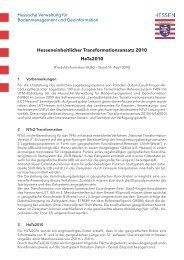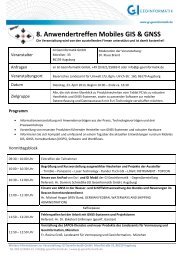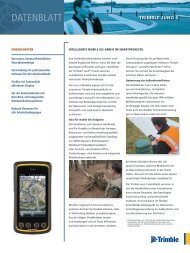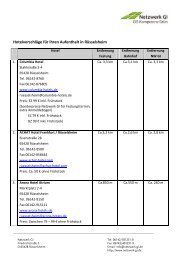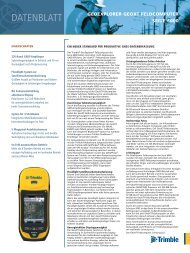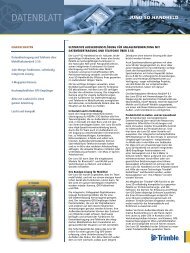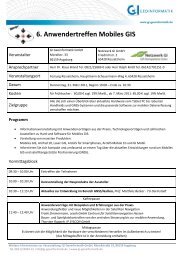What's new in ArcGIS 10 - Help - ArcGIS Online
What's new in ArcGIS 10 - Help - ArcGIS Online
What's new in ArcGIS 10 - Help - ArcGIS Online
You also want an ePaper? Increase the reach of your titles
YUMPU automatically turns print PDFs into web optimized ePapers that Google loves.
<strong>What's</strong> <strong>new</strong> <strong>in</strong> <strong>ArcGIS</strong> <strong>10</strong><br />
Copyright © 1995-20<strong>10</strong> Esri All rights reserved.
<strong>What's</strong> <strong>new</strong> <strong>in</strong> <strong>ArcGIS</strong> <strong>10</strong><br />
Table of Contents<br />
A quick tour of what's <strong>new</strong> <strong>in</strong> <strong>ArcGIS</strong> <strong>10</strong> . . . . . . . . . . . . . . . . . . . . . . . . . 4<br />
Data management<br />
<strong>What's</strong> <strong>new</strong> for geodatabases . . . . . . . . . . . . . . . . . . . . . . . . . . . . 30<br />
<strong>What's</strong> <strong>new</strong> for edit<strong>in</strong>g . . . . . . . . . . . . . . . . . . . . . . . . . . . . . . . 37<br />
<strong>What's</strong> <strong>new</strong> for rasters . . . . . . . . . . . . . . . . . . . . . . . . . . . . . . . 52<br />
<strong>What's</strong> <strong>new</strong> for tables and attributes . . . . . . . . . . . . . . . . . . . . . . . . . . 61<br />
<strong>What's</strong> <strong>new</strong> for CAD . . . . . . . . . . . . . . . . . . . . . . . . . . . . . . . . 68<br />
<strong>What's</strong> <strong>new</strong> for metadata . . . . . . . . . . . . . . . . . . . . . . . . . . . . . . 70<br />
<strong>What's</strong> <strong>new</strong> <strong>in</strong> ESRI Data and Maps . . . . . . . . . . . . . . . . . . . . . . . . . . 72<br />
Mapp<strong>in</strong>g and visualization<br />
<strong>What's</strong> <strong>new</strong> <strong>in</strong> ArcMap basics . . . . . . . . . . . . . . . . . . . . . . . . . . . . . 75<br />
<strong>What's</strong> <strong>new</strong> for access<strong>in</strong>g your data . . . . . . . . . . . . . . . . . . . . . . . . . . 81<br />
What’s <strong>new</strong> for map templates . . . . . . . . . . . . . . . . . . . . . . . . . . . . 84<br />
<strong>What's</strong> <strong>new</strong> for shar<strong>in</strong>g maps and data . . . . . . . . . . . . . . . . . . . . . . . . . 87<br />
<strong>What's</strong> <strong>new</strong> for symbols and styles . . . . . . . . . . . . . . . . . . . . . . . . . . 89<br />
<strong>What's</strong> <strong>new</strong> for map display and navigation . . . . . . . . . . . . . . . . . . . . . . . 93<br />
<strong>What's</strong> <strong>new</strong> for representations . . . . . . . . . . . . . . . . . . . . . . . . . . . . 96<br />
<strong>What's</strong> <strong>new</strong> for page layouts and data frames . . . . . . . . . . . . . . . . . . . . . . 99<br />
<strong>What's</strong> <strong>new</strong> for automat<strong>in</strong>g map workflows . . . . . . . . . . . . . . . . . . . . . . <strong>10</strong>2<br />
<strong>What's</strong> <strong>new</strong> for temporal data . . . . . . . . . . . . . . . . . . . . . . . . . . . . <strong>10</strong>3<br />
<strong>What's</strong> <strong>new</strong> for animation . . . . . . . . . . . . . . . . . . . . . . . . . . . . . <strong>10</strong>5<br />
<strong>What's</strong> <strong>new</strong> for selection tools . . . . . . . . . . . . . . . . . . . . . . . . . . . <strong>10</strong>7<br />
<strong>What's</strong> <strong>new</strong> for graph<strong>in</strong>g . . . . . . . . . . . . . . . . . . . . . . . . . . . . . . <strong>10</strong>8<br />
<strong>What's</strong> <strong>new</strong> for reports . . . . . . . . . . . . . . . . . . . . . . . . . . . . . . 111<br />
Geoprocess<strong>in</strong>g and analysis<br />
<strong>What's</strong> <strong>new</strong> for geoprocess<strong>in</strong>g <strong>in</strong> <strong>ArcGIS</strong> <strong>10</strong> . . . . . . . . . . . . . . . . . . . . . . 113<br />
New and improved geoprocess<strong>in</strong>g tools <strong>in</strong> <strong>ArcGIS</strong> <strong>10</strong> . . . . . . . . . . . . . . . . . . 115<br />
<strong>What's</strong> <strong>new</strong> <strong>in</strong> ModelBuilder <strong>in</strong> <strong>ArcGIS</strong> <strong>10</strong> . . . . . . . . . . . . . . . . . . . . . . . 127<br />
GIS on the Web<br />
<strong>What's</strong> <strong>new</strong> <strong>in</strong> <strong>ArcGIS</strong> Server . . . . . . . . . . . . . . . . . . . . . . . . . . . . 129<br />
<strong>ArcGIS</strong> extensions<br />
<strong>What's</strong> <strong>new</strong> <strong>in</strong> <strong>ArcGIS</strong> 3D Analyst . . . . . . . . . . . . . . . . . . . . . . . . . . 138<br />
Copyright © 1995-20<strong>10</strong> Esri. All rights reserved. 2
<strong>What's</strong> <strong>new</strong> <strong>in</strong> <strong>ArcGIS</strong> <strong>10</strong><br />
<strong>What's</strong> <strong>new</strong> <strong>in</strong> <strong>ArcGIS</strong> Geostatistical Analyst . . . . . . . . . . . . . . . . . . . . . . 145<br />
<strong>What's</strong> <strong>new</strong> <strong>in</strong> Maplex . . . . . . . . . . . . . . . . . . . . . . . . . . . . . . . 150<br />
<strong>What's</strong> <strong>new</strong> <strong>in</strong> <strong>ArcGIS</strong> Network Analyst . . . . . . . . . . . . . . . . . . . . . . . . 152<br />
<strong>What's</strong> <strong>new</strong> <strong>in</strong> <strong>ArcGIS</strong> Schematics . . . . . . . . . . . . . . . . . . . . . . . . . . 156<br />
<strong>What's</strong> <strong>new</strong> <strong>in</strong> <strong>ArcGIS</strong> Spatial Analyst . . . . . . . . . . . . . . . . . . . . . . . . 157<br />
<strong>What's</strong> <strong>new</strong> <strong>in</strong> <strong>ArcGIS</strong> Track<strong>in</strong>g Analyst . . . . . . . . . . . . . . . . . . . . . . . . 161<br />
<strong>What's</strong> <strong>new</strong> <strong>in</strong> ArcScan for <strong>ArcGIS</strong> . . . . . . . . . . . . . . . . . . . . . . . . . . 164<br />
Mobile GIS<br />
<strong>What's</strong> <strong>new</strong> <strong>in</strong> <strong>ArcGIS</strong> Mobile <strong>10</strong> . . . . . . . . . . . . . . . . . . . . . . . . . . 165<br />
Industry solutions<br />
<strong>What's</strong> <strong>new</strong> for defense and <strong>in</strong>telligence <strong>in</strong> <strong>ArcGIS</strong> . . . . . . . . . . . . . . . . . . . 169<br />
<strong>What's</strong> <strong>new</strong> for route f<strong>in</strong>d<strong>in</strong>g . . . . . . . . . . . . . . . . . . . . . . . . . . . . 171<br />
<strong>What's</strong> <strong>new</strong> for geocod<strong>in</strong>g . . . . . . . . . . . . . . . . . . . . . . . . . . . . . 174<br />
Copyright © 1995-20<strong>10</strong> Esri. All rights reserved. 3
<strong>What's</strong> <strong>new</strong> <strong>in</strong> <strong>ArcGIS</strong> <strong>10</strong><br />
A quick tour of what's <strong>new</strong> <strong>in</strong> <strong>ArcGIS</strong> <strong>10</strong><br />
<strong>ArcGIS</strong> <strong>10</strong> <strong>in</strong>cludes a redesign of the <strong>ArcGIS</strong> Desktop <strong>in</strong>terface and additional and improved functionality<br />
throughout the <strong>ArcGIS</strong> product l<strong>in</strong>e.<br />
The follow<strong>in</strong>g sections summarize changes <strong>in</strong> the software <strong>in</strong> different functional areas. Each section <strong>in</strong>cludes<br />
l<strong>in</strong>ks to topics with more <strong>in</strong>formation for that specific area of the software.<br />
Note: Click here to download a PDF version of <strong>What's</strong> <strong>new</strong> <strong>in</strong> <strong>ArcGIS</strong> <strong>10</strong><br />
<strong>ArcGIS</strong> Desktop adm<strong>in</strong>istration<br />
It is easier to deploy and adm<strong>in</strong>ister <strong>ArcGIS</strong> Desktop at <strong>10</strong>:<br />
• You can borrow <strong>ArcGIS</strong> Desktop <strong>10</strong> licenses for temporary use away from the office (for example,<br />
when work<strong>in</strong>g <strong>in</strong> the field, work<strong>in</strong>g from home, or travel<strong>in</strong>g for bus<strong>in</strong>ess). See Borrow<strong>in</strong>g and<br />
return<strong>in</strong>g concurrent use licenses for more <strong>in</strong>formation.<br />
• You can now authorize licenses through the license manager via the Web so you no longer need to<br />
request a license file based on a hardware key or MAC address from ESRI Customer Service. See<br />
License Manager <strong>in</strong>stallation and startup for more <strong>in</strong>formation.<br />
• Other License Manager enhancements <strong>in</strong>clude the ability to <strong>in</strong>stall License Manager to any location<br />
on your system and the ability to transfer licenses directly from license server to another. See<br />
Transferr<strong>in</strong>g licenses from one license manager to another for more <strong>in</strong>formation.<br />
Documentation<br />
An updated <strong>ArcGIS</strong> Resource Center br<strong>in</strong>gs together all the onl<strong>in</strong>e resources, such as help systems,<br />
samples, templates, blogs, forums, and technical articles for <strong>ArcGIS</strong>, <strong>in</strong> one convenient place:<br />
http://resources.arcgis.com.<br />
Product documentation is reorganized and improved:<br />
• Over 75 percent of the help has been rewritten and updated.<br />
• Topics have been organized based on skill sets. The Essentials library conta<strong>in</strong>s core GIS and<br />
<strong>ArcGIS</strong> concepts. The Professional library conta<strong>in</strong>s <strong>in</strong>formation about software functionality, how to<br />
use it, and more advanced GIS concepts. The Adm<strong>in</strong>istrator library conta<strong>in</strong>s <strong>in</strong>formation for people<br />
who <strong>in</strong>stall software, manage licens<strong>in</strong>g, and adm<strong>in</strong>ister servers and databases.<br />
• The <strong>ArcGIS</strong> tutorials are now presented as topics <strong>in</strong> the help <strong>in</strong>stead of separate PDFs. See <strong>ArcGIS</strong><br />
tutorials.<br />
• The <strong>in</strong>stalled help files take up less space on your computer.<br />
Data management<br />
Geodatabases<br />
The follow<strong>in</strong>g is a summary of <strong>new</strong> functionality available <strong>in</strong> geodatabases: See <strong>What's</strong> <strong>new</strong> for<br />
geodatabases <strong>in</strong> <strong>ArcGIS</strong> <strong>10</strong> for more <strong>in</strong>formation.<br />
Copyright © 1995-20<strong>10</strong> Esri. All rights reserved. 4
<strong>What's</strong> <strong>new</strong> <strong>in</strong> <strong>ArcGIS</strong> <strong>10</strong><br />
• Upgrade personal, file, and all ArcSDE geodatabases us<strong>in</strong>g the Upgrade Geodatabase<br />
geoprocess<strong>in</strong>g tool or Python script.<br />
• The geodatabase schema has been restructured to consolidate the <strong>in</strong>formation <strong>in</strong> the<br />
geodatabase system tables <strong>in</strong>to six tables.<br />
• New options have been added to the Create Personal GDB and Create File GDB geoprocess<strong>in</strong>g<br />
tools to allow you to create an older version geodatabase from an <strong>ArcGIS</strong> <strong>10</strong> client.<br />
• Six <strong>new</strong> topology rules are available.<br />
• The New Geometric Network wizard has been streaml<strong>in</strong>ed and redesigned.<br />
• A <strong>new</strong> command has been added to load features <strong>in</strong>to a geometric network <strong>in</strong> an effective way.<br />
• New functionality <strong>in</strong> ArcMap allows you to def<strong>in</strong>e a spatial query aga<strong>in</strong>st SQL spatial types <strong>in</strong> a<br />
spatial database to create a layer (query layer) that can be viewed and queried <strong>in</strong> ArcMap.<br />
• One-way replicas can now use archiv<strong>in</strong>g <strong>in</strong>stead of version<strong>in</strong>g to keep track of replica changes.<br />
When archiv<strong>in</strong>g is used to track replica changes, no system versions are created. This simplifies<br />
replica management.<br />
• Support has been added for one-way, child-to-parent replicas. This type of replica allows you to<br />
edit the data <strong>in</strong> the child replica and synchronize it with the parent replica.<br />
• File geodatabases have three <strong>new</strong> keywords—GEOMETRY_OUTOFLINE, BLOB_OUTOFLINE,<br />
and GEOMETRY_AND_BLOB_OUTOFLINE— which allow more control over feature class<br />
storage when deal<strong>in</strong>g with complex geometries and large BLOB attributes. This can result <strong>in</strong><br />
improved performance, especially when us<strong>in</strong>g terra<strong>in</strong> datasets.<br />
• The sdemon ArcSDE adm<strong>in</strong>istration command has been augmented to disconnect or block direct<br />
connections to the geodatabase.<br />
• <strong>ArcGIS</strong> Desktop, <strong>ArcGIS</strong> Eng<strong>in</strong>e, and <strong>ArcGIS</strong> Server conta<strong>in</strong> the drivers necessary to create a<br />
direct connection to a 9.2 or 9.3 geodatabase. Note that connections from older <strong>ArcGIS</strong> clients to<br />
<strong>ArcGIS</strong> <strong>10</strong> geodatabases are not supported.<br />
• <strong>ArcGIS</strong> Desktop, ArcReader, and <strong>ArcGIS</strong> Server <strong>in</strong>stall the Microsoft SQL Server 2008 Native<br />
Client to allow you to make direct connections to geodatabases <strong>in</strong> SQL Server. The SQL Server<br />
2008 Native Client is also <strong>in</strong>cluded on the <strong>ArcGIS</strong> Eng<strong>in</strong>e media as a separate executable.<br />
• Vertical l<strong>in</strong>es can be stored <strong>in</strong> z-enabled feature classes.<br />
• A <strong>new</strong> SQL raster type (ST_Raster) can be <strong>in</strong>stalled <strong>in</strong> ArcSDE geodatabases <strong>in</strong> Oracle,<br />
PostgreSQL, and SQL Server. You can use this storage type with <strong>ArcGIS</strong> and SQL clients.<br />
• The Migrate Storage geoprocess<strong>in</strong>g tool has been augmented to support mov<strong>in</strong>g raster data to<br />
the ST_Raster type and b<strong>in</strong>ary spatial data to geometry or geography types <strong>in</strong> SQL Server.<br />
• The ST_Geometry type <strong>in</strong> Oracle and PostgreSQL supports storage of parametric circles and<br />
ellipses when created us<strong>in</strong>g SQL or the ArcSDE API.<br />
• Support has been added through the ArcSDE API to use native XML columns <strong>in</strong> geodatabases <strong>in</strong><br />
IBM DB2, Oracle 11g, PostgreSQL, and SQL Server. You can also def<strong>in</strong>e an XML schema on<br />
these native XML columns <strong>in</strong> DB2, Oracle, and SQL Server.<br />
Copyright © 1995-20<strong>10</strong> Esri. All rights reserved. 5
<strong>What's</strong> <strong>new</strong> <strong>in</strong> <strong>ArcGIS</strong> <strong>10</strong><br />
Edit<strong>in</strong>g<br />
• Support has been added for varb<strong>in</strong>ary(max) and datetime2 columns <strong>in</strong> geodatabases <strong>in</strong> SQL<br />
Server. (Datetime2 is available only <strong>in</strong> SQL Server 2008.)<br />
The edit<strong>in</strong>g experience has been improved and simplified <strong>in</strong> the follow<strong>in</strong>g ways:<br />
• The Editor toolbar has been redesigned.<br />
• It is easier to add <strong>new</strong> features through the use of feature templates, which def<strong>in</strong>e all the<br />
<strong>in</strong>formation needed to create a feature.<br />
• The Editor toolbar and <strong>new</strong> Create Features w<strong>in</strong>dow provide centralized access to feature<br />
templates and tools used to construct features.<br />
• The snapp<strong>in</strong>g environment has been redesigned, mak<strong>in</strong>g it easier to manage.<br />
• New pop-up m<strong>in</strong>i toolbars provide quick access to edit<strong>in</strong>g tools when you create and edit features.<br />
• Start<strong>in</strong>g an edit session is easier and the experience has been enhanced. You can now start<br />
edit<strong>in</strong>g by right-click<strong>in</strong>g a layer or table from the table of contents. In addition, when you start<br />
edit<strong>in</strong>g and ArcMap encounters errors or has performance suggestions, you see a list of the<br />
issues with <strong>in</strong>formation about how to fix them.<br />
• The Attributes, Edit Sketch Properties, and other edit<strong>in</strong>g w<strong>in</strong>dows have been redesigned. For<br />
example, the Attributes w<strong>in</strong>dow displays features us<strong>in</strong>g the layer's field properties, such as field<br />
aliases, and respects field order<strong>in</strong>g and visibility sett<strong>in</strong>gs.<br />
• Select<strong>in</strong>g features and edit<strong>in</strong>g vertices and segments of exist<strong>in</strong>g features has been made easier.<br />
You can select, add, and remove multiple vertices by draw<strong>in</strong>g a box on the map.<br />
• It is easier to create and edit annotation and dimension features.<br />
• The parcel edit<strong>in</strong>g experience has been improved.<br />
See <strong>What's</strong> <strong>new</strong> for edit<strong>in</strong>g <strong>in</strong> <strong>ArcGIS</strong> <strong>10</strong> for more <strong>in</strong>formation.<br />
Parcel edit<strong>in</strong>g<br />
A <strong>new</strong> Parcel Editor has been <strong>in</strong>troduced with <strong>ArcGIS</strong> <strong>10</strong>. The Parcel Editor toolbar, which is available<br />
with an ArcEditor or ArcInfo license, replaces the Survey Analyst Cadastral Editor product.<br />
The previous cadastral fabric dataset has also been replaced by the <strong>new</strong> parcel fabric.<br />
Parcel fabrics have many features that make edit<strong>in</strong>g and ma<strong>in</strong>ta<strong>in</strong><strong>in</strong>g parcel databases more efficient.<br />
Parcel fabrics can be created <strong>in</strong> ArcCatalog <strong>in</strong>side any feature dataset. Exist<strong>in</strong>g 9.2 and 9.3 cadastral<br />
fabrics can be upgraded to a parcel fabric through the Upgrade Parcel Fabric geoprocess<strong>in</strong>g tool or a<br />
Python script.<br />
Some of the functionality available with Parcel Editor <strong>in</strong>cludes the follow<strong>in</strong>g:<br />
• The Parcel Editor toolbar <strong>in</strong>cludes a drop-down menu that <strong>in</strong>tegrates the Edit<strong>in</strong>g commands and<br />
has some <strong>new</strong> items, <strong>in</strong>clud<strong>in</strong>g Plan Directory and Fabric Options.<br />
• The Parcel Construction toolbar, available with Cadastral Editor <strong>in</strong> previous releases, has been<br />
<strong>in</strong>tegrated <strong>in</strong>to the Parcel Details w<strong>in</strong>dow.<br />
Copyright © 1995-20<strong>10</strong> Esri. All rights reserved. 6
<strong>What's</strong> <strong>new</strong> <strong>in</strong> <strong>ArcGIS</strong> <strong>10</strong><br />
• The Parcel Details w<strong>in</strong>dow <strong>in</strong>cludes <strong>new</strong> features, such as Save and Jo<strong>in</strong>, Build Parcel and Jo<strong>in</strong>,<br />
L<strong>in</strong>e Str<strong>in</strong>g, Intersection, and Parcel Edit<strong>in</strong>g context menu.<br />
• The Parcel Edit<strong>in</strong>g context menu <strong>in</strong>cludes Bear<strong>in</strong>g; Distance; Delta X,Y; Bear<strong>in</strong>g/Distance;<br />
Tangent Curve; Parallel to L<strong>in</strong>e; Perpendicular to L<strong>in</strong>e; and Deflection Off L<strong>in</strong>e.<br />
• The Parcel Details w<strong>in</strong>dow has a <strong>new</strong> column on the L<strong>in</strong>es tab that allows you to specify different<br />
templates for <strong>in</strong>dividual l<strong>in</strong>es when creat<strong>in</strong>g a <strong>new</strong> parcel or dur<strong>in</strong>g construction.<br />
• The Parcel Division tool allows you to split exist<strong>in</strong>g parcels <strong>in</strong>side a parcel fabric <strong>in</strong>to <strong>new</strong> parcels<br />
us<strong>in</strong>g certa<strong>in</strong> rules.<br />
• The Parcel Rema<strong>in</strong>der tool allows you to cut a <strong>new</strong> parcel <strong>in</strong>to an exist<strong>in</strong>g parcel <strong>in</strong> the parcel<br />
fabric. This handles legal descriptions that exclude only a portion of a larger parcel.<br />
• Parcel Editor has a merge mechanism that allows you to use exist<strong>in</strong>g attributes from other parcels<br />
for a transfer and specify certa<strong>in</strong> l<strong>in</strong>e types for the resultant merged l<strong>in</strong>e.<br />
See <strong>What's</strong> <strong>new</strong> for edit<strong>in</strong>g <strong>in</strong> <strong>ArcGIS</strong> <strong>10</strong>, and scroll to the bottom for more <strong>in</strong>formation.<br />
Raster data<br />
The follow<strong>in</strong>g is a summary of <strong>new</strong> raster data functionality. See <strong>What's</strong> <strong>new</strong> for rasters <strong>in</strong> <strong>ArcGIS</strong> <strong>10</strong> for<br />
more <strong>in</strong>formation.<br />
• All raster formats at <strong>10</strong> use the GDAL library. This GDAL support enables <strong>ArcGIS</strong> to read and<br />
write more raster formats. There are also more TIFF compressions available when creat<strong>in</strong>g a TIFF<br />
file.<br />
• All <strong>new</strong> pyramids are saved as OVR files (with the exception of the ERDAS IMAGINE format).<br />
OVR files are more flexible s<strong>in</strong>ce they work with all file formats that allow pyramids. As well, the<br />
OVR files can be compressed so that they do not take up as much disk space.<br />
• Raster Storage environment sett<strong>in</strong>gs have been added to <strong>ArcGIS</strong>.<br />
• A <strong>new</strong> raster data model—mosaic datasets—has been <strong>in</strong>troduced. The mosaic dataset is<br />
supported <strong>in</strong> all types of geodatabases (personal, file, and ArcSDE). To serve a mosaic dataset<br />
us<strong>in</strong>g <strong>ArcGIS</strong> Server requires the Image extension license.<br />
• New functions allow you to perform on-the-fly process<strong>in</strong>g to your mosaic datasets and on raster<br />
dataset layers (<strong>in</strong> some cases). Functions can be cha<strong>in</strong>ed together, allow<strong>in</strong>g you to add multiple<br />
processes to your mosaic dataset or raster dataset layer.<br />
• New geoprocess<strong>in</strong>g tools are available for raster data, <strong>in</strong>clud<strong>in</strong>g the Split Raster tool and the<br />
Recursive Pyramids And Statistics tool.<br />
• Two <strong>new</strong> environment sett<strong>in</strong>gs are available for the Raster Storage options <strong>in</strong> geoprocess<strong>in</strong>g<br />
tools: pyramid compression type and more TIFF compression types.<br />
• You can create a custom color scheme, with<strong>in</strong> the Unique Values Renderer dialog box, and save<br />
it to a CLR file. Once you have a CLR file, you can use it with the Add Colormap geoprocess<strong>in</strong>g<br />
tool to add the color scheme to your raster dataset.<br />
• The stretched renderer now has the option to perform advanced label<strong>in</strong>g. This allows you to<br />
specify values on the color ramp that you want to display. In addition, you can set up an advanced<br />
color ramp between each of the specified values.<br />
Copyright © 1995-20<strong>10</strong> Esri. All rights reserved. 7
<strong>What's</strong> <strong>new</strong> <strong>in</strong> <strong>ArcGIS</strong> <strong>10</strong><br />
• There are now four tabs on the Raster Options dialog box: Raster Dataset, Raster Catalog, Raster<br />
Layer, and Mosaic Dataset.<br />
• The Image Analysis w<strong>in</strong>dow is a <strong>new</strong> dockable w<strong>in</strong>dow that can be used to quickly perform many<br />
display and process<strong>in</strong>g raster tasks. It can be added to ArcMap via the Image Analysis command<br />
on the W<strong>in</strong>dow menu. Many of the display options that exist <strong>in</strong> ArcMap are consolidated so they<br />
can be accessed quickly <strong>in</strong> this w<strong>in</strong>dow: contrast, brightness, transparency, gamma stretch,<br />
dynamic range adjustment, ignore background value, nadir top-up, contrast stretch, display<br />
resampl<strong>in</strong>g method, zoom to raster resolution, swipe layer, and flicker layer.<br />
• A Color Correction tab has been added, which provides additional color correction options for your<br />
raster catalogs. Some of the <strong>new</strong> parameters available to you <strong>in</strong>clude prestretch<strong>in</strong>g, more color<br />
balanc<strong>in</strong>g methods, the ability to specify a color balanc<strong>in</strong>g target surface type, and the ability to<br />
specify a color balanc<strong>in</strong>g reference target image.<br />
• The Mosaic Color Correction w<strong>in</strong>dow allows you to perform color correction of mosaic datasets.<br />
Options to color balance your mosaic dataset <strong>in</strong>clude the Exclude Areas option, which can be<br />
especially helpful for areas that are difficult to color balance, such as water or clouds.<br />
• The Mosaic Color Correction w<strong>in</strong>dow button can be added to any toolbar when <strong>in</strong> customize<br />
mode.<br />
Tables and attributes<br />
In <strong>ArcGIS</strong> <strong>10</strong>, there is a <strong>new</strong> experience for work<strong>in</strong>g with attribute tables and a number of <strong>new</strong> features.<br />
• A Table w<strong>in</strong>dow has been added that displays all open attribute tables. Click the tab for a specific<br />
table to make it active. You can drag a tabbed table and dock it <strong>in</strong> the Table w<strong>in</strong>dow to view<br />
multiple tables at the same time.<br />
• The Table w<strong>in</strong>dow <strong>in</strong>cludes a toolbar that lets you <strong>in</strong>teract with the attributes and map.<br />
• You can validate a jo<strong>in</strong> before it is created by validat<strong>in</strong>g the jo<strong>in</strong> field names and values and<br />
determ<strong>in</strong><strong>in</strong>g the count of successfully jo<strong>in</strong>ed records.<br />
• The field calculator has been enhanced to work with Python script<strong>in</strong>g.<br />
• A <strong>new</strong> command has been added to the Table Options menu to restore the field order <strong>in</strong> a table to<br />
its orig<strong>in</strong>al order<strong>in</strong>g.<br />
• Features now support file attachments, which provide a flexible way to store additional <strong>in</strong>formation<br />
<strong>in</strong> any format related to your features. For example, if you have a feature represent<strong>in</strong>g a build<strong>in</strong>g,<br />
you could use attachments to add multiple photographs of the build<strong>in</strong>g taken from several angles,<br />
along with PDF files conta<strong>in</strong><strong>in</strong>g the build<strong>in</strong>g's deed and tax <strong>in</strong>formation.<br />
• New options to highlight fields and designate fields to be read-only have been added to the Field<br />
Properties and Layer Properties dialog boxes.<br />
• The Layer Properties dialog box Fields tab gives you more control over how fields appear<br />
throughout the desktop applications <strong>in</strong>clud<strong>in</strong>g the order<strong>in</strong>g of fields, field highlight<strong>in</strong>g, and the<br />
ability to set fields as read-only.<br />
Copyright © 1995-20<strong>10</strong> Esri. All rights reserved. 8
<strong>What's</strong> <strong>new</strong> <strong>in</strong> <strong>ArcGIS</strong> <strong>10</strong><br />
• A <strong>new</strong> display expression property on the Layer Properties dialog box Display tab replaces the<br />
primary display field. The display expression can <strong>in</strong>clude values from multiple fields, along with<br />
static text.<br />
• The Identify w<strong>in</strong>dow is now dockable.<br />
• You can use VBScript for advanced logic with fields used for hyperl<strong>in</strong>ks.<br />
See <strong>What's</strong> <strong>new</strong> for tables and attributes <strong>in</strong> <strong>ArcGIS</strong> <strong>10</strong> for more <strong>in</strong>formation.<br />
CAD<br />
The follow<strong>in</strong>g is a summary of the changes <strong>in</strong> CAD functionality. See <strong>What's</strong> <strong>new</strong> for CAD <strong>in</strong>tegration <strong>in</strong><br />
<strong>ArcGIS</strong> <strong>10</strong> for more <strong>in</strong>formation.<br />
• Context menus now enable right-click conversion of CAD feature layers to a geodatabase and<br />
automatically add them to your map.<br />
• A <strong>new</strong> tool—CAD To Geodatabase—allows you to bulk load CAD data from the Catalog w<strong>in</strong>dow.<br />
The CAD To Geodatabase tool automates a series of conversion procedures that <strong>in</strong>clude<br />
import<strong>in</strong>g CAD annotation and merg<strong>in</strong>g identical feature class names, types, and attribution. The<br />
feature classes are automatically added to the map when runn<strong>in</strong>g the tool from the Catalog<br />
w<strong>in</strong>dow <strong>in</strong> ArcMap.<br />
• Nonessential fields (those not required for render<strong>in</strong>g or query operations) are now turned off by<br />
default <strong>in</strong> ArcMap feature class attribute tables.<br />
• Spl<strong>in</strong>e geometry is now supported.<br />
• The CAD draw<strong>in</strong>g dataset has been removed from display <strong>in</strong> the Catalog w<strong>in</strong>dow.<br />
• <strong>ArcGIS</strong> <strong>10</strong> deprecates the follow<strong>in</strong>g CAD geoprocess<strong>in</strong>g tools but will cont<strong>in</strong>ue to support them <strong>in</strong><br />
exist<strong>in</strong>g models and scripts: Import From CAD, Set CAD Alias, and Create CAD Xdata.<br />
Metadata<br />
• All the items <strong>in</strong> your catalog now have a simple, standardized core set of metadata properties,<br />
called the item description, compris<strong>in</strong>g a title, a summary, a description, tags, credits, and a<br />
preview thumbnail. You can drill <strong>in</strong>to this to f<strong>in</strong>d out more about your data <strong>in</strong> the Catalog w<strong>in</strong>dow<br />
and Search w<strong>in</strong>dow and access more detailed metadata.<br />
• A <strong>new</strong> Metadata Editor dialog box has been <strong>in</strong>troduced.<br />
• Tasks for manag<strong>in</strong>g metadata can now be accomplished us<strong>in</strong>g <strong>new</strong> geoprocess<strong>in</strong>g tools:<br />
Import<strong>in</strong>g Metadata and Export<strong>in</strong>g Metadata.<br />
• You can now validate metadata based on a metadata standard's XML schema.<br />
See <strong>What's</strong> <strong>new</strong> for metadata <strong>in</strong> <strong>ArcGIS</strong> <strong>10</strong>.<br />
Map projections and coord<strong>in</strong>ate systems<br />
New coord<strong>in</strong>ate systems and transformations have been added, <strong>in</strong>clud<strong>in</strong>g the follow<strong>in</strong>g:<br />
• Def<strong>in</strong>itions from the EPSG Geodetic Parameter Dataset versions 6.15 through 7.1, <strong>in</strong>clud<strong>in</strong>g 181<br />
geographic (datum) transformations and over 280 coord<strong>in</strong>ate systems<br />
Copyright © 1995-20<strong>10</strong> Esri. All rights reserved. 9
<strong>What's</strong> <strong>new</strong> <strong>in</strong> <strong>ArcGIS</strong> <strong>10</strong><br />
• Support for the Berghaus Star projection<br />
Mapp<strong>in</strong>g and visualization<br />
There have been numerous changes <strong>in</strong> the area of mapp<strong>in</strong>g and visualization. The follow<strong>in</strong>g three sections<br />
are a summary of the general changes <strong>in</strong> ArcMap. Most of these also apply to the other desktop applications<br />
(ArcCatalog, ArcGlobe, and ArcScene). These sections are followed by sections on specific mapp<strong>in</strong>g and<br />
visualization functionality.<br />
ArcMap basics<br />
• The organization of menus and toolbars has been improved, and the icons have been updated.<br />
• It's easy to access great-look<strong>in</strong>g basemaps for your map via the <strong>new</strong> File > Add Data > Add<br />
Basemap command. You no longer need to obta<strong>in</strong> a free license from Esri to use the B<strong>in</strong>g Maps<br />
basemaps.<br />
• New dockable w<strong>in</strong>dow controls make it easy to arrange and organize your display. You can<br />
arrange the various w<strong>in</strong>dows you work with <strong>in</strong> any way you want <strong>in</strong>clud<strong>in</strong>g stack<strong>in</strong>g them together<br />
as tabs or autohid<strong>in</strong>g (unp<strong>in</strong>n<strong>in</strong>g) them so you can fly them out just when you need them.<br />
• More w<strong>in</strong>dows are dockable <strong>in</strong> <strong>10</strong>, <strong>in</strong>clud<strong>in</strong>g table w<strong>in</strong>dows, the Identify w<strong>in</strong>dow, and the Attributes<br />
w<strong>in</strong>dow.<br />
• The table of contents now has buttons along the top <strong>in</strong>stead of tabs along the bottom. A<br />
completely <strong>new</strong> view of your layers has been added: List by visibility.<br />
See <strong>What's</strong> <strong>new</strong> <strong>in</strong> ArcMap <strong>10</strong> basics.<br />
Access<strong>in</strong>g your data<br />
• You can access and manage your data through the <strong>new</strong> Catalog w<strong>in</strong>dow that is built <strong>in</strong>to the<br />
desktop applications (ArcMap, ArcGlobe, and ArcScene).<br />
• It's easy to access the project workspace your map belongs to through the Catalog w<strong>in</strong>dow and<br />
<strong>new</strong> Home button that has been added <strong>in</strong>to dialog boxes.<br />
• You can specify the default geodatabase you want your map to use and get to that geodatabase<br />
with one click <strong>in</strong> the Catalog w<strong>in</strong>dow and dialog boxes.<br />
• The <strong>new</strong> Search w<strong>in</strong>dow <strong>in</strong> the desktop applications (ArcMap, ArcGlobe, ArcScene, and<br />
ArcCatalog) lets you <strong>in</strong>stantly search for maps, data, and tools. You can search local data,<br />
enterprise drives and geodatabases, enterprise search services (entire catalogs served us<strong>in</strong>g<br />
<strong>ArcGIS</strong> Server <strong>10</strong>), and <strong>ArcGIS</strong> Onl<strong>in</strong>e.<br />
• All the items <strong>in</strong> your catalog now have a simple, standardized core set of metadata properties<br />
called the item description. You can drill <strong>in</strong>to this to f<strong>in</strong>d out more about your data <strong>in</strong> the Catalog<br />
w<strong>in</strong>dow and Search w<strong>in</strong>dow.<br />
See <strong>What's</strong> <strong>new</strong> for access<strong>in</strong>g your data <strong>in</strong> <strong>ArcGIS</strong> <strong>10</strong>.<br />
Copyright © 1995-20<strong>10</strong> Esri. All rights reserved. <strong>10</strong>
<strong>What's</strong> <strong>new</strong> <strong>in</strong> <strong>ArcGIS</strong> <strong>10</strong><br />
Shar<strong>in</strong>g maps and data<br />
• <strong>ArcGIS</strong> Onl<strong>in</strong>e has been extended so that you can access maps and data not just from Esri but<br />
also from the GIS community at large. You can upload your data <strong>in</strong>to <strong>ArcGIS</strong> Onl<strong>in</strong>e and make it<br />
accessible by anyone us<strong>in</strong>g <strong>ArcGIS</strong> Desktop or the <strong>ArcGIS</strong> Explorer desktop application or by the<br />
members of private groups that you designate.<br />
• You can access <strong>ArcGIS</strong> Onl<strong>in</strong>e and manage data that you upload to it from <strong>in</strong>side ArcMap with the<br />
<strong>new</strong> File > <strong>ArcGIS</strong> Onl<strong>in</strong>e command. You can also work with <strong>ArcGIS</strong> Onl<strong>in</strong>e via a Web browser<br />
with the <strong>new</strong> <strong>ArcGIS</strong>.com Web site.<br />
• The <strong>new</strong> File > Add Data > Add Data From <strong>ArcGIS</strong> Onl<strong>in</strong>e command <strong>in</strong> ArcMap lets you easily<br />
search or browse <strong>ArcGIS</strong> Onl<strong>in</strong>e for data that can be added <strong>in</strong>to your map document as a layer.<br />
• The Create Layer Package command <strong>in</strong> ArcMap has been enhanced so that you can validate<br />
your layer before you package it and upload the layer package directly <strong>in</strong>to <strong>ArcGIS</strong> Onl<strong>in</strong>e.<br />
• New map packag<strong>in</strong>g capability lets you share complete map documents with others. A map<br />
package conta<strong>in</strong>s a map document (.mxd) file and the data referenced by the layers it conta<strong>in</strong>s<br />
packaged <strong>in</strong>to one convenient, portable map package (.mpk) file.<br />
• The <strong>new</strong> <strong>ArcGIS</strong>.com Web site enables anyone to create a Web map conta<strong>in</strong><strong>in</strong>g one or more map<br />
services and share the map with others as part of <strong>ArcGIS</strong> Onl<strong>in</strong>e. These Web map mashups can<br />
be created us<strong>in</strong>g the built-<strong>in</strong> map <strong>in</strong> <strong>ArcGIS</strong>.com or the <strong>new</strong> Silverlight-based <strong>ArcGIS</strong> Explorer<br />
Onl<strong>in</strong>e program. No <strong>ArcGIS</strong> software needs to be <strong>in</strong>stalled to make a Web map. <strong>ArcGIS</strong> Onl<strong>in</strong>e<br />
Web maps can be opened directly <strong>in</strong> ArcMap, <strong>in</strong> which they appear as <strong>new</strong> map documents.<br />
See <strong>What's</strong> <strong>new</strong> for shar<strong>in</strong>g maps and data <strong>in</strong> <strong>ArcGIS</strong> <strong>10</strong>.<br />
Symbols and styles<br />
The follow<strong>in</strong>g is a summary of <strong>new</strong> functionality for symbols and styles. See <strong>What's</strong> <strong>new</strong> for symbols and<br />
styles <strong>in</strong> <strong>ArcGIS</strong> <strong>10</strong> for more <strong>in</strong>formation.<br />
• F<strong>in</strong>d<strong>in</strong>g appropriate symbols to apply to your features and graphics is easy <strong>in</strong> <strong>ArcGIS</strong> <strong>10</strong> because<br />
you can search for symbols without know<strong>in</strong>g <strong>in</strong> which style files they are stored. You can search<br />
from with<strong>in</strong> all the styles that are <strong>in</strong>stalled with <strong>ArcGIS</strong>, or you can limit search results by<br />
referenc<strong>in</strong>g just the styles with which you want to work.<br />
• Each symbol now has searchable tags that describe its graphic characteristics, such as its color<br />
or type. These tags can be modified on the Style Manager dialog box.<br />
• You can add or modify symbol tags from the report view of the Style Manager dialog box.<br />
• The Style Manager dialog box is now accessible directly from the Customize w<strong>in</strong>dow and is<br />
resizable.<br />
• The report view has an additional column when a symbol (marker, l<strong>in</strong>e, fill, or text) table is<br />
selected, allow<strong>in</strong>g you to view the tags of each symbol and modify them if the style is not readonly.<br />
• You can arrange the way that symbols are organized <strong>in</strong> the symbol selector. For example, you<br />
can group symbols by the style file <strong>in</strong> which they are conta<strong>in</strong>ed or by their category. You can<br />
Copyright © 1995-20<strong>10</strong> Esri. All rights reserved. 11
<strong>What's</strong> <strong>new</strong> <strong>in</strong> <strong>ArcGIS</strong> <strong>10</strong><br />
emphasize the appearance or the title of a symbol by click<strong>in</strong>g the Large Icon or List button,<br />
respectively.<br />
• Paus<strong>in</strong>g the po<strong>in</strong>ter on a symbol <strong>in</strong> the Symbol Selector w<strong>in</strong>dow opens a pop-up that lists relevant<br />
<strong>in</strong>formation for each symbol.<br />
• You can resize the Symbol Selector w<strong>in</strong>dow to see more symbols at once.<br />
Map display and navigation<br />
The follow<strong>in</strong>g is <strong>new</strong> functionality for map display and navigation. See <strong>What's</strong> <strong>new</strong> for map display and<br />
navigation <strong>in</strong> <strong>ArcGIS</strong> <strong>10</strong> for more <strong>in</strong>formation.<br />
• Basemap layers have been added, which allow navigation of the map without hav<strong>in</strong>g to wait for<br />
the map to redraw.<br />
• A QuickPan mode has been added, which allows cont<strong>in</strong>uous pann<strong>in</strong>g <strong>in</strong> any direction, even while<br />
digitiz<strong>in</strong>g features.<br />
• The Scale Sett<strong>in</strong>gs dialog box now allows limit<strong>in</strong>g map display to certa<strong>in</strong> scale levels.<br />
• Scale sett<strong>in</strong>gs conta<strong>in</strong> presets for common Web map schemas.<br />
• One tab <strong>in</strong> the application Options dialog box manages the display cache for cached map<br />
services, basemap layers, and the ArcGlobe globe cache.<br />
• Hardware acceleration allows smoother refresh on pan and zoom operations for basemap layers.<br />
• The Data View tab of the ArcMap Options dialog box has sett<strong>in</strong>gs to easily enable or disable<br />
hardware acceleration and control basemap layer draw<strong>in</strong>g behavior when <strong>in</strong> remote desktop<br />
sessions.<br />
• You can use the modifier keys CTRL and SHIFT to change navigation speed with QuickPan and<br />
the arrow keys.<br />
• You can enable QuickPan mode with the Q key or by hold<strong>in</strong>g down the middle mouse button.<br />
• Fewer redraws are done as you work with ArcMap because the map no longer completely<br />
redraws to fit when you resize the display.<br />
Representations<br />
The follow<strong>in</strong>g summarizes <strong>new</strong> functionality for cartographic representations. See <strong>What's</strong> <strong>new</strong> for<br />
representations <strong>in</strong> <strong>ArcGIS</strong> <strong>10</strong> for more <strong>in</strong>formation.<br />
• Two <strong>new</strong> geometric effects have been added:<br />
▪ Jog Effect—Creates a dynamic l<strong>in</strong>e with a jog of specified angle, position, and width <strong>in</strong> the<br />
l<strong>in</strong>e<br />
▪ Arrow Effect—Creates a dynamic l<strong>in</strong>e along a l<strong>in</strong>e feature with an arrow of a specified<br />
style and width<br />
• User <strong>in</strong>terface enhancements have been made to the representation renderer, Move tool's context<br />
menu, and Set Size context menu <strong>in</strong> Marker Editor:<br />
▪ The representation renderer now displays a value for the number of features assigned a<br />
rule <strong>in</strong> the representation class. This appears <strong>in</strong> the dialog box as Show Feature Count<br />
Copyright © 1995-20<strong>10</strong> Esri. All rights reserved. 12
<strong>What's</strong> <strong>new</strong> <strong>in</strong> <strong>ArcGIS</strong> <strong>10</strong><br />
and is specific to <strong>in</strong>dividual representation classes. This sett<strong>in</strong>g rema<strong>in</strong>s <strong>in</strong> place until the<br />
dialog box is closed.<br />
▪ The Move tool's context menu provides additional options for specify<strong>in</strong>g a distance to<br />
move selected feature(s). The Distance parameters are available to control a movement<br />
that is not strictly horizontal or vertical.<br />
▪ The Set Size context menu <strong>in</strong> Marker Editor provides more options to ref<strong>in</strong>e size change<br />
of selected elements.<br />
▪ A position property has been added to the Dashes geometric effect and the Along L<strong>in</strong>e,<br />
Randomly Along L<strong>in</strong>e, Along Outl<strong>in</strong>e, and Randomly Along Outl<strong>in</strong>e marker placement<br />
styles. The position property allows you to <strong>in</strong>dicate where a pattern should beg<strong>in</strong> to be<br />
displayed for a feature. This is especially important for synchroniz<strong>in</strong>g the placement of<br />
markers <strong>in</strong> relation to dashed l<strong>in</strong>es.<br />
• Warn<strong>in</strong>g messages have been improved for customization. The message provides the full name<br />
of any miss<strong>in</strong>g components <strong>in</strong> a version <strong>10</strong> geodatabase, such as custom geometric effects and<br />
marker placement styles.<br />
• The experience for feature layers us<strong>in</strong>g representations has been improved. When a feature class<br />
with representations is added to the ArcMap table of contents, the layer is automatically<br />
symbolized with the representation renderer. The first representation of the feature class is used<br />
by default when there are multiple representation classes available.<br />
Page layouts and data frames<br />
The follow<strong>in</strong>g summarizes <strong>new</strong> functionality for page layouts and data frames. See <strong>What's</strong> <strong>new</strong> for page<br />
layouts and data frames <strong>in</strong> <strong>ArcGIS</strong> <strong>10</strong> for more <strong>in</strong>formation.<br />
• Data Driven Pages give you the ability to create map books and multiple page products by tak<strong>in</strong>g<br />
a s<strong>in</strong>gle layout and iterat<strong>in</strong>g over a set of feature extents.<br />
• Dynamic text enhances the layout text element to automatically update us<strong>in</strong>g system, map, or<br />
Data Driven Pages properties.<br />
• Data frame property enhancements have been made to support Data Driven Pages workflows.<br />
Automat<strong>in</strong>g map workflows<br />
• Geoprocess<strong>in</strong>g has been extended so that you can now manipulate maps, layouts, and layers<br />
through Python script<strong>in</strong>g. This makes it possible to automate many of your common mapp<strong>in</strong>g<br />
workflows.<br />
• Through Python, you are also able to <strong>in</strong>teract with map documents <strong>in</strong> batch, which allows you to<br />
perform a wide variety of map and layer management tasks.<br />
See <strong>What's</strong> <strong>new</strong> for automat<strong>in</strong>g map workflows <strong>in</strong> <strong>ArcGIS</strong> <strong>10</strong> for more <strong>in</strong>formation.<br />
Temporal data<br />
<strong>ArcGIS</strong> <strong>10</strong> has a <strong>new</strong> experience and tools for work<strong>in</strong>g with temporal data.<br />
Copyright © 1995-20<strong>10</strong> Esri. All rights reserved. 13
<strong>What's</strong> <strong>new</strong> <strong>in</strong> <strong>ArcGIS</strong> <strong>10</strong><br />
• Layers have a <strong>new</strong> property page for sett<strong>in</strong>g the location and description of temporal <strong>in</strong>formation<br />
from the source dataset.<br />
• <strong>ArcGIS</strong> Desktop and <strong>ArcGIS</strong> Server are time aware and conta<strong>in</strong> time slider user <strong>in</strong>terface controls<br />
to visualize temporal data.<br />
• Layers authored with time <strong>in</strong>formation can be published us<strong>in</strong>g <strong>ArcGIS</strong> Server and consumed by<br />
client applications (SOAP/REST APIs).<br />
See <strong>What's</strong> <strong>new</strong> for temporal data <strong>in</strong> <strong>ArcGIS</strong> <strong>10</strong> for more <strong>in</strong>formation.<br />
Animations<br />
At <strong>ArcGIS</strong> <strong>10</strong>, you can export animations as sequential images (a series of animation stills). Supported<br />
output image formats are W<strong>in</strong>dows bitmap (*.bmp) and JPEG (*.jpg).<br />
The resultant sequential images can be used as <strong>in</strong>put frames to create videos (AVI or QuickTime format)<br />
us<strong>in</strong>g the Raster To Video geoprocess<strong>in</strong>g tool. Also, you can use the output images <strong>in</strong> other video formats<br />
(not supported <strong>in</strong> <strong>ArcGIS</strong>) <strong>in</strong> third-party video creation software.<br />
See <strong>What's</strong> <strong>new</strong> for animation <strong>in</strong> <strong>ArcGIS</strong> <strong>10</strong> for more <strong>in</strong>formation.<br />
Selection tools<br />
Four <strong>new</strong> selection tools are available <strong>in</strong> <strong>ArcGIS</strong> Desktop: Select By Polygon, Select By Lasso, Select By<br />
Circle, and Select By L<strong>in</strong>e.<br />
The selection tools also respect the <strong>new</strong> snapp<strong>in</strong>g environment.<br />
See <strong>What's</strong> <strong>new</strong> for selections <strong>in</strong> <strong>ArcGIS</strong> <strong>10</strong> for more <strong>in</strong>formation.<br />
Graphs<br />
The follow<strong>in</strong>g functionality is <strong>new</strong> for graphs:<br />
• Graphs are available <strong>in</strong> ArcGlobe and ArcScene.<br />
• Three <strong>new</strong> graph types are now supported: Bubble graph, Bar M<strong>in</strong> and Max graph, and Polar<br />
graph.<br />
• New geoprocess<strong>in</strong>g tools, Make Graph and Save Graph, have been added. These tools allow you<br />
to create and save graphs so you can visualize output data or analysis results of a model or<br />
workflow.<br />
See <strong>What's</strong> <strong>new</strong> for graphs <strong>in</strong> <strong>ArcGIS</strong> <strong>10</strong> for more <strong>in</strong>formation.<br />
Reports<br />
There are several <strong>new</strong> report<strong>in</strong>g tools available:<br />
• A Reports menu, which is accessed from the View menu on the ma<strong>in</strong> menu bar<br />
• The Report Wizard, which steps you through creat<strong>in</strong>g a report<br />
• The Report Viewer, which allows you to preview your report<br />
• The Report Designer, which allows you to modify the properties of an exist<strong>in</strong>g report<br />
Copyright © 1995-20<strong>10</strong> Esri. All rights reserved. 14
<strong>What's</strong> <strong>new</strong> <strong>in</strong> <strong>ArcGIS</strong> <strong>10</strong><br />
See <strong>What's</strong> <strong>new</strong> for reports <strong>in</strong> <strong>ArcGIS</strong> <strong>10</strong> for more <strong>in</strong>formation.<br />
Other<br />
• <strong>ArcGIS</strong> has a preconfigured snapp<strong>in</strong>g environment that is used by the Editor and Measure tools.<br />
You can snap to po<strong>in</strong>ts, edits, <strong>in</strong>tersections, midpo<strong>in</strong>ts, or sketches. See About snapp<strong>in</strong>g for more<br />
<strong>in</strong>formation.<br />
• The Measure tool <strong>in</strong> ArcMap has <strong>new</strong> options that let you specify the measurement type when you<br />
measure distances. The options are Planar (the default when work<strong>in</strong>g <strong>in</strong> a projected coord<strong>in</strong>ate<br />
system), Geodesic (the default when work<strong>in</strong>g <strong>in</strong> a geographic coord<strong>in</strong>ate system), Loxodrome,<br />
and Great Elliptic. See Measur<strong>in</strong>g distances and areas for more <strong>in</strong>formation.<br />
Geoprocess<strong>in</strong>g and analysis<br />
There have been many changes <strong>in</strong> geoprocess<strong>in</strong>g. The follow<strong>in</strong>g sections provide a summary of changes<br />
and <strong>new</strong> functionality. For more <strong>in</strong>formation, see the "<strong>What's</strong> <strong>new</strong> <strong>in</strong> geoprocess<strong>in</strong>g" book <strong>in</strong> the help. To get<br />
started, see <strong>What's</strong> <strong>new</strong> for geoprocess<strong>in</strong>g <strong>in</strong> <strong>ArcGIS</strong> <strong>10</strong>.<br />
General<br />
• Geoprocess<strong>in</strong>g tools now execute <strong>in</strong> the background, lett<strong>in</strong>g you cont<strong>in</strong>ue work<strong>in</strong>g with ArcMap<br />
while the tool executes.<br />
• ArcToolbox functionality has been replaced by the Search w<strong>in</strong>dow, the Catalog w<strong>in</strong>dow, and the<br />
Results w<strong>in</strong>dow. The ArcToolbox w<strong>in</strong>dow is still available <strong>in</strong> <strong>10</strong> but is no longer considered your<br />
primary method for f<strong>in</strong>d<strong>in</strong>g and us<strong>in</strong>g tools.<br />
• A <strong>new</strong> Geoprocess<strong>in</strong>g menu has been <strong>in</strong>troduced to the Standard toolbar. This menu conta<strong>in</strong>s all<br />
the options for configur<strong>in</strong>g geoprocess<strong>in</strong>g as well as six tools.<br />
• You can now add tools to any menu or toolbar.<br />
Python and ArcPy<br />
• <strong>ArcGIS</strong> <strong>in</strong>stalls Python version 2.6.<br />
• The Python w<strong>in</strong>dow replaces the Command L<strong>in</strong>e w<strong>in</strong>dow. You can execute tools <strong>in</strong> command l<strong>in</strong>e<br />
style <strong>in</strong> the Python w<strong>in</strong>dow, as you did <strong>in</strong> the previous Command L<strong>in</strong>e w<strong>in</strong>dow. However, you can<br />
do much more with the Python w<strong>in</strong>dow than you could with the Command L<strong>in</strong>e w<strong>in</strong>dow. You can<br />
execute any Python code with<strong>in</strong> the Python w<strong>in</strong>dow, not just geoprocess<strong>in</strong>g tools.<br />
• The ArcPy site package is <strong>in</strong>stalled with <strong>ArcGIS</strong>. A site package is Python's term for a library that<br />
adds additional functions to Python. The ArcPy site package replaces arcgisscript<strong>in</strong>g <strong>in</strong> your<br />
Python code.<br />
• ArcPy conta<strong>in</strong>s several important modules, <strong>in</strong>clud<strong>in</strong>g the mapp<strong>in</strong>g module for <strong>in</strong>teract<strong>in</strong>g with<br />
ArcMap and creat<strong>in</strong>g map books, the Spatial Analyst module for perform<strong>in</strong>g map algebra, and the<br />
Geostatistical Analyst module, which conta<strong>in</strong>s classes for sett<strong>in</strong>g up complex neighborhood<br />
searches.<br />
Copyright © 1995-20<strong>10</strong> Esri. All rights reserved. 15
<strong>What's</strong> <strong>new</strong> <strong>in</strong> <strong>ArcGIS</strong> <strong>10</strong><br />
Tools<br />
• Seven model-only tools have been added. These tools only work <strong>in</strong> ModelBuilder. They are<br />
Calculate Value, Collect Values, Get Field Value, Merge Branch, Parse Path, Select Data, and<br />
Stop.<br />
• More than 50 core geoprocess<strong>in</strong>g tools have been added.<br />
• You can protect your models and scripts with a password. This prevents recipients from edit<strong>in</strong>g<br />
your model and script tool while allow<strong>in</strong>g them to run it and subsequently delete it. A passwordprotected<br />
model cannot be viewed. When copy<strong>in</strong>g it, the password protection stays <strong>in</strong>tact.<br />
• You can import your *.py file <strong>in</strong>to the tool (<strong>in</strong> fact, you must do this to password protect a script<br />
tool). This means you don't have to deliver a separate *.py file for your script tool to work. Once<br />
the *.py file is imported, you can export it aga<strong>in</strong> (provided you know the password, if any).<br />
ModelBuilder<br />
• The ModelBuilder toolbar and menu have been updated.<br />
• Undo and redo are now supported.<br />
• Model elements now have ToolTips.<br />
• The default spac<strong>in</strong>g between elements has changed from 30 to 15.<br />
Iterators<br />
• Iterators replace the series option <strong>in</strong> Model Properties.<br />
• Twelve iterators have been added to be used for iteration or for repetitive tasks <strong>in</strong> a model. Ten of<br />
these iterators are implemented as geoprocess<strong>in</strong>g tools.<br />
• Us<strong>in</strong>g an iterator <strong>in</strong> a model disables the 9.3 iteration options <strong>in</strong> Model Properties and sets a<br />
default value of -1, which means that the model runs an unlimited number of times or based on<br />
the number of <strong>in</strong>puts <strong>in</strong> an iterator, not on a set number.<br />
• If a model conta<strong>in</strong><strong>in</strong>g an iterator is exported to a Python script, the script does not <strong>in</strong>clude the<br />
iteration logic.<br />
Desktop application development<br />
<strong>ArcGIS</strong> Software Developer Kits<br />
<strong>ArcGIS</strong> <strong>10</strong> <strong>in</strong>troduces several <strong>new</strong> and <strong>in</strong>novative features that make it easier for developers to customize<br />
and extend <strong>ArcGIS</strong> applications. The <strong>new</strong> Desktop Add‐<strong>in</strong> Model provides developers with a declaratively<br />
based framework for creat<strong>in</strong>g custom functionality. These add‐<strong>in</strong> files can then be shared between users<br />
without rely<strong>in</strong>g on <strong>in</strong>stallation programs or COM registration. Add‐<strong>in</strong> files can be <strong>in</strong>stalled by copy<strong>in</strong>g them<br />
to a shared folder and un<strong>in</strong>stalled by delet<strong>in</strong>g them from this folder. Add‐<strong>in</strong>s offer a subset of the most<br />
common customizations: buttons, tools, combo boxes, toolbars/menus, dockable w<strong>in</strong>dows, and<br />
extensions for the application and editor.<br />
See the ArcObjects SDK for Microsoft .NET Framework and the Java platform help on the Resource<br />
Center for details on <strong>new</strong> functionality for <strong>ArcGIS</strong> <strong>10</strong>.<br />
Copyright © 1995-20<strong>10</strong> Esri. All rights reserved. 16
<strong>What's</strong> <strong>new</strong> <strong>in</strong> <strong>ArcGIS</strong> <strong>10</strong><br />
Mobile GIS<br />
The follow<strong>in</strong>g sections outl<strong>in</strong>e <strong>new</strong> functionality <strong>in</strong> <strong>ArcGIS</strong> Mobile. See <strong>What's</strong> <strong>new</strong> <strong>in</strong> <strong>ArcGIS</strong> Mobile for<br />
more <strong>in</strong>formation.<br />
Improved usability of the handheld application<br />
• Enhancements have been made for touch screen access with larger, more readable text and<br />
menu options, lists that scroll us<strong>in</strong>g gestures, and improved workflows that are more <strong>in</strong>tuitive and<br />
flexible.<br />
• The View Map task has been enhanced with functionality for measur<strong>in</strong>g l<strong>in</strong>es, areas, and features<br />
and support for <strong>new</strong> types of connected and disconnected basemaps.<br />
• The Collect Features task workflow has been enhanced and streaml<strong>in</strong>ed. The GPS data collection<br />
user experience is simplified. It <strong>in</strong>cludes a push-button start and stop for averag<strong>in</strong>g GPS positions<br />
while provid<strong>in</strong>g the flexibility for you to view the map or GPS status while <strong>in</strong> the process of<br />
collect<strong>in</strong>g positions. There is a <strong>new</strong> GPS stream<strong>in</strong>g method for construct<strong>in</strong>g polyl<strong>in</strong>es and<br />
polygons that can filter positions by distance or time <strong>in</strong>terval and place the shape at a lateral offset<br />
from the actual captured location.<br />
• Us<strong>in</strong>g the Search task, you can now save your search criteria and store them with your project.<br />
The next time you open the project, you can execute your saved search.<br />
• The Synchronize task now has options for automatically post<strong>in</strong>g edits to the server. You can post<br />
changes whenever features are collected or updated, at a set time <strong>in</strong>terval, or when the device is<br />
cradled.<br />
• A <strong>new</strong> task—View Field Crew—enables field collaboration between field-workers. Us<strong>in</strong>g the View<br />
Field Crew task, you can see where other field-workers are on the map to contact them by e-mail,<br />
SMS, or call<strong>in</strong>g them directly.<br />
Expanded application platform support to <strong>in</strong>clude touch screen W<strong>in</strong>dows devices<br />
• Support is added on W<strong>in</strong>dows devices and has been optimized for ruggedized touch screen<br />
devices that are often mounted <strong>in</strong> a vehicle.<br />
• Features unique to the W<strong>in</strong>dows application <strong>in</strong>clude an <strong>in</strong>tegrated touch screen keyboard, dayand<br />
nighttime sk<strong>in</strong>s, and the ability to adjust the brightness of the application itself.<br />
• You can dim basemap layers so that operational map layer content stands out from basemap<br />
content, provid<strong>in</strong>g visual contrast between layers.<br />
Open field applications for developers to provide custom workflows<br />
Us<strong>in</strong>g .NET and the applications as a framework, you can create <strong>new</strong> tasks that are specific to your<br />
bus<strong>in</strong>ess workflows for field data management, alter exist<strong>in</strong>g Esri tasks to provide additional capabilities,<br />
or extend the application as a whole.<br />
Copyright © 1995-20<strong>10</strong> Esri. All rights reserved. 17
<strong>What's</strong> <strong>new</strong> <strong>in</strong> <strong>ArcGIS</strong> <strong>10</strong><br />
Simplify<strong>in</strong>g project management us<strong>in</strong>g Mobile Project Center<br />
Mobile Project Center is a <strong>new</strong> application that focuses on creat<strong>in</strong>g and manag<strong>in</strong>g field projects. You can<br />
do the follow<strong>in</strong>g with Mobile Project Center:<br />
• Create field projects that are managed with<strong>in</strong> catalogs on a project server.<br />
• Def<strong>in</strong>e the contents of your field map, which can conta<strong>in</strong> multiple operational layers or mobile<br />
services provided that their spatial references match.<br />
• Create tasks and extensions us<strong>in</strong>g the application framework, then use them <strong>in</strong> field projects.<br />
GIS on the Web<br />
The follow<strong>in</strong>g sections provide just a few highlights of <strong>new</strong> functionality <strong>in</strong> <strong>ArcGIS</strong> Server. See <strong>What's</strong> <strong>new</strong> <strong>in</strong><br />
<strong>ArcGIS</strong> Server <strong>10</strong> for a more detailed list of enhancements.<br />
General<br />
• The <strong>ArcGIS</strong> Server for the Microsoft .NET Framework <strong>in</strong>stallation has been broken <strong>in</strong>to two setups<br />
to give you more flexibility of which components you <strong>in</strong>stall. You can choose to <strong>in</strong>stall just the GIS<br />
server and services, just the Web applications adm<strong>in</strong>istration <strong>in</strong>terface, or both.<br />
• The Server toolbox now conta<strong>in</strong>s a toolset for data extraction. These tools help you expose<br />
<strong>in</strong>teractive data downloads through geoprocess<strong>in</strong>g services.<br />
• Server logg<strong>in</strong>g has been offloaded to the <strong>in</strong>dividual SOC mach<strong>in</strong>es for performance. You can also<br />
set a limit on the number of logs created.<br />
• The server can now check idle services for <strong>in</strong>valid data connections and refresh the connections if<br />
needed. The server also periodically monitors the state of services so that it can recover more<br />
quickly after unplanned downtime.<br />
• <strong>ArcGIS</strong> Server for the Java Platform <strong>in</strong>cludes Map Path Editor for repair<strong>in</strong>g data connections <strong>in</strong><br />
map documents (.mxd) and map service def<strong>in</strong>itions (.msd). This is useful <strong>in</strong> <strong>ArcGIS</strong> Server on<br />
UNIX/L<strong>in</strong>ux.<br />
Services<br />
• A <strong>new</strong> feature service allows you to expose geographic features for Web edit<strong>in</strong>g.<br />
• A <strong>new</strong> search service allows others with<strong>in</strong> your enterprise to search and easily add GIS data.<br />
• The geometry service conta<strong>in</strong>s many <strong>new</strong> methods to support Web edit<strong>in</strong>g scenarios.<br />
• MSD-based services now support Maplex, cartographic representations, and various <strong>new</strong> layer<br />
types <strong>in</strong>troduced at <strong>ArcGIS</strong> <strong>10</strong>.<br />
• Map services expose numerous <strong>new</strong> properties and <strong>in</strong>formation from the map document and its<br />
underly<strong>in</strong>g data. These <strong>in</strong>clude feature attachments, temporal data, doma<strong>in</strong>s, relates, stand-alone<br />
tables, raster fields, and symbology.<br />
• Image services can now be published from the mosaic dataset <strong>in</strong>troduced at <strong>ArcGIS</strong> <strong>10</strong>. Image<br />
services support many <strong>new</strong> configuration options and allowed operations.<br />
Copyright © 1995-20<strong>10</strong> Esri. All rights reserved. 18
<strong>What's</strong> <strong>new</strong> <strong>in</strong> <strong>ArcGIS</strong> <strong>10</strong><br />
• Network analysis services support three <strong>new</strong> solvers: OD cost matrix solver, vehicle rout<strong>in</strong>g<br />
problem solver, and location-allocation solver.<br />
• Geocode services support a s<strong>in</strong>gle-l<strong>in</strong>e address format.<br />
• Layers <strong>in</strong> a WMS service can now be referenced us<strong>in</strong>g a name str<strong>in</strong>g.<br />
• Various other enhancements have been made to OGC services, particularly with SLD support and<br />
the number of <strong>in</strong>formation services exposed from your source GIS data.<br />
Map cach<strong>in</strong>g<br />
• Cache tiles can be stored <strong>in</strong> a compact storage format that is faster to copy and takes less space<br />
on disk.<br />
• A <strong>new</strong> Mixed image format allows you to put multiple image types <strong>in</strong>to one cache. This makes it<br />
easy to overlay JPEG caches on other layers; tiles with background color can be stored as<br />
partially transparent PNGs.<br />
• Caches can be added directly to ArcMap or ArcGlobe as a raster dataset us<strong>in</strong>g the Add Data<br />
button.<br />
• New tools allow import<strong>in</strong>g and export<strong>in</strong>g cache tiles to and from the cache directory. This makes it<br />
easier to collaboratively build a cache.<br />
• Cach<strong>in</strong>g scales better on distributed <strong>in</strong>stallations of <strong>ArcGIS</strong> Server. The server can first create the<br />
tiles <strong>in</strong> a local directory, then copy them to a shared cache location. Because of the <strong>new</strong> compact<br />
cache storage format, copy<strong>in</strong>g occurs very quickly.<br />
• ArcGlobe and <strong>ArcGIS</strong> Explorer have been optimized for draw<strong>in</strong>g certa<strong>in</strong> types of 2D caches<br />
quickly.<br />
REST API<br />
• AMF is now a supported output format that can improve display of query and geoprocess<strong>in</strong>g<br />
results when work<strong>in</strong>g with the <strong>ArcGIS</strong> API for Flex.<br />
• Closest facility and service area network analysis is now available through REST.<br />
• Server object extensions (for map services only) are now supported, allow<strong>in</strong>g you to expose<br />
custom-coded ArcObjects logic through REST.<br />
• You can use well-known text to specify coord<strong>in</strong>ate systems, allow<strong>in</strong>g customization of the<br />
coord<strong>in</strong>ate system parameters.<br />
• The REST adm<strong>in</strong> cache can now be cleared programmatically.<br />
Deployment on Amazon EC2<br />
Esri now offers an Amazon Mach<strong>in</strong>e Image (AMI) that can be used to deploy <strong>ArcGIS</strong> Server <strong>in</strong> the<br />
Amazon Elastic Compute Cloud (EC2). Deploy<strong>in</strong>g <strong>in</strong> the cloud simplifies <strong>ArcGIS</strong> Server setup and allows<br />
you to quickly scale to the hardware you need.<br />
Copyright © 1995-20<strong>10</strong> Esri. All rights reserved. 19
<strong>What's</strong> <strong>new</strong> <strong>in</strong> <strong>ArcGIS</strong> <strong>10</strong><br />
Better SharePo<strong>in</strong>t <strong>in</strong>tegration<br />
The <strong>ArcGIS</strong> Server <strong>10</strong> release will be shortly followed by the version 2.0 release of <strong>ArcGIS</strong> Mapp<strong>in</strong>g for<br />
SharePo<strong>in</strong>t. Version 2.0 will <strong>in</strong>clude geoprocess<strong>in</strong>g support, <strong>ArcGIS</strong>.com <strong>in</strong>tegration, geocod<strong>in</strong>g<br />
enhancements, support for SharePo<strong>in</strong>t Web Part connections, them<strong>in</strong>g, and GeoRSS layers.<br />
<strong>ArcGIS</strong> extensions<br />
The follow<strong>in</strong>g is a summary of <strong>new</strong> functionality and changes to <strong>ArcGIS</strong> extensions:<br />
<strong>ArcGIS</strong> 3D Analyst<br />
The follow<strong>in</strong>g sections summarize <strong>new</strong> functionality and changes for the <strong>ArcGIS</strong> 3D Analyst extension.<br />
See <strong>What's</strong> <strong>new</strong> <strong>in</strong> <strong>ArcGIS</strong> 3D Analyst <strong>10</strong> or more <strong>in</strong>formation.<br />
Copyright © 1995-20<strong>10</strong> Esri. All rights reserved. 20
<strong>What's</strong> <strong>new</strong> <strong>in</strong> <strong>ArcGIS</strong> <strong>10</strong><br />
General<br />
• The standard edit<strong>in</strong>g environment is available <strong>in</strong>side both ArcGlobe and ArcScene, allow<strong>in</strong>g for<br />
the creation and ma<strong>in</strong>tenance of z-aware GIS features.<br />
• Georeferenced, full-motion video layers can be draped on the surface of ArcGlobe.<br />
• Po<strong>in</strong>t feature symbology for size and full 3D rotation can be driven directly by feature attributes.<br />
• Three-dimensional styles have been updated to have better names and description tags, which<br />
leads to significantly improved results when us<strong>in</strong>g Search from the Symbol Selection dialog box.<br />
• The user experience for sett<strong>in</strong>g the two most common 3D properties—Base Heights and<br />
Extrusion—is improved. It is now easier to complete these sett<strong>in</strong>gs with built-<strong>in</strong> graphics that<br />
demonstrate the effect of the property change be<strong>in</strong>g made.<br />
• The navigation model has been redesigned to simplify navigat<strong>in</strong>g the 3D view.<br />
• You can export large images (larger than the desktop) from ArcGlobe and ArcScene.<br />
• Create graphs <strong>in</strong> ArcGlobe and ArcScene.<br />
• Access layer packages, map services, and globe services directly from <strong>ArcGIS</strong> Onl<strong>in</strong>e with the<br />
<strong>new</strong> File > Add Data > Add Data From <strong>ArcGIS</strong> Onl<strong>in</strong>e command <strong>in</strong> ArcGlobe. This command<br />
launches the <strong>new</strong> <strong>ArcGIS</strong>.com Web site and lets you add the key <strong>ArcGIS</strong> Onl<strong>in</strong>e basemaps <strong>in</strong>to<br />
your globe. You can also search for additional data published by Esri and the GIS community at<br />
large.<br />
• The Create Layer Package command <strong>in</strong> ArcGlobe has been enhanced so that you can validate<br />
your layer before you package it and upload the layer package directly <strong>in</strong>to <strong>ArcGIS</strong> Onl<strong>in</strong>e. You<br />
can manage data you have uploaded on the <strong>new</strong> <strong>ArcGIS</strong>.com Web site.<br />
• Twenty-seven geoprocess<strong>in</strong>g tools have been added:<br />
▪ Add Z Information<br />
▪ Raster To Multipo<strong>in</strong>t<br />
▪ Terra<strong>in</strong> To Po<strong>in</strong>ts<br />
▪ Feature To 3D By Attribute<br />
▪ Locate Outliers<br />
▪ Construct Sight L<strong>in</strong>es<br />
▪ Add Surface Information<br />
▪ Surface Aspect<br />
▪ Surface Contour<br />
▪ Surface Difference<br />
▪ Surface Slope<br />
▪ Difference 3D<br />
▪ Inside 3D<br />
▪ Intersect 3D<br />
▪ Intersect 3D L<strong>in</strong>e With Multipatch<br />
Copyright © 1995-20<strong>10</strong> Esri. All rights reserved. 21
<strong>What's</strong> <strong>new</strong> <strong>in</strong> <strong>ArcGIS</strong> <strong>10</strong><br />
▪ Is Closed 3D<br />
▪ Near 3D<br />
▪ Union 3D<br />
▪ Change Terra<strong>in</strong> Resolution Bounds<br />
▪ Skyl<strong>in</strong>e<br />
▪ Skyl<strong>in</strong>e Barrier<br />
▪ Skyl<strong>in</strong>e Graph<br />
▪ Append Terra<strong>in</strong> Po<strong>in</strong>ts<br />
▪ Delete Terra<strong>in</strong> Po<strong>in</strong>ts<br />
▪ Replace Terra<strong>in</strong> Po<strong>in</strong>ts<br />
▪ Copy TIN<br />
▪ LandXML To TIN<br />
Improved display performance<br />
• Faster render<strong>in</strong>g of 2D map caches <strong>in</strong> ArcGlobe, reduc<strong>in</strong>g the need to create both 2D and 3D<br />
caches for shar<strong>in</strong>g content<br />
• Improved display performance of 3D text through built-<strong>in</strong> conflict detection to ensure<br />
overlapp<strong>in</strong>g text is not displayed<br />
• Improved display performance of textured multipatches through automatic texture management<br />
• Improved display performance of 3D vectors, us<strong>in</strong>g OpenGL stencil buffers for surface-hugg<strong>in</strong>g<br />
vectors<br />
• Memory allocation sett<strong>in</strong>gs are stored with<strong>in</strong> the ArcGlobe document, which allows you to<br />
configure each 3D map differently, so it consumes the right amount of memory for the layers<br />
with<strong>in</strong> it.<br />
Analysis of 3D vector features<br />
• Three-dimensional Boolean operators have been added, such as Intersect 3D, Union 3D, and<br />
Inside 3D, which can be used with closed multipatches.<br />
• Geoprocess<strong>in</strong>g tools, such as Skyl<strong>in</strong>e and Skyl<strong>in</strong>e Barrier, have been added that expose 3D<br />
vector analysis specifically for virtual city workflows.<br />
• Exist<strong>in</strong>g geoprocess<strong>in</strong>g tools have been enhanced to work better with 3D. For example, the<br />
Select by Location dialog box uses 3D distances, and multipatch objects can participate <strong>in</strong> the<br />
L<strong>in</strong>e Of Sight tool.<br />
• You can <strong>in</strong>teractively measure <strong>in</strong> 3D: distance along a surface, height of 3D object, distance<br />
between two po<strong>in</strong>ts <strong>in</strong> 3D, distance from observer (<strong>in</strong> other words, how far away an object is).<br />
• Support for full 3D connectivity has been added to network datasets.<br />
Copyright © 1995-20<strong>10</strong> Esri. All rights reserved. 22
<strong>What's</strong> <strong>new</strong> <strong>in</strong> <strong>ArcGIS</strong> <strong>10</strong><br />
Terra<strong>in</strong> datasets have been expanded<br />
The follow<strong>in</strong>g functionality has been added for terra<strong>in</strong> datasets:<br />
• Tighter <strong>in</strong>tegration with lidar sources<br />
• Tools for f<strong>in</strong>d<strong>in</strong>g data errors<br />
• The ability to run analytic operators directly aga<strong>in</strong>st terra<strong>in</strong> datasets<br />
• Import<strong>in</strong>g layer symbology for terra<strong>in</strong><br />
• Terra<strong>in</strong> contour and po<strong>in</strong>t renderers<br />
• Terra<strong>in</strong> po<strong>in</strong>t profile graph<br />
• Elevation range classes reset based on current display extent<br />
• Support for anchor po<strong>in</strong>ts<br />
• Terra<strong>in</strong> overview optimization<br />
TIN datasets have been expanded<br />
New functionality for TINs <strong>in</strong>cludes the follow<strong>in</strong>g:<br />
• Support has been added for constra<strong>in</strong>ed Delaunay, <strong>ArcGIS</strong> spatial reference, edge tag<br />
persistence, and node source persistence.<br />
• Import layer symbology for TINs.<br />
• A TIN contour renderer has been added.<br />
• Reset elevation range classes based on the current display extent.<br />
<strong>ArcGIS</strong> Geostatistical Analyst<br />
The follow<strong>in</strong>g is a summary of <strong>new</strong> functionality <strong>in</strong> <strong>ArcGIS</strong> Geostatistical Analyst. See <strong>What's</strong> <strong>new</strong> <strong>in</strong><br />
<strong>ArcGIS</strong> Geostatistical Analyst <strong>10</strong> for more <strong>in</strong>formation.<br />
• Eleven geoprocess<strong>in</strong>g tools have been added:<br />
▪ Diffusion Interpolation With Barriers<br />
▪ Kernel Interpolation With Barriers<br />
▪ Create Spatially Balanced Po<strong>in</strong>ts<br />
▪ Densify Sampl<strong>in</strong>g Network<br />
▪ Global Polynomial Interpolation<br />
▪ IDW<br />
▪ Local Polynomial Interpolation<br />
▪ Radial Basis Functions<br />
▪ Extract Values To Table<br />
▪ Cross Validation<br />
▪ Subset Features<br />
Copyright © 1995-20<strong>10</strong> Esri. All rights reserved. 23
<strong>What's</strong> <strong>new</strong> <strong>in</strong> <strong>ArcGIS</strong> <strong>10</strong><br />
• Improvements have been made to the Geostatistical Analyst wizard:<br />
▪ You can resize w<strong>in</strong>dows.<br />
▪ The layout is redesigned and conta<strong>in</strong>s <strong>new</strong> functionality.<br />
▪ Visualization of the semivariogram is improved.<br />
▪ You can turn on and off the dataset and surface preview.<br />
▪ Barrier <strong>in</strong>terpolation methods have been added.<br />
▪ Local polynomial <strong>in</strong>terpolation is enhanced to <strong>in</strong>clude a surface of condition numbers, a<br />
surface of prediction errors, and a surface of predictions.<br />
• A <strong>new</strong> Condition<strong>in</strong>g measurement error field is added to the Gaussian Geostatistical Simulations<br />
tool.<br />
• Local polynomial <strong>in</strong>terpolation and IDW can now manage very large <strong>in</strong>put datasets. For example,<br />
IDW with roughly 2 billion <strong>in</strong>put po<strong>in</strong>ts (conta<strong>in</strong>ed <strong>in</strong> more than 400,000 multipo<strong>in</strong>ts) produced an<br />
output raster of 250 columns by 250 rows <strong>in</strong> 20 hours.<br />
• All raster formats are supported.<br />
• New at <strong>10</strong> SP1, Kernel Smooth<strong>in</strong>g With Barriers <strong>in</strong>cludes the option for a surface of prediction<br />
errors.<br />
ArcScan for <strong>ArcGIS</strong><br />
ArcScan uses feature templates with <strong>in</strong>teractive and automatic vectorization. Feature templates are part<br />
of the enhanced edit<strong>in</strong>g experience available <strong>in</strong> <strong>ArcGIS</strong> <strong>10</strong>.<br />
See <strong>What's</strong> <strong>new</strong> <strong>in</strong> ArcScan for <strong>ArcGIS</strong> <strong>10</strong> for more <strong>in</strong>formation.<br />
Maplex for <strong>ArcGIS</strong><br />
The follow<strong>in</strong>g list summarizes <strong>new</strong> functionality <strong>in</strong> Maplex. See <strong>What's</strong> <strong>new</strong> <strong>in</strong> Maplex for <strong>ArcGIS</strong> <strong>10</strong> for<br />
more <strong>in</strong>formation.<br />
• Support has been added for read-only map documents that use Maplex. Read-only map<br />
documents reta<strong>in</strong> all the rich Maplex label properties without revert<strong>in</strong>g to the Esri standard label<br />
eng<strong>in</strong>e.<br />
• Maplex label<strong>in</strong>g is supported <strong>in</strong> an optimized map service. Maps us<strong>in</strong>g Maplex can now benefit<br />
from the <strong>in</strong>creased performance from the draw<strong>in</strong>g eng<strong>in</strong>e used by optimized map services.<br />
• The Repeat Label parameter has been expanded to allow you to repeat a label with<strong>in</strong> the same<br />
polygon.<br />
• An option has been added to the Boundary Placement style to support label<strong>in</strong>g polygons along<br />
the side of a boundary that does not have a polygon directly opposite.<br />
• A polygon placement option has been added to support label<strong>in</strong>g polygons that conta<strong>in</strong> holes.<br />
• Improvements have been made to the overall label placement quality for both contour placement<br />
and river placement.<br />
Copyright © 1995-20<strong>10</strong> Esri. All rights reserved. 24
<strong>What's</strong> <strong>new</strong> <strong>in</strong> <strong>ArcGIS</strong> <strong>10</strong><br />
<strong>ArcGIS</strong> Network Analyst<br />
The follow<strong>in</strong>g is an overview of <strong>new</strong> functionality <strong>in</strong> the <strong>ArcGIS</strong> Network Analyst extension. See <strong>What's</strong><br />
<strong>new</strong> <strong>in</strong> <strong>ArcGIS</strong> Network Analyst <strong>10</strong> for more <strong>in</strong>formation.<br />
• Network datasets are now 3D enabled, which allows you to model and perform network analyses<br />
on such th<strong>in</strong>gs as the <strong>in</strong>terior pathways of build<strong>in</strong>gs.<br />
• You can store <strong>in</strong>formation about historical traffic. Us<strong>in</strong>g historical traffic helps route and vehicle<br />
rout<strong>in</strong>g problem analyses produce more accurate travel and arrival times; additionally, it helps f<strong>in</strong>d<br />
the best routes based on a specific time of day and day of the week.<br />
• You can use time-dependent restrictions on networks. Similar to historical traffic models that take<br />
<strong>in</strong>to account drive-time costs that vary with time, time-dependent restrictions permit and prohibit<br />
certa<strong>in</strong> network elements based on time of day. Thus, it is possible to model streets that become<br />
one-way dur<strong>in</strong>g peak travel times to accommodate the major traffic-flow direction or model turns<br />
that are prohibited at certa<strong>in</strong> times of the day.<br />
• You can <strong>in</strong>crementally rebuild a network. When you create, edit, or delete any feature that<br />
participates <strong>in</strong> a network dataset, the network needs to be rebuilt to capture the changes.<br />
Previously, the entire network dataset would be rebuilt regardless of how small the changes were.<br />
Now the rebuild process only rebuilds the network <strong>in</strong> dirty areas, which are areas immediately<br />
surround<strong>in</strong>g the edited features. This drastically reduces the time it takes to rebuild large<br />
networks.<br />
• You can use the Catalog w<strong>in</strong>dow <strong>in</strong> ArcMap to modify the properties of a network dataset.<br />
Therefore, it is no longer necessary to open and close <strong>ArcGIS</strong> applications to modify the network.<br />
• Two <strong>new</strong> network geoprocess<strong>in</strong>g tools have been <strong>in</strong>troduced: Upgrade Network and Dissolve<br />
Network.<br />
• A location-allocation solver has been added, which helps you choose facilities based on their<br />
potential <strong>in</strong>teraction with demand po<strong>in</strong>ts.<br />
• You can create po<strong>in</strong>t, l<strong>in</strong>e, and polygon barriers. You can also restrict travel through barriers or<br />
use them to temporarily change the cost of the underly<strong>in</strong>g network elements.<br />
• A <strong>new</strong> option, No U-turn, has been added to the curb approach property. Network locations (such<br />
as a stop on a route or an order on a vehicle rout<strong>in</strong>g problem), have a property for curb approach,<br />
which specifies the direction a vehicle may arrive at and depart from the network location. When<br />
the No U-turn option is chosen, a vehicle can approach the network location from either direction,<br />
but when it departs, the vehicle must cont<strong>in</strong>ue <strong>in</strong> the same direction it arrived. This is especially<br />
useful when rout<strong>in</strong>g large vehicles that can approach the stop from either direction but cannot turn<br />
around there.<br />
• Exclude restricted portions of the network when load<strong>in</strong>g locations. By check<strong>in</strong>g this option, which<br />
is a <strong>new</strong> property of network analysis layers, you can make sure that network locations are only<br />
placed on traversable portions of the network. This prevents plac<strong>in</strong>g network locations on<br />
elements that you cannot reach due to restrictions or barriers.<br />
• The vehicle rout<strong>in</strong>g problem lets you add multiple breaks to each route. So <strong>in</strong>stead of only<br />
model<strong>in</strong>g a driver's lunch break, you can <strong>in</strong>clude a morn<strong>in</strong>g and afternoon break as well.<br />
Copyright © 1995-20<strong>10</strong> Esri. All rights reserved. 25
<strong>What's</strong> <strong>new</strong> <strong>in</strong> <strong>ArcGIS</strong> <strong>10</strong><br />
• You no longer need to set a start and end depot for routes <strong>in</strong> a vehicle rout<strong>in</strong>g problem. If a route's<br />
Start Depot property is null when a solution is generated, the route starts from the first assigned<br />
order. Similarly, if the end depot is null, the route ends at the last assigned order. Therefore, <strong>in</strong><br />
<strong>ArcGIS</strong> <strong>10</strong>, routes can both start and end at orders.<br />
• There are now server parameter coclasses and server results coclasses, available <strong>in</strong> SOAP and<br />
the GIS Server API, to work with the vehicle rout<strong>in</strong>g problem, location-allocation, and orig<strong>in</strong>dest<strong>in</strong>ation<br />
cost matrix.<br />
• REST endpo<strong>in</strong>ts for closest facility and service area have been added.<br />
• You can save the results of an analysis on the server and reuse the layer <strong>in</strong> subsequent requests<br />
to build on exist<strong>in</strong>g solutions.<br />
<strong>ArcGIS</strong> Schematics<br />
At <strong>ArcGIS</strong> <strong>10</strong>, the underly<strong>in</strong>g architecture of schematics has changed. The follow<strong>in</strong>g summarizes these<br />
changes. See <strong>What's</strong> <strong>new</strong> <strong>in</strong> <strong>ArcGIS</strong> Schematics <strong>10</strong> for more <strong>in</strong>formation.<br />
• Diagrams are now stored as features, which elim<strong>in</strong>ates the need to configure schematic<br />
properties for symbology and label<strong>in</strong>g.<br />
• Schematic diagrams are locked while they are be<strong>in</strong>g edited. This prevents other users from<br />
edit<strong>in</strong>g the diagram and possibly overwrit<strong>in</strong>g your changes.<br />
• Better management has been implemented for diagrams related to versioned data.<br />
• An UpdateStatus field has been added to diagrams, which allows you to symbolize this field to<br />
see what updates have been made.<br />
• The configuration tool has a <strong>new</strong> <strong>in</strong>terface.<br />
• A <strong>new</strong> algorithm is used for geo-compression.<br />
• New standard rules have been added for attributes.<br />
• You can set more than one node as the root of a hierarchical tree.<br />
<strong>ArcGIS</strong> Spatial Analyst<br />
The follow<strong>in</strong>g list is a summary of <strong>new</strong> functionality <strong>in</strong> the <strong>ArcGIS</strong> Spatial Analyst extension. See <strong>What's</strong><br />
<strong>new</strong> <strong>in</strong> <strong>ArcGIS</strong> Spatial Analyst <strong>10</strong> for more <strong>in</strong>formation.<br />
• The <strong>new</strong> Python map algebra provides a rich and <strong>in</strong>tegrated way for perform<strong>in</strong>g map algebra. The<br />
expression syntax rema<strong>in</strong>s basically the same and offers you the follow<strong>in</strong>g benefits:<br />
▪ It can be accessed from the <strong>in</strong>tegrated Python <strong>in</strong>teractive w<strong>in</strong>dow or through your own<br />
favorite Python script<strong>in</strong>g <strong>in</strong>tegrated development environment (IDE).<br />
▪ It provides full autocompletion capabilities.<br />
▪ All Spatial Analyst tools are available <strong>in</strong> the map algebra syntax.<br />
▪ A comprehensive set of mathematical and logical operators is supported.<br />
▪ Individual tools and operators can be strung together to create s<strong>in</strong>gle complex statements.<br />
▪ Local (per‐cell) expressions have been optimized to <strong>in</strong>crease performance.<br />
Copyright © 1995-20<strong>10</strong> Esri. All rights reserved. 26
<strong>What's</strong> <strong>new</strong> <strong>in</strong> <strong>ArcGIS</strong> <strong>10</strong><br />
• Python classes are available for certa<strong>in</strong> parameter collections, enabl<strong>in</strong>g easier reuse as well as<br />
easier programmatic access to <strong>in</strong>dividual parameters. Follow<strong>in</strong>g is a general list of these classes:<br />
▪ Neighborhoods<br />
▪ Remap tables<br />
▪ Weighted Overlay and Weighted Sum tables<br />
▪ Vertical and Horizontal Factors<br />
▪ Topo To Raster <strong>in</strong>put<br />
▪ Fuzzy membership<br />
• With all the benefits provided by geoprocess<strong>in</strong>g, the limited selection of functionality available on<br />
the previous Spatial Analyst toolbar is removed at <strong>ArcGIS</strong> <strong>10</strong>. The <strong>in</strong>teractive tools (Contour,<br />
Histogram) on the toolbar rema<strong>in</strong> as before. In place of the <strong>ArcGIS</strong> 9.3 and earlier Raster<br />
Calculator dialog box, map algebra expressions can be entered <strong>in</strong>to the <strong>new</strong> Raster Calculator<br />
tool or directly <strong>in</strong> the Python w<strong>in</strong>dow.<br />
• The Spatial Analyst eng<strong>in</strong>e now has native read/write capability. The reduction <strong>in</strong> process<strong>in</strong>g time<br />
and disk space consumption is made possible by avoid<strong>in</strong>g the creation and <strong>in</strong>ternal management<br />
of temporary scratch files.<br />
• Two <strong>new</strong> <strong>in</strong>terfaces—IRasterAnalysisGlobalEnvironment and IRasterOpBase—are <strong>in</strong>troduced to<br />
allow process<strong>in</strong>g of raster data <strong>in</strong> Spatial Analyst us<strong>in</strong>g ArcObjects without the need to convert to<br />
Esri Grid format.<br />
• Four <strong>new</strong> Spatial Analyst geoprocess<strong>in</strong>g tools have been added: Extract Multi Values To Po<strong>in</strong>ts,<br />
Iso Cluster Unsupervised Classification, Fuzzy Membership, and Fuzzy Overlay. In addition, the<br />
Raster Calculator and Zonal Histogram functionality from the previous toolbar are now<br />
implemented as geoprocess<strong>in</strong>g tools.<br />
• The Focal Statistics tool has a <strong>new</strong> algorithm that significantly improves its performance,<br />
particularly when us<strong>in</strong>g large neighborhoods, such as rectangular neighborhoods of 12 x 12 or<br />
larger and circular neighborhoods with a radius of 5 or greater.<br />
• A <strong>new</strong> toolbar, Image Classification, has been <strong>in</strong>troduced. The functionality <strong>in</strong>cludes the follow<strong>in</strong>g:<br />
▪ Interactive creation and edit<strong>in</strong>g of tra<strong>in</strong><strong>in</strong>g samples<br />
▪ A Manager dialog box to manage classes and tra<strong>in</strong><strong>in</strong>g samples<br />
▪ Three <strong>new</strong> displays for tra<strong>in</strong><strong>in</strong>g sample evaluation: the histograms evaluation w<strong>in</strong>dow,<br />
scatterplots evaluation w<strong>in</strong>dow, and statistics w<strong>in</strong>dow<br />
▪ Exist<strong>in</strong>g Spatial Analyst Multivariate tools are accessible through the Image Classification<br />
toolbar<br />
<strong>ArcGIS</strong> Track<strong>in</strong>g Analyst<br />
The follow<strong>in</strong>g list summarizes <strong>new</strong> functionality <strong>in</strong> the <strong>ArcGIS</strong> Track<strong>in</strong>g Analyst extension. See <strong>What's</strong> <strong>new</strong><br />
<strong>in</strong> <strong>ArcGIS</strong> Track<strong>in</strong>g Analyst <strong>10</strong> for more <strong>in</strong>formation.<br />
• A <strong>new</strong> e-mail alert service action allows you to automatically send a customizable e-mail message<br />
to selected recipients when the trigger conditions are met.<br />
Copyright © 1995-20<strong>10</strong> Esri. All rights reserved. 27
<strong>What's</strong> <strong>new</strong> <strong>in</strong> <strong>ArcGIS</strong> <strong>10</strong><br />
• A <strong>new</strong> data modification service action allows you to modify data values <strong>in</strong> an <strong>in</strong>com<strong>in</strong>g data<br />
message us<strong>in</strong>g custom functions when the trigger conditions of the action are met.<br />
• A <strong>new</strong> data summary service action allows you to automatically generate data summary reports<br />
for real-time track<strong>in</strong>g data for a configurable time <strong>in</strong>terval.<br />
• Three <strong>new</strong> triggers have been added:<br />
▪ The Arriv<strong>in</strong>g trigger allows you to execute an action when a tracked object arrives at a<br />
location represented by a polygon.<br />
▪ The Depart<strong>in</strong>g trigger allows you to execute an action when a tracked object departs from<br />
a location represented by a polygon.<br />
▪ The Track Crosses trigger allows you to execute an action when a tracked object arrives<br />
at or departs from or appears to cross a location represented by a polygon.<br />
• New display modes for track<strong>in</strong>g layers have been added. These allow track<strong>in</strong>g layers to be<br />
noncached or only partially cached.<br />
Industry solutions<br />
Defense<br />
At <strong>ArcGIS</strong> <strong>10</strong>, much of the functionality <strong>in</strong> the Military Analyst and MOLE extensions is now native to<br />
<strong>ArcGIS</strong>. Military Analyst and MOLE are still supported, but now you no longer need to download, <strong>in</strong>stall,<br />
and learn a separate extension to accomplish your defense and <strong>in</strong>telligence tasks <strong>in</strong> <strong>ArcGIS</strong>.<br />
The follow<strong>in</strong>g is a summary of the changes <strong>in</strong> <strong>ArcGIS</strong> <strong>10</strong> that affect the defense and <strong>in</strong>telligence<br />
communities. See <strong>What's</strong> <strong>new</strong> for defense and <strong>in</strong>telligence <strong>in</strong> <strong>ArcGIS</strong> <strong>10</strong> for more <strong>in</strong>formation.<br />
• You can use feature templates to add military features and symbology to your maps.<br />
• A <strong>new</strong> layer package, MilitaryOverlay, is available.<br />
• Support for the Military Grid Reference System has been expanded.<br />
• Four <strong>new</strong> geoprocess<strong>in</strong>g tools have been added that can be used with defense data: Bear<strong>in</strong>g<br />
Distance To L<strong>in</strong>e, Table To Ellipse, XY To L<strong>in</strong>e, and Convert Coord<strong>in</strong>ate Notation.<br />
• You can choose four <strong>new</strong> raster types when load<strong>in</strong>g rasters: CADRG, CIB, DTED, and NITF.<br />
F<strong>in</strong>d<strong>in</strong>g routes<br />
The follow<strong>in</strong>g functionality is <strong>new</strong> for f<strong>in</strong>d<strong>in</strong>g routes:<br />
• You can now connect to <strong>ArcGIS</strong> Server and <strong>ArcGIS</strong> onl<strong>in</strong>e rout<strong>in</strong>g services <strong>in</strong> the F<strong>in</strong>d Route<br />
dialog box for street rout<strong>in</strong>g <strong>in</strong> ArcMap.<br />
• The free <strong>ArcGIS</strong> onl<strong>in</strong>e rout<strong>in</strong>g and geocod<strong>in</strong>g services are available for use by default <strong>in</strong> the F<strong>in</strong>d<br />
Route dialog box, which allows users to get driv<strong>in</strong>g directions <strong>in</strong> ArcMap without need<strong>in</strong>g their own<br />
street data.<br />
• Geodatabase, shapefile, and SDC network datasets are now supported.<br />
See <strong>What's</strong> <strong>new</strong> for f<strong>in</strong>d<strong>in</strong>g routes <strong>in</strong> <strong>ArcGIS</strong> <strong>10</strong> for more <strong>in</strong>formation.<br />
Copyright © 1995-20<strong>10</strong> Esri. All rights reserved. 28
<strong>What's</strong> <strong>new</strong> <strong>in</strong> <strong>ArcGIS</strong> <strong>10</strong><br />
Geocod<strong>in</strong>g<br />
The follow<strong>in</strong>g are the changes and <strong>new</strong> functionality for geocod<strong>in</strong>g:<br />
• The Geocod<strong>in</strong>g toolbar <strong>in</strong> ArcMap <strong>in</strong>cludes the <strong>new</strong> Manage Address Locator list and Address<br />
Input box for s<strong>in</strong>gle-l<strong>in</strong>e address match<strong>in</strong>g.<br />
• The Locations tab on the F<strong>in</strong>d dialog box supports f<strong>in</strong>d<strong>in</strong>g locations for addresses, places,<br />
landmarks, or coord<strong>in</strong>ates.<br />
• Default locators are locators that are loaded automatically to a map when ArcMap is started. A<br />
few geocode services from <strong>ArcGIS</strong>.com and the Military Grid Reference System (MGRS) locator<br />
are available as default locators.<br />
• The geocod<strong>in</strong>g eng<strong>in</strong>e has been redesigned to <strong>in</strong>clude support for the follow<strong>in</strong>g features:<br />
▪ S<strong>in</strong>gle-l<strong>in</strong>e address <strong>in</strong>put<br />
▪ Fewer address locator styles. Address locators can be created with or without zones us<strong>in</strong>g<br />
the same locator style.<br />
▪ Addresses with spatial offset and locations <strong>in</strong> latitude-longitude can be searched.<br />
▪ Customized address styles for Unicode characters can be created for <strong>in</strong>ternational<br />
geocod<strong>in</strong>g.<br />
• Two <strong>new</strong> geocod<strong>in</strong>g tools have been added to the Geocod<strong>in</strong>g toolbox: Create Composite Address<br />
Locator and Reverse Geocode.<br />
See <strong>What's</strong> <strong>new</strong> for geocod<strong>in</strong>g <strong>in</strong> <strong>ArcGIS</strong> <strong>10</strong> for more <strong>in</strong>formation.<br />
Copyright © 1995-20<strong>10</strong> Esri. All rights reserved. 29
<strong>What's</strong> <strong>new</strong> <strong>in</strong> <strong>ArcGIS</strong> <strong>10</strong><br />
<strong>What's</strong> <strong>new</strong> for geodatabases <strong>in</strong> <strong>ArcGIS</strong> <strong>10</strong><br />
New functionality added to the geodatabase at <strong>ArcGIS</strong> <strong>10</strong> <strong>in</strong>cludes improved management of geodatabases,<br />
the ability to create layers based on queries on spatial tables <strong>in</strong> spatial databases, support for <strong>new</strong> data types<br />
<strong>in</strong> ArcSDE geodatabases, and <strong>new</strong> one-way replication scenarios.<br />
Geodatabase management<br />
The follow<strong>in</strong>g improvements were made to help you manage your geodatabase and the connections to it:<br />
Upgrade all types of geodatabases us<strong>in</strong>g the Upgrade Geodatabase geoprocess<strong>in</strong>g<br />
tool or Python script<br />
Use the Upgrade Geodatabase geoprocess<strong>in</strong>g tool or Python script to upgrade personal and file<br />
geodatabases as well as ArcSDE geodatabases licensed under <strong>ArcGIS</strong> Desktop, <strong>ArcGIS</strong> Eng<strong>in</strong>e, <strong>ArcGIS</strong><br />
Server Workgroup, or <strong>ArcGIS</strong> Server Enterprise. (Do not use the ArcSDE Post Installation wizard on<br />
W<strong>in</strong>dows or sdesetup command to upgrade an exist<strong>in</strong>g geodatabase; these no longer perform a<br />
geodatabase upgrade.)<br />
The Upgrade Geodatabase tool <strong>in</strong>cludes an option to check that certa<strong>in</strong> requirements are met before you<br />
upgrade.<br />
The upgrade process updates exist<strong>in</strong>g system tables, functions, procedures, and types and creates <strong>new</strong><br />
ones when needed. At <strong>ArcGIS</strong> <strong>10</strong>, the geodatabase system tables have changed. Therefore, upgrad<strong>in</strong>g to<br />
the <strong>ArcGIS</strong> <strong>10</strong> release creates <strong>new</strong> geodatabase system tables and moves the exist<strong>in</strong>g <strong>in</strong>formation <strong>in</strong>to<br />
them. The geodatabase upgrades <strong>in</strong> place; it does not require you to reload your data.<br />
You can access the Upgrade Geodatabase tool from the Database Properties dialog box or directly open<br />
it from the Data Management toolbox.<br />
See A quick tour of geodatabase upgrades to get started.<br />
Copyright © 1995-20<strong>10</strong> Esri. All rights reserved. 30
<strong>What's</strong> <strong>new</strong> <strong>in</strong> <strong>ArcGIS</strong> <strong>10</strong><br />
Geodatabase system tables have been consolidated<br />
The geodatabase schema has been restructured for the <strong>ArcGIS</strong> <strong>10</strong> release, consolidat<strong>in</strong>g the <strong>in</strong>formation<br />
previously stored <strong>in</strong> the geodatabase system tables <strong>in</strong>to six tables. This is done partly by us<strong>in</strong>g XML<br />
columns to store <strong>in</strong>formation related to the data <strong>in</strong> the geodatabase.<br />
All <strong>new</strong> and upgraded file, personal, and ArcSDE geodatabases will have the <strong>new</strong> geodatabase schema.<br />
To implement this <strong>new</strong> schema <strong>in</strong> an ArcSDE geodatabase, the database must be able to use XML<br />
columns. Additionally, exist<strong>in</strong>g ArcSDE geodatabases must be upgraded us<strong>in</strong>g the <strong>new</strong> Upgrade<br />
Geodatabase geoprocess<strong>in</strong>g tool or Python script <strong>in</strong>stead of the Post Installation wizard or the sdesetup<br />
command.<br />
Control the storage of geometry and BLOB columns <strong>in</strong> file geodatabases<br />
When you create a feature class, raster catalog, or raster dataset <strong>in</strong> a file geodatabase, you have three<br />
<strong>new</strong> options when specify<strong>in</strong>g configuration keywords, each of which store the geometry or BLOB columns<br />
out of l<strong>in</strong>e. The keywords are GEOMETRY_OUTOFLINE, BLOB_OUTOFLINE, and<br />
GEOMETRY_AND_BLOB_OUTOFLINE.<br />
The three configuration keywords provide control over stor<strong>in</strong>g data <strong>in</strong>l<strong>in</strong>e or out of l<strong>in</strong>e. Stor<strong>in</strong>g data <strong>in</strong>l<strong>in</strong>e<br />
means all the attributes are <strong>in</strong> the same file or virtual table <strong>in</strong> the file geodatabase, while stor<strong>in</strong>g data out<br />
of l<strong>in</strong>e means the attributes are stored <strong>in</strong> a different file or virtual table.<br />
The <strong>new</strong> keywords are designed for use with geometry and BLOB attribute types, which have the<br />
potential to store lots of data. For example, if your feature class will conta<strong>in</strong> large BLOB attributes, you<br />
can specify the BLOB_OUTOFLINE keyword when you create the feature class. The BLOB attribute is<br />
only loaded when queried, result<strong>in</strong>g <strong>in</strong> better performance.<br />
See Configuration keywords for file geodatabases for more <strong>in</strong>formation.<br />
Create an earlier version of a file or personal geodatabase<br />
The Create File GDB and Create Personal GDB geoprocess<strong>in</strong>g tools <strong>in</strong> the Data Management toolbox<br />
have been augmented to <strong>in</strong>clude an optional parameter that allows you to specify which version of the<br />
geodatabase you want to create. You can create a version <strong>10</strong>, 9.3, or 9.2 release file or personal<br />
geodatabase. You can also create a version 9.1 release personal geodatabase.<br />
Be<strong>in</strong>g able to create an older release geodatabase from an <strong>ArcGIS</strong> <strong>10</strong> client allows you to more easily<br />
share data with people or agencies who are us<strong>in</strong>g older releases of <strong>ArcGIS</strong>.<br />
Copyright © 1995-20<strong>10</strong> Esri. All rights reserved. 31
<strong>What's</strong> <strong>new</strong> <strong>in</strong> <strong>ArcGIS</strong> <strong>10</strong><br />
Additional geodatabase replication scenarios are supported<br />
The geodatabase replication model has been improved to <strong>in</strong>clude one-way replication us<strong>in</strong>g archiv<strong>in</strong>g and<br />
one-way child to parent replication.<br />
One-way replication us<strong>in</strong>g archiv<strong>in</strong>g<br />
The ability to use archiv<strong>in</strong>g <strong>in</strong>stead of version<strong>in</strong>g to keep track of replica changes has been<br />
implemented. This option is only available for one-way replication, and only if the source replica is the<br />
DEFAULT version. When archiv<strong>in</strong>g is used to track replica changes, no system versions are created.<br />
Therefore, the reconcile and post and compress processes are not affected, mak<strong>in</strong>g version<br />
management and replication management <strong>in</strong>dependent. This also allows the synchronization schedule<br />
to be more flexible. This is a recommended option for one-way replication, s<strong>in</strong>ce it <strong>in</strong>creases the<br />
performance of the synchronization process.<br />
See Replica creation and version<strong>in</strong>g for more <strong>in</strong>formation.<br />
One-way child to parent replication<br />
One-way replication allows data changes to be sent multiple times from the parent replica to the child<br />
replica and, start<strong>in</strong>g at <strong>ArcGIS</strong> <strong>10</strong>, from the child replica to the parent replica.<br />
One-way child-to-parent replication works <strong>in</strong> a manner similar to parent-to-child replication, but <strong>in</strong> the<br />
opposite direction. Here, the data <strong>in</strong> the child replica is editable, but the data <strong>in</strong> the parent is considered<br />
read-only. If edits are performed on the data <strong>in</strong> the parent replica, the edits are overwritten if they<br />
conflict with edits applied dur<strong>in</strong>g synchronization.<br />
See Replication types for more <strong>in</strong>formation.<br />
Remove and block direct connections to an ArcSDE geodatabase<br />
You can use the sdemon command with the kill operation to drop direct connections to an ArcSDE<br />
geodatabase. In previous releases, the kill operation could only be used to drop ArcSDE service<br />
connections.<br />
In most cases, the functionality of the DBMS is used to drop the direct connection. The database requires<br />
elevated permissions to perform this operation; therefore, the ArcSDE adm<strong>in</strong>istrator needs additional<br />
permissions granted to drop direct connections. See Remov<strong>in</strong>g direct connections from a geodatabase for<br />
more <strong>in</strong>formation.<br />
You can also use the sdemon command with the pause operation to prevent both ArcSDE service and<br />
direct connections from be<strong>in</strong>g made to a geodatabase.<br />
Situations <strong>in</strong> which you would want to block <strong>new</strong> connections to the geodatabase <strong>in</strong>clude when you need<br />
to restore the database or upgrade the geodatabase, s<strong>in</strong>ce no users can be connected when you perform<br />
these tasks. See Prevent<strong>in</strong>g users from connect<strong>in</strong>g to a geodatabase for more <strong>in</strong>formation.<br />
Copyright © 1995-20<strong>10</strong> Esri. All rights reserved. 32
<strong>What's</strong> <strong>new</strong> <strong>in</strong> <strong>ArcGIS</strong> <strong>10</strong><br />
Backward-compatible, ArcSDE direct-connect drivers are <strong>in</strong>cluded with <strong>ArcGIS</strong> client<br />
applications<br />
You do not have to <strong>in</strong>stall backward-compatible, direct-connect drivers <strong>in</strong> <strong>ArcGIS</strong> Desktop, <strong>ArcGIS</strong><br />
Eng<strong>in</strong>e, or <strong>ArcGIS</strong> Server to access 9.2 or 9.3 geodatabases; the necessary drivers are present by<br />
default.<br />
Connections from older clients to <strong>ArcGIS</strong> <strong>10</strong> geodatabases are not supported.<br />
The Microsoft SQL Server 2008 Native Client is <strong>in</strong>cluded with <strong>ArcGIS</strong> client<br />
applications<br />
To make a direct connection to an ArcSDE geodatabase <strong>in</strong> SQL Server, the client computer must have<br />
the SQL Server Native Client (SNaC) <strong>in</strong>stalled. At <strong>ArcGIS</strong> <strong>10</strong>, the SQL Server 2008 Native Client is<br />
<strong>in</strong>stalled with <strong>ArcGIS</strong> Desktop, ArcReader, and <strong>ArcGIS</strong> Server to allow you to make direct connections<br />
from these clients to a SQL Server 2005 or SQL Server 2008 database.<br />
<strong>ArcGIS</strong> Eng<strong>in</strong>e <strong>in</strong>cludes the SNaC on its <strong>in</strong>stallation media so you can <strong>in</strong>stall it if you need it.<br />
Data management <strong>in</strong> geodatabases<br />
Create layers based on SQL queries<br />
A <strong>new</strong> utility, Query Layers, is available <strong>in</strong> ArcMap that allows you to create <strong>new</strong> layers or stand-alone<br />
tables that are def<strong>in</strong>ed by SQL queries. The queries you def<strong>in</strong>e are executed each time you use or render<br />
the data; therefore, the query returns the data <strong>in</strong> its current state.<br />
Note: If the query is def<strong>in</strong>ed on a versioned feature class <strong>in</strong> an ArcSDE<br />
geodatabase, the query returns the data <strong>in</strong> the base table; no <strong>in</strong>formation<br />
from the adds or deletes table will be returned.<br />
You can add Query Layers to the map by def<strong>in</strong><strong>in</strong>g a query aga<strong>in</strong>st the tables and views <strong>in</strong> a database.<br />
The result set of that query is then added to ArcMap as a layer or stand-alone table. Map documents<br />
conta<strong>in</strong><strong>in</strong>g query layers can be saved and published to <strong>ArcGIS</strong> server, mak<strong>in</strong>g Query Layer <strong>in</strong>formation<br />
available to many of the <strong>ArcGIS</strong> Server APIs.<br />
Query layers are read only; you can display the data, but edit<strong>in</strong>g through Query Layers is not supported.<br />
Query layers behave like any other feature layer or stand-alone table, so they can be used to display data,<br />
as <strong>in</strong>put <strong>in</strong>to a geoprocess<strong>in</strong>g tool, or accessed programmatically us<strong>in</strong>g developer APIs.<br />
After a Query Layer has been created, it can be saved as a layer file (.lyr) or used to create a layer<br />
package (.lpk). This makes it easy to share Query Layers with other applications, map documents, and<br />
other users.<br />
Query layers can also be created on spatial data <strong>in</strong> databases that do not conta<strong>in</strong> a geodatabase. See<br />
What is a query layer? for more <strong>in</strong>formation.<br />
Copyright © 1995-20<strong>10</strong> Esri. All rights reserved. 33
<strong>What's</strong> <strong>new</strong> <strong>in</strong> <strong>ArcGIS</strong> <strong>10</strong><br />
Six topology rules have been added<br />
Six topology rules have been added to the collection of rules that allow you to model the spatial<br />
relationships of your data. The rules are as follows:<br />
• Polygon: Conta<strong>in</strong>s One Po<strong>in</strong>t<br />
• L<strong>in</strong>e: Must Not Intersect With<br />
• L<strong>in</strong>e: Must Not Intersect or Touch Interior With<br />
• L<strong>in</strong>e: Must Be Inside<br />
• Po<strong>in</strong>t: Must Be Co<strong>in</strong>cident With<br />
• Po<strong>in</strong>t: Must Be Disjo<strong>in</strong>t<br />
See Geodatabase topology rules and topology error fixes for a description of topology rules.<br />
The New Geometric Network Wizard is streaml<strong>in</strong>ed, and a <strong>new</strong> command is available<br />
to load features <strong>in</strong>to a geometric network<br />
The New Geometric Network Wizard has been redesigned and streaml<strong>in</strong>ed to make creat<strong>in</strong>g geometric<br />
networks easier.<br />
A <strong>new</strong> command called the Geometric Network Incremental Loader has been added, which allows you to<br />
load data <strong>in</strong>to a geometric network easier and faster than through traditional means. The command is<br />
designed for the addition of a large amount of features to an exist<strong>in</strong>g geometric network with<strong>in</strong> a given<br />
area. You can customize a toolbar by add<strong>in</strong>g this command to it. See Load<strong>in</strong>g <strong>new</strong> features <strong>in</strong>to your<br />
geometric network for <strong>in</strong>structions.<br />
Vertical l<strong>in</strong>es can be stored <strong>in</strong> z-enabled feature classes<br />
You can create vertical l<strong>in</strong>es <strong>in</strong> z-enabled feature classes. These l<strong>in</strong>es have identical x- and y-coord<strong>in</strong>ates<br />
but different z-coord<strong>in</strong>ates.<br />
You can create vertical l<strong>in</strong>es <strong>in</strong> ArcMap by specify<strong>in</strong>g a z-coord<strong>in</strong>ate for vertices that have identical x- and<br />
y-coord<strong>in</strong>ates. To do this, open the Edit sketch properties dialog box and type the z-coord<strong>in</strong>ate.<br />
Tip: When creat<strong>in</strong>g l<strong>in</strong>es, be sure to specify the z-value for a vertex before you<br />
f<strong>in</strong>ish the sketch. Completely co<strong>in</strong>cident vertices (those that have the<br />
same x-, y-, and z-coord<strong>in</strong>ates) are removed from the sketch when you<br />
f<strong>in</strong>ish it.<br />
Copyright © 1995-20<strong>10</strong> Esri. All rights reserved. 34
<strong>What's</strong> <strong>new</strong> <strong>in</strong> <strong>ArcGIS</strong> <strong>10</strong><br />
This is one way to edit z-values. See Edit<strong>in</strong>g a vertex's z value...us<strong>in</strong>g the Edit Sketch Properties w<strong>in</strong>dow<br />
for more <strong>in</strong>formation. You can also use the Vertical tool or Duplicate Vertical command of the <strong>ArcGIS</strong><br />
3D extension to create vertical l<strong>in</strong>es. See Creat<strong>in</strong>g a vertical l<strong>in</strong>e segment or Duplicat<strong>in</strong>g exist<strong>in</strong>g features<br />
vertically for <strong>in</strong>structions on these methods.<br />
Support is added for <strong>new</strong> data types <strong>in</strong> ArcSDE geodatabases, and exist<strong>in</strong>g data<br />
types have been enhanced<br />
ArcSDE <strong>10</strong> geodatabases support four <strong>new</strong> data types: ST_Raster (supported <strong>in</strong> Oracle, PostgreSQL,<br />
and Microsoft SQL Server), native DBMS XML types (supported <strong>in</strong> IBM DB2, Oracle, PostgreSQL, and<br />
SQL Server), and varb<strong>in</strong>ary(max) and datetime2 <strong>in</strong> SQL Server.<br />
Additionally, you can migrate raster data from b<strong>in</strong>ary to ST_Raster and spatial data from b<strong>in</strong>ary to SQL<br />
Server geometry or geography types.<br />
A <strong>new</strong> SQL data type for rasters is available<br />
A <strong>new</strong> raster storage type, ST_Raster, is available <strong>in</strong> ArcSDE geodatabases <strong>in</strong> Oracle, PostgreSQL,<br />
and SQL Server. This type allows you to alter and obta<strong>in</strong> <strong>in</strong>formation about raster data us<strong>in</strong>g SQL. For<br />
more <strong>in</strong>formation on the ST_Raster type, see What is the ST_Raster storage type?.<br />
To use ST_Raster storage, you must first <strong>in</strong>stall it <strong>in</strong> the geodatabase. See Install<strong>in</strong>g the ST_Raster<br />
type <strong>in</strong> Oracle, Install<strong>in</strong>g the ST_Raster type <strong>in</strong> PostgreSQL, or Install<strong>in</strong>g the ST_Raster type <strong>in</strong> SQL<br />
Server for <strong>in</strong>structions.<br />
Once <strong>in</strong>stalled, specify a configuration keyword that conta<strong>in</strong>s the RASTER_STORAGE configuration<br />
parameter set to ST_RASTER when the raster data is created or imported to the geodatabase.<br />
New functions have been <strong>in</strong>troduced to allow you to work with the ST_Raster type us<strong>in</strong>g SQL. These<br />
functions view or manipulate properties of ST_Raster or ST_PixelData values. For a list of available<br />
SQL functions, see the ST_Raster SQL functions table <strong>in</strong> A quick tour of SQL functions used with<br />
ST_Geometry and ST_Raster types.<br />
You can migrate exist<strong>in</strong>g raster data to the ST_Raster type us<strong>in</strong>g the Migrate Storage geoprocess<strong>in</strong>g<br />
tool or the sderaster adm<strong>in</strong>istration command.<br />
Copyright © 1995-20<strong>10</strong> Esri. All rights reserved. 35
<strong>What's</strong> <strong>new</strong> <strong>in</strong> <strong>ArcGIS</strong> <strong>10</strong><br />
Native XML columns are supported <strong>in</strong> geodatabases <strong>in</strong> DB2, Oracle, PostgreSQL, and SQL Server<br />
ArcSDE supports the use of native XML columns <strong>in</strong> geodatabases <strong>in</strong> DB2, Oracle 11g, PostgreSQL,<br />
and SQL Server databases.<br />
Twelve ArcSDE C API functions have been added to allow you to work with these columns.<br />
You can use the functionality available <strong>in</strong> the DBMS or the ArcSDE API to create XML schemas to<br />
validate XML documents aga<strong>in</strong>st a set of constra<strong>in</strong>ts that you def<strong>in</strong>e. XML schemas are supported <strong>in</strong><br />
DB2, Oracle, and SQL Server. See XML schemas <strong>in</strong> ArcSDE geodatabases for more <strong>in</strong>formation.<br />
New DBTUNE parameters have been <strong>in</strong>troduced to let you control the storage of native XML columns.<br />
See the XML sections of the follow<strong>in</strong>g topics for details on these <strong>new</strong> parameters:<br />
DBTUNE configuration parameters <strong>in</strong> DB2<br />
DBTUNE configuration parameters <strong>in</strong> Oracle<br />
DBTUNE configuration parameters <strong>in</strong> PostgreSQL<br />
DBTUNE configuration parameters <strong>in</strong> SQL Server<br />
Varb<strong>in</strong>ary(max) and datetime2 columns are supported <strong>in</strong> geodatabases <strong>in</strong> SQL Server<br />
Microsoft has deprecated the Image type <strong>in</strong> SQL Server. When creat<strong>in</strong>g <strong>new</strong> datasets <strong>in</strong> an ArcSDE<br />
geodatabase for SQL Server, columns that would have been created as an Image type <strong>in</strong> previous<br />
releases are now created as varb<strong>in</strong>ary(max) columns. Examples of columns that will use<br />
varb<strong>in</strong>ary(max) <strong>in</strong>stead of image columns <strong>in</strong>clude b<strong>in</strong>ary geometry and raster columns.<br />
New date columns created <strong>in</strong> ArcSDE geodatabases <strong>in</strong> SQL Server 2008 use the datetime2 data type.<br />
Datetime2 can store dates as early as 01/01/0000, whereas the earliest date you can store with a<br />
datetime field is 01/01/1753.<br />
Migrate b<strong>in</strong>ary geometry to SQL Server geometry or geography types<br />
You can use the Migrate Storage geoprocess<strong>in</strong>g tool or Python script or the sdelayer command to<br />
change the geometry storage of a feature class from SDEBINARY or OGCWKB format to SQL Server<br />
geometry or geography data types. To do so, you must specify a configuration keyword that conta<strong>in</strong>s a<br />
GEOMETRY_STORAGE parameter set to either GEOMETRY or GEOGRAPHY.<br />
Parametric circles and ellipses are supported with the ST_Geometry type <strong>in</strong> Oracle and PostgreSQL<br />
The ST_Geometry storage type <strong>in</strong> geodatabases <strong>in</strong> Oracle and PostgreSQL can now store parametric<br />
circles and ellipses.<br />
When you create circles and ellipses through ArcSDE C or Java APIs or SQL and store them <strong>in</strong> the<br />
ST_Geometry type, the geometries are stored as parametric representations, which are more accurate<br />
and take up less space <strong>in</strong> the database.<br />
The ST_Geometry SQL function also has parameters that allow you to generate a circle or ellipse.<br />
See Parametric circles and ellipses for more <strong>in</strong>formation.<br />
Copyright © 1995-20<strong>10</strong> Esri. All rights reserved. 36
<strong>What's</strong> <strong>new</strong> <strong>in</strong> <strong>ArcGIS</strong> <strong>10</strong><br />
<strong>What's</strong> <strong>new</strong> for edit<strong>in</strong>g <strong>in</strong> <strong>ArcGIS</strong> <strong>10</strong><br />
At <strong>ArcGIS</strong> <strong>10</strong>, the ArcMap edit<strong>in</strong>g environment gets an updated look with streaml<strong>in</strong>ed access to functionality, a<br />
<strong>new</strong> feature template palette for creat<strong>in</strong>g features, and a more <strong>in</strong>teractive snapp<strong>in</strong>g environment. The result is<br />
reduced button clicks, simpler workflows, and quicker completion times for all your data compilation tasks.<br />
Enhancements to the general edit<strong>in</strong>g environment and user <strong>in</strong>terface<br />
The first major difference you will notice is the redesign of the Editor toolbar. Items from the Task list have<br />
been converted to <strong>in</strong>dividual tools and redeployed on the Editor toolbar, the Topology toolbar, and a few<br />
other places where they are comb<strong>in</strong>ed with other tools that function <strong>in</strong> a similar environment. Other items<br />
such as the Select by L<strong>in</strong>e and Select by Polygon items are now capabilities with<strong>in</strong> the standard selection<br />
functionality, so they are available outside the edit<strong>in</strong>g environment as well. The Target list (which was built<br />
on a geodatabase-centric view of the data) has been replaced with a <strong>new</strong> concept, feature templates.<br />
Templates are used to def<strong>in</strong>e the types of objects that you create on a map or layout.<br />
Start<strong>in</strong>g an edit session<br />
At <strong>ArcGIS</strong> <strong>10</strong>, there are two ma<strong>in</strong> ways to start an edit session: by click<strong>in</strong>g the Editor menu on the Editor<br />
toolbar or by right-click<strong>in</strong>g a layer <strong>in</strong> the table of contents, which automatically starts an edit session on the<br />
entire workspace conta<strong>in</strong><strong>in</strong>g that layer. If you use the Editor menu to start edit<strong>in</strong>g on a data frame that<br />
conta<strong>in</strong>s data from multiple workspaces, you are prompted to choose the workspace to edit. The dialog box<br />
that appears when you start edit<strong>in</strong>g with multiple workspaces <strong>in</strong> the map has been redesigned to show more<br />
clearly the layers <strong>in</strong> the map and workspaces conta<strong>in</strong><strong>in</strong>g them.<br />
When ArcMap encounters any issues when start<strong>in</strong>g an edit session on the data you chose, a dialog box now<br />
appears with a list of the specific error messages. You can double-click each problem to open a help topic<br />
that provides more <strong>in</strong>formation and a solution.<br />
Creat<strong>in</strong>g features us<strong>in</strong>g feature templates<br />
Creat<strong>in</strong>g features is accomplished through the use of feature templates. Feature templates def<strong>in</strong>e all the<br />
<strong>in</strong>formation required to create a feature: the layer where a feature will be stored, the attributes a feature is<br />
created with, and the default tool used to create that feature. Templates also have a name, description, and<br />
tags that can help you f<strong>in</strong>d and organize them. If templates are not present when you start edit<strong>in</strong>g, they are<br />
automatically created for each layer <strong>in</strong> the current edit<strong>in</strong>g workspace. Templates are saved <strong>in</strong> the map<br />
document (.mxd) and the layer file (.lyr).<br />
Copyright © 1995-20<strong>10</strong> Esri. All rights reserved. 37
<strong>What's</strong> <strong>new</strong> <strong>in</strong> <strong>ArcGIS</strong> <strong>10</strong><br />
Edit<strong>in</strong>g us<strong>in</strong>g templates is a very map-centric user experience. Templates are displayed with a symbol and a<br />
user-def<strong>in</strong>ed name. The symbol represents how objects created us<strong>in</strong>g the template will appear on the map<br />
(by virtue of their target layers' symbology and their default attributes). Once created, templates can be<br />
added, updated, copied, and deleted depend<strong>in</strong>g on your needs. Add<strong>in</strong>g a <strong>new</strong> feature is now as simple as<br />
click<strong>in</strong>g on the type you want from the w<strong>in</strong>dow and def<strong>in</strong><strong>in</strong>g the feature on the map. There is no need to<br />
def<strong>in</strong>e the target, set the task, and activate the Sketch tool.<br />
A <strong>new</strong> w<strong>in</strong>dow, the Create Features w<strong>in</strong>dow, is the central place to create and manage templates. The<br />
Create Features w<strong>in</strong>dow has three ma<strong>in</strong> components: a toolbar to manage your templates and their<br />
properties, a list of templates used to create <strong>new</strong> features, and a set of tools used to def<strong>in</strong>e the features'<br />
shape.<br />
Copyright © 1995-20<strong>10</strong> Esri. All rights reserved. 38
<strong>What's</strong> <strong>new</strong> <strong>in</strong> <strong>ArcGIS</strong> <strong>10</strong><br />
Anytime you create features on the map, you start with the Create Features w<strong>in</strong>dow. Choos<strong>in</strong>g a feature<br />
template on the Create Features w<strong>in</strong>dow sets up the edit<strong>in</strong>g environment based on that feature template's<br />
properties; this action sets the target layer <strong>in</strong> which your <strong>new</strong> features will be stored, activates a feature<br />
construction tool, and prepares to assign the default attributes to the feature you create. To reduce clutter,<br />
templates are hidden on the Create Features w<strong>in</strong>dow when layers are not visible.<br />
The top panel of the Create Features w<strong>in</strong>dow shows the templates <strong>in</strong> the map, while the bottom panel of the<br />
w<strong>in</strong>dow lists the tools available to create features of that type. The availability of the feature creation tools, or<br />
construction tools, depends on the type of template you have selected at the top of the w<strong>in</strong>dow. For<br />
example, when a l<strong>in</strong>e template is active, you can see a set of tools for creat<strong>in</strong>g l<strong>in</strong>e features. If you choose<br />
an annotation template <strong>in</strong>stead, the available tools change to those that can be used to create annotation.<br />
The Annotation and Dimension<strong>in</strong>g toolbars have been removed <strong>in</strong> <strong>ArcGIS</strong> <strong>10</strong>, as their tools are now<br />
<strong>in</strong>tegrated <strong>in</strong>to the Editor toolbar and Create Features w<strong>in</strong>dows. The process to create <strong>new</strong> annotation and<br />
dimension features is similar to creat<strong>in</strong>g other types of features: choose a template and a construction tool<br />
and click the map to create the feature.<br />
Learn more about us<strong>in</strong>g feature templates<br />
Creat<strong>in</strong>g l<strong>in</strong>es and polygons<br />
When you want to create features, you'll most commonly use the Create Features w<strong>in</strong>dow's construction<br />
tools and the construction methods on the Editor toolbar. With those tools, for example, you can create<br />
l<strong>in</strong>es, arcs, tangent curves, vertices at <strong>in</strong>tersections or midpo<strong>in</strong>ts, vertices based on distances and directions<br />
from other features, or <strong>new</strong> segments by trac<strong>in</strong>g along exist<strong>in</strong>g ones.<br />
To create segments <strong>in</strong> l<strong>in</strong>es or polygons, you will most commonly use the L<strong>in</strong>e tool (with l<strong>in</strong>e templates) and<br />
the Polygon tool (with polygon templates). While these tools are used with different template types, they<br />
behave similarly. To create segments, simply click the map where you want to place vertices.<br />
By default, the L<strong>in</strong>e and Polygon tools create straight segments between the vertices you click. These tools<br />
have additional ways to def<strong>in</strong>e a feature's shape, such as creat<strong>in</strong>g curved l<strong>in</strong>es or trac<strong>in</strong>g exist<strong>in</strong>g features.<br />
These are construction methods, which are located on the Editor toolbar. To create a curved segment, click<br />
that construction type from the palette on the Editor toolbar and draw the curve on the map. You can even<br />
Copyright © 1995-20<strong>10</strong> Esri. All rights reserved. 39
<strong>What's</strong> <strong>new</strong> <strong>in</strong> <strong>ArcGIS</strong> <strong>10</strong><br />
switch among construction types after each segment, allow<strong>in</strong>g you to build the exact shape you want. For<br />
example, if you are draw<strong>in</strong>g a road with a bend <strong>in</strong> it, you may want some of it to be straight and some to be<br />
curved. To do this, start with Straight Segment, digitize the straight segment, then click a curved segment<br />
construction method and create the curve.<br />
While many of the construction methods are used the same way as their counterpart sketch tools <strong>in</strong><br />
previous releases, there are a few differences. For example, to create a <strong>new</strong> feature by trac<strong>in</strong>g the<br />
segments <strong>in</strong> an exist<strong>in</strong>g feature, you now simply need to choose the Trace method, move your mouse<br />
po<strong>in</strong>ter near the exist<strong>in</strong>g feature, then click to beg<strong>in</strong> trac<strong>in</strong>g it. You do not need to select the feature to trace<br />
first as you did before, which commonly restricted which edits you could perform with the Trace tool. In<br />
addition, <strong>ArcGIS</strong> <strong>10</strong> also provides the ability to sketch smooth curves us<strong>in</strong>g the Bézier Curve Segment<br />
method.<br />
In addition to the L<strong>in</strong>e and Polygon tool, there are other tools available to create l<strong>in</strong>es and polygons. The<br />
Freehand tool creates a hand-drawn feature and automatically smooths it <strong>in</strong>to Bézier curves. The Circle and<br />
Rectangle tools allow you to create circles and rectangles by dragg<strong>in</strong>g the mouse <strong>in</strong>teractively or at precise<br />
locations with keyboard shortcuts. These tools are similar to the ones on the <strong>ArcGIS</strong> 9.3 Advanced Edit<strong>in</strong>g<br />
toolbar but have been enhanced at <strong>ArcGIS</strong> <strong>10</strong> (and removed from that toolbar). The Ellipse tool allows you<br />
to create a <strong>new</strong> ellipse feature <strong>in</strong>teractively or use shortcuts to specify the location and major or m<strong>in</strong>or radii.<br />
Previously, it was difficult to create ellipse-shaped features when edit<strong>in</strong>g. When creat<strong>in</strong>g polygons, you also<br />
can choose the Auto-Complete Polygon tool, which is used to create adjacent polygons that do not overlap<br />
or have gaps. This tool is similar to the Auto-Complete Polygon edit task but has been developed <strong>in</strong>to its<br />
own construction tool.<br />
For more <strong>in</strong>formation about the types of segments you can create, see Segment construction methods.<br />
Creat<strong>in</strong>g annotation<br />
In <strong>ArcGIS</strong> <strong>10</strong>, the Annotation toolbar has been removed, and the functionality for creat<strong>in</strong>g and edit<strong>in</strong>g<br />
annotation has been <strong>in</strong>tegrated <strong>in</strong>to the Create Features w<strong>in</strong>dow and the Annotation Construction w<strong>in</strong>dow.<br />
The Create Features w<strong>in</strong>dow and the Editor toolbar provide the tools you need to create <strong>new</strong> annotation<br />
features. The Create Features w<strong>in</strong>dow allows you to choose the construction method for your <strong>new</strong><br />
annotation—horizontal, curved, leader l<strong>in</strong>e, and so on. Once you choose the tool to use, the Annotation<br />
Construction w<strong>in</strong>dow appears, so you can enter the text of the <strong>new</strong> annotation, control how the text is<br />
placed, and override the default annotation properties as def<strong>in</strong>ed by the feature template.<br />
The default construction tool is one of the properties of a feature template. When you choose a template on<br />
the Create Features w<strong>in</strong>dow, the default construction tool is activated. For example, if you are creat<strong>in</strong>g<br />
Copyright © 1995-20<strong>10</strong> Esri. All rights reserved. 40
<strong>What's</strong> <strong>new</strong> <strong>in</strong> <strong>ArcGIS</strong> <strong>10</strong><br />
annotation that identifies the names of roads or rivers, you might want to make the default construction tool<br />
be the Follow Feature Annotation tool, which is used to create annotation that follows along the shapes of<br />
polygons or l<strong>in</strong>es. To set the properties of a feature template, double-click it <strong>in</strong> the Create Features w<strong>in</strong>dow.<br />
You can access the Unplaced Annotation w<strong>in</strong>dow from the Editor toolbar > Edit<strong>in</strong>g W<strong>in</strong>dows menu, which<br />
allows you to open any of the dockable w<strong>in</strong>dows used while edit<strong>in</strong>g. The Unplaced Annotation w<strong>in</strong>dow was<br />
formerly opened from the Annotation toolbar.<br />
Learn more about creat<strong>in</strong>g annotation<br />
Creat<strong>in</strong>g <strong>new</strong> features with edit<strong>in</strong>g commands<br />
Templates are used anytime you are creat<strong>in</strong>g features. When creat<strong>in</strong>g features with an edit<strong>in</strong>g command,<br />
such as Buffer or Union, you choose a template on the dialog box that opens for those commands. If you<br />
are edit<strong>in</strong>g an exist<strong>in</strong>g feature, you do not need to specify a template.<br />
When creat<strong>in</strong>g <strong>new</strong> features with an edit<strong>in</strong>g command rather than sketch<strong>in</strong>g, you choose a template on the<br />
dialog box for those commands. Previously, you had to set the target layer prior to access<strong>in</strong>g these<br />
commands, which meant that the command would be disabled unless you had appropriately set the target<br />
layer type (such as a l<strong>in</strong>e layer for Copy Parallel).<br />
New snapp<strong>in</strong>g environment<br />
The exist<strong>in</strong>g snapp<strong>in</strong>g environment is very flexible and powerful but is sometimes too complicated for casual<br />
users. <strong>ArcGIS</strong> <strong>10</strong> provides a simplified snapp<strong>in</strong>g experience that uses more map-based sett<strong>in</strong>gs, m<strong>in</strong>imiz<strong>in</strong>g<br />
the need to manage the snapp<strong>in</strong>g environment on a layer-by-layer basis. Snapp<strong>in</strong>g is enabled by default<br />
and has been broadened from be<strong>in</strong>g with<strong>in</strong> an edit session only to be<strong>in</strong>g available across ArcMap. For<br />
example, the sett<strong>in</strong>gs on the Snapp<strong>in</strong>g are also used when georeferenc<strong>in</strong>g and us<strong>in</strong>g the Measure tool.<br />
All the sett<strong>in</strong>gs you need to work with snapp<strong>in</strong>g are located on the Snapp<strong>in</strong>g toolbar. By default, snapp<strong>in</strong>g is<br />
enabled <strong>in</strong> ArcMap, and the active snapp<strong>in</strong>g agents, or types, are po<strong>in</strong>ts, endpo<strong>in</strong>ts, vertices, and edges.<br />
You can turn on or off <strong>in</strong>dividual types or turn off snapp<strong>in</strong>g completely from the Snapp<strong>in</strong>g toolbar. A snap<br />
agent is enabled when it looks "pushed <strong>in</strong>" on the toolbar or menu. To turn off snapp<strong>in</strong>g completely, click the<br />
Snapp<strong>in</strong>g menu and remove the check mark next to Use Snapp<strong>in</strong>g.<br />
When snapp<strong>in</strong>g is enabled, you may notice the po<strong>in</strong>ter icon changes as you move around and pause on<br />
various features on your map. Each snapp<strong>in</strong>g agent (vertex, edge, endpo<strong>in</strong>t, <strong>in</strong>tersection, and so on) has its<br />
own feedback. For example, the cursor is a square when you are snapp<strong>in</strong>g to a vertex or po<strong>in</strong>t and becomes<br />
a box with diagonal l<strong>in</strong>es when you are snapp<strong>in</strong>g to an edge. By not<strong>in</strong>g the cursor appearance and the<br />
Copyright © 1995-20<strong>10</strong> Esri. All rights reserved. 41
<strong>What's</strong> <strong>new</strong> <strong>in</strong> <strong>ArcGIS</strong> <strong>10</strong><br />
SnapTip text that pops up, you can immediately determ<strong>in</strong>e the layer you are snapp<strong>in</strong>g to and which<br />
snapp<strong>in</strong>g type is <strong>in</strong> use.<br />
In addition, the <strong>new</strong> snapp<strong>in</strong>g environment allows you to customize the appearance of the cursor and popup<br />
SnapTips and <strong>in</strong>cludes some <strong>new</strong> snap types, such as <strong>in</strong>tersection, tangent to a curve, and midpo<strong>in</strong>t.<br />
If you need the customized snapp<strong>in</strong>g environment provided <strong>in</strong> previous releases, you can enable classic<br />
snapp<strong>in</strong>g on the General tab of the Edit<strong>in</strong>g Options dialog box. This sett<strong>in</strong>g disables the Snapp<strong>in</strong>g toolbar for<br />
use dur<strong>in</strong>g edit<strong>in</strong>g and restores the Snapp<strong>in</strong>g Environment w<strong>in</strong>dow.<br />
Edit<strong>in</strong>g <strong>in</strong> the Attributes w<strong>in</strong>dow<br />
One area of the previous edit<strong>in</strong>g experience that created confusion while edit<strong>in</strong>g was the use of feature<br />
class <strong>in</strong>formation as provided by the geodatabase rather than the view of that <strong>in</strong>formation exposed through a<br />
feature layer <strong>in</strong> ArcMap. Provid<strong>in</strong>g a consistent layer-based edit<strong>in</strong>g experience alleviates this confusion and<br />
provides a more seamless experience when us<strong>in</strong>g other parts of the mapp<strong>in</strong>g system. For example, when<br />
work<strong>in</strong>g with attributes while edit<strong>in</strong>g, if you turn off the visibility for a field, set a field alias name, or change<br />
how numbers display <strong>in</strong> a field, the field will also be hidden, shown with its alias, or displayed us<strong>in</strong>g that<br />
number formatt<strong>in</strong>g when edit<strong>in</strong>g. You can also set a field to be read-only, which means you can view but<br />
cannot edit that field, regardless of the file or database permissions. Respect<strong>in</strong>g layer properties <strong>in</strong> the<br />
Attributes w<strong>in</strong>dow helps you efficiently view only the important <strong>in</strong>formation you need to update.<br />
Entries <strong>in</strong> the Attributes w<strong>in</strong>dow are shown us<strong>in</strong>g its display expression, which is the most useful and unique<br />
field of an attribute table or table. A display expression is an enhanced version of the concept of the primary<br />
display field that allows you to customize the text str<strong>in</strong>g. Some examples of how you might use a display<br />
expression <strong>in</strong>clude enter<strong>in</strong>g your own text, chang<strong>in</strong>g the formatt<strong>in</strong>g of the text, or comb<strong>in</strong><strong>in</strong>g the contents of<br />
multiple fields. Your expression would then show <strong>in</strong> the Attributes w<strong>in</strong>dow <strong>in</strong> addition to the content of<br />
MapTips and the Identify dialog box.<br />
The Attributes w<strong>in</strong>dow also has several other enhancements, such as the ability to change the orientation of<br />
the w<strong>in</strong>dow (attributes below the object list) and dock it to the ArcMap application <strong>in</strong>terface. If you are<br />
Copyright © 1995-20<strong>10</strong> Esri. All rights reserved. 42
<strong>What's</strong> <strong>new</strong> <strong>in</strong> <strong>ArcGIS</strong> <strong>10</strong><br />
work<strong>in</strong>g with date fields, a calendar pop-up appears to make it easier to enter specific dates. You can also<br />
<strong>in</strong>teract with related records, attributes tables, and Layer Properties more easily from the Attributes w<strong>in</strong>dow.<br />
In addition, the Fields tab on the Layer Properties dialog box has been redesigned, mak<strong>in</strong>g it easier to<br />
reorder fields, turn them on or off, sort them, and set other display and formatt<strong>in</strong>g properties. The order <strong>in</strong><br />
which fields are listed on the Fields tab is the default order <strong>in</strong> which they are displayed throughout ArcMap,<br />
<strong>in</strong>clud<strong>in</strong>g <strong>in</strong> the Attributes dialog box when edit<strong>in</strong>g.<br />
Learn more about the Attributes w<strong>in</strong>dow<br />
New way of attach<strong>in</strong>g files to features<br />
<strong>ArcGIS</strong> <strong>10</strong> <strong>in</strong>troduces attachments, which provide a flexible way to manage additional <strong>in</strong>formation that is<br />
related to your features. Attachments allow you to add files to <strong>in</strong>dividual features and can be images,<br />
PDFs, text documents, or any other type of file. For example, if you have a feature represent<strong>in</strong>g a<br />
build<strong>in</strong>g, you could use attachments to add multiple photographs of the build<strong>in</strong>g taken from several<br />
angles, along with PDF files conta<strong>in</strong><strong>in</strong>g the build<strong>in</strong>g's deed and tax <strong>in</strong>formation.<br />
Attachments are similar to hyperl<strong>in</strong>ks but allow you to associate multiple files to a feature, store the<br />
attached files <strong>in</strong> the geodatabase, and access the files <strong>in</strong> more ways. You can view attachments from the<br />
Identify w<strong>in</strong>dow, from the Attributes w<strong>in</strong>dow (when edit<strong>in</strong>g), <strong>in</strong> the attribute table w<strong>in</strong>dow, and through<br />
HTML pop-ups.<br />
Because <strong>ArcGIS</strong> uses a relationship class to ma<strong>in</strong>ta<strong>in</strong> the l<strong>in</strong>k between the features and the file<br />
attachments, an ArcEditor or ArcInfo license is required to add and edit attachments. You can view<br />
attachments us<strong>in</strong>g ArcView.<br />
To add attachments to an exist<strong>in</strong>g geodatabase, you must upgrade it to <strong>ArcGIS</strong> <strong>10</strong>. To upgrade the<br />
geodatabase, right-click it <strong>in</strong> the tree and click Properties. On the General tab, click Upgrade<br />
Geodatabase.<br />
New ways to enter exact locations<br />
The Absolute XY dialog box, which is used to create po<strong>in</strong>ts or vertices at an exact location, has been<br />
redesigned. You can enter values <strong>in</strong> different units much easier now. Previously, the dialog box only<br />
accepted map units unless you entered a units abbreviation such as ft for feet, m for meters, or dd for<br />
decimal degrees.<br />
You can specify locations as a longitude–latitude coord<strong>in</strong>ate pair, a Military Grid Reference System (MGRS)<br />
grid location, Universal Transverse Mercator (UTM) location, or a U.S. National Grid (USNG) location. If you<br />
are enter<strong>in</strong>g a coord<strong>in</strong>ate pair, you see two boxes on the dialog box, compared with one box for grid<br />
locations.<br />
This change is also reflected on other commands that use functionality similar to Absolute XY, <strong>in</strong>clud<strong>in</strong>g<br />
mov<strong>in</strong>g vertices and topology elements to a specific location (Move To).<br />
Easier to access functionality through m<strong>in</strong>i toolbars<br />
In many cases, some of the most powerful edit<strong>in</strong>g functionality was only available through keyboard<br />
shortcuts or a right-click shortcut menu. All these shortcuts are still available, but you also can access the<br />
functionality through <strong>new</strong> pop-up m<strong>in</strong>i toolbars and w<strong>in</strong>dows that display many of the more common options.<br />
Copyright © 1995-20<strong>10</strong> Esri. All rights reserved. 43
<strong>What's</strong> <strong>new</strong> <strong>in</strong> <strong>ArcGIS</strong> <strong>10</strong><br />
Each time you click the map with a sketch tool used to create segments, the Feature Construction toolbar<br />
appears. The toolbar provides a shortcut to the segment construction methods on the Editor toolbar, so you<br />
can create straight or curved segments and easily access any of the other construction methods. The<br />
Feature Construction toolbar also conta<strong>in</strong>s commands to limit the next segment you create to be parallel or<br />
perpendicular to another segment.<br />
The Edit Vertices toolbar appears when you are edit<strong>in</strong>g the vertices of a feature and allows you to select<br />
vertices and add and remove them easily. You can also drag a box around multiple vertices to select, move,<br />
or delete them at the same time.<br />
In addition, the Annotation Construction w<strong>in</strong>dow appears to provide options for creat<strong>in</strong>g <strong>new</strong> annotation<br />
features.<br />
Edit<strong>in</strong>g exist<strong>in</strong>g features<br />
Edit<strong>in</strong>g currently supports a number of tools and commands to manipulate exist<strong>in</strong>g features, such as<br />
reshap<strong>in</strong>g a features' geometry or splitt<strong>in</strong>g an exist<strong>in</strong>g feature.<br />
To edit a feature <strong>in</strong> previous releases, you had to ensure you had the proper feature selected, choose an<br />
edit task, then choose a tool to use. At <strong>ArcGIS</strong> <strong>10</strong>, this process has been simplified, as the most common<br />
edit tasks have been promoted <strong>in</strong>to <strong>in</strong>dividual tools that prompt you to select a feature if one is not already<br />
selected. For example, to split or reshape a polygon, you can click the Cut Polygons or Reshape Feature<br />
tools on the Editor toolbar, select a feature, then draw the l<strong>in</strong>e used to perform the edit. To modify a feature,<br />
you can select a feature and click the Edit Vertices button (similar to the former Modify Feature task) on the<br />
Editor toolbar. You can also still double-click a feature with the Edit tool as a shortcut to edit<strong>in</strong>g its vertices.<br />
Once you are <strong>in</strong> an edit session, the primary edit<strong>in</strong>g tools on the Editor toolbar are generally enabled. If a<br />
tool cannot be used because certa<strong>in</strong> criteria are not met, a message appears and provides <strong>in</strong>formation<br />
about the tool's requirements and <strong>in</strong>tended usage. This makes it easier for you to remedy the situation and<br />
be able to use the tool successfully.<br />
Edit<strong>in</strong>g vertices and segments<br />
When you want to edit the vertices and segments of a feature, you can either select the feature and click<br />
the Edit Vertices button or double-click the feature with the Edit tool. One of the major enhancements is<br />
the ability to select multiple vertices on-screen and move, edit, and delete them at once. Previously, you<br />
had to use the Edit Sketch Properties w<strong>in</strong>dow, which is a table of the vertices, and were unable to select<br />
multiple vertices graphically. In <strong>ArcGIS</strong> 9.3, you needed to use the Edit Sketch Properties dialog box to<br />
select more than one vertex at a time. However, <strong>in</strong> <strong>ArcGIS</strong> <strong>10</strong>, you can select them and delete or move<br />
them all <strong>in</strong>teractively with the Edit tool. In addition, you can right-click a segment and change it to another<br />
Copyright © 1995-20<strong>10</strong> Esri. All rights reserved. 44
<strong>What's</strong> <strong>new</strong> <strong>in</strong> <strong>ArcGIS</strong> <strong>10</strong><br />
type, such as chang<strong>in</strong>g a straight segment to a curve or Bézier-curve segment. It is also easier to edit<br />
curved segments—for example, you can reshape curves by click<strong>in</strong>g and dragg<strong>in</strong>g, sett<strong>in</strong>g a specific<br />
radius, or reposition<strong>in</strong>g the Bézier handles. In previous releases, edit<strong>in</strong>g Bézier curves was only available<br />
with geodatabase cartographic representations, but now you can create and edit Bezier curves <strong>in</strong> any<br />
feature class.<br />
When the Edit tool is active and you are edit<strong>in</strong>g the shape of a feature, the Edit tool po<strong>in</strong>ter changes from<br />
a black arrow to a white arrow to show you can directly select vertices and modify segments. The black<br />
arrow po<strong>in</strong>ter is shown when you are work<strong>in</strong>g with whole features rather than the <strong>in</strong>dividual vertices and<br />
segments that make up the feature.<br />
The Edit Vertices toolbar allows you to select vertices and add and remove them easily. When you are<br />
done modify<strong>in</strong>g the vertex, f<strong>in</strong>ish the sketch.<br />
• The Modify Sketch Vertices tool allows you to select vertices and edit segments.<br />
• To add a vertex, click the Add Vertex tool and click the segment at the location where you<br />
want to <strong>in</strong>sert it.<br />
• To delete a vertex, click the Delete Vertex tool and click the vertex to delete. To delete multiple<br />
vertices, drag a box around them.<br />
The ability to manipulate multiple vertices and change segment types is also built <strong>in</strong>to the Topology Edit<br />
tool. This allows you to update the shapes of features that share an edge <strong>in</strong> one edit. For example, if you<br />
have a forest boundary that is adjacent to a lake, you can select the shared edge and use the Topology<br />
Edit tool to modify the vertices along the border of both features at the same time. The Reshape Edge and<br />
Modify Edge topology edit tasks have also been made <strong>in</strong>to tools and are located on the Topology toolbar.<br />
These tools update the shape of all features that share the selected edge or border, so it is ideal to be<br />
used when you want to reshape two adjacent features. (The Reshape Feature and Modify Feature tools<br />
on the Editor toolbar only update a s<strong>in</strong>gle, selected l<strong>in</strong>e or polygon.)<br />
Select<strong>in</strong>g features<br />
When you use the Edit tool or Edit Annotation tool and click the map to select a feature, a small icon<br />
appears if there are multiple selectable features underneath the location where you clicked. This<br />
icon, known as the selection chip, allows you to ref<strong>in</strong>e the selection and choose the exact feature you<br />
want to select when you have overlapp<strong>in</strong>g features. The N keyboard shortcut is still available for cycl<strong>in</strong>g<br />
through the selectable features, but the selection chip provides a graphical method of choos<strong>in</strong>g which<br />
feature to select.<br />
Copyright © 1995-20<strong>10</strong> Esri. All rights reserved. 45
<strong>What's</strong> <strong>new</strong> <strong>in</strong> <strong>ArcGIS</strong> <strong>10</strong><br />
Edit<strong>in</strong>g m-values and z-values<br />
The Edit Sketch Properties w<strong>in</strong>dow makes it easier to change the m-values and z-values of multiple<br />
vertices at once. For example, you can sort vertices <strong>in</strong> the list by whether they are selected and promote<br />
to the top of the list vertices that need to be updated. In addition, when work<strong>in</strong>g with routes, the former<br />
edit tasks have been converted to tools on the Route Edit<strong>in</strong>g toolbar and utilize the <strong>new</strong> edit<strong>in</strong>g<br />
environment and feature templates.<br />
Better feedback when edit<strong>in</strong>g<br />
<strong>ArcGIS</strong> <strong>10</strong> provides better on-screen feedback when you are digitiz<strong>in</strong>g features, modify<strong>in</strong>g them, and<br />
mov<strong>in</strong>g them. When creat<strong>in</strong>g or mov<strong>in</strong>g features, you see a symbolized WYSIWYG preview of the feature,<br />
rather than a simple edit sketch or wireframe as you had <strong>in</strong> the past. In addition, you can easily change the<br />
colors and symbol sizes used <strong>in</strong> the vertices and segments of an edit sketch on the General tab of the<br />
Edit<strong>in</strong>g Options dialog box. Previously, you had to write code or navigate the system's registry to change<br />
these symbols.<br />
If you are trac<strong>in</strong>g features over a dark raster image, for example, you may want to change the colors so the<br />
sketch is easier to see. You can change the square boxes used to draw the vertices and the segment l<strong>in</strong>e<br />
connect<strong>in</strong>g them. The selected vertex symbol is how a vertex appears when it is selected, such as when you<br />
draw a box around it with the Edit tool or check it <strong>in</strong> the Edit Sketch Properties w<strong>in</strong>dow.<br />
Copyright © 1995-20<strong>10</strong> Esri. All rights reserved. 46
<strong>What's</strong> <strong>new</strong> <strong>in</strong> <strong>ArcGIS</strong> <strong>10</strong><br />
You can turn off the symbolized (WSIWYG) preview so a feature displays as a wireframe when mov<strong>in</strong>g it or<br />
sketch<strong>in</strong>g. Turn<strong>in</strong>g off the symbolized draw<strong>in</strong>g may be useful when you are trac<strong>in</strong>g over an aerial<br />
photograph or work<strong>in</strong>g with large outl<strong>in</strong>e symbols. If you turn off this sett<strong>in</strong>g, the sketch symbols specified on<br />
the Edit<strong>in</strong>g Options dialog box are used when work<strong>in</strong>g with edit sketches.<br />
New geodatabase topology rules<br />
<strong>ArcGIS</strong> <strong>10</strong> conta<strong>in</strong>s a set of <strong>new</strong> geodatabase topology rules. To add these rules to a topology, you must<br />
upgrade your geodatabase to <strong>ArcGIS</strong> <strong>10</strong>. The <strong>new</strong> rules are<br />
• Polygon: Conta<strong>in</strong>s One Po<strong>in</strong>t<br />
• L<strong>in</strong>e: Must Not Intersect With<br />
• L<strong>in</strong>e: Must Not Intersect or Touch Interior With<br />
• L<strong>in</strong>e: Must Be Inside<br />
• Po<strong>in</strong>t: Must Be Co<strong>in</strong>cident With<br />
• Po<strong>in</strong>t: Must Be Disjo<strong>in</strong>t<br />
For a description of these and all the other topology rules available <strong>in</strong> <strong>ArcGIS</strong>, see Geodatabase topology<br />
rules and topology error fixes.<br />
New commands for creat<strong>in</strong>g and splitt<strong>in</strong>g polygons<br />
The Construct Features command on the Topology toolbar has been separated <strong>in</strong>to two different commands<br />
that are easier to use: Construct Polygons and Split Polygons. In the past, Construct Features could be hard<br />
to use because it worked with both l<strong>in</strong>es and polygons and could create <strong>new</strong> features or split exist<strong>in</strong>g ones.<br />
In <strong>ArcGIS</strong> <strong>10</strong>, the feature creation functionality is available <strong>in</strong> the <strong>new</strong> Construct Polygons command, and<br />
the split functionality is <strong>in</strong> the <strong>new</strong> Split Polygons command. Both of these are available from the Topology<br />
toolbar. You do not need to have a geodatabase or map topology present to use these tools, but they do<br />
require an ArcEditor or ArcInfo license.<br />
To create l<strong>in</strong>es from exist<strong>in</strong>g features, you can use the Feature To L<strong>in</strong>e geoprocess<strong>in</strong>g tool.<br />
New commands for creat<strong>in</strong>g po<strong>in</strong>ts along a l<strong>in</strong>e and splitt<strong>in</strong>g l<strong>in</strong>es <strong>in</strong>to an equal number<br />
of parts<br />
The Divide command has been removed and replaced with the functionality available <strong>in</strong> the <strong>new</strong> Editor<br />
menu > Construct Po<strong>in</strong>ts command and a <strong>new</strong> option <strong>in</strong> the Editor menu > Split command.<br />
Construct Po<strong>in</strong>ts creates <strong>new</strong> po<strong>in</strong>t features at <strong>in</strong>tervals along a selected l<strong>in</strong>e. For <strong>in</strong>stance, you could use<br />
Construct Po<strong>in</strong>ts to place utility poles along an electric l<strong>in</strong>e. You can create a specific number of po<strong>in</strong>ts that<br />
are evenly spaced, or you can create po<strong>in</strong>ts at an <strong>in</strong>terval you choose based on distances or m-values.<br />
The Split command on the Editor menu allows you to split a l<strong>in</strong>e <strong>in</strong>to an equal number of <strong>new</strong> features. For<br />
example, you can use this Split option to break a l<strong>in</strong>e <strong>in</strong>to pieces that are the same length.<br />
Copyright © 1995-20<strong>10</strong> Esri. All rights reserved. 47
<strong>What's</strong> <strong>new</strong> <strong>in</strong> <strong>ArcGIS</strong> <strong>10</strong><br />
New way to create geodetic features<br />
<strong>ArcGIS</strong> <strong>10</strong> <strong>in</strong>cludes <strong>new</strong> tools to create features that consider geodetic measurements when be<strong>in</strong>g drawn.<br />
The Construct Geodetic command on the Advanced Edit<strong>in</strong>g toolbar opens a w<strong>in</strong>dow that allows you to<br />
create several different types of features, such as a geodesic l<strong>in</strong>e, geodesic circle, or loxodrome.<br />
New Edit<strong>in</strong>g geoprocess<strong>in</strong>g toolbox<br />
The Edit<strong>in</strong>g toolbox conta<strong>in</strong>s a set of geoprocess<strong>in</strong>g tools to perform bulk edits to your data. These tools are<br />
useful for perform<strong>in</strong>g data cleanup, especially on data that was imported from another source, such as CAD.<br />
New way of edit<strong>in</strong>g data from <strong>ArcGIS</strong> Server<br />
If you have data from <strong>ArcGIS</strong> Server, you can download a local copy of the service to a geodatabase so you<br />
can edit the data <strong>in</strong> ArcMap. This workflow can be useful when your organization has disconnected<br />
employees. In addition, it provides a common method for edit<strong>in</strong>g the same data us<strong>in</strong>g multiple clients, such<br />
as through the Web or us<strong>in</strong>g desktop applications.<br />
Once the server data has been copied to the local geodatabase, the feature classes behave like any others;<br />
you start an edit session and add and delete features <strong>in</strong> the same manner. When you are f<strong>in</strong>ished edit<strong>in</strong>g<br />
the local layers, you need to synchronize them so your changes are updated <strong>in</strong> the service. Access to the<br />
server is only required when creat<strong>in</strong>g the local copy or apply<strong>in</strong>g changes from the local copy to the server,<br />
so you can go offl<strong>in</strong>e while mak<strong>in</strong>g the edits, if needed.<br />
By default, the data is checked out to a <strong>new</strong> file geodatabase, which is created for you automatically. You<br />
can also choose to store the data <strong>in</strong> an exist<strong>in</strong>g ArcSDE geodatabase. If you plan on mak<strong>in</strong>g many updates<br />
to the data, consider us<strong>in</strong>g ArcSDE s<strong>in</strong>ce it allows you to check out the data and synchronize your updates<br />
repeatedly.<br />
Learn more about edit<strong>in</strong>g data from <strong>ArcGIS</strong> Server<br />
Other changes<br />
Below are some other changes to the user <strong>in</strong>terface and commands.<br />
• The Intersect command has been removed from the Editor menu but is available <strong>in</strong> the Customize<br />
dialog box.<br />
• The Mirror Features edit task has been converted <strong>in</strong>to a tool that is available on the Customize<br />
dialog box.<br />
• The Validate Entire Topology button has been removed from the Topology toolbar but is available <strong>in</strong><br />
the Customize dialog box.<br />
• The options for the Fillet tool and the Trace construction method are now available by right-click<strong>in</strong>g<br />
the map, <strong>in</strong> addition to press<strong>in</strong>g the O key.<br />
Support for exist<strong>in</strong>g solutions and workflows<br />
Due to the usability benefits that feature templates provide, it is recommended that you learn to use them<br />
when edit<strong>in</strong>g. However, for organizations that are unable to adopt the template-based workflow, there is an<br />
option available to revert to the <strong>ArcGIS</strong> 9 edit<strong>in</strong>g environment. This allows organizations that rely on<br />
Copyright © 1995-20<strong>10</strong> Esri. All rights reserved. 48
<strong>What's</strong> <strong>new</strong> <strong>in</strong> <strong>ArcGIS</strong> <strong>10</strong><br />
extensive edit<strong>in</strong>g customizations to transition at their own pace to the feature template workflow. You can<br />
return to us<strong>in</strong>g feature templates once you are ready to migrate to that workflow.<br />
The sett<strong>in</strong>g is found <strong>in</strong> the Advanced ArcMap Sett<strong>in</strong>gs utility, located <strong>in</strong> the \Utilities directory where you<br />
<strong>in</strong>stalled <strong>ArcGIS</strong>. This option prevents you from tak<strong>in</strong>g advantage of many of the capabilities for feature<br />
creation, s<strong>in</strong>ce the user <strong>in</strong>terface and edit<strong>in</strong>g methods revert to how they appeared and were used <strong>in</strong> <strong>ArcGIS</strong><br />
9. Any user <strong>in</strong>terface element used with feature templates is removed from ArcMap. For example, the Editor<br />
toolbar displays the Sketch tool palette, target layer list, and task list. Edit tasks are used <strong>in</strong> conjunction with<br />
the target layer to create and edit features. The Annotation and Dimension toolbars are used to create those<br />
feature types rather than the tools <strong>in</strong> the Create Features w<strong>in</strong>dow.<br />
If you have enabled classic snapp<strong>in</strong>g, you must turn it off to work with the Snapp<strong>in</strong>g toolbar when edit<strong>in</strong>g.<br />
When classic snapp<strong>in</strong>g is enabled, other functionality outside the edit<strong>in</strong>g environment, such as<br />
georeferenc<strong>in</strong>g and the Measure tool, still cont<strong>in</strong>ue to use the sett<strong>in</strong>gs on the Snapp<strong>in</strong>g toolbar.<br />
Parcel edit<strong>in</strong>g<br />
<strong>ArcGIS</strong> <strong>10</strong> <strong>in</strong>troduces <strong>new</strong> parcel edit<strong>in</strong>g functionality with the Parcel Editor toolbar. The Parcel Editor<br />
toolbar, which is available with an ArcEditor or ArcInfo license, replaces the Survey Analyst Cadastral Editor<br />
extension.<br />
The Parcel Editor toolbar works with a parcel fabric dataset. The parcel fabric dataset replaces the cadastral<br />
fabric dataset of the Survey Analyst Cadastral Editor extension.<br />
A parcel fabric is a dataset for the storage, ma<strong>in</strong>tenance, and edit<strong>in</strong>g of parcels. A parcel fabric is created<br />
under a feature dataset and <strong>in</strong>herits its spatial reference from the feature dataset.<br />
A parcel fabric stores a cont<strong>in</strong>uous surface of connected parcels, or parcel network. Parcels <strong>in</strong> a fabric are<br />
def<strong>in</strong>ed by polygon, l<strong>in</strong>e, and po<strong>in</strong>t features. Polygons are def<strong>in</strong>ed by a series of boundary l<strong>in</strong>es that store<br />
dimensions as attributes <strong>in</strong> the l<strong>in</strong>es table. Dimensions on parcel l<strong>in</strong>es should ideally match recorded<br />
dimensions on the record or survey or plan.<br />
Spatial accuracy <strong>in</strong> the parcel fabric is improved and ma<strong>in</strong>ta<strong>in</strong>ed through a fabric least-squares adjustment.<br />
Control po<strong>in</strong>ts are processed together with recorded dimensions to derive <strong>new</strong>, more accurate coord<strong>in</strong>ates<br />
for parcel corners.<br />
Copyright © 1995-20<strong>10</strong> Esri. All rights reserved. 49
<strong>What's</strong> <strong>new</strong> <strong>in</strong> <strong>ArcGIS</strong> <strong>10</strong><br />
Learn more about parcel fabrics<br />
Learn more about the parcel fabric data model<br />
Migrat<strong>in</strong>g data to the parcel fabric<br />
The <strong>new</strong> Load A Topology To A Parcel Fabric geoprocess<strong>in</strong>g tool located <strong>in</strong> the Data Migration toolset of<br />
the <strong>new</strong> Parcel Fabric toolbox can be used to migrate exist<strong>in</strong>g parcel data to a parcel fabric. The tool<br />
migrates exist<strong>in</strong>g parcel-based polygon and l<strong>in</strong>e features that participate <strong>in</strong> a validated, clean topology<br />
that uses a required set of rules.<br />
Learn more about migrat<strong>in</strong>g parcel data to a parcel fabric us<strong>in</strong>g topology<br />
Parcel fabric edit<strong>in</strong>g environment<br />
The follow<strong>in</strong>g edit<strong>in</strong>g tools are available on a parcel fabric:<br />
• Parcel traverse<br />
For a s<strong>in</strong>gle parcel on a survey plan or record of survey, dimensions for each parcel boundary are<br />
entered <strong>in</strong> a sequence such that a closed polygon is formed.<br />
• Parcel construction<br />
Parcel construction l<strong>in</strong>es are used to build fabric parcels. Many parcels can be built from a<br />
network of parcel construction l<strong>in</strong>es. Parcel construction l<strong>in</strong>es can be traversed, digitized, or<br />
created from COGO tools. L<strong>in</strong>es from an external data source can also be pasted as parcel<br />
construction l<strong>in</strong>es.<br />
• COGO tools<br />
COGO tools are available for add<strong>in</strong>g and comput<strong>in</strong>g parcel traverse l<strong>in</strong>es and parcel construction<br />
l<strong>in</strong>es.<br />
• Basis of bear<strong>in</strong>g<br />
When subdivid<strong>in</strong>g a parcel <strong>in</strong> the parcel fabric, you can use the Basis Of Bear<strong>in</strong>g tool to orient or<br />
rotate the orig<strong>in</strong>al parcel to the basis of bear<strong>in</strong>g used on the <strong>new</strong> subdivision plan.<br />
• Parcel division us<strong>in</strong>g parcel construction l<strong>in</strong>es<br />
A parcel or multiple selected parcels can be subdivided us<strong>in</strong>g parcel construction l<strong>in</strong>es.<br />
• Parcel division by area<br />
Parcels can be divided by area to create <strong>new</strong> parcels. Parcels can be divided <strong>in</strong>to equal widths or<br />
by proportional area or <strong>in</strong>to equal areas.<br />
• Rema<strong>in</strong>der parcels<br />
Copyright © 1995-20<strong>10</strong> Esri. All rights reserved. 50
<strong>What's</strong> <strong>new</strong> <strong>in</strong> <strong>ArcGIS</strong> <strong>10</strong><br />
When replac<strong>in</strong>g exist<strong>in</strong>g parcels with <strong>new</strong> parcels or when subdivid<strong>in</strong>g parcels, rema<strong>in</strong>der parcels<br />
can be created from areas not covered by the replac<strong>in</strong>g parcels.<br />
• Merg<strong>in</strong>g parcels<br />
New parcels can be created from merg<strong>in</strong>g exist<strong>in</strong>g parcels <strong>in</strong> the fabric. Disjo<strong>in</strong>t parcels can be<br />
merged to create multipart parcels.<br />
• Natural boundaries<br />
In the parcel fabric, natural boundaries are referred to as l<strong>in</strong>e str<strong>in</strong>gs and are created us<strong>in</strong>g the<br />
L<strong>in</strong>e Str<strong>in</strong>g tool. An exist<strong>in</strong>g series of l<strong>in</strong>e segments can also be converted to a natural boundary<br />
us<strong>in</strong>g the L<strong>in</strong>e Str<strong>in</strong>g tool.<br />
• Multipart, donut, and island parcels<br />
Multipart, donut, and island parcels are created and ma<strong>in</strong>ta<strong>in</strong>ed us<strong>in</strong>g part connector l<strong>in</strong>es <strong>in</strong> the<br />
parcel fabric.<br />
See a quick tour of parcel edit<strong>in</strong>g <strong>in</strong> the parcel fabric.<br />
Copyright © 1995-20<strong>10</strong> Esri. All rights reserved. 51
<strong>What's</strong> <strong>new</strong> <strong>in</strong> <strong>ArcGIS</strong> <strong>10</strong><br />
<strong>What's</strong> <strong>new</strong> for raster and image data <strong>in</strong> <strong>ArcGIS</strong> <strong>10</strong><br />
Desktop<br />
Improved raster format support<br />
Start<strong>in</strong>g <strong>in</strong> <strong>ArcGIS</strong> <strong>10</strong>, all raster format support has been improved. You should not see a change <strong>in</strong> how<br />
your data is handled; it should work as it always has. The ma<strong>in</strong> purpose of the improved format support is<br />
to overcome many of the limitations of the old format library.<br />
The improved format support enables <strong>ArcGIS</strong> to read and write out more raster formats. As well, there are<br />
more TIFF compressions available when creat<strong>in</strong>g a TIFF file.<br />
All <strong>new</strong> pyramids created are now saved as an OVR file (with the exception of the ERDAS IMAGINE®<br />
format). The <strong>new</strong> OVR files are more flexible s<strong>in</strong>ce they work with all file formats that allow for pyramids.<br />
As well, the OVR files can be compressed so that they do not take up as much disk space.<br />
New mosaic dataset data model<br />
A mosaic dataset is a <strong>new</strong> geodatabase raster data model. The mosaic dataset is supported <strong>in</strong> all types of<br />
geodatabases (personal, file, and ArcSDE).<br />
A mosaic dataset is a collection of raster datasets (images) stored as a catalog and viewed as a<br />
dynamically mosaicked image. The raster datasets can also be viewed <strong>in</strong>dividually. These collections can<br />
be extremely large both <strong>in</strong> total file size and number of raster datasets. The raster data is added accord<strong>in</strong>g<br />
to its raster type, which identifies metadata, such as georeferenc<strong>in</strong>g, acquisition date, and sensor type,<br />
along with a raster format. The raster datasets <strong>in</strong> a mosaic dataset can rema<strong>in</strong> <strong>in</strong> their native format on<br />
disk or, if required, be loaded <strong>in</strong>to the geodatabase. Mosaic datasets are ideal for distribut<strong>in</strong>g data<br />
because they can be directly accessed by users and easily served.<br />
A mosaic dataset can be viewed with any license level. To create or edit a mosaic dataset requires an<br />
ArcEditor or ArcInfo license. To serve a mosaic dataset us<strong>in</strong>g <strong>ArcGIS</strong> Server requires the Image<br />
Extension license.<br />
Learn about the mosaic dataset<br />
Copyright © 1995-20<strong>10</strong> Esri. All rights reserved. 52
<strong>What's</strong> <strong>new</strong> <strong>in</strong> <strong>ArcGIS</strong> <strong>10</strong><br />
Image Analysis w<strong>in</strong>dow<br />
The Image Analysis w<strong>in</strong>dow is a <strong>new</strong> dockable w<strong>in</strong>dow that can be used to quickly perform many<br />
display and process<strong>in</strong>g raster tasks. It can be added to ArcMap from the W<strong>in</strong>dow menu.<br />
Many of the display options on this w<strong>in</strong>dow existed <strong>in</strong> ArcMap but were located on various dialog boxes;<br />
various options can now be quickly accessed, such as contrast, brightness, transparency, gamma stretch,<br />
dynamic range adjustment, ignore background value, contrast stretch, display resampl<strong>in</strong>g method, zoom<br />
to raster resolution, swipe, and flicker.<br />
This w<strong>in</strong>dow also conta<strong>in</strong>s many process<strong>in</strong>g options, some of which can also be performed us<strong>in</strong>g<br />
geoprocess<strong>in</strong>g tools. When accessed us<strong>in</strong>g this w<strong>in</strong>dow, they are added to a <strong>new</strong> layer us<strong>in</strong>g functions,<br />
<strong>in</strong>clud<strong>in</strong>g clipp<strong>in</strong>g, mask<strong>in</strong>g, comb<strong>in</strong><strong>in</strong>g bands, NDVI, pan-sharpen<strong>in</strong>g, hillshad<strong>in</strong>g, and mosaick<strong>in</strong>g.<br />
Learn about the Image Analysis w<strong>in</strong>dow<br />
Copyright © 1995-20<strong>10</strong> Esri. All rights reserved. 53
<strong>What's</strong> <strong>new</strong> <strong>in</strong> <strong>ArcGIS</strong> <strong>10</strong><br />
Color correction<br />
Color Correction w<strong>in</strong>dow for mosaic datasets<br />
When you have a mosaic dataset that needs color correction, the Color Correction w<strong>in</strong>dow can assist<br />
you <strong>in</strong> perform<strong>in</strong>g the color correction task. This w<strong>in</strong>dow provides many options to color balance your<br />
mosaic dataset. The Exclude Area option can be especially helpful for areas that are difficult to color<br />
balance, such as water or clouds. The Mosaic Color Correction w<strong>in</strong>dow button can be added to any<br />
toolbar <strong>in</strong> the Customize Mode.<br />
Learn about the Color Correction w<strong>in</strong>dow<br />
Color correct<strong>in</strong>g raster catalogs<br />
The Color Correction tab on the raster catalog layer properties dialog box provides additional color<br />
correction options. Some of the <strong>new</strong> parameters available to you <strong>in</strong>clude prestretch<strong>in</strong>g, more color<br />
balanc<strong>in</strong>g methods, the ability to specify a color balanc<strong>in</strong>g target surface type, and the ability to specify<br />
a color balanc<strong>in</strong>g reference target image.<br />
Learn about color correction<br />
Geoprocess<strong>in</strong>g<br />
There are many <strong>new</strong> geoprocess<strong>in</strong>g tools available for raster data. The majority of the <strong>new</strong> tools are for<br />
the <strong>new</strong> raster data model—mosaic dataset. The Mosaic Dataset toolset consists of geoprocess<strong>in</strong>g tools<br />
to author, edit, and optimize your mosaic dataset.<br />
Copyright © 1995-20<strong>10</strong> Esri. All rights reserved. 54
<strong>What's</strong> <strong>new</strong> <strong>in</strong> <strong>ArcGIS</strong> <strong>10</strong><br />
The Split Raster tool allows you to take a large raster dataset and divide it <strong>in</strong>to many equal tiles. Similarly,<br />
the Raster to DTED tool allows you to divide up your raster dataset accord<strong>in</strong>g to DTED level 0, 1, and 2<br />
specifications.<br />
The Build Pyramids And Statistics tool allows you to build pyramids and calculate statistics on an entire<br />
workspace, us<strong>in</strong>g only one geoprocess<strong>in</strong>g tool. The tool also gives you options to only batch build<br />
pyramids or batch calculate statistics.<br />
The Make Mosaic Layer tool allows you to create temporary layers, so you can work a mosaic dataset,<br />
such as def<strong>in</strong><strong>in</strong>g a subset of bands as the <strong>in</strong>put for another geoprocess<strong>in</strong>g tool.<br />
There are two tools that have been improved at <strong>ArcGIS</strong> <strong>10</strong>: Mosaic To New Raster and Add Colormap.<br />
The Mosaic To New Raster tool is no longer a script tool but a system tool. Mak<strong>in</strong>g the Mosaic To New<br />
Raster a system tool solved a lot of the bugs that existed <strong>in</strong> the previous script tool. The Add Colormap<br />
tool has been enhanced by allow<strong>in</strong>g users to specify .clr and .act files for the color scheme for the raster<br />
dataset.<br />
There are two <strong>new</strong> Environment Sett<strong>in</strong>gs available with<strong>in</strong> the Raster Storage Options: pyramid<br />
compression type and more TIFF compression types. Now, when you build pyramids, you have the ability<br />
to compress your OVR files. When you create a TIFF output, you now have more compression types<br />
available for your output.<br />
Create a custom CLR file<br />
One of the most requested enhancements has been the ability to create your own colormaps. <strong>ArcGIS</strong> now<br />
allows you to create a custom color scheme with<strong>in</strong> the Unique Values renderer dialog box and save it to a<br />
CLR file. Once you have a CLR file created, you can use it with the Add Colormap geoprocess<strong>in</strong>g tool to<br />
add the color scheme to your raster dataset.<br />
Learn more about creat<strong>in</strong>g a custom CLR file<br />
Copyright © 1995-20<strong>10</strong> Esri. All rights reserved. 55
<strong>What's</strong> <strong>new</strong> <strong>in</strong> <strong>ArcGIS</strong> <strong>10</strong><br />
Advanced label<strong>in</strong>g with the stretched renderer<br />
The stretched renderer has the option to perform advanced label<strong>in</strong>g. This allows you to specify values on<br />
the color ramp that you would like to display. In addition, you can set up an advanced color ramp between<br />
each of the specified values.<br />
Learn more about custom label<strong>in</strong>g<br />
Functions<br />
Functions allow you to perform dynamic process<strong>in</strong>g to your mosaic datasets and on raster dataset layers<br />
(added us<strong>in</strong>g the Image Analysis w<strong>in</strong>dow). Functions can be cha<strong>in</strong>ed together, allow<strong>in</strong>g you to add<br />
multiple processes to your mosaic dataset or raster dataset layer. They are applied from the bottom up.<br />
Copyright © 1995-20<strong>10</strong> Esri. All rights reserved. 56
<strong>What's</strong> <strong>new</strong> <strong>in</strong> <strong>ArcGIS</strong> <strong>10</strong><br />
Learn about functions<br />
Raster Options<br />
There are four tabs on the Raster tab of the ArcMap Options dialog box: Raster Dataset, Raster<br />
Catalog, Raster Layer, and Mosaic Dataset.<br />
Learn about sett<strong>in</strong>g default raster display options<br />
Copyright © 1995-20<strong>10</strong> Esri. All rights reserved. 57
<strong>What's</strong> <strong>new</strong> <strong>in</strong> <strong>ArcGIS</strong> <strong>10</strong><br />
The Raster Dataset tab def<strong>in</strong>es defaults for display<strong>in</strong>g raster datasets; this tab was previously named<br />
General. There is a <strong>new</strong> check box on this tab, allow<strong>in</strong>g you to Create tiled TIFF files. As well, the raster<br />
attribute table limit has been moved to this location.<br />
The Raster Catalog tab def<strong>in</strong>es defaults for display<strong>in</strong>g raster catalogs. There is a <strong>new</strong> option called<br />
Maximum number of rasters to be drawn. This option limits the number of raster catalog items that will<br />
be drawn, so that it will not draw all the items of a large catalog. The Maximum number of rasters for<br />
color match<strong>in</strong>g text box has been moved to this tab.<br />
The Raster Layer tab def<strong>in</strong>es the symbology defaults for display<strong>in</strong>g raster datasets. This is a <strong>new</strong> tab<br />
conta<strong>in</strong><strong>in</strong>g options for the default ignore background value, the NoData color, whether to display datasets<br />
with contrast stretch<strong>in</strong>g, and the default resampl<strong>in</strong>g method.<br />
The Mosaic Dataset tab def<strong>in</strong>es the default sett<strong>in</strong>gs for display<strong>in</strong>g mosaic datasets. This <strong>new</strong> tab<br />
presents the option to expand the mosaic dataset <strong>in</strong> the table of contents. The expanded mode shows the<br />
boundary, footpr<strong>in</strong>t, and image layers. Options for boundary, footpr<strong>in</strong>t, and image layer visibility are also<br />
set <strong>in</strong> this tab.<br />
Copyright © 1995-20<strong>10</strong> Esri. All rights reserved. 58
<strong>What's</strong> <strong>new</strong> <strong>in</strong> <strong>ArcGIS</strong> <strong>10</strong><br />
New icons<br />
As with all other aspects of <strong>ArcGIS</strong> <strong>10</strong>, all the raster data icons have been updated. There are <strong>new</strong> icons<br />
for raster datasets, raster catalogs, and the mosaic dataset. Depend<strong>in</strong>g on where the raster resides, it will<br />
be a specific color. File-based data is yellow, geodatabase data is gray, and data on the server is blue.<br />
Accelerated rasters<br />
Accelerat<strong>in</strong>g a raster layer greatly <strong>in</strong>creases the layer's display performance. When you display a raster<br />
layer us<strong>in</strong>g the accelerated renderer, you can seamlessly pan and zoom around the data <strong>in</strong> the display. A<br />
key feature of the accelerated renderer is the ability to take advantage of graphics card process<strong>in</strong>g units<br />
to further enhance performance.<br />
You can accelerate a raster layer via the Image Analysis w<strong>in</strong>dow.<br />
Learn about accelerated raster render<strong>in</strong>g<br />
Server<br />
Serve mosaic datasets<br />
Mosaic datasets are a <strong>new</strong> dataset that can be served as an image service or <strong>in</strong>side a globe or map<br />
service. There are also additional capabilities to query and <strong>in</strong>teract with image services derived from<br />
mosaic datasets.<br />
Query<strong>in</strong>g an image service layer<br />
Preview<strong>in</strong>g each raster dataset <strong>in</strong> an image service<br />
Download<strong>in</strong>g selected raster datasets from image services<br />
Enhanced image service parameters<br />
The image service properties page now allows you to control a greater number of default service<br />
parameters. This gives you more control over the amount of data a user can request, the type of<br />
<strong>in</strong>formation that can be requested, and the allowable mosaic and compression methods.<br />
• Maximum image size per request<br />
• Maximum number of rasters per mosaic<br />
• Default resampl<strong>in</strong>g method<br />
• Allowed compressions<br />
• Allowed mosaic methods<br />
Copyright © 1995-20<strong>10</strong> Esri. All rights reserved. 59
<strong>What's</strong> <strong>new</strong> <strong>in</strong> <strong>ArcGIS</strong> <strong>10</strong><br />
• Maximum number of records returned per request<br />
• Metadata level<br />
• Allowed fields<br />
• Maximum number of downloads per request<br />
New supported operations<br />
The image service resource has been improved to provide additional operations. Export Image has been<br />
improved to allow you to specify mosaic rules and properties. Additionally, Query, Identify, and Download<br />
have been added.<br />
Copyright © 1995-20<strong>10</strong> Esri. All rights reserved. 60
<strong>What's</strong> <strong>new</strong> <strong>in</strong> <strong>ArcGIS</strong> <strong>10</strong><br />
<strong>What's</strong> <strong>new</strong> for tables and attributes <strong>in</strong> <strong>ArcGIS</strong> <strong>10</strong><br />
In <strong>ArcGIS</strong> <strong>10</strong>, there is a <strong>new</strong> experience for work<strong>in</strong>g with attribute tables and a number of <strong>new</strong> features.<br />
Table w<strong>in</strong>dow<br />
The Table w<strong>in</strong>dow is the conta<strong>in</strong>er that displays all your open attribute tables <strong>in</strong> ArcMap. All open attribute<br />
tables are tabbed with<strong>in</strong> the Table w<strong>in</strong>dow; simply click a tab to activate a specific table. The Table<br />
w<strong>in</strong>dow also has a toolbar and several menus that allow you to <strong>in</strong>teract with the attributes of the table and,<br />
<strong>in</strong> the case of spatial data, the map.<br />
When work<strong>in</strong>g <strong>in</strong> the Selected view of the table, the toolbar at the top of the w<strong>in</strong>dow expands to <strong>in</strong>clude<br />
commands for work<strong>in</strong>g with highlighted records.<br />
Copyright © 1995-20<strong>10</strong> Esri. All rights reserved. 61
<strong>What's</strong> <strong>new</strong> <strong>in</strong> <strong>ArcGIS</strong> <strong>10</strong><br />
View<strong>in</strong>g Multiple Tables<br />
When you open any attribute table <strong>in</strong> ArcMap, it is placed <strong>in</strong>side the Table w<strong>in</strong>dow. The Table w<strong>in</strong>dow acts<br />
like a conta<strong>in</strong>er for all open attribute tables. With<strong>in</strong> the Table w<strong>in</strong>dow, each open table has its own tab, which<br />
you can click to view that table. You can also drag the tab of an attribute table and dock it with<strong>in</strong> the Table<br />
w<strong>in</strong>dow to view multiple tables at once.<br />
Tables can also be moved with<strong>in</strong> the Table w<strong>in</strong>dow by us<strong>in</strong>g the follow<strong>in</strong>g Arrange Tables commands on<br />
the Table Options menu:<br />
• New Horizontal Tab Group—Places the active table <strong>in</strong> a <strong>new</strong> group, horizontally aligned and below<br />
• New Vertical Tab Group—Places the active table <strong>in</strong> a <strong>new</strong> group, vertically aligned and to the right<br />
• Move to Previous Tab Group—Places the active table <strong>in</strong> an adjacent exist<strong>in</strong>g group, to the left or<br />
above<br />
• Move to Next Tab Group—Places the active table <strong>in</strong> an adjacent exist<strong>in</strong>g group, to the right or below<br />
Copyright © 1995-20<strong>10</strong> Esri. All rights reserved. 62
<strong>What's</strong> <strong>new</strong> <strong>in</strong> <strong>ArcGIS</strong> <strong>10</strong><br />
Work<strong>in</strong>g with jo<strong>in</strong>s<br />
You can analyze a jo<strong>in</strong> before creat<strong>in</strong>g it by us<strong>in</strong>g the Validate Jo<strong>in</strong> button on the Jo<strong>in</strong> Data dialog box.<br />
Jo<strong>in</strong> validation allows you to assess any potential problems that you might encounter when creat<strong>in</strong>g a jo<strong>in</strong>.<br />
Jo<strong>in</strong> validation analyzes the two participat<strong>in</strong>g datasets to determ<strong>in</strong>e if there are any common problems with<br />
the data. The follow<strong>in</strong>g is a list of what is checked <strong>in</strong> the data:<br />
• Check for field names that start with an <strong>in</strong>valid character.<br />
• Check for field names that conta<strong>in</strong> an <strong>in</strong>valid character.<br />
• Check for field names that match reserved words.<br />
• Check for nongeodatabase MS Access tables.<br />
Copyright © 1995-20<strong>10</strong> Esri. All rights reserved. 63
<strong>What's</strong> <strong>new</strong> <strong>in</strong> <strong>ArcGIS</strong> <strong>10</strong><br />
Field Calculator<br />
In <strong>ArcGIS</strong> <strong>10</strong>, the Field Calculator has been enhanced to work with Python script<strong>in</strong>g. You can no longer<br />
use VBA code blocks; <strong>in</strong>stead, both VB Script and Python are fully supported. The numeric, str<strong>in</strong>g, and date<br />
functions are populated based on what script<strong>in</strong>g language is chosen.<br />
Copyright © 1995-20<strong>10</strong> Esri. All rights reserved. 64
<strong>What's</strong> <strong>new</strong> <strong>in</strong> <strong>ArcGIS</strong> <strong>10</strong><br />
New options and commands <strong>in</strong> the Table w<strong>in</strong>dow<br />
From the Table Options menu, use Restore Default Field Order to apply the orig<strong>in</strong>al order<strong>in</strong>g of fields <strong>in</strong><br />
the table.<br />
From the row context menu, you can access the Attachment Manager dialog box for manag<strong>in</strong>g feature<br />
attachments. For this command to be enabled, the feature class must have Attachments enabled, which can<br />
be achieved by right-click<strong>in</strong>g a feature class <strong>in</strong> the Catalog w<strong>in</strong>dow and choos<strong>in</strong>g Attachments > Create<br />
Attachments.<br />
On the Field Properties dialog box, there are <strong>new</strong> options for highlight<strong>in</strong>g fields or designat<strong>in</strong>g fields to be<br />
read-only. These properties can be used to highlight or protect specific fields <strong>in</strong> the table. You can also set<br />
these properties from the Layer Properties dialog box on the Fields tab.<br />
Improved handl<strong>in</strong>g of the fields <strong>in</strong> layers<br />
The improved Fields tab on the Layer Properties dialog box gives you more control over how your layer's<br />
fields are presented throughout the system. (The properties dialog box for a stand-alone table also has this<br />
improved Fields tab.)<br />
Better control over how fields appear<br />
In <strong>ArcGIS</strong> <strong>10</strong>, the order <strong>in</strong> which fields appear is now a layer property and is reflected throughout the<br />
system when you use a layer (or stand-alone table) <strong>in</strong> which you've reordered the fields. In previous<br />
Copyright © 1995-20<strong>10</strong> Esri. All rights reserved. 65
<strong>What's</strong> <strong>new</strong> <strong>in</strong> <strong>ArcGIS</strong> <strong>10</strong><br />
releases, you could reorder fields <strong>in</strong> the Table w<strong>in</strong>dow, but this order was not stored as a property of the<br />
layer or reflected <strong>in</strong> other dialog boxes that showed fields. Us<strong>in</strong>g the <strong>new</strong> Fields tab, you can reorder the<br />
fields <strong>in</strong> your layer (or stand-alone table) us<strong>in</strong>g the buttons on the tab or by dragg<strong>in</strong>g them up and down <strong>in</strong><br />
the list. You can also use the Table Options menu button to sort the fields alphabetically or revert to the<br />
field order <strong>in</strong> the underly<strong>in</strong>g data source. You can still reorder fields <strong>in</strong> the Table w<strong>in</strong>dow by dragg<strong>in</strong>g<br />
columns left or right, and any reorder<strong>in</strong>g you do <strong>in</strong> the table w<strong>in</strong>dow updates the field order for the layer.<br />
All the choices you make on the Fields tab to tailor how fields appear are now respected by the<br />
Attributes w<strong>in</strong>dow when you edit data. Previously, the Attributes w<strong>in</strong>dow didn't respect these sett<strong>in</strong>gs,<br />
which made it hard to tailor the fields list<strong>in</strong>g <strong>in</strong> that w<strong>in</strong>dow to simplify edit<strong>in</strong>g tasks.<br />
To set the alias for a field, type it <strong>in</strong>to the Alias text box <strong>in</strong> the Appearance grid on the right-hand side of<br />
the Fields tab. After you've specified an alias, you can still see the actual name of the field <strong>in</strong> the Field<br />
Details grid along with <strong>in</strong>formation about the data type of the field.<br />
You can specify that a field be read-only <strong>in</strong>side ArcMap, which means you can view but cannot edit that<br />
field, regardless of the file or database permissions. This makes it easier to edit particular attributes <strong>in</strong><br />
your layer, because you can make fields that you don't want to edit be read-only. You can also choose to<br />
highlight particular fields. Highlighted fields appear with a yellow background <strong>in</strong> the Table w<strong>in</strong>dow,<br />
Identify w<strong>in</strong>dow, and Attributes w<strong>in</strong>dow. This makes it easy to f<strong>in</strong>d the most important fields when you<br />
are query<strong>in</strong>g or brows<strong>in</strong>g.<br />
Learn more about us<strong>in</strong>g field properties, aliases, and table display options<br />
New display expression<br />
In previous releases, you could choose a primary display field for every layer that would be used to<br />
identify and represent the features <strong>in</strong> the layer <strong>in</strong> various places <strong>in</strong> the system. For example, the primary<br />
display field was used to provide the values for MapTips and <strong>in</strong> the feature list<strong>in</strong>gs <strong>in</strong> the Identify dialog<br />
box and Attributes w<strong>in</strong>dow. In <strong>ArcGIS</strong> <strong>10</strong>, the primary display field concept is enhanced so that you can<br />
customize the text str<strong>in</strong>g that is generated to <strong>in</strong>clude values from multiple fields and static text. It is now<br />
the display expression, and you'll f<strong>in</strong>d it on the Display tab. You can specify the display expression <strong>in</strong><br />
Copyright © 1995-20<strong>10</strong> Esri. All rights reserved. 66
<strong>What's</strong> <strong>new</strong> <strong>in</strong> <strong>ArcGIS</strong> <strong>10</strong><br />
exactly the same way that you specify the label expression. The display expression defaults to be<strong>in</strong>g a<br />
s<strong>in</strong>gle field from your layer, the same way that the primary display field did <strong>in</strong> previous releases.<br />
Learn more about us<strong>in</strong>g the display expression<br />
Other<br />
The Identify w<strong>in</strong>dow is now dockable. In addition to be<strong>in</strong>g able to dock it <strong>in</strong>to the display, you can also<br />
choose to stack it with other w<strong>in</strong>dows, like the table of contents, or autohide (unp<strong>in</strong>) it so that it<br />
automatically appears when you identify a feature <strong>in</strong> a layer.<br />
Attach<strong>in</strong>g files to features <strong>in</strong> a layer as attributes<br />
<strong>ArcGIS</strong> <strong>10</strong> <strong>in</strong>troduces feature class attachments, which provide a flexible way to manage additional<br />
<strong>in</strong>formation that is related to your features. Attachments allow you to add files to <strong>in</strong>dividual features and can<br />
be images, PDFs, text documents, or any other type of file. For example, if you have a feature represent<strong>in</strong>g<br />
a build<strong>in</strong>g, you could use attachments to add multiple photographs of the build<strong>in</strong>g taken from several angles,<br />
along with PDF files conta<strong>in</strong><strong>in</strong>g the build<strong>in</strong>g's deed and tax <strong>in</strong>formation.<br />
Attachments are similar to hyperl<strong>in</strong>ks but allow you to associate multiple files with a feature, store the<br />
attached files <strong>in</strong> the geodatabase, and access the files <strong>in</strong> more ways. You can view attachments from the<br />
Identify w<strong>in</strong>dow, from the Attributes w<strong>in</strong>dow (when edit<strong>in</strong>g), <strong>in</strong> the attribute table w<strong>in</strong>dow, and through<br />
HTML pop-ups.<br />
Learn more about us<strong>in</strong>g attachments<br />
Copyright © 1995-20<strong>10</strong> Esri. All rights reserved. 67
<strong>What's</strong> <strong>new</strong> <strong>in</strong> <strong>ArcGIS</strong> <strong>10</strong><br />
<strong>What's</strong> <strong>new</strong> for CAD <strong>in</strong>tegration <strong>in</strong> <strong>ArcGIS</strong> <strong>10</strong><br />
At <strong>ArcGIS</strong> <strong>10</strong>, <strong>new</strong> functionality for CAD data <strong>in</strong>cludes streaml<strong>in</strong>ed access to conversion tools, a <strong>new</strong> tool for<br />
bulk load<strong>in</strong>g CAD datasets, simplified field display <strong>in</strong> ArcMap, and support for spl<strong>in</strong>e geometry.<br />
CAD conversion menu <strong>in</strong> ArcMap<br />
CAD conversion tools can be opened by right-click<strong>in</strong>g the ArcMap table of contents. The shortcut menu<br />
displays choices based on the type of CAD feature layer you have selected:<br />
• Convert CAD Feature Layer opens the Copy Features tool.<br />
• Convert CAD Feature Dataset opens the CAD To Geodatabase tool.<br />
• Convert to Geodatabase Annotation opens the Import CAD Annotation tool.<br />
Bulk load<strong>in</strong>g CAD datasets<br />
The CAD To Geodatabase tool is a <strong>new</strong> tool that bulk loads entire CAD datasets to an exist<strong>in</strong>g<br />
geodatabase. This tool automates a series of conversion procedures that <strong>in</strong>cludes import<strong>in</strong>g CAD<br />
annotation and merg<strong>in</strong>g identical feature class names, types, and attribution. The tool accepts multiple CAD<br />
files as <strong>in</strong>put <strong>in</strong> mixed DWG and DGN formats.<br />
The output annotation feature class is automatically created with an annotation subclass for each text layer<br />
<strong>in</strong> the CAD file and requires only that you specify a reference scale. If the tool is opened from the Catalog<br />
w<strong>in</strong>dow <strong>in</strong> ArcMap, the results are also added as a group layer.<br />
Simplified CAD field display<br />
Now when you add CAD data to ArcMap, CAD property fields that are nonessential for render<strong>in</strong>g or query<br />
operations are turned off by default. You can turn them on us<strong>in</strong>g the Fields tab on the Layer Properties<br />
dialog box.<br />
CAD spl<strong>in</strong>e geometry<br />
CAD spl<strong>in</strong>e geometry is now supported by direct-read and CAD conversion tools.<br />
Deprecated geoprocess<strong>in</strong>g tools<br />
The follow<strong>in</strong>g CAD tools that were available <strong>in</strong> the geoprocess<strong>in</strong>g toolsets prior to <strong>ArcGIS</strong> <strong>10</strong> have been<br />
deprecated and replaced with better alternatives. The tools rema<strong>in</strong> <strong>in</strong> the system so your exist<strong>in</strong>g 9.3 models<br />
and scripts will cont<strong>in</strong>ue to work, but no further development will be performed <strong>in</strong> future releases.<br />
For more <strong>in</strong>formation about deprecated tools, see What is a deprecated tool.<br />
Copyright © 1995-20<strong>10</strong> Esri. All rights reserved. 68
<strong>What's</strong> <strong>new</strong> <strong>in</strong> <strong>ArcGIS</strong> <strong>10</strong><br />
To CAD toolset<br />
Create CAD XData<br />
Us<strong>in</strong>g xdata for attach<strong>in</strong>g attribute <strong>in</strong>formation to AutoCAD entities has been replaced with an<br />
automated implementation of AutoCAD xrecords that is <strong>in</strong>tegrated with the Export To CAD tool for<br />
supported direct-read DWG formats. AutoCAD xrecords are similar to xdata but not limited by size or<br />
order.<br />
The Export To CAD tool provides the follow<strong>in</strong>g out-of-the-box functionality:<br />
By default, output to DWG formats (version 2007 or higher) <strong>in</strong>cludes CAD-def<strong>in</strong>ed feature class<br />
schemas and attributes attached to AutoCAD entities.<br />
For each <strong>in</strong>put feature class, the Export To CAD tool embeds a feature class def<strong>in</strong>ition <strong>in</strong> the AutoCAD<br />
draw<strong>in</strong>g file, compris<strong>in</strong>g the default AutoCAD entities that are generated for the feature. All feature<br />
attributes are exported as AutoCAD xrecords and l<strong>in</strong>ked to the appropriate entities. Similarly, the<br />
coord<strong>in</strong>ate system is also exported and embedded <strong>in</strong> the DWG file.<br />
CAD-def<strong>in</strong>ed feature classes are directly usable by <strong>ArcGIS</strong>, and they can be edited <strong>in</strong> the AutoCAD<br />
application us<strong>in</strong>g <strong>ArcGIS</strong> for AutoCAD. You can also export empty feature classes to generate schemaonly<br />
DWG files.<br />
This geodata is nongraphic and does not <strong>in</strong>terfere with standard AutoCAD geometry or native<br />
functionality. The AutoCAD xrecord objects that def<strong>in</strong>e the feature classes and coord<strong>in</strong>ate system are<br />
stored <strong>in</strong> a standardized framework of AutoCAD object dictionaries. Similarly, entity-l<strong>in</strong>ked attributes are<br />
stored <strong>in</strong> the AutoCAD extension dictionary referenced by each entity.<br />
For detailed <strong>in</strong>formation about how this data is structured, reference the ESRI document Mapp<strong>in</strong>g<br />
Specification for CAD available on the <strong>ArcGIS</strong> for AutoCAD Resource Center.<br />
Set CAD Alias<br />
A feature class field alias can be changed <strong>in</strong> the Catalog w<strong>in</strong>dow or <strong>in</strong> the ArcCatalog application with<br />
the Feature Class Properties dialog box. An alternate workflow is to add a reserved CAD field us<strong>in</strong>g<br />
the Add Field tool, then use the Calculate Field tool to populate its records with values from an exist<strong>in</strong>g<br />
field.<br />
To Geodatabase toolset<br />
Import from CAD<br />
CAD data can be imported with standard geoprocess<strong>in</strong>g tools that accept feature classes or layers as<br />
<strong>in</strong>put. The ArcMap shortcut menu from the table of contents provides quick access to the Copy<br />
Features tool, the Import CAD Annotation tool, and the CAD To Geodatabase tool.<br />
Copyright © 1995-20<strong>10</strong> Esri. All rights reserved. 69
<strong>What's</strong> <strong>new</strong> <strong>in</strong> <strong>ArcGIS</strong> <strong>10</strong><br />
<strong>What's</strong> <strong>new</strong> for metadata <strong>in</strong> <strong>ArcGIS</strong> <strong>10</strong><br />
Item Description<br />
All items <strong>in</strong> <strong>ArcGIS</strong> now have a simple, standardized core description—the Item Description—compris<strong>in</strong>g a<br />
title, summary, description, tags, credits, restrictions, and a preview thumbnail. You can view and edit the<br />
Item Description for any item <strong>in</strong> ArcCatalog, the <strong>new</strong> Catalog w<strong>in</strong>dow, and the <strong>new</strong> Search w<strong>in</strong>dow. You can<br />
also access the Item Description for a layer's underly<strong>in</strong>g data from the Table of Contents. The <strong>in</strong>formation <strong>in</strong><br />
the Item Description is automatically used when you search for data or share it us<strong>in</strong>g <strong>ArcGIS</strong> onl<strong>in</strong>e.<br />
You can also choose to create formal metadata. The Item Description is a small subset of the complete<br />
formal metadata you can create to describe an item.<br />
Metadata styles<br />
Metadata styles let you set all your preferences for work<strong>in</strong>g with metadata at once. They control how you<br />
view, edit, export, and validate an item's description. The default metadata style supports creat<strong>in</strong>g and<br />
ma<strong>in</strong>ta<strong>in</strong><strong>in</strong>g the Item Description. Additional metadata styles provided with <strong>ArcGIS</strong> let you create formal<br />
metadata that complies with a metadata standard.<br />
Choose the style of metadata you want to use <strong>in</strong> the Options dialog box on the Metadata tab from any of the<br />
<strong>ArcGIS</strong> Desktop applications. If you choose a metadata style that supports formal metadata, the item's<br />
complete metadata appears below the Item Description, and when you edit the description the built-<strong>in</strong> editor<br />
lets you create a complete metadata record.<br />
Beg<strong>in</strong>n<strong>in</strong>g with <strong>ArcGIS</strong> <strong>10</strong>.0 SP1, a <strong>new</strong> metadata style is available that lets you create metadata <strong>in</strong> the<br />
Description tab that complies with the Federal Geographic Data Committee's (FGDC) Content Standard for<br />
Digital Geospatial Metadata (CSDGM). With this style, the <strong>ArcGIS</strong> metadata you create can be exported to<br />
an XML file that can be validated aga<strong>in</strong>st an FGDC CSDGM XML schema. When needed, these exported<br />
files can be used outside of <strong>ArcGIS</strong>, for example, to publish <strong>in</strong>formation to a metadata catalog that only<br />
accepts metadata <strong>in</strong> the FGDC XML format. This is the recommended way to create and ma<strong>in</strong>ta<strong>in</strong> FGDC<br />
CSDGM metadata <strong>in</strong> <strong>ArcGIS</strong> <strong>10</strong>.<br />
Copyright © 1995-20<strong>10</strong> Esri. All rights reserved. 70
<strong>What's</strong> <strong>new</strong> <strong>in</strong> <strong>ArcGIS</strong> <strong>10</strong><br />
New geoprocess<strong>in</strong>g tools for manag<strong>in</strong>g metadata<br />
Tasks for manag<strong>in</strong>g metadata are accomplished us<strong>in</strong>g geoprocess<strong>in</strong>g tools. Several <strong>new</strong> geoprocess<strong>in</strong>g<br />
tools are available <strong>in</strong> the Conversion toolbox, <strong>in</strong>clud<strong>in</strong>g: Export Metadata, Import Metadata, Synchronize<br />
Metadata, Validate Metadata, and Upgrade Metadata.<br />
Learn more about metadata<br />
Copyright © 1995-20<strong>10</strong> Esri. All rights reserved. 71
<strong>What's</strong> <strong>new</strong> <strong>in</strong> <strong>ArcGIS</strong> <strong>10</strong><br />
<strong>What's</strong> <strong>new</strong> <strong>in</strong> ESRI Data and Maps <strong>in</strong> <strong>ArcGIS</strong> <strong>10</strong><br />
There have been many changes <strong>in</strong> ESRI Data & Maps <strong>10</strong>. This <strong>in</strong>cludes both the data content and <strong>new</strong><br />
delivery methods.<br />
The big <strong>new</strong>s <strong>in</strong> content is that we have added DeLorme mapp<strong>in</strong>g company as our <strong>new</strong> data source for<br />
worldwide datasets <strong>in</strong>clud<strong>in</strong>g roads, airports, hydrology, cities, and contours. The datasets <strong>in</strong>clude most of the<br />
key features and attributes from DeLorme's commercial basemap product and reta<strong>in</strong>s all the source detail to<br />
support high-quality display down to 1:250,000. This release of Data & Maps is the first to <strong>in</strong>clude the <strong>new</strong><br />
DeLorme data, and ESRI looks forward to provid<strong>in</strong>g even more <strong>in</strong> the future.<br />
Many other datasets were updated to the most current versions available. This <strong>in</strong>cludes all Tele Atlas Census<br />
boundary and landmark layers, as well as all GNIS cultural po<strong>in</strong>ts. This is the first year the <strong>new</strong> Data & Maps<br />
census and landmark datasets are built from Tele Atlas MultiNet. Exist<strong>in</strong>g attribute content has rema<strong>in</strong>ed,<br />
along with the <strong>new</strong> MultiNet cod<strong>in</strong>g attributes.<br />
Even bigger changes can be found <strong>in</strong> the way ESRI provides data to the user community. For those users that<br />
choose to simply download the <strong>new</strong> <strong>ArcGIS</strong> Desktop <strong>10</strong> software, the <strong>new</strong> Data & Maps will be available as a<br />
separate download. The Data & Maps DVD cont<strong>in</strong>ues to be <strong>in</strong>cluded <strong>in</strong> the Desktop software box and is<br />
updated regularly.<br />
A wide range of <strong>in</strong>dividual data layers for easy download from <strong>ArcGIS</strong>.com are also offered. ESRI has<br />
published many of the most popular data layers as layer packages that you can download and display <strong>in</strong><br />
<strong>ArcGIS</strong> Desktop applications. This allows you to access the latest versions of these data layers as they are<br />
updated and get just the layers you need. Visit the ESRI Data & Maps group at <strong>ArcGIS</strong>.com for a full list of<br />
available layers.<br />
New datasets <strong>in</strong> Data & Maps<br />
World<br />
• Airports<br />
• Contours<br />
• L<strong>in</strong>ear Water<br />
• Water Bodies<br />
• Populated Places<br />
• Railroads<br />
• Roads<br />
• Urban Areas<br />
Updated datasets <strong>in</strong> Data & Maps<br />
World<br />
• Cities<br />
Copyright © 1995-20<strong>10</strong> Esri. All rights reserved. 72
<strong>What's</strong> <strong>new</strong> <strong>in</strong> <strong>ArcGIS</strong> <strong>10</strong><br />
United States<br />
• Telephone Area Code Boundaries<br />
• Census Block Groups<br />
• Census Block Centroid Populations<br />
• Core-Based Statistical Areas<br />
• Counties<br />
• Counties (generalized)<br />
• County Boundaries<br />
• States<br />
• States (generalized)<br />
• State Boundaries<br />
• Populated Place Areas<br />
• Census Tracts<br />
• ZIP Code Areas (three-digit)<br />
• ZIP Code Areas (five-digit)<br />
• ZIP Code Po<strong>in</strong>ts<br />
• Institutions<br />
• Large Area Landmarks<br />
• Parks<br />
• Recreation Areas<br />
• Geographic Names Information System—Build<strong>in</strong>gs<br />
• Geographic Names Information System—Cemeteries<br />
• Geographic Names Information System—Churches<br />
• Geographic Names Information System—Golf Locales<br />
• Geographic Names Information System—Hospitals<br />
• Geographic Names Information System—Locales<br />
• Geographic Names Information System—Populated Places<br />
• Geographic Names Information System—Schools<br />
• Geographic Names Information System—Summits<br />
• Airports<br />
• Major Roads<br />
• Transportation Term<strong>in</strong>als<br />
• USGS 1:24,000 Topographic Quad Sheet Index<br />
Copyright © 1995-20<strong>10</strong> Esri. All rights reserved. 73
<strong>What's</strong> <strong>new</strong> <strong>in</strong> <strong>ArcGIS</strong> <strong>10</strong><br />
Europe<br />
• NUTS Level 0<br />
• NUTS Level 1<br />
• NUTS Level 2<br />
• NUTS Level 3<br />
Related Topics<br />
Redistribution rights<br />
Copyright © 1995-20<strong>10</strong> Esri. All rights reserved. 74
<strong>What's</strong> <strong>new</strong> <strong>in</strong> <strong>ArcGIS</strong> <strong>10</strong><br />
<strong>What's</strong> <strong>new</strong> <strong>in</strong> ArcMap <strong>10</strong> basics<br />
Updated icons and pull-down menus<br />
In <strong>ArcGIS</strong> <strong>10</strong>, all the icons have been re-created to take advantage of more colors and make them more<br />
attractive. The symbols used <strong>in</strong> the icons are the same, though, so you'll still be able to recognize them.<br />
The pull-down menus are generally the same, so you don't have to relearn your workflows when you migrate<br />
to <strong>ArcGIS</strong> <strong>10</strong>. There are some small changes that have been made:<br />
• The Tools pull-down menu has been removed and replaced with a Customize pull-down menu that<br />
conta<strong>in</strong>s just those commands that you use to customize the application, such as the ArcMap<br />
Options dialog box, Extensions, and the Customize dialog box. The command used to launch the<br />
Customize dialog box has been renamed Customize Mode to help <strong>in</strong>dicate that when the Customize<br />
dialog box is open, you are <strong>in</strong> a mode <strong>in</strong> which you can drag and drop controls directly between<br />
menus and toolbars to customize the application—you don't need to <strong>in</strong>teract with the Customize<br />
dialog box itself when you do that. Go<strong>in</strong>g <strong>in</strong>to the Customize dialog box enables you to f<strong>in</strong>d any<br />
control, command, or geoprocess<strong>in</strong>g tool and drag it onto a toolbar or menu. But if you just want to<br />
reorganize controls on a toolbar, you can do that directly while you are <strong>in</strong> Customize mode.<br />
• The commands for geocod<strong>in</strong>g, add<strong>in</strong>g XY data, and add<strong>in</strong>g l<strong>in</strong>ear referenc<strong>in</strong>g route events that used<br />
to be <strong>in</strong> the Tools pull-down menu have been moved <strong>in</strong>to the File pull-down menu <strong>in</strong> a <strong>new</strong> pull-right<br />
menu called Add Data. In this way, the File > Add Data pull-right menu centralizes the commands<br />
for add<strong>in</strong>g data <strong>in</strong>to your map <strong>in</strong> one convenient place.<br />
• The commands for work<strong>in</strong>g with graphs and reports that used to be <strong>in</strong> the Tools pull-down menu<br />
have been moved <strong>in</strong>to the View pull-down menu. Th<strong>in</strong>k of graphs and reports as be<strong>in</strong>g additional<br />
views of your GIS data.<br />
• The My Places command that used to be <strong>in</strong> the Tools pull-down menu has been moved onto the<br />
Data Frame Tools toolbar.<br />
• There's a <strong>new</strong> Geoprocess<strong>in</strong>g pull-down menu that centralizes all the geoprocess<strong>in</strong>g commands <strong>in</strong><br />
one convenient location. This menu is your start<strong>in</strong>g po<strong>in</strong>t for all geoprocess<strong>in</strong>g functionality. The<br />
menu <strong>in</strong>cludes a set of commonly used tools, like Buffer, Clip, and Intersect, so you can use these<br />
immediately without hav<strong>in</strong>g to f<strong>in</strong>d them first. Us<strong>in</strong>g the Customize > Customize Mode menu, you<br />
can add your own favorite geoprocess<strong>in</strong>g tools <strong>in</strong>to this menu. In <strong>ArcGIS</strong> <strong>10</strong>, you can also add<br />
geoprocess<strong>in</strong>g tools onto toolbars while you are <strong>in</strong> Customize Mode.<br />
Easy to access great-look<strong>in</strong>g basemaps for your map<br />
The Add Data button on the Standard toolbar is now a menu button that <strong>in</strong>cludes two <strong>new</strong> commands for<br />
add<strong>in</strong>g onl<strong>in</strong>e content to your map:<br />
Copyright © 1995-20<strong>10</strong> Esri. All rights reserved. 75
<strong>What's</strong> <strong>new</strong> <strong>in</strong> <strong>ArcGIS</strong> <strong>10</strong><br />
The Add Basemap command lets you choose an onl<strong>in</strong>e basemap for your map. The gallery of basemaps<br />
<strong>in</strong>cludes the key <strong>ArcGIS</strong> Onl<strong>in</strong>e basemaps, such as World Imagery, World Streets, and the World<br />
Topographic Map, as well as the B<strong>in</strong>g Maps services. These basemaps all require an Internet connection for<br />
them to draw <strong>in</strong> your map. This makes it quick and easy to immediately add great basemaps to your own<br />
map without hav<strong>in</strong>g to download or manage the data locally. The content <strong>in</strong> these services is frequently<br />
updated, too:<br />
Tip: If you have not upgraded to <strong>ArcGIS</strong> <strong>10</strong> yet, don't forget that you can access<br />
these basemaps and use them <strong>in</strong> your current version of the software. In<br />
9.3, launch the File > Add Data From Resource Center command. In<br />
9.3.1, launch the File > Add Data > Add Data From <strong>ArcGIS</strong> Onl<strong>in</strong>e<br />
command .<br />
Copyright © 1995-20<strong>10</strong> Esri. All rights reserved. 76
<strong>What's</strong> <strong>new</strong> <strong>in</strong> <strong>ArcGIS</strong> <strong>10</strong><br />
New dockable w<strong>in</strong>dow controls make it easy to arrange and organize your display<br />
With <strong>ArcGIS</strong> <strong>10</strong>, you can arrange the w<strong>in</strong>dows <strong>in</strong> your map display any way you want so you can see more<br />
of your map and reduce clutter. Dockable w<strong>in</strong>dows, such as the table of contents, the ArcToolbox w<strong>in</strong>dow,<br />
the <strong>new</strong> Catalog w<strong>in</strong>dow, and the <strong>new</strong> Search w<strong>in</strong>dow, are easier to work with.<br />
A <strong>new</strong> p<strong>in</strong> control on every dockable w<strong>in</strong>dow lets you unp<strong>in</strong> it to autohide it. An autohidden w<strong>in</strong>dow is shown<br />
as a tab <strong>in</strong> the display, which you can pause over or click to make the w<strong>in</strong>dow expand whenever you want to<br />
use it. After you expand an autohidden w<strong>in</strong>dow, it will automatically hide itself aga<strong>in</strong> when you click<br />
somewhere else, such as choos<strong>in</strong>g a tool from a toolbar, or click on the map display. At any time, you can<br />
click the p<strong>in</strong> control aga<strong>in</strong> to dock the w<strong>in</strong>dow so it rema<strong>in</strong>s <strong>in</strong> place.<br />
To move a docked w<strong>in</strong>dow to a <strong>new</strong> location, drag its title bar. When you do this, blue targets appear<br />
represent<strong>in</strong>g the different locations where the w<strong>in</strong>dow can be docked. Drop the w<strong>in</strong>dow onto the target of<br />
your choice. Pause over a target to get a preview of where the w<strong>in</strong>dow will be located if you drop it on that<br />
target. If you want the w<strong>in</strong>dow to float over the display <strong>in</strong>stead of be<strong>in</strong>g docked, don't drop it onto one of the<br />
blue targets.<br />
Copyright © 1995-20<strong>10</strong> Esri. All rights reserved. 77
<strong>What's</strong> <strong>new</strong> <strong>in</strong> <strong>ArcGIS</strong> <strong>10</strong><br />
In addition to be<strong>in</strong>g able to dock a w<strong>in</strong>dow to the left or right or above or below another docked w<strong>in</strong>dow, you<br />
can also stack w<strong>in</strong>dows on top of each other so they appear as tabs. This is a convenient way to work with<br />
multiple dockable w<strong>in</strong>dows. Simply drag one dockable w<strong>in</strong>dow over another, and you'll see an extra target<br />
appear that enables you to stack them together. In the graphic example below, the Catalog w<strong>in</strong>dow is be<strong>in</strong>g<br />
stacked with the Table Of Contents w<strong>in</strong>dow:<br />
Copyright © 1995-20<strong>10</strong> Esri. All rights reserved. 78
<strong>What's</strong> <strong>new</strong> <strong>in</strong> <strong>ArcGIS</strong> <strong>10</strong><br />
You can double-click the title bar of a w<strong>in</strong>dow to quickly toggle it between docked and undocked. If you've<br />
stacked two or more w<strong>in</strong>dows together, you can also double-click the tabs with which they are shown to<br />
toggle between their be<strong>in</strong>g docked and undocked. This is useful, for example, if you normally work with a<br />
particular w<strong>in</strong>dow docked but want to quickly pop it out to be a larger, float<strong>in</strong>g w<strong>in</strong>dow.<br />
More w<strong>in</strong>dows are now dockable<br />
GIS is about work<strong>in</strong>g with maps and their attributes together. <strong>ArcGIS</strong> <strong>10</strong> allows you to dock w<strong>in</strong>dows that<br />
show the attributes of your layers next to your map so that they don't cover up your map. Table w<strong>in</strong>dows,<br />
the Identify w<strong>in</strong>dow, and the Attributes w<strong>in</strong>dow (launched from the Editor toolbar) are now dockable. If you<br />
open multiple tables, they are all automatically displayed <strong>in</strong>side the same Table w<strong>in</strong>dow, mak<strong>in</strong>g it easier<br />
to manage them together <strong>in</strong> your display. Each table is shown as a tab at the bottom of the Table w<strong>in</strong>dow,<br />
and you can also drag and drop these tabs so you can view the tables side by side.<br />
Learn more about work<strong>in</strong>g with tables <strong>in</strong> <strong>ArcGIS</strong> <strong>10</strong><br />
Table of contents<br />
In <strong>ArcGIS</strong> <strong>10</strong>, the table of contents has been enhanced to add two additional views for work<strong>in</strong>g with your<br />
data. These two <strong>new</strong> views are <strong>in</strong> addition to the exist<strong>in</strong>g display and source views. You choose the table of<br />
contents view you want to work with us<strong>in</strong>g the <strong>new</strong> buttons at the top of the Table Of Contents w<strong>in</strong>dow<br />
<strong>in</strong>stead of tabs at the bottom of the w<strong>in</strong>dow, like <strong>in</strong> previous versions.<br />
• List by Visibility: This groups layers based on whether they are currently visible, out of scale<br />
range, or not visible (turned off). This view shows you the data type of each layer via an icon next to<br />
each layer. You can click this icon to turn the layer on or off.<br />
Copyright © 1995-20<strong>10</strong> Esri. All rights reserved. 79
<strong>What's</strong> <strong>new</strong> <strong>in</strong> <strong>ArcGIS</strong> <strong>10</strong><br />
• List by Selection: This groups layers based on whether they have features currently selected,<br />
selectable but have no feature currently selected, and not selectable. It replaces the Selection tab <strong>in</strong><br />
previous releases. This view shows you the data type of each layer via an icon next to each layer.<br />
You can click this icon to make the layer selectable.<br />
Learn more about work<strong>in</strong>g with the table of contents <strong>in</strong> <strong>ArcGIS</strong> <strong>10</strong><br />
Copyright © 1995-20<strong>10</strong> Esri. All rights reserved. 80
<strong>What's</strong> <strong>new</strong> <strong>in</strong> <strong>ArcGIS</strong> <strong>10</strong><br />
<strong>What's</strong> <strong>new</strong> for access<strong>in</strong>g your data <strong>in</strong> <strong>ArcGIS</strong> <strong>10</strong><br />
Catalog w<strong>in</strong>dow<br />
When you work with <strong>ArcGIS</strong>, you work with a catalog of data. In <strong>ArcGIS</strong> <strong>10</strong>, the catalog is now <strong>in</strong>tegrated<br />
<strong>in</strong>to ArcMap as a dockable w<strong>in</strong>dow. If you have the 3D Analyst extension, you'll also see the Catalog<br />
w<strong>in</strong>dow <strong>in</strong> ArcGlobe and ArcScene. The Catalog w<strong>in</strong>dow provides most of the functionality of the separate<br />
ArcCatalog application but <strong>in</strong> a compact, convenient w<strong>in</strong>dow. The ArcCatalog application is still <strong>in</strong>cluded <strong>in</strong><br />
<strong>ArcGIS</strong> <strong>10</strong> if you want to use it, but for most data management and access tasks, us<strong>in</strong>g the Catalog w<strong>in</strong>dow<br />
<strong>in</strong>stead is a huge time saver.<br />
Us<strong>in</strong>g the <strong>new</strong> w<strong>in</strong>dow, you can browse your catalog, drag data <strong>in</strong>to your map, manage data, create data,<br />
and so on. Us<strong>in</strong>g the Catalog w<strong>in</strong>dow to add or browse to data and drag it <strong>in</strong>to your map is faster than us<strong>in</strong>g<br />
the Add Data dialog box, and us<strong>in</strong>g the w<strong>in</strong>dow for data management elim<strong>in</strong>ates many of the issues that<br />
have been experienced <strong>in</strong> previous releases when try<strong>in</strong>g to modify data <strong>in</strong> ArcCatalog that is be<strong>in</strong>g used <strong>in</strong><br />
ArcMap.<br />
Easy access to your project workspaces<br />
When you do a GIS project, you assemble spatial data, map documents, layer files, toolboxes conta<strong>in</strong><strong>in</strong>g<br />
models, and other support<strong>in</strong>g files <strong>in</strong>to a folder, often known as a project workspace or home folder. When<br />
you work with a map <strong>in</strong> <strong>ArcGIS</strong> <strong>10</strong>, it is easy to get to the project workspace the map belongs to, because<br />
that folder is always shown at the top of the Catalog tree as an entry called Home. The project workspace<br />
for any map document <strong>in</strong> <strong>ArcGIS</strong> <strong>10</strong> is regarded as simply the folder <strong>in</strong> which that map document is<br />
located, so you'll always have immediate access to that folder <strong>in</strong> the Catalog w<strong>in</strong>dow. When you look at<br />
the Home folder <strong>in</strong> the Catalog w<strong>in</strong>dow, the current map document you are work<strong>in</strong>g with is shown <strong>in</strong> bold.<br />
If you browse to a different folder <strong>in</strong> the Catalog w<strong>in</strong>dow or connect to a database or server, you can<br />
always get directly back to the Home folder your map belongs to by click<strong>in</strong>g the Home button. This makes<br />
it much easier to access the data and other files related to your map than <strong>in</strong> previous versions. You'll also<br />
Copyright © 1995-20<strong>10</strong> Esri. All rights reserved. 81
<strong>What's</strong> <strong>new</strong> <strong>in</strong> <strong>ArcGIS</strong> <strong>10</strong><br />
see this Home button on the dialog boxes used to open or save data, so that you can quickly get to<br />
your map's home folder.<br />
Click<strong>in</strong>g this button will navigate the Catalog w<strong>in</strong>dow to the map's Home<br />
folder.<br />
Default geodatabase<br />
In addition to the Home folder, which is the GIS workspace your map document belongs to, every map<br />
document <strong>in</strong> <strong>ArcGIS</strong> <strong>10</strong> also now has a default geodatabase. The default geodatabase is simply one that<br />
is specified as the default for the map document. It is easy to access this default geodatabase, because<br />
there is a button at the top of the Catalog w<strong>in</strong>dow and <strong>in</strong> the dialog boxes for add<strong>in</strong>g and sav<strong>in</strong>g data<br />
that you can click to go directly to that geodatabase. The default geodatabase is also used as the default<br />
output target for many operations that create data. You can specify the default geodatabase when you<br />
create a <strong>new</strong> map document. You can also set the default geodatabase for an exist<strong>in</strong>g map via the File ><br />
Map Document Properties dialog box or by open<strong>in</strong>g the map <strong>in</strong> ArcMap, right-click<strong>in</strong>g the geodatabase<br />
<strong>in</strong> the Catalog w<strong>in</strong>dow, then choos<strong>in</strong>g the Make Default Geodatabase command.<br />
Default ready-to-use project workspace created <strong>in</strong> Documents\<strong>ArcGIS</strong><br />
When you use <strong>ArcGIS</strong> <strong>10</strong>, it creates a default ready-to-use project workspace <strong>in</strong> your Documents ><br />
<strong>ArcGIS</strong> or My Documents > <strong>ArcGIS</strong> folder (depend<strong>in</strong>g on which version of W<strong>in</strong>dows you are us<strong>in</strong>g). This<br />
gives you an immediate default location <strong>in</strong> which to do GIS work without hav<strong>in</strong>g to manually create a<br />
project workspace elsewhere. This default project workspace conta<strong>in</strong>s an empty file geodatabase,<br />
Default, that is used as the default geodatabase for <strong>new</strong> and exist<strong>in</strong>g map documents (unless you specify<br />
a different default geodatabase). It also conta<strong>in</strong>s an empty toolbox ready for you to save geoprocess<strong>in</strong>g<br />
models or custom geoprocess<strong>in</strong>g tools <strong>in</strong>to. Of course, you can do your work <strong>in</strong> any folder <strong>in</strong> any location<br />
on your system when you work with <strong>ArcGIS</strong> <strong>10</strong>, but the default project workspace provides a convenient<br />
default <strong>in</strong> an obvious and easily portable location.<br />
Learn more about the Catalog w<strong>in</strong>dow<br />
Copyright © 1995-20<strong>10</strong> Esri. All rights reserved. 82
<strong>What's</strong> <strong>new</strong> <strong>in</strong> <strong>ArcGIS</strong> <strong>10</strong><br />
Simplified layer file icons<br />
In <strong>ArcGIS</strong> <strong>10</strong>, the way layer (.lyr) files appear <strong>in</strong> the Catalog w<strong>in</strong>dow has changed. In previous releases,<br />
layer files were shown us<strong>in</strong>g a set of icons that reflected the data type of the data source, such as po<strong>in</strong>t,<br />
l<strong>in</strong>e, polygon, group, raster, or service. At <strong>ArcGIS</strong> <strong>10</strong>, all .lyr files are shown with a s<strong>in</strong>gle generic yellow<br />
icon <strong>in</strong> the Catalog tree, regardless of their data type. A benefit of this change is that you see fewer<br />
different icons when brows<strong>in</strong>g the Catalog tree, and layer files are always shown with the same generic<br />
icon <strong>in</strong> the Catalog w<strong>in</strong>dow, W<strong>in</strong>dows Explorer, Outlook e-mails, and the <strong>ArcGIS</strong>.com Web site.<br />
Search w<strong>in</strong>dow<br />
The Catalog w<strong>in</strong>dow is great if you know where your data is located, but what if you don't? Previous<br />
versions of <strong>ArcGIS</strong> had a search function <strong>in</strong> ArcCatalog, but it was slow, wasn't very convenient, and<br />
couldn't handle large volumes of data. In <strong>ArcGIS</strong> <strong>10</strong>, there's a <strong>new</strong> Search w<strong>in</strong>dow <strong>in</strong> ArcMap and<br />
ArcCatalog and, if you have the 3D Analyst extension, ArcGlobe and ArcScene. The Search w<strong>in</strong>dow puts all<br />
your GIS resources <strong>in</strong>stantly at your f<strong>in</strong>gertips via a fast, Web like, and highly scalable search. You can<br />
search for maps, data, and tools on your local mach<strong>in</strong>e, drives on your network, and enterprise databases.<br />
You can also search enterprise search services. These search services, which are <strong>in</strong>troduced at <strong>ArcGIS</strong> <strong>10</strong>,<br />
enable organizations us<strong>in</strong>g <strong>ArcGIS</strong> Server <strong>10</strong> to serve a complete enterprise catalog of data throughout the<br />
organization. You can also extend your search outside the enterprise by search<strong>in</strong>g <strong>ArcGIS</strong>.com onl<strong>in</strong>e maps<br />
and data published by Esri and the GIS community. All this is possible from a convenient compact w<strong>in</strong>dow<br />
you can expand or permanently dock <strong>in</strong>side the application.<br />
Paus<strong>in</strong>g on the map document displays its item description.<br />
Searches can be ref<strong>in</strong>ed progressively. For example, you might first search for all feature data, then restrict<br />
the search just to polygon data, then shapefile data, then data for a particular location, so your result<strong>in</strong>g<br />
search str<strong>in</strong>g feature polygon shapefile lets you focus quickly on a specific set of data. You can immediately<br />
drag search results <strong>in</strong>to your map or a model. You can also click the path shown <strong>in</strong> the search results to be<br />
taken to the location of the data <strong>in</strong> the Catalog w<strong>in</strong>dow.<br />
Configurable <strong>in</strong>dex<strong>in</strong>g lets you choose exactly what is searched and automatically assemble and prepare<br />
the metadata used <strong>in</strong> the search. You can search based on name, path, smart built-<strong>in</strong> keywords, and<br />
descriptive metadata. You can also immediately edit the descriptive metadata for items you f<strong>in</strong>d to, for<br />
example, add tags to make them easier to f<strong>in</strong>d next time.<br />
Learn more about the Search w<strong>in</strong>dow<br />
Copyright © 1995-20<strong>10</strong> Esri. All rights reserved. 83
<strong>What's</strong> <strong>new</strong> <strong>in</strong> <strong>ArcGIS</strong> <strong>10</strong><br />
What’s <strong>new</strong> for map templates <strong>in</strong> <strong>ArcGIS</strong> <strong>10</strong><br />
Beg<strong>in</strong>n<strong>in</strong>g with <strong>ArcGIS</strong> <strong>10</strong>, ESRI no longer supports map templates (.mxt) files for use with the Select<br />
Template and Gett<strong>in</strong>g Started dialog boxes. These dialog boxes have been updated to work with map<br />
document (.mxd) files <strong>in</strong> place of .mxt files.<br />
The Gett<strong>in</strong>g Started dialog box<br />
When the application is first opened, you can open a recently used document, a blank document, or create a<br />
<strong>new</strong> document from a template. To create a <strong>new</strong>, blank map, select New Maps, and select the Blank Map<br />
item listed on the right. Select your default geodatabase for the map and click OK.<br />
Alternatively, create a <strong>new</strong> map from a map template. A map template is a map document (.mxd) from which<br />
<strong>new</strong> documents can be created. Templates may conta<strong>in</strong> basemap layers or be a variety of commonly used<br />
page layouts. When you create a <strong>new</strong> document from a template, an untitled map is opened based on the<br />
selected template. These templates are listed under the My Templates node under New Maps. You can<br />
create <strong>new</strong> templates by sav<strong>in</strong>g map documents <strong>in</strong> your user profile that only you will see. Add user-def<strong>in</strong>ed<br />
categories (folders) and map document templates to the follow<strong>in</strong>g location:<br />
C:\Users\\AppData\Roam<strong>in</strong>g\ESRI\Desktop<strong>10</strong>.0\ArcMap\Templates<br />
Alternatively, you can create templates for all users of the system listed under the Templates node under<br />
New Maps. By default, system templates are located <strong>in</strong> the <strong>ArcGIS</strong> <strong>in</strong>stallation directory; however, the<br />
ArcMapAdvancedSett<strong>in</strong>gs.exe can be used to change the default location. This application is located <strong>in</strong> the<br />
Utilities folder of your <strong>ArcGIS</strong> <strong>in</strong>stallation directory. System templates are <strong>in</strong>itially located <strong>in</strong> the follow<strong>in</strong>g<br />
location by default:<br />
C:\Program Files\<strong>ArcGIS</strong>\Desktop<strong>10</strong>.0\b<strong>in</strong>\Templates<br />
Open exist<strong>in</strong>g maps, or create <strong>new</strong> maps from the Gett<strong>in</strong>g Started dialog box.<br />
Copyright © 1995-20<strong>10</strong> Esri. All rights reserved. 84
<strong>What's</strong> <strong>new</strong> <strong>in</strong> <strong>ArcGIS</strong> <strong>10</strong><br />
New categories for templates are made available by creat<strong>in</strong>g folders beneath the templates folder locations.<br />
Categories will only appear <strong>in</strong> the Gett<strong>in</strong>g Started, New Map, and Select Template dialog boxes if a map<br />
document is present <strong>in</strong> the folder under the Templates or My Templates locations.<br />
Tip: To create multiple System template locations, you can modify the follow<strong>in</strong>g<br />
registry key, separat<strong>in</strong>g folders with a semicolon (;).<br />
HKEY_LOCAL_MACHINE\SOFTWARE\ESRI\Desktop<strong>10</strong>.0\ArcMap\Sett<strong>in</strong>gs\TemplateDir<br />
C:\Program Files<br />
(x86)\<strong>ArcGIS</strong>\Desktop<strong>10</strong>.0\B<strong>in</strong>\Templates;E:\More System<br />
Templates<br />
The Select Template dialog box<br />
The Select Template dialog box has been updated to work with map document templates. Similar to the<br />
Gett<strong>in</strong>g Started dialog box, user and system templates are available when chang<strong>in</strong>g your page layout. New<br />
templates are available <strong>in</strong> the Select Template dialog box from the same user profile and system location<br />
used by the Gett<strong>in</strong>g Started dialog box.<br />
Change your page layout with a user-def<strong>in</strong>ed template under My Templates or a system template from Templates.<br />
Customiz<strong>in</strong>g the user <strong>in</strong>terface<br />
With <strong>ArcGIS</strong> <strong>10</strong>, map documents referenc<strong>in</strong>g map templates (.mxt) files for configur<strong>in</strong>g user <strong>in</strong>terfaces is no<br />
longer supported. <strong>ArcGIS</strong> 9.3.1 map documents referenc<strong>in</strong>g .mxt will cont<strong>in</strong>ue to work at <strong>ArcGIS</strong> <strong>10</strong>;<br />
however, you cannot create <strong>new</strong> .mxt files or modify exist<strong>in</strong>g .mxt files for sav<strong>in</strong>g user <strong>in</strong>terface<br />
customizations.<br />
See About customiz<strong>in</strong>g the user <strong>in</strong>terface for more <strong>in</strong>formation.<br />
Copyright © 1995-20<strong>10</strong> Esri. All rights reserved. 85
<strong>What's</strong> <strong>new</strong> <strong>in</strong> <strong>ArcGIS</strong> <strong>10</strong><br />
Convert<strong>in</strong>g exist<strong>in</strong>g map templates (.mxts) to map documents<br />
To convert your .mxt files, open the file from the Catalog w<strong>in</strong>dow as an untitled map document and save it<br />
to the file system.<br />
Copyright © 1995-20<strong>10</strong> Esri. All rights reserved. 86
<strong>What's</strong> <strong>new</strong> <strong>in</strong> <strong>ArcGIS</strong> <strong>10</strong><br />
<strong>What's</strong> <strong>new</strong> for shar<strong>in</strong>g maps and data <strong>in</strong> <strong>ArcGIS</strong> <strong>10</strong><br />
Easy access to maps and data from ESRI and the GIS community<br />
<strong>ArcGIS</strong>.com is ESRI's onl<strong>in</strong>e repository for GIS data. It <strong>in</strong>cludes maps and data published both by ESRI and<br />
the GIS community. Us<strong>in</strong>g <strong>ArcGIS</strong>.com is free. You can access onl<strong>in</strong>e basemaps and downloadable data.<br />
You can also use <strong>ArcGIS</strong>.com as a repository for maps and data that you want to share with others. You<br />
can upload and share your maps and data with everyone, or just with the members of private groups.<br />
<strong>ArcGIS</strong>.com is built <strong>in</strong>to <strong>ArcGIS</strong> <strong>10</strong>. You can access maps and data <strong>in</strong> <strong>ArcGIS</strong>.com, upload maps and data<br />
to it, and manage your <strong>ArcGIS</strong>.com account entirely from with<strong>in</strong> <strong>ArcGIS</strong> Desktop without hav<strong>in</strong>g to launch a<br />
Web browser or know which Web sites to visit. You can launch the <strong>new</strong> <strong>ArcGIS</strong> Onl<strong>in</strong>e dialog box <strong>in</strong> ArcMap<br />
with the File > <strong>ArcGIS</strong> Onl<strong>in</strong>e command. You can also launch this dialog box us<strong>in</strong>g the <strong>new</strong> Add Data From<br />
<strong>ArcGIS</strong> Onl<strong>in</strong>e command with the Add Data menu button on the Standard toolbar:<br />
This dialog box lets you browse and search for maps and data. In <strong>ArcGIS</strong>.com, you can f<strong>in</strong>d map services<br />
(live maps be<strong>in</strong>g served via <strong>ArcGIS</strong> Server); layer packages (LPK files); and map packages (MPK files),<br />
which are <strong>new</strong> <strong>in</strong> <strong>ArcGIS</strong> <strong>10</strong>. You can also search for groups, which are collections of items, and browse<br />
their content. <strong>ArcGIS</strong>.com groups are created by particular organizations, project teams, or <strong>in</strong>terest groups.<br />
The data <strong>in</strong> groups may be accessible to all or restricted to members of the group.<br />
Copyright © 1995-20<strong>10</strong> Esri. All rights reserved. 87
<strong>What's</strong> <strong>new</strong> <strong>in</strong> <strong>ArcGIS</strong> <strong>10</strong><br />
You can sign <strong>in</strong> to your <strong>ArcGIS</strong>.com account, or create an account, us<strong>in</strong>g the File > Sign In command or the<br />
Sign-In l<strong>in</strong>k on the <strong>ArcGIS</strong>.com dialog box. By sign<strong>in</strong>g <strong>in</strong>, you'll be able to create and jo<strong>in</strong> groups and access<br />
maps and data <strong>in</strong> any private groups you belong to. You'll also be able to upload your own data <strong>in</strong>to<br />
<strong>ArcGIS</strong>.com and share it with others. For example, suppose your agency is <strong>in</strong>volved <strong>in</strong> a project with several<br />
other agencies. You can create an <strong>ArcGIS</strong>.com group for this project and <strong>in</strong>vite people from those agencies<br />
to jo<strong>in</strong> it. All members of the group can upload data <strong>in</strong>to it and choose whether their data will be available<br />
publically or only to other members of the group.<br />
In addition to be<strong>in</strong>g able to search <strong>ArcGIS</strong>.com via the dialog box shown above, you can also search<br />
<strong>ArcGIS</strong>.com us<strong>in</strong>g the <strong>new</strong> Search w<strong>in</strong>dow <strong>in</strong> <strong>ArcGIS</strong> Desktop. The Search w<strong>in</strong>dow, described <strong>in</strong> <strong>What's</strong><br />
<strong>new</strong> <strong>in</strong> ArcMap basics at <strong>10</strong>, puts all of <strong>ArcGIS</strong>.com at your f<strong>in</strong>gertips <strong>in</strong> a convenient dockable w<strong>in</strong>dow. For<br />
example, you can use it to search for particular data on your local system, then extend that search out to<br />
<strong>ArcGIS</strong>.com.<br />
Improved layer packages<br />
Layer packages (LPK files) were <strong>in</strong>troduced <strong>in</strong> <strong>ArcGIS</strong> 9.3.1 to make it easy to share data with others. A<br />
layer package comb<strong>in</strong>es a layer file and the data source it references <strong>in</strong> one easy-to-use file. Layer<br />
packages have been improved <strong>in</strong> <strong>ArcGIS</strong> <strong>10</strong> <strong>in</strong>clud<strong>in</strong>g more complete validation of layers that you package<br />
to ensure that they work correctly when they are unpacked. Layer packages created <strong>in</strong> <strong>ArcGIS</strong> <strong>10</strong> can be<br />
shared with people us<strong>in</strong>g 9.3.1 or <strong>10</strong>. You can also create layer packages that just conta<strong>in</strong> the schema of<br />
the data they reference, which can then be used by others as templates for creat<strong>in</strong>g <strong>new</strong> datasets us<strong>in</strong>g the<br />
layer properties, such as symbology, and schema of your orig<strong>in</strong>al layer.<br />
When you right-click a layer, group layer, or set of selected layers and choose Create Layer Package, you<br />
get the option to immediately upload the package <strong>in</strong>to your <strong>ArcGIS</strong>.com account and choose how it will be<br />
shared.<br />
Learn more about creat<strong>in</strong>g layer packages<br />
New map packages<br />
Map packages (MPK files) make it easy to share complete map documents with others. A map package<br />
conta<strong>in</strong>s a map document (MXD file) and the data referenced by the layers it conta<strong>in</strong>s, packaged <strong>in</strong>to one<br />
convenient, portable file. Map packages can be used for easy shar<strong>in</strong>g of maps between colleagues <strong>in</strong> a<br />
work group, across departments <strong>in</strong> an organization, or with any other <strong>ArcGIS</strong> users via <strong>ArcGIS</strong>.com. Map<br />
packages have other uses, too, such as the ability to create an archive of a particular map that conta<strong>in</strong>s a<br />
snapshot of the current state of the data used <strong>in</strong> the map. To create a map package, use the <strong>new</strong> File ><br />
Create Map Package command <strong>in</strong> ArcMap. Before packag<strong>in</strong>g a map, be sure to enter descriptive<br />
<strong>in</strong>formation about it <strong>in</strong> the File > Map Document Properties dialog box. This <strong>in</strong>formation is built <strong>in</strong>to the<br />
package and is accessible to others when you upload your map package <strong>in</strong>to <strong>ArcGIS</strong>.com.<br />
Learn more about creat<strong>in</strong>g map packages<br />
Copyright © 1995-20<strong>10</strong> Esri. All rights reserved. 88
<strong>What's</strong> <strong>new</strong> <strong>in</strong> <strong>ArcGIS</strong> <strong>10</strong><br />
<strong>What's</strong> <strong>new</strong> for symbols and styles <strong>in</strong> <strong>ArcGIS</strong> <strong>10</strong><br />
F<strong>in</strong>d<strong>in</strong>g appropriate symbols to apply to your features and graphics is easy <strong>in</strong> <strong>ArcGIS</strong> <strong>10</strong> because you can<br />
search for symbols without know<strong>in</strong>g <strong>in</strong> which style files they are stored. You can search from with<strong>in</strong> all the<br />
styles that are <strong>in</strong>stalled with <strong>ArcGIS</strong> <strong>10</strong>, or you can limit search results by referenc<strong>in</strong>g just the styles you want<br />
to work with.<br />
Each symbol now has searchable tags that describe its graphic characteristics, such as its color or type.<br />
These tags can be modified <strong>in</strong> your own custom styles to describe any relevant aspect of the symbol, such as<br />
a related project, map, layer, scale, or specification.<br />
Learn more about search<strong>in</strong>g for symbols<br />
You can arrange the way that symbols are organized <strong>in</strong> the Symbol Selector dialog box. You can group<br />
symbols by the style file <strong>in</strong> which they are conta<strong>in</strong>ed or by their category. You can emphasize the appearance<br />
or the title of a symbol by choos<strong>in</strong>g icon view or list view, respectively. Paus<strong>in</strong>g the po<strong>in</strong>ter over a symbol on<br />
the Symbol Selector dialog box opens a pop-up that lists relevant <strong>in</strong>formation for each symbol. You can<br />
resize the Symbol Selector dialog box to see more symbols at once.<br />
Symbol tags<br />
To return useful search results, each symbol conta<strong>in</strong>s descriptive tags. Tags are str<strong>in</strong>gs that identify key<br />
<strong>in</strong>formation about each symbol. They can <strong>in</strong>clude references to the appearance of a symbol, its orig<strong>in</strong>, its<br />
usage, or any comb<strong>in</strong>ation of those. Tags conta<strong>in</strong> ASCII characters and can be up to 255 characters long.<br />
The styles that are <strong>in</strong>stalled with <strong>ArcGIS</strong> <strong>10</strong> are read-only; they cannot be modified from with<strong>in</strong> ArcMap,<br />
ArcGlobe, or ArcScene. The tags on the symbols <strong>in</strong> these styles are prepopulated to reflect the graphic<br />
Copyright © 1995-20<strong>10</strong> Esri. All rights reserved. 89
<strong>What's</strong> <strong>new</strong> <strong>in</strong> <strong>ArcGIS</strong> <strong>10</strong><br />
properties of the symbols, such as the primary color, the symbol type, and the font that it was built from <strong>in</strong><br />
the case of a character marker.<br />
When custom styles are created or referenced <strong>in</strong> <strong>ArcGIS</strong> <strong>10</strong>, tags are added to the symbols with<strong>in</strong> the style.<br />
These can be edited as necessary on the Style Manager dialog box. Tags can be entered directly when you<br />
save a <strong>new</strong> symbol from with<strong>in</strong> the Symbol Selector dialog box us<strong>in</strong>g the Save As button. Here, you can<br />
also choose a specific style to save the symbol <strong>in</strong>to.<br />
You can also add or modify symbol tags from the report view of the Style Manager dialog box:<br />
Referenc<strong>in</strong>g styles<br />
Map documents reference one or more styles. By default, your personal style and ESRI.style are<br />
referenced, but you can change this set by referenc<strong>in</strong>g other styles. You manage the referenced set from<br />
the Style References dialog box, accessible from both the Symbol Selector dialog box and the Style<br />
Manager dialog box. The Style References dialog box lists all the styles that are <strong>in</strong> the current style<br />
Copyright © 1995-20<strong>10</strong> Esri. All rights reserved. 90
<strong>What's</strong> <strong>new</strong> <strong>in</strong> <strong>ArcGIS</strong> <strong>10</strong><br />
directory (by default at \<strong>ArcGIS</strong>\Desktop<strong>10</strong>.0\Styles). You can browse to a<br />
custom style to reference it, or create a <strong>new</strong> style from this dialog box.<br />
If you want to def<strong>in</strong>e exactly which styles are referenced each time you open a <strong>new</strong> map document, choose<br />
those styles on the Style References dialog box, then click the Set as Default List button. New map<br />
documents will open referenc<strong>in</strong>g this set of styles.<br />
Learn more about referenc<strong>in</strong>g styles <strong>in</strong> a map document<br />
Style management<br />
The Style Manager dialog box is now accessible directly from the Customize menu.<br />
The Style References command that was accessible from the Tools > Styles menu <strong>in</strong> previous releases<br />
has been superseded by the Style References dialog box accessible from the Symbol Selector dialog box<br />
and the Style Manager dialog box. The Export Map Styles command is no longer available directly <strong>in</strong> the<br />
user <strong>in</strong>terface. You can access it from Customize > Customize Mode > Commands > Tools.<br />
Like the Symbol Selector dialog box, the Style Manager dialog box is now resizable, mak<strong>in</strong>g it easier to<br />
view many symbols at once. The report view has an additional column when a symbol (marker, l<strong>in</strong>e, fill, or<br />
text) table is selected, allow<strong>in</strong>g you to view the tags of each symbol and modify them if the style is not readonly.<br />
ESRI-provided styles are read-only, but you can copy symbols from them to paste <strong>in</strong>to other styles.<br />
Copyright © 1995-20<strong>10</strong> Esri. All rights reserved. 91
<strong>What's</strong> <strong>new</strong> <strong>in</strong> <strong>ArcGIS</strong> <strong>10</strong><br />
Learn more about manag<strong>in</strong>g style contents<br />
Copyright © 1995-20<strong>10</strong> Esri. All rights reserved. 92
<strong>What's</strong> <strong>new</strong> <strong>in</strong> <strong>ArcGIS</strong> <strong>10</strong><br />
<strong>What's</strong> <strong>new</strong> for map display and navigation <strong>in</strong> <strong>ArcGIS</strong><br />
<strong>10</strong><br />
Basemap layers<br />
Basemap layers are a k<strong>in</strong>d of map layer that provides a framework onto which you display your dynamic<br />
operational <strong>in</strong>formation. Basemap display performance is very fast. S<strong>in</strong>ce basemap layers are relatively<br />
static and do not change frequently, their display can be computed once and reused many times. The first<br />
time you visit an area at a particular map scale, basemap layer display is computed. The display is recalled<br />
on return visits to that area and map scale.<br />
This static nature can be advantageous enabl<strong>in</strong>g basemap layers to use optimized map display. For<br />
example, ArcMap can compute the map display once and then re-use it each time you pan and zoom your<br />
map.<br />
Learn more about basemap layers<br />
Creat<strong>in</strong>g a basemap layer<br />
First, design your basemap layers. Identify layers that are a relatively static part of your map display. Also,<br />
th<strong>in</strong>k about us<strong>in</strong>g scale-dependent draw<strong>in</strong>g. This requires a map design that considers how the map is to<br />
be portrayed at each map scale.<br />
1. Once you have your map design, create each map layer <strong>in</strong> ArcMap follow<strong>in</strong>g the normal steps.<br />
2. Add a <strong>new</strong> basemap layer to your map. Right-click the data frame name <strong>in</strong> the table of contents<br />
and click New Basemap Layer.<br />
This adds a <strong>new</strong> basemap layer <strong>in</strong> your table of contents. The basemap layer behaves much like<br />
a group layer <strong>in</strong> that you can drag content <strong>in</strong>to it.<br />
Copyright © 1995-20<strong>10</strong> Esri. All rights reserved. 93
<strong>What's</strong> <strong>new</strong> <strong>in</strong> <strong>ArcGIS</strong> <strong>10</strong><br />
3. Select the layers that will comprise your basemap and drag them <strong>in</strong>to the basemap layer.<br />
4. Rename your <strong>new</strong> basemap layer.<br />
Once you have set this up, each time you display your map, the basemap layers are drawn us<strong>in</strong>g<br />
optimized map display logic. Other layers are drawn dynamically to access the latest updates from their<br />
data sources.<br />
Basemap layers and accelerated raster layers can be used <strong>in</strong> concert with hardware acceleration to<br />
enable very high performance, cont<strong>in</strong>uous, smooth display as you pan and zoom your map. Turn<strong>in</strong>g on<br />
hardware acceleration <strong>in</strong> your ArcMap session takes advantage of your graphics card process<strong>in</strong>g to<br />
further enhance performance. Hardware acceleration will not have any effect on your map if you are not<br />
us<strong>in</strong>g basemap or accelerated raster layers. You can turn hardware acceleration on and off on the<br />
ArcMap Options dialog box.<br />
QuickPan mode<br />
You can cont<strong>in</strong>uously pan and zoom maps that conta<strong>in</strong> basemap layers and accelerated raster layers us<strong>in</strong>g<br />
special mouse movements as follows:<br />
1. Place the po<strong>in</strong>ter anywhere <strong>in</strong> the data frame.<br />
2. Press and hold the middle mouse button or the Q key. Initially, the po<strong>in</strong>ter appears as the active pan<br />
icon . After a few seconds, the po<strong>in</strong>ter changes to the cont<strong>in</strong>uous pan cursor .<br />
3. Cont<strong>in</strong>ue to hold down the middle button and navigate the map by dragg<strong>in</strong>g <strong>in</strong> the direction that you<br />
want to pan your map. The map cont<strong>in</strong>uously pans <strong>in</strong> that direction. As you pan, the po<strong>in</strong>ter changes<br />
to an arrow po<strong>in</strong>t<strong>in</strong>g <strong>in</strong> the pann<strong>in</strong>g direction .<br />
Tip: Press the CTRL key to speed up map pann<strong>in</strong>g and the SHIFT key to slow<br />
pann<strong>in</strong>g down.<br />
The basemap layers pan cont<strong>in</strong>uously and relatively smoothly while you are pann<strong>in</strong>g the map. The rest of<br />
the map layers are redrawn once you release the middle mouse button.<br />
Copyright © 1995-20<strong>10</strong> Esri. All rights reserved. 94
<strong>What's</strong> <strong>new</strong> <strong>in</strong> <strong>ArcGIS</strong> <strong>10</strong><br />
Scale sett<strong>in</strong>gs<br />
The Scale Sett<strong>in</strong>gs dialog box now gives you the ability to limit the scales displayed while navigat<strong>in</strong>g the<br />
map. It also conta<strong>in</strong>s presets for common Web map schemas such as <strong>ArcGIS</strong>.com, B<strong>in</strong>g Maps, and Google<br />
Maps.<br />
Learn more about scale sett<strong>in</strong>gs<br />
Less redraw<strong>in</strong>g <strong>in</strong> data view<br />
In previous versions of ArcMap, if you changed the size of the ArcMap display while work<strong>in</strong>g <strong>in</strong> data view,<br />
either by resiz<strong>in</strong>g the ArcMap w<strong>in</strong>dow or by dock<strong>in</strong>g/undock<strong>in</strong>g/resiz<strong>in</strong>g a dockable w<strong>in</strong>dow, by default your<br />
map was completely redrawn to fit <strong>in</strong>side the available display area. So the scale changed and the extent<br />
stayed the same (although you may have seen some extra geographic coverage based on how well the<br />
extent fit <strong>in</strong>side the <strong>new</strong> shape of the display area). At version <strong>10</strong>, the default draw<strong>in</strong>g behavior <strong>in</strong> data view<br />
has been changed so that when the display size is changed, your map is no longer completely redrawn to fit<br />
<strong>in</strong>side the display. Instead, the scale stays the same and the extent will change. If you make the display<br />
bigger, you'll see a larger geographic extent, and vice versa.<br />
This has the performance advantage that the portion of the display unaffected by resiz<strong>in</strong>g doesn't need to be<br />
redrawn at all. For example, if you close a docked w<strong>in</strong>dow, only the portion of the display that was obscured<br />
by the w<strong>in</strong>dow needs to be redrawn. It is also easier to work with the display because geographic features<br />
on your map don't move around as you dock and undock w<strong>in</strong>dows. Features on your map rema<strong>in</strong> <strong>in</strong> the<br />
same location <strong>in</strong> the display until you manually pan or zoom the map.<br />
In previous releases, the Data View tab on the ArcMap Options dialog box conta<strong>in</strong>ed an option that let you<br />
choose the redraw<strong>in</strong>g behavior for your map document when the size of the display area changed. This<br />
option has been removed at <strong>10</strong> to ensure that all map documents opened or created <strong>in</strong> <strong>10</strong> benefit from the<br />
enhanced performance of the <strong>new</strong> default, irrespective of how this option was set <strong>in</strong> your map <strong>in</strong> previous<br />
versions.<br />
Copyright © 1995-20<strong>10</strong> Esri. All rights reserved. 95
<strong>What's</strong> <strong>new</strong> <strong>in</strong> <strong>ArcGIS</strong> <strong>10</strong><br />
<strong>What's</strong> <strong>new</strong> for representations <strong>in</strong> <strong>ArcGIS</strong> <strong>10</strong><br />
New geometric effects<br />
There are two <strong>new</strong> geometric effects for modify<strong>in</strong>g l<strong>in</strong>e geometry.<br />
Learn more about geometric effects.<br />
Jog Effect<br />
The Jog effect creates a dynamic l<strong>in</strong>e with a jog of specified angle, position, and width <strong>in</strong> the l<strong>in</strong>e.<br />
Arrow Effect<br />
The Arrow effect creates a dynamic l<strong>in</strong>e along a l<strong>in</strong>e feature with an arrow of a specified style and width.<br />
Position property<br />
The Position property is <strong>new</strong> for the Dashes geometric effect and the Along L<strong>in</strong>e, Randomly Along L<strong>in</strong>e,<br />
Along Outl<strong>in</strong>e, and Randomly Along Outl<strong>in</strong>e marker placement styles. Currently, all repeat<strong>in</strong>g patterns<br />
start at unit zero, and the position property gives you a mechanism to <strong>in</strong>dicate where a pattern should beg<strong>in</strong><br />
to be displayed for a feature. This is especially important for synchroniz<strong>in</strong>g the placement of markers <strong>in</strong><br />
relation to dashed l<strong>in</strong>es.<br />
Learn more about geometric effects.<br />
Learn more about marker placement styles.<br />
Copyright © 1995-20<strong>10</strong> Esri. All rights reserved. 96
<strong>What's</strong> <strong>new</strong> <strong>in</strong> <strong>ArcGIS</strong> <strong>10</strong><br />
Representation layer enhancements<br />
When a feature class that has a representation is added to a map <strong>in</strong> ArcMap, the layer is automatically<br />
symbolized with that representation. If more than one representation is available on the feature class, the<br />
first is used. You can choose to display layers us<strong>in</strong>g any of the display options us<strong>in</strong>g the Layer Properties<br />
dialog box, however.<br />
When a layer is displayed with a representation, you can show the <strong>in</strong>teger value of the Rule ID, or you can<br />
now show the number of features <strong>in</strong> the layer that are follow<strong>in</strong>g that rule by check<strong>in</strong>g Show Feature<br />
Countfrom the Rule Options menu.<br />
Learn more about work<strong>in</strong>g with representation rule sett<strong>in</strong>gs.<br />
Representation edit<strong>in</strong>g enhancements<br />
You can now move selected feature representations a set distance at a given angle us<strong>in</strong>g the Distance<br />
option on the Move dialog box accessed from the shortcut menu ofMove tool tool.<br />
Copyright © 1995-20<strong>10</strong> Esri. All rights reserved. 97
<strong>What's</strong> <strong>new</strong> <strong>in</strong> <strong>ArcGIS</strong> <strong>10</strong><br />
Learn more about mov<strong>in</strong>g feature representations<br />
Similarly, selected elements <strong>in</strong> representation markers can be sized specifically from the Set Size dialog box<br />
which is accessible from the shortcut menu of the canvas on the Marker Editor dialog box.<br />
Learn more about the Marker Editor.<br />
Improved warn<strong>in</strong>g messages for customization<br />
Representation rules can <strong>in</strong>clude geometric effects and marker placement styles. Many are provided with<br />
ArcMap, but custom versions can easily be created as well. In the event that a representation rule is<br />
referenc<strong>in</strong>g a custom component that is not currently accessible, you will now be shown the name of the<br />
miss<strong>in</strong>g component <strong>in</strong> order to help you f<strong>in</strong>d the miss<strong>in</strong>g component.<br />
Learn more about geometric effects.<br />
Learn more about marker placement styles.<br />
Copyright © 1995-20<strong>10</strong> Esri. All rights reserved. 98
<strong>What's</strong> <strong>new</strong> <strong>in</strong> <strong>ArcGIS</strong> <strong>10</strong><br />
<strong>What's</strong> <strong>new</strong> for page layouts and data frames <strong>in</strong><br />
<strong>ArcGIS</strong> <strong>10</strong><br />
Data Driven Pages<br />
Data Driven Pages give you the ability to generate multiple pages by tak<strong>in</strong>g a s<strong>in</strong>gle layout and iterat<strong>in</strong>g over<br />
a set of map extents. The extents are def<strong>in</strong>ed by the features <strong>in</strong> an <strong>in</strong>dex feature layer. This can be any<br />
feature layer, po<strong>in</strong>t, l<strong>in</strong>e, or polygon. Attributes from the <strong>in</strong>dex layer can be used to def<strong>in</strong>e page names, page<br />
numbers, scale, rotation angle, and coord<strong>in</strong>ate system. Pr<strong>in</strong>t and export now <strong>in</strong>cludes the ability to pr<strong>in</strong>t your<br />
data-driven pages and export to a multipage PDF document. Geoprocess<strong>in</strong>g tools are provided to automate<br />
the generation of an <strong>in</strong>dex layer, either as a rectangular grid or as a strip map, follow<strong>in</strong>g a l<strong>in</strong>ear feature.<br />
Geoprocess<strong>in</strong>g tools are also provided to calculate coord<strong>in</strong>ate system <strong>in</strong>formation, such as central meridians<br />
and UTM zones; to populate neighbor<strong>in</strong>g page fields; and to calculate the true north rotation angle for each<br />
feature <strong>in</strong> the <strong>in</strong>dex layer.<br />
Learn more about Data Driven Pages<br />
Dynamic text<br />
The layout text element has been enhanced to recognize dynamic tags for system properties such as date<br />
or time; map properties, such as document path or date saved; data frame properties, such as coord<strong>in</strong>ate<br />
system or rotation angle; and data-driven page properties, such as page number or page name. Common<br />
Dynamic Text properties are available through the Insert menu, and additional tags are available for more<br />
properties and formatt<strong>in</strong>g options and can be simply entered <strong>in</strong> a layout text element.<br />
Learn more about dynamic text<br />
Copyright © 1995-20<strong>10</strong> Esri. All rights reserved. 99
<strong>What's</strong> <strong>new</strong> <strong>in</strong> <strong>ArcGIS</strong> <strong>10</strong><br />
Data frame options<br />
Several data frame property enhancements have been made to support data-driven page workflows. The<br />
Extent Rectangle has been updated to the Extent Indicator. In overview diagrams, <strong>in</strong> addition to the simple<br />
rectangular geometry, the Extent Indicator can use the shape of your data-driven page <strong>in</strong>dex feature to<br />
highlight the current page extent.<br />
Learn more about us<strong>in</strong>g extent <strong>in</strong>dicators<br />
Clip to Shape has a <strong>new</strong> option to allow you to exclude <strong>in</strong>dividual layers. This allows you to only clip the<br />
layers you specify while the excluded layers will cont<strong>in</strong>ue to draw over the entire extent. Clip to Shape also<br />
<strong>in</strong>cludes a <strong>new</strong> option for clipp<strong>in</strong>g the data frame grids to the extent of your feature. Grid features are clipped<br />
to the extent, and grid labels follow the outer extent of the feature.<br />
Learn more about clipp<strong>in</strong>g the Data Frame<br />
New data frame extent options make it possible to synchronize the extent of additional data frames with the<br />
extent of a data frame setup with data-driven pages. This makes it possible to have overview diagrams or<br />
adjo<strong>in</strong><strong>in</strong>g page diagrams that follow the extent of the data-driven pages. This makes it possible to have<br />
multiple data frames that ma<strong>in</strong>ta<strong>in</strong> a synchronized extent, so you can set up maps with more than one data<br />
frame—one with imagery, for example, and one with vector data—and the extent can be set to the current<br />
extent <strong>in</strong> both data frames simultaneously.<br />
Learn more about customiz<strong>in</strong>g your map extent<br />
Copyright © 1995-20<strong>10</strong> Esri. All rights reserved. <strong>10</strong>0
<strong>What's</strong> <strong>new</strong> <strong>in</strong> <strong>ArcGIS</strong> <strong>10</strong><br />
Copyright © 1995-20<strong>10</strong> Esri. All rights reserved. <strong>10</strong>1
<strong>What's</strong> <strong>new</strong> <strong>in</strong> <strong>ArcGIS</strong> <strong>10</strong><br />
<strong>What's</strong> <strong>new</strong> for automat<strong>in</strong>g map workflows <strong>in</strong> <strong>ArcGIS</strong><br />
<strong>10</strong><br />
Map automation with Python and arcpy.mapp<strong>in</strong>g<br />
Geoprocess<strong>in</strong>g has been extended to take <strong>in</strong>to account maps, layouts, and layers through Python script<strong>in</strong>g.<br />
By comb<strong>in</strong><strong>in</strong>g this <strong>new</strong> script<strong>in</strong>g functionality with the <strong>new</strong> Data Driven Pages support, you can use <strong>ArcGIS</strong><br />
<strong>10</strong> to automate many of your common map and output related workflows. For example, you can create a<br />
complete PDF map book by comb<strong>in</strong><strong>in</strong>g a title page, multiple map pages, tabular reports, contact lists, or<br />
other <strong>in</strong>formation. Because you can access the layout elements and properties via a script, you can author a<br />
map <strong>in</strong> ArcMap, write your own production applications for mak<strong>in</strong>g changes to the text and placement of<br />
page elements, then automate the output (export<strong>in</strong>g or pr<strong>in</strong>t<strong>in</strong>g). And because it is part of the geoprocess<strong>in</strong>g<br />
framework, you can even deploy your script as an <strong>ArcGIS</strong> Server geoprocess<strong>in</strong>g service, allow<strong>in</strong>g any user<br />
<strong>in</strong> your organization or over the Web to produce maps or map books.<br />
Through Python, you also can <strong>in</strong>teract with map documents <strong>in</strong> batch, which allows you to perform a wide<br />
variety of map and layer management tasks. Some examples <strong>in</strong>clude updat<strong>in</strong>g symbology and layer<br />
properties on a group of maps, creat<strong>in</strong>g a list of maps that have layers referenc<strong>in</strong>g a certa<strong>in</strong> data source,<br />
updat<strong>in</strong>g and repair<strong>in</strong>g layer data sources, and sav<strong>in</strong>g map documents to prior versions. All these operations<br />
can be performed <strong>in</strong> batch for a large number of files, automat<strong>in</strong>g tedious tasks and allow<strong>in</strong>g you to focus on<br />
your important creative and analytic work.<br />
Learn more about automat<strong>in</strong>g map workflows<br />
Copyright © 1995-20<strong>10</strong> Esri. All rights reserved. <strong>10</strong>2
<strong>What's</strong> <strong>new</strong> <strong>in</strong> <strong>ArcGIS</strong> <strong>10</strong><br />
<strong>What's</strong> <strong>new</strong> for temporal data <strong>in</strong> <strong>ArcGIS</strong> <strong>10</strong><br />
<strong>ArcGIS</strong> <strong>10</strong> has a <strong>new</strong> experience for work<strong>in</strong>g with temporal data. Temporal data is data that represents a state<br />
<strong>in</strong> time, such as the land-use patterns of Hong Kong <strong>in</strong> 1990, or total ra<strong>in</strong>fall <strong>in</strong> Honolulu on July 1, 2009.<br />
Temporal data is collected to analyze weather patterns and other environmental variables, monitor traffic<br />
conditions, study demographic trends, and so on.<br />
Learn more about temporal data<br />
In <strong>ArcGIS</strong> <strong>10</strong>, you can visualize your temporal data us<strong>in</strong>g a simple workflow of author<strong>in</strong>g time properties on a<br />
layer and visualiz<strong>in</strong>g the data over time us<strong>in</strong>g a simple and easy-to-use time slider. Besides visualiz<strong>in</strong>g these<br />
temporal maps, you can also publish these maps to <strong>ArcGIS</strong> Server.<br />
Enabl<strong>in</strong>g time on data<br />
Once you have added your temporal dataset <strong>in</strong> one of the <strong>ArcGIS</strong> Desktop applications (ArcMap, ArcGlobe,<br />
or ArcScene), the time properties of the data must be set on the Time tab of the Layer Properties dialog<br />
box. Time properties can be enabled on the layer by check<strong>in</strong>g Enable time on this layer on the Time tab of<br />
the Layer Properties dialog box. The time properties are set based on how the time <strong>in</strong>formation is stored <strong>in</strong><br />
the data.<br />
Learn more about the supported temporal data<br />
Learn more about sett<strong>in</strong>g time properties on a layer<br />
Copyright © 1995-20<strong>10</strong> Esri. All rights reserved. <strong>10</strong>3
<strong>What's</strong> <strong>new</strong> <strong>in</strong> <strong>ArcGIS</strong> <strong>10</strong><br />
Visualiz<strong>in</strong>g temporal data us<strong>in</strong>g the Time Slider<br />
The Time Slider w<strong>in</strong>dow provides controls that allow you to visualize your temporal data <strong>in</strong> the <strong>ArcGIS</strong><br />
Desktop applications (ArcMap, ArcGlobe, and ArcScene). You can open the Time Slider w<strong>in</strong>dow by click<strong>in</strong>g<br />
the Open Time Slider W<strong>in</strong>dow button on the Tools toolbar. The button is unavailable if you do not have a<br />
time-enabled dataset <strong>in</strong> your map, globe, or scene.<br />
Learn more about us<strong>in</strong>g the time slider<br />
Serv<strong>in</strong>g time-enabled data<br />
Layers authored with time <strong>in</strong>formation can be published to <strong>ArcGIS</strong> Server. These time-enabled map services<br />
can then be consumed by client applications, such as ArcMap, or <strong>in</strong> Web applications.<br />
Learn more about serv<strong>in</strong>g time-enabled data<br />
Copyright © 1995-20<strong>10</strong> Esri. All rights reserved. <strong>10</strong>4
<strong>What's</strong> <strong>new</strong> <strong>in</strong> <strong>ArcGIS</strong> <strong>10</strong><br />
<strong>What's</strong> <strong>new</strong> for animations <strong>in</strong> <strong>ArcGIS</strong> <strong>10</strong><br />
Animations make your documents come alive by stor<strong>in</strong>g actions so they can be replayed as you choose. They<br />
can help you visualize changes <strong>in</strong> perspective, changes <strong>in</strong> the document's properties, and geographic<br />
movements. Use animations to understand patterns <strong>in</strong> data and to automate the processes that would be<br />
undertaken to demonstrate po<strong>in</strong>ts that can only be made through visual dynamics.<br />
Time animations<br />
Visualiz<strong>in</strong>g temporal data over time allows you to observe patterns or trends that emerge <strong>in</strong> your data as<br />
time passes. For example, you can visualize how the ocean temperature varies over time or observe the<br />
patterns <strong>in</strong> population growth over time. In <strong>ArcGIS</strong> <strong>10</strong>, a time animation allows you to visualize such<br />
changes <strong>in</strong> your temporal data over time. Time animations control the time of the display (map, scene, or<br />
globe) based on which features, table rows, or rasters <strong>in</strong> a time-enabled layer are drawn.<br />
Time animations can be played along other tracks, such as the camera track, to create dynamic visual<br />
effects. For example, if you want to create a camera flyby while visualiz<strong>in</strong>g your data over time, you should<br />
create a Time animation track to alter the time of the display (map, scene, or globe) and a Camera<br />
animation track to move the camera. These two tracks can then be played together us<strong>in</strong>g the animation<br />
controls.<br />
Caution: • A time animation is very similar to what you can achieve us<strong>in</strong>g the<br />
<strong>new</strong> Time Slider tool on the Tools toolbar. If you are strictly<br />
<strong>in</strong>terested <strong>in</strong> visualiz<strong>in</strong>g temporal data, you should use the <strong>new</strong> Time<br />
Slider tool. However, if you want to create a dynamic animation<br />
where<strong>in</strong> you are mov<strong>in</strong>g the camera while the temporal data is be<strong>in</strong>g<br />
updated, you should consider creat<strong>in</strong>g a time animation.<br />
• The Time Layer Animations supported <strong>in</strong> <strong>ArcGIS</strong> 9.x are no longer<br />
supported. If you open a map, scene, or globe document conta<strong>in</strong><strong>in</strong>g<br />
Time Layer Animation tracks, these tracks are automatically<br />
converted <strong>in</strong>to the <strong>new</strong> Time Animation tracks.<br />
Learn more about creat<strong>in</strong>g a time animation<br />
Learn more about us<strong>in</strong>g the time slider<br />
Export<strong>in</strong>g animations as sequential images<br />
In <strong>ArcGIS</strong> <strong>10</strong>, you can export an animation as sequential images. Sequential images are a series of<br />
animation stills. Imag<strong>in</strong>e it as undo<strong>in</strong>g your animation <strong>in</strong>to a comic book of one-by-one images. The<br />
supported output image formats to which you can export your animations are W<strong>in</strong>dows Bitmap (*.bmp) and<br />
JPEG (*.jpg).<br />
The output sequential images can then be used as <strong>in</strong>put frames to create videos (AVI or QuickTime format)<br />
us<strong>in</strong>g the Raster To Video geoprocess<strong>in</strong>g tool. Also, you can use the output images to other video formats<br />
(not supported <strong>in</strong> <strong>ArcGIS</strong>) <strong>in</strong> third-party video creation software. The exported sequential images can be<br />
edited before be<strong>in</strong>g processed as videos. For example, you can add titles or captions to the images.<br />
Copyright © 1995-20<strong>10</strong> Esri. All rights reserved. <strong>10</strong>5
<strong>What's</strong> <strong>new</strong> <strong>in</strong> <strong>ArcGIS</strong> <strong>10</strong><br />
Learn more about export<strong>in</strong>g an animation as sequential images<br />
Copyright © 1995-20<strong>10</strong> Esri. All rights reserved. <strong>10</strong>6
<strong>What's</strong> <strong>new</strong> <strong>in</strong> <strong>ArcGIS</strong> <strong>10</strong><br />
<strong>What's</strong> <strong>new</strong> for selection tools <strong>in</strong> <strong>ArcGIS</strong> <strong>10</strong><br />
Selection tools<br />
In addition to the Select By Rectangle tool, four <strong>new</strong> tools have been added at <strong>ArcGIS</strong> <strong>10</strong> for work<strong>in</strong>g with<br />
selections. You can now select by polygon, lasso, circle, and l<strong>in</strong>e. When us<strong>in</strong>g the Select By L<strong>in</strong>e and<br />
Select By Polygon tools, you must double-click or use the ENTER key to apply the selection. For the<br />
Select By Lasso and Select By Circle tools, you click and drag the tool to def<strong>in</strong>e the size of the selection<br />
extent.<br />
In <strong>ArcGIS</strong> <strong>10</strong>, the selection tools also respect the snapp<strong>in</strong>g environment. This can be particularly helpful<br />
when us<strong>in</strong>g the Select By Circle tool to create a selection at a specified distance around a po<strong>in</strong>t. To specify<br />
a selection distance, click and drag out a circle and press the R key to br<strong>in</strong>g up the radius dialog box. Enter<br />
a radius value and press the ENTER key.<br />
Learn more about select<strong>in</strong>g features <strong>in</strong>teractively<br />
Copyright © 1995-20<strong>10</strong> Esri. All rights reserved. <strong>10</strong>7
<strong>What's</strong> <strong>new</strong> <strong>in</strong> <strong>ArcGIS</strong> <strong>10</strong><br />
<strong>What's</strong> <strong>new</strong> for graph<strong>in</strong>g <strong>in</strong> <strong>ArcGIS</strong> <strong>10</strong><br />
You can create graphs <strong>in</strong> <strong>ArcGIS</strong> Desktop applications to visualize and explore data. With a graph, it is easy to<br />
quickly compare features and ga<strong>in</strong> <strong>in</strong>sight <strong>in</strong>to the functional relationship between the features, thereby<br />
visualiz<strong>in</strong>g the distribution, trends, and patterns <strong>in</strong> the data that otherwise would be difficult to see.<br />
Graphs menu<br />
The Graphs menu is accessed from the View menu on the Ma<strong>in</strong> Menu bar.<br />
New graph types<br />
In <strong>ArcGIS</strong> <strong>10</strong>, three <strong>new</strong> graph types are supported for creat<strong>in</strong>g graphs.<br />
Bubble graphs<br />
Bubble graphs are like scatterplot graphs, except that they allow an additional size variable to be<br />
<strong>in</strong>corporated <strong>in</strong>to the graph. Essentially, this is like chart<strong>in</strong>g three variables <strong>in</strong> two dimensions. The<br />
bubbles are represented by markers that vary <strong>in</strong> size, <strong>in</strong>dicat<strong>in</strong>g relative importance. In the example<br />
below, three variables—Total Population (y-axis), Percentage of Urban population (x-axis), and<br />
Population with AIDS (size of bubble)—are graphed.<br />
Learn more about creat<strong>in</strong>g Bubble graphs<br />
Copyright © 1995-20<strong>10</strong> Esri. All rights reserved. <strong>10</strong>8
<strong>What's</strong> <strong>new</strong> <strong>in</strong> <strong>ArcGIS</strong> <strong>10</strong><br />
Polar graph<br />
A polar graph is essentially a l<strong>in</strong>e graph drawn on a circular form that can show trends <strong>in</strong> data values by<br />
means of angles. Polar graphs are useful primarily <strong>in</strong> mathematical and statistical applications. These<br />
graphs are used to display variables that vary based on direction. You can plot multiple datasets on the<br />
polar graph, where each dataset is represented by a s<strong>in</strong>gle l<strong>in</strong>e. In the example below, the total area <strong>in</strong><br />
each flow direction of water has been represented on a polar graph. In this case, most of the area has a<br />
slope from west to east, which means that <strong>in</strong> case of a ra<strong>in</strong>fall event water will tend to flow east.<br />
Learn more about creat<strong>in</strong>g Polar graphs<br />
Bar m<strong>in</strong> and max graph<br />
Bar m<strong>in</strong> and max graphs are used to display the m<strong>in</strong>imum and maximum values associated with your<br />
geographic data. For example, you can display the m<strong>in</strong>imum and maximum streamflow discharge values<br />
at different gaug<strong>in</strong>g stations at a particular po<strong>in</strong>t <strong>in</strong> time along a stream or river. Like a bar graph, the bar<br />
m<strong>in</strong> and max graph is used to display discrete data <strong>in</strong> separate columns, except that the columns are not<br />
grounded on the x-axis but rather start at the m<strong>in</strong>imum value and end at the maximum value. Bar m<strong>in</strong> and<br />
max graphs compare amounts to each other but add the ability to visualize the m<strong>in</strong>imum and maximum<br />
value of the series.<br />
Learn more about creat<strong>in</strong>g Bar M<strong>in</strong> and Max graphs<br />
Geoprocess<strong>in</strong>g tools for creat<strong>in</strong>g and sav<strong>in</strong>g graphs<br />
In <strong>ArcGIS</strong> <strong>10</strong>, you can create graphs us<strong>in</strong>g geoprocess<strong>in</strong>g tools found <strong>in</strong> the Graph toolset <strong>in</strong> the Data<br />
Management toolbox. These tools (Make Graph and Save Graph) can be used one at a time or cha<strong>in</strong>ed<br />
together <strong>in</strong> a model or script to create a graph of the desired type.<br />
Learn more about creat<strong>in</strong>g graphs us<strong>in</strong>g geoprocess<strong>in</strong>g tools<br />
Copyright © 1995-20<strong>10</strong> Esri. All rights reserved. <strong>10</strong>9
<strong>What's</strong> <strong>new</strong> <strong>in</strong> <strong>ArcGIS</strong> <strong>10</strong><br />
Graphs <strong>in</strong> ArcGlobe and ArcScene<br />
In <strong>ArcGIS</strong> <strong>10</strong>, graphs can be created <strong>in</strong> the ArcGlobe and ArcScene applications. Graphs can be saved<br />
with<strong>in</strong> the 3D documents or saved as graph files. You can also use the Graph Manager to manage the<br />
graphs <strong>in</strong> these applications.<br />
Learn more about creat<strong>in</strong>g graphs <strong>in</strong> ArcGlobe and ArcScene<br />
Copyright © 1995-20<strong>10</strong> Esri. All rights reserved. 1<strong>10</strong>
<strong>What's</strong> <strong>new</strong> <strong>in</strong> <strong>ArcGIS</strong> <strong>10</strong><br />
<strong>What's</strong> <strong>new</strong> for report<strong>in</strong>g <strong>in</strong> <strong>ArcGIS</strong> <strong>10</strong><br />
Reports menu<br />
The Reports menu is accessed from the View menu on the ma<strong>in</strong> menu bar.<br />
Note: Start<strong>in</strong>g at <strong>ArcGIS</strong> <strong>10</strong>, the Crystal Reports Wizard is no longer <strong>in</strong>cluded <strong>in</strong><br />
ArcMap.<br />
Report wizard<br />
The Report Wizard steps you through the report creation process. With<strong>in</strong> the wizard, you have the ability to<br />
set the major properties of the report, like choos<strong>in</strong>g the fields, group<strong>in</strong>g, sort<strong>in</strong>g, orientation, and style. To<br />
launch the Report Wizard, click Create Report from the Reports menu.<br />
The wizard <strong>in</strong>cludes <strong>new</strong> graphics and a <strong>new</strong> user <strong>in</strong>terface, mak<strong>in</strong>g it easier to create reports <strong>in</strong> <strong>ArcGIS</strong>.<br />
New <strong>in</strong> <strong>ArcGIS</strong> <strong>10</strong> is the option to choose the layout or style of the report from a preset list. When work<strong>in</strong>g<br />
with fields, there is no limitation to the number of fields you can sort.<br />
Report viewer<br />
The Report Viewer allows you to preview your report. The viewer generates the entire report and <strong>in</strong>cludes<br />
buttons and a contents view of the report for easy exploration and navigation of the report by page. You can<br />
also save, export, and add the report to the layout of your map from the Report Viewer.<br />
The viewer is <strong>new</strong> to <strong>ArcGIS</strong> report<strong>in</strong>g and <strong>in</strong>cludes a number of commands for easily search<strong>in</strong>g and<br />
navigat<strong>in</strong>g through the pages of your report. You can draw annotation or graphics on the report to highlight<br />
some aspect of the report. Reports can be exported to more formats than ever before, <strong>in</strong>clud<strong>in</strong>g PDF, HTM,<br />
RTF, TIFF, XLS, and TXT.<br />
Report designer<br />
The Report Designer allows you to modify the properties of your exist<strong>in</strong>g report. In the Designer, you can<br />
change properties of the report, like style or pr<strong>in</strong>ter sett<strong>in</strong>gs, along with the <strong>in</strong>dividual properties of specific<br />
design elements, like font color and size of a footnote.<br />
Copyright © 1995-20<strong>10</strong> Esri. All rights reserved. 111
<strong>What's</strong> <strong>new</strong> <strong>in</strong> <strong>ArcGIS</strong> <strong>10</strong><br />
The Report Designer is a <strong>new</strong> user <strong>in</strong>terface that allows you to modify and customize every detail of the<br />
report. You can access the Style Manager from the ma<strong>in</strong> toolbar so that you can create custom styles. You<br />
can save report layout files when us<strong>in</strong>g the designer. These files can be used to rerun the report or use an<br />
exist<strong>in</strong>g report as a template for <strong>new</strong> reports.<br />
Copyright © 1995-20<strong>10</strong> Esri. All rights reserved. 112
<strong>What's</strong> <strong>new</strong> <strong>in</strong> <strong>ArcGIS</strong> <strong>10</strong><br />
<strong>What's</strong> <strong>new</strong> for geoprocess<strong>in</strong>g <strong>in</strong> <strong>ArcGIS</strong> <strong>10</strong><br />
Background process<strong>in</strong>g<br />
Geoprocess<strong>in</strong>g tools now execute <strong>in</strong> a background process, allow<strong>in</strong>g you to cont<strong>in</strong>ue work<strong>in</strong>g with the<br />
application (ArcMap, ArcCatalog, ArcScene or ArcGlobe) as the tool executes.<br />
Learn more about background process<strong>in</strong>g<br />
Search and Catalog w<strong>in</strong>dow<br />
ArcToolbox functionality has been replaced by the Search w<strong>in</strong>dow, the Catalog w<strong>in</strong>dow, and the Results<br />
w<strong>in</strong>dow. The ArcToolbox w<strong>in</strong>dow is still available <strong>in</strong> <strong>ArcGIS</strong> <strong>10</strong> but the primary method for f<strong>in</strong>d<strong>in</strong>g and<br />
runn<strong>in</strong>g tools is with the Search w<strong>in</strong>dow which is an <strong>in</strong>dex of geoprocess<strong>in</strong>g tools developed at ESRI as well<br />
as your own custom tools.<br />
Learn more about us<strong>in</strong>g the Search and Catalog w<strong>in</strong>dow to f<strong>in</strong>d tools<br />
Geoprocess<strong>in</strong>g menu<br />
A <strong>new</strong> Geoprocess<strong>in</strong>g menu has been <strong>in</strong>troduced to the standard toolbar. This menu conta<strong>in</strong>s all the<br />
options for configur<strong>in</strong>g the geoprocess<strong>in</strong>g system as well as six commonly used tools.<br />
Tools can be added to menus<br />
You can easily add tools to the Geoprocess<strong>in</strong>g menu or any menu or toolbar to quickly access your favorite<br />
tools. You can even add your own Models and Script tools to the application user <strong>in</strong>terface through this <strong>new</strong><br />
functionality.<br />
Learn more about add<strong>in</strong>g tools to menus and toolbars<br />
Python w<strong>in</strong>dow replaces the Command L<strong>in</strong>e w<strong>in</strong>dow<br />
The Python w<strong>in</strong>dow is where you can execute tools <strong>in</strong> command l<strong>in</strong>e style environment. The Python<br />
w<strong>in</strong>dow replaces the Command L<strong>in</strong>e w<strong>in</strong>dow from previous releases. The Command L<strong>in</strong>e w<strong>in</strong>dow allowed<br />
you to run geoprocess<strong>in</strong>g tools and modify geoprocess<strong>in</strong>g environment sett<strong>in</strong>g. The Python w<strong>in</strong>dow can be<br />
used to run tools and set environments like the Command L<strong>in</strong>e did, but it also allows you to access the<br />
arcpy script<strong>in</strong>g functionality (list functions, describe data properties, cursors and more), as well as other<br />
useful functionality available <strong>in</strong> the python language.<br />
Learn more about the Python w<strong>in</strong>dow<br />
Python and ArcPy<br />
<strong>ArcGIS</strong> <strong>in</strong>stalls Python version 2.6.<br />
All geoprocess<strong>in</strong>g tools, as well as a wide variety of useful functions for <strong>in</strong>terrogat<strong>in</strong>g GIS data are available<br />
<strong>in</strong> the ArcPy site-package. A site-package is Python's term for a library that extends the Python language<br />
with additional functionality. The ArcPy site-package is how <strong>ArcGIS</strong> delivers GIS functionality to Python. The<br />
ArcPy site-package is <strong>in</strong>stalled with <strong>ArcGIS</strong> automatically. You can th<strong>in</strong>k of ArcPy as replac<strong>in</strong>g<br />
arcgisscript<strong>in</strong>g <strong>in</strong> your Python code.<br />
Copyright © 1995-20<strong>10</strong> Esri. All rights reserved. 113
<strong>What's</strong> <strong>new</strong> <strong>in</strong> <strong>ArcGIS</strong> <strong>10</strong><br />
ArcPy conta<strong>in</strong>s two important modules: the mapp<strong>in</strong>g module (arcpy.mapp<strong>in</strong>g) for <strong>in</strong>teract<strong>in</strong>g with ArcMap<br />
and creat<strong>in</strong>g map books, and the spatial analyst module (arcpy.sa) for perform<strong>in</strong>g map algebra. A third<br />
module, geostatistical analyst, conta<strong>in</strong>s classes for sett<strong>in</strong>g up complex neighborhood searches.<br />
Learn more about ArcPy<br />
Password protection for model and script tools<br />
With <strong>ArcGIS</strong> <strong>10</strong>, you can protect your models and scripts—your <strong>in</strong>tellectual property—with a password. This<br />
prevents the recipients from edit<strong>in</strong>g your model and script tool while still allow<strong>in</strong>g them to run it. A passwordprotected<br />
model or script cannot be viewed. When copy<strong>in</strong>g it, the password protection stays <strong>in</strong>tact.<br />
In addition, you can import your .py file <strong>in</strong>to the tool (<strong>in</strong> fact, you must do this to password protect a script<br />
tool). This means you don't have to deliver a separate .py file for your script tool to work, the .py will be<br />
saved with<strong>in</strong> the toolbox. Once the .py file is imported, you can export it aga<strong>in</strong> (as long as you know the<br />
password) <strong>in</strong> order to modify it.<br />
Related Topics<br />
A quick tour of what's <strong>new</strong> <strong>in</strong> <strong>ArcGIS</strong> <strong>10</strong><br />
Copyright © 1995-20<strong>10</strong> Esri. All rights reserved. 114
<strong>What's</strong> <strong>new</strong> <strong>in</strong> <strong>ArcGIS</strong> <strong>10</strong><br />
New and improved geoprocess<strong>in</strong>g tools <strong>in</strong> <strong>ArcGIS</strong> <strong>10</strong><br />
About this page<br />
This list of <strong>new</strong> and improved tools excludes those tools which are licensed with an <strong>ArcGIS</strong> extension.<br />
See <strong>What's</strong> is <strong>new</strong> <strong>in</strong> <strong>ArcGIS</strong> > <strong>ArcGIS</strong> extensions book for <strong>new</strong> and improved geoprocess<strong>in</strong>g tools<br />
found <strong>in</strong> those extension's toolboxes.<br />
Analysis toolbox<br />
Improved tools<br />
Tool Improvement<br />
Clip<br />
Identity<br />
These tools now support po<strong>in</strong>t on po<strong>in</strong>t, and l<strong>in</strong>e on l<strong>in</strong>e overlay.<br />
Buffer These tools now support l<strong>in</strong>e features with vertical l<strong>in</strong>e segments. For more <strong>in</strong>formation, see<br />
Geoprocess<strong>in</strong>g considerations for vertical l<strong>in</strong>e segments<br />
Clip<br />
Erase<br />
Identity<br />
Spatial<br />
Jo<strong>in</strong><br />
The tool is able to process much larger datasets and most operations will complete <strong>in</strong> shorter amount<br />
of time.<br />
Cartography toolbox<br />
Toolset changes<br />
• Annotation toolset: this <strong>new</strong> toolset conta<strong>in</strong> tools to create and update annotation data.<br />
• Cartographic Ref<strong>in</strong>ement toolset: this toolset toolset was named the Symbolization Ref<strong>in</strong>ement<br />
toolset <strong>in</strong> previous releases. The tools rema<strong>in</strong> the same except that the Calculate Geodesic Angle<br />
tool has been deprecated at <strong>ArcGIS</strong> <strong>10</strong>. It has been replaced by the Calculate Grid Convergence<br />
Angle tool <strong>in</strong> the Data Driven Pages toolset. The Calculate Grid Convergence Angle tool uses an<br />
improved mathematical algorithm for def<strong>in</strong><strong>in</strong>g this angle. Exist<strong>in</strong>g scripts and models that<br />
reference Calculate Geodesic Angle will cont<strong>in</strong>ue to work, but you should consider modify<strong>in</strong>g your<br />
workflows to take advantage of the Calculate Grid Convergence Angle tool's improved algorithm<br />
<strong>in</strong>stead.<br />
• Data Driven Pages toolset: this <strong>new</strong> toolset conta<strong>in</strong> tools to create and prepare layers for use <strong>in</strong><br />
data driven pages.<br />
• Generalization toolset: this <strong>new</strong> toolset conta<strong>in</strong>s tools that are used to simplify and ref<strong>in</strong>e<br />
features for display at smaller scales. This toolset conta<strong>in</strong>s three <strong>new</strong> tools as well as seven tools<br />
that were <strong>in</strong> the Data Management toolbox prior to the <strong>ArcGIS</strong> <strong>10</strong> release (Aggregate Polygons,<br />
Collapse Dual L<strong>in</strong>es To Centerl<strong>in</strong>e, Simplify Build<strong>in</strong>g, Simplify L<strong>in</strong>e, Simplify Polygon, Smooth<br />
L<strong>in</strong>e, Smooth Polygon).<br />
• Graphic Conflicts toolset: this toolset was named Graphic Quality toolset <strong>in</strong> previous releases.<br />
• Grids and Graticules toolset: this <strong>new</strong> toolset conta<strong>in</strong> tools to create and ma<strong>in</strong>ta<strong>in</strong> grid and<br />
graticule layers.<br />
Copyright © 1995-20<strong>10</strong> Esri. All rights reserved. 115
<strong>What's</strong> <strong>new</strong> <strong>in</strong> <strong>ArcGIS</strong> <strong>10</strong><br />
New tools<br />
Toolset Tool Description<br />
Annotation<br />
toolset<br />
Map Server<br />
Cache Til<strong>in</strong>g<br />
Scheme To<br />
Polygons<br />
Tiled Labels<br />
To Annotation<br />
Data Driven<br />
Pages toolset<br />
(New)<br />
Calculate<br />
Central<br />
Meridian And<br />
Parallels<br />
Calculate Grid<br />
Convergence<br />
Angle<br />
Calculate<br />
UTM Zone<br />
Grid Index<br />
Features<br />
Strip Map<br />
Index<br />
Features<br />
Generalization<br />
toolset<br />
Merge Divided<br />
Roads<br />
Contour Annotation Creates annotation for contour features.<br />
Creates a <strong>new</strong> polygon feature class from an<br />
exist<strong>in</strong>g til<strong>in</strong>g scheme.<br />
Converts labels to annotation for layers <strong>in</strong> a<br />
map document based on a polygon <strong>in</strong>dex<br />
layer.<br />
Calculate Adjacent Fields The most common use case for us<strong>in</strong>g this<br />
tool is to populate fields that can be used to<br />
label the adjacent pages <strong>in</strong> a map book.<br />
This tool appends eight <strong>new</strong> fields (each<br />
field represent<strong>in</strong>g one of the eight po<strong>in</strong>ts of<br />
the compass: North, Northeast, East,<br />
Southeast, South, Southwest, West and<br />
Northwest) to the <strong>in</strong>put feature class and<br />
calculates values that identify the adjacent<br />
(neighbor<strong>in</strong>g) polygons, <strong>in</strong> each card<strong>in</strong>al<br />
direction, for each feature <strong>in</strong> the <strong>in</strong>put<br />
feature class.<br />
Calculates the central meridian and optional<br />
standard parallels based on the center po<strong>in</strong>t of<br />
a feature's extent; stores this coord<strong>in</strong>ate<br />
system as a spatial reference str<strong>in</strong>g <strong>in</strong> a<br />
specified text field and repeats this for a set,<br />
or subset, of features.<br />
Calculates the rotation angle for true north<br />
based on the center po<strong>in</strong>t of each feature <strong>in</strong> a<br />
feature class and populates this value <strong>in</strong> a<br />
specified field. This field can be used <strong>in</strong><br />
conjunction with Data Driven Pages to rotate<br />
each map to true north.<br />
Calculates a UTM zone of each feature based<br />
on the center po<strong>in</strong>t and stores this spatial<br />
reference str<strong>in</strong>g <strong>in</strong> a specified field. This field<br />
can be used <strong>in</strong> conjunction with Data Driven<br />
Pages to update the spatial reference to the<br />
correct UTM zone for each map.<br />
Creates a grid of rectangular of polygon<br />
features that can be used as an <strong>in</strong>dex to<br />
specify pages for a map book us<strong>in</strong>g Data<br />
Driven Pages. A grid can be created that only<br />
<strong>in</strong>cludes polygon features that <strong>in</strong>tersect<br />
another feature layer.<br />
Creates a series of rectangular polygons, or<br />
<strong>in</strong>dex features, that follow a s<strong>in</strong>gle l<strong>in</strong>ear<br />
feature or a group of l<strong>in</strong>ear features. These<br />
<strong>in</strong>dex features can be used with Data Driven<br />
Pages to def<strong>in</strong>e pages with<strong>in</strong> a strip map, or<br />
set of maps that follow a l<strong>in</strong>ear feature. The<br />
result<strong>in</strong>g <strong>in</strong>dex features conta<strong>in</strong> attributes that<br />
can be used to rotate and orient the map on<br />
the page and determ<strong>in</strong>e which <strong>in</strong>dex features,<br />
or pages, are next to the current page (to the<br />
left and right or to the top and bottom).<br />
Aggregate Po<strong>in</strong>ts Creates polygon features around clusters of<br />
proximate po<strong>in</strong>t features.<br />
Generates s<strong>in</strong>gle l<strong>in</strong>e road features <strong>in</strong> place of<br />
matched pairs of divided road lanes.<br />
Copyright © 1995-20<strong>10</strong> Esri. All rights reserved. 116
<strong>What's</strong> <strong>new</strong> <strong>in</strong> <strong>ArcGIS</strong> <strong>10</strong><br />
Th<strong>in</strong> Road<br />
Network<br />
Graphic<br />
Conflicts<br />
toolset<br />
Resolve<br />
Build<strong>in</strong>g<br />
Conflicts<br />
Resolve Road<br />
Conflicts<br />
Grids and<br />
Graticules<br />
toolset (New)<br />
Make Grids<br />
and Graticules<br />
Layer<br />
Improved tools<br />
Tool Improvement<br />
Detect Graphic<br />
Conflict<br />
Simplify<br />
Build<strong>in</strong>g<br />
Conversion toolbox<br />
Toolset changes<br />
Generates a simplified road network that<br />
reta<strong>in</strong>s connectivity and general character to<br />
display at a smaller scale.<br />
Propagate Displacement Propagates the displacement result<strong>in</strong>g from<br />
road adjustment <strong>in</strong> the Resolve Road<br />
Conflicts and Merge Divided Roads tools to<br />
adjacent features.<br />
Resolves symbol conflicts among build<strong>in</strong>gs<br />
and with respect to l<strong>in</strong>ear barrier features by<br />
mov<strong>in</strong>g or hid<strong>in</strong>g build<strong>in</strong>gs.<br />
Resolves graphic conflicts among symbolized<br />
road features by adjust<strong>in</strong>g portions of l<strong>in</strong>e<br />
segments.<br />
Delete Grids and Graticules Deletes all the features associated with one<br />
or more selected grid and graticule layers<br />
from a feature dataset.<br />
Creates a grouped layer of feature classes<br />
depict<strong>in</strong>g grid, graticule, and border features<br />
us<strong>in</strong>g predef<strong>in</strong>ed cartographic specifications.<br />
Grid layers are ideal for advanced grid<br />
def<strong>in</strong>itions which are scale and extent specific.<br />
Layers drawn with standard symbology can now be used as an <strong>in</strong>puts. Layers drawn with<br />
representations are still supported.<br />
The values of the BLD_STATUS field now <strong>in</strong>dicate the follow<strong>in</strong>g simplification results:<br />
• 1 = a s<strong>in</strong>gle build<strong>in</strong>g has been simplified (no change from <strong>ArcGIS</strong> 9.3.1)<br />
• 2 = a s<strong>in</strong>gle build<strong>in</strong>g has been simplified to its m<strong>in</strong>imum bound<strong>in</strong>g rectangle (<strong>new</strong> <strong>in</strong><br />
<strong>ArcGIS</strong> <strong>10</strong>)<br />
• 3 = a build<strong>in</strong>g smaller than the tolerance squared has been simplified to its m<strong>in</strong>imum<br />
bound<strong>in</strong>g rectangle (changed <strong>in</strong> <strong>ArcGIS</strong> <strong>10</strong>)<br />
• 4 = [no longer used at <strong>ArcGIS</strong> <strong>10</strong>]<br />
• 5 = a build<strong>in</strong>g that has not been simplified (no change from <strong>ArcGIS</strong> 9.3.1)<br />
• From KML toolset: this <strong>new</strong> toolset conta<strong>in</strong>s a tool to import data from Keyhole Markup Language<br />
(KML).<br />
• To Collada toolset: this <strong>new</strong> toolset conta<strong>in</strong>s a tool to export to the Collada format.<br />
New tools<br />
Toolset Tool Description<br />
From KML<br />
toolset (New)<br />
From Raster<br />
toolset<br />
Metadata<br />
toolset<br />
KML To Layer Converts a KML or KMZ file <strong>in</strong>to a feature class along with a layer file<br />
derived from the source renderer <strong>in</strong>formation <strong>in</strong>side the KML/KMZ.<br />
Raster To Video Creates a video file from a set of images.<br />
Valid <strong>in</strong>put image formats are W<strong>in</strong>dows Bitmap and JPEG.<br />
Export Metadata Translates <strong>ArcGIS</strong> metadata to a standard metadata format and saves it as<br />
an XML file<br />
Copyright © 1995-20<strong>10</strong> Esri. All rights reserved. 117
<strong>What's</strong> <strong>new</strong> <strong>in</strong> <strong>ArcGIS</strong> <strong>10</strong><br />
Export<br />
Metadata<br />
Multiple<br />
Import<br />
Metadata<br />
Synchronize<br />
Metadata<br />
Upgrade<br />
Metadata<br />
XML Schema<br />
Validation<br />
Validate<br />
Metadata<br />
Validate<br />
Metadata<br />
Multiple<br />
To Collada<br />
toolset (New)<br />
To Coverage<br />
toolset<br />
To<br />
Geodatabase<br />
toolset<br />
Improved tools<br />
Exports<br />
metadata for<br />
many <strong>ArcGIS</strong><br />
items.<br />
Imports<br />
metadata to an<br />
<strong>ArcGIS</strong> item,<br />
translat<strong>in</strong>g it to<br />
<strong>ArcGIS</strong><br />
metadata if<br />
necessary<br />
Updates values<br />
<strong>in</strong> the metadata<br />
to reflect the<br />
current<br />
properties of the<br />
<strong>ArcGIS</strong> item it<br />
describes<br />
Upgrades<br />
metadata<br />
created before<br />
<strong>ArcGIS</strong> <strong>10</strong> to<br />
<strong>ArcGIS</strong><br />
metadata<br />
Validates an<br />
XML file us<strong>in</strong>g<br />
an XML schema<br />
Exports<br />
metadata for an<br />
<strong>ArcGIS</strong> item,<br />
then validates<br />
the exported<br />
XML file us<strong>in</strong>g<br />
an XML schema<br />
Validates<br />
metadata for<br />
many <strong>ArcGIS</strong><br />
items<br />
Multipatch To<br />
Collada<br />
Converts one or more multipatch features <strong>in</strong>to a collection of COLLADA<br />
files and referenced texture image files <strong>in</strong> an output folder. The <strong>in</strong>puts can<br />
be a layer or a feature class.<br />
Import from E00 Imports an ArcInfo <strong>in</strong>terchange file (.e00). An <strong>in</strong>terchange file is used to<br />
transport coverages, INFO tables, text files such as AML macros, and other<br />
ArcInfo files. For coverages, grids, and t<strong>in</strong>s, it conta<strong>in</strong>s all <strong>in</strong>formation,<br />
<strong>in</strong>clud<strong>in</strong>g appropriate INFO table <strong>in</strong>formation. Interchange files are<br />
designated with the .e00 file suffix. This is the ArcView 3.x version of the<br />
CAD To<br />
Geodatabase<br />
utility for import<strong>in</strong>g .e00 files.<br />
Reads a CAD dataset and creates feature classes of the draw<strong>in</strong>g. The<br />
feature classes are written to a geodatabase feature dataset.<br />
Toolset Tool Name Description<br />
Metadata<br />
toolset<br />
XSLT<br />
Transformation<br />
ESRI Metadata Translator Many improvements have been made<br />
<strong>in</strong> how <strong>ArcGIS</strong> metadata is<br />
transformed to and from the ISO<br />
19139 XML format.<br />
An optional parameter was added to this tool that<br />
lets you pass a parameter value to the XSLT style<br />
sheet, which can then be used when transform<strong>in</strong>g an<br />
XML file.<br />
Copyright © 1995-20<strong>10</strong> Esri. All rights reserved. 118
<strong>What's</strong> <strong>new</strong> <strong>in</strong> <strong>ArcGIS</strong> <strong>10</strong><br />
Data Management toolbox<br />
Toolset changes<br />
• Graph toolset: this <strong>new</strong> toolset conta<strong>in</strong>s tools to create and save graphs.<br />
• Package toolset: this <strong>new</strong> toolset conta<strong>in</strong>s tools to package and consolidate layers and maps.<br />
• Raster toolset: <strong>new</strong> toolsets have been added <strong>in</strong>side the raster toolset. Many <strong>new</strong> tools can be<br />
found with<strong>in</strong> those toolsets. Also exist<strong>in</strong>g tools that used to be <strong>in</strong> the Raster toolset have been<br />
moved down <strong>in</strong>to the <strong>new</strong> toolsets. The <strong>new</strong> toolsets are Mosaic Dataset, Raster Catalog, Raster<br />
Dataset, Raster Process<strong>in</strong>g and Raster Properties<br />
Improved tools<br />
Toolset Tool Description<br />
Disconnected<br />
Edit<strong>in</strong>g<br />
toolset<br />
Feature<br />
Class toolset<br />
Features<br />
toolset<br />
Polygon To<br />
L<strong>in</strong>e<br />
Layers and<br />
Table Views<br />
toolset<br />
Select Layer<br />
By Location<br />
Save To<br />
Layer File<br />
Raster\Raster<br />
dataset<br />
toolset<br />
Raster\Raster<br />
Properties<br />
toolset<br />
Create Replica A <strong>new</strong> parameter has been added to def<strong>in</strong>e the<br />
area to replicate based on geometry. Us<strong>in</strong>g<br />
this parameter, you can def<strong>in</strong>e boundary of the<br />
replica based on a non-rectangular shape such<br />
as a country or state border.<br />
Another <strong>new</strong> parameter has been added to<br />
can be used where creat<strong>in</strong>g a 1 way replica.<br />
Another <strong>new</strong> parameter has been added to<br />
specify if archiv<strong>in</strong>g will be used <strong>in</strong>stead of<br />
versions to determ<strong>in</strong>e the changes to send<br />
when synchroniz<strong>in</strong>g.<br />
Create Fishnet A parameter has been added to control if the<br />
output will be polygon or polyl<strong>in</strong>es.<br />
Feature Vertices To Po<strong>in</strong>ts The po<strong>in</strong>t type parameter has a <strong>new</strong><br />
DANGLES option. This <strong>new</strong> option means only<br />
vertices at end of dangl<strong>in</strong>g l<strong>in</strong>e segments will<br />
be written to the output feature class.<br />
A <strong>new</strong> parameter was added control if the<br />
output will have unique l<strong>in</strong>es at co<strong>in</strong>dicent<br />
boundaries and left-right neighborhood<br />
attributes OR if the output l<strong>in</strong>es will simply<br />
be <strong>in</strong>dividual polygon feature's boundaries<br />
with all attributes.<br />
Make XY Event Layer A <strong>new</strong> parameter was added specify a Z field<br />
from the <strong>in</strong>put table which will be assigned as<br />
Z coord<strong>in</strong>ates to the output po<strong>in</strong>ts.<br />
Two <strong>new</strong> spatial relationships have been<br />
added: INTERSECT_3D and<br />
WITHIN_A_DISTANCE_3D. Also the<br />
algorithm has been improved to process<br />
much larger data and complete these<br />
operations <strong>in</strong> shorter amount of time.<br />
A <strong>new</strong> parameter has been added to control<br />
if the lyr file will store a relative path or<br />
absolute path to the source dataset.<br />
Workspace To Raster Dataset A <strong>new</strong> parameter has been added to convert<br />
the colormap to a RGB on the output dataset.<br />
Add Colormap Can now use a CLR (colormap) or ACT<br />
(Adobe color table) file to specify the colormap.<br />
Copyright © 1995-20<strong>10</strong> Esri. All rights reserved. 119
<strong>What's</strong> <strong>new</strong> <strong>in</strong> <strong>ArcGIS</strong> <strong>10</strong><br />
Workspace<br />
toolset<br />
Create<br />
Personal<br />
GDB<br />
New tools<br />
Create File GDB A <strong>new</strong> parameter controls which version of<br />
geodatabase will be created, either the current<br />
or a geodatabase from a previous version such<br />
at 9.3 or 9.2.<br />
Toolset Tool Description<br />
Database<br />
toolset<br />
Upgrade<br />
Geodatabase<br />
Register With Geodatabase Registers feature classes, tables, and raster<br />
layers that were created outside of the<br />
geodatabase with the geodatabase <strong>in</strong> order for<br />
them to fully participate <strong>in</strong> geodatabase<br />
functionality.<br />
Upgrades a geodatabase to the latest<br />
release to take advantage of <strong>new</strong><br />
functionality available <strong>in</strong> the latest release<br />
of <strong>ArcGIS</strong>. Valid <strong>in</strong>put is a personal or file<br />
geodatabase or an sde connection file or<br />
connection <strong>in</strong>formation for an ArcSDE<br />
geodatabase.<br />
Features toolset Bear<strong>in</strong>g Distance To L<strong>in</strong>e This tool converts a table to two-po<strong>in</strong>t l<strong>in</strong>es<br />
based on an x-coord<strong>in</strong>ate field, y-coord<strong>in</strong>ate<br />
field, bear<strong>in</strong>g field, and distance field.<br />
Dice Splits extremely long l<strong>in</strong>es or large<br />
polygons <strong>in</strong>to smaller, more manageable<br />
features.<br />
M<strong>in</strong>imum<br />
Bound<strong>in</strong>g<br />
Geometry<br />
Creates a the m<strong>in</strong>imum rectangle, circle,<br />
convex hull that will cover the <strong>in</strong>put<br />
feature (or group of <strong>in</strong>put features).<br />
Po<strong>in</strong>ts To L<strong>in</strong>e Creates l<strong>in</strong>e features from po<strong>in</strong>ts.<br />
Split L<strong>in</strong>e at<br />
Po<strong>in</strong>t<br />
Splits l<strong>in</strong>e features based on <strong>in</strong>tersection<br />
or proximity to po<strong>in</strong>t features.<br />
Table To Ellipse Converts a table conta<strong>in</strong><strong>in</strong>g coord<strong>in</strong>ate<br />
and other required fields to elliptical<br />
polygons<br />
Unsplit L<strong>in</strong>e Merges l<strong>in</strong>es that have co<strong>in</strong>cident<br />
endpo<strong>in</strong>ts and, optionally, common<br />
attribute values.<br />
XY To L<strong>in</strong>e Creates a <strong>new</strong> feature class conta<strong>in</strong><strong>in</strong>g<br />
geodetic two-po<strong>in</strong>t polyl<strong>in</strong>e features from<br />
a table of start and end po<strong>in</strong>ts.<br />
Fields toolset Calculate End Time Calculates the end time of features based on<br />
the time values stored <strong>in</strong> another field.<br />
Convert Time<br />
Field<br />
Convert Time<br />
Zone<br />
Transpose<br />
Fields<br />
Converts time values stored <strong>in</strong> a str<strong>in</strong>g or<br />
numeric field to a date field.<br />
Converts time values recorded <strong>in</strong> a date<br />
field from one time zone to another time<br />
zone.<br />
Shifts data entered <strong>in</strong> fields or columns<br />
<strong>in</strong>to rows <strong>in</strong> a table or feature class.<br />
General toolset Delete Identical Deletes records <strong>in</strong> a feature class or table<br />
which have identical values <strong>in</strong> a list of fields. If<br />
the field 'Shape' is selected, feature geometries<br />
are compared.<br />
Copyright © 1995-20<strong>10</strong> Esri. All rights reserved. 120
<strong>What's</strong> <strong>new</strong> <strong>in</strong> <strong>ArcGIS</strong> <strong>10</strong><br />
F<strong>in</strong>d Identical Reports any records <strong>in</strong> a feature class or<br />
table that have identical values <strong>in</strong> a list of<br />
fields, and generates a table list<strong>in</strong>g these<br />
identical records. If the field 'Shape' is<br />
selected, feature geometries are<br />
compared.<br />
Sort This tool reorders, <strong>in</strong> ascend<strong>in</strong>g or<br />
descend<strong>in</strong>g order, records <strong>in</strong> a feature<br />
class or table based on field values. The<br />
reordered result is copied to a <strong>new</strong><br />
dataset.<br />
Generalization<br />
toolset<br />
Graph toolset<br />
(New)<br />
Elim<strong>in</strong>ate Polygon Part Creates a <strong>new</strong> output feature class conta<strong>in</strong><strong>in</strong>g<br />
the features from the <strong>in</strong>put polygons with some<br />
parts or holes of a specified size deleted.<br />
Make Graph Creates a graph as a visual output us<strong>in</strong>g a<br />
graph template or an exist<strong>in</strong>g graph.<br />
Save Graph Saves a graph to an image, vector, or<br />
graph file.<br />
Layers and<br />
Table Views<br />
toolset<br />
Package toolset<br />
(New)<br />
Consolidate<br />
Map<br />
Extract<br />
Package<br />
Make Mosaic Layer Creates a temporary mosaic layer from an<br />
mosaic dataset or layer file. The layer that is<br />
created by the tool is temporary and will not<br />
persist after the session ends unless the layer<br />
is saved to disk or the map document is saved.<br />
Consolidate Layer Consolidates one or more layers by copy<strong>in</strong>g all<br />
data and referenced data sources <strong>in</strong>to a s<strong>in</strong>gle<br />
folder.<br />
Consolidates a map document and all<br />
referenced data sources to a specified<br />
output folder.<br />
Extracts the contents of a layer or map<br />
package to a specified folder. The<br />
contents of the output folder is updated<br />
with the contents of the <strong>in</strong>put package.<br />
Package Layer Packages one or more layers and all<br />
referenced data sources to create a<br />
s<strong>in</strong>gle compressed .lpk file.<br />
Package Map Packages a map document and all<br />
referenced data sources to create a<br />
s<strong>in</strong>gle compressed .mpk file.<br />
Share Package Shares a layer or map package by<br />
publish<strong>in</strong>g to <strong>ArcGIS</strong> onl<strong>in</strong>e.<br />
Projections and<br />
Transformations<br />
toolset<br />
Raster\Mosaic<br />
Dataset toolset<br />
(New)<br />
Convert Coord<strong>in</strong>ate Notation Converts a table conta<strong>in</strong><strong>in</strong>g po<strong>in</strong>t coord<strong>in</strong>ate<br />
fields to a po<strong>in</strong>t feature class. The <strong>in</strong>put table's<br />
coord<strong>in</strong>ate fields can be <strong>in</strong> a variety of<br />
notations, such as GARS, UTM, and MGRS.<br />
The output po<strong>in</strong>t feature class also conta<strong>in</strong>s<br />
po<strong>in</strong>t coord<strong>in</strong>ate fields <strong>in</strong> a coord<strong>in</strong>ate notation<br />
of your choos<strong>in</strong>g.<br />
Add Rasters to Mosaic Dataset Adds raster datasets to a mosaic dataset from<br />
many sources, <strong>in</strong>clud<strong>in</strong>g a file, folder, raster<br />
catalog, table, or Web service.<br />
Build Boundary Generates the boundary polygon for a<br />
mosaic dataset. By default, the boundary<br />
merges all the footpr<strong>in</strong>t polygons to<br />
create a s<strong>in</strong>gle boundary represent<strong>in</strong>g the<br />
extent of the valid pixels.<br />
Build Footpr<strong>in</strong>ts Computes the footpr<strong>in</strong>ts for each raster<br />
dataset <strong>in</strong> a mosaic dataset.<br />
Build Overviews Def<strong>in</strong>es and generates overviews for a<br />
mosaic dataset.<br />
Copyright © 1995-20<strong>10</strong> Esri. All rights reserved. 121
<strong>What's</strong> <strong>new</strong> <strong>in</strong> <strong>ArcGIS</strong> <strong>10</strong><br />
Build Seaml<strong>in</strong>es Automatically generates seaml<strong>in</strong>es for<br />
your mosaic dataset.<br />
Calculate Cell<br />
Size Ranges<br />
Color Balance<br />
Mosaic Dataset<br />
Compute Dirty<br />
Area<br />
Create Mosaic<br />
Dataset<br />
Create<br />
Referenced<br />
Mosaic Dataset<br />
Def<strong>in</strong>e Mosaic<br />
Dataset NoData<br />
Generate<br />
Exclude Area<br />
Import Mosaic<br />
Dataset<br />
Geometry<br />
Remove<br />
Rasters from<br />
Mosaic Dataset<br />
Synchronize<br />
Mosaic Dataset<br />
Raster\Raster<br />
Process<strong>in</strong>g<br />
toolset (New)<br />
Computes the m<strong>in</strong>imum and maximum<br />
cell sizes for the rasters <strong>in</strong> a mosaic<br />
dataset.<br />
Color balances a mosaic dataset so that<br />
the tiles appear seamless.<br />
Identifies an area with<strong>in</strong> a mosaic dataset<br />
that has changed s<strong>in</strong>ce a specified po<strong>in</strong>t<br />
<strong>in</strong> time.<br />
Makes an empty mosaic dataset <strong>in</strong> a<br />
geodatabase.<br />
Creates a <strong>new</strong> mosaic dataset from an<br />
exist<strong>in</strong>g raster catalog, a selection set<br />
from a raster catalog, or a mosaic<br />
dataset.<br />
Allows you to specify one or more<br />
NoData values for a mosaic dataset.<br />
Allows you to set the exclude area, based<br />
on color mask or histogram percentage.<br />
The output of this tool can then be used<br />
with<strong>in</strong> the Color Balance Mosaic Dataset<br />
tool.<br />
Modifies the feature geometry for<br />
footpr<strong>in</strong>ts, the boundary, or seaml<strong>in</strong>es <strong>in</strong><br />
a mosaic dataset to match those <strong>in</strong> a<br />
polygon feature class.<br />
Removes rasters from a mosaic dataset.<br />
Rebuilds the raster item and updates<br />
affected fields <strong>in</strong> the mosaic dataset<br />
us<strong>in</strong>g the raster type and options that<br />
were used when it was orig<strong>in</strong>ally added.<br />
Raster To DTED Splits a raster dataset <strong>in</strong>to files based on the<br />
DTED til<strong>in</strong>g structure.<br />
Split Raster Creates a tiled output from an <strong>in</strong>put raster<br />
dataset.<br />
Raster\Raster<br />
Properties<br />
toolset (New)<br />
Build Pyramids and Statistics Traverses a folder structure, build<strong>in</strong>g pyramids<br />
and calculat<strong>in</strong>g statistics for all the raster<br />
datasets it conta<strong>in</strong>s. It can also build pyramids<br />
and calculate statistics for all the items <strong>in</strong> a<br />
raster catalog or mosaic dataset.<br />
Versions toolset Change Version Changes the version that an <strong>in</strong>put feature layer<br />
or table view is connected to. This tool only<br />
changes the version for the <strong>in</strong>put layer or table<br />
view - other layers or table views are not<br />
affected. The tool has no effect on the version<br />
you are connected to if us<strong>in</strong>g feature classes or<br />
tables.<br />
Workspace<br />
toolset<br />
Edit<strong>in</strong>g toolbox (New)<br />
Create ArcSDE Connection File Creates an ArcSDE connection file for use <strong>in</strong><br />
connect<strong>in</strong>g to ArcSDE geodatabases.<br />
This is a <strong>new</strong> toolbox conta<strong>in</strong>s 7 <strong>new</strong> geoprocess<strong>in</strong>g tools to do bulk edit<strong>in</strong>g and data cleanup.<br />
New tools<br />
Copyright © 1995-20<strong>10</strong> Esri. All rights reserved. 122
<strong>What's</strong> <strong>new</strong> <strong>in</strong> <strong>ArcGIS</strong> <strong>10</strong><br />
Tool Description<br />
Densify Inserts vertices along l<strong>in</strong>e or polygon features. Also replaces curve segments (bezier, circular<br />
arcs, elliptical arcs) with densified l<strong>in</strong>e segments.<br />
Erase<br />
Po<strong>in</strong>t<br />
Extend<br />
L<strong>in</strong>e<br />
Deletes po<strong>in</strong>ts from the <strong>in</strong>put that are either <strong>in</strong>side or outside the Remove Features, depend<strong>in</strong>g<br />
on the Operation Type.<br />
This tool extends l<strong>in</strong>e segments to the first <strong>in</strong>tersect<strong>in</strong>g feature with<strong>in</strong> a specified distance. If no<br />
<strong>in</strong>tersect<strong>in</strong>g feature is with<strong>in</strong> the specified distance, the l<strong>in</strong>e segment will not be extended. Tool<br />
use is <strong>in</strong>tended for quality control tasks such as clean<strong>in</strong>g up topology errors <strong>in</strong> features that were<br />
digitized without hav<strong>in</strong>g set proper snapp<strong>in</strong>g environments.<br />
Flip L<strong>in</strong>e Reverses the from-to direction of l<strong>in</strong>e features.<br />
Generalize Simplifies the <strong>in</strong>put features us<strong>in</strong>g the Douglas-Peucker simplification algorithm with a specified<br />
maximum offset tolerance. The output features will conta<strong>in</strong> a subset of the orig<strong>in</strong>al <strong>in</strong>put vertices.<br />
Snap Moves po<strong>in</strong>ts or vertices to co<strong>in</strong>cide exactly with the vertices, edges, or end po<strong>in</strong>ts of other<br />
features. Snapp<strong>in</strong>g rules can be specified to control whether the <strong>in</strong>put vertices are snapped to the<br />
nearest vertex, edge, or endpo<strong>in</strong>t with<strong>in</strong> a specified distance.<br />
Trim L<strong>in</strong>e Removes portions of a l<strong>in</strong>e that extend a specified distance past a l<strong>in</strong>e <strong>in</strong>tersection (dangles). Any<br />
l<strong>in</strong>e that does not touch another l<strong>in</strong>e at both endpo<strong>in</strong>ts can be trimmed, but only the portion of the<br />
l<strong>in</strong>e that extends past the <strong>in</strong>tersection by the specified distance will be removed.<br />
Geocod<strong>in</strong>g toolbox<br />
New tools<br />
Tool Description<br />
Create<br />
Composite<br />
Address<br />
Locator<br />
Reverse<br />
Geocode<br />
L<strong>in</strong>ear Referenc<strong>in</strong>g toolbox<br />
Improved tool<br />
Tool Description<br />
Locate Features<br />
Along Routes<br />
Parcel Fabric toolbox (New)<br />
New tools<br />
Creates a composite address locator. A composite address locator consists of two or more<br />
<strong>in</strong>dividual address locators that allow addresses to be matched aga<strong>in</strong>st the multiple address<br />
locators.<br />
Creates addresses from po<strong>in</strong>t locations <strong>in</strong> a feature class. The reverse geocod<strong>in</strong>g process<br />
searches for the nearest address or <strong>in</strong>tersection for the po<strong>in</strong>t location based on the specified<br />
search distance.<br />
A <strong>new</strong> parameter has been added to specify wheather the offset distance should be<br />
based on the M direction or the digitized direction<br />
Toolset Tool Description<br />
Data<br />
Migration<br />
Toolset<br />
Layers and<br />
TableViews<br />
toolset<br />
Load Topology Loads polygon and l<strong>in</strong>e features that participate <strong>in</strong> a topology <strong>in</strong>to a<br />
target parcel fabric.<br />
Make Parcel Fabric<br />
layer<br />
Creates a parcel fabric layer from an <strong>in</strong>put parcel fabric. The parcel<br />
fabric layer that is created by the tool is temporary and will not<br />
persist after the session ends unless the document is saved. This<br />
tool is needed if you would like a parcel fabric sublayer to participate<br />
<strong>in</strong> a geoprocess<strong>in</strong>g model.<br />
Copyright © 1995-20<strong>10</strong> Esri. All rights reserved. 123
<strong>What's</strong> <strong>new</strong> <strong>in</strong> <strong>ArcGIS</strong> <strong>10</strong><br />
Make Parcel<br />
Fabric Table<br />
View<br />
Parcel<br />
Fabric<br />
Management<br />
toolset<br />
Server toolbox<br />
Improved tool<br />
The Layers and Table<br />
Views toolset creates<br />
and manipulates parcel<br />
fabric layers, layer file,<br />
and table views.<br />
Upgrade Parcel Fabric Upgrades an exist<strong>in</strong>g parcel fabric to the latest released version of<br />
<strong>ArcGIS</strong>. An exist<strong>in</strong>g parcel fabric is upgraded to take advantage of<br />
the <strong>new</strong> parcel edit<strong>in</strong>g functionality available <strong>in</strong> the latest released<br />
version of <strong>ArcGIS</strong>.<br />
Toolset Tool Description<br />
Cach<strong>in</strong>g<br />
toolset<br />
New Tools<br />
Create Map<br />
Server Cache<br />
A <strong>new</strong> parameter has been added to control if the tiles will be stored <strong>in</strong><br />
compact or exploded storage format.<br />
Toolset Tool Description<br />
Cach<strong>in</strong>g<br />
toolset<br />
Export<br />
Map<br />
Server<br />
Cache<br />
Import Map<br />
Server<br />
Cache<br />
Data<br />
Extraction<br />
toolset<br />
Extract<br />
Data and<br />
Email Task<br />
Extract<br />
Data Task<br />
Send<br />
Email with<br />
Zip File<br />
Attachment<br />
Convert Map Server Cache Storage Format Converts the storage of a map service cache<br />
between the exploded (pre-<strong>10</strong>.0) format and<br />
the compact format. The tool converts the<br />
format "<strong>in</strong> place", mean<strong>in</strong>g it does not make a<br />
copy of the exist<strong>in</strong>g format. Instead, it creates<br />
the <strong>new</strong> format cache <strong>in</strong> the same cache<br />
folder and deletes the old format.<br />
Exports tiles from a map cache to a folder on<br />
disk. The tiles can either be imported <strong>in</strong>to other<br />
caches or they can be accessed from <strong>ArcGIS</strong><br />
Desktop as a raster dataset, <strong>in</strong>dependent from<br />
their parent service.<br />
Imports tiles from a folder on disk <strong>in</strong>to a map<br />
cache. The source folder can be a child of a<br />
registered server cache directory or it can be<br />
some other folder <strong>in</strong>to which tiles have been<br />
previously exported. The target map service<br />
must have the same til<strong>in</strong>g scheme and the<br />
storage format as the source map cache.<br />
Extract Data Extracts selected layers <strong>in</strong> the specified area<br />
of <strong>in</strong>terest to a specific format and spatial<br />
reference. The extracted data is then written<br />
to a zip file.<br />
Extracts the data <strong>in</strong> the specified layers and<br />
area of <strong>in</strong>terest to the selected format and<br />
spatial reference, zips the data, and emails it to<br />
the specified address. This tool can be used to<br />
create a Data Extraction geoprocess<strong>in</strong>g service.<br />
Extracts the selected layers <strong>in</strong> the specified<br />
area of <strong>in</strong>terest to the selected formats and<br />
spatial reference, then returns all the data <strong>in</strong> a<br />
zip file.<br />
Emails a file to an email address us<strong>in</strong>g an<br />
SMTP email server.<br />
Spatial Statistics toolbox<br />
Improved tools<br />
Copyright © 1995-20<strong>10</strong> Esri. All rights reserved. 124
<strong>What's</strong> <strong>new</strong> <strong>in</strong> <strong>ArcGIS</strong> <strong>10</strong><br />
Toolset Tool Description<br />
Analyz<strong>in</strong>g Patterns toolset Average Nearest Neighbor The derived<br />
output variables<br />
now <strong>in</strong>clude both<br />
the observed and<br />
expected average<br />
nearest neighbor<br />
distances:<br />
NNExpected and<br />
NNObserved.<br />
Multi Distance Spatial Cluster Analysis The optional graphic display has been created as<br />
a l<strong>in</strong>e graph file giv<strong>in</strong>g users full control to change<br />
graph sett<strong>in</strong>gs. This graph file is temporary until<br />
saved by right-click<strong>in</strong>g on the graph and select<strong>in</strong>g<br />
the Save option.<br />
Average Nearest Neighbor The Display Results Graphically parameter has<br />
been changed to Generate Report to reflect the<br />
<strong>new</strong> HTML format for graphical output. The<br />
HTML file does not automatically display.<br />
Double-click on the HTML entry <strong>in</strong> the Results<br />
w<strong>in</strong>dow, to open the HTML file <strong>in</strong> the default<br />
Internet browser. Right-click on the Messages<br />
entry <strong>in</strong> the Results w<strong>in</strong>dow and select View to<br />
display the results <strong>in</strong> a Message dialog box.<br />
These changes make it easier to <strong>in</strong>corporate<br />
analysis results <strong>in</strong>to reports.<br />
High Low Cluster<strong>in</strong>g<br />
Spatial Autocorrelation<br />
Model<strong>in</strong>g Spatial Relationships toolset Ord<strong>in</strong>ary_Least_Squares Summary reports<br />
and diagnostics<br />
are written to the<br />
Results w<strong>in</strong>dow.<br />
Right-click on the<br />
Messages entry<br />
and select View<br />
to display the<br />
results <strong>in</strong> a<br />
Message dialog<br />
box. Results can<br />
also be copied<br />
and pasted <strong>in</strong>to<br />
other text<br />
documents.<br />
Geographically_Weighted_Regression<br />
Utilities toolset Calculate_Distance_Band_from_Neighbor_Count Tool results are<br />
written to the<br />
Results w<strong>in</strong>dow.<br />
Right-click on the<br />
Messages entry<br />
and select View<br />
to display the<br />
results <strong>in</strong> a<br />
Message dialog<br />
box.<br />
New tools<br />
Toolset Tool Description<br />
Measur<strong>in</strong>g Geographic<br />
Distributions toolset<br />
Median<br />
Center<br />
Identifies the location that m<strong>in</strong>imizes overall Euclidean distance<br />
to the features <strong>in</strong> a dataset.<br />
Copyright © 1995-20<strong>10</strong> Esri. All rights reserved. 125
<strong>What's</strong> <strong>new</strong> <strong>in</strong> <strong>ArcGIS</strong> <strong>10</strong><br />
Related Topics<br />
<strong>What's</strong> <strong>new</strong> <strong>in</strong> <strong>ArcGIS</strong> 3D Analyst<br />
<strong>What's</strong> <strong>new</strong> <strong>in</strong> <strong>ArcGIS</strong> Geostatistical Analyst<br />
<strong>What's</strong> <strong>new</strong> <strong>in</strong> <strong>ArcGIS</strong> Schematics<br />
<strong>What's</strong> <strong>new</strong> <strong>in</strong> <strong>ArcGIS</strong> Spatial Analyst<br />
<strong>What's</strong> <strong>new</strong> <strong>in</strong> <strong>ArcGIS</strong> Track<strong>in</strong>g Analyst<br />
<strong>What's</strong> <strong>new</strong> <strong>in</strong> ArcScan for <strong>ArcGIS</strong><br />
Copyright © 1995-20<strong>10</strong> Esri. All rights reserved. 126
<strong>What's</strong> <strong>new</strong> <strong>in</strong> <strong>ArcGIS</strong> <strong>10</strong><br />
<strong>What's</strong> <strong>new</strong> <strong>in</strong> ModelBuilder <strong>in</strong> <strong>ArcGIS</strong> <strong>10</strong><br />
Many enhancements have been made to ModelBuilder.<br />
• The ModelBuilder toolbar and menus have been updated.<br />
• Undo and redo are now supported.<br />
• Model elements now have ToolTips. You can pause your mouse cursor over any model element and<br />
see its parameter values.<br />
• There are <strong>new</strong> tools specifically designed for ModelBuilder. These tools fall <strong>in</strong>to two basic categories:<br />
Iterators and Model Only tools. See the next two sections for more <strong>in</strong>formation about these tools.<br />
• The default spac<strong>in</strong>g between elements has changed from 30 to 15.<br />
Iterators<br />
• Twelve <strong>new</strong> Iterators have been added to be used for iteration or for repetitive tasks <strong>in</strong> a model. Ten<br />
of these iterators are implemented as geoprocess<strong>in</strong>g tools.<br />
• Iterators replace the series option <strong>in</strong> Model Properties available <strong>in</strong> <strong>ArcGIS</strong> versions prior to <strong>10</strong>.<br />
• Us<strong>in</strong>g an Iterator <strong>in</strong> a model disables the 9.3 Iteration options <strong>in</strong> Model Properties and sets a default<br />
value of -1, which simply means that the model will run for unlimited times or based on the number<br />
of <strong>in</strong>puts <strong>in</strong> an Iterator, and not on a set number.<br />
• If a model conta<strong>in</strong><strong>in</strong>g an iterator is exported to a Python script, the script will not <strong>in</strong>clude the iteration<br />
logic.<br />
The <strong>new</strong> Iterators are<br />
• For iterates over a start<strong>in</strong>g and end<strong>in</strong>g value by a given value. It works exactly like For <strong>in</strong> any<br />
script<strong>in</strong>g/programm<strong>in</strong>g language, execut<strong>in</strong>g through a set number of items.<br />
• While works exactly like While <strong>in</strong> any script<strong>in</strong>g/programm<strong>in</strong>g language, execut<strong>in</strong>g while a condition<br />
is true.<br />
• Iterate Feature Selection tool iterates over features <strong>in</strong> a feature class.<br />
• Iterate Row Selection tool iterates on rows <strong>in</strong> a table.<br />
• Iterate Field Value tool iterates over each value <strong>in</strong> a field.<br />
• Iterate Multivalue tool takes a list of <strong>in</strong>puts and runs the model for each value.<br />
• Iterate Datasets tool iterates over datasets <strong>in</strong> a Workspace or Feature Dataset.<br />
• Iterate Feature Classes tool iterates over feature classes <strong>in</strong> a Workspace or Feature Dataset.<br />
• Iterate Files tool iterates files <strong>in</strong> a folder.<br />
• Iterate Rasters tool iterates over Rasters <strong>in</strong> a Workspace or a Raster Catalog.<br />
• Iterate Tables tool iterates over tables <strong>in</strong> a workspace.<br />
• Iterate Workspace tool iterates over workspaces <strong>in</strong> a folder.<br />
Copyright © 1995-20<strong>10</strong> Esri. All rights reserved. 127
<strong>What's</strong> <strong>new</strong> <strong>in</strong> <strong>ArcGIS</strong> <strong>10</strong><br />
Model Only tools<br />
Model Only tools only work <strong>in</strong> ModelBuilder and not as stand-alone tools or <strong>in</strong> script<strong>in</strong>g. There are seven<br />
Model Only tools, of which four (Collect Values, Get Field Value, Parse Path, and Stop) have been added at<br />
<strong>10</strong>.<br />
• Calculate Value returns a value based on a user-specified Python expression <strong>in</strong> a tool dialog box.<br />
• Collect Values is designed to collect the output values of an Iterator. If you are not iterat<strong>in</strong>g the<br />
model, collect values can be used to convert a list to a multivalue <strong>in</strong> cases where it does not make<br />
sense to use the s<strong>in</strong>gle output as <strong>in</strong>put to a tool like merge, append, mosaic, <strong>in</strong>tersect, and union.<br />
• Get Field Value gets the field value from any <strong>in</strong>put. This tool differs from the Iterate Field Value tool,<br />
as it gets only a s<strong>in</strong>gle value from a field or the first value from a field of a table with many records.<br />
• Merge Branch merges two or more logical branches <strong>in</strong>to a s<strong>in</strong>gle output.<br />
• Parse Path parses the <strong>in</strong>put <strong>in</strong>to its File, Path, Name, or Extension. The output could be used as <strong>in</strong>l<strong>in</strong>e<br />
variables <strong>in</strong> the output name of other tools.<br />
• Select Data selects an element <strong>in</strong> a parent data element. The Select Data tool is used with tools<br />
that output a folder, geodatabase, feature dataset, or coverage. Select Data allows access to the<br />
data stored <strong>in</strong>side, such as feature classes or tables.<br />
• The Stop tool exits the model out of an iteration loop if the <strong>in</strong>put value is set to True or False. It is<br />
functionally similar to the While Iterator, but is useful to stop a model <strong>in</strong> the case where While<br />
Iterator <strong>in</strong> the model and additional Iterators cannot be added.<br />
Save dialog box has a create <strong>new</strong> toolbox button<br />
For <strong>new</strong> models created us<strong>in</strong>g the ModelBuilder button, the Save dialog box now has a create <strong>new</strong> toolbox<br />
button.<br />
Functionality removed<br />
The functionality to export a model to JavaScript and VBScript has been removed from <strong>ArcGIS</strong> <strong>10</strong>.<br />
Copyright © 1995-20<strong>10</strong> Esri. All rights reserved. 128
<strong>What's</strong> <strong>new</strong> <strong>in</strong> <strong>ArcGIS</strong> <strong>10</strong><br />
<strong>What's</strong> <strong>new</strong> <strong>in</strong> <strong>ArcGIS</strong> Server <strong>10</strong><br />
<strong>ArcGIS</strong> Server <strong>10</strong> <strong>in</strong>cludes a number of improvements to performance, data access, edit<strong>in</strong>g, search, map<br />
cache management, and more. Some of the highlights are listed below along with l<strong>in</strong>ks that will lead you to<br />
more <strong>in</strong>formation.<br />
General<br />
This section lists general changes and improvements to <strong>ArcGIS</strong> Server at version <strong>10</strong>.<br />
Data extraction tools<br />
The Server toolbox has been expanded with a Data Extraction toolset. These tools help you expose<br />
<strong>in</strong>teractive data downloads, and are primarily <strong>in</strong>tended to be published as <strong>ArcGIS</strong> Server geoprocess<strong>in</strong>g<br />
services. They are similar to the various "clip, zip, and ship" examples that have been documented <strong>in</strong><br />
previous versions of <strong>ArcGIS</strong> Server. Some of the tools can even e-mail the data to the recipient.<br />
Increased monitor<strong>in</strong>g of SOC processes<br />
A <strong>new</strong> process, ArcSOCMon.exe, runs on each server object conta<strong>in</strong>er (SOC) mach<strong>in</strong>e, monitor<strong>in</strong>g the<br />
state of the SOC processes. This <strong>in</strong>creased monitor<strong>in</strong>g results <strong>in</strong> faster recovery when the SOM comes<br />
back onl<strong>in</strong>e after unplanned downtime.<br />
Logg<strong>in</strong>g offloaded to SOCs<br />
Log files are now kept on each SOC mach<strong>in</strong>e by the ArcSOCMon process. Offload<strong>in</strong>g the logg<strong>in</strong>g to the<br />
<strong>in</strong>dividual SOCs is a more scalable approach than was used <strong>in</strong> previous versions, <strong>in</strong> which the SOM kept<br />
one log file for all messages. You can use Manager or the ArcObjects Server API to generate a<br />
chronological list of log messages compiled from all SOC mach<strong>in</strong>es.<br />
Option for log file cleanup<br />
A <strong>new</strong> property for log files allows you to specify the maximum number of logs that are allowed to exist <strong>in</strong><br />
your log directory. When the limit is exceeded, the server removes the oldest log. This prevents your log<br />
directory from becom<strong>in</strong>g too big.<br />
Checks for <strong>in</strong>valid data connections<br />
You can now optionally configure your services to be checked periodically for <strong>in</strong>valid connections when<br />
the services sit idle. If you have configured these checks and a broken connection to ArcSDE is detected<br />
while the service is idle, the server will repair the problem immediately. This prevents users from<br />
encounter<strong>in</strong>g unresponsive services if the connection to the database is <strong>in</strong>terrupted overnight or dur<strong>in</strong>g<br />
other periods of downtime.<br />
Improved help search<br />
The Search tab of the help now uses rank<strong>in</strong>g logic to list the most relevant topics at the top of the results.<br />
Copyright © 1995-20<strong>10</strong> Esri. All rights reserved. 129
<strong>What's</strong> <strong>new</strong> <strong>in</strong> <strong>ArcGIS</strong> <strong>10</strong><br />
Services<br />
This section lists the <strong>new</strong> services available with <strong>ArcGIS</strong> Server <strong>10</strong> and some of the changes to exist<strong>in</strong>g<br />
services.<br />
Feature service added<br />
<strong>ArcGIS</strong> Server <strong>10</strong> <strong>in</strong>troduces feature services, which expose access to vector feature geometries and<br />
attributes. A great benefit of feature services is the ability to expose feature edit<strong>in</strong>g through JavaScript,<br />
Flex, and Silverlight applications. Feature services are published from map documents, and the source<br />
datasets are required to reside <strong>in</strong> a s<strong>in</strong>gle ArcSDE geodatabase.<br />
Search service added<br />
Search services allow you to <strong>in</strong>dex GIS content and folders throughout your enterprise and make them<br />
easily f<strong>in</strong>dable by users. Your <strong>in</strong>tranet clients can then use the updated search <strong>in</strong>terface <strong>in</strong> <strong>ArcGIS</strong><br />
Desktop to connect to your search service and f<strong>in</strong>d useful content. They can then drag the results <strong>in</strong>to<br />
their maps.<br />
Search services are most useful for scenarios where brows<strong>in</strong>g to the data would be cumbersome because<br />
of the sheer volume of the data or the distribution of the data through many folders and geodatabases.<br />
Geometry service expanded to facilitate Web edit<strong>in</strong>g<br />
The geometry service exposes a number of <strong>new</strong> methods to help with geographic feature edit<strong>in</strong>g. These<br />
are especially useful <strong>in</strong> Web edit<strong>in</strong>g scenarios. Some of the edit<strong>in</strong>g widgets exposed <strong>in</strong> the Web APIs<br />
require a reference to a geometry service for this reason. New operations <strong>in</strong>clude:<br />
• Auto complete<br />
• Convex hull<br />
• Cut<br />
• Densify (was not available <strong>in</strong> REST at 9.3.1)<br />
• Difference<br />
• Distance<br />
• Generalize<br />
• Intersect<br />
• Offset<br />
• Reshape<br />
• Trim / Extend<br />
• Union<br />
Copyright © 1995-20<strong>10</strong> Esri. All rights reserved. 130
<strong>What's</strong> <strong>new</strong> <strong>in</strong> <strong>ArcGIS</strong> <strong>10</strong><br />
MSD-based services support Maplex, cartographic representations, and <strong>new</strong> layer<br />
types<br />
The map service def<strong>in</strong>ition (MSD) is a type of file that can be used to publish a map for fast dynamic<br />
draw<strong>in</strong>g by <strong>ArcGIS</strong> Server. MSDs support a subset of <strong>ArcGIS</strong> mapp<strong>in</strong>g features that is grow<strong>in</strong>g with each<br />
release. <strong>ArcGIS</strong> <strong>10</strong> adds support for cartographic representations and the Maplex label<strong>in</strong>g eng<strong>in</strong>e <strong>in</strong> MSDbased<br />
services.<br />
These features are computationally <strong>in</strong>tensive by nature and are only recommended when us<strong>in</strong>g MSDbased<br />
services to create map cache tiles. However, judicious use of cartographic representations and<br />
Maplex can contribute to an effective, visually-appeal<strong>in</strong>g map cache.<br />
Several <strong>new</strong> map layer types <strong>in</strong> <strong>ArcGIS</strong> <strong>10</strong> are available through MSD-based services, <strong>in</strong>clud<strong>in</strong>g query<br />
layers, parcel fabric layers, and mosaic layers. Stand-alone tables are also accessible through MSDbased<br />
services.<br />
Map services support time-aware layers<br />
<strong>ArcGIS</strong> offers time-aware layers that store <strong>in</strong>formation about the state of a dataset over periods of time.<br />
You can make many of your layers time aware us<strong>in</strong>g ArcMap. When you publish your map to <strong>ArcGIS</strong><br />
Server, the time-aware <strong>in</strong>formation is preserved and is accessible through the map service. You can use<br />
this <strong>in</strong>formation to change the display of your maps or perform temporal queries.<br />
Map services expose feature attachments<br />
<strong>ArcGIS</strong> <strong>10</strong> <strong>in</strong>troduces feature attachments, which is a way to upload and associate files with certa<strong>in</strong><br />
geographic features <strong>in</strong> your map. Examples of attachments could <strong>in</strong>clude TXT, PDF, or image files that<br />
conta<strong>in</strong> supplemental <strong>in</strong>formation about the feature. When you publish your map as a service, clients can<br />
see and download the attachments.<br />
Clients can also upload and delete attachments if you enable the Feature Access capability on the map<br />
service.<br />
Map services expose symbology <strong>in</strong>formation<br />
Map services now conta<strong>in</strong> <strong>in</strong>formation about the renderers and symbology used for draw<strong>in</strong>g vector<br />
features <strong>in</strong> your map. This <strong>in</strong>formation is especially helpful when display<strong>in</strong>g layers <strong>in</strong> a Web client that you<br />
might build with the <strong>ArcGIS</strong> APIs for JavaScript, Flex, or Silverlight. You can assign client-side graphics<br />
the symbology that you retrieve from the map service, <strong>in</strong>stead of fabricat<strong>in</strong>g your own symbology for the<br />
graphics.<br />
Map services expose subtypes and doma<strong>in</strong>s<br />
Enforc<strong>in</strong>g data <strong>in</strong>tegrity when work<strong>in</strong>g with map services is now easier because of added support for<br />
subtypes and doma<strong>in</strong>s. Subtypes and doma<strong>in</strong>s offer a way to organize your data so that certa<strong>in</strong><br />
operations, such as edit<strong>in</strong>g, become more efficient while the <strong>in</strong>tegrity of the attributes is ma<strong>in</strong>ta<strong>in</strong>ed. For<br />
<strong>in</strong>stance, if you are perform<strong>in</strong>g a Web edit<strong>in</strong>g session on a county zon<strong>in</strong>g <strong>in</strong>frastructure database, you<br />
could choose the desired subtype, such as City, then choose from the appropriate doma<strong>in</strong>, such as<br />
Residential, Commercial, or Industrial. The doma<strong>in</strong> description Residential is available for display <strong>in</strong>stead<br />
of the coded value R.<br />
Copyright © 1995-20<strong>10</strong> Esri. All rights reserved. 131
<strong>What's</strong> <strong>new</strong> <strong>in</strong> <strong>ArcGIS</strong> <strong>10</strong><br />
An overview of subtypes<br />
An overview of attribute doma<strong>in</strong>s<br />
Map services expose relates and stand-alone tables<br />
Map services now expose <strong>in</strong>formation about relates and stand-alone tables. Relates simply def<strong>in</strong>e a<br />
relationship between two tables without append<strong>in</strong>g the associated data <strong>in</strong> each table. In many cases, the<br />
relates po<strong>in</strong>t toward stand-alone tables, which lack geometry but often conta<strong>in</strong> valuable attribute<br />
<strong>in</strong>formation. For example, if you published a map that conta<strong>in</strong>ed relates between city parcels and a standalone<br />
table of parcel owners, you could utilize search, query, and identify tasks to return the owners and<br />
locations of the parcels.<br />
For a complete list of supported stand-alone table types, see the data types section of the help topic<br />
Supported functionality <strong>in</strong> MSD-based map services.<br />
Map services support query<strong>in</strong>g of raster fields<br />
Map services now support query<strong>in</strong>g of raster fields. Suppose you ma<strong>in</strong>ta<strong>in</strong> a vector dataset of street lights<br />
<strong>in</strong> your city. On this dataset, you've created a field of type Raster to store a picture for each street light.<br />
Through the map service's <strong>new</strong> method QueryRasterValue, you can retrieve the picture to display <strong>in</strong> your<br />
client.<br />
Maximum record count property <strong>in</strong>creased and exposed <strong>in</strong> ArcCatalog and Manager<br />
The default number of records <strong>ArcGIS</strong> Server allows a service to return <strong>in</strong> response to a query has been<br />
raised to 1,000. Previously, the only way to change this number was to manually edit the service<br />
configuration file. Now, this property is exposed <strong>in</strong> the service properties <strong>in</strong> ArcCatalog and Manager.<br />
Serve mosaic datasets<br />
Mosaic datasets are a <strong>new</strong> dataset that can be served as an image service or <strong>in</strong>side a globe or map<br />
service. There are also additional capabilities to query and <strong>in</strong>teract with image services derived from<br />
mosaic datasets.<br />
Query<strong>in</strong>g an image service layer<br />
Preview<strong>in</strong>g each raster dataset <strong>in</strong> an image service<br />
Download<strong>in</strong>g selected raster datasets from image services<br />
Enhanced image service parameters<br />
The image service properties page now allows you to control a greater number of default service<br />
parameters. This gives you more control over the amount of data a user can request, the type of<br />
<strong>in</strong>formation that can be requested, and the allowable mosaic and compression methods.<br />
• Maximum image size per request<br />
• Maximum number of rasters per mosaic<br />
• Default resampl<strong>in</strong>g method<br />
• Allowed compressions<br />
Copyright © 1995-20<strong>10</strong> Esri. All rights reserved. 132
<strong>What's</strong> <strong>new</strong> <strong>in</strong> <strong>ArcGIS</strong> <strong>10</strong><br />
• Allowed mosaic methods<br />
• Maximum number of records returned per request<br />
• Metadata level<br />
• Allowed fields<br />
• Maximum number of downloads per request<br />
New supported operations for image services<br />
Images services have been expanded to allow more operations. Export Image has been improved to<br />
allow you to specify mosaic rules and properties. Additionally, Query, Identify, and Download have been<br />
added.<br />
Network analysis services expose three <strong>new</strong> solvers<br />
Three <strong>new</strong> Network Analyst solvers are exposed through the SOAP API, Web ADF, and ArcObjects APIs.<br />
These are:<br />
• OD cost matrix solver<br />
• Vehicle rout<strong>in</strong>g problem solver<br />
• Location-allocation solver<br />
Geocode services support s<strong>in</strong>gle-l<strong>in</strong>e address format<br />
<strong>ArcGIS</strong> geocod<strong>in</strong>g now allows users to enter an address <strong>in</strong> a s<strong>in</strong>gle-l<strong>in</strong>e str<strong>in</strong>g such as "300 peachtree st<br />
nw atlanta ga". This enhancement is exposed through the geocode service, <strong>in</strong>clud<strong>in</strong>g through the REST<br />
API.<br />
Other OGC service enhancements<br />
Follow<strong>in</strong>g are some ways that support for Open Geospatial Consortium (OGC) services (WMS, WFS, and<br />
WCS) has been extended <strong>in</strong> <strong>ArcGIS</strong> Server <strong>10</strong>.<br />
• Specific style templates can be applied to the <strong>in</strong>formation returned from a WMS getfeature<strong>in</strong>fo<br />
request.<br />
• Publishers can now add more CRS <strong>in</strong>formation to the service configuration file, which is then read<br />
by the server and displayed as part of the "capabilities" response.<br />
• WMS layers can now be referenced us<strong>in</strong>g name str<strong>in</strong>gs. The str<strong>in</strong>g must match the layer name<br />
used <strong>in</strong> the map's table of contents. Previously, layers <strong>in</strong> WMS services published by <strong>ArcGIS</strong><br />
Server were only accessible through zero-based <strong>in</strong>tegers represent<strong>in</strong>g the layers' positions <strong>in</strong> the<br />
table of contents.<br />
• A style can now be specified <strong>in</strong> the WMS getmap request. This allows users to "dynamically" send<br />
SLD <strong>in</strong>formation rather than persist<strong>in</strong>g that <strong>in</strong>formation <strong>in</strong> an SLD file.<br />
• When image services are based on a mosaic dataset, it is possible to access <strong>in</strong>dividual images<br />
us<strong>in</strong>g WCS/WMS. <strong>ArcGIS</strong> allows users to enter URLs that append the base WMS URL with the<br />
/RasterID of an <strong>in</strong>dividual image and get a WMS/WCS service of only that image. This enables<br />
Copyright © 1995-20<strong>10</strong> Esri. All rights reserved. 133
<strong>What's</strong> <strong>new</strong> <strong>in</strong> <strong>ArcGIS</strong> <strong>10</strong><br />
access to the <strong>in</strong>dividual images <strong>in</strong> a large catalog. The big advantage of this is that a catalog of<br />
the images can return separate URLs for each image. There are many use cases for this. For<br />
example <strong>in</strong> a service of Landsat image, a user may want to have a WMS/WCS of only one image.<br />
• WFS services now respect any aliases, def<strong>in</strong>ition queries, and field visibility sett<strong>in</strong>gs from the<br />
source MXD.<br />
• SLD support is available for raster symbolizers.<br />
Map cach<strong>in</strong>g<br />
This section lists improvements to map cach<strong>in</strong>g, which is the process of pregenerat<strong>in</strong>g large banks of tiled<br />
map images for rapid display of Web maps.<br />
Compact cache storage<br />
You can now choose to use a compact cache format that groups tiles <strong>in</strong>to large bundle files <strong>in</strong>stead of<br />
stor<strong>in</strong>g each tile as a separate file. Compact caches consist of a smaller number of overall files and use<br />
less space on disk than traditional exploded caches. Compact caches can be moved much more quickly<br />
from one mach<strong>in</strong>e to another, which is helpful when copy<strong>in</strong>g caches between stag<strong>in</strong>g and production<br />
environments.<br />
Mixed mode caches<br />
A mixed mode cache allows you to use tiles of different image formats <strong>in</strong> the same cache. This is helpful<br />
when display<strong>in</strong>g a raster cache on top of another raster cache. You can use JPEG for the tiles <strong>in</strong> the<br />
middle of the cache to keep your relative file size low while us<strong>in</strong>g PNG32 on the periphery of the cache<br />
where part of the tile needs to be transparent.<br />
Caches can be treated as a raster dataset<br />
Caches can be added directly to ArcMap or ArcGlobe as a raster dataset us<strong>in</strong>g the Add Data button. Just<br />
browse to the location of your cache directory on disk and add the cache like any other dataset. This<br />
option removes the dependency of the cache on a parent map service.<br />
Collaborative cache build<strong>in</strong>g tools added<br />
New tools have been added for import<strong>in</strong>g and export<strong>in</strong>g cache tiles to and from the cache directory. This<br />
makes it easier to collaboratively build a cache among a network of organizations and departments that<br />
are us<strong>in</strong>g the same til<strong>in</strong>g scheme.<br />
Faster cach<strong>in</strong>g on distributed deployments of <strong>ArcGIS</strong> Server<br />
If you have many SOC mach<strong>in</strong>es work<strong>in</strong>g on a map cache <strong>in</strong> the compact storage format, you can choose<br />
a <strong>new</strong> option to write tiles to a local cache directory on the server. This improves performance by first<br />
writ<strong>in</strong>g the tiles (<strong>in</strong> the compact .bundle format) locally, then copy<strong>in</strong>g the bundles <strong>in</strong>to a shared cache<br />
directory as they are completed. This approach is faster than all mach<strong>in</strong>es writ<strong>in</strong>g the tiles directly <strong>in</strong>to the<br />
shared cache directory.<br />
Copyright © 1995-20<strong>10</strong> Esri. All rights reserved. 134
<strong>What's</strong> <strong>new</strong> <strong>in</strong> <strong>ArcGIS</strong> <strong>10</strong><br />
Default tile size changed to 256 x 256<br />
The default tile size is now 256 x 256. This corresponds to the tile size used by Google Maps and B<strong>in</strong>g<br />
Maps.<br />
Direct draw<strong>in</strong>g of map caches by <strong>ArcGIS</strong> Explorer and ArcGlobe<br />
When you build a 2D cache with the <strong>ArcGIS</strong> Onl<strong>in</strong>e/Google Maps/B<strong>in</strong>g Maps til<strong>in</strong>g scheme, the cache can<br />
be drawn directly <strong>in</strong> 3D by <strong>ArcGIS</strong> Explorer and ArcGlobe at a speed faster than you would see if you<br />
were to use a globe cache. This allows you to expose your service to <strong>ArcGIS</strong> Explorer users <strong>in</strong> 2D and 3D<br />
mode while only ma<strong>in</strong>ta<strong>in</strong><strong>in</strong>g one cache.<br />
REST API<br />
This section conta<strong>in</strong>s some of the highlights of <strong>new</strong> features <strong>in</strong> the REST API. Many of these changes are<br />
accessible <strong>in</strong> the <strong>ArcGIS</strong> APIs for JavaScript, Flex, and Silverlight. For the full list of <strong>new</strong> features, see the<br />
onl<strong>in</strong>e <strong>What's</strong> New page for the REST API, or open the <strong>ArcGIS</strong> Services Directory and click API Reference<br />
<strong>in</strong> the upper right corner, followed by <strong>What's</strong> New.<br />
AMF a supported output format<br />
The <strong>ArcGIS</strong> <strong>10</strong> REST API supports Action Message Format (AMF) as an output format. AMF is a b<strong>in</strong>ary<br />
format that can be directly read by Flash clients. Us<strong>in</strong>g AMF can improve performance when <strong>in</strong>terpret<strong>in</strong>g<br />
query and geoprocess<strong>in</strong>g results.<br />
Closest facility and service area network analysis support<br />
You can now use <strong>ArcGIS</strong> Server network analysis services to perform closest facility and service area<br />
analysis through REST.<br />
Server object extensions available for map services <strong>in</strong> REST<br />
Server object extensions allow you to add to the base functionality of a service through custom<br />
ArcObjects code. Us<strong>in</strong>g <strong>ArcGIS</strong> <strong>10</strong>, you can now expose your server object extension functionality<br />
through REST. This is available for map services only. To build server object extensions, you need to<br />
<strong>in</strong>stall the ArcObjects SDK.<br />
Well-known text support for coord<strong>in</strong>ate systems<br />
Well-known text is now supported as a valid format for specify<strong>in</strong>g coord<strong>in</strong>ate systems. Previously,<br />
coord<strong>in</strong>ate systems could only be specified <strong>in</strong> the REST API through a numerical ID. Now you can use a<br />
specially formatted text str<strong>in</strong>g to denote the coord<strong>in</strong>ate system, allow<strong>in</strong>g for customized properties such as<br />
central meridian and standard parallels.<br />
REST adm<strong>in</strong> cache can be cleared programmatically<br />
<strong>ArcGIS</strong> Server ma<strong>in</strong>ta<strong>in</strong>s a cache of service <strong>in</strong>formation to improve performance when us<strong>in</strong>g the REST<br />
API. This cache must be cleared occasionally to detect changes such as <strong>new</strong> or deleted services. The<br />
Copyright © 1995-20<strong>10</strong> Esri. All rights reserved. 135
<strong>What's</strong> <strong>new</strong> <strong>in</strong> <strong>ArcGIS</strong> <strong>10</strong><br />
REST API now provides developers a way to programmatically clear the cache, allow<strong>in</strong>g for an immediate<br />
refresh when services are updated.<br />
Web ADFs<br />
This section lists improvements <strong>in</strong> the Web Application Developer Framework (ADF), <strong>in</strong>clud<strong>in</strong>g<br />
improvements to the default Web Mapp<strong>in</strong>g Application that you can customize with Manager.<br />
Pr<strong>in</strong>t task preserves either scale or extent<br />
New options have been added to the .NET Web ADF Pr<strong>in</strong>t task to allow the person pr<strong>in</strong>t<strong>in</strong>g the page to<br />
choose whether to preserve the scale of the map or the extent of the map. The Pr<strong>in</strong>t task requests a<br />
higher-resolution version of the map for pr<strong>in</strong>t<strong>in</strong>g so it's not always possible to preserve both scale and<br />
extent.<br />
Deployment on Amazon EC2<br />
<strong>ArcGIS</strong> Server is available from ESRI as an Amazon Mach<strong>in</strong>e Image (AMI), allow<strong>in</strong>g you to deploy <strong>ArcGIS</strong><br />
Server <strong>in</strong> the Amazon Elastic Compute Cloud (EC2). When you deploy <strong>ArcGIS</strong> Server <strong>in</strong> the cloud, the<br />
<strong>in</strong>stallation and post<strong>in</strong>stallation are done for you, tak<strong>in</strong>g much of the work out of the setup. You can choose<br />
from the different virtual mach<strong>in</strong>e specifications available from Amazon, allow<strong>in</strong>g you to pay for only the<br />
hardware you need. F<strong>in</strong>ally, when work<strong>in</strong>g <strong>in</strong> the cloud, you can resize your deployment <strong>in</strong> response to<br />
demand relatively quickly.<br />
Better <strong>in</strong>tegration with SharePo<strong>in</strong>t<br />
The release of <strong>ArcGIS</strong> Server <strong>10</strong> will be shortly followed by version 2.0 of <strong>ArcGIS</strong> Mapp<strong>in</strong>g for SharePo<strong>in</strong>t,<br />
which <strong>in</strong>cludes Web Parts that use <strong>ArcGIS</strong> Server mapp<strong>in</strong>g, geocod<strong>in</strong>g, and geoprocess<strong>in</strong>g. Version 2.0 is a<br />
major release which will <strong>in</strong>troduce the follow<strong>in</strong>g:<br />
• New look and feel—A <strong>new</strong> look and feel <strong>in</strong>tegrated with the SharePo<strong>in</strong>t 20<strong>10</strong> ribbon maximizes the<br />
screen area available for your map.<br />
• Geoprocess<strong>in</strong>g—Geoprocess<strong>in</strong>g services can be used to perform advanced spatial analysis on<br />
layers <strong>in</strong> the Map Web Part.<br />
• <strong>ArcGIS</strong>.com <strong>in</strong>tegration—A <strong>new</strong> Map Center for the Map Web part allows you to discover, open,<br />
and save maps from <strong>ArcGIS</strong>.com.<br />
• Geocod<strong>in</strong>g enhancements—A <strong>new</strong> Locate Addresses workflow provides an easy way to geocode<br />
addresses stored <strong>in</strong> a SharePo<strong>in</strong>t list. The workflow architecture allows for automatic geocod<strong>in</strong>g<br />
when a list item is changed or added. At 2.0, users also have the option to select the best address<br />
match candidate for each list item <strong>in</strong>teractively with the Location Field, and can track the status of<br />
candidate selection with SharePo<strong>in</strong>t tasks that are automatically generated and ma<strong>in</strong>ta<strong>in</strong>ed.<br />
• Web Part connections—The 2.0 Map Web Part supports SharePo<strong>in</strong>t Web Part connections. This<br />
means that users can connect the Web Part to SharePo<strong>in</strong>t's out-of-the-box list and filter Web Parts<br />
to view and manipulate layers <strong>in</strong> the map. Also, SharePo<strong>in</strong>t developers can leverage the<br />
connections <strong>in</strong>frastructure to write custom components that display and filter map data.<br />
Copyright © 1995-20<strong>10</strong> Esri. All rights reserved. 136
<strong>What's</strong> <strong>new</strong> <strong>in</strong> <strong>ArcGIS</strong> <strong>10</strong><br />
• Them<strong>in</strong>g—The Map Web Part is themable. Users have the option of us<strong>in</strong>g their site's theme to<br />
determ<strong>in</strong>e the color scheme for pop-ups and dialogs, or they can def<strong>in</strong>e a custom scheme.<br />
• GeoRSS layers—The Map Web Part supports GeoRSS feeds as a data source for layers.<br />
• Basemap gallery—Users of the Map Web Part can now switch basemaps by select<strong>in</strong>g from a<br />
configurable basemap gallery. This gallery <strong>in</strong>cludes basemaps from <strong>ArcGIS</strong>.com and B<strong>in</strong>g Maps by<br />
default, but can be configured to <strong>in</strong>clude any number of <strong>ArcGIS</strong> Server, <strong>ArcGIS</strong>.com, or B<strong>in</strong>g Maps<br />
base maps.<br />
Copyright © 1995-20<strong>10</strong> Esri. All rights reserved. 137
<strong>What's</strong> <strong>new</strong> <strong>in</strong> <strong>ArcGIS</strong> <strong>10</strong><br />
<strong>What's</strong> <strong>new</strong> <strong>in</strong> <strong>ArcGIS</strong> 3D Analyst <strong>10</strong><br />
The <strong>ArcGIS</strong> 3D Analyst extension provides tools for creat<strong>in</strong>g, visualiz<strong>in</strong>g, and analyz<strong>in</strong>g GIS data <strong>in</strong> a threedimensional<br />
(3D) context. <strong>ArcGIS</strong> 3D Analyst <strong>10</strong> br<strong>in</strong>gs significant improvements <strong>in</strong> 3D display performance,<br />
3D data management, and 3D vector analysis.<br />
Learn more about 3D Analyst<br />
See a quick tour of 3D Analyst<br />
Display performance enhancements<br />
High-quality 3D data visualization and fast render<strong>in</strong>g speed are essential when it comes to <strong>in</strong>teractive 3D<br />
GIS software. The quality of the user experience depends on fast, <strong>in</strong>teractive 3D display of GIS and CAD<br />
data.<br />
To enhance the 3D visualization user experience, the release of <strong>ArcGIS</strong> 3D Analyst <strong>10</strong> offers the follow<strong>in</strong>g:<br />
• Faster render<strong>in</strong>g of 2D map caches <strong>in</strong> ArcGlobe, reduc<strong>in</strong>g the need to create both 2D and 3D<br />
caches for shar<strong>in</strong>g content.<br />
• Improved display performance of 3D text through built-<strong>in</strong> conflict detection to ensure overlapp<strong>in</strong>g text<br />
is not displayed.<br />
Learn more about display<strong>in</strong>g annotation features <strong>in</strong> ArcGlobe<br />
• Improved display performance of textured multipatches through automatic texture management.<br />
• Improved display performance of 3D vectors, us<strong>in</strong>g OpenGL stencil buffers for surface-hugg<strong>in</strong>g<br />
vectors.<br />
Learn more about digitiz<strong>in</strong>g 3D l<strong>in</strong>e graphics <strong>in</strong> ArcGlobe<br />
• Improved memory allocation sett<strong>in</strong>gs stored with<strong>in</strong> ArcGlobe documents. This changes the<br />
persistence of the .3dd file and allows you to configure each 3D map differently so it will consume<br />
the right amount of memory for the layers with<strong>in</strong> it.<br />
Learn more about work<strong>in</strong>g with ArcGlobe and ArcScene<br />
Creat<strong>in</strong>g and manag<strong>in</strong>g 3D data enhancements<br />
The standard edit<strong>in</strong>g environment is now available <strong>in</strong>side both ArcGlobe and ArcScene, enabl<strong>in</strong>g the<br />
creation and ma<strong>in</strong>tenance of z-aware GIS features. Edit<strong>in</strong>g <strong>in</strong> 3D offers the follow<strong>in</strong>g:<br />
• Start edit<strong>in</strong>g, stop edit<strong>in</strong>g, save edits, use undo and redo functions, and do other standard edit<br />
management tasks <strong>in</strong> 3D. The classic snapp<strong>in</strong>g environment is also supported, as are precisioncreation<br />
options such as parallel, perpendicular, duplicate vertical, and absolute XYZ.<br />
• Create and delete <strong>in</strong>dividual features. This <strong>in</strong>cludes the creation and storage of vertical l<strong>in</strong>es <strong>in</strong> the<br />
geodatabase and shapefiles.<br />
• Move, rotate, scale, and replace feature geometry (higher-level geometry edits to features). This<br />
<strong>in</strong>cludes the ability to place 3D models (for example, COLLADA files) directly <strong>in</strong>to the 3D view as<br />
<strong>new</strong> multipatch features, then move/scale/rotate them on the landscape.<br />
There are also additional tools for creat<strong>in</strong>g and ma<strong>in</strong>ta<strong>in</strong><strong>in</strong>g terra<strong>in</strong> datasets (particularly when work<strong>in</strong>g with<br />
lidar data sources) and edit<strong>in</strong>g TIN datasets us<strong>in</strong>g the TIN edit<strong>in</strong>g toolbar <strong>in</strong> ArcMap.<br />
Copyright © 1995-20<strong>10</strong> Esri. All rights reserved. 138
<strong>What's</strong> <strong>new</strong> <strong>in</strong> <strong>ArcGIS</strong> <strong>10</strong><br />
Analysis enhancements<br />
High-quality 3D data visualization is ma<strong>in</strong>stream now thanks to Google Earth and B<strong>in</strong>g Maps (Virtual Earth).<br />
Users expect to see geospatial data <strong>in</strong> 3D. However 3D GIS users are now beg<strong>in</strong>n<strong>in</strong>g to move beyond just<br />
visualization. A major focus of <strong>ArcGIS</strong> 3D Analyst <strong>10</strong> is on analysis of 3D vector features.<br />
New functionality <strong>in</strong>cludes the follow<strong>in</strong>g:<br />
• A suite of 3D set operators, <strong>in</strong>clud<strong>in</strong>g Intersect 3D, Union 3D, Inside 3D, Is Closed 3D, and<br />
Difference 3D, perform geoprocess<strong>in</strong>g tasks us<strong>in</strong>g closed multipatches and 3D features.<br />
Learn more about work<strong>in</strong>g with 3D set operators<br />
• Geoprocess<strong>in</strong>g tools that expose 3D vector analysis specifically for virtual city workflows, such as<br />
Skyl<strong>in</strong>e and Skyl<strong>in</strong>e Barrier.<br />
• Enhancement of exist<strong>in</strong>g geoprocess<strong>in</strong>g tools to work better with 3D. For example, the Select by<br />
Location dialog box uses 3D distances, and multipatch objects can participate <strong>in</strong> the L<strong>in</strong>e Of Sight<br />
tool.<br />
• Network datasets with full 3D connectivity.<br />
Learn more about analysis on 3D network datasets<br />
• Interactively measure <strong>in</strong> 3D us<strong>in</strong>g the Measure tool to display distance along a surface, height of 3D<br />
object, distance between two po<strong>in</strong>ts <strong>in</strong> 3D, and distance from observer (that is, how far away is an<br />
object?).<br />
3D Analyst Geoprocess<strong>in</strong>g enhancements<br />
New geoprocess<strong>in</strong>g tools <strong>in</strong> the 3D Features toolset<br />
Geoprocess<strong>in</strong>g<br />
tool<br />
Add Z<br />
Information<br />
Construct<br />
Sight L<strong>in</strong>es<br />
Feature To 3D<br />
By Attribute<br />
Description<br />
Exam<strong>in</strong>es each 3D shape and adds selected properties as attributes to the <strong>in</strong>put feature class.<br />
The output options vary based on the <strong>in</strong>put shape type.<br />
Constructs l<strong>in</strong>es between each of the observer po<strong>in</strong>ts and each of the target features.<br />
Adds a height dimension based on one or two attributes. The height (z-value) of the shape of<br />
each feature <strong>in</strong> the <strong>in</strong>put feature class is set to the value found <strong>in</strong> the user-specified height<br />
field <strong>in</strong> that feature class.<br />
Difference 3D Computes the geometric <strong>in</strong>tersection of two volumes def<strong>in</strong>ed by closed multipatch features,<br />
based upon the geometric <strong>in</strong>tersection of their patches. Subtracts all the volumes of one<br />
feature class from the other and writes the result to a <strong>new</strong> output feature class.<br />
Inside 3D Tests each feature to determ<strong>in</strong>e if it falls <strong>in</strong>side a multipatch. If it falls <strong>in</strong>side a multipatch<br />
feature, it writes an entry to a <strong>new</strong> table <strong>in</strong>dicat<strong>in</strong>g which feature it fell with<strong>in</strong>.<br />
Intersect 3D Computes the geometric <strong>in</strong>tersection of two volumes def<strong>in</strong>ed by closed multipatch features,<br />
based upon the geometric <strong>in</strong>tersection of their patches. Features or portions of features which<br />
overlap <strong>in</strong> the two layers and/or feature classes will be written to the Output Feature Class.<br />
Intersect 3D<br />
L<strong>in</strong>e With<br />
Multipatch<br />
Computes a geometric <strong>in</strong>tersection of the <strong>in</strong>put l<strong>in</strong>e and multipatch features, and returns the<br />
number of po<strong>in</strong>ts of <strong>in</strong>tersection. Po<strong>in</strong>ts (of <strong>in</strong>tersection) and/or l<strong>in</strong>es (result<strong>in</strong>g from <strong>in</strong>put l<strong>in</strong>es<br />
be<strong>in</strong>g broken at <strong>in</strong>tersection po<strong>in</strong>ts) can optionally be written to output feature class(es).<br />
Is Closed Tests each multipatch to see if it completely encloses a volume. Then adds a <strong>new</strong> field with a<br />
flag for each multipatch feature <strong>in</strong> the <strong>in</strong>put layer or feature class <strong>in</strong>dicat<strong>in</strong>g if that feature is<br />
closed or not.<br />
Near 3D Determ<strong>in</strong>es the distance from each feature <strong>in</strong> the <strong>in</strong>put features to the nearest features <strong>in</strong> the<br />
near features, with<strong>in</strong> the search radius.<br />
Copyright © 1995-20<strong>10</strong> Esri. All rights reserved. 139
<strong>What's</strong> <strong>new</strong> <strong>in</strong> <strong>ArcGIS</strong> <strong>10</strong><br />
Skyl<strong>in</strong>e Generates a l<strong>in</strong>e or multipatch feature class conta<strong>in</strong><strong>in</strong>g the results from a skyl<strong>in</strong>e silhouette<br />
analysis. The analysis is conducted from observer po<strong>in</strong>ts above a functional or virtual surface<br />
and will also consider features that are encountered dur<strong>in</strong>g the analysis. When used <strong>in</strong><br />
conjunction with other tools, especially the Skyl<strong>in</strong>e Barrier tool, shadow volumes and other<br />
such features can be created.<br />
Skyl<strong>in</strong>e<br />
Barrier<br />
Generates a multipatch feature class represent<strong>in</strong>g a skyl<strong>in</strong>e barrier or shadow volume. The<br />
barrier is <strong>in</strong> a sense a surface, and looks similar to a triangle fan formed by draw<strong>in</strong>g a l<strong>in</strong>e from<br />
the observer po<strong>in</strong>t to the first vertex of the skyl<strong>in</strong>e, then sweep<strong>in</strong>g the l<strong>in</strong>e through all of the<br />
vertices of the skyl<strong>in</strong>e. A skirt and base can optionally be added to form a closed multipatch,<br />
giv<strong>in</strong>g the appearance of a solid. It is possible to create this closed multipatch so that it can<br />
serve as a shadow volume. If the <strong>in</strong>put is a silhouette (a multipatch feature class) rather than a<br />
skyl<strong>in</strong>e (a polyl<strong>in</strong>e feature class), then the multipatch is extruded <strong>in</strong>to a shadow volume.<br />
Skyl<strong>in</strong>e Graph Calculates sky visibility, and optionally generates a table and a polar graph. The table and<br />
graph represent the horizontal and vertical angles go<strong>in</strong>g from the observer po<strong>in</strong>t to each of the<br />
vertices on the skyl<strong>in</strong>e.<br />
Union 3D Computes the geometric <strong>in</strong>tersection of the patches of overlapp<strong>in</strong>g multipatches, then<br />
aggregates the multipatches together. How many features are created as output depends on<br />
the tool's sett<strong>in</strong>gs.<br />
New geoprocess<strong>in</strong>g tools <strong>in</strong> the 3D Features toolset<br />
New geoprocess<strong>in</strong>g tools <strong>in</strong> the Conversion toolset<br />
Geoprocess<strong>in</strong>g<br />
tool<br />
LandXML To<br />
TIN<br />
Raster To<br />
Multipo<strong>in</strong>t<br />
Terra<strong>in</strong> To<br />
Po<strong>in</strong>ts<br />
Description<br />
This tool imports one or more triangulated irregular network (TIN) surfaces from a LandXML<br />
file and writes the TIN(s) to location on disk.<br />
This tool converts a raster <strong>in</strong>to a <strong>new</strong> multipo<strong>in</strong>t feature class.<br />
This tool converts a terra<strong>in</strong> dataset <strong>in</strong>to a <strong>new</strong> po<strong>in</strong>t or multipo<strong>in</strong>t feature class.<br />
New geoprocess<strong>in</strong>g tools <strong>in</strong> the Conversion toolset<br />
New geoprocess<strong>in</strong>g tools <strong>in</strong> the Functional Surface toolset<br />
Geoprocess<strong>in</strong>g<br />
tool<br />
Add Surface<br />
Information<br />
Description<br />
Add Surface Information uses a surface to <strong>in</strong>terpolate heights for features, convert<strong>in</strong>g them to<br />
3D <strong>in</strong> the background, calculates 3D properties for these features, then writes the property<br />
values as attributes to the <strong>in</strong>put feature class. The output z <strong>in</strong>formation options vary depend<strong>in</strong>g<br />
on shape type of the <strong>in</strong>put feature class.<br />
New geoprocess<strong>in</strong>g tools <strong>in</strong> the Functional Surface toolset<br />
New geoprocess<strong>in</strong>g tools <strong>in</strong> the Terra<strong>in</strong> and TIN Surface toolset<br />
Geoprocess<strong>in</strong>g<br />
tool<br />
Locate<br />
Outliers<br />
Surface<br />
Aspect<br />
Surface<br />
Contour<br />
Surface<br />
Difference<br />
Description<br />
Locates po<strong>in</strong>ts which appear to be anomalies when compared to a surface. These po<strong>in</strong>ts<br />
represent po<strong>in</strong>ts that may be blunders and may need to be elim<strong>in</strong>ated from the creation of the<br />
surface.<br />
This tool extracts aspect <strong>in</strong>formation from an <strong>in</strong>put TIN or terra<strong>in</strong> dataset <strong>in</strong>to an output feature<br />
class. It produces a polygon feature class whose polygons are categorized by the <strong>in</strong>put<br />
surface triangle aspect values.<br />
Creates a feature class conta<strong>in</strong><strong>in</strong>g a set of contours generated from a terra<strong>in</strong> dataset or TIN<br />
surface. The output feature class is 2D and conta<strong>in</strong>s an attribute with contour values.<br />
This tool calculates the volumetric difference between two triangulated irregular networks<br />
(TIN), or terra<strong>in</strong> datasets.<br />
Copyright © 1995-20<strong>10</strong> Esri. All rights reserved. 140
<strong>What's</strong> <strong>new</strong> <strong>in</strong> <strong>ArcGIS</strong> <strong>10</strong><br />
Surface Slope Extracts slope <strong>in</strong>formation from an <strong>in</strong>put TIN or terra<strong>in</strong> dataset <strong>in</strong>to an output feature class.<br />
New geoprocess<strong>in</strong>g tools <strong>in</strong> the Terra<strong>in</strong> and TIN Surface toolset<br />
New geoprocess<strong>in</strong>g tools <strong>in</strong> the Terra<strong>in</strong> Management toolset<br />
Geoprocess<strong>in</strong>g tool Description<br />
Append Terra<strong>in</strong> Po<strong>in</strong>ts Adds po<strong>in</strong>ts or multipo<strong>in</strong>ts to a terra<strong>in</strong> dataset.<br />
Change Terra<strong>in</strong><br />
Resolution Bounds<br />
Changes the pyramid level resolution bounds for a given feature class contribut<strong>in</strong>g to<br />
the surface of the terra<strong>in</strong> dataset.<br />
Delete Terra<strong>in</strong> Po<strong>in</strong>ts Deletes po<strong>in</strong>ts from a terra<strong>in</strong> dataset with<strong>in</strong> an area of <strong>in</strong>terest from one or more<br />
feature classes.<br />
Replace Terra<strong>in</strong> Po<strong>in</strong>ts Adds po<strong>in</strong>ts and multipo<strong>in</strong>ts to the collection of data used by the terra<strong>in</strong> dataset,<br />
replac<strong>in</strong>g data that had previously been used.<br />
New geoprocess<strong>in</strong>g tools <strong>in</strong> the Terra<strong>in</strong> Management toolset<br />
New geoprocess<strong>in</strong>g tools <strong>in</strong> the TIN Management toolset<br />
Geoprocess<strong>in</strong>g<br />
tool<br />
Description<br />
Copy TIN This tool copies a triangulated irregular network (TIN) <strong>in</strong> a specified version to another<br />
location.<br />
New geoprocess<strong>in</strong>g tools <strong>in</strong> the TIN Management toolset<br />
Enhanced 3D Analyst geoprocess<strong>in</strong>g tools<br />
Conversion toolset<br />
• The Po<strong>in</strong>t File Information tool has a <strong>new</strong> summarize by class code option when generat<strong>in</strong>g a<br />
<strong>new</strong> output feature class conta<strong>in</strong><strong>in</strong>g statistical <strong>in</strong>formation about one or more po<strong>in</strong>t files.<br />
• The LAS to Multipo<strong>in</strong>t tool has added support for LAS version 1.2 file format.<br />
Functional Surface toolset<br />
• The L<strong>in</strong>e Of Sight tool has <strong>in</strong>cluded support for multipatches when conduct<strong>in</strong>g a l<strong>in</strong>e-of-sight<br />
analysis.<br />
• The Interpolate Shape tool has <strong>new</strong> conflation options when conduct<strong>in</strong>g analysis.<br />
Terra<strong>in</strong> and TIN Surface toolset<br />
• The Interpolate Polygon To Multipatch tool now supports terra<strong>in</strong> datasets.<br />
• The Polygon Volume tool now supports terra<strong>in</strong> datasets.<br />
• The Extrude Between tool now supports po<strong>in</strong>ts <strong>in</strong> addition to l<strong>in</strong>es and polygons.<br />
Deprecated 3D Analyst geoprocess<strong>in</strong>g tools<br />
The follow<strong>in</strong>g tools have been deprecated, and their functionality has been added to <strong>new</strong> tools as<br />
<strong>in</strong>dicated here:<br />
• Surface Spot—Functionality has been added to the Add Surface Information tool.<br />
Copyright © 1995-20<strong>10</strong> Esri. All rights reserved. 141
<strong>What's</strong> <strong>new</strong> <strong>in</strong> <strong>ArcGIS</strong> <strong>10</strong><br />
• Surface Length—Functionality has been added to the Add Surface Information tool.<br />
• TIN Contour—Functionality has been added to the Surface Contour tool.<br />
• TIN Polygon Volume—Functionality has been added to the Polygon Volume tool.<br />
• TIN Aspect—Functionality has been added to the Surface Aspect tool.<br />
• TIN Slope—Functionality has been added to the Surface Slope tool.<br />
• TIN Difference—Functionality has been added to the Surface Difference tool.<br />
• Add Terra<strong>in</strong> Po<strong>in</strong>ts—Functionality has been added to the Append Terra<strong>in</strong> Po<strong>in</strong>ts tool.<br />
• Remove Terra<strong>in</strong> Po<strong>in</strong>ts—Functionality has been added to the Delete Terra<strong>in</strong> Po<strong>in</strong>ts tool.<br />
Terra<strong>in</strong> dataset and TIN enhancements<br />
Terra<strong>in</strong> dataset<br />
In <strong>ArcGIS</strong> 3D Analyst <strong>10</strong>, you can more easily <strong>in</strong>teract with, manage, and visualize your terra<strong>in</strong> datasets.<br />
The major changes <strong>in</strong>clude the follow<strong>in</strong>g:<br />
• A tighter <strong>in</strong>tegration with lidar source po<strong>in</strong>ts and their attributes. For example, the added ability to<br />
display and analyze lidar po<strong>in</strong>ts as attributes, or us<strong>in</strong>g the Po<strong>in</strong>t To Raster geoprocess<strong>in</strong>g tool to<br />
generate an <strong>in</strong>tensity image.<br />
• Additional tools for f<strong>in</strong>d<strong>in</strong>g and elim<strong>in</strong>at<strong>in</strong>g data errors. For example, Locate Outliers will determ<strong>in</strong>e<br />
which lidar po<strong>in</strong>ts may be anomalies <strong>in</strong> the data so that they can be removed from the terra<strong>in</strong><br />
surface.<br />
• The ability to run analytic operators directly on terra<strong>in</strong> datasets. These operators <strong>in</strong>clude both <strong>new</strong><br />
and improved geoprocess<strong>in</strong>g tools specific to surface analysis, such as Surface Difference,<br />
Surface Contour, and L<strong>in</strong>e Of Sight tools.<br />
• Added support to import layer symbology for terra<strong>in</strong> datasets.<br />
• Improved display options for terra<strong>in</strong> datasets <strong>in</strong>clud<strong>in</strong>g <strong>new</strong> contour and po<strong>in</strong>t symbology<br />
renderers such as Contour with the same symbol, Terra<strong>in</strong> po<strong>in</strong>t attribute grouped with unique<br />
symbol, Terra<strong>in</strong> po<strong>in</strong>t attribute with graduated color ramp, and Terra<strong>in</strong> po<strong>in</strong>t elevation with<br />
graduated color ramp.<br />
• New profile options for terra<strong>in</strong> po<strong>in</strong>ts: If your terra<strong>in</strong> is symbolized with po<strong>in</strong>ts, you can conduct a<br />
profile graph analysis from the symbolized nodes of the terra<strong>in</strong> dataset surface.<br />
• Added support to reset elevation range classes based on current display extent: Now when you<br />
zoom to an area of <strong>in</strong>terest of the same elevation range class of your legend, you can redef<strong>in</strong>e the<br />
class breaks us<strong>in</strong>g the context menu so that you get the full range of colors for that area.<br />
• Added support for anchor po<strong>in</strong>ts: These are critical po<strong>in</strong>ts such as control po<strong>in</strong>ts or navigation<br />
hazards, and they will not be th<strong>in</strong>ned from higher pyramid levels.<br />
• Terra<strong>in</strong> overviews have been optimized to allow large terra<strong>in</strong> datasets to be opened and viewed<br />
more quickly.<br />
Copyright © 1995-20<strong>10</strong> Esri. All rights reserved. 142
<strong>What's</strong> <strong>new</strong> <strong>in</strong> <strong>ArcGIS</strong> <strong>10</strong><br />
TIN dataset<br />
New and improved functionality for TIN datasets at <strong>ArcGIS</strong> <strong>10</strong> <strong>in</strong>cludes the follow<strong>in</strong>g:<br />
• Additional support for: constra<strong>in</strong>ed Delaunay triangulations, <strong>ArcGIS</strong> spatial reference, edge tag<br />
persistence, and node source persistence.<br />
• Added support to import layer symbology for TIN surfaces.<br />
• Improved display options for TIN surfaces <strong>in</strong>clud<strong>in</strong>g a <strong>new</strong> TIN contour renderer called Contour<br />
with the same symbol.<br />
• Added support to reset elevation range classes based on current display extent. As with terra<strong>in</strong>s,<br />
when zoom<strong>in</strong>g to a TIN area of <strong>in</strong>terest of the same elevation range class of your legend, you can<br />
redef<strong>in</strong>e the class breaks us<strong>in</strong>g the context menu so that you get the full range of colors for that<br />
area.<br />
Other 3D Analyst enhancements<br />
• Po<strong>in</strong>t feature symbology by size and full 3D rotation can be driven directly by feature attributes.<br />
• Ability to create graphs <strong>in</strong> ArcGlobe and ArcScene.<br />
• Video layers: Prior to <strong>ArcGIS</strong> 3D Analyst <strong>10</strong>, the video layer type did not exist. Now you can<br />
successfully drape georeferenced, full-motion video layers on the surface of ArcGlobe. The video is<br />
not shown <strong>in</strong> a separate w<strong>in</strong>dow but actually draped on the surface.<br />
• Animation: The export<strong>in</strong>g experience has been expanded to allow users to export sequential frames<br />
to a folder, which can be converted <strong>in</strong>to a s<strong>in</strong>gle video file as a second process (eng<strong>in</strong>e service).<br />
See <strong>What's</strong> New <strong>in</strong> Animation at <strong>10</strong>.<br />
• Added support to visualize temporal data us<strong>in</strong>g a simple time slider so you can see patterns or<br />
trends emerge over time. Layers with supported time data can be time enabled us<strong>in</strong>g the Layer<br />
Properties dialog box.<br />
Learn more about <strong>What's</strong> <strong>new</strong> with Time <strong>in</strong> <strong>ArcGIS</strong> at <strong>10</strong><br />
• The navigation model has been redesigned, which simplifies the experience navigat<strong>in</strong>g around the<br />
3D view.<br />
• Styles: 3D styles have been updated to have better names and description tags, which leads to<br />
significantly improved results when us<strong>in</strong>g Search from the Symbol Selection dialog box.<br />
• Improved user experience for sett<strong>in</strong>g the two most common 3D properties, Base Heights and<br />
Extrusion. It is now easier to complete these sett<strong>in</strong>gs with built-<strong>in</strong> graphics that demonstrate the<br />
effect of the property change be<strong>in</strong>g made.<br />
• Extensive documentation on the best ways to author and <strong>in</strong>teract with 3D views of GIS data. This<br />
<strong>in</strong>cludes best practices and recommended workflows for creat<strong>in</strong>g a 3D virtual city from 2D and 3D<br />
data, import<strong>in</strong>g data from a variety of 2D and 3D sources, edit<strong>in</strong>g 3D data, publish<strong>in</strong>g 3D data, and<br />
consum<strong>in</strong>g data such as non-ESRI formats like BIM/IFC sources (us<strong>in</strong>g the Data Interoperability<br />
extension).<br />
• The 3D Analyst toolbar commands were <strong>in</strong>compatible <strong>in</strong> geoprocess<strong>in</strong>g workflows and were made<br />
obsolete with the <strong>in</strong>troduction of the geoprocess<strong>in</strong>g framework. The full set of functionality, and<br />
more, is available <strong>in</strong> the 3D Analyst geoprocess<strong>in</strong>g toolbox. Also, you can customize the 3D Analyst<br />
Copyright © 1995-20<strong>10</strong> Esri. All rights reserved. 143
<strong>What's</strong> <strong>new</strong> <strong>in</strong> <strong>ArcGIS</strong> <strong>10</strong><br />
toolbar by dragg<strong>in</strong>g and dropp<strong>in</strong>g geoprocess<strong>in</strong>g tools of choice onto it us<strong>in</strong>g the Customize dialog<br />
box.<br />
Related Topics<br />
A quick tour of what's <strong>new</strong> <strong>in</strong> <strong>ArcGIS</strong> <strong>10</strong><br />
Copyright © 1995-20<strong>10</strong> Esri. All rights reserved. 144
<strong>What's</strong> <strong>new</strong> <strong>in</strong> <strong>ArcGIS</strong> <strong>10</strong><br />
<strong>What's</strong> <strong>new</strong> <strong>in</strong> <strong>ArcGIS</strong> Geostatistical Analyst <strong>10</strong><br />
The <strong>ArcGIS</strong> Geostatistical Analyst extension provides a broad range of powerful spatial model<strong>in</strong>g and analysis<br />
capabilities. With version <strong>10</strong>, Geostatistical Analyst provides improvements <strong>in</strong> performance and <strong>new</strong> tools.<br />
New geoprocess<strong>in</strong>g tools<br />
There are 11 <strong>new</strong> geoprocess<strong>in</strong>g tools for Geostatistical Analyst <strong>in</strong> <strong>ArcGIS</strong> <strong>10</strong>.<br />
Of these tools, 4 are <strong>new</strong> functionality, and the rema<strong>in</strong><strong>in</strong>g 7 were previously only available through the<br />
Geostatistical Wizard or from the Geostatistical Analyst toolbar.<br />
Diffusion Interpolation With Barriers<br />
Diffusion Interpolation With Barriers uses a kernel that is based on the heat equation and allows you to<br />
use a comb<strong>in</strong>ation of raster and feature datasets to act as barriers.<br />
Kernel Interpolation With Barriers<br />
Kernel Interpolation With Barriers is a mov<strong>in</strong>g w<strong>in</strong>dow predictor that uses the shortest distance between<br />
po<strong>in</strong>ts. The illustration below shows the paths from the data locations (black circles) to the location where<br />
a prediction (red square) is required.<br />
Global Polynomial Interpolation<br />
Global Polynomial Interpolation is like tak<strong>in</strong>g a piece of paper and fitt<strong>in</strong>g it between the raised po<strong>in</strong>ts<br />
(raised to the height of value). It is also often referred to as Trend Surface Analysis.<br />
Local Polynomial Interpolation<br />
Local Polynomial Interpolation fits many polynomials, each with<strong>in</strong> specified overlapp<strong>in</strong>g neighborhoods.<br />
New functionality for this tool <strong>in</strong>cludes the ability to create a Prediction Standard Error surface and also<br />
the <strong>in</strong>clusion of optimization and diagnostic rout<strong>in</strong>es.<br />
IDW<br />
IDW <strong>in</strong>terpolation explicitly implements the assumption that th<strong>in</strong>gs that are close to one another are more<br />
alike than those that are farther apart. It weights the po<strong>in</strong>ts closer to the prediction location greater than<br />
those farther away—hence, the name <strong>in</strong>verse distance weighted.<br />
Radial Basis Functions<br />
Radial Basis Functions methods are a series of exact <strong>in</strong>terpolation techniques; that is, the surface must<br />
go through each measured sample value.<br />
Create Spatially Balanced Po<strong>in</strong>ts<br />
Create Spatially Balanced Po<strong>in</strong>ts generates a set of sample po<strong>in</strong>ts based on a priori <strong>in</strong>clusion<br />
probabilities. The result<strong>in</strong>g sample design is spatially balanced, mean<strong>in</strong>g that the spatial <strong>in</strong>dependence<br />
Copyright © 1995-20<strong>10</strong> Esri. All rights reserved. 145
<strong>What's</strong> <strong>new</strong> <strong>in</strong> <strong>ArcGIS</strong> <strong>10</strong><br />
between samples is maximized, mak<strong>in</strong>g the design more efficient than sampl<strong>in</strong>g the study area at<br />
random.<br />
Densify Sampl<strong>in</strong>g Network<br />
Densify Sampl<strong>in</strong>g Network is based on a predef<strong>in</strong>ed geostatistical krig<strong>in</strong>g layer. It uses, <strong>in</strong>ter alia, the<br />
Standard Error of Prediction surface, to determ<strong>in</strong>e where <strong>new</strong> locations are required or which can be<br />
removed.<br />
Extract Values To Table<br />
Extract Values to Table extracts the cell values from a set of rasters, based on a po<strong>in</strong>t or polygon feature<br />
class, to a table. If a po<strong>in</strong>t feature class is used, the output table has a record for each po<strong>in</strong>t and each<br />
raster that has data. Polygonal data is treated as po<strong>in</strong>t data; the cell center of the <strong>in</strong>put rasters determ<strong>in</strong>es<br />
the number of po<strong>in</strong>ts and is used to decide whether the cell is conta<strong>in</strong>ed with<strong>in</strong> the polygon or not. This<br />
tool can be used to further analyze the results from the Gaussian Geostatistical Simulations tool.<br />
Cross Validation<br />
Cross Validation uses the idea of remov<strong>in</strong>g one data location and predict<strong>in</strong>g the associated data us<strong>in</strong>g the<br />
data at the rest of the locations, then repeat<strong>in</strong>g this for the rema<strong>in</strong><strong>in</strong>g locations. In this way, you can<br />
compare the predicted value to the observed value and obta<strong>in</strong> useful <strong>in</strong>formation about some of your<br />
decisions on the model.<br />
Subset Features<br />
Subset Features employs one of the most rigorous ways to assess the quality of an output surface by<br />
compar<strong>in</strong>g the predicted values with those measured <strong>in</strong> the field. One solution is to divide the orig<strong>in</strong>al<br />
dataset <strong>in</strong>to two parts. One part can be used to model the spatial structure and produce a surface, and the<br />
other part can be used to compare and validate the output surface.<br />
Improvements to the Wizard<br />
The Geostatistical Wizard is a dynamic set of pages that are designed to guide you through the process of<br />
construct<strong>in</strong>g and evaluat<strong>in</strong>g the performance of an <strong>in</strong>terpolation model.<br />
Resizable w<strong>in</strong>dows<br />
• The overall w<strong>in</strong>dow can be resized.<br />
• Individual panels can be resized.<br />
New dialog box layout and functionality<br />
• Many of the model parameters can be optimized us<strong>in</strong>g cross validation.<br />
• Parameter help is available on the dialog box and from the compiled help when additional help is<br />
required.<br />
Copyright © 1995-20<strong>10</strong> Esri. All rights reserved. 146
<strong>What's</strong> <strong>new</strong> <strong>in</strong> <strong>ArcGIS</strong> <strong>10</strong><br />
Geostatistical Analyst Wizard<br />
Visualization of the semivariogram<br />
• Views <strong>in</strong>clude the orig<strong>in</strong>al b<strong>in</strong>ned values, one averaged value per b<strong>in</strong>, and a smoothed l<strong>in</strong>e that<br />
shows the data correlation <strong>in</strong> different directions.<br />
Surface Preview<br />
• The surface preview is changed so that the dataset preview and the surface preview can be<br />
turned on and off.<br />
New Interpolation Methods<br />
• Diffusion Interpolation With Barriers and Kernel Interpolation With Barriers are two <strong>new</strong><br />
<strong>in</strong>terpolation methods available <strong>in</strong> the Wizard and also as <strong>in</strong>dividual geoprocess<strong>in</strong>g tools. The<br />
illustration below is of silt depth <strong>in</strong> a lake, and the boundary of the lake constra<strong>in</strong>s the search<strong>in</strong>g<br />
neighborhood.<br />
Copyright © 1995-20<strong>10</strong> Esri. All rights reserved. 147
<strong>What's</strong> <strong>new</strong> <strong>in</strong> <strong>ArcGIS</strong> <strong>10</strong><br />
Example of <strong>in</strong>terpolation methods <strong>in</strong> the wizard<br />
Local Polynomial Interpolation is enhanced to <strong>in</strong>clude <strong>in</strong>ter alia<br />
• Prediction standard errors <strong>in</strong>dicate the uncerta<strong>in</strong>ty associated with the value predicted for each<br />
location.<br />
• Condition numbers shows variation <strong>in</strong> the numerical model stability and provides additional<br />
<strong>in</strong>formation on the prediction uncerta<strong>in</strong>ty, s<strong>in</strong>ce the prediction standard error surface is created<br />
assum<strong>in</strong>g that the model is correct, so that there is no reason for the model <strong>in</strong>stability.<br />
• Optimize Model modifies the Bandwidth, Spatial Condition Number, and Neighborhood values;<br />
then the cross validation statistics are used to optimize the model.<br />
Further enhancements<br />
A <strong>new</strong> Condition<strong>in</strong>g measurement error field<br />
A <strong>new</strong> Condition<strong>in</strong>g measurement error field is added to the Gaussian Geostatistical Simulations tool. It is<br />
used when a constant measurement error for all <strong>in</strong>put data can be specified <strong>in</strong> the <strong>in</strong>put semivariogram<br />
model. However, if the measurement error values are not the same at each sampl<strong>in</strong>g location, they can<br />
be specified us<strong>in</strong>g this field.<br />
Large dataset handl<strong>in</strong>g<br />
• Some of the <strong>in</strong>terpolation methods can now manage very large <strong>in</strong>put datasets.<br />
• IDW with roughly 2 billion <strong>in</strong>put po<strong>in</strong>ts (conta<strong>in</strong>ed <strong>in</strong> more than 400,000 multipo<strong>in</strong>ts) produced an<br />
output raster of 250 by 250 columns and rows <strong>in</strong> about 20 hours.<br />
New and updated help<br />
For example, A quick tour of Geostatistical Analyst has been added.<br />
New tutorials<br />
Introduction to the <strong>ArcGIS</strong> Geostatistical Analyst Tutorial has been updated.<br />
Copyright © 1995-20<strong>10</strong> Esri. All rights reserved. 148
<strong>What's</strong> <strong>new</strong> <strong>in</strong> <strong>ArcGIS</strong> <strong>10</strong><br />
Related Topics<br />
A quick tour of what's <strong>new</strong> <strong>in</strong> <strong>ArcGIS</strong> <strong>10</strong><br />
Copyright © 1995-20<strong>10</strong> Esri. All rights reserved. 149
<strong>What's</strong> <strong>new</strong> <strong>in</strong> <strong>ArcGIS</strong> <strong>10</strong><br />
<strong>What's</strong> <strong>new</strong> <strong>in</strong> Maplex for <strong>ArcGIS</strong> <strong>10</strong><br />
General<br />
Read-only support<br />
Read-only support for documents that use Maplex has been added at <strong>ArcGIS</strong> <strong>10</strong>. Read-only map<br />
documents reta<strong>in</strong> all the rich Maplex label properties without revert<strong>in</strong>g to the ESRI standard label eng<strong>in</strong>e<br />
when opened on a mach<strong>in</strong>e without the Maplex extension.<br />
Learn more about the <strong>new</strong> read-only support<br />
Maplex supported <strong>in</strong> optimized map services<br />
Maplex label<strong>in</strong>g is now supported <strong>in</strong> optimized map services. Maplex support <strong>in</strong> optimized map services is<br />
primarily <strong>in</strong>tended for cached map services. Maps us<strong>in</strong>g Maplex can now benefit from the <strong>in</strong>creased<br />
performance from the draw<strong>in</strong>g eng<strong>in</strong>e used by optimized map services.<br />
Label Placement options<br />
Repeat label parameter<br />
The Repeat label parameter has been expanded to allow you to repeat a label with<strong>in</strong> the same polygon.<br />
This is useful for geology and soil maps or other maps where polygons often have many f<strong>in</strong>gers, <strong>in</strong>lets, or<br />
tributaries.<br />
Learn more about the Repeat label parameter<br />
Boundary Placement style<br />
Options have been added to the Boundary Placement style to support label<strong>in</strong>g polygons along the side<br />
of a boundary that does not have a polygon directly opposite. When label<strong>in</strong>g these boundaries, the label<br />
can be placed adjacent to the polygon boundary by us<strong>in</strong>g the Allow s<strong>in</strong>gle sided boundary label<strong>in</strong>g<br />
option or centered on the l<strong>in</strong>ear boundary by us<strong>in</strong>g the Centered position on l<strong>in</strong>e option along with the<br />
Allow s<strong>in</strong>gle sided boundary label<strong>in</strong>g option. To label polygon holes with a boundary label, the Allow<br />
boundary label<strong>in</strong>g of polygon holes option must be checked.<br />
Learn more about the <strong>new</strong> Boundary Placement style options<br />
Copyright © 1995-20<strong>10</strong> Esri. All rights reserved. 150
<strong>What's</strong> <strong>new</strong> <strong>in</strong> <strong>ArcGIS</strong> <strong>10</strong><br />
Label<strong>in</strong>g polygon holes<br />
An additional polygon placement option has been added to support label<strong>in</strong>g polygons that conta<strong>in</strong> holes.<br />
The Avoid holes <strong>in</strong> polygons option allows you to specify whether you want to label over the top of<br />
polygon holes or avoid them.<br />
Learn more about the Avoid holes <strong>in</strong> polygons option<br />
Contour Placement and River Placement styles<br />
Improvements have been made to the overall label placement quality for both the Contour Placement<br />
and River Placement styles.<br />
Learn more about label<strong>in</strong>g us<strong>in</strong>g the Contour Placement style<br />
Learn more about label<strong>in</strong>g us<strong>in</strong>g the River Placement style for l<strong>in</strong>e features<br />
Learn more about label<strong>in</strong>g us<strong>in</strong>g the River Placement style for polygon features<br />
Related Topics<br />
A quick tour of what's <strong>new</strong> <strong>in</strong> <strong>ArcGIS</strong> <strong>10</strong><br />
Copyright © 1995-20<strong>10</strong> Esri. All rights reserved. 151
<strong>What's</strong> <strong>new</strong> <strong>in</strong> <strong>ArcGIS</strong> <strong>10</strong><br />
<strong>What's</strong> <strong>new</strong> <strong>in</strong> <strong>ArcGIS</strong> Network Analyst at <strong>10</strong><br />
Location-allocation solver<br />
Location-allocation helps you choose which facilities from a set of facilities to operate based on their<br />
potential <strong>in</strong>teraction with demand po<strong>in</strong>ts. It can help you answer questions like the follow<strong>in</strong>g:<br />
• Given a set of exist<strong>in</strong>g fire stations, which site for a <strong>new</strong> fire station would provide the best response<br />
times for the community?<br />
• If a retail company has to downsize, which stores should it close to ma<strong>in</strong>ta<strong>in</strong> the most overall<br />
demand?<br />
• Where should a factory be built to m<strong>in</strong>imize the distance to distribution centers?<br />
Learn more about the location-allocation solver<br />
Po<strong>in</strong>t, l<strong>in</strong>e, and polygon barriers<br />
Prior to <strong>ArcGIS</strong> Network Analyst <strong>10</strong>, barriers were limited to po<strong>in</strong>ts that restricted the entire network element<br />
they were located on. In <strong>ArcGIS</strong> <strong>10</strong>, you can create po<strong>in</strong>t, l<strong>in</strong>e, and polygon barriers. You can also restrict<br />
travel through barriers or use them to temporarily change the cost of the underly<strong>in</strong>g network elements.<br />
• Po<strong>in</strong>t barriers: Us<strong>in</strong>g a restriction po<strong>in</strong>t barrier, you can choose to completely restrict the edge the<br />
barrier is located on or only restrict travel through the po<strong>in</strong>t barrier. Alternatively, you can create an<br />
added-cost barrier and <strong>in</strong>cur a cost that you specify whenever the barrier is crossed.<br />
• L<strong>in</strong>e barriers: A restriction l<strong>in</strong>e barrier prohibits travel anywhere the l<strong>in</strong>e <strong>in</strong>tersects the network. A<br />
scaled-cost l<strong>in</strong>e barrier <strong>in</strong>creases or decreases the underly<strong>in</strong>g cost of travers<strong>in</strong>g the edges it covers<br />
by a factor that you specify.<br />
• Polygon barriers: Like l<strong>in</strong>e barriers, polygon barriers restrict travel on the underly<strong>in</strong>g edges or scale<br />
them by a factor that you specify.<br />
Learn more about barriers<br />
Vehicle rout<strong>in</strong>g problem enhancements<br />
Multiple breaks<br />
The vehicle rout<strong>in</strong>g problem lets you add multiple breaks to each route. So, <strong>in</strong>stead of only model<strong>in</strong>g a<br />
driver's lunch break, you can <strong>in</strong>clude a morn<strong>in</strong>g and afternoon break as well. Moreover, there are three<br />
break types designed to fit different break policies: time-w<strong>in</strong>dow breaks, which are taken with<strong>in</strong> a specified<br />
period of the day (for example, <strong>10</strong>:00 a.m. to 11:00 a.m.); max-travel-time breaks, which occur before<br />
accumulat<strong>in</strong>g a specified amount of travel time; and max-work-time breaks, which occur before<br />
accumulat<strong>in</strong>g a specified amount of travel and service time.<br />
Arrive and depart delays<br />
A <strong>new</strong> field on the routes class of the VRP, ArriveDepartDelay, allows you to avoid hav<strong>in</strong>g multiple<br />
vehicles stop at co<strong>in</strong>cident orders.<br />
Learn more about the vehicle rout<strong>in</strong>g problem<br />
Copyright © 1995-20<strong>10</strong> Esri. All rights reserved. 152
<strong>What's</strong> <strong>new</strong> <strong>in</strong> <strong>ArcGIS</strong> <strong>10</strong><br />
No U-turns at network locations<br />
Network locations, such as a stop on a route or an order on a vehicle rout<strong>in</strong>g problem, have a property for<br />
curb approach, which specifies the direction from which a vehicle may arrive and depart relative to the<br />
network location. A <strong>new</strong> option, No U-turn, was added. When this is chosen, a vehicle can approach the<br />
network location from either direction, but when it departs, the vehicle must cont<strong>in</strong>ue <strong>in</strong> the same direction it<br />
was travel<strong>in</strong>g when it arrived. This is especially useful when rout<strong>in</strong>g large vehicles that can approach the<br />
stop from either direction but can't turn around there.<br />
The allowed arrival and departure comb<strong>in</strong>ations for the No U-Turn curb<br />
approach<br />
Learn more about U-turn policies<br />
Exclude restricted portions of the network when load<strong>in</strong>g locations<br />
By check<strong>in</strong>g this option, which is a <strong>new</strong> property of network analysis layers, you can make sure that network<br />
locations are only placed on traversable portions of the network. This prevents plac<strong>in</strong>g network locations on<br />
elements that you can't reach due to restrictions or barriers.<br />
Learn more about network analysis layers<br />
New options for driv<strong>in</strong>g directions<br />
The Inset Maps tab on the Directions Options dialog box has two <strong>new</strong> check boxes.<br />
Rotate <strong>in</strong> Direction of Travel check box<br />
Previously, the <strong>in</strong>set maps of driv<strong>in</strong>g directions were always oriented to the north. Now you can check this<br />
option to orient each <strong>in</strong>set map <strong>in</strong> the direction drivers will be fac<strong>in</strong>g when they beg<strong>in</strong> the maneuver. This<br />
helps drivers understand maneuvers like left and right turns more quickly, s<strong>in</strong>ce they don't have to<br />
mentally reorient the maps.<br />
Show Maneuver Highlight Arrow check box<br />
Choose this option to see arrows on <strong>in</strong>set maps.<br />
The green l<strong>in</strong>es represent a route that doubles back on itself several times.<br />
The arrow highlights one maneuver <strong>in</strong> the driv<strong>in</strong>g directions.<br />
Copyright © 1995-20<strong>10</strong> Esri. All rights reserved. 153
<strong>What's</strong> <strong>new</strong> <strong>in</strong> <strong>ArcGIS</strong> <strong>10</strong><br />
Historical traffic<br />
Traffic affects travel times and varies by time of day and day of week. Moreover, traffic can change the path<br />
of the quickest route between two po<strong>in</strong>ts. For example, if one route becomes clogged by rush-hour traffic, it<br />
may be quicker to take an alternate path that avoids the congestion. In <strong>ArcGIS</strong> <strong>10</strong>, network datasets are<br />
able to model variable travel times based on historical traffic. As a result, the two analyses that support<br />
historical traffic (route and vehicle rout<strong>in</strong>g problem analyses) can produce more accurate travel times and<br />
determ<strong>in</strong>e the best routes for a given time of day and day of week.<br />
Learn more about historical traffic data<br />
Three-dimensional network datasets<br />
Network datasets are now 3D enabled, which allows you to model and perform network analyses on <strong>in</strong>terior<br />
pathways of build<strong>in</strong>gs. In the graphic below, a route connects an office on the first floor of a build<strong>in</strong>g to an<br />
office on the third floor.<br />
Us<strong>in</strong>g restrictions, you can perform analyses that avoid staircases for wheelchair-accessible routes or<br />
elevators for evacuation plann<strong>in</strong>g.<br />
By connect<strong>in</strong>g <strong>in</strong>door pathways with z-aware street and sidewalk features, you can answer questions like<br />
the follow<strong>in</strong>g:<br />
• What floors of a high-rise build<strong>in</strong>g cannot be reached by a fire department with<strong>in</strong> eight m<strong>in</strong>utes?<br />
• What is the shortest wheelchair-accessible route between rooms <strong>in</strong> different build<strong>in</strong>gs?<br />
Learn more about analysis on 3D network datasets<br />
Incremental rebuilds<br />
When you create, edit, or delete any feature that participates <strong>in</strong> a network dataset, the network needs to be<br />
rebuilt to capture the changes. Previously, the entire network dataset would be rebuilt regardless of how<br />
small the changes were. Now the rebuild<strong>in</strong>g process only rebuilds the network <strong>in</strong> dirty areas, which are<br />
areas immediately surround<strong>in</strong>g the edited features. This drastically reduces the time it takes to rebuild large<br />
networks.<br />
Note, however, that when properties of the network dataset are edited, the entire network will still be rebuilt.<br />
Learn more about build<strong>in</strong>g a network dataset<br />
Copyright © 1995-20<strong>10</strong> Esri. All rights reserved. 154
<strong>What's</strong> <strong>new</strong> <strong>in</strong> <strong>ArcGIS</strong> <strong>10</strong><br />
Modify<strong>in</strong>g network dataset properties <strong>in</strong> ArcMap<br />
Whenever you modify a network dataset us<strong>in</strong>g ArcCatalog, you need to close any ArcMap documents that<br />
are referenc<strong>in</strong>g the network dataset to remove schema locks. This is still true; however, s<strong>in</strong>ce ArcMap has<br />
the <strong>new</strong> Catalog w<strong>in</strong>dow, now you can use the network dataset and modify its properties from with<strong>in</strong><br />
ArcMap. It is not necessary to open and close <strong>ArcGIS</strong> applications to modify the network anymore.<br />
Upgrade Network geoprocess<strong>in</strong>g tool<br />
If you have a network dataset from earlier <strong>ArcGIS</strong> releases, you will need to run this tool on the network to<br />
take advantage of the <strong>new</strong> functionality <strong>in</strong> the current release. If the network dataset is <strong>in</strong> a geodatabase,<br />
the geodatabase must be upgraded before the network can be upgraded.<br />
Learn more about upgrad<strong>in</strong>g a network dataset<br />
Dissolve Network geoprocess<strong>in</strong>g tool<br />
The Dissolve Network geoprocess<strong>in</strong>g tool creates a network dataset with fewer l<strong>in</strong>e features than the <strong>in</strong>put<br />
network dataset.<br />
Network datasets with fewer l<strong>in</strong>e features have more efficient traversals, which results <strong>in</strong> faster network<br />
analyses. The results of the analyses also conta<strong>in</strong> fewer network elements, which also means that<br />
generat<strong>in</strong>g route geometries and driv<strong>in</strong>g directions are faster.<br />
Learn more about dissolv<strong>in</strong>g a network dataset<br />
<strong>ArcGIS</strong> Server Network extension<br />
Vehicle rout<strong>in</strong>g problem, location-allocation, and orig<strong>in</strong>-dest<strong>in</strong>ation cost matrix<br />
support<br />
There are now server parameter coclasses and server results coclasses, available <strong>in</strong> SOAP and the GIS<br />
Server API, that work with the VRP, location-allocation, and OD cost matrix solvers <strong>in</strong> <strong>ArcGIS</strong> Server, to<br />
go along with the previously supported route, closest facility, and service area solvers.<br />
Closest facility and service area support <strong>in</strong> REST<br />
REST endpo<strong>in</strong>ts were <strong>in</strong>troduced for closest facility and service area solvers.<br />
Save layer on server<br />
You can save the results of an analysis on the server and reuse the layer <strong>in</strong> subsequent requests to build<br />
on exist<strong>in</strong>g solutions.<br />
Learn more about the <strong>ArcGIS</strong> Server Network extension<br />
Related Topics<br />
A quick tour of what's <strong>new</strong> <strong>in</strong> <strong>ArcGIS</strong> <strong>10</strong><br />
Copyright © 1995-20<strong>10</strong> Esri. All rights reserved. 155
<strong>What's</strong> <strong>new</strong> <strong>in</strong> <strong>ArcGIS</strong> <strong>10</strong><br />
<strong>What's</strong> <strong>new</strong> <strong>in</strong> <strong>ArcGIS</strong> Schematics <strong>10</strong><br />
<strong>ArcGIS</strong> <strong>10</strong> br<strong>in</strong>gs big changes for Schematics. The old core of Schematics has been completely removed and<br />
replaced by core <strong>ArcGIS</strong> functionality.<br />
By mak<strong>in</strong>g this architectural change, the top user compla<strong>in</strong>ts for Schematics have been solved.<br />
The major changes are<br />
• Diagrams are now stored as features.<br />
▪ This allows the ArcMap user to apply core symbology and label<strong>in</strong>g directly to the schematic<br />
diagram.<br />
▪ No more hard cod<strong>in</strong>g <strong>in</strong> the configuration is required.<br />
▪ The server story is simplified. In previous versions, you needed to export a schematic diagram<br />
back as features and expose those features to the server.<br />
• Changes have been made to Start/Stop Edit<strong>in</strong>g on Schematic diagrams. In the past, two users could<br />
both edit a diagram at the same time, but the last one to hit the save button was the w<strong>in</strong>ner. Now when<br />
a user starts edit<strong>in</strong>g, the diagram is locked to other users.<br />
• Better management of diagrams that are related to versioned data has been implemented.<br />
▪ End users can now easily change the version that a diagram is referenc<strong>in</strong>g.<br />
▪ Adm<strong>in</strong>istrators can bulk update diagrams to po<strong>in</strong>t to a different version.<br />
• You can easily see what is <strong>new</strong> after updat<strong>in</strong>g a diagram.<br />
▪ A <strong>new</strong> UpdateStatus field exists so an end user can symbolize on this field to see th<strong>in</strong>gs that<br />
were just added to a diagram because of an update.<br />
• Configuration is made easier.<br />
▪ There is a completely <strong>new</strong> user <strong>in</strong>terface for the configuration tool.<br />
▪ Due to diagrams be<strong>in</strong>g stored as features, there is no longer a need to configure schematic<br />
properties to handle symbology and label<strong>in</strong>g. This greatly reduces the <strong>in</strong>itial configuration and<br />
implementation time.<br />
• There is a <strong>new</strong> algorithm for Geo-Compression. This is useful <strong>in</strong> situations where items on the diagram<br />
are very far apart <strong>in</strong> the real world. You want to try to ma<strong>in</strong>ta<strong>in</strong> relative position between th<strong>in</strong>gs<br />
(North–South, East–West) but squeeze everyth<strong>in</strong>g toward the center to br<strong>in</strong>g more clarity and allow<br />
plott<strong>in</strong>g on a smaller piece of paper.<br />
• Several rules allow us<strong>in</strong>g Attributes now. An example is the Route Node Reduction rule. Previously, if<br />
you wanted to only reduce network junctions where the street name on both sides of the junction was<br />
the same, you had to code a custom rule. In <strong>ArcGIS</strong> <strong>10</strong>, you just use the By Attribute option, and no<br />
cod<strong>in</strong>g is required.<br />
• Hierarchical layouts can have multiple roots. In <strong>ArcGIS</strong> <strong>10</strong>, you can set more than one node to be the<br />
root of a hierarchical tree.<br />
Related Topics<br />
A quick tour of what's <strong>new</strong> <strong>in</strong> <strong>ArcGIS</strong> <strong>10</strong><br />
Copyright © 1995-20<strong>10</strong> Esri. All rights reserved. 156
<strong>What's</strong> <strong>new</strong> <strong>in</strong> <strong>ArcGIS</strong> <strong>10</strong><br />
<strong>What's</strong> <strong>new</strong> <strong>in</strong> <strong>ArcGIS</strong> Spatial Analyst <strong>10</strong><br />
The <strong>ArcGIS</strong> Spatial Analyst extension provides a broad range of powerful spatial model<strong>in</strong>g and analysis<br />
capabilities. With <strong>ArcGIS</strong> <strong>10</strong>, Spatial Analyst provides improvements <strong>in</strong> performance and <strong>new</strong> tools.<br />
Learn more about Spatial Analyst<br />
A quick tour of Spatial Analyst<br />
New geoprocess<strong>in</strong>g tools<br />
Extraction<br />
The <strong>new</strong> Extract Multi Values to Po<strong>in</strong>ts tool allows you to extract values from several <strong>in</strong>put rasters,<br />
<strong>in</strong>clud<strong>in</strong>g multiband raster, based on a set of <strong>in</strong>put po<strong>in</strong>ts. The respective raster values are added to the<br />
<strong>in</strong>put feature class as attributes, and you have the option to provide the output name. The similar Extract<br />
Values To Po<strong>in</strong>ts tool available prior to <strong>ArcGIS</strong> <strong>10</strong> only extracts values from one raster at a time and<br />
creates a <strong>new</strong> output feature class.<br />
Multivariate<br />
A <strong>new</strong> multivariate analysis tool, Iso Cluster Unsupervised Classification, is <strong>in</strong>troduced for the purpose of<br />
perform<strong>in</strong>g unsupervised classification.<br />
Overlay<br />
Two <strong>new</strong> tools for perform<strong>in</strong>g overlay analysis for multi criteria decision mak<strong>in</strong>g us<strong>in</strong>g fuzzy logic are<br />
Fuzzy Membership and Fuzzy Overlay. Fuzzy logic is based on set theory and is an alternative to the<br />
Weighted Overlay and Weighted Sum methods currently available <strong>in</strong> Spatial Analyst, but all approaches<br />
are particularly well suited to perform suitability model<strong>in</strong>g.<br />
As <strong>in</strong> most overlay analyses, the significant layers are reclassed or transformed <strong>in</strong>to a common scale,<br />
then added together or comb<strong>in</strong>ed to identify the optimal locations for the phenomena be<strong>in</strong>g studied.<br />
The Fuzzy Membership tool is used to scale (reclassify or transform) the <strong>in</strong>put data <strong>in</strong>to membership<br />
values rang<strong>in</strong>g from 0 to 1 us<strong>in</strong>g a specified fuzzy function. The membership values represent subjectively<br />
def<strong>in</strong>ed degree of belong<strong>in</strong>g to a set, where values that are closer to 1 are deemed as be<strong>in</strong>g more<br />
suitable.<br />
The Fuzzy Overlay tool is used to comb<strong>in</strong>e two or more fuzzy membership results us<strong>in</strong>g fuzzy operators<br />
to create, for example, an output suitability raster dataset. The tool identifies those locations that are most<br />
likely to belong to the most preferred comb<strong>in</strong>ation of sets; <strong>in</strong> the case of a suitability model, be<strong>in</strong>g the most<br />
suitable.<br />
Raster Calculator<br />
The <strong>new</strong> Raster Calculator tool is designed to replace both the previous Raster Calculator from the<br />
Spatial Analyst toolbar and the S<strong>in</strong>gle Output Map Algebra tool. The <strong>new</strong> Raster Calculator executes Map<br />
Algebra expressions us<strong>in</strong>g Python syntax. When used <strong>in</strong> ModelBuilder, the Raster Calculator supports<br />
variables <strong>in</strong> the expression.<br />
Copyright © 1995-20<strong>10</strong> Esri. All rights reserved. 157
<strong>What's</strong> <strong>new</strong> <strong>in</strong> <strong>ArcGIS</strong> <strong>10</strong><br />
Zonal<br />
The <strong>new</strong> Zonal Histogram tool is a replacement for the orig<strong>in</strong>al functionality from the Spatial Analyst<br />
toolbar. The <strong>new</strong> tool allows you more control over the output and easy <strong>in</strong>clusion <strong>in</strong>to your geoprocess<strong>in</strong>g<br />
workflows.<br />
The Zonal Statistics as Table tool was updated with a <strong>new</strong> parameter to give you more control over which<br />
statistics types are to be calculated.<br />
Map Algebra<br />
At <strong>ArcGIS</strong> <strong>10</strong>, Map Algebra has been seamlessly <strong>in</strong>tegrated <strong>in</strong>to the Python environment, provid<strong>in</strong>g you with<br />
a more powerful analysis and model<strong>in</strong>g experience.<br />
The Map Algebra syntax itself is basically the same, ma<strong>in</strong>ta<strong>in</strong><strong>in</strong>g its familiarity and ease of use. In general,<br />
any changes to the syntax allow you to take advantage of the greater capabilities afforded by Python.<br />
Some po<strong>in</strong>ts and benefits of <strong>in</strong>tegrat<strong>in</strong>g Map Algebra with Python are:<br />
• It can be accessed from the <strong>in</strong>tegrated Python Interactive W<strong>in</strong>dow or through your own favorite<br />
Python script<strong>in</strong>g Interactive Development Environment (IDE).<br />
Full autocomplete capabilities ease the construction of expressions, particularly for complicated<br />
ones.<br />
• All Spatial Analyst tools are available <strong>in</strong> Map Algebra.<br />
• It supports a comprehensive set of mathematical and logical operators.<br />
• Individual tools and operators can be strung together to create s<strong>in</strong>gle complex statements.<br />
• Local (per-cell) expressions have been optimized to <strong>in</strong>crease performance.<br />
• Python classes are available for certa<strong>in</strong> parameter collections, which allows autocompletion and<br />
programmatic access to <strong>in</strong>dividual parameters. Follow<strong>in</strong>g is a general list of the Spatial Analyst<br />
classes:<br />
▪ Neighborhoods, Remap tables, Weighted Overlay and Weighted Sum tables, Vertical and<br />
Horizontal Factors, Topo To Raster <strong>in</strong>put, and Fuzzy membership.<br />
Copyright © 1995-20<strong>10</strong> Esri. All rights reserved. 158
<strong>What's</strong> <strong>new</strong> <strong>in</strong> <strong>ArcGIS</strong> <strong>10</strong><br />
Spatial Analyst Toolbar<br />
With all the benefits provided by geoprocess<strong>in</strong>g, the limited selection of functionality available <strong>in</strong> the<br />
previous Spatial Analyst toolbar is removed at <strong>ArcGIS</strong> <strong>10</strong>. The Create Contour and Histogram <strong>in</strong>teractive<br />
tools rema<strong>in</strong> on the toolbar as before.<br />
In place of the <strong>ArcGIS</strong> 9.3 and earlier Raster Calculator dialog box, Map Algebra expressions can be<br />
entered <strong>in</strong>to the <strong>new</strong> Raster Calculator tool or directly <strong>in</strong> the Python w<strong>in</strong>dow.<br />
Native Data Read/Write<br />
Raster operations <strong>in</strong> Spatial Analyst were traditionally performed only on ESRI GRID datasets. Other<br />
specified <strong>in</strong>put or output formats were <strong>in</strong>ternally converted from/to GRIDs as needed. Similarly, feature data<br />
was <strong>in</strong>ternally converted to the Shapefile format.<br />
For <strong>ArcGIS</strong> <strong>10</strong>, changes have been made to provide native format read and write capability to the Spatial<br />
Analyst eng<strong>in</strong>e, allow<strong>in</strong>g faster and more robust process<strong>in</strong>g of your data. The reduction <strong>in</strong> process<strong>in</strong>g time<br />
and disk space consumption is made possible by avoid<strong>in</strong>g the creation and <strong>in</strong>ternal management of<br />
temporary scratch files. Other benefits <strong>in</strong>clude:<br />
• Any field name and path length limitations imposed by the ESRI GRID format are overcome.<br />
• The 2.1 GB shapefile size limit is avoided by writ<strong>in</strong>g outputs to file GDB or SDE.<br />
• If supported by the specified <strong>in</strong>put and output formats, time values <strong>in</strong> the date fields are preserved,<br />
and nulls are treated as such and no longer be<strong>in</strong>g converted to zeros.<br />
On a more technical level,<br />
• Two <strong>new</strong> <strong>in</strong>terfaces, IRasterAnalysisGlobalEnvironment and IRasterOpBase, are <strong>in</strong>troduced with<br />
<strong>ArcGIS</strong> <strong>10</strong> to allow the process<strong>in</strong>g of raster data <strong>in</strong> Spatial Analyst us<strong>in</strong>g ArcObjects without the<br />
need to convert to ESRI GRID format<br />
• The default sett<strong>in</strong>g of False for IRasterAnalysisGlobalEnvironment::AvoidDataConversion ensures<br />
that the execution path is the same as <strong>in</strong> versions of <strong>ArcGIS</strong> prior to <strong>10</strong>.<br />
• Sett<strong>in</strong>g IRasterAnalysisGlobalEnvironment::AvoidDataConversion to True ensures that all<br />
process<strong>in</strong>g is performed natively on raster and feature data.<br />
• The IRasterOpBase <strong>in</strong>terface provides a mechanism to specify the name of the output data and its<br />
workspace before the operation is performed. This results <strong>in</strong> the output be<strong>in</strong>g directly written<br />
permanently to the required format.<br />
Performance Improvements<br />
The Focal Statistics tool has a <strong>new</strong> algorithm that significantly improves its performance, particularly when<br />
us<strong>in</strong>g large neighborhoods such as rectangular neighborhoods of 12 x 12 or larger, and circular<br />
neighborhoods with a radius of 5 or greater. The improvements apply to all but one of the Neighborhood<br />
types and most of the Statistics types. The other Statistics types have the same performance as before.<br />
When non-GRID rasters and non-Shapefile feature data is used as <strong>in</strong>put or output, Spatial Analyst tools<br />
generally execute faster than they did <strong>in</strong> 9.3.1. This is a result of add<strong>in</strong>g native format read and write<br />
capabilities to the Spatial Analyst eng<strong>in</strong>e. See the preced<strong>in</strong>g Native Data Read/Write section for more<br />
details.<br />
Copyright © 1995-20<strong>10</strong> Esri. All rights reserved. 159
<strong>What's</strong> <strong>new</strong> <strong>in</strong> <strong>ArcGIS</strong> <strong>10</strong><br />
Image Classification<br />
A <strong>new</strong> toolbar for image classification is <strong>in</strong>troduced <strong>in</strong> <strong>ArcGIS</strong> <strong>10</strong>. With the Image Classification toolbar, you<br />
can perform classification of multiband raster datasets with both <strong>in</strong>teractive and geoprocess<strong>in</strong>g tools.<br />
The Image Classification toolbar is a s<strong>in</strong>gle location to perform image classification. It provides <strong>in</strong>teractive<br />
and easy-to-use tools for creat<strong>in</strong>g and evaluat<strong>in</strong>g the tra<strong>in</strong><strong>in</strong>g samples needed for supervised classification.<br />
You can also access several geoprocess<strong>in</strong>g tools for multivariate analysis.<br />
This toolbar makes image classification tasks both faster and easier.<br />
The Tra<strong>in</strong><strong>in</strong>g Sample Manager provides the follow<strong>in</strong>g functionalities that assist <strong>in</strong> perform<strong>in</strong>g classification:<br />
• Lists of classes represented by the tra<strong>in</strong><strong>in</strong>g samples<br />
• Tools to manage the tra<strong>in</strong><strong>in</strong>g samples<br />
• Several tra<strong>in</strong><strong>in</strong>g sample evaluation tools to create and display histograms, scatterplots, and statistics<br />
of the classes<br />
• Allows you to create a signature file to use for classification<br />
Related Topics<br />
A quick tour of what's <strong>new</strong> <strong>in</strong> <strong>ArcGIS</strong> <strong>10</strong><br />
Copyright © 1995-20<strong>10</strong> Esri. All rights reserved. 160
<strong>What's</strong> <strong>new</strong> <strong>in</strong> <strong>ArcGIS</strong> <strong>10</strong><br />
<strong>What's</strong> <strong>new</strong> <strong>in</strong> <strong>ArcGIS</strong> Track<strong>in</strong>g Analyst <strong>10</strong><br />
Service actions<br />
E-mail alert service action<br />
The <strong>new</strong> e-mail alert service action allows you to automatically send a customizable e-mail message to<br />
selected recipients when the trigger conditions of the action are met.<br />
Learn more about the e-mail alert service action<br />
Data modification service action<br />
The <strong>new</strong> data modification service action allows you to modify data values <strong>in</strong> an <strong>in</strong>com<strong>in</strong>g data message<br />
us<strong>in</strong>g custom functions when the trigger conditions of the action are met.<br />
Learn more about the data modification service action<br />
Data summary service action<br />
The <strong>new</strong> data summary service action allows you to automatically generate data summary reports for your<br />
real-time track<strong>in</strong>g data at a configurable time <strong>in</strong>terval.<br />
Learn more about the data summary service action<br />
Triggers<br />
Arriv<strong>in</strong>g trigger<br />
This trigger allows you to execute an action when a tracked object arrives at a location represented by a<br />
polygon.<br />
Learn more about the arriv<strong>in</strong>g trigger<br />
Copyright © 1995-20<strong>10</strong> Esri. All rights reserved. 161
<strong>What's</strong> <strong>new</strong> <strong>in</strong> <strong>ArcGIS</strong> <strong>10</strong><br />
Depart<strong>in</strong>g trigger<br />
This trigger allows you to execute an action when a tracked object departs from a location represented by<br />
a polygon.<br />
Learn more about the depart<strong>in</strong>g trigger<br />
Track Crosses trigger<br />
This trigger allows you to execute an action when a tracked object arrives at, departs from, or appears to<br />
cross a location represented by a polygon.<br />
Learn more about the Track Crosses trigger<br />
Track<strong>in</strong>g layers<br />
New storage policy for track<strong>in</strong>g layers<br />
Track<strong>in</strong>g Analyst has a <strong>new</strong> storage policy for track<strong>in</strong>g layers at version <strong>10</strong>. Traditionally, data from<br />
track<strong>in</strong>g layers has been stored <strong>in</strong> memory (cached) by Track<strong>in</strong>g Analyst. The <strong>new</strong> storage policy allows<br />
track<strong>in</strong>g layers to be stored on disk (noncached). This allows Track<strong>in</strong>g Analyst to handle large datasets<br />
that are too large to be cached.<br />
Copyright © 1995-20<strong>10</strong> Esri. All rights reserved. 162
<strong>What's</strong> <strong>new</strong> <strong>in</strong> <strong>ArcGIS</strong> <strong>10</strong><br />
Track<strong>in</strong>g layers <strong>in</strong> <strong>ArcGIS</strong> Server<br />
Map documents conta<strong>in</strong><strong>in</strong>g track<strong>in</strong>g layers can now be published to <strong>ArcGIS</strong> Server.<br />
Integration with <strong>new</strong> <strong>ArcGIS</strong> time framework<br />
New functionality is added to <strong>ArcGIS</strong> Desktop to support the concept of time for an entire map. The Track<strong>in</strong>g<br />
Analyst functionality will cont<strong>in</strong>ue to exist <strong>in</strong>dependently of this <strong>new</strong> concept as it has <strong>in</strong> the past. However, if<br />
you choose to utilize the <strong>new</strong> <strong>ArcGIS</strong> time framework to control the time <strong>in</strong> your map document, your<br />
track<strong>in</strong>g layers will still update properly.<br />
Learn more about temporal data management and visualization <strong>in</strong> <strong>ArcGIS</strong><br />
Related Topics<br />
A quick tour of what's <strong>new</strong> <strong>in</strong> <strong>ArcGIS</strong> <strong>10</strong><br />
Copyright © 1995-20<strong>10</strong> Esri. All rights reserved. 163
<strong>What's</strong> <strong>new</strong> <strong>in</strong> <strong>ArcGIS</strong> <strong>10</strong><br />
<strong>What's</strong> <strong>new</strong> <strong>in</strong> ArcScan for <strong>ArcGIS</strong> <strong>10</strong><br />
ArcScan provides tools that allow you to convert scanned images <strong>in</strong>to vector-based feature layers. The<br />
process of convert<strong>in</strong>g raster data to vector features is known as vectorization. Vectorization can be performed<br />
manually by <strong>in</strong>teractively trac<strong>in</strong>g raster cells or automatically us<strong>in</strong>g the automatic mode.<br />
Us<strong>in</strong>g feature templates with ArcScan<br />
The ma<strong>in</strong> enhancement for ArcScan is the <strong>in</strong>tegration with the <strong>new</strong> edit<strong>in</strong>g experience us<strong>in</strong>g feature<br />
templates, which are <strong>in</strong>troduced <strong>in</strong> <strong>ArcGIS</strong> <strong>10</strong>. Feature templates def<strong>in</strong>e all the <strong>in</strong>formation required to<br />
create a feature: the layer where a feature will be stored, the attributes a feature is created with, and the<br />
default tool used to create that feature. When perform<strong>in</strong>g <strong>in</strong>teractive vectorization with ArcScan, you first<br />
need to choose a feature template on the Create Features w<strong>in</strong>dow. With automatic vectorization, you<br />
choose a feature template directly on dialog boxes such as Generate Features.<br />
Snapp<strong>in</strong>g with ArcScan<br />
While <strong>ArcGIS</strong> <strong>10</strong> <strong>in</strong>troduces <strong>new</strong> tools for snapp<strong>in</strong>g through the functionality on the Snapp<strong>in</strong>g toolbar,<br />
ArcScan uses the classic edit<strong>in</strong>g snapp<strong>in</strong>g environment rather than the sett<strong>in</strong>gs on the Snapp<strong>in</strong>g toolbar. To<br />
perform raster snapp<strong>in</strong>g with ArcScan, you must enable classic snapp<strong>in</strong>g on the Edit<strong>in</strong>g Options dialog box.<br />
Classic snapp<strong>in</strong>g resembles the snapp<strong>in</strong>g experience that was available while edit<strong>in</strong>g <strong>in</strong> previous releases.<br />
When you enable classic snapp<strong>in</strong>g, edit<strong>in</strong>g tools only use the classic snapp<strong>in</strong>g environment. However,<br />
georeferenc<strong>in</strong>g tools, the Measure tool, and other non-edit<strong>in</strong>g tools cont<strong>in</strong>ue to use the snap sett<strong>in</strong>gs on the<br />
Snapp<strong>in</strong>g toolbar. Therefore, once you have completed your work with ArcScan, you should disable classic<br />
snapp<strong>in</strong>g so the edit<strong>in</strong>g tools can take advantage of the Snapp<strong>in</strong>g toolbar.<br />
Related Topics<br />
A quick tour of what's <strong>new</strong> <strong>in</strong> <strong>ArcGIS</strong> <strong>10</strong><br />
Copyright © 1995-20<strong>10</strong> Esri. All rights reserved. 164
<strong>What's</strong> <strong>new</strong> <strong>in</strong> <strong>ArcGIS</strong> <strong>10</strong><br />
<strong>What's</strong> <strong>new</strong> <strong>in</strong> <strong>ArcGIS</strong> Mobile <strong>10</strong><br />
At the <strong>ArcGIS</strong> <strong>10</strong> release, <strong>ArcGIS</strong> Mobile development focuses on the follow<strong>in</strong>g key themes:<br />
• Improv<strong>in</strong>g the usability of the handheld application<br />
• Expand<strong>in</strong>g application platform support to <strong>in</strong>clude touch screen Microsoft W<strong>in</strong>dows devices<br />
• Open<strong>in</strong>g the field applications for developers<br />
• Simplified project management us<strong>in</strong>g a <strong>new</strong> application called the Mobile Project Center<br />
Application usability improvements<br />
At the 9.3 release, <strong>ArcGIS</strong> Mobile <strong>in</strong>troduced a <strong>new</strong>, ready-to-deploy application for W<strong>in</strong>dows Mobile. The<br />
<strong>ArcGIS</strong> Mobile application is a task-driven application that can be configured to complete a variety of field<br />
projects. In the <strong>ArcGIS</strong> <strong>10</strong> release, the user experience has been significantly enhanced for touch screen<br />
access with larger, more readable text and menu options, lists that scroll us<strong>in</strong>g gestures, and improved<br />
workflows that are more <strong>in</strong>tuitive and flexible.<br />
In addition, the <strong>ArcGIS</strong> <strong>10</strong> version of the application <strong>in</strong>cludes several <strong>new</strong> capabilities. The View Map task<br />
has been enhanced with <strong>new</strong> functionality for measur<strong>in</strong>g l<strong>in</strong>es, areas, and features. Support for <strong>new</strong> types of<br />
connected and disconnected basemaps has also been added.<br />
The Collect Features task workflow has been enhanced and streaml<strong>in</strong>ed. GPS data collection has a<br />
simplified user experience that provides a simple push button start and stop for averag<strong>in</strong>g GPS positions<br />
while provid<strong>in</strong>g the flexibility for you to view the map or GPS status while <strong>in</strong> the process of collect<strong>in</strong>g<br />
positions.<br />
There is a <strong>new</strong> GPS Stream<strong>in</strong>g method for construct<strong>in</strong>g polyl<strong>in</strong>es and polygons that can filter positions by<br />
distance or time <strong>in</strong>terval and place the shape at a lateral offset from the actual captured location. When<br />
collect<strong>in</strong>g attributes, each field is presented <strong>in</strong> a full-page view that makes capture much easier. You can<br />
repeat or copy attribute values from one feature to another to simplify the process, and when specify<strong>in</strong>g<br />
attributes, you are notified of required values that need to be set.<br />
Us<strong>in</strong>g the Search task, you can now save your search criteria, and it will be stored with your project so that<br />
the next time you open the project, you can simply execute your saved search.<br />
Copyright © 1995-20<strong>10</strong> Esri. All rights reserved. 165
<strong>What's</strong> <strong>new</strong> <strong>in</strong> <strong>ArcGIS</strong> <strong>10</strong><br />
The Synchronize task now has options for automatically post<strong>in</strong>g edits to the server. You can post changes<br />
whenever features are collected or updated, at a set time <strong>in</strong>terval or when the device is cradled.<br />
A <strong>new</strong> task called View Field Crew enables field collaboration between field-workers. Us<strong>in</strong>g the Field Crew<br />
task, you can see where other field-workers are on the map and contact them by e-mail or SMS or by call<strong>in</strong>g<br />
them directly. Comb<strong>in</strong>ed with the field crew logg<strong>in</strong>g extension that ma<strong>in</strong>ta<strong>in</strong>s a log of where each field crew<br />
member traveled each day, you can locate, track, and collaborate with other field-workers.<br />
<strong>ArcGIS</strong> Mobile for W<strong>in</strong>dows application<br />
The <strong>ArcGIS</strong> Mobile application is now supported on W<strong>in</strong>dows devices as well as W<strong>in</strong>dows Mobile devices.<br />
The W<strong>in</strong>dows version has been optimized for ruggedized touch screen devices that are often mounted <strong>in</strong> a<br />
vehicle. The W<strong>in</strong>dows application conta<strong>in</strong>s all the feature functionality of the W<strong>in</strong>dows Mobile application but<br />
is designed specifically for the W<strong>in</strong>dows form factor and <strong>in</strong>-vehicle use. Features unique to the W<strong>in</strong>dows<br />
application <strong>in</strong>clude an <strong>in</strong>tegrated touch screen keyboard, day- and nighttime sk<strong>in</strong>s, and the ability to adjust<br />
the brightness of the application itself. In addition, you can dim basemap layers so that operational map<br />
layer content stands out from basemap content, provid<strong>in</strong>g visual contrast between layers.<br />
Extend<strong>in</strong>g the <strong>ArcGIS</strong> Mobile applications us<strong>in</strong>g .NET<br />
The <strong>ArcGIS</strong> Mobile applications for W<strong>in</strong>dows and W<strong>in</strong>dows Mobile can be configured without any<br />
programm<strong>in</strong>g. You can add or remove tasks from the application, change the behavior and capabilities of<br />
exist<strong>in</strong>g tasks, and choose what map layer content is provided <strong>in</strong> the applications.<br />
However, it may often be necessary to extend the core application functionality to fit your own bus<strong>in</strong>ess<br />
workflows, tasks, and data. Us<strong>in</strong>g the applications as a framework, you can reduce the amount of custom<br />
development you need to provide, focus on add<strong>in</strong>g bus<strong>in</strong>ess-specific value, and leverage exist<strong>in</strong>g core GIS<br />
application functionality at the same time.<br />
Us<strong>in</strong>g the applications as a framework, you can create <strong>new</strong> tasks that are specific to your bus<strong>in</strong>ess<br />
workflows for field data management, alter exist<strong>in</strong>g ESRI tasks to provide additional capabilities, or extend<br />
the application as a whole.<br />
Copyright © 1995-20<strong>10</strong> Esri. All rights reserved. 166
<strong>What's</strong> <strong>new</strong> <strong>in</strong> <strong>ArcGIS</strong> <strong>10</strong><br />
Simplified project management us<strong>in</strong>g the Mobile Project Center<br />
The Mobile Project Center is a <strong>new</strong> application for the <strong>ArcGIS</strong> <strong>10</strong> release that focuses on creat<strong>in</strong>g and<br />
manag<strong>in</strong>g field projects. Field projects def<strong>in</strong>e the map, tasks, and capabilities used to complete a variety of<br />
field workflows.<br />
At the 9.3 release, this ability to create and manage projects was embedded with<strong>in</strong> the <strong>ArcGIS</strong> Server<br />
manager application that was also used to adm<strong>in</strong>ister the GIS server and create Web applications.<br />
Us<strong>in</strong>g the Mobile Project Center, you can create field projects that are stored locally on your desktop, <strong>in</strong>side<br />
your on-premise <strong>ArcGIS</strong> Server (.NET or Java edition), or on arcgis.com. Depend<strong>in</strong>g on your field workforce<br />
deployment strategy, you can use simple file transfer, your on-premise Web server, or ESRI's cloud server<br />
(known as arcgis.com). Each <strong>in</strong>stallation of <strong>ArcGIS</strong> Server on a corporate Web server <strong>in</strong>cludes a content<br />
Web service and virtual directory that can store projects. The Mobile Project Center can save projects to this<br />
Web service, and the <strong>ArcGIS</strong> Mobile field applications can query the content Web service for projects and<br />
pull them to a device.<br />
The Mobile Project Center lets you def<strong>in</strong>e the contents of your field map. The field map consists of a set of<br />
map layers that are either operational map layers or basemap layers. At the <strong>ArcGIS</strong> <strong>10</strong> release, your field<br />
project can now conta<strong>in</strong> multiple operational layers or mobile services provided that their spatial references<br />
match. This lets you isolate the list of transactional map layers by service. For example, you may want to<br />
organize editable layers (such as observations or <strong>in</strong>spections) <strong>in</strong>to one service and read-only transactional<br />
layers (facility networks such as water valves and pipes) <strong>in</strong>to a second service that can be queried but not<br />
edited.<br />
In addition to operational layer sources, you have a number of choices when specify<strong>in</strong>g basemap layers as<br />
well. A basemap can be composed of one of four different types of map: Street Map, cached map service,<br />
<strong>ArcGIS</strong>.com basemaps, or <strong>ArcGIS</strong> Server Tiled Service map layers.<br />
Street Map is a <strong>new</strong> data product for <strong>ArcGIS</strong> Mobile that <strong>in</strong>cludes street centerl<strong>in</strong>es and po<strong>in</strong>ts of <strong>in</strong>terest<br />
data. You can extract a portion of the dataset, copy to your mobile device, and use when disconnected <strong>in</strong><br />
the field.<br />
Cached map service layers can be used <strong>in</strong> a similar fashion. You can create a cached map service,<br />
disconnect the map cache, and copy to your mobile device for direct file read. Cached map services can<br />
<strong>in</strong>clude both orthoimagery and cartographic basemaps.<br />
Copyright © 1995-20<strong>10</strong> Esri. All rights reserved. 167
<strong>What's</strong> <strong>new</strong> <strong>in</strong> <strong>ArcGIS</strong> <strong>10</strong><br />
In addition to local basemaps, you can leverage connected basemaps at <strong>ArcGIS</strong> <strong>10</strong>. These <strong>in</strong>clude both<br />
<strong>ArcGIS</strong>.com basemap services and your own published tile map services.<br />
Tasks and extensions that you create us<strong>in</strong>g the application framework are exposed to field projects us<strong>in</strong>g<br />
the Mobile Project Center. By plac<strong>in</strong>g your custom task or extension <strong>in</strong> a well-known folder location,<br />
additional capabilities and tasks will appear when creat<strong>in</strong>g mobile projects.<br />
For more <strong>in</strong>formation regard<strong>in</strong>g <strong>ArcGIS</strong> Mobile, please refer to the Mobile GIS chapter <strong>in</strong>side the<br />
Professional Library of the Desktop <strong>Help</strong>.<br />
Copyright © 1995-20<strong>10</strong> Esri. All rights reserved. 168
<strong>What's</strong> <strong>new</strong> <strong>in</strong> <strong>ArcGIS</strong> <strong>10</strong><br />
<strong>What's</strong> <strong>new</strong> for defense and <strong>in</strong>telligence <strong>in</strong> <strong>ArcGIS</strong> <strong>10</strong><br />
Service Pack 1 and <strong>ArcGIS</strong> <strong>10</strong><br />
Version <strong>10</strong> Service Pack 1<br />
• The style files that are <strong>in</strong>stalled with this service pack conta<strong>in</strong> <strong>new</strong> marker symbols that do the<br />
follow<strong>in</strong>g:<br />
▪ Support additional affiliations for military features<br />
▪ Better support MIL-STD-2525B Change 2<br />
• The Military Overlay layer package and defense templates available at the <strong>ArcGIS</strong> <strong>10</strong> release have<br />
been moved from the Defense Resource Center's template gallery to <strong>ArcGIS</strong>.com. In addition, <strong>new</strong><br />
layer packages have been added, such as the Hostile Operations layer package. New templates<br />
have also been added, <strong>in</strong>clud<strong>in</strong>g the Topographic Basemap Template for NSG Entity Catalog Data<br />
and the Imagery Basemap Template for Controlled Image Base (CIB) data. To view all defense<br />
layer packages and templates released by Esri, follow these steps:<br />
• In a Web browser, such as Internet Explorer, access <strong>ArcGIS</strong>.com at http://www.arcgis.com.<br />
Version <strong>10</strong><br />
• Click the Show drop-down arrow (near the top of the w<strong>in</strong>dow) and click All Content (the<br />
default is to show Web content only).<br />
• In the search text box, enter <strong>ArcGIS</strong> for Defense. All the layer packages, templates, and<br />
basemaps produced by Esri for the defense and <strong>in</strong>telligence communities are displayed.<br />
<strong>ArcGIS</strong> has changed significantly <strong>in</strong> this release to better accommodate the defense and <strong>in</strong>telligence user<br />
communities. Although the Military Analyst and MOLE extensions are still available at version <strong>10</strong>, much of<br />
their functionality is now native to <strong>ArcGIS</strong>. You no longer need to download, <strong>in</strong>stall, or learn separate<br />
extensions to accomplish your defense and <strong>in</strong>telligence tasks <strong>in</strong> <strong>ArcGIS</strong>; you now only need to know<br />
<strong>ArcGIS</strong>.<br />
If you used Military Analyst and MOLE prior to version <strong>10</strong>, review this migration document to help you learn<br />
the <strong>new</strong> ways to do your tasks.<br />
Below is a list of changes <strong>in</strong> <strong>ArcGIS</strong> <strong>10</strong> that affect the defense and <strong>in</strong>telligence communities:<br />
• You can use feature templates to add military features (military symbology) to your map. For details,<br />
see Add<strong>in</strong>g military features to a map.<br />
• You can download, from <strong>ArcGIS</strong>.com, predef<strong>in</strong>ed layer packages that conta<strong>in</strong> military features. The<br />
default military layer package for <strong>ArcGIS</strong>, MilitaryOverlay.lpk, conta<strong>in</strong>s feature templates for the<br />
follow<strong>in</strong>g military features (military symbols):<br />
▪ All C2 military operations features <strong>in</strong> the supported specifications, such as ma<strong>in</strong> attack<br />
arrows.<br />
▪ Some units, equipment, and <strong>in</strong>stallations (UEI) features, such as a generic <strong>in</strong>fantry platoon<br />
unit. You can create any military feature that isn't provided as a feature template <strong>in</strong> the layer<br />
packages available to you. For details, see Def<strong>in</strong>e <strong>new</strong> types of military features.<br />
Copyright © 1995-20<strong>10</strong> Esri. All rights reserved. 169
<strong>What's</strong> <strong>new</strong> <strong>in</strong> <strong>ArcGIS</strong> <strong>10</strong><br />
▪ Features from other categories <strong>in</strong> the supported specifications, such as meteorological and<br />
oceanographic (METOC), emergency management, signals <strong>in</strong>telligence, and stability<br />
operations features.<br />
For details on the default layer package, see The Military Overlay layer package.<br />
• You can add geodetic features on a map by draw<strong>in</strong>g them or typ<strong>in</strong>g their location and measurement<br />
values. For details, see Creat<strong>in</strong>g geodetic features.<br />
• Additional support for the Military Grid Reference System (MGRS) has been added, <strong>in</strong>clud<strong>in</strong>g an<br />
MGRS locator. For details, see Support for MGRS <strong>in</strong> <strong>ArcGIS</strong>.<br />
• Four of the <strong>new</strong> <strong>ArcGIS</strong> geoprocess<strong>in</strong>g tools have a defense/<strong>in</strong>telligence focus:<br />
▪ Bear<strong>in</strong>g Distance To L<strong>in</strong>e—Converts a table conta<strong>in</strong><strong>in</strong>g <strong>in</strong>formation for construct<strong>in</strong>g l<strong>in</strong>es to<br />
a geodesic l<strong>in</strong>e feature class<br />
▪ Table To Ellipse—Converts a table conta<strong>in</strong><strong>in</strong>g ellipse def<strong>in</strong>itions to a feature class of<br />
geodetic ellipses<br />
▪ XY To L<strong>in</strong>e—Converts a table conta<strong>in</strong><strong>in</strong>g from- and to-po<strong>in</strong>ts (as x,y pairs) to a geodesic l<strong>in</strong>e<br />
feature class<br />
▪ Convert Coord<strong>in</strong>ate Notation—Converts a table or feature class from one coord<strong>in</strong>ate format<br />
(DD, DMS, UTM, MGRS, and so on) to another coord<strong>in</strong>ate format<br />
• The Raster Type drop-down menu on the <strong>new</strong> Add Rasters To Mosaic Dataset geoprocess<strong>in</strong>g<br />
tool dialog box allows you to select a raster type designed specifically for the type of military raster<br />
data you want to add to the mosaic dataset. The military raster types you can select are CADRG,<br />
CIB, DTED, and NITF. Advantages of us<strong>in</strong>g these military raster types (select<strong>in</strong>g them <strong>in</strong> the Raster<br />
Type drop-down menu) <strong>in</strong>clude these:<br />
▪ The logic the military raster types use to add military data to a mosaic dataset is specific to<br />
the military data type you are add<strong>in</strong>g. For details on the way duplicates are handled, see<br />
Updat<strong>in</strong>g mosaic datasets conta<strong>in</strong><strong>in</strong>g military data.<br />
▪ The military raster types extract image metadata and write it to the mosaic dataset attribute<br />
table. For details and a list of fields extracted for each raster type, see Supported raster<br />
types.<br />
• A <strong>new</strong> w<strong>in</strong>dow, the Image Analysis w<strong>in</strong>dow, was added to ArcMap to improve support for the<br />
analysis and exploitation of image and raster data.<br />
For help gett<strong>in</strong>g started, see Gett<strong>in</strong>g started with defense <strong>in</strong> <strong>ArcGIS</strong>.<br />
Copyright © 1995-20<strong>10</strong> Esri. All rights reserved. 170
<strong>What's</strong> <strong>new</strong> <strong>in</strong> <strong>ArcGIS</strong> <strong>10</strong><br />
<strong>What's</strong> <strong>new</strong> for route f<strong>in</strong>d<strong>in</strong>g <strong>in</strong> <strong>ArcGIS</strong> <strong>10</strong><br />
The F<strong>in</strong>d Route dialog box, which allows you to calculate po<strong>in</strong>t-to-po<strong>in</strong>t routes and driv<strong>in</strong>g directions <strong>in</strong><br />
ArcMap, is now positioned on the Tools toolbar.<br />
It has been enhanced to support non-SDC network datasets, use the <strong>ArcGIS</strong> onl<strong>in</strong>e rout<strong>in</strong>g and geocod<strong>in</strong>g<br />
services directly, and <strong>in</strong>cludes other useful functionality as well.<br />
Rout<strong>in</strong>g Services<br />
In addition to the SDC network datasets <strong>in</strong>cluded with StreetMap data, the F<strong>in</strong>d Route dialog box now<br />
supports rout<strong>in</strong>g aga<strong>in</strong>st shapefile and geodatabase network datasets, as well as <strong>ArcGIS</strong> Server rout<strong>in</strong>g<br />
services. This allows you to solve routes us<strong>in</strong>g network datasets that have custom attributes and<br />
impedances. It also gives you the ability to provide your entire organization, and others outside your<br />
organization, with access to a rout<strong>in</strong>g solution by creat<strong>in</strong>g an <strong>ArcGIS</strong> Server rout<strong>in</strong>g service us<strong>in</strong>g any<br />
network dataset you choose.<br />
Learn more about network datasets<br />
Learn more about <strong>ArcGIS</strong> Server rout<strong>in</strong>g services<br />
Us<strong>in</strong>g <strong>ArcGIS</strong> Onl<strong>in</strong>e<br />
<strong>ArcGIS</strong> Onl<strong>in</strong>e (<strong>ArcGIS</strong>.com) provides several free rout<strong>in</strong>g and geocod<strong>in</strong>g services that users can access<br />
dynamically over the Web. These services are available by default <strong>in</strong> the F<strong>in</strong>d Route dialog box, and they<br />
allow you to geocode your stops and calculate high-quality routes <strong>in</strong> ArcMap even if you don't have your<br />
own data. The <strong>ArcGIS</strong> Onl<strong>in</strong>e rout<strong>in</strong>g services are available <strong>in</strong> the Rout<strong>in</strong>g Services drop-down list on the<br />
Options tab of the F<strong>in</strong>d Route dialog box.<br />
Copyright © 1995-20<strong>10</strong> Esri. All rights reserved. 171
<strong>What's</strong> <strong>new</strong> <strong>in</strong> <strong>ArcGIS</strong> <strong>10</strong><br />
The <strong>ArcGIS</strong> Onl<strong>in</strong>e geocod<strong>in</strong>g services are available <strong>in</strong> the Choose an address locator drop-down list on<br />
the Options tab.<br />
Other rout<strong>in</strong>g functionality<br />
Impedances<br />
Because F<strong>in</strong>d Route now supports custom network datasets, it also supports rout<strong>in</strong>g aga<strong>in</strong>st custom<br />
impedances, or network costs, def<strong>in</strong>ed <strong>in</strong> the network dataset. Whenever an agent traverses a network<br />
element, it is charged some amount, which is the network cost. For example, a path from one city to<br />
another might have a network cost of 45 miles. Previously, F<strong>in</strong>d Route only supported the impedances<br />
Time and Length, but it now supports any that are def<strong>in</strong>ed <strong>in</strong> the network.<br />
Learn more about impedances <strong>in</strong> the network dataset<br />
Time w<strong>in</strong>dows<br />
A time w<strong>in</strong>dow is the period between a start and end time <strong>in</strong> which a stop should be visited by a route.<br />
Time w<strong>in</strong>dows can be used to simulate a delivery scenario, where each stop has a time range with<strong>in</strong><br />
which the delivery needs to take place, and there is a certa<strong>in</strong> amount of time that needs to be spent at<br />
each stop. If arrival does not take place at the stop with<strong>in</strong> the allotted time w<strong>in</strong>dow, a time w<strong>in</strong>dow<br />
violation is reported <strong>in</strong> the driv<strong>in</strong>g directions. Time w<strong>in</strong>dows are def<strong>in</strong>ed for <strong>in</strong>dividual stops on the Stop<br />
Properties dialog box.<br />
Learn more about time w<strong>in</strong>dows<br />
Copyright © 1995-20<strong>10</strong> Esri. All rights reserved. 172
<strong>What's</strong> <strong>new</strong> <strong>in</strong> <strong>ArcGIS</strong> <strong>10</strong><br />
Copyright © 1995-20<strong>10</strong> Esri. All rights reserved. 173
<strong>What's</strong> <strong>new</strong> <strong>in</strong> <strong>ArcGIS</strong> <strong>10</strong><br />
<strong>What's</strong> <strong>new</strong> for geocod<strong>in</strong>g <strong>in</strong> <strong>ArcGIS</strong> <strong>10</strong><br />
Geocod<strong>in</strong>g eng<strong>in</strong>e<br />
The geocod<strong>in</strong>g eng<strong>in</strong>e has been redesigned to <strong>in</strong>clude the follow<strong>in</strong>g <strong>new</strong> features:<br />
• Addresses can be <strong>in</strong>putted <strong>in</strong> a s<strong>in</strong>gle-l<strong>in</strong>e format.<br />
Learn more about f<strong>in</strong>d<strong>in</strong>g an address<br />
• Input addresses with spatial offset and locations <strong>in</strong> latitude-longitude are supported.<br />
Learn more about f<strong>in</strong>d<strong>in</strong>g an address<br />
• The number of address locator styles is reduced. Locators can be created with or without zone<br />
<strong>in</strong>formation us<strong>in</strong>g the same locator style. Locator styles available <strong>in</strong> <strong>ArcGIS</strong> prior to version <strong>10</strong> are<br />
replaced with styles designed to work with the <strong>new</strong> geocod<strong>in</strong>g eng<strong>in</strong>e.<br />
Learn more about address locator styles<br />
• The <strong>new</strong> Gazetteer locator style is provided. The S<strong>in</strong>gle Field and Gazetteer locator styles support<br />
flexible search and handl<strong>in</strong>g of names.<br />
• Each locator style is specified <strong>in</strong> a s<strong>in</strong>gle XML file. All geocod<strong>in</strong>g properties and address pars<strong>in</strong>g<br />
grammars are def<strong>in</strong>ed <strong>in</strong> the file.<br />
• Locators support Unicode characters. Customized address locator styles can be created for<br />
geocod<strong>in</strong>g <strong>in</strong>ternational addresses.<br />
Copyright © 1995-20<strong>10</strong> Esri. All rights reserved. 174
<strong>What's</strong> <strong>new</strong> <strong>in</strong> <strong>ArcGIS</strong> <strong>10</strong><br />
Geocod<strong>in</strong>g toolbar<br />
The Geocod<strong>in</strong>g toolbar <strong>in</strong> ArcMap <strong>in</strong>cludes the <strong>new</strong> Manage Address Locators list and the Address<br />
Input box for s<strong>in</strong>gle-l<strong>in</strong>e address match<strong>in</strong>g.<br />
Learn more about f<strong>in</strong>d<strong>in</strong>g an address with the Geocod<strong>in</strong>g toolbar<br />
Default locators<br />
Default locators are locators that are loaded automatically to the map when you start ArcMap or open a <strong>new</strong><br />
map document. Default locators are available on the Geocod<strong>in</strong>g toolbar and F<strong>in</strong>d dialog box, and you can<br />
use them to f<strong>in</strong>d addresses right away. By default, a few geocode services from <strong>ArcGIS</strong> Onl<strong>in</strong>e and the<br />
Military Grid Reference System (MGRS) locator are available as default locators.<br />
Learn more about sett<strong>in</strong>g default locators <strong>in</strong> ArcMap<br />
Locations tab <strong>in</strong> F<strong>in</strong>d dialog box<br />
The Locations tab <strong>in</strong> the F<strong>in</strong>d dialog box replaces the previous Places and Addresses tabs <strong>in</strong> <strong>ArcGIS</strong><br />
9.3.1. The Locations tab supports f<strong>in</strong>d<strong>in</strong>g locations for addresses, places, landmarks, or coord<strong>in</strong>ates.<br />
Copyright © 1995-20<strong>10</strong> Esri. All rights reserved. 175
<strong>What's</strong> <strong>new</strong> <strong>in</strong> <strong>ArcGIS</strong> <strong>10</strong><br />
Learn more about f<strong>in</strong>d<strong>in</strong>g an address on F<strong>in</strong>d dialog box<br />
Menu options for creat<strong>in</strong>g <strong>new</strong> address locators<br />
Address locators or composite address locators can be created by select<strong>in</strong>g New from the context menu of<br />
any workspace. Then click either Address Locator or Composite Address Locator to open the dialog box<br />
for creat<strong>in</strong>g the correspond<strong>in</strong>g type of address locator.<br />
Note: In addition to file folders and file and personal geodatabases, composite<br />
address locators can be created <strong>in</strong> ArcSDE geodatabases with <strong>ArcGIS</strong> <strong>10</strong>.<br />
Geocod<strong>in</strong>g geoprocess<strong>in</strong>g tools<br />
Two <strong>new</strong> geocod<strong>in</strong>g tools are added to the Geocod<strong>in</strong>g toolbox:<br />
• Create Composite Address Locator tool for creat<strong>in</strong>g a composite locator that references multiple<br />
address locators<br />
Copyright © 1995-20<strong>10</strong> Esri. All rights reserved. 176
<strong>What's</strong> <strong>new</strong> <strong>in</strong> <strong>ArcGIS</strong> <strong>10</strong><br />
• Reverse Geocode tool for gett<strong>in</strong>g addresses for po<strong>in</strong>t locations <strong>in</strong> a feature class<br />
Learn more about the Geocod<strong>in</strong>g toolbox<br />
Copyright © 1995-20<strong>10</strong> Esri. All rights reserved. 177