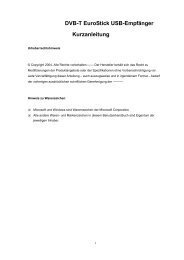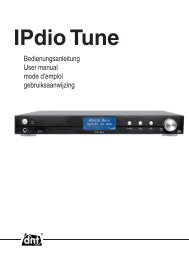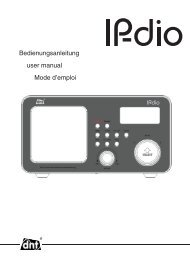USER'S MANUAL - DNT
USER'S MANUAL - DNT
USER'S MANUAL - DNT
You also want an ePaper? Increase the reach of your titles
YUMPU automatically turns print PDFs into web optimized ePapers that Google loves.
USER’S <strong>MANUAL</strong><br />
1<br />
English<br />
Information in this document is subject to change without notice.<br />
No part of this document may be reproduced or transmitted in any form or by any means,<br />
electronics or mechanical, including photocopying and recording or translated to another language<br />
for any purpose without the prior written consent of the manufacturer.<br />
All brand names, logos and registered trademarks mentioned are property of their respective<br />
owners.<br />
© 2005. All right reserved.<br />
Version 1.0 03292005<br />
Please read this booklet and note the warning statements before using the product.<br />
Warning! Improper use of battery might cause the battery to turn hot or explode.
Table of Contents<br />
Introduction---------------------------------------------------------------------------------------------------------------- 3<br />
Features--------------------------------------------------------------------------------------------------------------------- 3<br />
Package Contents--------------------------------------------------------------------------------------------------------- 3<br />
Overview-------------------------------------------------------------------------------------------------------------------- 4<br />
Buttons Operation--------------------------------------------------------------------------------------------------------- 4<br />
Display----------------------------------------------------------------------------------------------------------------------- 5<br />
On-screen-menu Operation--------------------------------------------------------------------------------------------- 6<br />
Power On and Off-------------------------------------------------------------------------------------------------------- 7<br />
Changing Mode----------------------------------------------------------------------------------------------------------- 7<br />
Entering Main Menu Page-----------------------------------------------------------------------------------------------7<br />
Playing Song --------------------------------------------------------------------------------------------------------------- 8<br />
Skip a Song------------------------------------------------------------------------------------------- 9<br />
Fast Forward and Backward---------------------------------------------------------------------- 9<br />
Playing Recorded Voice------------------------------------------------------------------------------------------------- 9<br />
Skip a Voice------------------------------------------------------------------------------------------- 9<br />
Fast Forward and Backward---------------------------------------------------------------------- 10<br />
Recording Voice----------------------------------------------------------------------------------------------------------- 11<br />
Recording Mode-------------------------------------------------------------------------------------- 11<br />
FM Radio (optional)-------------------------------------------------------------------------------------------------------11<br />
Choosing Channels----------------------------------------------------------------------------------11<br />
System Settings------------------------------------------------------------------------------------------------------------ 12<br />
Record Time------------------------------------------------------------------------------------------ 12<br />
Change Backlight Duration------------------------------------------------------------------------ 12<br />
Change On-screen-menu Language ---------------------------------------------------------- 13<br />
Power off----------------------------------------------------------------------------------------------- 13<br />
Replay Mode------------------------------------------------------------------------------------------ 13<br />
Change Contrast of Display----------------------------------------------------------------------- 13<br />
Online Mode------------------------------------------------------------------------------------------ 14<br />
Check Memory--------------------------------------------------------------------------------------- 13<br />
Show Firmware--------------------------------------------------------------------------------------- 13<br />
Firmware upgrade----------------------------------------------------------------------------------- 13<br />
Repeat Mode--------------------------------------------------------------------------------------------------------------- 14<br />
EQ Mode-------------------------------------------------------------------------------------------------------------------- 15<br />
Changing Playing Rate------------------------------------------------------------------------------------------------- 16<br />
A-B Repeat------------------------------------------------------------------------------------------------------------------16<br />
Installing Driver and Software Utilities--------------------------------------------------------------------------- 16<br />
System Requirements---------------------------------------------------------------------------------------------------- 16<br />
Driver and Software Utilities Installation----------------------------------------------------------------------------- 16<br />
Converting .ACT audio to .WAV audio------------------------------------------------------------------------------- 18<br />
Formatting the Internal Memory--------------------------------------------------------------------------------------- 19<br />
Editing Lyrics------------------------------------------------------------------------------------------------------------- 21<br />
Downloading MP3 and WMA songs------------------------------------------------------------------------------- 22<br />
Using USB Mass Storage Function-------------------------------------------------------------------------------- 25<br />
Disconnecting the USB Cable--------------------------------------------------------------------------------------- 25<br />
Formatting the Internal Memory------------------------------------------------------------------------------------ 27<br />
Using the Formatting Software Utilities----------------------------------------------------------------------------- 27<br />
Using the Formatting in Windows®---------------------------------------------------------------------------------- 27<br />
Trouble Shooting-------------------------------------------------------------------------------------------------------- 28<br />
Technical Specifications---------------------------------------------------------------------------------------------- 30<br />
2<br />
English
Introduction<br />
3<br />
English<br />
Thank you for choosing our digital MP3 player. You can use this versatile MP3<br />
player not only for playing MP3 and WMA songs, but also recording voice and<br />
serving as a USB flash disk.<br />
Features<br />
Large LCD display with backlight<br />
Support MP3 (MPEG1/2 Layer2) and WMA music playback<br />
Digital voice recorder<br />
USB mass storage function for data storage<br />
7 EQ settings<br />
1xAAA battery supports long playing time<br />
No driver installation is required (except Windows® 98/98SE)<br />
Package Contents<br />
User's manual<br />
Earphones with neck strap<br />
1xAAA battery<br />
USB cable<br />
CD including the driver and software utilities
Overview<br />
Buttons Operation<br />
Front and Back<br />
Display<br />
On/ Off/ Play/ Pause<br />
Left and Right<br />
Mode / Menu / Confirm / Display Lyric<br />
Voice Recording/<br />
Hold<br />
Microphone<br />
4<br />
Earphones Jack<br />
Hook for<br />
Neck Strap<br />
Battery<br />
Compartment<br />
Previous / Fast Backward Next / Fast Forward<br />
Volume + Volume -<br />
Earphones Jack<br />
USB Port<br />
English<br />
EARPHONES<br />
JACK<br />
Operation<br />
Insert the earphones into the earphones jack<br />
USB PORT Connect the USB cable to the USB port of the computer for<br />
uploading the songs<br />
MICROPHONE Microphone for voice recording<br />
NEXT/<br />
In PLAYING mode, push the button upward and release<br />
immediately to jump to next song<br />
FAST FORWARD Under Menu or Sub-menu page, push the button
English<br />
upward and release immediately to jump to next menu<br />
items<br />
In PLAYING mode, push and hold the button upward to<br />
fast forward<br />
MODE/<br />
In STOP mode, press and hold the button to enter the<br />
Main Menu page for changing the modes.<br />
CONFIRM/ Under Menu or Sub-menu page, press the button to<br />
confirm to the selection of menu items<br />
IN PLAYING mode, press and hold the button to display<br />
DISPLAY LYRIC<br />
the lyric (The lyric is necessary edited by the user before<br />
shown on the LCD display)<br />
PREVIOUS/ In PLAYING mode, push button downward and release<br />
immediately to jump to previous song<br />
FAST BACKWARD Under Menu or Sub-menu page, push button downward<br />
and release immediately to jump to previous menu items<br />
In PLAYING mode, push and hold the button downward<br />
to fast backward the song<br />
ON/<br />
In IDLE mode, press and hold the button to turn on the<br />
player<br />
OFF/<br />
In STOP mode, press and hold the button to turn off the<br />
player<br />
PLAY/<br />
In STOP mode, press the button to play the songs<br />
PAUSE/<br />
In PLAYING mode, press the button to pause the<br />
playing song<br />
VOLUME + Press and hold the button to increase the volume<br />
VOLUME - Press and hold the button to decrease the volume<br />
REC<br />
Press the button to start voice recording<br />
HOLD<br />
Press and hold the button for a while to lock all buttons<br />
Press and hold the button for a while upward to unlock all buttons<br />
DISPLAY Display the operating status, lyrics with backlight<br />
5
Display<br />
Display Icon Function<br />
Repeat Mode<br />
Show the current repeat mode used.<br />
6<br />
English<br />
Battery Level<br />
Show the battery level.<br />
The Format of the Playing Music<br />
Indicate the format of the playing music, MP3 or<br />
WMA.<br />
Mode of Equalizer<br />
Indicate the current mode of equalizer used. 7<br />
different EQ settings are available for selection.<br />
Bit Rate<br />
Show the bit rate of the song<br />
The Name of Playing Song<br />
Show the playing song currently
On-screen-menu Operation<br />
In STOP mode (No song or voice is playing)<br />
Main<br />
Menu<br />
In PLAYING mode (A song or voice is playing)<br />
Main Menu<br />
MSC<br />
REC<br />
RPL<br />
FM<br />
SYS<br />
Simple Chinese<br />
English<br />
Trad Chinese<br />
Japanese<br />
Korean<br />
French<br />
German<br />
Italian<br />
Dutch<br />
Portuguese<br />
Spanish<br />
Local Folder<br />
Delete File<br />
Delete All<br />
Exit<br />
Local Folder<br />
REC Type<br />
Exit<br />
Record Time<br />
Backlight<br />
Language<br />
Power Off<br />
Replay Mode<br />
Contrast<br />
Online Mode<br />
Memory Info<br />
Firmware version<br />
Firmware Upgrade<br />
Exit<br />
Repeat<br />
Equalizer<br />
Tempo Rate<br />
Replay<br />
Replay Times<br />
Replay Gap<br />
Exit<br />
7<br />
32K WAV<br />
8K ACT<br />
32K VOR<br />
8K VOR<br />
Off Time<br />
Sleep Time<br />
Normal<br />
Repeat One<br />
Folder<br />
Repeat Folder<br />
Repeat All<br />
Random<br />
Intro<br />
Natural<br />
Rock<br />
Pop<br />
Classic<br />
Soft<br />
Jazz<br />
DBB<br />
English<br />
Manual Replay<br />
Auto Replay<br />
Multi Drive<br />
Normal Only<br />
Encrypted Only
Power On and Off<br />
8<br />
English<br />
Inserting Battery<br />
Insert 1xAAA battery into battery compartment. Align the “+” and “-“ sign as<br />
indicated on the battery slot.<br />
Power On<br />
Press and hold ON/OFF button to turn on the player. Release ON/OFF button until<br />
“Welcome” appears on the display.<br />
Power Off<br />
Press and hold ON/OFF button to turn off the player. Release ON/OFF button until<br />
the player is off.<br />
Battery Level<br />
The battery icon on the display shows the battery level.<br />
Low Battery<br />
When the battery icon shows in , it indicates the battery power is running<br />
out. You should replace a new AAA battery.<br />
Changing Mode<br />
Note: Press and hold ON button to turn on the player.<br />
Entering Main Menu Page<br />
1. Switch the player into STOP mode (No music is playing). The display shows<br />
as below.<br />
2. Press and hold MODE/CONFIRM button until you reach the below Main<br />
Menu page.<br />
You’ve entered the Main Menu page.
Note: Refer to Overview section for detailed buttons operation.<br />
9<br />
English<br />
3. Press NEXT button to jump to other menu items in sequence of Music,<br />
Record, Replay, FM, System.<br />
4. Select your desired menu item and press MODE/CONFIRM button again to<br />
enter sub-menu page.<br />
Playing Song<br />
1. After entering Main Menu page, select Music and press MODE/CONFIRM<br />
button to enter Playing Song mode.<br />
Note: Only .MP3 and .WMA format will be played under Playing Song mode.<br />
2. The display will return to the following screen in STOP mode.<br />
3. Press PREVIOUS/ NEXT button to select your desired song.<br />
4. Press PLAY button to start playing selected .MP3 or .WMA music. If there is<br />
no .MP3 and .WMA files, “No Music Files” will show on the display.<br />
Skip a Song<br />
Push MODE/CONFIRM button upward or downward and release immediately to<br />
jump to next or previous song.<br />
Fast Forward and Backward<br />
Push and hold MODE/CONFIRM button upward or downward to fast forward or<br />
backward.
Playing Recorded Voice<br />
10<br />
English<br />
1. After entering Main Menu page, select Replay and press MODE/CONFIRM<br />
button to enter Playing Recorded Voice mode.<br />
2. The display will return to the following screen in STOP mode.<br />
3. Press PREVIOUS/ NEXT button to select your desired voice.<br />
4. Press PLAY button to start playing selected audio files. If there is no<br />
recorded audio file, “No Files!” will show on the display.<br />
Skip a Voice<br />
Push MODE/CONFIRM button upward or downward and release immediately to<br />
jump to next or previous recorded voice.<br />
Fast Forward and Backward<br />
Push and hold MODE/CONFIRM button upward or downward to fast forward or<br />
backward.<br />
Note: Refer to Overview section for detailed buttons operation.
Recording Voice<br />
English<br />
1. After entering Main Menu page, select Record and press MODE/CONFIRM<br />
button to enter Recording Voice mode.<br />
Note: The recorded voice will be saved in .ACT or .WAV only. Please pre-set<br />
before starting voice recording.<br />
2. The following display will be shown once you’ve entered Record Voice mode<br />
3. Before recording, you may set your REC type. Press MODE/CONFIRM and<br />
then Press PREVIOUS/ NEXT button to select REC type.<br />
4. There are four recording modes available: 32K WAV, 8K ACT, 32K VOR, 8K<br />
VOR.<br />
5. Put the sound source near the built-in microphone. Press MODE/CONFRIM<br />
button to confirm the selection and the press REC/HOLD to start recording.<br />
You are allowed to press PAUSE/STOP button to pause or stop the<br />
recording.<br />
When you finished the recording, press and hold PAUSE/STOP button. Release<br />
the button when the wording of “Saving…” shows on the display. The recorded<br />
audio files will be saved under Root Directory as default. Refer to Change<br />
Directory section for details.<br />
Recording Mode<br />
32K WAV<br />
It performs High recording quality in .WAV file format but the file size is<br />
relatively larger.<br />
8K ACT<br />
It performs Low recording quality in .ACT file format but the file size is<br />
relatively smaller.<br />
11
English<br />
32K VOR<br />
The voice recording starts when there is a sound. If there is no any sound,<br />
the recording will pause. It will resume to record when there is a sound.<br />
It performs higher recording quality relatively than 8K VOR.<br />
8K VOR<br />
The voice recording starts when there is a sound. If there is no any sound,<br />
the recording will pause. It will resume to record when there is a sound.<br />
It performs lower recording quality relatively than 32K VOR.<br />
FM Radio (Optional)<br />
1. After entering Main Menu page, press PREVIOUS/NEXT to select FM Radio<br />
Function.<br />
2. Users are free to choose different FM channels.<br />
12
System Settings<br />
13<br />
English<br />
1. After entering Main Menu page, press PREVIOUS/NEXT to select Sys<br />
Function.<br />
2. Press MODE/CONFIRM button to enter<br />
Sys Function menu page.<br />
Record Time<br />
Backlight<br />
Language<br />
Power Off<br />
Replay Mode<br />
Contrast<br />
Online Mode<br />
Memory Info<br />
Firmware version<br />
Firmware Upgrade<br />
Exit<br />
Record Time<br />
1. After entering Sys Function menu page, select Record Time.<br />
2. Last record time will be shown on the display when you press<br />
MODE/CONFIRM button.<br />
Change Backlight Duration<br />
1. After entering Sys Function menu page, select Back Light by pressing<br />
MODE/CONFIRM button to set the backlight duration. The backlight duration<br />
can be set in the range of 0 to 30 seconds.<br />
2. Push MODE/CONFIRM button upward or downward to change the selection<br />
and then press MODE/CONFIRM to confirm.
English<br />
Change On-screen-menu Language<br />
1. After entering Sys Function menu page, press PREVIOUS/NEXT to select<br />
Language Function. Eleven languages are available as below.<br />
Simple Chinese<br />
English<br />
Trad Chinese<br />
Japanese<br />
Korean<br />
French<br />
German<br />
Italian<br />
Dutch<br />
Portuguese<br />
Spanish<br />
Power Off<br />
There are Off Time and Sleep Time under this option.<br />
For Off Time, press PREVIOUS/NEXT to set the off time in 0/10/20/30/40/50/60<br />
seconds. The player will be off automatically based on the duration you set.<br />
For Sleep Time, press PREVIOUS/NEXT to set the sleep time in<br />
0/10/20/30/40/50/60/70/80/90/100/110/120 seconds. The player will play for just<br />
the certain minutes you selected and automatically shutoff.<br />
Replay Mode<br />
There are Manual Replay and Auto Replay, Press PREVIOUS/NEXT to choose<br />
your desired option.<br />
Change Contrast of Display<br />
1. After entering Sys Function menu page, select Contrast by pressing<br />
MODE/CONFIRM to increase or decrease the contrast of the display.<br />
2. Push and hold MODE/CONFIRM button upward or downward to change the<br />
selection and then press MODE/CONFIRM to confirm.<br />
Online Mode<br />
There are Multi Drive, Normal Only and encrypted Only.<br />
14
English<br />
Check Memory<br />
After entering Sys Function menu page, select Memory Info by pressing<br />
MODE/CONFIRM button to check the used memory. The used memory will be<br />
shown on the display.<br />
Show Firmware Version<br />
After entering Sys Function menu page, select Firmware Version by pressing<br />
MODE/CONFIRM. The date code, version of the firmware will be shown on the<br />
display for reference.<br />
Firmware Upgrade<br />
It will be used when there is an upgrade of firmware.<br />
Repeat Mode<br />
In PLAYING mode, press MODE/CONFIRM button and select Repeat to enter the<br />
Repeat mode. Seven Repeat Modes are available: Normal, Folder, Repeat One,<br />
Repeat Folder, Repeat All, Random, Intro.<br />
Normal<br />
All music will be played one by one and stopped at the last music until you<br />
disable this function.<br />
Repeat One<br />
The playing music will be re-played once until you disable this function.<br />
Repeat All<br />
All music will be played from the beginning to the last one and then repeated<br />
from the beginning to the last one until you disable this function.<br />
Folder/Repeat Folder<br />
All music files in a folder will be playback folder by folder until you disable<br />
this function.<br />
15
English<br />
Random<br />
All music in the player will be randomly playback until you disable this<br />
function.<br />
Intro<br />
All music from the current one to the last one will play for 10 seconds one by<br />
one until you disable this function.<br />
The setting of Repeat mode is able to apply in Playing Song and Playing<br />
Recorded Voice mode.<br />
EQ Mode<br />
In PLAYING mode, press MODE/CONFIRM button and select EQ Select to<br />
enter the EQ mode. Seven EQ mode are available: Natural, Rock, Pop,<br />
Classic, Soft, Jazz and DBB.<br />
Push MODE/CONFIRM button upward or downward to change the EQ mode<br />
and press MODE/CONFIRM button to confirm the EQ mode.<br />
The setting of EQ mode is able to apply in Playing Song and Playing<br />
Recorded Voice mode.<br />
Changing Playing Rate<br />
1. In PLAYING mode, press MODE/CONFIRM button and select Tempo Rate to<br />
enter the sub menu.<br />
2. Press and hold PREVIOUS/NEXT button to adjust the playing rate of a song.<br />
A status bar will be shown on the display.<br />
Note: This feature only supports in MP3 song while it doesn’t support in WMA<br />
song.<br />
A-B Repeat<br />
1. In PLAYING mode, press MODE/CONFIRM button and select Replay sub<br />
menu to enable A-B Repeat fuction.<br />
16
English<br />
2. The mark A is flashing on the display and waiting for setting. Press<br />
PREV/NEXT button to set the mark A. Mark A is set if flashing of Mark A<br />
stops.<br />
3. The mark B is flashing on the display and waiting for setting. Press<br />
PREV/NEXT button to set the mark B. Mark B is set if flashing of Mark B<br />
stops.<br />
4. The music between mark A and mark B will be repeated once<br />
You may stop the playing until you press MODE/CONFRIM button to disable<br />
A-B Repeat function.<br />
Replay Times<br />
Note: This function is workable when the A-B Repeat is enabled.<br />
In PLAYING mode, press MODE/CONFIRM button and select Replay Times to<br />
enter the sub-menu. The number of replay times can be adjusted.<br />
Replay Gap<br />
Note: This function is workable when the A-B Repeat and Replay Time are<br />
enabled.<br />
In PLAYING mode, press MODE/CONFIRM button and select Replay Gap to enter<br />
the sub-menu. The idle duration between mark A and mark B can be adjusted.<br />
Installing Driver and Software Utilities<br />
System Requirements<br />
PC with Pentium class or faster processor<br />
64MB RAM<br />
USB port<br />
CD-ROM drive for software installation<br />
30MB free hard disk space<br />
Windows® 98/98SE/Me or Windows® 2000/XP<br />
The Driver and Software Utilities contain the followings in one Setup.exe file.<br />
Noted: The software is not recommended to install on MAC OS.<br />
1. The driver for Windows® 98 /98SE<br />
A driver makes your player properly work on Windows® 98/98SE.<br />
17
English<br />
2. The software utilities for converting .ACT audio file to .WAV audio file<br />
.ACT audio files can only be played in the player. If you want to play the .ACT<br />
on your PC, you have to convert .ACT to .WAV audio files, which can be<br />
playback on common software players (i.e. Windows® Media Player).<br />
3. The software utilities for formatting internal memory<br />
Driver and Software Utilities Installation<br />
If you are using Windows® 98/98SE, you must install driver before downloading<br />
any files to your player.<br />
Note: If you are using Windows® Me/2000/XP, you may skip the following<br />
installation procedures for downloading the files.<br />
18
English<br />
Step 1. Click the Setup.exe to start driver installation. Follow the on-screen-menu<br />
to complete the installation.<br />
Step 2: Click Close button and restart your computers when you reach the<br />
following screen.<br />
Converting .ACT audio to .WAV audio<br />
19
English<br />
Step 1: After installing the driver and software utilities, click Start button, select<br />
Programs > MP3 Player Utilities 1.28 > Sound Converter 2.0<br />
Step 2: The following screen will launch.<br />
Click Open button to browse which .ACT audio file will be converted to .WAV audio<br />
file.<br />
20
+<br />
21<br />
English<br />
Step 3: Click Convert button to start converting process. You will see .WAV audio<br />
file was converted and located in the same directory as the directory of .ACT audio<br />
file. If you’re not able to locate the .WAV file, the location path is shown on the lefttop<br />
corner of the window.<br />
Formatting the Internal Memory<br />
Step 1: Connecting the USB cable to MP3 Player and your computer. The<br />
following display will appear.
English<br />
Step 2: Click Start button, select Programs > MP3 Player Tools > MP3 Player<br />
Format 2.0 .<br />
Step 3: The following screen will launch.<br />
The driver for the player is detected automatically and the driver letter will show on<br />
the screen. You may label the drive for the player and select the type of the<br />
formatting, then click Start button to process formatting.<br />
Note: Don’t disconnect the USB cable or switch off the power during formatting. It<br />
may cause the player mal-functioning.<br />
22
Editing Lyrics<br />
An instruction for teaching you edits the lyrics synchronous with the songs.<br />
23<br />
English<br />
Step 1: Click Start button, go to Programs > Accessories > Notepad to open a new<br />
text document.<br />
Step 2: Write the lyrics as the following format. The corresponding time to lyrics<br />
should be typed in [ ] bracket format.<br />
Step 3: Then save the text file in extension of .LRC file.<br />
Step 4: Copy the lyrics file (.LRC) and its<br />
song into the player under the same<br />
directory. You will see the lyrics scrolling<br />
on the display.<br />
Note: The function of scrolling lyrics<br />
should be enabled, please refer to Lyric<br />
section for details.
Downloading MP3 and WMA songs<br />
24<br />
English<br />
Note: The screens shown below applies to Windows® XP, other version of<br />
Windows® may display slightly different screens.<br />
Step 1: Ensure your player is on.<br />
Step 2: Tightly plug the USB cable to the USB ports of your computer and player.<br />
Step 3: Once the plugging is done properly, the following screen will display. If this<br />
screen doesn’t show, please re-plug the USB cable again.<br />
The following screen will appear.<br />
Note: Please ignore the following screen if you are not using Windows® XP.<br />
Step 4: Double click My Computer on the Desktop and a Window will<br />
display as follow.
You find a Removable Disk on the Window.<br />
25<br />
English<br />
Since Windows® will assign a drive letter to the Removable Disk according to<br />
system configuration of the computer, the drive letter may be different when the<br />
player is connected to a different computer.<br />
Step 5: Double click Removable Disk.<br />
.<br />
Note: “Busy…” will appear during downloading or uploading the files, please don’t<br />
disconnect the USB cable or turn off the player at this moment. If “Busy…”<br />
disappears on the display, you are allowed to disconnect the cable.
English<br />
Step 6: Drag and drop .MP3 and .WMA music file into Removable Disk.<br />
Note: You are allowed to create any directories and files in Removable Disk.<br />
The file in extension of .LRC is the lyric file which stores the lyrics synchronous<br />
with its song. Please refer to Editing Lyrics section for details.<br />
The file in extension of .ACT is the recorded voice file which’s the special audio<br />
format developed by vendor. For common software audio players in the market, it<br />
can’t play .ACT audio files. Therefore, .ACT file is necessary to convert to .WAV for<br />
playback on the common software audio players such as Microsoft® Windows®<br />
Media Player. Please refer to Converting. ACT audio to .WAV audio section for<br />
details.<br />
26
Using USB Mass Storage Function<br />
27<br />
English<br />
USB mass storage function allows you access the player as a disk drive of your<br />
computer. You can Copy and Delete the files with any formats into/from the player.<br />
Follow the same procedures in Downloading MP3 and WMA songs for details.<br />
Note: “Busy…” will appear during downloading or uploading the files, please don’t<br />
disconnect the USB cable or turn off the player at this moment. If “Busy…”<br />
disappears on the display, you are allowed to disconnect the cable.<br />
Disconnecting the USB Cable<br />
Before you disconnect the USB cable from your player or computer, please note<br />
the following procedures should be done for safety removal.<br />
Note: Please ignore these procedures if you are using Windows®98/98SE.<br />
Note: “Busy…” will appear during downloading or uploading the files, please don’t<br />
disconnect the USB cable or turn off the player at this moment. If “Busy…”<br />
disappears on the display, you are allowed to disconnect the cable.<br />
Step 1: Double click the Removable Disk, which’s at the right-bottom corner of<br />
your desktop.
Step 2: The following window will appear. Click Stop button.<br />
28<br />
English<br />
Step 3: Another window will pop up. Select “GENERIC USB DISK DEVICE USB<br />
Device” and click OK button to confirm.<br />
Step 4: Click Close button to exit the window. You are allowed to disconnect the<br />
USB cable from the USB port of your computer.
Formatting the Internal Memory<br />
There are two ways to format the internal memory.<br />
Note: This formatting procedure will cause all files in the player lost.<br />
Using the Formatting Software Utilities<br />
Please refer to Installing Driver and Software Utilities section for details.<br />
Using the Formatting in Windows®<br />
1. Click My Computer on your desktop.<br />
29<br />
English<br />
2. And you will see a Removable Disk, right click on Removable Disk and<br />
click Format on the menu.<br />
3. After you clicked Format, you will see the following screen and click Start<br />
button to start formatting.
Trouble Shooting<br />
30<br />
English<br />
Symptom Reasons Solution<br />
Press the POWER The battery run out Replace new<br />
button, the display does<br />
not turn on<br />
battery<br />
After turning on the HOLD button is locked Check if HOLD button is<br />
player, no response is<br />
locked and push to unlock<br />
given when pressing any<br />
buttons<br />
mode<br />
After plugging the player The software utilities Insert the CD<br />
into the USB port of your (included in CD) has not yet Click the setup to<br />
computer, Removable installed on Windows® install the software<br />
Disk Drive cannot be 98/98SE<br />
utilities<br />
found in My Computer<br />
Follow the onscreen<br />
instructions<br />
to finish installation<br />
The software utilities of the Uninstall the<br />
player (included in CD) software utilities of<br />
conflicts with other software the player<br />
drivers which were installed Restart your<br />
on your computer<br />
computer<br />
Re-install the<br />
software<br />
again<br />
utilities<br />
Your motherboard doesn’t Contact the manufacturer of<br />
support the USB connection your motherboard to<br />
upgrade<br />
driver<br />
the motherboard<br />
The music file on the The attribute of the music file Change the attribute of the<br />
player cannot be deleted sets as Read Only<br />
music file<br />
The playing time displays A mp3 music file is currently Compress the mp3 music in<br />
in disorder when playing compressed in VBR format, fix compression speed rather<br />
a mp3 music<br />
which can vary the than variable compression<br />
compression speed of a mp3 speed<br />
music. When the mp3 music<br />
is playing, the variable speed<br />
will cause the playing time<br />
displays in disorder<br />
When the player is It’s due to the sudden It is recommended the user<br />
connected or disconnect disconnection of USB port should not suddenly unplug<br />
to/from your computer, during transferring the files the player from the USB port<br />
there is an unusual error<br />
of computer when the files<br />
on the computer<br />
are being transferred or the<br />
internal memory is being<br />
formatted.
English<br />
My player can’t play the Most of mp3 music files in the If the mp3 player can’t play<br />
mp3 music files<br />
market are compressed in the mp3 music file, skip to<br />
MPEG1, MPEG2, LAYER3 the next song until the mp3<br />
standard. In earlier days, music files are not<br />
some mp3 music are compressed in MPEG1<br />
compressed in MPEG1 LAYER1 /MPEG1 LAYER2.<br />
LAYER1 and MPEG1 Delete those files which<br />
LAYER2. Please note our can’t be played in the player<br />
player doesn’t support<br />
MPEG1 LAYER1, MPEG1<br />
LAYER2 or an mp3<br />
compressed in more than<br />
one compression standards. Change the compression<br />
standard of a mp3 music file<br />
in MPEG1 LAYER3<br />
If the music file can’t be The player doesn’t support The player just can support<br />
played normally or you such compression standard MPEG1 MPEG2 LAYER3<br />
hear a long beep sound of the playing music file and WMA music files<br />
Out of the range of The range of MP3<br />
compression speed<br />
compression<br />
speed:<br />
32Kbps~384Kbps<br />
The range of WMA<br />
compression<br />
speed:<br />
64Kbps~128Kbps<br />
Tips: If you don’t know the compression standard and<br />
speed of the music file, you should use those common<br />
music players (i.e. Winamp) to check the music information.<br />
After formatting the Some system information Disconnect the player and<br />
internal memory of the may be deleted during re-plugged<br />
player by using our formatting<br />
software utilities, close<br />
and re-open the software,<br />
the mp3 player can’t be<br />
detected<br />
The computer can’t detect No driver was installed on Install driver<br />
the USB cable<br />
Windows® 98/98SE<br />
Unsafely remove the USB Format the internal memory<br />
cable<br />
31
Technical Specifications<br />
32<br />
English<br />
Capacity<br />
16/32/64/128/256/512MB/1GB<br />
memory<br />
internal flash<br />
Display LCD display with backlight<br />
Interface USB 2.0 full speed<br />
Power 1xAAA battery<br />
File type<br />
.MP3 (32kbps – 384kbps), .WMA (64kbps –<br />
128kbps) for music at Constant Bit Rate<br />
.ACT for recorded audio files<br />
S/N ratio 90dB<br />
Earphones output<br />
power<br />
9mWx, 32ohm<br />
Operating System<br />
Windows® 98/98SE/Me/2000/XP<br />
MAC OS 9.0, 10.0<br />
Dimensions 31mm(W) x 83mm(H) x 18mm(D)<br />
Weight 29g