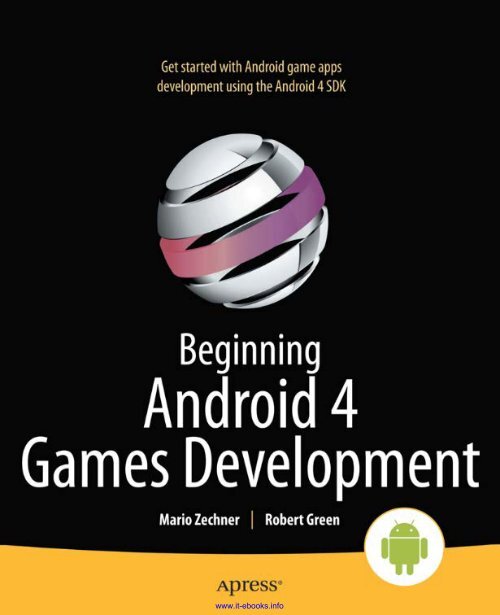Chapter Android for Game Developers - Parent Directory
Chapter Android for Game Developers - Parent Directory
Chapter Android for Game Developers - Parent Directory
You also want an ePaper? Increase the reach of your titles
YUMPU automatically turns print PDFs into web optimized ePapers that Google loves.
www.it-ebooks.info
■ ■ ■<br />
Beginning <strong>Android</strong> 4<br />
<strong>Game</strong>s Development<br />
Mario Zechner<br />
Robert Green<br />
www.it-ebooks.info<br />
i
Beginning <strong>Android</strong> 4 <strong>Game</strong>s Development<br />
Copyright © 2011 by Mario Zechner and Robert Green<br />
All rights reserved. No part of this work may be reproduced or transmitted in any <strong>for</strong>m or by any<br />
means, electronic or mechanical, including photocopying, recording, or by any in<strong>for</strong>mation<br />
storage or retrieval system, without the prior written permission of the copyright owner and the<br />
publisher.<br />
ISBN-13 (pbk): 978-1-4302-3987-1<br />
ISBN-13 (electronic): 978-1-4302-3988-8<br />
Trademarked names, logos, and images may appear in this book. Rather than use a trademark<br />
symbol with every occurrence of a trademarked name, logo, or image, we use the names, logos,<br />
and images only in an editorial fashion and to the benefit of the trademark owner, with no<br />
intention of infringement of the trademark.<br />
The images of the <strong>Android</strong> Robot (01 / <strong>Android</strong> Robot) are reproduced from work created and<br />
shared by Google and used according to terms described in the Creative Commons 3.0<br />
Attribution License. <strong>Android</strong> and all <strong>Android</strong> and Google-based marks are trademarks or<br />
registered trademarks of Google, Inc., in the U.S. and other countries. Apress Media, L.L.C. is not<br />
affiliated with Google, Inc., and this book was written without endorsement from Google, Inc.<br />
The use in this publication of trade names, trademarks, service marks, and similar terms, even if<br />
they are not identified as such, is not to be taken as an expression of opinion as to whether or not<br />
they are subject to proprietary rights.<br />
President and Publisher: Paul Manning<br />
Lead Editor: Steve Anglin<br />
Development Editor: Gary Schwartz<br />
Editorial Board: Steve Anglin, Mark Beckner, Ewan Buckingham, Gary Cornell,<br />
Morgan Engel, Jonathan Gennick, Jonathan Hassell, Robert Hutchinson,<br />
Michelle Lowman, James Markham, Matthew Moodie, Jeff Olson, Jeffrey Pepper,<br />
Douglas Pundick, Ben Renow-Clarke, Dominic Shakeshaft, Gwenan Spearing,<br />
Matt Wade, Tom Welsh<br />
Coordinating Editor: Adam Heath<br />
Copy Editor: Chandra Clarke<br />
Compositor: MacPS, LLC<br />
Indexer: BIM Indexing & Proofreading Services<br />
Artist: SPi Global<br />
Cover Designer: Anna Ishchenko<br />
Distributed to the book trade worldwide by Springer Science+Business Media, LLC., 233 Spring<br />
Street, 6th Floor, New York, NY 10013. Phone 1-800-SPRINGER, fax (201) 348-4505, e-mail<br />
orders-ny@springer-sbm.com, or visit www.springeronline.com.<br />
For in<strong>for</strong>mation on translations, please e-mail rights@apress.com, or visit www.apress.com.<br />
Apress and friends of ED books may be purchased in bulk <strong>for</strong> academic, corporate, or<br />
promotional use. eBook versions and licenses are also available <strong>for</strong> most titles. For more<br />
in<strong>for</strong>mation, reference our Special Bulk Sales–eBook Licensing web page at<br />
www.apress.com/bulk-sales.<br />
The in<strong>for</strong>mation in this book is distributed on an “as is” basis, without warranty. Although every<br />
precaution has been taken in the preparation of this work, neither the author(s) nor Apress shall<br />
have any liability to any person or entity with respect to any loss or damage caused or alleged to<br />
be caused directly or indirectly by the in<strong>for</strong>mation contained in this work.<br />
Any source code or other supplementary materials referenced by the author in this text is<br />
available to readers at www.apress.com. For detailed in<strong>for</strong>mation about how to locate your book’s<br />
source code, go to http://www.apress.com/source-code/.<br />
www.it-ebooks.info
Dedicated to our idols, fans, families, and loved ones<br />
www.it-ebooks.info
iv<br />
Contents at a Glance<br />
Contents .............................................................................................................. v<br />
About the Authors ............................................................................................. xii<br />
Acknowledgments ........................................................................................... xiii<br />
Introduction ...................................................................................................... xiv<br />
■<strong>Chapter</strong> 1: <strong>Android</strong>, the New Kid on the Block ................................................ 1<br />
■<strong>Chapter</strong> 2: First Steps with the <strong>Android</strong> SDK ................................................. 25<br />
■<strong>Chapter</strong> 3: <strong>Game</strong> Development 101 ............................................................... 53<br />
■<strong>Chapter</strong> 4: <strong>Android</strong> <strong>for</strong> <strong>Game</strong> <strong>Developers</strong> .................................................... 107<br />
■<strong>Chapter</strong> 5: An <strong>Android</strong> <strong>Game</strong> Development Framework .............................. 195<br />
■<strong>Chapter</strong> 6: Mr. Nom Invades <strong>Android</strong> .......................................................... 239<br />
■<strong>Chapter</strong> 7: OpenGL ES: A Gentle Introduction .............................................. 279<br />
■<strong>Chapter</strong> 8: 2D <strong>Game</strong> Programming Tricks ................................................... 357<br />
■<strong>Chapter</strong> 9: Super Jumper: A 2D OpenGL ES <strong>Game</strong> ....................................... 435<br />
■<strong>Chapter</strong> 10: OpenGL ES: Going 3D ................................................................ 495<br />
■<strong>Chapter</strong> 11: 3D Programming Tricks ........................................................... 533<br />
■<strong>Chapter</strong> 12: Droid Invaders: The Grand Finale ............................................. 587<br />
■<strong>Chapter</strong> 13: Publishing Your <strong>Game</strong> .............................................................. 635<br />
■<strong>Chapter</strong> 14: What’s Next? ............................................................................ 647<br />
Index ............................................................................................................... 653<br />
www.it-ebooks.info
Contents<br />
Contents at a Glance .......................................................................................... iv<br />
About the Authors ............................................................................................. xii<br />
Acknowledgments ........................................................................................... xiii<br />
Introduction ...................................................................................................... xiv<br />
■<strong>Chapter</strong> 1: <strong>Android</strong>, the New Kid on the Block ................................................ 1<br />
A Brief History of <strong>Android</strong> ....................................................................................................................................... 2<br />
Fragmentation ......................................................................................................................................................... 3<br />
The Role of Google .................................................................................................................................................. 4<br />
The <strong>Android</strong> Open Source Project ...................................................................................................................... 4<br />
The <strong>Android</strong> Market ........................................................................................................................................... 4<br />
Challenges, Device Seeding, and Google I/O ..................................................................................................... 5<br />
<strong>Android</strong>’s Features and Architecture ...................................................................................................................... 6<br />
The Kernel .......................................................................................................................................................... 7<br />
The Runtime and Dalvik ..................................................................................................................................... 7<br />
System Libraries ................................................................................................................................................ 8<br />
The Application Framework ............................................................................................................................... 9<br />
The Software Development Kit ............................................................................................................................. 10<br />
The Developer Community .................................................................................................................................... 11<br />
Devices, Devices, Devices! ................................................................................................................................... 12<br />
Hardware ......................................................................................................................................................... 12<br />
The Range of Devices ...................................................................................................................................... 14<br />
Compatibility Across All Devices ........................................................................................................................... 19<br />
Mobile Gaming Is Different ................................................................................................................................... 20<br />
A Gaming Machine in Every Pocket ................................................................................................................. 20<br />
Always Connected ........................................................................................................................................... 21<br />
Casual and Hardcore ........................................................................................................................................ 22<br />
Big Market, Small <strong>Developers</strong> .......................................................................................................................... 22<br />
Summary .............................................................................................................................................................. 23<br />
■<strong>Chapter</strong> 2: First Steps with the <strong>Android</strong> SDK ................................................. 25<br />
Setting Up the Development Environment ............................................................................................................ 25<br />
Setting Up the JDK ........................................................................................................................................... 26<br />
Setting Up the <strong>Android</strong> SDK ............................................................................................................................. 26<br />
www.it-ebooks.info<br />
v
■ CONTENTS<br />
vi<br />
Installing Eclipse .............................................................................................................................................. 28<br />
Installing the ADT Eclipse Plug-In .................................................................................................................... 28<br />
A Quick Tour of Eclipse .................................................................................................................................... 30<br />
Helpful Eclipse Shortcuts ................................................................................................................................. 32<br />
Hello World, <strong>Android</strong> Style .................................................................................................................................... 33<br />
Creating the Project ......................................................................................................................................... 33<br />
Exploring the Project ........................................................................................................................................ 34<br />
Writing the Application Code ........................................................................................................................... 36<br />
Running and Debugging <strong>Android</strong> Applications ...................................................................................................... 39<br />
Connecting a Device ........................................................................................................................................ 39<br />
Creating an <strong>Android</strong> Virtual Device .................................................................................................................. 39<br />
Running an Application .................................................................................................................................... 41<br />
Debugging an Application ................................................................................................................................ 44<br />
LogCat and DDMS ............................................................................................................................................ 48<br />
Using ADB ........................................................................................................................................................ 50<br />
Summary .............................................................................................................................................................. 51<br />
■<strong>Chapter</strong> 3: <strong>Game</strong> Development 101 ............................................................... 53<br />
Genres: To Each One’s Taste ................................................................................................................................ 54<br />
Casual <strong>Game</strong>s .................................................................................................................................................. 54<br />
Puzzle <strong>Game</strong>s ................................................................................................................................................... 56<br />
Action and Arcade <strong>Game</strong>s ................................................................................................................................ 58<br />
Tower-Defense <strong>Game</strong>s .................................................................................................................................... 61<br />
Innovation ........................................................................................................................................................ 62<br />
<strong>Game</strong> Design: The Pen Is Mightier Than the Code ................................................................................................ 63<br />
Core <strong>Game</strong> Mechanics ..................................................................................................................................... 64<br />
A Story and an Art Style ................................................................................................................................... 66<br />
Screens and Transitions .................................................................................................................................. 67<br />
Code: The Nitty-Gritty Details ................................................................................................................................ 73<br />
Application and Window Management ............................................................................................................ 74<br />
Input ................................................................................................................................................................. 75<br />
File I/O .............................................................................................................................................................. 79<br />
Audio ................................................................................................................................................................ 79<br />
Graphics ........................................................................................................................................................... 84<br />
The <strong>Game</strong> Framework ...................................................................................................................................... 97<br />
Summary ............................................................................................................................................................ 105<br />
■<strong>Chapter</strong> 4: <strong>Android</strong> <strong>for</strong> <strong>Game</strong> <strong>Developers</strong> .................................................... 107<br />
Defining an <strong>Android</strong> Application: The Manifest File ............................................................................................ 108<br />
The Element ............................................................................................................................... 109<br />
The Element ........................................................................................................................... 110<br />
The Element ................................................................................................................................. 111<br />
The Element .................................................................................................................. 113<br />
The Element ......................................................................................................................... 114<br />
The Element .............................................................................................................................. 116<br />
<strong>Android</strong> <strong>Game</strong> Project Setup in Ten Easy Steps ............................................................................................. 117<br />
Market Filters ................................................................................................................................................. 119<br />
Defining the Icon of Your <strong>Game</strong> ..................................................................................................................... 119<br />
<strong>Android</strong> API Basics .............................................................................................................................................. 121<br />
www.it-ebooks.info
Creating a Test Project .................................................................................................................................. 121<br />
The Activity Life Cycle .................................................................................................................................... 125<br />
Input Device Handling .................................................................................................................................... 132<br />
File Handling .................................................................................................................................................. 152<br />
Audio Programming ....................................................................................................................................... 158<br />
Playing Sound Effects .................................................................................................................................... 159<br />
Streaming Music ............................................................................................................................................ 163<br />
Basic Graphics Programming ........................................................................................................................ 167<br />
Best Practices ..................................................................................................................................................... 192<br />
Summary ............................................................................................................................................................ 193<br />
■<strong>Chapter</strong> 5: An <strong>Android</strong> <strong>Game</strong> Development Framework .............................. 195<br />
Plan of Attack ...................................................................................................................................................... 195<br />
The <strong>Android</strong>FileIO Class ...................................................................................................................................... 196<br />
<strong>Android</strong>Audio, <strong>Android</strong>Sound, and <strong>Android</strong>Music: Crash, Bang, Boom! ............................................................. 197<br />
<strong>Android</strong>Input and AccelerometerHandler ............................................................................................................ 202<br />
AccelerometerHandler: Which Side Is Up? .................................................................................................... 202<br />
CompassHandler ................................................................................................................................................. 204<br />
The Pool Class: Because Reuse Is Good <strong>for</strong> You! ........................................................................................... 205<br />
KeyboardHandler: Up, Up, Down, Down, Left, Right . . . ................................................................................ 207<br />
Touch Handlers .............................................................................................................................................. 211<br />
<strong>Android</strong>Input: The Great Coordinator ............................................................................................................. 219<br />
<strong>Android</strong>Graphics and <strong>Android</strong>Pixmap: Double Rainbow ..................................................................................... 221<br />
Handling Different Screen Sizes and Resolutions .......................................................................................... 221<br />
<strong>Android</strong>Pixmap: Pixels <strong>for</strong> the People ............................................................................................................ 226<br />
<strong>Android</strong>Graphics: Serving Our Drawing Needs .............................................................................................. 227<br />
<strong>Android</strong>FastRenderView: Loop, Stretch, Loop, Stretch .................................................................................. 231<br />
<strong>Android</strong><strong>Game</strong>: Tying Everything Together ........................................................................................................... 234<br />
Summary ............................................................................................................................................................ 238<br />
■<strong>Chapter</strong> 6: Mr. Nom Invades <strong>Android</strong> .......................................................... 239<br />
Creating the Assets ............................................................................................................................................. 239<br />
Setting Up the Project ......................................................................................................................................... 241<br />
MrNom<strong>Game</strong>: The Main Activity ......................................................................................................................... 242<br />
Assets: A Convenient Asset Store .................................................................................................................. 242<br />
Settings: Keeping Track of User Choices and High Scores ............................................................................ 243<br />
LoadingScreen: Fetching the Assets from Disk ............................................................................................. 246<br />
The Main Menu Screen ....................................................................................................................................... 247<br />
The HelpScreen Class(es) ................................................................................................................................... 251<br />
The High-Scores Screen ..................................................................................................................................... 253<br />
Rendering Numbers: An Excursion ................................................................................................................ 253<br />
Implementing the Screen ............................................................................................................................... 255<br />
Abstracting… ..................................................................................................................................................... 257<br />
Abstracting the World of Mr. Nom: Model, View, Controller .......................................................................... 258<br />
The <strong>Game</strong>Screen Class .................................................................................................................................. 270<br />
Summary ............................................................................................................................................................ 277<br />
■<strong>Chapter</strong> 7: OpenGL ES: A Gentle Introduction .............................................. 279<br />
What is OpenGL ES and Why Should I Care? ...................................................................................................... 279<br />
The Programming Model: An Analogy ............................................................................................................ 280<br />
www.it-ebooks.info<br />
■ CONTENTS<br />
vii
■ CONTENTS<br />
viii<br />
Projections ..................................................................................................................................................... 282<br />
Normalized Device Space and the Viewport .................................................................................................. 284<br />
Matrices ......................................................................................................................................................... 284<br />
The Rendering Pipeline .................................................................................................................................. 285<br />
Be<strong>for</strong>e We Begin ................................................................................................................................................. 286<br />
GLSurfaceView: Making Things Easy Since 2008 ............................................................................................... 287<br />
GL<strong>Game</strong>: Implementing the <strong>Game</strong> Interface ....................................................................................................... 290<br />
Look Mom, I Got a Red Triangle! ......................................................................................................................... 297<br />
Defining the Viewport .................................................................................................................................... 298<br />
Defining the Projection Matrix ....................................................................................................................... 298<br />
Specifying Triangles ...................................................................................................................................... 302<br />
Putting It Together ......................................................................................................................................... 306<br />
Specifying Per Vertex Color ................................................................................................................................ 309<br />
Texture Mapping: Wallpapering Made Easy ........................................................................................................ 313<br />
Texture Coordinates ....................................................................................................................................... 313<br />
Uploading Bitmaps ......................................................................................................................................... 315<br />
Texture Filtering ............................................................................................................................................. 316<br />
Disposing of Textures .................................................................................................................................... 317<br />
A Helpful Snippet ........................................................................................................................................... 318<br />
Enabling Texturing ......................................................................................................................................... 318<br />
Putting It Together ......................................................................................................................................... 318<br />
A Texture Class .............................................................................................................................................. 321<br />
Indexed Vertices: Because Re-use is Good <strong>for</strong> You ............................................................................................ 323<br />
Putting It Together ......................................................................................................................................... 324<br />
A Vertices Class ............................................................................................................................................. 326<br />
Alpha Blending: I Can See Through You .............................................................................................................. 329<br />
More Primitives: Points, Lines, Strips, and Fans ................................................................................................ 333<br />
2D Trans<strong>for</strong>mations: Fun with the Model-View Matrix ....................................................................................... 334<br />
World and Model Space ................................................................................................................................. 334<br />
Matrices Again ............................................................................................................................................... 335<br />
An Initial Example Using Translation ............................................................................................................. 336<br />
More Trans<strong>for</strong>mations ................................................................................................................................... 341<br />
Optimizing <strong>for</strong> Per<strong>for</strong>mance ................................................................................................................................ 345<br />
Measuring Frame Rate ................................................................................................................................... 345<br />
The Curious Case of the Hero on <strong>Android</strong> 1.5 ................................................................................................ 347<br />
What’s Making My OpenGL ES Rendering So Slow? ...................................................................................... 347<br />
Removing Unnecessary State Changes ......................................................................................................... 349<br />
Reducing Texture Size Means Fewer Pixels to be Fetched ........................................................................... 351<br />
Reducing Calls to OpenGL ES/JNI Methods ................................................................................................... 352<br />
The Concept of Binding Vertices .................................................................................................................... 352<br />
In Closing ....................................................................................................................................................... 356<br />
Summary ............................................................................................................................................................ 356<br />
■<strong>Chapter</strong> 8: 2D <strong>Game</strong> Programming Tricks ................................................... 357<br />
Be<strong>for</strong>e We Begin ................................................................................................................................................. 357<br />
In the Beginning . . . There Was the Vector ......................................................................................................... 358<br />
Working with Vectors ..................................................................................................................................... 359<br />
A Little Trigonometry ..................................................................................................................................... 361<br />
Implementing a Vector Class ......................................................................................................................... 363<br />
www.it-ebooks.info
A Simple Usage Example ............................................................................................................................... 366<br />
A Little Physics in 2D .......................................................................................................................................... 371<br />
Newton and Euler, Best Friends Forever ....................................................................................................... 371<br />
Force and Mass ............................................................................................................................................. 372<br />
Playing Around, Theoretically ........................................................................................................................ 373<br />
Playing Around, Practically ............................................................................................................................ 374<br />
Collision Detection and Object Representation in 2D .......................................................................................... 378<br />
Bounding Shapes ........................................................................................................................................... 379<br />
Constructing Bounding Shapes ...................................................................................................................... 381<br />
<strong>Game</strong> Object Attributes .................................................................................................................................. 383<br />
Broad-Phase and Narrow-Phase Collision Detection ..................................................................................... 384<br />
An Elaborate Example .................................................................................................................................... 391<br />
A Camera in 2D ................................................................................................................................................... 404<br />
The Camera2D Class ...................................................................................................................................... 407<br />
An Example .................................................................................................................................................... 409<br />
Texture Atlas: Because Sharing Is Caring ........................................................................................................... 410<br />
An Example .................................................................................................................................................... 412<br />
Texture Regions, Sprites, and Batches: Hiding OpenGL ES ................................................................................ 416<br />
The TextureRegion Class ............................................................................................................................... 417<br />
The SpriteBatcher Class ................................................................................................................................ 418<br />
Sprite Animation ................................................................................................................................................. 427<br />
The Animation Class ...................................................................................................................................... 428<br />
An Example .................................................................................................................................................... 429<br />
Summary ............................................................................................................................................................ 433<br />
■<strong>Chapter</strong> 9: Super Jumper: A 2D OpenGL ES <strong>Game</strong> ....................................... 435<br />
Core <strong>Game</strong> Mechanics ........................................................................................................................................ 435<br />
A Backstory and Art Style ................................................................................................................................... 436<br />
Screens and Transitions ..................................................................................................................................... 437<br />
Defining the <strong>Game</strong> World .................................................................................................................................... 438<br />
Creating the Assets ............................................................................................................................................. 441<br />
The UI Elements ............................................................................................................................................. 441<br />
Handling Text with Bitmap Fonts ................................................................................................................... 443<br />
The <strong>Game</strong> Elements ....................................................................................................................................... 445<br />
Texture Atlas to the Rescue ........................................................................................................................... 447<br />
Music and Sound ........................................................................................................................................... 448<br />
Implementing Super Jumper .............................................................................................................................. 449<br />
The Assets Class ............................................................................................................................................ 450<br />
The Settings Class ......................................................................................................................................... 453<br />
The Main Activity ........................................................................................................................................... 454<br />
The Font Class ............................................................................................................................................... 456<br />
GLScreen ........................................................................................................................................................ 457<br />
The Main Menu Screen .................................................................................................................................. 458<br />
The Help Screens ........................................................................................................................................... 461<br />
The High-Scores Screen ................................................................................................................................ 463<br />
The Simulation Classes .................................................................................................................................. 466<br />
The <strong>Game</strong> Screen ........................................................................................................................................... 481<br />
The WorldRenderer Class .............................................................................................................................. 489<br />
www.it-ebooks.info<br />
■ CONTENTS<br />
ix
■ CONTENTS<br />
x<br />
To Optimize or Not to Optimize ........................................................................................................................... 492<br />
Summary ............................................................................................................................................................ 493<br />
■<strong>Chapter</strong> 10: OpenGL ES: Going 3D ................................................................ 495<br />
Be<strong>for</strong>e We Begin ................................................................................................................................................. 495<br />
Vertices in 3D ...................................................................................................................................................... 496<br />
Vertices3: Storing 3D Positions ...................................................................................................................... 496<br />
An Example .................................................................................................................................................... 498<br />
Perspective Projection: The Closer, the Bigger ................................................................................................... 502<br />
Z-buffer: Bringing Order into Chaos .................................................................................................................... 505<br />
Fixing the Last Example ................................................................................................................................. 506<br />
Blending: There’s Nothing Behind You .......................................................................................................... 507<br />
Z-buffer Precision and Z-fighting ................................................................................................................... 510<br />
Defining 3D Meshes ............................................................................................................................................ 511<br />
A Cube: Hello World in 3D .............................................................................................................................. 512<br />
An Example .................................................................................................................................................... 514<br />
Matrices and Trans<strong>for</strong>mations Again .................................................................................................................. 517<br />
The Matrix Stack ............................................................................................................................................ 518<br />
Hierarchical Systems with the Matrix Stack .................................................................................................. 520<br />
A Simple Camera System .............................................................................................................................. 527<br />
Summary ............................................................................................................................................................ 531<br />
■<strong>Chapter</strong> 11: 3D Programming Tricks ........................................................... 533<br />
Be<strong>for</strong>e We Begin ................................................................................................................................................. 533<br />
Vectors in 3D ....................................................................................................................................................... 534<br />
Lighting in OpenGL ES ......................................................................................................................................... 538<br />
How Lighting Works ....................................................................................................................................... 538<br />
Light Sources ................................................................................................................................................. 540<br />
Materials ........................................................................................................................................................ 541<br />
How OpenGL ES Calculates Lighting: Vertex Normals ................................................................................... 542<br />
In Practice ...................................................................................................................................................... 542<br />
Some Notes on Lighting in OpenGL ES .......................................................................................................... 556<br />
Mipmapping ........................................................................................................................................................ 557<br />
Simple Cameras .................................................................................................................................................. 561<br />
The First-Person or Euler Camera .................................................................................................................. 562<br />
A Euler Camera Example ............................................................................................................................... 565<br />
A Look-At Camera .......................................................................................................................................... 571<br />
Loading Models ................................................................................................................................................... 573<br />
The Wavefront OBJ Format ............................................................................................................................ 573<br />
Implementing an OBJ Loader ......................................................................................................................... 574<br />
Using the OBJ Loader .................................................................................................................................... 579<br />
Some Notes on Loading Models .................................................................................................................... 579<br />
A Little Physics in 3D .......................................................................................................................................... 580<br />
Collision Detection and Object Representation in 3D .......................................................................................... 581<br />
Bounding Shapes in 3D .................................................................................................................................. 581<br />
Bounding Sphere Overlap Testing ................................................................................................................. 582<br />
<strong>Game</strong>Object3D and Dynamic<strong>Game</strong>Object3D .................................................................................................. 583<br />
Summary ............................................................................................................................................................ 584<br />
www.it-ebooks.info
■<strong>Chapter</strong> 12: Droid Invaders: The Grand Finale ............................................. 587<br />
Core <strong>Game</strong> Mechanics ........................................................................................................................................ 587<br />
A Backstory and Art Style ................................................................................................................................... 589<br />
Screens and Transitions ..................................................................................................................................... 590<br />
Defining the <strong>Game</strong> World .................................................................................................................................... 591<br />
Creating the Assets ............................................................................................................................................. 593<br />
The UI Assets ................................................................................................................................................. 593<br />
The <strong>Game</strong> Assets ........................................................................................................................................... 594<br />
Sound and Music ........................................................................................................................................... 596<br />
Plan of Attack ...................................................................................................................................................... 596<br />
The Assets Class ................................................................................................................................................. 597<br />
The Settings Class .............................................................................................................................................. 600<br />
The Main Activity ................................................................................................................................................ 601<br />
The Main Menu Screen ....................................................................................................................................... 602<br />
The Settings Screen ............................................................................................................................................ 604<br />
The Simulation Classes ....................................................................................................................................... 607<br />
The Shield Class ............................................................................................................................................ 608<br />
The Shot Class ............................................................................................................................................... 608<br />
The Ship Class ............................................................................................................................................... 609<br />
The Invader Class ........................................................................................................................................... 611<br />
The World Class ............................................................................................................................................. 614<br />
The <strong>Game</strong>Screen Class ....................................................................................................................................... 620<br />
The WorldRender Class ....................................................................................................................................... 626<br />
Optimizations ...................................................................................................................................................... 632<br />
Summary ............................................................................................................................................................ 633<br />
■<strong>Chapter</strong> 13: Publishing Your <strong>Game</strong> .............................................................. 635<br />
A Word on Testing ............................................................................................................................................... 635<br />
Becoming a Registered Developer ...................................................................................................................... 636<br />
Signing Your <strong>Game</strong>’s APK ................................................................................................................................... 637<br />
Putting Your <strong>Game</strong> on the Market ....................................................................................................................... 642<br />
Uploading Assets ........................................................................................................................................... 643<br />
Product Details ............................................................................................................................................... 644<br />
Publishing Options ......................................................................................................................................... 644<br />
Publish! .......................................................................................................................................................... 645<br />
Marketing ....................................................................................................................................................... 645<br />
The Developer Console ....................................................................................................................................... 645<br />
Summary ............................................................................................................................................................ 646<br />
■<strong>Chapter</strong> 14: What’s Next? ............................................................................ 647<br />
Getting Social ...................................................................................................................................................... 647<br />
Location Awareness ............................................................................................................................................ 647<br />
Multiplayer Functionality .................................................................................................................................... 648<br />
OpenGL ES 2.0 and More .................................................................................................................................... 648<br />
Frameworks and Engines ................................................................................................................................... 648<br />
Resources on the Web ........................................................................................................................................ 650<br />
Closing Words ..................................................................................................................................................... 651<br />
Index ............................................................................................................... 653<br />
www.it-ebooks.info<br />
■ CONTENTS<br />
xi
xii<br />
About the Authors<br />
Mario Zechner is a software engineer in R&D by day, and an enthusiastic game<br />
developer by night, publishing under the name of Badlogic <strong>Game</strong>s. He<br />
developed the game Newton <strong>for</strong> <strong>Android</strong>, and Quantum <strong>for</strong> Windows, Linux,<br />
and Mac OSX, besides a ton of prototypes and small-scale games. He’s<br />
currently working on an open source cross-plat<strong>for</strong>m solution <strong>for</strong> game<br />
development called libgdx. In addition to his coding activities, he actively<br />
writes tutorials and articles on game development, which are freely available<br />
on the Web and specifically his blog (http://www.badlogicgames.com).<br />
Robert Green is the founder of the game studio Battery Powered <strong>Game</strong>s in<br />
Portland, Oregon. He has developed nine <strong>Android</strong> games including Deadly<br />
Chambers, Antigen, Wixel, Light Racer, and Light Racer 3D. Be<strong>for</strong>e diving fulltime<br />
into mobile video game development and publishing, Robert worked <strong>for</strong><br />
software companies in Minneapolis and Chicago, including IBM Interactive.<br />
Robert’s current focus is on cross-plat<strong>for</strong>m game development and highper<strong>for</strong>mance<br />
mobile gaming. Robert often updates his personal blog with<br />
game programming tidbits at http://www.rbgrn.net.<br />
www.it-ebooks.info
Acknowledgments<br />
We would like to thank the Apress team that made this book possible in the first place.<br />
Specifically we’d like to thank Candace English and Adam Heath, our awesome coordinating<br />
editors, who never got tired answering all of our silly questions; Matthew Moodie <strong>for</strong> helping us<br />
structure the sections and giving invaluable hints and suggestions to make this book a whole lot<br />
better; and Damon Larson and James Compton, <strong>for</strong> being the brave souls that had to correct all<br />
of our grammar errors. Thanks guys, it’s been a pleasure working with you.<br />
Special thanks to all of our friends around the globe who gave us ideas, feedback, and<br />
com<strong>for</strong>t. This goes specifically to Nathan Sweet, Dave Clayton, Dave Fraska, Moritz Post, Ryan<br />
Foss, Bill Nagel, Zach Wendt, Scott Lembke, Christoph Widulle, and Tony Wang, the coding<br />
ninjas working with me on libgdx; John Phil and Ali Mosavian, long-time coding buddies from<br />
Sweden; and Roman Kern and Markus Muhr, whom Mario has had the pleasure to work with at<br />
his day job.<br />
Rob would like to thank his wife, Holly, <strong>for</strong> all of her patience and understanding throughout<br />
not just this book but his game development career. Without her, he wouldn't have been able to<br />
make it this far. He would also like to thank his parents <strong>for</strong> bringing home that KayPro II in the<br />
80s, buying him his 486 in 1993 and allowing him to chase that lifelong curiosity that is<br />
technology and software.<br />
Last, but certainly not least, Mario would like to thank his love, Stefanie, who put up with all<br />
the long nights alone in bed, as well as his grumpiness. Luipo!<br />
<br />
—Mario and Rob<br />
www.it-ebooks.info<br />
xiii
xiv<br />
Introduction<br />
Hi there, and welcome to the world of <strong>Android</strong> game development. You came here to learn about<br />
game development on <strong>Android</strong>, and we hope to be the people who enable you to realize your<br />
ideas.<br />
Together we’ll cover quite a range of materials and topics: <strong>Android</strong> basics, audio and<br />
graphics programming, a little math and physics, and a scary thing called OpenGL ES. Based on<br />
all this knowledge, we’ll develop three different games, one even being 3D.<br />
<strong>Game</strong> programming can be easy if you know what you’re doing. There<strong>for</strong>e, we’ve tried to<br />
present the material in a way that not only gives you helpful code snippets to reuse, but actually<br />
shows you the big picture of game development. Understanding the underlying principles is the<br />
key to tackling ever more complex game ideas. You’ll not only be able to write games similar to<br />
the ones developed over the course of this book, but you’ll also be equipped with enough<br />
knowledge to go to the Web or the bookstore and take on new areas of game development on<br />
your own.<br />
A Word About the Target Audience<br />
This book is aimed first and <strong>for</strong>emost at complete beginners in game programming. You don’t<br />
need any prior knowledge on the subject matter; We’ll walk you through all the basics. However,<br />
we need to assume a little knowledge on your end about Java. If you feel rusty on the matter, we’d<br />
suggest refreshing your memory by reading the online edition of Thinking in Java, by Bruce Eckel<br />
(Prentice Hall, 2006), an excellent introductory text on the programming language. Other than<br />
that, there are no other requirements. No prior exposure to <strong>Android</strong> or Eclipse is necessary!<br />
This book is also aimed at the intermediate-level game programmer that wants to get her<br />
hands dirty with <strong>Android</strong>. While some of the material may be old news <strong>for</strong> you, there are still a lot<br />
of tips and hints contained that should make reading this book worthwhile. <strong>Android</strong> is a strange<br />
beast at times, and this book should be considered your battle guide.<br />
How This Book Is Organized<br />
This book takes an iterative approach in that we’ll slowly but surely work our way from the<br />
absolute basics to the esoteric heights of hardware-accelerated game programming goodness.<br />
Over the course of the chapters, we’ll build up a reusable code base, so we’d suggest going<br />
through the chapters in sequence. Of course, more experienced readers canskip certain sections<br />
they feel confident with. Just make sure to read through the code listings of sections you skim<br />
over, so you will understand how the classes and interfaces are used in subsequent, more<br />
advanced sections.<br />
www.it-ebooks.info
Getting the Source Code<br />
This book is fully self-contained; all the code necessary to run the examples and games is<br />
included. However, copying the listings from the book to Eclipse is error prone, and games do not<br />
consist of code alone, but also have assets that you can’t easily copy out of the book. Also, the<br />
process of copying code from the book's text to Eclipse can introduce errors. We took great care<br />
to ensure that all the listings in this book are error free, but the gremlins are always hard at work.<br />
To make this a smooth ride, we created a Google Code project that offers you the following:<br />
■ The complete source code and assets, licensed under the GPL version 3,<br />
available from the project’s Subversion repository.<br />
■ A quickstart guide showing you how to import the projects into Eclipse in<br />
textual <strong>for</strong>m, and a video demonstration <strong>for</strong> the same.<br />
■ An issue tracker that allows you to report any errors you find, either in the<br />
book itself or in the code accompanying the book. Once you file an issue in<br />
the issue tracker, we can incorporate any fixes in the Subversion repository.<br />
This way, you’ll always have an up-to-date, (hopefully) error-free version of<br />
this book’s code from which other readers can benefit as well.<br />
■ A discussion group that is free <strong>for</strong> everybody to join and discuss the<br />
contents of the book. We’ll be on there as well, of course.<br />
For each chapter that contains code, there’s an equivalent Eclipse project in the Subversion<br />
repository. The projects do not depend on each other, as we’ll iteratively improve some of the<br />
framework classes over the course of the book. There<strong>for</strong>e,each project stands on its own. The<br />
code <strong>for</strong> both <strong>Chapter</strong>s 5 and 6 is contained in the ch06-mrnom project.<br />
The Google Code project can be found at http://code.google.com/p/beginning-android-games.<br />
www.it-ebooks.info<br />
■ INTRODUCTION<br />
xv
<strong>Chapter</strong><br />
<strong>Android</strong>, the New Kid on<br />
the Block<br />
As kids of the early nineties, we naturally grew up with our trusty Nintendo <strong>Game</strong> Boys<br />
and Sega <strong>Game</strong> Gears. We spent countless hours helping Mario rescue the princess,<br />
getting the highest score in Tetris, and racing our friends in Super RC Pro-Am via Link<br />
Cable. We took these awesome pieces of hardware with us everywhere we could. Our<br />
passion <strong>for</strong> games made us want to create our own worlds and share them with our<br />
friends. We started programming on the PC, but soon realized that we couldn’t transfer<br />
our little masterpieces to the available portable game consoles. As we continued being<br />
enthusiastic programmers, over time our interest in actually playing video games faded.<br />
Besides, our <strong>Game</strong> Boys eventually broke...<br />
Fast <strong>for</strong>ward to 2011. Smartphones have become the new mobile gaming plat<strong>for</strong>ms of<br />
this era, competing with classic, dedicated handheld systems such as the Nintendo DS<br />
and the PlayStation PSP. This development renewed our interest, and we started<br />
investigating which mobile plat<strong>for</strong>ms would be suitable <strong>for</strong> our development needs.<br />
Apple’s iOS seemed like a good candidate <strong>for</strong> our game coding skills. However, we<br />
quickly realized that the system was not open, that we’d be able to share our work with<br />
others only if Apple allowed it, and that we’d need a Mac in order to develop <strong>for</strong> the iOS.<br />
And then we found <strong>Android</strong>.<br />
We immediately fell in love. <strong>Android</strong>'s development environment works on all the major<br />
plat<strong>for</strong>ms—no strings attached. It has a vibrant developer community, happy to help you<br />
with any problem you encounter, as well as offering comprehensive documentation. You<br />
can share your games with anyone without having to pay a fee to do so, and if you want<br />
to monetize your work, you can easily publish your latest and greatest innovation to a<br />
global market with millions of users in a matter of minutes.<br />
The only thing left was to figure out how to write games <strong>for</strong> <strong>Android</strong>, and how to transfer<br />
our PC game development knowledge to this new system. In the following chapters, we<br />
want to share our experience with you and get you started with <strong>Android</strong> game<br />
development. Of course, this is partly a selfish plan: we want to have more games to<br />
play on the go!<br />
M . Z e c h n e r e t a l . , Beginning <strong>Android</strong> 4 <strong>Game</strong>s Development<br />
© M a r i o Z e c h n e r a n d R o b e r t G r e e n 2 0 1 1<br />
www.it-ebooks.info<br />
1<br />
1
2<br />
CHAPTER 1: <strong>Android</strong>, the New Kid on the Block<br />
Let’s start by getting to know our new friend, <strong>Android</strong>.<br />
A Brief History of <strong>Android</strong><br />
<strong>Android</strong> was first seen publicly in 2005, when Google acquired a small startup called<br />
<strong>Android</strong> Inc. This fueled speculation that Google was interested in entering the mobile<br />
device space. In 2008, the release of version 1.0 of <strong>Android</strong> put an end to all speculation,<br />
and <strong>Android</strong> went on to become the new challenger on the mobile market. Since then,<br />
<strong>Android</strong> has been battling it out with already-established plat<strong>for</strong>ms, such as iOS (then<br />
called iPhone OS) and BlackBerry OS. <strong>Android</strong>'s growth has been phenomenal, as it has<br />
captured more and more market share every year. While the future of mobile technology is<br />
always changing, one thing is certain: <strong>Android</strong> is here to stay.<br />
Because <strong>Android</strong> is open source, there is a low barrier of entry <strong>for</strong> handset<br />
manufacturers using the new plat<strong>for</strong>m. They can produce devices <strong>for</strong> all price segments,<br />
modifying <strong>Android</strong> itself to accommodate the processing power of a specific device.<br />
<strong>Android</strong> is there<strong>for</strong>e not limited to high-end devices, but can also be deployed in lowcost<br />
devices, thus reaching a wider audience.<br />
A crucial ingredient <strong>for</strong> <strong>Android</strong>’s success was the <strong>for</strong>mation of the Open Handset<br />
Alliance (OHA) in late 2007. The OHA includes companies such as HTC, Qualcomm,<br />
Motorola, and NVIDIA, which all collaborate to develop open standards <strong>for</strong> mobile<br />
devices. Although <strong>Android</strong>’s code is developed primarily by Google, all the OHA<br />
members contribute to its source code in one <strong>for</strong>m or another.<br />
<strong>Android</strong> itself is a mobile operating system and plat<strong>for</strong>m based on the Linux kernel<br />
version 2.6, and it is freely available <strong>for</strong> commercial and noncommercial use. Many<br />
members of the OHA build custom versions of <strong>Android</strong> with modified user interfaces<br />
(UIs) <strong>for</strong> their devices, such as HTC’s Sense and Motorola’s MOTOBLUR. The opensource<br />
nature of <strong>Android</strong> also enables hobbyists to create and distribute their own<br />
versions. These are usually called mods, firmware, or roms. The most prominent rom at<br />
the time of this writing was developed by a fellow known as Cyanogen, and it aims to<br />
bring the newest and best improvements to all sorts of <strong>Android</strong> devices.<br />
Since its release in 2008, <strong>Android</strong> has received seven version updates, all code-named<br />
after desserts (with the exception of <strong>Android</strong> 1.1, which is irrelevant nowadays). Each<br />
version of the <strong>Android</strong> plat<strong>for</strong>m has added new functionality that is relevant, in one way<br />
or another, <strong>for</strong> game developers. Version 1.5 (Cupcake) added support <strong>for</strong> including<br />
native libraries in <strong>Android</strong> applications, which were previously restricted to being written<br />
in pure Java. Native code can be very beneficial in situations where per<strong>for</strong>mance is of<br />
utmost concern. Version 1.6 (Donut) introduced support <strong>for</strong> different screen resolutions.<br />
We will revisit that development a couple of times in this book because it has some<br />
impact on how we approach writing games <strong>for</strong> <strong>Android</strong>. With version 2.0 (Éclair) came<br />
support <strong>for</strong> multi-touch screens, and version 2.2 (Froyo) added just-in-time (JIT)<br />
compilation to the Dalvik virtual machine (VM), the software that powers all the Java<br />
applications on <strong>Android</strong>. JIT speeds up the execution of <strong>Android</strong> applications<br />
considerably—depending on the scenario, up to a factor of five. Version 2.3, called<br />
Gingerbread, added a new concurrent garbage collector to the Dalvik VM. Early in 2011,<br />
www.it-ebooks.info
CHAPTER 1: <strong>Android</strong>, the New Kid on the Block 3<br />
<strong>Android</strong> spun off a tablet version called Honeycomb, which took on the version number<br />
3.0. Honeycomb contained more significant application programming interface (API)<br />
changes than any other single <strong>Android</strong> released to date. By version 3.1, Honeycomb<br />
added extensive support <strong>for</strong> splitting up and managing a large, high-resolution tablet<br />
screen. It added more PC-like features, such as USB host support and support <strong>for</strong> USB<br />
peripherals, including keyboards, mice, and joysticks. The only problem with this release<br />
was that it was only targeted at tablets. The small-screen/smartphone version of<br />
<strong>Android</strong> was stuck with 2.3. Enter <strong>Android</strong> 4.0 AKA Ice Cream Sandwich (ICS), which is<br />
the result of merging Honeycomb (3.1) and Gingerbread (2.3) into a common set of<br />
features that works well on both tablets and phones.<br />
ICS was a huge boost <strong>for</strong> end-users, adding a number of improvements to the <strong>Android</strong><br />
user interface and built in applications such as the browser, email clients, and photo<br />
services. Among other things <strong>for</strong> developers, ICS merges in Honeycomb UI APIs which<br />
bring large-screen features to phones. ICS also merges in Honeycomb's USB periphery<br />
support, which gives manufacturers the option of supporting keyboards and joysticks.<br />
As <strong>for</strong> new APIs, ICS adds a few such as the Social API which provides a unified store<br />
<strong>for</strong> contacts, profile data, status updates, and photos. Fortunately <strong>for</strong> <strong>Android</strong> game<br />
developers, ICS at its core maintains good backward compatibility, ensuring that a<br />
properly constructed game will remain well-compatible with older versions like Cupcake<br />
and Eclair.<br />
Fragmentation<br />
The great flexibility of <strong>Android</strong> comes at a price: companies that opt to develop their<br />
own UIs have to play catch-up with the fast pace at which new versions of <strong>Android</strong> are<br />
released. This can lead to handsets no more than a few months old becoming outdated,<br />
as carriers and handset manufacturers refuse to create updates that incorporate the<br />
improvements of new <strong>Android</strong> versions. A result of this process is the big bogeyman<br />
called fragmentation.<br />
Fragmentation has many faces. To the end user, it means being unable to install and use<br />
certain applications and features due to being stuck with an old <strong>Android</strong> version. For<br />
developers, it means that some care has to be taken when creating applications that<br />
should work on all versions of <strong>Android</strong>. While applications written <strong>for</strong> earlier versions of<br />
<strong>Android</strong> will usually run fine on newer ones, the reverse is not true. Some features added<br />
to newer <strong>Android</strong> versions are, of course, not available on older versions, such as multitouch<br />
support. <strong>Developers</strong> are thus <strong>for</strong>ced to create separate code paths <strong>for</strong> different<br />
versions of <strong>Android</strong>.<br />
In 2011, many prominent <strong>Android</strong> device manufacturers agreed to support the latest<br />
<strong>Android</strong> OS <strong>for</strong> a device lifetime of 18 months. This may not seem like a long time, but<br />
it's a big step in helping to cut down on fragmentation. It also means that new features<br />
of <strong>Android</strong>, such as the new APIs in Ice Cream Sandwich, become available on more<br />
phones, much faster. Still, there will always be a significant portion of the market that is<br />
running older <strong>Android</strong> versions. If the developers of a game want mass market<br />
www.it-ebooks.info
4<br />
CHAPTER 1: <strong>Android</strong>, the New Kid on the Block<br />
acceptance, the game will need to run on no fewer than six different versions of <strong>Android</strong>,<br />
spread across 400+ devices (and counting!).<br />
But fear not. Although this sounds terrifying, it turns out that the measures that have to<br />
be taken to accommodate multiple versions of <strong>Android</strong> are minimal. Most often, you can<br />
even <strong>for</strong>get about the issue and pretend there’s only a single version of <strong>Android</strong>. As<br />
game developers, we’re less concerned with differences in APIs and more concerned<br />
with hardware capabilities. This is a different <strong>for</strong>m of fragmentation, which is also a<br />
problem <strong>for</strong> plat<strong>for</strong>ms such as iOS, albeit not as pronounced. Throughout this book, we<br />
will cover the relevant fragmentation issues that might get in your way while you're<br />
developing your next game <strong>for</strong> <strong>Android</strong>.<br />
The Role of Google<br />
Although <strong>Android</strong> is officially the brainchild of the Open Handset Alliance, Google is the<br />
clear leader when it comes to implementing <strong>Android</strong> itself, as well as providing the<br />
necessary ecosystem <strong>for</strong> it to grow.<br />
The <strong>Android</strong> Open Source Project<br />
Google’s ef<strong>for</strong>ts are summarized in the <strong>Android</strong> Open Source Project. Most of the code<br />
is licensed under Apache License 2, which is very open and nonrestrictive compared to<br />
other open source licenses, such as the GNU General Public License (GPL). Everyone is<br />
free to use this source code to build their own systems. However, systems that are<br />
proclaimed <strong>Android</strong> compatible first have to pass the <strong>Android</strong> Compatibility Program, a<br />
process ensuring baseline compatibility with third-party applications written by<br />
developers. Compatible systems are allowed to participate in the <strong>Android</strong> ecosystem,<br />
which also includes the <strong>Android</strong> Market.<br />
The <strong>Android</strong> Market<br />
The <strong>Android</strong> Market was opened to the public by Google in October 2008. It’s an online<br />
software store that enables users to find and install third-party applications, or apps. The<br />
market is primarily available on <strong>Android</strong> devices, but also has a web front end where<br />
users can search, rate, download, and install apps. It isn't required, but the majority of<br />
<strong>Android</strong> devices have the Google <strong>Android</strong> Market app installed by default.<br />
The market allows third-party developers to publish their programs either <strong>for</strong> free or as<br />
paid applications. Paid applications are available <strong>for</strong> purchase in many countries, and<br />
the integrated purchasing system handles exchange rates using Google Checkout. The<br />
<strong>Android</strong> Market also gives the option to price an app manually on a per-country basis.<br />
A user gets access to the market after setting up a Google account. Applications can be<br />
purchased via credit card through Google Checkout or by using carrier billing. Buyers<br />
can decide to return an application within 15 minutes of the time of purchase <strong>for</strong> a full<br />
www.it-ebooks.info
CHAPTER 1: <strong>Android</strong>, the New Kid on the Block 5<br />
refund. Previously, the refund window was 24 hours, but it was shortened to curtail<br />
exploitation of the system.<br />
<strong>Developers</strong> need to register an <strong>Android</strong> developer account with Google, <strong>for</strong> a one-time<br />
fee of $25, in order to be able to publish applications on the market. After successful<br />
registration, a developer can start publishing new applications in a matter of minutes.<br />
The <strong>Android</strong> Market has no approval process, instead relying on a permission system.<br />
Be<strong>for</strong>e installing an application, the user is presented with a set of required permissions,<br />
which handle access to phone services, networking, Secure Digital (SD) cards, and so<br />
on. Only after the user has approved these permissions is the application installed. The<br />
system relies on user honesty. This approach isn't very successful on the PC, especially<br />
on Windows systems, but on <strong>Android</strong>, it seems to have worked so far; only a few<br />
applications have been pulled from the market due to malicious user behavior.<br />
In order to sell applications, a developer additionally has to register a Google Checkout<br />
merchant account, which is free of charge. All financial transactions are handled through<br />
this account. Google also has an in-app purchase system, which is integrated with the<br />
<strong>Android</strong> Market and Google Checkout. A separate API is available <strong>for</strong> developers to<br />
process in-app purchase transactions.<br />
Challenges, Device Seeding, and Google I/O<br />
In an ongoing ef<strong>for</strong>t to draw more developers to the <strong>Android</strong> plat<strong>for</strong>m, Google<br />
introduced promotions in the <strong>for</strong>m of challenges. The first of these, called the <strong>Android</strong><br />
Developer Challenge (ADC), was launched in 2008 and offered relatively high cash prizes<br />
<strong>for</strong> the winning projects. The ADC was repeated the subsequent year, and was again a<br />
huge success in terms of developer participation. There was no ADC in either 2010 or<br />
2011, probably because <strong>Android</strong> now has a considerable developer base and needs no<br />
further promotions aimed at getting new developers on board.<br />
As an incentive <strong>for</strong> its developers, in early 2010 Google started a device-seeding<br />
program. Each developer with one or more applications on the market, that had more<br />
than 5,000 downloads and an average user rating of at least 3.5 stars, received a brand<br />
new Motorola Droid, Motorola Milestone, or Nexus One phone. This promotion was very<br />
well-received within the developer community. It was initially met with disbelief, though,<br />
as many considered the e-mail notifications that came out of the blue to be an elaborate<br />
hoax. Fortunately <strong>for</strong> the recipients, the promotion turned out to be real, and thousands<br />
of devices were sent to developers around the world—a great move by Google to keep<br />
its third-party developers happy, make them stick with the plat<strong>for</strong>m, and potentially<br />
attract new developers.<br />
Google provides the special <strong>Android</strong> Dev Phone (ADP) <strong>for</strong> its developers. The first ADP<br />
was a version of the T-Mobile G1 (also known as the HTC Dream). The next iteration,<br />
called ADP2, was a variation of the HTC Magic. Google also released its own phone in<br />
the <strong>for</strong>m of the Nexus One, originally available to end users. Although not initially<br />
released as an ADP, it was considered by many as the successor to the ADP2. Google<br />
eventually stopped selling the Nexus One to end users, and it is now available <strong>for</strong><br />
www.it-ebooks.info
6<br />
CHAPTER 1: <strong>Android</strong>, the New Kid on the Block<br />
shipment only to partners and developers. At the end of 2010, the latest ADP was<br />
released—a Samsung device running <strong>Android</strong> 2.3 (Gingerbread), called the Nexus S.<br />
ADPs can be bought on the <strong>Android</strong> Market, which requires you to have a developer<br />
account. The Nexus S can be bought via a separate Google site at<br />
www.google.com/phone.<br />
The annual Google I/O conference is an event that every <strong>Android</strong> developer looks<br />
<strong>for</strong>ward to each year. At Google I/O, the latest and greatest Google technologies and<br />
projects are revealed, among which <strong>Android</strong> has gained a special place in recent years.<br />
Google I/O usually features multiple sessions on <strong>Android</strong>-related topics, which are also<br />
available as videos on YouTube’s Google <strong>Developers</strong> channel. At Google I/O 2011,<br />
Samsung and Google handed out Galaxy Tab 10.1 devices to all regular attendees. This<br />
really marked the start of the big push by Google to gain market share on the tablet side.<br />
<strong>Android</strong>’s Features and Architecture<br />
<strong>Android</strong> is not just another Linux distribution <strong>for</strong> mobile devices. While developing <strong>for</strong><br />
<strong>Android</strong>, you’re not all that likely to meet the Linux kernel itself. The developer-facing<br />
side of <strong>Android</strong> is a plat<strong>for</strong>m that abstracts away the underlying Linux kernel and is<br />
programmed via Java. From a high-level view, <strong>Android</strong> possesses several nice features:<br />
An application framework that provides a rich set of APIs <strong>for</strong> creating<br />
various types of applications. It also allows the reuse and replacement<br />
of components provided by the plat<strong>for</strong>m and third-party applications.<br />
The Dalvik virtual machine, which is responsible <strong>for</strong> running<br />
applications on <strong>Android</strong>.<br />
A set of graphics libraries <strong>for</strong> 2D and 3D programming.<br />
Media support <strong>for</strong> common audio, video, and image <strong>for</strong>mats, such as<br />
Ogg Vorbis, MP3, MPEG-4, H.264, and PNG. There’s even a<br />
specialized API <strong>for</strong> playing back sound effects, which will come in<br />
handy in your game development adventures.<br />
APIs <strong>for</strong> accessing peripherals such as the camera, Global Positioning<br />
System (GPS), compass, accelerometer, touchscreen, trackball,<br />
keyboard, controller, and joystick. Note that not all <strong>Android</strong> devices<br />
have all these peripherals—hardware fragmentation in action.<br />
Of course, there’s a lot more to <strong>Android</strong> than the few features just mentioned. But, <strong>for</strong><br />
your game development needs, these features are the most relevant.<br />
<strong>Android</strong>’s architecture is composed of stacked groups of components, and each layer<br />
builds on the components in the layer below it. Figure 1–1 gives an overview of<br />
<strong>Android</strong>’s major components.<br />
www.it-ebooks.info
Figure 1–1. <strong>Android</strong> architecture overview<br />
The Kernel<br />
CHAPTER 1: <strong>Android</strong>, the New Kid on the Block 7<br />
Starting at the bottom of the stack, you can see that the Linux kernel provides the basic<br />
drivers <strong>for</strong> the hardware components. Additionally, the kernel is responsible <strong>for</strong> such<br />
mundane things as memory and process management, networking, and so on.<br />
The Runtime and Dalvik<br />
The <strong>Android</strong> runtime is built on top of the kernel, and it is responsible <strong>for</strong> spawning and<br />
running <strong>Android</strong> applications. Each <strong>Android</strong> application is run in its own process with its<br />
own Dalvik VM.<br />
Dalvik runs programs in the DEX bytecode <strong>for</strong>mat. Usually, you trans<strong>for</strong>m common Java<br />
.class files into DEX <strong>for</strong>mat using a special tool called dx, which is provided by the<br />
software development kit (SDK). The DEX <strong>for</strong>mat is designed to have a smaller memory<br />
footprint compared to classic Java .class files. This is achieved through heavy<br />
compression, tables, and merging of multiple .class files.<br />
The Dalvik virtual machine interfaces with the core libraries, which provide the basic<br />
functionality that is exposed to Java programs. The core libraries provide some, but not<br />
www.it-ebooks.info
8<br />
CHAPTER 1: <strong>Android</strong>, the New Kid on the Block<br />
all, of the classes available in Java Standard Edition (SE) through the use of a subset of<br />
the Apache Harmony Java implementation. This also means that there’s no Swing or<br />
Abstract Window Toolkit (AWT) available, nor any classes that can be found in Java<br />
Micro Edition (ME). However, with some care, you can still use many of the third-party<br />
libraries available <strong>for</strong> Java SE on Dalvik.<br />
Be<strong>for</strong>e <strong>Android</strong> 2.2 (Froyo), all bytecode was interpreted. Froyo introduced a tracing JIT<br />
compiler, which compiles parts of the bytecode to machine code on the fly. This<br />
considerably increases the per<strong>for</strong>mance of computationally intensive applications. The<br />
JIT compiler can use CPU features specifically tailored <strong>for</strong> special computations, such<br />
as a dedicated Floating Point Unit (FPU). Nearly every new version of <strong>Android</strong> improves<br />
upon the JIT compiler and enhances per<strong>for</strong>mance, usually at the cost of memory<br />
consumption. This is a scalable solution, though, as new devices contain more and<br />
more RAM as standard fare.<br />
Dalvik also has an integrated garbage collector (GC). It’s a mark-and-sweep,<br />
nongenerational GC that has the tendency to drive developers a little crazy at times.<br />
With some attention to detail, though, you can peacefully coexist with the GC in your<br />
day-to-day game development. The latest <strong>Android</strong> release (2.3) has an improved<br />
concurrent GC, which relieves some of the pain. You’ll get to investigate GC issues in<br />
more detail later in the book.<br />
Each application running in an instance of the Dalvik VM has a total of at least 16MB of<br />
heap memory available. Newer devices, specifically tablets, have much higher heap<br />
limits to facilitate higher-resolution graphics. Still, with games it is easy to use up all of<br />
that memory, so you have to keep that in mind as you juggle your image and audio<br />
resources.<br />
System Libraries<br />
Besides the core libraries, which provide some Java SE functionality, there’s also a set<br />
of native C/C++ libraries (second layer in Figure 1–1), which build the basis <strong>for</strong> the<br />
application framework (third layer in Figure 1–1). These system libraries are mostly<br />
responsible <strong>for</strong> the computationally heavy tasks that would not be as well suited to the<br />
Dalvik VM, such as graphics rendering, audio playback, and database access. The APIs<br />
are wrapped by Java classes in the application framework, which you’ll exploit when you<br />
start writing your games. You’ll use the following libraries in one <strong>for</strong>m or another:<br />
Skia Graphics Library (Skia): This 2D graphics software is used <strong>for</strong><br />
rendering the UI of <strong>Android</strong> applications. You’ll use it to draw your first<br />
2D game.<br />
www.it-ebooks.info
CHAPTER 1: <strong>Android</strong>, the New Kid on the Block 9<br />
OpenGL <strong>for</strong> Embedded Systems (OpenGL ES): This is the industry<br />
standard <strong>for</strong> hardware-accelerated graphics rendering. OpenGL ES 1.0<br />
and 1.1 are exposed to Java on all versions of <strong>Android</strong>. OpenGL ES 2.0,<br />
which brings shaders to the table, is only supported with <strong>Android</strong> 2.2<br />
(Froyo) onward. It should be mentioned that the Java bindings <strong>for</strong><br />
OpenGL ES 2.0 in Froyo are incomplete and lack a few vital methods.<br />
Fortunately, these methods were added in version 2.3. Also, the<br />
emulator and some of the older devices, which still make up a small<br />
share of the market, do not support OpenGL ES 2.0. For your purposes,<br />
stick with OpenGL ES 1.0 and 1.1, to maximize compatibility and allow<br />
you to ease into the world of <strong>Android</strong> 3D programming.<br />
OpenCore: This is a media playback and recording library <strong>for</strong> audio and<br />
video. It supports a good mix of <strong>for</strong>mats such as Ogg Vorbis, MP3,<br />
H.264, MPEG-4, and so on. You'll mostly deal with the audio portion,<br />
which is not directly exposed to the Java side, but rather wrapped in a<br />
couple of classes and services.<br />
FreeType: This is a library used to load and render bitmap and vector<br />
fonts, most notably the TrueType <strong>for</strong>mat. FreeType supports the<br />
Unicode standard, including right-to-left glyph rendering <strong>for</strong> Arabic and<br />
similar special text. Sadly, this is not entirely true <strong>for</strong> the Java side,<br />
which still does not support Arabic typography. As with OpenCore,<br />
FreeType is not directly exposed to the Java side, but is wrapped in a<br />
couple of convenient classes.<br />
These system libraries cover a lot of ground <strong>for</strong> game developers and per<strong>for</strong>m most of<br />
the heavy lifting. They are the reason why you can write your games in plain old Java.<br />
NOTE: Although the capabilities of Dalvik are usually more than sufficient <strong>for</strong> your purposes, at<br />
times you might need more per<strong>for</strong>mance. This can be the case <strong>for</strong> very complex physics<br />
simulations or heavy 3D calculations, <strong>for</strong> which you would usually resort to writing native code.<br />
That aspect is not covered in this book. A couple of open source libraries <strong>for</strong> <strong>Android</strong> already<br />
exist that can help you stay on the Java side of things. See<br />
http://code.google.com/p/libgdx/ <strong>for</strong> an example.<br />
The Application Framework<br />
The application framework ties together the system libraries and the runtime, creating<br />
the user side of <strong>Android</strong>. The framework manages applications and provides an<br />
elaborate structure within which applications operate. <strong>Developers</strong> create applications <strong>for</strong><br />
this framework via a set of Java APIs that cover such areas as UI programming,<br />
background services, notifications, resource management, peripheral access, and so<br />
on. All out-of-the-box core applications provided by <strong>Android</strong>, such as the mail client, are<br />
written with these APIs.<br />
www.it-ebooks.info
10<br />
CHAPTER 1: <strong>Android</strong>, the New Kid on the Block<br />
Applications, whether they are UIs or background services, can communicate their<br />
capabilities to other applications. This communication enables an application to reuse<br />
components of other applications. A simple example is an application that needs to take<br />
a photo and then per<strong>for</strong>m some operations on it. The application queries the system <strong>for</strong><br />
a component of another application that provides this service. The first application can<br />
then reuse the component (<strong>for</strong> example, a built-in camera application or photo gallery).<br />
This significantly lowers the burden on programmers and also enables you to customize<br />
myriad aspects of <strong>Android</strong>’s behavior.<br />
As a game developer, you will create UI applications within this framework. As such, you<br />
will be interested in an application’s architecture and life cycle, as well as its interactions<br />
with the user. Background services usually play a small role in game development,<br />
which is why they will not be discussed in detail.<br />
The Software Development Kit<br />
To develop applications <strong>for</strong> <strong>Android</strong>, you will use the <strong>Android</strong> software development kit<br />
(SDK). The SDK is composed of a comprehensive set of tools, documentation, tutorials,<br />
and samples that will help you get started in no time. Also included are the Java libraries<br />
needed to create applications <strong>for</strong> <strong>Android</strong>. These contain the APIs of the application<br />
framework. All major desktop operating systems are supported as development<br />
environments.<br />
Prominent features of the SDK are as follows:<br />
The debugger, capable of debugging applications running on a device<br />
or in the emulator.<br />
A memory and per<strong>for</strong>mance profile to help you find memory leaks and<br />
identify slow code.<br />
The device emulator, accurate if a bit slow at times, is based on QEMU<br />
(an open source virtual machine <strong>for</strong> simulating different hardware<br />
plat<strong>for</strong>ms). Command-line utilities to communicate with devices.<br />
Build scripts and tools to package and deploy applications.<br />
The SDK can be integrated with Eclipse, a popular and feature-rich open source Java<br />
integrated development environment (IDE). The integration is achieved through the<br />
<strong>Android</strong> Development Tools (ADT) plug-in, which adds a set of new capabilities to<br />
Eclipse <strong>for</strong> the following purposes: to create <strong>Android</strong> projects; to execute, profile, and<br />
debug applications in the emulator or on a device; and to package <strong>Android</strong> applications<br />
<strong>for</strong> their deployment to the <strong>Android</strong> Market. Note that the SDK can also be integrated<br />
into other IDEs, such as NetBeans. There is, however, no official support <strong>for</strong> this.<br />
NOTE: <strong>Chapter</strong> 2 covers how to set up the development environment with the SDK and Eclipse.<br />
www.it-ebooks.info
CHAPTER 1: <strong>Android</strong>, the New Kid on the Block 11<br />
The SDK and the ADT plug-in <strong>for</strong> Eclipse receive constant updates that add new<br />
features and capabilities. It’s there<strong>for</strong>e a good idea to keep them updated.<br />
Along with any good SDK comes extensive documentation. <strong>Android</strong>’s SDK does not fall<br />
short in this area, and it includes a lot of sample applications. You can also find a<br />
developer guide and a full API reference <strong>for</strong> all the modules of the application framework<br />
at http://developer.android.com/guide/index.html.<br />
The Developer Community<br />
Part of the success of <strong>Android</strong> is its developer community, which gathers in various<br />
places around the Web. The most frequented site <strong>for</strong> developer exchange is the <strong>Android</strong><br />
<strong>Developers</strong> group at http://groups.google.com/group/android-developers. This is the<br />
number one place to ask questions or seek help when you stumble across a seemingly<br />
unsolvable problem. The group is visited by all sorts of <strong>Android</strong> developers, from system<br />
programmers, to application developers, to game programmers. Occasionally, the<br />
Google engineers responsible <strong>for</strong> parts of <strong>Android</strong> also help out by offering valuable<br />
insights. Registration is free, and we highly recommend that you join this group now!<br />
Apart from providing a place <strong>for</strong> you to ask questions, it’s also a great place to search<br />
<strong>for</strong> previously answered questions and solutions to problems. So, be<strong>for</strong>e asking a<br />
question, check whether it has been answered already.<br />
Every developer community worth its salt has a mascot. Linux has Tux the penguin,<br />
GNU has its... well, gnu, and Mozilla Firefox has its trendy Web 2.0 fox. <strong>Android</strong> is no<br />
different, and has selected a little green robot as its mascot. Figure 1–2 shows you that<br />
little devil.<br />
Figure 1–2. <strong>Android</strong>’s nameless mascot<br />
www.it-ebooks.info
12<br />
CHAPTER 1: <strong>Android</strong>, the New Kid on the Block<br />
Although the choice of color may be debatable, this nameless little robot has already<br />
starred in a few popular <strong>Android</strong> games. Its most notable appearance was in Replica<br />
Island, a free open-source plat<strong>for</strong>m created by <strong>for</strong>mer Google developer advocate Chris<br />
Pruett as a 20 percent project. The term 20 percent project stands <strong>for</strong> the one day a<br />
week that Google employees get to spend on a project of their own choosing.<br />
Devices, Devices, Devices!<br />
<strong>Android</strong> is not locked into a single hardware ecosystem. Many prominent handset<br />
manufacturers, such as HTC, Motorola, Samsung, and LG, have jumped onto the<br />
<strong>Android</strong> bandwagon, and they offer a wide range of devices running <strong>Android</strong>. In addition<br />
to handsets, there are a slew of available tablet devices that build upon <strong>Android</strong>. Some<br />
key concepts are shared by all devices, though, which will make your life as game<br />
developer a little easier.<br />
Hardware<br />
Among the things that will be discussed later in the section on that moving target,<br />
Compatibility, Google originally issued the following minimum hardware specifications.<br />
Virtually all available <strong>Android</strong> devices fulfill, and often significantly surpass, these<br />
recommendations:<br />
128MB RAM: This specification is a minimum. Current high-end devices<br />
already include 1GB RAM and, if Moore's law has its way, the upward<br />
trend won't end any time soon.<br />
256MB flash memory: This is the minimum amount of memory required<br />
<strong>for</strong> storing the system image and applications. For a long time, lack of<br />
sufficient memory was the biggest gripe among <strong>Android</strong> users, as thirdparty<br />
applications could only be installed to flash memory. This changed<br />
with the release of Froyo.<br />
Mini or Micro SD card storage: Most devices come with a few gigabytes<br />
of SD card storage, which can be replaced with higher-capacity SD<br />
cards by the user.<br />
16-bit color Quarter Video Graphics Array (QVGA) Thin Film Transistor<br />
Liquid Crystal Display (TFT LCD): Be<strong>for</strong>e <strong>Android</strong> version 1.6, only<br />
Half-size VGA (HVGA) screens (480320 pixels) were supported by the<br />
operating system. Since version 1.6, lower- and higher-resolution<br />
screens have been supported. The current high-end handsets have<br />
Wide VGA (WVGA) screens (800480, 848480, or 852480 pixels), and<br />
some low-end devices support QVGA screens (320280 pixels). Tablet<br />
screens come in various sizes, typically about 1280800, and Google TV<br />
brings support <strong>for</strong> HDTV's 19201080 resolution! While many<br />
developers like to think that every device has a touchscreen, that is not<br />
the case. <strong>Android</strong> is pushing its way into set-top boxes and PC-like<br />
www.it-ebooks.info
CHAPTER 1: <strong>Android</strong>, the New Kid on the Block 13<br />
devices with traditional monitors. Neither of these have the same<br />
touchscreen input as a phone or tablet.<br />
Dedicated hardware keys: These keys are used <strong>for</strong> navigation. Devices<br />
will always provide buttons specifically mapped to standard navigation<br />
commands, such as home and backs, usually set apart from on-screen<br />
touch commands. With <strong>Android</strong> the hardware range is huge, so make<br />
no assumptions!<br />
Of course, most <strong>Android</strong> devices come with a lot more hardware than is required <strong>for</strong> the<br />
minimum specifications. Almost all handsets have GPS, an accelerometer, and a<br />
compass. Many also feature proximity and light sensors. These peripherals offer game<br />
developers new ways to let the user interact with games, and you can take a look at<br />
some of these later on. A few devices even have a full QWERTY keyboard and a<br />
trackball. The latter is most often found in HTC devices. Cameras are also available on<br />
almost all current portable devices. Some handsets and tablets have two cameras: one<br />
on the back and one on the front, <strong>for</strong> video chat.<br />
Dedicated graphics processing units (GPUs) are especially crucial <strong>for</strong> game<br />
development. The earliest handset to run <strong>Android</strong> already had an OpenGL ES 1.0–<br />
compliant GPU. Newer portable devices have GPUs comparable in per<strong>for</strong>mance to the<br />
older Xbox or PlayStation 2, supporting OpenGL ES 2.0. If no graphics processor is<br />
available, the plat<strong>for</strong>m provides a fallback in the <strong>for</strong>m of a software renderer called<br />
PixelFlinger. Many low-budget handsets rely on the software renderer, which is fast<br />
enough <strong>for</strong> most low-resolution screens.<br />
Along with the graphics processor, any currently available <strong>Android</strong> device also has<br />
dedicated audio hardware. Many hardware plat<strong>for</strong>ms include special circuitry to decode<br />
different media <strong>for</strong>mats, such as H.264. Connectivity is provided via hardware<br />
components <strong>for</strong> mobile telephony, Wi-Fi, and Bluetooth. All the hardware modules in an<br />
<strong>Android</strong> device are usually integrated in a single system on chip (SoC), a system design<br />
also found in embedded hardware.<br />
www.it-ebooks.info
14<br />
CHAPTER 1: <strong>Android</strong>, the New Kid on the Block<br />
The Range of Devices<br />
In the beginning, there was the G1. <strong>Developers</strong> eagerly awaited more devices, and<br />
several phones, with minute differences, soon followed, and these were considered "first<br />
generation." Over the years, hardware has become more and more powerful, and now<br />
there are phones, tablets, and set-top boxes ranging from devices with 2.5" QVGA<br />
screens, running only a software renderer on a 500MHz ARM CPU, all the way up to<br />
machines with dual 1GHz CPUs, with very powerful GPUs that can support HDTV.<br />
We've already discussed fragmentation issues, but developers will also need to cope<br />
with this vast range of screen sizes, capabilities, and per<strong>for</strong>mance. The best way to do<br />
that is to understand the minimum hardware and make it the lowest common<br />
denominator <strong>for</strong> game design and per<strong>for</strong>mance testing.<br />
The Minimum Practical Target<br />
As of October 3, 2011, less than 3% of all <strong>Android</strong> devices are running a version of<br />
<strong>Android</strong> older than 2.1. This is important because it means that the game you start now<br />
will only have to support a minimum API level of 7 (2.1), and it will still reach 97% of all<br />
<strong>Android</strong> devices (by version) by the time it's completed. This isn't to say that you can't<br />
use the latest new features! You certainly can, and we'll show you how. You'll simply<br />
need to design your game with some fallback mechanisms to bring compatibility down<br />
to version 2.1. Current data is available via Google at<br />
http://developer.android.com/resources/dashboard/plat<strong>for</strong>m-versions.html, and a<br />
chart collected in mid-2011 is shown in Figure 1–3.<br />
Figure 1–3. <strong>Android</strong> version distributions on October 3, 2011<br />
So, what's a good baseline device to use as a minimum target? Go back to the first<br />
<strong>Android</strong> 2.1 device released: the original Motorola Droid, shown in Figure 1–4. While it<br />
www.it-ebooks.info
CHAPTER 1: <strong>Android</strong>, the New Kid on the Block 15<br />
has since been updated to <strong>Android</strong> 2.2, the Droid is still a widely used device that is<br />
reasonably capable in terms of both CPU and GPU per<strong>for</strong>mance.<br />
Figure 1–4. The Motorola Droid<br />
The original Droid was coined the first "second generation" device, and it was released<br />
about a year after the first set of Qualcomm MSM7201A-based models, which included<br />
the G1, Hero, MyTouch, Eris, and many others. The Droid was the first phone to have a<br />
screen with a higher resolution than 480320 and a discrete PowerVR GPU, and it was<br />
the first natively multi-touch <strong>Android</strong> device (though it had a few multi-touch issues, but<br />
more on that later).<br />
Supporting the Droid means you're supporting devices that have the following set<br />
of specifications:<br />
A CPU speed between 550MHz and 1GHz with hardware floating-point<br />
support<br />
A programmable GPU supporting OpenGL ES 1.x and 2.0<br />
A WVGA screen<br />
Multi-touch support<br />
<strong>Android</strong> version 2.1 or 2.2+<br />
The Droid is an excellent minimum target because it runs <strong>Android</strong> 2.2 and supports<br />
OpenGL ES 2.0. It also has a screen resolution similar to most phone-based handsets at<br />
854480. If a game works well on a Droid, it's likely to work well on 90% of all <strong>Android</strong><br />
www.it-ebooks.info
16<br />
CHAPTER 1: <strong>Android</strong>, the New Kid on the Block<br />
handsets. There are still going to be some old, and even some newer, devices that have<br />
a screen size of 480320, so it's good to plan <strong>for</strong> it and at least test on them, but<br />
per<strong>for</strong>mance-wise, you're unlikely to need to support much less than the Droid to<br />
capture the vast majority of the <strong>Android</strong> market.<br />
Cutting-Edge Devices<br />
Honeycomb introduced very solid tablet support, and it's become apparent that tablets<br />
are a choice gaming plat<strong>for</strong>m. With the introduction of the NVIDIA Tegra 2 chip in early<br />
2011 devices, both handsets and tablets started to receive fast, dual-core CPUs, and<br />
even more powerful GPUs have become the norm. It's difficult, when writing a book, to<br />
discuss what's modern because it changes so quickly, but at the time of this writing, it's<br />
becoming very common <strong>for</strong> devices to have ultra-fast processors all around, tons of<br />
storage, lots of RAM, high-resolution screens, two-handed multi-touch support, and<br />
even 3D stereoscopic display in a few of the new models.<br />
The most common GPUs in <strong>Android</strong> devices are the PowerVR series, by Imagination<br />
Technologies, Snapdragon with integrated Adreno GPUs, by Qualcomm, and the Tegra<br />
series, by NVIDIA. The PowerVR currently comes in a few flavors: 530, 535, and 540.<br />
Don't be fooled by the small increments between model numbers; the 540 is an<br />
absolutely blazing-fast GPU compared to its predecessors, and it's shipped in the<br />
Samsung Galaxy S series, as well as the Google Nexus S. The 530 is in the Droid, and<br />
the 535 is scattered across a few models. Perhaps the most commonly used GPU is<br />
Qualcomm's, found in nearly every HTC device. The Tegra GPU is aimed at tablets, but<br />
it is also in several handsets. All three of these competing chip architectures are very<br />
comparable and very capable.<br />
Samsung's Galaxy Tab 10.1 (see Figure 1–5) is currently the de facto standard <strong>Android</strong><br />
tablet, and it sports the following features:<br />
NVIDIA Tegra 2 dual 1GHz CPU/GPU<br />
A programmable GPU supporting OpenGL ES 1.x and 2.0<br />
A 1280800 screen<br />
Ten-point multi-touch support<br />
<strong>Android</strong> Honeycomb 3.1<br />
www.it-ebooks.info
Figure 1–5. Samsung Galaxy Tab 10.1<br />
CHAPTER 1: <strong>Android</strong>, the New Kid on the Block 17<br />
Supporting Galaxy Tab 10.1–class tablets is very important to sustain the growing<br />
number of users embracing this technology. Technically, supporting it is no different<br />
from supporting any other device. However, Google and Samsung have promised to<br />
maintain it with the most up-to-date version of <strong>Android</strong> <strong>for</strong> at least 18 months after<br />
release, so it's likely to receive the newest <strong>Android</strong> OS upgrades and features in the first<br />
wave of deployment. A tablet-sized screen is another aspect that may require a little<br />
extra consideration during the design phase, but you'll see more of that later.<br />
The Future: Next Generation<br />
Device manufacturers try to keep their latest handsets a secret <strong>for</strong> as long as possible,<br />
but some of the specifications always get leaked.<br />
General trends <strong>for</strong> all future devices are toward more cores, more RAM, better GPUs,<br />
and higher screen resolutions. Competing chips are constantly coming out, boasting<br />
bigger numbers all the time, while <strong>Android</strong> itself grows and matures, both by improving<br />
per<strong>for</strong>mance and by gaining features in almost every subsequent release. The hardware<br />
market has been extremely competitive, and it doesn't show any signs of slowing down.<br />
While <strong>Android</strong> started on a single phone, it has quickly evolved to work well on different<br />
types of devices, including e-book readers, set-top boxes, tablets, navigation systems,<br />
and hybrid handsets that plug into docks to become PCs. To create an <strong>Android</strong> game<br />
that works everywhere, developers need to take into account the very nature of <strong>Android</strong>;<br />
that is, a ubiquitous OS that can run embedded on almost anything. One shouldn't<br />
assume that <strong>Android</strong> will simply stay on the current types of devices. Its growth has<br />
been so great since 2008, and its reach so vast, that, <strong>for</strong> <strong>Android</strong>, it is clear that the<br />
sky's the limit.<br />
www.it-ebooks.info
18<br />
CHAPTER 1: <strong>Android</strong>, the New Kid on the Block<br />
Whatever the future brings, <strong>Android</strong> is here to stay!<br />
<strong>Game</strong> Controllers<br />
Given the different input methods available among the various <strong>Android</strong> handsets, a few<br />
manufacturers produce special game controllers. Because there’s no API in <strong>Android</strong> <strong>for</strong><br />
such controllers, game developers have to integrate support separately by using the<br />
SDK provided by the game controller manufacturer.<br />
One such game controller is called the Zeemote JS1, shown in Figure 1–6. It features an<br />
analog stick along with a set of buttons.<br />
Figure 1–6. The Zeemote JS1 game controller<br />
The controller is coupled with the <strong>Android</strong> device via Bluetooth. <strong>Game</strong> developers<br />
integrate support <strong>for</strong> the controller via a separate API provided by the Zeemote SDK. A<br />
couple of <strong>Android</strong> games already support the optional use of this controller.<br />
In theory, a user could also couple the Nintendo Wii controller with an <strong>Android</strong> device via<br />
Bluetooth. A couple of prototypes exploiting the Wii controller exist, but there’s no<br />
officially-supported SDK, which makes integration awkward.<br />
The <strong>Game</strong> Gripper, shown in Figure 1–7, is an ingenious invention specifically designed<br />
<strong>for</strong> the Motorola Droid and Milestone. It is a simple rubber accessory that slides over the<br />
QWERTY keyboard of the phone, overlaying a more or less standard game controller<br />
layout on top of it. <strong>Game</strong> developers need only add keyboard controls to their game,<br />
and they don’t have to integrate a special library to communicate with the Gripper. It’s<br />
just a piece of rubber, after all.<br />
www.it-ebooks.info
Figure 1–7. The <strong>Game</strong> Gripper in action<br />
CHAPTER 1: <strong>Android</strong>, the New Kid on the Block 19<br />
<strong>Game</strong> controllers are still a bit esoteric in the realm of <strong>Android</strong>. However, some<br />
successful titles have integrated support <strong>for</strong> selected controllers, a move generally well<br />
received by <strong>Android</strong> gamers. Integrating support <strong>for</strong> such peripherals should there<strong>for</strong>e<br />
be considered.<br />
Compatibility Across All Devices<br />
After all of this discussion about phones, tablets, chipsets, peripherals, and so <strong>for</strong>th, it<br />
should be obvious that supporting the <strong>Android</strong> device market is not unlike supporting a<br />
PC market. Screen sizes range from a tiny 320240 all the way up to 19201080 (and<br />
potentially higher on PC monitors!). On the lowest-end, first-gen device, you've got a<br />
paltry 500MHz ARM5 CPU and a very limited GPU without much memory. On the other<br />
end, you've got a high-bandwidth, multi-core 1-2GHz CPU with a massively parallelized<br />
GPU and tons of memory. First-gen handsets have an uncertain multi-touch system that<br />
can't detect discrete touch points. New tablets can support ten discrete touch points.<br />
Set-top boxes don't support any touching at all! What's a developer to do?<br />
First of all, there is some sanity in all of this. <strong>Android</strong> itself has a compatibility program<br />
that dictates minimum specifications and ranges of values <strong>for</strong> various parts of an<br />
<strong>Android</strong>-compatible device. If a device fails to meet the standards, it is not allowed to<br />
bundle the <strong>Android</strong> Market app. Phew, that's a relief! The compatibility program is<br />
available at http://source.android.com/compatibility/overview.html.<br />
The <strong>Android</strong> compatibility program is outlined in a document called the Compatibility<br />
Definition Document (CDD), which is available on the compatibility site. This document is<br />
www.it-ebooks.info
20<br />
CHAPTER 1: <strong>Android</strong>, the New Kid on the Block<br />
updated <strong>for</strong> each release of the <strong>Android</strong> plat<strong>for</strong>m, and hardware manufacturers must<br />
update and retest their devices to stay compliant.<br />
A few of the items that the CDD dictates as relevant to game developers are as follows:<br />
Minimum audio latency (varies)<br />
Minimum screen size (currently 2.5 inches)<br />
Minimum screen density (currently 100 dpi)<br />
Acceptable aspect ratios (currently 4:3 to 16:9)<br />
3D Graphics Acceleration (OpenGL ES 1.0 is required)<br />
Input devices<br />
Even if you can't make sense of some of the items listed above, fear not. You'll get to<br />
take a look at many of these topics in greater detail later in the book. The takeaway from<br />
this list is that there is a way to design a game that will work on the vast majority of<br />
<strong>Android</strong> devices. By planning things, such as the user interface and the general views in<br />
the game, so that they work on the different screen sizes and aspect ratios, as well as<br />
understanding that you want not only touch capability but also keyboard or additional<br />
input methods, you can successfully develop a very compatible game. Different games<br />
call <strong>for</strong> different techniques to achieve good user experiences on varying hardware, so<br />
un<strong>for</strong>tunately there is no silver bullet <strong>for</strong> solving these issues. But, rest assured: with<br />
time and a little proper planning, you'll be able to get good results.<br />
Mobile Gaming Is Different<br />
Gaming was a huge market segment long be<strong>for</strong>e the likes of iPhone and <strong>Android</strong><br />
appeared on the scene. However, with these new <strong>for</strong>ms of hybrid devices, the<br />
landscape has started to change. Gaming is no longer something just <strong>for</strong> nerdy kids.<br />
Serious business people have been seen playing the latest trendy game on their mobile<br />
phones in public, newspapers pick up stories of successful small game developers<br />
making a <strong>for</strong>tune on mobile phone application markets, and established game<br />
publishers have a hard time keeping up with the developments in the mobile space.<br />
<strong>Game</strong> developers must recognize this change and adjust accordingly. Let’s see what<br />
this new ecosystem has to offer.<br />
A Gaming Machine in Every Pocket<br />
Mobile devices are everywhere. That’s probably the key statement to take away from<br />
this section. From this, you can easily derive all the other facts about mobile gaming.<br />
As hardware prices are constantly dropping and new devices have ever-increasing<br />
computational power, they also become ideal <strong>for</strong> gaming. Mobile phones are a musthave<br />
nowadays, so market penetration is huge. Many people are exchanging their old,<br />
classic mobile phones <strong>for</strong> newer-generation smartphones and discovering the new<br />
options available to them in the <strong>for</strong>m of an incredibly wide range of applications.<br />
www.it-ebooks.info
CHAPTER 1: <strong>Android</strong>, the New Kid on the Block 21<br />
Previously, if you wanted to play video games, you had to make the conscious decision<br />
to buy a video game system or a gaming PC. Now you get that functionality <strong>for</strong> free on<br />
mobile phones, tablets, and other devices. There’s no additional cost involved (at least if<br />
you don’t count the data plan you’ll likely need), and your new gaming device is<br />
available to you at any time. Just grab it from your pocket or purse and you are ready to<br />
go—no need to carry a separate, dedicated system with you, because everything’s<br />
integrated in one package.<br />
Apart from the benefit of only having to carry a single device <strong>for</strong> your telephone, internet,<br />
and gaming needs, another factor makes gaming on mobile phones easily accessible to<br />
a much larger audience: you can fire up a dedicated market application on your device,<br />
pick a game that looks interesting, and immediately start to play. There’s no need to go<br />
to a store or download something via your PC, only to find out, <strong>for</strong> example, that you<br />
don't have the USB cable you need to transfer that game to your phone.<br />
The increased processing power of current-generation devices also has an impact on<br />
what’s possible <strong>for</strong> you as a game developer. Even the middle class of devices is<br />
capable of generating gaming experiences similar to titles found on the older Xbox and<br />
PlayStation 2 systems. Given these capable hardware plat<strong>for</strong>ms, you can also start to<br />
explore elaborate games with physics simulations, an area offering great potential <strong>for</strong><br />
innovation.<br />
With new devices come new input methods, which have already been touched upon. A<br />
couple of games already take advantage of the GPS and/or compass available in most<br />
<strong>Android</strong> devices. The use of the accelerometer is already a mandatory feature of many<br />
games, and multi-touch screens offer new ways <strong>for</strong> the user to interact with the game<br />
world. Compared to classic gaming consoles (and ignoring the Wii, <strong>for</strong> the moment), this<br />
is quite a change <strong>for</strong> game developers. A lot of ground has been covered already, but<br />
there are still new ways to use all of this functionality in an innovative way.<br />
Always Connected<br />
<strong>Android</strong> devices are usually sold with data plans. This is driving an increasing amount of<br />
traffic on the Web. A smartphone user is very likely to be connected to the Web at any<br />
given time (disregarding poor reception caused by hardware design failures).<br />
Permanent connectivity opens up a completely new world <strong>for</strong> mobile gaming. A user can<br />
challenge an opponent on the other side of the planet to a quick game of chess, explore<br />
virtual worlds populated with real people, or try fragging a best friend from another city<br />
in a gentlemen's death match. Moreover, all of this occurs on the go—on the bus, train,<br />
or in a most beloved corner of the local park.<br />
Apart from multiplayer functionality, social networks have also started to influence<br />
mobile gaming. <strong>Game</strong>s provide functionality to automatically tweet your latest high<br />
score directly to your Twitter account, or to in<strong>for</strong>m a friend of the latest achievement you<br />
earned in that racing game you both love. Although growing social networks exist in the<br />
classical gaming world (<strong>for</strong> example, Xbox Live or PlayStation Network), the market<br />
www.it-ebooks.info
22<br />
CHAPTER 1: <strong>Android</strong>, the New Kid on the Block<br />
penetration of services such as Facebook and Twitter is a lot higher, so the user is<br />
relieved of the burden of managing multiple networks at once.<br />
Casual and Hardcore<br />
The overwhelming user adoption of mobile devices also means that people who have<br />
never even touched a NES controller have suddenly discovered the world of gaming.<br />
Their idea of a good game often deviates quite a bit from that of the hardcore gamer.<br />
According to the use cases <strong>for</strong> mobile phones, typical users tend to lean toward the<br />
more casual sort of game that they can fire up <strong>for</strong> a couple of minutes while on the bus<br />
or waiting in line at a fast food restaurant. These games are the equivalent those<br />
addictive little flash games on the PC that <strong>for</strong>ce many people in the workplace to<br />
Alt+Tab frantically every time they sense the presence of someone behind them. Ask<br />
yourself this: How much time each day would you be willing to spend playing games on<br />
your mobile phone? Can you imagine playing a “quick” game of Civilization on such a<br />
device?<br />
Sure, there are probably serious gamers who would offer up their firstborn child if they<br />
could play their beloved Advanced Dungeons & Dragons variant on a mobile phone. But<br />
this group is a small minority, as evidenced by the top-selling games in the iPhone App<br />
Store and <strong>Android</strong> Market. The top-selling games are usually extremely casual in nature,<br />
but they have a neat trick up their sleeves: the average time it takes to play a round is in<br />
the range of minutes, but the games keep you coming back by employing various evil<br />
schemes. One game might provide an elaborate online achievement system that lets<br />
you virtually brag about your skills. Another could actually be a hardcore game in<br />
disguise. Offer users an easy way to save their progress and you are selling an epic RPG<br />
as a cute puzzle game!<br />
Big Market, Small <strong>Developers</strong><br />
The low entry barrier is a main attractor <strong>for</strong> many hobbyists and independent<br />
developers. In the case of <strong>Android</strong>, this barrier is especially low: just get yourself the<br />
SDK and program away. You don’t even need a device; just use the emulator (although<br />
having at least one development device is recommended). The open nature of <strong>Android</strong><br />
also leads to a lot of activity on the Web. In<strong>for</strong>mation on all aspects of programming <strong>for</strong><br />
the system can be found online <strong>for</strong> free. There’s no need to sign a Non-Disclosure<br />
Agreement or wait <strong>for</strong> some authority to grant you access to their holy ecosystem.<br />
At the time of this writing, the most successful games on the market were developed by<br />
one-person companies and small teams. Major publishers have not yet set foot in this<br />
market, at least not successfully. <strong>Game</strong>loft serves as a prime example. Although big on<br />
the iPhone, <strong>Game</strong>loft couldn’t get a foothold in the <strong>Android</strong> market and decided instead<br />
to sell their games on their own website. <strong>Game</strong>loft might not have been happy with the<br />
absence of a Digital Rights Management scheme (which is available on <strong>Android</strong> now), a<br />
move that considerably lowers the number of people who know about their games.<br />
www.it-ebooks.info
CHAPTER 1: <strong>Android</strong>, the New Kid on the Block 23<br />
The <strong>Android</strong> environment also allows <strong>for</strong> a lot of experimentation and innovation, as<br />
bored people surfing the market are searching <strong>for</strong> little gems, including new ideas and<br />
game play mechanics. Experimentation on classic gaming plat<strong>for</strong>ms, such as the PC or<br />
consoles, often meets with failure. However, the <strong>Android</strong> Market enables you to reach a<br />
large audience that is willing to try experimental new ideas, and to reach them with a lot<br />
less ef<strong>for</strong>t.<br />
This doesn’t mean, of course, that you don’t have to market your game. One way to do<br />
so is to in<strong>for</strong>m various blogs and dedicated sites on the Web about your latest game.<br />
Many <strong>Android</strong> users are enthusiasts and regularly frequent such sites, checking in on the<br />
next big hit.<br />
Another way to reach a large audience is to get featured in the <strong>Android</strong> Market. Once<br />
featured, your application will appear to users in a list that shows up when they start the<br />
market application. Many developers have reported a tremendous increase in<br />
downloads, which is directly correlated to getting featured in the market. How to get<br />
featured is a bit of a mystery, though. Having an awesome idea and executing it in the<br />
most polished way possible is your best bet, whether you are a big publisher or a small,<br />
one-person shop.<br />
Summary<br />
<strong>Android</strong> is an exciting little beast. You have seen what it’s made of and gotten to know a<br />
little about its developer ecosystem. From a development standpoint, it offers you a very<br />
interesting system in terms of software and hardware, and the barrier of entry is<br />
extremely low, given the freely available SDK. The devices themselves are pretty<br />
powerful <strong>for</strong> handhelds, and they will enable us to present visually-rich gaming worlds to<br />
your users. The use of sensors, such as the accelerometer, lets you create innovative<br />
game ideas with new user interactions. And after you have finished developing your<br />
games, you can deploy them to millions of potential gamers in a matter of minutes.<br />
Sound exciting? Time to get your hands dirty with some code!<br />
www.it-ebooks.info
First Steps with the<br />
<strong>Android</strong> SDK<br />
<strong>Chapter</strong><br />
The <strong>Android</strong> SDK provides a set of tools that allows you to create applications in no<br />
time. This chapter will guide you through the process of building a simple <strong>Android</strong><br />
application with the SDK tools. This involves the following steps:<br />
1. Setting up the development environment.<br />
2. Creating a new project in Eclipse and writing your code.<br />
3. Running the application on the emulator or on a device.<br />
4. Debugging and profiling the application.<br />
Let’s start with setting up the development environment.<br />
Setting Up the Development Environment<br />
The <strong>Android</strong> SDK is flexible, and it integrates well with several development<br />
environments. Purists might choose to go hard core with command-line tools. We want<br />
things to be a little bit more com<strong>for</strong>table, though, so we’ll go <strong>for</strong> the simpler, more visual<br />
route using an IDE (integrated development environment).<br />
Here’s the list of software you’ll need to download and install in the given order:<br />
1. The Java Development Kit (JDK), version 5 or 6. We suggest using 6.<br />
2. The <strong>Android</strong> Software Development Kit (<strong>Android</strong> SDK).<br />
3. Eclipse <strong>for</strong> Java <strong>Developers</strong>, version 3.4 or newer.<br />
4. The <strong>Android</strong> Development Tools (ADT) plug-in <strong>for</strong> Eclipse.<br />
Let’s go through the steps required to set up everything properly.<br />
M . Z e c h n e r e t a l . , Beginning <strong>Android</strong> 4 <strong>Game</strong>s Development<br />
© M a r i o Z e c h n e r a n d R o b e r t G r e e n 2 0 1 1<br />
www.it-ebooks.info<br />
2<br />
25
26<br />
CHAPTER 2: First Steps with the <strong>Android</strong> SDK<br />
NOTE: As the Web is a moving target, we don’t provide URLs here. Fire up your favorite search<br />
engine and find the appropriate places to get the items listed above.<br />
Setting Up the JDK<br />
Download the JDK with one of the specified versions <strong>for</strong> your operating system. On<br />
most systems, the JDK comes in an installer or package, so there shouldn’t be any<br />
hurdles. Once you have installed the JDK, you should add a new environment variable<br />
called JDK_HOME pointing to the root directory of the JDK installation. Additionally, you<br />
should add the $JDK_HOME/bin (%JDK_HOME%\bin on Windows) directory to your PATH<br />
environment variable.<br />
Setting Up the <strong>Android</strong> SDK<br />
The <strong>Android</strong> SDK is also available <strong>for</strong> the three mainstream desktop operating systems.<br />
Choose the one <strong>for</strong> your plat<strong>for</strong>m and download it. The SDK comes in the <strong>for</strong>m of a ZIP<br />
or tar gzip file. Just uncompress it to a convenient folder (<strong>for</strong> example, c:\android-sdk<br />
on Windows or /opt/android-sdk on Linux). The SDK comes with several command-line<br />
utilities located in the tools/ folder. Create an environment variable called ANDROID_HOME<br />
pointing to the root directory of the SDK installation, and add $ANDROID_HOME/tools<br />
(%ANDROID_HOME%\tools on Windows) to your PATH environment variable. This way you<br />
can easily invoke the command-line tools from a shell later on if the need arises.<br />
After per<strong>for</strong>ming the preceding steps, you’ll have a bare-bones installation that consists<br />
of the basic command-line tools needed to create, compile, and deploy <strong>Android</strong><br />
projects, as well as the SDK and AVD manager, a tool <strong>for</strong> installing SDK components<br />
and creating virtual devices used by the emulator. These tools alone are not sufficient to<br />
start developing, so you need to install additional components. That’s where the SDK<br />
and AVD manager comes in. The manager is a package manager, much like the<br />
package management tools you find on Linux. The manager allows you to install the<br />
following types of components:<br />
<strong>Android</strong> plat<strong>for</strong>ms: For every official <strong>Android</strong> release, there’s a plat<strong>for</strong>m component<br />
<strong>for</strong> the SDK that includes the runtime libraries, a system image used by the<br />
emulator, and any version-specific tools.<br />
SDK add-ons: Add-ons are usually external libraries and tools that are not specific to<br />
a plat<strong>for</strong>m. Some examples are the Google APIs that allow you to integrate Google<br />
maps in your application.<br />
USB driver <strong>for</strong> Windows: This driver is necessary <strong>for</strong> running and debugging your<br />
application on a physical device on Windows. On Mac OS X and Linux, you don’t<br />
need a special driver.<br />
www.it-ebooks.info
CHAPTER 2: First Steps with the <strong>Android</strong> SDK 27<br />
Samples: For each plat<strong>for</strong>m, there’s also a set of plat<strong>for</strong>m-specific samples. These<br />
are great resources <strong>for</strong> seeing how to achieve specific goals with the <strong>Android</strong><br />
runtime library.<br />
Documentation: This is a local copy of the documentation <strong>for</strong> the latest <strong>Android</strong><br />
framework API.<br />
Being the greedy developers we are, we want to install all of these components to have<br />
the full set of this functionality at our disposal. Thus, first we have to start the SDK and<br />
AVD manager. On Windows, there’s an executable called SDK manager.exe in the root<br />
directory of the SDK. On Linux and Mac OS X, you simply start the script android in the<br />
tools directory of the SDK.<br />
Upon first startup, the SDK and AVD manager will connect to the package server and<br />
fetch a list of available packages. The manager will then present you with the dialog<br />
shown in Figure 2–1, which allows you to install individual packages. Simply check<br />
Accept All, click the Install button, and make yourself a nice cup of tea or coffee. The<br />
manager will take a while to install all the packages.<br />
Figure 2–1. First contact with the SDK and AVD manager<br />
You can use the SDK and AVD manager at anytime to update components or install new<br />
ones. The manager is also used to create new AVDs, which will be necessary later on<br />
when we start running and debugging our applications on the emulator.<br />
Once the installation process is finished, you can move on to the next step in setting up<br />
your development environment.<br />
www.it-ebooks.info
28<br />
CHAPTER 2: First Steps with the <strong>Android</strong> SDK<br />
Installing Eclipse<br />
Eclipse comes in several different flavors. For <strong>Android</strong> developers, we suggest using<br />
Eclipse <strong>for</strong> Java <strong>Developers</strong> version 3.6. Similar to the <strong>Android</strong> SDK, Eclipse comes in<br />
the <strong>for</strong>m of a ZIP or tar gzip package. Simply extract it to a folder of your choice. Once<br />
the package is uncompressed, you can create a shortcut on your desktop to the eclipse<br />
executable in the root directory of your Eclipse installation.<br />
The first time you start Eclipse, you will be prompted to specify a workspace directory.<br />
Figure 2–2 shows you the dialog.<br />
Figure 2–2. Choosing a workspace<br />
A workspace is Eclipse’s notion of a folder containing a set of projects. Whether you use<br />
a single workspace <strong>for</strong> all your projects or multiple workspaces that group just a few<br />
projects is completely up to you. The sample projects that accompany this book are all<br />
organized in a single workspace, which you could specify in this dialog. For now, we’ll<br />
simply create an empty workspace somewhere.<br />
Eclipse will then greet you with a welcome screen, which you can safely ignore and<br />
close. This will leave you with the default Eclipse Java perspective. You’ll get to know<br />
Eclipse a little better in a later section. For now, having it running is sufficient.<br />
Installing the ADT Eclipse Plug-In<br />
The last piece in our setup puzzle is installing the ADT Eclipse plug-in. Eclipse is based<br />
on a plug-in architecture used to extend its capabilities by third-party plug-ins. The ADT<br />
plug-in marries the tools found in the <strong>Android</strong> SDK with the powers of Eclipse. With this<br />
combination, we can completely <strong>for</strong>get about invoking all the command-line <strong>Android</strong><br />
SDK tools; the ADT plug-in integrates them transparently into our Eclipse workflow.<br />
Installing plug-ins <strong>for</strong> Eclipse can be done either manually, by dropping the contents of a<br />
plug-in ZIP file into the plug-ins folder of Eclipse, or via the Eclipse plug-in manager<br />
integrated with Eclipse. Here we’ll choose the second route.<br />
www.it-ebooks.info
1. To install a new plug-in, go to Help Install New Software..., which opens<br />
the installation dialog. In this dialog, you can then choose the source<br />
from which to install a plug-in. First, you have to add the plug-in<br />
repository from the ADT plug-in that is fetched. Click the Add button.<br />
You will be presented with the dialog depicted in Figure 2–3.<br />
CHAPTER 2: First Steps with the <strong>Android</strong> SDK 29<br />
2. In the first text field, you can enter the name of the repository;<br />
something like “ADT repository” will do. The second text field specifies<br />
the URL of the repository. For the ADT plug-in, this field should be<br />
https://dl-ssl.google.com/android/eclipse/. Note that this URL<br />
might be different <strong>for</strong> newer versions, so check the ADT plug-in site <strong>for</strong><br />
an up-to-date link.<br />
Figure 2–3. Adding a repository<br />
3. After you’ve confirmed the dialog, you’ll be brought back to the<br />
installation dialog, which should now be fetching the list of available<br />
plug-ins in the repository. Check the Developer Tools check box and<br />
click the Next button.<br />
4. Eclipse will now calculate all the necessary dependencies, and then it<br />
will present you a new dialog that lists all the plug-ins and dependencies<br />
that are going to be installed. Confirm by clicking the Next button.<br />
5. Another dialog will pop up prompting you to accept the license <strong>for</strong> each<br />
plug-in to be installed. You should, of course, accept those licenses<br />
and, finally, initiate the installation by clicking the Finish button.<br />
NOTE: During the installation, you will be asked to confirm the installation of unsigned software.<br />
Don’t worry, the plug-ins simply do not have a verified signature. Agree to the installation to<br />
continue the process.<br />
www.it-ebooks.info
30<br />
CHAPTER 2: First Steps with the <strong>Android</strong> SDK<br />
6. Finally, Eclipse will ask you whether it should restart to apply the<br />
changes. You can opt <strong>for</strong> a full restart or <strong>for</strong> applying the changes<br />
without a restart. To play it safe, choose Restart Now, which will restart<br />
Eclipse as expected.<br />
After Eclipse restarts, you’ll be presented with the same Eclipse window as be<strong>for</strong>e. The<br />
toolbar features several new buttons specific to <strong>Android</strong>, which allow you to start the<br />
SDK and AVD manager directly from within Eclipse as well as create new <strong>Android</strong><br />
projects. Figure 2–4 shows the new toolbar buttons.<br />
Figure 2–4. ADT toolbar buttons<br />
The first button on the left allows you to open the AVD and SDK manager. The next<br />
button is a shortcut to create a new <strong>Android</strong> project. The other two buttons will create a<br />
new unit test project or <strong>Android</strong> manifest file (functionality that we won’t use in this<br />
book).<br />
As one last step in finishing the installation of the ADT plug-in, you have to tell the plugin<br />
where the <strong>Android</strong> SDK is located.<br />
1. Open Window Preferences, and select <strong>Android</strong> in the tree view in the<br />
dialog that appears.<br />
2. On the right side, click the Browse button to choose the root directory of<br />
your <strong>Android</strong> SDK installation.<br />
3. Click the OK button to close the dialog. Now you’ll be able to create<br />
your first <strong>Android</strong> application.<br />
A Quick Tour of Eclipse<br />
Eclipse is an open source IDE you can use to develop applications written in various<br />
languages. Usually, Eclipse is used in connection with Java development. Given<br />
Eclipse’s plug-in architecture, many extensions have been created, so it is also possible<br />
to develop pure C/C++, Scala, or Python projects as well. The possibilities are endless;<br />
even plug-ins to write LaTeX projects exist, <strong>for</strong> example—something that only slightly<br />
resembles your usual code development tasks.<br />
An instance of Eclipse works with a workspace that holds one or more projects.<br />
Previously, we defined a workspace at startup. All new projects you create will be stored<br />
in the workspace directory, along with a configuration that defines the look of Eclipse<br />
when using the workspace, among other things.<br />
The user interface (UI) of Eclipse revolves around two concepts:<br />
A view, a single UI component such as a source code editor, an output<br />
console, or a project explorer.<br />
www.it-ebooks.info
CHAPTER 2: First Steps with the <strong>Android</strong> SDK 31<br />
A perspective, a set of specific views that you’ll most likely need <strong>for</strong> a<br />
specific development task, such as editing and browsing source code,<br />
debugging, profiling, synchronizing with a version control repository,<br />
and so on.<br />
Eclipse <strong>for</strong> Java <strong>Developers</strong> comes with several predefined perspectives. The ones in<br />
which we are most interested are called Java and Debug. The Java perspective is the<br />
one shown in Figure 2–5. It features the Package Explorer view on the left side, a<br />
source-editing view in the middle (it’s empty, as we didn’t open a source file yet), a Task<br />
List view to the right, an Outline view, and a tabbed view that contains subviews called<br />
Problems view, Javadoc view, and Declaration view.<br />
Figure 2–5. Eclipse in action—the Java perspective<br />
You are free to rearrange the location of any view within a perspective via drag and<br />
drop. You can also resize views. Additionally, you can add and remove views to and<br />
from a perspective. To add a view, go to Window Show View, and either select one from<br />
the list presented or choose Other... to get a list of all available views.<br />
To switch to another perspective, you can go to Window Open Perspective and choose<br />
the one you want. A faster way to switch between already open perspectives is given to<br />
you in the top-left corner of Eclipse. There you will see which perspectives are already<br />
open and which perspective is active. In Figure 2–5, notice that the Java perspective is<br />
open and active. It’s the only currently open perspective. Once you open additional<br />
perspectives, they will also show up in that part of the UI.<br />
www.it-ebooks.info
32<br />
CHAPTER 2: First Steps with the <strong>Android</strong> SDK<br />
The toolbars shown in Figure 2–5 are also just views. Depending on the perspective you<br />
are in at the time, the toolbars may change as well. Recall that several new buttons<br />
appeared in the toolbar after we installed the ADT plug-in. This is a common behavior of<br />
plug-ins: they will, in general, add new views and perspectives. In the case of the ADT<br />
plug-in, we can now also access a perspective called DDMS (Dalvik Debugging Monitor<br />
Server, which is specific to debugging and profiling <strong>Android</strong> applications) in addition to<br />
the standard Java Debug perspective. The ADT plug-in also adds several new views,<br />
including the LogCat view, which displays the live logging in<strong>for</strong>mation about any<br />
attached device or emulator.<br />
Once you get com<strong>for</strong>table with the perspective and view concepts, Eclipse is a lot less<br />
intimidating. In the following subsections, we will explore some of the perspectives and<br />
views we’ll use to write <strong>Android</strong> games. We can’t possibly cover all the details of<br />
developing with Eclipse, as it is such a huge beast. We there<strong>for</strong>e advise you to learn<br />
more about Eclipse via its extensive help system if the need arises.<br />
Helpful Eclipse Shortcuts<br />
Every new IDE requires some time to learn and become accustomed to. After using<br />
Eclipse <strong>for</strong> many years, we have found the following shortcuts speed up software<br />
development significantly. These shortcuts use Windows terms, so Mac OS X users<br />
should substitute Command and Option where appropriate:<br />
Ctr+Shift+G with the cursor on a function or field will per<strong>for</strong>m a<br />
workspace search <strong>for</strong> all references to the function or field. For<br />
instance, if you want to see where a certain function is called, just click<br />
to move the cursor onto the function and press Ctrl+Shift+G.<br />
F3 with the cursor on a calling in to function will follow that call and<br />
bring you to the source code that declares and defines the function.<br />
Use this hotkey in combination with Ctrl+Shift+G <strong>for</strong> easy Java<br />
source code navigation.<br />
Ctr+Space autocompletes the function or field name you are currently<br />
typing. Start typing and press the shortcut after you have entered a<br />
few characters. When there are multiple possibilities, a box will<br />
appear.<br />
Ctr+Z is undo.<br />
Ctr+X cuts.<br />
Ctr+C copies.<br />
Ctr+V pastes.<br />
Ctr+F11 runs the application.<br />
F11 debugs the application.<br />
Ctr+Shift+O organizes the Java imports of the current source file.<br />
www.it-ebooks.info
Ctr+Shift+F <strong>for</strong>mats the current source file.<br />
Ctr+Shift+T jumps to any Java class.<br />
Ctr+Shift+R jumps to any resource file; that is, an image, a text file,<br />
and so on.<br />
CHAPTER 2: First Steps with the <strong>Android</strong> SDK 33<br />
There are many more useful features in Eclipse, but mastering these basic keyboard<br />
shortcuts can significantly speed up your game development and make life in Eclipse<br />
just a little better. Eclipse is also very configurable. Any of these keyboard shortcuts can<br />
be reassigned to different keys in the Preferences.<br />
Hello World, <strong>Android</strong> Style<br />
With our development set up, we can now create our first <strong>Android</strong> project in Eclipse. The<br />
ADT plug-in installed several wizards that make creating new <strong>Android</strong> projects very<br />
easy.<br />
Creating the Project<br />
There are two ways to create a new <strong>Android</strong> project. The first one works by right-clicking<br />
in the Package Explorer view (see Figure 2–4) and then selecting New Project... from the<br />
pop-up menu. In the new dialog, select <strong>Android</strong> Project under the <strong>Android</strong> category. As<br />
you can see, there are many other options <strong>for</strong> project creation in that dialog. This is the<br />
standard way to create a new project of any type in Eclipse. After you confirm the<br />
dialog, the <strong>Android</strong> project wizard will open.<br />
The second way is a lot easier: just click the button responsible <strong>for</strong> creating a new<br />
<strong>Android</strong> project (shown earlier in Figure 2–4).<br />
Once you are in the <strong>Android</strong> project wizard dialog, you have to make a few decisions.<br />
1. First, you must define the project name. The usual convention is to keep<br />
the name all lowercase. For this example, name the project “hello<br />
world.”<br />
2. Next, you have to specify the build target. For now, simply select the<br />
<strong>Android</strong> 1.5 build target, since this is the lowest common denominator<br />
and you don’t need any fancy features like multitouch yet.<br />
www.it-ebooks.info
34<br />
CHAPTER 2: First Steps with the <strong>Android</strong> SDK<br />
NOTE: In <strong>Chapter</strong> 1, you saw that each new release of <strong>Android</strong> adds new classes to the <strong>Android</strong><br />
framework API. The build target specifies which version of this API you want to use in your<br />
application. For example, if you choose the <strong>Android</strong> 3.1 build target, you get access to the latest<br />
and greatest API features. This comes at a risk, though: if your application is run on a device that<br />
uses a lower API version (say, a device running <strong>Android</strong> version 1.5), then your application will<br />
crash if you access API features that are available only in version 3.1. In this case, you’d need to<br />
detect the supported SDK version during runtime and access only the 3.1 features when you’re<br />
sure that the <strong>Android</strong> version on the device supports this version. This may sound pretty nasty,<br />
but as you’ll see in <strong>Chapter</strong> 5, given a good application architecture, you can easily enable and<br />
disable certain version-specific features without running the risk of crashing.<br />
3. Next, you have to specify the name of your application (<strong>for</strong> example,<br />
Hello World), the name of the Java package in which all your source<br />
files will be located eventually (such as com.helloworld), and an activity<br />
name. An activity is similar to a window or dialog on a desktop operating<br />
system. Let’s just name the activity HelloWorldActivity.<br />
4. The Min SDK Version field allows you to specify the minimum <strong>Android</strong><br />
version your application requires to run. This parameter is not required,<br />
but it’s good practice to specify it. SDK versions are numbered starting<br />
from 1 (1.0) and increase with each release. Since 1.5 is the third<br />
release, specify 3 here. Remember that you had to specify a build target<br />
previously, which might be newer than the minimum SDK version. This<br />
allows you to work with a higher API level, but also deploy to older<br />
versions of <strong>Android</strong> (making sure that you call only the supported API<br />
methods <strong>for</strong> that version, of course).<br />
5. Click Finish to create your first <strong>Android</strong> project.<br />
NOTE: Setting the minimum SDK version has some implications. The application can be run only<br />
on devices with an <strong>Android</strong> version equal to or greater than the minimum SDK version you<br />
specify. When a user browses the <strong>Android</strong> Market via the Market application, only applications<br />
with the appropriate minimum SDK version will be displayed.<br />
Exploring the Project<br />
In the Package Explorer, you should now see a project called “hello world.” If you<br />
expand it and all its children, you’ll see something like Figure 2–6. This is the general<br />
structure of most <strong>Android</strong> projects. Let’s explore it a little bit.<br />
www.it-ebooks.info
CHAPTER 2: First Steps with the <strong>Android</strong> SDK 35<br />
<strong>Android</strong>Manifest.xmldescribes your application. It defines what<br />
activities and services comprise your application, what minimum and<br />
target <strong>Android</strong> version your application runs on (hypothetically), and<br />
what permissions it needs (<strong>for</strong> example, access to the SD card or<br />
networking).<br />
default.properties holds various settings <strong>for</strong> the build system. We<br />
won’t touch upon this, as the ADT plug-in will take care of modifying it<br />
when necessary.<br />
src/ contains all your Java source files. Notice that the package has<br />
the same name as the one you specified in the <strong>Android</strong> project wizard.<br />
gen/ contains Java source files generated by the <strong>Android</strong> build<br />
system. You shouldn’t modify them as, in some cases, they get<br />
regenerated automatically.<br />
assets/ is where you store file your application needs (such as<br />
configuration files, audio files, and the like). These files get packaged<br />
with your <strong>Android</strong> application.<br />
res/holds resources your application needs, such as icons, strings <strong>for</strong><br />
internationalization, and UI layouts defined via XML. Like assets, the<br />
resources also get packaged with your application.<br />
<strong>Android</strong> 1.5 tells us that we are building against an <strong>Android</strong> version 1.5<br />
target. This is actually a dependency in the <strong>for</strong>m of a standard JAR file<br />
that holds the classes of the <strong>Android</strong> 1.5 API.<br />
The Package Explorer view hides another directory, called bin/, which holds the<br />
compiled code ready <strong>for</strong> deployment to a device or emulator. As with the gen/ folder, we<br />
usually don’t care what happens in this folder.<br />
www.it-ebooks.info
36<br />
CHAPTER 2: First Steps with the <strong>Android</strong> SDK<br />
Figure 2–6. Hello World project structure<br />
We can easily add new source files, folders, and other resources in the Package<br />
Explorer view by right-clicking the folder in which we want to put the new resources and<br />
selecting New plus the corresponding resource type we want to create. For now,<br />
though, we’ll leave everything as is. Next, let’s modify the source code a little.<br />
Writing the Application Code<br />
We still haven’t written a single line of code, so let’s change that. The <strong>Android</strong> project<br />
wizard created a template activity class <strong>for</strong> us called HelloWorldActivity, which will get<br />
displayed when we run the application on the emulator or a device. Open the source of<br />
the class by double-clicking the file in the Package Explorer view. We’ll replace that<br />
template code with the code in Listing 2–1.<br />
Listing 2–1. HelloWorldActivity.java<br />
package com.helloworld;<br />
import android.app.Activity;<br />
import android.os.Bundle;<br />
import android.view.View;<br />
import android.widget.Button;<br />
public class HelloWorldActivity extends Activity<br />
implements View.OnClickListener {<br />
www.it-ebooks.info
}<br />
Button button;<br />
int touchCount;<br />
@Override<br />
public void onCreate(Bundle savedInstanceState) {<br />
super.onCreate(savedInstanceState);<br />
button = new Button(this);<br />
button.setText( "Touch me!" );<br />
button.setOnClickListener(this);<br />
setContentView(button);<br />
}<br />
public void onClick(View v) {<br />
touchCount++;<br />
button.setText("Touched me " + touchCount + " time(s)");<br />
}<br />
CHAPTER 2: First Steps with the <strong>Android</strong> SDK 37<br />
Let’s dissect Listing 2–1, so you can understand what it’s doing. We’ll leave the nittygritty<br />
details <strong>for</strong> later chapters. All we want is to get a sense of what’s happening.<br />
The source code file starts with the standard Java package declaration and several<br />
imports. Most <strong>Android</strong> framework classes are located in the android package.<br />
package com.helloworld;<br />
import android.app.Activity;<br />
import android.os.Bundle;<br />
import android.view.View;<br />
import android.widget.Button;<br />
Next, we define our HelloWorldActivity, and let it extend the base class Activity,<br />
which is provided by the <strong>Android</strong> framework API. An Activity is a lot like a window in<br />
classical desktop UIs, with the constraint that the Activity always fills the complete<br />
screen (except <strong>for</strong> the notification bar at the top of the <strong>Android</strong> UI). Additionally, we let<br />
the Activity implement the interface OnClickListener. If you have experience with other<br />
UI toolkits, you’ll probably see what’s coming next. More on that in a second.<br />
public class HelloWorldActivity extends Activity<br />
implements View.OnClickListener {<br />
We let our Activity have two members: a Button and an integer that counts how often<br />
the Button is clicked.<br />
Button button;<br />
int touchCount;<br />
Every Activity must implement the abstract method Activity.onCreate(), which gets<br />
called once by the <strong>Android</strong> system when the activity is first started. This replaces a<br />
constructor you’d normally expect to use to create an instance of a class. It is mandatory<br />
to call the base class onCreate() method as the first statement in the method body.<br />
@Override<br />
public void onCreate(Bundle savedInstanceState) {<br />
super.onCreate(savedInstanceState);<br />
www.it-ebooks.info
38<br />
CHAPTER 2: First Steps with the <strong>Android</strong> SDK<br />
Next, we create a Button and set its initial text. Button is one of the many widgets that<br />
the <strong>Android</strong> framework API provides. Widgets are synonymous with so-called Views on<br />
<strong>Android</strong>. Note that button is a member of our HelloWorldActivity class. We’ll need a<br />
reference to it later on.<br />
button = new Button(this);<br />
button.setText( "Touch me!" );<br />
The next line in onCreate() sets the OnClickListener of the Button. OnClickListener is a<br />
callback interface with a single method, OnClickListener.onClick(), which gets called<br />
when the Button is clicked. We want to be notified of clicks, so we let our<br />
HelloWorldActivity implement that interface and register it as the OnClickListener of<br />
the Button.<br />
button.setOnClickListener(this);<br />
The last line in the onCreate() method sets the Button as the so-called content View of<br />
our Activity. Views can be nested, and the content View of the Activity is the root of<br />
this hierarchy. In our case, we simply set the Button as the View to be displayed by the<br />
Activity. For simplicity’s sake, we won’t get into details of how the Activity will be laid<br />
out given this content View.<br />
}<br />
setContentView(button);<br />
The next step is simply the implementation of the OnClickListener.onClick() method,<br />
which the interface requires of our Activity. This method gets called each time the<br />
Button is clicked. In this method, we increase the touchCount counter and set the<br />
Button’s text to a new string.<br />
public void onClick(View v) {<br />
touchCount++;<br />
button.setText("Touched me" + touchCount + "times");<br />
}<br />
Thus, to summarize our Hello World application, we construct an Activity with a<br />
Button. Each time the Button is clicked, we reflect this by setting its text accordingly.<br />
(This may not be the most exciting application on the planet, but it will do <strong>for</strong> further<br />
demonstration purposes.)<br />
Note that we never had to compile anything manually. The ADT plug-in, together with<br />
Eclipse, will recompile the project every time we add, modify, or delete a source file or<br />
resource. The result of this compilation process is an APK file ready to be deployed to<br />
the emulator or an <strong>Android</strong> device. The APK file is located in the bin/ folder of the<br />
project.<br />
You’ll use this application in the following sections to learn how to run and debug<br />
<strong>Android</strong> applications on emulator instances as well as devices.<br />
www.it-ebooks.info
Running and Debugging <strong>Android</strong> Applications<br />
CHAPTER 2: First Steps with the <strong>Android</strong> SDK 39<br />
Once we’ve written the first iteration of our application code, we want to run and test it<br />
to identify potential problems or just be amazed at its glory. We have two ways we can<br />
achieve this:<br />
We can run our application on a real device connected to the<br />
development PC via USB.<br />
We can fire up the emulator included in the SDK and test our<br />
application there.<br />
In both cases, we have to do a little bit of setup work be<strong>for</strong>e we can finally see our<br />
application in action.<br />
Connecting a Device<br />
Be<strong>for</strong>e we can connect our device <strong>for</strong> testing purposes, we have to make sure that it is<br />
recognized by the operating system. On Windows, this involves installing the<br />
appropriate driver, which is part of the SDK installation we installed earlier. Just connect<br />
your device and follow the standard driver installation project <strong>for</strong> Windows, pointing the<br />
process to the driver/ folder in your SDK installation’s root directory. For some devices,<br />
you might have to get the driver from the manufacturer’s website. Many devices can use<br />
the <strong>Android</strong> ADB drivers that come with the SDK; however, a process is often required<br />
to add the specific device hardware ID to the INF file. A quick Google search <strong>for</strong> the<br />
device name and “Windows ADB” will often get you the in<strong>for</strong>mation you need to get<br />
connected with that specific device.<br />
On Linux and Mac OS X, you usually don’t need to install any drivers, as they come with<br />
the operating system. Depending on your Linux flavor, you might have to fiddle with your<br />
USB device discovery a little bit, usually in the <strong>for</strong>m of creating a new rules file <strong>for</strong> udev.<br />
This varies from device to device. A quick Web search should bring up a solution <strong>for</strong><br />
your device.<br />
Creating an <strong>Android</strong> Virtual Device<br />
The SDK comes with an emulator that will run so-called <strong>Android</strong> virtual devices (AVDs).<br />
A virtual device consists of a system image of a specific <strong>Android</strong> version, a skin, and a<br />
set of attributes, which include the screen resolution, SD-card size, and so on.<br />
To create an AVD, you have to fire up the SDK and AVD manager. You can do this either<br />
as described previously in the SDK installation step or directly from within Eclipse by<br />
clicking the SDK manager button in the toolbar.<br />
1. Select Virtual Devices in the list on the left. You will be presented with a<br />
list of currently available AVDs. Unless you've already played around<br />
with the SDK manager, this list should be empty; let’s change that.<br />
www.it-ebooks.info
40<br />
CHAPTER 2: First Steps with the <strong>Android</strong> SDK<br />
2. To create a new AVD, click the New... button on the right, which will<br />
bring up the dialog shown in Figure 2–7.<br />
Figure 2–7. The AVD creation dialog <strong>for</strong> the SDK manager<br />
3. Each AVD has a name by which you can refer to it later on. The target<br />
specifies the <strong>Android</strong> version that the AVD should use. Additionally, you<br />
can specify the size of the SD card of the AVD, as well as the screen<br />
size. For our simple "hello world" project, you can select an <strong>Android</strong> 1.5<br />
target and leave everything else as it is. For real-life testing, you’d<br />
usually want to create multiple AVDs that cover all the <strong>Android</strong> versions<br />
and screen sizes you want your application to handle.<br />
www.it-ebooks.info
CHAPTER 2: First Steps with the <strong>Android</strong> SDK 41<br />
NOTE: Unless you have dozens of different devices with different <strong>Android</strong> versions and screen<br />
sizes, you should use the emulator <strong>for</strong> additional testing of <strong>Android</strong> version/screen size<br />
combinations.<br />
Running an Application<br />
Now that you’ve set up your devices and AVDs, you can finally run the Hello World<br />
application. You can easily do this in Eclipse by right-clicking the “hello world” project in<br />
the Package Explorer view and then selecting Run As <strong>Android</strong> Application (or you can<br />
click the Run button on the toolbar). Eclipse will then per<strong>for</strong>m the following steps in the<br />
background:<br />
1. Compile the project to an APK file if any files have changed since the<br />
last compilation.<br />
2. Create a new Run configuration <strong>for</strong> the <strong>Android</strong> project if one does not<br />
already exist. (We’ll look at Run configurations in a minute.)<br />
3. Install and run the application by starting or reusing an already running<br />
emulator instance with a fitting <strong>Android</strong> version or by deploying and<br />
running the application on a connected device (which must also run at<br />
least the minimum <strong>Android</strong> version you specified as the Min SDK Level<br />
parameter when you created the project).<br />
If you created only an <strong>Android</strong> 1.5 AVD, as suggested in the previous section, then the<br />
ADT Eclipse plug-in will fire up a new emulator instance running that AVD, deploy the<br />
Hello World APK file, and start the application. The output should look like Figure 2–8.<br />
www.it-ebooks.info
42<br />
CHAPTER 2: First Steps with the <strong>Android</strong> SDK<br />
Figure 2–8. The Hello World application in action<br />
The emulator works almost exactly like a real device, and you can interact with it via<br />
your mouse just as you would with your finger on a device. Here are a few differences<br />
between a real device and the emulator:<br />
The emulator supports only single-touch input. Simply use your mouse<br />
cursor and pretend it is your finger.<br />
The emulator is missing some applications, such as the <strong>Android</strong><br />
Market.<br />
To change the orientation of the device on the screen, don’t tilt your<br />
monitor. Instead, use the 7 key on your numeric keypad to change the<br />
orientation. You have to press the Num Lock key above the numeric<br />
keypad first to disable its number functionality.<br />
The emulator is very slow. Do not assess the per<strong>for</strong>mance of your<br />
application by running it on the emulator.<br />
www.it-ebooks.info
The emulator currently supports only OpenGL ES 1.0 with a few<br />
extensions. We’ll talk about OpenGL ES in <strong>Chapter</strong> 7. This is fine <strong>for</strong><br />
our purposes, except that the OpenGL ES implementation on the<br />
emulator is buggy, and it often gives you different results from those<br />
you would get on a real device. For now, just keep in mind that you<br />
should not test any OpenGL ES applications on the emulator.<br />
Play around with it a little and get com<strong>for</strong>table.<br />
CHAPTER 2: First Steps with the <strong>Android</strong> SDK 43<br />
NOTE: Starting a fresh emulator instance takes considerable time (up to 10 minutes depending<br />
on your hardware). You can leave the emulator running <strong>for</strong> your whole development session so<br />
you don’t have to restart it repeatedly, or you can check the "Snapshot" option when creating or<br />
editing the AVD, which will allow you to save and restore a snapshot of the VM, allowing <strong>for</strong> quick<br />
launch.<br />
Sometimes when we run an <strong>Android</strong> application, the automatic emulator/device<br />
selection per<strong>for</strong>med by the ADT plug-in is a hindrance. For example, we might have<br />
multiple devices/emulators connected, and we want to test our application on a specific<br />
device/emulator. To deal with this, we can turn off the automatic device/emulator<br />
selection in the Run configuration of the <strong>Android</strong> project. So, what is a Run<br />
configuration?<br />
A Run configuration provides a way to tell Eclipse how it should start your application<br />
when you tell Eclipse to run the application. A Run configuration usually allows you to<br />
specify things such as command-line arguments passed to the application, VM<br />
arguments (in the case of Java SE desktop applications), and so on. Eclipse and thirdparty<br />
plug-ins offer different Run configurations <strong>for</strong> specific types of project s. The ADT<br />
plug-in adds an <strong>Android</strong> Application Run configuration to the set of available Run<br />
configurations. When we first ran our application earlier in the chapter, Eclipse and ADT<br />
created a new <strong>Android</strong> Application Run configuration <strong>for</strong> us in the background with<br />
default parameters.<br />
To get to the Run configuration of your <strong>Android</strong> project, do the following:<br />
1. Right-click the project in the Package Explorer view and select Run As <br />
Run Configurations.<br />
2. From the list on the left side, select the “hello world” project.<br />
3. On the right side of the dialog, you can now modify the name of the Run<br />
configuration, and change other settings on the <strong>Android</strong>, Target, and<br />
Commons tabs.<br />
4. To change automatic deployment to manual deployment, click the<br />
Target tab and select Manual.<br />
www.it-ebooks.info
44<br />
CHAPTER 2: First Steps with the <strong>Android</strong> SDK<br />
When you run your application again, you’ll be prompted to select a compatible<br />
emulator or device on which to run the application. Figure 2–9 shows the dialog. In this<br />
figure, we added several AVDs with different targets and connected two devices.<br />
Figure 2–9. Choosing an emulator/device on which to run the application<br />
The dialog shows all the running emulators and currently connected devices as well as<br />
all other AVDs not currently running. You can choose any emulator or device on which to<br />
run your application.<br />
Debugging an Application<br />
Sometimes your application will behave in unexpected ways or crash. To figure out what<br />
exactly is going wrong, you want to be able to debug your application.<br />
Eclipse and ADT provide us with incredibly powerful debugging facilities <strong>for</strong> <strong>Android</strong><br />
applications. We can set breakpoints in our source code, inspect variables and the<br />
current stack trace, and so <strong>for</strong>th.<br />
Be<strong>for</strong>e we can debug our application, we have to modify its <strong>Android</strong>Manifest.xml file to<br />
enable debugging. This presents a bit of a chicken-and-egg problem, as we haven’t<br />
looked at manifest files in detail yet. For now, you should know simply that the manifest<br />
file specifies some attributes of your application. One of those attributes is whether the<br />
application is debuggable. This attribute is specified in the <strong>for</strong>m of an xml attribute of<br />
www.it-ebooks.info
CHAPTER 2: First Steps with the <strong>Android</strong> SDK 45<br />
the tag in the manifest file. To enable debugging, we add the following<br />
attribute to the in the manifest file:<br />
android:debuggable="true"<br />
While developing your application, you can safely leave that attribute in the manifest file.<br />
But don’t <strong>for</strong>get to remove the attribute be<strong>for</strong>e you deploy your application in the<br />
market.<br />
Now that you’ve set up your application to be debuggable, you can debug it on an<br />
emulator or device. Usually, you will set breakpoints be<strong>for</strong>e debugging to inspect the<br />
program state at certain points in the program.<br />
To set a breakpoint, simply open the source file in Eclipse and double-click the gray<br />
area in front of the line at which you want to set the breakpoint. For demonstration<br />
purposes, do that <strong>for</strong> line 23 in the HelloWorldActivity class. This will make the<br />
debugger stop each time you click the button. The Source Code view should show you<br />
a small circle in front of that line after you double-click it, as shown in Figure 2–10. You<br />
can remove breakpoints by double-clicking them again in the Source Code view.<br />
Figure 2–10. Setting a breakpoint<br />
Starting the debugging is much like running the application, as described in the previous<br />
section. Right-click the project in the Package Explorer view and select Debug As <br />
<strong>Android</strong> Application. This will create a new Debug configuration <strong>for</strong> your project, just as in<br />
the case of simply running the application. You can change the default settings of that<br />
Debug configuration by choosing Debug As Debug Configurations from the Context menu.<br />
NOTE: Instead of going through the Context menu of the project in the Package Explorer view,<br />
you can use the Run menu to run and debug applications as well as get access to the<br />
configurations.<br />
If you start your first debugging session, Eclipse will ask whether you want to switch to<br />
the Debug perspective, which you can confirm. Let’s have a look at that perspective<br />
first. Figure 2–11 shows how it would look after we start debugging our Hello World<br />
application.<br />
www.it-ebooks.info
46<br />
CHAPTER 2: First Steps with the <strong>Android</strong> SDK<br />
Figure 2–11. The Debug perspective<br />
If you remember our quick tour of Eclipse, then you’ll know there are several different<br />
perspectives, which consist of a set of views <strong>for</strong> a specific task. The Debug perspective<br />
looks quite different from the Java perspective.<br />
The first new view to notice is the Debug view at the top left. It shows<br />
all currently running applications and the stack traces of all their<br />
threads if the applications are run in debug mode.<br />
Below the Debug view is the source-editing view we also used in the<br />
Java perspective.<br />
The Console view prints out messages from the ADT plug-in, telling us<br />
what it is doing.<br />
www.it-ebooks.info
CHAPTER 2: First Steps with the <strong>Android</strong> SDK 47<br />
The LogCat view will be one of your best friends on your journey. This<br />
view shows you logging output from the emulator/device on which<br />
your application is running. The logging output comes from system<br />
components, other applications, and your own application. The<br />
LogCat view will show you a stack trace when your application<br />
crashes and will also allow you to output your own logging messages<br />
at runtime. We’ll take a closer look at LogCat in the next section.<br />
The Outline view is not very useful in the Debug perspective. You will<br />
usually be concerned with breakpoints and variables, and the current<br />
line on which the program is suspended while debugging. We often<br />
remove the Outline view from the Debug perspective to leave more<br />
space <strong>for</strong> the other views.<br />
The Variables view is especially useful <strong>for</strong> debugging purposes. When<br />
the debugger hits a breakpoint, you will be able to inspect and modify<br />
the variables in the current scope of the program.<br />
Finally, the Breakpoints view shows a list of breakpoints you’ve set so far.<br />
If you are curious, you’ve probably already clicked the button in the running application<br />
to see how the debugger reacts. It will stop at line 23, as we instructed it by setting a<br />
breakpoint there. You will also have noticed that the Variables view now shows the<br />
variables in the current scope, which consist of the activity itself (this) and the<br />
parameter of the method (v). You can drill down further into the variables by expanding<br />
them.<br />
The Debug view shows you the stack trace of the current stack down to the method you<br />
are in currently. Note that you might have multiple threads running and can pause them<br />
at any time in the Debug view.<br />
Finally, notice that the line where we set the breakpoint is highlighted, indicating the<br />
position in the code where the program is currently paused.<br />
You can instruct the debugger to execute the current statement (by pressing F6), step<br />
into any methods that get called in the current method (by pressing F5), or continue the<br />
program execution normally (by pressing F8). Alternatively, you can use the items on the<br />
Run menu to achieve the same. In addition, notice that there are more stepping options<br />
than the ones we’ve just mentioned. As with everything, we suggest you experiment to<br />
see what works <strong>for</strong> you and what doesn’t.<br />
NOTE: Curiosity is a building block <strong>for</strong> successfully developing <strong>Android</strong> games. You have to get<br />
intimate with your development environment to get the most out of it. A book of this scope can’t<br />
possible explain all the nitty-gritty details of Eclipse, so we urge you to experiment.<br />
www.it-ebooks.info
48<br />
CHAPTER 2: First Steps with the <strong>Android</strong> SDK<br />
LogCat and DDMS<br />
The ADT Eclipse plug-in installs many new views and perspectives to be used in Eclipse.<br />
One of the most useful views is the LogCat view, which we touched on briefly in the last<br />
section.<br />
LogCat is the <strong>Android</strong> event-logging system that allows system components and<br />
applications to output logging in<strong>for</strong>mation about various logging levels. Each log entry is<br />
composed of a time stamp, a logging level, the process ID from which the log came, a<br />
tag defined by the logging application itself, and the actual logging message.<br />
The LogCat view gathers and displays this in<strong>for</strong>mation from a connected emulator or<br />
device. Figure 2–12 shows some sample output from the LogCat view.<br />
Figure 2–12. The LogCat view<br />
Notice that there are a number of buttons at the top right of the LogCat view.<br />
The first five allow you to select the logging levels you want to see<br />
displayed.<br />
The green plus button lets you define a filter based on the tag, the<br />
process ID, and the log level, which comes in handy if you want to<br />
show only the log output of your own application (which will probably<br />
use a specific tag <strong>for</strong> logging).<br />
The other buttons allow you to edit a filter, delete a filter, or clear the<br />
current output.<br />
If several devices and emulators are currently connected, then the LogCat view will<br />
output the logging data of only one. To get finer-grained control and even more<br />
inspection options, you can switch to the DDMS perspective.<br />
DDMS (Dalvik Debugging Monitor Server) provides a lot of in-depth in<strong>for</strong>mation about<br />
the processes and Dalvik VMs running on all connected devices. You can switch to the<br />
www.it-ebooks.info
CHAPTER 2: First Steps with the <strong>Android</strong> SDK 49<br />
DDMS perspective at any time via Window Open Perspective Other DDMS. Figure 2–13<br />
shows what the DDMS perspective usually looks like.<br />
As always, several specific views are suitable <strong>for</strong> our task at hand. In this case, we want<br />
to gather in<strong>for</strong>mation about all the processes, their VMs and threads, the current state of<br />
the heap, LogCat in<strong>for</strong>mation about a specific connected device, and so on.<br />
The Devices view displays all currently connected emulators and<br />
devices, as well as all the processes running on them. Via the toolbar<br />
buttons of this view, you can per<strong>for</strong>m various actions, including<br />
debugging a selected process, recording heap and thread in<strong>for</strong>mation,<br />
and taking a screenshot.<br />
The LogCat view is the same as in the previous perspective, with the<br />
difference being that it will display the output of the device currently<br />
selected in the Devices view.<br />
The Emulator Control view lets you alter the behavior of a running<br />
emulator instance. You can <strong>for</strong>ce the emulator to spoof GPS<br />
coordinates <strong>for</strong> testing, <strong>for</strong> example.<br />
Figure 2–13. DDMS in action<br />
www.it-ebooks.info
50<br />
CHAPTER 2: First Steps with the <strong>Android</strong> SDK<br />
The Threads view displays in<strong>for</strong>mation about the threads running on<br />
the process currently selected in the Devices view. The Threads view<br />
shows this in<strong>for</strong>mation only if you also enable thread tracking, which<br />
can be achieved by clicking the fifth button from the left in the Devices<br />
view.<br />
The Heap view, which is not shown in Figure 2–13, gives in<strong>for</strong>mation<br />
about the status of the heap on a device. As with the thread<br />
in<strong>for</strong>mation, you have to enable heap tracking in the Devices view<br />
explicitly by clicking the second button from the left.<br />
The Allocation Tracker view shows which classes have been allocated<br />
the most within the last few moments. This view provides a great way<br />
to hunt down memory leaks.<br />
Finally, there’s the File Explorer view, which allows you to modify files<br />
on the connected <strong>Android</strong> device or emulator instance. You can drag<br />
and drop files into this view as you would with your standard operating<br />
system file explorer.<br />
DDMS is actually a standalone tool integrated with Eclipse via the ADT plug-in. You can<br />
also start DDMS as a standalone application from the $ANDROID_HOME/tools<br />
directory(%ANDROID_HOME%/tools on Windows). DDMS does not directly connect to<br />
devices, but uses the <strong>Android</strong> Debug Bridge (ADB), another tool included in the SDK.<br />
Let’s have a look at ADB to round off your knowledge about the <strong>Android</strong> development<br />
environment.<br />
Using ADB<br />
ADB lets you manage connected devices and emulator instances. It is actually a<br />
composite of three components:<br />
A client that runs on the development machine, which you can start<br />
from the command line by issuing the command adb (which should<br />
work if you set up your environment variables as described earlier).<br />
When we talk about ADB, we refer to this command-line program.<br />
A server that also runs on your development machine. The server is<br />
installed as a background service, and it is responsible <strong>for</strong><br />
communication between an ADB program instance and any connected<br />
device or emulator instance.<br />
The ADB daemon, which also runs as a background process on every<br />
emulator and device. The ADB server connects to this daemon <strong>for</strong><br />
communication.<br />
Usually, we use ADB via DDMS transparently and ignore its existence as a commandline<br />
tool. Sometimes ADB can come in handy <strong>for</strong> small tasks, so let’s quickly go over<br />
some of its functionality.<br />
www.it-ebooks.info
CHAPTER 2: First Steps with the <strong>Android</strong> SDK 51<br />
NOTE: Check out the ADB documentation on the <strong>Android</strong> <strong>Developers</strong> site at<br />
http://developer.android.com <strong>for</strong> a full reference list of the available commands.<br />
A very useful task to per<strong>for</strong>m with ADB is to query <strong>for</strong> all devices and emulators<br />
connected to the ADB server (and hence your development machine). To do this,<br />
execute the following command on the command line (note that > is not part of the<br />
command).<br />
> adb devices<br />
This will print a list of all connected devices and emulators with their respective serial<br />
numbers, and it will resemble the following output:<br />
List of devices attached<br />
HT97JL901589 device<br />
HT019P803783 device<br />
The serial number of a device or emulator is used to target specific subsequent<br />
commands at it. The following command will install an APK file called myapp.apk located<br />
on the development machine on the device with the serial number HT019P803783.<br />
> adb –s HT019P803783 install myapp.apk<br />
The –s argument can be used with any ADB command that per<strong>for</strong>ms an action that is<br />
targeted at a specific device.<br />
Commands that will copy files to and from the device or emulator also exist. The<br />
following command copies a local file called myfile.txt to the SD card of a device with<br />
the serial number HT019P803783.<br />
> adb –s HT019P803783 push myfile.txt /sdcard/myfile.txt<br />
To pull a file called myfile.txt from the SD card, you could issue the following<br />
command:<br />
> abd pull /sdcard/myfile.txt myfile.txt<br />
If there’s only a single device or emulator currently connected to the ADB server, you<br />
can omit the serial number. The adb tool will automatically target the connected device<br />
or emulator <strong>for</strong> you.<br />
Of course, the ADB tool offers many more possibilities. Most are exposed through<br />
DDMS, and we’ll usually use that instead of going to the command line. For quick tasks,<br />
though, the command-line tool is ideal.<br />
Summary<br />
The <strong>Android</strong> development environment can be a bit intimidating at times. Luckily, you<br />
need only a subset of the available options to get started, and the last few pages of this<br />
chapter should have given you enough in<strong>for</strong>mation to get started with some basic<br />
coding.<br />
www.it-ebooks.info
52<br />
CHAPTER 2: First Steps with the <strong>Android</strong> SDK<br />
The big lesson to take away from this chapter is how the pieces fit together. The JDK<br />
and the <strong>Android</strong> SDK provide the basis <strong>for</strong> all <strong>Android</strong> development. They offer the tools<br />
to compile, deploy, and run applications on emulator instances and devices. To speed<br />
up development, we use Eclipse along with the ADT plug-in, which does all the hard<br />
work we’d otherwise have to do on the command line with the JDK and SDK tools.<br />
Eclipse itself is built on a few core concepts: workspaces, which manage projects;<br />
views, which provide specific functionality, such as source editing or LogCat output;<br />
perspectives, which tie together views <strong>for</strong> specific tasks such as debugging; and Run<br />
and Debug configurations, which allow you to specify the startup settings used when<br />
you run or debug applications.<br />
The secret to mastering all this is practice, as dull as that may sound. Throughout the<br />
book, we’ll implement several projects that should make you more com<strong>for</strong>table with the<br />
<strong>Android</strong> development environment. At the end of the day, though, it is up to you to take<br />
it all one step further.<br />
With all this in<strong>for</strong>mation, you can move on to the reason you’re reading this book in the<br />
first place: developing games.<br />
www.it-ebooks.info
<strong>Chapter</strong><br />
<strong>Game</strong> Development 101<br />
<strong>Game</strong> development is hard—not so much because it's rocket science, but because<br />
there’s a huge amount of in<strong>for</strong>mation to digest be<strong>for</strong>e you can actually start writing the<br />
game of your dreams. On the programming side, you have to worry about such<br />
mundane things as file input/output (I/O), input handling, audio and graphics<br />
programming, and networking code. And those are only the basics! On top of that, you<br />
will want to build your actual game mechanics. The code <strong>for</strong> that needs structure as<br />
well, and it is not always obvious how to create the architecture of your game. You’ll<br />
actually have to decide how to make your game world move. Can you get away with not<br />
using a physics engine and instead roll your own simple simulation code? What are the<br />
units and scale within which your game world is set? How does it translate to the<br />
screen?<br />
There’s actually another problem many beginners overlook, which is that, be<strong>for</strong>e you<br />
start hacking away, you'll actually have to design your game first. Countless projects<br />
never see the light of day and get stuck in the tech-demo phase because there was<br />
never any clear idea of how the game should actually behave. And I’m not talking about<br />
the basic game mechanics of your average first-person shooter. That’s the easy part:<br />
WASD plus mouse, and you're done. You should ask yourself questions like: Is there a<br />
splash screen? What does it transition to? What’s on the main menu screen? What<br />
head-up display elements are available on the actual game screen? What happens if I<br />
press the pause button? What options should be offered on the settings screen? How<br />
will my UI design work out on different screen sizes and aspect ratios?<br />
The fun part is that there’s no silver bullet; there's no standard way to approach all these<br />
questions. We will not pretend to give you the be-all and end-all solution to developing<br />
games. Instead, we’ll try to illustrate how we usually approach the design of a game.<br />
You may decide to adapt it completely or modify it to better fit your needs. There are no<br />
rules—whatever works <strong>for</strong> you is OK. You should, however, always strive <strong>for</strong> an easy<br />
solution, both in code and on paper.<br />
M . Z e c h n e r e t a l . , Beginning <strong>Android</strong> 4 <strong>Game</strong>s Development<br />
© M a r i o Z e c h n e r a n d R o b e r t G r e e n 2 0 1 1<br />
www.it-ebooks.info<br />
3<br />
53
54<br />
CHAPTER 3: <strong>Game</strong> Development 101<br />
Genres: To Each One’s Taste<br />
At the start of your project, you usually decide on the genre to which your game will<br />
belong. Unless you come up with something completely new and previously unseen,<br />
chances are high that your game idea will fit into one of the broad genres currently<br />
popular. Most genres have established game mechanics standards (<strong>for</strong> example, control<br />
schemes, specific goals, and so <strong>for</strong>th.). Deviating from these standards can make a<br />
game a great hit, as gamers always long <strong>for</strong> something new. It can also be a great risk,<br />
though, so consider carefully if your new plat<strong>for</strong>mer/first-person shooter/real-time<br />
strategy game actually has an audience.<br />
Let’s check out some examples <strong>for</strong> the more popular genres on the <strong>Android</strong> Market.<br />
Casual <strong>Game</strong>s<br />
Probably the biggest segment of games on the <strong>Android</strong> Market consists of so-called<br />
casual games. So what exactly is a casual game? That question has no concrete<br />
answer, but casual games share a few common traits. Usually, they feature great<br />
accessibility, so even non-gamers can pick them up easily, which immensely increases<br />
the pool of potential players. A game session is meant to take just a couple of minutes at<br />
most. However, the addictive nature of a casual game’s simplicity often gets players<br />
hooked <strong>for</strong> hours. The actual game mechanics range from extremely simplistic puzzle<br />
games to one-button plat<strong>for</strong>mers to something as simple as tossing a paper ball into a<br />
basket. The possibilities are endless because of the blurry definition of the casual genre.<br />
Abduction and Abduction 2 (Figure 3–1), by the one-person shop Psym Mobile, is the<br />
perfect casual game example. It belongs to the subgenre of "jump-'em-up games" (at<br />
least that’s what I call them). The goal of the game is it to direct the continually-jumping<br />
cow from plat<strong>for</strong>m to plat<strong>for</strong>m, and to reach the top of the level. On the way up, you’ll<br />
battle breaking plat<strong>for</strong>ms, spikes, and flying enemies. You can pick up power-ups that<br />
help you reach the top and so on. You control the cow by tilting the phone, thereby<br />
influencing the direction it is jumping/falling. Easy-to-understand controls, a clear goal,<br />
and cute graphics made this game one of the first hits on the <strong>Android</strong> Market.<br />
www.it-ebooks.info
Figure 3–1. Abduction (left) and Abduction 2 (right), by Psym Mobile<br />
CHAPTER 3: <strong>Game</strong> Development 101 55<br />
Antigen (Figure 3–2), by Battery Powered <strong>Game</strong>s LLC, is a completely different animal.<br />
This game was developed by one of the co-authors of this book, however, we aren't<br />
mentioning it to plug anything, but because it follows some of the input and<br />
compatibility methods we outline in this book. In Antigen, you play as an antibody that<br />
fights against different kinds of viruses. The game is actually a hybrid action puzzler.<br />
You control the antibody with the onscreen D-pad and rotation buttons at the top right.<br />
Your antibody has a set of connectors at each side that allow you to connect to viruses<br />
and thereby destroy them. While Abduction only features a single input mechanism via<br />
the accelerometer, the controls of Antigen are a little bit more involved. Not every device<br />
supports multitouch, so we came up with a couple of input schemes <strong>for</strong> all possible<br />
devices; Zeemote controls would be one of these. To reach the largest possible<br />
audience, special care was taken to make the game work even on low-end devices with<br />
320240 pixel screens, but it also scales up nicely to the modern tablets running at<br />
1280800.<br />
www.it-ebooks.info
56<br />
CHAPTER 3: <strong>Game</strong> Development 101<br />
Figure 3–2. Antigen, by Battery Powered <strong>Game</strong>s LLC<br />
A list of all of the possible subgenres of the casual game category would fill most of this<br />
book. Many more innovative game concepts can be found in this genre, and it is worth<br />
checking out the respective category in the market to get some inspiration.<br />
Puzzle <strong>Game</strong>s<br />
Puzzle games need no introduction. We all know great games like Tetris and Bejeweled.<br />
They are a big part of the <strong>Android</strong> gaming market, and they are highly popular with all<br />
segments of the demographic. In contrast to PC-based puzzle games, , which usually<br />
just involves getting three objects of a color or shape together, many puzzle games on<br />
<strong>Android</strong> deviate from the classic match-3 <strong>for</strong>mula and use more elaborate, physicsbased<br />
puzzles.<br />
Super Tumble (Figure 3–3) is a superb example of a physics puzzler. The goal of the<br />
game is to remove blocks by touching them, and to get the star sitting on top of the<br />
blocks safely to the bottom plat<strong>for</strong>m. While this may sound fairly simple, it can get rather<br />
involved in later levels. The game is powered by Box2D, a 2D physics engine.<br />
www.it-ebooks.info
Figure 3–3. Super Tumble, by Camel <strong>Game</strong>s<br />
CHAPTER 3: <strong>Game</strong> Development 101 57<br />
U Connect (Figure 3–4), by BitLogik, is a minimalistic but entertaining little brain-teaser.<br />
The goal is to connect all the dots in the graph with a single line. Computer science<br />
students will probably recognize a familiar problem here.<br />
Figure 3–4. U Connect, by BitLogik<br />
Of course, you can also find all kinds of Tetris clones, match-3 games, and other<br />
standard <strong>for</strong>mulas on the market. The games listed here demonstrate that a puzzle<br />
game can be more than just another clone of a 20-year-old concept.<br />
www.it-ebooks.info
58<br />
CHAPTER 3: <strong>Game</strong> Development 101<br />
Action and Arcade <strong>Game</strong>s<br />
Action and arcade games usually unleash the full potential of the <strong>Android</strong> plat<strong>for</strong>m.<br />
Many of them feature stunning 3D visuals, demonstrating what is possible on the current<br />
generation of hardware. The genre has many sub-genres, including racing games,<br />
shoot-'em-ups, first- and third-person shooters, and plat<strong>for</strong>mers. This segment of the<br />
<strong>Android</strong> Market is still a little underdeveloped, as big companies that have the resources<br />
to produce these types of titles are hesitant to jump on the <strong>Android</strong> bandwagon. Some<br />
indie developers have taken it upon themselves to fill that niche, though.<br />
Replica Island (Figure 3–5) is probably the most successful plat<strong>for</strong>mer on <strong>Android</strong> to<br />
date. It was developed by <strong>for</strong>mer Google engineer and game development advocate<br />
Chris Pruett in an attempt to show that one can write high-per<strong>for</strong>mance games in pure<br />
Java on <strong>Android</strong>. The game tries to accommodate all potential device configurations by<br />
offering a huge variety of input schemes. Special care was taken so that the game<br />
per<strong>for</strong>ms well even on low-end devices. The game itself involves a robot that is<br />
instructed to retrieve a mysterious artifact. The game mechanics resemble the old SNES<br />
16-bit plat<strong>for</strong>mers. In the standard configuration, the robot is moved via an<br />
accelerometer and two buttons: one <strong>for</strong> enabling its thruster to jump over obstacles and<br />
the other to stomp enemies from above. The game is also open source, which is another<br />
plus.<br />
Figure 3–5. Replica Island, by Chris Pruett<br />
Exzeus (Figure 3–6), by HyperDevBox, is a classic rail shooter in the spirit of Starfox on<br />
the SNES, but with high-fidelity 3D graphics. The game features it all: different weapons,<br />
power-ups, big boss fights, and a ton of things to shoot. As with many other 3D titles,<br />
the game is meant to be played on high-end devices only. The main character is<br />
www.it-ebooks.info
CHAPTER 3: <strong>Game</strong> Development 101 59<br />
controlled via tilt and onscreen buttons—a rather intuitive control scheme <strong>for</strong> this type of<br />
game.<br />
Figure 3–6. Exzeus, by HyperDevBox<br />
Deadly Chambers (Figure 3–7), by Battery Powered <strong>Game</strong>s LLC, is a third-person<br />
shooter in the style of such classics as Doom and Quake. Like Antigen, this game was<br />
developed by a co-author of this book. We mention it in order to contrast it with Exzeus.<br />
The game is a third-person/first-person shooter hybrid, with full OpenGL ES 3D<br />
animated graphics, guns, explosions, and everything else you'd expect from that sort of<br />
game. Unlike most games of this type, which only work on the latest hardware, we took<br />
great care to make it run even on low-end devices, such as the Hero and G1. The game<br />
also offers a variety of input schemes, so that you can play the game on single-touch<br />
screens, multitouch screens, keyboards, and the Zeemote JS1. Technically, the game is<br />
a major feat, especially considering that it was programmed by a single person over a<br />
period of roughly six months and is playable on a G1 phone.<br />
www.it-ebooks.info
60<br />
CHAPTER 3: <strong>Game</strong> Development 101<br />
Figure 3–7. Deadly Chambers, by Battery Powered <strong>Game</strong>s LLC<br />
Radiant (Figure 3–8), by Hexage, represents a brilliant evolutionary step from the old<br />
Space Invaders concept. Instead of offering a static playfield, the game presents sidescrolling<br />
levels, and it has quite a bit of variety in level and enemy design. You control<br />
the ship by tilting the phone, and you can upgrade the ship's weapon systems by buying<br />
new weapons with points you've earned by shooting enemies. The semi-pixelated style<br />
of the graphics gives this game a unique look and feel, while bringing back memories of<br />
the old days.<br />
Figure 3–8. Radiant, by Hexage<br />
www.it-ebooks.info
CHAPTER 3: <strong>Game</strong> Development 101 61<br />
The action and arcade genre is still a bit underrepresented on the market. Players are<br />
longing <strong>for</strong> good action titles, so maybe that is your niche!<br />
Tower-Defense <strong>Game</strong>s<br />
Given their immense success on the <strong>Android</strong> plat<strong>for</strong>m, we felt the need to discuss<br />
tower-defense games as their own genre. Tower-defense games became popular as a<br />
variant of PC real-time strategy games developed by the modding community. The<br />
concept was soon translated to standalone games. Tower-defense games currently<br />
represent the best-selling genre on <strong>Android</strong>.<br />
In a typical tower-defense game, some mostly evil <strong>for</strong>ce is sending out critters in socalled<br />
waves to attack your castle/base/crystals/you name it. Your task is to defend that<br />
special place on the game map by placing defense turrets that shoot the incoming<br />
enemies. For each enemy you kill, you usually get some amount of money or points that<br />
you can invest in new turrets or upgrades. The concept is extremely simple, but getting<br />
the balance of this type of game right is quite difficult.<br />
Robo Defense (Figure 3–9), by Lupis Labs Software, is the mother of all tower-defense<br />
games on <strong>Android</strong>. It has occupied the number-one paid game spot in the market <strong>for</strong><br />
most of <strong>Android</strong>’s lifetime. The game follows the standard tower-defense <strong>for</strong>mula,<br />
without any bells and whistles attached. It’s a straight<strong>for</strong>ward and dangerously addictive<br />
tower-defense implementation, with different pannable maps, achievements, and high<br />
scores. The presentation is sufficient to get the concept across, but not stellar, which<br />
offers more proof that a well-selling game doesn't necessarily need to feature cream-ofthe-crop<br />
graphics and audio.<br />
Figure 3–9. Robo Defense, by Lupis Labs Software<br />
www.it-ebooks.info
62<br />
CHAPTER 3: <strong>Game</strong> Development 101<br />
Innovation<br />
Some games just can’t be put into a category. They exploit the new capabilities and<br />
features of <strong>Android</strong> devices, such as the camera or the GPS, to create new sorts of<br />
experiences. This innovative crop of new games is social and location-aware, and it<br />
even introduces some elements from the field of augmented reality.<br />
SpecTrek (Figure 3–10) is one of the winners of the second <strong>Android</strong> Developer<br />
Challenge. The goal of the game is to roam around, with GPS enabled, to find ghosts<br />
and catch them with your camera. The ghosts are simply laid over a camera view, and it<br />
is the player’s task to keep them in focus and press the Catch button to score points.<br />
Figure 3–10. SpecTrek, by SpecTrekking.com<br />
Apparatus (Figure 3–11) is a game that was featured on <strong>Android</strong> tablets. It is an<br />
innovation on many previous physics-builder games, but is executed in such a way that<br />
players can't help but get hopelessly addicted to trying to solve the puzzles by creating<br />
the goal machine. It uses simple, but nice-to-look-at, 3D graphics, and it runs on nearly<br />
every device from <strong>Android</strong> 1.6 up.<br />
www.it-ebooks.info
Figure 3–11. Apparatus, by BitHack<br />
CHAPTER 3: <strong>Game</strong> Development 101 63<br />
Many new games, ideas, genres, and apps don't appear to be games at first, but they<br />
really are. There<strong>for</strong>e, when entering the <strong>Android</strong> market, it's difficult to really pinpoint<br />
specifically what is now innovative. We've seen games where a tablet is used as the<br />
game host and then connected to a TV, which in turn is connected via Bluetooth to<br />
multiple <strong>Android</strong> handsets, each used as a controller. Casual, social games have been<br />
doing well <strong>for</strong> quite a while, and many popular titles that started on the Apple plat<strong>for</strong>m<br />
have now been ported to <strong>Android</strong>. Has everything possible already been done? No way!<br />
There will always be untapped markets and game ideas <strong>for</strong> those who are willing to take<br />
a few risks with some new game ideas. Hardware is becoming ever faster, and that<br />
opens up entire new realms of possibilities that were previously unfeasible due to lack of<br />
CPU horsepower.<br />
So, now that you know what’s already available on <strong>Android</strong>, we suggest that you fire up<br />
the Market application and checkout some of the games presented previously. Pay<br />
attention to their structure (<strong>for</strong> example, what screens lead to what other screens, what<br />
buttons do what, how game elements interact with each other, and so on). Getting a<br />
feeling <strong>for</strong> these things can actually be achieved by playing games with an analytical<br />
mindset. Push away the entertainment factor <strong>for</strong> a moment, and concentrate on<br />
deconstructing the game. Once you’re done, come back and read on. We are going to<br />
design a very simple game on paper.<br />
<strong>Game</strong> Design: The Pen Is Mightier Than the Code<br />
As we said earlier, it is rather tempting to fire up the IDE and just hack together a nice<br />
tech demo. This is OK if you want to prototype experimental game mechanics and see if<br />
those actually work. However, once you do that, throw away the prototype. Pick up a<br />
pen and some paper, sit down in a com<strong>for</strong>table chair, and think through all high-level<br />
aspects of your game. Don't concentrate on technical details yet—you'll do that later on.<br />
Right now, you want to concentrate on designing the user experience of your game. The<br />
best way to do this is by sketching up the following things:<br />
www.it-ebooks.info
64<br />
CHAPTER 3: <strong>Game</strong> Development 101<br />
The core game mechanics, including a level concept if applicable.<br />
A rough backstory with the main characters.<br />
A list of items, powerups, or other things that modify the characters,<br />
mechanics, or environment if applicable.<br />
A rough sketch of the graphics style based on the backstory and<br />
characters.<br />
Sketches of all the screens involved as well as diagrams of transitions<br />
between screens, along with transition triggers (<strong>for</strong> example, <strong>for</strong> the<br />
game-over state).<br />
If you’ve peeked at the Table of Contents, you know that we are going to implement<br />
Snake on <strong>Android</strong>. Snake is one of the most popular games ever to hit the mobile<br />
market. If you don't know about Snake already, look it up on the Web be<strong>for</strong>e reading on.<br />
I’ll wait here in the meantime…<br />
Welcome back. So, now that you know what Snake is all about, let us pretend we just<br />
came up with the idea ourselves and start laying out the design <strong>for</strong> it. Let’s begin with<br />
the game mechanics.<br />
Core <strong>Game</strong> Mechanics<br />
Be<strong>for</strong>e we start, here’s a list of what we need:<br />
A pair of scissors<br />
Something to write with<br />
Plenty of paper<br />
In this phase of our game design, everything’s a moving target. Instead of carefully<br />
crafting nice images in Paint, Gimp, or Photoshop, we suggest you create basic building<br />
blocks out of paper and rearrange them on a table until they fit. You can easily change<br />
things physically without having to cope with a silly mouse. Once you are OK with your<br />
paper design, you can take photos or scan the design in <strong>for</strong> future reference. Let’s start<br />
by creating those basic blocks of our core game screen. Figure 3–12 shows you our<br />
version of what is needed <strong>for</strong> our core game mechanics.<br />
www.it-ebooks.info
Figure 3–12. <strong>Game</strong> design building blocks<br />
CHAPTER 3: <strong>Game</strong> Development 101 65<br />
The leftmost rectangle is our screen, roughly the size of a Nexus One screen. That’s where<br />
we’ll place all the other elements. The next building blocks are two buttons that we'll use<br />
to control the snake. Finally, there’s the snake’s head, a couple of tail parts, and a piece it<br />
can eat. We also wrote out some numbers and cut them out. Those will be used to display<br />
the score. Figure 3–13 illustrates our vision of the initial playing field.<br />
Figure 3–13. The initial playing field<br />
www.it-ebooks.info
66<br />
CHAPTER 3: <strong>Game</strong> Development 101<br />
Let’s define the game mechanics:<br />
The snake advances in the direction in which its head is pointed,<br />
dragging along its tail. Head and tail are composed of equally-sized<br />
parts that do not differ much in their visuals.<br />
If the snake goes outside the screen boundaries, it reenters the screen<br />
on the opposite side.<br />
If the right or left button is pressed, the snake takes a 90-degree<br />
clockwise (right) or counterclockwise (left) turn.<br />
If the snake hits itself (<strong>for</strong> example, a part of its tail), the game is over.<br />
If the snake hits a piece with its head, the piece disappears, the score<br />
is increased by 10 points, and a new piece appears on the playing field<br />
in a location that is not occupied by the snake itself. The snake also<br />
grows by one tail part. That new tail part is attached to the end of the<br />
snake.<br />
This is quite a complex description <strong>for</strong> such a simple game. Note that we ordered the<br />
items somewhat in ascending complexity. The behavior of the game when the snake<br />
eats a piece on the playing field is probably the most complex one. More elaborate<br />
games cannot, of course, be described in such a concise manner. Usually, you’d split<br />
these up into separate parts and design each part individually, connecting them in a final<br />
merge step at the end of the process.<br />
The last game mechanics item has this implication: the game will end eventually, as all<br />
spaces on the screen will be used up by the snake.<br />
Now that our totally original game mechanics idea looks good, let's try to come up with<br />
a backstory <strong>for</strong> it.<br />
A Story and an Art Style<br />
While an epic story with zombies, spaceships, dwarves, and lots of explosions would be<br />
fun, we have to realize that we are limited in resources. Our drawing skills, as<br />
exemplified in Figure 3–12, are somewhat lacking. We couldn’t draw a zombie if our lives<br />
depended on it. So we did what any self-respecting indie game developer would do:<br />
resorted to the doodle style, and adjusted the settings accordingly.<br />
Enter the world of Mr. Nom. Mr. Nom is a paper snake who's always eager to eat drops<br />
of ink that fall down from an unspecified source on his paper land. Mr. Nom is utterly<br />
selfish, and he has only a single, not-so-noble goal: becoming the biggest ink-filled<br />
paper snake in the world!<br />
This little backstory allows us to define a few more things:<br />
The art style is doodly. We will actually scan in our building blocks<br />
later and use them in our game as graphical assets.<br />
www.it-ebooks.info
As Mr. Nom is an individualist, we will modify his blocky nature a little<br />
and give him a proper snake face. And a hat.<br />
The digestible piece will be trans<strong>for</strong>med into a set of ink stains.<br />
We’ll trick out the audio aspect of the game by letting Mr. Nom grunt<br />
each time he eats an ink stain.<br />
Instead of going <strong>for</strong> a boring title like “Doodle Snake,” let us call the<br />
game “Mr. Nom,” a much more intriguing title.<br />
CHAPTER 3: <strong>Game</strong> Development 101 67<br />
Figure 3–14 shows Mr. Nom in his full glory, along with some ink stains that will replace<br />
the original block. We also sketched a doodly Mr. Nom logo that we can reuse<br />
throughout the game.<br />
Figure 3–14. Mr. Nom, his hat, ink stains, and the logo<br />
Screens and Transitions<br />
With the game mechanics, backstory, characters, and art style fixed, we can now design<br />
our screens and the transitions between them. First, however, it's important to<br />
understand exactly what makes up a screen:<br />
A screen is an atomic unit that fills the entire display, and it is<br />
responsible <strong>for</strong> exactly one part of the game (<strong>for</strong> example, the main<br />
menu, the settings menu, or the game screen where the action is<br />
happening).<br />
A screen can be composed of multiple components (<strong>for</strong> example,<br />
buttons, controls, head-up displays, or the rendering of the game<br />
world).<br />
A screen allows the user to interact with the screen's elements. These<br />
interactions can trigger screen transitions (<strong>for</strong> example, pressing a<br />
New <strong>Game</strong> button on the main menu could exchange the currently<br />
active main menu screen with the game screen or a level-selection<br />
screen).<br />
With those definitions, we can put on our thinking caps and design all of the screens of<br />
our Mr. Nom game.<br />
www.it-ebooks.info
68<br />
CHAPTER 3: <strong>Game</strong> Development 101<br />
The first thing our game will present to the player is the main menu screen. What makes<br />
a good main menu screen?<br />
Displaying the name of our game is a good idea in principle, so we’ll<br />
put in the Mr. Nom logo.<br />
To make things look more consistent, we also need a background.<br />
We’ll reuse the playing field background <strong>for</strong> this.<br />
Players will usually want to play the game, so let’s throw in a Play<br />
button. This will be our first interactive component.<br />
Players want to keep track of their progress and awesomeness, so<br />
we'll also add a high-score button, another interactive component.<br />
There might be people out there that don’t know Snake. Let’s give<br />
them some help in the <strong>for</strong>m of a Help button that will transition to a<br />
help screen.<br />
While our sound design will be lovely, some players might still prefer to<br />
play in silence. Giving them a symbolic toggle button to enable and<br />
disable the sound will do the trick.<br />
How we actually lay out those components on our screen is a matter of taste. You could<br />
start studying a subfield of computer science called human computer interfaces (HCI) to get<br />
the latest scientific opinion on how to present your application to the user. For Mr. Nom, that<br />
might be a little overkill, though. We settled with the simplistic design shown in Figure 3–15.<br />
Figure 3–15. The main menu screen<br />
www.it-ebooks.info
CHAPTER 3: <strong>Game</strong> Development 101 69<br />
Note that all of these elements (the logo, the menu buttons, and so <strong>for</strong>th) are all separate<br />
images.<br />
We get an immediate advantage by starting with the main menu screen: we can directly<br />
derive more screens from the interactive components. In Mr. Nom's case, we will need a<br />
game screen, a high-scores screen, and a help screen. We get away with not including a<br />
settings screen since the only setting (sound) is already present on the main screen.<br />
Let's ignore the game screen <strong>for</strong> a moment and concentrate first on the high-scores<br />
screen. We decided that high scores will be stored locally in Mr. Nom, so we'll only keep<br />
track of a single player’s achievements. We also decided that only the five highest<br />
scores will be recorded. The high-scores screen will there<strong>for</strong>e look like Figure 3–16,<br />
showing the “HIGHSCORES” text at the top, followed by the five top scores and a single<br />
button with an arrow on it to indicate that you can transition back to something. We'll<br />
reuse the background of the playing field again because we like it cheap.<br />
Figure 3–16. The high-scores screen<br />
Next up is the help screen. It will in<strong>for</strong>m the player of the backstory and the game<br />
mechanics. All of that in<strong>for</strong>mation is a bit too much to be presented on a single screen.<br />
There<strong>for</strong>e, we’ll split up the help screen into multiple screens. Each of these screens will<br />
present one essential piece of in<strong>for</strong>mation to the user: who Mr. Nom is and what he wants,<br />
how to control Mr. Nom to make him eat ink stains, and what Mr. Nom doesn’t like<br />
(namely eating himself). That’s a total of three help screens, as shown in Figure 3–17. Note<br />
that we added a button to each screen to indicate that there’s more in<strong>for</strong>mation to be<br />
read. We’ll hook those screens up in a bit.<br />
www.it-ebooks.info
70<br />
CHAPTER 3: <strong>Game</strong> Development 101<br />
Figure 3–17. The help screens<br />
Finally, there’s our game screen, which we already saw in action. There are a few details<br />
we left out, though. First, the game shouldn't start immediately; we should give the<br />
player some time to get ready. The screen will there<strong>for</strong>e start off with a request to touch<br />
the screen to start the munching. This does not warrant a separate screen; we will<br />
directly implement that initial pause in the game screen.<br />
Speaking of pauses, we’ll also add a button that allows the user to pause the game.<br />
Once it's paused, we also need to give the user a way to resume the game. We’ll just<br />
display a big Resume button in that case. In the pause state, we’ll also display another<br />
button that will allow the user to return to the main menu screen.<br />
In case Mr. Nom bites his own tail, we need to in<strong>for</strong>m the player that the game is over.<br />
We could implement a separate game-over screen, or we could stay within the game<br />
screen and just overlay a big “<strong>Game</strong> Over” message. In this case, we'll opt <strong>for</strong> the latter.<br />
To round things out, we'll also display the score the player achieved, along with a button<br />
to get back to the main menu.<br />
Think of those different states of the game screen as subscreens. We have four<br />
subscreens: the initial get-ready state, the normal game-playing state, the paused state,<br />
and the game-over state. Figure 3–18 shows these subscreens.<br />
www.it-ebooks.info
Figure 3–18. The game screen and its four different states<br />
Now it’s time to hook the screens together. Each screen has some interactive<br />
components that are made <strong>for</strong> transitioning to another screen.<br />
From the main menu screen, we can get to the game screen, the highscores<br />
screen, and the help screen via their respective buttons.<br />
From the game screen, we can get back to the main screen either via<br />
the button in the paused state or the button in the game-over state.<br />
From the high-scores screen, we can get back to the main screen.<br />
From the first help screen, we can go to the second help screen; from<br />
the second to the third; and from the third to the fourth; from the<br />
fourth, we’ll return back to the main screen.<br />
CHAPTER 3: <strong>Game</strong> Development 101 71<br />
That’s all of our transitions! Doesn’t look so bad, does it? Figure 3–19 visually<br />
summarizes all of the transitions, with arrows from each interactive component to the<br />
target screen. We also put in all of the elements that comprise our screens.<br />
www.it-ebooks.info
72<br />
CHAPTER 3: <strong>Game</strong> Development 101<br />
Figure 3–19. All design elements and transitions<br />
We have now finished our first full game design. What’s left is the implementation. How<br />
do we actually make this design into an executable game?<br />
www.it-ebooks.info
CHAPTER 3: <strong>Game</strong> Development 101 73<br />
NOTE: The method we just used to create our game design is fine and dandy <strong>for</strong> smaller games.<br />
This book is called Beginning <strong>Android</strong> <strong>Game</strong>s, so it’s a fitting methodology. For larger projects,<br />
you will most likely work on a team, with each team member specializing in one aspect. While<br />
you can still apply the methodology described here in that context, you might need to tweak and<br />
tune it a little to accommodate the different environment. You will also work more iteratively,<br />
constantly refining your design.<br />
Code: The Nitty-Gritty Details<br />
Here’s another chicken-and-egg situation: We only want to get to know the <strong>Android</strong><br />
APIs that are relevant <strong>for</strong> game programming. However, we still don’t know how to<br />
actually program a game. We have an idea of how to design one, but trans<strong>for</strong>ming it into<br />
an executable is still voodoo magic to us. In the following subsections, we want to give<br />
you an overview of what elements usually make up a game. We’ll look at some<br />
pseudocode <strong>for</strong> interfaces that we’ll later implement with what <strong>Android</strong> offers. Interfaces<br />
are awesome <strong>for</strong> two reasons: they allow us to concentrate on the semantics without<br />
needing to know the implementation details, and they allow us to exchange the<br />
implementation later (<strong>for</strong> example, instead of using 2D CPU rendering, we could exploit<br />
OpenGL ES to display Mr. Nom on the screen).<br />
Every game needs a basic framework that abstracts away and eases the pain of<br />
communicating with the underlying operating system. Usually this is split up into<br />
modules, as follows:<br />
Window management: This is responsible <strong>for</strong> creating a window and coping with<br />
things like closing the window or pausing/resuming the application in <strong>Android</strong>.<br />
Input: This is related to the window management module, and it keeps track of user<br />
input (that is, touch events, keystrokes, periphery, and accelerometer readings).<br />
File I/O: This allows us to get the bytes of our assets into our program from disk.<br />
Graphics: This is probably the most complex module besides the actual game. It is<br />
responsible <strong>for</strong> loading graphics and drawing them on the screen.<br />
Audio: This module is responsible <strong>for</strong> loading and playing everything that will hit our<br />
ears.<br />
<strong>Game</strong> framework: This ties all the above together and provides an easy-to-use base<br />
<strong>for</strong> writing our games.<br />
Each of these modules is composed of one or more interfaces. Each interface will have<br />
at least one concrete implementation that applies the semantics of the interface based<br />
on what the underlying plat<strong>for</strong>m (in our case <strong>Android</strong>) provides.<br />
www.it-ebooks.info
74<br />
CHAPTER 3: <strong>Game</strong> Development 101<br />
NOTE: Yes, we deliberately left out networking from the preceding list. We will not implement<br />
multiplayer games in this book. That is a rather advanced topic, depending on the type of game.<br />
If you are interested in this topic, you can find a range of tutorials on the Web.<br />
(www.gamedev.net is a good place to start.)<br />
In the following discussion, we will be as plat<strong>for</strong>m-agnostic as possible. The concepts<br />
are the same on all plat<strong>for</strong>ms.<br />
Application and Window Management<br />
A game is just like any other computer program that has a UI. It is contained in some<br />
sort of window (if the underlying operating system’s UI paradigm is window based,<br />
which is the case <strong>for</strong> all mainstream operating systems). The window serves as a<br />
container, and we basically think of it as a canvas from which we draw our game<br />
content.<br />
Most operating systems allow the user to interact with the window in a special way,<br />
besides touching the client area or pressing a key. On desktop systems, you can usually<br />
drag the window around, resize it, or minimize it to some sort of taskbar. In <strong>Android</strong>,<br />
resizing is replaced with accommodating an orientation change, and minimizing is<br />
similar to putting the application in the background, via a press of the home button or as<br />
a reaction to an incoming call.<br />
The application and window management module is also responsible <strong>for</strong> actually setting<br />
up the window and making sure it is filled by a single UI component to which we can<br />
later render and that receives input from the user in the <strong>for</strong>m of touching or pressing<br />
keys. That UI component might be rendered via the CPU or it can be hardware<br />
accelerated, as is the case with OpenGL ES.<br />
The application and window management module does not have a concrete set of<br />
interfaces. We’ll merge it with the game framework later on. The things we have to<br />
remember are the application states and window events that we have to manage:<br />
Create: Called once when the window (and thus the application) is started up.<br />
Pause: Called when the application is paused by some mechanism.<br />
Resume: Called when the application is resumed and the window is again in the<br />
<strong>for</strong>eground.<br />
www.it-ebooks.info
CHAPTER 3: <strong>Game</strong> Development 101 75<br />
NOTE: Some <strong>Android</strong> aficionados might roll their eyes at this point. Why use only a single<br />
window (activity in <strong>Android</strong> speak)? Why not use more than one UI widget <strong>for</strong> the game—say, <strong>for</strong><br />
implementing complex UIs that our game might need? The main reason is that we want<br />
complete control over the look and feel of our game. It also allows us to focus on <strong>Android</strong> game<br />
programming instead of <strong>Android</strong> UI programming, a topic <strong>for</strong> which better books exist—<strong>for</strong><br />
example, Mark Murphy’s excellent Beginning <strong>Android</strong> 2 (Apress, 2010).<br />
Input<br />
The user will surely want to interact with our game in some way. That’s where the input<br />
module comes in. On most operating systems, input events such as touching the screen<br />
or pressing a key are dispatched to the currently-focused window. The window will then<br />
further dispatch the event to the UI component that has the focus. The dispatching<br />
process is usually transparent to us; our only concern is getting the events from the<br />
focused UI component. The UI APIs of the operating system provide a mechanism to<br />
hook into the event-dispatching system so that we can easily register and record the<br />
events. This hooking into and recording of events is the main task of the input module.<br />
What can we do with the recorded in<strong>for</strong>mation? There are two modi operandi:<br />
Polling: With polling, we only check the current state of the input devices. Any states<br />
between the current check and the last check will be lost. This way of input handling<br />
is suitable <strong>for</strong> checking things like whether a user touches a specific button, <strong>for</strong><br />
example. It is not suitable <strong>for</strong> tracking text input, as the order of key events is lost.<br />
Event-based handling: This gives us a full chronological history of the events that<br />
have occurred since we last checked. It is a suitable mechanism to per<strong>for</strong>m text<br />
input or any other task that relies on the order of events. It’s also useful to detect<br />
when a finger first touched the screen or when the finger was lifted.<br />
What input devices do we want to handle? On <strong>Android</strong>, we have three main input<br />
methods: touchscreen, keyboard/trackball, and accelerometer. The first two are suitable<br />
<strong>for</strong> both polling and event-based handling. The accelerometer is usually just polled. The<br />
touchscreen can generate three events:<br />
Touch down: This happens when a finger is touched to the screen.<br />
Touch drag: This occurs when a finger is dragged across the screen. Be<strong>for</strong>e a drag,<br />
there’s always a down event.<br />
Touch up: This happens when a finger is lifted from the screen.<br />
Each touch event has additional in<strong>for</strong>mation: the position relative to the UI component<br />
origin and a pointer index used in multitouch environments to identify and track separate<br />
fingers.<br />
www.it-ebooks.info
76<br />
CHAPTER 3: <strong>Game</strong> Development 101<br />
The keyboard can generate two types of events:<br />
Key down: This happens when a key is pressed down.<br />
Key up: This happens when a key is lifted. This event is always preceded by a keydown<br />
event.<br />
Key events also carry additional in<strong>for</strong>mation. Key-down events store the pressed key’s<br />
code. Key-up events store the key’s code and an actual Unicode character. There’s a<br />
difference between a key’s code and the Unicode character generated by a key-up<br />
event. In the latter case, the state of other keys is also taken into account, such as the<br />
Shift key. This way, we can get uppercase and lowercase letters in a key-up event, <strong>for</strong><br />
example. With a key-down event, we only know that a certain key was pressed; we have<br />
no in<strong>for</strong>mation on what character that keypress would actually generate.<br />
<strong>Developers</strong> seeking to use custom USB hardware including joysticks, analog controllers,<br />
special keyboards, touchpads, or other <strong>Android</strong> supported peripherals can do this by<br />
utilizing the android.hardware.usb package APIs, which were introduced in API level 12<br />
(<strong>Android</strong> 3.1) and also backported to <strong>Android</strong> 2.3.4 via the package<br />
com.android.future.usb. The USB APIs allow <strong>for</strong> an <strong>Android</strong> device to operate in either<br />
host mode, which allows <strong>for</strong> periphery to be attached to and used by the <strong>Android</strong><br />
device, or accessory mode, which allows <strong>for</strong> the device to act as an accessory to<br />
another USB host. These APIs aren't quite beginner material, as the device access is<br />
very low level, offering data-streaming IO to the USB accessory, but it's important to<br />
note that the functionality is indeed there. If your game design revolves around a specific<br />
USB accessory, you will certainly want to develop a communication module <strong>for</strong> the<br />
accessory and prototype using it.<br />
Finally, there’s the accelerometer. It's important to understand that while nearly all<br />
handsets and tablets have accelerometers as standard hardware, many new devices,<br />
including set top boxes, may not have an accelerometer, so always plan on having<br />
multiple modes of input!<br />
To use the accelerometer, we will always poll the accelerometer’s state. The<br />
accelerometer reports the acceleration exerted by the gravity of our planet on one of<br />
three axes of the accelerometer. The axes are called x, y, and z. Figure 3–20 depicts<br />
each axis’s orientation. The acceleration on each axis is expressed in meters per second<br />
squared (m/s). From physics class, we know that an object will accelerate at roughly 9.8<br />
m/s when in free fall on planet Earth. Other planets have a different gravity, so the<br />
acceleration constant is also different. For the sake of simplicity, we’ll only deal with<br />
planet Earth here. When an axis points away from the center of the Earth, the maximum<br />
acceleration is applied to it. If an axis points toward the center of the Earth, we get a<br />
negative maximum acceleration. If you hold your phone upright in portrait mode, then<br />
the y-axis will report an acceleration of 9.8 m/s, <strong>for</strong> example. In Figure 3–20, the z-axis<br />
would report an acceleration of 9.8 m/s, and the x- and y-axes would report and<br />
acceleration of zero.<br />
www.it-ebooks.info
Figure 3–20.The accelerometer axes on an <strong>Android</strong> phone. The z-axis points out of the phone.<br />
CHAPTER 3: <strong>Game</strong> Development 101 77<br />
Now, let’s define an interface that gives us polling access to the touchscreen, the<br />
keyboard, and the accelerometer and that also gives us event-based access to the<br />
touchscreen and keyboard (see Listing 3–1).<br />
Listing 3–1. The Input Interface and the KeyEvent and TouchEvent Classes<br />
package com.badlogic.androidgames.framework;<br />
import java.util.List;<br />
public interface Input {<br />
public static class KeyEvent {<br />
public static final int KEY_DOWN = 0;<br />
public static final int KEY_UP = 1;<br />
}<br />
public int type;<br />
public int keyCode;<br />
public char keyChar;<br />
public static class TouchEvent {<br />
public static final int TOUCH_DOWN = 0;<br />
public static final int TOUCH_UP = 1;<br />
public static final int TOUCH_DRAGGED = 2;<br />
}<br />
public int type;<br />
public int x, y;<br />
public int pointer;<br />
public boolean isKeyPressed(int keyCode);<br />
public boolean isTouchDown(int pointer);<br />
public int getTouchX(int pointer);<br />
public int getTouchY(int pointer);<br />
public float getAccelX();<br />
public float getAccelY();<br />
www.it-ebooks.info
78<br />
CHAPTER 3: <strong>Game</strong> Development 101<br />
}<br />
public float getAccelZ();<br />
public List getKeyEvents();<br />
public List getTouchEvents();<br />
Our definition is started off by two classes, KeyEvent and TouchEvent. The KeyEvent<br />
class defines constants that encode a KeyEvent’s type; the TouchEvent class does the<br />
same. A KeyEvent instance records its type, the key’s code, and its Unicode character in<br />
case the event’s type is KEY_UP.<br />
The TouchEvent code is similar, and it holds the TouchEvent’s type, the position of the<br />
finger relative to the UI component’s origin, and the pointer ID that was given to the<br />
finger by the touchscreen driver. The pointer ID <strong>for</strong> a finger will stay the same <strong>for</strong> as long<br />
as that finger is on the screen. If two fingers are down and finger 0 is lifted, then finger 1<br />
keeps its ID <strong>for</strong> as long as it is touching the screen. A new finger will get the first free ID,<br />
which would be 0 in this example. Pointer IDs are often assigned sequentially, but it is<br />
not guaranteed to happen that way. For example, a Sony Xperia Play uses 15 IDs and<br />
assigns them to touches in a round-robin manner. Do not ever make assumptions in<br />
your code about the ID of a new pointer—you can only read the ID of a pointer using the<br />
index and reference it until the pointer has been lifted.<br />
Next are the polling methods of the Input interface, which should be pretty selfexplanatory.<br />
Input.isKeyPressed() takes a keyCode and returns whether the<br />
corresponding key is currently pressed or not. Input.isTouchDown(),<br />
Input.getTouchX(), and Input.getTouchY() return whether a given pointer is down, as<br />
well as its current x- and y-coordinates. Note that the coordinates will be undefined if<br />
the corresponding pointer is not actually touching the screen.<br />
Input.getAccelX(), Input.getAccelY(), and Input.getAccelZ() return the respective<br />
acceleration values of each accelerometer axis.<br />
The last two methods are used <strong>for</strong> event-based handling. They return the KeyEvent and<br />
TouchEvent instances that got recorded since the last time we called these methods.<br />
The events are ordered according to when they occurred, with the newest event being at<br />
the end of the list.<br />
With this simple interface and these helper classes, we have all our input needs covered.<br />
Let’s move on to handling files.<br />
NOTE: While mutable classes with public members are an abomination, we can get away with<br />
them in this case <strong>for</strong> two reasons: Dalvik is still slow when calling methods (getters in this case),<br />
and the mutability of the event classes does not have an impact on the inner workings of an<br />
Input implementation. Just take note that this is bad style in general, but that we will resort to<br />
this shortcut every once in a while <strong>for</strong> per<strong>for</strong>mance reasons.<br />
www.it-ebooks.info
File I/O<br />
CHAPTER 3: <strong>Game</strong> Development 101 79<br />
Reading and writing files is quite essential <strong>for</strong> our game development endeavor. Given that<br />
we are in Java land, we are mostly concerned with creating InputStream and OutputStream<br />
instances, the standard Java mechanisms <strong>for</strong> reading and writing data from and to a<br />
specific file. In our case, we are mostly concerned with reading files that we package with<br />
our game, such as level files, images, and audio files. Writing files is something we’ll do a<br />
lot less often. Usually, we only write files if we want to maintain high-scores or game<br />
settings, or save a game state so that users can pick up from where they left off.<br />
We want the easiest possible file-accessing mechanism. Listing 3–2 shows our proposal<br />
<strong>for</strong> a simple interface.<br />
Listing 3–2. The File I/O Interface<br />
package com.badlogic.androidgames.framework;<br />
import java.io.IOException;<br />
import java.io.InputStream;<br />
import java.io.OutputStream;<br />
public interface FileIO {<br />
public InputStream readAsset(String fileName) throws IOException;<br />
}<br />
public InputStream readFile(String fileName) throws IOException;<br />
public OutputStream writeFile(String fileName) throws IOException;<br />
That’s rather lean and mean. We just specify a filename and get a stream in return. As<br />
we usually do in Java, we will throw an IOException in case something goes wrong.<br />
Where we read and write files from and to will depend on the implementation, of course.<br />
Assets will be read from our application’s APK file, and files will be read from and written<br />
to on the SD card (also known as external storage).<br />
The returned InputStreams and OutputStreams are plain-old Java streams. Of course, we<br />
have to close them once we are finished using them.<br />
Audio<br />
While audio programming is a rather complex topic, we can get away with a very simple<br />
abstraction. We will not do any advanced audio processing; we'll just play back sound<br />
effects and music that we load from files, much like we’ll load bitmaps in the graphics<br />
module.<br />
Be<strong>for</strong>e we dive into our module interfaces, though, let’s stop <strong>for</strong> a moment and get<br />
some idea of what sound actually is and how it is represented digitally.<br />
www.it-ebooks.info
80<br />
CHAPTER 3: <strong>Game</strong> Development 101<br />
The Physics of Sound<br />
Sound is usually modeled as a set of waves that travel in a medium such as air or water.<br />
The wave is not an actual physical object, but is the movement of the molecules within<br />
the medium. Think of a little pond into which you throw a stone. When the stone hits the<br />
pond’s surface, it will push away a lot of water molecules within the pond, and those<br />
pushed-away molecules will transfer their energy to their neighbors, which will start to<br />
move and push as well. Eventually, you will see circular waves emerge from where the<br />
stone hit the pond.<br />
Something similar happens when sound is created. Instead of a circular movement, you<br />
get spherical movement, though. As you may know from the highly scientific<br />
experiments you may have carried out in your childhood, water waves can interact with<br />
each other; they can cancel each other out or rein<strong>for</strong>ce each other. The same is true <strong>for</strong><br />
sound waves. All sound waves in an environment combine to <strong>for</strong>m the tones and<br />
melodies you hear when you listen to music. The volume of a sound is dictated by how<br />
much energy the moving and pushing molecules exert on their neighbors and eventually<br />
on your ear.<br />
Recording and Playback<br />
The principle of recording and playing back audio is actually pretty simple in theory. For<br />
recording, we keep track of the point in time when certain amounts of pressure were<br />
exerted on an area in space by the molecules that <strong>for</strong>m the sound waves. Playing back<br />
these data is a mere matter of getting the air molecules surrounding the speaker to<br />
swing and move like they did when we recorded them.<br />
In practice, it is of course a little more complex. Audio is usually recorded in one of two<br />
ways: in analog or digitally. In both cases, the sound waves are recorded with some sort<br />
of microphone, which usually consists of a membrane that translates the pushing from<br />
the molecules to some sort of signal. How this signal is processed and stored is what<br />
makes the difference between analog and digital recording. We are working digitally, so<br />
let’s just have a look at that case.<br />
Recording audio digitally means that the state of the microphone membrane is<br />
measured and stored at discrete time steps. Depending on the pushing by the<br />
surrounding molecules, the membrane can be pushed inward or outward with regard to<br />
a neutral state. This process is called sampling, as we take membrane state samples at<br />
discrete points in time. The number of samples we take per time unit is called the<br />
sampling rate. Usually the time unit is given in seconds, and the unit is called Hertz (Hz).<br />
The more samples per second, the higher the quality of the audio. CDs play back at a<br />
sampling rate of 44,100 Hz, or 44.1 KHz. Lower sampling rates are found, <strong>for</strong> example,<br />
when transferring voice over the telephone line (8 KHz is common in this case).<br />
The sampling rate is only one attribute responsible <strong>for</strong> a recording’s quality. The way we<br />
store each membrane state sample also plays a role, and it is also subject to<br />
digitalization. Let’s recall what the membrane state actually is: it’s the distance of the<br />
www.it-ebooks.info
CHAPTER 3: <strong>Game</strong> Development 101 81<br />
membrane from its neutral state. Since it makes a difference whether the membrane is<br />
pushed inward or outward, we record the signed distance. Hence, the membrane state<br />
at a specific time step is a single negative or positive number. We can store this signed<br />
number in a variety of ways: as a signed 8-, 16-, or 32-bit integer, as a 32-bit float, or<br />
even as a 64-bit float. Every data type has limited precision. An 8-bit signed integer can<br />
store 127 positive and 128 negative distance values. A 32-bit integer provides a lot more<br />
resolution. When stored as a float, the membrane state is usually normalized to a range<br />
between –1 and 1. The maximum positive and minimum negative values represent the<br />
farthest distance the membrane can have from its neutral state. The membrane state is<br />
also called the amplitude. It represents the loudness of the sound that hits it.<br />
With a single microphone, we can only record mono sound, which loses all spatial<br />
in<strong>for</strong>mation. With two microphones, we can measure sound at different locations in<br />
space, and thus get so-called stereo sound. You might achieve stereo sound, <strong>for</strong><br />
example, by placing one microphone to the left and another to the right of an object<br />
emitting sound. When the sound is played back simultaneously through two speakers,<br />
we can reasonably reproduce the spatial component of the audio. But this also means<br />
that we need to store twice the number of samples when storing stereo audio.<br />
The playback is a simple matter in the end. Once we have our audio samples in digital<br />
<strong>for</strong>m and with a specific sampling rate and data type, we can throw those data at our<br />
audio processing unit, which will trans<strong>for</strong>m the in<strong>for</strong>mation into a signal <strong>for</strong> an attached<br />
speaker. The speaker interprets this signal and translates it into the vibration of a<br />
membrane, which in turn will cause the surrounding air molecules to move and produce<br />
sound waves. It's exactly what is done <strong>for</strong> recording, only reversed!<br />
Audio Quality and Compression<br />
Wow, lots of theory. Why do we care? If you paid attention, you can now tell whether an<br />
audio file is of high quality or not depending on the sampling rate and the data type used<br />
to store each sample. The higher the sampling rate and the higher the data type<br />
precision, the better the quality of the audio. However, that also means that we need<br />
more storage room <strong>for</strong> our audio signal.<br />
Imagine that we record the same sound with a length of 60 seconds, but we record it<br />
twice: once at a sampling rate of 8 KHz at 8 bits per sample, and once at a sampling<br />
rate of 44 KHz at 16-bit precision. How much memory would we need to store each<br />
sound? In the first case, we need 1byte per sample. Multiply this by the sampling rate of<br />
8,000 Hz, and we need 8,000 bytes per second. For our full 60 seconds of audio<br />
recording, that’s 480,000 bytes, or roughly half a megabyte (MB). Our higher-quality<br />
recording needs quite a bit more memory: 2 bytes per sample, and 2 times 44,000 bytes<br />
per second. That’s 88,000 bytes per second. Multiply this by 60 seconds, and we arrive<br />
at 5,280,000 bytes, or a little over 5 MB. Your usual 3–minute pop song would take up<br />
over 15 MB at that quality, and that’s only a mono recording. For a stereo recording,<br />
you’d need twice that amount of memory. Quite a lot of bytes <strong>for</strong> a silly song!<br />
Many smart people have come up with ways to reduce the number of bytes needed <strong>for</strong><br />
an audio recording. They've invented rather complex psychoacoustic compression<br />
www.it-ebooks.info
82<br />
CHAPTER 3: <strong>Game</strong> Development 101<br />
algorithms that analyze an uncompressed audio recording and output a smaller,<br />
compressed version. The compression is usually lossy, meaning that some minor parts<br />
of the original audio are omitted. When you playback MP3s or OGGs, you are actually<br />
listening to compressed lossy audio. So, using <strong>for</strong>mats such as MP3 or OGG will help us<br />
reduce the amount of space needed to store our audio on disk.<br />
What about playing back the audio from compressed files? While dedicated decoding<br />
hardware exists <strong>for</strong> various compressed audio <strong>for</strong>mats, common audio hardware can<br />
often only cope with uncompressed samples. Be<strong>for</strong>e actually feeding the audio card<br />
with samples, we have to first read them in and decompress them. We can do this once<br />
and store all of the uncompressed audio samples in memory, or only stream in partitions<br />
from the audio file as needed.<br />
In Practice<br />
You have seen that even 3–minute songs can take up a lot of memory. When we play<br />
back our game’s music, we will there<strong>for</strong>e stream the audio samples in on the fly instead<br />
of preloading all audio samples to memory. Usually, we only have a single music stream<br />
playing, so we only have to access the disk once.<br />
For short sound effects, such as explosions or gunshots, the situation is a little different.<br />
We often want to play a sound effect multiple times simultaneously. Streaming the audio<br />
samples from disk <strong>for</strong> each instance of the sound effect is not a good idea. We are<br />
lucky, though, as short sounds do not take up a lot of memory. We will there<strong>for</strong>e read all<br />
samples of a sound effect into memory, from where we can directly and simultaneously<br />
play them back.<br />
We have the following requirements:<br />
We need a way to load audio files <strong>for</strong> streaming playback and <strong>for</strong><br />
playback from memory.<br />
We need a way to control the playback of streamed audio.<br />
We need a way to control the playback of fully loaded audio.<br />
This directly translates into the Audio, Music, and Sound interfaces (shown in Listings 3–3<br />
through 3–5, respectively).<br />
Listing 3–3. The Audio Interface<br />
package com.badlogic.androidgames.framework;<br />
public interface Audio {<br />
public Music newMusic(String filename);<br />
}<br />
public Sound newSound(String filename);<br />
The Audio interface is our way to create new Music and Sound instances. A Music<br />
instance represents a streamed audio file. A Sound instance represents a short sound<br />
effect that we keep entirely in memory. The methods Audio.newMusic() and<br />
www.it-ebooks.info
CHAPTER 3: <strong>Game</strong> Development 101 83<br />
Audio.newSound() both take a filename as an argument and throw an IOException in<br />
case the loading process fails (<strong>for</strong> example, when the specified file does not exist or is<br />
corrupt). The filenames refer to asset files in our application’s APK file.<br />
Listing 3–4. The Music Interface<br />
package com.badlogic.androidgames.framework;<br />
public interface Music {<br />
public void play();<br />
}<br />
public void stop();<br />
public void pause();<br />
public void setLooping(boolean looping);<br />
public void setVolume(float volume);<br />
public boolean isPlaying();<br />
public boolean isStopped();<br />
public boolean isLooping();<br />
public void dispose();<br />
The Music interface is a little bit more involved. It features methods to start playing the<br />
music stream, pausing and stopping it, and setting it to loop playback, which means it<br />
will automatically start from the beginning when it reaches the end of the audio file.<br />
Additionally, we can set the volume as a float in the range of 0 (silent) to 1 (maximum<br />
volume). A couple of getter methods are also available that allow us to poll the current<br />
state of the Music instance. Once we no longer need the Music instance, we have to<br />
dispose of it. This will close any system resources, such as the file from which the audio<br />
was streamed.<br />
Listing 3–5. The Sound Interface<br />
package com.badlogic.androidgames.framework;<br />
public interface Sound {<br />
public void play(float volume);<br />
,,,<br />
public void dispose();<br />
}<br />
The Sound interface is simpler. All we need to do is call its play() method, which again<br />
takes a float parameter to specify the volume. We can call the play() method anytime<br />
we want (<strong>for</strong> example, when Mr. Nom eats an ink stain). Once we no longer need the<br />
Sound instance, we have to dispose of it to free up the memory that the samples use, as<br />
well as other system resources that are potentially associated.<br />
www.it-ebooks.info
84<br />
CHAPTER 3: <strong>Game</strong> Development 101<br />
NOTE: While we covered a lot of ground in this chapter, there’s a lot more to learn about audio<br />
programming. We simplified some things to keep this section short and sweet. Usually you<br />
wouldn’t specify the audio volume linearly, <strong>for</strong> example. In our context, it’s OK to overlook this<br />
little detail. Just be aware that there’s more to it!<br />
Graphics<br />
The last module at the core of our game framework is the graphics module. As you<br />
might have guessed, it will be responsible <strong>for</strong> drawing images (also known as bitmaps)<br />
to our screen. This may sound easy, but if you want high-per<strong>for</strong>mance graphics, you<br />
have to know at least the basics of graphics programming. Let’s start with the basics of<br />
2D graphics.<br />
The first question we need to ask goes like this: how on Earth are the images output to<br />
my display? The answer is rather involved, and we do not necessarily need to know all<br />
the details. We’ll just quickly review what’s happening inside our computer and the<br />
display.<br />
Of Rasters, Pixels, and Framebuffers<br />
Today’s displays are raster based. A raster is a two-dimensional grid of so-called picture<br />
elements. You might know them as pixels, and we’ll refer to them as such in the<br />
subsequent text. The raster grid has a limited width and height, which we usually<br />
express as the number of pixels per row and per column. If you feel brave, you can turn<br />
on your computer and try to make out individual pixels on your display. Note that we're<br />
not responsible <strong>for</strong> any damage that does to your eyes, though.<br />
A pixel has two attributes: a position within the grid and a color. A pixel’s position is<br />
given as two-dimensional coordinates within a discrete coordinate system. Discrete<br />
means that a coordinate is always at an integer position. Coordinates are defined within<br />
a Euclidean coordinate system imposed on the grid. The origin of the coordinate system<br />
is the top-left corner of the grid. The positive x-axis points to the right and the y-axis<br />
points downward. The last item is what confuses people the most. We’ll come back to it<br />
in a minute; there’s a simple reason why this is the case.<br />
Ignoring the silly y-axis, we can see that, due to the discrete nature of our coordinates,<br />
the origin is coincident with the top-left pixel in the grid, which is located at (0,0). The<br />
pixel to the right of the origin pixel is located at (1,0), the pixel beneath the origin pixel is<br />
at (0,1), and so on (see the left side of Figure 3–21). The display’s raster grid is finite, so<br />
there's a limited number of meaningful coordinates. Negative coordinates are outside<br />
the screen. Coordinates greater than or equal to the width or height of the raster are also<br />
outside the screen. Note that the biggest x-coordinate is the raster's width minus 1, and<br />
the biggest y-coordinate is the raster's height minus 1. That’s due to the origin being<br />
coincident with the top-left pixel. Off-by-one errors are a common source of frustration<br />
in graphics programming.<br />
www.it-ebooks.info
CHAPTER 3: <strong>Game</strong> Development 101 85<br />
The display receives a constant stream of in<strong>for</strong>mation from the graphics processor. It<br />
encodes the color of each pixel in the display’s raster, as specified by the program or<br />
operating system in control of drawing to the screen. The display will refresh its state a<br />
few dozen times per second. The exact rate is called the refresh rate. It is expressed in<br />
Hertz. Liquid crystal displays (LCDs) usually have a refresh rate of 60 Hz per second;<br />
cathode ray tube (CRT) monitors and plasma monitors often have higher refresh rates.<br />
The graphics processor has access to a special memory area known as video memory,<br />
or VRAM. Within VRAM there’s a reserved area <strong>for</strong> storing each pixel to be displayed on<br />
the screen. This area is usually called the framebuffer. A complete screen image is<br />
there<strong>for</strong>e called a frame. For each pixel in the display’s raster grid, there’s a<br />
corresponding memory address in the framebuffer that holds the pixel’s color. When we<br />
want to change what’s displayed on the screen, we simply change the color values of<br />
the pixels in that memory area in VRAM.<br />
Figure 3–21. Display raster grid and VRAM, oversimplified<br />
Now it's time to explain why the y-axis in the display’s coordinate system is pointing<br />
downward. Memory, be it VRAM or normal RAM, is linear and one dimensional. Think of<br />
it as a one-dimensional array. So how do we map the two-dimensional pixel coordinates<br />
to one-dimensional memory addresses? Figure 3–21 shows a rather small display raster<br />
grid of three-by-two pixels, as well as its representation in VRAM. (We assume VRAM<br />
only consists of the framebuffer memory.)From this, we can easily derive the following<br />
<strong>for</strong>mula to calculate the memory address of a pixel at (x,y):<br />
int address = x + y * rasterWidth;<br />
We can also go the other way around, from an address to the x- and y-coordinates of a<br />
pixel:<br />
int x = address % rasterWidth;<br />
int y = address / rasterWidth;<br />
So, the y-axis is pointing downward because of the memory layout of the pixel colors in<br />
VRAM. This is actually a sort of legacy inherited from the early days of computer<br />
graphics. Monitors would update the color of each pixel on the screen, starting at the<br />
top-left corner, moving to the right, and tracing back to the left on the next line, until<br />
they reached the bottom of the screen. It was convenient to have the VRAM contents<br />
laid out in a manner that eased the transfer of the color in<strong>for</strong>mation to the monitor.<br />
www.it-ebooks.info
86<br />
CHAPTER 3: <strong>Game</strong> Development 101<br />
NOTE: If we had full access to the framebuffer, we could use the preceding equation to write a<br />
full-fledged graphics library to draw pixels, lines, rectangles, images loaded to memory, and so<br />
on. Modern operating systems do not grant us direct access to the framebuffer <strong>for</strong> various<br />
reasons. Instead, we usually draw to a memory area that is then copied to the actual framebuffer<br />
by the operating system. The general concepts hold true in this case as well, though! If you are<br />
interested in how to do these low-level things efficiently, search the Web <strong>for</strong> a guy called<br />
Bresenham and his line-and-circle-drawing algorithms.<br />
Vsync and Double-Buffering<br />
Now, if you remember the paragraph about refresh rates, you might have noticed that<br />
those rates seem rather low and that we might be able to write to the framebuffer faster<br />
than the display will refresh. That can happen. Even worse, we don't know when the<br />
display is grabbing its latest frame copy from VRAM, which could be a problem if we're<br />
in the middle of drawing something. In this case, the display will then show parts of the<br />
old framebuffer content and parts of the new state, which is an undesirable situation.<br />
You can see that effect in many PC games where it expresses itself as tearing (in which<br />
the screen simultaneously shows parts of the last frame and parts of the new frame).<br />
The first part of the solution to this problem is called double-buffering. Instead of having<br />
a single framebuffer, the graphics processing unit (GPU) actually manages two of them:<br />
a front buffer and a back buffer. The front buffer, from which the pixel colors will be<br />
fetched, is available to the display, and the back buffer is available to draw our next<br />
frame while the display happily feeds off the front buffer. When we finish drawing our<br />
current frame, we tell the GPU to switch the two buffers with each other, which usually<br />
means just swapping the address of the front and back buffer. In graphics programming<br />
literature, and in API documentation, you may find the terms page flip and buffer swap,<br />
which refer to this process.<br />
Double-buffering alone does not solve the problem entirely, though: the swap can still<br />
happen while the screen is in the middle of refreshing its content. That’s where vertical<br />
synchronization (also known as vsync) comes into play. When we call the buffer swap<br />
method, the GPU will block until the display signals that it has finished its current refresh.<br />
If that happens, the GPU can safely swap the buffer addresses and all will be well.<br />
Luckily, we barely need to care about these pesky details nowadays. VRAM and the<br />
details of double-buffering and vsyncing are securely hidden from us so that we cannot<br />
wreak havoc with them. Instead, we are provided with a set of APIs that usually limit us<br />
to manipulating the contents of our application window. Some of these APIs, such as<br />
OpenGL ES, expose hardware acceleration, which basically does nothing more than<br />
manipulate VRAM with specialized circuits on the graphics chip. See, it’s not magic! The<br />
reason you should be aware of the inner workings, at least at a high level, is that it<br />
allows you to understand the per<strong>for</strong>mance characteristics of your application. When<br />
www.it-ebooks.info
CHAPTER 3: <strong>Game</strong> Development 101 87<br />
vsync is enabled, you can never go above the refresh rate of your screen, which might<br />
be puzzling if all you're doing is drawing a single pixel.<br />
When we render with non-hardware-accelerated APIs, we don’t directly deal with the<br />
display itself. Instead, we draw to one of the UI components in our window. In our case,<br />
we deal with a single UI component that is stretched over the whole window. Our<br />
coordinate system will there<strong>for</strong>e not stretch over the entire screen, but only our UI<br />
component. The UI component effectively becomes our display, with its own virtual<br />
framebuffer. The operating system will then manage compositing the contents of all the<br />
visible windows and ensuring that their contents are correctly transferred to the regions<br />
that they cover in the real framebuffer.<br />
What Is Color?<br />
You will notice that we have conveniently ignored colors so far. We made up a type<br />
called color in Figure 3–21 and pretended all is well. Let’s see what color really is.<br />
Physically, color is the reaction of your retina and visual cortex to electromagnetic<br />
waves. Such a wave is characterized by its wavelength and its intensity. We can see<br />
waves with a wavelength between roughly 400 and 700 nm. That sub-band of the<br />
electromagnetic spectrum is also known as the visible light spectrum. A rainbow shows<br />
all the colors of this visible light spectrum, going from violet to blue to green to yellow,<br />
followed by orange and ending at red. All a monitor does is emit specific<br />
electromagnetic waves <strong>for</strong> each pixel, which we experience as the color of each pixel.<br />
Different types of displays use different methods to achieve that goal. A simplified<br />
version of this process goes like this: every pixel on the screen is made up of three<br />
different fluorescent particles that will emit light with one of the colors red, green, or<br />
blue. When the display refreshes, each pixel's fluorescent particles will emit light by<br />
some means (<strong>for</strong> example, in the case of CRT displays, the pixel's particles get hit by a<br />
bunch of electrons). For each particle, the display can control how much light it emits.<br />
For example, if a pixel is entirely red, only the red particle will be hit with electrons at full<br />
intensity. If we want colors other than the three base colors, we can achieve that by<br />
mixing the base colors. Mixing is done by varying the intensity with which each particle<br />
emits its color. The electromagnetic waves will overlay each other on the way to our<br />
retina. Our brain interprets this mix as a specific color. A color can thus be specified by a<br />
mix of intensities of the base colors red, green, and blue.<br />
Color Models<br />
What we just discussed is called a color model, specifically the RGB color model. RGB<br />
stands <strong>for</strong> red, green, and blue, of course. There are many more color models we could<br />
use, such as YUV and CMYK. In most graphics programming APIs, the RGB color model<br />
is pretty much the standard, though, so we’ll only discuss that here.<br />
The RGB color model is called an additive color model, due to the fact that the final<br />
color is derived via mixing the additive primary colors red, green, and blue. You’ve<br />
www.it-ebooks.info
88<br />
CHAPTER 3: <strong>Game</strong> Development 101<br />
probably experimented with mixing primary colors in school. Figure 3–22 shows you<br />
some examples <strong>for</strong> RGB color mixing to refresh your memory a little bit.<br />
Figure 3–22. Having fun with mixing the primary colors red, green, and blue<br />
We can, of course, generate a lot more colors than the ones shown in Figure 3–22 by<br />
varying the intensity of the red, green, and blue components. Each component can have<br />
an intensity value between 0 and some maximum value (say, 1). If we interpret each<br />
color component as a value on one of the three axes of a three-dimensional Euclidian<br />
space, we can plot a so-called color cube, as depicted in Figure 3–23. There are a lot<br />
more colors available to us if we vary the intensity of each component. A color is given<br />
as a triplet (red, green, blue) where each component is in the range between 0.0 and 1.0.<br />
0.0 means no intensity <strong>for</strong> that color, and 1.0 means full intensity. The color black is at<br />
the origin (0,0,0), and the color white is at (1,1,1).<br />
Figure 3–23. The mighty RGB color cube<br />
www.it-ebooks.info
Encoding Colors Digitally<br />
CHAPTER 3: <strong>Game</strong> Development 101 89<br />
How can we encode an RGB color triplet in computer memory? First, we have to define<br />
what data type we want to use <strong>for</strong> the color components. We could use floating-point<br />
numbers and specify the valid range as being between 0.0 and 1.0. This would give us<br />
quite some resolution <strong>for</strong> each component and would make a lot of different colors<br />
available to us. Sadly, this approach uses up a lot of space (3 times 4 or 8 bytes per<br />
pixel, depending on whether we use 32-bit or 64-bit floats).<br />
We can do better—at the expense of losing a few colors—which is totally OK, since<br />
displays usually have a limited range of colors that they can emit. Instead of using a float<br />
<strong>for</strong> each component, we can use an unsigned integer. Now, if we use a 32-bit integer <strong>for</strong><br />
each component, we haven’t gained anything. Instead, we use an unsigned byte <strong>for</strong><br />
each component. The intensity <strong>for</strong> each component then ranges from 0 to 255. For 1<br />
pixel, we thus need 3 bytes, or 24 bits. That’s 2 to the power of 24 (16,777,216) different<br />
colors. I’d say that’s enough <strong>for</strong> our needs.<br />
Can we get that down even more? Yes, we can. We can pack each component into a<br />
single 16-bit word, so each pixel needs 2 bytes of storage. Red uses 5 bits, green uses<br />
6 bits, and blue uses the rest of 5 bits. The reason green gets 6 bits is that our eyes can<br />
see more shades of green than of red or blue. All bits together make 2 to the power of<br />
16 (65,536) different colors that we can encode. Figure 3–24 shows how a color is<br />
encoded with the three encodings described previously.<br />
Figure 3–24. Color encodings of a nice shade of pink (which will be gray in the print copy of this book, sorry)<br />
In the case of the float, we could use three 32-bit Java floats. In the 24-bit encoding<br />
case, we have a little problem: there’s no 24-bit integer type in Java, so we could either<br />
store each component in a single byte or use a 32-bit integer, leaving the upper 8 bits<br />
unused. In case of the 16-bit encoding, we can again either use two separate bytes or<br />
store the components in a single short value. Note that Java does not have unsigned<br />
types. Due to the power of the two’s complement, we can safely use signed integer<br />
types to store unsigned values.<br />
For both 16- and 24-bit integer encodings, we also need to specify the order in which<br />
we store the three components in the short or integer value. Two methods are usually<br />
used: RGB and BGR. Figure 3–23 uses RGB encoding. The blue component is in the<br />
lowest 5 or 8 bits, the green component uses up the next 6 or 8 bits, and the red<br />
component uses the upper 5 or 8 bits. BGR encoding just reverses this order. The green<br />
bits stay where they are, and the red and blue bits swap places. We’ll use the RGB order<br />
throughout this book, as <strong>Android</strong>’s graphics APIs work with that order as well. Let’s<br />
summarize the color encodings discussed so far:<br />
A 32-bit float RGB encoding has 12 bytes <strong>for</strong> each pixel, and<br />
intensities that vary between 0.0 and 1.0.<br />
www.it-ebooks.info
90<br />
CHAPTER 3: <strong>Game</strong> Development 101<br />
A 24-bit integer RGB encoding has 3 or 4 bytes <strong>for</strong> each pixel, and<br />
intensities that vary between 0 and 255. The order of the components<br />
can be RGB or BGR. This is also known as RGB888 or BGR888 in<br />
some circles, where 8 specifies the number of bits per component.<br />
A 16-bit integer RGB encoding has 2 bytes <strong>for</strong> each pixel; red and blue<br />
have intensities between 0 and 31, and green has intensities between<br />
0 and 63. The order of the components can be RGB or BGR. This is<br />
also known as RGB565 or BGR565 in some circles, where 5 and 6<br />
specify the number of bits of the respective component.<br />
The type of encoding we use is also called the color depth. Images we create and store<br />
on disk or in memory have a defined color depth, and so do the framebuffers of the<br />
actual graphics hardware and the display itself. Today's displays usually have a default<br />
color depth of 24bit, and they can be configured to use less in some cases. The<br />
framebuffer of the graphics hardware is also rather flexible, and it can use many different<br />
color depths. Our own images can, of course, also have any color depth we like.<br />
NOTE: There are a lot more ways to encode per-pixel color in<strong>for</strong>mation. Apart from RGB colors,<br />
we could also have gray scale pixels, which only have a single component. As those are not used<br />
a lot, we’ll ignore them at this point.<br />
Image Formats and Compression<br />
At some point in our game development process, our artist will provide us with images<br />
that were created with graphics software like Gimp, Paint.NET, or Photoshop. These<br />
images can be stored in a variety of <strong>for</strong>mats on disk. Why is there a need <strong>for</strong> these<br />
<strong>for</strong>mats in the first place? Can’t we just store the raster as a blob of bytes on disk?<br />
Well, we could, but let’s check how much memory that would take up. Say that we want<br />
the best quality, so we choose to encode our pixels in RGB888at 24bits per pixel. The<br />
image would be 1,024 1,024 in size. That’s 3 MB <strong>for</strong> a single puny image alone! Using<br />
RGB565, we can get that down to roughly 2 MB.<br />
As in the case of audio, there’s been a lot of research on how to reduce the memory<br />
needed to store an image. As usual, compression algorithms are employed, specifically<br />
tailored <strong>for</strong> the needs of storing images and keeping as much of the original color<br />
in<strong>for</strong>mation as possible. The two most popular <strong>for</strong>mats are JPEG and PNG. JPEG is a<br />
lossy <strong>for</strong>mat. This means that some of the original in<strong>for</strong>mation is thrown away in the<br />
process of compression. PNG is a lossless <strong>for</strong>mat, and it will reproduce an image that's<br />
100 percent true to the original. Lossy <strong>for</strong>mats usually exhibit better compression<br />
characteristics and take up less space on disk. We can there<strong>for</strong>e choose what <strong>for</strong>mat to<br />
use depending on the disk memory constraints.<br />
www.it-ebooks.info
CHAPTER 3: <strong>Game</strong> Development 101 91<br />
Similar to sound effects, we have to decompress an image fully when we load it into<br />
memory. So, even if your image is 20KB compressed on disk, you still need the full<br />
width times height times color depth storage space in RAM.<br />
Once loaded and decompressed, the image will be available in the <strong>for</strong>m of an array of<br />
pixel colors in exactly the same way the framebuffer is laid out in VRAM. The only<br />
difference is that the pixels are located in normal RAM, and that the color depth might<br />
differ from the framebuffer’s color depth. A loaded image also has a coordinate system<br />
like the framebuffer, with the origin in its top-left corner, the x-axis pointing to the right,<br />
and the y-axis pointing downward.<br />
Once an image is loaded, we can draw it in RAM to the framebuffer simply by<br />
transferring the pixel colors from the image to appropriate locations in the framebuffer.<br />
We don’t do this by hand; instead, we use an API that provides that functionality.<br />
Alpha Compositing and Blending<br />
Be<strong>for</strong>e we can start designing our graphics module interfaces, we have to tackle one<br />
more thing: image compositing. For the sake of this discussion, assume that we have a<br />
framebuffer to which we can render, as well as a bunch of images loaded into RAM that<br />
we’ll throw at the framebuffer. Figure 3–25 shows a simple background image, as well<br />
as Bob, a zombie-slaying ladies' man.<br />
Figure 3–25. A simple background and Bob, master of the universe<br />
To draw Bob’s world, we’d first draw the background image to the framebuffer followed<br />
by Bob over the background image in the framebuffer. This process is called<br />
compositing, as we compose different images into a final image. The order in which we<br />
draw images is relevant, as any new draw call will overwrite the current contents in the<br />
framebuffer. So, what would be the final output of our compositing? Figure 3–26 shows<br />
it to you.<br />
www.it-ebooks.info
92<br />
CHAPTER 3: <strong>Game</strong> Development 101<br />
Figure 3–26. Compositing the background and Bob into the framebuffer (not what we wanted)<br />
Ouch, that’s not what we wanted. In Figure 3–26, notice that Bob is surrounded by white<br />
pixels. When we draw Bob on top of the background to the framebuffer, those white<br />
pixels also get drawn, effectively overwriting the background. How can we draw Bob’s<br />
image so that only Bob’s pixels are drawn and the white background pixels are ignored?<br />
Enter alpha blending. Well, in Bob’s case it’s technically called alpha masking, but that’s<br />
just a subset of alpha blending. Graphics software usually lets us not only specify the<br />
RGB values of a pixel, but also indicate its translucency. Think of it as yet another<br />
component of a pixel’s color. We can encode it just like we encoded the red, green, and<br />
blue components.<br />
We hinted earlier that we could store a 24-bit RGB triplet in a 32-bit integer. There are 8<br />
unused bits in that 32-bit integer that we can grab and in which we can store our alpha<br />
value. We can then specify the translucency of a pixel from 0 to 255, where 0 is fully<br />
transparent and 255 is opaque. This encoding is known as ARGB8888 or BGRA8888,<br />
depending on the order of the components. There are also RGBA8888 and ABGR8888<br />
<strong>for</strong>mats, of course.<br />
In the case of 16-bit encoding, we have a slight problem: all of the bits of our 16-bit<br />
short are taken up by the color components. Let’s instead imitate the ARGB8888 <strong>for</strong>mat<br />
and define an ARGB4444 <strong>for</strong>mat analogously. That leaves 12 bits <strong>for</strong> our RGB values in<br />
total—4 bits per color component.<br />
We can easily imagine how a rendering method <strong>for</strong> pixels that’s fully translucent or<br />
opaque would work. In the first case, we’d just ignore pixels with an alpha component of<br />
zero. In the second case, we'd simply overwrite the destination pixel. When a pixel has<br />
neither a fully translucent nor fully opaque alpha component, however, things get a tiny<br />
bit more complicated.<br />
When talking about blending in a <strong>for</strong>mal way, we have to define a few things:<br />
Blending has two inputs and one output, each represented as an RGB<br />
triplet (C) plus an alpha value ().<br />
The two inputs are called source and destination. The source is the<br />
pixel from the image we want to draw over the destination image (that<br />
is, the framebuffer). The destination is the pixel we are going to<br />
overdraw (partially) with our source pixel.<br />
www.it-ebooks.info
The output is again a color expressed as an RGB triplet and an alpha<br />
value. Usually, we just ignore the alpha value, though. For simplicity<br />
we’ll do that in this chapter.<br />
To simplify our math a little bit, we’ll represent RGB and alpha values<br />
as floats in the range of 0.0 to 1.0.<br />
CHAPTER 3: <strong>Game</strong> Development 101 93<br />
Equipped with those definitions, we can create so-called blending equations. The<br />
simplest equation looks like this:<br />
red = src.red * src.alpha + dst.red * (1 – src.alpha)<br />
blue = src.green * src.alpha + dst.green * (1 – src.alpha)<br />
green = src.blue * src.alpha + dst.blue * (1 – src.alpha)<br />
src and dst are the pixels of the source and destination we want to blend with each<br />
other. We blend the two colors component-wise. Note the absence of the destination<br />
alpha value in these blending equations. Let’s try an example and see what it does:<br />
src = (1, 0.5, 0.5), src.alpha = 0.5, dst = (0, 1, 0)<br />
red = 1 * 0.5 + 0 * (1 – 0.5) = 0.5<br />
blue = 0.5 * 0.5 + 1 * (1 – 0.5) = 0.75<br />
red = 0.5 * 0.5 + 0 * (1 – 0.5) = 0.25<br />
Figure 3–27 illustrates the preceding equation. Our source color is a shade of pink, and<br />
the destination color is a shade of green. Both colors contribute equally to the final<br />
output color, resulting in a somewhat dirty shade of green or olive.<br />
Figure 3–27. Blending two pixels<br />
Two fine gentlemen named Porter and Duff came up with a slew of blending equations.<br />
We will stick with the preceding equation, though, as it covers most of our use cases.<br />
Try experimenting with it on paper or in the graphics software of your choice to get a<br />
feeling <strong>for</strong> what blending will do to your composition.<br />
NOTE: Blending is a wide field. If you want to exploit it to its fullest potential, we suggest that you<br />
search the Web <strong>for</strong> Porter and Duff’s original work on the subject. For the games we will write,<br />
though, the preceding equation is sufficient.<br />
Notice that there are a lot of multiplications involved in the preceding equations (six, to<br />
be precise). Multiplications are costly, and we should try to avoid them where possible.<br />
In the case of blending, we can get rid of three of those multiplications by premultiplying<br />
the RGB values of the source pixel color with the source alpha value. Most<br />
graphics software supports pre-multiplication of an image’s RGB values with the<br />
respective alphas. If that is not supported, you can do it at load time in memory.<br />
However, when we use a graphics API to draw our image with blending, we have to<br />
make sure that we use the correct blending equation. Our image will still contain the<br />
alpha values, so the preceding equation would output incorrect results. The source<br />
www.it-ebooks.info
94<br />
CHAPTER 3: <strong>Game</strong> Development 101<br />
alpha must not be multiplied with the source color. Luckily, all <strong>Android</strong> graphics APIs<br />
allow us to specify fully how we want to blend our images.<br />
In Bob’s case, we just set all the white pixels’ alpha values to zero in our preferred<br />
graphics software program, load the image in ARGB8888 or ARGB4444 <strong>for</strong>mat, maybe<br />
pre-multiply the alpha, and use a drawing method that does the actual alpha blending<br />
with the correct blending equation. The result would look like Figure 3–28.<br />
Figure 3–28.Bob blended is on the left, and Bob in Paint.NET.is on the right. The checkerboard illustrates that the<br />
alpha of the white background pixels is zero, so the background checkerboard shines through.<br />
NOTE: The JPEG <strong>for</strong>mat does not support storage of alpha values per pixel. Use the PNG <strong>for</strong>mat<br />
in that case.<br />
In Practice<br />
With all of this in<strong>for</strong>mation, we can finally start to design the interfaces <strong>for</strong> our graphics<br />
module. Let’s define the functionality of those interfaces. Note that when we refer to the<br />
framebuffer, we actually mean the virtual framebuffer of the UI component to which we<br />
draw. We just pretend that we directly draw to the real framebuffer. We'll need to be<br />
able to per<strong>for</strong>m the following operations:<br />
Load images from disk, and store them in memory <strong>for</strong> drawing them later on.<br />
Clear the framebuffer with a color so that we can erase what’s still<br />
there from the last frame.<br />
Set a pixel in the framebuffer at a specific location to a specific color.<br />
Draw lines and rectangles to the framebuffer.<br />
Draw previously loaded images to the framebuffer. We’d like to be<br />
able to draw either the complete image or portions of it. We also need<br />
to be able to draw images with and without blending.<br />
Get the dimensions of the framebuffer.<br />
www.it-ebooks.info
CHAPTER 3: <strong>Game</strong> Development 101 95<br />
We propose two simple interfaces: Graphics and Pixmap. Let’s start with the Graphics<br />
interface, shown in Listing 3–6.<br />
Listing 3–6. The Graphics Interface<br />
package com.badlogic.androidgames.framework;<br />
public interface Graphics {<br />
public static enum PixmapFormat {<br />
ARGB8888, ARGB4444, RGB565<br />
}<br />
}<br />
public Pixmap newPixmap(String fileName, PixmapFormat <strong>for</strong>mat);<br />
public void clear(int color);<br />
public void drawPixel(int x, int y, int color);<br />
public void drawLine(int x, int y, int x2, int y2, int color);<br />
public void drawRect(int x, int y, int width, int height, int color);<br />
public void drawPixmap(Pixmap pixmap, int x, int y, int srcX, int srcY,<br />
int srcWidth, int srcHeight);<br />
public void drawPixmap(Pixmap pixmap, int x, int y);<br />
public int getWidth();<br />
public int getHeight();<br />
We start with a public static enum called PixmapFormat. It encodes the different pixel<br />
<strong>for</strong>mats we will support. Next, we have the different methods of our Graphics interface:<br />
The Graphics.newPixmap() method will load an image given in either<br />
JPEG or PNG <strong>for</strong>mat. We specify a desired <strong>for</strong>mat <strong>for</strong> the resulting<br />
Pixmap, which is a hint <strong>for</strong> the loading mechanism. The resulting Pixmap<br />
might have a different <strong>for</strong>mat. We do this so that we can somewhat<br />
control the memory footprint of our loaded images (<strong>for</strong> example, by<br />
loading RGB888 or ARGB8888 images as RGB565 or ARGB4444<br />
images). The filename specifies an asset in our application’s APK file.<br />
The Graphics.clear() method clears the complete framebuffer with the given<br />
color. All colors in our little framework will be specified as 32-bit ARGB8888<br />
values (Pixmaps might of course have a different <strong>for</strong>mat).<br />
The Graphics.drawPixel() method will set the pixel at (x,y) in the<br />
framebuffer to the given color. Coordinates outside the screen will be<br />
ignored. This is called clipping.<br />
www.it-ebooks.info
96<br />
CHAPTER 3: <strong>Game</strong> Development 101<br />
The Graphics.drawLine() method is analogous to the<br />
Graphics.drawPixel() method. We specify the start point and<br />
endpoint of the line, along with a . Any portion of the line that is<br />
outside the framebuffer’s raster will be ignored.<br />
The Graphics.drawRect() method draws a rectangle to the framebuffer. The<br />
(x,y) specifies the position of the rectangle's top-left corner in the framebuffer.<br />
The arguments width and height specify the number of pixels in x and y, and<br />
the rectangle will fill starting from (x,y). We fill downward in y. The color<br />
argument is the color that is used to fill the rectangle.<br />
The Graphics.drawPixmap() method draws rectangular portions of a<br />
Pixmap to the framebuffer. The (x,y) coordinates specify the top-left<br />
corner’s position of the Pixmap's target location in the framebuffer. The<br />
arguments srcX and srcY specify the corresponding top-left corner of<br />
the rectangular region that is used from the Pixmap, given in the<br />
Pixmap's own coordinate system. Finally, srcWidth and srcHeight<br />
specify the size of the portion that we take from the Pixmap.<br />
Finally, the Graphics.getWidth() and Graphics.getHeight() methods<br />
return the width and height of the framebuffer in pixels.<br />
All of the drawing methods except Graphics.clear() will automatically per<strong>for</strong>m blending<br />
<strong>for</strong> each pixel they touch, as outlined in the previous section. We could disable blending<br />
on a case-by-case basis to speed up the drawing somewhat, but that would complicate<br />
our implementation. Usually, we can get away with having blending enabled all the time<br />
<strong>for</strong> simple games like Mr. Nom.<br />
The Pixmap interface is given in Listing3–7.<br />
Listing 3–7. The Pixmap Interface<br />
package com.badlogic.androidgames.framework;<br />
import com.badlogic.androidgames.framework.Graphics.PixmapFormat;<br />
public interface Pixmap {<br />
public int getWidth();<br />
}<br />
public int getHeight();<br />
public PixmapFormat getFormat();<br />
public void dispose();<br />
We keep it very simple and immutable, as the compositing is done in the framebuffer.<br />
The Pixmap.getWidth() and Pixmap.getHeight() methods return the<br />
width and the height of the Pixmap in pixels.<br />
The Pixmap.getFormat() method returns the PixelFormat that the<br />
Pixmap is stored with in RAM.<br />
www.it-ebooks.info
Finally, there’s the Pixmap.dispose() method. Pixmap instances use up<br />
memory and potentially other system resources. If we no longer need<br />
them, we should dispose of them with this method.<br />
CHAPTER 3: <strong>Game</strong> Development 101 97<br />
With this simple graphics module, we can implement Mr. Nom easily later on. Let’s finish<br />
this chapter with a discussion of the game framework itself.<br />
The <strong>Game</strong> Framework<br />
After all the groundwork we’ve done, we can finally talk about how to implement the<br />
game itself. For that, let’s identify what tasks have to be per<strong>for</strong>med by our game:<br />
The game is split up into different screens. Each screen per<strong>for</strong>ms the<br />
same tasks: evaluating user input, applying the input to the state of the<br />
screen, and rendering the scene. Some screens might not need any<br />
user input, but transition to another screen after some time has passed<br />
(<strong>for</strong> example, a splash screen).<br />
The screens need to be managed somehow (that is, we need to keep<br />
track of the current screen and have a way to transition to a new<br />
screen, which boils down to destroying the old screen and setting the<br />
new screen as the current screen).<br />
The game needs to grant the screens access to the different modules<br />
(<strong>for</strong> graphics, audio, input, and so <strong>for</strong>th) so that they can load<br />
resources, fetch user input, play sounds, render to the framebuffer,<br />
and so on.<br />
As our games will be in real-time (that means things will be moving<br />
and updating constantly), we have to make the current screen update<br />
its state and render itself as often as possible. We’d normally do that<br />
inside a loop called the main loop. The loop will terminate when the<br />
user quits the game. A single iteration of this loop is called a frame.<br />
The number of frames per second (FPS) that we can compute is called<br />
the frame rate.<br />
Speaking of time, we also need to keep track of the time span that has<br />
passed since our last frame. This is used <strong>for</strong> frame-independent<br />
movement, which we’ll discuss in a minute.<br />
The game needs to keep track of the window state (that is, whether it<br />
was paused or resumed), and in<strong>for</strong>m the current screen of these<br />
events.<br />
The game framework will deal with setting up the window and creating<br />
the UI component we render to and receive input from.<br />
www.it-ebooks.info
98<br />
CHAPTER 3: <strong>Game</strong> Development 101<br />
Let’s boil this down to some pseudocode, ignoring the window management events like<br />
pause and resume <strong>for</strong> a moment:<br />
createWindowAndUIComponent();<br />
Input input = new Input();<br />
Graphics graphics = new Graphics();<br />
Audio audio = new Audio();<br />
Screen currentScreen = new MainMenu();<br />
Float lastFrameTime = currentTime();<br />
while( !userQuit() ) {<br />
float deltaTime = currentTime() – lastFrameTime;<br />
lastFrameTime = currentTime();<br />
}<br />
currentScreen.updateState(input, deltaTime);<br />
currentScreen.present(graphics, audio, deltaTime);<br />
cleanupResources();<br />
We start off by creating our game’s window and the UI component to which we render<br />
and from which we receive input. Next, we instantiate all the modules necessary to do<br />
the low-level work. We instantiate our starting screen and make it the current screen,<br />
and we record the current time. Then we enter the main loop, which will terminate if the<br />
user indicates that he or she wants to quit the game.<br />
Within the game loop, we calculate the so-called delta time. This is the time that has<br />
passed since the beginning of the last frame. We then record the time of the beginning<br />
of the current frame. The delta time and the current time are usually given in seconds.<br />
For the screen, the delta time indicates how much time has passed since it was last<br />
updated—in<strong>for</strong>mation that is needed if we want to do frame-independent movement<br />
(which we’ll come back to in a minute).<br />
Finally, we simply update the current screen’s state and present it to the user. The<br />
update depends on the delta time as well as the input state; hence, we provide those to<br />
the screen. The presentation consists of rendering the screen’s state to the framebuffer,<br />
as well as playing back any audio the screen’s state demands (that is, due to a shot that<br />
was fired in the last update). The presentation method might also need to know how<br />
much time has passed since it was last invoked.<br />
When the main loop is terminated, we can clean up and release all resources and close<br />
the window.<br />
And that is how virtually every game works at a high level. Process the user input,<br />
update the state, present the state to the user, and repeat ad infinitum (or until the user<br />
is fed up with our game).<br />
UI applications on modern operating systems do not usually work in real-time. They<br />
work with an event-based paradigm, where the operating system in<strong>for</strong>ms the application<br />
of input events, as well as when to render itself. This is achieved by callbacks that the<br />
application registers with the operating system on startup; these are then responsible <strong>for</strong><br />
www.it-ebooks.info
CHAPTER 3: <strong>Game</strong> Development 101 99<br />
processing received event notifications. All of this happens in the so-called UI thread—<br />
the main thread of a UI application. It is generally a good idea to return from the<br />
callbacks as fast as possible, so we would not want to implement our main loop in one<br />
of these.<br />
Instead, we host our game's main loop in a separate thread that we’ll spawn when our<br />
game is firing up. This means that we have to take some precautions when we want to<br />
receive UI thread events, such as input events or window events. But those are details<br />
that we’ll handle later on, when we implement our game framework <strong>for</strong> <strong>Android</strong>. Just<br />
remember that we need to synchronize the UI thread and the game’s main loop thread<br />
at certain points.<br />
The <strong>Game</strong> and Screen Interfaces<br />
With all of that said, let’s try to design a game interface. Here’s what an implementation<br />
of this interface has to do:<br />
Set up the window and UI component and hook into callbacks so that<br />
we can receive window and input events.<br />
Start the main loop thread.<br />
Keep track of the current screen, and tell it to update and present itself<br />
in every main loop iteration (aka frame).<br />
Transfer any window events (<strong>for</strong> example, pause and resume events)<br />
from the UI thread to the main loop thread and pass them on to the<br />
current screen so that it can change its state accordingly.<br />
Grant access to all the modules we developed earlier: Input, FileIO,<br />
Graphics, and Audio.<br />
As game developers, we want to be agnostic about what thread our main loop is running<br />
on and whether we need to synchronize with a UI thread or not. We’d just like to<br />
implement the different game screens with a little help from the low-level modules and<br />
some notifications of window events. We will there<strong>for</strong>e create a very simple <strong>Game</strong><br />
interface that hides all this complexity from us, as well as an abstract Screen class that<br />
we’ll use to implement all of our screens. Listing 3–8 shows the <strong>Game</strong> interface.<br />
Listing 3–8. The <strong>Game</strong> Interface<br />
package com.badlogic.androidgames.framework;<br />
public interface <strong>Game</strong> {<br />
public Input getInput();<br />
public FileIO getFileIO();<br />
public Graphics getGraphics();<br />
public Audio getAudio();<br />
public void setScreen(Screen screen);<br />
www.it-ebooks.info
100<br />
CHAPTER 3: <strong>Game</strong> Development 101<br />
}<br />
public Screen getCurrentScreen();<br />
public Screen getStartScreen();<br />
As expected, a couple of getter methods are available that return the instances of our<br />
low-level modules, which the <strong>Game</strong> implementation will instantiate and track.<br />
The <strong>Game</strong>.setScreen() method allows us to set the current Screen of the <strong>Game</strong>. These<br />
methods will be implemented once, along with all the internal thread creation, window<br />
management, and main loop logic that will constantly ask the current screen to present<br />
and update itself.<br />
The <strong>Game</strong>.getCurrentScreen() method returns the currently active Screen.<br />
We’ll use an abstract class called <strong>Android</strong><strong>Game</strong> later on to implement the <strong>Game</strong> interface,<br />
which will implement all methods except the <strong>Game</strong>.getStartScreen() method. This<br />
method will be an abstract method. If we create the <strong>Android</strong><strong>Game</strong> instance <strong>for</strong> our actual<br />
game, we’ll extend it and override the <strong>Game</strong>.getStartScreen() method, returning an<br />
instance to the first screen of our game.<br />
To give you an impression of how easy it will be to set up our game, here’s an example<br />
(assuming we have already implemented the <strong>Android</strong><strong>Game</strong>class):<br />
public class MyAwesome<strong>Game</strong> extends <strong>Android</strong><strong>Game</strong> {<br />
public Screen getStartScreen () {<br />
return new MySuperAwesomeStartScreen(this);<br />
}<br />
}<br />
That is pretty awesome, isn’t it? All we have to do is implement the screen that we want<br />
to use to start our game, and the <strong>Android</strong><strong>Game</strong> class will do the rest <strong>for</strong> us. From that<br />
point onward, our MySuperAwesomeStartScreen will be asked to update and render itself<br />
by the <strong>Android</strong><strong>Game</strong> instance in the main loop thread. Note that we pass the<br />
MyAwesome<strong>Game</strong> instance itself to the constructor of our Screen implementation.<br />
NOTE: If you’re wondering what actually instantiates our MyAwesome<strong>Game</strong> class, we’ll give you a<br />
hint: <strong>Android</strong><strong>Game</strong> will be derived from Activity, which will be automatically instantiated by<br />
the <strong>Android</strong> operating system when a user starts our game.<br />
The last piece in the puzzle is the abstract class Screen. We make it an abstract class<br />
instead of an interface so that we can implement some bookkeeping. This way, we have<br />
to write less boilerplate code in the actual implementations of the abstract Screen class.<br />
Listing 3–9 shows the abstract Screen class.<br />
Listing 3–9. The Screen Class<br />
package com.badlogic.androidgames.framework;<br />
public abstract class Screen {<br />
protected final <strong>Game</strong> game;<br />
www.it-ebooks.info
}<br />
public Screen(<strong>Game</strong> game) {<br />
this.game = game;<br />
}<br />
public abstract void update(float deltaTime);<br />
public abstract void present(float deltaTime);<br />
public abstract void pause();<br />
public abstract void resume();<br />
public abstract void dispose();<br />
CHAPTER 3: <strong>Game</strong> Development 101 101<br />
It turns out that the bookkeeping isn’t so bad after all. The constructor receives the <strong>Game</strong><br />
instance and stores it in a final member that's accessible to all subclasses. Via this<br />
mechanism, we can achieve two things:<br />
We can get access to the low-level modules of the <strong>Game</strong> to play back<br />
audio, draw to the screen, get user input, and read and write files.<br />
We can set a new current Screen by invoking<strong>Game</strong>.setScreen() when<br />
appropriate (<strong>for</strong> example, when a button is pressed that triggers a<br />
transition to a new screen).<br />
The first point is pretty much obvious: our Screen implementation needs access to these<br />
modules so that it can actually do something meaningful, like rendering huge numbers<br />
of unicorns with rabies.<br />
The second point allows us to implement our screen transitions easily within the Screen<br />
instances themselves. Each Screen can decide when to transition to which other Screen<br />
based on its state (<strong>for</strong> example, when a menu button is pressed).<br />
The methods Screen.update() and Screen.present()should be self-explanatory by now:<br />
they will update the screen state and present it accordingly. The <strong>Game</strong> instance will call<br />
them once in every iteration of the main loop.<br />
The Screen.pause() and Screen.resume() methods will be called when the game is<br />
paused or resumed. This is again done by the <strong>Game</strong> instance and applied to the currently<br />
active Screen.<br />
The Screen.dispose() method will be called by the <strong>Game</strong> instance in case<br />
<strong>Game</strong>.setScreen() is called. The <strong>Game</strong> instance will dispose of the current Screen via this<br />
method and thereby give the Screen an opportunity to release all its system resources<br />
(<strong>for</strong> example, graphical assets stored in Pixmaps) <br />
The call to the Screen.dispose() method is also the last opportunity<br />
<strong>for</strong> a screen to make sure that any in<strong>for</strong>mation that needs persistence is saved.<br />
www.it-ebooks.info
102<br />
CHAPTER 3: <strong>Game</strong> Development 101<br />
A Simple Example<br />
Continuing with our MySuperAwesome<strong>Game</strong> example, here is a very simple implementation<br />
of the MySuperAwesomeStartScreen class:<br />
public class MySuperAwesomeStartScreen extends Screen {<br />
Pixmap awesomePic;<br />
int x;<br />
}<br />
public MySuperAwesomeStartScreen(<strong>Game</strong> game) {<br />
super(game);<br />
awesomePic = game.getGraphics().newPixmap("data/pic.png",<br />
PixmapFormat.RGB565);<br />
}<br />
@Override<br />
public void update(float deltaTime) {<br />
x += 1;<br />
if (x > 100)<br />
x = 0;<br />
}<br />
@Override<br />
public void present(float deltaTime) {<br />
game.getGraphics().clear(0);<br />
game.getGraphics().drawPixmap(awesomePic, x, 0, 0, 0,<br />
awesomePic.getWidth(), awesomePic.getHeight());<br />
}<br />
@Override<br />
public void pause() {<br />
// nothing to do here<br />
}<br />
@Override<br />
public void resume() {<br />
// nothing to do here<br />
}<br />
@Override<br />
public void dispose() {<br />
awesomePic.dispose();<br />
}<br />
Let’s see what this class, in combination with the MySuperAwesome<strong>Game</strong> class, will do:<br />
1. When the MySuperAwesome<strong>Game</strong> class is created, it will set up the window, the UI<br />
component to which we render and from which we receive events, the callbacks<br />
to receive window and input events, and the main loop thread. Finally, it will call<br />
its own MySuperAwesome<strong>Game</strong>.getStartScreen() method, which will return an<br />
instance of the MySuperAwesomeStartScreen() class.<br />
www.it-ebooks.info
2. In the MySuperAwesomeStartScreen constructor, we load a bitmap from<br />
disk and store it in a member variable. This completes our screen setup,<br />
and the control is handed back to the MySuperAwesome<strong>Game</strong> class.<br />
3. The main loop thread will now constantly call the<br />
MySuperAwesomeStartScreen.update() and<br />
MySuperAwesomeStartScreen.present() methods of the instance we just<br />
created.<br />
4. In the MySuperAwesomeStartScreen.update() method, we increase a<br />
member called x by one each frame. This member holds the xcoordinate<br />
of the image we want to render. When the x-coordinate value<br />
is greater than 100, we reset it to 0.<br />
5. In the MySuperAwesomeStartScreen.present() method, we clear the<br />
framebuffer with the color black (0x00000000 = 0) and render our Pixmap<br />
at position (x,0).<br />
6. The main loop thread will repeat steps 3 to 5 until the user quits the<br />
game by pressing the back button on their device. The <strong>Game</strong> instance will<br />
call then call the MySuperAwesomeStartScreen.dispose() method, which<br />
will dispose of the Pixmap.<br />
CHAPTER 3: <strong>Game</strong> Development 101 103<br />
And that’s our first (not so) exciting game! All a user will see is that an image is moving<br />
from left to right on the screen. Not exactly a pleasant user experience, but we’ll work on<br />
that later. Note that, on <strong>Android</strong>, the game can be paused and resumed at any point in<br />
time. Our MyAwesome<strong>Game</strong> implementation will then call the<br />
MySuperAwesomeStartScreen.pause() and MySuperAwesomeStartScreen.resume()<br />
methods. The main loop thread will be paused <strong>for</strong> as long as the application itself is<br />
paused.<br />
There’s one last problem we have to talk about: frame-rate independent movement.<br />
Frame Rate–Independent Movement<br />
Let’s assume that the user’s device can run our game from the last section at 60 FPS.<br />
Our Pixmap will advance 100 pixels in 100 frames as we increment the<br />
MySuperAwesomeStartScreen.x member by 1 pixel each frame. At a frame rate of 60 FPS,<br />
it will take roughly 1.66 seconds to reach position (100,0).<br />
Now let’s assume that a second user plays our game on a different device. That device<br />
is capable of running our game at 30 FPS. Each second, our Pixmap advances by 30<br />
pixels, so it takes 3.33 seconds to reach position (100,0).<br />
This is bad. It may not have an impact on the user experience that our simple game<br />
generates, but replace the Pixmap with Super Mario and think about what it would mean<br />
to move him in a frame-dependent manner. Say we hold down the right D-pad button so<br />
that Mario runs to the right. In each frame, we advance him by 1 pixel, as we do in case<br />
www.it-ebooks.info
104<br />
CHAPTER 3: <strong>Game</strong> Development 101<br />
of our Pixmap. On a device that can run the game at 60 FPS, Mario would run twice as<br />
fast as on a device that runs the game at 30 FPS! This would totally change the user<br />
experience, depending on the per<strong>for</strong>mance of the device. We need to fix this.<br />
The solution to this problem is called frame-independent movement. Instead of moving<br />
our Pixmap (or Mario) by a fixed amount each frame, we specify the movement speed in<br />
units per second. Say we want our Pixmap to advance 50 pixels per second. In addition<br />
to the 50-pixels-per-second value, we also need in<strong>for</strong>mation on how much time has<br />
passed since we last moved the Pixmap. This is where this strange delta time comes into<br />
play. It tells us exactly how much time has passed since the last update. So our<br />
MySuperAwesomeStartScreen.update() method should look like this:<br />
@Override<br />
public void update(float deltaTime) {<br />
x += 50 * deltaTime;<br />
if(x > 100)<br />
x = 0;<br />
}<br />
If our game runs at a constant 60 FPS, the delta time passed to the method will always<br />
be 1 / 60 ~ 0.016 seconds. In each frame, we there<strong>for</strong>e advance by 50 0.016 ~ 0.83<br />
pixels. At 60FPS, we advance 60 0.83 ~ 50 pixels! Let’s test this with 30 FPS: 50 1 /<br />
30 ~ 1.66. Multiplied by 30 FPS, we again move 50 pixels total each second. So, no<br />
matter how fast the device on which our game is running can execute our game, our<br />
animation and movement will always be consistent with actual wall clock time.<br />
If we actually tried this with our preceding code, our Pixmap wouldn't move at all at 60<br />
FPS. This is because of a bug in our code. We'll give you some time to spot it. It’s rather<br />
subtle, but a common pitfall in game development. The x member that we use to<br />
increase each frame is actually an integer. Adding 0.83 to an integer will have no effect.<br />
To fix this, we simply have to store x as a float instead of an int. This also means that<br />
we have to add a cast to int when we call Graphics.drawPixmap().<br />
NOTE: While floating-point calculations are usually slower on <strong>Android</strong> than integer operations<br />
are, the impact is mostly negligible, so we can get away with using more costly floating-point<br />
arithmetic.<br />
And that is all there is to our game framework. We can directly translate the screens of<br />
our Mr. Nom design to our classes and the interface of the framework. Of course, still<br />
some implementation details still require attention, but we’ll leave that <strong>for</strong> a later chapter.<br />
For now, you can be mighty proud of yourself. You kept on reading this chapter to the<br />
end and now you are ready to become a game developer <strong>for</strong> <strong>Android</strong> (and other<br />
plat<strong>for</strong>ms)!<br />
www.it-ebooks.info
Summary<br />
CHAPTER 3: <strong>Game</strong> Development 101 105<br />
Some fifty highly condensed and in<strong>for</strong>mative pages later, you should have a good idea<br />
of what is involved in creating a game. We checked out some of the most popular<br />
genres on the <strong>Android</strong> Market and drew some conclusions. We designed a complete<br />
game from the ground up using only scissors, a pen, and some paper. Finally, we<br />
explored the theoretical basis of game development, and we even created a set of<br />
interfaces and abstract classes that we’ll use throughout this book to implement our<br />
game designs, based on those theoretical concepts. If you feel like you want to go<br />
beyond the basics covered here, then by all means consult the Web <strong>for</strong> more<br />
in<strong>for</strong>mation. You are holding all the keywords in your hand. Understanding the principles<br />
is the key to developing stable and well-per<strong>for</strong>ming games. With that said, let’s<br />
implement our game framework <strong>for</strong> <strong>Android</strong>!<br />
www.it-ebooks.info
<strong>Android</strong> <strong>for</strong> <strong>Game</strong><br />
<strong>Developers</strong><br />
<strong>Chapter</strong><br />
<strong>Android</strong>’s application framework is vast and confusing at times. For every possible task<br />
you can think of, there’s an API you can use. Of course, you have to learn the APIs first.<br />
Luckily, we game developers only need an extremely limited set of these APIs. All we<br />
want is a window with a single UI component that we can draw to, and from which we<br />
can receive input, as well as the ability to play back audio. This covers all of our needs<br />
<strong>for</strong> implementing the game framework that we designed in the last chapter, and in a<br />
rather plat<strong>for</strong>m-agnostic way.<br />
In this chapter, you’ll learn the bare minimum number of <strong>Android</strong> APIs that you need to<br />
make Mr. Nom a reality. You’ll be surprised at how little you actually need to know about<br />
these APIs to achieve that goal. Let’s recall what ingredients we need:<br />
Window management<br />
Input<br />
File I/O<br />
Audio<br />
Graphics<br />
For each of these modules, there’s an equivalent in the application framework APIs.<br />
We’ll pick and choose the APIs needed to handle those modules, discuss their internals,<br />
and finally implement the respective interfaces of the game framework that we designed<br />
in the last chapter.<br />
Be<strong>for</strong>e we can dive into window management on <strong>Android</strong>, however, we have to revisit<br />
something we discussed only briefly in <strong>Chapter</strong> 2: defining our application via the<br />
manifest file.<br />
M . Z e c h n e r e t a l . , Beginning <strong>Android</strong> 4 <strong>Game</strong>s Development<br />
© M a r i o Z e c h n e r a n d R o b e r t G r e e n 2 0 1 1<br />
www.it-ebooks.info<br />
4<br />
107
108<br />
CHAPTER 4: <strong>Android</strong> <strong>for</strong> <strong>Game</strong> <strong>Developers</strong><br />
Defining an <strong>Android</strong> Application: The Manifest File<br />
An <strong>Android</strong> application can consist of a multitude of different components:<br />
Activities: These are user-facing components that present a UI with which to<br />
interact.<br />
Services: These are processes that work in the background and don’t have a visible UI.<br />
For example, a service might be responsible <strong>for</strong> polling a mail server <strong>for</strong> new e-mails.<br />
Content providers: These components make parts of your application data available<br />
to other applications.<br />
Intents: These are messages created by the system or applications themselves.<br />
They are then passed on to any interested party. Intents might notify us of system<br />
events such as the SD card being removed or the USB cable being connected.<br />
Intents are also used by the system <strong>for</strong> starting components of our application, such<br />
as activities. We can also fire our own intents to ask other applications to per<strong>for</strong>m an<br />
action, such as opening a photo gallery to display an image or starting the Camera<br />
application to take a photo.<br />
Broadcast receivers: These react to specific intents, and they might execute an<br />
action, such as starting a specific activity or sending out another intent to the<br />
system.<br />
An <strong>Android</strong> application has no single point of entry, as we are used to having on a<br />
desktop operating system (<strong>for</strong> example, in the <strong>for</strong>m of Java’s main() method). Instead,<br />
components of an <strong>Android</strong> application are started up or asked to per<strong>for</strong>m a certain<br />
action by specific intents.<br />
What components comprise our application and to which intents these components<br />
react are defined in the application’s manifest file. The <strong>Android</strong> system uses this<br />
manifest file to get to know what makes up our application, such as the default activity<br />
to display when the application is started.<br />
NOTE: We are only concerned about activities in this book, so we’ll only discuss the relevant<br />
portions of the manifest file <strong>for</strong> this type of component. If you want to make yourself dizzy, you<br />
can learn more about the manifest file on the <strong>Android</strong> <strong>Developers</strong> site.<br />
The manifest file serves many more purposes than just defining an application’s<br />
components. The following list summarizes the relevant parts of a manifest file in the<br />
context of game development:<br />
The version of our application as displayed and used on the <strong>Android</strong> Market<br />
The <strong>Android</strong> versions on which our application can run<br />
Hardware profiles our application requires (that is, multitouch, specific<br />
screen resolutions, or support <strong>for</strong> OpenGL ES 2.0)<br />
www.it-ebooks.info
Permissions <strong>for</strong> using specific components, such as <strong>for</strong> writing to the<br />
SD card or accessing the networking stack<br />
CHAPTER 4: <strong>Android</strong> <strong>for</strong> <strong>Game</strong> <strong>Developers</strong> 109<br />
We will create a template manifest in the following subsections that we can reuse, in a<br />
slightly modified manner, in all the projects we’ll develop throughout this book. For this,<br />
we’ll go through all the relevant XML tags we'll need to define our application.<br />
The Element<br />
The tag is the root element of an <strong>Android</strong>Manifest.xml file. Here’s a basic<br />
example:<br />
<br />
...<br />
<br />
We are assuming that you have worked with XML be<strong>for</strong>e, so you should be familiar with<br />
the first line. The tag specifies a namespace called android, which is used<br />
throughout the rest of the manifest file. The package attribute defines the root package<br />
name of our application. Later on, we’ll reference specific classes of our application<br />
relative to this package name.<br />
The versionCode and versionName attributes specify the version of our application in two<br />
<strong>for</strong>ms. The versionCode is an integer that we have to increment each time we publish a<br />
new version of our application. It is used by the <strong>Android</strong> Market to track our<br />
application’s version. The versionName is displayed to users of the <strong>Android</strong> Market when<br />
they browse our application. We can use any string we like here.<br />
The installLocation attribute is only available to us if we set the build target of our<br />
<strong>Android</strong> project in Eclipse to <strong>Android</strong> 2.2 or newer. It specifies where our application<br />
should be installed. The string preferExternal tells the system that we’d like our<br />
application to be installed to the SD card. This will only work on <strong>Android</strong> 2.2 or newer,<br />
and this string is ignored by all earlier <strong>Android</strong> applications. On <strong>Android</strong> 2.2or newer, the<br />
application will always get installed to internal storage where possible.<br />
All attributes of the XML elements in a manifest file are generally prefixed with the<br />
android namespace, as shown previously. For brevity, we will not specify the<br />
namespace in the following sections when talking about a specific attribute.<br />
Inside the element, we then define the application’s components,<br />
permissions, hardware profiles, and supported <strong>Android</strong> versions.<br />
www.it-ebooks.info
110<br />
CHAPTER 4: <strong>Android</strong> <strong>for</strong> <strong>Game</strong> <strong>Developers</strong><br />
The Element<br />
As in the case of the element, let’s discuss the element in the<br />
<strong>for</strong>m of an example:<br />
<br />
...<br />
<br />
Now doesn't this look a bit strange? What’s up with the @drawable/icon and<br />
@string/app_name strings? When developing a standard <strong>Android</strong> application, we usually<br />
write a lot of XML files, where each defines a specific portion of our application. Full<br />
definition of those portions requires that we are also able to reference resources that are<br />
not defined in the XML file, such as images or internationalized strings. These resources<br />
are located in subfolders of the res/ folder, as discussed in <strong>Chapter</strong> 2, when we<br />
dissected the Hello World project in Eclipse.<br />
To reference resources, we use the preceding notation. The @ specifies that we want to<br />
reference a resource defined elsewhere. The following string identifies the type of the<br />
resource we want to reference, which directly maps to one of the folders or files in the<br />
res/directory. The final part specifies the name of the resource. In the preceding case,<br />
this is an image called icon and a string called app_name. In the case of the image, it’s<br />
the actual filename we specify, as found in the res/drawable/folder. Note that the image<br />
name does not have a suffix like .png or .jpg. <strong>Android</strong> will infer the suffix automatically<br />
based on what’s in the res/drawable/ folder. The app_name string is defined in the<br />
res/values/strings.xml file, a file where all the strings used by the application will be<br />
stored. The name of the string was defined in the strings.xml file.<br />
NOTE: Resource handling on <strong>Android</strong> is an extremely flexible, but also complex thing. For this<br />
book, we decided to skip most of resource handling <strong>for</strong> two reasons: it’s utter overkill <strong>for</strong> game<br />
development, and we want to have full control over our resources. <strong>Android</strong> has the habit of<br />
modifying resources placed in the res/ folder, especially images (called drawables). That’s<br />
something we, as game developers, do not want. The only use we’d suggest <strong>for</strong> the <strong>Android</strong><br />
resource system in game development is internationalizing strings. We won’t get into that in this<br />
book; instead, we’ll use the more game development-friendly assets/ folder, which leaves our<br />
resources untouched and allows us to specify our own folder hierarchy.<br />
The meaning of the attributes of the element should become a bit clearer<br />
now. The icon attribute specifies the image from the res/drawable/ folder to be used as<br />
an icon <strong>for</strong> the application. This icon will be displayed in the <strong>Android</strong> Market as well as in<br />
the application launcher on the device. It is also the default icon <strong>for</strong> all the activities that<br />
we define within the element.<br />
The label attribute specifies the string being displayed <strong>for</strong> our application in the<br />
application launcher. In the preceding example, this references a string in the<br />
www.it-ebooks.info
CHAPTER 4: <strong>Android</strong> <strong>for</strong> <strong>Game</strong> <strong>Developers</strong> 111<br />
res/values/string.xml file, which is what we specified when we created the <strong>Android</strong><br />
project in Eclipse. We could also set this to a raw string, such as My Super Awesome<br />
<strong>Game</strong>. The label is also the default label <strong>for</strong> all of the activities that we define in the<br />
element. The label will be shown in the title bar of our application.<br />
The debuggable attribute specifies whether or not our application can be debugged. For<br />
development, we should usually set this to true. When you deploy your application to<br />
the market, just switch it to false. If you don't set this to true, you won’t be able to<br />
debug the application in Eclipse.<br />
We have only discussed a very small subset of the attributes that you can specify <strong>for</strong> the<br />
element. However, these are sufficient <strong>for</strong> our game development needs.<br />
If you want to know more, you can find the full documentation on the <strong>Android</strong><br />
Developer's site.<br />
The element contains the definitions of all the application components,<br />
including activities and services, as well as any additional libraries used.<br />
The Element<br />
Now it’s getting interesting. Here’s a hypothetical example <strong>for</strong> our Mr. Nom game:<br />
<br />
android:configChanges="keyboard|keyboardHidden|orientation"><br />
<br />
<br />
<br />
<br />
<br />
Let’s have a look at the attributes of the tag first.<br />
name: This specifies the name of the activity’s class relative to the package attribute<br />
we specified in the element. You can also specify a fully-qualified class<br />
name here.<br />
label: We already specified the same attribute in the . This label is<br />
displayed in the title bar of the activity (if it has one).The label will also be used as<br />
the text displayed in the application launcher if the activity we define is an entry<br />
point to our application. If we don’t specify it, the label from the <br />
element will be used instead. Note that we used a raw string here instead of a<br />
reference to a string in the string.xml file.<br />
screenOrientation: This attribute specifies the orientation that the activity will use.<br />
Here we specified portrait <strong>for</strong> our Mr. Nom game, which will only work in portrait<br />
mode. Alternatively, we could specify landscape if we wanted to run in landscape<br />
mode. Both configurations will <strong>for</strong>ce the orientation of the activity to stay the same<br />
over the activity’s life cycle, no matter how the device is actually oriented. If we<br />
leave out this attribute, then the activity will use the current orientation of the device,<br />
www.it-ebooks.info
112<br />
CHAPTER 4: <strong>Android</strong> <strong>for</strong> <strong>Game</strong> <strong>Developers</strong><br />
usually based on accelerometer data. This also means that whenever the device<br />
orientation changes, the activity will be destroyed and restarted—something that’s<br />
undesirable in the case of a game. We usually fix the orientation of our game’s<br />
activity either to landscape or portrait mode.<br />
configChanges: Reorienting the device or sliding out the keyboard is considered a<br />
configuration change. In the case of such a change, <strong>Android</strong> will destroy and restart<br />
our application to accommodate the change. That’s not desirable in the case of a<br />
game. The configChanges attribute of the element comes to the rescue.<br />
It allows us to specify which configuration changes we want to handle ourselves,<br />
without destroying and recreating our activity. Multiple configuration changes can be<br />
specified by using the | character to concatenate them. In the preceding case, we<br />
handle the changes keyboard, keyboardHidden, and orientation ourselves.<br />
As with the element, there are, of course, more attributes that you can<br />
specify <strong>for</strong> an element. For game development, we get away with the four<br />
attributes just discussed.<br />
Now, you might have noticed that the element isn’t empty, but it houses<br />
another element, which itself contains two more elements. What are those <strong>for</strong>?<br />
As we pointed out earlier, there’s no notion of a single main entry point to your<br />
application on <strong>Android</strong>. Instead, we can have multiple entry points in the <strong>for</strong>m of<br />
activities and services that are started due to specific intents being sent out by the<br />
system or a third-party application. Somehow, we need to communicate to <strong>Android</strong><br />
which activities and services of our application will react (and in what ways) to specific<br />
intents. That’s where the element comes into play.<br />
In the preceding example, we specify two types of intent filters: an and a<br />
. The element tells <strong>Android</strong> that our activity is a main entry point to<br />
our application. The element specifies that we want that activity to be added<br />
to the application launcher. Both elements together allow <strong>Android</strong> to infer that, when the<br />
icon in the application launcher <strong>for</strong> the application is pressed, it should start that specific<br />
activity.<br />
For both the and elements, the only thing that gets specified is the<br />
name attribute, which identifies the intent to which the activity will react. The intent<br />
android.intent.action.MAIN is a special intent that the <strong>Android</strong> system uses to start the<br />
main activity of an application. The intent android.intent.category.LAUNCHER is used to<br />
tell <strong>Android</strong> whether a specific activity of an application should have an entry in the<br />
application launcher.<br />
Usually, we’ll only have one activity that specifies these two intent filters. However, a<br />
standard <strong>Android</strong> application will almost always have multiple activities, and these need<br />
to be defined in the manifest.xml file as well. Here’s an example definition of this type of<br />
a subactivity:<br />
CHAPTER 4: <strong>Android</strong> <strong>for</strong> <strong>Game</strong> <strong>Developers</strong> 113<br />
Here, no intent filters are specified—only the four attributes of the activity we discussed<br />
earlier. When we define an activity like this, it is only available to our own application. We<br />
start this type of activity programmatically with a special kind of intent; say, when a<br />
button is pressed in one activity to cause a new activity to open. We’ll see in a later<br />
section how we can start an activity programmatically.<br />
To summarize, we have one activity <strong>for</strong> which we specify two intent filters so that it<br />
becomes the main entry point of our application. For all other activities, we leave out the<br />
intent filter specification so that they are internal to our application. We’ll start these<br />
programmatically.<br />
NOTE: As indicated earlier, we’ll only ever have a single activity in our games. This activity will<br />
have exactly the same intent filter specification as shown previously. The reason we discussed<br />
how to specify multiple activities is that we are going to create a special sample application in a<br />
minute that will have multiple activities. Don’t worry—it’s going to be easy.<br />
The Element<br />
We are leaving the element now and coming back to elements that we<br />
normally define as children of the element. One of these elements is the<br />
element.<br />
<strong>Android</strong> has an elaborate security model. Each application is run in its own process and<br />
VM, with its own Linux user and group, and it cannot influence other applications.<br />
<strong>Android</strong> also restricts the use of system resources, such as networking facilities, the SD<br />
card, and the audio-recording hardware. If our application wants to use any of these<br />
system resources, we have to ask <strong>for</strong> permission. This is done with the <br />
element.<br />
A permission always has the following <strong>for</strong>m, where string specifies the name of the<br />
permission we want to be granted:<br />
<br />
Here are a few permission names that might come in handy:<br />
android.permission.RECORD_AUDIO: This grants us access to the audio-recording<br />
hardware.<br />
android.permission.INTERNET: This grants us access to all the networking APIs so<br />
we can, <strong>for</strong> example, fetch an image from the Net or upload high scores.<br />
android.permission.WRITE_EXTERNAL_STORAGE: This allows us to read and write files<br />
on the external storage, usually the SD card of the device.<br />
android.permission.WAKE_LOCK: This allows us to acquire a so-called wake lock.<br />
With this wake lock, we can keep the device from going to sleep if the screen hasn’t<br />
www.it-ebooks.info
114<br />
CHAPTER 4: <strong>Android</strong> <strong>for</strong> <strong>Game</strong> <strong>Developers</strong><br />
been touched <strong>for</strong> some time. This could happen, <strong>for</strong> example, in a game that is<br />
controlled only by the accelerometer.<br />
android.permission.ACCESS_COARSE_LOCATION: This is a very useful permission as it<br />
allows you to get non-gps-level access to things like the country in which the user is<br />
located, which can be useful <strong>for</strong> language defaults and analytics.<br />
android.permission.NFC: This allows applications to per<strong>for</strong>m I/O operations over<br />
NFC (near-field communication), which is useful <strong>for</strong> a variety of game features<br />
involving the quick exchange of small amounts of in<strong>for</strong>mation.<br />
To get access to the networking APIs, we’d thus specify the following element as a child<br />
of the element:<br />
<br />
For any additional permissions, we simply add more elements. You<br />
can specify many more permissions; we again refer you to the official <strong>Android</strong><br />
documentation. We’ll only need the set just discussed.<br />
Forgetting to add a permission <strong>for</strong> something like accessing the SD card is a common<br />
source of error. It manifests itself as a message in device log, which might survive<br />
undetected due to all the clutter in log. Think about the permissions your game will<br />
need, and specify them when you initially create the project.<br />
Another thing to note is that, when a user installs your application, he or she will first be<br />
asked to review all of the permissions your application requires. Many users will just skip<br />
over these and happily install whatever they can get hold of. Some users are more<br />
conscious about their decisions and will review the permissions in detail. If you request<br />
suspicious permissions, like the ability to send out costly SMS messages or to get a<br />
user's location, you may receive some nasty feedback from users in the Comments<br />
section <strong>for</strong> your application when it’s on the Market. If you must use one of those<br />
problematic permissions, you also should tell the user why you're using it in your<br />
application description. The best thing to do is to avoid those permissions in the first<br />
place or to provide functionality that legitimately uses them.<br />
The Element<br />
If you are an <strong>Android</strong> user yourself and possess an older device with an old <strong>Android</strong><br />
version like 1.5, you will have noticed that some awesome applications won’t show up in<br />
the <strong>Android</strong> Market application on your device. One reason <strong>for</strong> this can be the use of the<br />
element in the manifest file of the application.<br />
The <strong>Android</strong> Market application will filter all available applications by your hardware<br />
profile. With the element, an application can specify which hardware<br />
features it needs; <strong>for</strong> example, multitouch or support <strong>for</strong> OpenGL ES 2.0. Any device<br />
that does not have the specified features will trigger that filter so that the end user isn’t<br />
shown the application in the first place.<br />
A element has the following attributes:<br />
www.it-ebooks.info
CHAPTER 4: <strong>Android</strong> <strong>for</strong> <strong>Game</strong> <strong>Developers</strong> 115<br />
The name attribute specifies the feature itself. The required attribute tells the filter<br />
whether we really need the feature under all circumstances or if it’s just nice to have.<br />
The last attribute is optional and only used when a specific OpenGL ES version is<br />
required.<br />
For game developers, the following features are most relevant:<br />
android.hardware.touchscreen.multitouch: This requests that the device have a<br />
multitouch screen capable of basic multitouch interactions, such as pinch zooming<br />
and the like. These types of screens have problems with independent tracking of<br />
multiple fingers, so you have to evaluate if those capabilities are sufficient <strong>for</strong> your<br />
game.<br />
android.hardware.touchscreen.multitouch.distinct: This is the big brother of the<br />
last feature. This requests full multitouch capabilities suitable <strong>for</strong> implementing<br />
things like onscreen virtual dual sticks <strong>for</strong> controls.<br />
We’ll look into multitouch in a later section of this chapter. For now, just remember that,<br />
when our game requires a multitouch screen, we can weed out all devices that don’t<br />
support that feature by specifying a element with one of the preceding<br />
feature names, like so:<br />
<br />
Another useful thing <strong>for</strong> game developers to do is to specify which OpenGL ES version<br />
is needed. In this book, we’ll be concerned with OpenGL ES 1.0 and 1.1. For these, we<br />
usually don’t specify a element as they aren’t all that different from each<br />
other. However, any device that implements OpenGL ES 2.0 can be assumed to be a<br />
graphics powerhouse. If our game is visually complex and needs a lot of processing<br />
power, we can require OpenGL ES 2.0 so that the game only shows up <strong>for</strong> devices that<br />
are able to render our awesome visuals at an acceptable frame rate. Note that we don’t<br />
use OpenGL ES 2.0, but we just filter by hardware type so that our OpenGL ES 1.x code<br />
gets enough processing power. Here’s how we can do this:<br />
<br />
This will make our game only show up on devices that support OpenGL ES 2.0 and are<br />
thus assumed to have a fairly powerful graphics processor.<br />
NOTE: This feature is reported incorrectly by some devices out there, which will make your<br />
application invisible to otherwise perfectly fine devices. Use it with caution.<br />
Let's say you want to have optional support of USB peripherals <strong>for</strong> your game so that<br />
the device can be a USB host and have controllers or other peripherals connected to it.<br />
The correct way of handling this is to add:<br />
<br />
www.it-ebooks.info
116<br />
CHAPTER 4: <strong>Android</strong> <strong>for</strong> <strong>Game</strong> <strong>Developers</strong><br />
Setting "android:required" to false says to the market "We may use this feature, but it's<br />
not necessary to download and run the game." Setting usage of the optional hardware<br />
feature is a good way to future-proof your game <strong>for</strong> various pieces of hardware that you<br />
haven't yet encountered. It allows manufacturers to limit the apps only to ones that have<br />
declared support <strong>for</strong> their specific hardware and, if you declare optional support <strong>for</strong> it,<br />
you will be included in the apps that can be downloaded <strong>for</strong> that device.<br />
Now, every specific requirement you have in terms of hardware potentially decreases<br />
the number of devices on which your game can be installed, which will direct affect your<br />
sales. Think twice be<strong>for</strong>e you specify any of the above. For example, if the standard<br />
mode of your game requires multitouch, but you can also think of a way to make it work<br />
on single-touch devices, you should strive to have two code paths—one <strong>for</strong> each<br />
hardware profile—so that your game can be deployed to a bigger market.<br />
The Element<br />
The last element we’ll put in our manifest file is the element. It is a child of<br />
the element. We implicitly defined this element when we created our Hello<br />
World project in <strong>Chapter</strong> 2 and we specified the minimum SDK version in the New<br />
<strong>Android</strong> Project dialog. So what does this element do? Here’s an example:<br />
<br />
As we discussed in <strong>Chapter</strong> 2, each <strong>Android</strong> version has an integer assigned, also<br />
known as an SDK version. The element specifies the minimum version<br />
supported by our application and the target version of our application. In this example,<br />
we define our minimum version as <strong>Android</strong> 1.5 and our target version as This element<br />
allows us to deploy an application that uses APIs only available in newer versions to<br />
devices that have a lower version installed. One prominent example would be the<br />
multitouch APIs, which are supported from SDK version 5 (<strong>Android</strong> 2.0) onward. When<br />
we setup our <strong>Android</strong> project in Eclipse, we use a build target that supports that API; <strong>for</strong><br />
example, SDK version 5 or higher (we usually set it to the latest SDK version, which is 13<br />
at the time of writing). If we want our game to run on devices with SDK version 3<br />
(<strong>Android</strong> 1.5) as well, we specify the minSdkVersion, as be<strong>for</strong>e, in the manifest file. Of<br />
course, we must be careful not to use any APIs that are not available in the lower<br />
version, at least on a 1.5 device. On a device with a higher version, we can use the<br />
newer APIs as well.<br />
The preceding configuration is usually fine <strong>for</strong> most games (unless you can’t provide a<br />
separate fallback code path <strong>for</strong> the higher-version APIs, in which case you will want to<br />
set the minSdkVersion attribute to the minimum SDK version you actually support).<br />
www.it-ebooks.info
<strong>Android</strong> <strong>Game</strong> Project Setup in Ten Easy Steps<br />
CHAPTER 4: <strong>Android</strong> <strong>for</strong> <strong>Game</strong> <strong>Developers</strong> 117<br />
Let’s now combine all of the preceding in<strong>for</strong>mation and develop a simple step-by-step<br />
method to create a new <strong>Android</strong> game project in Eclipse. Here’s what we want from our<br />
project:<br />
It should be able to use the latest SDK version’s features while<br />
maintaining compatibility with the lowest SDK version that some<br />
devices still run. That means that we want to support <strong>Android</strong> 1.5 and<br />
above.<br />
It should be installed to the SD card when possible so that we don’t fill<br />
up the internal storage of the device.<br />
It should be debuggable.<br />
It should have a single main activity that will handle all configuration<br />
changes itself so that it doesn’t get destroyed when the hardware<br />
keyboard is revealed or when the orientation of the device is changed.<br />
The activity should be fixed to either portrait or landscape mode.<br />
It should allow us to access the SD card.<br />
It should allow us to get a hold of a wake lock.<br />
These are some easy goals to achieve with the in<strong>for</strong>mation you just acquired. Here are<br />
the steps:<br />
1. Create a new <strong>Android</strong> project in Eclipse by opening the New <strong>Android</strong><br />
Project dialog, as described in <strong>Chapter</strong> 2.<br />
2. In the New <strong>Android</strong> Project dialog, specify your project's name and set<br />
the build target to the latest available SDK version.<br />
3. In the same dialog, specify the name of your game, the package in<br />
which all your classes will be stored, and the name of your main activity.<br />
Then set the minimum SDK version to 3. Press Finish to make the<br />
project a reality.<br />
4. Open the <strong>Android</strong>Manifest.xml file.<br />
5. To make <strong>Android</strong> install the game on the SD card when available, add<br />
the installLocation attribute to the element, and set it to<br />
preferExternal.<br />
6. To make the game debuggable, add the debuggable attribute to the<br />
element and set it to true.<br />
www.it-ebooks.info
118<br />
CHAPTER 4: <strong>Android</strong> <strong>for</strong> <strong>Game</strong> <strong>Developers</strong><br />
7. To fix the orientation of the activity, add the screenOrientation attribute<br />
to the element, and specify the orientation you want<br />
(portrait or landscape).<br />
8. To tell <strong>Android</strong> that we want to handle the keyboard, keyboardHidden, and<br />
orientation configuration changes, set the configChanges attribute of the<br />
element to keyboard|keyboardHidden|orientation.<br />
9. Add two elements to the element, and<br />
specify the name attributes android.permission.WRITE_EXTERNALSTORAGE<br />
and android.permission.WAKE_LOCK.<br />
10. Finally, add the targetSdkVersion attribute to the element<br />
and specify your target SDK. It should be the same as the one you<br />
specified <strong>for</strong> the build target in step 1.<br />
There you have it. Ten easy steps that will generate a fully-defined application that will<br />
be installed to the SD card (on <strong>Android</strong> 2.2 and over), is debuggable, has a fixed<br />
orientation, will not explode on a configuration change, allows you to access the SD<br />
card and wake locks, and will work on all <strong>Android</strong> versions starting from 1.5 up to the<br />
latest version. Here’s the final <strong>Android</strong>Manifest.xml content after executing the<br />
preceding steps:<br />
<br />
<br />
<br />
<br />
<br />
<br />
<br />
<br />
<br />
<br />
<br />
<br />
<br />
<br />
As you can see, we got rid of the @string/app_name in the label attributes of the<br />
and element. This is not really necessary, but having the<br />
application definition in one place is preferred. From now on, it’s all about the code! Or<br />
is it?<br />
www.it-ebooks.info
Market Filters<br />
CHAPTER 4: <strong>Android</strong> <strong>for</strong> <strong>Game</strong> <strong>Developers</strong> 119<br />
There are so many different <strong>Android</strong> devices, with so many different capabilities, that it's<br />
necessary <strong>for</strong> the hardware manufacturers to allow only compatible applications to be<br />
downloaded and run on their device, or the user will have the bad experience of trying to<br />
run something that's just not compatible. To deal with this, the <strong>Android</strong> Market filters out<br />
incompatible applications from the list of available applications <strong>for</strong> a specific device. For<br />
example, if you have a device without a camera, and you search <strong>for</strong> a game that requires<br />
a camera, it simply won't show up. For better or worse, it will appear to you, the user,<br />
like the app just doesn't exist.<br />
Many of the previous manifest elements we've discussed are used as market filters.<br />
Besides , and that we went over, there<br />
are a few more elements that are specific to market filtering that you should keep in<br />
mind:<br />
: This allows you to declare the screen sizes and densities your<br />
game can run on. Ideally, your game will work on all screens, and we'll show you<br />
how to do that. However, in the manifest, you will want to declare support explicitly<br />
<strong>for</strong> every screen size you can.<br />
: This lets you declare explicit support <strong>for</strong> an input<br />
configuration type on a device, such as a hard keyboard, qwerty-specific keyboard,<br />
touchscreen, or maybe trackball navigation input. Ideally, you'll support all of the<br />
above, but if your game requires very specific input, you will want to investigate and<br />
use this tag <strong>for</strong> market filtering.<br />
: This allows <strong>for</strong> the declaration that a third-party library, on which<br />
your game is dependent, be present on the device. For example, you might require a<br />
text-to-speech library that is quite large, but very common, <strong>for</strong> your game. Declaring<br />
the library with this tag ensures that only devices with that library installed can see<br />
and download your game. A common use of this is to allow GPS/map-based games<br />
to work only on devices with the Google maps library installed.<br />
As <strong>Android</strong> moves <strong>for</strong>ward, more market filter tags are likely, so make sure to check the<br />
official market filters page on the developer's site to get up-to-date be<strong>for</strong>e you deploy.<br />
Defining the Icon of Your <strong>Game</strong><br />
When you deploy your game to a device and open the application launcher, you will see<br />
that its entry has a nice, but not really unique, <strong>Android</strong> icon. The same icon would be<br />
shown <strong>for</strong> your game in the market. How can you change it to a custom icon?<br />
Have a closer look at the element again. There, we defined an attribute<br />
called icon. It references an image in the res/drawable directory called icon. So, it<br />
should be obvious what to do: replace the icon image in the drawable folder with your<br />
own icon image.<br />
www.it-ebooks.info
120<br />
CHAPTER 4: <strong>Android</strong> <strong>for</strong> <strong>Game</strong> <strong>Developers</strong><br />
When you inspect the res/ folder, you'll see more than one drawable folder, as depicted<br />
in Figure 4–1.<br />
Figure 4–1. What happened to my res/ folder?<br />
Now, this is again a classic chicken-and-egg problem. In <strong>Chapter</strong> 2, only a single<br />
res/drawable folder was available in our Hello World project. This was due to the fact<br />
that we specified SDK version 3 as our build target. That version only supported a single<br />
screen size. That changed with <strong>Android</strong> 1.6 (SDK version 4). We saw in <strong>Chapter</strong> 1 that<br />
devices can have different sizes, but we didn’t talk about how <strong>Android</strong> handles those. It<br />
turns out that there’s an elaborate mechanism that allows you to define your graphical<br />
assets <strong>for</strong> a set of so-called screen densities. Screen density is a combination of<br />
physical screen size and the number of pixels of the screen. We’ll look into that topic in<br />
a later section in more detail. For now, it suffices to know that <strong>Android</strong> defines three<br />
densities: ldpi <strong>for</strong> low-density screens, mdpi <strong>for</strong> standard-density screen, hdpi <strong>for</strong> highdensity<br />
screens, and xhdpi <strong>for</strong> extra-high-density screens. For lower-density screens,<br />
we usually use smaller images; and <strong>for</strong> higher-density screens, we use high-resolution<br />
assets.<br />
So, in the case of our icon, we need to provide four versions: one <strong>for</strong> each density. But<br />
how big should those versions each be? Luckily, we already have default icons in the<br />
res/drawable folders that we can use to reengineer the sizes of our own icons. The icon<br />
in res/drawable-ldpi has a resolution of 3636 pixels, the icon in res/drawable-mdpi<br />
has a resolution of 4848 pixels, the icon in res/drawable-hdpi has a resolution of<br />
7272 pixels, and the icon in res/drawable-xhdpi has a resolution of 96x96 pixels. All<br />
we need to do is create versions of our custom icon with the same resolutions and<br />
replace the icon.png file in each of the folders with our own icon.png file. We can leave<br />
the manifest file unaltered as long as we call our icon image file icon.png. Note that file<br />
references in the manifest file are case sensitive. Always use all lowercase letters in<br />
resource files, to play it safe.<br />
www.it-ebooks.info
CHAPTER 4: <strong>Android</strong> <strong>for</strong> <strong>Game</strong> <strong>Developers</strong> 121<br />
For true <strong>Android</strong> 1.5 compatibility, we need to add a folder called res/drawable/and<br />
place the icon image from the res/drawable-mdpi/ folder there. <strong>Android</strong> 1.5 does not<br />
know about the other drawable folders, so it might not find our icon.<br />
Finally, we are ready to get some <strong>Android</strong> coding done.<br />
<strong>Android</strong> API Basics<br />
In the rest of the chapter, we’ll concentrate on playing around with those <strong>Android</strong> APIs<br />
that are relevant to our game development needs. For this, we’ll do something rather<br />
convenient: we’ll setup a test project that will contain all of our little test examples <strong>for</strong><br />
the different APIs we are going to use. Let’s get started.<br />
Creating a Test Project<br />
From the last section, we already know how to set up all our projects. So, the first thing<br />
we do is to execute the ten steps outlined earlier. We followed these steps, creating a<br />
project named ch04–android-basics with a single main activity called<br />
<strong>Android</strong>BasicsStarter. We are going to use some older and some newer APIs, so we<br />
set the minimum SDK version to 3 (<strong>Android</strong> 1.5) and the build target as well as the target<br />
SDK version to 9 (<strong>Android</strong> 2.3). From here on, all we’ll do is create new activity<br />
implementations, each demonstrating parts of the <strong>Android</strong> APIs.<br />
However, remember that we only have one main activity. So, what does our main<br />
activity look like? We want a convenient way to add new activities as well as the ability<br />
to start a specific activity easily. With one main activity, it should be clear that that<br />
activity will somehow provide us with a means to start a specific test activity. As<br />
discussed earlier, the main activity will be specified as the main entry point in the<br />
manifest file. Each additional activity that we add will be specified without the <br />
child element. We’ll start those programmatically from the main activity.<br />
The <strong>Android</strong>BasicsStarter Activity<br />
The <strong>Android</strong> API provides us with a special class called ListActivity, which derives<br />
from the Activity class that we used in the Hello World project. The ListActivity is a<br />
special type of activity whose single purpose is to display a list of things (<strong>for</strong> example,<br />
strings). We use it to display the names of our test activities. When we touch one of the<br />
list items, we’ll start the corresponding activity programmatically. Listing 4–1 shows the<br />
code <strong>for</strong> our <strong>Android</strong>BasicsStarter main activity.<br />
Listing 4–1.<strong>Android</strong>BasicsStarter.java, Our Main Activity Responsible <strong>for</strong> Listing and Starting All Our Tests<br />
package com.badlogic.androidgames;<br />
import android.app.ListActivity;<br />
import android.content.Intent;<br />
import android.os.Bundle;<br />
import android.view.View;<br />
www.it-ebooks.info
122<br />
CHAPTER 4: <strong>Android</strong> <strong>for</strong> <strong>Game</strong> <strong>Developers</strong><br />
import android.widget.ArrayAdapter;<br />
import android.widget.ListView;<br />
public class <strong>Android</strong>BasicsStarter extends ListActivity {<br />
String tests[] = { "LifeCycleTest", "SingleTouchTest", "MultiTouchTest",<br />
"KeyTest", "AccelerometerTest", "AssetsTest",<br />
"ExternalStorageTest", "SoundPoolTest", "MediaPlayerTest",<br />
"FullScreenTest", "RenderViewTest", "ShapeTest", "BitmapTest",<br />
"FontTest", "SurfaceViewTest" };<br />
}<br />
public void onCreate(Bundle savedInstanceState) {<br />
super.onCreate(savedInstanceState);<br />
setListAdapter(new ArrayAdapter(this,<br />
android.R.layout.simple_list_item_1, tests));<br />
}<br />
@Override<br />
protected void onListItemClick(ListView list, View view, int position,<br />
long id) {<br />
super.onListItemClick(list, view, position, id);<br />
String testName = tests[position];<br />
try {<br />
Class clazz = Class<br />
.<strong>for</strong>Name("com.badlogic.androidgames." + testName);<br />
Intent intent = new Intent(this, clazz);<br />
startActivity(intent);<br />
} catch (ClassNotFoundException e) {<br />
e.printStackTrace();<br />
}<br />
}<br />
The package name we chose is com.badlogic.androidgames. The imports should also be<br />
pretty self-explanatory; these are simply all the classes we are going to use in our code.<br />
Our <strong>Android</strong>BasicsStarter class derives from the ListActivity class—still nothing<br />
special. The field tests is a string array that holds the names of all of the test activities<br />
that our starter application should display. Note that the names in that array are the<br />
exact Java class names of the activity classes we are going to implement later on.<br />
The next piece of code should be familiar; it’s the onCreate() method that we have to<br />
implement <strong>for</strong> each of our activities, and that will be called when the activity is created.<br />
Remember that we must call the onCreate() method of the base class of our activity. It’s<br />
the first thing we must do in the onCreate() method of our own Activity<br />
implementation. If we don't, an exception will be thrown and the activity will not be<br />
displayed.<br />
With that out of the way, the next thing we do is call a method called setListAdapter().<br />
This method is provided to us by the ListActivity class we derived it from. It lets us<br />
specify the list items we want the ListActivity to display <strong>for</strong> us. These need to be<br />
passed to the method in the <strong>for</strong>m of a class instance that implements the ListAdapter<br />
interface. We use the convenient ArrayAdapter to do this. The constructor of this class<br />
takes three arguments: the first is our activity, the second one we’ll explain in a bit, and<br />
www.it-ebooks.info
CHAPTER 4: <strong>Android</strong> <strong>for</strong> <strong>Game</strong> <strong>Developers</strong> 123<br />
the third is the array of items that the ListActivity should display. We happily specify<br />
the tests array we defined earlier <strong>for</strong> the third argument, and that’s all we need to do.<br />
So what’s this second argument to the ArrayAdapter constructor? To explain this,<br />
we’d have to go through all the <strong>Android</strong> UI API stuff, which we are not going to use in<br />
this book. So, instead of wasting pages on something we are not going to need, we'll<br />
give you the quick-and-dirty explanation: each item in the list is displayed via a View.<br />
The argument defines the layout of each View, along with the type of each View. The<br />
value android.R.layout.simple_list_item_1 is a predefined constant provided by the<br />
UI API <strong>for</strong> getting up and running quickly. It stands <strong>for</strong> a standard list item View that<br />
will display text. Just as a quick refresher, a View is a UI widget on <strong>Android</strong>, such as a<br />
button, a text field, or a slider. We talked about that while dissecting the HelloWorld<br />
activity in <strong>Chapter</strong> 2.<br />
If we start our activity with just this onCreate() method, we'll see something that looks<br />
like the screen shown in Figure 4–2.<br />
Figure 4–2. Our test starter activity, which looks fancy but doesn’t do a lot yet<br />
Now let’s make something happen when a list item is touched. We want to start the<br />
respective activity that is represented by the list item we touched.<br />
Starting Activities Programmatically<br />
The ListActivity class has a protected method called onListItemClick() that will be<br />
called when an item is clicked. All we need to do is to override that method in our<br />
<strong>Android</strong>BasicsStarter class. And that’s exactly what we did in Listing4–1.<br />
www.it-ebooks.info
124<br />
CHAPTER 4: <strong>Android</strong> <strong>for</strong> <strong>Game</strong> <strong>Developers</strong><br />
The arguments to this method are the ListView that the ListActivity uses to display<br />
the items, the View that got touched and that's contained in that ListView, the position<br />
of the touched item in the list, and an ID, which doesn’t interest us all that much. All we<br />
really care about is the position argument.<br />
The onListItemClicked() method starts off by being a good citizen and calls the base<br />
class method first. This is always a good thing to do if we override methods of an<br />
activity. Next, we fetch the class name from the tests array, based on the position<br />
argument. That’s the first piece of the puzzle.<br />
Earlier, we discussed that we can start activities that we defined in the manifest file<br />
programmatically via an Intent. The Intent class has a nice and simple constructor to<br />
do this, which takes two arguments: a Context instance and a Class instance, which<br />
represent the Java class of the activity we want to start.<br />
The Context is an interface that provides us with global in<strong>for</strong>mation about our<br />
application. It is implemented by the Activity class, so we simply pass this reference to<br />
the Intent constructor.<br />
To get the Class instance representing the activity we want to start, we use a little<br />
reflection, which will probably be familiar if you've worked with Java. The static method<br />
Class.<strong>for</strong>Name() takes a string containing the fully-qualified name of a class <strong>for</strong> which<br />
we want to get a Class instance. All of the test activities we’ll implement later will be<br />
contained in the com.badlogic.androidgames package. Concatenating the package<br />
name with the class name we fetched from the tests array will give us the fully-qualified<br />
name of the activity class we want to start. We pass that name to Class.<strong>for</strong>Name() and<br />
get a nice Class instance that we can pass to the Intent constructor.<br />
Once the Intent is constructed, we can start it with a call to the startActivity()<br />
method. This method is also defined in the Context interface. Since our activity<br />
implements that interface, we just call its implementation of that method. And that’s it!<br />
So how will our application behave? First, the starter activity will be displayed. Each time<br />
we touch an item on the list, the corresponding activity will be started. The starter<br />
activity will be paused and go into the background. The new activity will be created by<br />
the intent we send out and will replace the starter activity on the screen. When we press<br />
the back button on the phone, the activity is destroyed and the starter activity is<br />
resumed, taking back the screen.<br />
Creating the Test Activities<br />
When we create a new test activity, we have to per<strong>for</strong>m the following steps:<br />
1. Create the corresponding Java class in the com.badlogic.androidgames<br />
package and implement its logic.<br />
2. Add an entry <strong>for</strong> it in the manifest file, using whatever attributes it needs (that is,<br />
android:configChanges or android:screenOrientation). Note that we won’t<br />
specify an element, as we’ll start the activity programmatically.<br />
www.it-ebooks.info
3. Add the activity’s class name to the tests array of the<br />
<strong>Android</strong>BasicsStarter class.<br />
CHAPTER 4: <strong>Android</strong> <strong>for</strong> <strong>Game</strong> <strong>Developers</strong> 125<br />
As long as we stick to this procedure, everything else will be taken care of by the logic<br />
we implemented in the <strong>Android</strong>BasicsStarter class. The new activity will automatically<br />
show up in the list, and it can be started by a simple touch.<br />
One thing you might wonder is whether the test activity that gets started on a touch is<br />
running in its own process and VM. It is not. An application composed of activities has<br />
something called an activity stack. Every time we start a new activity, it gets pushed<br />
onto that stack. When we close the new activity, the last activity that got pushed onto<br />
the stack will get popped and resumed, becoming the new active activity on the screen.<br />
This also has some other implications. First, all of the activities of the application (those<br />
on the stack that are paused and the one that is active) share the same VM. They also<br />
share the same memory heap. That can be a blessing and a curse. If you have static<br />
fields in your activities, they will get memory on the heap as soon as they are started.<br />
Being static fields, they will survive the destruction of the activity and the subsequent<br />
garbage collection of the activity instance. This can lead to some bad memory leaks if<br />
you carelessly use static fields. Think twice be<strong>for</strong>e using a static field.<br />
As stated a couple of times already, we’ll only ever have a single activity in our actual<br />
games. The preceding activity starter is an exception to this rule to make our lives a little<br />
easier. But don’t worry; we’ll have plenty of opportunities to get into trouble even with a<br />
single activity.<br />
NOTE: This is as deep as we’ll get into <strong>Android</strong> UI programming. From here on, we’ll always use<br />
a single View in an activity to output things and to receive input. If you want to learn about things<br />
like layouts, view groups, and all the bells and whistles that the <strong>Android</strong> UI library offers, we<br />
suggest you check out Mark Murphy’s book, Beginning <strong>Android</strong> 2 (Apress, 2010), or the excellent<br />
developer guide on the <strong>Android</strong> Developer’s site.<br />
The Activity Life Cycle<br />
The first thing we have to figure out when programming <strong>for</strong> <strong>Android</strong> is how an activity<br />
behaves. On <strong>Android</strong>, this is called the activity life cycle. It describes the states and<br />
transitions between those states through which an activity can live. Let’s start by<br />
discussing the theory behind this.<br />
In Theory<br />
An activity can be in one of three states:<br />
Running: In this state, it is the top-level activity that takes up the screen and directly<br />
interacts with the user.<br />
www.it-ebooks.info
126<br />
CHAPTER 4: <strong>Android</strong> <strong>for</strong> <strong>Game</strong> <strong>Developers</strong><br />
Paused: This happens when the activity is still visible on the screen but partially<br />
obscured by either a transparent activity or a dialog, or if the phone screen is<br />
locked. A paused activity can be killed by the <strong>Android</strong> system at any point in time<br />
(<strong>for</strong> example, due to low memory). Note that the activity instance itself is still alive<br />
and kicking in the VM heap and waiting to be brought back to a running state.<br />
Stopped: This happens when the activity is completely obscured by another activity<br />
and thus is no longer visible on the screen. Our <strong>Android</strong>BasicsStarter activity will<br />
be in this state if we start one of the test activities, <strong>for</strong> example. It also happens<br />
when a user presses the home button to go to the home screen temporarily. The<br />
system can again decide to kill the activity completely and remove it from memory if<br />
memory gets low.<br />
In both the paused and stopped states, the <strong>Android</strong> system can decide to kill the activity<br />
at any point in time. It can do so politely, by first in<strong>for</strong>ming the activity of that by calling<br />
its finished() method, or by being bad and silently killing its process.<br />
The activity can be brought back to a running state from a paused or stopped state.<br />
Note again that when an activity is resumed from a paused or stopped state, it is still the<br />
same Java instance in memory, so all the state and member variables are the same as<br />
be<strong>for</strong>e the activity was paused or stopped.<br />
An activity has some protected methods that we can override to get in<strong>for</strong>mation about<br />
state changes:<br />
Activity.onCreate(): This is called when our activity is started up <strong>for</strong> the first time.<br />
Here, we setup all the UI components and hook into the input system. This will only<br />
get called once in the life cycle of our activity.<br />
Activity.onRestart(): This is called when the activity is resumed from a stopped<br />
state. It is preceded by a call to onStop().<br />
Activity.onStart(): This is called after onCreate() or when the activity is resumed<br />
from a stopped state. In the latter case, it is preceded by a call to onRestart().<br />
Activity.onResume(): This is called after onStart() or when the activity is resumed<br />
from a paused state (<strong>for</strong> example when the screen is unlocked).<br />
Activity.onPause(): This is called when the activity enters the paused state. It<br />
might be the last notification we receive, as the <strong>Android</strong> system might decide to kill<br />
our application silently. We should save all states we want to persist in this method!<br />
Activity.onStop(): This is called when the activity enters the stopped state. It is<br />
preceded by a call to onPause(). This means that, be<strong>for</strong>e an activity is stopped, it is<br />
paused first. As with onPause(), it might be the last notification we get be<strong>for</strong>e the<br />
<strong>Android</strong> system silently kills the activity. We could also save persistent state here.<br />
However, the system might decide not to call this method and just kill the activity.<br />
As onPause() will always be called be<strong>for</strong>e onStop() and be<strong>for</strong>e the activity is silently<br />
killed, we’d rather save all our stuff in the onPause() method.<br />
www.it-ebooks.info
CHAPTER 4: <strong>Android</strong> <strong>for</strong> <strong>Game</strong> <strong>Developers</strong> 127<br />
Activity.onDestroy(): This is called at the end of the activity life cycle when the<br />
activity is irrevocably destroyed. It’s the last time we can persist any in<strong>for</strong>mation<br />
we’d like to recover the next time our activity is created anew. Note that this method<br />
might actually never be called if the activity was destroyed silently after a call to<br />
onPause() or onStop() by the system.<br />
Figure 4–3 illustrates the activity lifecycle and the method call order.<br />
Figure 4–3. The mighty, confusing activity lifecycle<br />
www.it-ebooks.info
128<br />
CHAPTER 4: <strong>Android</strong> <strong>for</strong> <strong>Game</strong> <strong>Developers</strong><br />
Here are the three big lessons we should take away from this:<br />
1. Be<strong>for</strong>e our activity enters the running state, the onResume() method is always<br />
called, whether or not we resume from a stopped state or from a paused state.<br />
We can thus safely ignore the onRestart() and onStart() methods. We don’t<br />
care whether we resumed from a stopped or a paused state. For our games, we<br />
only need to know that we are now actually running, and the onResume() method<br />
signals that to us.<br />
2. The activity can be destroyed silently after onPause(). We should never assume<br />
that either onStop() or onDestroy() gets called. We also know that onPause() will<br />
always be called be<strong>for</strong>e onStop(). We can there<strong>for</strong>e safely ignore the onStop()<br />
and onDestroy() methods and just override onPause(). In this method, we have to<br />
make sure that all the states we want to persist, like high-scores and level<br />
progress, get written to an external storage, such as an SD card. After onPause(),<br />
all bets are off, and we won't know whether our activity will ever get the chance to<br />
run again.<br />
3. We know that onDestroy() might never be called if the system decides to kill the<br />
activity after onPause() or onStop(). However, sometimes we’d like to know<br />
whether the activity is actually going to be killed. So how do we do that if<br />
onDestroy() is not going to get called? The Activity class has a method called<br />
Activity.isFinishing() that we can call at any time to check whether our activity<br />
is going to get killed. We are at least guaranteed that the onPause() method is<br />
called be<strong>for</strong>e the activity is killed. All we need to do is call this isFinishing()<br />
method inside the onPause() method to decide whether the activity is going to die<br />
after the onPause() call.<br />
This makes life a lot easier. We only override the onCreate(), onResume(), and onPause()<br />
methods.<br />
In onCreate(), we setup our window and UI component to which we<br />
render and from which we receive input.<br />
In onResume(), we (re)start our main loop thread (discussed in the last<br />
chapter).<br />
In onPause(), we simply pause our main loop thread, and if<br />
Activity.isFinishing() returns true, we also save any state we want<br />
to persist to disk.<br />
Many people struggle with the activity lifecycle, but if we follow these simple rules, our<br />
game will be capable of handling pausing and resuming as well as cleaning up.<br />
www.it-ebooks.info
In Practice<br />
CHAPTER 4: <strong>Android</strong> <strong>for</strong> <strong>Game</strong> <strong>Developers</strong> 129<br />
Let’s write our first test example that demonstrates the activity life cycle. We’ll want to<br />
have some sort of output that displays which state changes have happened so far. We’ll<br />
do this in two ways:<br />
1. The sole UI component that the activity will display is a so-called TextView. It<br />
displays text, and we’ve already used it implicitly <strong>for</strong> displaying each entry in our<br />
starter activity. Each time we enter a new state, we append a string to the<br />
TextView, which will display all the state changes that happened so far.<br />
2. Since we won’t be able to display the destruction event of our activity in the<br />
TextView as it will vanish from the screen too fast, we also output all state<br />
changes to LogCat. We do this with the Log class, which provides a couple of<br />
static methods to append messages to LogCat.<br />
Remember what we need to do to add a test activity to our test application. First, we<br />
define it in the manifest file in the <strong>for</strong>m of anelement, which is a child of<br />
theelement:<br />
<br />
Next we add a new Java class called LifeCycleTest to our com.badlogic.androidgames<br />
package. Finally, we add the class name to the tests member of the<br />
<strong>Android</strong>BasicsStarter class we defined earlier. (Of course, we already have that in there<br />
from when we wrote the class <strong>for</strong> demonstration purposes.)<br />
We’ll have to repeat all of these steps <strong>for</strong> any test activity that we create in the following<br />
sections. For brevity, we won't mention these steps again. Also note that we didn’t<br />
specify an orientation <strong>for</strong> the LifeCycleTest activity. In this example, we can be either in<br />
landscape or portrait mode, depending on the device orientation. We did this so that you<br />
can see the effect on an orientation change on the life cycle (none, due to how we set<br />
the configChanges attribute). Listing 4–2 shows you the code of the entire activity.<br />
Listing 4–2. LifeCycleTest.java, Demonstrating the Activity Life Cycle<br />
package com.badlogic.androidgames;<br />
import android.app.Activity;<br />
import android.os.Bundle;<br />
import android.util.Log;<br />
import android.widget.TextView;<br />
public class LifeCycleTest extends Activity {<br />
StringBuilder builder = new StringBuilder();<br />
TextView textView;<br />
private void log(String text) {<br />
Log.d("LifeCycleTest", text);<br />
builder.append(text);<br />
www.it-ebooks.info
130<br />
CHAPTER 4: <strong>Android</strong> <strong>for</strong> <strong>Game</strong> <strong>Developers</strong><br />
}<br />
}<br />
builder.append('\n');<br />
textView.setText(builder.toString());<br />
@Override<br />
public void onCreate(Bundle savedInstanceState) {<br />
super.onCreate(savedInstanceState);<br />
textView = new TextView(this);<br />
textView.setText(builder.toString());<br />
setContentView(textView);<br />
log("created");<br />
}<br />
@Override<br />
protected void onResume() {<br />
super.onResume();<br />
log("resumed");<br />
}<br />
@Override<br />
protected void onPause() {<br />
super.onPause();<br />
log("paused");<br />
}<br />
if (isFinishing()) {<br />
log("finishing");<br />
}<br />
Let’s go through this code really quickly. The class derives from Activity—not a big<br />
surprise. We define two members: a StringBuilder, which will hold all the messages we<br />
have produced so far, and the TextView, which we use to display those messages<br />
directly in the Activity.<br />
Next, we define a little private helper method that will log text to LogCat, append it to<br />
our StringBuilder, and update the TextView text. For the LogCat output, we use the<br />
static Log.d() method, which takes a tag as the first argument and the actual message<br />
as the second argument.<br />
In the onCreate() method, we call the superclass method first, as always. We create the<br />
TextView and set it as the content view of our activity. It will fill the complete space of<br />
the activity. Finally, we log the message created to LogCat and update the TextView text<br />
with our previously defined helper method log().<br />
Next, we override the onResume() method of the activity. As with any activity methods<br />
that we override, we first call the superclass method. All we do is call log() again with<br />
resumed as the argument.<br />
The overridden onPause() method looks much like the onResume() method. We log the<br />
message as “paused” first. We also want to know whether the activity is going to be<br />
destroyed after the onPause() method call, so we check the Activity.isFinishing()<br />
method. If it returns true, we log the finishing event as well. Of course, we won’t be able to<br />
www.it-ebooks.info
CHAPTER 4: <strong>Android</strong> <strong>for</strong> <strong>Game</strong> <strong>Developers</strong> 131<br />
see the updated TextView text as the activity will be destroyed be<strong>for</strong>e the change is<br />
displayed on the screen. Thus, we also output everything to LogCat, as discussed earlier.<br />
Run the application, and play around with this test activity a little. Here’s a sequence of<br />
actions you could execute:<br />
1. Start up the test activity from the starter activity.<br />
2. Lock the screen.<br />
3. Unlock the screen.<br />
4. Press the home button (which will get you back to the home screen).<br />
5. On the home screen, hold the home button until you are presented with<br />
the currently running applications. Select the <strong>Android</strong> Basics Starter app<br />
to resume (which will bring the test activity back onscreen).<br />
6. Press the back button (which will bring you back to the starter activity).<br />
If your system didn’t decide to kill the activity silently at any point when it was paused,<br />
you will see the output in Figure 4–4, (of course, only if you haven't pressed the back<br />
button yet).<br />
Figure 4–4. Running the LifeCycleTest activity<br />
On startup, onCreate() is called, followed by onResume(). When we lock the screen,<br />
onPause() is called. When we unlock the screen, onResume() is called. When we press<br />
the home button, onPause() is called. Going back to the activity will call<br />
onResume()again. The same messages are, of course, shown in LogCat, which you can<br />
www.it-ebooks.info
132<br />
CHAPTER 4: <strong>Android</strong> <strong>for</strong> <strong>Game</strong> <strong>Developers</strong><br />
observe in Eclipse in the LogCat view. Figure 4–5 shows what we wrote to LogCat while<br />
executing the preceding sequence of actions (plus pressing the back button).<br />
Figure 4–5. The LogCat output of LifeCycleTest<br />
Pressing the back button again invokes the onPause() method. As it also destroys the<br />
activity, the conditional in onPause() also gets triggered, in<strong>for</strong>ming us that this is the last<br />
we’ll see of that activity.<br />
That is the activity life cycle, demystified and simplified four our game programming<br />
needs. We now can easily handle any pause and resume events, and we are guaranteed<br />
to be notified when the activity is destroyed.<br />
Input Device Handling<br />
As discussed in previous chapters, we can get in<strong>for</strong>mation from many different input<br />
devices on <strong>Android</strong>. In this section, we’ll discuss three of the most relevant input devices<br />
on <strong>Android</strong> and how to work with them: the touchscreen, the keyboard, and the<br />
accelerometer.<br />
Getting (Multi-)Touch Events<br />
The touchscreen is probably the most important way to get input from the user. Until<br />
<strong>Android</strong> version 2.0, the API only supported processing single-finger touch events.<br />
Multitouch was introduced in <strong>Android</strong> 2.0 (SDK version 5). The multitouch event<br />
reporting was tagged onto the single-touch API, with some mixed results in usability.<br />
We’ll first investigate handling single-touch events, which are available on all <strong>Android</strong><br />
versions.<br />
Processing Single-Touch Events<br />
When we processed clicks on a button in <strong>Chapter</strong> 2, we saw that listener interfaces are<br />
the way <strong>Android</strong> reports events to us. Touch events are no different. Touch events are<br />
passed to an OnTouchListener interface implementation that we register with a View. The<br />
OnTouchListener interface has only a single method:<br />
public abstract boolean onTouch (View v, MotionEvent event)<br />
www.it-ebooks.info
CHAPTER 4: <strong>Android</strong> <strong>for</strong> <strong>Game</strong> <strong>Developers</strong> 133<br />
The first argument is the View to which the touch events get dispatched. The second<br />
argument is what we’ll dissect to get the touch event.<br />
An OnTouchListener can be registered with any View implementation via the<br />
View.setOnTouchListener() method. The OnTouchListener will be called be<strong>for</strong>e the<br />
MotionEvent is dispatched to the View itself. We can signal to the View in our<br />
implementation of the onTouch() method that we have already processed the event by<br />
returning true from the method. If we return false, the View itself will process the event.<br />
The MotionEvent instance has three methods that are relevant to us:<br />
MotionEvent.getX() and MotionEvent.getY(): These methods report the x- and ycoordinate<br />
of the touch event relative to the View. The coordinate system is defined<br />
with the origin in the top left of the view, the x-axis points to the right, and the y-axis<br />
points downward. The coordinates are given in pixels. Note that the methods return<br />
floats, and thus the coordinates have subpixel accuracy.<br />
MotionEvent.getAction(): This returns the type of the touch event. It is an integer<br />
that takes on one of the values MotionEvent.ACTION_DOWN,<br />
MotionEvent.ACTION_MOVE, MotionEvent.ACTION_CANCEL, and<br />
MotionEvent.ACTION_UP.<br />
Sounds simple, and it really is. The MotionEvent.ACTION_DOWN event happens when the<br />
finger touches the screen. When the finger moves, events with type<br />
MotionEvent.ACTION_MOVE are fired. Note that you will always get<br />
MotionEvent.ACTION_MOVE events, as you can’t hold your finger still enough to avoid<br />
them. The touch sensor will recognize the slightest change. When the finger is lifted up<br />
again, the MotionEvent.ACTION_UP event is reported. MotionEvent.ACTION_CANCEL events<br />
are a bit of a mystery. The documentation says they will be fired when the current<br />
gesture is canceled. We have never seen that event in real life yet. However, we’ll still<br />
process it and pretend it is a MotionEvent.ACTION_UP event when we start implementing<br />
our first game.<br />
Let’s write a simple test activity to see how this works in code. The activity should display<br />
the current position of the finger on the screen as well as the event type. Listing 4–3<br />
shows you what we came up with.<br />
Listing 4–3. SingleTouchTest.java; Testing Single-Touch Handling<br />
package com.badlogic.androidgames;<br />
import android.app.Activity;<br />
import android.os.Bundle;<br />
import android.util.Log;<br />
import android.view.MotionEvent;<br />
import android.view.View;<br />
import android.view.View.OnTouchListener;<br />
import android.widget.TextView;<br />
public class SingleTouchTest extends Activity implements OnTouchListener {<br />
StringBuilder builder = new StringBuilder();<br />
TextView textView;<br />
www.it-ebooks.info
134<br />
CHAPTER 4: <strong>Android</strong> <strong>for</strong> <strong>Game</strong> <strong>Developers</strong><br />
}<br />
public void onCreate(Bundle savedInstanceState) {<br />
super.onCreate(savedInstanceState);<br />
textView = new TextView(this);<br />
textView.setText("Touch and drag (one finger only)!");<br />
textView.setOnTouchListener(this);<br />
setContentView(textView);<br />
}<br />
@Override<br />
public boolean onTouch(View v, MotionEvent event) {<br />
builder.setLength(0);<br />
switch (event.getAction()) {<br />
case MotionEvent.ACTION_DOWN:<br />
builder.append("down, ");<br />
break;<br />
case MotionEvent.ACTION_MOVE:<br />
builder.append("move, ");<br />
break;<br />
case MotionEvent.ACTION_CANCEL:<br />
builder.append("cancle, ");<br />
break;<br />
case MotionEvent.ACTION_UP:<br />
builder.append("up, ");<br />
break;<br />
}<br />
builder.append(event.getX());<br />
builder.append(", ");<br />
builder.append(event.getY());<br />
String text = builder.toString();<br />
Log.d("TouchTest", text);<br />
textView.setText(text);<br />
return true;<br />
}<br />
We let our activity implement the OnTouchListener interface. We also have two<br />
members: one <strong>for</strong> the TextView and a StringBuilder we’ll use to construct our event<br />
strings.<br />
The onCreate() method is pretty self-explanatory. The only novelty is the call to<br />
TextView.setOnTouchListener(), where we register our activity with the TextView so that<br />
it receives MotionEvents.<br />
What’s left is the onTouch() method implementation itself. We ignore the view argument,<br />
as we know that it must be the TextView. All we are interested in is getting the touch<br />
event type, appending a string identifying it to our StringBuilder, appending the touch<br />
coordinates, and updating the TextView text. That’s it. We also log the event to LogCat<br />
so that we can see the order in which the events happen, as the TextView will only show<br />
the last event that we processed (we clear the StringBuilder every time onTouch() is<br />
called).<br />
One subtle detail in the onTouch() method is the return statement, where we return true.<br />
Usually, we’d stick to the listener concept and return false in order not to interfere with<br />
the event-dispatching process. If we do this in our example, we won't get any events<br />
www.it-ebooks.info
CHAPTER 4: <strong>Android</strong> <strong>for</strong> <strong>Game</strong> <strong>Developers</strong> 135<br />
other than the MotionEvent.ACTION_DOWN event. So, we tell the TextView that we just<br />
consumed the event. That behavior might differ between different View implementations.<br />
Luckily, we’ll only need three other views in the rest of this book, and those will happily<br />
let us consume any event we want.<br />
If we fire that application up on the emulator or a connected device, we can see how the<br />
TextView will always display the last event type and position reported to the onTouch()<br />
method. Additionally, you can see the same messages in LogCat.<br />
We did not fix the orientation of the activity in the manifest file. If you rotate your device<br />
so that the activity is in landscape mode, the coordinate system changes, of course.<br />
Figure 4–6 shows you the activity in portrait and landscape mode. In both cases, we<br />
tried to touch the middle of the View. Note how the x- and y-coordinates seem to get<br />
swapped. The figure also shows you the x- and y-axes in both cases (the yellow lines),<br />
along with the point on the screen that we roughly touched (the green circle). In both<br />
cases, the origin is in the upper-left corner of the TextView, with the x-axis pointing to<br />
the right and the y-axis pointing downward.<br />
Figure 4–6. Touching the screen in portrait and landscape modes<br />
Depending on the orientation, our maximum x and y values change, of course. The<br />
preceding images were taken on a Nexus One, which has a screen resolution of 480800<br />
pixels in portrait mode (800480 in landscape mode). Since the touch coordinates are<br />
given relative to the View, and since the view doesn’t fill the complete screen, our<br />
maximum y value will be smaller than the resolution height. We’ll see later how we can<br />
enable full-screen mode so that the title bar and notification bar don’t get in our way.<br />
www.it-ebooks.info
136<br />
CHAPTER 4: <strong>Android</strong> <strong>for</strong> <strong>Game</strong> <strong>Developers</strong><br />
Sadly there are a few issues with touch events on older <strong>Android</strong> versions and firstgeneration<br />
devices:<br />
Touch event flood: The driver will report as many touch events as possible when a<br />
finger is down on the touchscreen—on some devices hundreds per second. We can<br />
fix this issue by putting a Thread.sleep(16) call into our onTouch() method, which<br />
will put the UI thread on which those events are dispatched to sleep <strong>for</strong> 16<br />
milliseconds. With this, we’ll get 60 events per second at most, which is more than<br />
enough to have a responsive game. This is only a problem on devices with <strong>Android</strong><br />
version 1.5.<br />
Touching the screen eats the CPU: Even if we sleep in our onTouch() method, the<br />
system has to process the events in the kernel as reported by the driver. On old<br />
devices, such as the Hero or G1, this can use up to 50 percent of the CPU, which<br />
leaves a lot less processing power <strong>for</strong> our main loop thread. As a consequence, our<br />
perfectly fine frame rate will drop considerably, sometimes to the point where the<br />
game becomes unplayable. On second-generation devices, the problem is a lot less<br />
pronounced and can usually be ignored. Sadly, there’s no solution <strong>for</strong> this on older<br />
devices.<br />
In general, you will want to put Thread.sleep(16) in all your onTouch() methods just to<br />
make sure. On newer devices, it will have no effect; on older devices, it at least prevents<br />
the touch event flooding.<br />
With first generation devices slowly dying out, this becomes less of a problem as more<br />
time passes. Nevertheless, it still causes major grief among game developers. Try to<br />
explain to your users that your game runs like molasses because something in the driver<br />
is using up all the CPU. Yeah, nobody will care.<br />
Processing Multitouch Events<br />
Warning: Major pain ahead! The multitouch API has been tagged onto the MotionEvent<br />
class, which originally handled only single touches. This makes <strong>for</strong> some major<br />
confusion when trying to decode multitouch events. Let’s try to make some sense of it.<br />
NOTE: The multitouch API apparently is also confusing <strong>for</strong> the <strong>Android</strong> engineers that created it.<br />
It received a major overhaul in SDK version 8 (<strong>Android</strong> 2.2) with new methods, new constants,<br />
and even renamed constants. These changes should make working with multitouch a little bit<br />
easier. However, they are only available from SDK version 8 onward. To support all multitouchcapable<br />
<strong>Android</strong> versions (2.0 through 2.2.1), we have to use the API of SDK version 5.<br />
Handling multitouch is very similar to handling single-touch events. We still implement<br />
the same OnTouchListener interface we implemented <strong>for</strong> single-touch events. We also<br />
get a MotionEvent instance from which to read the data. We also process the event<br />
types we processed be<strong>for</strong>e, like MotionEvent.ACTION_UP, plus a couple of new ones that<br />
aren't too big of a deal.<br />
www.it-ebooks.info
Pointer IDs and Indices<br />
CHAPTER 4: <strong>Android</strong> <strong>for</strong> <strong>Game</strong> <strong>Developers</strong> 137<br />
The differences start when we want to access the coordinates of a touch event.<br />
MotionEvent.getX() and MotionEvent.getY() return the coordinates of a single finger on<br />
the screen. When we process multitouch events, we use overloaded variants of these<br />
methods that take a so-called pointer index. This might look as follows:<br />
event.getX(pointerIndex);<br />
event.getY(pointerIndex);<br />
Now, one would expect that pointerIndex directly corresponds to one of the fingers<br />
touching the screen (<strong>for</strong> example, the first finger that went down has pointerIndex 0, the<br />
next finger that went down has pointerIndex 1, and so <strong>for</strong>th). Sadly, this is not the case.<br />
The pointerIndex is an index into internal arrays of the MotionEvent that holds the<br />
coordinates of the event <strong>for</strong> a specific finger that is touching the screen. The real<br />
identifier of a finger on the screen is called the pointer identifier. A pointer identifier is an<br />
arbitrary number that uniquely identifies one instance of a pointer touching down onto<br />
the screen. There’s a separate method called MotionEvent.getPointerIdentifier(int<br />
pointerIndex) that returns the pointer identifier based on a pointer index. A pointer<br />
identifier will stay the same <strong>for</strong> a single finger as long as it touches the screen. This is<br />
not necessarily true <strong>for</strong> the pointer index. It's important to understand the distinction<br />
between the two and understand that you can't rely on the first touch to be index 0, id 0<br />
because on some devices, notably the first version of the Xperia Play, the pointer id<br />
would always increment up to 15 and then start back over at 0, rather than reuse the<br />
lowest available number <strong>for</strong> an ID.<br />
Let’s start by examining how we can get to the pointer index of an event. We’ll ignore<br />
the event type <strong>for</strong> now.<br />
int pointerIndex = (event.getAction() & MotionEvent.ACTION_POINTER_ID_MASK) >><br />
MotionEvent.ACTION_POINTER_ID_SHIFT;<br />
You probably have the same thoughts that we had when we first implemented this.<br />
Be<strong>for</strong>e we lose all faith in humanity, let’s try to decipher what’s happening here. We<br />
fetch the event type from the MotionEvent via MotionEvent.getAction(). Good, we’ve<br />
done that be<strong>for</strong>e. Next we per<strong>for</strong>m a bitwise AND operation using the integer we get<br />
from the MotionEvent.getAction() method and a constant called<br />
MotionEvent.ACTION_POINTER_ID_MASK. Now the fun begins.<br />
That constant has a value of 0xff00, so we essentially make all bits 0, other than bits 8<br />
to 15, which hold the pointer index of the event. The lower eight bits of the integer<br />
returned by event.getAction() hold the value of the event type, such as<br />
MotionEvent.ACTION_DOWN and its siblings. We essentially throw away the event type by<br />
this bitwise operation. The shift should make a bit more sense now. We shift by<br />
MotionEvent.ACTION_POINTER_ID_SHIFT, which has a value of 8, so we basically move<br />
bits 8 through 15 to bits 0 through 7, arriving at the actual pointer index of the event.<br />
With this, we can then get the coordinates of the event, as well as the pointer identifier.<br />
www.it-ebooks.info
138<br />
CHAPTER 4: <strong>Android</strong> <strong>for</strong> <strong>Game</strong> <strong>Developers</strong><br />
Notice that our magic constants are called XXX_POINTER_ID_XXX instead of<br />
XXX_POINTER_INDEX_XXX (which would make more sense, as we actually want to extract<br />
the pointer index, not the pointer identifier). Well, the <strong>Android</strong> engineers must have been<br />
confused as well. In SDK version 8, they deprecated those constants and introduced<br />
new constants called XXX_POINTER_INDEX_XXX, which have the exact same values as the<br />
deprecated ones. In order <strong>for</strong> legacy applications that are written against SDK version 5<br />
to continue working on newer <strong>Android</strong> versions, the old constants are of course still<br />
made available.<br />
So we now know how to get that mysterious pointer index that we can use to query <strong>for</strong><br />
the coordinates and the pointer identifier of the event.<br />
The Action Mask and More Event Types<br />
Next, we have to get the pure event type minus the additional pointer index that is<br />
encoded in the integer returned by MotionEvent.getAction(). We just need to mask the<br />
pointer index out:<br />
int action = event.getAction() & MotionEvent.ACTION_MASK;<br />
OK, that was easy. Sadly, you'll only understand it if you know what that pointer index<br />
is, and that it is actually encoded in the action.<br />
What’s left is to decode the event type as we did be<strong>for</strong>e. We already said that there are<br />
a few new event types, so let’s go through them:<br />
MotionEvent.ACTION_POINTER_DOWN: This event happens <strong>for</strong> any additional finger that<br />
touches the screen after the first finger touches. The first finger will still produce a<br />
MotionEvent.ACTION_DOWN event.<br />
MotionEvent.ACTION_POINTER_UP: This is analogous the previous action. This gets<br />
fired when a finger is lifted up from the screen and more than one finger is touching<br />
the screen. The last finger on the screen to go up will produce a<br />
MotionEvent.ACTION_UP event. This finger doesn’t necessarily have to be the first<br />
finger that touched the screen.<br />
Luckily, we can just pretend that those two new event types are the same as the old<br />
MotionEvent.ACTION_UP and MotionEvent.ACTION_DOWN events.<br />
The last difference is the fact that a single MotionEvent can have data <strong>for</strong> multiple<br />
events. Yes, you read that right. For this to happen, the merged events have to have the<br />
same type. In reality, this will only happen <strong>for</strong> the MotionEvent.ACTION_MOVE event, so we<br />
only have to deal with this fact when processing said event type. To check how many<br />
events are contained in a single MotionEvent, we use the<br />
MotionEvent.getPointerCount() method, which tells us the number of fingers that have<br />
coordinates in the MotionEvent. We then can fetch the pointer identifier and coordinates<br />
<strong>for</strong> the pointer indices 0 to MotionEvent.getPointerCount() – 1 via the<br />
MotionEvent.getX(), MotionEvent.getY(), and MotionEvent.getPointerId() methods.<br />
www.it-ebooks.info
In Practice<br />
CHAPTER 4: <strong>Android</strong> <strong>for</strong> <strong>Game</strong> <strong>Developers</strong> 139<br />
Let’s write an example <strong>for</strong> this fine API. We want to keep track of ten fingers at most<br />
(there’s no device yet that can track more, so we are on the safe side here). The <strong>Android</strong><br />
device will usually assign sequential pointer indices as we add more fingers to the<br />
screen, but it's not always guaranteed, so we rely on the pointer index <strong>for</strong> our arrays and<br />
will simply display which ID is assigned to the touch point. We keep track of each<br />
pointer's coordinates and touch state (touching or not), and output this in<strong>for</strong>mation to<br />
the screen via a TextView. Let’s call our test activity MultiTouchTest. Listing 4–4 shows<br />
the complete code.<br />
Listing 4–4. MultiTouchTest.java; Testing the Multitouch API<br />
package com.badlogic.androidgames;<br />
import android.app.Activity;<br />
import android.os.Bundle;<br />
import android.view.MotionEvent;<br />
import android.view.View;<br />
import android.view.View.OnTouchListener;<br />
import android.widget.TextView;<br />
public class MultiTouchTest extends Activity implements OnTouchListener {<br />
StringBuilder builder = new StringBuilder();<br />
TextView textView;<br />
float[] x = new float[10];<br />
float[] y = new float[10];<br />
boolean[] touched = new boolean[10];<br />
int[] id = new int[10];<br />
private void updateTextView() {<br />
builder.setLength(0);<br />
<strong>for</strong> (int i = 0; i < 10; i++) {<br />
builder.append(touched[i]);<br />
builder.append(", ");<br />
builder.append(id[i]);<br />
builder.append(", ");<br />
builder.append(x[i]);<br />
builder.append(", ");<br />
builder.append(y[i]);<br />
builder.append("\n");<br />
}<br />
textView.setText(builder.toString());<br />
}<br />
public void onCreate(Bundle savedInstanceState) {<br />
super.onCreate(savedInstanceState);<br />
textView = new TextView(this);<br />
textView.setText("Touch and drag (multiple fingers supported)!");<br />
textView.setOnTouchListener(this);<br />
setContentView(textView);<br />
<strong>for</strong> (int i = 0; i < 10; i++) {<br />
id[i] = -1;<br />
}<br />
www.it-ebooks.info
140<br />
CHAPTER 4: <strong>Android</strong> <strong>for</strong> <strong>Game</strong> <strong>Developers</strong><br />
}<br />
updateTextView();<br />
@Override<br />
public boolean onTouch(View v, MotionEvent event) {<br />
int action = event.getAction() & MotionEvent.ACTION_MASK;<br />
int pointerIndex = (event.getAction() & MotionEvent.ACTION_POINTER_ID_MASK) >><br />
MotionEvent.ACTION_POINTER_ID_SHIFT;<br />
int pointerCount = event.getPointerCount();<br />
<strong>for</strong> (int i = 0; i < 10; i++) {<br />
if (i >= pointerCount) {<br />
touched[i] = false;<br />
id[i] = -1;<br />
continue;<br />
}<br />
if (event.getAction() != MotionEvent.ACTION_MOVE&& i != pointerIndex) {<br />
// if it's an up/down/cancel/out event, mask the id to see if we should<br />
process it <strong>for</strong> this touch point<br />
continue;<br />
}<br />
int pointerId = event.getPointerId(i);<br />
switch (action) {<br />
case MotionEvent.ACTION_DOWN:<br />
case MotionEvent.ACTION_POINTER_DOWN:<br />
touched[i] = true;<br />
id[i] = pointerId;<br />
x[i] = (int) event.getX(i);<br />
y[i] = (int) event.getY(i);<br />
break;<br />
}<br />
case MotionEvent.ACTION_UP:<br />
case MotionEvent.ACTION_POINTER_UP:<br />
case MotionEvent.ACTION_OUTSIDE:<br />
case MotionEvent.ACTION_CANCEL:<br />
touched[i] = false;<br />
id[i] = -1;<br />
x[i] = (int) event.getX(i);<br />
y[i] = (int) event.getY(i);<br />
break;<br />
}<br />
}<br />
case MotionEvent.ACTION_MOVE:<br />
touched[i] = true;<br />
id[i] = pointerId;<br />
x[i] = (int) event.getX(i);<br />
y[i] = (int) event.getY(i);<br />
break;<br />
}<br />
updateTextView();<br />
return true;<br />
www.it-ebooks.info
CHAPTER 4: <strong>Android</strong> <strong>for</strong> <strong>Game</strong> <strong>Developers</strong> 141<br />
We implement the OnTouchListener interface as be<strong>for</strong>e. To keep track of the coordinates<br />
and touch state of the ten fingers, we add three new member arrays that will hold that<br />
in<strong>for</strong>mation <strong>for</strong> us. The arrays x and y hold the coordinates <strong>for</strong> each pointer ID, and the<br />
array touched stores whether the finger with that pointer ID is down.<br />
Next we took the freedom to create a little helper method that will output the current<br />
state of the fingers to the TextView. It simply iterates through all the ten finger states and<br />
concatenates them via a StringBuilder. The final text is set to the TextView.<br />
The onCreate() method sets up our activity and registers it as an OnTouchListener with<br />
the TextView. We already know that part by heart.<br />
Now <strong>for</strong> the scary part: the onTouch() method.<br />
We start off by getting the event type by masking the integer returned by<br />
event.getAction(). Next, we extract the pointer index and fetch the corresponding<br />
pointer identifier from the MotionEvent, as discussed earlier.<br />
The heart of the onTouch() method is that big nasty switch statement, which we already<br />
used in a reduced <strong>for</strong>m to process single-touch events. We group all the events into<br />
three categories on a high level:<br />
A touch-down event happened: (MotionEvent.ACTION_DOWN<br />
orMotionEvent.ACTION_PONTER_DOWN). We set the touch state <strong>for</strong> the<br />
pointer identifier to true, and we also save the current coordinates of<br />
that pointer.<br />
A touch-up event happened:<br />
(MotionEvent.ACTION_UP,MotionEvent.ACTION_POINTER_UP, or<br />
MotionEvent.CANCEL). We set the touch state to false <strong>for</strong> that pointer<br />
identifier and save its last known coordinates.<br />
One or more fingers were dragged across the screen:<br />
(MotionEvent.ACTION_MOVE). We check how many events are contained<br />
in the MotionEvent and then update the coordinates <strong>for</strong> the pointer<br />
indices 0 to MotionEvent.getPointerCount()-1. For each event, we<br />
fetch the corresponding pointer identifier and update the coordinates.<br />
Once the event is processed, we update the TextView via a call to the updateView()<br />
method we defined earlier. Finally we return true, indicating that we processed the<br />
touch event.<br />
Figure 4–7 shows the output of the activity produced by touching 5 fingers on a<br />
Samsung Galaxy S and dragging them around a little.<br />
www.it-ebooks.info
142<br />
CHAPTER 4: <strong>Android</strong> <strong>for</strong> <strong>Game</strong> <strong>Developers</strong><br />
Figure 4–7. Fun with multitouch<br />
We can observe a few things when we run this example:<br />
If we start it on a device or emulator with an <strong>Android</strong> version lower<br />
than 2.0, we get a nasty exception, since we've used an API that is not<br />
available on those earlier versions. We can work around this by<br />
determining the <strong>Android</strong> version the application is running, using the<br />
single-touch code on devices with <strong>Android</strong> 1.5 and 1.6, and using the<br />
multitouch code on devices with <strong>Android</strong> 2.0 or newer. We’ll get back<br />
to that in the next chapter.<br />
There’s no multitouch on the emulator. The API is there if we create an<br />
emulator running <strong>Android</strong> version 2.0 or higher, but we only have a<br />
single mouse. Even if we had two mice, it wouldn’t make a difference.<br />
Touch two fingers down, lift the first one, and touch it down again. The<br />
second finger will keep its pointer identifier after the first finger is lifted.<br />
When the first finger is touched down <strong>for</strong> the second time, it gets a<br />
new pointer identifier, which is usually 0 but can be any integer. Any<br />
new finger that touches the screen will get a new pointer identifier that<br />
could be anything that's not currently used by another active touch.<br />
That’s a rule to remember.<br />
www.it-ebooks.info
If you try this on a Nexus One or a Droid, you will notice some strange<br />
behavior when your cross two fingers on one axis. This is due to the<br />
fact that the screens of those devices do not fully support the tracking<br />
of individual fingers. It’s a big problem, but we can work around it<br />
somewhat by designing our UIs with some care. We’ll have another<br />
look at the issue in a later chapter. The phrase to keep in mind is:<br />
don’t cross the streams!<br />
CHAPTER 4: <strong>Android</strong> <strong>for</strong> <strong>Game</strong> <strong>Developers</strong> 143<br />
And that’s how multitouch processing works on <strong>Android</strong>. It is a pain in the butt, but once<br />
you untangle all the terminology and come to peace with the bit twiddling, you will feel<br />
much more com<strong>for</strong>table with the implementation and will be handling all those touch<br />
points like a pro.<br />
NOTE: We’re sorry if this made your head explode. This section was rather heavy duty. Sadly, the<br />
official documentation <strong>for</strong> the API is extremely lacking, and most people “learn” the API by simply<br />
hacking away at it. We suggest you play around with the preceding code example until you fully<br />
grasp what’s going on within it.<br />
Processing Key Events<br />
After the insanity of the last section, we deserve something dead simple. Welcome to<br />
processing key events.<br />
To catch key events, we implement another listener interface, called OnKeyListener. It<br />
has a single method called onKey(), with the following signature:<br />
public boolean onKey(View view, int keyCode, KeyEvent event)<br />
The View specifies the view that received the key event, the keyCode argument is one of<br />
the constants defined in the KeyEvent class, and the final argument is the key event<br />
itself, which has some additional in<strong>for</strong>mation.<br />
What is a key code? Each key on the (onscreen) keyboard and each of the system keys<br />
has a unique number assigned to it. These key codes are defined in the KeyEvent class<br />
as static public final integers. One such key code is KeyCode.KEYCODE_A, which is the<br />
code <strong>for</strong> the A key. This has nothing to do with the character that is generated in a text<br />
field when a key is pressed. It really just identifies the key itself.<br />
The KeyEvent class is similar to the MotionEvent class. It has two methods that are<br />
relevant <strong>for</strong> us:<br />
KeyEvent.getAction():This method returns KeyEvent.ACTION_DOWN,<br />
KeyEvent.ACTION_UP, and KeyEvent.ACTION_MULTIPLE. For our purposes, we can<br />
ignore the last key event type. The other two will be sent when a key is either<br />
pressed or released.<br />
KeyEvent.getUnicodeChar(): This returns the Unicode character the key would<br />
produce in a text field. Say we hold down the Shift key and press the A key. This<br />
www.it-ebooks.info
144<br />
CHAPTER 4: <strong>Android</strong> <strong>for</strong> <strong>Game</strong> <strong>Developers</strong><br />
would be reported as an event with a key code of KeyEvent.KEYCODE_A, but with a<br />
Unicode character A. We can use this method if we want to do text input ourselves.<br />
To receive keyboard events, a View must have the focus. This can be <strong>for</strong>ced with the<br />
following method calls:<br />
View.setFocusableInTouchMode(true);<br />
View.requestFocus();<br />
The first method will guarantee that the View can be focused. The second method<br />
requests that the specific view gets the focus.<br />
Let’s implement a simple test activity to see how this works in combination. We want to<br />
get key events and display the last one we received in a TextView. The in<strong>for</strong>mation we’ll<br />
display is the key event type, along with the key code and the Unicode character, if one<br />
would be produced. Note that some keys do not produce a Unicode character on their<br />
own, but only in combination with other characters. Listing 4–5 demonstrates how we<br />
can achieve all of this in a couple of code lines.<br />
Listing 4–5.KeyTest.Java; Testing the Key Event API<br />
package com.badlogic.androidgames;<br />
import android.app.Activity;<br />
import android.os.Bundle;<br />
import android.util.Log;<br />
import android.view.KeyEvent;<br />
import android.view.View;<br />
import android.view.View.OnKeyListener;<br />
import android.widget.TextView;<br />
public class KeyTest extends Activity implements OnKeyListener {<br />
StringBuilder builder = new StringBuilder();<br />
TextView textView;<br />
public void onCreate(Bundle savedInstanceState) {<br />
super.onCreate(savedInstanceState);<br />
textView = new TextView(this);<br />
textView.setText("Press keys (if you have some)!");<br />
textView.setOnKeyListener(this);<br />
textView.setFocusableInTouchMode(true);<br />
textView.requestFocus();<br />
setContentView(textView);<br />
}<br />
@Override<br />
public boolean onKey(View view, int keyCode, KeyEvent event) {<br />
builder.setLength(0);<br />
switch (event.getAction()) {<br />
case KeyEvent.ACTION_DOWN:<br />
builder.append("down, ");<br />
break;<br />
case KeyEvent.ACTION_UP:<br />
builder.append("up, ");<br />
break;<br />
www.it-ebooks.info
}<br />
}<br />
}<br />
builder.append(event.getKeyCode());<br />
builder.append(", ");<br />
builder.append((char) event.getUnicodeChar());<br />
String text = builder.toString();<br />
Log.d("KeyTest", text);<br />
textView.setText(text);<br />
if (event.getKeyCode() == KeyEvent.KEYCODE_BACK)<br />
return false;<br />
else<br />
return true;<br />
CHAPTER 4: <strong>Android</strong> <strong>for</strong> <strong>Game</strong> <strong>Developers</strong> 145<br />
We start off by declaring that the activity implements the OnKeyListener interface. Next,<br />
we define two members with which we are already familiar: a StringBuilder to construct<br />
the text to be displayed and a TextView to display the text.<br />
In the onCreate() method, we make sure the TextView has the focus so it can receive<br />
key events. We also register the activity as the OnKeyListener via the<br />
TextView.setOnKeyListener() method.<br />
The onKey() method is also pretty straight<strong>for</strong>ward. We process the two event types in<br />
the switch statement, appending a proper string to the StringBuilder. Next, we append<br />
the key code as well as the Unicode character from the KeyEvent itself and output it to<br />
LogCat as well as the TextView.<br />
The last if statement is interesting: if the back key is pressed, we return false from the<br />
onKey() method, making the TextView process the event. Otherwise, we return true.<br />
Why differentiate here?<br />
If we were to return true in the case of the back key, we’d mess with the activity life<br />
cycle a little. The activity would not be closed, as we decided to consume the back key<br />
ourselves. Of course, there are scenarios where we’d actually want to catch the back<br />
key so that our activity does not get closed. However, it is strongly advised not to do<br />
this unless absolutely necessary.<br />
Figure 4–8 illustrates the output of the activity while holding down the Shift and A keys<br />
on the keyboard of a Droid.<br />
www.it-ebooks.info
146<br />
CHAPTER 4: <strong>Android</strong> <strong>for</strong> <strong>Game</strong> <strong>Developers</strong><br />
Figure 4–8. Pressing the Shift and A keys simultaneously<br />
There are a couple of things to note here:<br />
When you look at the LogCat output, notice that we can easily process<br />
simultaneous key events. Holding down multiple keys is not a problem.<br />
Pressing the D-pad and rolling the trackball are both reported as key events.<br />
As with touch events, key events can eat up considerable CPU<br />
resources on old <strong>Android</strong> versions and first-generation devices.<br />
However, they will not produce a flood of events.<br />
That was pretty relaxing compared to the previous section, wasn’t it?<br />
NOTE: The key processing API is a bit more complex than what we have shown here. However,<br />
<strong>for</strong> our game programming projects, the in<strong>for</strong>mation contained here is more than sufficient. If you<br />
need something a bit more complex, refer to the official documentation on the <strong>Android</strong><br />
Developer’s site.<br />
Reading the Accelerometer State<br />
A very interesting input option <strong>for</strong> games is the accelerometer. All <strong>Android</strong> devices are<br />
required to contain a three-axis accelerometer. We talked about accelerometers a little<br />
bit in the last chapter. Generally, we’ll only poll the state of the accelerometer.<br />
www.it-ebooks.info
CHAPTER 4: <strong>Android</strong> <strong>for</strong> <strong>Game</strong> <strong>Developers</strong> 147<br />
So how do we get that accelerometer in<strong>for</strong>mation? You guessed correctly—by<br />
registering a listener. The interface we need to implement is called SensorEventListener,<br />
which has two methods:<br />
public void onSensorChanged(SensorEvent event);<br />
public void onAccuracyChanged(Sensor sensor, int accuracy);<br />
The first method is called when a new accelerometer event arrives. The second method<br />
is called when the accuracy of the accelerometer changes. We can safely ignore the<br />
second method <strong>for</strong> our purposes.<br />
So where do we register our SensorEventListener? For this, we have to do a little bit of<br />
work. First, we need to check whether there actually is an accelerometer installed in the<br />
device. Now, we just told you that all <strong>Android</strong> devices must contain an accelerometer.<br />
This is still true, but it might change in the future. We there<strong>for</strong>e want to make 100<br />
percent sure that that input method is available to us.<br />
The first thing we need to do is get an instance of the so-called SensorManager. That guy<br />
will tell us whether an accelerometer is installed, and it is also where we register our<br />
listener. To get the SensorManager, we use a method of the Context interface:<br />
SensorManager manager = (SensorManager)context.getSystemService(Context.SENSOR_SERVICE);<br />
The SensorManager is a so-called system service that is provided by the <strong>Android</strong> system.<br />
<strong>Android</strong> is composed of multiple system services, each serving different pieces of<br />
system in<strong>for</strong>mation to anyone who asks nicely.<br />
Once we have the manager, we can check whether the accelerometer is available:<br />
boolean hasAccel = manager.getSensorList(Sensor.TYPE_ACCELEROMETER).size() > 0;<br />
With this bit of code, we poll the manager <strong>for</strong> all the installed sensors that have the type<br />
accelerometer. While this implies that a device can have multiple accelerometers, in<br />
reality this will only ever return one accelerometer sensor.<br />
If an accelerometer is installed, we can fetch it from the SensorManager and register the<br />
SensorEventListener with it as follows:<br />
Sensor sensor = manager.getSensorList(Sensor.TYPE_ACCELEROMETER).get(0);<br />
boolean success = manager.registerListener(listener, sensor,<br />
SensorManager.SENSOR_DELAY_GAME);<br />
The argument SensorManager.SENSOR_DELAY_GAME specifies how often the listener should<br />
be updated with the latest state of the accelerometer. This is a special constant that is<br />
specifically designed <strong>for</strong> games, so we happily use that. Notice that the<br />
SensorManager.registerListener() method returns a Boolean, indicating whether the<br />
registration process worked or not. That means we have to check the Boolean<br />
afterwards to make sure we’ll actually get any events from the sensor.<br />
Once we have registered the listener, we’ll receive SensorEvents in the<br />
SensorEventListener.onSensorChanged() method. The method name implies that it is<br />
only called when the sensor state has changed. This is a little bit confusing, since the<br />
accelerometer state is changed constantly. When we register the listener, we actually<br />
specify the desired frequency that we want <strong>for</strong> our sensor state updates.<br />
www.it-ebooks.info
148<br />
CHAPTER 4: <strong>Android</strong> <strong>for</strong> <strong>Game</strong> <strong>Developers</strong><br />
So how do we process the SensorEvent? That’s rather easy. The SensorEvent has a<br />
public float array member called SensorEvent.values that holds the current acceleration<br />
values of each of the three axes of the accelerometer. SensorEvent.values[0] holds the<br />
value of the x-axis, SensorEvent.values[1] holds the value of the y-axis, and<br />
SensorEvent.values[2] holds the value of the z-axis. We discussed what is meant by<br />
these values <strong>Chapter</strong> 3, so if you have <strong>for</strong>gotten that, go and check out<br />
the“Input”section again.<br />
With this in<strong>for</strong>mation, we can write a simple test activity. All we want to do is output the<br />
accelerometer values <strong>for</strong> each accelerometer axis in a TextView. Listing 4–6 shows you<br />
how to do this.<br />
Listing 4–6.AccelerometerTest.java; Testing the Accelerometer API<br />
package com.badlogic.androidgames;<br />
import android.app.Activity;<br />
import android.content.Context;<br />
import android.hardware.Sensor;<br />
import android.hardware.SensorEvent;<br />
import android.hardware.SensorEventListener;<br />
import android.hardware.SensorManager;<br />
import android.os.Bundle;<br />
import android.widget.TextView;<br />
package com.badlogic.androidgames;<br />
import android.app.Activity;<br />
import android.content.Context;<br />
import android.hardware.Sensor;<br />
import android.hardware.SensorEvent;<br />
import android.hardware.SensorEventListener;<br />
import android.hardware.SensorManager;<br />
import android.os.Bundle;<br />
import android.widget.TextView;<br />
public class AccelerometerTest extends Activity implements SensorEventListener {<br />
TextView textView;<br />
StringBuilder builder = new StringBuilder();<br />
@Override<br />
public void onCreate(Bundle savedInstanceState) {<br />
super.onCreate(savedInstanceState);<br />
textView = new TextView(this);<br />
setContentView(textView);<br />
SensorManager manager = (SensorManager)<br />
getSystemService(Context.SENSOR_SERVICE);<br />
if (manager.getSensorList(Sensor.TYPE_ACCELEROMETER).size() == 0) {<br />
textView.setText("No accelerometer installed");<br />
} else {<br />
Sensor accelerometer = manager.getSensorList(<br />
Sensor.TYPE_ACCELEROMETER).get(0);<br />
if (!manager.registerListener(this, accelerometer,<br />
www.it-ebooks.info
}<br />
}<br />
}<br />
}<br />
SensorManager.SENSOR_DELAY_GAME)) {<br />
textView.setText("Couldn't register sensor listener");<br />
@Override<br />
public void onSensorChanged(SensorEvent event) {<br />
builder.setLength(0);<br />
builder.append("x: ");<br />
builder.append(event.values[0]);<br />
builder.append(", y: ");<br />
builder.append(event.values[1]);<br />
builder.append(", z: ");<br />
builder.append(event.values[2]);<br />
textView.setText(builder.toString());<br />
}<br />
@Override<br />
public void onAccuracyChanged(Sensor sensor, int accuracy) {<br />
// nothing to do here<br />
}<br />
CHAPTER 4: <strong>Android</strong> <strong>for</strong> <strong>Game</strong> <strong>Developers</strong> 149<br />
We start by checking whether an accelerometer sensor is available. If it is, we fetch it<br />
from the SensorManager and try to register our activity, which implements the<br />
SensorEventListener interface. If any of this fails, we set the TextView to display a<br />
proper error message.<br />
The onSensorChanged() method simply reads the axis values from the SensorEvent that<br />
are passed to it and updates the TextView text accordingly.<br />
The onAccuracyChanged() method is there so that we fully implement the<br />
SensorEventListener interface. It serves no real other purpose.<br />
Figure 4–9 shows you what values the axes take on in portrait and landscape modes<br />
when the device is held perpendicular to the ground.<br />
www.it-ebooks.info
150<br />
CHAPTER 4: <strong>Android</strong> <strong>for</strong> <strong>Game</strong> <strong>Developers</strong><br />
Figure 4–9. Accelerometer axis values in portrait mode (left) and landscape mode (right) when the device is held<br />
perpendicular to the ground<br />
One thing that's a gotcha <strong>for</strong> <strong>Android</strong> accelerometer handling is the fact that the<br />
accelerometer values are relative to the default orientation of the device. This means that<br />
if your game is run only in landscape, you will have values 90-degrees different on a<br />
device where the default orientation is portrait versus one where the default orientation<br />
is landscape! So how does one cope with this? Use this handy-dandy code snippet and<br />
you should be good to go:<br />
int screenRotation;<br />
public void onResume() {<br />
WindowManager windowMgr =<br />
(WindowManager)activity.getSystemService(Activity.WINDOW_SERVICE);<br />
// getOrientation() is deprecated in <strong>Android</strong> 8 but is the same as<br />
getRotation() which is the rotation from the natural orientation of the device<br />
screenRotation = windowMgr.getDefaultDisplay().getOrientation();<br />
}<br />
static final int ACCELEROMETER_AXIS_SWAP[][] = {<br />
{1, -1, 0, 1}, // ROTATION_0<br />
{-1, -1, 1, 0}, // ROTATION_90<br />
{-1, 1, 0, 1}, // ROTATION_180<br />
{1, 1, 1, 0}}; // ROTATION_270<br />
public void onSensorChanged(SensorEvent event) {<br />
final int[] as = ACCELEROMETER_AXIS_SWAP[screenRotation];<br />
float screenX = (float)as[0] * event.values[as[2]];<br />
float screenY = (float)as[1] * event.values[as[3]];<br />
float screenZ = event.values[2];<br />
// use screenX, screenY and screenZ as your accelerometer values now!<br />
}<br />
www.it-ebooks.info
Here are a few closing comments on accelerometers:<br />
As you can see in the right screenshot in Figure 4–9, the<br />
accelerometer values might sometimes go over their specified range.<br />
This is due to small inaccuracies in the sensor, so you have to adjust<br />
<strong>for</strong> that if you need those values to be as exact as possible.<br />
The accelerometer axes always get reported in the same order, no<br />
matter the orientation of your activity.<br />
It is the responsibility of the application developer to rotate the<br />
accelerometer values based on the natural orientation of the device.<br />
Reading the Compass State<br />
CHAPTER 4: <strong>Android</strong> <strong>for</strong> <strong>Game</strong> <strong>Developers</strong> 151<br />
Reading sensors other than the accelerometer, like the compass, is very similar. In fact,<br />
it is so similar that we can leave it to you simply to copy and paste the following in order<br />
to use our accelerometer test code as a compass test! Replace all instances of:<br />
Sensor.TYPE_ACCELEROMETER<br />
with<br />
Sensor.TYPE_ORIENTATION<br />
and re-run the test. You will now see that your x,y, and z values are doing something<br />
very different. If you hold the device flat with the screen up and parallel to the ground, x<br />
will read the number of degrees <strong>for</strong> a compass heading and y and z should be near 0.<br />
Now tilt the device around and see how those numbers change.The x should still be the<br />
primary heading (azimuth) but y and z are showing you the pitch and roll of the device.<br />
Since the constant <strong>for</strong> TYPE_ORIENTATION was deprecated, you can also receive the<br />
same compass data from a call to SensorManager.getOrientation(float[] R, float[]<br />
values) where R is a rotation matrix (see SensorManager.getRotationMatrix()) and<br />
values holds the three return values, this time in radians.<br />
With this, we have discussed all of the input processing-related classes of the <strong>Android</strong><br />
API that we’ll need <strong>for</strong> game development.<br />
NOTE: As the name implies, the SensorManager class grants you access to other sensors as<br />
well. This includes the compass and light sensors. If you want to be creative, you could come up<br />
with a game idea that uses these sensors. Processing their events is done in a similar way to<br />
how we processed the data of the accelerometer. The documentation over at the <strong>Android</strong><br />
Developer’s site will give you more in<strong>for</strong>mation.<br />
www.it-ebooks.info
152<br />
CHAPTER 4: <strong>Android</strong> <strong>for</strong> <strong>Game</strong> <strong>Developers</strong><br />
File Handling<br />
<strong>Android</strong> offers us a couple of ways to read and write files. In this section, we’ll check out<br />
assets and how to access the external storage, mostly implemented as an SD card.<br />
Let’s start with assets.<br />
Reading Assets<br />
In <strong>Chapter</strong> 2, we had a brief look at all the folders of an <strong>Android</strong> project. We identified<br />
the assets/ and res/ folders as the ones where we can put files that should get<br />
distributed with our application. When we discussed the manifest file, we told you that<br />
we’re not going to make use of the res/ folder, as it implies restrictions on how we<br />
structure our file set. The assets/ directory is the place to put all our files, in whatever<br />
folder hierarchy we want.<br />
The files in the assets/ folder are exposed via a class called AssetManager. We can<br />
obtain a reference to that manager <strong>for</strong> our application as follows:<br />
AssetManager assetManager = context.getAssets();<br />
We already saw the Context interface; it is implemented by the Activity class. In real<br />
life, we’d fetch the AssetManager from our activity.<br />
Once we have the AssetManager, we can start opening files like crazy:<br />
InputStream inputStream = assetManager.open("dir/dir2/filename.txt");<br />
This method will return a plain-old Java InputStream, which we can use to read in any<br />
sort of file. The only argument to the AssetManager.open() method is the filename<br />
relative to the asset directory. In the preceding example, we have two directories in the<br />
assets/ folder, where the second one (dir2/) is a child of the first one (dir/). In our<br />
Eclipse project, the file would be located in assets/dir/dir2/.<br />
Let’s write a simple test activity that examines this functionality. We want to load a text<br />
file named myawesometext.txt from a subdirectory of the assets/ directory called texts.<br />
The content of the text file will be displayed in a TextView. Listing 4–7 shows the source<br />
<strong>for</strong> this awe-inspiring activity.<br />
Listing 4–7. AssetsTest.java, Demonstrating How to Read Asset Files<br />
package com.badlogic.androidgames;<br />
import java.io.ByteArrayOutputStream;<br />
import java.io.IOException;<br />
import java.io.InputStream;<br />
import android.app.Activity;<br />
import android.content.res.AssetManager;<br />
import android.os.Bundle;<br />
import android.widget.TextView;<br />
public class AssetsTest extends Activity {<br />
@Override<br />
www.it-ebooks.info
}<br />
public void onCreate(Bundle savedInstanceState) {<br />
super.onCreate(savedInstanceState);<br />
TextView textView = new TextView(this);<br />
setContentView(textView);<br />
}<br />
AssetManager assetManager = getAssets();<br />
InputStream inputStream = null;<br />
try {<br />
inputStream = assetManager.open("texts/myawesometext.txt");<br />
String text = loadTextFile(inputStream);<br />
textView.setText(text);<br />
} catch (IOException e) {<br />
textView.setText("Couldn't load file");<br />
} finally {<br />
if (inputStream != null)<br />
try {<br />
inputStream.close();<br />
} catch (IOException e) {<br />
textView.setText("Couldn't close file");<br />
}<br />
}<br />
public String loadTextFile(InputStream inputStream) throws IOException {<br />
ByteArrayOutputStream byteStream = new ByteArrayOutputStream();<br />
byte[] bytes = new byte[4096];<br />
int len = 0;<br />
while ((len = inputStream.read(bytes)) > 0)<br />
byteStream.write(bytes, 0, len);<br />
return new String(byteStream.toByteArray(), "UTF8");<br />
}<br />
CHAPTER 4: <strong>Android</strong> <strong>for</strong> <strong>Game</strong> <strong>Developers</strong> 153<br />
We see no big surprises here, other than finding that loading simple text from an<br />
InputStream is rather verbose in Java. We wrote a little method called loadTextFile()<br />
that will squeeze all the bytes out of the InputStream and return the bytes in the <strong>for</strong>m of<br />
a string. We assume that the text file is encoded as UTF-8. The rest is just catching and<br />
handling various exceptions. Figure 4–10 shows you the output of this little activity.<br />
www.it-ebooks.info
154<br />
CHAPTER 4: <strong>Android</strong> <strong>for</strong> <strong>Game</strong> <strong>Developers</strong><br />
Figure 4–10.The text output of AssetsTest<br />
You should take away the following from this section:<br />
Loading a text file from an InputStream in Java is a mess! Usually,<br />
we’d do that with something like Apache IOUtils. We’ll leave that up<br />
<strong>for</strong> you as an exercise.<br />
We can only read assets, not write them.<br />
We could easily modify the loadTextFile() method to load binary data<br />
instead. We would just need to return the byte array instead of the<br />
string.<br />
Accessing the External Storage<br />
While assets are superb <strong>for</strong> shipping all our images and sounds with our application,<br />
there are times when we need to be able to persist some in<strong>for</strong>mation and reload it later<br />
on. A common example would be with high-scores.<br />
<strong>Android</strong> offers many different ways of doing this: you can use local shared preferences<br />
of an application, a small SQLite database, and so on. All of these options have one<br />
thing in common: they don’t handle large binary files all that gracefully. Why would we<br />
need that anyway? While we can tell <strong>Android</strong> to install our application on the external<br />
storage device, and thus not waste memory in internal storage, this will only work on<br />
<strong>Android</strong> version 2.2 and above. For earlier versions, all our application data would get<br />
installed in internal storage. In theory, we could only include the code of our application<br />
www.it-ebooks.info
CHAPTER 4: <strong>Android</strong> <strong>for</strong> <strong>Game</strong> <strong>Developers</strong> 155<br />
in the APK file and download all the asset files from a server to the SD card the first time<br />
our application is started. Many of the high-profile games on <strong>Android</strong> do this.<br />
There are also other scenarios where we’d want to have access to the SD card (which is<br />
pretty much synonymous with the term external storage on all currently available<br />
devices). We could allow our users to create their own levels with an in-game editor.<br />
We’d need to store these levels somewhere, and the SD card is perfect <strong>for</strong> just that<br />
purpose.<br />
So, now that we’ve convinced you not to use the fancy mechanisms <strong>Android</strong> offers to<br />
store application preferences, let’s have a look at how to read and write files on the SD<br />
card.<br />
The first thing we have to do is request permission to access the external storage. This<br />
is done in the manifest file with the element discussed earlier in this<br />
chapter.<br />
The next thing we have to do is to check whether there is actually an external storage<br />
device available on the device we run. For example, if you create an AVD, you have the<br />
option of not having it simulate an SD card, so you couldn't write to it in your<br />
application. Another reason <strong>for</strong> failing to get access to the SD card could be that the<br />
external storage device is currently in use by something else (<strong>for</strong> example, the user may<br />
be exploring it via USB on a desktop PC). So, here’s how we get the state of the<br />
external storage:<br />
String state = Environment.getExternalStorageState();<br />
Hmm, we get a string. The Environment class defines a couple of constants. One of<br />
these is called Environment.MEDIA_MOUNTED. It is also a string. If the string returned by<br />
the preceding method equals this constant, we have full read/write access to the<br />
external storage. Note that you really have to use the equals() method to compare the<br />
two strings; reference equality won’t work in every case.<br />
Once we have determined that we can actually access the external storage, we need to<br />
get its root directory name. If we then want to access a specific file, we need to specify<br />
it relative to this directory. To get that root directory, we use another Environment static<br />
method:<br />
File externalDir = Environment.getExternalStorage<strong>Directory</strong>();<br />
From here on, we can use the standard Java I/O classes to read and write files.<br />
Let’s write a quick example that writes a file to the SD card, reads the file back in,<br />
displays its content in a TextView, and then deletes the file from the SD card again.<br />
Listing 4–8 shows the source code <strong>for</strong> this.<br />
Listing 4–8.The ExternalStorageTest Activity<br />
package com.badlogic.androidgames;<br />
import java.io.BufferedReader;<br />
import java.io.BufferedWriter;<br />
import java.io.File;<br />
import java.io.FileReader;<br />
www.it-ebooks.info
156<br />
CHAPTER 4: <strong>Android</strong> <strong>for</strong> <strong>Game</strong> <strong>Developers</strong><br />
import java.io.FileWriter;<br />
import java.io.IOException;<br />
import android.app.Activity;<br />
import android.os.Bundle;<br />
import android.os.Environment;<br />
import android.widget.TextView;<br />
public class ExternalStorageTest extends Activity {<br />
@Override<br />
public void onCreate(Bundle savedInstanceState) {<br />
super.onCreate(savedInstanceState);<br />
TextView textView = new TextView(this);<br />
setContentView(textView);<br />
}<br />
}<br />
String state = Environment.getExternalStorageState();<br />
if (!state.equals(Environment.MEDIA_MOUNTED)) {<br />
textView.setText("No external storage mounted");<br />
} else {<br />
File externalDir = Environment.getExternalStorage<strong>Directory</strong>();<br />
File textFile = new File(externalDir.getAbsolutePath()<br />
+ File.separator + "text.txt");<br />
try {<br />
writeTextFile(textFile, "This is a test. Roger");<br />
String text = readTextFile(textFile);<br />
textView.setText(text);<br />
if (!textFile.delete()) {<br />
textView.setText("Couldn't remove temporary file");<br />
}<br />
} catch (IOException e) {<br />
textView.setText("Something went wrong! " + e.getMessage());<br />
}<br />
}<br />
private void writeTextFile(File file, String text) throws IOException {<br />
BufferedWriter writer = new BufferedWriter(new FileWriter(file));<br />
writer.write(text);<br />
writer.close();<br />
}<br />
private String readTextFile(File file) throws IOException {<br />
BufferedReader reader = new BufferedReader(new FileReader(file));<br />
StringBuilder text = new StringBuilder();<br />
String line;<br />
while ((line = reader.readLine()) != null) {<br />
text.append(line);<br />
text.append("\n");<br />
}<br />
reader.close();<br />
return text.toString();<br />
}<br />
First, we check whether the SD card is actually mounted. If not, we bail out early. Next,<br />
we get the external storage directory and construct a new File instance that points to<br />
www.it-ebooks.info
CHAPTER 4: <strong>Android</strong> <strong>for</strong> <strong>Game</strong> <strong>Developers</strong> 157<br />
the file we are going to create in the next statement. The writeTextFile() method uses<br />
standard Java I/O classes to do its magic. If the file doesn’t exist yet, this method will<br />
create it; otherwise, it will overwrite an already existing file. After we successfully dump<br />
our test text to the file on the external storage device, we read it in again and set it as<br />
the text of the TextView. As a final step, we delete the file from external storage again.<br />
All of this is done with standard safety measures in place that will report if something<br />
goes wrong by outputting an error message to the TextView. Figure 4–11 shows the<br />
output of the activity.<br />
Figure 4–11. Roger!<br />
Here are the lessons to take away from this section:<br />
Don’t mess with any files that don’t belong to you. Your users will be<br />
angry if you delete the photos of their last holiday.<br />
Always check whether the external storage device is mounted.<br />
Do not mess with any of the files on the external storage device! I<br />
mean it!<br />
Because it is very easy to delete all the files on the external storage device, you might<br />
think twice be<strong>for</strong>e you install your next app from the Market that requests permissions to<br />
the SD card. The app has full control over your files once it’s installed.<br />
www.it-ebooks.info
158<br />
CHAPTER 4: <strong>Android</strong> <strong>for</strong> <strong>Game</strong> <strong>Developers</strong><br />
Shared Preferences<br />
<strong>Android</strong> provides a simple API <strong>for</strong> storing key-value pairs <strong>for</strong> your application, called<br />
SharedPreferences. The SharedPreferences API is not unlike the standard Java<br />
Properties API. An activity can have a default SharedPreferences or it can use as many<br />
different SharedPreferences as required. Here are the typical ways to get an instance of<br />
SharedPreferences from an activity:<br />
SharedPreferences prefs = PreferenceManager.getDefaultSharedPreferences(this);<br />
or:<br />
SharedPreferences prefs = getPreferences(MODE_PRIVATE);<br />
The first method gives a common SharedPreferences that will be shared <strong>for</strong> that context<br />
(Activity, in our case). The second method does the same, but it lets you choose the<br />
privacy of the shared preferences. Options are: MODE_PRIVATE, which is default,<br />
MODE_WORLD_READABLE and MODE_WORLD_WRITEABLE. Using anything other than private is<br />
more advanced, and it isn't necessary <strong>for</strong> something like saving game settings.<br />
To use the shared preferences, you first need to get the editor. This is done via:<br />
Editor editor = prefs.edit()<br />
Now we can insert some values:<br />
editor.putString("key1", "banana");<br />
editor.putInt("key2", 5);<br />
And finally, when we want to save, we just add:<br />
editor.commit();<br />
Ready to read back? It's exactly as one would expect it:<br />
String value1 = prefs.getString("key1", null);<br />
int value2 = prefs.getInt("key2", 0);<br />
In our example, value1 would be "banana" and value2 would be 5. The second<br />
parameter to the "get" calls of SharedPreferences are default values. These will be used<br />
if the key isn't found in the preferences. For example, if "key1" was never set, then<br />
value1 will be null after the call. SharedPreferences are so simple that we don't<br />
really need any test code to demonstrate. Just remember always to commit those edits!<br />
Audio Programming<br />
<strong>Android</strong> offers a couple of easy-to-use APIs <strong>for</strong> playing back sound effects and music<br />
files—just perfect <strong>for</strong> our game programming needs. Let’s have a look at those APIs.<br />
Setting the Volume Controls<br />
If you have an <strong>Android</strong> device, you will have noticed that when you press the volume up<br />
and down buttons, you control different volume settings depending on the application<br />
www.it-ebooks.info
CHAPTER 4: <strong>Android</strong> <strong>for</strong> <strong>Game</strong> <strong>Developers</strong> 159<br />
you are currently using. In a call, you control the volume of the incoming voice stream. In<br />
a YouTube application, you control the volume of the video’s audio. On the home<br />
screen, you control the volume of the ringer.<br />
<strong>Android</strong> has different audio streams <strong>for</strong> different purposes. When we playback audio in<br />
our game, we use classes that output sound effects and music to a specific stream<br />
called the music stream. Be<strong>for</strong>e we think about playing back sound effects or music, we<br />
first have to make sure that the volume buttons will control the correct audio stream. For<br />
this, we use another method of the Context interface:<br />
context.setVolumeControlStream(AudioManager.STREAM_MUSIC);<br />
As always, the Context implementation of our choice will be our activity. After this call,<br />
the volume buttons will control the music stream to which we’ll later output our sound<br />
effects and music. We need to call this method only once in our activity life cycle. The<br />
Activity.onCreate() method is the best place to do this.<br />
Writing an example that only contains a single line of code is a bit of overkill. Thus, we'll<br />
refrain from doing that at this point. Just remember to use this method in all the activities<br />
that output sound.<br />
Playing Sound Effects<br />
In <strong>Chapter</strong> 3, we discussed the difference between streaming music and playing back<br />
sound effects. The latter are stored in memory and usually last no longer than a few<br />
seconds. <strong>Android</strong> provides us with a class called SoundPool that makes playing back<br />
sound effects really easy.<br />
We can simply instantiate new SoundPool instances as follows:<br />
SoundPool soundPool = new SoundPool(20, AudioManager.STREAM_MUSIC, 0);<br />
The first parameter defines the maximum number of sound effects we can play<br />
simultaneously. This does not mean that we can’t have more sound effects loaded; it<br />
only restricts how many sound effects can be played concurrently. The second<br />
parameter defines the audio stream where the SoundPool will output the audio. We<br />
choose the music stream where we have set the volume controls as well. The final<br />
parameter is currently unused and should default to 0.<br />
To load a sound effect from an audio file into heap memory, we can use the<br />
SoundPool.load() method. We store all our files in the assets/directory, so we need to<br />
use the overloaded SoundPool.load() method, which takes an AssetFileDescriptor.<br />
How do we get that AssetFileDescriptor? Easy—via the AssetManager that we worked<br />
with be<strong>for</strong>e. Here’s how we’d load an OGG file called explosion.ogg from the assets/<br />
directory via the SoundPool:<br />
AssetFileDescriptor descriptor = assetManager.openFd("explosion.ogg");<br />
int explosionId = soundPool.load(descriptor, 1);<br />
Getting the AssetFileDescriptor is straight<strong>for</strong>ward via the AssetManager.openFd()<br />
method. Loading the sound effect via the SoundPool is just as easy. The first argument of<br />
www.it-ebooks.info
160<br />
CHAPTER 4: <strong>Android</strong> <strong>for</strong> <strong>Game</strong> <strong>Developers</strong><br />
the SoundPool.load() method is our AssetFileDescriptor, and the second argument<br />
specifies the priority of the sound effect. This is currently not used, and should be set to<br />
1 <strong>for</strong> future compatibility.<br />
The SoundPool.load() method returns an integer, which serves as a handle to the<br />
loaded sound effect. When we want to play the sound effect, we specify this handle so<br />
that the SoundPool knows what effect to play.<br />
Playing the sound effect is again very easy:<br />
soundPool.play(explosionId, 1.0f, 1.0f, 0, 0, 1);<br />
The first argument is the handle we received from the SoundPool.load() method. The<br />
next two parameters specify the volume to be used <strong>for</strong> the left and right channels. These<br />
values should be in the range between 0 (silent) and 1 (ears explode).<br />
Next comes two arguments that we’ll rarely use. The first one is the priority, which is<br />
currently unused and should be set to 0. The other argument specifies how often the<br />
sound effect should be looped. Looping sound effects is not recommended, so you<br />
should generally use 0 here. The final argument is the playback rate. Setting it to<br />
something higher than 1 will allow the sound effect to be played back faster than it was<br />
recorded, while setting it to something lower than 1 will result in a slower playback.<br />
When we no longer need a sound effect and want to free some memory, we can use the<br />
SoundPool.unload() method:<br />
soundPool.unload(explosionId);<br />
We simply pass in the handle we received from the SoundPool.load() method <strong>for</strong> that<br />
sound effect, and it will be unloaded from memory.<br />
Generally, we’ll have a single SoundPool instance in our game, which we’ll use to load,<br />
play, and unload sound effects as needed. When we are done with all of our audio<br />
output and no longer need the SoundPool, we should always call the<br />
SoundPool.release() method, which will release all resources normally used up by the<br />
SoundPool. After the release, you can no longer use the SoundPool, of course. Also, all<br />
sound effects loaded by that SoundPool will be gone.<br />
Let’s write a simple test activity that will play back an explosion sound effect each time<br />
we tap the screen. We already know everything we need to know to implement this, so<br />
Listing 4–9 shouldn’t hold any big surprises.<br />
Listing 4–9. SoundPoolTest.java; Playing Back Sound Effects<br />
package com.badlogic.androidgames;<br />
import java.io.IOException;<br />
import android.app.Activity;<br />
import android.content.res.AssetFileDescriptor;<br />
import android.content.res.AssetManager;<br />
import android.media.AudioManager;<br />
import android.media.SoundPool;<br />
import android.os.Bundle;<br />
www.it-ebooks.info
import android.view.MotionEvent;<br />
import android.view.View;<br />
import android.view.View.OnTouchListener;<br />
import android.widget.TextView;<br />
public class SoundPoolTest extends Activity implements OnTouchListener {<br />
SoundPool soundPool;<br />
int explosionId = -1;<br />
}<br />
@Override<br />
public void onCreate(Bundle savedInstanceState) {<br />
super.onCreate(savedInstanceState);<br />
TextView textView = new TextView(this);<br />
textView.setOnTouchListener(this);<br />
setContentView(textView);<br />
}<br />
setVolumeControlStream(AudioManager.STREAM_MUSIC);<br />
soundPool = new SoundPool(20, AudioManager.STREAM_MUSIC, 0);<br />
try {<br />
AssetManager assetManager = getAssets();<br />
AssetFileDescriptor descriptor = assetManager<br />
.openFd("explosion.ogg");<br />
explosionId = soundPool.load(descriptor, 1);<br />
} catch (IOException e) {<br />
textView.setText("Couldn't load sound effect from asset, "<br />
+ e.getMessage());<br />
}<br />
@Override<br />
public boolean onTouch(View v, MotionEvent event) {<br />
if (event.getAction() == MotionEvent.ACTION_UP) {<br />
if (explosionId != -1) {<br />
soundPool.play(explosionId, 1, 1, 0, 0, 1);<br />
}<br />
}<br />
return true;<br />
}<br />
CHAPTER 4: <strong>Android</strong> <strong>for</strong> <strong>Game</strong> <strong>Developers</strong> 161<br />
We start off by deriving our class from Activity and letting it implement the<br />
OnTouchListener interface so that we can later process taps on the screen. Our class<br />
has two members: the SoundPool, and the handle to the sound effect we are going to<br />
load and play back. We set that to –1 initially, indicating that the sound effect has not yet<br />
been loaded.<br />
In the onCreate() method, we do what we've done a couple of times be<strong>for</strong>e: create a<br />
TextView, register the activity as an OnTouchListener, and set the TextView as the<br />
content view.<br />
The next line sets the volume controls to control the music stream, as discussed be<strong>for</strong>e.<br />
We then create the SoundPool, and configure it so it can play 20 concurrent effects at<br />
once. That should suffice <strong>for</strong> the majority of games.<br />
www.it-ebooks.info
162<br />
CHAPTER 4: <strong>Android</strong> <strong>for</strong> <strong>Game</strong> <strong>Developers</strong><br />
Finally, we get an AssetFileDescriptor <strong>for</strong> the explosion.ogg file we put in the<br />
assets/directory from the AssetManager. To load the sound, we simply pass that<br />
descriptor to the SoundPool.load() method and store the returned handle. The<br />
SoundPool.load() method throws an exception in case something goes wrong while<br />
loading, in which case we catch that and display an error message.<br />
In the onTouch() method, we simply check whether a finger went up, which indicates<br />
that the screen was tapped. If that's the case and the explosion sound effect was<br />
loaded successfully (indicated by the handle not being –1), we simply play back that<br />
sound effect.<br />
When you execute this little activity, simply touch the screen to make the world explode.<br />
If you touch the screen in rapid succession, you’ll notice that the sound effect is played<br />
multiple times in an overlapping manner. It would be pretty hard to exceed the 20<br />
playbacks maximum that we configured into the SoundPool. However, if that happened,<br />
one of the currently playing sounds would just be stopped to make room <strong>for</strong> the newlyrequested<br />
playback.<br />
Notice that we didn’t unload the sound or release the SoundPool in the preceding<br />
example. This is <strong>for</strong> brevity. Usually you’d release the SoundPool in the onPause()<br />
method when the activity is going to be destroyed. Just remember always to release or<br />
unload anything you no longer need.<br />
While the SoundPool class is very easy to use, there are a couple of caveats you should<br />
remember:<br />
The SoundPool.load() method executes the actual loading<br />
asynchronously. This means that you have to wait briefly be<strong>for</strong>e you<br />
call the SoundPool.play() method with that sound effect, as the<br />
loading might not be finished yet. Sadly, there’s no way to check when<br />
the sound effect is done loading. That’s only possible with the SDK<br />
version 8 of SoundPool, and we want to support all <strong>Android</strong> versions.<br />
Usually it’s not a big deal, since you will most likely load other assets<br />
as well be<strong>for</strong>e the sound effect is played <strong>for</strong> the first time.<br />
SoundPool is known to have problems with MP3 files and long sound<br />
files, where long is defined as “longer than 5 to 6 seconds.” Both<br />
problems are undocumented, so there are no strict rules <strong>for</strong> deciding<br />
whether your sound effect will be troublesome or not. As a general<br />
rule, we’d suggest sticking to OGG audio files instead of MP3s, and<br />
trying <strong>for</strong> the lowest possible sampling rate and duration you can get<br />
away with be<strong>for</strong>e the audio quality becomes poor.<br />
NOTE: As with any API we discuss, there’s more functionality in SoundPool. We briefly told you<br />
that you can loop sound effects. For this, you get an ID from the SoundPool.play() method<br />
that you can use to pause or stop a looped sound effect. Check out the SoundPool<br />
documentation on the <strong>Android</strong> Developer’s site if you need that functionality.<br />
www.it-ebooks.info
Streaming Music<br />
CHAPTER 4: <strong>Android</strong> <strong>for</strong> <strong>Game</strong> <strong>Developers</strong> 163<br />
Small sound effects fit into the limited heap memory an <strong>Android</strong> application gets from<br />
the operating system. Larger audio files containing longer music pieces don’t fit. For this<br />
reason, we need to stream the music to the audio hardware, which means that we only<br />
read-in a small chunk at a time, enough to decode it to raw PCM data and throw that at<br />
the audio chip.<br />
That sounds intimidating. Luckily, there’s the MediaPlayer class, which handles all that<br />
business <strong>for</strong> us. All we need to do is point it at the audio file and tell it to play it back.<br />
Instantiating the MediaPlayer class is dead simple:<br />
MediaPlayer mediaPlayer = new MediaPlayer();<br />
Next we need to tell the MediaPlayer what file to play back. That’s again done via an<br />
AssetFileDescriptor:<br />
AssetFileDescriptor descriptor = assetManager.openFd("music.ogg");<br />
mediaPlayer.setDataSource(descriptor.getFileDescriptor(), descriptor.getStartOffset(),<br />
descriptor.getLength());<br />
There’s a little bit more going on here than in the SoundPool case. The<br />
MediaPlayer.setDataSource() method does not directly take an AssetFileDescriptor.<br />
Instead, it wants a FileDescriptor, which we get via the<br />
AssetFileDescriptor.getFileDescriptor() method. Additionally, we have to specify the<br />
offset and the length of the audio file. Why the offset? Assets are all stored in a single file<br />
in reality. For the MediaPlayer to get to the start of the file, we have to provide it with the<br />
offset of the file within the containing asset file.<br />
Be<strong>for</strong>e we can start playing back the music file, we have to call one more method that<br />
prepares the MediaPlayer <strong>for</strong> playback:<br />
mediaPlayer.prepare();<br />
This will actually open the file and check whether it can be read and played back by the<br />
MediaPlayer instance. From here on, we are free to play the audio file, pause it, stop it,<br />
set it to be looped, and change the volume.<br />
To start the playback, we simply call the following method:<br />
mediaPlayer.start();<br />
Note that this can only be called after the MediaPlayer.prepare() method has been<br />
called successfully (you’ll notice if it throws a runtime exception).<br />
We can pause the playback after having started it with a call to the pause() method:<br />
mediaPlayer.pause();<br />
Calling this method is again only valid if we have successfully prepared the MediaPlayer<br />
and started playback already. To resume a paused MediaPlayer, we can call the<br />
MediaPlayer.start() method again without any preparation.<br />
To stop the playback, we call the following method:<br />
www.it-ebooks.info
164<br />
CHAPTER 4: <strong>Android</strong> <strong>for</strong> <strong>Game</strong> <strong>Developers</strong><br />
mediaPlayer.stop();<br />
Note that when we want to start a stopped MediaPlayer, we first have to call the<br />
MediaPlayer.prepare() method again.<br />
We can set the MediaPlayer to loop the playback with the following method:<br />
mediaPlayer.setLooping(true);<br />
To adjust the volume of the music playback, we can use this method:<br />
mediaPlayer.setVolume(1, 1);<br />
This will set the volume of the left and right channels. The documentation does not<br />
specify within what range these two arguments have to be. From experimentation, the<br />
valid range seems to be between 0 and 1.<br />
Finally, we need a way to check whether the playback has finished. We can do this in<br />
two ways. For one, we can register an OnCompletionListener with the MediaPlayer that<br />
will be called when the playback has finished:<br />
mediaPlayer.setOnCompletionListener(listener);<br />
If we want to poll <strong>for</strong> the state of the MediaPlayer, we can use the following method<br />
instead:<br />
boolean isPlaying = mediaPlayer.isPlaying();<br />
Note that if the MediaPlayer is set to loop, none of the preceding methods will indicate<br />
that the MediaPlayer has stopped.<br />
Finally, if we are done with that MediaPlayer instance, we make sure that all the<br />
resources it takes up are released by calling the following method:<br />
mediaPlayer.release();<br />
It’s considered good practice always to do this be<strong>for</strong>e throwing away the instance.<br />
In case we didn’t set the MediaPlayer <strong>for</strong> looping and the playback has finished, we can<br />
restart the MediaPlayer by calling the MediaPlayer.prepare() and MediaPlayer.start()<br />
methods again.<br />
Most of these methods work asynchronously, so even if you called MediaPlayer.stop(),<br />
the MediaPlayer.isPlaying() method might return <strong>for</strong> a short period after that. It’s<br />
usually nothing we worry about. In most games, we set the MediaPlayer to be looped<br />
and then stop it when the need arises (<strong>for</strong> example, when we switch to a different screen<br />
where we want other music to be played).<br />
Let’s write a small test activity where we play back a sound file from the assets/ directory<br />
in looping mode. This sound effect will be paused and resumed according to the activity<br />
life cycle—when our activity gets paused, so should the music, and when the activity is<br />
resumed, the music playback should pick up from where it left off. Listing 4–10 shows you<br />
how that’s done.<br />
www.it-ebooks.info
Listing 4–10. MediaPlayerTest.java; Playing Back Audio Streams<br />
package com.badlogic.androidgames;<br />
import java.io.IOException;<br />
import android.app.Activity;<br />
import android.content.res.AssetFileDescriptor;<br />
import android.content.res.AssetManager;<br />
import android.media.AudioManager;<br />
import android.media.MediaPlayer;<br />
import android.os.Bundle;<br />
import android.widget.TextView;<br />
public class MediaPlayerTest extends Activity {<br />
MediaPlayer mediaPlayer;<br />
}<br />
@Override<br />
public void onCreate(Bundle savedInstanceState) {<br />
super.onCreate(savedInstanceState);<br />
TextView textView = new TextView(this);<br />
setContentView(textView);<br />
}<br />
setVolumeControlStream(AudioManager.STREAM_MUSIC);<br />
mediaPlayer = new MediaPlayer();<br />
try {<br />
AssetManager assetManager = getAssets();<br />
AssetFileDescriptor descriptor = assetManager.openFd("music.ogg");<br />
mediaPlayer.setDataSource(descriptor.getFileDescriptor(),<br />
descriptor.getStartOffset(), descriptor.getLength());<br />
mediaPlayer.prepare();<br />
mediaPlayer.setLooping(true);<br />
} catch (IOException e) {<br />
textView.setText("Couldn't load music file, " + e.getMessage());<br />
mediaPlayer = null;<br />
}<br />
@Override<br />
protected void onResume() {<br />
super.onResume();<br />
if (mediaPlayer != null) {<br />
mediaPlayer.start();<br />
}<br />
}<br />
protected void onPause() {<br />
super.onPause();<br />
if (mediaPlayer != null) {<br />
mediaPlayer.pause();<br />
if (isFinishing()) {<br />
mediaPlayer.stop();<br />
mediaPlayer.release();<br />
}<br />
}<br />
}<br />
www.it-ebooks.info<br />
CHAPTER 4: <strong>Android</strong> <strong>for</strong> <strong>Game</strong> <strong>Developers</strong> 165
166<br />
CHAPTER 4: <strong>Android</strong> <strong>for</strong> <strong>Game</strong> <strong>Developers</strong><br />
We keep a reference to the MediaPlayer in the <strong>for</strong>m of a member of our activity. In the<br />
onCreate() method, we simply create a TextView <strong>for</strong> outputting any error messages, as<br />
always.<br />
Be<strong>for</strong>e we start playing around with the MediaPlayer, we make sure that the volume<br />
controls actually control the music stream. Having that set up, we instantiate the<br />
MediaPlayer. We fetch the AssetFileDescriptor from the AssetManager <strong>for</strong> a file called<br />
music.ogg located in the assets/ directory, and set it as the data source of the<br />
MediaPlayer. All that’s left to do is to prepare the MediaPlayer instance and set it to loop<br />
the stream. In case anything goes wrong, we set the MediaPlayer member to null so we<br />
can later determine whether loading was successful. Additionally, we output some error<br />
text to the TextView.<br />
In the onResume() method, we simply start the MediaPlayer (if creating it was<br />
successful). The onResume() method is the perfect place to do this as it is called after<br />
onCreate() and after onPause(). In the first case, it will start the playback <strong>for</strong> the first<br />
time; in the second case, it will simply resume the paused MediaPlayer.<br />
The onResume() method pauses the MediaPlayer. If the activity is going to be killed, we<br />
stop the MediaPlayer and then release all of its resources.<br />
If you play around with this, make sure you also test out how it reacts to pausing and<br />
resuming the activity, by either locking the screen or temporarily switching to the home<br />
screen. When resumed, the MediaPlayer will pick up from where it left when it was<br />
paused.<br />
Here are a couple of things to remember:<br />
The methods MediaPlayer.start(), MediaPlayer.pause(), and<br />
MediaPlayer.resume() can only be called in certain states, as just<br />
discussed. Never try to call them when you haven’t yet prepared the<br />
MediaPlayer. Call MediaPlayer.start() only after preparing the<br />
MediaPlayer or when you want to resume it after you've explicitly<br />
paused it via a call to MediaPlayer.pause().<br />
MediaPlayer instances are pretty heavyweight. Having many of them<br />
instanced will take up a considerable amount of resources. We should<br />
always try to have only one <strong>for</strong> music playback. Sound effects are<br />
better handled with the SoundPool class.<br />
Remember to set the volume controls to handle the music stream, or<br />
else your players won’t be able to adjust the volume of your game.<br />
We are almost done with this chapter, but one big topic still lies ahead of us: 2D<br />
graphics.<br />
www.it-ebooks.info
Basic Graphics Programming<br />
CHAPTER 4: <strong>Android</strong> <strong>for</strong> <strong>Game</strong> <strong>Developers</strong> 167<br />
<strong>Android</strong> offers us two big APIs <strong>for</strong> drawing to the screen. One is mainly used <strong>for</strong> simple<br />
2D graphics programming, and the other is used <strong>for</strong> hardware-accelerated 3D graphics<br />
programming. This and the next chapter will focus on 2D graphics programming with the<br />
Canvas API, which is a nice wrapper around the Skia library and suitable <strong>for</strong> modestly<br />
complex 2D graphics. Be<strong>for</strong>e we get to that, we first need to talk about two things:<br />
going full-screen and wake locks.<br />
Using Wake Locks<br />
If you leave the tests we wrote so far alone <strong>for</strong> a few seconds, the screen of your phone<br />
will dim. Only if you touch the screen or hit a button will the screen go back to its full<br />
brightness. To keep our screen awake at all times, we can use a so-called wake lock.<br />
The first thing we need to do is to add a proper tag in the manifest<br />
file with the name android.permission.WAKE_LOCK. This will allow us to use the WakeLock<br />
class.<br />
We can get a WakeLock instance from the PowerManager like this:<br />
PowerManager powerManager =<br />
(PowerManager)context.getSystemService(Context.POWER_SERVICE);<br />
WakeLock wakeLock = powerManager.newWakeLock(PowerManager.FULL_WAKE_LOCK, "My Lock");<br />
Like all other system services, we acquire the PowerManager from a Context instance. The<br />
PowerManager.newWakeLock() method takes two arguments: the type of the lock and a tag<br />
we can freely define. There are a couple of different wake lock types; <strong>for</strong> our purposes, the<br />
PowerManager.FULL_WAKE_LOCK type is the correct one. It will make sure that the screen will<br />
stay on, the CPU will work at full speed, and the keyboard will stay enabled.<br />
To enable the wake lock, we have to call its acquire() method:<br />
wakeLock.acquire();<br />
The phone will be kept awake from this point on, no matter how much time passes<br />
without user interaction. When our application is paused or destroyed, we have to<br />
disable or release the wake lock again:<br />
wakeLock.release();<br />
Usually, we instantiate the WakeLock instance on the Activity.onCreate() method, call<br />
WakeLock.acquire() in the Activity.onResume() method, and call the<br />
WakeLock.release() method in the Activity.onPause() method. This way we guarantee<br />
that our application still per<strong>for</strong>ms well in the case of being paused or resumed. Since<br />
there are only four lines of code to add, we’re not going to write a full-fledged example.<br />
Instead, we suggest you simply add the code to the full-screen example of the next<br />
section and observe the effects.<br />
www.it-ebooks.info
168<br />
CHAPTER 4: <strong>Android</strong> <strong>for</strong> <strong>Game</strong> <strong>Developers</strong><br />
Going Full-Screen<br />
Be<strong>for</strong>e we dive headfirst into drawing our first shapes with the <strong>Android</strong> APIs, let’s fix<br />
something else. Up until this point, all of our activities have shown their title bars. The<br />
notification bar was visible as well. We’d like to immerse our players a little bit more by<br />
getting rid of those. We can do that with two simple calls:<br />
requestWindowFeature(Window.FEATURE_NO_TITLE);<br />
getWindow().setFlags(WindowManager.LayoutParams.FLAG_FULLSCREEN,<br />
WindowManager.LayoutParams.FLAG_FULLSCREEN);<br />
The first call gets rid of the activity's title bar. To make the activity go full-screen and<br />
thus eliminate the notification bar as well, we call the second method. Note that we have<br />
to call these methods be<strong>for</strong>e we set the content view of our activity.<br />
Listing 4–11 shows you a very simple test activity that demonstrates how to go fullscreen.<br />
Listing 4–11. FullScreenTest.java; Making Our Activity Go Full-Screen<br />
package com.badlogic.androidgames;<br />
import android.os.Bundle;<br />
import android.view.Window;<br />
import android.view.WindowManager;<br />
public class FullScreenTest extends SingleTouchTest {<br />
}<br />
@Override<br />
public void onCreate(Bundle savedInstanceState) {<br />
requestWindowFeature(Window.FEATURE_NO_TITLE);<br />
getWindow().setFlags(WindowManager.LayoutParams.FLAG_FULLSCREEN,<br />
WindowManager.LayoutParams.FLAG_FULLSCREEN);<br />
super.onCreate(savedInstanceState);<br />
}<br />
What's happening here? We simply derive from the TouchTest class we created earlier<br />
and override the onCreate() method. In the onCreate() method, we enable full-screen<br />
mode and then call the onCreate() method of the superclass (in this case, the TouchTest<br />
activity), which will set up all the rest of the activity. Note again that we have to call<br />
those two methods be<strong>for</strong>e we set the content view. Hence, the superclass onCreate()<br />
method is called after we execute these two methods.<br />
We also fixed the orientation of the activity to portrait mode in the manifest file. You<br />
didn’t <strong>for</strong>get to add elements in the manifest file <strong>for</strong> each test we wrote,<br />
right? From now on, we’ll always fix it either to portrait or landscape mode, since we<br />
don’t want a changing coordinate system all the time.<br />
By deriving from TouchTest, we have a fully working example that we can now use to<br />
explore the coordinate system in which we are going to draw. The activity will show you<br />
the coordinates where you touch the screen, as in the old TouchTest example. The<br />
difference this time is that we are full-screen, which means that the maximum<br />
www.it-ebooks.info
CHAPTER 4: <strong>Android</strong> <strong>for</strong> <strong>Game</strong> <strong>Developers</strong> 169<br />
coordinates of our touch events are equal to the screen resolution (minus one in each<br />
dimension, as we start at [0,0]). For a Nexus One, the coordinate system would span the<br />
coordinates (0,0) to (479,799) in portrait mode (<strong>for</strong> a total of 480800 pixels).<br />
While it may seem that the screen is redrawn continuously, it actually is not. Remember<br />
from our TouchTest class that we update the TextView every time a touch event is<br />
processed. This, in turn, makes the TextView redraw itself. If we don’t touch the screen,<br />
the TextView will not redraw itself. For a game, we need to be able to redraw the screen<br />
as often as possible, preferably within our main loop thread. We’ll start off easy, and<br />
begin with continuous rendering in the UI thread.<br />
Continuous Rendering in the UI Thread<br />
All we've done up until now is to set the text of a TextView when needed. The actual<br />
rendering has been per<strong>for</strong>med by the TextView itself. Let’s create our own custom View<br />
whose sole purpose is to let us draw stuff to the screen. We also want it to redraw itself<br />
as often as possible, and we want a simple way to per<strong>for</strong>m our own drawing in that<br />
mysterious redraw method.<br />
Although this may sound complicated, in reality <strong>Android</strong> makes it really easy <strong>for</strong> us to<br />
create such a thing. All we have to do is to create a class that derives from the View<br />
class, and override a method called View.onDraw(). This method is called by the <strong>Android</strong><br />
system every time it needs our View to redraw itself. Here’s what that could look like:<br />
class RenderView extends View {<br />
public RenderView(Context context) {<br />
super(context);<br />
}<br />
}<br />
protected void onDraw(Canvas canvas) {<br />
// to be implemented<br />
}<br />
Not exactly rocket science, is it? We get an instance of a class called Canvas passed to<br />
the onDraw() method. This will be our workhorse in the following sections. It lets us draw<br />
shapes and bitmaps to either another bitmap or a View (or a surface, which we’ll talk<br />
about in a bit).<br />
We can use this RenderView as we’d use a TextView. We just set it as the content view of<br />
our activity and hook up any input listeners we need. However, it’s not all that useful yet,<br />
<strong>for</strong> two reasons: it doesn’t actually draw anything and, even if it did, it would only do so<br />
when the activity needed to be redrawn (that is, when it is created or resumed, or when<br />
a dialog that overlaps it becomes invisible). How can we make it redraw itself?<br />
Easy, like this:<br />
protected void onDraw(Canvas canvas) {<br />
// all drawing goes here<br />
invalidate();<br />
}<br />
www.it-ebooks.info
170<br />
CHAPTER 4: <strong>Android</strong> <strong>for</strong> <strong>Game</strong> <strong>Developers</strong><br />
The call to the View.invalidate() method at the end of onDraw() will tell the <strong>Android</strong><br />
system to redraw the RenderView as soon as it finds time to do that again. All of this still<br />
happens on the UI thread, which is a bit of a lazy horse. However, we actually have<br />
continuous rendering with the onDraw() method, albeit relatively slow continuous<br />
rendering. We’ll fix that later; <strong>for</strong> now, it suffices <strong>for</strong> our needs.<br />
So, let’s get back to the mysterious Canvas class again. It is a pretty powerful class that<br />
wraps a custom low-level graphics library called Skia, specifically tailored to per<strong>for</strong>m 2D<br />
rendering on the CPU. The Canvas class provides us with many drawing methods <strong>for</strong><br />
various shapes, bitmaps, and even text.<br />
Where do the draw methods draw to? That depends. A Canvas can render to a Bitmap<br />
instance; Bitmap is another class provided by the <strong>Android</strong>'s 2D API, which we’ll look into<br />
later on. In this case, it is drawing to the area on the screen that the View is taking up. Of<br />
course, this is an insane oversimplification. Under the hood, it will not directly draw to<br />
the screen, but to some sort of bitmap that the system will later use in combination with<br />
the bitmaps of all other Views of the activity to composite the final output image. That<br />
image will then be handed over to the GPU, which will display it on the screen through<br />
another set of mysterious paths.<br />
We don’t really need to care about the details. From our perspective, our View seems to<br />
stretch over the whole screen, so it may as well be drawing to the framebuffer of the<br />
system. For the rest of this discussion, we’ll pretend that we directly draw to the<br />
framebuffer, with the system doing all the nifty things like vertical retrace and doublebuffering<br />
<strong>for</strong> us.<br />
The onDraw() method will be called as often as the system permits. For us, it is very<br />
similar to the body of our theoretical game main loop. If we were to implement a game<br />
with this method, we’d place all our game logic into this method. We won’t do that <strong>for</strong><br />
various reasons, per<strong>for</strong>mance being one of them.<br />
So let’s do something interesting. Every time you get access to a new drawing API, write<br />
a little test that checks if the screen is really redrawn frequently. It’s a sort of a poor<br />
man’s light show. All you need to do in each call to the redraw method is to fill the<br />
screen with a new random color. That way you only need to find the method of that API<br />
that allows you to fill the screen, without needing to know a lot about the nitty-gritty<br />
details. Let’s write such a test with our own custom RenderView implementation.<br />
The method of the Canvas to fill its rendering target with a specific color is called<br />
Canvas.drawRGB():<br />
Canvas.drawRGB(int r, int g, int b);<br />
The r, g, and b arguments each stand <strong>for</strong> one component of the color that we will use to<br />
fill the “screen." Each of them has to be in the range 0 to 255, so we actually specify a<br />
color in the RGB888 <strong>for</strong>mat here. If you don't remember the details regarding colors,<br />
take a look at the “Encoding Colors Digitally” section of <strong>Chapter</strong> 3 again, as we'll be<br />
using that info throughout the rest of this chapter.<br />
Listing 4–12 shows you the code <strong>for</strong> our little light show.<br />
www.it-ebooks.info
CHAPTER 4: <strong>Android</strong> <strong>for</strong> <strong>Game</strong> <strong>Developers</strong> 171<br />
CAUTION: Running this code will rapidly fill the screen with a random color. If you have epilepsy<br />
or are otherwise light-sensitive in any way, don’t run it.<br />
Listing 4–12. The RenderViewTest Activity<br />
package com.badlogic.androidgames;<br />
import java.util.Random;<br />
import android.app.Activity;<br />
import android.content.Context;<br />
import android.graphics.Canvas;<br />
import android.os.Bundle;<br />
import android.view.View;<br />
import android.view.Window;<br />
import android.view.WindowManager;<br />
public class RenderViewTest extends Activity {<br />
class RenderView extends View {<br />
Random rand = new Random();<br />
}<br />
}<br />
public RenderView(Context context) {<br />
super(context);<br />
}<br />
protected void onDraw(Canvas canvas) {<br />
canvas.drawRGB(rand.nextInt(256), rand.nextInt(256),<br />
rand.nextInt(256));<br />
invalidate();<br />
}<br />
@Override<br />
public void onCreate(Bundle savedInstanceState) {<br />
super.onCreate(savedInstanceState);<br />
requestWindowFeature(Window.FEATURE_NO_TITLE);<br />
getWindow().setFlags(WindowManager.LayoutParams.FLAG_FULLSCREEN,<br />
WindowManager.LayoutParams.FLAG_FULLSCREEN);<br />
setContentView(new RenderView(this));<br />
}<br />
For our first graphics demo, this is pretty concise. We define the RenderView class as an<br />
inner class of the RenderViewTest activity. The RenderView class derives from the View<br />
class, as discussed earlier, and has a mandatory constructor as well as the overridden<br />
onDraw() method. It also has an instance of the Random class as a member; we'll use<br />
that to generate our random colors.<br />
The onDraw() method is dead simple. We first tell the Canvas to fill the whole view with a<br />
random color. For each color component, we simply specify a random number between<br />
0 and 255 (Random.nextInt() is exclusive). After that, we tell the system that we want<br />
the onDraw() method to be called again as soon as possible.<br />
www.it-ebooks.info
172<br />
CHAPTER 4: <strong>Android</strong> <strong>for</strong> <strong>Game</strong> <strong>Developers</strong><br />
The onCreate() method of the activity enables full-screen mode and sets an instance of<br />
our RenderView class as the content view. To keep the example short, we're leaving out<br />
the wake lock <strong>for</strong> now.<br />
Taking a screenshot of this example is a little bit pointless. All it does is fill the screen<br />
with a random color as fast as the system allows on the UI thread. It’s nothing to write<br />
home about. Let’s do something more interesting instead: draw some shapes.<br />
NOTE: The preceding method of continuous rendering works, but we strongly recommend not<br />
using it! We should do as little work on the UI thread as possible. In a minute, we’ll use a<br />
separate thread to discuss how to do it properly, where later on we can also implement our game<br />
logic.<br />
Getting the Screen Resolution (and Coordinate Systems)<br />
In <strong>Chapter</strong> 2, we talked a lot about the framebuffer and its properties. Remember that a<br />
framebuffer holds the colors of the pixels that get displayed on the screen. The number<br />
of pixels available to us is defined by the screen resolution, which is given by its width<br />
and height in pixels.<br />
Now, with our custom View implementation, we don’t actually render directly to the<br />
framebuffer. However, since our View spans the complete screen, we can pretend it<br />
does. In order to know where we can render our game elements, we need to know how<br />
many pixels there are on the x-axis and y-axis, or the width and height of the screen.<br />
The Canvas class has two methods that provide us with that in<strong>for</strong>mation:<br />
int width = canvas.getWidth();<br />
int height = canvas.getHeight();<br />
This returns the width and height in pixels of the target to which the Canvas renders.<br />
Note that, depending on the orientation of our activity, the width might be smaller or<br />
larger than the height. A Nexus One, <strong>for</strong> example, has a resolution of 480800 pixels in<br />
portrait mode, so the Canvas.getWidth() method would return 480 and the<br />
Canvas.getHeight() method would return 800. In landscape mode, the two values are<br />
simply swapped: Canvas.getWidth() would return 800 and Canvas.getHeight() would<br />
return 480.<br />
The second piece of in<strong>for</strong>mation we need to know is the organization of the coordinate<br />
system to which we render. First of all, only integer pixel coordinates make sense (there<br />
is a concept called subpixels, but we will ignore it). We also already know that the origin<br />
of that coordinate system at (0,0) is always at the top-left corner of the display, in both<br />
portrait or landscape mode. The positive x-axis is always pointing to the right, and the yaxis<br />
is always pointing downward. Figure 4–12 shows a hypothetical screen with a<br />
resolution of 4832 pixels, in landscape mode.<br />
www.it-ebooks.info
Figure 4–12. The coordinate system of a 48×32-pixel-wide screen<br />
CHAPTER 4: <strong>Android</strong> <strong>for</strong> <strong>Game</strong> <strong>Developers</strong> 173<br />
Note how the origin of the coordinate system in Figure 4–12 coincides with the top-left<br />
pixel of the screen. The bottom-left pixel of the screen is thus not at (48,32) as we’d<br />
expect, but at (47,31).In general, (width – 1, height – 1) is always the position of the<br />
bottom-right pixel of the screen.<br />
Figure 4–12 shows you a hypothetical screen coordinate system in landscape mode. By<br />
now you should be able to imagine how the coordinate system would look in portrait<br />
mode.<br />
All of the drawing methods of Canvas operate within this type of coordinate system.<br />
Usually, we can address many more pixels than we can in our 4832-pixel example<br />
(e.g., 800480). That said; let’s finally draw some pixels, lines, circles, and rectangles.<br />
NOTE: You may have noticed that different devices can have difference screen resolutions. We’ll<br />
look into that problem in the next chapter. For now, let’s just concentrate on finally getting<br />
something on the screen ourselves.<br />
Drawing Simple Shapes<br />
One hundred fifty pages later, and we are finally on our way to drawing our first pixel.<br />
We’ll quickly go over some of the drawing methods provided to us by the Canvas class.<br />
Drawing Pixels<br />
The first thing we want to know is how to draw a single pixel. That’s done with the<br />
following method:<br />
Canvas.drawPoint(float x, float y, Paint paint);<br />
www.it-ebooks.info
174<br />
CHAPTER 4: <strong>Android</strong> <strong>for</strong> <strong>Game</strong> <strong>Developers</strong><br />
Two things to notice immediately are that the coordinates of the pixel are specified with<br />
floats, and that the Canvas doesn’t let us specify the color directly, but instead it wants<br />
an instance of the Paint class from us.<br />
Don't get confused by the fact that we specify coordinates as floats. Canvas has some<br />
very advanced functionality that allows us to render to noninteger coordinates, and<br />
that’s where this is coming from. We won’t need that functionality just yet, though; we'll<br />
come back to it in the next chapter.<br />
The Paint class holds style and color in<strong>for</strong>mation to be used <strong>for</strong> drawing shapes, text,<br />
and bitmaps. For drawing shapes, we are interested in only two things: the color the<br />
paint holds and the style. Since a pixel doesn’t really have a style, let’s concentrate on<br />
the color first. Here’s how we instantiate the Paint class and set the color:<br />
Paint paint = new Paint();<br />
paint.setARGB(alpha, red, green, blue);<br />
Instantiating the Paint class is pretty painless. The Paint.setARGB() method should also<br />
be easy to decipher. The arguments each represent one of the color components of the<br />
color, in the range from 0 to 255. We there<strong>for</strong>e specify an ARGB8888 color here.<br />
Alternatively, we can use the following method to set the color of a Paint instance:<br />
Paint.setColor(0xff00ff00);<br />
We pass a 32-bit integer to this method. It again encodes an ARGB8888 color; in this<br />
case, it’s the color green with alpha set to full opacity. The Color class defines some<br />
static constants that encode some standard colors like Color.RED, Color.YELLOW, and so<br />
on. You can use these if you don’t want to specify a hexadecimal value yourself.<br />
Drawing Lines<br />
To draw a line, we can use the following Canvas method:<br />
Canvas.drawLine(float startX, float startY, float stopX, float stopY, Paint paint);<br />
The first two arguments specify the coordinates of the starting point of the line, the next<br />
two arguments specify the coordinates of the endpoint of the line, and the last argument<br />
specifies a Paint instance. The line that gets drawn will be one pixel thick. If we want the<br />
line to be thicker, we can specify its thickness in pixels by setting the stroke width of the<br />
Paint:<br />
Paint.setStrokeWidth(float widthInPixels);<br />
Drawing Rectangles<br />
We can also draw rectangles with the Canvas:<br />
Canvas.drawRect(float topleftX, float topleftY, float bottomRightX, float bottomRightY,<br />
Paint paint);<br />
The first two arguments specify the coordinates of the top-left corner of the rectangle,<br />
the next two arguments specify the coordinates of the bottom-left corner of the<br />
www.it-ebooks.info
CHAPTER 4: <strong>Android</strong> <strong>for</strong> <strong>Game</strong> <strong>Developers</strong> 175<br />
rectangle, and the Paint specifies the color and style of the rectangle. So what style can<br />
we have and how do we set it?<br />
To set the style of a Paint instance, we call the following method:<br />
Paint.setStyle(Style style);<br />
Style is an enumeration that has the values Style.FILL, Style.STROKE, and<br />
Style.FILL_AND_STROKE. If we specify Style.FILL, the rectangle will be filled with the<br />
color of the Paint. If we specify Style.STROKE, only the outline of the rectangle will be<br />
drawn, again with the color and stroke width of the Paint. If Style.FILL_AND_STROKE is<br />
set, the rectangle will be filled, and the outline will be drawn with the given color and<br />
stroke width.<br />
Drawing Circles<br />
More fun can be had by drawing circles, either filled or stroked or both:<br />
Canvas.drawCircle(float centerX, float centerY, float radius, Paint paint);<br />
The first two arguments specify the coordinates of the center of the circle, the next<br />
argument specifies the radius in pixels, and the last argument is again a Paint instance.<br />
As with the Canvas.drawRectangle() method, the color and style of the Paint will be<br />
used to draw the circle.<br />
One last thing of importance is that all of these drawing methods will per<strong>for</strong>m alpha<br />
blending. Just specify the alpha of the color as something other than 255 (0xff), and your<br />
pixels, lines, rectangles, and circles will be translucent.<br />
Putting It All Together<br />
Let’s write a quick test activity that demonstrates the preceding methods. This time, we<br />
want you to analyze the code in Listing 4–13 first. Figure out where on a 480800 screen<br />
in portrait mode the different shapes will be drawn. When doing graphics programming,<br />
it is of utmost importance to imagine how the drawing commands you issue will behave.<br />
It takes some practice, but it really pays off.<br />
Listing 4–13. ShapeTest.java; Drawing Shapes Like Crazy<br />
package com.badlogic.androidgames;<br />
import android.app.Activity;<br />
import android.content.Context;<br />
import android.graphics.Canvas;<br />
import android.graphics.Color;<br />
import android.graphics.Paint;<br />
import android.graphics.Paint.Style;<br />
import android.os.Bundle;<br />
import android.view.View;<br />
import android.view.Window;<br />
import android.view.WindowManager;<br />
public class ShapeTest extends Activity {<br />
www.it-ebooks.info
176<br />
CHAPTER 4: <strong>Android</strong> <strong>for</strong> <strong>Game</strong> <strong>Developers</strong><br />
}<br />
class RenderView extends View {<br />
Paint paint;<br />
}<br />
public RenderView(Context context) {<br />
super(context);<br />
paint = new Paint();<br />
}<br />
protected void onDraw(Canvas canvas) {<br />
canvas.drawRGB(255, 255, 255);<br />
paint.setColor(Color.RED);<br />
canvas.drawLine(0, 0, canvas.getWidth()-1, canvas.getHeight()-1, paint);<br />
}<br />
paint.setStyle(Style.STROKE);<br />
paint.setColor(0xff00ff00);<br />
canvas.drawCircle(canvas.getWidth() / 2, canvas.getHeight() / 2, 40, paint);<br />
paint.setStyle(Style.FILL);<br />
paint.setColor(0x770000ff);<br />
canvas.drawRect(100, 100, 200, 200, paint);<br />
invalidate();<br />
@Override<br />
public void onCreate(Bundle savedInstanceState) {<br />
super.onCreate(savedInstanceState);<br />
requestWindowFeature(Window.FEATURE_NO_TITLE);<br />
getWindow().setFlags(WindowManager.LayoutParams.FLAG_FULLSCREEN,<br />
WindowManager.LayoutParams.FLAG_FULLSCREEN);<br />
setContentView(new RenderView(this));<br />
}<br />
Did you create that mental image already? Then let’s analyze the RenderView.onDraw()<br />
method quickly. The rest is the same as in the last example.<br />
We start off by filling the screen with the color white. Next we draw a line from the origin<br />
to the bottom-right pixel of the screen. We use a paint that has its color set to red, so<br />
the line will be red.<br />
Next, we modify the paint slightly and set its style to Style.STROKE, its color to green,<br />
and its alpha to 255. The circle is drawn in the center of the screen with a radius of 40<br />
pixels using the Paint we just modified. Only the outline of the circle will be drawn, due<br />
to the Paint’s style.<br />
Finally, we modify the Paint again. We set its style to Style.FILL and the color to full<br />
blue. Notice that we set the alpha to 0x77 this time, which equals 119 in decimal. This<br />
means that the shape we draw with the next call will be roughly 50 percent translucent.<br />
Figure 4–13 shows you the output of the test activity on 480800 and 320480 screens<br />
in portrait mode.<br />
www.it-ebooks.info
CHAPTER 4: <strong>Android</strong> <strong>for</strong> <strong>Game</strong> <strong>Developers</strong> 177<br />
Figure 4–13. The ShapeTest output on a 480×800 screen (left) and a 320×480 screen (right) (black border added<br />
afterward)<br />
Oh my, what happened here? That’s what you get <strong>for</strong> rendering with absolute<br />
coordinates and sizes on different screen resolutions. The only thing that is constant in<br />
both images is the red line, which simply draws from the top-left corner to the bottomright<br />
corner. This is done in a screen resolution-independent manner.<br />
The rectangle is positioned at (100,100). Depending on the screen resolution, the<br />
distance to the screen center will differ. The size of the rectangle is 100100 pixels. On<br />
the bigger screen, it takes up far less relative space than on the smaller screen.<br />
The circle's position is again screen resolution-independent, but its radius is not.<br />
There<strong>for</strong>e, it again takes up more relative space on the smaller screen than on the bigger<br />
one.<br />
We already see that handling different screen resolutions might be a bit of a problem. It<br />
gets even worse when we factor in different physical screen sizes. However, we’ll try to<br />
solve that issue in the next chapter. Just keep in mind that screen resolution and<br />
physical size matter.<br />
NOTE: The Canvas and Paint classes offer a lot more than what we just talked about. In fact,<br />
all of the standard <strong>Android</strong> Views draw themselves with this API, so you can image that there’s<br />
more behind it. As always, check out the <strong>Android</strong> Developer’s site <strong>for</strong> more in<strong>for</strong>mation.<br />
www.it-ebooks.info
178<br />
CHAPTER 4: <strong>Android</strong> <strong>for</strong> <strong>Game</strong> <strong>Developers</strong><br />
Using Bitmaps<br />
While making a game with basic shapes such as lines or circles is a possibility, it’s not<br />
exactly sexy. We want an awesome artist to create sprites and backgrounds and all that<br />
jazz <strong>for</strong> us, which we can then load from PNG or JPEG files. Doing this on <strong>Android</strong> is<br />
extremely easy.<br />
Loading and Examining Bitmaps<br />
The Bitmap class will become our best friend. We load a bitmap from a file by using the<br />
BitmapFactory singleton. As we store our images in the <strong>for</strong>m of assets, let’s see how we<br />
can load an image from the assets/directory:<br />
InputStream inputStream = assetManager.open("bob.png");<br />
Bitmap bitmap = BitmapFactory.decodeStream(inputStream);<br />
The Bitmap class itself has a couple of methods that are of interest to us. First, we want<br />
to get to know its width and height in pixels:<br />
int width = bitmap.getWidth();<br />
int height = bitmap.getHeight();<br />
The next thing we might want to know is the color <strong>for</strong>mat of the stored Bitmap:<br />
Bitmap.Config config = bitmap.getConfig();<br />
Bitmap.Config is an enumeration with the values:<br />
Config.ALPHA_8<br />
Config.ARGB_4444<br />
Config.ARGB_8888<br />
Config.RGB_565<br />
From <strong>Chapter</strong> 3, you should know what these values mean. If not, we strongly suggest<br />
that you read the “Encoding Colors Digitally” section of <strong>Chapter</strong> 3 again.<br />
Interestingly, there’s no RGB888 color <strong>for</strong>mat. PNG only supports ARGB8888, RGB888,<br />
and palletized colors. What color <strong>for</strong>mat would be used to load an RGB888 PNG?<br />
BitmapConfig.RGB_565 is the answer. This happens automatically <strong>for</strong> any RGB888 PNG<br />
we load via the BitmapFactory. The reason <strong>for</strong> this is that the actual framebuffer of most<br />
<strong>Android</strong> devices works with that color <strong>for</strong>mat. It would be a waste of memory to load an<br />
image with a higher bit depth per pixel, as the pixels would need to be converted to<br />
RGB565 anyway <strong>for</strong> final rendering.<br />
So why is there the Config.ARGB_8888 configuration then? The answer is because image<br />
composition can be done on the CPU prior to drawing the final image to the framebuffer.<br />
In the case of the alpha component, we also have a lot more bit depth than with<br />
Config.ARGB_4444, which might be necessary <strong>for</strong> some high-quality image processing.<br />
An ARGB8888 PNG image would be loaded to a Bitmap with a Config.ARGB_8888<br />
configuration. The other two color <strong>for</strong>mats are barely used. We can, however, tell the<br />
www.it-ebooks.info
CHAPTER 4: <strong>Android</strong> <strong>for</strong> <strong>Game</strong> <strong>Developers</strong> 179<br />
BitmapFactory to try to load an image with a specific color <strong>for</strong>mat, even if its original<br />
<strong>for</strong>mat is different.<br />
InputStream inputStream = assetManager.open("bob.png");<br />
BitmapFactory.Options options = new BitmapFactory.Options();<br />
options.inPreferredConfig = Bitmap.Config.ARGB_4444;<br />
Bitmap bitmap = BitmapFactory.decodeStream(inputStream, null, options);<br />
We use the overloaded BitmapFactory.decodeStream() method to pass a hint in the<br />
<strong>for</strong>m of an instance of the BitmapFactory.Options class to the image decoder. We can<br />
specify the desired color <strong>for</strong>mat of the Bitmap instance via the<br />
BitmapFactory.Options.inPreferredConfig member, as shown previously. In this<br />
hypothetical example, the bob.png file would be an ARGB8888 PNG, and we want the<br />
BitmapFactory to load it and convert it to an ARGB4444 bitmap. The factory can ignore<br />
the hint, though.<br />
This will free all the memory used by that Bitmap instance. Of course, you can no longer<br />
use the bitmap <strong>for</strong> rendering after a call to this method.<br />
You can also create an empty Bitmap with the following static method:<br />
Bitmap bitmap = Bitmap.createBitmap(int width, int height, Bitmap.Config config);<br />
This might come in handy if you want to do custom image compositing yourself on the<br />
fly. The Canvas class also works on bitmaps:<br />
Canvas canvas = new Canvas(bitmap);<br />
You can then modify your bitmaps in the same way you modify the contents of a View.<br />
Disposing of Bitmaps<br />
The BitmapFactory can help us reduce our memory footprint when we load images.<br />
Bitmaps take up a lot of memory, as discussed in <strong>Chapter</strong> 3. Reducing the bits per pixel<br />
by using a smaller color <strong>for</strong>mat helps, but ultimately we will run out of memory if we<br />
keep on loading bitmap after bitmap. We should there<strong>for</strong>e always dispose of any Bitmap<br />
instance that we no longer need via the following method:<br />
Bitmap.recycle();<br />
Drawing Bitmaps<br />
Once we have loaded our bitmaps, we can draw them via the Canvas. The easiest<br />
method to do this looks as follows:<br />
Canvas.drawBitmap(Bitmap bitmap, float topLeftX, float topLeftY, Paint paint);<br />
The first argument should be obvious. The arguments topLeftX and topLeftY specify the<br />
coordinates on the screen where the top-left corner of the bitmap will be placed. The<br />
last argument can be null. We could specify some very advanced drawing parameters<br />
with the Paint, but we don’t really need those.<br />
www.it-ebooks.info
180<br />
CHAPTER 4: <strong>Android</strong> <strong>for</strong> <strong>Game</strong> <strong>Developers</strong><br />
There’s another method that will come in handy, as well:<br />
Canvas.drawBitmap(Bitmap bitmap, Rect src, Rect dst, Paint paint);<br />
This method is super-awesome. It allows us to specify a portion of the Bitmap to draw<br />
via the second parameter. The Rect class holds the top-left and bottom-right corner<br />
coordinates of a rectangle. When we specify a portion of the Bitmap via the src, we do it<br />
in the Bitmap's coordinate system. If we specify null, the complete Bitmap will be used.<br />
The third parameter defines where to draw the portion of the Bitmap, again in the <strong>for</strong>m of<br />
a Rect instance. This time, the corner coordinates are given in the coordinate system of<br />
the target of the Canvas, though (either a View or another Bitmap). The big surprise is that<br />
the two rectangles do not have to be the same size. If we specify the destination<br />
rectangle to be smaller in size than the source rectangle, then the Canvas will<br />
automatically scale <strong>for</strong> us. The same is true if we specify a larger destination rectangle,<br />
of course. We’ll usually set the last parameter to null again. Note, however, that this<br />
scaling operation is very expensive. We should only use it when absolutely necessary.<br />
So, you might wonder: If we have Bitmap instances with different color <strong>for</strong>mats, do we<br />
need to convert them to some kind of standard <strong>for</strong>mat be<strong>for</strong>e we can draw them via a<br />
Canvas? The answer is no. The Canvas will do this <strong>for</strong> us automatically. Of course, it will<br />
be a bit faster if we use color <strong>for</strong>mats that are equal to the native framebuffer <strong>for</strong>mat.<br />
Usually we just ignore this.<br />
Blending is also enabled by default, so if our images contain an alpha component per<br />
pixel, it is actually interpreted.<br />
Putting It All Together<br />
With all of this in<strong>for</strong>mation, we can finally load and render some Bobs. Listing 4–14<br />
shows you the source of the BitmapTest activity that we wrote <strong>for</strong> demonstration<br />
purposes.<br />
Listing 4–14. The BitmapTest Activity<br />
package com.badlogic.androidgames;<br />
import java.io.IOException;<br />
import java.io.InputStream;<br />
import android.app.Activity;<br />
import android.content.Context;<br />
import android.content.res.AssetManager;<br />
import android.graphics.Bitmap;<br />
import android.graphics.BitmapFactory;<br />
import android.graphics.Canvas;<br />
import android.graphics.Rect;<br />
import android.os.Bundle;<br />
import android.util.Log;<br />
import android.view.View;<br />
import android.view.Window;<br />
import android.view.WindowManager;<br />
www.it-ebooks.info
public class BitmapTest extends Activity {<br />
class RenderView extends View {<br />
Bitmap bob565;<br />
Bitmap bob4444;<br />
Rect dst = new Rect();<br />
}<br />
}<br />
public RenderView(Context context) {<br />
super(context);<br />
}<br />
try {<br />
AssetManager assetManager = context.getAssets();<br />
InputStream inputStream = assetManager.open("bobrgb888.png");<br />
bob565 = BitmapFactory.decodeStream(inputStream);<br />
inputStream.close();<br />
Log.d("BitmapText",<br />
"bobrgb888.png <strong>for</strong>mat: " + bob565.getConfig());<br />
inputStream = assetManager.open("bobargb8888.png");<br />
BitmapFactory.Options options = new BitmapFactory.Options();<br />
options.inPreferredConfig = Bitmap.Config.ARGB_4444;<br />
bob4444 = BitmapFactory<br />
.decodeStream(inputStream, null, options);<br />
inputStream.close();<br />
Log.d("BitmapText",<br />
"bobargb8888.png <strong>for</strong>mat: " + bob4444.getConfig());<br />
} catch (IOException e) {<br />
// silently ignored, bad coder monkey, baaad!<br />
} finally {<br />
// we should really close our input streams here.<br />
}<br />
protected void onDraw(Canvas canvas) {<br />
dst.set(50, 50, 350, 350);<br />
canvas.drawBitmap(bob565, null, dst, null);<br />
canvas.drawBitmap(bob4444, 100, 100, null);<br />
invalidate();<br />
}<br />
@Override<br />
public void onCreate(Bundle savedInstanceState) {<br />
super.onCreate(savedInstanceState);<br />
requestWindowFeature(Window.FEATURE_NO_TITLE);<br />
getWindow().setFlags(WindowManager.LayoutParams.FLAG_FULLSCREEN,<br />
WindowManager.LayoutParams.FLAG_FULLSCREEN);<br />
setContentView(new RenderView(this));<br />
}<br />
CHAPTER 4: <strong>Android</strong> <strong>for</strong> <strong>Game</strong> <strong>Developers</strong> 181<br />
The onCreate() method of our activity is old hat, so let’s move on to our custom View.<br />
It has two Bitmap members, one storing an image of Bob (introduced in <strong>Chapter</strong> 3) in<br />
RGB565 <strong>for</strong>mat, and another storing Bob in ARGB4444 <strong>for</strong>mat. We also have a Rect<br />
member, where we store the destination rectangle <strong>for</strong> rendering.<br />
www.it-ebooks.info
182<br />
CHAPTER 4: <strong>Android</strong> <strong>for</strong> <strong>Game</strong> <strong>Developers</strong><br />
In the constructor of the RenderView class, we first load Bob into the bob565 member of<br />
the View. Note that the image is loaded from an RGB888 PNG file, and that the<br />
BitmapFactory will automatically convert this to an RGB565 image. To prove this, we<br />
also output the Bitmap.Config of the Bitmap to LogCat. The RGB888 version of Bob has<br />
an opaque white background, so no blending needs to be per<strong>for</strong>med.<br />
Next we load Bob from an ARGB8888 PNG file stored in the assets/ directory. To save<br />
some memory, we also tell the BitmapFactory to convert this image of Bob to an<br />
ARGB4444 bitmap. The factory may not obey this request (<strong>for</strong> unknown reasons). To see<br />
whether it was nice to us, we output the Bitmap.Config file of this Bitmap to LogCat as<br />
well.<br />
The onDraw() method is puny. All we do is draw bob565 scaled to 250250 pixels (from<br />
his original size of 160183 pixels) and draw bob4444 on top of him, unscaled but<br />
blended (which is done automagically by the Canvas). Figure 4–14 shows you the two<br />
Bobs in all their glory.<br />
Figure 4–14. Two Bobs on top of each other (at 480×800-pixel resolution)<br />
LogCat reports that bob565 indeed has the color <strong>for</strong>mat Config.RGB_565, and that<br />
bob4444 was converted to Config.ARGB_4444. The BitmapFactory did not fail us!<br />
Here are some things you should take away from this section:<br />
Use the minimum color <strong>for</strong>mat that you can get away with to conserve<br />
memory. This might, however, come at the price of less visual quality<br />
and slightly reduced rendering speed.<br />
www.it-ebooks.info
Unless absolutely necessary, refrain from drawing bitmaps scaled. If<br />
you know their scaled size, prescale them offline or during loading<br />
time.<br />
Always make sure you call the Bitmap.recycle() method if you no<br />
longer need a Bitmap. Otherwise you’ll get some memory leaks or run<br />
low on memory.<br />
CHAPTER 4: <strong>Android</strong> <strong>for</strong> <strong>Game</strong> <strong>Developers</strong> 183<br />
Using LogCat all this time <strong>for</strong> text output is a bit tedious. Let’s see how we can render<br />
text via the Canvas.<br />
NOTE: As with other classes, there’s more to Bitmap than what we could describe in these<br />
couple of pages. We covered the bare minimum we need to write Mr. Nom. If you want more,<br />
check out the documentation on the <strong>Android</strong> Developer’s site.<br />
Rendering Text<br />
While the text we’ll output in the Mr. Nom game will be drawn by hand, it doesn’t hurt to<br />
know how to draw text via TrueType fonts. Let’s start by loading a custom TrueType<br />
font file from the assets/ directory.<br />
Loading Fonts<br />
The <strong>Android</strong> API provides us with a class called Typeface that encapsulates a TrueType<br />
font. It provides a simple static method to load such a font file from the assets/<br />
directory:<br />
Typeface font = Typeface.createFromAsset(context.getAssets(), "font.ttf");<br />
Interestingly enough, this method does not throw any kind of Exception if the font file<br />
can't be loaded. Instead a RuntimeException is thrown. Why no explicit exception is<br />
thrown <strong>for</strong> this method is a bit of a mystery.<br />
Drawing Text with a Font<br />
Once we have our font, we set it as the Typeface of a Paint instance:<br />
paint.setTypeFace(font);<br />
Via the Paint instance, we also specify the size at which we want to render the font:<br />
paint.setTextSize(30);<br />
The documentation of this method is again a little sparse. It doesn’t tell us whether the<br />
text size is given in points or pixels. We just assume the latter.<br />
Finally, we can draw text with this font via the following Canvas method:<br />
canvas.drawText("This is a test!", 100, 100, paint);<br />
www.it-ebooks.info
184<br />
CHAPTER 4: <strong>Android</strong> <strong>for</strong> <strong>Game</strong> <strong>Developers</strong><br />
The first parameter is the text to draw. The next two parameters are the coordinates<br />
where the text should be drawn to. The last argument is familiar to us: it’s the Paint<br />
instance that specifies the color, font, and size of the text to be drawn. By setting the<br />
color of the Paint, you also set the color of the text to be drawn.<br />
Text Alignment and Boundaries<br />
Now, you might wonder how the coordinates of the preceding method relate to the<br />
rectangle that the text string fills. Do they specify the top-left corner of the rectangle in<br />
which the text is contained? The answer is a bit more complicated. The Paint instance<br />
has an attribute called the align setting. It can be set via this method of the Paint class:<br />
Paint.setTextAlign(Paint.Align align);<br />
The Paint.Align enumeration has three values: Paint.Align.LEFT, Paint.Align.CENTER,<br />
and Paint.Align.RIGHT. Depending on what alignment is set, the coordinates passed to<br />
the Canvas.drawText() method are interpreted as either the top-left corner of the<br />
rectangle, the top-center pixel of the rectangle, or the top-right corner of the rectangle.<br />
The standard alignment is Paint.Align.LEFT.<br />
Sometimes it’s also useful to know the bounds of a specific string in pixels. For this, the<br />
Paint class offers the following method:<br />
Paint.getTextBounds(String text, int start, int end, Rect bounds);<br />
The first argument is the string <strong>for</strong> which we want to get the bounds. The second and<br />
third arguments specify the start character and the end character within the string that<br />
should be measured. The end argument is exclusive. The final argument, bounds, is a<br />
Rect instance we allocate ourselves and pass into the method. The method will write the<br />
width and height of the bounding rectangle into the Rect.right and Rect.bottom fields.<br />
For convenience, we can call Rect.width() and Rect.height() to get the same values.<br />
Note that all of these methods work on a single line of text only. If we want to render<br />
multiple lines, we have to do the layout ourselves.<br />
Putting It All Together<br />
Enough talk: let’s do some more coding. Listing 4–15 shows you text rendering in<br />
action.<br />
Listing 4–15.The FontTest Activity<br />
package com.badlogic.androidgames;<br />
import android.app.Activity;<br />
import android.content.Context;<br />
import android.graphics.Canvas;<br />
import android.graphics.Color;<br />
import android.graphics.Paint;<br />
import android.graphics.Rect;<br />
import android.graphics.Typeface;<br />
import android.os.Bundle;<br />
www.it-ebooks.info
import android.view.View;<br />
import android.view.Window;<br />
import android.view.WindowManager;<br />
public class FontTest extends Activity {<br />
class RenderView extends View {<br />
Paint paint;<br />
Typeface font;<br />
Rect bounds = new Rect();<br />
}<br />
}<br />
public RenderView(Context context) {<br />
super(context);<br />
paint = new Paint();<br />
font = Typeface.createFromAsset(context.getAssets(), "font.ttf");<br />
}<br />
protected void onDraw(Canvas canvas) {<br />
paint.setColor(Color.YELLOW);<br />
paint.setTypeface(font);<br />
paint.setTextSize(28);<br />
paint.setTextAlign(Paint.Align.CENTER);<br />
canvas.drawText("This is a test!", canvas.getWidth() / 2, 100,<br />
paint);<br />
}<br />
String text = "This is another test o_O";<br />
paint.setColor(Color.WHITE);<br />
paint.setTextSize(18);<br />
paint.setTextAlign(Paint.Align.LEFT);<br />
paint.getTextBounds(text, 0, text.length(), bounds);<br />
canvas.drawText(text, canvas.getWidth() - bounds.width(), 140,<br />
paint);<br />
invalidate();<br />
@Override<br />
public void onCreate(Bundle savedInstanceState) {<br />
super.onCreate(savedInstanceState);<br />
requestWindowFeature(Window.FEATURE_NO_TITLE);<br />
getWindow().setFlags(WindowManager.LayoutParams.FLAG_FULLSCREEN,<br />
WindowManager.LayoutParams.FLAG_FULLSCREEN);<br />
setContentView(new RenderView(this));<br />
}<br />
CHAPTER 4: <strong>Android</strong> <strong>for</strong> <strong>Game</strong> <strong>Developers</strong> 185<br />
We won't discuss the onCreate() method of the activity, since we’ve seen it be<strong>for</strong>e.<br />
Our RenderView implementation has three members: a Paint, a Typeface, and a Rect,<br />
where we’ll store the bounds of a text string later on.<br />
In the constructor, we create a new Paint instance and load a font from the file font.ttf<br />
in the assets/ directory.<br />
In the onDraw() method, we set the Paint to the color yellow, set the font and its size,<br />
and specify the text alignment to be used when interpreting the coordinates in the call to<br />
www.it-ebooks.info
186<br />
CHAPTER 4: <strong>Android</strong> <strong>for</strong> <strong>Game</strong> <strong>Developers</strong><br />
Canvas.drawText(). The actual drawing call renders the string This is a test!,<br />
centered horizontally at coordinate 100 on the y-axis.<br />
For the second text-rendering call, we do something else: we want the text to be rightaligned<br />
with the right edge of the screen. We could do this by using Paint.Align.RIGHT<br />
and an x-coordinate of Canvas.getWidth() – 1. Instead, we do it the hard way by using<br />
the bounds of the string to practice very basic text layout a little. We also change the<br />
color and the size of the font <strong>for</strong> rendering. Figure 4–15 shows the output of this activity.<br />
Figure 4–15. Fun with text (480×800-pixel resolution)<br />
Another mystery of the Typeface class is that it does not explicitly allow us to release all<br />
its resources. We have to rely on the garbage collector to do the dirty work <strong>for</strong> us.<br />
NOTE: We only scratched the surface of text rendering here. If you want to know more . . . well,<br />
by now you know where to look.<br />
Continuous Rendering with SurfaceView<br />
This is the section where we become real men and women. It involves threading, and all<br />
the pain that is associated with it. We’ll get through it alive. I promise!<br />
www.it-ebooks.info
Motivation<br />
CHAPTER 4: <strong>Android</strong> <strong>for</strong> <strong>Game</strong> <strong>Developers</strong> 187<br />
When we first tried to do continuous rendering, we did it the wrong way. Hogging the UI<br />
thread is unacceptable; we need a solution that does all the dirty work in a separate<br />
thread. Enter SurfaceView.<br />
As the name gives away, the SurfaceView class is a View that handles a Surface, another<br />
class of the <strong>Android</strong> API. What is a Surface? It’s an abstraction of a raw buffer that is<br />
used by the screen compositor <strong>for</strong> rendering that specific View. The screen compositor<br />
is the mastermind behind all rendering on <strong>Android</strong>, and it is ultimately responsible <strong>for</strong><br />
pushing all pixels to the GPU. The Surface can be hardware accelerated in some cases.<br />
We don’t care much about that fact, though. All we need to know is that it is a more<br />
direct way to render things to the screen.<br />
Our goal is it to per<strong>for</strong>m our rendering in a separate thread so that we do not hog the UI<br />
thread, which is busy with other things. The SurfaceView class provides us with a way to<br />
render to it from a thread other than the UI thread.<br />
SurfaceHolder and Locking<br />
In order to render to a SurfaceView from a different thread than the UI thread, we need<br />
to acquire an instance of the SurfaceHolder class, like this:<br />
SurfaceHolder holder = surfaceView.getHolder();<br />
The SurfaceHolder is a wrapper around the Surface, and does some bookkeeping <strong>for</strong><br />
us. It provides us with two methods:<br />
Canvas SurfaceHolder.lockCanvas();<br />
SurfaceHolder.unlockAndPost(Canvas canvas);<br />
The first method locks the Surface <strong>for</strong> rendering and returns a nice Canvas instance we<br />
can use. The second method unlocks the Surface again and makes sure that what<br />
we’ve drawn via the Canvas gets displayed on the screen. We will use these two<br />
methods in our rendering thread to acquire the Canvas, render with it, and finally make<br />
the image we just rendered visible on the screen. The Canvas we have to pass to the<br />
SurfaceHolder.unlockAndPost() method must be the one we received from the<br />
SurfaceHolder.lockCanvas() method.<br />
The Surface is not immediately created when the SurfaceView is instantiated. Instead it<br />
is created asynchronously. The surface will be destroyed each time the activity is<br />
paused and recreated when the activity is resumed.<br />
Surface Creation and Validity<br />
We cannot acquire the Canvas from the SurfaceHolder as long as the Surface is not yet<br />
valid. However, we can check whether the Surface has been created or not via the<br />
following statement:<br />
boolean isCreated = surfaceHolder.getSurface().isValid();<br />
www.it-ebooks.info
188<br />
CHAPTER 4: <strong>Android</strong> <strong>for</strong> <strong>Game</strong> <strong>Developers</strong><br />
If this method returns true, we can safely lock the surface and draw to it via the Canvas<br />
we receive. We have to make absolutely sure that we unlock the Surface again after a<br />
call to SurfaceHolder.lockCanvas(), or else our activity might lock up the phone!<br />
Putting It All Together<br />
So how do we integrate all of this with a separate rendering thread as well as with the<br />
activity life cycle? The best way to figure this out is to look at some actual code. Listing<br />
4–16 shows you a complete example that per<strong>for</strong>ms the rendering in a separate thread<br />
on a SurfaceView.<br />
Listing 4–16. The SurfaceViewTest Activity<br />
package com.badlogic.androidgames;<br />
import android.app.Activity;<br />
import android.content.Context;<br />
import android.graphics.Canvas;<br />
import android.os.Bundle;<br />
import android.view.SurfaceHolder;<br />
import android.view.SurfaceView;<br />
import android.view.Window;<br />
import android.view.WindowManager;<br />
public class SurfaceViewTest extends Activity {<br />
FastRenderView renderView;<br />
public void onCreate(Bundle savedInstanceState) {<br />
super.onCreate(savedInstanceState);<br />
requestWindowFeature(Window.FEATURE_NO_TITLE);<br />
getWindow().setFlags(WindowManager.LayoutParams.FLAG_FULLSCREEN,<br />
WindowManager.LayoutParams.FLAG_FULLSCREEN);<br />
renderView = new FastRenderView(this);<br />
setContentView(renderView);<br />
}<br />
protected void onResume() {<br />
super.onResume();<br />
renderView.resume();<br />
}<br />
protected void onPause() {<br />
super.onPause();<br />
renderView.pause();<br />
}<br />
class FastRenderView extends SurfaceView implements Runnable {<br />
Thread renderThread = null;<br />
SurfaceHolder holder;<br />
volatile boolean running = false;<br />
public FastRenderView(Context context) {<br />
super(context);<br />
holder = getHolder();<br />
www.it-ebooks.info
}<br />
}<br />
}<br />
public void resume() {<br />
running = true;<br />
renderThread = new Thread(this);<br />
renderThread.start();<br />
}<br />
public void run() {<br />
while(running) {<br />
if(!holder.getSurface().isValid())<br />
continue;<br />
}<br />
}<br />
Canvas canvas = holder.lockCanvas();<br />
canvas.drawRGB(255, 0, 0);<br />
holder.unlockCanvasAndPost(canvas);<br />
public void pause() {<br />
running = false;<br />
while(true) {<br />
try {<br />
renderThread.join();<br />
} catch (InterruptedException e) {<br />
// retry<br />
}<br />
}<br />
}<br />
CHAPTER 4: <strong>Android</strong> <strong>for</strong> <strong>Game</strong> <strong>Developers</strong> 189<br />
This doesn't look all that intimidating, does it? Our activity holds a FastRenderView<br />
instance as a member. This is a custom SurfaceView subclass that will handle all the<br />
thread business and surface locking <strong>for</strong> us. To the activity, it looks like a plain-old View.<br />
In the onCreate() method, we enable full-screen mode, create the FastRenderView<br />
instance, and set it as the content view of the activity.<br />
We also override the onResume() method this time. In this method, we will start our<br />
rendering thread indirectly by calling the FastRenderView.resume() method, which does<br />
all the magic internally. This means that the thread will get started when the activity is<br />
initially created (because onCreate() is always followed by a call to onResume()). It will<br />
also get restarted when the activity is resumed from a paused state.<br />
This, of course, implies that we have to stop the thread somewhere; otherwise, we’d<br />
create a new thread every time onResume() was called. That’s where onPause() comes<br />
in. It calls the FastRenderView.pause() method, which will completely stop the thread.<br />
The method will not return be<strong>for</strong>e the thread is completely stopped.<br />
So let’s look at the core class of this example: FastRenderView. It’s similar to the<br />
RenderView classes we implemented in the last couple of examples in that it derives from<br />
another View class. In this case, we directly derive it from the SurfaceView class. It also<br />
www.it-ebooks.info
190<br />
CHAPTER 4: <strong>Android</strong> <strong>for</strong> <strong>Game</strong> <strong>Developers</strong><br />
implements the Runnable interface so that we can pass it to the rendering thread in order<br />
<strong>for</strong> it to run the render thread logic.<br />
The FastRenderView class has three members. The renderThread member is simply a<br />
reference to the Thread instance that will be responsible <strong>for</strong> executing our rendering<br />
thread logic. The holder member is a reference to the SurfaceHolder instance that we<br />
get from the SurfaceView superclass from which we derive. Finally, the running member<br />
is a simple Boolean flag we will use to signal the rendering thread that it should stop<br />
execution. The volatile modifier has a special meaning that we’ll get to in a minute.<br />
All we do in the constructor is call the superclass constructor and store the reference to<br />
the SurfaceHolder in the holder member.<br />
Next comes the FastRenderView.resume() method. It is responsible <strong>for</strong> starting up the<br />
rendering thread. Notice that we create a new Thread each time this method is called.<br />
This is in line with what we discussed when we talked about the activity’s onResume()<br />
and onPause() methods. We also set the running flag to true. You’ll see how that’s used<br />
in the rendering thread in a bit. The final piece to take away is that we set the<br />
FastRenderView instance itself as the Runnable of the thread. This will execute the next<br />
method of the FastRenderView in that new thread.<br />
The FastRenderView.run() method is the workhorse of our custom View class. Its body<br />
is executed in the rendering thread. As you can see, it’s merely composed of a loop that<br />
will stop executing as soon as the running flag is set to false. When that happens, the<br />
thread will also be stopped and die. Inside the while loop, we first check to ensure that<br />
the Surface is valid and, if it is, we lock it, render to it, and unlock it again, as discussed<br />
earlier. In this example, we simply fill the Surface with the color red.<br />
The FastRenderView.pause() method looks a little strange. First we set the running flag<br />
to false. If you look up a little, you will see that the while loop in the<br />
FastRenderView.run() method will eventually terminate due to this, and hence stop the<br />
rendering thread. In the next couple of lines, we simply wait <strong>for</strong> the thread to die<br />
completely, by invoking Thread.join(). This method will wait <strong>for</strong> the thread to die, but<br />
might throw an InterruptedException be<strong>for</strong>e the thread actually dies. Since we have to<br />
make absolutely sure that the thread is dead be<strong>for</strong>e we return from that method, we<br />
per<strong>for</strong>m the join in an endless loop until it is successful.<br />
Let’s come back to the volatile modifier of the running flag. Why do we need it? The<br />
reason is delicate: the compiler might decide to reorder the statements in the<br />
FastRenderView.pause() method if it recognizes that there are no dependencies<br />
between the first line in that method and the while block. It is allowed to do this if it<br />
thinks it will make the code execute faster. However, we depend on the order of<br />
execution that we specified in that method. Imagine if the running flag were set after we<br />
tried to join the thread. We’d go into an endless loop, as the thread would never<br />
terminate.<br />
The volatile modifier prevents this from happening. Any statements where this member<br />
is referenced will be executed in order. This saves us from a nasty Heisenberg—a bug<br />
that comes and goes without the ability to be reproduced consistently.<br />
www.it-ebooks.info
CHAPTER 4: <strong>Android</strong> <strong>for</strong> <strong>Game</strong> <strong>Developers</strong> 191<br />
There’s one more thing that you might think will cause this code to explode. What if the<br />
surface is destroyed between the calls to SurfaceHolder.getSurface().isValid() and<br />
SurfaceHolder.lock()? Well, we are lucky—this can never happen. To understand why,<br />
we have to take a step back and see how the life cycle of the Surface works.<br />
We know that the Surface is created asynchronously. It is likely that our rendering thread<br />
will execute be<strong>for</strong>e the Surface is valid. We safeguard against this by not locking the<br />
Surface unless it is valid. That covers the surface creation case.<br />
The reason the rendering thread code does not explode from the Surface being<br />
destroyed, between the validity check and the locking, has to do with the point in time at<br />
which the Surface gets destroyed. The Surface is always destroyed after we return from<br />
the activity's onPause() method. Since we wait <strong>for</strong> the thread to die in that method via<br />
the call to FastRenderView.pause(), the rendering thread will no longer be alive when the<br />
Surface is actually destroyed. Sexy, isn’t it? But it’s also confusing.<br />
We now per<strong>for</strong>m our continuous rendering the correct way. We no longer hog the UI<br />
thread, but instead use a separate rendering thread. We made it respect the activity life<br />
cycle as well, so that it does not run in the background, eating the battery while the<br />
activity is paused. The whole world is a happy place again. Of course, we’ll need to<br />
synchronize the processing of input events in the UI thread with our rendering thread.<br />
But that will turn out to be really easy, which you'll see in the next chapter, when we<br />
implement our game framework based on all the in<strong>for</strong>mation you digested in this<br />
chapter.<br />
Hardware Accelerated Rendering with Canvas<br />
<strong>Android</strong> 3.0 Honeycomb added a remarkable feature in the <strong>for</strong>m of the ability to enable<br />
GPU hardware acceleration <strong>for</strong> standard 2D canvas draw calls. The value of this feature<br />
varies by application and device, as some devices will actually per<strong>for</strong>m better doing 2D<br />
draws on the CPU and others will benefit from the GPU. What the hardware acceleration<br />
does under the hood is that it analyzes the draw calls and converts them into OpenGL.<br />
For example, if we specify that a line should be drawn from 0,0 to 100,100, then the<br />
hardware acceleration will put together a special line-draw call using OpenGL and it will<br />
draw this to a hardware buffer that later gets composited to the screen.<br />
Enabling this hardware acceleration is as simple as adding the following into your<br />
<strong>Android</strong>Manifest.xml under the tag:<br />
android:hardwareAccelerated="true"<br />
Make sure to test your game with the acceleration turned on and off on a variety of<br />
devices, to determine if it's right <strong>for</strong> you. In the future, it may be fine to have it always on,<br />
but as with anything, we recommend that you take the approach of testing and<br />
determining this <strong>for</strong> yourself . Of course, there are more configuration options that let<br />
you set the hardware acceleration <strong>for</strong> a specific Application, Activity, Window or View,<br />
but since we're doing games, we only plan on having one of each, so setting it globally<br />
via Application would make the most sense.<br />
www.it-ebooks.info
192<br />
CHAPTER 4: <strong>Android</strong> <strong>for</strong> <strong>Game</strong> <strong>Developers</strong><br />
The developer of this feature of <strong>Android</strong>, Romain Guy, has a very detailed blog article<br />
about the dos and don'ts of HW acceleration and some general guidelines to getting<br />
decent per<strong>for</strong>mance using it. The blog entry's URL is:http://androiddevelopers.blogspot.com/2011/03/android-30-hardware-acceleration.html<br />
Best Practices<br />
<strong>Android</strong> (or rather Dalvik) has some strange per<strong>for</strong>mance characteristics at times. To<br />
round off this chapter, we’ll present to you some of the most important best practices<br />
that you should follow to make your games as smooth as silk.<br />
The garbage collector is your biggest enemy. Once it obtains CPU time <strong>for</strong><br />
doing its dirty work, it will stop the world <strong>for</strong> up to 600 ms. That’s half a second<br />
that your game will not update or render. The user will complain. Avoid object<br />
creation as much as possible, especially in your inner loops.<br />
Objects can get created in some not-so-obvious places that you'll want to<br />
avoid. Don’t use iterators, as they create new objects. Don’t use any of the<br />
standard Set or Map collection classes, as they create new objects on each<br />
insertion; instead, use the SparseArray class provided by the <strong>Android</strong> API. Use<br />
StringBuffers instead of concatenating strings with the + operator. This will<br />
create a new StringBuffer each time. And <strong>for</strong> the love of all that’s good in this<br />
world, don’t use boxed primitives!<br />
Method calls have a larger associated cost in Dalvik than in other VMs. Use<br />
static methods if you can, as those per<strong>for</strong>m best. Static methods are generally<br />
regarded as evil, much like static variables, as they promote bad design, so try<br />
to keep your design as clean as possible. Perhaps you should avoid getters and<br />
setters as well. Direct field access is about three times faster than method<br />
invocations without the JIT, and about seven times faster with the JIT.<br />
Nevertheless, think of your design be<strong>for</strong>e removing all your getters and setters.<br />
Floating-point operations are implemented in software on older devices and<br />
Dalvik versions without a JIT (anything be<strong>for</strong>e <strong>Android</strong> version 2.2). Old-school<br />
game developers would immediately fall back to fixed-point math. Don’t do that<br />
either, since integer divisions are slow as well. Most of the time, you can get<br />
away with floats, and newer devices sport floating-point units (FPUs), which<br />
speed things up quite a bit once the JIT kicks in.<br />
Try to cram frequently-accessed values into local variables inside a method.<br />
Accessing local variables is faster than accessing members or calling getters.<br />
Of course, you need to be careful about many other things. We’ll sprinkle the rest of the<br />
book with some per<strong>for</strong>mance hints when the context allows it. If you follow the<br />
preceding recommendations, you should be on the safe side. Just don’t let the garbage<br />
collector win!<br />
www.it-ebooks.info
Summary<br />
CHAPTER 4: <strong>Android</strong> <strong>for</strong> <strong>Game</strong> <strong>Developers</strong> 193<br />
This chapter covered everything we need to know in order to write a decent little 2D<br />
game <strong>for</strong> <strong>Android</strong>. We looked at how easy it is to set up a new game project with some<br />
defaults. We discussed the mysterious activity life cycle and how to live with it. We<br />
battled with touch (and more importantly, multitouch) events, processed key events, and<br />
checked the orientation of our device via the accelerometer. We explored how to read<br />
and write files. Outputting audio on <strong>Android</strong> turns out to be child's play, and apart from<br />
the threading issues with the SurfaceView, drawing stuff to the screen isn’t that hard<br />
either. Mr. Nom can now become a reality—a terrible, hungry reality!<br />
www.it-ebooks.info
<strong>Chapter</strong><br />
An <strong>Android</strong> <strong>Game</strong><br />
Development Framework<br />
As you may have noticed, we’ve been through four chapters without writing a single line<br />
of game code. The reason we’ve put you through all of this boring theory and asked you<br />
to implement test programs is simple: if you want to write games, you have to know<br />
exactly what’s going on. You can’t just copy and paste code together from all over the<br />
Web and hope that it will <strong>for</strong>m the next first-person shooter hit. By now, you should have<br />
a firm grasp on how to design a simple game from the ground up, how to structure a<br />
nice API <strong>for</strong> 2D game development, and which <strong>Android</strong> APIs will provide the functionality<br />
you need to implement your ideas.<br />
To make Mr. Nom a reality, we have to do two things: implement the game framework<br />
interfaces and classes we designed in <strong>Chapter</strong> 3 and, based on that, code up Mr. Nom’s<br />
game mechanics. Let’s start with the game framework by merging what we designed in<br />
<strong>Chapter</strong> 3 with what we discussed in <strong>Chapter</strong> 4. Ninety percent of the code should be<br />
familiar to you already, since we covered most of it in the test programs in the previous<br />
chapter.<br />
Plan of Attack<br />
In <strong>Chapter</strong> 3, we laid out a minimal design <strong>for</strong> a game framework that abstracts away all<br />
the plat<strong>for</strong>m specifics so that we could concentrate on what we are here <strong>for</strong>: game<br />
development. Now, we’ll implement all these interfaces and abstract classes in a<br />
bottom-up fashion, from easiest to hardest. The interfaces from <strong>Chapter</strong> 3 are located in<br />
the package, com.badlogic.androidgames.framework. We’ll put the implementation from<br />
this chapter in the package, com.badlogic.androidgames.framework.impl, and indicate<br />
that it holds the actual implementation of the framework <strong>for</strong> <strong>Android</strong>. We’ll prefix all our<br />
interface implementations with <strong>Android</strong> so that we can distinguish them from the<br />
interfaces. Let’s start off with the easiest part, file I/O.<br />
M . Z e c h n e r e t a l . , Beginning <strong>Android</strong> 4 <strong>Game</strong>s Development<br />
© M a r i o Z e c h n e r a n d R o b e r t G r e e n 2 0 1 1<br />
www.it-ebooks.info<br />
5<br />
195
196<br />
CHAPTER 5: An <strong>Android</strong> <strong>Game</strong> Development Framework<br />
The code <strong>for</strong> this chapter and the next will be merged into a single Eclipse project. For<br />
now, you can just create a new <strong>Android</strong> project in Eclipse following the steps in the last<br />
chapter. At this point, it doesn’t matter what you name your default activity.<br />
The <strong>Android</strong>FileIO Class<br />
The original FileIO interface was lean and mean. It contained four methods: one to get an<br />
InputStream <strong>for</strong> an asset, another to get an InputStream <strong>for</strong> a file in the external storage, a<br />
third that returned an OutputStream <strong>for</strong> a file on the external storage device, and a final one<br />
that got the SharedPreferences <strong>for</strong> the game. In <strong>Chapter</strong> 4, you learned how to open<br />
assets and files on the external storage using <strong>Android</strong> APIs. Listing 5–1 presents the<br />
implementation of the FileIO interface, based on knowledge from <strong>Chapter</strong> 4.<br />
Listing 5–1. <strong>Android</strong>FileIO.java; Implementing the FileIO Interface<br />
package com.badlogic.androidgames.framework.impl;<br />
import java.io.File;<br />
import java.io.FileInputStream;<br />
import java.io.FileOutputStream;<br />
import java.io.IOException;<br />
import java.io.InputStream;<br />
import java.io.OutputStream;<br />
import android.content.Context;<br />
import android.content.SharedPreferences;<br />
import android.content.res.AssetManager;<br />
import android.os.Environment;<br />
import android.preference.PreferenceManager;<br />
import com.badlogic.androidgames.framework.FileIO;<br />
public class <strong>Android</strong>FileIO implements FileIO {<br />
Context context;<br />
AssetManager assets;<br />
String externalStoragePath;<br />
public <strong>Android</strong>FileIO(Context context) {<br />
this.context = context;<br />
this.assets = context.getAssets();<br />
this.externalStoragePath = Environment.getExternalStorage<strong>Directory</strong>()<br />
.getAbsolutePath() + File.separator;<br />
}<br />
@Override<br />
public InputStream readAsset(String fileName) throws IOException {<br />
return assets.open(fileName);<br />
}<br />
@Override<br />
public InputStream readFile(String fileName) throws IOException {<br />
return new FileInputStream(externalStoragePath + fileName);<br />
}<br />
www.it-ebooks.info
}<br />
@Override<br />
public OutputStream writeFile(String fileName) throws IOException {<br />
return new FileOutputStream(externalStoragePath + fileName);<br />
}<br />
public SharedPreferences getPreferences() {<br />
return PreferenceManager.getDefaultSharedPreferences(context);<br />
}<br />
CHAPTER 5: An <strong>Android</strong> <strong>Game</strong> Development Framework 197<br />
Everything is straight<strong>for</strong>ward. We implement the FileIO interface, store the Context,<br />
which is the gateway to almost everything in <strong>Android</strong>, store an AssetManager, which we<br />
pull from the Context, store the external storage’s path, and implement the four methods<br />
based on this path. Finally, we pass through any IOExceptions that get thrown so we’ll<br />
know if anything is irregular on the calling side.<br />
Our <strong>Game</strong> interface implementation will hold an instance of this class and return it via<br />
<strong>Game</strong>.getFileIO(). This also means that our <strong>Game</strong> implementation will need to pass<br />
through the Context in order <strong>for</strong> the <strong>Android</strong>FileIO instance to work.<br />
Note that we do not check if the external storage is available. If it's not available, or if we<br />
<strong>for</strong>get to add the proper permission to the manifest file, we’ll get an exception, so<br />
checking <strong>for</strong> errors is implicit. Now, we can move on to the next piece of our framework,<br />
which is audio.<br />
<strong>Android</strong>Audio, <strong>Android</strong>Sound, and <strong>Android</strong>Music:<br />
Crash, Bang, Boom!<br />
In <strong>Chapter</strong> 3, we designed three interfaces <strong>for</strong> all our audio needs: audio, sound, and<br />
music. Audio is responsible <strong>for</strong> creating sound and music instances from asset files. Sound<br />
lets us playback sound effects that are stored in RAM, and music streams bigger music<br />
files from the disk to the audio card. In <strong>Chapter</strong> 4, you learned which <strong>Android</strong> APIs are<br />
needed to implement this. We will start with the implementation of <strong>Android</strong>Audio, as<br />
shown in Listing 5–2.<br />
Listing 5–2. <strong>Android</strong>Audio.java; Implementing the Audio Interface<br />
package com.badlogic.androidgames.framework.impl;<br />
import java.io.IOException;<br />
import android.app.Activity;<br />
import android.content.res.AssetFileDescriptor;<br />
import android.content.res.AssetManager;<br />
import android.media.AudioManager;<br />
import android.media.SoundPool;<br />
import com.badlogic.androidgames.framework.Audio;<br />
import com.badlogic.androidgames.framework.Music;<br />
import com.badlogic.androidgames.framework.Sound;<br />
www.it-ebooks.info
198<br />
CHAPTER 5: An <strong>Android</strong> <strong>Game</strong> Development Framework<br />
public class <strong>Android</strong>Audio implements Audio {<br />
AssetManager assets;<br />
SoundPool soundPool;<br />
The <strong>Android</strong>Audio implementation has an AssetManager and a SoundPool instance. The<br />
AssetManager is necessary <strong>for</strong> loading sound effects from asset files into the SoundPool<br />
on a call to <strong>Android</strong>Audio.newSound(). The <strong>Android</strong>Audio instance also manages the<br />
SoundPool.<br />
public <strong>Android</strong>Audio(Activity activity) {<br />
activity.setVolumeControlStream(AudioManager.STREAM_MUSIC);<br />
this.assets = activity.getAssets();<br />
this.soundPool = new SoundPool(20, AudioManager.STREAM_MUSIC, 0);<br />
}<br />
There are two reasons why we pass our game’s Activity in the constructor: it allows us<br />
to set the volume control of the media stream (we always want to do that), and it gives<br />
us an AssetManager instance, which we will happily store in the corresponding class<br />
member. The SoundPool is configured to play back 20 sound effects in parallel, which is<br />
adequate <strong>for</strong> our needs.<br />
@Override<br />
public Music newMusic(String filename) {<br />
try {<br />
AssetFileDescriptor assetDescriptor = assets.openFd(filename);<br />
return new <strong>Android</strong>Music(assetDescriptor);<br />
} catch (IOException e) {<br />
throw new RuntimeException("Couldn't load music '" + filename + "'");<br />
}<br />
}<br />
The newMusic() method creates a new <strong>Android</strong>Music instance. The constructor of that<br />
class takes an AssetFileDescriptor, which it uses to create an internal MediaPlayer (more<br />
on that later). The AssetManager.openFd() method throws an IOException in case<br />
something goes wrong. We catch it and re-throw it as a RuntimeException. Why not<br />
hand the IOException to the caller? First, it would clutter the calling code considerably,<br />
so we would rather throw a RuntimeException that does not have to be caught explicitly.<br />
Second, we load the music from an asset file. It will only fail if we actually <strong>for</strong>get to add<br />
the music file to the assets/directory, or if our music file contains false bytes. False bytes<br />
constitute unrecoverable errors since we need that Music instance <strong>for</strong> our game to<br />
function properly. To avoid such an occurrence, we throw RuntimeExceptions instead of<br />
checked exceptions in a few more places in the framework of our game.<br />
@Override<br />
public Sound newSound(String filename) {<br />
try {<br />
AssetFileDescriptor assetDescriptor = assets.openFd(filename);<br />
int soundId = soundPool.load(assetDescriptor, 0);<br />
return new <strong>Android</strong>Sound(soundPool, soundId);<br />
} catch (IOException e) {<br />
throw new RuntimeException("Couldn't load sound '" + filename + "'");<br />
}<br />
}<br />
www.it-ebooks.info
CHAPTER 5: An <strong>Android</strong> <strong>Game</strong> Development Framework 199<br />
Finally, the newSound() method loads a sound effect from an asset into the SoundPool<br />
and returns an <strong>Android</strong>Sound instance. The constructor of that instance takes a<br />
SoundPool and the ID of the sound effect assigned to it by the SoundPool. Again, we<br />
throw any checked exception and re-throw it as an unchecked RuntimeException.<br />
NOTE: We do not release the SoundPool in any of the methods. The reason <strong>for</strong> this is that there<br />
will always be a single <strong>Game</strong> instance holding a single Audio instance that holds a single<br />
SoundPool instance. The SoundPool instance will, thus, be alive as long as the activity (and with<br />
it our game) is alive. It will be destroyed automatically as soon as the activity ends.<br />
Next, we will discuss the <strong>Android</strong>Sound class, which implements the Sound interface.<br />
Listing 5–3 presents its implementation.<br />
Listing 5–3. Implementing the Sound Interface using <strong>Android</strong>Sound.java.<br />
package com.badlogic.androidgames.framework.impl;<br />
import android.media.SoundPool;<br />
import com.badlogic.androidgames.framework.Sound;<br />
public class <strong>Android</strong>Sound implements Sound {<br />
int soundId;<br />
SoundPool soundPool;<br />
}<br />
public <strong>Android</strong>Sound(SoundPool soundPool, int soundId) {<br />
this.soundId = soundId;<br />
this.soundPool = soundPool;<br />
}<br />
@Override<br />
public void play(float volume) {<br />
soundPool.play(soundId, volume, volume, 0, 0, 1);<br />
}<br />
@Override<br />
public void dispose() {<br />
soundPool.unload(soundId);<br />
}<br />
There are no surprises here. Via the play() and dispose() methods, we simply store the<br />
SoundPool and the ID of the loaded sound effect <strong>for</strong> later playback and disposal. It<br />
doesn’t get any easier than this, thanks to the <strong>Android</strong> API.<br />
Finally, we have to implement the <strong>Android</strong>Music class returned by<br />
<strong>Android</strong>Audio.newMusic(). Listing 5–4 shows that class’ code, which looks a little more<br />
complex than be<strong>for</strong>e. This is due to the state machine that the MediaPlayer uses, which<br />
will continuously throw exceptions if we call methods in certain states.<br />
www.it-ebooks.info
200<br />
CHAPTER 5: An <strong>Android</strong> <strong>Game</strong> Development Framework<br />
Listing 5–4. <strong>Android</strong>Music.java; Implementing the Music Interface<br />
package com.badlogic.androidgames.framework.impl;<br />
import android.content.res.AssetFileDescriptor;<br />
import android.media.MediaPlayer;<br />
import android.media.MediaPlayer.OnCompletionListener;<br />
import com.badlogic.androidgames.framework.Music;<br />
public class <strong>Android</strong>Music implements Music, OnCompletionListener {<br />
MediaPlayer mediaPlayer;<br />
boolean isPrepared = false;<br />
The <strong>Android</strong>Music class stores a MediaPlayer instance along with a Boolean called<br />
isPrepared. Remember, we can only call MediaPlayer.start()/stop()/pause() when the<br />
MediaPlayer is prepared. This member helps us keep track of the MediaPlayer’s state.<br />
The <strong>Android</strong>Music class implements the Music interface as well as the<br />
OnCompletionListener interface. In <strong>Chapter</strong> 3, we briefly defined this interface as a<br />
means of in<strong>for</strong>ming ourselves about when a MediaPlayer has stopped playing back a<br />
music file. If this happens, the MediaPlayer needs to be prepared again be<strong>for</strong>e we can<br />
invoke any of the other methods. The method OnCompletionListener.onCompletion()<br />
might be called in a separate thread, and since we set the isPrepared member in this<br />
method, we have to make sure that it is safe from concurrent modifications.<br />
public <strong>Android</strong>Music(AssetFileDescriptor assetDescriptor) {<br />
mediaPlayer = new MediaPlayer();<br />
try {<br />
mediaPlayer.setDataSource(assetDescriptor.getFileDescriptor(),<br />
assetDescriptor.getStartOffset(),<br />
assetDescriptor.getLength());<br />
mediaPlayer.prepare();<br />
isPrepared = true;<br />
mediaPlayer.setOnCompletionListener(this);<br />
} catch (Exception e) {<br />
throw new RuntimeException("Couldn't load music");<br />
}<br />
}<br />
In the constructor, we create and prepare the MediaPlayer from the AssetFileDescriptor<br />
that is passed in, and we set the isPrepared flag, as well as register the <strong>Android</strong>Music<br />
instance as an OnCompletionListener with the MediaPlayer. If anything goes wrong, we<br />
throw an unchecked RuntimeException once again.<br />
@Override<br />
public void dispose() {<br />
if (mediaPlayer.isPlaying())<br />
mediaPlayer.stop();<br />
mediaPlayer.release();<br />
}<br />
The dispose() method checks if the MediaPlayer is still playing and, if so, stops it.<br />
Otherwise, the call to MediaPlayer.release() will throw a runtime exception.<br />
@Override<br />
www.it-ebooks.info
public boolean isLooping() {<br />
return mediaPlayer.isLooping();<br />
}<br />
@Override<br />
public boolean isPlaying() {<br />
return mediaPlayer.isPlaying();<br />
}<br />
@Override<br />
public boolean isStopped() {<br />
return !isPrepared;<br />
}<br />
CHAPTER 5: An <strong>Android</strong> <strong>Game</strong> Development Framework 201<br />
The methods isLooping(), isPlaying(), and isStopped() are straight<strong>for</strong>ward. The first two<br />
use methods provided by the MediaPlayer; the last one uses the isPrepared flag, which<br />
indicates if the MediaPlayer is stopped. This is something MediaPlayer.isPlaying() does<br />
not necessarily tell us since it returns false if the MediaPlayer is paused but not stopped.<br />
@Override<br />
public void pause() {<br />
if (mediaPlayer.isPlaying())<br />
mediaPlayer.pause();<br />
}<br />
The pause() method simply checks whether the MediaPlayer instance is playing and<br />
calls its pause() method if it is.<br />
@Override<br />
public void play() {<br />
if (mediaPlayer.isPlaying())<br />
return;<br />
try {<br />
synchronized (this) {<br />
if (!isPrepared)<br />
mediaPlayer.prepare();<br />
mediaPlayer.start();<br />
}<br />
} catch (IllegalStateException e) {<br />
e.printStackTrace();<br />
} catch (IOException e) {<br />
e.printStackTrace();<br />
}<br />
}<br />
The play() method is a little more involved. If we are already playing, we simply return<br />
from the function. Next we have a mighty try...catch block within which we check to see<br />
if the MediaPlayer is already prepared based on our flag; we prepare it if needed. If all<br />
goes well, we call the MediaPlayer.start() method, which will start the playback. This is<br />
conducted in a synchronized block, since we are using the isPrepared flag, which might<br />
get set on a separate thread because we are implementing the OnCompletionListener<br />
interface. In case something goes wrong, we throw an unchecked RuntimeException.<br />
@Override<br />
public void setLooping(boolean isLooping) {<br />
www.it-ebooks.info
202<br />
CHAPTER 5: An <strong>Android</strong> <strong>Game</strong> Development Framework<br />
}<br />
mediaPlayer.setLooping(isLooping);<br />
@Override<br />
public void setVolume(float volume) {<br />
mediaPlayer.setVolume(volume, volume);<br />
}<br />
The setLooping() and setVolume() methods can be called in any state of the MediaPlayer<br />
and delegated to the respective MediaPlayer methods.<br />
@Override<br />
public void stop() {<br />
mediaPlayer.stop();<br />
synchronized (this) {<br />
isPrepared = false;<br />
}<br />
}<br />
The stop() method stops the MediaPlayer and sets the isPrepared flag in a synchronized<br />
block.<br />
}<br />
@Override<br />
public void onCompletion(MediaPlayer player) {<br />
synchronized (this) {<br />
isPrepared = false;<br />
}<br />
}<br />
Finally there’s the OnCompletionListener.onCompletion() method that is implemented by<br />
<strong>Android</strong>Music class. All it does is set the isPrepared flag in a synchronized block so that<br />
the other methods don’t start throwing exceptions out of the blue. Next, we’ll move on<br />
to our input-related classes.<br />
<strong>Android</strong>Input and AccelerometerHandler<br />
Using a couple of convenient methods, the Input interface we designed in <strong>Chapter</strong> 3<br />
grants us access to the accelerometer, the touchscreen, and the keyboard in polling and<br />
event modes. The idea of putting all the code <strong>for</strong> an implementation of that interface into<br />
a single file is a bit nasty, so we outsource all the input event handling to handler<br />
classes. The Input implementation will use those handlers to pretend that it is actually<br />
per<strong>for</strong>ming all the work.<br />
AccelerometerHandler: Which Side Is Up?<br />
Let’s start with the easiest of all handlers, the AccelerometerHandler. Listing 5–5 shows<br />
you its code.<br />
Listing 5–5. AccelerometerHandler.java; Per<strong>for</strong>ming All the Accelerometer Handling<br />
package com.badlogic.androidgames.framework.impl;<br />
www.it-ebooks.info
import android.content.Context;<br />
import android.hardware.Sensor;<br />
import android.hardware.SensorEvent;<br />
import android.hardware.SensorEventListener;<br />
import android.hardware.SensorManager;<br />
public class AccelerometerHandler implements SensorEventListener {<br />
float accelX;<br />
float accelY;<br />
float accelZ;<br />
}<br />
CHAPTER 5: An <strong>Android</strong> <strong>Game</strong> Development Framework 203<br />
public AccelerometerHandler(Context context) {<br />
SensorManager manager = (SensorManager) context<br />
.getSystemService(Context.SENSOR_SERVICE);<br />
if (manager.getSensorList(Sensor.TYPE_ACCELEROMETER).size() != 0) {<br />
Sensor accelerometer = manager.getSensorList(<br />
Sensor.TYPE_ACCELEROMETER).get(0);<br />
manager.registerListener(this, accelerometer,<br />
SensorManager.SENSOR_DELAY_GAME);<br />
}<br />
}<br />
@Override<br />
public void onAccuracyChanged(Sensor sensor, int accuracy) {<br />
// nothing to do here<br />
}<br />
@Override<br />
public void onSensorChanged(SensorEvent event) {<br />
accelX = event.values[0];<br />
accelY = event.values[1];<br />
accelZ = event.values[2];<br />
}<br />
public float getAccelX() {<br />
return accelX;<br />
}<br />
public float getAccelY() {<br />
return accelY;<br />
}<br />
public float getAccelZ() {<br />
return accelZ;<br />
}<br />
Unsurprisingly, the class implements the SensorEventListener interface that we used in<br />
<strong>Chapter</strong> 4. The class stores three members by holding the acceleration on each of the<br />
three accelerometers’ axes.<br />
The constructor takes a Context, from which it gets a SensorManager instance to set up<br />
the event listening. The rest of the code is equivalent to what we did in the last chapter.<br />
Note that if no accelerometer is installed, the handler will happily return zero<br />
www.it-ebooks.info
204<br />
CHAPTER 5: An <strong>Android</strong> <strong>Game</strong> Development Framework<br />
acceleration on all axes throughout its life. There<strong>for</strong>e, we don’t need any extra errorchecking<br />
or exception-throwing code.<br />
The next two methods, onAccuracyChanged() and onSensorChanged(), should be familiar.<br />
In the first method, we don’t do anything so there’s nothing much to report. In the<br />
second one, we fetch the accelerometer values from the provided SensorEvent and<br />
store them in the handler’s members. The final three methods simply return the current<br />
acceleration <strong>for</strong> each axis.<br />
Note that we do not need to per<strong>for</strong>m any synchronization here, even though the<br />
onSensorChanged() method might be called in a different thread. The Java memory<br />
model guarantees that writes and reads, to and from, primitive types such as Boolean,<br />
int, or byte are atomic. In this case, it’s OK to rely on this fact since we aren’t doing<br />
anything more complex than assigning a new value. We’d need to have proper<br />
synchronization if this were not the case (<strong>for</strong> example, if we did something with the<br />
member variables in the onSensorChanged() method).<br />
CompassHandler<br />
Just <strong>for</strong> fun, we're going to provide an example that is similar to the<br />
AccelerometerHandler, but this time we’ll give you the compass values along with the<br />
pitch and roll of the phone. We'll call the compass value "yaw," since that's a standard<br />
orientation term that nicely defines the value we're seeing.<br />
The only difference between the following code snippet and the previous accelerometer<br />
example is the change of the sensor type to TYPE_ORIENTATION and the renaming of<br />
the fields from "accel" to “yaw, pitch, and roll.” Otherwise, it works in the same way, and<br />
you can easily swap this code into the game as the control handler! Listing 5–6 shows<br />
you its code.<br />
Listing 5–6. AccelerometerHandler.java; Per<strong>for</strong>ming All the Accelerometer Handling<br />
package com.badlogic.androidgames.framework.impl;<br />
import android.content.Context;<br />
import android.hardware.Sensor;<br />
import android.hardware.SensorEvent;<br />
import android.hardware.SensorEventListener;<br />
import android.hardware.SensorManager;<br />
public class CompassHandler implements SensorEventListener {<br />
float yaw;<br />
float pitch;<br />
float roll;<br />
public CompassHandler(Context context) {<br />
SensorManager manager = (SensorManager) context<br />
.getSystemService(Context.SENSOR_SERVICE);<br />
if (manager.getSensorList(Sensor.TYPE_ORIENTATION).size() != 0) {<br />
Sensor compass = manager.getDefaultSensor(Sensor.TYPE_ORIENTATION);<br />
manager.registerListener(this, compass,<br />
www.it-ebooks.info
}<br />
}<br />
}<br />
SensorManager.SENSOR_DELAY_GAME);<br />
@Override<br />
public void onAccuracyChanged(Sensor sensor, int accuracy) {<br />
// nothing to do here<br />
}<br />
@Override<br />
public void onSensorChanged(SensorEvent event) {<br />
yaw = event.values[0];<br />
pitch = event.values[1];<br />
roll = event.values[2];<br />
}<br />
public float getYaw() {<br />
return yaw;<br />
}<br />
public float getPitch() {<br />
return pitch;<br />
}<br />
public float getRoll() {<br />
return roll;<br />
}<br />
The Pool Class: Because Reuse Is Good <strong>for</strong> You!<br />
CHAPTER 5: An <strong>Android</strong> <strong>Game</strong> Development Framework 205<br />
What’s the worst thing that can happen to us as <strong>Android</strong> developers? World-stopping<br />
garbage collection! If you look at the Input interface definition in <strong>Chapter</strong> 3, you’ll find<br />
the getTouchEvents() and getKeyEvents() methods. These methods return TouchEvents<br />
and KeyEvents lists. In our keyboard and touch event handlers, we constantly create<br />
instances of these two classes and store them in lists that are internal to the handlers.<br />
The <strong>Android</strong> input system fires many of these events when a key is pressed or a finger<br />
touches the screen, so we constantly create new instances that are collected by the<br />
garbage collector in short intervals. In order to avoid this, we implement a concept<br />
known as instance pooling. Instead of repeatedly creating new instances of a class, we<br />
simply reuse previously-created instances. The Pool class is a convenient way to<br />
implement that behavior. Let’s have a look at its code in Listing 5–7.<br />
www.it-ebooks.info
206<br />
CHAPTER 5: An <strong>Android</strong> <strong>Game</strong> Development Framework<br />
Listing 5–7. Pool.java; Playing Well with the Garbage Collector<br />
package com.badlogic.androidgames.framework;<br />
import java.util.ArrayList;<br />
import java.util.List;<br />
public class Pool {<br />
Here are the generics: the first thing to recognize is that this is a generically typed class,<br />
much like collection classes such as ArrayList or HashMap. Generics allow us to store<br />
any type of object in our Pool without having to cast continuously. So what does the<br />
Pool class do?<br />
public interface PoolObjectFactory {<br />
public T createObject();<br />
}<br />
An interface called PoolObjectFactory is the first thing defined and is, once again,<br />
generic. It has a single method, createObject() that will return a new object with the<br />
generic type of the Pool/PoolObjectFactory instance.<br />
private final List freeObjects;<br />
private final PoolObjectFactory factory;<br />
private final int maxSize;<br />
The Pool class has three members. These include an ArrayList to store pooled objects,<br />
a PoolObjectFactory that is used to generate new instances of the type held by the<br />
class, and a member that stores the maximum number of objects the Pool can hold. The<br />
last bit is needed so our Pool does not grow indefinitely; otherwise, we might run into an<br />
out-of-memory exception.<br />
public Pool(PoolObjectFactory factory, int maxSize) {<br />
this.factory = factory;<br />
this.maxSize = maxSize;<br />
this.freeObjects = new ArrayList(maxSize);<br />
}<br />
The constructor of the Pool class takes a PoolObjectFactory and the maximum number<br />
of objects it should store. We store both parameters in the respective members and<br />
instantiate a new ArrayList with the capacity set to the maximum number of objects.<br />
public T newObject() {<br />
T object = null;<br />
if (freeObjects.size() == 0)<br />
object = factory.createObject();<br />
else<br />
object = freeObjects.remove(freeObjects.size() - 1);<br />
return object;<br />
}<br />
The newObject() method is responsible <strong>for</strong> either handing us a brand-new instance of<br />
the type held by the Pool, via the PoolObjectFactory.newObject() method, or it returns<br />
a pooled instance in case there’s one in the freeObjectsArrayList. If we use this<br />
www.it-ebooks.info
CHAPTER 5: An <strong>Android</strong> <strong>Game</strong> Development Framework 207<br />
method, we get recycled objects as long as the Pool has some stored in the<br />
freeObjects list. Otherwise, the method creates a new one via the factory.<br />
}<br />
public void free(T object) {<br />
if (freeObjects.size() < maxSize)<br />
freeObjects.add(object);<br />
}<br />
The free() method lets us reinsert objects that we no longer use. It simply inserts the<br />
object into the freeObjects list if it is not yet filled to capacity. If the list is full, the object<br />
is not added, and it is likely to be consumed by the garbage collector the next time it<br />
executes.<br />
So, how can we use that class? We’ll look at some pseudocode usage of the Pool class<br />
in conjunction with touch events.<br />
PoolObjectFactory factory = new PoolObjectFactory() {<br />
@Override<br />
public TouchEvent createObject() {<br />
return new TouchEvent();<br />
}<br />
};<br />
Pool touchEventPool = new Pool(factory, 50);<br />
TouchEvent touchEvent = touchEventPool.newObject();<br />
… do something here …<br />
touchEventPool.free(touchEvent);<br />
First, we define a PoolObjectFactory that creates TouchEvent instances. Next we<br />
instantiate the Pool by telling it to use our factory and that it should maximally store 50<br />
TouchEvents. When we want a new TouchEvent from the Pool, we call the Pool’s<br />
newObject() method. Initially, the Pool is empty, so it will ask the factory to create a<br />
brand new TouchEvent instance. When we no longer need the TouchEvent, we reinsert it<br />
into the Pool by calling the Pool’s free() method. The next time we call the newObject()<br />
method, we get the same TouchEvent instance and recycle it to avoid problems with the<br />
garbage collector. This class is useful in a couple places. Please note that you must be<br />
careful to fully reinitialize reused when they’re fetched from the Pool.<br />
KeyboardHandler: Up, Up, Down, Down, Left, Right . . .<br />
The KeyboardHandler must fulfill a couple tasks. First, it must connect with the View from<br />
which keyboard events are to be received. Next, it must store the current state of each<br />
key <strong>for</strong> polling. It must also keep a list of KeyEvent instances that we designed in<br />
<strong>Chapter</strong> 3 <strong>for</strong> event-based input handling. Finally, it must properly synchronize<br />
everything since it will receive events on the UI thread while being polled from our main<br />
game loop, which is executed on a different thread. This is a lot of work! As a refresher,<br />
we’ll show you the KeyEvent class that we defined in <strong>Chapter</strong> 3 as part of the Input<br />
interface.<br />
public static class KeyEvent {<br />
public static final int KEY_DOWN = 0;<br />
public static final int KEY_UP = 1;<br />
www.it-ebooks.info
208<br />
CHAPTER 5: An <strong>Android</strong> <strong>Game</strong> Development Framework<br />
}<br />
public int type;<br />
public int keyCode;<br />
public char keyChar;<br />
This class simply defines two constants that encode the key event type along with three<br />
members while holding the type, key code, and Unicode character of the event. With<br />
this, we can implement our handler.<br />
Listing 5–8 shows the implementation of the handler with the <strong>Android</strong> APIs discussed<br />
earlier and our new Pool class.<br />
Listing 5–8. KeyboardHandler.java: Handling Keys Since 2010<br />
package com.badlogic.androidgames.framework.impl;<br />
import java.util.ArrayList;<br />
import java.util.List;<br />
import android.view.View;<br />
import android.view.View.OnKeyListener;<br />
import com.badlogic.androidgames.framework.Input.KeyEvent;<br />
import com.badlogic.androidgames.framework.Pool;<br />
import com.badlogic.androidgames.framework.Pool.PoolObjectFactory;<br />
public class KeyboardHandler implements OnKeyListener {<br />
boolean[] pressedKeys = new boolean[128];<br />
Pool keyEventPool;<br />
List keyEventsBuffer = new ArrayList();<br />
List keyEvents = new ArrayList();<br />
The KeyboardHandler class implements the OnKeyListener interface so that it can<br />
receive key events from a View. The members are next.<br />
The first member is an array holding 128 Booleans. We store the current state (pressed<br />
or not) of each key in this array. It is indexed by the key’s key code. Luckily <strong>for</strong> us, the<br />
android.view.KeyEvent.KEYCODE_XXX constants (which encode the key codes) are all<br />
between 0 and 127, so we can store them in a garbage collector–friendly <strong>for</strong>m. Note that<br />
by an unlucky accident, our KeyEvent class shares its name with the <strong>Android</strong> KeyEvent<br />
class, of which instances get passed to our OnKeyEventListener.onKeyEvent() method.<br />
This slight confusion is only limited to this handler code. As there’s no better name <strong>for</strong> a<br />
key event than “KeyEvent,” we chose to live with this short-lived confusion.<br />
The next member is a Pool that holds the instances of our KeyEvent class. We don’t<br />
want to make the garbage collector angry, so we recycle all the KeyEvent objects we<br />
create.<br />
The third member stores the KeyEvents that have not yet been consumed by our game.<br />
Each time we get a new key event on the UI thread, we add it to this list.<br />
www.it-ebooks.info
CHAPTER 5: An <strong>Android</strong> <strong>Game</strong> Development Framework 209<br />
The last member stores the KeyEvents that we return by calling the<br />
KeyboardHandler.getKeyEvents(). In the following sections, we’ll see why we have to<br />
double-buffer the key events.<br />
public KeyboardHandler(View view) {<br />
PoolObjectFactory factory = new PoolObjectFactory() {<br />
@Override<br />
public KeyEvent createObject() {<br />
return new KeyEvent();<br />
}<br />
};<br />
keyEventPool = new Pool(factory, 100);<br />
view.setOnKeyListener(this);<br />
view.setFocusableInTouchMode(true);<br />
view.requestFocus();<br />
}<br />
The constructor has a single parameter consisting of the View from which we want to<br />
receive key events. We create the Pool instance with a proper PoolObjectFactory,<br />
register the handler as an OnKeyListener with the View, and finally, make sure that the<br />
View will receive key events by making it the focused View.<br />
@Override<br />
public boolean onKey(View v, int keyCode, android.view.KeyEvent event) {<br />
if (event.getAction() == android.view.KeyEvent.ACTION_MULTIPLE)<br />
return false;<br />
}<br />
synchronized (this) {<br />
KeyEvent keyEvent = keyEventPool.newObject();<br />
keyEvent.keyCode = keyCode;<br />
keyEvent.keyChar = (char) event.getUnicodeChar();<br />
if (event.getAction() == android.view.KeyEvent.ACTION_DOWN) {<br />
keyEvent.type = KeyEvent.KEY_DOWN;<br />
if(keyCode > 0 && keyCode < 127)<br />
pressedKeys[keyCode] = true;<br />
}<br />
if (event.getAction() == android.view.KeyEvent.ACTION_UP) {<br />
keyEvent.type = KeyEvent.KEY_UP;<br />
if(keyCode > 0 && keyCode < 127)<br />
pressedKeys[keyCode] = false;<br />
}<br />
keyEventsBuffer.add(keyEvent);<br />
}<br />
return false;<br />
Next, we will discuss our implementation of the OnKeyListener.onKey() interface<br />
method, which is called each time the View receives a new key event. We start by<br />
ignoring any (<strong>Android</strong>) key events that encode a KeyEvent.ACTION_MULTIPLE event. These<br />
are not relevant in our context. This is followed by a synchronized block. Remember, the<br />
events are received on the UI thread and read on the main loop thread, so we have to<br />
make sure that none of our members are accessed in parallel.<br />
www.it-ebooks.info
210<br />
CHAPTER 5: An <strong>Android</strong> <strong>Game</strong> Development Framework<br />
Within the synchronized block, we first fetch a KeyEvent instance (of our KeyEvent<br />
implementation) from the Pool. This will either get us a recycled instance or a brand new<br />
one, depending on the state of the Pool. Next, we set the KeyEvent’s keyCode and<br />
keyChar members based on the contents of the <strong>Android</strong> KeyEvent that were passed to<br />
the method. Then, we decode the <strong>Android</strong> KeyEvent type and set the type of our<br />
KeyEvent, as well as the element in the pressedKey array, accordingly. Finally, we add<br />
our KeyEvent to the previously defined keyEventBuffer list.<br />
public boolean isKeyPressed(int keyCode) {<br />
if (keyCode < 0 || keyCode > 127)<br />
return false;<br />
return pressedKeys[keyCode];<br />
}<br />
The next method of our handler the isKeyPressed() method, which implements the<br />
semantics of Input.isKeyPressed(). First, we pass in an integer that specifies the key<br />
code (one of the <strong>Android</strong> KeyEvent.KEYCODE_XXX constants) and returns whether that key<br />
is pressed or not. We do this by looking up the state of the key in the pressedKey array<br />
after some range checking. Remember, we set the elements of this array in the previous<br />
method, which gets called on the UI thread. Since we are working with primitive types<br />
again, there’s no need <strong>for</strong> synchronization.<br />
}<br />
public List getKeyEvents() {<br />
synchronized (this) {<br />
int len = keyEvents.size();<br />
<strong>for</strong> (int i = 0; i < len; i++)<br />
keyEventPool.free(keyEvents.get(i));<br />
keyEvents.clear();<br />
keyEvents.addAll(keyEventsBuffer);<br />
keyEventsBuffer.clear();<br />
return keyEvents;<br />
}<br />
}<br />
The last method of our handler is called getKeyEvents(), and it implements the<br />
semantics of the Input.getKeyEvents() method. Once again, we start with a<br />
synchronized block and remember that this method will be called from a different<br />
thread.<br />
Next, we loop through the keyEvents array, and insert all of its KeyEvents into our Pool.<br />
Remember, we fetch instances from the Pool in the onKey() method on the UI thread.<br />
Here, we reinsert them into the Pool. But isn’t the keyEvents list empty? Yes, but only<br />
the first time we invoke that method. To understand why, you have to grasp the rest of<br />
the method.<br />
After our mysterious Pool insertion loop, we clear the keyEvents list and fill it with the<br />
events in our keyEventsBuffer list. Finally, we clear the keyEventsBuffer list and return<br />
the newly–filled keyEvents list to the caller. What is happening here?<br />
We’ll use a simple example to illustrate this. First, we’ll examine what happens to the<br />
keyEvents and the keyEventsBuffer lists, as well as to our Pool each time a new event<br />
arrives on the UI thread or the game fetches the events in the main thread:<br />
www.it-ebooks.info
CHAPTER 5: An <strong>Android</strong> <strong>Game</strong> Development Framework 211<br />
UI thread: onKey() -><br />
keyEvents = { }, keyEventsBuffer = {KeyEvent1}, pool = { }<br />
Main thread: getKeyEvents() -><br />
keyEvents = {KeyEvent1}, keyEventsBuffer = { }, pool { }<br />
UI thread: onKey() -><br />
keyEvents = {KeyEvent1}, keyEventsBuffer = {KeyEvent2}, pool { }<br />
Main thread: getKeyEvents() -><br />
keyEvents = {KeyEvent2}, keyEventsBuffer = { }, pool = {KeyEvent1}<br />
UI thread: onKey() -><br />
keyEvents = {KeyEvent2}, keyEventsBuffer = {KeyEvent1}, pool = { }<br />
1. We get a new event in the UI thread. There’s nothing in the Pool yet, so a new<br />
KeyEvent instance (KeyEvent1) is created and inserted into the keyEventsBuffer<br />
list.<br />
2. We call getKeyEvents() on the main thread. getKeyEvents() takes KeyEvent1 from<br />
the keyEventsBuffer list and puts it into the keyEvents list that is returns to the<br />
caller.<br />
3. We get another event on the UI thread. We still have nothing in the Pool, so a new<br />
KeyEvent instance (KeyEvent2) is created and inserted into the keyEventsBuffer<br />
list.<br />
4. The main thread calls getKeyEvents() again. Now, something interesting<br />
happens. Upon entry into the method, the keyEvents list still holds KeyEvent1. The<br />
insertion loop will place that event into our Pool. It then clears the keyEvents list<br />
and inserts any KeyEvent into the keyEventsBuffer, in this case, KeyEvent2. We<br />
just recycled a key event.<br />
5. Another key event arrives on the UI thread. This time, we have a free KeyEvent in<br />
our Pool, which we happily reuse. Incredibly, there’s no garbage collection!<br />
This mechanism comes with one caveat, which is that we have to call<br />
KeyboardHandler.getKeyEvents() frequently or the keyEvents list fills up quickly, and no<br />
objects are returned to the Pool. Problems can be avoided as long as we remember this.<br />
Touch Handlers<br />
Now it is time to consider fragmentation. In the last chapter, we revealed that multitouch<br />
is only supported on <strong>Android</strong> versions greater than 1.6. All the nice constants we used in<br />
our multitouch code (<strong>for</strong> example, MotionEvent.ACTION_POINTER_ID_MASK) are not<br />
available to us on <strong>Android</strong> 1.5 or 1.6. We can use them in our code if we set the build<br />
target of our project to an <strong>Android</strong> version that has this API; however, the application will<br />
crash on any device running <strong>Android</strong> 1.5 or 1.6. We want our games to run on all<br />
currently available <strong>Android</strong> versions, so how do we solve this problem?<br />
We employ a simple trick. We write two handlers, one using the single-touch API in<br />
<strong>Android</strong> 1.5, and another using the multitouch API in <strong>Android</strong> 2.0 and above. This is<br />
safe as long as we don’t execute the multitouch handler code on an <strong>Android</strong> device<br />
lower than version 2.0. The VM won’t load the code, and it won't throw exceptions<br />
www.it-ebooks.info
212<br />
CHAPTER 5: An <strong>Android</strong> <strong>Game</strong> Development Framework<br />
continuously. All we need to do is find out which <strong>Android</strong> version the device is running<br />
and instantiate the proper handler. You’ll see how this works when we discuss the<br />
<strong>Android</strong>Input class. For now, let’s concentrate on the two handlers.<br />
The TouchHandler Interface<br />
In order to use our two handler classes interchangeably, we need to define a common<br />
interface. Listing 5–9 presents the TouchHandler interface.<br />
Listing 5–9. TouchHandler.java, to Be Implemented <strong>for</strong> <strong>Android</strong> 1.5 and 1.6.<br />
package com.badlogic.androidgames.framework.impl;<br />
import java.util.List;<br />
import android.view.View.OnTouchListener;<br />
import com.badlogic.androidgames.framework.Input.TouchEvent;<br />
public interface TouchHandler extends OnTouchListener {<br />
public boolean isTouchDown(int pointer);<br />
}<br />
public int getTouchX(int pointer);<br />
public int getTouchY(int pointer);<br />
public List getTouchEvents();<br />
All TouchHandlers must implement the OnTouchListener interface, which is used to<br />
register the handler with a View. The methods of the interface correspond to the<br />
respective methods of the Input interface defined in <strong>Chapter</strong> 3. The first three are <strong>for</strong><br />
polling the state of a specific pointer ID, and the last is <strong>for</strong> getting TouchEvents with<br />
which to per<strong>for</strong>m event-based input handling. Note that the polling methods take pointer<br />
IDs that can be any number and are given by the touch event.<br />
The SingleTouchHandler Class<br />
In the case of our single-touch handler, we ignore any IDs other than zero. To recap,<br />
we’ll recall the TouchEvent class defined in <strong>Chapter</strong> 3 as part of the Input interface.<br />
public static class TouchEvent {<br />
public static final int TOUCH_DOWN = 0;<br />
public static final int TOUCH_UP = 1;<br />
public static final int TOUCH_DRAGGED = 2;<br />
}<br />
public int type;<br />
public int x, y;<br />
public int pointer;<br />
www.it-ebooks.info
CHAPTER 5: An <strong>Android</strong> <strong>Game</strong> Development Framework 213<br />
Like the KeyEvent class, it defines a couple of constants that echo the touch event’s<br />
type, along with the x- and y-coordinates in the coordinate system of the View and the<br />
pointer ID. Listing 5–10 shows the implementation of the TouchHandler interface <strong>for</strong><br />
<strong>Android</strong> 1.5 and 1.6.<br />
Listing 5–10. SingleTouchHandler.java; Good with Single Touch, Not So Good with Multitouch<br />
package com.badlogic.androidgames.framework.impl;<br />
import java.util.ArrayList;<br />
import java.util.List;<br />
import android.view.MotionEvent;<br />
import android.view.View;<br />
import com.badlogic.androidgames.framework.Pool;<br />
import com.badlogic.androidgames.framework.Input.TouchEvent;<br />
import com.badlogic.androidgames.framework.Pool.PoolObjectFactory;<br />
public class SingleTouchHandler implements TouchHandler {<br />
boolean isTouched;<br />
int touchX;<br />
int touchY;<br />
Pool touchEventPool;<br />
List touchEvents = new ArrayList();<br />
List touchEventsBuffer = new ArrayList();<br />
float scaleX;<br />
float scaleY;<br />
We start by letting the class implement the TouchHandler interface, which also means<br />
that we must implement the OnTouchListener interface. Next, we have three members<br />
that store the current state of the touchscreen <strong>for</strong> one finger, followed by a Pool and two<br />
lists that hold the TouchEvents. This is the same as in the KeyboardHandler. We also<br />
have two members, scaleX and scaleY. We’ll address these in the following sections<br />
and use them to cope with different screen resolutions.<br />
NOTE: Of course, we could make this more elegant by deriving the KeyboardHandler and<br />
SingleTouchHandler from a base class that handles all matters regarding pooling and<br />
synchronization. However, it would have complicated the explanation even more, so instead,<br />
we’ll write a few more lines of code.<br />
public SingleTouchHandler(View view, float scaleX, float scaleY) {<br />
PoolObjectFactory factory = new PoolObjectFactory() {<br />
@Override<br />
public TouchEvent createObject() {<br />
return new TouchEvent();<br />
}<br />
};<br />
touchEventPool = new Pool(factory, 100);<br />
view.setOnTouchListener(this);<br />
www.it-ebooks.info
214<br />
CHAPTER 5: An <strong>Android</strong> <strong>Game</strong> Development Framework<br />
}<br />
this.scaleX = scaleX;<br />
this.scaleY = scaleY;<br />
In the constructor, we register the handler as an OnTouchListener and set up the Pool<br />
that we use to recycle TouchEvents. We also store the scaleX and scaleY parameters<br />
that are passed to the constructor (ignore them <strong>for</strong> now).<br />
@Override<br />
public boolean onTouch(View v, MotionEvent event) {<br />
synchronized(this) {<br />
TouchEvent touchEvent = touchEventPool.newObject();<br />
switch (event.getAction()) {<br />
case MotionEvent.ACTION_DOWN:<br />
touchEvent.type = TouchEvent.TOUCH_DOWN;<br />
isTouched = true;<br />
break;<br />
case MotionEvent.ACTION_MOVE:<br />
touchEvent.type = TouchEvent.TOUCH_DRAGGED;<br />
isTouched = true;<br />
break;<br />
case MotionEvent.ACTION_CANCEL:<br />
case MotionEvent.ACTION_UP:<br />
touchEvent.type = TouchEvent.TOUCH_UP;<br />
isTouched = false;<br />
break;<br />
}<br />
}<br />
}<br />
touchEvent.x = touchX = (int)(event.getX() * scaleX);<br />
touchEvent.y = touchY = (int)(event.getY() * scaleY);<br />
touchEventsBuffer.add(touchEvent);<br />
return true;<br />
The onTouch() method achieves the same outcome as our KeyboardHandler’s onKey()<br />
method; the only difference is that now we handle TouchEvents instead of KeyEvents. All<br />
the synchronization, pooling, and MotionEvent handling are already known to us. The<br />
only interesting thing is that we multiply the reported x- and y-coordinates of a touch<br />
event by scaleX and scaleY. This is important to remember as we’ll return to it in the<br />
following sections.<br />
@Override<br />
public boolean isTouchDown(int pointer) {<br />
synchronized(this) {<br />
if(pointer == 0)<br />
return isTouched;<br />
else<br />
return false;<br />
}<br />
}<br />
@Override<br />
public int getTouchX(int pointer) {<br />
www.it-ebooks.info
}<br />
synchronized(this) {<br />
return touchX;<br />
}<br />
@Override<br />
public int getTouchY(int pointer) {<br />
synchronized(this) {<br />
return touchY;<br />
}<br />
}<br />
CHAPTER 5: An <strong>Android</strong> <strong>Game</strong> Development Framework 215<br />
The methods isTouchDown(), getTouchX(), and getTouchY() allow us to poll the state of<br />
the touchscreen based on the members that we set in the onTouch() method. The only<br />
noticeable thing about them is that they only return useful data <strong>for</strong> a pointer ID with a<br />
value of zero, since this class only supports single-touch screens.<br />
@Override<br />
public List getTouchEvents() {<br />
synchronized(this) {<br />
int len = touchEvents.size();<br />
<strong>for</strong>( int i = 0; i < len; i++ )<br />
touchEventPool.free(touchEvents.get(i));<br />
touchEvents.clear();<br />
touchEvents.addAll(touchEventsBuffer);<br />
touchEventsBuffer.clear();<br />
return touchEvents;<br />
}<br />
}<br />
}<br />
The final method, SingleTouchHandler.getTouchEvents(), should be familiar to you, and<br />
is similar to the KeyboardHandler.getKeyEvents() methods. Remember that we call this<br />
method frequently the touchEvents list doesn't fill up.<br />
The MultiTouchHandler<br />
For multitouch handling, we use a class called MultiTouchHandler, as shown in<br />
Listing 5–11.<br />
Listing 5–11. MultiTouchHandler.java (More of the Same)<br />
package com.badlogic.androidgames.framework.impl;<br />
import java.util.ArrayList;<br />
import java.util.List;<br />
import android.view.MotionEvent;<br />
import android.view.View;<br />
import com.badlogic.androidgames.framework.Input.TouchEvent;<br />
import com.badlogic.androidgames.framework.Pool;<br />
import com.badlogic.androidgames.framework.Pool.PoolObjectFactory;<br />
public class MultiTouchHandler implements TouchHandler {<br />
www.it-ebooks.info
216<br />
CHAPTER 5: An <strong>Android</strong> <strong>Game</strong> Development Framework<br />
private static final int MAX_TOUCHPOINTS = 10;<br />
boolean[] isTouched = new boolean[MAX_TOUCHPOINTS];<br />
int[] touchX = new int[MAX_TOUCHPOINTS];<br />
int[] touchY = new int[MAX_TOUCHPOINTS];<br />
int[] id = new int[MAX_TOUCHPOINTS];<br />
Pool touchEventPool;<br />
List touchEvents = new ArrayList();<br />
List touchEventsBuffer = new ArrayList();<br />
float scaleX;<br />
float scaleY;<br />
public MultiTouchHandler(View view, float scaleX, float scaleY) {<br />
PoolObjectFactory factory = new PoolObjectFactory() {<br />
@Override<br />
public TouchEvent createObject() {<br />
return new TouchEvent();<br />
}<br />
};<br />
touchEventPool = new Pool(factory, 100);<br />
view.setOnTouchListener(this);<br />
}<br />
this.scaleX = scaleX;<br />
this.scaleY = scaleY;<br />
@Override<br />
public boolean onTouch(View v, MotionEvent event) {<br />
synchronized (this) {<br />
int action = event.getAction() & MotionEvent.ACTION_MASK;<br />
int pointerIndex = (event.getAction() & MotionEvent.ACTION_POINTER_ID_MASK)<br />
>> MotionEvent.ACTION_POINTER_ID_SHIFT;<br />
int pointerCount = event.getPointerCount();<br />
TouchEvent touchEvent;<br />
<strong>for</strong> (int i = 0; i < MAX_TOUCHPOINTS; i++) {<br />
if (i >= pointerCount) {<br />
isTouched[i] = false;<br />
id[i] = -1;<br />
continue;<br />
}<br />
int pointerId = event.getPointerId(i);<br />
if (event.getAction() != MotionEvent.ACTION_MOVE && i != pointerIndex) {<br />
// if it's an up/down/cancel/out event, mask the id to see if we<br />
should process it <strong>for</strong> this touch<br />
// point<br />
continue;<br />
}<br />
switch (action) {<br />
case MotionEvent.ACTION_DOWN:<br />
case MotionEvent.ACTION_POINTER_DOWN:<br />
touchEvent = touchEventPool.newObject();<br />
touchEvent.type = TouchEvent.TOUCH_DOWN;<br />
touchEvent.pointer = pointerId;<br />
touchEvent.x = touchX[i] = (int) (event.getX(i) * scaleX);<br />
touchEvent.y = touchY[i] = (int) (event.getY(i) * scaleY);<br />
www.it-ebooks.info
}<br />
}<br />
isTouched[i] = true;<br />
id[i] = pointerId;<br />
touchEventsBuffer.add(touchEvent);<br />
break;<br />
CHAPTER 5: An <strong>Android</strong> <strong>Game</strong> Development Framework 217<br />
case MotionEvent.ACTION_UP:<br />
case MotionEvent.ACTION_POINTER_UP:<br />
case MotionEvent.ACTION_CANCEL:<br />
touchEvent = touchEventPool.newObject();<br />
touchEvent.type = TouchEvent.TOUCH_UP;<br />
touchEvent.pointer = pointerId;<br />
touchEvent.x = touchX[i] = (int) (event.getX(i) * scaleX);<br />
touchEvent.y = touchY[i] = (int) (event.getY(i) * scaleY);<br />
isTouched[i] = false;<br />
id[i] = -1;<br />
touchEventsBuffer.add(touchEvent);<br />
break;<br />
case MotionEvent.ACTION_MOVE:<br />
touchEvent = touchEventPool.newObject();<br />
touchEvent.type = TouchEvent.TOUCH_DRAGGED;<br />
touchEvent.pointer = pointerId;<br />
touchEvent.x = touchX[i] = (int) (event.getX(i) * scaleX);<br />
touchEvent.y = touchY[i] = (int) (event.getY(i) * scaleY);<br />
isTouched[i] = true;<br />
id[i] = pointerId;<br />
touchEventsBuffer.add(touchEvent);<br />
break;<br />
}<br />
}<br />
return true;<br />
@Override<br />
public boolean isTouchDown(int pointer) {<br />
synchronized (this) {<br />
int index = getIndex(pointer);<br />
if (index < 0 || index >= MAX_TOUCHPOINTS)<br />
return false;<br />
else<br />
return isTouched[index];<br />
}<br />
}<br />
@Override<br />
public int getTouchX(int pointer) {<br />
synchronized (this) {<br />
int index = getIndex(pointer);<br />
if (index < 0 || index >= MAX_TOUCHPOINTS)<br />
return 0;<br />
else<br />
return touchX[index];<br />
}<br />
}<br />
www.it-ebooks.info
218<br />
CHAPTER 5: An <strong>Android</strong> <strong>Game</strong> Development Framework<br />
}<br />
@Override<br />
public int getTouchY(int pointer) {<br />
synchronized (this) {<br />
int index = getIndex(pointer);<br />
if (index < 0 || index >= MAX_TOUCHPOINTS)<br />
return 0;<br />
else<br />
return touchY[index];<br />
}<br />
}<br />
@Override<br />
public List getTouchEvents() {<br />
synchronized (this) {<br />
int len = touchEvents.size();<br />
<strong>for</strong> (int i = 0; i < len; i++)<br />
touchEventPool.free(touchEvents.get(i));<br />
touchEvents.clear();<br />
touchEvents.addAll(touchEventsBuffer);<br />
touchEventsBuffer.clear();<br />
return touchEvents;<br />
}<br />
}<br />
// returns the index <strong>for</strong> a given pointerId or -1 if no index.<br />
private int getIndex(int pointerId) {<br />
<strong>for</strong> (int i = 0; i < MAX_TOUCHPOINTS; i++) {<br />
if (id[i] == pointerId) {<br />
return i;<br />
}<br />
}<br />
return -1;<br />
}<br />
The onTouch() method looks as intimidating as our test example in the last chapter.<br />
However, all we need to do is marry that test code with our event pooling and<br />
synchronization, which we've already talked about in detail. The only real difference<br />
from the SingleTouchHandler.onTouch() method is that we handle multiple pointers and<br />
set the TouchEvent.pointer member accordingly (instead of using a value of zero).<br />
The polling methods, isTouchDown(), getTouchX(), and getTouchY( )should look familiar<br />
as well. We per<strong>for</strong>m some error–checking and then fetch the corresponding pointer state<br />
<strong>for</strong> the corresponding pointer index from one of the member arrays that we fill in the<br />
onTouch() method.<br />
@Override<br />
public List getTouchEvents() {<br />
synchronized (this) {<br />
int len = touchEvents.size();<br />
<strong>for</strong> (int i = 0; i < len; i++)<br />
touchEventPool.free(touchEvents.get(i));<br />
touchEvents.clear();<br />
touchEvents.addAll(touchEventsBuffer);<br />
www.it-ebooks.info
}<br />
}<br />
}<br />
touchEventsBuffer.clear();<br />
return touchEvents;<br />
CHAPTER 5: An <strong>Android</strong> <strong>Game</strong> Development Framework 219<br />
The final method, getTouchEvents(), is exactly the same as the corresponding method<br />
in SingleTouchHandler.getTouchEvents(). Now that we are equipped with all these<br />
handlers, we can implement the Input interface.<br />
<strong>Android</strong>Input: The Great Coordinator<br />
The Input implementation of our game framework ties together all the handlers we have<br />
developed. Any method calls are delegated to the corresponding handler. The only<br />
interesting part of this implementation is choosing which TouchHandler implementation<br />
to use, based on the <strong>Android</strong> version the device is running. Listing 5–12 shows you an<br />
implementation called <strong>Android</strong>Input.<br />
Listing 5–12. <strong>Android</strong>Input.java; Handling the Handlers with Style<br />
package com.badlogic.androidgames.framework.impl;<br />
import java.util.List;<br />
import android.content.Context;<br />
import android.os.Build.VERSION;<br />
import android.view.View;<br />
import com.badlogic.androidgames.framework.Input;<br />
public class <strong>Android</strong>Input implements Input {<br />
AccelerometerHandler accelHandler;<br />
KeyboardHandler keyHandler;<br />
TouchHandler touchHandler;<br />
We start by letting the class implement the Input interface defined in <strong>Chapter</strong> 3. This<br />
leads us to three members: an AccelerometerHandler, a KeyboardHandler, and a<br />
TouchHandler.<br />
public <strong>Android</strong>Input(Context context, View view, float scaleX, float scaleY) {<br />
accelHandler = new AccelerometerHandler(context);<br />
keyHandler = new KeyboardHandler(view);<br />
if (Integer.parseInt(VERSION.SDK) < 5)<br />
touchHandler = new SingleTouchHandler(view, scaleX, scaleY);<br />
else<br />
touchHandler = new MultiTouchHandler(view, scaleX, scaleY);<br />
}<br />
These members are initialized in the constructor, which takes a Context, a View, and the<br />
scaleX and scaleY parameters, which we can ignore again. The AccelerometerHandler<br />
is instantiated via the Context parameter, as the KeyboardHandler needs the View that is<br />
passed in.<br />
www.it-ebooks.info
220<br />
CHAPTER 5: An <strong>Android</strong> <strong>Game</strong> Development Framework<br />
To decide which TouchHandler to use, we simply check the <strong>Android</strong> version that the<br />
application uses to run. This can be done using the VERSION.SDK string, which is a<br />
constant provided by the <strong>Android</strong> API. It is unclear why this is a string since it directly<br />
encodes the SDK version numbers we use in our manifest file. There<strong>for</strong>e, we need to<br />
make it into an integer in order to do some comparisons. The first <strong>Android</strong> version to<br />
support the multitouch API was version 2.0, which corresponds to SDK version 5. If the<br />
current device runs a lower <strong>Android</strong> version, we instantiate the SingleTouchHandler;<br />
otherwise, we use the MultiTouchHandler. At an API level, this is all the fragmentation<br />
we need to care about. When we start rendering OpenGL, we’ll hit a few more<br />
fragmentation issues, but there is no need to worry—they are easily resolved, just like<br />
the touch API problems.<br />
@Override<br />
public boolean isKeyPressed(int keyCode) {<br />
return keyHandler.isKeyPressed(keyCode);<br />
}<br />
@Override<br />
public boolean isTouchDown(int pointer) {<br />
return touchHandler.isTouchDown(pointer);<br />
}<br />
@Override<br />
public int getTouchX(int pointer) {<br />
return touchHandler.getTouchX(pointer);<br />
}<br />
@Override<br />
public int getTouchY(int pointer) {<br />
return touchHandler.getTouchY(pointer);<br />
}<br />
@Override<br />
public float getAccelX() {<br />
return accelHandler.getAccelX();<br />
}<br />
@Override<br />
public float getAccelY() {<br />
return accelHandler.getAccelY();<br />
}<br />
@Override<br />
public float getAccelZ() {<br />
return accelHandler.getAccelZ();<br />
}<br />
@Override<br />
public List getTouchEvents() {<br />
return touchHandler.getTouchEvents();<br />
}<br />
@Override<br />
public List getKeyEvents() {<br />
www.it-ebooks.info
}<br />
}<br />
return keyHandler.getKeyEvents();<br />
CHAPTER 5: An <strong>Android</strong> <strong>Game</strong> Development Framework 221<br />
The rest of this class is self-explanatory. Each method call is delegated to the<br />
appropriate handler, which does the actual work. With this, we have finished the input<br />
API of our game framework. Next, we'll discuss graphics.<br />
<strong>Android</strong>Graphics and <strong>Android</strong>Pixmap: Double<br />
Rainbow<br />
It's time to get back to our most beloved topic, graphics programming. In <strong>Chapter</strong> 3, we<br />
defined two interfaces called Graphics and Pixmap. Now, we’re going to implement them<br />
based on what you learned in <strong>Chapter</strong> 4. However, there’s one thing we have yet to<br />
consider: how to handle different screen sizes and resolutions.<br />
Handling Different Screen Sizes and Resolutions<br />
<strong>Android</strong> has supported different screen resolutions since version 1.6. It can handle<br />
resolutions ranging from 240320 pixels to a full HDTV resolution of 19201080. In the<br />
last chapter, we discussed the effect of different screen resolutions and physical screen<br />
sizes. For instance, drawing with absolute coordinates and sizes given in pixels will<br />
produce unexpected results. On again, Figure 5–1 shows you what happens when we<br />
render a 100100-pixel rectangle with the upper-left corner at (219,379) on 480800 and<br />
320480 screens.<br />
Figure 5–1. A 100×100-pixel rectangle drawn at (219,379) on a 480×800 screen (left) and a 320×480 screen<br />
(right).<br />
www.it-ebooks.info
222<br />
CHAPTER 5: An <strong>Android</strong> <strong>Game</strong> Development Framework<br />
This difference is problematic <strong>for</strong> two reasons. First, we can’t draw our game and<br />
assume a fixed resolution. The second reason is more subtle: in Figure 5–1, we assumed<br />
that both screens have the same density (that is, each pixel has the same physical size<br />
on both devices), but this is rarely the case in reality.<br />
Density<br />
Density is usually specified in pixels per inch or pixels per centimeter (sometimes you’ll<br />
hear about dots per inch, which is not technically correct). The Nexus One has a<br />
480800-pixel screen with a physical size of 84.8 centimeters. The older HTC Hero has<br />
a 320480-pixel screen with a physical size of 6.54.5 centimeters. That’s 100 pixels<br />
per centimeter on both axes on the Nexus One, and roughly 71 pixels per centimeter on<br />
both axes on the Hero. We can easily calculate the pixels per centimeter using the<br />
following equation.<br />
pixels per centimeter (on x-axis) = width in pixels / width in centimeters<br />
Or:<br />
pixels per centimeter (on y-axis) = height in pixels / height in centimeters<br />
Usually, we only need to calculate this on a single axis since the physical pixels are<br />
square (they're actually three pixels, but we'll ignore that here).<br />
How big would a 100100-pixel rectangle be in centimeters? On the Nexus One, we<br />
have a 11-centimeter rectangle; while the Hero has a 1.41.4-centimeter rectangle.<br />
This is something we need to account <strong>for</strong> if, <strong>for</strong> example, we are trying to provide<br />
buttons that are big enough <strong>for</strong> the average thumb on all screen sizes. This example<br />
implies that this is a major issue that could present huge problems; however, it usually<br />
doesn't. We need to make sure that our buttons are a decent size on high-density<br />
screens (<strong>for</strong> example, the Nexus One) since they will automatically be big enough on<br />
low-density screens.<br />
Aspect Ratio<br />
Aspect ratio is another problem to consider. The aspect ratio of a screen is the ratio<br />
between the width and height, either in pixels or centimeters. We can calculate aspect<br />
ratio using the following equation.<br />
pixel aspect ratio = width in pixels / height in pixels<br />
Or:<br />
physical aspect ratio = width in centimeters / height in centimeters<br />
Here width and height usually means the width and height in landscape mode. The<br />
Nexus One has a pixel and physical aspect ratio of ~1.66. The Hero has a pixel and<br />
physical aspect ratio of 1.5. What does this mean? On the Nexus One, we have more<br />
pixels available on the x-axis in landscape mode relative to height, than we have on the<br />
Hero. Figure 5–2 illustrates this with screenshots from Replica Island on both devices.<br />
www.it-ebooks.info
CHAPTER 5: An <strong>Android</strong> <strong>Game</strong> Development Framework 223<br />
NOTE: This book uses the metric system. We know this might be an inconvenience if you are<br />
familiar with inches and pounds. However, as we will be considering some physics problems in<br />
the following chapters, it’s best get used to it now since physics problems are usually defined in<br />
the metric system. Remember that 1 inch is roughly 2.54 centimeters.<br />
Figure 5–2. Replica Island on the Nexus One (top) and the HTC Hero (bottom).<br />
The Nexus One displays a bit more on the x-axis. However, everything is identical on the<br />
y-axis. What did the creator of Replica Island do in this case?<br />
Coping with Different Aspect Ratios<br />
Replica Island serves as a very useful example of the aspect ratio problem. The game<br />
was originally designed to fit on a 480320-pixel screen, including all “the sprites,” such<br />
as the robot and the doctor, the tiles of “the world,” and the UI elements (the buttons at<br />
the bottom left and the status info at the top of the screen). When the game is rendered<br />
on a Hero, each pixel in the sprite bitmaps, map to exactly one pixel on the screen. On a<br />
Nexus One, everything is scaled up while rendering, so one pixel of a sprite actually<br />
www.it-ebooks.info
224<br />
CHAPTER 5: An <strong>Android</strong> <strong>Game</strong> Development Framework<br />
takes up 1.5 pixels on the screen. In other words, a 3232-pixel sprite will be 4848<br />
pixels on the screen. This scaling factor is easily calculated using the following equation.<br />
scaling factor (on x-axis) = screen width in pixels / target width in pixels<br />
And:<br />
scaling factor (on y-axis) = screen height in pixels / target height in pixels<br />
The target width and height are equal to the screen resolution <strong>for</strong> which the graphical<br />
assets were designed; in Replica Island, the dimensions are 480320 pixels. For the<br />
Nexus One, there is a scaling factor of 1.66 on the x-axis and a scaling factor of 1.5 on<br />
the y-axis. Why are the scaling factors on the two axes different?<br />
This is due to the fact that two screen resolutions have different aspect ratios. If we<br />
simply stretch a 480320-pixel image to an 800480-pixel image, the original image is<br />
stretched on the x-axis. For most games, this will be insignificant so we can simply draw<br />
our graphical assets <strong>for</strong> a specific target resolution and stretch them to the actual screen<br />
resolution while rendering (remember the Bitmap.drawBitmap() method).<br />
However, <strong>for</strong> some games, you might want to use a more complicated method.<br />
Figure 5–3 shows Replica Island scaled up from 480320 to 800480 pixels and<br />
overlaid with a faint image of how it actually looks.<br />
Figure 5–3. Replica Island stretched from 480×320 to 800×480 pixels, overlaid with a faint image of how it is<br />
rendered on an 800×480-pixel display.<br />
Replica Island per<strong>for</strong>ms normal stretching on the y-axis using the scaling factor we just<br />
calculated (1.5), but instead of using the x-axis scaling factor (1.66), which would squish<br />
the image, it uses the y-axis scaling factor. This trick allows all objects on the screen to<br />
keep their aspect ratio. A 3232-pixel sprite becomes 4848 pixels instead of 5348<br />
pixels. However, this also means that our coordinate system is no longer bounded<br />
between (0,0) and (479,319); instead, it ranges from (0,0) to (533,319). This is why we<br />
see more of Replica Island on a Nexus One than on an HTC Hero.<br />
www.it-ebooks.info
CHAPTER 5: An <strong>Android</strong> <strong>Game</strong> Development Framework 225<br />
Note, however, that using this fancy method might be inappropriate <strong>for</strong> some games.<br />
For example, if the world size depends on the screen aspect ratio, players with wider<br />
screens could have an unfair advantage. This would be the case <strong>for</strong> a game like<br />
StarCraft 2.I Finally, if you want the entire game to fit onto a single screen, like in Mr.<br />
Nom, it is better to use the simpler stretching method; if we use the second version,<br />
there will be blank space left over on wider screens.<br />
A Simpler Solution<br />
One advantage of Replica Island is that it does all this stretching and scaling via<br />
OpenGL ES, which is hardware accelerated. So far, we've only discussed how to draw<br />
to a Bitmap and a View via the Canvas class, which involves slow number-crunching on<br />
the CPU and doesn't involve hardware acceleration on the GPU.<br />
With this in mind, we per<strong>for</strong>m a simple trick by creating a framebuffer in the <strong>for</strong>m of a<br />
Bitmap instance with our target resolution. This way, we don't have to worry about the<br />
actual screen resolution when we design our graphical assets or render them via code.<br />
Instead, we pretend that the screen resolution is the same on all devices, and all our<br />
draw calls target this “virtual” framebuffer Bitmap via a Canvas instance. When we're<br />
done rendering a frame, we simply draw this framebuffer Bitmap to our SurfaceView via a<br />
call to the Canvas.drawBitmap() method, which allows us to draw a stretched Bitmap.<br />
If we want to use the same technique as Replica Island, we need to adjust the size of<br />
our framebuffer on the bigger axis (that is, on the x-axis in landscape mode and on the<br />
y-axis in portrait mode). We also have to make sure to fill the extra pixels to avoid blank<br />
space.<br />
The Implementation<br />
Let’s summarize everything in a work plan.<br />
We design all our graphic assets <strong>for</strong> a fixed target resolution (320480<br />
in the case of Mr. Nom).<br />
We create a Bitmap that is the same size as our target resolution and<br />
direct all our drawing calls to it, effectively working in a fixedcoordinate<br />
system.<br />
When we are done drawing a frame, we draw our framebuffer Bitmap<br />
that is stretched to the SurfaceView. On devices with a lower screen<br />
resolution, the image is scaled down; on devices with a higher<br />
resolution, it is scaled up.<br />
When we do our scaling trick, we make sure that all the UI elements<br />
with which the user interacts are big enough <strong>for</strong> all screen densities.<br />
We can do this in the graphic asset–design phase using the sizes of<br />
actual devices in combination with the previously mentioned <strong>for</strong>mulas.<br />
www.it-ebooks.info
226<br />
CHAPTER 5: An <strong>Android</strong> <strong>Game</strong> Development Framework<br />
Now that we know how to handle different screen resolutions and densities, we can<br />
explain the scaleX and scaleY variables we encountered when we implemented the<br />
SingleTouchHandler and MultiTouchHandler in the previous sections.<br />
All of our game code will work with our fixed target resolution (320480 pixels). If we<br />
receive touch events on a device that has a higher or lower resolution, the x- and ycoordinates<br />
of those events will be defined in the View’s coordinate system, but not in<br />
our target resolution coordinate system. There<strong>for</strong>e, it is necessary to trans<strong>for</strong>m the<br />
coordinates from their original system to our system, which is based on the scaling<br />
factors. To do this, we use the following equations.<br />
trans<strong>for</strong>med touch x = real touch x * (target pixels on x axis / real pixels on x axis)<br />
trans<strong>for</strong>med touch y = real touch y * (target pixels on y axis / real pixels on y axis)<br />
Let’s calculate a simple example <strong>for</strong> a target resolution of 320480 pixels and a device<br />
with a resolution of 480800 pixels. If we touch the middle of the screen, we receive an<br />
event with the coordinates (240,400). Using the two preceding <strong>for</strong>mulas, we arrive at the<br />
following equations, which are exactly in the middle of our target coordinate system.<br />
trans<strong>for</strong>med touch x = 240 * (320 / 480) = 160<br />
trans<strong>for</strong>med touch y = 400 * (480 / 800) = 240<br />
Let’s do another one, assuming a real resolution of 240320, again touching the middle<br />
of the screen, at (120,160).<br />
trans<strong>for</strong>med touch x = 120 * (320 / 240) = 160<br />
trans<strong>for</strong>med touch y = 160 * (480 / 320) = 240<br />
This works in both directions. If we multiply the real touch event coordinates by the<br />
target factor divided by the real factor, we don’t have to worry about trans<strong>for</strong>ming our<br />
actual game code. All the touch coordinates will be expressed in our fixed–target<br />
coordinate system.<br />
With that issue out of our way, we can implement the last few classes of our game<br />
framework.<br />
<strong>Android</strong>Pixmap: Pixels <strong>for</strong> the People<br />
According to the design of our Pixmap interface from <strong>Chapter</strong> 3, there’s not much to<br />
implement. Listing 5–13 presents the code.<br />
Listing 5–13. <strong>Android</strong>Pixmap.java, a Pixmap Implementation Wrapping a Bitmap<br />
package com.badlogic.androidgames.framework.impl;<br />
import android.graphics.Bitmap;<br />
import com.badlogic.androidgames.framework.Graphics.PixmapFormat;<br />
import com.badlogic.androidgames.framework.Pixmap;<br />
public class <strong>Android</strong>Pixmap implements Pixmap {<br />
Bitmap bitmap;<br />
PixmapFormat <strong>for</strong>mat;<br />
www.it-ebooks.info
}<br />
public <strong>Android</strong>Pixmap(Bitmap bitmap, PixmapFormat <strong>for</strong>mat) {<br />
this.bitmap = bitmap;<br />
this.<strong>for</strong>mat = <strong>for</strong>mat;<br />
}<br />
@Override<br />
public int getWidth() {<br />
return bitmap.getWidth();<br />
}<br />
@Override<br />
public int getHeight() {<br />
return bitmap.getHeight();<br />
}<br />
@Override<br />
public PixmapFormat getFormat() {<br />
return <strong>for</strong>mat;<br />
}<br />
@Override<br />
public void dispose() {<br />
bitmap.recycle();<br />
}<br />
CHAPTER 5: An <strong>Android</strong> <strong>Game</strong> Development Framework 227<br />
All we need to do is store the Bitmap instance that we wrap, along with its <strong>for</strong>mat, which<br />
is stored as a PixmapFormat enumeration value, as defined in <strong>Chapter</strong> 3. Additionally, we<br />
implement the required methods of the Pixmap interface so that we can query the width<br />
and height of the Pixmap, as well as its <strong>for</strong>mat, and ensure that the pixels can be<br />
dumped from RAM. Note that the bitmap member is package private, so we can access<br />
it in <strong>Android</strong>Graphics, which we’ll implement now.<br />
<strong>Android</strong>Graphics: Serving Our Drawing Needs<br />
The Graphics interface we designed in <strong>Chapter</strong> 3 is also lean and mean. It will draw<br />
pixels, lines, rectangles, and Pixmaps to the framebuffer. As discussed, we’ll use a<br />
Bitmap as our framebuffer and direct all drawing calls to it via a Canvas. It is also<br />
responsible <strong>for</strong> creating Pixmap instances from asset files. There<strong>for</strong>e, we’ll also need<br />
another AssetManager. Listing 5–14 shows the code <strong>for</strong> our implementation of the<br />
interface, <strong>Android</strong>Graphics.<br />
Listing 5–14. <strong>Android</strong>Graphics.java; Implementing the Graphics Interface<br />
package com.badlogic.androidgames.framework.impl;<br />
import java.io.IOException;<br />
import java.io.InputStream;<br />
import android.content.res.AssetManager;<br />
import android.graphics.Bitmap;<br />
import android.graphics.Bitmap.Config;<br />
import android.graphics.BitmapFactory;<br />
www.it-ebooks.info
228<br />
CHAPTER 5: An <strong>Android</strong> <strong>Game</strong> Development Framework<br />
import android.graphics.BitmapFactory.Options;<br />
import android.graphics.Canvas;<br />
import android.graphics.Paint;<br />
import android.graphics.Paint.Style;<br />
import android.graphics.Rect;<br />
import com.badlogic.androidgames.framework.Graphics;<br />
import com.badlogic.androidgames.framework.Pixmap;<br />
public class <strong>Android</strong>Graphics implements Graphics {<br />
AssetManager assets;<br />
Bitmap frameBuffer;<br />
Canvas canvas;<br />
Paint paint;<br />
Rect srcRect = new Rect();<br />
Rect dstRect = new Rect();<br />
The class implements the Graphics interface. It contains an AssetManager member that<br />
we use to load Bitmap instances, a Bitmap member that represents our artificial<br />
framebuffer, a Canvas member that we use to draw to the artificial framebuffer, a Paint<br />
we need <strong>for</strong> drawing, and two Rect members we need <strong>for</strong> implementing the<br />
<strong>Android</strong>Graphics.drawPixmap() methods. These last three members are there so we<br />
don’t have to create new instances of these classes on every draw call. That would<br />
create a number of problems <strong>for</strong> the garbage collector.<br />
public <strong>Android</strong>Graphics(AssetManager assets, Bitmap frameBuffer) {<br />
this.assets = assets;<br />
this.frameBuffer = frameBuffer;<br />
this.canvas = new Canvas(frameBuffer);<br />
this.paint = new Paint();<br />
}<br />
In the constructor, we get an AssetManager and Bitmap that represent our artificial<br />
framebuffer from the outside. We store these in the respective members and create the<br />
Canvas instance that will draw the artificial framebuffer, as well as the Paint, which we<br />
use <strong>for</strong> some of the drawing methods.<br />
@Override<br />
public Pixmap newPixmap(String fileName, PixmapFormat <strong>for</strong>mat) {<br />
Config config = null;<br />
if (<strong>for</strong>mat == PixmapFormat.RGB565)<br />
config = Config.RGB_565;<br />
else if (<strong>for</strong>mat == PixmapFormat.ARGB4444)<br />
config = Config.ARGB_4444;<br />
else<br />
config = Config.ARGB_8888;<br />
Options options = new Options();<br />
options.inPreferredConfig = config;<br />
InputStream in = null;<br />
Bitmap bitmap = null;<br />
try {<br />
in = assets.open(fileName);<br />
bitmap = BitmapFactory.decodeStream(in);<br />
www.it-ebooks.info
}<br />
CHAPTER 5: An <strong>Android</strong> <strong>Game</strong> Development Framework 229<br />
if (bitmap == null)<br />
throw new RuntimeException("Couldn't load bitmap from asset '"<br />
+ fileName + "'");<br />
} catch (IOException e) {<br />
throw new RuntimeException("Couldn't load bitmap from asset '"<br />
+ fileName + "'");<br />
} finally {<br />
if (in != null) {<br />
try {<br />
in.close();<br />
} catch (IOException e) {<br />
}<br />
}<br />
}<br />
if (bitmap.getConfig() == Config.RGB_565)<br />
<strong>for</strong>mat = PixmapFormat.RGB565;<br />
else if (bitmap.getConfig() == Config.ARGB_4444)<br />
<strong>for</strong>mat = PixmapFormat.ARGB4444;<br />
else<br />
<strong>for</strong>mat = PixmapFormat.ARGB8888;<br />
return new <strong>Android</strong>Pixmap(bitmap, <strong>for</strong>mat);<br />
The newPixmap() method tries to load a Bitmap from an asset file, using the specified<br />
PixmapFormat. We start by translating the PixmapFormat into one of the constants of the<br />
<strong>Android</strong> Config class used in <strong>Chapter</strong> 4. Next, we create a new Options instance and set<br />
our preferred color <strong>for</strong>mat. Then, we try to load the Bitmap from the asset via the<br />
BitmapFactory, and throw a RuntimeException if something goes wrong. Otherwise, we<br />
check what <strong>for</strong>mat the BitmapFactory used to load the Bitmap and translate it into a<br />
PixmapFormat enumeration value. Remember that the BitmapFactory might decide to<br />
ignore our desired color <strong>for</strong>mat, so we have to check to determine what it used to<br />
decode the image. Finally, we construct a new <strong>Android</strong>Bitmap instance based on the<br />
Bitmap we loaded, as well as its PixmapFormat, and return it to the caller.<br />
@Override<br />
public void clear(int color) {<br />
canvas.drawRGB((color & 0xff0000) >> 16, (color & 0xff00) >> 8,<br />
(color & 0xff));<br />
}<br />
The clear() method extracts the red, green, and blue components of the specified 32bit<br />
ARGB color parameter and calls the Canvas.drawRGB() method, which clears our<br />
artificial framebuffer with that color. This method ignores any alpha value of the specified<br />
color, so we don’t have to extract it.<br />
@Override<br />
public void drawPixel(int x, int y, int color) {<br />
paint.setColor(color);<br />
canvas.drawPoint(x, y, paint);<br />
}<br />
www.it-ebooks.info
230<br />
CHAPTER 5: An <strong>Android</strong> <strong>Game</strong> Development Framework<br />
The drawPixel() method draws a pixel of our artificial framebuffer via the<br />
Canvas.drawPoint() method. First, we set the color of our paint member variable and<br />
pass it to the drawing method in addition to the x- and y-coordinates of the pixel.<br />
@Override<br />
public void drawLine(int x, int y, int x2, int y2, int color) {<br />
paint.setColor(color);<br />
canvas.drawLine(x, y, x2, y2, paint);<br />
}<br />
The drawLine() method draws the given line of the artificial framebuffer, using the paint<br />
member to specify the color when calling the Canvas.drawLine() method.<br />
@Override<br />
public void drawRect(int x, int y, int width, int height, int color) {<br />
paint.setColor(color);<br />
paint.setStyle(Style.FILL);<br />
canvas.drawRect(x, y, x + width - 1, y + width - 1, paint);<br />
}<br />
The drawRect() method sets the Paint member’s color and style attributes so that we<br />
can draw a filled, colored rectangle. In the actual Canvas.drawRect() call, we have to<br />
trans<strong>for</strong>m the x, y, width, and height parameters of the coordinates in the top-left and<br />
bottom-right corners of the rectangle. For the top-left corner, we simply use the x and y<br />
parameters. For the bottom-right corner, we add the width and height to x and y and<br />
subtract 1. For example, if we render a rectangle with an x and y of (10,10) and a width<br />
and height of 2 and 2 and we don’t subtract 1, the resulting rectangle on the screen will<br />
be 33 pixels in size.<br />
@Override<br />
public void drawPixmap(Pixmap pixmap, int x, int y, int srcX, int srcY,<br />
int srcWidth, int srcHeight) {<br />
srcRect.left = srcX;<br />
srcRect.top = srcY;<br />
srcRect.right = srcX + srcWidth - 1;<br />
srcRect.bottom = srcY + srcHeight - 1;<br />
}<br />
dstRect.left = x;<br />
dstRect.top = y;<br />
dstRect.right = x + srcWidth - 1;<br />
dstRect.bottom = y + srcHeight - 1;<br />
canvas.drawBitmap(((<strong>Android</strong>Pixmap) pixmap).bitmap, srcRect, dstRect,<br />
null);<br />
The drawPixmap() method, which allows us to draw a portion of a Pixmap, sets up the<br />
source and destination of the Rect members that are used in the actual drawing call. As<br />
with drawing a rectangle, we have to translate the x- and y-coordinates together with the<br />
width and height to the top-left and bottom-right corners. Again, we have to subtract 1, or<br />
else we will overshoot by 1 pixel. Next, we per<strong>for</strong>m the actual drawing via the<br />
Canvas.drawBitmap() method, which will automatically do the blending if the Pixmap we<br />
draw has a PixmapFormat.ARGB4444 or a PixmapFormat.ARGB8888 color depth. Note that<br />
we have to cast the Pixmap parameter to an <strong>Android</strong>Pixmap in order to fetch the bitmap<br />
www.it-ebooks.info
CHAPTER 5: An <strong>Android</strong> <strong>Game</strong> Development Framework 231<br />
member <strong>for</strong> drawing with the Canvas. That’s a bit complicated, but we can be sure that<br />
the Pixmap instance that is passed in will be an <strong>Android</strong>Pixmap.<br />
@Override<br />
public void drawPixmap(Pixmap pixmap, int x, int y) {<br />
canvas.drawBitmap(((<strong>Android</strong>Pixmap)pixmap).bitmap, x, y, null);<br />
}<br />
The second drawPixmap() method draws the complete Pixmap to the artificial<br />
framebuffer at the given coordinates. Again, we must do some casting to get to the<br />
Bitmap member of the <strong>Android</strong>Pixmap.<br />
}<br />
@Override<br />
public int getWidth() {<br />
return frameBuffer.getWidth();<br />
}<br />
@Override<br />
public int getHeight() {<br />
return frameBuffer.getHeight();<br />
}<br />
Finally, we have the methods getWidth() and getHeight(), which simply return the size<br />
of the artificial framebuffer stored by the <strong>Android</strong>Graphics to which it renders internally.<br />
<strong>Android</strong>FastRenderView is the last class we need in order to implement.<br />
<strong>Android</strong>FastRenderView: Loop, Stretch, Loop, Stretch<br />
The name of this class should give away what lies ahead. In the last chapter, we<br />
discussed using a SurfaceView to per<strong>for</strong>m continuous rendering in a separate thread<br />
that could also house our game’s main loop. We developed a very simple class called<br />
FastRenderView, which was derived from the SurfaceView class, we made sure we play<br />
nice with the activity life cycle, and we set up a thread in order to constantly render the<br />
SurfaceView via a Canvas. Here, we’ll reuse this FastRenderView class and augment it to<br />
do a few more things.<br />
It keeps a reference to a <strong>Game</strong> instance from which it can get the active<br />
Screen. We constantly call the Screen.update() and Screen.present()<br />
methods from within the FastRenderView thread.<br />
It keeps track of the delta time between frames that is passed to the<br />
active Screen.<br />
It takes the artificial framebuffer to which the <strong>Android</strong>Graphics instance draws, and<br />
draws it to the SurfaceView, which is scaled if necessary.<br />
Listing 5–15 shows the implementation of the <strong>Android</strong>FastRenderView class.<br />
www.it-ebooks.info
232<br />
CHAPTER 5: An <strong>Android</strong> <strong>Game</strong> Development Framework<br />
Listing 5–15. <strong>Android</strong>FastRenderView.java, a Threaded SurfaceView Executing Our <strong>Game</strong> Code<br />
package com.badlogic.androidgames.framework.impl;<br />
import android.graphics.Bitmap;<br />
import android.graphics.Canvas;<br />
import android.graphics.Rect;<br />
import android.view.SurfaceHolder;<br />
import android.view.SurfaceView;<br />
public class <strong>Android</strong>FastRenderView extends SurfaceView implements Runnable {<br />
<strong>Android</strong><strong>Game</strong> game;<br />
Bitmap framebuffer;<br />
Thread renderThread = null;<br />
SurfaceHolder holder;<br />
volatile boolean running = false;<br />
This should look familiar. We just need to add two more members—an <strong>Android</strong><strong>Game</strong><br />
instance and a Bitmap instance that represent our artificial framebuffer. The other<br />
members are the same as in our FastRenderView from <strong>Chapter</strong> 3.<br />
public <strong>Android</strong>FastRenderView(<strong>Android</strong><strong>Game</strong> game, Bitmap framebuffer) {<br />
super(game);<br />
this.game = game;<br />
this.framebuffer = framebuffer;<br />
this.holder = getHolder();<br />
}<br />
In the constructor, we simply call the base class’s constructor with the <strong>Android</strong><strong>Game</strong><br />
parameter (which is an Activity; this will be discussed in the following sections) and<br />
store the parameters in the respective members. Once again, we get a SurfaceHolder,<br />
as in previous sections.<br />
public void resume() {<br />
running = true;<br />
renderThread = new Thread(this);<br />
renderThread.start();<br />
}<br />
The resume() method is an exact copy of the FastRenderView.resume() method, so we<br />
won’t discuss it again. In short, the method makes sure that our thread interacts nicely<br />
with the activity life cycle.<br />
public void run() {<br />
Rect dstRect = new Rect();<br />
long startTime = System.nanoTime();<br />
while(running) {<br />
if(!holder.getSurface().isValid())<br />
continue;<br />
float deltaTime = (System.nanoTime()-startTime) / 1000000000.0f;<br />
www.it-ebooks.info
}<br />
}<br />
startTime = System.nanoTime();<br />
game.getCurrentScreen().update(deltaTime);<br />
game.getCurrentScreen().present(deltaTime);<br />
Canvas canvas = holder.lockCanvas();<br />
canvas.getClipBounds(dstRect);<br />
canvas.drawBitmap(framebuffer, null, dstRect, null);<br />
holder.unlockCanvasAndPost(canvas);<br />
CHAPTER 5: An <strong>Android</strong> <strong>Game</strong> Development Framework 233<br />
The run() method has a few more features. The first addition is its ability to track delta<br />
time between each frame. For this, we use System.nanoTime(), which returns the current<br />
time in nanoseconds as a long.<br />
NOTE: A nanosecond is one-billionth of a second.<br />
In each loop iteration, we start by taking the difference between the last loop iteration’s<br />
start time and the current time. To make it easier to work with that delta, we convert it<br />
into seconds. Next, we save the current time stamp, which we’ll use in the next loop<br />
iteration, to calculate the next delta time. With the delta time at hand, we call the current<br />
Screen’s update() and present() methods, which will update the game logic and render<br />
things to the artificial framebuffer. Finally, we get a hold of the Canvas <strong>for</strong> the<br />
SurfaceView and draw the artificial framebuffer. The scaling is per<strong>for</strong>med automatically<br />
in case the destination rectangle we pass to the Canvas.drawBitmap() method is smaller<br />
or bigger than the framebuffer.<br />
Note that we’ve used a shortcut here to get a destination rectangle that stretches over<br />
the whole SurfaceView via the Canvas.getClipBounds() method. It will set the top and<br />
left members of dstRect to 0 and 0, respectively, and the bottom and right members<br />
to the actual screen dimensions (480800 in portrait mode on a Nexus One). The rest of<br />
the method is exactly the same as what in our FastRenderView test. The method simply<br />
makes sure that the thread stops when the activity is paused or destroyed.<br />
public void pause() {<br />
running = false;<br />
while(true) {<br />
try {<br />
renderThread.join();<br />
break;<br />
} catch (InterruptedException e) {<br />
// retry<br />
}<br />
}<br />
}<br />
}<br />
The last method of this class, pause(), is also the same as in the<br />
FastRenderView.pause() method – it simply terminates the rendering/main loop thread<br />
and waits <strong>for</strong> it to die completely be<strong>for</strong>e returning.<br />
www.it-ebooks.info
234<br />
CHAPTER 5: An <strong>Android</strong> <strong>Game</strong> Development Framework<br />
We are nearly done with our framework. The last piece of the puzzle is the<br />
implementation of the <strong>Game</strong> interface.<br />
<strong>Android</strong><strong>Game</strong>: Tying Everything Together<br />
Our game development framework is nearly complete. All we need to do is tie the loose<br />
ends together by implementing the <strong>Game</strong> interface we designed in <strong>Chapter</strong> 3. To do this,<br />
we will use the classes we created in the previous sections of this chapter. The following<br />
is a list of responsibilities.<br />
Per<strong>for</strong>m window management. In our context, this means setting up<br />
an activity and an <strong>Android</strong>FastRenderView, and handling the activity life<br />
cycle in a clean way.<br />
Use and manage a WakeLock so that the screen does not dim.<br />
Instantiate and hand out references to Graphics, Audio, FileIO, and<br />
Input to interested parties.<br />
Manage Screens and integrate them with the activity life cycle.<br />
Our general goal is it to have a single class called <strong>Android</strong><strong>Game</strong> from<br />
which we can derive. We want to implement the<br />
<strong>Game</strong>.getStartScreen() method later on to start our game in the<br />
following way.<br />
public class MrNom extends <strong>Android</strong><strong>Game</strong> {<br />
@Override<br />
public Screen getStartScreen() {<br />
return new MainMenu(this);<br />
}<br />
}<br />
We hope you can see why it is beneficial to design a workable framework be<strong>for</strong>e diving<br />
headfirst into programming the actual game. We can reuse this framework <strong>for</strong> all future<br />
games that are not too graphically intensive. Now, let’s discuss Listing 5–16, which<br />
shows the <strong>Android</strong><strong>Game</strong> class.<br />
Listing 5–16. <strong>Android</strong><strong>Game</strong>.java; Tying Everything Together<br />
package com.badlogic.androidgames.framework.impl;<br />
import android.app.Activity;<br />
import android.content.Context;<br />
import android.content.res.Configuration;<br />
import android.graphics.Bitmap;<br />
import android.graphics.Bitmap.Config;<br />
import android.os.Bundle;<br />
import android.os.PowerManager;<br />
import android.os.PowerManager.WakeLock;<br />
import android.view.Window;<br />
import android.view.WindowManager;<br />
www.it-ebooks.info
import com.badlogic.androidgames.framework.Audio;<br />
import com.badlogic.androidgames.framework.FileIO;<br />
import com.badlogic.androidgames.framework.<strong>Game</strong>;<br />
import com.badlogic.androidgames.framework.Graphics;<br />
import com.badlogic.androidgames.framework.Input;<br />
import com.badlogic.androidgames.framework.Screen;<br />
public abstract class <strong>Android</strong><strong>Game</strong> extends Activity implements <strong>Game</strong> {<br />
<strong>Android</strong>FastRenderView renderView;<br />
Graphics graphics;<br />
Audio audio;<br />
Input input;<br />
FileIO fileIO;<br />
Screen screen;<br />
WakeLock wakeLock;<br />
CHAPTER 5: An <strong>Android</strong> <strong>Game</strong> Development Framework 235<br />
The class definition starts by letting <strong>Android</strong><strong>Game</strong> extend the Activity class and<br />
implement the <strong>Game</strong> interface. Next, we define a couple of members that should already<br />
be familiar. The first member is the <strong>Android</strong>FastRenderView, to which we’ll draw, and will<br />
manage our main loop thread <strong>for</strong> us. Of course, we set the Graphics, Audio, Input, and<br />
FileIO members to instances of <strong>Android</strong>Graphics, <strong>Android</strong>Audio, <strong>Android</strong>Input, and<br />
<strong>Android</strong>FileIO. The next member holds the currently active Screen. Finally, there’s a<br />
member that holds a WakeLock that we use to keep the screen from dimming.<br />
@Override<br />
public void onCreate(Bundle savedInstanceState) {<br />
super.onCreate(savedInstanceState);<br />
requestWindowFeature(Window.FEATURE_NO_TITLE);<br />
getWindow().setFlags(WindowManager.LayoutParams.FLAG_FULLSCREEN,<br />
WindowManager.LayoutParams.FLAG_FULLSCREEN);<br />
boolean isLandscape = getResources().getConfiguration().orientation ==<br />
Configuration.ORIENTATION_LANDSCAPE;<br />
int frameBufferWidth = isLandscape ? 480 : 320;<br />
int frameBufferHeight = isLandscape ? 320 : 480;<br />
Bitmap frameBuffer = Bitmap.createBitmap(frameBufferWidth,<br />
frameBufferHeight, Config.RGB_565);<br />
float scaleX = (float) frameBufferWidth<br />
/ getWindowManager().getDefaultDisplay().getWidth();<br />
float scaleY = (float) frameBufferHeight<br />
/ getWindowManager().getDefaultDisplay().getHeight();<br />
renderView = new <strong>Android</strong>FastRenderView(this, frameBuffer);<br />
graphics = new <strong>Android</strong>Graphics(getAssets(), frameBuffer);<br />
fileIO = new <strong>Android</strong>FileIO(getAssets());<br />
audio = new <strong>Android</strong>Audio(this);<br />
input = new <strong>Android</strong>Input(this, renderView, scaleX, scaleY);<br />
screen = getStartScreen();<br />
setContentView(renderView);<br />
PowerManager powerManager = (PowerManager)<br />
getSystemService(Context.POWER_SERVICE);<br />
wakeLock = powerManager.newWakeLock(PowerManager.FULL_WAKE_LOCK, "GL<strong>Game</strong>");<br />
}<br />
www.it-ebooks.info
236<br />
CHAPTER 5: An <strong>Android</strong> <strong>Game</strong> Development Framework<br />
The onCreate() method, which is the familiar startup method of the Activity class,<br />
starts by calling the base class’s onCreate() method, as required. Next, we make the<br />
Activity full-screen, as we did in a couple of other tests in the previous chapter. In the<br />
next few lines, we set up our artificial framebuffer. Depending on the orientation of the<br />
activity, we want to use a 320480 framebuffer (portrait mode) or a 480320 framebuffer<br />
(landscape mode). To determine the Activity’s screen orientations, we fetch the<br />
orientation member from a class called Configuration, which we obtain via a call to<br />
getResources().getConfiguration(). Based on the value of that member, we then set<br />
the framebuffer size and instantiate a Bitmap, which we’ll hand to the<br />
<strong>Android</strong>FastRenderView and the <strong>Android</strong>Graphics instances in the following chapters.<br />
NOTE: The Bitmap instance has an RGB565 color <strong>for</strong>mat. This way, we don’t waste memory, and<br />
our drawing is completed a little faster.<br />
We also calculate the scaleX and scaleY values that the SingleTouchHandler and the<br />
MultiTouchHandler classes will use to trans<strong>for</strong>m the touch event coordinates in our<br />
fixed-coordinate system.<br />
Next, we instantiate the <strong>Android</strong>FastRenderView, <strong>Android</strong>Graphics, <strong>Android</strong>Audio,<br />
<strong>Android</strong>Input, and <strong>Android</strong>FileIO with the necessary constructor arguments. Finally, we<br />
call the getStartScreen() method, which our game will implement, and set the<br />
<strong>Android</strong>FastRenderView as the content view of the Activity. Of course, all the previously<br />
instantiated helper classes will do some more work in the background. For example, the<br />
<strong>Android</strong>Input class tells the selected touch handler to communicate with the<br />
<strong>Android</strong>FastRenderView.<br />
@Override<br />
public void onResume() {<br />
super.onResume();<br />
wakeLock.acquire();<br />
screen.resume();<br />
renderView.resume();<br />
}<br />
Next is the onResume() method of the Activity class, which we override. As usual, the<br />
first thing we do is call the superclass method. Next, we acquire the WakeLock and make<br />
sure the current Screen is in<strong>for</strong>med that the game, and thereby, the activity, has been<br />
resumed. Finally, we tell the <strong>Android</strong>FastRenderView to resume the rendering thread,<br />
which will also kick off our game’s main loop, where we tell the current Screen to update<br />
and present itself in each iteration.<br />
@Override<br />
public void onPause() {<br />
super.onPause();<br />
wakeLock.release();<br />
renderView.pause();<br />
screen.pause();<br />
if (isFinishing())<br />
screen.dispose();<br />
www.it-ebooks.info
}<br />
CHAPTER 5: An <strong>Android</strong> <strong>Game</strong> Development Framework 237<br />
First, the onPause() method calls the superclass method again. Next, it releases the<br />
WakeLock and makes sure that the rendering thread is terminated. If we don’t terminate<br />
the thread be<strong>for</strong>e calling the current Screen’s onPause(), we may run into concurrency<br />
issues since the UI thread and the main loop thread will both access the Screen at the<br />
same time. Once we are sure the main loop thread is no longer alive, we tell the current<br />
Screen that it should pause itself. In case the Activity is going to be destroyed, we also<br />
in<strong>for</strong>m the Screen so that it can do any necessary cleanup work.<br />
@Override<br />
public Input getInput() {<br />
return input;<br />
}<br />
@Override<br />
public FileIO getFileIO() {<br />
return fileIO;<br />
}<br />
@Override<br />
public Graphics getGraphics() {<br />
return graphics;<br />
}<br />
@Override<br />
public Audio getAudio() {<br />
return audio;<br />
}<br />
The getInput(), getFileIO(), getGraphics(), and getAudio() methods need no<br />
explanation. We simply return the respective instances to the caller. Later, the caller will<br />
always be one of our Screen implementations of our game.<br />
@Override<br />
public void setScreen(Screen screen) {<br />
if (screen == null)<br />
throw new IllegalArgumentException("Screen must not be null");<br />
}<br />
this.screen.pause();<br />
this.screen.dispose();<br />
screen.resume();<br />
screen.update(0);<br />
this.screen = screen;<br />
At first, the setScreen() method we inherit from the <strong>Game</strong> interface looks simple. We start<br />
with some traditional null-checking, since we can’t allow a null Screen. Next, we tell the<br />
current Screen to pause and dispose of itself so that it can make room <strong>for</strong> the new<br />
Screen. The new Screen is asked to resume itself and update itself once with a delta time<br />
of zero. Finally, we set the Screen member to the new Screen.<br />
Let’s think about who will call this method and when. When we designed Mr. Nom, we<br />
identified all the transitions between various Screen instances. We’ll usually call the<br />
www.it-ebooks.info
238<br />
CHAPTER 5: An <strong>Android</strong> <strong>Game</strong> Development Framework<br />
<strong>Android</strong><strong>Game</strong>.setScreen() method in the update() method of one of these Screen<br />
instances.<br />
For example, let’s assume we have a main menu Screen where we check to see if the<br />
Play button is pressed in the update() method. If that is the case, we will transition to<br />
the next Screen by calling the <strong>Android</strong><strong>Game</strong>.setScreen() method from within the<br />
MainMenu.update() method with a brand-new instance of that next Screen. The MainMenu<br />
screen will regain control after the call to <strong>Android</strong><strong>Game</strong>.setScreen(), and should<br />
immediately return to the caller as it is no longer the active Screen. In this case, the caller<br />
is the <strong>Android</strong>FastRenderView in the main loop thread. If you check the portion of the<br />
main loop responsible <strong>for</strong> updating and rendering the active Screen, you’ll see that the<br />
update() method will be called on the MainMenu class, but the present() method will be<br />
called on the new current Screen. This would be problematic, as we defined the Screen<br />
interface in a way that guarantees that the resume() and update() methods will be called<br />
at least once be<strong>for</strong>e the Screen is asked to present itself. That’s why we call these two<br />
methods in the <strong>Android</strong><strong>Game</strong>.setScreen() method on the new Screen. The <strong>Android</strong><strong>Game</strong><br />
class takes care of everything.<br />
public Screen getCurrentScreen() {<br />
return screen;<br />
}<br />
}<br />
The last method is the getCurrentScreen() method, which simply returns the currently<br />
active Screen.<br />
Finally, remember that <strong>Android</strong><strong>Game</strong> derives from <strong>Game</strong>, which has another method called<br />
getStartScreen(). This is the method we have to implement to get things going <strong>for</strong> our<br />
game!<br />
Now, we've created an easy-to-use <strong>Android</strong> game development framework. All we need<br />
to do is implement our game’s Screens. We can also reuse the framework <strong>for</strong> any future<br />
games, as long as they do not need immense graphics power. If that is necessary, we<br />
have to use OpenGL ES. However, to do this, we only need to replace the graphics part<br />
of our framework. All the other classes <strong>for</strong> audio, input, and file I/O can be reused.<br />
Summary<br />
In this chapter, we implemented a full-fledged 2D <strong>Android</strong> game development<br />
framework from scratch that can be reused <strong>for</strong> all future games (as long as they are<br />
graphically modest). Great care was taken to achieve a good, extensible design. We<br />
could take the code and replace the rendering portions with OpenGL ES, thus making<br />
Mr. Nom 3D.<br />
With all this boilerplate code in place, let’s concentrate on what we are here <strong>for</strong>: writing<br />
games!<br />
www.it-ebooks.info
<strong>Chapter</strong><br />
Mr. Nom Invades <strong>Android</strong><br />
In <strong>Chapter</strong> 3, we churned out a full design <strong>for</strong> Mr. Nom, consisting of the game<br />
mechanics, a simple background story, handcrafted graphical assets, and definitions <strong>for</strong><br />
all the screens based on some paper cutouts. In the last chapter, we developed a fullfledged<br />
game-development framework that allows us to transfer our design screens<br />
easily to code. But enough talking; let’s start writing our first game!<br />
Creating the Assets<br />
We have two types of assets in Mr. Nom: audio assets and graphical assets. We<br />
recorded the audio assets via a nice open source application called Audacity and a bad<br />
netbook microphone. We created a sound effect to be played when a button is pressed<br />
or a menu item is chosen, one <strong>for</strong> when Mr. Nom eats a stain, and one <strong>for</strong> when he eats<br />
himself. We saved them as OGGs to the assets/ folder, under the names click.ogg,<br />
eat.ogg, and bitten.ogg, respectively.<br />
Earlier, we mentioned that we'll want to reuse those paper cutouts from the design<br />
phase as our real game graphics. For this, we first have to make them fit with our target<br />
resolution.<br />
We chose a fixed target resolution of 320480 (portrait mode) <strong>for</strong> which we’ll design all<br />
our graphic assets. This might seem small, but it made it very quick and easy <strong>for</strong> us to<br />
develop the game and graphics and, after all, the point here is that you get to see the<br />
entire <strong>Android</strong> game development process.<br />
For your production game, consider all of the resolutions and use higher-resolution<br />
graphics so that your game looks good on tablet-sized screens, perhaps targeting<br />
8001280 as a baseline. We scanned in all the paper cutouts and resized them a bit. We<br />
saved most of the assets in separate files and merged some of them into a single file. All<br />
images are saved in a PNG <strong>for</strong>mat. The background is the only image that is RGB888;<br />
all others are ARGB8888. Figure 6–1 shows you what we ended up with.<br />
M . Z e c h n e r e t a l . , Beginning <strong>Android</strong> 4 <strong>Game</strong>s Development<br />
© M a r i o Z e c h n e r a n d R o b e r t G r e e n 2 0 1 1<br />
www.it-ebooks.info<br />
6<br />
239
240<br />
CHAPTER 6: Mr. Nom Invades <strong>Android</strong><br />
Figure 6–1. All the graphic assets of Mr. Nom with their respective filenames and sizes in pixels.<br />
Let’s break down those images a little:<br />
background.png: This is our background image, which will be the first thing we’ll<br />
draw to the framebuffer. It has the same size as our target resolution <strong>for</strong> obvious<br />
reasons.<br />
www.it-ebooks.info
CHAPTER 6: Mr. Nom Invades <strong>Android</strong> 241<br />
buttons.png: This contains all the buttons we’ll need in our game. We put them into<br />
a single file, as we can easily draw them via the Graphics.drawPixmap() method,<br />
which allows drawing portions of an image. We’ll use that technique more often<br />
when we start drawing with OpenGL ES, so we better get used to it now. Merging<br />
several images into a single image is often called atlasing, and the image itself is<br />
called an image atlas (or texture atlas, or sprite sheet). Each button has a size of<br />
6464 pixels, which will come in handy when we have to decide whether a touch<br />
event has pressed a button on the screen.<br />
help1.png, help2.png, and help3.png: These are the images we’ll display on the<br />
three help screens of Mr. Nom. They are all the same size, which makes placing<br />
them on the screen easier.<br />
logo.png: This is the logo we’ll display on the main menu screen.<br />
mainmenu.png: This contains the three options that we’ll present to the player on the<br />
main menu. Selecting one of these will trigger a transition to the respective screen.<br />
Each option has a height of roughly 42 pixels, something we can use to easily detect<br />
which option was touched.<br />
ready.png, pause.png, and gameover.png: We’ll draw these when the game is about<br />
to be started, when it is paused, and when it is over.<br />
numbers.png: This holds all the digits we'll need to render our high scores later on.<br />
What to remember about this image is that each digit has the same width and<br />
height, 2032 pixels, except <strong>for</strong> the dot at the end, which is 1032 pixels. We can<br />
use this to render any number that is thrown at us.<br />
tail.png: This is the tail of Mr. Nom, or rather one part of his tail. It’s 3232 pixels in<br />
size, which has some implications that we’ll discuss in a minute.<br />
headdown.png, headleft.png, headright.png, and headup.png: These images are <strong>for</strong><br />
the head of Mr. Nom; there’s one <strong>for</strong> each direction in which he can move. Because<br />
of his hat, we have to make these images a little bigger than the tail image. Each<br />
head image is 4242 pixels in size.<br />
stain1.png, stain2.png, and stain3.png: These are the three types of stains that we<br />
can render. Having three types will make the game screen a little more diverse. They<br />
are 3232 pixels in size, just like the tail image.<br />
Great, now let’s start implementing the screens!<br />
Setting Up the Project<br />
As mentioned in the last chapter, we will merge the code <strong>for</strong> Mr. Nom with our<br />
framework code. All the classes related to Mr. Nom will be placed in the package<br />
com.badlogic.androidgames.mrnom. Additionally, we have to modify the manifest file, as<br />
outlined in <strong>Chapter</strong> 4. Our default activity will be called MrNom<strong>Game</strong>. Just follow the ten<br />
steps outlined in the section “<strong>Android</strong> <strong>Game</strong> Project Setup in Ten Easy Steps” in<br />
<strong>Chapter</strong> 4 to set the attributes properly (that is, so that the game is fixed in<br />
www.it-ebooks.info
242<br />
CHAPTER 6: Mr. Nom Invades <strong>Android</strong><br />
portrait mode and configuration changes are handled by application) and to give our<br />
application the proper permissions (writing to external storage, using a wake lock, and<br />
so <strong>for</strong>th).<br />
All the assets from the previous sections are located in the assets/ folder of the project.<br />
Additionally, we have to put icon.png files into the res/drawable, res/drawable-ldpi,<br />
res/drawable-mdpi, and res/drawable-hdpi folders. We just took the headright.png of<br />
Mr. Nom, renamed it icon.png, and put a properly resized version of it in each of the<br />
folders.<br />
All that’s left is putting our game code into the com.badlogic.androidgames.mrnom<br />
package of the Eclipse project!<br />
MrNom<strong>Game</strong>: The Main Activity<br />
Our application needs a main entry point, also known as the default Activity on<br />
<strong>Android</strong>. We will call this default ActivityMrNom<strong>Game</strong> and let it derive from <strong>Android</strong><strong>Game</strong>,<br />
the class we implemented in <strong>Chapter</strong> 5 to run our game. It will be responsible <strong>for</strong><br />
creating and running our first screen later on. Listing 6–1 shows you our MrNom<strong>Game</strong><br />
class.<br />
Listing 6–1. MrNom<strong>Game</strong>.java; Our Main Activity/<strong>Game</strong> Hybrid<br />
package com.badlogic.androidgames.mrnom;<br />
import com.badlogic.androidgames.framework.Screen;<br />
import com.badlogic.androidgames.framework.impl.<strong>Android</strong><strong>Game</strong>;<br />
public class MrNom<strong>Game</strong> extends <strong>Android</strong><strong>Game</strong> {<br />
@Override<br />
public Screen getStartScreen() {<br />
return new LoadingScreen(this);<br />
}<br />
}<br />
All we need to do is derive from <strong>Android</strong><strong>Game</strong> and implement the getStartScreen()<br />
method, which will return an instance of the LoadingScreen class (which we’ll implement<br />
in a minute). Remember, this will get us started with all the things we need <strong>for</strong> our game,<br />
from setting up the different modules <strong>for</strong> audio, graphics, input, and file I/O to starting<br />
the main loop thread. Pretty easy, huh?<br />
Assets: A Convenient Asset Store<br />
The loading screen will load all the assets of our game. But where do we store them? To<br />
store them, we'll do something that is not seen very often in Java land: we’ll create a<br />
class that has a ton of static public members that hold all the Pixmaps and Sounds that<br />
we've loaded from the assets. Listing 6–2 shows you that class.<br />
www.it-ebooks.info
Listing 6–2. Assets.java; Holding All of Our Pixmaps and Sounds <strong>for</strong> Easy Access<br />
package com.badlogic.androidgames.mrnom;<br />
import com.badlogic.androidgames.framework.Pixmap;<br />
import com.badlogic.androidgames.framework.Sound;<br />
public class Assets {<br />
public static Pixmap background;<br />
public static Pixmap logo;<br />
public static Pixmap mainMenu;<br />
public static Pixmap buttons;<br />
public static Pixmap help1;<br />
public static Pixmap help2;<br />
public static Pixmap help3;<br />
public static Pixmap numbers;<br />
public static Pixmap ready;<br />
public static Pixmap pause;<br />
public static Pixmap gameOver;<br />
public static Pixmap headUp;<br />
public static Pixmap headLeft;<br />
public static Pixmap headDown;<br />
public static Pixmap headRight;<br />
public static Pixmap tail;<br />
public static Pixmap stain1;<br />
public static Pixmap stain2;<br />
public static Pixmap stain3;<br />
}<br />
public static Sound click;<br />
public static Sound eat;<br />
public static Sound bitten;<br />
CHAPTER 6: Mr. Nom Invades <strong>Android</strong> 243<br />
We have a static member <strong>for</strong> every image and sound we load from the assets. If we<br />
want to use one of these assets, we can do something like this:<br />
game.getGraphics().drawPixmap(Assets.background, 0, 0)<br />
or something like this:<br />
Assets.click.play(1);<br />
Now that’s convenient. However, note that nothing is keeping us from overwriting those<br />
static members, as they are not final. But as long as we don’t overwrite them, we are<br />
safe. These public, non-final members actually make this “design pattern” an antipattern.<br />
For our game, it’s OK to be a little lazy, though. A cleaner solution would hide<br />
the assets behind setters and getters in a so-called singleton class. We’ll stick to our<br />
poor-man’s asset manager.<br />
Settings: Keeping Track of User Choices and High Scores<br />
There are two other things that we need to load in the loading screen: the user settings<br />
and the high scores. If you look back at the main menu and high-scores screens in<br />
<strong>Chapter</strong> 3, you’ll see that we allow the user to toggle the sounds and that we store the<br />
www.it-ebooks.info
244<br />
CHAPTER 6: Mr. Nom Invades <strong>Android</strong><br />
top five high scores. We’ll save these settings to the external storage so that we can<br />
reload them the next time the game starts. For this, we’ll implement another simple class<br />
called Settings, as shown in Listing 6–3.<br />
Listing 6–3. Settings.java; Which Stores Our Settings and Loads/Saves Them<br />
package com.badlogic.androidgames.mrnom;<br />
import java.io.BufferedReader;<br />
import java.io.BufferedWriter;<br />
import java.io.IOException;<br />
import java.io.InputStreamReader;<br />
import java.io.OutputStreamWriter;<br />
import com.badlogic.androidgames.framework.FileIO;<br />
public class Settings {<br />
public static boolean soundEnabled = true;<br />
public static int[] highscores = new int[] { 100, 80, 50, 30, 10 };<br />
Whether sound effects are played back is determined by a public static Boolean called<br />
soundEnabled. The high scores are stored in a five-element integer array, sorted from<br />
highest to lowest. We define sensible defaults <strong>for</strong> both settings. We can access these<br />
two members the same way we accessed the members of the Assets class.<br />
public static void load(FileIO files) {<br />
BufferedReader in = null;<br />
try {<br />
in = new BufferedReader(new InputStreamReader(<br />
files.readFile(".mrnom")));<br />
soundEnabled = Boolean.parseBoolean(in.readLine());<br />
<strong>for</strong> (int i = 0; i < 5; i++) {<br />
highscores[i] = Integer.parseInt(in.readLine());<br />
}<br />
} catch (IOException e) {<br />
// :( It's ok we have defaults<br />
} catch (NumberFormatException e) {<br />
// :/ It's ok, defaults save our day<br />
} finally {<br />
try {<br />
if (in != null)<br />
in.close();<br />
} catch (IOException e) {<br />
}<br />
}<br />
}<br />
The static load() method tries to load the settings from a file called .mrnom from the<br />
external storage. It needs a FileIO instance <strong>for</strong> that, which we pass to the method. It<br />
assumes that the sound setting and each high-score entry is stored on a separate line<br />
and simply reads them in. If anything goes wrong (<strong>for</strong> example, if the external storage is<br />
not available or there is no settings file yet), we simply fall back to our defaults and<br />
ignore the failure.<br />
www.it-ebooks.info
public static void save(FileIO files) {<br />
BufferedWriter out = null;<br />
try {<br />
out = new BufferedWriter(new OutputStreamWriter(<br />
files.writeFile(".mrnom")));<br />
out.write(Boolean.toString(soundEnabled));<br />
<strong>for</strong> (int i = 0; i < 5; i++) {<br />
out.write(Integer.toString(highscores[i]));<br />
}<br />
}<br />
} catch (IOException e) {<br />
} finally {<br />
try {<br />
if (out != null)<br />
out.close();<br />
} catch (IOException e) {<br />
}<br />
}<br />
CHAPTER 6: Mr. Nom Invades <strong>Android</strong> 245<br />
Next up is a method called save(). It takes the current settings and serializes them to<br />
the .mrnom file on the external storage (that is, /sdcard/.mrnom).The sound setting and<br />
each high-score entry is stored as a separate line in that file, as expected by the load()<br />
method. If something goes wrong, we just ignore the failure and use the default values<br />
defined earlier. In an AAA title, you might want to in<strong>for</strong>m the user about this loading<br />
error.<br />
It is worth noting that, in <strong>Android</strong> API 8, more specific methods were added <strong>for</strong> dealing<br />
with managed external storage. The method Context.getExternalFilesDir() was<br />
added, which provides a specific spot in the external storage that doesn't pollute the<br />
root directory of the SD Card or internal flash memory, and it also gets cleaned up when<br />
the application is uninstalled. Adding support <strong>for</strong> this, of course, means that you either<br />
have to load a class dynamically <strong>for</strong> API 8 and up, or set your minimum SDK to 8 and<br />
lose backward compatibility. Mr. Nom will use the old API 1 external storage spot <strong>for</strong><br />
simplicity's sake, but should you need an example of how to load a class dynamically,<br />
look no further than our TouchHandler code.<br />
}<br />
public static void addScore(int score) {<br />
<strong>for</strong> (int i = 0; i < 5; i++) {<br />
if (highscores[i] < score) {<br />
<strong>for</strong> (int j = 4; j > i; j--)<br />
highscores[j] = highscores[j - 1];<br />
highscores[i] = score;<br />
break;<br />
}<br />
}<br />
The final method, addScore(), is a convenience method. We will use it to add a new<br />
score to the high scores, automatically re-sorting them depending on the value we want<br />
to insert.<br />
www.it-ebooks.info
246<br />
CHAPTER 6: Mr. Nom Invades <strong>Android</strong><br />
LoadingScreen: Fetching the Assets from Disk<br />
With those classes at hand, we can now easily implement the loading screen. Listing 6–4<br />
shows you the code.<br />
Listing 6–4. LoadingScreen.java; Which Loads All Assets and the Settings<br />
package com.badlogic.androidgames.mrnom;<br />
import com.badlogic.androidgames.framework.<strong>Game</strong>;<br />
import com.badlogic.androidgames.framework.Graphics;<br />
import com.badlogic.androidgames.framework.Screen;<br />
import com.badlogic.androidgames.framework.Graphics.PixmapFormat;<br />
public class LoadingScreen extends Screen {<br />
public LoadingScreen(<strong>Game</strong> game) {<br />
super(game);<br />
}<br />
We let the LoadingScreen class derive from the Screen class we defined in <strong>Chapter</strong> 3.<br />
This requires that we implement a constructor that takes a <strong>Game</strong> instance, which we hand<br />
to the superclass constructor. Note that this constructor will be called in the<br />
MrNom<strong>Game</strong>.getStartScreen() method we defined earlier.<br />
@Override<br />
public void update(float deltaTime) {<br />
Graphics g = game.getGraphics();<br />
Assets.background = g.newPixmap("background.png", PixmapFormat.RGB565);<br />
Assets.logo = g.newPixmap("logo.png", PixmapFormat.ARGB4444);<br />
Assets.mainMenu = g.newPixmap("mainmenu.png", PixmapFormat.ARGB4444);<br />
Assets.buttons = g.newPixmap("buttons.png", PixmapFormat.ARGB4444);<br />
Assets.help1 = g.newPixmap("help1.png", PixmapFormat.ARGB4444);<br />
Assets.help2 = g.newPixmap("help2.png", PixmapFormat.ARGB4444);<br />
Assets.help3 = g.newPixmap("help3.png", PixmapFormat.ARGB4444);<br />
Assets.numbers = g.newPixmap("numbers.png", PixmapFormat.ARGB4444);<br />
Assets.ready = g.newPixmap("ready.png", PixmapFormat.ARGB4444);<br />
Assets.pause = g.newPixmap("pausemenu.png", PixmapFormat.ARGB4444);<br />
Assets.gameOver = g.newPixmap("gameover.png", PixmapFormat.ARGB4444);<br />
Assets.headUp = g.newPixmap("headup.png", PixmapFormat.ARGB4444);<br />
Assets.headLeft = g.newPixmap("headleft.png", PixmapFormat.ARGB4444);<br />
Assets.headDown = g.newPixmap("headdown.png", PixmapFormat.ARGB4444);<br />
Assets.headRight = g.newPixmap("headright.png", PixmapFormat.ARGB4444);<br />
Assets.tail = g.newPixmap("tail.png", PixmapFormat.ARGB4444);<br />
Assets.stain1 = g.newPixmap("stain1.png", PixmapFormat.ARGB4444);<br />
Assets.stain2 = g.newPixmap("stain2.png", PixmapFormat.ARGB4444);<br />
Assets.stain3 = g.newPixmap("stain3.png", PixmapFormat.ARGB4444);<br />
Assets.click = game.getAudio().newSound("click.ogg");<br />
Assets.eat = game.getAudio().newSound("eat.ogg");<br />
Assets.bitten = game.getAudio().newSound("bitten.ogg");<br />
Settings.load(game.getFileIO());<br />
game.setScreen(new MainMenuScreen(game));<br />
}<br />
www.it-ebooks.info
CHAPTER 6: Mr. Nom Invades <strong>Android</strong> 247<br />
Next up is our implementation of the update() method, where we load the assets and<br />
settings. For the image assets, we simply create new Pixmaps via the<br />
Graphics.newPixmap() method. Note that we specify which color <strong>for</strong>mat the Pixmaps<br />
should have. The background has an RGB565 <strong>for</strong>mat, and all other images have an<br />
ARGB4444 <strong>for</strong>mat (if the BitmapFactory respects our hint). We do this to conserve<br />
memory and increase our rendering speed a little later on. Our original images are stored<br />
in RGB888 and ARGB8888 <strong>for</strong>mats, as PNGs. We also load in the three sound effects<br />
and store them in the respective members of the Assets class. Next, we load the<br />
settings from the external storage via the Settings.load() method. Finally, we initiate a<br />
screen transition to a Screen called MainMenuScreen, which will take over execution from<br />
that point on.<br />
}<br />
@Override<br />
public void present(float deltaTime) {<br />
}<br />
@Override<br />
public void pause() {<br />
}<br />
@Override<br />
public void resume() {<br />
}<br />
@Override<br />
public void dispose() {<br />
}<br />
The other methods are just stubs and do not per<strong>for</strong>m any actions. Since the update()<br />
method will immediately trigger a screen transition after all assets are loaded, there’s<br />
nothing more to do on this screen.<br />
The Main Menu Screen<br />
The main menu screen is pretty dumb. It just renders the logo, the main menu options,<br />
and the sound setting in the <strong>for</strong>m of a toggle button. All it does is react to touches on<br />
either the main menu options or the sound setting toggle button. To implement this<br />
behavior, we need to know two things: where on the screen we render the images, and<br />
what the touch areas are that will either trigger a screen transition or toggle the sound<br />
setting. Figure 6–2 shows where we’ll render the different images on the screen. From<br />
that we can directly derive the touch areas.<br />
www.it-ebooks.info
248<br />
CHAPTER 6: Mr. Nom Invades <strong>Android</strong><br />
Figure 6–2. The main menu screen. The coordinates specify where we’ll render the different images, and the<br />
outlines show the touch areas.<br />
The x-coordinates of the logo and main menu option images are calculated so that they<br />
are centered on the x-axis.<br />
Next, let’s implement the Screen. Listing 6–5 shows the code.<br />
Listing 6–5. MainMenuScreen.java; the Main Menu Screen<br />
package com.badlogic.androidgames.mrnom;<br />
package com.badlogic.androidgames.mrnom;<br />
import java.util.List;<br />
import com.badlogic.androidgames.framework.<strong>Game</strong>;<br />
import com.badlogic.androidgames.framework.Graphics;<br />
import com.badlogic.androidgames.framework.Input.TouchEvent;<br />
import com.badlogic.androidgames.framework.Screen;<br />
public class MainMenuScreen extends Screen {<br />
public MainMenuScreen(<strong>Game</strong> game) {<br />
super(game);<br />
}<br />
We let the class derive from Screen again and implement an adequate constructor <strong>for</strong> it.<br />
@Override<br />
public void update(float deltaTime) {<br />
Graphics g = game.getGraphics();<br />
List touchEvents = game.getInput().getTouchEvents();<br />
game.getInput().getKeyEvents();<br />
www.it-ebooks.info
}<br />
int len = touchEvents.size();<br />
<strong>for</strong>(int i = 0; i < len; i++) {<br />
TouchEvent event = touchEvents.get(i);<br />
if(event.type == TouchEvent.TOUCH_UP) {<br />
if(inBounds(event, 0, g.getHeight() - 64, 64, 64)) {<br />
Settings.soundEnabled = !Settings.soundEnabled;<br />
if(Settings.soundEnabled)<br />
Assets.click.play(1);<br />
}<br />
if(inBounds(event, 64, 220, 192, 42) ) {<br />
game.setScreen(new <strong>Game</strong>Screen(game));<br />
if(Settings.soundEnabled)<br />
Assets.click.play(1);<br />
return;<br />
}<br />
if(inBounds(event, 64, 220 + 42, 192, 42) ) {<br />
game.setScreen(new HighscoreScreen(game));<br />
if(Settings.soundEnabled)<br />
Assets.click.play(1);<br />
return;<br />
}<br />
if(inBounds(event, 64, 220 + 84, 192, 42) ) {<br />
game.setScreen(new HelpScreen(game));<br />
if(Settings.soundEnabled)<br />
Assets.click.play(1);<br />
return;<br />
}<br />
}<br />
}<br />
CHAPTER 6: Mr. Nom Invades <strong>Android</strong> 249<br />
Next, we have the update() method, in which we’ll do all our touch event checking. We<br />
first fetch the TouchEvents and KeyEvents from the Input instance the <strong>Game</strong> provides us.<br />
Note that we do not use the KeyEvents, but we fetch them anyway in order to clear the<br />
internal buffer (yes, that’s a tad bit nasty, but let’s make it a habit). We then loop over all<br />
the TouchEvents until we find one with the type TouchEvent.TOUCH_UP. (We could<br />
alternatively look <strong>for</strong> TouchEvent.TOUCH_DOWN events, but in most UIs the up event is<br />
used to indicate that a UI component was pressed.)<br />
Once we have a fitting event, we check whether it either pressed the sound toggle<br />
button or one of the menu entries. To make that code a little cleaner, we wrote a method<br />
called inBounds(), which takes a touch event, x- and y-coordinates, and a width and<br />
height. The method checks whether the touch event is inside the rectangle defined by<br />
those parameters, and it returns either true or false.<br />
If the sound toggle button is pressed, we simply invert the Settings.soundEnabled<br />
Boolean value. In case any of the main menu entries are pressed, we transition to the<br />
appropriate screen by instancing it and setting it via <strong>Game</strong>.setScreen(). We can<br />
immediately return in that case, as the MainMenuScreen doesn’t have anything to do<br />
anymore. We also play the click sounds if either the toggle button or a main menu entry<br />
is pressed and sound is enabled.<br />
www.it-ebooks.info
250<br />
CHAPTER 6: Mr. Nom Invades <strong>Android</strong><br />
Remember that all the touch events will be reported relative to our target resolution of<br />
320480 pixels, thanks to the scaling magic we per<strong>for</strong>med in the touch event handlers<br />
discussed in <strong>Chapter</strong> 5.<br />
private boolean inBounds(TouchEvent event, int x, int y, int width, int height) {<br />
if(event.x > x && event.x < x + width - 1 &&<br />
event.y > y && event.y < y + height - 1)<br />
return true;<br />
else<br />
return false;<br />
}<br />
The inBounds() method works as previously discussed: put in a TouchEvent and a<br />
rectangle, and it tells you whether the touch event’s coordinates are inside that<br />
rectangle.<br />
@Override<br />
public void present(float deltaTime) {<br />
Graphics g = game.getGraphics();<br />
}<br />
g.drawPixmap(Assets.background, 0, 0);<br />
g.drawPixmap(Assets.logo, 32, 20);<br />
g.drawPixmap(Assets.mainMenu, 64, 220);<br />
if(Settings.soundEnabled)<br />
g.drawPixmap(Assets.buttons, 0, 416, 0, 0, 64, 64);<br />
else<br />
g.drawPixmap(Assets.buttons, 0, 416, 64, 0, 64, 64);<br />
The present() method is probably the one you've been waiting <strong>for</strong> most, but it isn’t all that<br />
exciting. Our little game framework makes it really simple to render our main menu screen.<br />
All we do is render the background at (0, 0), which will basically erase our framebuffer, so no<br />
call to Graphics.clear() is needed. Next, we draw the logo and main menu entries at the<br />
coordinates shown in Figure 6–2. We end that method by drawing the sound toggle button<br />
based on the current setting. As you can see, we use the same Pixmap, but only draw the<br />
appropriate portion of it (the sound toggle button; see Figure 6–1). Now that was easy.<br />
@Override<br />
public void pause() {<br />
Settings.save(game.getFileIO());<br />
}<br />
The final piece we need to discuss is the pause() method. Since we can change one of<br />
the settings on that screen, we have to make sure that it gets persisted to the external<br />
storage. With our Settings class, that’s pretty easy!<br />
}<br />
@Override<br />
public void resume() {<br />
}<br />
@Override<br />
public void dispose() {<br />
}<br />
www.it-ebooks.info
The resume() and dispose() methods don’t have anything to do in this Screen.<br />
The HelpScreen Class(es)<br />
CHAPTER 6: Mr. Nom Invades <strong>Android</strong> 251<br />
Next, let’s implement the HelpScreen, HighscoreScreen, and <strong>Game</strong>Screen classes we<br />
used previously in the update() method.<br />
We defined three help screens in <strong>Chapter</strong> 3, each more or less explaining one aspect of<br />
the game play. We now directly translate those to Screen implementations called<br />
HelpScreen, HelpScreen2, and HelpScreen3. They all have a single button that will initiate<br />
a screen transition. The HelpScreen3 screen will transition back to the MainMenuScreen.<br />
Figure 6–3 shows the three help screens with the drawing coordinates and touch areas.<br />
Figure 6–3. The three help screens, drawing coordinates, and touch areas.<br />
Now that seems simple enough to implement. Let’s start with the HelpScreen class<br />
shown in Listing 6–6.<br />
Listing 6–6. HelpScreen.java; the First Help Screen<br />
package com.badlogic.androidgames.mrnom;<br />
import java.util.List;<br />
import com.badlogic.androidgames.framework.<strong>Game</strong>;<br />
import com.badlogic.androidgames.framework.Graphics;<br />
import com.badlogic.androidgames.framework.Input.TouchEvent;<br />
import com.badlogic.androidgames.framework.Screen;<br />
public class HelpScreen extends Screen {<br />
public HelpScreen(<strong>Game</strong> game) {<br />
super(game);<br />
}<br />
www.it-ebooks.info
252<br />
CHAPTER 6: Mr. Nom Invades <strong>Android</strong><br />
}<br />
@Override<br />
public void update(float deltaTime) {<br />
List touchEvents = game.getInput().getTouchEvents();<br />
game.getInput().getKeyEvents();<br />
}<br />
int len = touchEvents.size();<br />
<strong>for</strong>(int i = 0; i < len; i++) {<br />
TouchEvent event = touchEvents.get(i);<br />
if(event.type == TouchEvent.TOUCH_UP) {<br />
if(event.x > 256 && event.y > 416 ) {<br />
game.setScreen(new HelpScreen2(game));<br />
if(Settings.soundEnabled)<br />
Assets.click.play(1);<br />
return;<br />
}<br />
}<br />
}<br />
@Override<br />
public void present(float deltaTime) {<br />
Graphics g = game.getGraphics();<br />
g.drawPixmap(Assets.background, 0, 0);<br />
g.drawPixmap(Assets.help1, 64, 100);<br />
g.drawPixmap(Assets.buttons, 256, 416, 0, 64, 64, 64);<br />
}<br />
@Override<br />
public void pause() {<br />
}<br />
@Override<br />
public void resume() {<br />
}<br />
@Override<br />
public void dispose() {<br />
}<br />
Again, very simple. We derive from Screen, and implement a proper constructor. Next,<br />
we have our familiar update() method, which simply checks if the button at the bottom<br />
was pressed. If that’s the case, we play the click sound and transition to HelpScreen2.<br />
The present() method just renders the background again, followed by the help image<br />
and the button.<br />
The HelpScreen2 and HelpScreen3 classes look the same; the only difference is the help<br />
image they draw and the screen to which they transition. We can agree that we don’t<br />
have to look at their code. On to the high-scores screen!<br />
www.it-ebooks.info
The High-Scores Screen<br />
CHAPTER 6: Mr. Nom Invades <strong>Android</strong> 253<br />
The high-scores screen simply draws the top five high scores we store in the Settings<br />
class, plus a fancy header telling the player that he or she is on the high-scores screen,<br />
and a button at the bottom left that will transition back to the main menu when pressed.<br />
The interesting part is how we render the high scores. Let’s first have a look at where we<br />
render the images, which is shown in Figure 6–4.<br />
Figure 6–4. The high-scores screen, without high scores.<br />
That looks as easy as the other screens we have implemented. But how can we draw<br />
the dynamic scores?<br />
Rendering Numbers: An Excursion<br />
We have an asset image called numbers.png that contains all digits from 0 to 9 plus a<br />
dot. Each digit is 2032 pixels, and the dot is 1032 pixels. The digits are arranged from<br />
left to right in ascending order. The high-scores screen should display five lines, each<br />
line showing one of the five high scores. One such line would start with the high score's<br />
position (<strong>for</strong> example, “1.” or “5.”), followed by a space, and then by the actual score.<br />
How can we do that?<br />
We have two things at our disposal: the numbers.png image and Graphics.drawPixmap(),<br />
which allows us to draw portions of an image to the screen. Say we want the first line of<br />
the default high scores (with the string “1. 100”) to be rendered at (20, 100), so that the<br />
top-left corner of the digit 1 coincides with those coordinates. We call<br />
Graphics.drawPixmap() like this:<br />
www.it-ebooks.info
254<br />
CHAPTER 6: Mr. Nom Invades <strong>Android</strong><br />
game.getGraphics().drawPixmap(Assets.numbers, 20, 100, 20, 0, 20, 32);<br />
We know that the digit 1 has a width of 20 pixels. The next character of our string would<br />
have to be rendered at (20+20,100). In the case of the string “1. 100,” this character is<br />
the dot, which has a width of 10 pixels in the numbers.png image:<br />
game.getGraphics().drawPixmap(Assets.numbers, 40, 100, 200, 0, 10, 32);<br />
The next character in the string needs to be rendered at (20+20+10,100). That character<br />
is a space, which we don’t need to draw. All we need to do is advance on the x-axis by<br />
20 pixels again, as we assume that’s the width of the space character. The next<br />
character, 1, would there<strong>for</strong>e be rendered at (20+20+10+20,100). See a pattern here?<br />
Given the coordinates of the upper-left corner of our first character in the string, we can<br />
loop through each character of the string, draw it, and increment the x-coordinate <strong>for</strong><br />
the next character to be drawn by either 20 or 10 pixels, depending on the character we<br />
just drew.<br />
We also need to figure out which portion of the numbers.png image we should draw,<br />
given the current character. For that, we need the x- and y-coordinates of the upper-left<br />
corner of that portion, as well as its width and height. The y-coordinate will always be<br />
zero, which should be obvious when looking at Figure 6–1. The height is also a<br />
constant—32 in our case. The width is either 20 pixels (if the character of the string is a<br />
digit) or 10 pixels (if it is a dot). The only thing that we need to calculate is the xcoordinate<br />
of the portion in the numbers.png image. We can do that by using the<br />
following neat little trick.<br />
The characters in a string can be interpreted as Unicode characters or as 16–bit<br />
integers. This means that we can actually do calculations with those character codes.<br />
By a lucky coincidence, the characters 0 to 9 have ascending integer representations.<br />
We can use this to calculate the x-coordinate of the portion of the number.png image <strong>for</strong><br />
a digit like this:<br />
char character = string.charAt(index);<br />
int x = (character – ‘0’) * 20;<br />
That will give us 0 <strong>for</strong> the character 0, 3 20 = 60 <strong>for</strong> the character 3, and so on. That’s<br />
exactly the x-coordinate of the portion of each digit. Of course, this won’t work <strong>for</strong> the<br />
dot character, so we need to treat that specially. Let’s summarize this in a method that<br />
can render one of our high-score lines, given the string of the line and the x- and ycoordinates<br />
where the rendering should start.<br />
public void drawText(Graphics g, String line, int x, int y) {<br />
int len = line.length();<br />
<strong>for</strong> (int i = 0; i < len; i++) {<br />
char character = line.charAt(i);<br />
if (character == ' ') {<br />
x += 20;<br />
continue;<br />
}<br />
int srcX = 0;<br />
www.it-ebooks.info
}<br />
}<br />
int srcWidth = 0;<br />
if (character == '.') {<br />
srcX = 200;<br />
srcWidth = 10;<br />
} else {<br />
srcX = (character - '0') * 20;<br />
srcWidth = 20;<br />
}<br />
g.drawPixmap(Assets.numbers, x, y, srcX, 0, srcWidth, 32);<br />
x += srcWidth;<br />
CHAPTER 6: Mr. Nom Invades <strong>Android</strong> 255<br />
We iterate over each character of the string. If the current character is a space, we just<br />
advance the x-coordinate by 20 pixels. Otherwise, we calculate the x-coordinate and<br />
width of the current character's region in the numbers.png image. The character is either<br />
a digit or a dot. We then render the current character and advance the rendering xcoordinate<br />
by the width of the character we’ve just drawn. This method will of course<br />
blow up if our string contains anything other than spaces, digits, and dots. Can you think<br />
of a way to make it work with any string?<br />
Implementing the Screen<br />
Equipped with this new knowledge, we can now easily implement the HighscoreScreen<br />
class, as shown in Listing 6–7.<br />
Listing 6–7. HighscoreScreen.java; Showing Us Our Best Achievements So Far<br />
package com.badlogic.androidgames.mrnom;<br />
import java.util.List;<br />
import com.badlogic.androidgames.framework.<strong>Game</strong>;<br />
import com.badlogic.androidgames.framework.Graphics;<br />
import com.badlogic.androidgames.framework.Screen;<br />
import com.badlogic.androidgames.framework.Input.TouchEvent;<br />
public class HighscoreScreen extends Screen {<br />
String lines[] = new String[5];<br />
public HighscoreScreen(<strong>Game</strong> game) {<br />
super(game);<br />
}<br />
<strong>for</strong> (int i = 0; i < 5; i++) {<br />
lines[i] = "" + (i + 1) + ". " + Settings.highscores[i];<br />
}<br />
As we want to stay friends with the garbage collector, we store the strings of the five<br />
high-score lines in a string array member. We construct the strings based on the<br />
Settings.highscores array in the constructor.<br />
www.it-ebooks.info
256<br />
CHAPTER 6: Mr. Nom Invades <strong>Android</strong><br />
@Override<br />
public void update(float deltaTime) {<br />
List touchEvents = game.getInput().getTouchEvents();<br />
game.getInput().getKeyEvents();<br />
}<br />
int len = touchEvents.size();<br />
<strong>for</strong> (int i = 0; i < len; i++) {<br />
TouchEvent event = touchEvents.get(i);<br />
if (event.type == TouchEvent.TOUCH_UP) {<br />
if (event.x < 64 && event.y > 416) {<br />
if(Settings.soundEnabled)<br />
Assets.click.play(1);<br />
game.setScreen(new MainMenuScreen(game));<br />
return;<br />
}<br />
}<br />
}<br />
Next, we define the update() method, which is unsurprisingly boring. All we do is check<br />
<strong>for</strong> whether a touch-up event pressed the button in the bottom-left corner. If that’s the<br />
case, we play the click sound and transition back to the MainMenuScreen.<br />
@Override<br />
public void present(float deltaTime) {<br />
Graphics g = game.getGraphics();<br />
}<br />
g.drawPixmap(Assets.background, 0, 0);<br />
g.drawPixmap(Assets.mainMenu, 64, 20, 0, 42, 196, 42);<br />
int y = 100;<br />
<strong>for</strong> (int i = 0; i < 5; i++) {<br />
drawText(g, lines[i], 20, y);<br />
y += 50;<br />
}<br />
g.drawPixmap(Assets.buttons, 0, 416, 64, 64, 64, 64);<br />
The present() method is pretty simple, with the help of the mighty drawText() method<br />
we previously defined. We render the background image first, as usual, followed by the<br />
“HIGHSCORES” portion of the Assets.mainmenu image. We could have stored this in a<br />
separate file, but we reuse it to free up more memory.<br />
Next, we loop through the five strings <strong>for</strong> each high-score line we created in the<br />
constructor. We draw each line with the drawText() method. The first line starts at<br />
(20,100); the next line is rendered at (20,150), and so on. We just increase the ycoordinate<br />
<strong>for</strong> text rendering by 50 pixels <strong>for</strong> each line so that we have a nice vertical<br />
spacing between the lines. We finish the method off by drawing our button.<br />
www.it-ebooks.info
public void drawText(Graphics g, String line, int x, int y) {<br />
int len = line.length();<br />
<strong>for</strong> (int i = 0; i < len; i++) {<br />
char character = line.charAt(i);<br />
}<br />
}<br />
}<br />
if (character == ' ') {<br />
x += 20;<br />
continue;<br />
}<br />
int srcX = 0;<br />
int srcWidth = 0;<br />
if (character == '.') {<br />
srcX = 200;<br />
srcWidth = 10;<br />
} else {<br />
srcX = (character - '0') * 20;<br />
srcWidth = 20;<br />
}<br />
g.drawPixmap(Assets.numbers, x, y, srcX, 0, srcWidth, 32);<br />
x += srcWidth;<br />
@Override<br />
public void pause() {<br />
}<br />
@Override<br />
public void resume() {<br />
}<br />
@Override<br />
public void dispose() {<br />
}<br />
CHAPTER 6: Mr. Nom Invades <strong>Android</strong> 257<br />
The remaining methods should be self-explanatory. Let’s get to the last missing piece of<br />
our Mr. Nom game: the game screen.<br />
Abstracting…<br />
So far, we’ve only implemented boring UI stuff and some housekeeping code <strong>for</strong> our<br />
assets and settings. We’ll now abstract the world of Mr. Nom and all the objects in it.<br />
We’ll also free Mr. Nom from the screen resolution and let him live in his own little world<br />
with his own little coordinate system.<br />
www.it-ebooks.info
258<br />
CHAPTER 6: Mr. Nom Invades <strong>Android</strong><br />
Abstracting the World of Mr. Nom: Model, View, Controller<br />
If you are a long-time coder, you’ve probably heard about design patterns. They are,<br />
more or less, strategies to design your code, given a scenario. Some of them are<br />
academic, and some have uses in the real world. For game development, we can<br />
borrow some ideas from the Model-View-Controller (MVC) design pattern. It’s often<br />
used by the database and Web community to separate the data model from the<br />
presentation layer and the data manipulation layer. We won’t strictly follow this design<br />
pattern, but rather adapt it in a simpler <strong>for</strong>m.<br />
So what does this mean <strong>for</strong> Mr. Nom? First of all, we need an abstract representation of<br />
our world that is independent of any bitmaps, sounds, framebuffers, or input events.<br />
Instead, we'll model Mr. Nom's world with a few simple classes in an object-oriented<br />
manner. We’ll have a class <strong>for</strong> the stains in the world, and a class <strong>for</strong> Mr. Nom himself.<br />
Mr. Nom is composed of a head and tail parts, which we'll also represent by a separate<br />
class. To tie everything together, we’ll have an all-knowing class representing the<br />
complete world of Mr. Nom, including the stains and Mr. Nom himself. All of this<br />
represents the model part of MVC.<br />
The view in MVC will be the code that is responsible <strong>for</strong> rendering the world of Mr. Nom.<br />
We’ll have a class or a method that takes the class <strong>for</strong> the world, reads its current state,<br />
and renders it to the screen. How it is rendered does not concern the model classes,<br />
which is the most important lesson to take away from MVC. The model classes are<br />
independent of everything, but the view classes and methods depend on the model<br />
classes.<br />
Finally, we have the controller in MVC. It tells the model classes to change their state<br />
based on things like user input or the time ticking away. The model classes provide<br />
methods to the controller (<strong>for</strong> example, with instructions like “turn Mr. Nom to the left.”),<br />
which the controller can then use to modify the state of the model. We don’t have any<br />
code in the model classes that directly accesses things like the touchscreen or the<br />
accelerometer. This way, we can keep the model classes clear of any external<br />
dependencies.<br />
This may sound complicated, and you may be wondering why we do things this way.<br />
However, there are a lot of benefits to this approach. We can implement all of our game<br />
logic without having to know about graphics, audio, or input devices. We can modify the<br />
rendering of the game world without having to change the model classes themselves.<br />
We could even go so far as to exchange a 2D world renderer with a 3D world renderer.<br />
We can easily add support <strong>for</strong> new input devices by using a controller. All it does is<br />
translate input events to method calls of the model classes. Want to turn Mr. Nom via<br />
the accelerometer? No problem—read the accelerometer values in the controller, and<br />
translate them to a “turn Mr. Nom left” or a “turn Mr. Nom right” method call on the<br />
model of Mr. Nom. Want to add support <strong>for</strong> the Zeemote? No problem, just do the same<br />
as in the case of the accelerometer! The best thing about using controllers is that we<br />
don't have to touch a single line of Mr. Nom's code to make all of this happen.<br />
www.it-ebooks.info
CHAPTER 6: Mr. Nom Invades <strong>Android</strong> 259<br />
Let’s start by defining Mr. Nom's world. To do this, we’ll break away from the strict MVC<br />
pattern a little and use our graphic assets to illustrate the basic ideas. This will also help<br />
us to implement the view component later on (rendering Mr. Nom's abstract world in<br />
pixels).<br />
Figure 6–5 shows the game screen upon which the world of Mr. Nom is superimposed,<br />
in the <strong>for</strong>m of a grid.<br />
Figure 6–5. Mr. Nom’s world superimposed onto our game screen.<br />
Notice that Mr. Nom’s world is confined to a grid of 1013 cells. We address cells in a<br />
coordinate system with the origin in the upper-left corner at (0, 0), spanning to the<br />
bottom-right corner at (9, 12). Any part of Mr. Nom must be in one of these cells, and<br />
thus, must have integer x- and y-coordinates within this world. The same is true <strong>for</strong> the<br />
stains in this world. Each part of Mr. Nom fits into exactly one cell of 11 units. Note that<br />
the type of units doesn’t matter—this is our own fantasy world free from the shackles of<br />
the SI system or pixels!<br />
Mr. Nom can’t travel outside this small world. If he passes an edge he’ll just come out<br />
the other end, and all his parts will follow. (We have the same problem here on earth by<br />
the way—go in any direction <strong>for</strong> long enough and you’ll come back to your starting<br />
point). Mr. Nom can also only advance cell by cell. All his parts will always be at integer<br />
coordinates. He’ll never, <strong>for</strong> example, occupy two and a half cells.<br />
www.it-ebooks.info
260<br />
CHAPTER 6: Mr. Nom Invades <strong>Android</strong><br />
NOTE: As stated earlier, what we use here is not a strict MVC pattern. If you are interested in the<br />
real definition of an MVC pattern, we suggest you read Design Patterns: Elements of Reusable<br />
Object-Oriented Software, by Erich Gamm, Richard Helm, Ralph Johnson, and John M. Vlissides<br />
(a.k.a. the Gang of Four) (Addison-Wesley, 1994). In their book, the MVC pattern is known as the<br />
Observer pattern.<br />
The Stain Class<br />
The simplest object in Mr. Nom’s world is a stain. It just sits in a cell of the world, waiting<br />
to be eaten. When we designed Mr. Nom, we created three different visual<br />
representations of a stain. The type of a stain does not make a difference in Mr. Nom’s<br />
world, but we’ll include it in our Stain class anyway. Listing 6–8 shows the Stain class.<br />
Listing 6–8. Stain.java<br />
package com.badlogic.androidgames.mrnom;<br />
public class Stain {<br />
public static final int TYPE_1 = 0;<br />
public static final int TYPE_2 = 1;<br />
public static final int TYPE_3 = 2;<br />
public int x, y;<br />
public int type;<br />
}<br />
public Stain(int x, int y, int type) {<br />
this.x = x;<br />
this.y = y;<br />
this.type = type;<br />
}<br />
The Stain class defines three public static constants that encode the type of a stain.<br />
Each Stain has three members, x- and y-coordinates in Mr. Nom’s world, and a type,<br />
which is one of the constants that were defined previously. To make our code simple,<br />
we don't include getters and setters, as is common practice. We finish the class off with<br />
a nice constructor that allows us to instantiate a Stain instance easily.<br />
One thing to notice is the lack of any connection to graphics, sound, or other classes.<br />
The Stain class stands on its own, proudly encoding the attributes of a stain in Mr.<br />
Nom’s world.<br />
The Snake and SnakePart Classes<br />
Mr. Nom is like a moving chain, composed of interconnected parts that will move along<br />
when we pick one part and drag it somewhere. Each part occupies a single cell in Mr.<br />
Nom’s world, much like a stain. In our model, we do not distinguish between the head<br />
and tail parts, so we can have a single class that represents both types of parts of Mr.<br />
www.it-ebooks.info
CHAPTER 6: Mr. Nom Invades <strong>Android</strong> 261<br />
Nom. Listing 6–9 shows the SnakePart class, which is used to define both parts of Mr.<br />
Nom.<br />
Listing 6–9. SnakePart.java<br />
package com.badlogic.androidgames.mrnom;<br />
public class SnakePart {<br />
public int x, y;<br />
}<br />
public SnakePart(int x, int y) {<br />
this.x = x;<br />
this.y = y;<br />
}<br />
This is essentially the same as the Stain class—we just removed the type member. The<br />
first really interesting class of our model of Mr. Nom’s world is the Snake class. Let’s<br />
think about what it has to be able to do:<br />
It must store the head and tail parts.<br />
It must know which way Mr. Nom is currently heading.<br />
It must be able to grow a new tail part when Mr. Nom eats a stain.<br />
It must be able to move by one cell in the current direction.<br />
The first and second items are easy. We just need a list of SnakePart instances—the first<br />
part in that list being the head and the other parts making up the tail. Mr. Nom can move<br />
up, down, left, and right. We can encode that with some constants and store his current<br />
direction in a member of the Snake class.<br />
The third item isn’t all that complicated either. We just add another SnakePart to the list<br />
of parts we already have. The question is at what position should we add that part? It<br />
may sound surprising, but we give it the same position as the last part in the list. The<br />
reason <strong>for</strong> this becomes clearer when we look at how we can implement the last item on<br />
the preceding list: moving Mr. Nom.<br />
Figure 6–6 shows Mr. Nom in his initial configuration. He is composed of three<br />
parts, the head, at (5, 6), and two tail parts, at (5, 7) and (5, 8).<br />
www.it-ebooks.info
262<br />
CHAPTER 6: Mr. Nom Invades <strong>Android</strong><br />
Figure 6–6. Mr. Nom in his initial configuration.<br />
The parts in the list are ordered, beginning with the head and ending at the last tail part.<br />
When Mr. Nom advances by one cell, all the parts behind his head have to follow.<br />
However, Mr. Nom’s parts might not be laid out in a straight line, as in Figure 6–6, so<br />
simply shifting all the parts in the direction Mr. Nom advances is not enough. We have to<br />
do something a little more sophisticated.<br />
We need to start at the last part in the list, as counterintuitive as that may sound. We<br />
move it to the position of the part be<strong>for</strong>e it, and we repeat this <strong>for</strong> all other parts in the<br />
list, except <strong>for</strong> the head, as there’s no part be<strong>for</strong>e it. In the case of the head, we check<br />
which direction Mr. Nom is currently heading and modify the head’s position<br />
accordingly. Figure 6–7 illustrates this with a bit more complicated configuration of<br />
Mr. Nom.<br />
Figure 6–7. Mr. Nom advancing and taking his tail with him.<br />
www.it-ebooks.info
CHAPTER 6: Mr. Nom Invades <strong>Android</strong> 263<br />
This movement strategy works well with our eating strategy. When we add a new part to<br />
Mr. Nom, it will stay at the same position as the part be<strong>for</strong>e it the next time Mr. Nom<br />
moves. Also, note that this will allow us to implement wrapping Mr. Nom easily to the<br />
other side of the world if he passes one of the edges. We just set the head's position<br />
accordingly, and the rest is done automatically.<br />
With all this in<strong>for</strong>mation, we can now implement the Snake class representing Mr. Nom.<br />
Listing 6–10 shows the code.<br />
Listing 6–10. Snake.java; Mr. Nom in Code<br />
package com.badlogic.androidgames.mrnom;<br />
import java.util.ArrayList;<br />
import java.util.List;<br />
public class Snake {<br />
public static final int UP = 0;<br />
public static final int LEFT = 1;<br />
public static final int DOWN = 2;<br />
public static final int RIGHT = 3;<br />
public List parts = new ArrayList();<br />
public int direction;<br />
We start off by defining a couple of constants that encode the direction of Mr. Nom.<br />
Remember that Mr. Nom can only turn left and right, so the way we define the<br />
constants’ values is critical. It will later allow us to rotate the direction easily by plus and<br />
minus 90 degrees, just by incrementing and decrementing the current direction of the<br />
constant by one.<br />
Next, we define a list called parts that holds all the parts of Mr. Nom. The first item in<br />
that list is the head, and the other items are the tail parts. The second member of the<br />
Snake class holds the direction in which Mr. Nom is currently heading.<br />
public Snake() {<br />
direction = UP;<br />
parts.add(new SnakePart(5, 6));<br />
parts.add(new SnakePart(5, 7));<br />
parts.add(new SnakePart(5, 8));<br />
}<br />
In the constructor, we set up Mr. Nom to be composed of his head and two additional<br />
tail parts, positioned more or less in the middle of the world, as shown previously in<br />
Figure 6–6. We also set the direction to Snake.UP, so that Mr. Nom will advance upward<br />
by one cell the next time he’s asked to advance.<br />
public void turnLeft() {<br />
direction += 1;<br />
if(direction > RIGHT)<br />
direction = UP;<br />
}<br />
public void turnRight() {<br />
direction -= 1;<br />
www.it-ebooks.info
264<br />
CHAPTER 6: Mr. Nom Invades <strong>Android</strong><br />
}<br />
if(direction < UP)<br />
direction = RIGHT;<br />
The methods turnLeft() and turnRight() just modify the direction member of the<br />
Snake class. For a turn left, we increment it by one, and <strong>for</strong> a turn right, we decrement it<br />
by one. We also have to make sure that we wrap Mr. Nom around if the direction value<br />
gets outside the range of the constants we defined earlier.<br />
public void eat() {<br />
SnakePart end = parts.get(parts.size()-1);<br />
parts.add(new SnakePart(end.x, end.y));<br />
}<br />
Next up is the eat() method. All it does is add a new SnakePart to the end of the list.<br />
This new part will have the same position as the current end part. The next time Mr.<br />
Nom advances, those two overlapping parts will move apart, as discussed earlier.<br />
publicvoid advance() {<br />
SnakePart head = parts.get(0);<br />
}<br />
int len = parts.size() - 1;<br />
<strong>for</strong>(int i = len; i > 0; i--) {<br />
SnakePart be<strong>for</strong>e = parts.get(i-1);<br />
SnakePart part = parts.get(i);<br />
part.x = be<strong>for</strong>e.x;<br />
part.y = be<strong>for</strong>e.y;<br />
}<br />
if(direction == UP)<br />
head.y -= 1;<br />
if(direction == LEFT)<br />
head.x -= 1;<br />
if(direction == DOWN)<br />
head.y += 1;<br />
if(direction == RIGHT)<br />
head.x += 1;<br />
if(head.x < 0)<br />
head.x = 9;<br />
if(head.x > 9)<br />
head.x = 0;<br />
if(head.y < 0)<br />
head.y = 12;<br />
if(head.y > 12)<br />
head.y = 0;<br />
The next method, advance(), implements the logic illustrated in Figure 6–7. First, we<br />
move each part to the position of the part be<strong>for</strong>e it, starting with the last part. We<br />
exclude the head from this mechanism. Then, we move the head according to Mr.<br />
Nom’s current direction. Finally, we per<strong>for</strong>m some checks to make sure Mr. Nom<br />
doesn’t go outside his world. If that’s the case, we just wrap him around so that he<br />
comes out at the other side of the world.<br />
www.it-ebooks.info
public boolean checkBitten() {<br />
int len = parts.size();<br />
SnakePart head = parts.get(0);<br />
<strong>for</strong>(int i = 1; i < len; i++) {<br />
SnakePart part = parts.get(i);<br />
if(part.x == head.x && part.y == head.y)<br />
return true;<br />
}<br />
return false;<br />
}<br />
}<br />
CHAPTER 6: Mr. Nom Invades <strong>Android</strong> 265<br />
The final method, checkBitten(), is a little helper method that checks if Mr. Nom has<br />
bitten his tail. All it does is check that no tail part is at the same position as the head. If<br />
that’s the case, Mr. Nom will die and the game will end.<br />
The World Class<br />
The last of our model classes is called World. The World class has a couple of tasks to<br />
fulfill:<br />
Keeping track of Mr. Nom (in the <strong>for</strong>m of a Snake instance), as well as<br />
the Stain that dropped on the World. There will only ever be a single<br />
stain in our world.<br />
Providing a method that will update Mr. Nom in a time-based manner<br />
(<strong>for</strong> example, he should advance by one cell every 0.5 seconds). This<br />
method will also check if Mr. Nom has eaten a stain or has bitten<br />
himself.<br />
Keeping track of the score; this is basically just the number of stains<br />
eaten so far times 10.<br />
Increasing the speed of Mr. Nom after every ten stains he’s eaten.<br />
That will make the game a little more challenging.<br />
Keeping track of whether Mr. Nom is still alive. We’ll use this to<br />
determine whether the game is over later on.<br />
Creating a new stain after Mr. Nom eats the current one (a subtle but<br />
important and surprisingly complex task).<br />
There are only two items on this task list that we haven't discussed yet: updating the<br />
world in a time-based manner and placing a new stain.<br />
Time-Based Movement of Mr. Nom<br />
In <strong>Chapter</strong> 3, we talked about time-based movement. This basically means that we<br />
define velocities of all of our game objects, measure the time that has passed since the<br />
last update (a.k.a. the delta time), and advance the objects by multiplying their velocity<br />
by the delta time. In the example given in <strong>Chapter</strong> 3, we used floating-point values to<br />
www.it-ebooks.info
266<br />
CHAPTER 6: Mr. Nom Invades <strong>Android</strong><br />
achieve this. Mr. Nom’s parts have integer positions, though, so we need to figure out<br />
how to advance the objects in this scenario.<br />
Let’s first define the velocity of Mr. Nom. The world of Mr. Nom has time, and we<br />
measure it in seconds. Initially, Mr. Nom should advance by one cell every 0.5 seconds.<br />
All we need to do is keep track of how much time has passed since we last advanced<br />
Mr. Nom. If that accumulated time goes over our 0.5-second threshold, we call the<br />
Snake.advance() method and reset our time accumulator. Where do we get those delta<br />
times from? Remember the Screen.update() method. It gets the frame delta time. We<br />
just pass that on to the update method of our World class, which will do the<br />
accumulation. To make the game more challenging, we will decrease that threshold by<br />
0.05 seconds each time Mr. Nom eats another ten stains. We have to make sure, of<br />
course, that we don’t reach a threshold of 0, or else Mr. Nom would travel at infinite<br />
speed—something Einstein wouldn’t take kindly to.<br />
Placing Stains<br />
The second issue we have to solve is how to place a new stain when Mr. Nom has eaten<br />
the current one. It should appear in a random cell of the world. So we could just<br />
instantiate a new Stain with a random position, right? Sadly, it’s not that easy.<br />
Imagine Mr. Nom taking up a considerable number of cells. There is a reasonable<br />
probability that the stain would be placed in a cell that’s already occupied by Mr. Nom,<br />
and it will increase the bigger Mr. Nom gets. Thus, we have to find a cell that is currently<br />
not occupied by Mr. Nom. Easy again, right? Just iterate over all cells, and use the first<br />
one that is not occupied by Mr. Nom.<br />
Again, that’s a little suboptimal. If we started our search at the same position, the stain<br />
wouldn’t be placed randomly. Instead, we’ll start at a random position in the world, scan<br />
all cells until we reach the end of the world, and then scan all cells above the start<br />
position, if we haven’t found a free cell yet.<br />
How do we check whether a cell is free? The naïve solution would be to go over all cells,<br />
take each cell’s x- and y-coordinates, and check all the parts of Mr. Nom against those<br />
coordinates. We have 10 13 = 130 cells, and Mr. Nom can take up 55 cells. That<br />
would be 130 55 = 7,150 checks! Granted, most devices could handle that, but we<br />
can do better.<br />
We’ll create a two-dimensional array of Booleans, where each array element represents<br />
a cell in the world. When we have to place a new stain, we first go through all parts of<br />
Mr. Nom and set those elements that are occupied by a part in the array to true. We<br />
then simply choose a random position from which we start scanning until we find a free<br />
cell, in which we can place the new stain. With Mr. Nom being composed of 55 parts, it<br />
would take 130 + 55 = 185 checks. That’s a lot better!<br />
www.it-ebooks.info
Determining When the <strong>Game</strong> Is Over<br />
CHAPTER 6: Mr. Nom Invades <strong>Android</strong> 267<br />
There’s one last thing we have to think about: what if all of the cells are taken up by Mr.<br />
Nom? In that case, the game would be over, as Mr. Nom would officially become the<br />
whole world. Given that we add 10 to the score each time Mr. Nom eats a stain, the<br />
maximally achievable score is ((10 13) – 3) 10 = 1,270 points (remember, Mr. Nom<br />
starts off with three parts already).<br />
Implementing the World Class<br />
Phew, we have a lot of stuff to implement, so let’s get going. Listing 6–11 shows the<br />
code of the World class.<br />
Listing 6–11. World.java<br />
package com.badlogic.androidgames.mrnom;<br />
import java.util.Random;<br />
public class World {<br />
static final int WORLD_WIDTH = 10;<br />
static final int WORLD_HEIGHT = 13;<br />
static final int SCORE_INCREMENT = 10;<br />
static final float TICK_INITIAL = 0.5f;<br />
static final float TICK_DECREMENT = 0.05f;<br />
public Snake snake;<br />
public Stain stain;<br />
public boolean gameOver = false;;<br />
public int score = 0;<br />
boolean fields[][] = new boolean[WORLD_WIDTH][WORLD_HEIGHT];<br />
Random random = new Random();<br />
float tickTime = 0;<br />
static float tick = TICK_INITIAL;<br />
As always, we start off by defining a couple of constants—in this case, the world’s width<br />
and height in cells, the value that we use to increment the score each time Mr. Nom eats<br />
a stain, the initial time interval used to advance Mr. Nom (called a tick), and the value we<br />
decrement the tick each time Mr. Nom has eaten ten stains in order to speed up things a<br />
little.<br />
Next, we have some public members that hold a Snake instance, a Stain instance, a<br />
Boolean that stores whether the game is over, and the current score.<br />
We define another four package private members: the 2D array we’ll use to place a new<br />
stain; an instance of the Random class, through which we’ll produce random numbers to<br />
place the stain and generate its type; the time accumulator variable, tickTime, to which<br />
we’ll add the frame delta time; and the current duration of a tick, which defines how<br />
often we advance Mr. Nom.<br />
www.it-ebooks.info
268<br />
CHAPTER 6: Mr. Nom Invades <strong>Android</strong><br />
public World() {<br />
snake = new Snake();<br />
placeStain();<br />
}<br />
In the constructor, we create an instance of the Snake class, which will have the initial<br />
configuration shown in Figure 6–6. We also place the first random stain via the<br />
placeStain() method.<br />
private void placeStain() {<br />
<strong>for</strong> (int x = 0; x < WORLD_WIDTH; x++) {<br />
<strong>for</strong> (int y = 0; y < WORLD_HEIGHT; y++) {<br />
fields[x][y] = false;<br />
}<br />
}<br />
}<br />
int len = snake.parts.size();<br />
<strong>for</strong> (int i = 0; i < len; i++) {<br />
SnakePart part = snake.parts.get(i);<br />
fields[part.x][part.y] = true;<br />
}<br />
int stainX = random.nextInt(WORLD_WIDTH);<br />
int stainY = random.nextInt(WORLD_HEIGHT);<br />
while (true) {<br />
if (fields[stainX][stainY] == false)<br />
break;<br />
stainX += 1;<br />
if (stainX >= WORLD_WIDTH) {<br />
stainX = 0;<br />
stainY += 1;<br />
if (stainY >= WORLD_HEIGHT) {<br />
stainY = 0;<br />
}<br />
}<br />
}<br />
stain = new Stain(stainX, stainY, random.nextInt(3));<br />
The placeStain() method implements the placement strategy discussed previously. We<br />
start off by clearing the cell array. Next, we set all the cells occupied by parts of the<br />
snake to true. Finally, we scan the array <strong>for</strong> a free cell starting at a random position.<br />
Once we have found a free cell, we create a Stain with a random type. Note that if all<br />
cells are occupied by Mr. Nom, then the loop will never terminate. We’ll make sure that<br />
will never happen in the next method.<br />
public void update(float deltaTime) {<br />
if (gameOver)<br />
return;<br />
tickTime += deltaTime;<br />
while (tickTime > tick) {<br />
tickTime -= tick;<br />
snake.advance();<br />
www.it-ebooks.info
}<br />
}<br />
}<br />
if (snake.checkBitten()) {<br />
gameOver = true;<br />
return;<br />
}<br />
SnakePart head = snake.parts.get(0);<br />
if (head.x == stain.x && head.y == stain.y) {<br />
score += SCORE_INCREMENT;<br />
snake.eat();<br />
if (snake.parts.size() == WORLD_WIDTH * WORLD_HEIGHT) {<br />
gameOver = true;<br />
return;<br />
} else {<br />
placeStain();<br />
}<br />
}<br />
if (score % 100 == 0 && tick - TICK_DECREMENT > 0) {<br />
tick -= TICK_DECREMENT;<br />
}<br />
CHAPTER 6: Mr. Nom Invades <strong>Android</strong> 269<br />
The update() method is responsible <strong>for</strong> updating the World and all the objects in it,<br />
based on the delta time we pass to it. This method will call each frame in the game<br />
screen so that the World is updated constantly. We start off by checking whether the<br />
game is over. If that’s the case, then we don’t need to update anything. Next, we add<br />
the delta time to our accumulator. The while loop will use up as many ticks that have<br />
been accumulated (<strong>for</strong> example, when tickTime is 1.2 and one tick should take 0.5<br />
seconds, we can update the world twice, leaving 0.2 seconds in the accumulator). This<br />
is called a fixed-time-step simulation.<br />
In each iteration, we first subtract the tick interval from the accumulator. Next, we tell<br />
Mr. Nom to advance. We check if he has bitten himself, and set the game-over flag if<br />
that’s the case. Finally, we check whether Mr. Nom’s head is in the same cell as the<br />
stain. If that’s the case, we increment the score and tell Mr. Nom to grow. Next, we<br />
check if Mr. Nom is composed of as many parts as there are cells in the world. If that’s<br />
the case, the game is over and we return from the function. Otherwise, we place a new<br />
stain with the placeStain() method. The last thing we do is check whether Mr. Nom has<br />
just eaten ten more stains. If that’s the case, and our threshold is above zero, we<br />
decrease it by 0.05 seconds. The tick will be shorter, and thus, make Mr. Nom move<br />
faster.<br />
This completes our set of model classes. The last thing we need to implement is the<br />
game screen!<br />
www.it-ebooks.info
270<br />
CHAPTER 6: Mr. Nom Invades <strong>Android</strong><br />
The <strong>Game</strong>Screen Class<br />
There’s only one more screen to implement. Let’s see what that screen does:<br />
As defined in Mr. Nom's design in <strong>Chapter</strong> 3, the game screen can be<br />
in one of four states: waiting <strong>for</strong> the user to confirm that he or she is<br />
ready, running the game, waiting in a paused state, and waiting <strong>for</strong> the<br />
user to click a button in the game-over state.<br />
In the ready state, we simply ask the user to touch the screen to<br />
start the game.<br />
In the running state, we update the world, render it, and also tell<br />
Mr. Nom to turn left and right when the player presses one of the<br />
buttons at the bottom of the screen.<br />
In the paused state, we simply show two options: one to resume<br />
the game and one to quit it.<br />
In the game-over state, we tell the user that the game is over and<br />
provide them with a button to touch so that he or she can get<br />
back to the main menu.<br />
For each state, we have different update and present methods to<br />
implement, as each state does different things and shows a different<br />
UI.<br />
Once the game is over, we have to make sure that we store the score,<br />
if it is a high score.<br />
That’s quite a bit of responsibility, which translates into more code than usual.<br />
There<strong>for</strong>e, we’ll split up the source listing of this class. Be<strong>for</strong>e we dive into the code,<br />
let’s lay out how we arrange the different UI elements in each state. Figure 6–8 shows<br />
the four different states.<br />
Figure 6–8. The game screen in its four states: ready, running, paused, and game-over.<br />
www.it-ebooks.info
CHAPTER 6: Mr. Nom Invades <strong>Android</strong> 271<br />
Note that we also render the score at the bottom of the screen, along with a line that<br />
separates Mr. Nom’s world from the buttons at the bottom. The score is rendered with<br />
the same routine that we used in the HighscoreScreen. Additionally, we center it<br />
horizontally, based on the score string width.<br />
The last missing bit of in<strong>for</strong>mation is how to render Mr. Nom’s world based on its model.<br />
That’s actually pretty easy. Take a look at Figure 6–1 and Figure 6–5 again. Each cell is<br />
exactly 3232 pixels in size. The stain images are also 3232 pixels in size, and so are<br />
the tail parts of Mr. Nom. The head images of Mr. Nom <strong>for</strong> all directions are 4242<br />
pixels, so they don’t fit entirely into a single cell. That’s not a problem, though. All we<br />
need to do to render Mr. Nom’s world is take each stain and snake part, and multiply its<br />
world coordinates by 32 to arrive at the object's center in pixels on the screen—<strong>for</strong><br />
example, a stain at (3,2) in world coordinates would have its center at 9664 on the<br />
screen. Based on these centers, all that’s left to do is to take the appropriate asset and<br />
render it centered around those coordinates. Let’s get coding. Listing 6–12 shows the<br />
<strong>Game</strong>Screen class.<br />
Listing 6–12. <strong>Game</strong>Screen.java<br />
package com.badlogic.androidgames.mrnom;<br />
import java.util.List;<br />
import android.graphics.Color;<br />
import com.badlogic.androidgames.framework.<strong>Game</strong>;<br />
import com.badlogic.androidgames.framework.Graphics;<br />
import com.badlogic.androidgames.framework.Input.TouchEvent;<br />
import com.badlogic.androidgames.framework.Pixmap;<br />
import com.badlogic.androidgames.framework.Screen;<br />
public class <strong>Game</strong>Screen extends Screen {<br />
enum <strong>Game</strong>State {<br />
Ready,<br />
Running,<br />
Paused,<br />
<strong>Game</strong>Over<br />
}<br />
<strong>Game</strong>State state = <strong>Game</strong>State.Ready;<br />
World world;<br />
int oldScore = 0;<br />
String score = "0";<br />
We start off by defining an enumeration called <strong>Game</strong>State that encodes our four states<br />
(ready, running, paused, and game-over). Next, we define a member that holds the<br />
current state of the screen, another member that holds the World instance, and two<br />
more members that hold the currently-displayed score in the <strong>for</strong>ms of an integer and a<br />
string. The reason we have the last two members is that we don’t want to create new<br />
strings constantly from the World.score member each time we draw the score. Instead,<br />
we’ll cache the string and only create a new one when the score changes. That way, we<br />
play nice with the garbage collector.<br />
www.it-ebooks.info
272<br />
CHAPTER 6: Mr. Nom Invades <strong>Android</strong><br />
public <strong>Game</strong>Screen(<strong>Game</strong> game) {<br />
super(game);<br />
world = new World();<br />
}<br />
The constructor calls the superclass constructor and creates a new World instance. The<br />
game screen will be in the ready state after the constructor returns to the caller.<br />
@Override<br />
public void update(float deltaTime) {<br />
List touchEvents = game.getInput().getTouchEvents();<br />
game.getInput().getKeyEvents();<br />
}<br />
if(state == <strong>Game</strong>State.Ready)<br />
updateReady(touchEvents);<br />
if(state == <strong>Game</strong>State.Running)<br />
updateRunning(touchEvents, deltaTime);<br />
if(state == <strong>Game</strong>State.Paused)<br />
updatePaused(touchEvents);<br />
if(state == <strong>Game</strong>State.<strong>Game</strong>Over)<br />
update<strong>Game</strong>Over(touchEvents);<br />
Next comes the screen’s update() method. All it does is fetch the TouchEvents and<br />
KeyEvents from the input module and then delegate the update to one of the four update<br />
methods that we implement <strong>for</strong> each state based on the current state.<br />
private void updateReady(List touchEvents) {<br />
if(touchEvents.size() > 0)<br />
state = <strong>Game</strong>State.Running;<br />
}<br />
The next method is called updateReady(). It will be called when the screen is in the<br />
ready state. All it does is check if the screen was touched. If that’s the case, it changes<br />
the state to running.<br />
private void updateRunning(List touchEvents, float deltaTime) {<br />
int len = touchEvents.size();<br />
<strong>for</strong>(int i = 0; i < len; i++) {<br />
TouchEvent event = touchEvents.get(i);<br />
if(event.type == TouchEvent.TOUCH_UP) {<br />
if(event.x < 64 && event.y < 64) {<br />
if(Settings.soundEnabled)<br />
Assets.click.play(1);<br />
state = <strong>Game</strong>State.Paused;<br />
return;<br />
}<br />
}<br />
if(event.type == TouchEvent.TOUCH_DOWN) {<br />
if(event.x < 64 && event.y > 416) {<br />
world.snake.turnLeft();<br />
}<br />
if(event.x > 256 && event.y > 416) {<br />
world.snake.turnRight();<br />
}<br />
}<br />
www.it-ebooks.info
}<br />
}<br />
world.update(deltaTime);<br />
if(world.gameOver) {<br />
if(Settings.soundEnabled)<br />
Assets.bitten.play(1);<br />
state = <strong>Game</strong>State.<strong>Game</strong>Over;<br />
}<br />
if(oldScore != world.score) {<br />
oldScore = world.score;<br />
score = "" + oldScore;<br />
if(Settings.soundEnabled)<br />
Assets.eat.play(1);<br />
}<br />
CHAPTER 6: Mr. Nom Invades <strong>Android</strong> 273<br />
The updateRunning() method first checks whether the pause button in the top-left<br />
corner of the screen was pressed. If that’s the case, it sets the state to paused. It then<br />
checks whether one of the controller buttons at the bottom of the screen was pressed.<br />
Note that we don’t check <strong>for</strong> touch-up events here, but <strong>for</strong> touch-down events. If either<br />
of the buttons were pressed, we tell the Snake instance of the World to turn left or right.<br />
That’s right, the updateRunning() method contains the controller code of our MVC<br />
schema! After all the touch events have been checked, we tell the world to update itself<br />
with the given delta time. If the World signals that the game is over, we change the state<br />
accordingly and also play the bitten.ogg sound. Next, we check if the old score we<br />
have cached is different from the score that the World stores. If it is, then we know two<br />
things: Mr. Nom has eaten a stain, and the score string must be changed. In that case,<br />
we play the eat.ogg sound. And that’s all there is to the running state update.<br />
private void updatePaused(List touchEvents) {<br />
int len = touchEvents.size();<br />
<strong>for</strong>(int i = 0; i < len; i++) {<br />
TouchEvent event = touchEvents.get(i);<br />
if(event.type == TouchEvent.TOUCH_UP) {<br />
if(event.x > 80 && event.x 100 && event.y 148 && event.y < 196) {<br />
if(Settings.soundEnabled)<br />
Assets.click.play(1);<br />
game.setScreen(new MainMenuScreen(game));<br />
return;<br />
}<br />
}<br />
}<br />
}<br />
}<br />
The updatePaused() method just checks whether one of the menu options was touched<br />
and changes the state accordingly.<br />
www.it-ebooks.info
274<br />
CHAPTER 6: Mr. Nom Invades <strong>Android</strong><br />
private void update<strong>Game</strong>Over(List touchEvents) {<br />
int len = touchEvents.size();<br />
<strong>for</strong>(int i = 0; i < len; i++) {<br />
TouchEvent event = touchEvents.get(i);<br />
if(event.type == TouchEvent.TOUCH_UP) {<br />
if(event.x >= 128 && event.x = 200 && event.y
stainPixmap = Assets.stain3;<br />
int x = stain.x * 32;<br />
int y = stain.y * 32;<br />
g.drawPixmap(stainPixmap, x, y);<br />
int len = snake.parts.size();<br />
<strong>for</strong>(int i = 1; i < len; i++) {<br />
SnakePart part = snake.parts.get(i);<br />
x = part.x * 32;<br />
y = part.y * 32;<br />
g.drawPixmap(Assets.tail, x, y);<br />
}<br />
Pixmap headPixmap = null;<br />
if(snake.direction == Snake.UP)<br />
headPixmap = Assets.headUp;<br />
if(snake.direction == Snake.LEFT)<br />
headPixmap = Assets.headLeft;<br />
if(snake.direction == Snake.DOWN)<br />
headPixmap = Assets.headDown;<br />
if(snake.direction == Snake.RIGHT)<br />
headPixmap = Assets.headRight;<br />
x = head.x * 32 + 16;<br />
y = head.y * 32 + 16;<br />
g.drawPixmap(headPixmap, x - headPixmap.getWidth() / 2, y -<br />
headPixmap.getHeight() / 2);<br />
}<br />
CHAPTER 6: Mr. Nom Invades <strong>Android</strong> 275<br />
The drawWorld() method draws the world, as we just discussed. It starts off by<br />
choosing the Pixmap to use <strong>for</strong> rendering the stain, and then it draws it and centers it<br />
horizontally at its screen position. Next, we render all the tail parts of Mr. Nom, which is<br />
pretty simple. Finally, we choose which Pixmap of the head to use, based on Mr. Nom's<br />
direction, and draw that Pixmap at the position of the head in the screen coordinates. As<br />
with the other objects, we also center the image around that position. And that’s the<br />
code of the view in MVC.<br />
private void drawReadyUI() {<br />
Graphics g = game.getGraphics();<br />
}<br />
g.drawPixmap(Assets.ready, 47, 100);<br />
g.drawLine(0, 416, 480, 416, Color.BLACK);<br />
private void drawRunningUI() {<br />
Graphics g = game.getGraphics();<br />
}<br />
g.drawPixmap(Assets.buttons, 0, 0, 64, 128, 64, 64);<br />
g.drawLine(0, 416, 480, 416, Color.BLACK);<br />
g.drawPixmap(Assets.buttons, 0, 416, 64, 64, 64, 64);<br />
g.drawPixmap(Assets.buttons, 256, 416, 0, 64, 64, 64);<br />
private void drawPausedUI() {<br />
Graphics g = game.getGraphics();<br />
g.drawPixmap(Assets.pause, 80, 100);<br />
www.it-ebooks.info
276<br />
CHAPTER 6: Mr. Nom Invades <strong>Android</strong><br />
}<br />
g.drawLine(0, 416, 480, 416, Color.BLACK);<br />
private void draw<strong>Game</strong>OverUI() {<br />
Graphics g = game.getGraphics();<br />
}<br />
g.drawPixmap(Assets.gameOver, 62, 100);<br />
g.drawPixmap(Assets.buttons, 128, 200, 0, 128, 64, 64);<br />
g.drawLine(0, 416, 480, 416, Color.BLACK);<br />
public void drawText(Graphics g, String line, int x, int y) {<br />
int len = line.length();<br />
<strong>for</strong> (int i = 0; i < len; i++) {<br />
char character = line.charAt(i);<br />
}<br />
}<br />
if (character == ' ') {<br />
x += 20;<br />
continue;<br />
}<br />
int srcX = 0;<br />
int srcWidth = 0;<br />
if (character == '.') {<br />
srcX = 200;<br />
srcWidth = 10;<br />
} else {<br />
srcX = (character - '0') * 20;<br />
srcWidth = 20;<br />
}<br />
g.drawPixmap(Assets.numbers, x, y, srcX, 0, srcWidth, 32);<br />
x += srcWidth;<br />
The methods drawReadUI(), drawRunningUI(), drawPausedUI(), and draw<strong>Game</strong>OverUI()<br />
are nothing new. They per<strong>for</strong>m the same old UI rendering as always, based on the<br />
coordinates shown Figure 6–8. The drawText() method is the same as the one in<br />
HighscoreScreen, so we won’t discuss that one either.<br />
@Override<br />
public void pause() {<br />
if(state == <strong>Game</strong>State.Running)<br />
state = <strong>Game</strong>State.Paused;<br />
}<br />
if(world.gameOver) {<br />
Settings.addScore(world.score);<br />
Settings.save(game.getFileIO());<br />
}<br />
@Override<br />
public void resume() {<br />
}<br />
www.it-ebooks.info
}<br />
@Override<br />
public void dispose() {<br />
}<br />
CHAPTER 6: Mr. Nom Invades <strong>Android</strong> 277<br />
Finally, there’s one last vital method, pause()which gets called when the activity is<br />
paused or the game screen is replaced by another screen. That’s the perfect place to<br />
save our settings. First, we set the state of the game to paused. If the paused() method<br />
got called due to the activity being paused, this will guarantee that the user will be asked<br />
to resume the game when he or she returns to it. That’s good behavior, as it would be<br />
stressful to pick up immediately from where one left the game. Next, we check whether<br />
the game screen is in a game-over state. If that’s the case, we add the score the player<br />
achieved to the high scores (or not, depending on its value) and save all the settings to<br />
the external storage.<br />
And that’s it. We’ve written a full-fledged game <strong>for</strong> <strong>Android</strong> from scratch! We can be<br />
proud of ourselves, as we’ve conquered all the necessary topics to create almost any<br />
game we like. From here on, it’s mostly just cosmetics.<br />
Summary<br />
In this chapter, we implemented a complete game on top of our framework with all the<br />
bells and whistles (minus music). You learned why it makes sense to separate the model<br />
from the view and the controller, and you learned that we don’t need to define our game<br />
world in terms of pixels. We could take this code and replace the rendering portions with<br />
OpenGL ES, making Mr. Nom go 3D. We could also spice up the current renderer by<br />
adding animations to Mr. Nom, adding in some color, adding new game mechanics, and<br />
so on. We have just scratched the surface of the possibilities, however.<br />
Be<strong>for</strong>e continuing with the book, we suggest taking the game code and playing around<br />
with it. Add some new game modes, power-ups, and enemies—anything you can think of.<br />
Once you come back, in the next chapter, we’ll beef up our knowledge of graphics<br />
programming to make our games look a bit fancier, and we’ll also take your first steps<br />
into the third dimension!<br />
www.it-ebooks.info
OpenGL ES: A Gentle<br />
Introduction<br />
<strong>Chapter</strong><br />
Mr. Nom was a great success. Due to its solid initial design and game framework,<br />
implementing Mr. Nom was a breeze <strong>for</strong> us. Best of all, the game runs smoothly even on<br />
low-end devices. Of course, Mr. Nom is not a very complex or graphically intense game,<br />
so using the Canvas API <strong>for</strong> rendering proved to be a good idea.<br />
However, when you want to do something more complex—say, something like Replica<br />
Island—you will hit a wall: Canvas just can’t keep up with the visual complexity of such a<br />
game. And if you want to go fancy-pants 3D, Canvas won’t help you either. So . . . what<br />
can you do?<br />
This is where OpenGL ES comes to the rescue. In this chapter, first we’ll look briefly at<br />
what OpenGL ES actually is and does. We’ll then focus on using OpenGL ES <strong>for</strong> 2D<br />
graphics without having to dive into the more mathematically complex realms of using<br />
the API <strong>for</strong> 3D graphics (we’ll get to that in a later chapter). We’ll take baby steps at first,<br />
as OpenGL ES can get quite complicated. Are you ready to get introduced to OpenGL<br />
ES?<br />
What is OpenGL ES and Why Should I Care?<br />
OpenGL ES is an industry standard <strong>for</strong> (3D) graphics programming. It is especially<br />
targeted at mobile and embedded devices. It is maintained by the Khronos Group,<br />
which is a conglomerate including ATI, NVIDIA, and Intel; together, these companies<br />
define and extend the standard.<br />
Speaking of standards, there are currently three incremental versions of OpenGL ES: 1.0,<br />
1.1, and 2.0. We are concerned with the first two in this book. All <strong>Android</strong> devices support<br />
OpenGL ES 1.0, and most also support version 1.1, which adds some new features to the<br />
1.0 specification. OpenGL ES 2.0, however, breaks compatibility with the 1.x versions.<br />
You can use either 1.x or 2.0, but not both at the same time. The reason <strong>for</strong> this is that the<br />
1.x versions use a programming model called fixed-function pipeline, while version 2.0 lets<br />
M . Z e c h n e r e t a l . , Beginning <strong>Android</strong> 4 <strong>Game</strong>s Development<br />
© M a r i o Z e c h n e r a n d R o b e r t G r e e n 2 0 1 1<br />
www.it-ebooks.info<br />
7<br />
279
280<br />
CHAPTER 7: OpenGL ES: A Gentle Introduction<br />
you programmatically define parts of the rendering pipeline via so-called shaders. Many of<br />
the second-generation devices already support OpenGL ES 2.0; however, the Java<br />
bindings are currently not in a usable state (unless you target the new <strong>Android</strong> 2.3).<br />
OpenGL ES 1.x is more than good enough <strong>for</strong> most games though, so we will stick to it<br />
here.<br />
NOTE: The emulator only supports OpenGL ES 1.0. While OpenGL ES is a standard, different<br />
manufacturers interpret it differently and per<strong>for</strong>mance across devices varies greatly, so make<br />
sure to test on a variety of devices to ensure compatibility.<br />
OpenGL ES is an API that comes in the <strong>for</strong>m of a set of C header files provided by the<br />
Khronos group, along with a very detailed specification of how the API defined in those<br />
headers should behave. This includes things such as how pixels and lines have to be<br />
rendered. Hardware manufacturers then take this specification and implement it <strong>for</strong> their<br />
GPUs on top of the GPU drivers. The quality of these implementations varies slightly:<br />
some companies strictly adhere to the standard (PowerVR), while others seem to have<br />
difficulty sticking to it. This can sometimes result in GPU-dependent bugs in the<br />
implementation that have nothing to do with <strong>Android</strong> itself, but with the hardware drivers<br />
provided by the manufacturers. We’ll point out any device-specific issues <strong>for</strong> you along<br />
your journey into OpenGL ES land.<br />
NOTE: OpenGL ES is more or less a sibling of the more feature-rich desktop OpenGL standard. It<br />
deviates from the latter in that some of the functionality is reduced or completely removed.<br />
Nevertheless, it is possible to write an application that can run with both specifications, which is<br />
great if you want to port your game to your desktop as well.<br />
So what does OpenGL ES actually do? The short answer is that it’s a lean and mean<br />
triangle-rendering machine. The long answer is a little bit more involved.<br />
The Programming Model: An Analogy<br />
Generally speaking, OpenGL ES is a 3D graphics programming API. As such, it has a<br />
pretty nice and easy-to-understand programming model that we can illustrate with a<br />
simple analogy.<br />
Think of OpenGL ES as working like a camera. To take a picture, you have to go to the<br />
scene you want to photograph. Your scene is composed of objects—say, a table with<br />
more objects on it. They all have a position and orientation relative to your camera as<br />
well as different materials and textures. Glass is translucent and reflective; a table is<br />
probably made out of wood; a magazine has the latest photo of a politician on it; and so<br />
on. Some of the objects might even move around (<strong>for</strong> example, a fruit fly you can’t<br />
shoo). Your camera also has properties, such as focal length, field of view, image<br />
resolution, size of the photo that will be taken, and a unique position and orientation<br />
www.it-ebooks.info
CHAPTER 7: OpenGL ES: A Gentle Introduction 281<br />
within the world (relative to some origin). Even if both objects and the camera are<br />
moving, when you press the shutter release, you catch a still image of the scene (<strong>for</strong><br />
now, we’ll neglect the shutter speed, which might cause a blurry image). For that<br />
infinitely small moment, everything stands still and is well defined, and the picture<br />
reflects exactly all those configurations of position, orientation, texture, materials, and<br />
lighting. Figure 7–1 shows an abstract scene with a camera, light, and three objects with<br />
different materials.<br />
Figure 7–1. An abstract scene<br />
Each object has a position and orientation relative to the scene’s origin. The camera,<br />
indicated by the eye, also has a position in relation to the scene’s origin. The pyramid in<br />
Figure 7–1 is the so-called view volume or view frustum, which shows how much of the<br />
scene the camera captures and how the camera is oriented. The little white ball with the<br />
rays is the light source in the scene, which also has a position relative to the origin.<br />
We can directly map this scene to OpenGL ES, but to do so we need to define a couple<br />
of things:<br />
Objects (a.k.a. models): These are generally composed of four sets of<br />
attributes: geometry, color, texture, and material. The geometry is<br />
specified as a set of triangles. Each triangle is composed of three<br />
points in 3D space, so we have x-, y-, and z-coordinates defined<br />
relative to the coordinate system origin, as shown in Figure 7–1. Note<br />
that the z-axis points toward us. The color is usually specified as an<br />
RGB triple, which we are used to already. Textures and materials are a<br />
little bit more involved. We’ll get to those later on.<br />
Lights: OpenGL ES offers a couple different light types with various<br />
attributes. They are just mathematical objects with positions and/or<br />
directions in 3D space, plus attributes such as color.<br />
www.it-ebooks.info
282<br />
CHAPTER 7: OpenGL ES: A Gentle Introduction<br />
Camera: This is also a mathematical object that has a position and<br />
orientation in 3D space. Additionally, it has parameters that govern<br />
how much of the image we see, similar to a real camera. All these<br />
things together define a view volume or view frustum (indicated by the<br />
pyramid with the top cut off in Figure 7–1). Anything inside this<br />
pyramid can be seen by the camera; anything outside will not make it<br />
into the final picture.<br />
Viewport: This defines the size and resolution of the final image. Think<br />
of it as the type of film you put into your analog camera or the image<br />
resolution you get <strong>for</strong> pictures taken with your digital camera.<br />
Given all this, OpenGL ES can construct a 2D bitmap of our scene from the camera’s<br />
point of view. Notice that we define everything in 3D space. So, how can OpenGL ES<br />
map that to two dimensions?<br />
Projections<br />
This 2D mapping is done via something called projection. We already mentioned that<br />
OpenGL ES is mainly concerned with triangles. A single triangle has three points defined<br />
in 3D space. To render such a triangle to the framebuffer, OpenGL ES needs to know<br />
the coordinates of these 3D points within the pixel-based coordinate system of the<br />
framebuffer. Once it knows those three corner-point coordinates, it can simply draw the<br />
pixels in the framebuffer that are inside the triangle. We could even write our own little<br />
OpenGL ES implementation by projecting 3D points to 2D, and simply draw lines<br />
between them via the Canvas.<br />
There are two kinds of projections that are commonly used in 3D graphics.<br />
Parallel (or orthographic) projection: If you've ever played with a CAD<br />
application, you might already know about this. A parallel projection<br />
doesn’t care how far an object is away from the camera; the object will<br />
always have the same size in the final image. This type of projection is<br />
typically used <strong>for</strong> rendering 2D graphics in OpenGL ES.<br />
Perspective projection: Your eyes use this type of projection every<br />
day. Objects further away from you appear smaller on your retina.<br />
Perspective projection is typically used when we do 3D graphics with<br />
OpenGL ES.<br />
In both cases, you need something called a projection plane, which is nearly exactly the<br />
same as your retina—it’s where the light is actually registered to <strong>for</strong>m the final image.<br />
While a mathematical plane is infinite in terms of area, our retina is limited. Our OpenGL<br />
ES “retina” is equal to the rectangle at the top of the view frustum seen in Figure 7–1.<br />
This part of the view frustum is where OpenGL ES will project the points. This area is<br />
called the near clipping plane, and it has its own little 2D coordinate system. Figure 7–2<br />
shows that near clipping plane again, from the camera’s point of view, with the<br />
coordinate system superimposed.<br />
www.it-ebooks.info
Figure 7–2. The near clipping plane (also known as the projection plane) and its coordinate system<br />
CHAPTER 7: OpenGL ES: A Gentle Introduction 283<br />
Note that the coordinate system is by no means fixed. We can manipulate it so that we<br />
can work in any projected coordinate system we like; <strong>for</strong> example, we could instruct<br />
OpenGL ES to let the origin be in the bottom-left corner, and let the visible area of the<br />
“retina” be 480 units on the x-axis, and 320 units on the y-axis. Sounds familiar? Yes,<br />
OpenGL ES allows you to specify any coordinate system you want <strong>for</strong> the projected<br />
points.<br />
Once we specify our view frustum, OpenGL ES then takes each point of a triangle and<br />
shoots a ray from it through the projection plane. The difference between a parallel and<br />
a perspective projection is how the directions of those rays are constructed. Figure 7–3<br />
shows the difference between the two, viewed from above.<br />
Figure 7–3. A perspective projection (left) and a parallel projection (right)<br />
A perspective projection shoots the rays from the triangle points through the camera (or<br />
eye, in this case). Objects further away will thus appear smaller on the projection plane.<br />
When we use a parallel projection, the rays are shot perpendicular to the projection<br />
www.it-ebooks.info
284<br />
CHAPTER 7: OpenGL ES: A Gentle Introduction<br />
plane. In this scenario, an object will maintain its size on the projection plane no matter<br />
how far away it is.<br />
Our projection plane is called a near clipping plane in OpenGL ES lingo, as pointed out<br />
earlier. All of the sides of the view frustum have similar names. The one furthest away<br />
from the camera is called the far clipping plane. The others are called the left, right, top,<br />
and bottom clipping planes. Anything outside or behind those planes will not be<br />
rendered. Objects that are partially within the view frustum will be clipped from these<br />
planes, meaning that the parts outside the view frustum get cut away. That’s where the<br />
name clipping plane comes from.<br />
You might be wondering why the view frustum of the parallel projection case in Figure 7–3<br />
is rectangular. It turns out that the projection is actually governed by how we define our<br />
clipping planes. In the case of a perspective projection, the left, right, top, and bottom<br />
clipping planes are not perpendicular to the near and far planes (see Figure 7–3, which<br />
shows only the left and right clipping planes). In the case of the parallel projection, these<br />
planes are perpendicular, which tells OpenGL ES to render everything at the same size<br />
no matter how far away it is from the camera.<br />
Normalized Device Space and the Viewport<br />
Once OpenGL ES has figured out the projected points of a triangle on the near clipping<br />
plane, it can finally translate them to pixel coordinates in the framebuffer. For this, it<br />
must first trans<strong>for</strong>m the points to so-called normalized device space. This equals the<br />
coordinate system depicted in Figure 7–2. Based on these normalized device space<br />
coordinates, OpenGL ES calculates the final framebuffer pixel coordinates via the<br />
following simple <strong>for</strong>mulas:<br />
pixelX = (norX + 1) / (viewportWidth + 1) + norX<br />
pixelY = (norY + 1) / (viewportHeight +1) + norY<br />
Where norX and norY are the normalized device coordinates of a 3D point, and<br />
viewportWidth and viewportHeight are the size of the viewport in pixels on the x- and yaxes.<br />
We don’t have to worry about the normalized device coordinates all that much, as<br />
OpenGL will do the trans<strong>for</strong>mation <strong>for</strong> us automatically. What we do care about, though,<br />
are the viewport and the view frustum.<br />
Matrices<br />
Later, you will see how to specify a view frustum, and thus a projection. OpenGL ES<br />
expresses projections in the <strong>for</strong>m of matrices. We don’t need to know the internals of<br />
matrices. We only need to know what they do to the points we define in our scene.<br />
Here’s the executive summary of matrices:<br />
A matrix encodes trans<strong>for</strong>mations to be applied to a point. A<br />
trans<strong>for</strong>mation can be a projection, a translation (in which the point is<br />
moved around), a rotation around another point and axis, or a scale,<br />
among other things.<br />
www.it-ebooks.info
By multiplying such a matrix with a point, we apply the trans<strong>for</strong>mation<br />
to the point. For example, multiplying a point with a matrix that<br />
encodes a translation by 10 units on the x-axis will move the point 10<br />
units on the x-axis and thereby modify its coordinates.<br />
CHAPTER 7: OpenGL ES: A Gentle Introduction 285<br />
We can concatenate trans<strong>for</strong>mations stored in separate matrices into<br />
a single matrix by multiplying the matrices. When we multiply this<br />
single concatenated matrix with a point, all the trans<strong>for</strong>mations stored<br />
in that matrix will be applied to that point. The order in which the<br />
trans<strong>for</strong>mations are applied is dependent on the order in which we<br />
multiplied the matrices.<br />
There’s a special matrix called an identity matrix. If we multiply a<br />
matrix or a point with it, nothing will happen. Think of multiplying a<br />
point or matrix by an identity matrix as multiplying a number by 1. It<br />
simply has no effect. The relevance of the identity matrix will become<br />
clear once you learn how OpenGL ES handles matrices (see the<br />
section “Matrix Modes and Active Matrices”)—a classic chicken and<br />
egg problem.<br />
NOTE: When we talk about points in this context, we actually mean 3D vectors.<br />
OpenGL ES has three different matrices that it applies to the points of our models:<br />
Model-view matrix: We can use this matrix to move, rotate, or scale the points of<br />
our triangles (this is the model part of the model-view matrix). This matrix is also<br />
used to specify the position and orientation of our camera (this is the view part).<br />
Projection matrix: The name says it all—this matrix encodes a projection, and<br />
thus the view frustum of our camera.<br />
Texture matrix: This matrix allows us to manipulate texture coordinates (which<br />
we’ll discuss later). However, we’ll avoid using this matrix in this book since this<br />
part of OpenGL ES is broken on a couple of devices thanks to buggy drivers.<br />
The Rendering Pipeline<br />
OpenGL ES keeps track of these three matrices. Each time we set one of the matrices, it<br />
will remember it until we change the matrix again. In OpenGL ES speak, this is called a<br />
state. OpenGL keeps track of more than just the matrix states though; it also keeps<br />
track of whether we want to alpha-blend triangles, whether we want lighting to be taken<br />
into account, which texture should be applied to our geometry, and so on; in fact,<br />
OpenGL ES is one huge state machine. We set its current state, feed it the geometries<br />
of our objects, and tell it to render an image <strong>for</strong> us. Let’s see how a triangle passes<br />
through this mighty triangle-rendering machine. Figure 7–4 shows a very high-level,<br />
simplified view of the OpenGL ES pipeline.<br />
www.it-ebooks.info
286<br />
CHAPTER 7: OpenGL ES: A Gentle Introduction<br />
Figure 7–4. The way of the triangle<br />
The way of a triangle through this pipeline looks as follows:<br />
1. Our brave triangle is first trans<strong>for</strong>med by the model-view matrix. This<br />
means that all its points are multiplied with this matrix. This<br />
multiplication will effectively move the triangle’s points around in the<br />
world.<br />
2. The resulting output is then multiplied by the projection matrix,<br />
effectively trans<strong>for</strong>ming the 3D points onto the 2D projection plane.<br />
3. In between these two steps (or parallel to them), the currently set lights<br />
and materials are also applied to our triangle, giving it its color.<br />
4. Once all that is done, the projected triangle is clipped to our “retina” and<br />
trans<strong>for</strong>med to framebuffer coordinates.<br />
5. As a final step, OpenGL fills in the pixels of the triangle based on the<br />
colors from the lighting stage, textures to be applied to the triangle, and<br />
the blending state in which each pixel of the triangle might or might not<br />
be combined with the pixel in the framebuffer.<br />
All you need to learn is how to throw geometry and textures at OpenGL ES, and to set<br />
the states used by each of the preceding steps. Be<strong>for</strong>e you can do that, you need to see<br />
how <strong>Android</strong> grants you access to OpenGL ES.<br />
NOTE: While the high-level description of the OpenGL ES pipeline is mostly correct, it is heavily<br />
simplified and leaves out some details that will become important in a later chapter. Another<br />
thing to note is that when OpenGL ES per<strong>for</strong>ms projections, it doesn’t actually project onto a 2D<br />
coordinate system; instead, it projects into something called a homogenous coordinate system,<br />
which is actually four dimensional. This is a very involved mathematical topic, so <strong>for</strong> the sake of<br />
simplicity, we’ll just stick to the simplified premise that OpenGL ES projects to 2D coordinates.<br />
Be<strong>for</strong>e We Begin<br />
Throughout the rest of this chapter, we’ll provide many brief examples, as we did in<br />
<strong>Chapter</strong> 4 when we discussed <strong>Android</strong> API basics. We’ll use the same starter class that<br />
we did in <strong>Chapter</strong> 4, which shows you a list of test Activities you can start. The only<br />
things that will change are the names of the Activities you instantiate via reflection,<br />
www.it-ebooks.info
CHAPTER 7: OpenGL ES: A Gentle Introduction 287<br />
and the package in which they are located. All the examples in the rest of this chapter<br />
will be in the package com.badlogic.androidgames.glbasics. The rest of the code will<br />
stay the same. Your new starter Activity will be called GLBasicsStarter. You will also<br />
copy over all the source code from <strong>Chapter</strong> 5, which contains your framework classes,<br />
as you of course want to reuse those. Finally, you will write some new framework and<br />
helper classes, which will go in the com.badlogic.androidgames.framework package and<br />
subpackages.<br />
We also have a manifest file again. As each of the following examples will be an<br />
Activity, we also have to make sure each activity has an entry in the manifest. All the<br />
examples will use a fixed orientation (either portrait or landscape, depending on the<br />
example), and will tell <strong>Android</strong> that they can handle keyboard, keyboardHidden, and<br />
orientationChange events.<br />
With that out of our way, let the fun begin!<br />
GLSurfaceView: Making Things Easy Since 2008<br />
The first thing we need is some type of View that will allow us to draw via OpenGL ES.<br />
Luckily, there’s such a View in the <strong>Android</strong> API—it’s called GLSurfaceView, and it’s a<br />
descendent of the SurfaceView class, which we already used <strong>for</strong> drawing the world of<br />
Mr. Nom.<br />
We also need a separate main loop thread again so that we don’t bog down the UI<br />
thread. Surprise: GLSurfaceView already sets up such a thread <strong>for</strong> us! All we need to do<br />
is implement a listener interface called GLSurfaceView.Renderer and register it with the<br />
GLSurfaceView. The interface has three methods.<br />
interface Renderer {<br />
public void onSurfaceCreated(GL10 gl, EGLConfig config);<br />
}<br />
public void onSurfaceChanged(GL10 gl, int width, int height);<br />
public void onDrawFrame(GL10 gl);<br />
The onSurfaceCreated() method is called each time the GLSurfaceView surface is<br />
created. This happens the first time we fire up the Activity and each time we come<br />
back to the Activity from a paused state. The method takes two parameters: a GL10<br />
instance and an EGLConfig. The GL10 instance allows us to issue commands to OpenGL<br />
ES. The EGLConfig just tells us about the attributes of the surface, such as the color,<br />
depth, and so on. We usually ignore it. We will set up our geometries and textures in the<br />
onSurfaceCreated() method.<br />
The onSurfaceChanged() method is called each time the surface is resized. We get the<br />
new width and height of the surface in pixels as parameters, along with a GL10 instance<br />
if we want to issue OpenGL ES commands.<br />
www.it-ebooks.info
288<br />
CHAPTER 7: OpenGL ES: A Gentle Introduction<br />
The onDrawFrame() method is where the fun happens. It is similar in spirit to our<br />
Screen.render() method, which gets called as often as possible by the rendering thread<br />
that the GLSurfaceView sets up <strong>for</strong> us. In this method, we per<strong>for</strong>m all our rendering.<br />
Besides registering a Renderer listener, we also have to call<br />
GLSurfaceView.onPause()/onResume() in our Activity’s onPause()/onResume() methods.<br />
The reason <strong>for</strong> this is simple. The GLSurfaceView will start up the rendering thread in its<br />
onResume() method and tear it down in its onPause()method. This means that our<br />
listener will not be called while our Activity is paused, since the rendering thread which<br />
calls our listener will also be paused.<br />
Here comes the only bummer: each time our Activity is paused, the surface of the<br />
GLSurfaceView will be destroyed. When the Activity is resumed again—and<br />
GLSurfaceView.onResume() is called—the GLSurfaceView instantiates a new OpenGL ES<br />
rendering surface, and in<strong>for</strong>ms us of this by calling our listener’s onSurfaceCreated()<br />
method. This would all be well and good if not <strong>for</strong> a single problem: all the OpenGL ES<br />
states that we’ve set so far will be lost. This also includes things such as textures, which<br />
we’ll have to reload. This problem is known as a context loss. The word context stems<br />
from the fact that OpenGL ES associates a context with each surface we create, which<br />
holds the current states. When we destroy that surface, the context is lost as well. It’s not<br />
all that bad though, given that we design our games properly to handle this context loss.<br />
NOTE: Actually, EGL is responsible <strong>for</strong> context and surface creation and destruction. EGL is<br />
another Khronos Group standard; it defines how an operating system’s UI works together with<br />
OpenGL ES, and how the operating system grants OpenGL ES access to the underlying graphics<br />
hardware. This includes surface creation as well as context management. Since<br />
GLSurfaceView handles all the EGL stuff <strong>for</strong> us, we can safely ignore it in almost all cases.<br />
Following tradition, let’s write a small example that will clear the screen with a random<br />
color each frame. Listing 7–1 shows the code.<br />
Listing 7–1. GLSurfaceViewTest.java; Screen-Clearing Madness<br />
package com.badlogic.androidgames.glbasics;<br />
import java.util.Random;<br />
import javax.microedition.khronos.egl.EGLConfig;<br />
import javax.microedition.khronos.opengles.GL10;<br />
import android.app.Activity;<br />
import android.opengl.GLSurfaceView;<br />
import android.opengl.GLSurfaceView.Renderer;<br />
import android.os.Bundle;<br />
import android.util.Log;<br />
import android.view.Window;<br />
import android.view.WindowManager;<br />
public class GLSurfaceViewTest extends Activity {<br />
GLSurfaceView glView;<br />
www.it-ebooks.info
public void onCreate(Bundle savedInstanceState) {<br />
super.onCreate(savedInstanceState);<br />
requestWindowFeature(Window.FEATURE_NO_TITLE);<br />
getWindow().setFlags(WindowManager.LayoutParams.FLAG_FULLSCREEN,<br />
WindowManager.LayoutParams.FLAG_FULLSCREEN);<br />
glView = new GLSurfaceView(this);<br />
glView.setRenderer(new SimpleRenderer());<br />
setContentView(glView);<br />
}<br />
CHAPTER 7: OpenGL ES: A Gentle Introduction 289<br />
We keep a reference to a GLSurfaceView instance as a member of the class. In the<br />
onCreate() method, we make our application go full-screen, create the GLSurfaceView,<br />
set our Renderer implementation, and make the GLSurfaceView the content view of our<br />
Activity.<br />
@Override<br />
public void onResume() {<br />
super.onPause();<br />
glView.onResume();<br />
}<br />
@Override<br />
public void onPause() {<br />
super.onPause();<br />
glView.onPause();<br />
}<br />
In the onResume() and onPause() methods, we call the supermethods as well as the<br />
respective GLSurfaceView methods. These will start up and tear down the rendering<br />
thread of the GLSurfaceView, which in turn will trigger the callback methods of our<br />
Renderer implementation at appropriate times.<br />
}<br />
static class SimpleRenderer implements Renderer {<br />
Random rand = new Random();<br />
}<br />
@Override<br />
public void onSurfaceCreated(GL10 gl, EGLConfig config) {<br />
Log.d("GLSurfaceViewTest", "surface created");<br />
}<br />
@Override<br />
public void onSurfaceChanged(GL10 gl, int width, int height) {<br />
Log.d("GLSurfaceViewTest", "surface changed: " + width + "x"<br />
+ height);<br />
}<br />
@Override<br />
public void onDrawFrame(GL10 gl) {<br />
gl.glClearColor(rand.nextFloat(), rand.nextFloat(),<br />
rand.nextFloat(), 1);<br />
gl.glClear(GL10.GL_COLOR_BUFFER_BIT);<br />
}<br />
www.it-ebooks.info
290<br />
CHAPTER 7: OpenGL ES: A Gentle Introduction<br />
The final piece of the code is our Renderer implementation. It just logs some in<strong>for</strong>mation<br />
in the onSurfaceCreated() and onSurfaceChanged() methods. The really interesting part<br />
is the onDrawFrame() method.<br />
As stated earlier, the GL10 instance gives us access to the OpenGL ES API. The 10 in<br />
GL10 indicates that it offers us all the functions defined in the OpenGL ES 1.0 standard.<br />
For now, we can be happy with that. All the methods of that class map to a<br />
corresponding C function, as defined in the standard. Each method begins with the<br />
prefix gl, an old tradition of OpenGL ES.<br />
The first OpenGL ES method we call is glClearColor(). You probably already know<br />
what that will do. It sets the color to be used when we issue a command to clear the<br />
screen. Colors in OpenGL ES are almost always RGBA, where each component has a<br />
range between 0 and 1. There are ways to define a color in, say, RGB565, but <strong>for</strong> now,<br />
let’s stick to the floating-point representation. We could set the color used <strong>for</strong> clearing<br />
only once and OpenGL ES would remember it. The color we set with glClearColor() is<br />
one of OpenGL ES’s states.<br />
The next call actually clears the screen with the clear color we just specified. The<br />
method glClear() takes a single argument that specifies which buffer to clear. OpenGL<br />
ES does not only have the notation of a framebuffer that holds pixels, but also other<br />
types of buffers. You’ll get to know them in <strong>Chapter</strong> 10, but <strong>for</strong> now, all we care about is<br />
the framebuffer that holds our pixels, which OpenGL ES calls the color buffer. To tell<br />
OpenGL ES that we want to clear that exact buffer, we specify the constant<br />
GL10.GL_COLOR_BUFFER_BIT.<br />
OpenGL ES has a lot of constants, which are all defined as static public members of the<br />
GL10 interface. Like the methods, each constant has the prefix GL_.<br />
So, that was our first OpenGL ES application. We’ll spare you the impressive<br />
screenshot, since you probably know what it looks like.<br />
NOTE: Thou shalt never call OpenGL ES from another thread! First and last commandment! The<br />
reason is that OpenGL ES is designed to be used in single threaded environments only, and it is<br />
not thread-safe. It can be made to work somewhat on multiple threads, but many drivers have<br />
problems with this and there’s no real benefit to doing so.<br />
GL<strong>Game</strong>: Implementing the <strong>Game</strong> Interface<br />
In the previous chapter, we implemented the <strong>Android</strong><strong>Game</strong> class, which ties together all<br />
the submodules <strong>for</strong> audio, file I/O, graphics, and user input handling. We want to reuse<br />
most of this <strong>for</strong> our upcoming 2D OpenGL ES game, so let’s implement a new class<br />
called GL<strong>Game</strong> that implements the <strong>Game</strong> interface we defined earlier.<br />
The first thing you will notice is that you can’t possibly implement the Graphics interface<br />
with your current knowledge of OpenGL ES. Here’s a surprise: you won’t implement it.<br />
OpenGL does not lend itself well to the programming model of your Graphics interface;<br />
www.it-ebooks.info
CHAPTER 7: OpenGL ES: A Gentle Introduction 291<br />
instead, we’ll implement a new class, GLGraphics, which will keep track of the GL10<br />
instance we get from the GLSurfaceView. Listing 7–2 shows the code.<br />
Listing 7–2. GLGraphics.java; Keeping Track of the GLSurfaceView and the GL10 Instance<br />
package com.badlogic.androidgames.framework.impl;<br />
import javax.microedition.khronos.opengles.GL10;<br />
import android.opengl.GLSurfaceView;<br />
public class GLGraphics {<br />
GLSurfaceView glView;<br />
GL10 gl;<br />
}<br />
GLGraphics(GLSurfaceView glView) {<br />
this.glView = glView;<br />
}<br />
public GL10 getGL() {<br />
return gl;<br />
}<br />
void setGL(GL10 gl) {<br />
this.gl = gl;<br />
}<br />
public int getWidth() {<br />
return glView.getWidth();<br />
}<br />
public int getHeight() {<br />
return glView.getHeight();<br />
}<br />
This class has just a few getters and setters. Note that we will use this class in the<br />
rendering thread set up by the GLSurfaceView. As such, it might be problematic to call<br />
methods of a View, which lives mostly on the UI thread. In this case, it’s OK, as we only<br />
query <strong>for</strong> the GLSurfaceView’s width and height, so we get away with it.<br />
The GL<strong>Game</strong> class is a bit more involved. It borrows most of its code from the<br />
<strong>Android</strong><strong>Game</strong> class. The synchronization between the rendering and UI threads is a little<br />
bit more complex. Let’s have a look at it in Listing 7–3.<br />
Listing 7–3. GL<strong>Game</strong>.java, the Mighty OpenGL ES <strong>Game</strong> Implementation<br />
package com.badlogic.androidgames.framework.impl;<br />
import javax.microedition.khronos.egl.EGLConfig;<br />
import javax.microedition.khronos.opengles.GL10;<br />
import android.app.Activity;<br />
import android.content.Context;<br />
import android.opengl.GLSurfaceView;<br />
import android.opengl.GLSurfaceView.Renderer;<br />
www.it-ebooks.info
292<br />
CHAPTER 7: OpenGL ES: A Gentle Introduction<br />
import android.os.Bundle;<br />
import android.os.PowerManager;<br />
import android.os.PowerManager.WakeLock;<br />
import android.view.Window;<br />
import android.view.WindowManager;<br />
import com.badlogic.androidgames.framework.Audio;<br />
import com.badlogic.androidgames.framework.FileIO;<br />
import com.badlogic.androidgames.framework.<strong>Game</strong>;<br />
import com.badlogic.androidgames.framework.Graphics;<br />
import com.badlogic.androidgames.framework.Input;<br />
import com.badlogic.androidgames.framework.Screen;<br />
public abstract class GL<strong>Game</strong> extends Activity implements <strong>Game</strong>, Renderer {<br />
enum GL<strong>Game</strong>State {<br />
Initialized,<br />
Running,<br />
Paused,<br />
Finished,<br />
Idle<br />
}<br />
GLSurfaceView glView;<br />
GLGraphics glGraphics;<br />
Audio audio;<br />
Input input;<br />
FileIO fileIO;<br />
Screen screen;<br />
GL<strong>Game</strong>State state = GL<strong>Game</strong>State.Initialized;<br />
Object stateChanged = new Object();<br />
long startTime = System.nanoTime();<br />
WakeLock wakeLock;<br />
The class extends the Activity class and implements the <strong>Game</strong> and<br />
GLSurfaceView.Renderer interface. It has an enum called GL<strong>Game</strong>State that keeps track<br />
of the state that the GL<strong>Game</strong> instance is in. You’ll see how those are used in a bit.<br />
The members of the class consist of a GLSurfaceView and GLGraphics instance. The<br />
class also has Audio, Input, FileIO, and Screen instances, which we need <strong>for</strong> writing our<br />
game, just as we did <strong>for</strong> the <strong>Android</strong><strong>Game</strong> class. The state member keeps track of the<br />
state via one of the GL<strong>Game</strong>State enums. The stateChanged member is an object we’ll<br />
use to synchronize the UI and rendering threads. Finally, we have a member to keep<br />
track of the delta time and a WakeLock that we’ll use to keep the screen from dimming.<br />
@Override<br />
public void onCreate(Bundle savedInstanceState) {<br />
super.onCreate(savedInstanceState);<br />
requestWindowFeature(Window.FEATURE_NO_TITLE);<br />
getWindow().setFlags(WindowManager.LayoutParams.FLAG_FULLSCREEN,<br />
WindowManager.LayoutParams.FLAG_FULLSCREEN);<br />
glView = new GLSurfaceView(this);<br />
glView.setRenderer(this);<br />
setContentView(glView);<br />
glGraphics = new GLGraphics(glView);<br />
www.it-ebooks.info
CHAPTER 7: OpenGL ES: A Gentle Introduction 293<br />
fileIO = new <strong>Android</strong>FileIO(getAssets());<br />
audio = new <strong>Android</strong>Audio(this);<br />
input = new <strong>Android</strong>Input(this, glView, 1, 1);<br />
PowerManager powerManager = (PowerManager)<br />
getSystemService(Context.POWER_SERVICE);<br />
wakeLock = powerManager.newWakeLock(PowerManager.FULL_WAKE_LOCK, "GL<strong>Game</strong>");<br />
}<br />
In the onCreate() method, we per<strong>for</strong>m the usual setup routine. We make the Activity<br />
go full-screen and instantiate the GLSurfaceView, setting it as the content View. We also<br />
instantiate all the other classes that implement framework interfaces, such as the<br />
<strong>Android</strong>FileIO or <strong>Android</strong>Input classes. Note that we reuse the classes we used in the<br />
<strong>Android</strong><strong>Game</strong> class, except <strong>for</strong> <strong>Android</strong>Graphics. Another important point is that we no<br />
longer let the <strong>Android</strong>Input class scale the touch coordinates to a target resolution, as in<br />
<strong>Android</strong><strong>Game</strong>. The scale values are both 1, so we will get the real touch coordinates. It<br />
will become clear later on why we do that. The last thing we do is create the WakeLock<br />
instance.<br />
public void onResume() {<br />
super.onResume();<br />
glView.onResume();<br />
wakeLock.acquire();<br />
}<br />
In the onResume() method, we let the GLSurfaceView start the rendering thread with a<br />
call to its onResume() method. We also acquire the WakeLock.<br />
@Override<br />
public void onSurfaceCreated(GL10 gl, EGLConfig config) {<br />
glGraphics.setGL(gl);<br />
}<br />
synchronized(stateChanged) {<br />
if(state == GL<strong>Game</strong>State.Initialized)<br />
screen = getStartScreen();<br />
state = GL<strong>Game</strong>State.Running;<br />
screen.resume();<br />
startTime = System.nanoTime();<br />
}<br />
The onSurfaceCreate() method will be called next, which is, of course, invoked on the<br />
rendering thread. Here, you can see how the state enums are used. If the application is<br />
started <strong>for</strong> the first time, the state will be GL<strong>Game</strong>State.Initialized. In this case, we call<br />
the getStartScreen() method to return the starting screen of the game. If the game is<br />
not in an initialized state but was already been running, we know that we have just<br />
resumed from a paused state. In any case, we set the state to GL<strong>Game</strong>State.Running and<br />
call the current Screen’s resume() method. We also keep track of the current time, so we<br />
can calculate the delta time later on.<br />
The synchronization is necessary, since the members we manipulate within the<br />
synchronized block could be manipulated in the onPause() method on the UI thread.<br />
That’s something we have to prevent, so we use an object as a lock. We could have also<br />
used the GL<strong>Game</strong> instance itself, or a proper lock.<br />
www.it-ebooks.info
294<br />
CHAPTER 7: OpenGL ES: A Gentle Introduction<br />
@Override<br />
public void onSurfaceChanged(GL10 gl, int width, int height) {<br />
}<br />
The onSurfaceChanged() method is basically just a stub. There’s nothing <strong>for</strong> us to do<br />
here.<br />
@Override<br />
public void onDrawFrame(GL10 gl) {<br />
GL<strong>Game</strong>State state = null;<br />
}<br />
synchronized(stateChanged) {<br />
state = this.state;<br />
}<br />
if(state == GL<strong>Game</strong>State.Running) {<br />
float deltaTime = (System.nanoTime()-startTime) / 1000000000.0f;<br />
startTime = System.nanoTime();<br />
}<br />
screen.update(deltaTime);<br />
screen.present(deltaTime);<br />
if(state == GL<strong>Game</strong>State.Paused) {<br />
screen.pause();<br />
synchronized(stateChanged) {<br />
this.state = GL<strong>Game</strong>State.Idle;<br />
stateChanged.notifyAll();<br />
}<br />
}<br />
if(state == GL<strong>Game</strong>State.Finished) {<br />
screen.pause();<br />
screen.dispose();<br />
synchronized(stateChanged) {<br />
this.state = GL<strong>Game</strong>State.Idle;<br />
stateChanged.notifyAll();<br />
}<br />
}<br />
The onDrawFrame() method is where the bulk of all the work is per<strong>for</strong>med. It is called by<br />
the rendering thread as often as possible. Here, we check the state our game is in and<br />
react accordingly. As the state can be set on the onPause() method on the UI thread,<br />
we have to synchronize the access to it.<br />
If the game is running, we calculate the delta time and tell the current Screen to update<br />
and present itself.<br />
If the game is paused, we tell the current Screen to pause itself as well. We then change<br />
the state to GL<strong>Game</strong>State.Idle, indicating that we have received the pause request from<br />
the UI thread. Since we wait <strong>for</strong> this to happen in the onPause() method in the UI thread,<br />
we notify the UI thread that it can now truly pause the application. This notification is<br />
necessary, as we have to make sure that the rendering thread is paused/shut down<br />
properly in case our Activity is paused or closed on the UI thread.<br />
www.it-ebooks.info
CHAPTER 7: OpenGL ES: A Gentle Introduction 295<br />
If the Activity is being closed (and not paused), we react to GL<strong>Game</strong>State.Finished. In<br />
this case, we tell the current Screen to pause and dispose of itself, and then send<br />
another notification to the UI thread, which waits <strong>for</strong> the rendering thread to shut things<br />
down properly.<br />
@Override<br />
public void onPause() {<br />
synchronized(stateChanged) {<br />
if(isFinishing())<br />
state = GL<strong>Game</strong>State.Finished;<br />
else<br />
state = GL<strong>Game</strong>State.Paused;<br />
while(true) {<br />
try {<br />
stateChanged.wait();<br />
break;<br />
} catch(InterruptedException e) {<br />
}<br />
}<br />
}<br />
wakeLock.release();<br />
glView.onPause();<br />
super.onPause();<br />
}<br />
The onPause() method is our usual Activity notification method that’s called on the UI<br />
thread when the Activity is paused. Depending on whether the application is closed or<br />
paused, we set the state accordingly and wait <strong>for</strong> the rendering thread to process the<br />
new state. This is achieved with the standard Java wait/notify mechanism.<br />
Finally, we release the WakeLock and tell the GLSurfaceView and the Activity to pause<br />
themselves, effectively shutting down the rendering thread and destroying the OpenGL<br />
ES surface, which triggers the dreaded OpenGL ES context loss mentioned earlier.<br />
public GLGraphics getGLGraphics() {<br />
return glGraphics;<br />
}<br />
The getGLGraphics() method is a new method that is only accessible via the GL<strong>Game</strong><br />
class. It returns the instance of GLGraphics we store so that we can get access to the<br />
GL10 interface in our Screen implementations later on.<br />
@Override<br />
public Input getInput() {<br />
return input;<br />
}<br />
@Override<br />
public FileIO getFileIO() {<br />
return fileIO;<br />
}<br />
@Override<br />
public Graphics getGraphics() {<br />
throw new IllegalStateException("We are using OpenGL!");<br />
www.it-ebooks.info
296<br />
CHAPTER 7: OpenGL ES: A Gentle Introduction<br />
}<br />
}<br />
@Override<br />
public Audio getAudio() {<br />
return audio;<br />
}<br />
@Override<br />
public void setScreen(Screen screen) {<br />
if (screen == null)<br />
throw new IllegalArgumentException("Screen must not be null");<br />
}<br />
this.screen.pause();<br />
this.screen.dispose();<br />
screen.resume();<br />
screen.update(0);<br />
this.screen = screen;<br />
@Override<br />
public Screen getCurrentScreen() {<br />
return screen;<br />
}<br />
The rest of the class works as be<strong>for</strong>e. In case we accidentally try to access the standard<br />
Graphics instance, we throw an exception, as it is not supported by GL<strong>Game</strong>. Instead we’ll<br />
work with the GLGraphics method we get via the GL<strong>Game</strong>.getGLGraphics() method.<br />
Why did we go through all the pain of synchronizing with the rendering thread? Well, it<br />
will make our Screen implementations live entirely on the rendering thread. All the<br />
methods of Screen will be executed there, which is necessary if we want to access<br />
OpenGL ES functionality. Remember, we can only access OpenGL ES on the rendering<br />
thread.<br />
Let’s round this out with an example. Listing 7–4 shows how our first example in this<br />
chapter looks when using GL<strong>Game</strong> and Screen.<br />
Listing 7–4. GL<strong>Game</strong>Test.java; More Screen Clearing, Now with 100 Percent More GL<strong>Game</strong><br />
package com.badlogic.androidgames.glbasics;<br />
import java.util.Random;<br />
import javax.microedition.khronos.opengles.GL10;<br />
import com.badlogic.androidgames.framework.<strong>Game</strong>;<br />
import com.badlogic.androidgames.framework.Screen;<br />
import com.badlogic.androidgames.framework.impl.GL<strong>Game</strong>;<br />
import com.badlogic.androidgames.framework.impl.GLGraphics;<br />
public class GL<strong>Game</strong>Test extends GL<strong>Game</strong> {<br />
@Override<br />
public Screen getStartScreen() {<br />
return new TestScreen(this);<br />
}<br />
www.it-ebooks.info
}<br />
class TestScreen extends Screen {<br />
GLGraphics glGraphics;<br />
Random rand = new Random();<br />
}<br />
public TestScreen(<strong>Game</strong> game) {<br />
super(game);<br />
glGraphics = ((GL<strong>Game</strong>) game).getGLGraphics();<br />
}<br />
@Override<br />
public void present(float deltaTime) {<br />
GL10 gl = glGraphics.getGL();<br />
gl.glClearColor(rand.nextFloat(), rand.nextFloat(),<br />
rand.nextFloat(), 1);<br />
gl.glClear(GL10.GL_COLOR_BUFFER_BIT);<br />
}<br />
@Override<br />
public void update(float deltaTime) {<br />
}<br />
@Override<br />
public void pause() {<br />
}<br />
@Override<br />
public void resume() {<br />
}<br />
@Override<br />
public void dispose() {<br />
}<br />
CHAPTER 7: OpenGL ES: A Gentle Introduction 297<br />
This is the same program as our last example, except that we now derive from GL<strong>Game</strong><br />
instead of Activity, and we provide a Screen implementation instead of a<br />
GLSurfaceView.Renderer implementation.<br />
In the following examples, we’ll only have a look at the relevant parts of each example’s<br />
Screen implementation. The overall structure of our examples will stay the same. Of<br />
course, we have to add the example GL<strong>Game</strong> implementations to our starter Activity, as<br />
well as to the manifest file.<br />
With that out of our way, let’s render our first triangle.<br />
Look Mom, I Got a Red Triangle!<br />
You already learned that OpenGL ES needs a couple of things set be<strong>for</strong>e we can tell it to<br />
draw some geometry. The two things about which we are most concerned are the<br />
projection matrix (and with it our view frustum) and the viewport, which governs the size<br />
of our output image and the position of our rendering output in the framebuffer.<br />
www.it-ebooks.info
298<br />
CHAPTER 7: OpenGL ES: A Gentle Introduction<br />
Defining the Viewport<br />
OpenGL ES uses the viewport as a way to translate the coordinates of points projected<br />
to the near clipping plane to framebuffer pixel coordinates. We can tell OpenGL ES to<br />
use only a portion of our framebuffer—or all of it—with the following method:<br />
GL10.glViewport(int x, int y, int width, int height)<br />
The x- and y-coordinates specify the top-left corner of the viewport in the framebuffer,<br />
and width and height specify the viewport’s size in pixels. Note that OpenGL ES<br />
assumes the framebuffer coordinate system to have its origin in the lower left of the<br />
screen. Usually we set x and y to zero and width and height to our screen resolution, as<br />
we are using full-screen mode. We could instruct OpenGL ES to use only a portion of<br />
the framebuffer with this method. It would then take the rendering output and<br />
automatically stretch it to that portion.<br />
NOTE: While this method looks like it sets up a 2D coordinate system <strong>for</strong> us to render to, it<br />
actually does not. It only defines the portion of the framebuffer OpenGL ES uses to output the<br />
final image. Our coordinate system is defined via the projection and model-view matrices.<br />
Defining the Projection Matrix<br />
The next thing we need to define is the projection matrix. As we are only concerned with<br />
2D graphics in this chapter, we want to use a parallel projection. How do we do that?<br />
Matrix Modes and Active Matrices<br />
We already discussed that OpenGL ES keeps track of three matrices: the projection<br />
matrix, the model-view matrix, and the texture matrix (which we’ll continue to ignore).<br />
OpenGL ES offers a couple specific methods to modify these matrices. Be<strong>for</strong>e we can<br />
use these methods, however, we have to tell OpenGL ES which matrix we want to<br />
manipulate. This is done with the following method:<br />
GL10.glMatrixMode(int mode)<br />
The mode parameter can be GL10.GL_PROJECTION, GL10.GL_MODELVIEW, or<br />
GL10.GL_TEXTURE. It should be clear which of these constants will make which matrix<br />
active. Any subsequent calls to the matrix manipulation methods will target the matrix<br />
we set with this method until we change the active matrix again via another call to this<br />
method. This matrix mode is one of OpenGL ES’s states (which will get lost when we<br />
lose the context if our application is paused and resumed). To manipulate the projection<br />
matrix with any subsequent calls, we can call the method like this:<br />
gl.glMatrixMode(GL10.GL_PROJECTION);<br />
www.it-ebooks.info
Orthographic Projection with glOrthof<br />
CHAPTER 7: OpenGL ES: A Gentle Introduction 299<br />
OpenGL ES offers the following method <strong>for</strong> setting the active matrix to an orthographic<br />
(parallel) projection matrix:<br />
GL10.glOrthof(int left, int right, int bottom, int top, int near, int far)<br />
Hey, that looks like it has something to do with our view frustum’s clipping planes . . .<br />
and indeed it does! So what values do we specify here?<br />
OpenGL ES has a standard coordinate system, as depicted in Figure 7–4. The positive<br />
x-axis points to the right, the positive y-axis points upward, and the positive z-axis<br />
points toward us. With glOrthof(), we define the view frustum of our parallel projection<br />
in this coordinate system. If you look back at Figure 7–3, you can see that the view<br />
frustum of a parallel projection is a box. We can interpret the parameters <strong>for</strong> glOrthof()<br />
as specifying two of these corners of our view frustum box. Figure 7–5 illustrates this.<br />
Figure 7–5. An orthographic view frustum<br />
The front side of our view frustum will be directly mapped to our viewport. In the case of<br />
a full-screen viewport from, say, (0,0) to (480,320) (<strong>for</strong> example, landscape mode on a<br />
Hero), the bottom-left corner of the front side would map to the bottom-left corner of our<br />
screen, and the top-right corner of the front side would map to the top-left corner of our<br />
screen. OpenGL will per<strong>for</strong>m the stretching automatically <strong>for</strong> us.<br />
Since we want to do 2D graphics, we will specify the corner points—left, bottom, near,<br />
and right, top, far (see figure 7–5)—in a way that allows us to work in a sort of pixel<br />
coordinate system, as we did with the Canvas and Mr. Nom. Here’s how we could set up<br />
such a coordinate system:<br />
gl.glOrthof(0, 480, 0, 320, 1, -1);<br />
www.it-ebooks.info
300<br />
CHAPTER 7: OpenGL ES: A Gentle Introduction<br />
Figure 7–6 shows the view frustum.<br />
Figure 7–6. Our parallel projection view frustum <strong>for</strong> 2D rendering with OpenGL ES<br />
Our view frustum is pretty thin, but that’s OK because we’ll only be working in 2D. The<br />
visible part of our coordinate system goes from (0,0,1) to (480,320,–1). Any points we<br />
specify within this box will be visible on the screen as well. The points will be projected<br />
onto the front side of this box, which is our beloved near clipping plane. The projection<br />
will then get stretched out onto the viewport, whatever dimensions it has. Suppose we<br />
have a Nexus One with a resolution of 800480 pixels in landscape mode. When we<br />
specify our view frustum, we can work in a 480320 coordinate system and OpenGL will<br />
stretch it to the 800480 framebuffer (if we specified that the viewport covers the<br />
complete framebuffer). Best of all, there’s nothing keeping us from using crazier view<br />
frustums. We could also use one with the corners (–1,–1,100) and (2,2,–100). Everything<br />
we specify that falls inside this box will be visible and get stretched automatically—<br />
pretty nifty!<br />
Note that we also set the near and far clipping planes. Since we are going to neglect the<br />
z-coordinate completely in this chapter, you might be tempted to use zero <strong>for</strong> both near<br />
and far; however, that’s a bad idea <strong>for</strong> various reasons. To play it safe, we grant the view<br />
frustum a little buffer in the z-axis. All our geometries’ points will be defined in the x-y<br />
plane with z set to zero—2D all the way.<br />
www.it-ebooks.info
CHAPTER 7: OpenGL ES: A Gentle Introduction 301<br />
NOTE: You might have noticed that the y-axis is pointing upward now, and the origin is in the<br />
lower-left corner of our screen. While the Canvas, UI framework, and many other 2D-rendering<br />
APIs use the y-down, origin-top-left convention, it is actually more convenient to use this “new”<br />
coordinate system <strong>for</strong> game programming. For example, if Super Mario is jumping, wouldn’t you<br />
expect his y-coordinate to increase instead of decrease while he’s on his way up? Want to work<br />
in the other coordinate system? Fine, just swap the bottom and top parameters of glOrthof().<br />
Also, while the illustration of the view frustum is mostly correct from a geometric point of view,<br />
the near and far clipping planes are actually interpreted a little differently by glOrthof(). Since<br />
that is a little involved, we’ll just pretend the preceding illustrations are correct.<br />
A Helpful Snippet<br />
Here’s a small snippet that will be used in all of our examples in this chapter. It clears<br />
the screen with black, sets the viewport to span the whole framebuffer, and sets up the<br />
projection matrix (and thereby the view frustum) so that we can work in a com<strong>for</strong>table<br />
coordinate system with the origin in the lower-left corner of the screen and the y-axis<br />
pointing upward.<br />
gl.glClearColor(0,0,0,1);<br />
gl.glClear(GL10.GL_COLOR_BUFFER_BIT);<br />
gl.glViewport(0, 0, glGraphics.getWidth(), glGraphics.getHeight());<br />
gl.glMatrixMode(GL10.GL_PROJECTION);<br />
gl.glLoadIdentity();<br />
gl.glOrthof(0, 320, 0, 480, 1, -1);<br />
Wait, what does glLoadIdentity() do in there? Well, most of the methods OpenGL ES<br />
offers us to manipulate the active matrix don’t actually set the matrix; instead, they<br />
construct a temporary matrix from whatever parameters they take and multiply it with<br />
the current matrix. The glOrthof() method is no exception. For example, if we<br />
calledglOrthof() each frame, we’d multiply the projection matrix to death with itself.<br />
Instead of doing that, we make sure that we have a clean identity matrix in place be<strong>for</strong>e<br />
we multiply the projection matrix. Remember, multiplying a matrix by the identity matrix<br />
will output the matrix itself again, and that’s what glLoadIdentity() is <strong>for</strong>. Think of it as<br />
first loading the value 1 and then multiplying it with whatever we have; in our case, the<br />
projection matrix produced by glOrthof().<br />
Note that our coordinate system now goes from (0,0,1) to (320,480,–1)—that’s <strong>for</strong><br />
portrait mode rendering.<br />
www.it-ebooks.info
302<br />
CHAPTER 7: OpenGL ES: A Gentle Introduction<br />
Specifying Triangles<br />
Next, we have to figure out how we can tell OpenGL ES about the triangles we want it to<br />
render. First, let’s define what comprises a triangle:<br />
A triangle is comprised of three points.<br />
Each point is called a vertex.<br />
A vertex has a position in 3D space.<br />
A position in 3D space is given as three floats, specifying the x-, y-,<br />
and z-coordinates.<br />
A vertex can have additional attributes, such as a color or texture<br />
coordinates (which we’ll talk about later). These can be represented as<br />
floats as well.<br />
OpenGL ES expects to send our triangle definitions in the <strong>for</strong>m of arrays; however, given<br />
that OpenGL ES is actually a C API, we can’t just use standard Java arrays. Instead, we<br />
have to use Java NIO buffers, which are just memory blocks of consecutive bytes.<br />
A Small NIO Buffer Digression<br />
To be totally exact, we need to use direct NIO buffers. This means that the memory is<br />
not allocated in the virtual machine’s heap memory, but in native heap memory. To<br />
construct such a direct NIO buffer, we can use the following code snippet:<br />
ByteBuffer buffer = ByteBuffer.allocateDirect(NUMBER_OF_BYTES);<br />
buffer.order(ByteOrder.nativeOrder());<br />
This will allocate a ByteBuffer that can hold NUMBER_OF_BYTES bytes in total, and make<br />
sure that the byte order is equal to the byte order used by the underlying CPU. An NIO<br />
buffer has three attributes.<br />
Capacity: The number of elements the buffer can hold in total.<br />
Position: The current position to which the next element would be<br />
written or read from.<br />
Limit: The index of the last element that has been defined, plus one.<br />
The capacity of a buffer is its actual size. In the case of a ByteBuffer, it is given in<br />
bytes. The position and limit attributes can be thought of as defining a segment<br />
within the buffer starting at position and ending at limit (exclusive).<br />
Since we want to specify our vertices as floats, it would be nice not to have to cope with<br />
bytes. Luckily, we can convert the ByteBuffer instance to a FloatBuffer instance,<br />
which allows us to do just that: work with floats.<br />
FloatBuffer floatBuffer = buffer.asFloatBuffer();<br />
www.it-ebooks.info
CHAPTER 7: OpenGL ES: A Gentle Introduction 303<br />
Capacity, position, and limit are given in floats in the case of a FloatBuffer. Our usage<br />
pattern of these buffers will be pretty limited—it goes like this:<br />
float[] vertices = { ... definitions of vertex positions etc ...;<br />
floatBuffer.clear();<br />
floatBuffer.put(vertices);<br />
floatBuffer.flip();<br />
We first define our data in a standard Java float array. Be<strong>for</strong>e we put that float array into<br />
the buffer, we tell the buffer to clear itself via the clear() method. This doesn’t actually<br />
erase any data, but it sets the position to zero and the limit to the capacity. Next, we use<br />
the FloatBuffer.put(float[] array) method to copy the content of the complete array<br />
to the buffer, beginning at the buffer’s current position. After the copying, the position of<br />
the buffer will be increased by the length of the array. Next, the call to the put() method<br />
appends the additional data to the data of the last array we copied to the buffer. The<br />
final call to FloatBuffer.flip() just swaps the position and limit.<br />
For this example, let’s assume that our vertices array is five floats in size and that our<br />
FloatBuffer has enough capacity to store those five floats. After the call<br />
toFloatBuffer.put()the position of the buffer will be 5 (indices 0 to 4 are taken up by<br />
the five floats from our array). The limit will still be equal to the capacity of the buffer.<br />
After the call to FloatBuffer.flip(), the position will be set to 0 and the limit will be set<br />
to 5. Any party interested in reading the data from the buffer will then know that it should<br />
read the floats from index 0 to 4 (remember that the limit is exclusive); and that’s exactly<br />
what OpenGL ES needs to know as well. Note, however, that it will happily ignore the<br />
limit. Usually, we have to tell it the number of elements to read in addition to passing the<br />
buffer to it. There’s no error checking done, so watch out.<br />
Sometimes, it’s useful to set the position of the buffer manually after we’ve filled it. This<br />
can be done via a call to the following method:<br />
FloatBuffer.position(int position)<br />
This will come in handy later on, when we temporarily set the position of a filled buffer to<br />
something other than zero <strong>for</strong> OpenGL ES to start reading at a specific position.<br />
Sending Vertices to OpenGL ES<br />
So how do we define the positions of the three vertices of our first triangle? Easy—<br />
assuming our coordinate system is (0,0,1) to (320,480,–1), as we defined it in the<br />
preceding code snippet—we can do the following:<br />
ByteBuffer byteBuffer = ByteBuffer.allocateDirect(3 * 2 * 4);<br />
byteBuffer.order(ByteOrder.nativeOrder());<br />
FloatBuffer vertices = byteBuffer.asFloatBuffer();<br />
vertices.put(new float[] { 0.0f, 0.0f,<br />
319.0f, 0.0f,<br />
160.0f, 479.0f });<br />
vertices.flip();<br />
The first three lines should be familiar already. The only interesting part is how many<br />
bytes we allocate. We have three vertices, each composed of a position given as x- and<br />
www.it-ebooks.info
304<br />
CHAPTER 7: OpenGL ES: A Gentle Introduction<br />
y-coordinates. Each coordinate is a float, and thus takes up 4 bytes. That’s three<br />
vertices times two coordinates times four bytes, <strong>for</strong> a total of 24 bytes <strong>for</strong> our triangle.<br />
NOTE: We can specify vertices with x- and y-coordinates only, and OpenGL ES will automatically<br />
set the z-coordinate to zero <strong>for</strong> us.<br />
Next, we put a float array holding our vertex positions into the buffer. Our triangle starts<br />
at the bottom-left corner (0,0), goes to the right edge of the view frustum/screen (319,0),<br />
and then goes to the middle of the top edge of the view frustum/screen. Being the good<br />
NIO buffer users we are, we also call the flip() method on our buffer. Thus, the position<br />
will be 0 and the limit will be 6 (remember, FloatBuffer limits and positions are given in<br />
floats, not bytes).<br />
Once we have our NIO buffer ready, we can tell OpenGL ES to draw it with its current<br />
state (that is, viewport and projection matrix). This can be done with the following<br />
snippet:<br />
gl.glEnableClientState(GL10.GL_VERTEX_ARRAY);<br />
gl.glVertexPointer( 2, GL10.GL_FLOAT, 0, vertices);<br />
gl.glDrawArrays(GL10.GL_TRIANGLES, 0, 3);<br />
The call to glEnableClientState() is a bit of a relic. It tells OpenGL ES that the vertices<br />
we are going to draw have a position. This is a bit silly <strong>for</strong> two reasons:<br />
The constant is called GL10.GL_VERTEX_ARRAY, which is a bit confusing.<br />
It would make more sense if it were called GL10.GL_POSITION_ARRAY.<br />
There’s no way to draw anything that has no position, so the call to<br />
this method is a little bit superfluous. We do it anyway, however, to<br />
make OpenGL ES happy.<br />
In the call to glVertexPointer(), we tell OpenGL ES where it can find the vertex<br />
positions and give it some additional in<strong>for</strong>mation. The first parameter tells OpenGL ES<br />
that each vertex position is composed of two coordinates, x and y. If we would have<br />
specified x, y, and z, we would have passed three to the method. The second<br />
parameter tells OpenGL ES the data type we used to store each coordinate. In this case,<br />
it’s GL10.GL_FLOAT, indicating that we used floats encoded as 4 bytes each. The third<br />
parameter, stride, tells OpenGL how far apart each of our vertex positions are from<br />
each other in bytes. In the preceding case, stride is zero, as the positions are tightly<br />
packed [vertex 1 (x,y), vertex 2(x,y), and so on]. The final parameter is our FloatBuffer,<br />
<strong>for</strong> which there are two things to remember:<br />
The FloatBuffer represents a memory block in the native heap, and<br />
thus has a starting address.<br />
The position of the FloatBuffer is an offset from that starting address.<br />
OpenGL ES will take the buffer’s starting address and add the buffer’s positions to arrive<br />
at the float in the buffer from which it will start reading the vertices when we tell it to<br />
draw the contents of the buffer. The vertex pointer (which again should be called the<br />
www.it-ebooks.info
CHAPTER 7: OpenGL ES: A Gentle Introduction 305<br />
position pointer) is a state of OpenGL ES. As long as we don’t change it (and the context<br />
isn’t lost), OpenGL ES will remember it and use it <strong>for</strong> all subsequent calls that need<br />
vertex positions.<br />
Finally, there’s the call to glDrawArrays(). It will draw our triangle. The first parameter<br />
specifies what type of primitive we are going to draw. In this case, we say that we want<br />
to render a list of triangles, which is specified via GL10.GL_TRIANGLES. The next<br />
parameter is an offset relative to the first vertex to which the vertex pointer points. The<br />
offset is measured in vertices, not bytes or floats. If we would have specified more than<br />
one triangle, we could use this offset to render only a subset of our triangle list. The final<br />
argument tells OpenGL ES how many vertices it should use <strong>for</strong> rendering. In our case,<br />
that’s three vertices. Note that we always have to specify a multiple of 3 if we draw<br />
GL10.GL_TRIANGLES. Each triangle is composed of three vertices, so that makes sense.<br />
For other primitive types, the rules are a little different.<br />
Once we issue the glVertexPointer() command, OpenGL ES will transfer the vertex<br />
positions to the GPU and store them there <strong>for</strong> all subsequent rendering commands.<br />
Each time we tell OpenGL ES to render vertices, it takes their positions from the data we<br />
last specified via glVertexPointer().<br />
Each of our vertices might have more attributes than just a position. One other attribute<br />
might be a vertex’s color. We usually refer to those attributes as vertex attributes.<br />
You might be wondering how OpenGL ES knows what color our triangle should have, as<br />
we have only specified positions. It turns out that OpenGL ES has sensible defaults <strong>for</strong><br />
any vertex attribute that we don’t specify. Most of these defaults can be set directly. For<br />
example, if we want to set a default color <strong>for</strong> all vertices that we draw, we can use the<br />
following method:<br />
GL10.glColor4f(float r, float g, float b, float a)<br />
This method will set the default color to be used <strong>for</strong> all vertices <strong>for</strong> which one wasn’t<br />
specified. The color is given as RGBA values in the range of 0.0 to 1.0, as was the case<br />
<strong>for</strong> the clear color earlier. The default color OpenGL ES starts with is (1,1,1,1)—that is,<br />
fully opaque white.<br />
That’s all the code we need to render a triangle with a custom parallel projection—a mere<br />
16 lines of code <strong>for</strong> clearing the screen, setting the viewport and projection matrix,<br />
creating an NIO buffer in which we store our vertex positions, and drawing the triangle!<br />
Now compare that to the six pages it took us to explain this to you. We could have, of<br />
course, left out the details and used coarser language. The problem is that OpenGL ES is<br />
a pretty complex beast at times and, to avoid getting an empty screen, it’s best to learn<br />
what it’s all about rather than just copying and pasting code.<br />
www.it-ebooks.info
306<br />
CHAPTER 7: OpenGL ES: A Gentle Introduction<br />
Putting It Together<br />
To round this section out, let’s put all this together via a nice GL<strong>Game</strong> and Screen<br />
implementation. Listing 7–5 shows the complete example.<br />
Listing 7–5. FirstTriangleTest.java<br />
package com.badlogic.androidgames.glbasics;<br />
import java.nio.ByteBuffer;<br />
import java.nio.ByteOrder;<br />
import java.nio.FloatBuffer;<br />
import javax.microedition.khronos.opengles.GL10;<br />
import com.badlogic.androidgames.framework.<strong>Game</strong>;<br />
import com.badlogic.androidgames.framework.Screen;<br />
import com.badlogic.androidgames.framework.impl.GL<strong>Game</strong>;<br />
import com.badlogic.androidgames.framework.impl.GLGraphics;<br />
public class FirstTriangleTest extends GL<strong>Game</strong> {<br />
@Override<br />
public Screen getStartScreen() {<br />
return new FirstTriangleScreen(this);<br />
}<br />
The FirstTriangleTest class derives from GL<strong>Game</strong>, and thus has to implement the<br />
<strong>Game</strong>.getStartScreen() method. In that method, we create a new FirstTriangleScreen,<br />
which will then be called frequently to update and present itself by the GL<strong>Game</strong>. Note that<br />
when this method is called, we are already in the main loop—or rather, the<br />
GLSurfaceView rendering thread—so we can use OpenGL ES methods in the constructor<br />
of the FirstTriangleScreen class. Let’s have a closer look at that Screen<br />
implementation.<br />
class FirstTriangleScreen extends Screen {<br />
GLGraphics glGraphics;<br />
FloatBuffer vertices;<br />
public FirstTriangleScreen(<strong>Game</strong> game) {<br />
super(game);<br />
glGraphics = ((GL<strong>Game</strong>)game).getGLGraphics();<br />
}<br />
ByteBuffer byteBuffer = ByteBuffer.allocateDirect(3 * 2 * 4);<br />
byteBuffer.order(ByteOrder.nativeOrder());<br />
vertices = byteBuffer.asFloatBuffer();<br />
vertices.put( new float[] { 0.0f, 0.0f,<br />
319.0f, 0.0f,<br />
160.0f, 479.0f});<br />
vertices.flip();<br />
The FirstTriangleScreen class holds two members: a GLGraphics instance and our<br />
trusty FloatBuffer, which stores the 2D positions of the three vertices of our triangle. In<br />
the constructor, we fetch the GLGraphics instance from the GL<strong>Game</strong> and create and fill the<br />
www.it-ebooks.info
CHAPTER 7: OpenGL ES: A Gentle Introduction 307<br />
FloatBuffer according to our previous code snippet. Since the Screen constructor gets<br />
a <strong>Game</strong> instance, we have to cast it to a GL<strong>Game</strong> instance so that we can use the<br />
GL<strong>Game</strong>.getGLGraphics() method.<br />
@Override<br />
public void present(float deltaTime) {<br />
GL10 gl = glGraphics.getGL();<br />
gl.glViewport(0, 0, glGraphics.getWidth(), glGraphics.getHeight());<br />
gl.glClear(GL10.GL_COLOR_BUFFER_BIT);<br />
gl.glMatrixMode(GL10.GL_PROJECTION);<br />
gl.glLoadIdentity();<br />
gl.glOrthof(0, 320, 0, 480, 1, -1);<br />
}<br />
gl.glColor4f(1, 0, 0, 1);<br />
gl.glEnableClientState(GL10.GL_VERTEX_ARRAY);<br />
gl.glVertexPointer( 2, GL10.GL_FLOAT, 0, vertices);<br />
gl.glDrawArrays(GL10.GL_TRIANGLES, 0, 3);<br />
The present() method reflects what we just discussed: we set the viewport, clear the<br />
screen, set the projection matrix so that we can work in our custom coordinate system,<br />
set the default vertex color (red in this case), specify that our vertices will have positions,<br />
tell OpenGL ES where it can find those vertex positions, and finally, render our awesome<br />
little red triangle.<br />
}<br />
}<br />
@Override<br />
public void update(float deltaTime) {<br />
game.getInput().getTouchEvents();<br />
game.getInput().getKeyEvents();<br />
}<br />
@Override<br />
public void pause() {<br />
}<br />
@Override<br />
public void resume() {<br />
}<br />
@Override<br />
public void dispose() {<br />
}<br />
The rest of the class is just boilerplate code. In the update() method, we make sure that<br />
our event buffers don’t get filled up. The rest of the code does nothing.<br />
www.it-ebooks.info
308<br />
CHAPTER 7: OpenGL ES: A Gentle Introduction<br />
NOTE: From here on, we’ll only focus on the Screen classes themselves, as the enclosing<br />
GL<strong>Game</strong> derivatives, such as FirstTriangleTest, will always be the same. We’ll also reduce<br />
the code size a little by leaving out any empty or boilerplate methods of the Screen class. The<br />
following examples will all just differ in terms of members, constructors, and present methods.<br />
Figure 7–7 shows the output of the preceding example.<br />
Figure 7–7. Our first attractive triangle<br />
Here’s what we did wrong in this example in terms of OpenGL ES best practices:<br />
We set the same states to the same values over and over again<br />
without any need. State changes in OpenGL ES are expensive—some<br />
a little bit more— others a little bit less. We should always try to<br />
reduce the number of state changes we make in a single frame.<br />
The viewport and projection matrix will never change once we set<br />
them. We could move that code to the resume() method, which is only<br />
called once each time the OpenGL ES surface gets (re-)created; this<br />
also handles OpenGL ES context loss.<br />
We could also move setting the color used <strong>for</strong> clearing and setting the<br />
default vertex color to the resume() method. These two colors won’t<br />
change either.<br />
We could move the glEnableClientState() and glVertexPointer()<br />
methods to the resume() method.<br />
The only things that we need to call each frame are glClear() and<br />
glDrawArrays(). Both use the current OpenGL ES states, which will<br />
stay the same as long as we don’t change them and as long as we<br />
don’t lose the context due to the Activity being paused and resumed.<br />
www.it-ebooks.info
CHAPTER 7: OpenGL ES: A Gentle Introduction 309<br />
If we had put these optimizations into practice, we would have only two OpenGL ES<br />
calls in our main loop. For the sake of clarity, we’ll refrain from using these kinds of<br />
minimal state change optimizations <strong>for</strong> now. When we start writing our first OpenGL ES<br />
game, though, we’ll have to follow those practices as best as we can to guarantee good<br />
per<strong>for</strong>mance.<br />
Let‘s add some more attributes to our triangle’s vertices, starting with color.<br />
NOTE: Very, very alert readers might have noticed that the triangle in Figure 7–7 is actually<br />
missing a pixel in the bottom-right corner. This may look like a typical off-by-one error, but it’s<br />
actually due to the way OpenGL ES rasterizes (draws the pixels of) the triangle. There’s a specific<br />
triangle rasterization rule that is responsible <strong>for</strong> that artifact. Worry not—we are mostly<br />
concerned with rendering 2D rectangles (composed of two triangles), where this effect will<br />
vanish.<br />
Specifying Per Vertex Color<br />
In the last example, we set a global default color <strong>for</strong> all vertices we drew via<br />
glColor4f(). Sometimes we want to have more granular control (<strong>for</strong> example, we want<br />
to set a color per vertex). OpenGL ES offers us this functionality, and it’s really easy to<br />
use. All we have to do is add RGBA float components to each vertex and tell OpenGL<br />
ES where it can find the color <strong>for</strong> each vertex, similar to how we told it where it can find<br />
the position <strong>for</strong> each vertex. Let’s start by adding the colors to each vertex.<br />
int VERTEX_SIZE = (2 + 4) * 4;<br />
ByteBuffer byteBuffer = ByteBuffer.allocateDirect(3 * VERTEX_SIZE);<br />
byteBuffer.order(ByteOrder.nativeOrder());<br />
FloatBuffer vertices = byteBuffer.asFloatBuffer();<br />
vertices.put( new float[] { 0.0f, 0.0f, 1, 0, 0, 1,<br />
319.0f, 0.0f, 0, 1, 0, 1,<br />
160.0f, 479.0f, 0, 0, 1, 1});<br />
vertices.flip();<br />
We first have to allocate a ByteBuffer <strong>for</strong> our three vertices. How big should that<br />
ByteBuffer be? We have two coordinates and four (RGBA) color components per vertex,<br />
so that’s six floats in total. Each float value takes up 4 bytes, so a single vertex uses 24<br />
bytes. We store this in<strong>for</strong>mation in VERTEX_SIZE. When we call<br />
ByteBuffer.allocateDirect(), we just multiply VERTEX_SIZE by the number of vertices<br />
we want to store in the ByteBuffer. The rest is fairly self-explanatory. We get a<br />
FloatBuffer view to our ByteBuffer and put() the vertices into the ByteBuffer. Each<br />
row of the float array holds the x- and y-coordinates and the R, G, B, and A components<br />
of a vertex, in that order.<br />
If we want to render this, we have to tell OpenGL ES that our vertices not only have a<br />
position, but they also have a color attribute. We start off, as be<strong>for</strong>e, by calling<br />
glEnableClientState().<br />
www.it-ebooks.info
310<br />
CHAPTER 7: OpenGL ES: A Gentle Introduction<br />
gl.glEnableClientState(GL10.GL_VERTEX_ARRAY);<br />
gl.glEnableClientState(GL10.GL_COLOR_ARRAY);<br />
Now that OpenGL ES knows that it can expect position and color in<strong>for</strong>mation <strong>for</strong> each<br />
vertex, we have to tell it where it can find that in<strong>for</strong>mation:<br />
vertices.position(0);<br />
gl.glVertexPointer(2, GL10.GL_FLOAT, VERTEX_SIZE, vertices);<br />
vertices.position(2);<br />
gl.glColorPointer(4, GL10.GL_FLOAT, VERTEX_SIZE, vertices);<br />
We start of by setting the position of our FloatBuffer, which holds our vertices to 0. The<br />
position thus points to the x-coordinate of our first vertex in the buffer. Next, we call<br />
glVertexPointer(). The only difference from the previous example is that we now also<br />
specify the vertex size (remember, it’s given in bytes). OpenGL ES will then start reading<br />
in vertex positions from the position in the buffer from which we told it to start. For the<br />
second vertex position, it will add VERTEX_SIZE bytes to the first position’s address, and<br />
so on.<br />
Next, we set the position of the buffer to the R component of the first vertex and call<br />
glColorPointer(), which tells OpenGL ES where it can find the colors of our vertices.<br />
The first argument is the number of components per color. This is always four, as<br />
OpenGL ES demands an R, G, B, and A component per vertex from us. The second<br />
parameter specifies the type of each component. As with the vertex coordinates, we use<br />
GL10.GL_FLOAT again to indicate that each color component is a float in the range<br />
between 0 and 1. The third parameter is the stride between vertex colors. It’s of course<br />
the same as the stride between vertex positions. The final parameter is our vertices<br />
buffer again.<br />
Since we called vertices.position(2) be<strong>for</strong>e the glColorPointer() call, OpenGL ES<br />
knows that the first vertex color can be found starting from the third float in the buffer. If<br />
we wouldn’t have set the position of the buffer to 2, OpenGL ES would have started<br />
reading in the colors from position 0. That would have been bad, as that’s where the xcoordinate<br />
of our first vertex is. Figure 7–8 shows from where OpenGL ES will read our<br />
vertex attributes, and how it jumps from one vertex to the next <strong>for</strong> each attribute.<br />
Figure 7–8. Our vertices FloatBuffer, start addresses <strong>for</strong> OpenGL ES from which to read position/color, and stride<br />
used to jump to the next position/color<br />
To draw our triangle, we again call glDrawElements(), which tells OpenGL ES to draw a<br />
triangle using the first three vertices of our FloatBuffer.<br />
gl.glDrawElements(GL10.GL_TRIANGLES, 0, 3);<br />
www.it-ebooks.info
CHAPTER 7: OpenGL ES: A Gentle Introduction 311<br />
Since we enabled the GL10.GL_VERTEX_ARRAY and GL10.GL_COLOR_ARRAY, OpenGL ES<br />
knows that it should use the attributes specified by glVertexPointer() and<br />
glColorPointer(). It will ignore the default color, as we provide our own per-vertex<br />
colors.<br />
NOTE: The way we just specified our vertices’ positions and colors is called interleaving. This<br />
means that we pack the attributes of a vertex in one continuous memory block. There’s another<br />
way we could have achieved this: non-interleaved vertex arrays. We could have used two<br />
FloatBuffers, one <strong>for</strong> the positions and one <strong>for</strong> the colors. However, interleaving per<strong>for</strong>ms<br />
much better due to memory locality, so we won’t discuss non-interleaved vertex arrays here.<br />
Putting it all together into a new GL<strong>Game</strong> and Screen implementation should be a breeze.<br />
Listing 7–6 shows an excerpt from the file ColoredTriangleTest.java. We left out the<br />
boilerplate code.<br />
Listing 7–6.Excerpt from ColoredTriangleTest.java; Interleaving Position and Color Attributes<br />
class ColoredTriangleScreen extends Screen {<br />
final int VERTEX_SIZE = (2 + 4) * 4;<br />
GLGraphics glGraphics;<br />
FloatBuffer vertices;<br />
public ColoredTriangleScreen(<strong>Game</strong> game) {<br />
super(game);<br />
glGraphics = ((GL<strong>Game</strong>) game).getGLGraphics();<br />
}<br />
ByteBuffer byteBuffer = ByteBuffer.allocateDirect(3 * VERTEX_SIZE);<br />
byteBuffer.order(ByteOrder.nativeOrder());<br />
vertices = byteBuffer.asFloatBuffer();<br />
vertices.put( new float[] { 0.0f, 0.0f, 1, 0, 0, 1,<br />
319.0f, 0.0f, 0, 1, 0, 1,<br />
160.0f, 479.0f, 0, 0, 1, 1});<br />
vertices.flip();<br />
@Override<br />
public void present(float deltaTime) {<br />
GL10 gl = glGraphics.getGL();<br />
gl.glViewport(0, 0, glGraphics.getWidth(), glGraphics.getHeight());<br />
gl.glClear(GL10.GL_COLOR_BUFFER_BIT);<br />
gl.glMatrixMode(GL10.GL_PROJECTION);<br />
gl.glLoadIdentity();<br />
gl.glOrthof(0, 320, 0, 480, 1, -1);<br />
gl.glEnableClientState(GL10.GL_VERTEX_ARRAY);<br />
gl.glEnableClientState(GL10.GL_COLOR_ARRAY);<br />
vertices.position(0);<br />
gl.glVertexPointer(2, GL10.GL_FLOAT, VERTEX_SIZE, vertices);<br />
vertices.position(2);<br />
gl.glColorPointer(4, GL10.GL_FLOAT, VERTEX_SIZE, vertices);<br />
www.it-ebooks.info
312<br />
CHAPTER 7: OpenGL ES: A Gentle Introduction<br />
}<br />
gl.glDrawArrays(GL10.GL_TRIANGLES, 0, 3);<br />
Cool—that still looks pretty straight<strong>for</strong>ward. Compared to the previous example, we<br />
simply added the four color components to each vertex in our FloatBuffer and enabled<br />
the GL10.GL_COLOR_ARRAY. The best thing about it is that any additional vertex attributes<br />
we add in the following examples will work the same way. We just tell OpenGL ES not to<br />
use the default value <strong>for</strong> that specific attribute; instead, we tell it to look up the attributes<br />
in our FloatBuffer, starting at a specific position and moving from vertex to vertex by<br />
VERTEX_SIZE bytes.<br />
Now, we could also turn off the GL10.GL_COLOR_ARRAY so that OpenGL ES uses the<br />
default vertex color again, which we can specify via glColor4f() as we did previously.<br />
For this we can call<br />
gl.glDisableClientState(GL10.GL_COLOR_ARRAY);<br />
OpenGL ES will just turn off the feature to read the colors from our FloatBuffer. If we<br />
already set a color pointer via glColorPointer(), OpenGL ES will remember the pointer<br />
even though we just told OpenGL ES to not use it.<br />
To round this example out, let’s have a look at the output of the preceding program.<br />
Figure 7–9 shows a screenshot.<br />
Figure 7–9. Per-vertex colored triangle<br />
Whoa, this is pretty neat! We didn’t make any assumptions about how OpenGL ES will<br />
use the three colors we specified (red <strong>for</strong> the bottom-left vertex, green <strong>for</strong> the bottomright<br />
vertex, and blue <strong>for</strong> the top vertex). It turns out that it will interpolate the colors<br />
between the vertices <strong>for</strong> us. With this, we can easily create nice gradients.; however,<br />
colors alone will not make us happy <strong>for</strong> very long. We want to draw images with<br />
OpenGL ES. And that’s where so-called texture mapping comes into play.<br />
www.it-ebooks.info
Texture Mapping: Wallpapering Made Easy<br />
CHAPTER 7: OpenGL ES: A Gentle Introduction 313<br />
When we wrote Mr. Nom, we loaded some bitmaps and directly drew them to the<br />
framebuffer—no rotation involved, just a little bit of scaling, which is pretty easy to<br />
achieve. In OpenGL ES, we are mostly concerned with triangles, which can have any<br />
orientation or scale we want them to have. So, how can we render bitmaps with OpenGL<br />
ES?<br />
Easy, just load up the bitmap to OpenGL ES (and <strong>for</strong> that matter to the GPU, which has<br />
its own dedicated RAM), add a new attribute to each of our triangle’s vertices, and tell<br />
OpenGL ES to render our triangle and apply the bitmap (also known as texture in<br />
OpenGL ES speak) to the triangle. Let’s first look at what these new vertex attributes<br />
actually specify.<br />
Texture Coordinates<br />
To map a bitmap to a triangle, we need to add texture coordinates to each vertex of the<br />
triangle. What is a texture coordinate? It specifies a point within the texture (our<br />
uploaded bitmap) to be mapped to one of the triangle’s vertices. Texture coordinates<br />
are usually 2D.<br />
While we call our positional coordinates x, y, and z, texture coordinates are usually<br />
called u and v or s and t, depending on the circle of graphics programmers of which<br />
you're a member. OpenGL ES calls them s and t, so that’s what we’ll stick to. If you read<br />
resources on the Web that use the u/v nomenclature, don’t get confused: it’s the same<br />
as s and t. What does the coordinate system look like? Figure 7–10 shows Bob in the<br />
texture coordinate system after we uploaded him to OpenGL ES.<br />
Figure 7–10. Bob, uploaded to OpenGL ES, shown in the texture coordinate system<br />
There are a couple of interesting things going on here. First of all, s equals the xcoordinate<br />
in a standard coordinate system, and t is equal to the y-coordinate. The saxis<br />
points to the right, and the t-axis points downward. The origin of the coordinate<br />
system coincides with the top-left corner of Bob’s image. The bottom-right corner of the<br />
image maps to (1,1).<br />
So, what happened to pixel coordinates? It turns out that OpenGL ES doesn’t like them<br />
a lot. Instead, any image we upload, no matter its width and height in pixels, will be<br />
embedded into this coordinate system. The top-left corner of the image will always be at<br />
www.it-ebooks.info
314<br />
CHAPTER 7: OpenGL ES: A Gentle Introduction<br />
(0,0), and the bottom-right corner will always be at (1,1)—even if, say, the width is twice<br />
as large as the height. We call these normalized coordinates, and they actually make our<br />
lives easier at times. Now, how can we map Bob to our triangle? Easy, we just give each<br />
vertex of the triangle a texture coordinate pair in Bob’s coordinate system. Figure 7–11<br />
shows a few configurations.<br />
Figure 7–11. Three different triangles mapped to Bob; the names v1, v2, and v3 each specify a vertex of the<br />
triangle.<br />
We can map our triangle’s vertices to the texture coordinate system however we want.<br />
Note that the orientation of the triangle in the positional coordinate system does not<br />
have to be the same as it is in the texture coordinate system. The coordinate systems<br />
are completely decoupled. So, let’s see how we can add those texture coordinates to<br />
our vertices.<br />
int VERTEX_SIZE = (2 + 2) * 4;<br />
ByteBuffer byteBuffer = ByteBuffer.allocateDirect(3 * VERTEX_SIZE);<br />
byteBuffer.order(ByteOrder.nativeOrder());<br />
vertices = byteBuffer.asFloatBuffer();<br />
vertices.put( new float[] { 0.0f, 0.0f, 0.0f, 1.0f,<br />
319.0f, 0.0f, 1.0f, 1.0f,<br />
160.0f, 479.0f, 0.5f, 0.0f});<br />
vertices.flip();<br />
That was easy. All we have to do is to make sure that we have enough room in our<br />
buffer and then append the texture coordinates to each vertex. The preceding code<br />
corresponds to the rightmost mapping in Figure 7–10. Note that our vertex positions are<br />
still given in the usual coordinate system we defined via our projection. If we wanted to,<br />
we could also add the color attributes to each vertex, as in the previous example.<br />
OpenGL ES would then mix the interpolated vertex colors with the colors from the pixels<br />
of the texture to which the triangle maps on the fly. Of course, we’d need to adjust the<br />
size of our buffer as well as the VERTEX_SIZE constant accordingly; <strong>for</strong> example, (2 + 4 +<br />
2) 4. To tell OpenGL ES that our vertices have texture coordinates, we again use<br />
glEnableClientState() together with the glTexCoordPointer() method, which behaves<br />
exactly the same as glVertexPointer() and glColorPointer() (can you see a pattern<br />
here?).<br />
gl.glEnableClientState(GL10.GL_VERTEX_ARRAY);<br />
gl.glEnableClientState(GL10.GL_TEXTURE_COORD_ARRAY);<br />
vertices.position(0);<br />
gl.glVertexPointer(2, GL10.GL_FLOAT, VERTEX_SIZE, vertices);<br />
vertices.position(2);<br />
gl.glTexCoordPointer(2, GL10.GL_FLOAT, VERTEX_SIZE, vertices);<br />
www.it-ebooks.info
CHAPTER 7: OpenGL ES: A Gentle Introduction 315<br />
Nice—that looks very familiar. So, the remaining question is how can we upload the<br />
texture to OpenGL ES and tell it to map it to our triangle? Naturally, that’s a little bit<br />
more involved. But fear not, it’s still pretty easy.<br />
Uploading Bitmaps<br />
First, we have to load our bitmap. We already know how to do that on <strong>Android</strong>.<br />
Bitmap bitmap = BitmapFactory.decodeStream(game.getFileIO().readAsset("bobrgb888.png"));<br />
Here we load Bob in an RGB888 configuration. The next thing we need to do is tell<br />
OpenGL ES that we want to create a new texture. OpenGL ES has the notion of objects<br />
<strong>for</strong> a couple of things, such as textures. To create a texture object, we can call the<br />
following method:<br />
GL10.glGenTextures(int numTextures, int[] ids, int offset)<br />
The first parameter specifies how many texture objects we want to create. Usually, we<br />
only want to create one. The next parameter is an int array to which OpenGL ES will<br />
write the IDs of the generated texture objects. The final parameter just tells OpenGL ES<br />
to where it should start writing the IDs to in the array.<br />
You’ve already learned that OpenGL ES is a C API. Naturally, it can’t return a Java<br />
object <strong>for</strong> a new texture; instead, it gives us an ID (or handle) to that texture. Each time<br />
we want OpenGL ES to do something with that specific texture, we specify its ID. So<br />
here’s a more complete code snippet showing how to generate a single new texture<br />
object and get its ID:<br />
int textureIds[] = new int[1];<br />
gl.glGenTextures(1, textureIds, 0);<br />
int textureId = textureIds[0];<br />
The texture object is still empty, which means it doesn’t have any image data yet. Let’s<br />
upload our bitmap. For this, we first have to bind the texture. To bind something in<br />
OpenGL ES means that we want OpenGL ES to use that specific object <strong>for</strong> all<br />
subsequent calls until we change the binding again. Here, we want to bind a texture<br />
object <strong>for</strong> which the method glBindTexture() is available. Once we have bound a<br />
texture, we can manipulate its attributes, such as image data. Here’s how we can<br />
upload Bob to our new texture object:<br />
gl.glBindTexture(GL10.GL_TEXTURE_2D, textureId);<br />
GLUtils.texImage2D(GL10.GL_TEXTURE_2D, 0, bitmap, 0);<br />
First, we bind the texture object with glBindTexture(). The first parameter specifies the<br />
type of texture we want to bind. Our image of Bob is 2D, so we use GL10.GL_TEXTURE_2D.<br />
There are other texture types, but we don’t have a need <strong>for</strong> them in this book. We’ll<br />
always specifyGL10.GL_TEXTURE_2D <strong>for</strong> the methods that need to know the texture type<br />
with which we want to work. The second parameter of that method is our texture ID.<br />
Once the method returns, all subsequent methods that work with a 2D texture will work<br />
with our texture object.<br />
www.it-ebooks.info
316<br />
CHAPTER 7: OpenGL ES: A Gentle Introduction<br />
The next method call invokes a method of the GLUtils class, which is provided by the<br />
<strong>Android</strong> framework. Usually, the task of uploading a texture image is pretty involved; this<br />
little helper class eases our pain quite a bit. All we need to do is specify the texture type<br />
(GL10.GL_TEXTURE_2D), the mipmapping level (we’ll look at that in <strong>Chapter</strong> 11; it defaults<br />
to zero), the bitmap we want to upload, and another argument, which has to be set to<br />
zero in all cases. After this call, our texture object has image data attached to it.<br />
NOTE: The texture object and its image data are actually held in video RAM, not in our usual<br />
RAM. The texture object (and the image data) will get lost when the OpenGL ES context is<br />
destroyed (<strong>for</strong> example, when our activity is paused and resumed). This means that we have to<br />
re-create the texture object and re-upload our image data every time the OpenGL ES context is<br />
(re-)created. If we don’t do this, all we’ll see is a white triangle.<br />
Texture Filtering<br />
There’s one last thing we need to define be<strong>for</strong>e we can use the texture object. It has to<br />
do with the fact that our triangle might take up more or less pixels on the screen than<br />
there are pixels in the mapped region of the texture. For example, the image of Bob in<br />
Figure 7–10 has a size of 128128 pixels. Our triangle maps to half that image, so it uses<br />
(128128) /2 pixels from the texture (which are also called texels). When we draw the<br />
triangle to the screen with the coordinates we defined in the preceding snippet, it will<br />
take up (320480) / 2 pixels. That’s a lot more pixels that we use on the screen than we<br />
fetch from the texture map. It can, of course, also be the other way around: we use<br />
fewer pixels on the screen than from the mapped region of the texture. The first case is<br />
called magnification, and the second is called minification. For each case, we need to<br />
tell OpenGL ES how it should upscale or downscale the texture. The up- and<br />
downscaling are also referred to as minification and magnification filters in OpenGL ES<br />
lingo. These filters are attributes of our texture object, much like the image data itself. To<br />
set them, we first have to make sure that the texture object is bound via a call to<br />
glBindTexture(). If that’s the case, we can set them like this:<br />
gl.glTexParameterf(GL10.GL_TEXTURE_2D, GL10.GL_TEXTURE_MIN_FILTER, GL10.GL_NEAREST);<br />
gl.glTexParameterf(GL10.GL_TEXTURE_2D, GL10.GL_TEXTURE_MAG_FILTER, GL10.GL_NEAREST);<br />
Both times we use the method GL10.glTexParameterf(), which sets an attribute of the<br />
texture. In the first call, we specify the minification filter; in the second, we call the<br />
magnification filter. The first parameter to that method is the texture type, which defaults<br />
to GL10.GL_TEXTURE_2D. The second argument tells the method which attributes we want<br />
to set; in our case, the GL10.GL_TEXTURE_MIN_FILTER and the<br />
GL10.GL_TEXTURE_MAG_FILTER. The last parameter specifies the type of filter that should<br />
be used. We have two options here: GL10.GL_NEARESTandGL10.GL_LINEAR.<br />
The first filter type will always choose the nearest texel in the texture map to be mapped<br />
to a pixel. The second filter type will sample the four nearest texels <strong>for</strong> a pixel of the<br />
triangle and average them to arrive at the final color. We use the first type of filter if we<br />
www.it-ebooks.info
CHAPTER 7: OpenGL ES: A Gentle Introduction 317<br />
want to have a pixelated look and the second if we want a smooth look. Figure 7–12<br />
shows the difference between the two types of filters.<br />
Figure 7–12. GL10.GL_NEAREST vs. GL10.GL_LINEAR; the first filter type makes <strong>for</strong> a pixelated look; the second<br />
one smoothes things out a little.<br />
Our texture object is now fully defined: we created an ID, set the image data, and<br />
specified the filters to be used in case our rendering is not pixel perfect. It is a common<br />
practice to unbind the texture once we are done defining it. We should also recycle the<br />
Bitmap we loaded, as we no longer need it. Why waste memory? That can be achieved<br />
with the following snippet:<br />
gl.glBindTexture(GL10.GL_TEXTURE_2D, 0);<br />
bitmap.recycle();<br />
Here, 0 is a special ID that tells OpenGL ES that it should unbind the currently bound<br />
object. If we want to use the texture <strong>for</strong> drawing our triangles, we need to bind it again,<br />
of course.<br />
Disposing of Textures<br />
It is also useful to know how to delete a texture object from video RAM if we no longer<br />
need it (like we use Bitmap.recycle() to release the memory of a bitmap). This can be<br />
achieved with the following snippet:<br />
gl.glBindTexture(GL10.GL_TEXTURE_2D, 0);<br />
int textureIds = { textureid };<br />
gl.glDeleteTextures(1, textureIds, 0);<br />
Note that we first have to make sure that the texture object is not currently bound be<strong>for</strong>e<br />
we can delete it. The rest is similar to how we used glGenTextures() to create a texture<br />
object.<br />
www.it-ebooks.info
318<br />
CHAPTER 7: OpenGL ES: A Gentle Introduction<br />
A Helpful Snippet<br />
For your reference, here’s the complete snippet to create a texture object, load image<br />
data, and set the filters on <strong>Android</strong>:<br />
Bitmap bitmap = BitmapFactory.decodeStream(game.getFileIO().readAsset("bobrgb888.png"));<br />
int textureIds[] = new int[1];<br />
gl.glGenTextures(1, textureIds, 0);<br />
int textureId = textureIds[0];<br />
gl.glBindTexture(GL10.GL_TEXTURE_2D, textureId);<br />
GLUtils.texImage2D(GL10.GL_TEXTURE_2D, 0, bitmap, 0);<br />
gl.glTexParameterf(GL10.GL_TEXTURE_2D, GL10.GL_TEXTURE_MIN_FILTER, GL10.GL_NEAREST);<br />
gl.glTexParameterf(GL10.GL_TEXTURE_2D, GL10.GL_TEXTURE_MAG_FILTER, GL10.GL_NEAREST);<br />
gl.glBindTexture(GL10.GL_TEXTURE_2D, 0);<br />
bitmap.recycle();<br />
Not so bad after all. The most important part of all this is to recycle the Bitmap once<br />
we’re done; otherwise, we’d waste memory. Our image data is safely stored in video<br />
RAM in the texture object (until the context is lost and we need to reload it again).<br />
Enabling Texturing<br />
There’s one more thing be<strong>for</strong>e we can draw our triangle with the texture. We need to<br />
bind the texture, and we need to tell OpenGL ES that it should actually apply the texture<br />
to all triangles we render. Whether or not texture mapping is per<strong>for</strong>med is another state<br />
of OpenGL ES, which we can enable and disable with the following methods:<br />
GL10.glEnable(GL10.GL_TEXTURE_2D);<br />
GL10.glDisable(GL10.GL_TEXTURE_2D);<br />
These look vaguely familiar. When we enabled/disabled vertex attributes in the previous<br />
sections, we used glEnableClientState()/glDisableClientState(). As we noted earlier,<br />
those are relics from the infancy of OpenGL itself. There’s a reason why those are not<br />
merged with glEnable()/glDisable(), but we won’t go into that here. Just remember to<br />
use glEnableClientState()/glDisableClientState() to enable and disable vertex<br />
attributes, and use glEnable()/glDisable() <strong>for</strong> any other states of OpenGL, such as<br />
texturing.<br />
Putting It Together<br />
With that out of our way, we can now write a small example that puts all of this together.<br />
Listing 7–7 shows an excerpt of theTexturedTriangleTest.java source file, listing only<br />
the relevant parts of the TexturedTriangleScreen class contained in it.<br />
Listing 7–7.Excerpt from TexturedTriangleTest.java; Texturing a Triangle<br />
class TexturedTriangleScreen extends Screen {<br />
final int VERTEX_SIZE = (2 + 2) * 4;<br />
GLGraphics glGraphics;<br />
FloatBuffer vertices;<br />
int textureId;<br />
www.it-ebooks.info
public TexturedTriangleScreen(<strong>Game</strong> game) {<br />
super(game);<br />
glGraphics = ((GL<strong>Game</strong>) game).getGLGraphics();<br />
}<br />
ByteBuffer byteBuffer = ByteBuffer.allocateDirect(3 * VERTEX_SIZE);<br />
byteBuffer.order(ByteOrder.nativeOrder());<br />
vertices = byteBuffer.asFloatBuffer();<br />
vertices.put( new float[] { 0.0f, 0.0f, 0.0f, 1.0f,<br />
319.0f, 0.0f, 1.0f, 1.0f,<br />
160.0f, 479.0f, 0.5f, 0.0f});<br />
vertices.flip();<br />
textureId = loadTexture("bobrgb888.png");<br />
CHAPTER 7: OpenGL ES: A Gentle Introduction 319<br />
public int loadTexture(String fileName) {<br />
try {<br />
Bitmap bitmap =<br />
BitmapFactory.decodeStream(game.getFileIO().readAsset(fileName));<br />
GL10 gl = glGraphics.getGL();<br />
int textureIds[] = new int[1];<br />
gl.glGenTextures(1, textureIds, 0);<br />
int textureId = textureIds[0];<br />
gl.glBindTexture(GL10.GL_TEXTURE_2D, textureId);<br />
GLUtils.texImage2D(GL10.GL_TEXTURE_2D, 0, bitmap, 0);<br />
gl.glTexParameterf(GL10.GL_TEXTURE_2D, GL10.GL_TEXTURE_MIN_FILTER,<br />
GL10.GL_NEAREST);<br />
gl.glTexParameterf(GL10.GL_TEXTURE_2D, GL10.GL_TEXTURE_MAG_FILTER,<br />
GL10.GL_NEAREST);<br />
gl.glBindTexture(GL10.GL_TEXTURE_2D, 0);<br />
bitmap.recycle();<br />
return textureId;<br />
} catch(IOException e) {<br />
Log.d("TexturedTriangleTest", "couldn't load asset 'bobrgb888.png'!");<br />
throw new RuntimeException("couldn't load asset '" + fileName + "'");<br />
}<br />
}<br />
@Override<br />
public void present(float deltaTime) {<br />
GL10 gl = glGraphics.getGL();<br />
gl.glViewport(0, 0, glGraphics.getWidth(), glGraphics.getHeight());<br />
gl.glClear(GL10.GL_COLOR_BUFFER_BIT);<br />
gl.glMatrixMode(GL10.GL_PROJECTION);<br />
gl.glLoadIdentity();<br />
gl.glOrthof(0, 320, 0, 480, 1, -1);<br />
gl.glEnable(GL10.GL_TEXTURE_2D);<br />
gl.glBindTexture(GL10.GL_TEXTURE_2D, textureId);<br />
gl.glEnableClientState(GL10.GL_VERTEX_ARRAY);<br />
gl.glEnableClientState(GL10.GL_TEXTURE_COORD_ARRAY);<br />
vertices.position(0);<br />
gl.glVertexPointer(2, GL10.GL_FLOAT, VERTEX_SIZE, vertices);<br />
vertices.position(2);<br />
gl.glTexCoordPointer(2, GL10.GL_FLOAT, VERTEX_SIZE, vertices);<br />
www.it-ebooks.info
320<br />
CHAPTER 7: OpenGL ES: A Gentle Introduction<br />
}<br />
gl.glDrawArrays(GL10.GL_TRIANGLES, 0, 3);<br />
We took the freedom to put the texture loading into a method called loadTexture(),<br />
which simply takes the filename of a bitmap to be loaded. The method returns the<br />
texture object ID generated by OpenGL ES, which we’ll use in the present() method to<br />
bind the texture.<br />
The definition of our triangle shouldn’t be a big surprise; we just added texture<br />
coordinates to each vertex.<br />
The present() method does what it always does: it clears the screen and sets the<br />
projection matrix. Next, we enable texture mapping via a call to glEnable() and bind our<br />
texture object. The rest is just what we did be<strong>for</strong>e: enable the vertex attributes we want<br />
to use; tell OpenGL ES where it can find them and what strides to use; and finally, draw<br />
the triangle with a call to glDrawArrays(). Figure 7–13 shows the output of the preceding<br />
code.<br />
Figure 7–13. Texture mapping Bob onto our triangle<br />
There’s one last thing we haven’t mentioned yet, and it’s of great importance:<br />
All bitmaps we load must have a width and height of a power of two.<br />
Stick to it or else things will explode.<br />
So what does this actually mean? The image of Bob that we used in our example has a<br />
size of 128128 pixels. The value 128 is 2 to the power of 7 (2222222). Other<br />
valid image sizes would be 28, 3216, 128256, and so on. There’s also a limit to how<br />
big our images can be. Sadly, it varies depending on the hardware on which our<br />
application is running. The OpenGL ES 1.x standard doesn’t specify a minimally<br />
supported texture size; however, from experience, it seems that 512512-pixel textures<br />
work on all current <strong>Android</strong> devices (and most likely will work on all future devices as<br />
well). We'd even go so far to say that 10241024 is OK as well.<br />
www.it-ebooks.info
CHAPTER 7: OpenGL ES: A Gentle Introduction 321<br />
Another issue that we have pretty much ignored so far is the color depth of our textures.<br />
Luckily, the method GLUtils.texImage2D(), which we used to upload our image data to<br />
the GPU, handles this <strong>for</strong> us fairly well. OpenGL ES can cope with color depths like<br />
RGBA8888, RGB565, and so on. We should always strive to use the lowest possible<br />
color depth to decrease bandwidth. For this, we can employ the BitmapFactory.Options<br />
class, as in previous chapters, to load an RGB888 Bitmap to a RGB565 Bitmap in<br />
memory, <strong>for</strong> example. Once we have loaded our Bitmap instance with the color depth we<br />
want it to have, GLUtils.texImage2D() takes over and makes sure that OpenGL ES gets<br />
the image data in the correct <strong>for</strong>mat. Of course, you should always check whether the<br />
reduction in color depth has a negative impact on the visual fidelity of your game.<br />
A Texture Class<br />
To reduce the code needed <strong>for</strong> subsequent examples, we wrote a little helper class called<br />
Texture. It will load a bitmap from an asset and create a texture object from it. It also has a<br />
few convenience methods to bind the texture and dispose of it. Listing 7–8 shows the code.<br />
Listing 7–8. Texture.java, a Little OpenGL ES Texture Class<br />
package com.badlogic.androidgames.framework.gl;<br />
import java.io.IOException;<br />
import java.io.InputStream;<br />
import javax.microedition.khronos.opengles.GL10;<br />
import android.graphics.Bitmap;<br />
import android.graphics.BitmapFactory;<br />
import android.opengl.GLUtils;<br />
import com.badlogic.androidgames.framework.FileIO;<br />
import com.badlogic.androidgames.framework.impl.GL<strong>Game</strong>;<br />
import com.badlogic.androidgames.framework.impl.GLGraphics;<br />
public class Texture {<br />
GLGraphics glGraphics;<br />
FileIO fileIO;<br />
String fileName;<br />
int textureId;<br />
int minFilter;<br />
int magFilter;<br />
public Texture(GL<strong>Game</strong> gl<strong>Game</strong>, String fileName) {<br />
this.glGraphics = gl<strong>Game</strong>.getGLGraphics();<br />
this.fileIO = gl<strong>Game</strong>.getFileIO();<br />
this.fileName = fileName;<br />
load();<br />
}<br />
private void load() {<br />
GL10 gl = glGraphics.getGL();<br />
int[] textureIds = new int[1];<br />
www.it-ebooks.info
322<br />
CHAPTER 7: OpenGL ES: A Gentle Introduction<br />
}<br />
}<br />
gl.glGenTextures(1, textureIds, 0);<br />
textureId = textureIds[0];<br />
InputStream in = null;<br />
try {<br />
in = fileIO.readAsset(fileName);<br />
Bitmap bitmap = BitmapFactory.decodeStream(in);<br />
gl.glBindTexture(GL10.GL_TEXTURE_2D, textureId);<br />
GLUtils.texImage2D(GL10.GL_TEXTURE_2D, 0, bitmap, 0);<br />
setFilters(GL10.GL_NEAREST, GL10.GL_NEAREST);<br />
gl.glBindTexture(GL10.GL_TEXTURE_2D, 0);<br />
} catch(IOException e) {<br />
throw new RuntimeException("Couldn't load texture '" + fileName +"'", e);<br />
} finally {<br />
if(in != null)<br />
try { in.close(); } catch (IOException e) { }<br />
}<br />
public void reload() {<br />
load();<br />
bind();<br />
setFilters(minFilter, magFilter);<br />
glGraphics.getGL().glBindTexture(GL10.GL_TEXTURE_2D, 0);<br />
}<br />
public void setFilters(int minFilter, int magFilter) {<br />
this.minFilter = minFilter;<br />
this.magFilter = magFilter;<br />
GL10 gl = glGraphics.getGL();<br />
gl.glTexParameterf(GL10.GL_TEXTURE_2D, GL10.GL_TEXTURE_MIN_FILTER, minFilter);<br />
gl.glTexParameterf(GL10.GL_TEXTURE_2D, GL10.GL_TEXTURE_MAG_FILTER, magFilter);<br />
}<br />
public void bind() {<br />
GL10 gl = glGraphics.getGL();<br />
gl.glBindTexture(GL10.GL_TEXTURE_2D, textureId);<br />
}<br />
public void dispose() {<br />
GL10 gl = glGraphics.getGL();<br />
gl.glBindTexture(GL10.GL_TEXTURE_2D, textureId);<br />
int[] textureIds = { textureId };<br />
gl.glDeleteTextures(1, textureIds, 0);<br />
}<br />
The only interesting thing about this class is the reload() method, which we can use<br />
when the OpenGL ES context is lost. Also note that the setFilters() method will only<br />
work if the Texture is actually bound. Otherwise, it will set the filters of the currently<br />
bound texture.<br />
We could also write a little helper method <strong>for</strong> our vertices buffer. But be<strong>for</strong>e we can do<br />
this, we have to discuss one more thing: indexed vertices.<br />
www.it-ebooks.info
CHAPTER 7: OpenGL ES: A Gentle Introduction 323<br />
Indexed Vertices: Because Re-use is Good <strong>for</strong> You<br />
Up until this point, we have always defined lists of triangles, where each triangle has its<br />
own set of vertices. We have actually only ever drawn a single triangle, but adding more<br />
would not have been a big deal.<br />
There are cases, however, where two or more triangles can share some vertices. Let’s<br />
think about how we’d render a rectangle with our current knowledge. We’d simply define<br />
two triangles that would have two vertices with the same positions, colors, and texture<br />
coordinates. We can do better. Figure 7–14 shows the old way and the new way of<br />
rendering a rectangle.<br />
v3 v2<br />
v6<br />
v1<br />
v4<br />
v5<br />
v4<br />
v1<br />
v3<br />
v2<br />
Figure 7–14. Rendering a rectangle as two triangles with six vertices (left), and rendering it with four vertices<br />
(right)<br />
Instead of duplicating vertex v1 and v2 with vertex v4 and v6, we only define these<br />
vertices once. We still render two triangles in this case, but we tell OpenGL ES explicitly<br />
which vertices to use <strong>for</strong> each triangle (that is, use v1, v2, and v3 <strong>for</strong> the first triangle and<br />
v3, v4, and v1 <strong>for</strong> the second one)—which vertices to use <strong>for</strong> each triangle are defined<br />
via indices in our vertices array. The first vertex in our array has index 0, the second<br />
vertex has index 1, and so on. For the preceding rectangle, we’d have a list of indices<br />
like this:<br />
short[] indices = { 0, 1, 2,<br />
2, 3, 0 };<br />
Incidentally, OpenGL ES wants us to specify the indices as shorts (which is not entirely<br />
correct; we could also use bytes). However, as with the vertex data, we can’t just pass a<br />
short array to OpenGL ES. It wants a direct ShortBuffer. We already know how to<br />
handle that.<br />
ByteBuffer byteBuffer = ByteBuffer.allocate(indices.length * 2);<br />
byteBuffer.order(ByteOrder.nativeOrder());<br />
ShortBuffer shortBuffer = byteBuffer.asShortBuffer();<br />
shortBuffer.put(indices);<br />
shortBuffer.flip();<br />
A short needs 2 bytes of memory, so we allocate indices.length 2 bytes <strong>for</strong> our<br />
ShortBuffer. We set the order to native again and get a ShortBuffer view so that we<br />
can handle the underlying ByteBuffer more easily. All that’s left is putting our indices<br />
into the ShortBuffer and flipping it so the limit and position are set correctly.<br />
If we wanted to draw Bob as a rectangle with two indexed triangles, we could define our<br />
vertices like this:<br />
www.it-ebooks.info
324<br />
CHAPTER 7: OpenGL ES: A Gentle Introduction<br />
ByteBuffer byteBuffer = ByteBuffer.allocateDirect(4 * VERTEX_SIZE);<br />
byteBuffer.order(ByteOrder.nativeOrder());<br />
vertices = byteBuffer.asFloatBuffer();<br />
vertices.put(new float[] { 100.0f, 100.0f, 0.0f, 1.0f,<br />
228.0f, 100.0f, 1.0f, 1.0f,<br />
228.0f, 229.0f, 1.0f, 0.0f,<br />
100.0f, 228.0f, 0.0f, 0.0f });<br />
vertices.flip();<br />
The order of the vertices is exactly the same as in the right part of Figure 7–13. We tell<br />
OpenGL ES that we have positions and texture coordinates <strong>for</strong> our vertices and where it<br />
can find these vertex attributes via the usual calls to glEnableClientState() and<br />
glVertexPointer()/glTexCoordPointer(). The only difference is the method we call to<br />
draw the two triangles.<br />
gl.glDrawElements(GL10.GL_TRIANGLES, 6, GL10.GL_UNSIGNED_SHORT, indices);<br />
This method is actually very similar to glDrawArrays(). The first parameter specifies the<br />
type of primitive we want to render—in this case, a list of triangles. The next parameter<br />
specifies how many vertices we want to use, which equals six in our case. The third<br />
parameter specifies what type the indices have—we specify unsigned short. Note that<br />
Java has no unsigned types; however, given the one-complement encoding of signed<br />
numbers, it’s OK to use a ShortBuffer that actually holds signed shorts. The last<br />
parameter is our ShortBuffer holding the six indices.<br />
So, what will OpenGL ES do? It knows that we want to render triangles; it knows that we<br />
want to render two triangles, as we specified six vertices; but instead of fetching six<br />
vertices sequentially from the vertices array, OpenGL ES goes sequentially through the<br />
index buffer and uses the vertices it has indexed.<br />
Putting It Together<br />
When we put it all together, we arrive at the code in Listing 7–9.<br />
Listing 7–9. Excerpt from IndexedTest.java; Drawing Two Indexed Triangles<br />
class IndexedScreen extends Screen {<br />
final int VERTEX_SIZE = (2 + 2) * 4;<br />
GLGraphics glGraphics;<br />
FloatBuffer vertices;<br />
ShortBuffer indices;<br />
Texture texture;<br />
public IndexedScreen(<strong>Game</strong> game) {<br />
super(game);<br />
glGraphics = ((GL<strong>Game</strong>) game).getGLGraphics();<br />
ByteBuffer byteBuffer = ByteBuffer.allocateDirect(4 * VERTEX_SIZE);<br />
byteBuffer.order(ByteOrder.nativeOrder());<br />
vertices = byteBuffer.asFloatBuffer();<br />
vertices.put(new float[] { 100.0f, 100.0f, 0.0f, 1.0f,<br />
228.0f, 100.0f, 1.0f, 1.0f,<br />
228.0f, 228.0f, 1.0f, 0.0f,<br />
100.0f, 228.0f, 0.0f, 0.0f });<br />
www.it-ebooks.info
}<br />
vertices.flip();<br />
byteBuffer = ByteBuffer.allocateDirect(6 * 2);<br />
byteBuffer.order(ByteOrder.nativeOrder());<br />
indices = byteBuffer.asShortBuffer();<br />
indices.put(new short[] { 0, 1, 2,<br />
2, 3, 0 });<br />
indices.flip();<br />
texture = new Texture((GL<strong>Game</strong>)game, "bobrgb888.png");<br />
@Override<br />
public void present(float deltaTime) {<br />
GL10 gl = glGraphics.getGL();<br />
gl.glViewport(0, 0, glGraphics.getWidth(), glGraphics.getHeight());<br />
gl.glClear(GL10.GL_COLOR_BUFFER_BIT);<br />
gl.glMatrixMode(GL10.GL_PROJECTION);<br />
gl.glLoadIdentity();<br />
gl.glOrthof(0, 320, 0, 480, 1, -1);<br />
}<br />
gl.glEnable(GL10.GL_TEXTURE_2D);<br />
texture.bind();<br />
gl.glEnableClientState(GL10.GL_TEXTURE_COORD_ARRAY);<br />
gl.glEnableClientState(GL10.GL_VERTEX_ARRAY);<br />
vertices.position(0);<br />
gl.glVertexPointer(2, GL10.GL_FLOAT, VERTEX_SIZE, vertices);<br />
vertices.position(2);<br />
gl.glTexCoordPointer(2, GL10.GL_FLOAT, VERTEX_SIZE, vertices);<br />
CHAPTER 7: OpenGL ES: A Gentle Introduction 325<br />
gl.glDrawElements(GL10.GL_TRIANGLES, 6, GL10.GL_UNSIGNED_SHORT, indices);<br />
Note the use of our awesome Texture class, which brings down the code size<br />
considerably. Figure 7–15 shows the output, and Bob in all his glory.<br />
www.it-ebooks.info
326<br />
CHAPTER 7: OpenGL ES: A Gentle Introduction<br />
Figure 7–15. Bob, indexed<br />
Now, this is pretty close to how we worked with Canvas. We have a lot more flexibility as<br />
well, since we are not limited to axis-aligned rectangles anymore.<br />
This example has covered all we need to know about vertices <strong>for</strong> now. We saw that<br />
every vertex must have at least a position, and can have additional attributes, such as a<br />
color, given as four RGBA float values and texture coordinates. We also saw that we can<br />
reuse vertices via indexing in case we want to avoid duplication. This gives us a little<br />
per<strong>for</strong>mance boost, since OpenGL ES does not have to multiply more vertices by the<br />
projection and model-view matrices than absolutely necessary (which, again, is not<br />
entirely correct, but let’s stick to this interpretation).<br />
A Vertices Class<br />
Let’s make our code easier to write by creating a Vertices class that can hold a<br />
maximum number of vertices and, optionally, indices to be used <strong>for</strong> rendering. It should<br />
also take care of enabling all the states needed <strong>for</strong> rendering, as well as cleaning up the<br />
states after rendering has finished, so that other code can rely on a clean set of OpenGL<br />
ES states. Listing 7–10 shows our easy–to–use Vertices class.<br />
Listing 7–10.Vertices.java; Encapsulating (Indexed) Vertices<br />
package com.badlogic.androidgames.framework.gl;<br />
import java.nio.ByteBuffer;<br />
import java.nio.ByteOrder;<br />
import java.nio.FloatBuffer;<br />
import java.nio.ShortBuffer;<br />
import javax.microedition.khronos.opengles.GL10;<br />
import com.badlogic.androidgames.framework.impl.GLGraphics;<br />
www.it-ebooks.info
public class Vertices {<br />
final GLGraphics glGraphics;<br />
final boolean hasColor;<br />
final boolean hasTexCoords;<br />
final int vertexSize;<br />
final FloatBuffer vertices;<br />
final ShortBuffer indices;<br />
CHAPTER 7: OpenGL ES: A Gentle Introduction 327<br />
The Vertices class has a reference to the GLGraphics instance, so we can get ahold of<br />
the GL10 instance when we need it. We also store whether the vertices have colors and<br />
texture coordinates. This gives us great flexibility as we can choose the minimal set of<br />
attributes we need <strong>for</strong> rendering. Additionally, we store a FloatBuffer that holds our<br />
vertices and a ShortBuffer that holds the optional indices.<br />
public Vertices(GLGraphics glGraphics, int maxVertices, int maxIndices, boolean<br />
hasColor, boolean hasTexCoords) {<br />
this.glGraphics = glGraphics;<br />
this.hasColor = hasColor;<br />
this.hasTexCoords = hasTexCoords;<br />
this.vertexSize = (2 + (hasColor?4:0) + (hasTexCoords?2:0)) * 4;<br />
}<br />
ByteBuffer buffer = ByteBuffer.allocateDirect(maxVertices * vertexSize);<br />
buffer.order(ByteOrder.nativeOrder());<br />
vertices = buffer.asFloatBuffer();<br />
if(maxIndices > 0) {<br />
buffer = ByteBuffer.allocateDirect(maxIndices * Short.SIZE / 8);<br />
buffer.order(ByteOrder.nativeOrder());<br />
indices = buffer.asShortBuffer();<br />
} else {<br />
indices = null;<br />
}<br />
In the constructor, we specify how many vertices and indices our Vertices instance can<br />
hold maximally, as well as whether the vertices have colors or texture coordinates.<br />
Inside the constructor, we then set the members accordingly and instantiate the buffers.<br />
Note that the ShortBuffer will be set to null if maxIndices is zero. Our rendering will be<br />
per<strong>for</strong>med non-indexed in that case.<br />
public void setVertices(float[] vertices, int offset, int length) {<br />
this.vertices.clear();<br />
this.vertices.put(vertices, offset, length);<br />
this.vertices.flip();<br />
}<br />
public void setIndices(short[] indices, int offset, int length) {<br />
this.indices.clear();<br />
this.indices.put(indices, offset, length);<br />
this.indices.flip();<br />
}<br />
Next up are the setVertices() and setIndices() methods. The latter will throw a<br />
NullPointerException in case the Vertices instance does not store indices. All we do is<br />
clear the buffers and copy the contents of the arrays.<br />
www.it-ebooks.info
328<br />
CHAPTER 7: OpenGL ES: A Gentle Introduction<br />
public void draw(int primitiveType, int offset, int numVertices) {<br />
GL10 gl = glGraphics.getGL();<br />
gl.glEnableClientState(GL10.GL_VERTEX_ARRAY);<br />
vertices.position(0);<br />
gl.glVertexPointer(2, GL10.GL_FLOAT, vertexSize, vertices);<br />
if(hasColor) {<br />
gl.glEnableClientState(GL10.GL_COLOR_ARRAY);<br />
vertices.position(2);<br />
gl.glColorPointer(4, GL10.GL_FLOAT, vertexSize, vertices);<br />
}<br />
if(hasTexCoords) {<br />
gl.glEnableClientState(GL10.GL_TEXTURE_COORD_ARRAY);<br />
vertices.position(hasColor?6:2);<br />
gl.glTexCoordPointer(2, GL10.GL_FLOAT, vertexSize, vertices);<br />
}<br />
if(indices!=null) {<br />
indices.position(offset);<br />
gl.glDrawElements(primitiveType, numVertices, GL10.GL_UNSIGNED_SHORT,<br />
indices);<br />
} else {<br />
gl.glDrawArrays(primitiveType, offset, numVertices);<br />
}<br />
}<br />
}<br />
if(hasTexCoords)<br />
gl.glDisableClientState(GL10.GL_TEXTURE_COORD_ARRAY);<br />
if(hasColor)<br />
gl.glDisableClientState(GL10.GL_COLOR_ARRAY);<br />
The final method of the Vertices class is draw(). It takes the type of the primitive (<strong>for</strong><br />
example, GL10.GL_TRIANGLES), the offset into the vertices buffer (or the indices buffer if<br />
we use indices), and the number of vertices to use <strong>for</strong> rendering. Depending on whether<br />
the vertices have colors and texture coordinates, we enable the relevant OpenGL ES<br />
states and tell OpenGL ES where to find the data. We do the same <strong>for</strong> the vertex<br />
positions, of course, which are always needed. Depending on whether indices are used,<br />
we either call glDrawElements() or glDrawArrays() with the parameters passed to the<br />
method. Note that the offset parameter can also be used in case of indexed rendering:<br />
we simply set the position of the indices buffer accordingly so that OpenGL ES starts<br />
reading the indices from that offset instead of the first index of the indices buffer. The<br />
last thing we do in the draw() method is clean up the OpenGL ES state a little. We call<br />
glDisableClientState() with either GL10.GL_COLOR_ARRAY or<br />
GL10.GL_TEXTURE_COORD_ARRAY in case our vertices have these attributes. We need to do<br />
this, as another instance of Vertices might not use those attributes. If we rendered that<br />
other Vertices instance, OpenGL ES would still look <strong>for</strong> colors and/or texture<br />
coordinates.<br />
www.it-ebooks.info
CHAPTER 7: OpenGL ES: A Gentle Introduction 329<br />
We could replace all the tedious code in the constructor of our preceding example with<br />
the following snippet:<br />
Vertices vertices = new Vertices(glGraphics, 4, 6, false, true);<br />
vertices.setVertices(new float[] { 100.0f, 100.0f, 0.0f, 1.0f,<br />
228.0f, 100.0f, 1.0f, 1.0f,<br />
228.0f, 228.0f, 1.0f, 0.0f,<br />
100.0f, 228.0f, 0.0f, 0.0f }, 0, 16);<br />
vertices.setIndices(new short[] { 0, 1, 2, 2, 3, 0 }, 0, 6);<br />
Likewise, we could replace all the calls <strong>for</strong> setting up our vertex attribute arrays and<br />
rendering with a single call to the following:<br />
vertices.draw(GL10.GL_TRIANGLES, 0, 6);<br />
Together with our Texture class, we now have a pretty nice basis <strong>for</strong> all of our 2D<br />
OpenGL ES rendering. In order to reproduce all our Canvas rendering abilities<br />
completely, however, we are still missing blending. Let’s have a look at that.<br />
Alpha Blending: I Can See Through You<br />
Alpha blending in OpenGL ES is pretty easy to enable. We only need two method calls:<br />
gl.glEnable(GL10.GL_BLEND);<br />
gl.glBlendFunc(GL10.GL_SRC_ALPHA, GL10.GL_ONE_MINUS_SRC_ALPHA);<br />
The first method call should be familiar: it just tells OpenGL ES that it should apply alpha<br />
blending to all triangles we render from this point on. The second method is a little bit<br />
more involved. It specifies how the source and destination color should be combined. If<br />
you remember what we discussed in <strong>Chapter</strong> 3, the way a source color and a<br />
destination color are combined is governed by a simple blending equation. The method<br />
glBlendFunc() just tells OpenGL ES which kind of equation to use. The preceding<br />
parameters specify that we want the source color to be mixed with the destination color<br />
exactly as specified in the blending equation in <strong>Chapter</strong> 3. This is equal to how the<br />
Canvas blended Bitmaps <strong>for</strong> us.<br />
Blending in OpenGL ES is pretty powerful and complex, and there’s a lot more to it. For<br />
our purposes, we can ignore all those details, though, and just use the preceding<br />
blending function whenever we want to blend our triangles with the framebuffer—the<br />
same way we blended Bitmaps with the Canvas.<br />
The second question is where the source and destination colors come from. The latter is<br />
easy to explain: it’s the color of the pixel in the framebuffer we are going to overwrite<br />
with the triangle we draw. The source color is actually a combination of two colors.<br />
The vertex color: This is the color we either specify via glColor4f() <strong>for</strong> all vertices or<br />
on a per-vertex basis by adding a color attribute to each vertex.<br />
The texel color: As mentioned be<strong>for</strong>e, a texel is a pixel from a texture. When our<br />
triangle is rendered with a texture mapped to it, OpenGL ES will mix the texel colors<br />
with the vertex colors <strong>for</strong> each pixel of a triangle.<br />
www.it-ebooks.info
330<br />
CHAPTER 7: OpenGL ES: A Gentle Introduction<br />
So, if our triangle is not texture mapped, the source color <strong>for</strong> blending is equal to the<br />
vertex color. If the triangle is texture mapped, the source color <strong>for</strong> each of the triangle’s<br />
pixels is a mixture of the vertex color and the texel color. We could specify how the<br />
vertex and texel colors are combined by using the glTexEnv() method. The default is to<br />
modulate the vertex color by the texel color, which basically means that the two colors<br />
are multiplied with each other component-wise (vertex r texel r, and so on). For all our<br />
use cases in this book, this is exactly what we want, so we won’t go into glTexEnv().<br />
There are also some very specialized cases where you might want to change how the<br />
vertex and texel colors are combined. As with glBlendFunc(), we’ll ignore the details<br />
and just use the default.<br />
When we load a texture image that doesn’t have an alpha channel, OpenGL ES will<br />
automatically assume an alpha value of 1 <strong>for</strong> each pixel. If we load an image in<br />
RGBA8888 <strong>for</strong>mat, OpenGL ES will happily use the supplied alpha values <strong>for</strong> blending.<br />
For vertex colors, we always have to specify an alpha component, either by using<br />
glColor4f(), where the last argument is the alpha value, or by specifying the four<br />
components per vertex, where again, the last component is the alpha value.<br />
Let’s put this into practice with a brief example. We want to draw Bob twice: once by<br />
using the image bobrgb888.png, which does not have an alpha channel per pixel, and a<br />
second time by using the image bobargb8888.png, which has alpha in<strong>for</strong>mation. Note<br />
that the PNG image actually stores the pixels in ARGB8888 <strong>for</strong>mat instead of<br />
RGBA8888. Luckily, the GLUtils.texImage2D() method we use to upload the image data<br />
<strong>for</strong> a texture will do the conversion <strong>for</strong> us automatically. Listing 7–11 shows the code of<br />
our little experiment using the Texture and Vertices classes.<br />
Listing 7–11. Excerpt from BlendingTest.java; Blending in Action<br />
class BlendingScreen extends Screen {<br />
GLGraphics glGraphics;<br />
Vertices vertices;<br />
Texture textureRgb;<br />
Texture textureRgba;<br />
public BlendingScreen(<strong>Game</strong> game) {<br />
super(game);<br />
glGraphics = ((GL<strong>Game</strong>)game).getGLGraphics();<br />
textureRgb = new Texture((GL<strong>Game</strong>)game, "bobrgb888.png");<br />
textureRgba = new Texture((GL<strong>Game</strong>)game, "bobargb8888.png");<br />
vertices = new Vertices(glGraphics, 8, 12, true, true);<br />
float[] rects = new float[] {<br />
100, 100, 1, 1, 1, 0.5f, 0, 1,<br />
228, 100, 1, 1, 1, 0.5f, 1, 1,<br />
228, 228, 1, 1, 1, 0.5f, 1, 0,<br />
100, 228, 1, 1, 1, 0.5f, 0, 0,<br />
100, 300, 1, 1, 1, 1, 0, 1,<br />
228, 300, 1, 1, 1, 1, 1, 1,<br />
228, 428, 1, 1, 1, 1, 1, 0,<br />
100, 428, 1, 1, 1, 1, 0, 0<br />
www.it-ebooks.info
}<br />
};<br />
vertices.setVertices(rects, 0, rects.length);<br />
vertices.setIndices(new short[] {0, 1, 2, 2, 3, 0,<br />
4, 5, 6, 6, 7, 4 }, 0, 12);<br />
CHAPTER 7: OpenGL ES: A Gentle Introduction 331<br />
Our little BlendingScreen implementation holds a single Vertices instance where we’ll<br />
store the two rectangles, as well as two Texture instances—one holding the RGBA8888<br />
image of Bob and the other one storing the RGB888 version of Bob. In the constructor,<br />
we load both textures from the files bobrgb888.png and bobargb8888.png and rely on the<br />
Texture class and GLUtils.texImag2D() to convert the ARGB8888 PNG to RGBA8888,<br />
as needed by OpenGL ES. Next up, we define our vertices and indices. The first<br />
rectangle, consisting of four vertices, maps to the RGB888 texture of Bob. The second<br />
rectangle maps to the RGBA8888 version of Bob and is rendered 200 units above the<br />
RGB888 Bob rectangle. Note that the vertices of the first rectangle all have the color<br />
(1,1,1,0.5f), while the vertices of the second rectangle have the color (1,1,1,1).<br />
@Override<br />
public void present(float deltaTime) {<br />
GL10 gl = glGraphics.getGL();<br />
gl.glViewport(0, 0, glGraphics.getWidth(), glGraphics.getHeight());<br />
gl.glClearColor(1,0,0,1);<br />
gl.glClear(GL10.GL_COLOR_BUFFER_BIT);<br />
gl.glMatrixMode(GL10.GL_PROJECTION);<br />
gl.glLoadIdentity();<br />
gl.glOrthof(0, 320, 0, 480, 1, -1);<br />
}<br />
gl.glEnable(GL10.GL_BLEND);<br />
gl.glBlendFunc(GL10.GL_SRC_ALPHA, GL10.GL_ONE_MINUS_SRC_ALPHA);<br />
gl.glEnable(GL10.GL_TEXTURE_2D);<br />
textureRgb.bind();<br />
vertices.draw(GL10.GL_TRIANGLES, 0, 6 );<br />
textureRgba.bind();<br />
vertices.draw(GL10.GL_TRIANGLES, 6, 6 );<br />
In our present() method, we clear the screen with red and set the projection matrix as<br />
we are used to doing. Next, we enable alpha blending and set the correct blend<br />
equation. Finally, we enable texture mapping and render the two rectangles. The first<br />
rectangle is rendered with the RGB888 texture bound, and the second rectangle is<br />
rendered with the RGBA8888 texture bound. We store both rectangles in the same<br />
Vertices instance and thus use offsets with the vertices.draw() methods. Figure 7–16<br />
shows the output of this little gem.<br />
www.it-ebooks.info
332<br />
CHAPTER 7: OpenGL ES: A Gentle Introduction<br />
Figure 7–16. Bob, vertex color blended (bottom) and texture blended (top)<br />
In the case of RGB888 Bob, the blending is per<strong>for</strong>med via the alpha values in the pervertex<br />
colors. Since we set those to 0.5f, Bob is 50 percent translucent.<br />
In the case of RGBA8888 Bob, the per-vertex colors all have an alpha value of 1.<br />
However, since the background pixels of that texture have alpha values of 0, and since<br />
the vertex and texel colors are modulated, the background of this version of Bob<br />
disappears. If we’d have set the per-vertex colors’ alpha values to 0.5f as well, then Bob<br />
himself would also have been 50 percent as translucent as his clone in the bottom of the<br />
screen. Figure 7–17 shows what that would have looked like.<br />
Figure 7–17. An alternative version of RGBA8888 Bob using per-vertex alpha of 0.5f (top of the screen)<br />
That’s basically all we need to know about blending with OpenGL ES in 2D.<br />
www.it-ebooks.info
CHAPTER 7: OpenGL ES: A Gentle Introduction 333<br />
However, there is one more very important thing we’d like to point out: Blending is<br />
expensive! Seriously, don’t overuse it. Current mobile GPUs are not all that good at<br />
blending massive amounts of pixels. You should only use blending if absolutely<br />
necessary.<br />
More Primitives: Points, Lines, Strips, and Fans<br />
When we told you that OpenGL ES was a big, nasty triangle-rendering machine, we<br />
were not being 100 percent honest; in fact, OpenGL ES can also render points and lines.<br />
Best of all, these are also defined via vertices, and thus, all of the above also applies to<br />
them (texturing, per-vertex colors, and so <strong>for</strong>th). All we need to do to render these<br />
primitives is use something other than GL10.GL_TRIANGLES when we call<br />
glDrawArrays()/glDrawElements(). We can also per<strong>for</strong>m indexed rendering with these<br />
primitives, although that’s a bit redundant (in the case of points at least). Figure 7–18<br />
shows a list of all the primitive types OpenGL ES offers.<br />
Figure 7–18. All the primitives OpenGL ES can render<br />
Let’s go through all of these primitives really quickly:<br />
Point: With a point, each vertex is its own primitive.<br />
Line: A line is made up of two vertices. As with triangles, we can just have 2 n<br />
vertices to define n lines.<br />
Line strip: All the vertices are interpreted as belonging to one long line.<br />
Line loop: This is similar to a line strip, with the difference being that OpenGL ES will<br />
automatically draw an additional line from the last vertex to the first vertex.<br />
Triangle: This we already know. Each triangle is made up of three vertices.<br />
Triangle strip: Instead of specifying three vertices, we just specify number of<br />
triangles + 1 vertices. OpenGL ES will then construct the first triangle from vertices<br />
(v1,v2,v3), the next triangle from vertices (v2,v3,v4), and so on.<br />
Triangle fan: This has one base vertex (v1) that is shared by all triangles. The first<br />
triangle will be (v1,v2,v3), the next triangle (v1,v3,v4), and so on.<br />
www.it-ebooks.info
334<br />
CHAPTER 7: OpenGL ES: A Gentle Introduction<br />
Triangle strips and fans are a little bit less flexible than pure triangle lists. But they can<br />
give a little per<strong>for</strong>mance boost, as fewer vertices have to be multiplied by the projection<br />
and model-view matrices. We’ll stick to triangle lists in all our code, though, as they are<br />
easier to use and can be made to achieve similar per<strong>for</strong>mance by using indices.<br />
Points and lines are a little bit strange in OpenGL ES. When we use a pixel-perfect<br />
orthographic projection—<strong>for</strong> example, our screen resolution is 320480 pixels and our<br />
glOrthof() call uses those exact values—we still don’t get pixel-perfect rendering in all<br />
cases. The positions of the point and line vertices have to be offset by 0.375f due to<br />
something called the diamond exit rule. Keep that in mind if you want to render pixelperfect<br />
points and lines. We already saw that something similar applies to triangles.<br />
However, given that we usually draw rectangles in 2D, we don’t run into that problem.<br />
Given that all you have to do to render primitives other than<br />
GL10.GL_TRIANGLES is use one of the other constants in Figure 7–17, we’ll<br />
spare you an example program. We’ll stick to triangle lists <strong>for</strong> the most part,<br />
especially when doing 2D graphics programming.<br />
Let’s now dive into one more thing OpenGL ES offers us: the almighty modelview<br />
matrix!<br />
2D Trans<strong>for</strong>mations: Fun with the Model-View<br />
Matrix<br />
All we’ve done so far is define static geometries in the <strong>for</strong>m of triangle lists. There was<br />
nothing moving, rotating, or scaling. Also, even when the vertex data itself stayed the<br />
same (that is, the width and height of a rectangle composed of two triangles along with<br />
texture coordinates and color), we still had to duplicate the vertices if we wanted to draw<br />
the same rectangle at different places. Look back at Listing 7–11 and ignore the color<br />
attributes of the vertices <strong>for</strong> now. The two rectangles only differ in their y-coordinates by<br />
200 units. If we had a way to move those vertices without actually changing their values,<br />
we could get away with defining the rectangle of Bob only once and simply draw him at<br />
different locations— and that’s exactly how we can use the model-view matrix.<br />
World and Model Space<br />
To understand how this works, we literally have to think outside of our little orthographic<br />
view frustum box. Our view frustum is in a special coordinate system called the world<br />
space. This is the space where all our vertices are going to end up eventually.<br />
Up until now, we have specified all vertex positions in absolute coordinates relative to<br />
the origin of this world space (compare with Figure 7–5). What we really want is to make<br />
the definition of the positions of our vertices independent from this world space<br />
coordinate system. We can achieve this by giving each of our models (<strong>for</strong> example,<br />
Bob’s rectangle, a spaceship, and so <strong>for</strong>th.) its own coordinate system.<br />
www.it-ebooks.info
CHAPTER 7: OpenGL ES: A Gentle Introduction 335<br />
This is what we usually call model space, the coordinate system within which we define<br />
the positions of our model’s vertices. Figure 7–19 illustrates this concept in 2D, and the<br />
same rules apply to 3D as well (just add a z-axis).<br />
Figure 7–19. Defining our model in model space, re-using it, and rendering it at different locations in the world<br />
space<br />
In Figure 7–19, we have a single model defined via a Vertices instance—<strong>for</strong> example,<br />
like this:<br />
Vertices vertices = new Vertices(glGraphics, 4, 12, false, false);<br />
vertices.setVertices(new float[] { -50, -50,<br />
50, -50,<br />
50, 50,<br />
-50, 50 }, 0, 8);<br />
vertices.setIndices(new short[] {0, 1, 2, 2, 3, 0}, 0, 6);<br />
For our discussion, we just leave out any vertex colors or texture coordinates. Now,<br />
when we render this model without any further modifications, it will be placed around<br />
the origin in the world space in our final image. If we want to render it at a different<br />
position—say, its center being at (200,300) in world space—we could redefine the vertex<br />
positions like this:<br />
vertices.setVertices(new float[] { -50 + 200, -50 + 300,<br />
50 + 200, -50 + 300,<br />
50 + 200, 50 + 300,<br />
-50 + 200, 50 + 300 }, 0, 8);<br />
On the next call to vertices.draw(), the model would be rendered with its center at<br />
(200,300), but this is a tad bit tedious isn’t it?<br />
Matrices Again<br />
Remember when we briefly talked about matrices? We discussed how matrices can<br />
encode trans<strong>for</strong>mations, such as translations (moving stuff around), rotations, and<br />
scaling. The projection matrix we use to project our vertices onto the projection plane<br />
encodes a special type of trans<strong>for</strong>mation: a projection.<br />
www.it-ebooks.info
336<br />
CHAPTER 7: OpenGL ES: A Gentle Introduction<br />
Matrices are the key to solving our previous problem more elegantly. Instead of manually<br />
moving our vertex positions around by redefining them, we simply set a matrix that<br />
encodes a translation. Since the projection matrix of OpenGL ES is already occupied by<br />
the orthogonal graphics projection matrix we specified via glOrthof(), we use a<br />
different OpenGL ES matrix: the model-view matrix. Here’s how we could render our<br />
model with its origin moved to a specific location in eye/world space:<br />
gl.glMatrixMode(GL10.GL_MODELVIEW);<br />
gl.glLoadIdentity();<br />
gl.glTranslatef(200, 300, 0);<br />
vertices.draw(GL10.GL_TRIANGLES, 0, 6);<br />
We first have to tell OpenGL ES which matrix we want to manipulate. In our case, that’s<br />
the model-view matrix, which is specified by the constant GL10.GL_MODELVIEW. Next, we<br />
make sure that the model-view matrix is set to an identity matrix. Basically, we just<br />
overwrite anything that was in there already—we sort of clear the matrix. The next call is<br />
where the magic happens.<br />
The method glTranslatef() takes three arguments: the translation on the x-, y-, and zaxes.<br />
Since we want the origin of our model to be placed at (200,300) in eye/world<br />
space, we specify a translation by 200 units on the x-axis and a translation by 300 units<br />
on the y-axis. As we are working in 2D, we simply ignore the z-axis and set the<br />
translation component to zero. We didn’t specify a z-coordinate <strong>for</strong> our vertices, so<br />
these will default to zero. Adding zero to zero equals zero, so our vertices will stay in the<br />
x-y plane.<br />
From this point on, the model-view matrix of OpenGL ES encodes a translation by<br />
(200,300,0), which will be applied to all vertices that pass through the OpenGL ES<br />
pipeline. If you refer back to Figure 7–4, you’ll see that OpenGL ES will multiply each<br />
vertex with the model-view matrix first and then apply the projection matrix. Until now,<br />
the model-view matrix was set to an identity matrix (the default of OpenGL ES);<br />
there<strong>for</strong>e, it did not have an effect on our vertices. Our little glTranslatef() call changes<br />
this, and it will move all vertices first be<strong>for</strong>e they are projected.<br />
This is, of course, done on the fly; the values in our Vertices instance do not change at<br />
all. We would have noticed any permanent change to our Vertices instance, because,<br />
by that logic, the projection matrix would have changed it already.<br />
An Initial Example Using Translation<br />
What can we use translation <strong>for</strong>? Say we want to render 100 Bobs at different positions<br />
in our world. Additionally, we want them to move around on the screen and change<br />
direction each time they hit an edge of the screen (or rather, a plane of our parallel<br />
projection view frustum, which coincides with the extents of our screen). We could do<br />
this by having one large Vertices instance that holds the vertices of the 100<br />
rectangles—one <strong>for</strong> each Bob—and re-calculate the vertex positions of each frame. The<br />
easier method is to have one small Vertices instance that only holds a single rectangle<br />
(the model of Bob) and reuse it by translating it with the model-view matrix on the fly.<br />
Let’s define our Bob model.<br />
www.it-ebooks.info
Vertices bobModel = new Vertices(glGraphics, 4, 12, false, true);<br />
bobModel.setVertices(new float[] { -16, -16, 0, 1,<br />
16, -16, 1, 1,<br />
16, 16, 1, 0,<br />
-16, 16, 0, 0, }, 0, 8);<br />
bobModel.setIndices(new short[] {0, 1, 2, 2, 3, 0}, 0, 6);<br />
CHAPTER 7: OpenGL ES: A Gentle Introduction 337<br />
So, each Bob is 3232 units in size. We also texture map him—we’ll use bobrgb888.png<br />
to see the extents of each Bob.<br />
Bob Becomes a Class<br />
Let’s define a simple Bob class. It will be responsible <strong>for</strong> holding a Bob’s position and<br />
advancing his position in his current direction based on the delta time, just like we<br />
advanced Mr. Nom (with the difference being that we don’t move in a grid anymore). The<br />
update() method will also make sure that Bob doesn’t escape our view volume bounds.<br />
Listing 7–12 shows the Bob class.<br />
Listing 7–12. Bob.java<br />
package com.badlogic.androidgames.glbasics;<br />
import java.util.Random;<br />
class Bob {<br />
static final Random rand = new Random();<br />
public float x, y;<br />
float dirX, dirY;<br />
public Bob() {<br />
x = rand.nextFloat() * 320;<br />
y = rand.nextFloat() * 480;<br />
dirX = 50;<br />
dirY = 50;<br />
}<br />
public void update(float deltaTime) {<br />
x = x + dirX * deltaTime;<br />
y = y + dirY * deltaTime;<br />
if (x < 0) {<br />
dirX = -dirX;<br />
x = 0;<br />
}<br />
if (x > 320) {<br />
dirX = -dirX;<br />
x = 320;<br />
}<br />
if (y < 0) {<br />
dirY = -dirY;<br />
y = 0;<br />
}<br />
www.it-ebooks.info
338<br />
CHAPTER 7: OpenGL ES: A Gentle Introduction<br />
}<br />
}<br />
if (y > 480) {<br />
dirY = -dirY;<br />
y = 480;<br />
}<br />
Each Bob will place himself at a random location in the world when we construct him. All<br />
the Bobs will initially move in the same direction: 50 units to the right and 50 units<br />
upward per second (as we multiply by the deltaTime). In the update() method, we<br />
simply advance Bob in his current direction in a time-based manner and then check if he<br />
left the view frustum bounds. If that’s the case, we invert his direction and make sure<br />
he’s still in the view frustum.<br />
Now let’s assume we are instantiating 100 Bobs, like this:<br />
Bob[] bobs = new Bob[100];<br />
<strong>for</strong>(int i = 0; i < 100; i++) {<br />
bobs[i] = new Bob();<br />
}<br />
To render each of these Bobs, we’d do something like this (assuming we’ve already<br />
cleared the screen, set the projection matrix, and bound the texture):<br />
gl.glMatrixMode(GL10.GL_MODELVIEW);<br />
<strong>for</strong>(int i = 0; i < 100; i++) {<br />
bob.update(deltaTime);<br />
gl.glLoadIdentity();<br />
gl.glTranslatef(bobs[i].x, bobs[i].y, 0);<br />
bobModel.render(GL10.GL_TRIANGLES, 0, 6);<br />
}<br />
That is pretty sweet, isn’t it? For each Bob, we call his update() method, which will<br />
advance his position and make sure he stays within the bounds of our little world. Next,<br />
we load an identity matrix into the model-view matrix of OpenGL ES so we have a clean<br />
slate. We then use the current Bob’s x- and y-coordinates in a call to glTranslatef().<br />
When we render the Bob model in the next call, all the vertices will be offset by the<br />
current Bob’s position—exactly what we wanted.<br />
Putting It Together<br />
Let’s make this a full-blown example. Listing 7–13 shows the code.<br />
Listing 7–13. BobTest.java; 100 Moving Bobs!<br />
package com.badlogic.androidgames.glbasics;<br />
import javax.microedition.khronos.opengles.GL10;<br />
import com.badlogic.androidgames.framework.<strong>Game</strong>;<br />
import com.badlogic.androidgames.framework.Screen;<br />
import com.badlogic.androidgames.framework.gl.FPSCounter;<br />
import com.badlogic.androidgames.framework.gl.Texture;<br />
import com.badlogic.androidgames.framework.gl.Vertices;<br />
import com.badlogic.androidgames.framework.impl.GL<strong>Game</strong>;<br />
www.it-ebooks.info
import com.badlogic.androidgames.framework.impl.GLGraphics;<br />
public class BobTest extends GL<strong>Game</strong> {<br />
@Override<br />
public Screen getStartScreen() {<br />
return new BobScreen(this);<br />
}<br />
class BobScreen extends Screen {<br />
static final int NUM_BOBS = 100;<br />
GLGraphics glGraphics;<br />
Texture bobTexture;<br />
Vertices bobModel;<br />
Bob[] bobs;<br />
CHAPTER 7: OpenGL ES: A Gentle Introduction 339<br />
Our BobScreen class holds a Texture (loaded from bobrbg888.png), a Vertices instance<br />
holding the model of Bob (a simple textured rectangle), and an array of Bob instances.<br />
We also define a little constant named NUM_BOBS so that we can modify the number of<br />
Bobs we want to have on the screen.<br />
public BobScreen(<strong>Game</strong> game) {<br />
super(game);<br />
glGraphics = ((GL<strong>Game</strong>)game).getGLGraphics();<br />
}<br />
bobTexture = new Texture((GL<strong>Game</strong>)game, "bobrgb888.png");<br />
bobModel = new Vertices(glGraphics, 4, 12, false, true);<br />
bobModel.setVertices(new float[] { -16, -16, 0, 1,<br />
16, -16, 1, 1,<br />
16, 16, 1, 0,<br />
-16, 16, 0, 0, }, 0, 16);<br />
bobModel.setIndices(new short[] {0, 1, 2, 2, 3, 0}, 0, 6);<br />
bobs = new Bob[100];<br />
<strong>for</strong>(int i = 0; i < 100; i++) {<br />
bobs[i] = new Bob();<br />
}<br />
The constructor just loads the texture, creates the model, and instantiates NUM_BOBS Bob<br />
instances.<br />
@Override<br />
public void update(float deltaTime) {<br />
game.getInput().getTouchEvents();<br />
game.getInput().getKeyEvents();<br />
}<br />
<strong>for</strong>(int i = 0; i < NUM_BOBS; i++) {<br />
bobs[i].update(deltaTime);<br />
}<br />
The update() method is where we let our Bobs update themselves. We also make sure<br />
our input event buffers are emptied.<br />
www.it-ebooks.info
340<br />
CHAPTER 7: OpenGL ES: A Gentle Introduction<br />
@Override<br />
public void present(float deltaTime) {<br />
GL10 gl = glGraphics.getGL();<br />
gl.glClearColor(1,0,0,1);<br />
gl.glClear(GL10.GL_COLOR_BUFFER_BIT);<br />
gl.glMatrixMode(GL10.GL_PROJECTION);<br />
gl.glLoadIdentity();<br />
gl.glOrthof(0, 320, 0, 480, 1, -1);<br />
}<br />
gl.glEnable(GL10.GL_TEXTURE_2D);<br />
bobTexture.bind();<br />
gl.glMatrixMode(GL10.GL_MODELVIEW);<br />
<strong>for</strong>(int i = 0; i < NUM_BOBS; i++) {<br />
gl.glLoadIdentity();<br />
gl.glTranslatef(bobs[i].x, bobs[i].y, 0);<br />
gl.glRotatef(45, 0, 0, 1);<br />
gl.glScalef(2, 0.5f, 0);<br />
bobModel.draw(GL10.GL_TRIANGLES, 0, 6);<br />
}<br />
In the render() method, we clear the screen, set the projection matrix, enable texturing,<br />
and bind the texture of Bob. The last couple of lines are responsible <strong>for</strong> actually<br />
rendering each Bob instance. Since OpenGL ES remembers its states, we have to set the<br />
active matrix only once; in this case, we are going to modify the model-view matrix in<br />
the rest of the code. We then loop through all the Bobs, set the model-view matrix to a<br />
translation matrix based on the position of the current Bob, and render the model, which<br />
will be translated by the model view-matrix automatically.<br />
}<br />
}<br />
@Override<br />
public void pause() {<br />
}<br />
@Override<br />
public void resume() {<br />
}<br />
@Override<br />
public void dispose() {<br />
}<br />
That’s it. Best of all, we employed the MVC pattern we used in Mr. Nom again. It really<br />
lends itself well to game programming. The logical side of Bob is completely decoupled<br />
from his appearance, which is nice, as we can easily replace his appearance with<br />
something more complex. Figure 7–20 shows the output of our little program after<br />
running it <strong>for</strong> a few seconds.<br />
www.it-ebooks.info
Figure 7–20. That’s a lot of Bobs!<br />
CHAPTER 7: OpenGL ES: A Gentle Introduction 341<br />
That’s not the end of all of our fun with trans<strong>for</strong>mations yet. If you remember what we<br />
said a couple of pages ago, you’ll know what’s coming: rotations and scaling.<br />
More Trans<strong>for</strong>mations<br />
Besides the glTranslatef() method, OpenGL ES also offers us two methods <strong>for</strong><br />
trans<strong>for</strong>mations: glRotatef() and glScalef().<br />
Rotation<br />
Here’s the signature of glRotatef():<br />
GL10.glRotatef(float angle, float axisX, float axisY, float axisZ);<br />
The first parameter is the angle in degrees by which we want to rotate our vertices. What<br />
do the rest of the parameters mean?<br />
When we rotate something, we rotate it around an axis. What is an axis? Well, we already<br />
know three axes: the x-axis, the y-axis, and the z-axis. We can express these three axes<br />
as so-called vectors. The positive x-axis would be described as (1,0,0), the positive y-axis<br />
would be (0,1,0), and the positive z-axis would be (0,0,1). As you can see, a vector actually<br />
encodes a direction; in our case, in 3D space. Bob’s direction is also a vector, but in 2D<br />
space. Vectors can also encode positions, like Bob’s position in 2D space.<br />
To define the axis around which we want to rotate the model of Bob, we need to go<br />
back to 3D space. Figure 7–21 shows the model of Bob (with a texture applied <strong>for</strong><br />
orientation), as defined in the previous code in 3D space.<br />
www.it-ebooks.info
342<br />
CHAPTER 7: OpenGL ES: A Gentle Introduction<br />
Figure 7–21. Bob in 3D<br />
Since we haven’t defined z-coordinates <strong>for</strong> Bob’s vertices, he is embedded in the x-y<br />
plane of our 3D space (which is actually the model space, remember?). If we want to<br />
rotate Bob, we can do so around any axis we can think of: the x-, y-, or z-axis, or even a<br />
totally crazy axis like (0.75,0.75,0.75). However, <strong>for</strong> our 2D graphics programming<br />
needs, it makes sense to rotate Bob in the x-y plane; hence, we’ll use the positive z-axis<br />
as our rotation axis, which can be defined as (0,0,1). The rotation will be<br />
counterclockwise around the z-axis. A call to glRotatef(), like this would cause the<br />
vertices of Bob’s model to be rotated as shown in Figure 7–22.<br />
gl.glRotatef(45, 0, 0, 1);<br />
Figure 7–22.Bob, rotated around the z-axis by 45 degrees<br />
Scaling<br />
We can also scale Bob’s model with glScalef(), like this:<br />
glScalef(2, 0.5f, 1);<br />
Given Bob’s original model pose, this would result in the new orientation depicted in<br />
Figure 7–23.<br />
www.it-ebooks.info
Figure 7–23. Bob, scaled by a factor of 2 on the x-axis and a factor of 0.5 on the y-axis . . . ouch.<br />
Combining Trans<strong>for</strong>mations<br />
CHAPTER 7: OpenGL ES: A Gentle Introduction 343<br />
Now, we also discussed that we can combine the effect of multiple matrices by<br />
multiplying them together to <strong>for</strong>m a new matrix. All the methods—glTranslatef(),<br />
glScalef(), glRotatef(), and glOrthof()—do just that. They multiply the current active<br />
matrix by the temporary matrix they create internally based on the parameters we pass<br />
to them. So, let’s combine the rotation and scaling of Bob.<br />
gl.glRotatef(45, 0, 0, 1);<br />
gl.glScalef(2, 0.5f, 1);<br />
This would make Bob’s model look like Figure 7–24 (remember, we are still in model<br />
space).<br />
Figure 7–24. Bob, first scaled and then rotated (still not looking happy)<br />
What would happen if we applied the trans<strong>for</strong>mations the other way around?<br />
gl.glScalef(2, 0.5, 0);<br />
gl.glRotatef(45, 0, 0, 1)<br />
Figure 7–25 gives you the answer.<br />
www.it-ebooks.info
344<br />
CHAPTER 7: OpenGL ES: A Gentle Introduction<br />
Figure 7–25. Bob, first rotated and then scaled<br />
Wow, this is not the Bob we used to know. What happened here? If you look at the code<br />
snippets, you’d actually expect Figure 7–24 to look like Figure 7–25, and Figure 7–25 to<br />
look like Figure 7–24. In the first snippet, we apply the rotation first and then scale Bob,<br />
right?<br />
Wrong. The way OpenGL ES multiplies matrices with each other dictates the order in<br />
which the trans<strong>for</strong>mations the matrices encode are applied to a model. The last matrix<br />
with which we multiply the currently active matrix will be the first that gets applied to the<br />
vertices. So if we want to scale, rotate, and translate Bob in that exact order, we have to<br />
call the methods like this:<br />
glTranslatef(bobs[i].x, bobs[i].y, 0);<br />
glRotatef(45, 0, 0, 1);<br />
glScalef(2, 0.5f, 1);<br />
If we changed the loop in our BobScreen.present() method to the following code:<br />
gl.glMatrixMode(GL10.GL_MODELVIEW);<br />
<strong>for</strong>(int i = 0; i
CHAPTER 7: OpenGL ES: A Gentle Introduction 345<br />
Figure 7–26. A hundred Bobs scaled, rotated, and translated (in that order) to their positions in world space<br />
It's easy to mix up the order of these matrix operations when you first start out with<br />
OpenGL on the desktop. To remember how to do it correctly, use the mnemonic device<br />
called the LASFIA principle: last specified, first applied (Yeah, this mnemonic isn't all<br />
that great huh?).<br />
The easiest way to get com<strong>for</strong>table with model-view trans<strong>for</strong>mations is to use them<br />
heavily. We suggest you take the BobTest.java source file, modify the inner loop <strong>for</strong><br />
some time, and observe the effects. Note that you can specify as many trans<strong>for</strong>mations<br />
as you want <strong>for</strong> rendering each model. Add more rotations, translations, and scaling. Go<br />
crazy.<br />
With this last example, we basically know everything we need to know about OpenGL<br />
ES to write 2D games . . . or do we?<br />
Optimizing <strong>for</strong> Per<strong>for</strong>mance<br />
When we run this example on a beefy second-generation device like a Droid or a Nexus<br />
One, everything will run smooth as silk. If we run it on a Hero, everything will start to<br />
stutter and look pretty unpleasant. But hey, didn’t we say that OpenGL ES was the silver<br />
bullet <strong>for</strong> fast graphics rendering? Well, it is, but only if we do things the way OpenGL<br />
ES wants us to do them.<br />
Measuring Frame Rate<br />
BobTest provides a perfect example to start with some optimizations. Be<strong>for</strong>e we can do<br />
that though, we need a way to assess per<strong>for</strong>mance. Manual visual inspection (“doh, it<br />
looks like it stutters a little”) is not precise enough. A better way to measure how fast our<br />
program per<strong>for</strong>ms is to count the number of frames we render per second. If you<br />
remember <strong>Chapter</strong> 3, we talked about something called the vertical synchronization, or<br />
www.it-ebooks.info
346<br />
CHAPTER 7: OpenGL ES: A Gentle Introduction<br />
vsync <strong>for</strong> short. This is enabled on all <strong>Android</strong> devices that are on the market so far, and<br />
it limits the maximum frames per second (FPS) we can achieve to 60. We know our code<br />
is good enough when we run at that frame rate.<br />
NOTE: While 60 FPS would be nice to have, in reality it is pretty hard to achieve such<br />
per<strong>for</strong>mance on many <strong>Android</strong> devices. High-resolution tablets have a lot of pixels to fill, even if<br />
we’re just clearing the screen. We’ll be happy if our game renders the world at more than 30 FPS<br />
in general. More frames don’t hurt, though.<br />
Let’s write a little helper class that counts the FPS and outputs that value periodically.<br />
Listing 7–14 shows the code of a class called FPSCounter.<br />
Listing 7–14. FPSCounter.java; Counting Frames and Logging Them to LogCat Each Second<br />
package com.badlogic.androidgames.framework.gl;<br />
import android.util.Log;<br />
public class FPSCounter {<br />
long startTime = System.nanoTime();<br />
int frames = 0;<br />
}<br />
public void logFrame() {<br />
frames++;<br />
if(System.nanoTime() - startTime >= 1000000000) {<br />
Log.d("FPSCounter", "fps: " + frames);<br />
frames = 0;<br />
startTime = System.nanoTime();<br />
}<br />
}<br />
We can put an instance of this class in our BobScreen class and call the logFrame()<br />
method once in the BobScreen.present() method. We just did this, and here is the<br />
output <strong>for</strong> a Hero (running <strong>Android</strong> 1.5), a Droid (running <strong>Android</strong> 2.2), and a Nexus One<br />
(running <strong>Android</strong> 2.2.1).<br />
Hero:<br />
12-10 03:27:05.230: DEBUG/FPSCounter(17883): fps: 22<br />
12-10 03:27:06.250: DEBUG/FPSCounter(17883): fps: 22<br />
12-10 03:27:06.820: DEBUG/dalvikvm(17883): GC freed 21818 objects / 524280 bytes in<br />
132ms<br />
12-10 03:27:07.270: DEBUG/FPSCounter(17883): fps: 20<br />
12-10 03:27:08.290: DEBUG/FPSCounter(17883): fps: 23<br />
Droid:<br />
12-10 03:29:44.825: DEBUG/FPSCounter(8725): fps: 39<br />
12-10 03:29:45.864: DEBUG/FPSCounter(8725): fps: 38<br />
12-10 03:29:46.879: DEBUG/FPSCounter(8725): fps: 38<br />
12-10 03:29:47.879: DEBUG/FPSCounter(8725): fps: 39<br />
12-10 03:29:48.887: DEBUG/FPSCounter(8725): fps: 40<br />
www.it-ebooks.info
Nexus One:<br />
12-10 03:28:05.923: DEBUG/FPSCounter(930): fps: 43<br />
12-10 03:28:06.933: DEBUG/FPSCounter(930): fps: 43<br />
12-10 03:28:07.943: DEBUG/FPSCounter(930): fps: 44<br />
12-10 03:28:08.963: DEBUG/FPSCounter(930): fps: 44<br />
12-10 03:28:09.973: DEBUG/FPSCounter(930): fps: 44<br />
12-10 03:28:11.003: DEBUG/FPSCounter(930): fps: 43<br />
12-10 03:28:12.013: DEBUG/FPSCounter(930): fps: 44<br />
Upon first inspection, we can see the following:<br />
The Hero is twice as slow as the Droid and the Nexus One.<br />
The Nexus One is slightly faster than the Droid.<br />
We generate garbage on the Hero in our process (17883).<br />
CHAPTER 7: OpenGL ES: A Gentle Introduction 347<br />
Now, the last item on that list is somewhat puzzling. We run the same code on all three<br />
devices. Upon further inspection, we do not allocate any temporary objects in either the<br />
present() or update() method. So what’s happening on the Hero?<br />
The Curious Case of the Hero on <strong>Android</strong> 1.5<br />
It turns out that there is a bug in <strong>Android</strong> 1.5. Well, it’s not really a bug, it’s just some<br />
extremely sloppy programming. Remember that we use direct NIO buffers <strong>for</strong> our<br />
vertices and indices? These are actually memory blocks in native heap memory. Each<br />
time we call glVertexPointer(), glColorPointer(), or any other of the glXXXPointer()<br />
methods, OpenGL ES will try to fetch the native heap memory address of that buffer to<br />
look up the vertices to transfer the data to video RAM. The problem on <strong>Android</strong> 1.5 is<br />
that each time we request the memory address from a direct NIO buffer, it will generate<br />
a temporary object called Plat<strong>for</strong>mAddress. Since we have a lot of calls to the<br />
glXXXPointer() and glDrawElements() methods (remember, the latter fetches the<br />
address from a direct ShortBuffer), <strong>Android</strong> allocates a metric ton of temporary<br />
Plat<strong>for</strong>mAddress instances, and there’s nothing we can do about it (a workaround is out<br />
there, but <strong>for</strong> now we won’t discuss it). Let’s just accept the fact that using NIO buffers<br />
on <strong>Android</strong> 1.5 is horribly broken and move on.<br />
What’s Making My OpenGL ES Rendering So Slow?<br />
That the Hero is slower than the second-generation devices is no big surprise.<br />
However, the PowerVR chip in the Droid is slightly faster than the Adreno chip<br />
in the Nexus One, so the preceding results are a little bit strange at first sight.<br />
Upon further inspection, we can probably attribute the difference, not to the<br />
GPU power, but to the fact that we call many OpenGL ES methods each<br />
frame, which are costly Java Native Interface methods. This means that they<br />
actually call into C code, which costs more than calling a Java method on<br />
Dalvik. The Nexus One has a JIT compiler and can optimize a little bit there.<br />
So, let’s just assume that the difference stems from the JIT compiler (which is<br />
probably not entirely correct).<br />
www.it-ebooks.info
348<br />
CHAPTER 7: OpenGL ES: A Gentle Introduction<br />
Now, let’s examine what’s bad <strong>for</strong> OpenGL ES:<br />
Changing states a lot per frame (that is, blending, enabling/disabling<br />
texture mapping, and so on)<br />
Changing matrices a lot per frame<br />
Binding textures a lot per frame<br />
Changing the vertex, color, and texture coordinate pointers a lot per<br />
frame<br />
It all boils down to changing states really. Why is this costly? GPUs work like an<br />
assembly line in a factory. While the front of the line processes new incoming pieces, the<br />
end of the line finishes off pieces already processed by previous stages of the line. Let’s<br />
try it with a little car factory analogy.<br />
The production line has a few states, such as the tools that are available to factory<br />
workers, the type of bolts that are used to assemble parts of the cars, the color with<br />
which the cars get painted, and so on. Yes, real car factories have multiple assembly<br />
lines, but let’s just pretend there’s only one. Now, each stage of the line will be busy as<br />
long as we don’t change any of the states. As soon as we change a single state,<br />
however, the line will stall until all the cars currently being assembled are finished off.<br />
Only then can we actually change the state and assemble cars with the new paint, bolts,<br />
or whatever.<br />
The key insight is that a call to glDrawElements() or glDrawArrays() is not immediately<br />
executed; instead, the command is put into a buffer that is processed asynchronously<br />
by the GPU. This means that the calls to the drawing methods will not block. It’s<br />
there<strong>for</strong>e a bad idea to measure the time a call to glDrawElements() takes, as the actual<br />
work might be per<strong>for</strong>med in the future. That’s why we measure FPS instead. When the<br />
framebuffer is swapped (yes, we use double-buffering with OpenGL ES as well),<br />
OpenGL ES will make sure that all pending operations will be executed.<br />
So, translating the car factory analogy to OpenGL ES means the following: While new<br />
triangles enter the command buffer via a call to glDrawElements() or glDrawArrays(),<br />
the GPU pipeline might finish off the rendering of currently processed triangles from<br />
earlier calls to the render methods (<strong>for</strong> example, a triangle can be currently processed in<br />
the rasterization state of the pipeline). This has the following implications:<br />
Changing the currently bound texture is expensive. Any triangles in the<br />
command buffer that have not been processed yet and that use the<br />
texture must be rendered first. The pipeline will stall.<br />
Changing the vertex, color, and texture coordinate pointers is<br />
expensive. Any triangles in the command buffer that haven’t been<br />
rendered yet and use the old pointers must be rendered first. The<br />
pipeline will stall.<br />
www.it-ebooks.info
Changing blending state is expensive. Any triangles in the command<br />
buffer that need/don’t need blending and haven’t been rendered yet<br />
must be rendered first. The pipeline will stall.<br />
Changing the model-view or projection matrix is expensive. Any<br />
triangles in the command buffer that haven’t been processed yet and<br />
to which the old matrices should be applied must be rendered first.<br />
The pipeline will stall.<br />
The quintessence of all this is reduce your state changes—all of them.<br />
Removing Unnecessary State Changes<br />
Let’s look at the present() method of BobTest and see what we can change.<br />
Here’s the snippet <strong>for</strong> reference—we add the FPSCounter and we also use<br />
glRotatef() and glScalef()):<br />
@Override<br />
public void present(float deltaTime) {<br />
GL10 gl = glGraphics.getGL();<br />
gl.glViewport(0, 0, glGraphics.getWidth(), glGraphics.getHeight());<br />
gl.glClearColor(1,0,0,1);<br />
gl.glClear(GL10.GL_COLOR_BUFFER_BIT);<br />
gl.glMatrixMode(GL10.GL_PROJECTION);<br />
gl.glLoadIdentity();<br />
gl.glOrthof(0, 320, 0, 480, 1, -1);<br />
}<br />
gl.glEnable(GL10.GL_TEXTURE_2D);<br />
bobTexture.bind();<br />
gl.glMatrixMode(GL10.GL_MODELVIEW);<br />
<strong>for</strong>(int i = 0; i < NUM_BOBS; i++) {<br />
gl.glLoadIdentity();<br />
gl.glTranslatef(bobs[i].x, bobs[i].y, 0);<br />
gl.glRotatef(45, 0, 0, 1);<br />
gl.glScalef(2, 0.5f, 1);<br />
bobModel.draw(GL10.GL_TRIANGLES, 0, 6);<br />
}<br />
fpsCounter.logFrame();<br />
CHAPTER 7: OpenGL ES: A Gentle Introduction 349<br />
The first thing we could do is to move the calls to glViewport() and glClearColor(), as<br />
well as the method calls that set the projection matrix to the BobScreen.resume()<br />
method. The clear color will never change; the viewport and the projection matrix won’t<br />
change either. Why not put the code to set up all persistent OpenGL states like the<br />
viewport or projection matrix in the constructor of BobScreen? Well, we need to battle<br />
context loss. All OpenGL ES state modifications we per<strong>for</strong>m will get lost, and when our<br />
screen’s resume() method is called, we know that the context has been re-created, and<br />
it is thus missing all the states that we might have set be<strong>for</strong>e. We can also put the<br />
glEnable() and the texture-binding call into the resume() method. After all, we want<br />
texturing to be enabled all the time, and we also only want to use that single Bob<br />
texture. For good measure, we also call texture.reload() in the resume() method, so<br />
www.it-ebooks.info
350<br />
CHAPTER 7: OpenGL ES: A Gentle Introduction<br />
that our texture image data is also reloaded in the case of a context loss. Here are our<br />
modified present() and resume() methods:<br />
@Override<br />
public void resume() {<br />
GL10 gl = glGraphics.getGL();<br />
gl.glViewport(0, 0, glGraphics.getWidth(), glGraphics.getHeight());<br />
gl.glClearColor(1, 0, 0, 1);<br />
gl.glMatrixMode(GL10.GL_PROJECTION);<br />
gl.glLoadIdentity();<br />
gl.glOrthof(0, 320, 0, 480, 1, -1);<br />
}<br />
bobTexture.reload();<br />
gl.glEnable(GL10.GL_TEXTURE_2D);<br />
bobTexture.bind();<br />
@Override<br />
public void present(float deltaTime) {<br />
GL10 gl = glGraphics.getGL();<br />
gl.glClear(GL10.GL_COLOR_BUFFER_BIT);<br />
}<br />
gl.glMatrixMode(GL10.GL_MODELVIEW);<br />
<strong>for</strong>(int i = 0; i < NUM_BOBS; i++) {<br />
gl.glLoadIdentity();<br />
gl.glTranslatef(bobs[i].x, bobs[i].y, 0);<br />
gl.glRotatef(45, 0, 0, 1);<br />
gl.glScalef(2, 0.5f, 0);<br />
bobModel.draw(GL10.GL_TRIANGLES, 0, 6);<br />
}<br />
fpsCounter.logFrame();<br />
Running this “improved” version gives the following per<strong>for</strong>mance on the three devices:<br />
Hero:<br />
12-10 04:41:56.750: DEBUG/FPSCounter(467): fps: 23<br />
12-10 04:41:57.770: DEBUG/FPSCounter(467): fps: 23<br />
12-10 04:41:58.500: DEBUG/dalvikvm(467): GC freed 21821 objects / 524288 bytes in 133ms<br />
12-10 04:41:58.790: DEBUG/FPSCounter(467): fps: 19<br />
12-10 04:41:59.830: DEBUG/FPSCounter(467): fps: 23<br />
Droid:<br />
12-10 04:45:26.906: DEBUG/FPSCounter(9116): fps: 39<br />
12-10 04:45:27.914: DEBUG/FPSCounter(9116): fps: 41<br />
12-10 04:45:28.922: DEBUG/FPSCounter(9116): fps: 41<br />
12-10 04:45:29.937: DEBUG/FPSCounter(9116): fps: 40<br />
Nexus One:<br />
12-10 04:37:46.097: DEBUG/FPSCounter(2168): fps: 43<br />
12-10 04:37:47.127: DEBUG/FPSCounter(2168): fps: 45<br />
12-10 04:37:48.147: DEBUG/FPSCounter(2168): fps: 44<br />
12-10 04:37:49.157: DEBUG/FPSCounter(2168): fps: 44<br />
12-10 04:37:50.167: DEBUG/FPSCounter(2168): fps: 44<br />
www.it-ebooks.info
CHAPTER 7: OpenGL ES: A Gentle Introduction 351<br />
As you can see, all of the devices have already benefited a tiny bit from our<br />
optimizations. Of course, the effects are not exactly huge. This can be attributed to the<br />
fact that when we originally called all those methods at the beginning of the frame, there<br />
were no triangles in the pipeline.<br />
Reducing Texture Size Means Fewer Pixels to be Fetched<br />
So what else could be changed? Something that is not all that obvious. Our Bob<br />
instances are 3232 units in size. We use a projection plane that is 320480 units in<br />
size. On a Hero, that will give us pixel-perfect rendering. On a Nexus One or a Droid, a<br />
single unit in our coordinate system would take up a little under a pixel. In any event, our<br />
texture is actually 128128 pixels in size. We don’t need that much resolution, so let’s<br />
resize the texture image bobrgb888.png to 3232 pixels. We’ll call the new image<br />
bobrgb888-32x32.png. Using this smaller texture, we get the following FPS <strong>for</strong> each<br />
device:<br />
Hero:<br />
12-10 04:48:03.940: DEBUG/FPSCounter(629): fps: 23<br />
12-10 04:48:04.950: DEBUG/FPSCounter(629): fps: 23<br />
12-10 04:48:05.860: DEBUG/dalvikvm(629): GC freed 21812 objects / 524256 bytes in 134ms<br />
12-10 04:48:05.990: DEBUG/FPSCounter(629): fps: 21<br />
12-10 04:48:07.030: DEBUG/FPSCounter(629): fps: 24<br />
Droid:<br />
12-10 04:51:11.601: DEBUG/FPSCounter(9191): fps: 56<br />
12-10 04:51:12.609: DEBUG/FPSCounter(9191): fps: 56<br />
12-10 04:51:13.625: DEBUG/FPSCounter(9191): fps: 55<br />
12-10 04:51:14.641: DEBUG/FPSCounter(9191): fps: 55<br />
Nexus One:<br />
12-10 04:48:18.067: DEBUG/FPSCounter(2238): fps: 53<br />
12-10 04:48:19.077: DEBUG/FPSCounter(2238): fps: 56<br />
12-10 04:48:20.077: DEBUG/FPSCounter(2238): fps: 53<br />
12-10 04:48:21.097: DEBUG/FPSCounter(2238): fps: 54<br />
Wow, that makes a huge difference on the second-generation devices! It turns out that<br />
the GPUs of those devices hate nothing more than having to scan over a large amount<br />
of pixels. This is true <strong>for</strong> fetching texels from a texture, as well as actually rendering<br />
triangles to the screen. The rate at which those GPUs can fetch texels and render pixels<br />
to the framebuffer is called the fill rate. All second-generation GPUs are heavily fill-rate<br />
limited, so we should try to use textures that are as small as possible (or map our<br />
triangles only to a small portion of them), and not render extremely huge triangles to the<br />
screen. We should also look out <strong>for</strong> overlap: the fewer overlapping triangles, the better.<br />
NOTE: Actually, overlap is not an extremely big problem with GPUs such as the PowerVR SGX<br />
530 on the Droid. These GPUs have a special mechanism called tile-based deferred rendering<br />
that can eliminate a lot of that overlap under certain conditions. We should still care about pixels<br />
that will never be seen on the screen, though.<br />
www.it-ebooks.info
352<br />
CHAPTER 7: OpenGL ES: A Gentle Introduction<br />
The Hero only slightly benefitted from the decrease in texture image size. So what could<br />
be the culprit here?<br />
Reducing Calls to OpenGL ES/JNI Methods<br />
The first suspects are the many OpenGL ES calls we issue per frame when we render<br />
the model <strong>for</strong> each Bob. First of all, we have four matrix operations per Bob. If we don’t<br />
need rotation or scaling, we can bring that down to two calls. Here are the FPS numbers<br />
<strong>for</strong> each device when we only use glLoadIdentity() and glTranslatef() in the inner<br />
loop:<br />
Hero:<br />
12-10 04:57:49.610: DEBUG/FPSCounter(766): fps: 27<br />
12-10 04:57:49.610: DEBUG/FPSCounter(766): fps: 27<br />
12-10 04:57:50.650: DEBUG/FPSCounter(766): fps: 28<br />
12-10 04:57:50.650: DEBUG/FPSCounter(766): fps: 28<br />
12-10 04:57:51.530: DEBUG/dalvikvm(766): GC freed 22910 objects / 568904 bytes in 128ms<br />
Droid:<br />
12-10 05:08:38.604: DEBUG/FPSCounter(1702): fps: 56<br />
12-10 05:08:39.620: DEBUG/FPSCounter(1702): fps: 57<br />
12-10 05:08:40.628: DEBUG/FPSCounter(1702): fps: 58<br />
12-10 05:08:41.644: DEBUG/FPSCounter(1702): fps: 57<br />
Nexus One:<br />
12-10 04:58:01.277: DEBUG/FPSCounter(2509): fps: 54<br />
12-10 04:58:02.287: DEBUG/FPSCounter(2509): fps: 54<br />
12-10 04:58:03.307: DEBUG/FPSCounter(2509): fps: 55<br />
12-10 04:58:04.317: DEBUG/FPSCounter(2509): fps: 55<br />
Well, it improved the per<strong>for</strong>mance on the Hero quite a bit, and the Droid and Nexus One<br />
also benefitted a little from removing the two matrix operations. Of course, there’s a little<br />
bit of cheating involved: if we need to rotate and scale our Bobs, there’s no way around<br />
issuing those two additional calls. However, when all we do is 2D rendering, there’s a<br />
neat little trick we can use that will get rid of all matrix operations (we’ll look into this in<br />
the next chapter).<br />
OpenGL ES is a C API provided to Java via a JNI wrapper. This means that any OpenGL<br />
ES method we call has to cross that JNI wrapper to call the actual C native function.<br />
This was somewhat costly on earlier <strong>Android</strong> versions, but has gotten better with more<br />
recent versions. As shown, the impact is not all that huge, especially if the actual<br />
operations take up more time than issuing the call itself.<br />
The Concept of Binding Vertices<br />
So, is there anything else we can improve? Let’s look at our current present() method<br />
one more time [with removed glRotatef() and glScalef()]:<br />
public void present(float deltaTime) {<br />
GL10 gl = glGraphics.getGL();<br />
gl.glClear(GL10.GL_COLOR_BUFFER_BIT);<br />
www.it-ebooks.info
}<br />
gl.glMatrixMode(GL10.GL_MODELVIEW);<br />
<strong>for</strong>(int i = 0; i < NUM_BOBS; i++) {<br />
gl.glLoadIdentity();<br />
gl.glTranslatef(bobs[i].x, bobs[i].y, 0);<br />
bobModel.draw(GL10.GL_TRIANGLES, 0, 6);<br />
}<br />
fpsCounter.logFrame();<br />
CHAPTER 7: OpenGL ES: A Gentle Introduction 353<br />
That looks pretty much optimal, doesn’t it? Well, in fact it is not optimal. First, we can<br />
also move the gl.glMatrixMode() call to the resume() method, but that won’t have a<br />
huge impact on per<strong>for</strong>mance, as we’ve already seen. The second thing that can be<br />
optimized is a little more subtle.<br />
We use the Vertices class to store and render the model of our Bobs. Remember the<br />
Vertices.draw() method? Here it is one more time:<br />
public void draw(int primitiveType, int offset, int numVertices) {<br />
GL10 gl = glGraphics.getGL();<br />
}<br />
gl.glEnableClientState(GL10.GL_VERTEX_ARRAY);<br />
vertices.position(0);<br />
gl.glVertexPointer(2, GL10.GL_FLOAT, vertexSize, vertices);<br />
if(hasColor) {<br />
gl.glEnableClientState(GL10.GL_COLOR_ARRAY);<br />
vertices.position(2);<br />
gl.glColorPointer(4, GL10.GL_FLOAT, vertexSize, vertices);<br />
}<br />
if(hasTexCoords) {<br />
gl.glEnableClientState(GL10.GL_TEXTURE_COORD_ARRAY);<br />
vertices.position(hasColor?6:2);<br />
gl.glTexCoordPointer(2, GL10.GL_FLOAT, vertexSize, vertices);<br />
}<br />
if(indices!=null) {<br />
indices.position(offset);<br />
gl.glDrawElements(primitiveType, numVertices, GL10.GL_UNSIGNED_SHORT, indices);<br />
} else {<br />
gl.glDrawArrays(primitiveType, offset, numVertices);<br />
}<br />
if(hasTexCoords)<br />
gl.glDisableClientState(GL10.GL_TEXTURE_COORD_ARRAY);<br />
if(hasColor)<br />
gl.glDisableClientState(GL10.GL_COLOR_ARRAY);<br />
Now look at preceding the loop again. Notice something? For each Bob, we enable the<br />
same vertex attributes over and over again via glEnableClientState(). We actually only<br />
need to set those once, as each Bob uses the same model that always uses the same<br />
vertex attributes. The next big problem are the calls to glXXXPointer() <strong>for</strong> each Bob.<br />
Since those pointers are also OpenGL ES states, we only need to set them once as well,<br />
www.it-ebooks.info
354<br />
CHAPTER 7: OpenGL ES: A Gentle Introduction<br />
as they will never change once they’re set. So how can we fix that? Let’s rewrite the<br />
Vertices.draw() method a little:<br />
public void bind() {<br />
GL10 gl = glGraphics.getGL();<br />
}<br />
gl.glEnableClientState(GL10.GL_VERTEX_ARRAY);<br />
vertices.position(0);<br />
gl.glVertexPointer(2, GL10.GL_FLOAT, vertexSize, vertices);<br />
if(hasColor) {<br />
gl.glEnableClientState(GL10.GL_COLOR_ARRAY);<br />
vertices.position(2);<br />
gl.glColorPointer(4, GL10.GL_FLOAT, vertexSize, vertices);<br />
}<br />
if(hasTexCoords) {<br />
gl.glEnableClientState(GL10.GL_TEXTURE_COORD_ARRAY);<br />
vertices.position(hasColor?6:2);<br />
gl.glTexCoordPointer(2, GL10.GL_FLOAT, vertexSize, vertices);<br />
}<br />
public void draw(int primitiveType, int offset, int numVertices) {<br />
GL10 gl = glGraphics.getGL();<br />
}<br />
if(indices!=null) {<br />
indices.position(offset);<br />
gl.glDrawElements(primitiveType, numVertices, GL10.GL_UNSIGNED_SHORT, indices);<br />
} else {<br />
gl.glDrawArrays(primitiveType, offset, numVertices);<br />
}<br />
public void unbind() {<br />
GL10 gl = glGraphics.getGL();<br />
if(hasTexCoords)<br />
gl.glDisableClientState(GL10.GL_TEXTURE_COORD_ARRAY);<br />
}<br />
if(hasColor)<br />
gl.glDisableClientState(GL10.GL_COLOR_ARRAY);<br />
Can you see what we’ve done here? We can treat our vertices and all those pointers just<br />
like we treat a texture. We “bind” the vertex pointers via a single call to Vertices.bind().<br />
From this point on, every Vertices.draw() call will work with those “bound” vertices,<br />
just like the draw call will also use the currently bound texture. Once we are done<br />
rendering stuff with that Vertices instance, we call Vertices.unbind() to disable any<br />
vertex attributes that another Vertices instance might not need. Keeping our OpenGL<br />
ES state clean is a good thing. Here’s how our present() method looks now [We moved<br />
the glMatrixMode(GL10.GL_MODELVIEW) call to resume() as well]:<br />
@Override<br />
public void present(float deltaTime) {<br />
GL10 gl = glGraphics.getGL();<br />
www.it-ebooks.info
}<br />
gl.glClear(GL10.GL_COLOR_BUFFER_BIT);<br />
bobModel.bind();<br />
<strong>for</strong>(int i = 0; i < NUM_BOBS; i++) {<br />
gl.glLoadIdentity();<br />
gl.glTranslatef(bobs[i].x, bobs[i].y, 0);<br />
bobModel.draw(GL10.GL_TRIANGLES, 0, 6);<br />
}<br />
bobModel.unbind();<br />
fpsCounter.logFrame();<br />
CHAPTER 7: OpenGL ES: A Gentle Introduction 355<br />
This effectively calls the glXXXPointer() and glEnableClientState() methods only once<br />
per frame. We thus save nearly 100 6 calls to OpenGL ES. That should have a huge<br />
impact on per<strong>for</strong>mance, right?<br />
Hero:<br />
12-10 05:16:59.710: DEBUG/FPSCounter(865): fps: 51<br />
12-10 05:17:00.720: DEBUG/FPSCounter(865): fps: 46<br />
12-10 05:17:01.720: DEBUG/FPSCounter(865): fps: 47<br />
12-10 05:17:02.610: DEBUG/dalvikvm(865): GC freed 21815 objects / 524272 bytes in 131ms<br />
12-10 05:17:02.740: DEBUG/FPSCounter(865): fps: 44<br />
12-10 05:17:03.750: DEBUG/FPSCounter(865): fps: 50<br />
Droid:<br />
12-10 05:22:27.519: DEBUG/FPSCounter(2040): fps: 57<br />
12-10 05:22:28.519: DEBUG/FPSCounter(2040): fps: 57<br />
12-10 05:22:29.526: DEBUG/FPSCounter(2040): fps: 57<br />
12-10 05:22:30.526: DEBUG/FPSCounter(2040): fps: 55<br />
Nexus One:<br />
12-10 05:18:31.915: DEBUG/FPSCounter(2509): fps: 56<br />
12-10 05:18:32.935: DEBUG/FPSCounter(2509): fps: 56<br />
12-10 05:18:33.935: DEBUG/FPSCounter(2509): fps: 55<br />
12-10 05:18:34.965: DEBUG/FPSCounter(2509): fps: 54<br />
All three devices are nearly on par now. The Droid per<strong>for</strong>ms the best, followed by the<br />
Nexus One. Our little Hero per<strong>for</strong>ms great as well. We are up to 50 FPS from 22 FPS in<br />
the non-optimized case. That’s an increase in per<strong>for</strong>mance of over 100 percent. We can<br />
be proud of ourselves. Our optimized Bob test is pretty much optimal.<br />
Of course, our new bindable Vertices class has a few restrictions now:<br />
We can only set the vertex and index data when the Vertices instance<br />
is not bound, as the upload of that in<strong>for</strong>mation is per<strong>for</strong>med in<br />
Vertices.bind().<br />
We can’t bind two Vertices instances at once. This means that we<br />
can only render with a single Vertices instance at any point in time.<br />
That’s usually not a big problem though, and given the impressive<br />
increase in per<strong>for</strong>mance, we will live with it.<br />
www.it-ebooks.info
356<br />
CHAPTER 7: OpenGL ES: A Gentle Introduction<br />
In Closing<br />
There’s one more optimization we can apply that is suited <strong>for</strong> 2D graphics programming<br />
with flat geometry, such as with rectangles. We’ll look into that in the next chapter. The<br />
keyword to search <strong>for</strong> is batching, which means reducing the number of<br />
glDrawElements()/glDrawArrays() calls. An equivalent <strong>for</strong> 3D graphics exists as well,<br />
called instancing, but that’s not possible with OpenGL ES 1.x.<br />
We want to mention two more things be<strong>for</strong>e we close this chapter. First of all, when you<br />
run either BobText or OptimizedBobTest (which contains the super-optimized code we<br />
just developed), notice that the Bobs wobble around the screen somewhat. This is due<br />
to the fact that their positions are passed to glTranslatef() as floats. The problem with<br />
pixel-perfect rendering is that OpenGL ES is really sensitive to vertex positions with<br />
fractional parts in their coordinates. We can’t really work around this problem; the effect<br />
will be less pronounced or even non-existent in a real game, as we’ll see when we<br />
implement our next game. We can hide the effect to some extent by using a more<br />
diverse background, among other things.<br />
The second thing we want to point out is how we interpret the FPS measurements. As<br />
you can see from the preceding output, the FPS fluctuates a little. This can be attributed<br />
to background processes that run alongside our application. We will never have all of<br />
the system resources <strong>for</strong> our game, so we have to learn to live with this issue. When you<br />
are optimizing your program, don’t fake the environment by killing all background<br />
processes. Run the application on a phone that is in a normal state, as you’d use it<br />
yourself during the day. This will reflect the same experience that a user will have.<br />
Our nice achievement concludes this chapter. As a word of warning, only start<br />
optimizing your rendering code after you have it working, and only then after you<br />
actually have a per<strong>for</strong>mance problem. Premature optimization is often a cause <strong>for</strong> having<br />
to rewrite your entire rendering code, as it may become unmaintainable.<br />
Summary<br />
OpenGL ES is a huge beast. We managed to boil all that down to a size that makes it<br />
easily usable <strong>for</strong> our game programming needs. We discussed what OpenGL ES is (a<br />
lean, mean triangle-rendering machine) and how it works. We then explored how to<br />
make use of OpenGL ES functionality by specifying vertices, how to create textures, and<br />
how to use states (such as blending) <strong>for</strong> some nice effects. We also looked a little bit<br />
into projections and how they are connected to matrices. While we didn’t discuss what a<br />
matrix does internally, we explored how to use them to rotate, scale, and translate<br />
reusable models from model space to world space. When we use OpenGL ES <strong>for</strong> 3D<br />
programming later, you’ll notice that you’ve already learned 90 percent of what you need<br />
to know. All we’ll do is change the projection and add a z-coordinate to our vertices<br />
(well, there are a few more things, but on a high level that’s actually it). Be<strong>for</strong>e that,<br />
however, we’ll write a nice 2D game with OpenGL ES. In the next chapter, you’ll get to<br />
know some of the 2D programming techniques we might need <strong>for</strong> that.<br />
www.it-ebooks.info
<strong>Chapter</strong><br />
2D <strong>Game</strong> Programming<br />
Tricks<br />
<strong>Chapter</strong> 7 demonstrated that OpenGL ES offers quite a lot of features to exploit <strong>for</strong> 2D<br />
graphics programming, such as easy rotation and scaling and the automatic stretching<br />
of your view frustum to the viewport. It also offers per<strong>for</strong>mance benefits over using the<br />
Canvas.<br />
Now it’s time to look at some of the more advanced topics of 2D game programming.<br />
You used some of these concepts intuitively when you wrote Mr. Nom, including timebased<br />
state updates and image atlases. A lot of what’s to come is also indeed very<br />
intuitive, and chances are high that you’d have come up with the same solution sooner<br />
or later. But it doesn’t hurt to learn about these things explicitly.<br />
There are a handful of crucial concepts <strong>for</strong> 2D game programming. Some of them will be<br />
graphics related, and others will deal with how you represent and simulate your game<br />
world. All of these have one thing in common: they rely on a little linear algebra and<br />
trigonometry. Fear not, the level of math needed to write games like Super Mario<br />
Brothers is not exactly mind blowing. You can begin by reviewing some concepts of 2D<br />
linear algebra and trigonometry.<br />
Be<strong>for</strong>e We Begin<br />
As with the previous “theoretical” chapters, you are going to create a couple of<br />
examples to get a feel <strong>for</strong> what’s happening. For this chapter, you can reuse what you<br />
developed in the last chapter, mainly the GL<strong>Game</strong>, GLGraphics, Texture, and Vertices<br />
classes, along with the rest of the framework classes.<br />
Your demo project consists of a starter called <strong>Game</strong>Dev2DStarter, which presents a list of<br />
tests to run. Reuse the code of the GLBasicsStarter and simply replace the class names<br />
of the tests. Add each of the tests to the manifest in the <strong>for</strong>m of elements.<br />
M . Z e c h n e r e t a l . , Beginning <strong>Android</strong> 4 <strong>Game</strong>s Development<br />
© M a r i o Z e c h n e r a n d R o b e r t G r e e n 2 0 1 1<br />
www.it-ebooks.info<br />
8<br />
357
358<br />
CHAPTER 8: 2D <strong>Game</strong> Programming Tricks<br />
Each of the tests is again an instance of the <strong>Game</strong> interface, and the actual test logic is<br />
implemented in the <strong>for</strong>m of a Screen contained in the <strong>Game</strong> implementation of the test, as<br />
in the previous chapter. Only the relevant portions of the Screen will be presented to<br />
conserve some pages. The naming conventions are again XXXTest and XXXScreen <strong>for</strong> the<br />
GL<strong>Game</strong> and Screen implementation of each test.<br />
With that out of your way, it’s time to talk about vectors.<br />
In the Beginning . . . There Was the Vector<br />
In the last chapter, you learned that vectors shouldn’t be mixed up with positions. This is<br />
not entirely true, as you can (and will) represent a position in some spaces via a vector.<br />
A vector can actually have many interpretations:<br />
Position: You already used this in the previous chapters to encode the<br />
coordinates of our entities relative to the origin of the coordinate<br />
system.<br />
Velocity and acceleration: These are physical quantities you'll hear<br />
about in the next section. While you are likely used to thinking about<br />
velocity and acceleration as being a single value, they should actually<br />
be represented as 2D or 3D vectors. They encode not only the speed<br />
of an entity (<strong>for</strong> example, a car driving at 100 km/h), but also the<br />
direction in which the entity is traveling. Note that this kind of vector<br />
interpretation does not state that the vector is given relative to the<br />
origin. This makes sense, since the velocity and direction of a car is<br />
independent of its position. Think of a car traveling northwest on a<br />
straight highway at 100 km/h. As long as its speed and direction don’t<br />
change, the velocity vector won’t change either.<br />
Directions and distances: Directions are similar to velocities, but<br />
generally lack physical quantities. You can use such a vector<br />
interpretation to encode states, such as this entity is pointing<br />
southeast. Distances just tell us how far away, and in what direction, a<br />
position is from another position.<br />
Figure 8–1 shows these interpretations in action.<br />
Figure 8–1. Bob, with position, velocity, direction, and distance expressed as vectors<br />
www.it-ebooks.info
CHAPTER 8: 2D <strong>Game</strong> Programming Tricks 359<br />
Figure 8–1 is, of course, not exhaustive. Vectors can have a lot more interpretations. For<br />
yourgame development needs, however, these four basic interpretations suffice.<br />
One thing that’s left out from Figure 8–1 is the units the vector components have. Make<br />
sure that these are sensible (<strong>for</strong> example, Bob’s velocity could be in meters per second,<br />
so that he travels 2 m to the left and 3 m up in 1 s). The same is true <strong>for</strong> positions and<br />
distances, which could also be expressed in meters. The direction of Bob is a special<br />
case, though—it is unitless. This will come in handy if you want to specify the general<br />
direction of an object while keeping the direction’s physical features separate. You can<br />
do this <strong>for</strong> the velocity of Bob, storing the direction of his velocity as a direction vector<br />
and his speed as a single value. Single values are also known as scalars. The direction<br />
vector must be of length 1, as will be discussed later on.<br />
Working with Vectors<br />
The power of vectors stems from the fact that you can easily manipulate and combine<br />
them. Be<strong>for</strong>e you can do that, though, you need to define how you represent vectors:<br />
v = (x,y)<br />
Now, this isn’t a big surprise; you’ve done this a gazillion times already. Every vector has<br />
an x and a y component in your 2D space. (Yes, you’ ll be staying in two dimensions in<br />
this chapter.) You can also add two vectors:<br />
c = a + b = (a.x, a.y) + (b.x, b.y) = (a.x + b.x, a.y + b.y)<br />
All you need to do is add the components together to arrive at the final vector. Try it out<br />
with the vectors given in Figure 8–1. Say you take Bob’s position, p = (3,2), and add his<br />
velocity, v = (–2,3). You arrive at a new position, p' =(3 + –2, 2 + 3)=(1,5). Don’t get<br />
confused by the apostrophe behind the p here; it’s just there to denote that you have a<br />
new vector p. Of course, this little operation only makes sense when the units of the<br />
position and the velocity fit together. In this case, you assume the position is given in<br />
meters (m) and the velocity is given in meters per second (m/s), which fits perfectly.<br />
Of course, you can also subtract vectors:<br />
c = a – b = (a.x, a.y) – (b.x, b.y) = (a.x – b.x, a.y – b.y)<br />
Again, all you do is combine the components of the two vectors. Note, however, that the<br />
order in which you subtract one vector from the other is important. Take the rightmost<br />
image in Figure 8–1, <strong>for</strong> example. You have a green Bob at pg = (1,4) and a red Bob at<br />
pr = (6,1), where pg and pr stand <strong>for</strong> position green and position red, respectively. When<br />
you take the distance vector from green Bob to red Bob, you calculate the following:<br />
d = pg – pr = (1, 4) – (6, 1) = (-5, 3)<br />
Now this is strange. This vector is actually pointing from red Bob to green Bob! To get<br />
the direction vector from green Bob to red Bob, you have to reverse the order of<br />
subtraction:<br />
d = pr – pg = (6, 1) – (1, 4) = (5, -3)<br />
www.it-ebooks.info
360<br />
CHAPTER 8: 2D <strong>Game</strong> Programming Tricks<br />
If you want to find the distance vector from position a to position b, use the following<br />
general <strong>for</strong>mula:<br />
d = b – a<br />
In other words, always subtract the start position from the end position. That’s a little<br />
confusing at first, but if you think about it, it makes absolute sense. Try it out on some<br />
graph paper!<br />
You can also multiply a vector by a scalar (remember, a scalar is just a single value):<br />
a' = a * scalar = (a.x * scalar, a.y * scalar)<br />
You multiply each of the components of the vector by the scalar. This allows you to<br />
scale the length of a vector. Take the direction vector in Figure 8–1 as an example. It’s<br />
specified as d=(0,–1). If you multiply it with the scalar s=2, you effectively double its<br />
length: d s = (0,–1 2) = (0,–2). You can, of course, make it smaller, by using a scalar<br />
less than 1—<strong>for</strong> example, d multiplied by s=0.5 creates a new vector d'=(0,–0.5).<br />
Speaking of length, you can also calculate the length of a vector (in the units it’s given<br />
in):<br />
|a| = sqrt(a.x*a.x + a.y*a.y)<br />
The |a| notation simply explains that this represents the length of the vector. If you didn’t<br />
sleep through your linear algebra class at school, you might recognize the <strong>for</strong>mula <strong>for</strong><br />
the vector length. It’s simply the Pythagorean Theorem applied to your fancy 2D vector.<br />
The x and y components of the vector <strong>for</strong>m two sides of a right triangle, and the third<br />
side is the length of the vector. Figure 8–2 illustrates this.<br />
Figure 8–2. Pythagoras would love vectors too<br />
The vector length is always positive or zero, given the properties of the square root. If<br />
you apply this to the distance vector between the red and green Bob, you can figure out<br />
that how far apart they are from each other (if their positions are given in meters):<br />
|pr – pg| = sqrt(5*5 + -3*-3) = sqrt(25 + 9) = sqrt(34) ~= 5.83m<br />
Note that if you calculated |pg – pr|, you’d arrive at the same value, as the length is<br />
independent of the direction of the vector. This new knowledge also has another<br />
implication: when you multiply a vector with a scalar, its length changes accordingly.<br />
www.it-ebooks.info
CHAPTER 8: 2D <strong>Game</strong> Programming Tricks 361<br />
Given a vector d=(0,–1), with an original length of 1 unit, you can multiply it by 2.5 and<br />
arrive at a new vector, with a length of 2.5 units.<br />
Direction vectors usually don’t have any units associated with them. You can give them<br />
a unit by multiplying them with a scalar—<strong>for</strong> example, you can multiply a direction vector<br />
d = (0,1) with a speed constant s = 100 m/s to get a velocity vector v = (0 100,1 100)<br />
= (0,100). It’s always a good idea to let your direction vectors have a length of 1. Vectors<br />
with a length of 1 are called unit vectors. You can make any vector a unit vector by<br />
dividing each of its components by its length:<br />
d' = (d.x/|d|, d.y/|d|)<br />
Remember that |d| just means the length of the vector d. Try it out. Say you want a<br />
direction vector that points exactly northeast: d = (1,1). It might seem that this vector is<br />
already a unit length, as both components are 1, right? Wrong:<br />
|d| = sqrt(1*1 + 1*1) = sqrt(2) ~= 1.44<br />
You can easily fix that by making the vector a unit vector:<br />
d' = (d.x/|d|, d.y/|d|) = (1/|d|, 1/|d|) ~= (1/1.44, 1/1.44) = (0.69, 0.69)<br />
This is also called normalizing a vector, which just means that you ensure it has a length<br />
of 1. With this little trick, you can, <strong>for</strong> example, create a unit-length direction vector out<br />
of a distance vector. Of course, you have to watch out <strong>for</strong> zero-length vectors, as you’ d<br />
have to divide by zero in that case!<br />
A Little Trigonometry<br />
It’s time to turn to trigonometry <strong>for</strong> a minute. There are two essential functions in<br />
trigonometry: cosine and sine. Each takes a single argument: an angle. You are probably<br />
used to specifying angles in degrees (<strong>for</strong> example, 45° or 360°). In most math libraries,<br />
however, trigonometry functions expect the angle in radians. You can easily do<br />
conversions between degrees and radians using the following equations:<br />
degreesToRadians(angleInDegrees) = angleInDegrees / 180 * pi<br />
radiansToDegrees(angle) = angleInRadians / pi * 180<br />
Here, pi is the beloved superconstant, with an approximate value of 3.14159265. pi<br />
radians equal 180, so that’s how the preceding functions came to be.<br />
So what do cosine and sine actually calculate, given an angle? They calculate the x and<br />
y components of a unit-length vector relative to the origin. Figure 8–3 illustrates this.<br />
www.it-ebooks.info
362<br />
CHAPTER 8: 2D <strong>Game</strong> Programming Tricks<br />
Figure 8–3. Cosine and sine produce a unit vector, with its endpoint lying on the unit circle<br />
Given an angle, you can there<strong>for</strong>e create a unit-length direction vector like this:<br />
v = (cos(angle), sin(angle))<br />
You can go the other way around, as well, and calculate the angle of a vector with<br />
respect to the x-axis:<br />
angle = atan2(v.y, v.x)<br />
The atan2 function is actually an artificial construct. It uses the arcus tangent function<br />
(which is the inverse of the tangent function, another fundamental function in trigonometry)<br />
to construct an angle in the range of –180 to 180 (or –pi to pi, if the angle is returned in<br />
radians). The internals are a somewhat involved, and do not matter all that much in this<br />
discussion. The arguments are the y and x components of your vector. Note that the<br />
vector does not have to be a unit vector <strong>for</strong> the atan2 function to work. Also, note that the<br />
y component is usually given first, and then the x component—but this depends on the<br />
selected math library. This is a common source of errors.<br />
Try a few examples. Given a vector v=(cos(97°), sin(97°)), the result of<br />
atan2(sin(97°),cos(97°)) is 97°. Great, that was easy. Using a vector v=(1,–1), you get<br />
atan2(–1,1)= –45°. So if your vector’s y component is negative, you’ ll get a negative<br />
angle in the range 0° to –180°. You can fix this by adding 360° (or 2 pi) if the output of<br />
atan2 is negative. In the preceding example, you would then get 315°.<br />
The final operation you want to be able to apply to your vectors is rotating them by<br />
some angle. The derivations of the equations that follow are again rather involved.<br />
Luckily, you can just use these equations as is, without knowing about orthogonal base<br />
vectors. (Hint: that’s the key phrase to search <strong>for</strong> on the Web if you want to know what’s<br />
going on under the hood.) Here’s the magical pseudocode:<br />
v.x' = cos(angle) * v.x - sin(angle) * v.y<br />
v.y' = sin(angle) * v.x + cos(angle) * v.y<br />
Whoa, that was less complicated than expected. This will rotate any vector counterclockwise<br />
around the origin, no matter what interpretation you have of the vector.<br />
Together with vector addition, subtraction, and multiplication by a scalar, you can<br />
actually implement all the OpenGL matrix operations yourself. This is one part of the<br />
solution <strong>for</strong> further increasing the per<strong>for</strong>mance of your BobTest from the last chapter.<br />
This will be discussed in one of the following sections. For now, concentrate on what<br />
was discussed and transfer it to code.<br />
www.it-ebooks.info
Implementing a Vector Class<br />
CHAPTER 8: 2D <strong>Game</strong> Programming Tricks 363<br />
Now you can create an easy-to-use vector class <strong>for</strong> 2D vectors. Call it Vector2. It should<br />
have two members <strong>for</strong> holding the x and y components of the vector. Additionally, it<br />
should have a couple of nice methods that allow us to the following:<br />
Add and subtract vectors<br />
Multiply the vector components with a scalar<br />
Measure the length of a vector<br />
Normalize a vector<br />
Calculate the angle between a vector and the x-axis<br />
Rotate the vector<br />
Java lacks operator overloading, so you have to come up with a mechanism that makes<br />
working with the Vector2 class less cumbersome. Ideally, you should have something<br />
like the following:<br />
Vector2 v = new Vector2();<br />
v.add(10,5).mul(10).rotate(54);<br />
You can easily achieve this by letting each of the Vector2 methods return a reference to<br />
the vector itself. Of course, you also want to overload methods like Vector2.add() so<br />
that you can either pass in two floats or an instance of another Vector2. Listing 8–1<br />
shows your Vector2 class in its full glory.<br />
Listing 8–1. Vector2.java: Implementing Some Nice 2D Vector Functionality<br />
package com.badlogic.androidgames.framework.math;<br />
import android.util.FloatMath;<br />
public class Vector2 {<br />
public static float TO_RADIANS = (1 / 180.0f) * (float) Math.PI;<br />
public static float TO_DEGREES = (1 / (float) Math.PI) * 180;<br />
public float x, y;<br />
public Vector2() {<br />
}<br />
public Vector2(float x, float y) {<br />
this.x = x;<br />
this.y = y;<br />
}<br />
public Vector2(Vector2 other) {<br />
this.x = other.x;<br />
this.y = other.y;<br />
}<br />
www.it-ebooks.info
364<br />
CHAPTER 8: 2D <strong>Game</strong> Programming Tricks<br />
Put that class in the package com.badlogic.androidgames.framework.math, where you’ll<br />
also house any other math-related classes.<br />
Start off by defining two static constants, TO_RADIANS and TO_DEGREES. To convert an<br />
angle given in radians, simply multiply it by TO_DEGREES; to convert an angle given in<br />
degrees to radians, multiply it by TO_RADIANS. You can double-check this by looking at<br />
the two previously defined equations that govern degree-to-radian conversion. With this<br />
little trick, you can shave off some division and speed things up.<br />
Next, define the members x and y, which store the components of the vector, and a<br />
couple of constructors—nothing too complex:<br />
public Vector2 cpy() {<br />
return new Vector2(x, y);<br />
}<br />
The cpy() method will create a duplicate instance of the current vector and return it.<br />
This might come in handy if you want to manipulate a copy of a vector, preserving the<br />
value of the original vector.<br />
public Vector2 set(float x, float y) {<br />
this.x = x;<br />
this.y = y;<br />
return this;<br />
}<br />
public Vector2 set(Vector2 other) {<br />
this.x = other.x;<br />
this.y = other.y;<br />
return this;<br />
}<br />
The set() methods allow you to set the x and y components of a vector, based on<br />
either two float arguments or another vector. The methods return a reference to this<br />
vector, so you can chain operations, as discussed previously.<br />
public Vector2 add(float x, float y) {<br />
this.x += x;<br />
this.y += y;<br />
return this;<br />
}<br />
public Vector2 add(Vector2 other) {<br />
this.x += other.x;<br />
this.y += other.y;<br />
return this;<br />
}<br />
public Vector2 sub(float x, float y) {<br />
this.x -= x;<br />
this.y -= y;<br />
return this;<br />
}<br />
public Vector2 sub(Vector2 other) {<br />
www.it-ebooks.info
}<br />
this.x -= other.x;<br />
this.y -= other.y;<br />
return this;<br />
CHAPTER 8: 2D <strong>Game</strong> Programming Tricks 365<br />
The add() and sub() methods come in two flavors: in one case, they work with two float<br />
arguments, while in the other case, they take another Vector2 instance. All four methods<br />
return a reference to this vector so that you can chain operations.<br />
public Vector2 mul(float scalar) {<br />
this.x *= scalar;<br />
this.y *= scalar;<br />
return this;<br />
}<br />
The mul() method simply multiplies the x and y components of the vector with the given<br />
scalar value, and it returns a reference to the vector itself, <strong>for</strong> chaining.<br />
public float len() {<br />
return FloatMath.sqrt(x * x + y * y);<br />
}<br />
The len() method calculates the length of the vector exactly, as defined previously.<br />
Note that you use the FastMath class instead of the usual Math class that Java SE<br />
provides. This is a special <strong>Android</strong> API class that works with floats instead of doubles,<br />
and it is a little bit faster than the Math equivalent.<br />
public Vector2 nor() {<br />
float len = len();<br />
if (len != 0) {<br />
this.x /= len;<br />
this.y /= len;<br />
}<br />
return this;<br />
}<br />
The nor() method normalizes the vector to unit length. You use the len() method<br />
internally to first calculate the length. If it is zero, you can bail out early and avoid a<br />
division by zero. Otherwise, divide each component of the vector by its length to arrive<br />
at a unit-length vector. For chaining, you return the reference to this vector again.<br />
public float angle() {<br />
float angle = (float) Math.atan2(y, x) * TO_DEGREES;<br />
if (angle < 0)<br />
angle += 360;<br />
return angle;<br />
}<br />
The angle() method calculates the angle between the vector and the x-axis using the<br />
atan2() method, as discussed previously. You have to use the Math.atan2() method, as<br />
the FastMath class doesn’t have this method. The returned angle is given in radians, so<br />
you convert it to degrees by multiplying it by TO_DEGREES. If the angle is less than zero,<br />
you add 360 to it so that you can return a value in the range 0 to 360.<br />
public Vector2 rotate(float angle) {<br />
www.it-ebooks.info
366<br />
CHAPTER 8: 2D <strong>Game</strong> Programming Tricks<br />
}<br />
float rad = angle * TO_RADIANS;<br />
float cos = FloatMath.cos(rad);<br />
float sin = FloatMath.sin(rad);<br />
float newX = this.x * cos - this.y * sin;<br />
float newY = this.x * sin + this.y * cos;<br />
this.x = newX;<br />
this.y = newY;<br />
return this;<br />
The rotate() method simply rotates the vector around the origin by the given angle.<br />
Since the FastMath.cos() and FastMath.sin() methods expect the angle to be given in<br />
radians, you first convert them from degrees to radians. Next, use the previously defined<br />
equations to calculate the new x and y components of the vector, and then return the<br />
vector itself, again <strong>for</strong> chaining.<br />
}<br />
public float dist(Vector2 other) {<br />
float distX = this.x - other.x;<br />
float distY = this.y - other.y;<br />
return FloatMath.sqrt(distX * distX + distY * distY);<br />
}<br />
public float dist(float x, float y) {<br />
float distX = this.x - x;<br />
float distY = this.y - y;<br />
return FloatMath.sqrt(distX * distX + distY * distY);<br />
}<br />
Finally, you have two methods that calculate the distance between this vector and<br />
another vector.<br />
And that’s your shiny Vector2 class, which you can use to represent positions,<br />
velocities, distances, and directions in the code that follows. To get a feeling <strong>for</strong> your<br />
new class, use it in a simple example.<br />
A Simple Usage Example<br />
Here’s a proposal <strong>for</strong> a simple test:<br />
Create a sort of cannon represented by a triangle that has a fixed<br />
position in your world. The center of the triangle will be at (2.4,0.5).<br />
Each time you touch the screen, you want to rotate the triangle to face<br />
the touch point.<br />
Your view frustum will show us the region of the world between (0,0)<br />
and (4.8,3.2). You do not operate in pixel coordinates, but instead<br />
define your own coordinate system, where one unit equals one meter.<br />
Also, you’ll be working in landscape mode.<br />
www.it-ebooks.info
CHAPTER 8: 2D <strong>Game</strong> Programming Tricks 367<br />
There are a couple of things you need to think about. You already know how to define a<br />
triangle in model space—you can use a Vertices instance <strong>for</strong> this. Your cannon should<br />
point to the right at an angle of 0 degrees in its default orientation. Figure 8–4 shows the<br />
cannon triangle in model space.<br />
Figure 8–4. The cannon triangle in model space<br />
When you render that triangle, simply use glTranslatef() to move it to its place in the<br />
world at (2.4,0.5).<br />
You also want to rotate the cannon so that its tip points in the direction of the point on<br />
the screen that you last touched. For this, you need to figure out the location of the last<br />
touch event in your world. The GL<strong>Game</strong>.getInput().getTouchX() and getTouchY()<br />
methods will return the touch point in screen coordinates, with the origin in the top-left<br />
corner. The Input instance will not scale the events to a fixed coordinate system, as it<br />
did in Mr. Nom. Instead, you will receive the coordinates by touching the bottom-right<br />
corner of the (landscape-oriented) screen on a Hero or a Nexus One (479,319 and<br />
799,479, respectively). You need to convert these touch coordinates to world<br />
coordinates. You already did this in the touch handlers in Mr. Nom and the Canvasbased<br />
game framework; the only difference this time is that the coordinate system<br />
extents are a little smaller, and your world’s y-axis is pointing upward. Here’s the<br />
pseudocode showing how you can achieve the conversion in a general case, which is<br />
nearly the same as in the touch handlers of <strong>Chapter</strong> 5:<br />
worldX = (touchX / Graphics.getWidth()) * viewFrustmWidth<br />
worldY = (1 - touchY / Graphics.getHeight()) * viewFrustumHeight<br />
You normalize the touch coordinates to the range (0,1) by dividing them by the screen<br />
resolution. In the case of the y-coordinate, you subtract the normalized y-coordinate of<br />
the touch event from 1 to flip the y-axis. All that’s left is scaling the x- and y-coordinates<br />
by the view frustum’s width and height—in your case, that’s 4.8 and 3.2. From worldX<br />
and worldY, you can then construct a Vector2 that stores the position of the touch point<br />
in your world’s coordinates.<br />
The last thing you need to do is calculate the angle with which to rotate the canon. Let’s<br />
look at Figure 8–5, which shows your cannon and a touch point in world coordinates.<br />
www.it-ebooks.info
368<br />
CHAPTER 8: 2D <strong>Game</strong> Programming Tricks<br />
Figure 8–5. Your cannon in its default state, pointing to the right (angle = 0°), a touch point, and the angle by<br />
which you need to rotate the cannon. The rectangle is the area of the world that your view frustum will show on<br />
the screen: (0,0) to (4.8,3.2).<br />
All you need to do is create a distance vector from the cannon’s center at (2.4,0.5) to the<br />
touch point (and remember, you have to subtract the cannon’s center from the touch<br />
point, not the other way around). Once you have that distance vector, you can calculate<br />
the angle with the Vector2.angle() method. This angle can then be used to rotate your<br />
model via glRotatef().<br />
Let’s code that. Listing 8–2 shows the relevant portion of your CannonScreen, part of the<br />
CannonTest class.<br />
Listing 8–2. Excerpt from CannonTest.java; Touching the Screen Will Rotate the Cannon<br />
class CannonScreen extends Screen {<br />
float FRUSTUM_WIDTH = 4.8f;<br />
float FRUSTUM_HEIGHT = 3.2f;<br />
GLGraphics glGraphics;<br />
Vertices vertices;<br />
Vector2 cannonPos = new Vector2(2.4f, 0.5f);<br />
float cannonAngle = 0;<br />
Vector2 touchPos = new Vector2();<br />
Start off with two constants that define your frustum’s width and height, as discussed<br />
earlier. Next, have a GLGraphics instance, as well as a Vertices instance. Store the<br />
cannon’s position in a Vector2 and its angle in a float. Finally, we have another Vector2,<br />
which you can use to calculate the angle between a vector from the origin to the touch<br />
point and the x-axis.<br />
Why do you store the Vector2 instances as class members? You can instantiate them<br />
every time you need them, but that would make the garbage collector angry. In general, try<br />
to instantiate all the Vector2 instances once and then reuse them as often as possible.<br />
public CannonScreen(<strong>Game</strong> game) {<br />
super(game);<br />
glGraphics = ((GL<strong>Game</strong>) game).getGLGraphics();<br />
vertices = new Vertices(glGraphics, 3, 0, false, false);<br />
vertices.setVertices(new float[] { -0.5f, -0.5f,<br />
0.5f, 0.0f,<br />
-0.5f, 0.5f }, 0, 6);<br />
}<br />
www.it-ebooks.info
CHAPTER 8: 2D <strong>Game</strong> Programming Tricks 369<br />
In the constructor, fetch the GLGraphics instance and create the triangle according to<br />
Figure 8–4.<br />
@Override<br />
public void update(float deltaTime) {<br />
List touchEvents = game.getInput().getTouchEvents();<br />
game.getInput().getKeyEvents();<br />
}<br />
int len = touchEvents.size();<br />
<strong>for</strong> (int i = 0; i < len; i++) {<br />
TouchEvent event = touchEvents.get(i);<br />
}<br />
touchPos.x = (event.x / (float) glGraphics.getWidth())<br />
* FRUSTUM_WIDTH;<br />
touchPos.y = (1 - event.y / (float) glGraphics.getHeight())<br />
* FRUSTUM_HEIGHT;<br />
cannonAngle = touchPos.sub(cannonPos).angle();<br />
Next up is the update() method. Simply loop over all TouchEvents and calculate the<br />
angle <strong>for</strong> the cannon. This can be done in a couple steps. First, trans<strong>for</strong>m the screen<br />
coordinates of the touch event to the world coordinate system, as discussed earlier.<br />
Store the world coordinates of the touch event in the touchPoint member. You then<br />
subtract the position of the cannon from the touchPoint vector, which will result in the<br />
vector depicted in Figure 8–5. You then calculate the angle between this vector and the<br />
x-axis. And that’s all there is to it!<br />
@Override<br />
public void present(float deltaTime) {<br />
}<br />
GL10 gl = glGraphics.getGL();<br />
gl.glViewport(0, 0, glGraphics.getWidth(), glGraphics.getHeight());<br />
gl.glClear(GL10.GL_COLOR_BUFFER_BIT);<br />
gl.glMatrixMode(GL10.GL_PROJECTION);<br />
gl.glLoadIdentity();<br />
gl.glOrthof(0, FRUSTUM_WIDTH, 0, FRUSTUM_HEIGHT, 1, -1);<br />
gl.glMatrixMode(GL10.GL_MODELVIEW);<br />
gl.glLoadIdentity();<br />
gl.glTranslatef(cannonPos.x, cannonPos.y, 0);<br />
gl.glRotatef(cannonAngle, 0, 0, 1);<br />
vertices.bind();<br />
vertices.draw(GL10.GL_TRIANGLES, 0, 3);<br />
vertices.unbind();<br />
The present() method does the same boring things as it did be<strong>for</strong>e. Set the viewport,<br />
clear the screen, set up the orthographic projection matrix using your frustum’s width<br />
and height, and tell OpenGL ES that all subsequent matrix operations will work on the<br />
model-view matrix. Load an identity matrix to the model-view matrix to “clear” it. Next,<br />
multiply the (identity) model-view matrix with a translation matrix, which will move the<br />
vertices of your triangle from model space to world space. Call glRotatef() with the<br />
angle you calculated in the update() method, so that your triangle gets rotated in model<br />
www.it-ebooks.info
370<br />
CHAPTER 8: 2D <strong>Game</strong> Programming Tricks<br />
space be<strong>for</strong>e it is translated. Remember, trans<strong>for</strong>mations are applied in reverse order—<br />
the last specified trans<strong>for</strong>m is applied first. Finally, bind the vertices of the triangle,<br />
render it, and unbind it.<br />
}<br />
@Override<br />
public void pause() {<br />
}<br />
@Override<br />
public void resume() {<br />
}<br />
@Override<br />
public void dispose() {<br />
}<br />
Now you have a triangle that will follow your every touch. Figure 8–6 shows the output<br />
after touching the upper-left corner of the screen.<br />
Figure 8–6. Your triangle cannon reacting to a touch event in the upper-left corner<br />
Note that it doesn’t really matter whether you render a triangle at the cannon position or<br />
a rectangle texture mapped to an image of a cannon—OpenGL ES doesn’t really care.<br />
You also have all the matrix operations in the present() method. The truth of the matter<br />
is that it is easier to keep track of OpenGL ES states this way, and you can use multiple<br />
view frustums in one present() call (<strong>for</strong> example, one view frustum setting up a world in<br />
meters, <strong>for</strong> rendering your world, and another setting up a world in pixels, <strong>for</strong> rendering<br />
UI elements). The impact on per<strong>for</strong>mance is not all that big, as described in the last<br />
chapter, so it’s acceptable to do it this way most of the time. Just remember that you<br />
can optimize this if the need arises.<br />
www.it-ebooks.info
CHAPTER 8: 2D <strong>Game</strong> Programming Tricks 371<br />
Vectors will be your best friends from now on. You can use them to specify virtually<br />
everything in your world. You will also be able to do some very basic physics with<br />
vectors. What’s a cannon good <strong>for</strong> if it can’t shoot, right?<br />
A Little Physics in 2D<br />
In this section, you’ll use a very simple and limited version of physics. <strong>Game</strong>s are all<br />
about being good fakes. They cheat wherever possible in order to avoid potentially<br />
heavy calculations. The behavior of objects in a game does not need to be 100 percent<br />
physically accurate; it just needs to be good enough to look believable. Sometimes you<br />
won’t even want physically accurate behavior (that is, you might want one set of objects<br />
to fall downward, and another, crazier, set of objects to fall upward).<br />
Even the original Super Mario Brothers used at least some basic principles of Newtonian<br />
physics. These principles are really simple and easy to implement. Only the absolute<br />
minimum required <strong>for</strong> implementing a simple physics model <strong>for</strong> your game objects will<br />
be discussed.<br />
Newton and Euler, Best Friends Forever<br />
Your main concern is with the motion physics of so-called point masses, which refers to<br />
the change in position, velocity, and acceleration of an object over time. Point mass<br />
means that you approximate all objects with an infinitesimally small point that has an<br />
associated mass. You do not have to deal with things like torque—the rotational velocity<br />
of an object around its center of mass—because that is a complex problem domain<br />
about which more than one complete book has been written. Just look at these three<br />
properties <strong>for</strong> an object:<br />
The position of an object is simply a vector in some space—in your<br />
case, a 2D space. You represent it as a vector. Usually the position is<br />
given in meters.<br />
The velocity of an object is its change in position per second. Velocity<br />
is given as a 2D velocity vector, which is a combination of the unitlength<br />
direction vector in which the object is heading and the speed at<br />
which the object will move, given in meters per second. Note that the<br />
speed just governs the length of the velocity vector; if you normalize<br />
the velocity vector by the speed, you get a nice unit-length direction<br />
vector.<br />
The acceleration of an object is its change in velocity per second. You<br />
can either represent this as a scalar that only affects the speed of the<br />
velocity (the length of the velocity vector), or as a 2D vector, so that<br />
you can have different acceleration in the x- and y-axes. Here you’ll<br />
choose the latter, as it allows you to use things such as ballistics more<br />
easily. Acceleration is usually given in meters per second per second<br />
www.it-ebooks.info
372<br />
CHAPTER 8: 2D <strong>Game</strong> Programming Tricks<br />
(m/s). No, that’s not a typo—you change the velocity by some amount<br />
given in meters per second, each second.<br />
When you know the properties of an object <strong>for</strong> a given point in time, you can integrate<br />
them in order to simulate the object’s path through the world over time. This may sound<br />
scary, but you already did this with Mr. Nom and your Bob test. In those cases, you<br />
didn’t use acceleration; you simply set the velocity to a fixed vector. Here’s how you can<br />
integrate the acceleration, velocity, and position of an object in general:<br />
Vector2 position = new Vector2();<br />
Vector2 velocity = new Vector2();<br />
Vector2 acceleration = new Vector2(0, -10);<br />
while(simulationRuns) {<br />
float deltaTime = getDeltaTime();<br />
velocity.add(acceleration.x * deltaTime, acceleration.y * deltaTime);<br />
position.add(velocity.x * deltaTime, velocity.y * deltaTime);<br />
}<br />
This is called numerical Euler integration, and it is the most intuitive of the integration<br />
methods used in games. You start off with a position at (0,0), a velocity given as (0,0),<br />
and an acceleration of (0,–10), which means that the velocity will increase by 1 m/s on<br />
the y-axis. There will be no movement on the x-axis. Be<strong>for</strong>e you enter the integration<br />
loop, your object is standing still. Within the loop, you first update the velocity, based on<br />
the acceleration multiplied by the delta time, and then update the position, based on the<br />
velocity multiplied by the delta time. That’s all there is to the big, scary word integration.<br />
NOTE: As usual, that’s not even half of the story. Euler integration is an “unstable” integration<br />
method and should be avoided when possible. Usually, one would employ a variant of the socalled<br />
verlet integration, which is just a bit more complex. For your purposes, however, the<br />
easier Euler integration is sufficient.<br />
Force and Mass<br />
You might wonder where the acceleration comes from. That’s a good question, with<br />
many answers. The acceleration of a car comes from its engine. The engine applies a<br />
<strong>for</strong>ce to the car that causes it to accelerate. But that’s not all. A car will also accelerate<br />
toward the center of the earth, due to gravity. The only thing that keeps it from falling<br />
through to the center of the earth is the ground, which it can’t pass through. The ground<br />
cancels out this gravitational <strong>for</strong>ce. The general idea is this:<br />
<strong>for</strong>ce = mass × acceleration<br />
You can rearrange this to the following equation:<br />
acceleration = <strong>for</strong>ce / mass<br />
Force is given in the SI unit Newton. (Guess who came up with this.) If you specify<br />
acceleration as a vector, then you also have to specify the <strong>for</strong>ce as a vector. A <strong>for</strong>ce can<br />
thus have a direction. For example, the gravitational <strong>for</strong>ce pulls downward in the<br />
www.it-ebooks.info
CHAPTER 8: 2D <strong>Game</strong> Programming Tricks 373<br />
direction (0,–1). The acceleration is also dependent on the mass of an object. The<br />
greater the mass of an object, the more <strong>for</strong>ce you need to apply in order to make it<br />
accelerate as fast as an object of less weight. This is a direct consequence of the<br />
preceding equations.<br />
For simple games you can, however, ignore the mass and <strong>for</strong>ce, and just work with the<br />
velocity and acceleration directly. In the preceding pseudocode, you set the acceleration<br />
to (0,–10) m/s per second (again, not a typo), which is roughly the acceleration of an<br />
object when it is falling toward the earth, no matter its mass (ignoring things like air<br />
resistance). It’s true, ask Galileo!<br />
Playing Around, Theoretically<br />
Use the preceding example to play with an object falling toward earth. Let’s assume that<br />
you let the loop iterate ten times, and that getDeltaTime() will always return 0.1 s. You’ll<br />
get the following positions and velocities <strong>for</strong> each iteration:<br />
time=0.1, position=(0.0,-0.1), velocity=(0.0,-1.0)<br />
time=0.2, position=(0.0,-0.3), velocity=(0.0,-2.0)<br />
time=0.3, position=(0.0,-0.6), velocity=(0.0,-3.0)<br />
time=0.4, position=(0.0,-1.0), velocity=(0.0,-4.0)<br />
time=0.5, position=(0.0,-1.5), velocity=(0.0,-5.0)<br />
time=0.6, position=(0.0,-2.1), velocity=(0.0,-6.0)<br />
time=0.7, position=(0.0,-2.8), velocity=(0.0,-7.0)<br />
time=0.8, position=(0.0,-3.6), velocity=(0.0,-8.0)<br />
time=0.9, position=(0.0,-4.5), velocity=(0.0,-9.0)<br />
time=1.0, position=(0.0,-5.5), velocity=(0.0,-10.0)<br />
After 1 s, your object will fall 5.5 m and have a velocity of (0,–10) m/s, moving straight<br />
down to the core of the earth (until it hits the ground, of course).<br />
Your object will increase its downward speed without end, as you haven’t factored in air<br />
resistance. (As mentioned be<strong>for</strong>e, you can easily cheat your own system.) You can<br />
simply en<strong>for</strong>ce a maximum velocity by checking the current velocity length, which<br />
equals the speed of the object.<br />
All-knowing Wikipedia indicates that a human in free fall can have a maximum, or<br />
terminal, velocity of roughly 125 mph. Converting that to meters per second (125 1.6 <br />
1000 / 3600), you get 55.5 m/s. To make your simulation more realistic, you can modify<br />
the loop, as follows:<br />
while(simulationRuns) {<br />
float deltaTime = getDeltaTime();<br />
if(velocity.len() < 55.5)<br />
velocity.add(acceleration.x * deltaTime, acceleration.y * deltaTime);<br />
position.add(velocity.x * deltaTime, velocity.y * deltaTime);<br />
}<br />
As long as the speed of the object (the length of the velocity vector) is smaller than 55.5<br />
m/s, you can increase the velocity by the acceleration. When you’ve reached the<br />
terminal velocity, you simply stop increasing it by the acceleration. This simple capping<br />
of velocities is a trick that is used heavily in many games.<br />
www.it-ebooks.info
374<br />
CHAPTER 8: 2D <strong>Game</strong> Programming Tricks<br />
You can add wind to the equation by adding another acceleration in the x direction, say<br />
(–1,0) m/s. For this, add the gravitational acceleration to the wind acceleration be<strong>for</strong>e<br />
you add it to the velocity:<br />
Vector2 gravity = new Vector2(0,-10);<br />
Vector2 wind = new Vector2(-1,0);<br />
while(simulationRuns) {<br />
float deltaTime = getDeltaTime();<br />
acceleration.set(gravity).add(wind);<br />
if(velocity.len() < 55.5)<br />
velocity.add(acceleration.x * deltaTime, acceleration.y * deltaTime);<br />
position.add(velocity.x * deltaTime, velocity.y * deltaTime);<br />
}<br />
You can also ignore acceleration altogether and let your objects have a fixed velocity.<br />
You did exactly this in the BobTest. You changed the velocity of each Bob only if he hit<br />
an edge, and you did so instantly.<br />
Playing Around, Practically<br />
The possibilities, even with this simple model, are endless. Let’s extend your little<br />
CannonTest so that you can actually shoot a cannonball. Here’s what you want to do:<br />
As long as the user drags his or her finger over the screen, the canon<br />
will follow it. That’s how you can specify the angle at which you’ll<br />
shoot the ball.<br />
As soon as you receive a touch-up event, you can fire a cannonball in<br />
the direction the cannon is pointing. The initial velocity of the<br />
cannonball will be a combination of the cannon’s direction and the<br />
speed the cannonball has from the start. The speed is equal to the<br />
distance between the cannon and the touch point. The further away<br />
you touch, the faster the cannonball will fly.<br />
The cannonball will fly as long as there’s no new touch-up event.<br />
You can double the size of your view frustum to (0,0) to (9.6, 6.4) so that<br />
you can see more of your world. Additionally, you can place the cannon<br />
at (0,0). Note that all units of the world are now given in meters.<br />
You can render the cannonball as a red rectangle of the size 0.20.2<br />
m, or 2020 cm—close enough to a real cannonball. The pirates<br />
among you may choose a more realistic size, of course.<br />
Initially, the position of the cannonball will be (0,0)—the same as the cannon’s position.<br />
The velocity will also be (0,0). Since you apply gravity in each update, the cannonball will<br />
simply fall straight down.<br />
Once a touch-up event is received, set the ball’s position back to (0,0) and its initial<br />
velocity to (Math.cos(cannonAngle),Math.sin(cannonAngle)). This will ensure that the<br />
cannonball flies in the direction the cannon is pointing. Also, set the speed simply by<br />
www.it-ebooks.info
CHAPTER 8: 2D <strong>Game</strong> Programming Tricks 375<br />
multiplying the velocity by the distance between the touch point and the cannon. The<br />
closer the touch point to the cannon, the more slowly the cannonball will fly.<br />
Sounds easy enough, so now you can try implementing it. Copy over the code from the<br />
CannonTest to a new file, called CannonGravityTest.java. Rename the classes contained<br />
in that file to CannonGravityTest and CannonGravityScreen. Listing 8–3 shows the<br />
CannonGravityScreen.<br />
Listing 8–3. Excerpt from CannonGravityTest<br />
class CannonGravityScreen extends Screen {<br />
float FRUSTUM_WIDTH = 9.6f;<br />
float FRUSTUM_HEIGHT = 6.4f;<br />
GLGraphics glGraphics;<br />
Vertices cannonVertices;<br />
Vertices ballVertices;<br />
Vector2 cannonPos = new Vector2();<br />
float cannonAngle = 0;<br />
Vector2 touchPos = new Vector2();<br />
Vector2 ballPos = new Vector2(0,0);<br />
Vector2 ballVelocity = new Vector2(0,0);<br />
Vector2 gravity = new Vector2(0,-10);<br />
Not a lot has changed. You simply doubled the size of the view frustum, and reflected<br />
that by setting FRUSTUM_WIDTH and FRUSTUM_HEIGHT to 9.6 and 6.2, respectively. This<br />
means that you can see a rectangle of 9.26.2 m of the world. Since you also want to<br />
draw the cannonball, add another Vertices instance, called ballVertices, which will<br />
hold the four vertices and six indices of the rectangle of the cannonball. The new<br />
members ballPos and ballVelocity store the position and velocity of the cannonball,<br />
and the member gravity is the gravitational acceleration, which will stay at a constant<br />
(0,–10) m/s over the lifetime of your program.<br />
public CannonGravityScreen(<strong>Game</strong> game) {<br />
super(game);<br />
glGraphics = ((GL<strong>Game</strong>) game).getGLGraphics();<br />
cannonVertices = new Vertices(glGraphics, 3, 0, false, false);<br />
cannonVertices.setVertices(new float[] { -0.5f, -0.5f,<br />
0.5f, 0.0f,<br />
-0.5f, 0.5f }, 0, 6);<br />
ballVertices = new Vertices(glGraphics, 4, 6, false, false);<br />
ballVertices.setVertices(new float[] { -0.1f, -0.1f,<br />
0.1f, -0.1f,<br />
0.1f, 0.1f,<br />
-0.1f, 0.1f }, 0, 8);<br />
ballVertices.setIndices(new short[] {0, 1, 2, 2, 3, 0}, 0, 6);<br />
}<br />
In the constructor, simply create the additional Vertices instance <strong>for</strong> the rectangle of the<br />
cannonball. Define it in model space with the vertices (–0.1,–0.1), (0.1,–0.1), (0.1,0.1),<br />
and (–0.1,0.1). Use indexed drawing, and thus specify six vertices in this case.<br />
@Override<br />
public void update(float deltaTime) {<br />
List touchEvents = game.getInput().getTouchEvents();<br />
game.getInput().getKeyEvents();<br />
www.it-ebooks.info
376<br />
CHAPTER 8: 2D <strong>Game</strong> Programming Tricks<br />
}<br />
int len = touchEvents.size();<br />
<strong>for</strong> (int i = 0; i < len; i++) {<br />
TouchEvent event = touchEvents.get(i);<br />
}<br />
touchPos.x = (event.x / (float) glGraphics.getWidth())<br />
* FRUSTUM_WIDTH;<br />
touchPos.y = (1 - event.y / (float) glGraphics.getHeight())<br />
* FRUSTUM_HEIGHT;<br />
cannonAngle = touchPos.sub(cannonPos).angle();<br />
if(event.type == TouchEvent.TOUCH_UP) {<br />
float radians = cannonAngle * Vector2.TO_RADIANS;<br />
float ballSpeed = touchPos.len();<br />
ballPos.set(cannonPos);<br />
ballVelocity.x = FloatMath.cos(radians) * ballSpeed;<br />
ballVelocity.y = FloatMath.sin(radians) * ballSpeed;<br />
}<br />
ballVelocity.add(gravity.x * deltaTime, gravity.y * deltaTime);<br />
ballPos.add(ballVelocity.x * deltaTime, ballVelocity.y * deltaTime);<br />
The update() method has changed only slightly. The calculation of the touch point in<br />
world coordinates and the angle of the cannon are still the same. The first addition is the<br />
if statement inside the event-processing loop. In case you get a touch-up event, you<br />
prepare the cannonball to be shot. Transfomr the cannon’s aiming angle to radians, as<br />
you’ll use FastMath.cos() and FastMath.sin() later on. Next, calculate the distance<br />
between the cannon and the touch point. This will be the speed of the cannonball. Set<br />
the ball’s position to the cannon’s position. Finally, calculate the initial velocity of the<br />
cannonball. Use sine and cosine, as discussed in the previous section, to construct a<br />
direction vector from the cannon’s angle. Multiply this direction vector by the<br />
cannonball’s speed to arrive at the final cannonball velocity. This is interesting, as the<br />
cannonball will have this velocity from the start. In the real world, the cannonball would,<br />
of course, accelerate from 0 m/s to whatever it could reach given air resistance, gravity,<br />
and the <strong>for</strong>ce applied to it by the cannon. You can cheat here, though, as that<br />
acceleration would happen in a very tiny time window (a couple hundred milliseconds).<br />
The last thing you do in the update() method is update the velocity of the cannonball<br />
and, based on that, adjust its position.<br />
@Override<br />
public void present(float deltaTime) {<br />
GL10 gl = glGraphics.getGL();<br />
gl.glViewport(0, 0, glGraphics.getWidth(), glGraphics.getHeight());<br />
gl.glClear(GL10.GL_COLOR_BUFFER_BIT);<br />
gl.glMatrixMode(GL10.GL_PROJECTION);<br />
gl.glLoadIdentity();<br />
gl.glOrthof(0, FRUSTUM_WIDTH, 0, FRUSTUM_HEIGHT, 1, -1);<br />
gl.glMatrixMode(GL10.GL_MODELVIEW);<br />
gl.glLoadIdentity();<br />
gl.glTranslatef(cannonPos.x, cannonPos.y, 0);<br />
www.it-ebooks.info
}<br />
gl.glRotatef(cannonAngle, 0, 0, 1);<br />
gl.glColor4f(1,1,1,1);<br />
cannonVertices.bind();<br />
cannonVertices.draw(GL10.GL_TRIANGLES, 0, 3);<br />
cannonVertices.unbind();<br />
gl.glLoadIdentity();<br />
gl.glTranslatef(ballPos.x, ballPos.y, 0);<br />
gl.glColor4f(1,0,0,1);<br />
ballVertices.bind();<br />
ballVertices.draw(GL10.GL_TRIANGLES, 0, 6);<br />
ballVertices.unbind();<br />
CHAPTER 8: 2D <strong>Game</strong> Programming Tricks 377<br />
In the present() method, simply add the rendering of the cannonball rectangle. You do<br />
this after rendering the cannon’s triangle, which means that you have to “clean” the<br />
model-view matrix be<strong>for</strong>e you can render the rectangle. Do this with glLoadIdentity()<br />
and then use glTranslatef() to convert the cannonball’s rectangle from model space to<br />
world space at the ball’s current position.<br />
}<br />
@Override<br />
public void pause() {<br />
}<br />
@Override<br />
public void resume() {<br />
}<br />
@Override<br />
public void dispose() {<br />
}<br />
If you run the example and touch the screen a couple of times, you’ll get a pretty good<br />
feel <strong>for</strong> how the cannonball will fly. Figure 8–7 shows the output (which is not all that<br />
impressive, since it is a still image).<br />
www.it-ebooks.info
378<br />
CHAPTER 8: 2D <strong>Game</strong> Programming Tricks<br />
Figure 8–7.A triangle cannon that shoots red rectangles. Impressive!<br />
That’s enough physics <strong>for</strong> your purposes. With this simple model, you can simulate<br />
much more than cannonballs. Super Mario, <strong>for</strong> example, could be simulated in much the<br />
same way. If you have ever played Super Mario Brothers, then you will notice that Mario<br />
takes a bit of time be<strong>for</strong>e he reaches his maximum velocity when running. This can be<br />
implemented with a very fast acceleration and velocity capping, as in the preceding<br />
pseudocode. Jumping can be implemented in much the same way as shooting the<br />
cannonball. Mario’s current velocity would be adjusted by an initial jump velocity on the<br />
y-axis (remember that you can add velocities like any other vectors). You would always<br />
apply a negative y acceleration (gravity), which makes him come back to the ground, or<br />
fall into a pit, after jumping. The velocity in the x direction is not influenced by what’s<br />
happening on the y-axis. You can still press left and right to change the velocity of the xaxis.<br />
The beauty of this simple model is that it allows you to implement very complex<br />
behavior with very little code. You can use this type of physics when you write your next<br />
game.<br />
Simply shooting a cannonball is not a lot of fun. You want to be able to hit objects with<br />
the cannonball. For this, you need something called collision detection, which you can<br />
investigate in the next section.<br />
Collision Detection and Object Representation in 2D<br />
Once you have moving objects in your world, you want them to interact. One such mode<br />
of interaction is simple collision detection. Two objects are said to be colliding when<br />
they overlap in some way. You already did a little collision detection in Mr. Nom when<br />
you checked whether Mr. Nom bit himself or ate an ink stain.<br />
Collision detection is accompanied by collision response: once you determine that two<br />
objects have collided, you need to respond to that collision by adjusting the position<br />
and/or movement of your objects in a sensible manner. For example, when Super Mario<br />
jumps on a Goomba, the Goomba goes to Goomba heaven and Mario per<strong>for</strong>ms another<br />
little jump. A more elaborate example is the collision and response of two or more<br />
www.it-ebooks.info
CHAPTER 8: 2D <strong>Game</strong> Programming Tricks 379<br />
billiard balls. You won’t need to get into this kind of collision response now, as it is<br />
overkill <strong>for</strong> your purposes. Your collision responses will usually consist of changing the<br />
state of an object (<strong>for</strong> example, letting an object explode or die, collecting a coin, setting<br />
the score, and so <strong>for</strong>th). This type of response is game dependent, so it won’t be<br />
discussed in this section.<br />
So how do you figure out whether two objects have collided? First you need to think<br />
about when to check <strong>for</strong> collisions. If your objects follow a simple physics model, as<br />
discussed in the last section, you could check <strong>for</strong> collisions after you move all your<br />
objects <strong>for</strong> the current frame and time step.<br />
Bounding Shapes<br />
Once you have the final positions of your objects, you can per<strong>for</strong>m collision tests, which<br />
boils down to testing <strong>for</strong> overlap. But what is it that overlaps? Each of your objects<br />
needs to have some mathematically defined <strong>for</strong>m or shape that provides bounds <strong>for</strong> it.<br />
The correct term in this case is bounding shape. Figure 8–8 shows a few choices <strong>for</strong><br />
bounding shapes.<br />
Figure 8–8. Various bounding shapes around Bob<br />
The properties of the three types of bounding shapes in Figure 8–8 are as follows:<br />
Triangle mesh: This bounds the object as tightly as possible by<br />
approximating its silhouette with a few triangles. It requires the most<br />
storage space, and it’s hard to construct and expensive to test<br />
against. It gives the most precise results, however. You won’t<br />
necessarily use the same triangles <strong>for</strong> rendering, but simply store them<br />
<strong>for</strong> collision detection. The mesh can be stored as a list of vertices,<br />
with each subsequent three vertices <strong>for</strong>ming a triangle. To conserve<br />
memory, you could also use indexed vertex lists.<br />
Axis-aligned bounding box: This bounds the object via a rectangle that<br />
is axis aligned, which means that the bottom and top edges are<br />
always aligned with the x-axis, and the left and right edges are aligned<br />
with the y-axis. This is also fast to test against, but less precise than a<br />
triangle mesh. A bounding box is usually stored in the <strong>for</strong>m of the<br />
position of its lower-left corner, plus its width and height. (In the case<br />
of 2D, these are also referred to as bounding rectangles).<br />
www.it-ebooks.info
380<br />
CHAPTER 8: 2D <strong>Game</strong> Programming Tricks<br />
Bounding circle: This bounds the object with the smallest circle that<br />
can contain the object. It’s very fast to test against, but it is the least<br />
precise bounding shape. The circle is usually stored in the <strong>for</strong>m of its<br />
center position and its radius.<br />
Every object in your game gets a bounding shape that encloses it, in addition to its<br />
position, scale, and orientation. Of course, you need to adjust the bounding shape’s<br />
position, scale, and orientation according to the object’s position, scale, and orientation<br />
when you move the object, say, in a physics integration step.<br />
Adjusting <strong>for</strong> position changes is easy: you simply move the bounding shape<br />
accordingly. In the case of the triangle mesh, simply move each vertex; in the case of<br />
the bounding rectangle, move the lower-left corner; and in the case of the bounding<br />
circle, simply move the center.<br />
Scaling a bound shape is a little harder. You need to define the point around which you<br />
scale. This is usually the object’s position, which is often given as the center of the<br />
object. If you use this convention, then scaling is easy. For the triangle mesh, you scale<br />
the coordinates of each vertex; <strong>for</strong> the bounding rectangle, you scale its width, height,<br />
and lower-left corner position; and <strong>for</strong> the bounding circle, you scale its radius (the circle<br />
center is equal to the object’s center).<br />
Rotating a bounding shape is also dependent on the definition of a point around which<br />
to rotate. Using the convention just mentioned (where the object center is the rotation<br />
point), rotation also becomes easy. In the case of the triangle mesh, simply rotate all<br />
vertices around the object’s center. In the case of the bounding circle, you do not have<br />
to do anything, as the radius will stay the same no matter how you rotate your object.<br />
The bounding rectangle is a little more involved. You need to construct all four corner<br />
points, rotate them, and then find the axis-aligned bounding rectangle that encloses<br />
those four points. Figure 8–9 shows the three bounding shapes after rotation.<br />
Figure 8–9. Rotated bounding shapes, with the center of the object as the rotation point<br />
While rotating a triangle mesh or a bounding circle is rather easy, the results <strong>for</strong> the axisaligned<br />
bounding box are not all that satisfying. Notice that the bounding box of the<br />
original object fits tighter than its rotated version. This leads to the question of how you<br />
got your bounding shapes <strong>for</strong> Bob in the first place.<br />
www.it-ebooks.info
Constructing Bounding Shapes<br />
CHAPTER 8: 2D <strong>Game</strong> Programming Tricks 381<br />
In this example, simply construct the bounding shapes by hand, based on Bob’s image.<br />
But what if Bob’s image is given in pixels, and your world operates in, say, meters? The<br />
solutions to this problem involves normalization and model space. Imagine the two<br />
triangles you use <strong>for</strong> Bob in model space when you render him with OpenGL. The<br />
rectangle is centered at the origin in model space and has the same aspect ratio<br />
(width/height) as Bob’s texture image (that is, 3232 pixels in the texture map, as<br />
compared to 22 m in model space). Now you can apply Bob’s texture and figure out<br />
the locations of the points of the bounding shape in model space. Figure 8–10 shows<br />
how you can construct the bounding shapes around Bob in model space.<br />
Figure 8–10. Bounding shapes around Bob in model space<br />
This process may seem a little cumbersome, but the steps involved are not all that hard.<br />
The first thing you have to remember is how texture mapping works. You specify the<br />
texture coordinates <strong>for</strong> each vertex of Bob’s rectangle (which is composed of two<br />
triangles) in texture space. The upper-left corner of the texture image in texture space is<br />
at (0,0), and the lower-left corner is at (1,1), no matter the actual width and height of the<br />
image in pixels. To convert from the pixel space of your image to texture space, you can<br />
use this simple trans<strong>for</strong>mation:<br />
u = x / imageWidth<br />
v = y / imageHeight<br />
where u and v are the texture coordinates of the pixel given by x and y in image space.<br />
The imageWidth and imageHeight are set to the image’s dimensions in pixels (3232 in<br />
Bob’s case). Figure 8–11 shows how the center of Bob’s image maps to texture space.<br />
Figure 8–11. Mapping a pixel from image space to texture space<br />
www.it-ebooks.info
382<br />
CHAPTER 8: 2D <strong>Game</strong> Programming Tricks<br />
The texture is applied to a rectangle that you define in model space. In Figure 8–10, you<br />
have an example with the upper-left corner at (–1,1) and the lower-right corner at (1,–1).<br />
You can use meters as the units in your world, so the rectangle has a width and height<br />
of 2 m. Additionally, you know that the upper-left corner has the texture coordinates<br />
(0,0) and the lower-right corner has the texture coordinates (1,1), so you map the<br />
complete texture to Bob. This won’t always be the case, as you’ll see in one of the<br />
following sections.<br />
Now you need a generic way to map from texture to model space. You can make your<br />
life a little easier by constraining your mapping to only axis-aligned rectangles in texture<br />
and model space. Assume that an axis-aligned rectangular region in texture space is<br />
mapped to an axis-aligned rectangle in model space. For the trans<strong>for</strong>mation, you need<br />
to know the width and height of the rectangle in model space and the width and height<br />
of the rectangle in texture space. In your Bob example, you have a 22 rectangle in<br />
model space and a 11 rectangle in texture space (since you map the complete texture<br />
to the rectangle). You also need to know the coordinates of the upper-left corner of each<br />
rectangle in its respective space. For the model space rectangle, that’s (–1,1); <strong>for</strong> the<br />
texture space rectangle, it’s (0,0) (again, since you map the complete texture, not just a<br />
portion). With this in<strong>for</strong>mation, and the u- and v-coordinates of the pixel you want to<br />
map to model space, you can do the trans<strong>for</strong>mation with these two equations:<br />
mx = (u – minU) / (tWidth) × mWidth + minX<br />
my = (1 – ((v – minV) / (tHeight))× mHeight - minY<br />
The variables u and v are the coordinates calculated in the last trans<strong>for</strong>mation from pixel<br />
to texture space. The variables minU and minV are the coordinates of the top-left corner<br />
of the region you map from texture space. The variables tWidth and tHeight are the<br />
width and height of your texture space region. The variables mWidth and mHeight are the<br />
width and height of your model space rectangle. The variables minX and minY are—you<br />
guessed it—the coordinates of the top-left corner of the rectangle in model space.<br />
Finally, you have mx and my, which are the trans<strong>for</strong>med coordinates in model space.<br />
These equations take the u- and v-coordinates, map them to the range 0 to 1, and then<br />
scale and position them in model space. Figure 8–12 shows a texel in texture space and<br />
how it is mapped to a rectangle in model space. On the sides, you see tWidth and<br />
tHeight, and mWidth and mHeight. The top-left corner of each rectangle corresponds to<br />
(minU, minV) in texture space and (minX, minY) in model space.<br />
Figure 8–12. Mapping from texture space to model space<br />
www.it-ebooks.info
CHAPTER 8: 2D <strong>Game</strong> Programming Tricks 383<br />
Substituting the first two equations, you can go directly from pixel space to model<br />
space:<br />
mx = ((x/imageWidth) – minU) / (tWidth) * mWidth + minX<br />
my = (1 – (((y/imageHeight) – minV) / (tHeight)) * mHeight – minY<br />
You can use these two equations to calculate the bounding shapes of your objects<br />
based on the image you map to their rectangles via texture mapping. In the case of the<br />
triangle mesh, this can get a little tedious; the bounding rectangle and bounding circle<br />
cases are a lot easier. Usually, you won’t need to take this hard route, but rather create<br />
your textures so that the bounding rectangles at least have the same aspect ratio as the<br />
rectangle you render <strong>for</strong> the object via OpenGL ES. This way, you can construct the<br />
bounding rectangle from the object’s image dimension directly. The same is true <strong>for</strong> the<br />
bounding circle. Hopefully this has showed you how you can construct an arbitrary<br />
bounding shape given an image that gets mapped to a rectangle in model space.<br />
You should now know how to construct a nicely-fitted bounding shape <strong>for</strong> your 2D<br />
objects. But remember, define those bounding shape sizes manually when you create<br />
your graphical assets, and define the units and sizes of your objects in the game world.<br />
You can then use these sizes in your code to collide objects.<br />
<strong>Game</strong> Object Attributes<br />
Bob just got fatter. In addition to the mesh you use <strong>for</strong> rendering (the rectangle mapping<br />
to Bob’s image texture), you now have a second data structure holding his bounds in<br />
some <strong>for</strong>m. It is crucial to realize that, while you model the bounds after the mapped<br />
version of Bob in model space, the actual bounds are independent of the texture region<br />
to which you map Bob’s rectangle. Of course, try to have a close match to the outline of<br />
Bob’s image in the texture when you create the bounding shape. It does not matter,<br />
however, whether the texture image is 3232 or 128128 pixels. An object in your world<br />
thus has three attribute groups:<br />
Its position, orientation, scale, velocity, and acceleration. With these<br />
you can apply your physics model from the previous section. Of<br />
course, some objects might be static, and thus will only have position,<br />
orientation, and scale. Often you can even leave out orientation and<br />
scale. The position of the object usually coincides with the origin in<br />
model space, as seen in Figure 8–10. This makes some calculations<br />
easier.<br />
Its bounding shape (usually constructed in model space around the<br />
object’s center), which coincides with its position and is aligned with<br />
the object’s orientation and scale, as shown in Figure 8–10. This gives<br />
your object a boundary and defines its size in the world. You can make<br />
this shape as complex as you want. You could, <strong>for</strong> example, make it a<br />
composite of several bounding shapes.<br />
www.it-ebooks.info
384<br />
CHAPTER 8: 2D <strong>Game</strong> Programming Tricks<br />
Its graphical representation. As shown in Figure 8–12, you still use two<br />
triangles to <strong>for</strong>m a rectangle <strong>for</strong> Bob and texture-map his image onto<br />
the rectangle. The rectangle is defined in model space, but does not<br />
necessarily equal the bounding shape, as shown in Figure 8–10. The<br />
graphical rectangle of Bob that you send to OpenGL ES is slightly<br />
larger than Bob’s bounding rectangle.<br />
This separation of attributes allows you to apply your Model-View-Controller (MVC)<br />
pattern.<br />
On the model side, you have Bob’s physical attributes, composed of<br />
his position, scale, rotation, velocity, acceleration, and bounding<br />
shape. Bob’s position, scale, and orientation govern where his<br />
bounding shape is located in world space.<br />
The view simply takes Bob’s graphical representation (that is, the two<br />
texture-mapped triangles defined in model space) and renders them at<br />
their world space position according to Bob’s position, rotation, and<br />
scale. Here you can use the OpenGL ES matrix operations as you did<br />
previously.<br />
The controller is responsible <strong>for</strong> updating Bob’s physical attributes<br />
according to user input (<strong>for</strong> example, a left button press could move<br />
him to the left), and according to physical <strong>for</strong>ces, such as gravitational<br />
acceleration (like you applied to the cannonball in the previous<br />
section).<br />
Of course, there’s some correspondence between Bob’s bounding shape and his<br />
graphical representation in the texture, as you base the bounding shape on that<br />
graphical representation. Your MVC pattern is thus not entirely clean, but you can live<br />
with that.<br />
Broad-Phase and Narrow-Phase Collision Detection<br />
You still don’t know how to check <strong>for</strong> collisions between your objects and their<br />
bounding shapes, however. There are two phases in collision detection:<br />
Broad phase: In this phase, you try to figure out which objects might potentially<br />
collide. Imagine having 100 objects that could collide with each other. You’d need to<br />
per<strong>for</strong>m 100 100 / 2 overlap tests if you chose, naively, to test each object against<br />
the other objects. This naïve overlap testing approach is of O(n) asymptotic<br />
complexity, meaning it would take n steps to complete (it actually could be finished<br />
in half that many steps, but the asymptotic complexity leaves out any constants). In<br />
a good, non-brute-<strong>for</strong>ce broad phase, you can try to figure out which pairs of<br />
objects are actually in danger of colliding. Other pairs (<strong>for</strong> example, two objects that<br />
are too far apart <strong>for</strong> a collision to happen) will not be checked. You can reduce the<br />
computational load this way, as narrow-phase testing is usually pretty expensive.<br />
www.it-ebooks.info
CHAPTER 8: 2D <strong>Game</strong> Programming Tricks 385<br />
Narrow phase: Once you know which pairs of objects can potentially collide, you<br />
test whether they really collide or not by doing an overlap test on their bounding<br />
shapes.<br />
You can focus on the narrow phase first and leave the broad phase <strong>for</strong> later.<br />
Narrow Phase<br />
Once done with the broad phase, you have to check whether the bounding shapes of the<br />
potentially colliding objects overlap. It was mentioned earlier that you have a couple of<br />
options <strong>for</strong> bounding shapes. Triangle meshes are the most computationally expensive<br />
and cumbersome to create. It turns out that you can get away with bounding rectangles<br />
and bounding circles in most 2D games, so that’s what you can concentrate on here.<br />
Circle Collision<br />
Bounding circles are the cheapest way to check whether two objects collide. Let’s<br />
define a simple Circle class. Listing 8–4 shows the code.<br />
Listing 8–4. Circle.java, a Simple Circle Class<br />
package com.badlogic.androidgames.framework.math;<br />
public class Circle {<br />
public final Vector2 center = new Vector2();<br />
public float radius;<br />
}<br />
public Circle(float x, float y, float radius) {<br />
this.center.set(x,y);<br />
this.radius = radius;<br />
}<br />
You store the center as a Vector2 and the radius as a simple float. How can you check<br />
whether two circles overlap? Look at Figure 8–13.<br />
Figure 8–13.Two circles overlapping (left), and two circles not overlapping (right)<br />
It’s very simple and computationally efficient. All you need to do is figure out the<br />
distance between the two centers. If the distance is greater than the sum of the two<br />
radii, then you know the two circles do not overlap. In code, this will appear as follows:<br />
public boolean overlapCircles(Circle c1, Circle c2) {<br />
www.it-ebooks.info
386<br />
CHAPTER 8: 2D <strong>Game</strong> Programming Tricks<br />
}<br />
float distance = c1.center.dist(c2.center);<br />
return distance
CHAPTER 8: 2D <strong>Game</strong> Programming Tricks 387<br />
Store the lower-left corner’s position in a Vector2 and the width and height in two floats.<br />
How can you check whether two rectangles overlap? Figure 8–14 should give you a hint.<br />
Figure 8–14. Lots of overlapping and non-overlapping rectangles<br />
The first two cases of partial overlap and non-overlap are easy. The last one is a<br />
surprise. A rectangle can, of course, be completely contained in another rectangle. This<br />
can happen in the case of circles, as well. However, your circle overlap test will return<br />
the correct result if one circle is contained in the other circle.<br />
Checking <strong>for</strong> overlap in the rectangle case looks complex at first. However, you can<br />
create a very simple test if you use a little logic. Here’s the simplest method to check <strong>for</strong><br />
overlap between two rectangles:<br />
public boolean overlapRectangles(Rectangle r1, Rectangle r2) {<br />
if(r1.lowerLeft.x < r2.lowerLeft.x + r2.width &&<br />
r1.lowerLeft.x + r1.width > r2.lowerLeft.x &&<br />
r1.lowerLeft.y < r2.lowerLeft.y + r2.height &&<br />
r1.lowerLeft.y + r1.height > r2.lowerLeft.y)<br />
return true;<br />
else<br />
return false;<br />
}<br />
This looks a little confusing at first sight, so let’s go over each condition. The first<br />
condition states that the left edge of the first rectangle must be to the left of the right<br />
edge of the second rectangle. The next condition states that the right edge of the first<br />
rectangle must be to the right of the left edge of the second rectangle. The other two<br />
conditions state the same <strong>for</strong> the top and bottom edges of the rectangles. If all these<br />
conditions are met, then the two rectangles overlap. Double-check this with Figure 8–14.<br />
It also covers the containment case.<br />
Circle/Rectangle Collision<br />
Can you check <strong>for</strong> overlap between a circle and a rectangle? Yes, you can. However,<br />
this is a little more involved. Take a look at Figure 8–15.<br />
www.it-ebooks.info
388<br />
CHAPTER 8: 2D <strong>Game</strong> Programming Tricks<br />
Figure 8–15. Overlap-testing a circle and a rectangle by finding the point on/in the rectangle that is closest to the<br />
circle<br />
The overall strategy to test <strong>for</strong> overlap between a circle and a rectangle goes like this:<br />
Find the x-coordinate on or in the rectangle that is closest to the<br />
circle’s center. This coordinate can either be a point on the left or right<br />
edge of the rectangle, unless the circle center is contained in the<br />
rectangle, in which case the closest x-coordinate is the circle center’s<br />
x-coordinate.<br />
Find the y-coordinate on or in the rectangle that is closest to the<br />
circle’s center. This coordinate can either be a point on the top or<br />
bottom edge of the rectangle, unless the circle center is contained in<br />
the rectangle, in which case the closest y-coordinate is the circle<br />
center’s y-coordinate.<br />
If the point composed of the closest x- and y-coordinates is within the<br />
circle, the circle and rectangle overlap.<br />
While not depicted in Figure 8–15, this method also works <strong>for</strong> circles that completely<br />
contain the rectangle. Code it up:<br />
public boolean overlapCircleRectangle(Circle c, Rectangle r) {<br />
float closestX = c.center.x;<br />
float closestY = c.center.y;<br />
}<br />
if(c.center.x < r.lowerLeft.x) {<br />
closestX = r.lowerLeft.x;<br />
}<br />
else if(c.center.x > r.lowerLeft.x + r.width) {<br />
closestX = r.lowerLeft.x + r.width;<br />
}<br />
if(c.center.y < r.lowerLeft.y) {<br />
closestY = r.lowerLeft.y;<br />
}<br />
else if(c.center.y > r.lowerLeft.y + r.height) {<br />
closestY = r.lowerLeft.y + r.height;<br />
}<br />
return c.center.distSquared(closestX, closestY) < c.radius * c.radius;<br />
www.it-ebooks.info
CHAPTER 8: 2D <strong>Game</strong> Programming Tricks 389<br />
The description looked a lot scarier than the implementation. You determine the closest<br />
point on the rectangle to the circle and then simply check whether the point lies inside<br />
the circle. If that’s the case, there is an overlap between the circle and the rectangle.<br />
Note that you add an overloaded distSquared() method to Vector2 that takes two float<br />
arguments instead of another Vector2. You do the same <strong>for</strong> the dist()function.<br />
Putting It All Together<br />
Checking whether a point lies inside a circle or rectangle can also be useful. You can<br />
code up two more methods and put them in a class called OverlapTester, together with<br />
the other three methods you just defined. Listing 8–6 shows the code.<br />
Listing 8–6.OverlapTester.java; Testing Overlap Between Circles, Rectangles, and Points<br />
package com.badlogic.androidgames.framework.math;<br />
public class OverlapTester {<br />
public static boolean overlapCircles(Circle c1, Circle c2) {<br />
float distance = c1.center.distSquared(c2.center);<br />
float radiusSum = c1.radius + c2.radius;<br />
return distance r2.lowerLeft.x &&<br />
r1.lowerLeft.y < r2.lowerLeft.y + r2.height &&<br />
r1.lowerLeft.y + r1.height > r2.lowerLeft.y)<br />
return true;<br />
else<br />
return false;<br />
}<br />
public static boolean overlapCircleRectangle(Circle c, Rectangle r) {<br />
float closestX = c.center.x;<br />
float closestY = c.center.y;<br />
}<br />
if(c.center.x < r.lowerLeft.x) {<br />
closestX = r.lowerLeft.x;<br />
}<br />
else if(c.center.x > r.lowerLeft.x + r.width) {<br />
closestX = r.lowerLeft.x + r.width;<br />
}<br />
if(c.center.y < r.lowerLeft.y) {<br />
closestY = r.lowerLeft.y;<br />
}<br />
else if(c.center.y > r.lowerLeft.y + r.height) {<br />
closestY = r.lowerLeft.y + r.height;<br />
}<br />
return c.center.distSquared(closestX, closestY) < c.radius * c.radius;<br />
www.it-ebooks.info
390<br />
CHAPTER 8: 2D <strong>Game</strong> Programming Tricks<br />
}<br />
public static boolean pointInCircle(Circle c, Vector2 p) {<br />
return c.center.distSquared(p) < c.radius * c.radius;<br />
}<br />
public static boolean pointInCircle(Circle c, float x, float y) {<br />
return c.center.distSquared(x, y) < c.radius * c.radius;<br />
}<br />
public static boolean pointInRectangle(Rectangle r, Vector2 p) {<br />
return r.lowerLeft.x = p.x &&<br />
r.lowerLeft.y = p.y;<br />
}<br />
public static boolean pointInRectangle(Rectangle r, float x, float y) {<br />
return r.lowerLeft.x = x &&<br />
r.lowerLeft.y = y;<br />
}<br />
Sweet, now you have a fully-functional 2D math library you can use <strong>for</strong> all your little<br />
physics models and <strong>for</strong> collision detection. Now you can look at the broad phase in a<br />
little more detail.<br />
Broad Phase<br />
So how can you achieve the magic that the broad phase promises? Look at Figure 8–16,<br />
which shows a typical Super Mario Brothers scene.<br />
Figure 8–16. Super Mario and his enemies. Boxes around objects are their bounding rectangles; the big boxes<br />
make up a grid imposed on the world.<br />
www.it-ebooks.info
CHAPTER 8: 2D <strong>Game</strong> Programming Tricks 391<br />
Can you guess what you can do to eliminate some checks? The blue grid in Figure 8–16<br />
represents cells with which you can partition your world. Each cell has the exact same<br />
size, and the whole world is covered in cells. Mario is currently in two of those cells, and<br />
the other objects with which Mario could potentially collide are in different cells. Thus,<br />
you don’t need to check <strong>for</strong> any collisions, as Mario is not in the same cells as any of the<br />
other objects in the scene. All you need to do is the following:<br />
Update all objects in the world based on your physics and controller<br />
step.<br />
Update the position of the bounding shape of each object according to<br />
the object’s position. You can, of course, also include the orientation<br />
and scale.<br />
Figure out in which cell or cells each object is contained, based on the<br />
bounding shape, and add these to the list of objects contained in those<br />
cells.<br />
Check <strong>for</strong> collisions, but only between object pairs that can collide (<strong>for</strong><br />
example, Goombas don’t collide with other Goombas) and are in the<br />
same cell.<br />
This is called a spatial hash grid broad phase, and it is very easy to implement. The first<br />
thing you have to define is the size of each cell. This is highly dependent on the scale<br />
and units you use <strong>for</strong> your game’s world.<br />
An Elaborate Example<br />
Develop a spatial hash grid broad phase based on your last cannonball example. You<br />
will completely rework it to incorporate everything covered in this section so far. In<br />
addition to the cannon and the ball, you also want to have targets. Make your life easy<br />
and just use 0.50.5 m squares as targets. These squares don’t move; they’re static.<br />
Your cannon is also static. The only thing that moves is the cannonball itself. You can<br />
generally categorize objects in your game world as static objects or dynamic objects.<br />
Now you can devise a class that represents such objects.<br />
<strong>Game</strong>Object, Dynamic<strong>Game</strong>Object, and Cannon<br />
Let’s start with the static case, or base case, in Listing 8–7.<br />
Listing 8–7. <strong>Game</strong>Object.java, a Static <strong>Game</strong> Object with a Position and Bounds<br />
package com.badlogic.androidgames.gamedev2d;<br />
import com.badlogic.androidgames.framework.math.Rectangle;<br />
import com.badlogic.androidgames.framework.math.Vector2;<br />
public class <strong>Game</strong>Object {<br />
public final Vector2 position;<br />
public final Rectangle bounds;<br />
www.it-ebooks.info
392<br />
CHAPTER 8: 2D <strong>Game</strong> Programming Tricks<br />
}<br />
public <strong>Game</strong>Object(float x, float y, float width, float height) {<br />
this.position = new Vector2(x,y);<br />
this.bounds = new Rectangle(x-width/2, y-height/2, width, height);<br />
}<br />
Every object in your game has a position that coincides with its center. Additionally, let<br />
each object have a single bounding shape—a rectangle, in this case. In your<br />
constructor, set the position and bounding rectangle (which is centered around the<br />
center of the object) according to the parameters.<br />
For dynamic objects (that is, objects which move), you also need to keep track of<br />
velocity and acceleration (if they’re actually accelerated by themselves—<strong>for</strong> example, via<br />
an engine or thruster). Listing 8–8 shows the code <strong>for</strong> the Dynamic<strong>Game</strong>Object class.<br />
Listing 8–8. Dynamic<strong>Game</strong>Object.java: Extending the <strong>Game</strong>Object with a Velocity and Acceleration Vector<br />
package com.badlogic.androidgames.gamedev2d;<br />
import com.badlogic.androidgames.framework.math.Vector2;<br />
public class Dynamic<strong>Game</strong>Object extends <strong>Game</strong>Object {<br />
public final Vector2 velocity;<br />
public final Vector2 accel;<br />
}<br />
public Dynamic<strong>Game</strong>Object(float x, float y, float width, float height) {<br />
super(x, y, width, height);<br />
velocity = new Vector2();<br />
accel = new Vector2();<br />
}<br />
You extend the <strong>Game</strong>Object class to inherit the position and bounds members.<br />
Additionally, create vectors <strong>for</strong> the velocity and acceleration. A new dynamic game<br />
object will have zero velocity and acceleration after it has been initialized.<br />
In your cannonball example, you have the cannon, the cannonball, and the targets. The<br />
cannonball is a Dynamic<strong>Game</strong>Object, as it moves according to your simple physics model.<br />
The targets are static and can be implemented using the standard <strong>Game</strong>Object. The<br />
cannon can also be implemented via the <strong>Game</strong>Object class. You will derive a Cannon<br />
class from the <strong>Game</strong>Object class and add a field storing the cannon’s current angle.<br />
Listing 8–9 shows the code.<br />
Listing 8–9. Cannon.java: Extending the <strong>Game</strong>Object with an Angle<br />
package com.badlogic.androidgames.gamedev2d;<br />
public class Cannon extends <strong>Game</strong>Object {<br />
public float angle;<br />
}<br />
public Cannon(float x, float y, float width, float height) {<br />
super(x, y, width, height);<br />
angle = 0;<br />
}<br />
www.it-ebooks.info
CHAPTER 8: 2D <strong>Game</strong> Programming Tricks 393<br />
This nicely encapsulates all the data needed to represent an object in your cannon<br />
world. Every time you need a special kind of object, like the cannon, you can simply<br />
derive one from <strong>Game</strong>Object, if it is a static object, or from Dynamic<strong>Game</strong>Object, if it has a<br />
velocity and acceleration.<br />
NOTE: The overuse of inheritance can lead to severe headaches and very ugly code architecture.<br />
Do not use it just <strong>for</strong> the sake of using it. The simple class hierarchy just used is OK, but you<br />
shouldn’t let it go a lot deeper (<strong>for</strong> example, by extending Cannon). There are alternative<br />
representations of game objects that do away with all inheritance by composition. For your<br />
purposes, simple inheritance is more than enough, though. If you are interested in other<br />
representations, search <strong>for</strong> “composites” or “mixins” on the Web.<br />
The Spatial Hash Grid<br />
Your cannon will be bounded by a rectangle of 11 m, the cannonball will have a<br />
bounding rectangle of 0.20.2 m, and the targets will each have a bounding rectangle of<br />
0.50.5 m. The bounding rectangles are centered on each object’s position to make<br />
your life a little easier.<br />
When your cannon example starts up, you can simply place a number of targets at<br />
random positions. Here’s how you can set up the objects in your world:<br />
Cannon cannon = new Cannon(0, 0, 1, 1);<br />
Dynamic<strong>Game</strong>Object ball = new Dynamic<strong>Game</strong>Object(0, 0, 0.2f, 0.2f);<br />
<strong>Game</strong>Object[] targets = new <strong>Game</strong>Object[NUM_TARGETS];<br />
<strong>for</strong>(int i = 0; i < NUM_TARGETS; i++) {<br />
targets[i] = new <strong>Game</strong>Object((float)Math.random() * WORLD_WIDTH,<br />
(float)Math.random() * WORLD_HEIGHT,<br />
0.5f, 0.5f);<br />
}<br />
The constants WORLD_WIDTH and WORLD_HEIGHT define the size of your game world.<br />
Everything should happen inside the rectangle bounded by (0,0) and<br />
(WORLD_WIDTH,WORLD_HEIGHT). Figure 8–17 shows a little mock-up of the game world so<br />
far.<br />
www.it-ebooks.info
394<br />
CHAPTER 8: 2D <strong>Game</strong> Programming Tricks<br />
Figure 8–17. A mock-up of your game world<br />
Your world will look like this later on, but <strong>for</strong> now you can overlay a spatial hash grid.<br />
How big should the cells of the hash grid be? There’s no silver bullet, but it helps to<br />
have them five times bigger than the biggest object in the scene. In your example, the<br />
biggest object is the cannon, but you don’t collide anything with the cannon, so you can<br />
base the grid size on the next biggest objects in your scene, the targets. These are<br />
0.50.5 m in size. A grid cell should thus have a size of 2.52.5 m. Figure 8–18 shows<br />
the grid overlaid onto your world.<br />
Figure 8–18. Your cannon world, overlaid with a spatial hash grid consisting of 12 cells<br />
You have a fixed number of cells—in the case of the cannon world, 12. Give each cell a<br />
unique number, starting at the bottom-left cell, which gets the ID 0. Note that the top<br />
cells actually extend outside the world. This is not a problem; you simply need to make<br />
sure all your objects stay inside the boundaries of the world.<br />
What you want to do is figure out to which cell(s) an object belongs. Ideally, you want to<br />
calculate the IDs of the cells in which the object is contained. This allows you to use the<br />
following simple data structure to store your cells:<br />
www.it-ebooks.info
List[] cells;<br />
CHAPTER 8: 2D <strong>Game</strong> Programming Tricks 395<br />
That’s right; you represent each cell as a list of <strong>Game</strong>Objects. The spatial hash grid itself<br />
is just composed of an array of lists of <strong>Game</strong>Objects.<br />
Now you can figure out the IDs of the cells in which an object is contained. Figure 8–18<br />
shows a couple of targets that span two cells. In fact, a small object can span up to four<br />
cells, and an object bigger than a grid cell can span more than four cells. You can make<br />
sure this never happens by choosing the grid cell size to be a multiple of the size of the<br />
biggest object in your game. This leaves us with the possibility of one object being<br />
contained in, at most, four cells.<br />
To calculate the cell IDs <strong>for</strong> an object, simply take the four corner points of the bounding<br />
rectangle and check which cell each corner point is in. Determining the cell that a point<br />
is in is easy—you just need to divide its coordinates by the cell width. Say you have a<br />
point at (3,4) and a cell size of 2.52.5 m: the point would be in the cell with ID 5, as in<br />
Figure 8–18.<br />
You can divide each the point’s coordinates by the cell size to get 2D integer<br />
coordinates, as follows:<br />
cellX = floor(point.x / cellSize) = floor(3 / 2.5) = 1<br />
cellY = floor(point.y / cellSize) = floor(4 / 2.5) = 1<br />
And from these cell coordinates, you can easily get the cell ID:<br />
cellId = cellX + cellY × cellsPerRow = 1 + 1 × 4 = 5<br />
The constant cellsPerRow is simply the number of cells you need to cover your world<br />
with cells on the x-axis:<br />
cellsPerRow = ceil(worldWidth / cellSize) = ceil(9.6 / 2.5) = 4<br />
You can calculate the number of cells needed per column like this:<br />
cellsPerColumn = ceil(worldHeight / cellSize) = ceil(6.4 / 2.5) = 3<br />
Based on this, you can implement the spatial hash grid rather easily. You set it up by<br />
giving it the world’s size and the desired cell size. Assume that all the action is<br />
happening in the positive quadrant of the world. This means that all the x- and ycoordinates<br />
of the points in the world will be positive. This is a constraint you can<br />
accept.<br />
From the parameters, the spatial hash grid can figure out how many cells it needs<br />
(cellsPerRow cellsPerColumn). You can also add a simple method to insert an object<br />
into the grid that will use the object’s boundaries to determine the cells in which it is<br />
contained. The object will then be added to each cell’s list of the objects that it contains.<br />
If one of the corner points of the bounding shape of the object is outside the grid, you<br />
can just ignore that corner point.<br />
Reinsert every object into the spatial hash grid of each frame after you update its<br />
position. However, there are objects in your cannon world that don’t move, so inserting<br />
them anew <strong>for</strong> each frame is very wasteful. Make a distinction between dynamic objects<br />
and static objects by storing two lists per cell. One will be updated each frame, and only<br />
www.it-ebooks.info
396<br />
CHAPTER 8: 2D <strong>Game</strong> Programming Tricks<br />
hold moving objects, and the other will be static, and it will only be modified when a new<br />
static object is inserted.<br />
Finally, you need a method that returns a list of objects in the cells of the object you’d<br />
like to collide with other objects. All this method does is check which cells the object in<br />
question is in, retrieve the list of dynamic and static objects in those cells, and return<br />
them to the caller. Of course, you have to make sure that you don’t return any<br />
duplicates, which can happen if an object is in multiple cells.<br />
Listing 8–10 shows the code (well, most of it). The SpatialHashGrid.getCellIds()<br />
method will be discussed in a minute, as it is a little involved.<br />
Listing 8–10. Excerpt from SpatialHashGrid.java: A Spatial Hash Grid Implementation<br />
package com.badlogic.androidgames.framework.gl;<br />
import java.util.ArrayList;<br />
import java.util.List;<br />
import com.badlogic.androidgames.gamedev2d.<strong>Game</strong>Object;<br />
import android.util.FloatMath;<br />
public class SpatialHashGrid {<br />
List[] dynamicCells;<br />
List[] staticCells;<br />
int cellsPerRow;<br />
int cellsPerCol;<br />
float cellSize;<br />
int[] cellIds = new int[4];<br />
List foundObjects;<br />
As discussed, you store two cell lists, one <strong>for</strong> dynamic and one <strong>for</strong> static objects. You<br />
also store the cells per row and column, so that you can later decide whether a point<br />
you check is inside or outside the world. The cell size also needs to be stored. The<br />
cellIds array is a working array that you can use to store the four cell IDs a <strong>Game</strong>Object<br />
is contained in temporarily. If it is only contained in one cell, then only the first element<br />
of the array will be set to the cell ID of the cell that contains the object entirely. If the<br />
object is contained in two cells, then the first two elements of that array will hold the cell<br />
ID, and so on. To indicate the number of cell IDs, you set all “empty” elements of the<br />
array to –1. The foundObjects list is also a working list, which you can return upon a call<br />
to getPotentialColliders(). Why do you keep those two members rather instantiating a<br />
new array and list each time one is needed? Remember the garbage collector monster.<br />
@SuppressWarnings("unchecked")<br />
public SpatialHashGrid(float worldWidth, float worldHeight, float cellSize) {<br />
this.cellSize = cellSize;<br />
this.cellsPerRow = (int)FloatMath.ceil(worldWidth/cellSize);<br />
this.cellsPerCol = (int)FloatMath.ceil(worldHeight/cellSize);<br />
int numCells = cellsPerRow * cellsPerCol;<br />
dynamicCells = new List[numCells];<br />
staticCells = new List[numCells];<br />
<strong>for</strong>(int i = 0; i < numCells; i++) {<br />
dynamicCells[i] = new ArrayList(10);<br />
www.it-ebooks.info
}<br />
staticCells[i] = new ArrayList(10);<br />
}<br />
foundObjects = new ArrayList(10);<br />
CHAPTER 8: 2D <strong>Game</strong> Programming Tricks 397<br />
The constructor of that class takes the world’s size and the desired cell size. From those<br />
arguments, calculate how many cells are needed, and instantiate the cell arrays and the<br />
lists holding the objects contained in each cell. Initialize the foundObjects list. All the<br />
ArrayLists you instantiate will have an initial capacity of ten <strong>Game</strong>Objects. You do this to<br />
avoid memory allocations. The assumption is that it is unlikely that one single cell will<br />
contain more than ten <strong>Game</strong>Objects. As long as that is true, the arrays don’t need to be<br />
resized.<br />
public void insertStaticObject(<strong>Game</strong>Object obj) {<br />
int[] cellIds = getCellIds(obj);<br />
int i = 0;<br />
int cellId = -1;<br />
while(i
398<br />
CHAPTER 8: 2D <strong>Game</strong> Programming Tricks<br />
}<br />
The clearDynamicCells() method will be used to clear all dynamic cell lists. You need<br />
to call this each frame be<strong>for</strong>e you reinsert the dynamic objects, as discussed earlier.<br />
public List getPotentialColliders(<strong>Game</strong>Object obj) {<br />
foundObjects.clear();<br />
int[] cellIds = getCellIds(obj);<br />
int i = 0;<br />
int cellId = -1;<br />
while(i
}<br />
}<br />
if(x1 == x2 && y1 == y2) {<br />
if(x1 >= 0 && x1 < cellsPerRow && y1 >= 0 && y1 < cellsPerCol)<br />
cellIds[0] = x1 + y1 * cellsPerRow;<br />
else<br />
cellIds[0] = -1;<br />
cellIds[1] = -1;<br />
cellIds[2] = -1;<br />
cellIds[3] = -1;<br />
}<br />
else if(x1 == x2) {<br />
int i = 0;<br />
if(x1 >= 0 && x1 < cellsPerRow) {<br />
if(y1 >= 0 && y1 < cellsPerCol)<br />
cellIds[i++] = x1 + y1 * cellsPerRow;<br />
if(y2 >= 0 && y2 < cellsPerCol)<br />
cellIds[i++] = x1 + y2 * cellsPerRow;<br />
}<br />
while(i = 0 && y1 < cellsPerCol) {<br />
if(x1 >= 0 && x1 < cellsPerRow)<br />
cellIds[i++] = x1 + y1 * cellsPerRow;<br />
if(x2 >= 0 && x2 < cellsPerRow)<br />
cellIds[i++] = x2 + y1 * cellsPerRow;<br />
}<br />
while(i = 0 && x1 < cellsPerRow && y1 >= 0 && y1 < cellsPerCol)<br />
cellIds[i++] = x1 + y1CellsPerRow;<br />
if(x2 >= 0 && x2 < cellsPerRow && y1 >= 0 && y1 < cellsPerCol)<br />
cellIds[i++] = x2 + y1CellsPerRow;<br />
if(x2 >= 0 && x2 < cellsPerRow && y2 >= 0 && y2 < cellsPerCol)<br />
cellIds[i++] = x2 + y2CellsPerRow;<br />
if(x1 >= 0 && x1 < cellsPerRow && y2 >= 0 && y2 < cellsPerCol)<br />
cellIds[i++] = x1 + y2CellsPerRow;<br />
while(i
400<br />
CHAPTER 8: 2D <strong>Game</strong> Programming Tricks<br />
The object is contained in a single cell. The bottom-left and top-right<br />
corners of the bounding rectangle thus have the same cell<br />
coordinates.<br />
The object overlaps two cells horizontally. The bottom-left corner is in<br />
one cell, and the top-right corner is in the cell to the right.<br />
The object overlaps two cells vertically. The bottom-left corner is in<br />
one cell, and the top-right corner is in the cell above.<br />
The object overlaps four cells. The bottom-left corner is in one cell, the<br />
bottom-right corner is in the cell to the right, the top-right corner is in<br />
the cell above that, and the top-left corner is in the cell above the first<br />
cell.<br />
All this method does is make a special case <strong>for</strong> each of these possibilities. The first if<br />
statement checks <strong>for</strong> the single-cell case, the second if statement checks <strong>for</strong> the<br />
horizontal double-cell case, the third if statement checks <strong>for</strong> the vertical double-cell<br />
case, and the else block handles the case of an object overlapping four grid cells. In<br />
each of the four blocks, make sure that you only set the cell ID if the corresponding cell<br />
coordinates are within the world. And that’s all there is to this method.<br />
Now, the method looks like it should take a lot of computational power. And indeed it<br />
does, but less than its size would suggest. The most common case will be the first one,<br />
and processing that is pretty cheap. Can you see opportunities to optimize this method<br />
further?<br />
Putting It All Together<br />
Let’s put all the knowledge you gathered in this section together to <strong>for</strong>m a nice little<br />
example. You can extend the cannon example of the last section, as discussed a few<br />
pages back. Use a Cannon object <strong>for</strong> the cannon, a Dynamic<strong>Game</strong>Object <strong>for</strong> the<br />
cannonball, and a number of <strong>Game</strong>Objects <strong>for</strong> the targets. Each target will have a size of<br />
0.50.5 m and be placed randomly in the world.<br />
You want to be able to shoot these targets. For this, you need collision detection. You<br />
could just loop over all targets and check them against the cannonball, but that would<br />
be boring. Use your fancy new SpatialHashGrid class to speed up the process of<br />
finding potential-collision targets <strong>for</strong> the current ball position. Don’t insert the ball or the<br />
cannon into the grid, though, as that wouldn’t really help you.<br />
Since this example is already pretty big, split it into multiple listings. Call the test<br />
CollisionTest and the corresponding screen CollisionScreen. As always, you only look<br />
at the screen. Let’s start with the members and the constructor in Listing 8–12.<br />
Listing 8–12. Excerpt from CollisionTest.java: Members and Constructor<br />
class CollisionScreen extends Screen {<br />
final int NUM_TARGETS = 20;<br />
final float WORLD_WIDTH = 9.6f;<br />
www.it-ebooks.info
final float WORLD_HEIGHT = 4.8f;<br />
GLGraphics glGraphics;<br />
Cannon cannon;<br />
Dynamic<strong>Game</strong>Object ball;<br />
List targets;<br />
SpatialHashGrid grid;<br />
Vertices cannonVertices;<br />
Vertices ballVertices;<br />
Vertices targetVertices;<br />
Vector2 touchPos = new Vector2();<br />
Vector2 gravity = new Vector2(0,-10);<br />
public CollisionScreen(<strong>Game</strong> game) {<br />
super(game);<br />
glGraphics = ((GL<strong>Game</strong>)game).getGLGraphics();<br />
}<br />
CHAPTER 8: 2D <strong>Game</strong> Programming Tricks 401<br />
cannon = new Cannon(0, 0, 1, 1);<br />
ball = new Dynamic<strong>Game</strong>Object(0, 0, 0.2f, 0.2f);<br />
targets = new ArrayList(NUM_TARGETS);<br />
grid = new SpatialHashGrid(WORLD_WIDTH, WORLD_HEIGHT, 2.5f);<br />
<strong>for</strong>(int i = 0; i < NUM_TARGETS; i++) {<br />
<strong>Game</strong>Object target = new <strong>Game</strong>Object((float)Math.random() * WORLD_WIDTH,<br />
(float)Math.random() * WORLD_HEIGHT,<br />
0.5f, 0.5f);<br />
grid.insertStaticObject(target);<br />
targets.add(target);<br />
}<br />
cannonVertices = new Vertices(glGraphics, 3, 0, false, false);<br />
cannonVertices.setVertices(new float[] { -0.5f, -0.5f,<br />
0.5f, 0.0f,<br />
-0.5f, 0.5f }, 0, 6);<br />
ballVertices = new Vertices(glGraphics, 4, 6, false, false);<br />
ballVertices.setVertices(new float[] { -0.1f, -0.1f,<br />
0.1f, -0.1f,<br />
0.1f, 0.1f,<br />
-0.1f, 0.1f }, 0, 8);<br />
ballVertices.setIndices(new short[] {0, 1, 2, 2, 3, 0}, 0, 6);<br />
targetVertices = new Vertices(glGraphics, 4, 6, false, false);<br />
targetVertices.setVertices(new float[] { -0.25f, -0.25f,<br />
0.25f, -0.25f,<br />
0.25f, 0.25f,<br />
-0.25f, 0.25f }, 0, 8);<br />
targetVertices.setIndices(new short[] {0, 1, 2, 2, 3, 0}, 0, 6);<br />
You can bring over a lot from the CannonGravityScreen. Start off with a couple of<br />
constant definitions, governing the number of targets and your world’s size. Next, you<br />
have the GLGraphics instance, as well as the objects <strong>for</strong> the cannon, the ball, and the<br />
targets, which you store in a list. You also have a SpatialHashGrid, of course. For<br />
rendering your world, you need a few meshes: one <strong>for</strong> the cannon, one <strong>for</strong> the ball, and<br />
www.it-ebooks.info
402<br />
CHAPTER 8: 2D <strong>Game</strong> Programming Tricks<br />
one to render each target. Remember that you only needed a single rectangle in BobTest<br />
to render the 100 Bobs to the screen. Reuse that principle here, rather than having a<br />
single Vertices instance holding the triangles (rectangles) of your targets. The last two<br />
members are the same as those in the CannonGravityTest. You use them to shoot the<br />
ball and apply gravity when the user touches the screen.<br />
The constructor does all the things discussed previously. Instantiate your world objects<br />
and meshes. The only interesting thing is that you also add the targets as static objects<br />
to the spatial hash grid.<br />
Now you check out the next method of the CollisionTest class in Listing 8–13.<br />
Listing 8–13. Excerpt from CollisionTest.java: The update() Method<br />
@Override<br />
public void update(float deltaTime) {<br />
List touchEvents = game.getInput().getTouchEvents();<br />
game.getInput().getKeyEvents();<br />
}<br />
int len = touchEvents.size();<br />
<strong>for</strong> (int i = 0; i < len; i++) {<br />
TouchEvent event = touchEvents.get(i);<br />
}<br />
touchPos.x = (event.x / (float) glGraphics.getWidth())* WORLD_WIDTH;<br />
touchPos.y = (1 - event.y / (float) glGraphics.getHeight()) * WORLD_HEIGHT;<br />
cannon.angle = touchPos.sub(cannon.position).angle();<br />
if(event.type == TouchEvent.TOUCH_UP) {<br />
float radians = cannon.angle * Vector2.TO_RADIANS;<br />
float ballSpeed = touchPos.len() * 2;<br />
ball.position.set(cannon.position);<br />
ball.velocity.x = FloatMath.cos(radians) * ballSpeed;<br />
ball.velocity.y = FloatMath.sin(radians) * ballSpeed;<br />
ball.bounds.lowerLeft.set(ball.position.x - 0.1f, ball.position.y - 0.1f);<br />
}<br />
ball.velocity.add(gravity.x * deltaTime, gravity.y * deltaTime);<br />
ball.position.add(ball.velocity.x * deltaTime, ball.velocity.y * deltaTime);<br />
ball.bounds.lowerLeft.add(ball.velocity.x * deltaTime, ball.velocity.y * deltaTime);<br />
List colliders = grid.getPotentialColliders(ball);<br />
len = colliders.size();<br />
<strong>for</strong>(int i = 0; i < len; i++) {<br />
<strong>Game</strong>Object collider = colliders.get(i);<br />
if(OverlapTester.overlapRectangles(ball.bounds, collider.bounds)) {<br />
grid.removeObject(collider);<br />
targets.remove(collider);<br />
}<br />
}<br />
As always, first fetch the touch and key events, and only iterate over the touch events.<br />
The handling of touch events is nearly the same as in the CannonGravityTest. The only<br />
difference is that you use the Cannon object instead of the vectors you had in the old<br />
www.it-ebooks.info
CHAPTER 8: 2D <strong>Game</strong> Programming Tricks 403<br />
example, and you reset the ball’s bounding rectangle when the cannon is ready to shoot<br />
after a touch-up event.<br />
The next change is in how you update the ball. Instead of straight vectors, use the<br />
members of the Dynamic<strong>Game</strong>Object that you instantiated <strong>for</strong> the ball. Neglect the<br />
Dynamic<strong>Game</strong>Object.acceleration member, and instead add your gravity to the ball’s<br />
velocity. Multiply the ball’s speed by 2, so that the cannonball flies a little faster. The<br />
interesting thing is that you update not only the ball’s position, but also the position of<br />
the lower-left corner of the bounding rectangle. This is crucial, as otherwise your ball will<br />
move, while its bounding rectangle won’t. Is there a reason why you don’t simply use<br />
the ball’s bounding rectangle to store the ball’s position? You might want to have<br />
multiple bounding shapes attached to an object. Which bounding shape would then<br />
hold the actual position of the object? Separating these two things is thus beneficial,<br />
and it introduces only a slight computational overhead. You could, of course, optimize<br />
this by multiplying the velocity with the delta time only once. The overhead would then<br />
boil down to two further additions—a small price to pay <strong>for</strong> the flexibility you gain.<br />
The final portion of this method is your collision detection code. Find the targets in the<br />
spatial hash grid that are in the same cells as your cannonball. Use the<br />
SpatialHashGrid.getPotentialColliders() method <strong>for</strong> this. Since the cells in which the<br />
ball is contained are evaluated in that method directly, you do not need to insert the ball<br />
into the grid. Next, loop through all the potential colliders and check to see if there really<br />
is an overlap between the ball’s bounding rectangle and a potential collider’s bounding<br />
rectangle. If there is, simply remove the target from the target list. Remember, you only<br />
add targets as static objects to the grid.<br />
And those are your complete game mechanics. The last piece of the puzzle is the actual<br />
rendering, which shouldn’t really surprise you. See the code in Listing 8–14.<br />
Listing 8–14. Excerpt from CollisionTest.java: The present() Method<br />
@Override<br />
public void present(float deltaTime) {<br />
GL10 gl = glGraphics.getGL();<br />
gl.glViewport(0, 0, glGraphics.getWidth(), glGraphics.getHeight());<br />
gl.glClear(GL10.GL_COLOR_BUFFER_BIT);<br />
gl.glMatrixMode(GL10.GL_PROJECTION);<br />
gl.glLoadIdentity();<br />
gl.glOrthof(0, WORLD_WIDTH, 0, WORLD_HEIGHT, 1, -1);<br />
gl.glMatrixMode(GL10.GL_MODELVIEW);<br />
gl.glColor4f(0, 1, 0, 1);<br />
targetVertices.bind();<br />
int len = targets.size();<br />
<strong>for</strong>(int i = 0; i < len; i++) {<br />
<strong>Game</strong>Object target = targets.get(i);<br />
gl.glLoadIdentity();<br />
gl.glTranslatef(target.position.x, target.position.y, 0);<br />
targetVertices.draw(GL10.GL_TRIANGLES, 0, 6);<br />
}<br />
targetVertices.unbind();<br />
gl.glLoadIdentity();<br />
www.it-ebooks.info
404<br />
CHAPTER 8: 2D <strong>Game</strong> Programming Tricks<br />
}<br />
gl.glTranslatef(ball.position.x, ball.position.y, 0);<br />
gl.glColor4f(1,0,0,1);<br />
ballVertices.bind();<br />
ballVertices.draw(GL10.GL_TRIANGLES, 0, 6);<br />
ballVertices.unbind();<br />
gl.glLoadIdentity();<br />
gl.glTranslatef(cannon.position.x, cannon.position.y, 0);<br />
gl.glRotatef(cannon.angle, 0, 0, 1);<br />
gl.glColor4f(1,1,1,1);<br />
cannonVertices.bind();<br />
cannonVertices.draw(GL10.GL_TRIANGLES, 0, 3);<br />
cannonVertices.unbind();<br />
Nothing new here. As always, set the projection matrix and viewport, and clear the<br />
screen first. Next, render all targets, reusing the rectangular model stored in<br />
targetVertices. This is essentially the same thing you did in BobTest, but this time you<br />
render targets instead. Next, render the ball and the cannon, as you did in the<br />
CollisionGravityTest.<br />
The only thing to note here is that you change the drawing order so that the ball will<br />
always be above the targets and the cannon will always be above the ball. You also<br />
color the targets green with a call to glColor4f().<br />
The output of this little test is exactly the same as in Figure 8–17, so you can spare<br />
yourself the repetition. When you fire the cannonball, it will plow through the field of<br />
targets. Any target that gets hit by the ball will be removed from the world.<br />
This example could actually be a nice game if you polish it up a little and add some<br />
motivating game mechanics. Can you think of additions? Play around with the example<br />
a little to get a feeling <strong>for</strong> the new tools you have developed over the course of the last<br />
couple of pages.<br />
There are a few more things to discuss in this chapter: cameras, texture atlases, and<br />
sprites. These use graphics-related tricks that are independent of your model of the<br />
game world. Time to get going!<br />
A Camera in 2D<br />
Up until now, you haven’t had the concept of a camera in your code; you’ve only had<br />
the definition of your view frustum via glOrthof(), like this:<br />
gl.glMatrixMode(GL10.GL_PROJECTION);<br />
gl.glLoadIdentity();<br />
gl.glOrthof(0, FRUSTUM_WIDTH, 0, FRUSTUM_HEIGHT, 1, -1);<br />
From <strong>Chapter</strong> 6, you know that the first two parameters define the x-coordinates of the<br />
left and right edges of your frustum in the world, the next two parameters define the ycoordinates<br />
of the bottom and top edges of the frustum, and the last two parameters<br />
define the near and far clipping planes. Figure 8–19 shows that frustum again.<br />
www.it-ebooks.info
Figure 8–19. The view frustum <strong>for</strong> your 2D world, again<br />
CHAPTER 8: 2D <strong>Game</strong> Programming Tricks 405<br />
So you only see the region (0,0,1) to (FRUSTUM_WIDTH, FRUSTUM_HEIGHT,–1) of your world.<br />
Wouldn’t it be nice if you could move the frustum, say, to the left? Of course that would<br />
be nice, and it is also dead simple:<br />
gl.glOrthof(x, x + FRUSTUM_WIDTH, 0, FRUSTUM_HEIGHT, 1, -1);<br />
In this case, x is just some offset that you define. You can, of course, also move on the<br />
x- and y-axes:<br />
gl.glOrthof(x, x + FRUSTUM_WIDTH, y, y +FRUSTUM_HEIGHT, 1, -1);<br />
Figure 8–20 shows what that means.<br />
Figure 8–20. Moving the frustum around<br />
www.it-ebooks.info
406<br />
CHAPTER 8: 2D <strong>Game</strong> Programming Tricks<br />
Simply specify the bottom-left corner of your view frustum in the world space. This is<br />
already sufficient to implement a freely-movable 2D camera. But you can do better.<br />
What about not specifying the bottom-left corner of the view frustum with x and y, but<br />
instead specifying the center of the view frustum? This way you can easily center your<br />
view frustum on an object at a specific location—say, the cannonball from the preceding<br />
example:<br />
gl.glOrthof(x – FRUSTUM_WIDTH / 2, x + FRUSTUM_WIDTH / 2, y – FRUSTUM_HEIGHT / 2, y<br />
+FRUSTUM_HEIGHT / 2, 1, -1);<br />
Figure 8–21 shows what this looks like.<br />
Figure 8–21. Specifying the view frustum in terms of its center<br />
That’s still not all you can do with glOrthof(). What about zooming? Let’s think about<br />
this. You know that, via glViewportf(), you can tell OpenGL ES what portion of your<br />
screen you wish to render the contents of your view frustum. OpenGL ES will<br />
automatically stretch and scale the output to align with the viewport. Now, if you make<br />
the width and height of your view frustum smaller, you will simply show a smaller region<br />
of your world on the screen—that’s zooming in. If you make the frustum bigger, you can<br />
show more of your world—that’s zooming out. You can there<strong>for</strong>e introduce a zoom<br />
factor and multiply it by your frustum’s width and height to zoom in an out. A factor of 1<br />
will show you the world, as in Figure 8–21, using the normal frustum width and height. A<br />
factor smaller than 1 will zoom in on the center of your view frustum, while a factor<br />
bigger than 1 will zoom out, showing you more of your world (<strong>for</strong> example, setting the<br />
zoom factor to 2 will show twice as much of your world). Here’s how you can use<br />
glOrthof() to do that:<br />
gl.glOrthof(x – FRUSTUM_WIDTH / 2 * zoom, x + FRUSTUM_WIDTH / 2 * zoom, y –<br />
FRUSTUM_HEIGHT / 2 * zoom, y +FRUSTUM_HEIGHT / 2 * zoom, 1, -1);<br />
Dead simple! You can now create a camera class that has a position at which it is<br />
looking (the center of the view frustum), a standard frustum width and height, and a<br />
www.it-ebooks.info
CHAPTER 8: 2D <strong>Game</strong> Programming Tricks 407<br />
zoom factor that makes the frustum smaller or bigger, thereby showing either less of<br />
your world (zooming in) or more of your world (zooming out). Figure 8–22 shows a view<br />
frustum with a zoom factor of 0.5 (the inner gray box), and one with a zoom factor of 1<br />
(the outer, transparent box).<br />
Figure 8–22. Zooming, by manipulating the frustum size<br />
To make your life complete, you should add one more thing. Imagine that you touch the<br />
screen and want to figure out which point in your 2D world you touched. You already did<br />
this a couple of times in your iteratively improving cannon examples. With a view<br />
frustum configuration that does not factor in the camera’s position and zoom, as seen in<br />
Figure 8–19, you had the following equations (see the update() method of your cannon<br />
examples):<br />
worldX = (touchX / Graphics.getWidth()) × FRUSTUM_WIDTH;<br />
worldY = (1 – touchY / Graphics.getHeight()) × FRUSTUM_HEIGHT;<br />
First, normalize the touch x- and y-coordinates to the range 0 to 1 by dividing by the<br />
screen’s width and height, and then scale them so that they are expressed in terms of<br />
your world space by multiplying them with the frustum’s width and height. All you need<br />
to do is factor in the position of the view frustum, as well as the zoom factor. Here’s how<br />
you do that:<br />
worldX = (touchX / Graphics.getWidth()) × FRUSTUM_WIDTH + x – FRUSTUM_WIDTH / 2;<br />
worldY = (1 – touchY / Graphics.getHeight()) × FRUSTUM_HEIGHT + y – FRUSTUM_HEIGHT / 2;<br />
Here, x and y are your camera’s position in world space.<br />
The Camera2D Class<br />
Let’s put all this together into a single class. You want it to store the camera’s position,<br />
the standard frustum width and height, and the zoom factor. You also want a convenient<br />
method that sets the viewport (always use the whole screen) and projection matrix<br />
www.it-ebooks.info
408<br />
CHAPTER 8: 2D <strong>Game</strong> Programming Tricks<br />
correctly. Additionally, you want a method that can translate touch coordinates to world<br />
coordinates. Listing 8–15 shows your new Camera2D class.<br />
Listing 8–15. Camera2D.java, Your Shiny New Camera Class <strong>for</strong> 2D Rendering<br />
package com.badlogic.androidgames.framework.gl;<br />
import javax.microedition.khronos.opengles.GL10;<br />
import com.badlogic.androidgames.framework.impl.GLGraphics;<br />
import com.badlogic.androidgames.framework.math.Vector2;<br />
public class Camera2D {<br />
public final Vector2 position;<br />
public float zoom;<br />
public final float frustumWidth;<br />
public final float frustumHeight;<br />
final GLGraphics glGraphics;<br />
As discussed, you store the camera’s position, frustum width and height, and zoom<br />
factor as members. The position and zoom factor are public, so you can easily<br />
manipulate them. You also need a reference to GLGraphics so that you can get the upto-date<br />
width and height of the screen in pixels <strong>for</strong> trans<strong>for</strong>ming touch coordinates to<br />
world coordinates.<br />
public Camera2D(GLGraphics glGraphics, float frustumWidth, float frustumHeight) {<br />
this.glGraphics = glGraphics;<br />
this.frustumWidth = frustumWidth;<br />
this.frustumHeight = frustumHeight;<br />
this.position = new Vector2(frustumWidth / 2, frustumHeight / 2);<br />
this.zoom = 1.0f;<br />
}<br />
In the constructor, take a GLGraphics instance, and the frustum’s width and height at the<br />
zoom factor 1, as parameters. You store them and initialize the position of the camera to<br />
look at the center of the box bounded by (0,0,1) and (frustumWidth, frustumHeight,–1), as<br />
shown in Figure 8–19. The initial zoom factor is set to 1.<br />
public void setViewportAndMatrices() {<br />
GL10 gl = glGraphics.getGL();<br />
gl.glViewport(0, 0, glGraphics.getWidth(), glGraphics.getHeight());<br />
gl.glMatrixMode(GL10.GL_PROJECTION);<br />
gl.glLoadIdentity();<br />
gl.glOrthof(position.x - frustumWidth * zoom / 2,<br />
position.x + frustumWidth * zoom/ 2,<br />
position.y - frustumHeight * zoom / 2,<br />
position.y + frustumHeight * zoom/ 2,<br />
1, -1);<br />
gl.glMatrixMode(GL10.GL_MODELVIEW);<br />
gl.glLoadIdentity();<br />
}<br />
The setViewportAndMatrices() method sets the viewport to span the whole screen, and<br />
sets the projection matrix in accordance with your camera’s parameters, as discussed<br />
previously. At the end of the method, tell OpenGL ES that all further matrix operations<br />
www.it-ebooks.info
CHAPTER 8: 2D <strong>Game</strong> Programming Tricks 409<br />
are targeting the model view matrix and load an identity matrix. Call this method each<br />
frame so that you can start from a clean slate. No more direct OpenGL ES calls to set up<br />
your viewport and projection matrix.<br />
}<br />
public void touchToWorld(Vector2 touch) {<br />
touch.x = (touch.x / (float) glGraphics.getWidth()) * frustumWidth * zoom;<br />
touch.y = (1 - touch.y / (float) glGraphics.getHeight()) * frustumHeight * zoom;<br />
touch.add(position).sub(frustumWidth * zoom / 2, frustumHeight * zoom / 2);<br />
}<br />
The touchToWorld() method takes a Vector2 instance containing touch coordinates and<br />
trans<strong>for</strong>ms the vector to world space. This is the same as was just discussed; the only<br />
difference is that you can use your fancy Vector2 class.<br />
An Example<br />
Use the Camera2D class in your cannon example. Copy the CollisionTest file and<br />
rename it Camera2DTest. Rename the GL<strong>Game</strong> class inside the file Camera2DTest, and<br />
rename the CollisionScreen classCamera2DScreen. There are a few little changes you<br />
have to make to use your new Camera2D class.<br />
The first thing you do is add a new member to the Camera2DScreen class:<br />
Camera2D camera;<br />
You initialize this member in the constructor, as follows:<br />
camera = new Camera2D(glGraphics, WORLD_WIDTH, WORLD_HEIGHT);<br />
Pass in your GLGraphics instance and the world’s width and height, which you<br />
previously used as the frustum’s width and height in your call to glOrthof(). All you<br />
need to do now is replace your direct OpenGL ES calls in the present() method, which<br />
looked like this:<br />
gl.glViewport(0, 0, glGraphics.getWidth(), glGraphics.getHeight());<br />
gl.glClear(GL10.GL_COLOR_BUFFER_BIT);<br />
gl.glMatrixMode(GL10.GL_PROJECTION);<br />
gl.glLoadIdentity();<br />
gl.glOrthof(0, WORLD_WIDTH, 0, WORLD_HEIGHT, 1, -1);<br />
gl.glMatrixMode(GL10.GL_MODELVIEW);<br />
You replace them with this:<br />
gl.glClear(GL10.GL_COLOR_BUFFER_BIT);<br />
camera.setViewportAndMatrices();<br />
You still have to clear the framebuffer, of course, but all the other direct OpenGL ES<br />
calls are nicely hidden inside the Camera2D.setViewportAndMatrices() method. If you<br />
run that code, you’ll see that nothing has changed. Everything works like be<strong>for</strong>e—all you<br />
did was make things a little nicer and more flexible.<br />
You can also simplify the update() method of the test. Since you added the<br />
Camera2D.touchToWorld() method to the camera class, you might as well use it. You<br />
can replace this snippet from the update method:<br />
www.it-ebooks.info
410<br />
CHAPTER 8: 2D <strong>Game</strong> Programming Tricks<br />
touchPos.x = (event.x / (float) glGraphics.getWidth())* WORLD_WIDTH;<br />
touchPos.y = (1 - event.y / (float) glGraphics.getHeight()) * WORLD_HEIGHT;<br />
with this:<br />
camera.touchToWorld(touchPos.set(event.x, event.y));<br />
Neat—now everything is nicely encapsulated. But it would be very boring if you didn’t<br />
use the features of your camera class to their full extent. Here’s the plan: you want to<br />
have the camera look at the world in the “normal” way as long as the cannonball does<br />
not fly. That’s easy; you’re already doing that. You can determine whether the<br />
cannonball flies or not by checking whether the y-coordinate of its position is less than<br />
or equal to zero. Since you always apply gravity to the cannonball, it will fall even if you<br />
don’t shoot it, so that’s a cheap way to check matters.<br />
Your new addition will come into effect when the cannonball is flying (when the ycoordinate<br />
is greater than zero). You want the camera to follow the cannonball. You can<br />
achieve this by simply setting the camera’s position to the cannonball’s position. That<br />
will always keep the cannonball in the center of the screen. You also want to try out your<br />
zooming functionality. There<strong>for</strong>e, you can increase the zoom factor depending on the ycoordinate<br />
of the cannonball: the further away from zero, the higher the zoom factor. If<br />
the cannonball has a higher y-coordinate, this will make the camera zoom out. Here’s<br />
what you need to add at the end of the update() method in your test’s screen:<br />
if(ball.position.y > 0) {<br />
camera.position.set(ball.position);<br />
camera.zoom = 1 + ball.position.y / WORLD_HEIGHT;<br />
} else {<br />
camera.position.set(WORLD_WIDTH / 2, WORLD_HEIGHT / 2);<br />
camera.zoom = 1;<br />
}<br />
As long as the y-coordinate of your ball is greater than zero, the camera will follow it and<br />
zoom out. Just add a value to the standard zoom factor of 1. That value is just the<br />
relation between the ball’s y-position and the world’s height. If the ball’s y-coordinate is<br />
at WORLD_HEIGHT, the zoom factor will be 2, so you’ll see more of your world. The way<br />
this is done can be really arbitrary; you can come up with any <strong>for</strong>mula that you want<br />
here—there’s nothing magical about it. In case the ball’s position is less than or equal to<br />
zero, you show the world normally, as you did in the previous examples.<br />
Texture Atlas: Because Sharing Is Caring<br />
Up until this point, you have only used a single texture in your programs. What if you not<br />
only want to render Bob, but other superheroes, enemies, explosions, or coins as well?<br />
You could have multiple textures, each holding the image of one object type. But<br />
OpenGL ES wouldn’t like that too much, since you’ d need to switch textures <strong>for</strong> every<br />
object type you render (that is, bind Bob’s texture, render Bobs, bind the coin texture,<br />
render coins, and so on). You can do it more effectively by putting multiple images into a<br />
single texture. And that’s a texture atlas: a single texture containing multiple images.<br />
You only need to bind that texture once, and you can then render any entity types <strong>for</strong><br />
www.it-ebooks.info
CHAPTER 8: 2D <strong>Game</strong> Programming Tricks 411<br />
which there is an image in the atlas. That saves some state change overhead and<br />
increases your per<strong>for</strong>mance. Figure 8–23 shows such a texture atlas.<br />
Figure 8–23. A texture atlas<br />
There are three objects in Figure 8–23: a cannon, a cannonball, and Bob. The grid is not<br />
part of the texture; it’s only there to illustrate how you usually create texture atlases.<br />
The texture atlas is 6464 pixels in size, and each grid is 3232 pixels. The cannon<br />
takes up two cells, the cannonball a little less than one-quarter of a cell, and Bob a<br />
single cell. Now, if you look back at how you defined the bounds (and graphical<br />
rectangles) of the cannon, cannonball, and targets, you will notice that the relation of<br />
their sizes to each other is very similar to what you have in the grid. The target is 0.50.5<br />
m in your world and the cannon is 0.20.2 m. In your texture atlas, Bob takes up 3232<br />
pixels and the cannonball a little less than 1616 pixels. The relationship between the<br />
texture atlas and the object sizes in your world should be clear: 32 pixels in the atlas<br />
equals 0.5 m in your world. Now the cannon was 11 m in your original example, but<br />
you can, of course, change this. According to your texture atlas, in which the cannon<br />
takes up 6432 pixels, you should let your cannon have a size of 10.5 m in your world.<br />
Wow, that is exceptionally easy, isn’t it?<br />
So why choose 32 pixels to match 1 meter in your world? Remember that textures must<br />
have power-of-two widths and heights. Using a power-of-two pixel unit like 32 to map to<br />
0.5 m in your world is a convenient way <strong>for</strong> the artist to cope with the restriction on<br />
texture sizes. It also makes it easier to get the size relations of different objects in your<br />
world right in the pixel art.<br />
Note that there’s nothing keeping you from using more pixels per world unit. You could<br />
choose 64 pixels or 50 pixels to match 0.5 m in your world. So what’s a good pixel-tometers<br />
size, then? That again depends on the screen resolution at which the game will<br />
run. Let’s do some calculations.<br />
Your cannon world is bounded by (0,0) in the bottom-left corner and (9.6,4.8) in the topleft<br />
corner. This is mapped to your screen. Let’s figure out how many pixels per world<br />
unit you have on the screen of a Hero (480320 pixels in landscape mode):<br />
pixelsPerUnitX = screenWidth / worldWidth = 480 / 9.6 = 50 pixels / meter<br />
pixelsPerUnitY = screenHeight / worldHeight = 320 / 6.4 = 50 pixels / meter<br />
Your cannon, which will now take up 10.5 m in the world, will thus use 5025 pixels on<br />
the screen. You can use a 6432-pixel region from your texture, so you can actually<br />
downscale the texture image a little when rendering the cannon. That’s totally fine—<br />
www.it-ebooks.info
412<br />
CHAPTER 8: 2D <strong>Game</strong> Programming Tricks<br />
OpenGL ES will do this automatically <strong>for</strong> you. Depending on the minification filter you set<br />
<strong>for</strong> the texture, the result will either be crisp and pixelated (GL_NEAREST) or a little<br />
smoothed out (GL_LINEAR). If you wanted a pixel-perfect rendering on the Hero, you need<br />
to scale your texture images a little. You could use a grid size of 2525 pixels instead of<br />
3232. However, if you just resized the atlas image (or rather redrew everything by<br />
hand), you’d have a 5050-pixel image—a no-go with OpenGL ES. You’d have to add<br />
padding to the left and bottom to obtain a 6464 image (since OpenGL ES requires<br />
power-of-two widths and heights). Thus OpenGL ES is fine <strong>for</strong> scaling your texture<br />
image down on the Hero.<br />
How’s the situation on higher-resolution devices like the Nexus One (800480 in<br />
landscape mode)? Let’s per<strong>for</strong>m the calculations <strong>for</strong> this screen configuration via the<br />
following equations:<br />
pixelsPerUnitX = screenWidth / worldWidth = 800 / 9.6 = 83 pixels / meter<br />
pixelsPerUnitY = screenHeight / worldHeight = 480 / 6.4 = 75 pixels / meter<br />
You have different pixels per unit on the x- and y-axes because the aspect ratio of your<br />
view frustum (9.6 / 6.4 = 1.5) is different from the screen’s aspect ratio (800 / 480 =<br />
1.66). This was discussed in <strong>Chapter</strong> 4 and a couple solutions were outlined. Back then,<br />
you targeted a fixed pixel size and aspect ratio; now you can adopt that scheme and<br />
target a fixed frustum width and height. In the case of the Nexus One, the cannon, the<br />
cannonball, and Bob would get scaled up and stretched, due to the higher resolution<br />
and different aspect ratio. Accept this fact, since you want all players to see the same<br />
region of your world. Otherwise, players with higher aspect ratios would have the<br />
advantage of being able to see more of the world.<br />
So, how do you use such a texture atlas? You just remap your rectangles. Instead of<br />
using all of the texture, you just use portions of it. To figure out the texture coordinates<br />
of the corners of the images contained in the texture atlas, you can reuse the equations<br />
from one of the last examples. Here’s a quick refresher:<br />
u = x / imageWidth<br />
v = y / imageHeight<br />
Here, u and v are the texture coordinates and x and y are the pixel coordinates. Bob’s<br />
top-left corner in pixel coordinates is at (32,32). If you plug that into the preceding<br />
equation, you get (0.5,0.5) as texture coordinates. You can do the same <strong>for</strong> any other<br />
corners you need, and based on this set the correct texture coordinates <strong>for</strong> the vertices<br />
of your rectangles.<br />
An Example<br />
Add this texture atlas to your previous example to make it look more beautiful. Bob will<br />
be your target.<br />
Copy the Camera2DTest and modify it a little. Place the copy in a file called<br />
TextureAtlasTest.java and rename the two classes contained in it (TextureAtlasTest<br />
and TextureAtlasScreen) accordingly.<br />
The first thing you do is add a new member to the TextureAtlasScreen:<br />
www.it-ebooks.info
Texture texture;<br />
CHAPTER 8: 2D <strong>Game</strong> Programming Tricks 413<br />
Instead of creating a Texture in the constructor, create it in the resume() method.<br />
Remember that textures will get lost when your application comes back from a paused<br />
state, so you have to re-create them in the resume() method:<br />
@Override<br />
public void resume() {<br />
texture = new Texture(((GL<strong>Game</strong>)game), "atlas.png");<br />
}<br />
Put the image in Figure 8–23 in the assets/ folder of your project and name it atlas.png.<br />
(Of course, it doesn’t contain the gridlines shown in the figure.)<br />
Next, you need to change the definitions of the vertices. You have one Vertices<br />
instance <strong>for</strong> each entity type (cannon, cannonball, and Bob) holding a single rectangle of<br />
four vertices and six indices, making up three triangles. All you need to do is add texture<br />
coordinates to each of the vertices in accordance with the texture atlas. You also<br />
change the cannon from being represented as a triangle to being represented by a<br />
10.5 m rectangle. Here’s what you use to replace the old vertex creation code in the<br />
constructor:<br />
cannonVertices = new Vertices(glGraphics, 4, 6, false, true);<br />
cannonVertices.setVertices(new float[] { -0.5f, -0.25f, 0.0f, 0.5f,<br />
0.5f, -0.25f, 1.0f, 0.5f,<br />
0.5f, 0.25f, 1.0f, 0.0f,<br />
-0.5f, 0.25f, 0.0f, 0.0f },<br />
0, 16);<br />
cannonVertices.setIndices(new short[] {0, 1, 2, 2, 3, 0}, 0, 6);<br />
ballVertices = new Vertices(glGraphics, 4, 6, false, true);<br />
ballVertices.setVertices(new float[] { -0.1f, -0.1f, 0.0f, 0.75f,<br />
0.1f, -0.1f, 0.25f, 0.75f,<br />
0.1f, 0.1f, 0.25f, 0.5f,<br />
-0.1f, 0.1f, 0.0f, 0.5f },<br />
0, 16);<br />
ballVertices.setIndices(new short[] {0, 1, 2, 2, 3, 0}, 0, 6);<br />
targetVertices = new Vertices(glGraphics, 4, 6, false, true);<br />
targetVertices.setVertices(new float[] { -0.25f, -0.25f, 0.5f, 1.0f,<br />
0.25f, -0.25f, 1.0f, 1.0f,<br />
0.25f, 0.25f, 1.0f, 0.5f,<br />
-0.25f, 0.25f, 0.5f, 0.5f },<br />
0, 16);<br />
targetVertices.setIndices(new short[] {0, 1, 2, 2, 3, 0}, 0, 6);<br />
Each of your meshes is now comprised of four vertices, each having a 2D position and<br />
texture coordinates. Add six indices to the mesh, specifying the two triangles you want<br />
to render. The cannon is a little smaller on the y-axis. It now has a size of 10.5 m<br />
instead of 11 m. This is also reflected in the construction of the Cannon object earlier in<br />
the constructor:<br />
cannon = new Cannon(0, 0, 1, 0.5f);<br />
www.it-ebooks.info
414<br />
CHAPTER 8: 2D <strong>Game</strong> Programming Tricks<br />
Since you don’t do any collision detection with the cannon itself, it doesn’t really matter<br />
what size you set in that constructor; just do it <strong>for</strong> consistency.<br />
The last thing you need to change is your render method. Here it is in its full glory:<br />
@Override<br />
public void present(float deltaTime) {<br />
GL10 gl = glGraphics.getGL();<br />
gl.glClear(GL10.GL_COLOR_BUFFER_BIT);<br />
camera.setViewportAndMatrices();<br />
}<br />
gl.glEnable(GL10.GL_BLEND);<br />
gl.glBlendFunc(GL10.GL_SRC_ALPHA, GL10.GL_ONE_MINUS_SRC_ALPHA);<br />
gl.glEnable(GL10.GL_TEXTURE_2D);<br />
texture.bind();<br />
targetVertices.bind();<br />
int len = targets.size();<br />
<strong>for</strong>(int i = 0; i < len; i++) {<br />
<strong>Game</strong>Object target = targets.get(i);<br />
gl.glLoadIdentity();<br />
gl.glTranslatef(target.position.x, target.position.y, 0);<br />
targetVertices.draw(GL10.GL_TRIANGLES, 0, 6);<br />
}<br />
targetVertices.unbind();<br />
gl.glLoadIdentity();<br />
gl.glTranslatef(ball.position.x, ball.position.y, 0);<br />
ballVertices.bind();<br />
ballVertices.draw(GL10.GL_TRIANGLES, 0, 6);<br />
ballVertices.unbind();<br />
gl.glLoadIdentity();<br />
gl.glTranslatef(cannon.position.x, cannon.position.y, 0);<br />
gl.glRotatef(cannon.angle, 0, 0, 1);<br />
cannonVertices.bind();<br />
cannonVertices.draw(GL10.GL_TRIANGLES, 0, 6);<br />
cannonVertices.unbind();<br />
Here, you enable blending, set a proper blending function, enable texturing, and bind<br />
your atlas texture. You also slightly adapt the cannonVertices.draw() call, which now<br />
renders two triangles instead of one. That’s all there is to it. Figure 8–24 shows the<br />
results of your face-lifting operation.<br />
www.it-ebooks.info
Figure 8–24. Beautifying the cannon example with a texture atlas<br />
There are a few more things you need to know about texture atlases:<br />
When you use GL_LINEAR as the minification and/or magnification filter,<br />
there might be artifacts when two images within the atlas are touching<br />
each other. This is due to the texture mapper actually fetching the four<br />
nearest texels from a texture <strong>for</strong> a pixel on the screen. When it does<br />
that <strong>for</strong> the border of an image, it will also fetch texels from the<br />
neighboring image in the atlas. You can eliminate this problem by<br />
introducing an empty border of 2 pixels between your images. Even<br />
better, you can duplicate the border pixel of each image. The first<br />
solution is easier—just make sure your texture stays a power of two.<br />
There’s no need to lay out all the images in the atlas in a fixed grid.<br />
You could put arbitrarily-sized images in the atlas as tightly as<br />
possible. All you need to know is where an image starts and ends in<br />
the atlas, so that you can calculate proper texture coordinates <strong>for</strong> it.<br />
Packing arbitrarily-sized images is a nontrivial problem, however.<br />
There are a couple of tools on the Web that can help you with creating<br />
a texture atlas; just do a search and you’ll be hit with a plethora of<br />
options.<br />
Often you cannot group all the images of your game into a single<br />
texture. Remember that there’s a maximum texture size that varies<br />
from device to device. You can safely assume that all devices support<br />
a texture size of 512512 pixels (or even 10241024). So, you can just<br />
have multiple texture atlases. You should try to group objects that will<br />
be seen on the screen together in one atlas, though—say, all the<br />
objects of level 1 in one atlas, all the objects of level 2 in another, all<br />
the UI elements in another, and so on. Think about the logical<br />
grouping be<strong>for</strong>e finalizing your art assets.<br />
www.it-ebooks.info<br />
CHAPTER 8: 2D <strong>Game</strong> Programming Tricks 415
416<br />
CHAPTER 8: 2D <strong>Game</strong> Programming Tricks<br />
Remember how you drew numbers dynamically in Mr. Nom? You used<br />
a texture atlas <strong>for</strong> that. In fact, you can per<strong>for</strong>m all dynamic text<br />
rendering via a texture atlas. Just put all the characters you need <strong>for</strong><br />
your game into an atlas and render them on demand, via multiple<br />
rectangle mapping to the appropriate characters in the atlas. There are<br />
tools you can find on the Web that will generate a so-called bitmap<br />
font <strong>for</strong> you. For your purposes in the coming chapters, stick to the<br />
approach used in Mr. Nom: static text will be prerendered as a whole,<br />
and only dynamic text (<strong>for</strong> example, numbers in high scores) will be<br />
rendered via an atlas.<br />
You might have noticed that Bobs disappear be<strong>for</strong>e they are graphically hit by the<br />
cannonball. This is because your bounding shapes are a little too big. You have some<br />
white space around Bob and the cannonball. What’s the solution? Just make the<br />
bounding shapes a little smaller. You should get a feel <strong>for</strong> this, so manipulate the source<br />
until the collision feels right. You will often find such fine-tuning “opportunities” while<br />
developing a game. Fine tuning is probably one of the most crucial parts, aside from<br />
good level design. Getting things to feel right can be hard, but it is highly satisfactory<br />
once you have achieved the level of perfection in Super Mario Brothers. Sadly, this is<br />
nothing that can be taught, as it is dependent on the look and feel of your game.<br />
Consider it the magic sauce that sets good and bad games apart.<br />
NOTE: To handle the disappearance issue just mentioned, make the bounding rectangles a little<br />
smaller than their graphical representations to allow <strong>for</strong> some overlap be<strong>for</strong>e a collision is<br />
triggered.<br />
Texture Regions, Sprites, and Batches: Hiding<br />
OpenGL ES<br />
Your code so far, <strong>for</strong> the cannon example, is made up of a lot of boilerplate, some of<br />
which can be reduced. One such area is the definition of the Vertices instances. It’s<br />
tedious to have seven lines of code just to define a single textured rectangle. Another<br />
area you could improve is the manual calculation of texture coordinates <strong>for</strong> images in a<br />
texture atlas. Finally, there’s a lot of highly-repetitive code involved when you want to<br />
render your 2D rectangles. There is also a better way of rendering many objects than<br />
having one draw call per object. You can solve all these issues by introducing a few new<br />
concepts:<br />
Texture regions: You worked with texture regions in the last example.<br />
A texture region is a rectangular area within a single texture (<strong>for</strong><br />
example, the area that contains the cannon in your atlas). You want a<br />
nice class that can encapsulate all the nasty calculations <strong>for</strong><br />
translating pixel coordinates to texture coordinates.<br />
www.it-ebooks.info
Sprites: A sprite is a lot like a game object. It has a position (and<br />
possibly orientation and scale), as well as a graphical extent. You<br />
render a sprite via a rectangle, just as you render Bob or the cannon.<br />
In fact, the graphical representations of Bob and the other objects can<br />
and should be considered sprites. A sprite also maps to a region in a<br />
texture. That’s where texture regions come in. While it is tempting to<br />
combine sprites in the game directly, you keep them separated,<br />
following the Model-View-Controller pattern. This clean separation<br />
between graphics and mode code makes <strong>for</strong> a better design.<br />
Sprite batchers: A sprite batcher is responsible <strong>for</strong> rendering multiple<br />
sprites in one go. To do this, the sprite batcher needs to know each<br />
sprite’s position, size, and texture region. The sprite batcher will be<br />
your magic ingredient to get rid of multiple draw calls and matrix<br />
operations per object.<br />
These concepts are highly interconnected and will be discussed next.<br />
The TextureRegion Class<br />
CHAPTER 8: 2D <strong>Game</strong> Programming Tricks 417<br />
Since you’ve worked with texture regions already, it should be straight<strong>for</strong>ward to figure<br />
out what you need. You know how to convert from pixel coordinates to texture<br />
coordinates. You want to have a class where you can specify pixel coordinates of an<br />
image in a texture atlas, which then stores the corresponding texture coordinates of the<br />
atlas region <strong>for</strong> further processing (<strong>for</strong> example, when you want to render a sprite).<br />
Without further ado, Listing 8–16 shows your TextureRegion class.<br />
Listing 8–16. TextureRegion.java: Converting Pixel Coordinates to Texture Coordinates<br />
package com.badlogic.androidgames.framework.gl;<br />
public class TextureRegion {<br />
public final float u1, v1;<br />
public final float u2, v2;<br />
public final Texture texture;<br />
}<br />
public TextureRegion(Texture texture, float x, float y, float width, float height) {<br />
this.u1 = x / texture.width;<br />
this.v1 = y / texture.height;<br />
this.u2 = this.u1 + width / texture.width;<br />
this.v2 = this.v1 + height / texture.height;<br />
this.texture = texture;<br />
}<br />
The TextureRegion stores the texture coordinates of the top-left corner (u1,v1) and<br />
bottom-right corner (u2,v2) of the region in texture coordinates. The constructor takes a<br />
Texture and the top-left corner, as well as the width and height of the region, in pixel<br />
coordinates. To construct a texture region <strong>for</strong> the Cannon, you could do this:<br />
TextureRegion cannonRegion = new TextureRegion(texture, 0, 0, 64, 32);<br />
www.it-ebooks.info
418<br />
CHAPTER 8: 2D <strong>Game</strong> Programming Tricks<br />
Similarly, you could construct a region <strong>for</strong> Bob:<br />
TextureRegion bobRegion = new TextureRegion(texture, 32, 32, 32, 32);<br />
And so on and so <strong>for</strong>th. You can use this in the example code that you’ve already<br />
created, and use the TextureRegion.u1, v1, u2, and v2 members <strong>for</strong> specifying the<br />
texture coordinates of the vertices of your rectangles. But you won’t need do that, since<br />
you want to get rid of these tedious definitions altogether. That’s what you can use the<br />
sprite batcher to do.<br />
The SpriteBatcher Class<br />
As already discussed, a sprite can be easily defined by its position, size, and texture<br />
region (and, optionally, its rotation and scale). It is simply a graphical rectangle in your<br />
world space. To make things easier, stick to the conventions, with the position being in<br />
the center of the sprite and the rectangle constructed around that center. Now you can<br />
have a Sprite class and use it like this:<br />
Sprite bobSprite = new Sprite(20, 20, 0.5f, 0.5f, bobRegion);<br />
That would construct a new sprite, with its center at (20,20) in the world, extending 0.25<br />
m to each side, and using the bobRegion TextureRegion. But you could do this instead:<br />
spriteBatcher.drawSprite(bob.x, bob.y, BOB_WIDTH, BOB_HEIGHT, bobRegion);<br />
Now that looks a lot better. You don’t need to construct yet another object to represent<br />
the graphical side of your object. Instead, draw an instance of Bob on demand. You<br />
could also have an overloaded method:<br />
spriteBatcher.drawSprite(cannon.x, cannon.y, CANNON_WIDTH, CANNON_HEIGHT, cannon.angle,<br />
cannonRegion);<br />
That would draw the cannon, rotated by its angle. So how can you implement the sprite<br />
batcher? Where are the Vertices instances? Let’s think about how the batcher could<br />
work.<br />
What is batching anyway? In the graphics community, batching is defined as collapsing<br />
multiple draw calls into a single draw call. This makes the GPU happy, as discussed in<br />
the previous chapter. A sprite batcher offers one way to make this happen. Here’s how:<br />
The batcher has a buffer that is empty initially (or becomes empty after<br />
you signal it to be cleared). That buffer will hold vertices. It will be a<br />
simple float array, in your case.<br />
Each time you call the SpriteBatcher.drawSprite() method, you add<br />
four vertices to the buffer based on the position, size, orientation, and<br />
texture region that were specified as arguments. This also means that<br />
you have to rotate and translate the vertex positions manually, without<br />
the help of OpenGL ES. Fear not, though, the code of your Vector2<br />
class will come in handy here. This is the key to eliminating all the<br />
draw calls.<br />
www.it-ebooks.info
CHAPTER 8: 2D <strong>Game</strong> Programming Tricks 419<br />
Once you have specified all the sprites you want to render, you tell the<br />
sprite batcher to submit the vertices <strong>for</strong> all the rectangles of the sprites<br />
to the GPU in one go and then call the actual OpenGL ES drawing<br />
method to render all the rectangles. For this, you can transfer the<br />
contents of the float array to a Vertices instance and use it to render<br />
the rectangles.<br />
NOTE: You can only batch sprites that use the same texture. However, it’s not a huge problem,<br />
since you’ll use texture atlases, anyway.<br />
The usual usage pattern of a sprite batcher looks like this:<br />
batcher.beginBatch(texture);<br />
// call batcher.drawSprite() as often as needed, referencing regions in the texture<br />
batcher.endBatch();<br />
The call to SpriteBatcher.beginBatch() will tell the batcher two things: it should clear<br />
its buffer, and use the texture you pass in. You will bind the texture within this method<br />
<strong>for</strong> convenience.<br />
Next, render as many sprites that reference regions within this texture as you need. This<br />
will fill the buffer, adding four vertices per sprite.<br />
The call to SpriteBatcher.endBatch() signals to the sprite batcher that you are done<br />
rendering the batch of sprites and that it should now upload the vertices to the GPU <strong>for</strong><br />
actual rendering. You are going to use indexed rendering with a Vertices instance, so<br />
you also need to specify the indices, in addition to the vertices in the float array buffer.<br />
However, since you are always rendering rectangles, you can generate the indices<br />
be<strong>for</strong>ehand once in the constructor of the SpriteBatcher. For this, you need to know<br />
how many sprites the batcher can draw per batch. By putting a hard limit on the number<br />
of sprites that can be rendered per batch, you don’t need to grow any arrays of other<br />
buffers; you can just allocate these arrays and buffers once in the constructor.<br />
The general mechanics are rather simple. The SpriteBatcher.drawSprite() method may<br />
seem like a mystery, but it’s not a big problem (if you leave out rotation and scaling <strong>for</strong> a<br />
moment). All you need to do is calculate the vertex positions and texture coordinates, as<br />
defined by the parameters. You have done this manually already in previous examples—<br />
<strong>for</strong> instance, when you defined the rectangles <strong>for</strong> the cannon, the cannonball, and Bob.<br />
You can do more or less the same in the SpriteBatcher.drawSprite() method, only<br />
automatically, based on the parameters of the method. So let’s check out the<br />
SpriteBatcher. Listing 8–17 shows the code.<br />
Listing 8–17. Excerpt from SpriteBatcher.java, Without Rotation and Scaling<br />
package com.badlogic.androidgames.framework.gl;<br />
import javax.microedition.khronos.opengles.GL10;<br />
import android.util.FloatMath;<br />
www.it-ebooks.info
420<br />
CHAPTER 8: 2D <strong>Game</strong> Programming Tricks<br />
import com.badlogic.androidgames.framework.impl.GLGraphics;<br />
import com.badlogic.androidgames.framework.math.Vector2;<br />
public class SpriteBatcher {<br />
final float[] verticesBuffer;<br />
int bufferIndex;<br />
final Vertices vertices;<br />
int numSprites;<br />
Look at the members first. The member verticesBuffer is the temporary float array in<br />
which you store the vertices of the sprites of the current batch. The member<br />
bufferIndex indicates where in the float array you should start to write the next vertices.<br />
The member vertices is the Vertices instance used to render the batch. It also stores<br />
the indices that you’ll define in a minute. The member numSprites holds the number<br />
drawn so far in the current batch.<br />
public SpriteBatcher(GLGraphics glGraphics, int maxSprites) {<br />
this.verticesBuffer = new float[maxSprites*4*4];<br />
this.vertices = new Vertices(glGraphics, maxSprites*4, maxSprites*6, false,<br />
true);<br />
this.bufferIndex = 0;<br />
this.numSprites = 0;<br />
}<br />
short[] indices = new short[maxSprites*6];<br />
int len = indices.length;<br />
short j = 0;<br />
<strong>for</strong> (int i = 0; i < len; i += 6, j += 4) {<br />
indices[i + 0] = (short)(j + 0);<br />
indices[i + 1] = (short)(j + 1);<br />
indices[i + 2] = (short)(j + 2);<br />
indices[i + 3] = (short)(j + 2);<br />
indices[i + 4] = (short)(j + 3);<br />
indices[i + 5] = (short)(j + 0);<br />
}<br />
vertices.setIndices(indices, 0, indices.length);<br />
Moving to the constructor, you have two arguments: the GLGraphics instance you need<br />
<strong>for</strong> creating the Vertices instance, and the maximum number of sprites the batcher<br />
should be able to render in one batch. The first thing you do in the constructor is create<br />
the float array. You have four vertices per sprite, and each vertex takes up four floats<br />
(two <strong>for</strong> the x- and y-coordinates and another two <strong>for</strong> the texture coordinates). You can<br />
have maxSprites sprites maximally, so that’s 4 4 maxSprites floats that you need <strong>for</strong><br />
the buffer.<br />
Next, create the Vertices instance. You need it to store maxSprites 4 vertices and<br />
maxSprites 6 indices. Tell the Vertices instance that you have not only positional<br />
attributes, but also texture coordinates <strong>for</strong> each vertex. You then initialize the<br />
bufferIndex and numSprites members to zero. Create the indices <strong>for</strong> your Vertices<br />
instance. You need to do this only once, as the indices will never change. The first sprite<br />
in a batch will always have the indices 0, 1, 2, 2, 3, 0; the next sprite will have 4, 5, 6, 6,<br />
www.it-ebooks.info
CHAPTER 8: 2D <strong>Game</strong> Programming Tricks 421<br />
7, 4; and so on. You can precompute these and store them in the Vertices instance.<br />
This way, you only need to set them once, instead of once <strong>for</strong> each sprite.<br />
public void beginBatch(Texture texture) {<br />
texture.bind();<br />
numSprites = 0;<br />
bufferIndex = 0;<br />
}<br />
Next up is the beginBatch() method. It binds the texture and resets the numSprites and<br />
bufferIndex members so that the first sprite’s vertices will get inserted at the front of the<br />
verticesBuffer float array.<br />
public void endBatch() {<br />
vertices.setVertices(verticesBuffer, 0, bufferIndex);<br />
vertices.bind();<br />
vertices.draw(GL10.GL_TRIANGLES, 0, numSprites * 6);<br />
vertices.unbind();<br />
}<br />
The next method is endBatch(); you’ll call it to finalize and draw the current batch. It first<br />
transfers the vertices defined <strong>for</strong> this batch from the float array to the Vertices instance.<br />
All that’s left is binding the Vertices instance, drawing numSprites 2 triangles, and<br />
unbinding the Vertices instance again. Since you use indexed rendering, specify the<br />
number of indices to use—which is six indices per sprite, times numSprites. That’s all<br />
there is to rendering.<br />
public void drawSprite(float x, float y, float width, float height, TextureRegion<br />
region) {<br />
float halfWidth = width / 2;<br />
float halfHeight = height / 2;<br />
float x1 = x - halfWidth;<br />
float y1 = y - halfHeight;<br />
float x2 = x + halfWidth;<br />
float y2 = y + halfHeight;<br />
verticesBuffer[bufferIndex++] = x1;<br />
verticesBuffer[bufferIndex++] = y1;<br />
verticesBuffer[bufferIndex++] = region.u1;<br />
verticesBuffer[bufferIndex++] = region.v2;<br />
verticesBuffer[bufferIndex++] = x2;<br />
verticesBuffer[bufferIndex++] = y1;<br />
verticesBuffer[bufferIndex++] = region.u2;<br />
verticesBuffer[bufferIndex++] = region.v2;<br />
verticesBuffer[bufferIndex++] = x2;<br />
verticesBuffer[bufferIndex++] = y2;<br />
verticesBuffer[bufferIndex++] = region.u2;<br />
verticesBuffer[bufferIndex++] = region.v1;<br />
verticesBuffer[bufferIndex++] = x1;<br />
verticesBuffer[bufferIndex++] = y2;<br />
verticesBuffer[bufferIndex++] = region.u1;<br />
verticesBuffer[bufferIndex++] = region.v1;<br />
www.it-ebooks.info
422<br />
CHAPTER 8: 2D <strong>Game</strong> Programming Tricks<br />
}<br />
numSprites++;<br />
The next method is the workhorse of the SpriteBatcher. It takes the x- and ycoordinates<br />
of the center of the sprite, its width and height, and the TextureRegion to<br />
which it maps. The method’s responsibility is to add four vertices to the float array<br />
starting at the current bufferIndex. These four vertices <strong>for</strong>m a texture-mapped<br />
rectangle. You calculate the position of the bottom-left corner (x1,y1) and the top-right<br />
corner (x2,y2), and use these four variables to construct the vertices together with the<br />
texture coordinates from the TextureRegion. The vertices are added in counterclockwise<br />
order, starting at the bottom-left vertex. Once they are added to the float<br />
array, you increment the numSprites counter and wait <strong>for</strong> another sprite to be added or<br />
<strong>for</strong> the batch to be finalized.<br />
And that is all there is to do. You just eliminated a lot of drawing methods simply by<br />
buffering pre-trans<strong>for</strong>med vertices in a float array and rendering them in one go. That will<br />
increase your 2D sprite-rendering per<strong>for</strong>mance considerably, compared to the method<br />
you were using be<strong>for</strong>e. Fewer OpenGL ES state changes and fewer drawing calls make<br />
the GPU happy.<br />
There’s one more thing you need to implement: a SpriteBatcher.drawSprite() method<br />
that can draw a rotated sprite. All you need to do is construct the four corner vertices<br />
without adding the position, rotate them around the origin, add the position of the sprite<br />
so that the vertices are placed in the world space, and then proceed as in the previous<br />
drawing method. You could use Vector2.rotate() <strong>for</strong> this, but that would mean some<br />
functional overhead. You there<strong>for</strong>e reproduce the code in Vector2.rotate(), and<br />
optimize where possible. The final method of the SpriteBatcher looks like Listing 8–18.<br />
Listing 8–18. The Rest of SpriteBatcher.java: A Method to Draw Rotated Sprites<br />
public void drawSprite(float x, float y, float width, float height, float angle,<br />
TextureRegion region) {<br />
float halfWidth = width / 2;<br />
float halfHeight = height / 2;<br />
float rad = angle * Vector2.TO_RADIANS;<br />
float cos = FloatMath.cos(rad);<br />
float sin = FloatMath.sin(rad);<br />
float x1 = -halfWidth * cos - (-halfHeight) * sin;<br />
float y1 = -halfWidth * sin + (-halfHeight) * cos;<br />
float x2 = halfWidth * cos - (-halfHeight) * sin;<br />
float y2 = halfWidth * sin + (-halfHeight) * cos;<br />
float x3 = halfWidth * cos - halfHeight * sin;<br />
float y3 = halfWidth * sin + halfHeight * cos;<br />
float x4 = -halfWidth * cos - halfHeight * sin;<br />
float y4 = -halfWidth * sin + halfHeight * cos;<br />
x1 += x;<br />
y1 += y;<br />
x2 += x;<br />
y2 += y;<br />
x3 += x;<br />
www.it-ebooks.info
}<br />
}<br />
y3 += y;<br />
x4 += x;<br />
y4 += y;<br />
verticesBuffer[bufferIndex++] = x1;<br />
verticesBuffer[bufferIndex++] = y1;<br />
verticesBuffer[bufferIndex++] = region.u1;<br />
verticesBuffer[bufferIndex++] = region.v2;<br />
verticesBuffer[bufferIndex++] = x2;<br />
verticesBuffer[bufferIndex++] = y2;<br />
verticesBuffer[bufferIndex++] = region.u2;<br />
verticesBuffer[bufferIndex++] = region.v2;<br />
verticesBuffer[bufferIndex++] = x3;<br />
verticesBuffer[bufferIndex++] = y3;<br />
verticesBuffer[bufferIndex++] = region.u2;<br />
verticesBuffer[bufferIndex++] = region.v1;<br />
verticesBuffer[bufferIndex++] = x4;<br />
verticesBuffer[bufferIndex++] = y4;<br />
verticesBuffer[bufferIndex++] = region.u1;<br />
verticesBuffer[bufferIndex++] = region.v1;<br />
numSprites++;<br />
CHAPTER 8: 2D <strong>Game</strong> Programming Tricks 423<br />
You do the same as in the simpler drawing method, except that you construct all four<br />
corner points instead of just the two opposite ones. This is needed <strong>for</strong> the rotation. The<br />
rest is the same as be<strong>for</strong>e.<br />
What about scaling? You do not explicitly need another method, since scaling a sprite<br />
only requires scaling its width and height. You can do that outside the two drawing<br />
methods, so there’s no need to have another bunch of methods <strong>for</strong> the scaled drawing<br />
of sprites.<br />
And that’s the big secret behind lightning-fast sprite rendering with OpenGL ES.<br />
Using the SpriteBatcher Class<br />
Now you can incorporate the TextureRegion and SpriteBatcher classes in your cannon<br />
example. Copy the TextureAtlas example and rename it SpriteBatcherTest. The<br />
classes contained in it can be called SpriteBatcherTest and SpriteBatcherScreen.<br />
Get rid of the Vertices members in the screen class. You don’t need them anymore,<br />
since the SpriteBatcher will do all the dirty work <strong>for</strong> you. Instead, add the following<br />
members:<br />
TextureRegion cannonRegion;<br />
TextureRegion ballRegion;<br />
TextureRegion bobRegion;<br />
SpriteBatcher batcher;<br />
www.it-ebooks.info
424<br />
CHAPTER 8: 2D <strong>Game</strong> Programming Tricks<br />
You now have a TextureRegion <strong>for</strong> each of the three objects in your atlas, as well as a<br />
SpriteBatcher.<br />
Next, modify the constructor of the screen. Get rid of all the Vertices instantiation and<br />
initialization code, and replace it with a single line of code:<br />
batcher = new SpriteBatcher(glGraphics, 100);<br />
That will set out batcher member to a fresh SpriteBatcher instance that can render 100<br />
sprites in one batch.<br />
The TextureRegions get initialized in the resume() method, as they depend on the<br />
Texture:<br />
@Override<br />
public void resume() {<br />
texture = new Texture(((GL<strong>Game</strong>)game), "atlas.png");<br />
cannonRegion = new TextureRegion(texture, 0, 0, 64, 32);<br />
ballRegion = new TextureRegion(texture, 0, 32, 16, 16);<br />
bobRegion = new TextureRegion(texture, 32, 32, 32, 32);<br />
}<br />
No surprises here. The last thing you need to change is the present() method. You’ll be<br />
surprised how clean it’s looking now. Here it is:<br />
@Override<br />
public void present(float deltaTime) {<br />
GL10 gl = glGraphics.getGL();<br />
gl.glClear(GL10.GL_COLOR_BUFFER_BIT);<br />
camera.setViewportAndMatrices();<br />
gl.glEnable(GL10.GL_BLEND);<br />
gl.glBlendFunc(GL10.GL_SRC_ALPHA, GL10.GL_ONE_MINUS_SRC_ALPHA);<br />
gl.glEnable(GL10.GL_TEXTURE_2D);<br />
batcher.beginBatch(texture);<br />
int len = targets.size();<br />
<strong>for</strong>(int i = 0; i < len; i++) {<br />
<strong>Game</strong>Object target = targets.get(i);<br />
batcher.drawSprite(target.position.x, target.position.y, 0.5f, 0.5f, bobRegion);<br />
}<br />
batcher.drawSprite(ball.position.x, ball.position.y, 0.2f, 0.2f, ballRegion);<br />
batcher.drawSprite(cannon.position.x, cannon.position.y, 1, 0.5f, cannon.angle,<br />
cannonRegion);<br />
batcher.endBatch();<br />
}<br />
That is super sweet. The only OpenGL ES calls you issue now are <strong>for</strong> clearing the<br />
screen, enabling blending and texturing, and setting the blend function. The rest is pure<br />
SpriteBatcher and Camera2D goodness. Since all your objects share the same texture<br />
atlas, you can render them in a single batch. You call batcher.beginBatch() with the<br />
atlas texture, render all the Bob targets using the simple drawing method, render the ball<br />
(again with the simple drawing method), and finally render the cannon using the drawing<br />
method that can rotate a sprite. You end the method by calling batcher.endBatch(),<br />
www.it-ebooks.info
which will actually transfer the geometry of your sprites to the GPU and render<br />
everything.<br />
Measuring Per<strong>for</strong>mance<br />
CHAPTER 8: 2D <strong>Game</strong> Programming Tricks 425<br />
So how much faster is the SpriteBatcher method than the method you used in BobTest?<br />
Add an FPSCounter to the code and timing it on a Hero, a Droid, and a Nexus One, as<br />
you did in the case of BobTest. Increse the number of targets to 100 and set the<br />
maximum number of sprites the SpriteBatcher can render to 102, since you render 100<br />
targets, 1 ball, and 1 cannon. Here are the results:<br />
Hero (1.5):<br />
12-27 23:51:09.400: DEBUG/FPSCounter(2169): fps: 31<br />
12-27 23:51:10.440: DEBUG/FPSCounter(2169): fps: 31<br />
12-27 23:51:11.470: DEBUG/FPSCounter(2169): fps: 32<br />
12-27 23:51:12.500: DEBUG/FPSCounter(2169): fps: 32<br />
Droid (2.1.1):<br />
12-27 23:50:23.416: DEBUG/FPSCounter(8145): fps: 56<br />
12-27 23:50:24.448: DEBUG/FPSCounter(8145): fps: 56<br />
12-27 23:50:25.456: DEBUG/FPSCounter(8145): fps: 56<br />
12-27 23:50:26.456: DEBUG/FPSCounter(8145): fps: 55<br />
Nexus One (2.2.1):<br />
12-27 23:46:57.162: DEBUG/FPSCounter(754): fps: 61<br />
12-27 23:46:58.171: DEBUG/FPSCounter(754): fps: 61<br />
12-27 23:46:59.181: DEBUG/FPSCounter(754): fps: 61<br />
12-27 23:47:00.181: DEBUG/FPSCounter(754): fps: 60<br />
Be<strong>for</strong>e you come to any conclusions, let’s test the old method, as well. Since the<br />
example is not equivalent to the old BobTest, modify TextureAtlasTest, which is the<br />
same as the current example—the only difference being that it uses the old BobTest<br />
method <strong>for</strong> rendering. Here are the results:<br />
Hero (1.5):<br />
12-27 23:53:45.950: DEBUG/FPSCounter(2303): fps: 46<br />
12-27 23:53:46.720: DEBUG/dalvikvm(2303): GC freed 21811 objects / 524280 bytes in 135ms<br />
12-27 23:53:46.970: DEBUG/FPSCounter(2303): fps: 40<br />
12-27 23:53:47.980: DEBUG/FPSCounter(2303): fps: 46<br />
12-27 23:53:48.990: DEBUG/FPSCounter(2303): fps: 46<br />
Droid (2.1.1):<br />
12-28 00:03:13.004: DEBUG/FPSCounter(8277): fps: 52<br />
12-28 00:03:14.004: DEBUG/FPSCounter(8277): fps: 52<br />
12-28 00:03:15.027: DEBUG/FPSCounter(8277): fps: 53<br />
12-28 00:03:16.027: DEBUG/FPSCounter(8277): fps: 53<br />
Nexus One (2.2.1):<br />
12-27 23:56:09.591: DEBUG/FPSCounter(873): fps: 61<br />
12-27 23:56:10.591: DEBUG/FPSCounter(873): fps: 60<br />
12-27 23:56:11.601: DEBUG/FPSCounter(873): fps: 61<br />
12-27 23:56:12.601: DEBUG/FPSCounter(873): fps: 60<br />
www.it-ebooks.info
426<br />
CHAPTER 8: 2D <strong>Game</strong> Programming Tricks<br />
The Hero per<strong>for</strong>ms a lot worse with your new SpriteBatcher method, as compared to<br />
the old way of using glTranslate() and similar methods. The Droid actually benefits<br />
from the new SpriteBatcher method, and the Nexus One doesn’t really care what you<br />
use. If you increased the number of targets by another 100, you’d see that the<br />
SpriteBatcher method would also be faster on the Nexus One.<br />
So what’s up with the Hero? The problem in BobTest was that you called too many<br />
OpenGL ES methods, so why is it per<strong>for</strong>ming worse now that you’re using fewer<br />
OpenGL ES method calls?<br />
Working Around a Bug in FloatBuffer<br />
The reason <strong>for</strong> this isn’t obvious. Your SpriteBatcher puts a float array into a direct<br />
ByteBuffer each frame when you call Vertices.setVertices(). The method boils down<br />
to calling FloatBuffer.put(float[]), and that’s the culprit <strong>for</strong> your per<strong>for</strong>mance hit.<br />
While desktop Java implements that FloatBuffer method via a real bulk memory move,<br />
the Harmony version calls FloatBuffer.put(float) <strong>for</strong> each element in the array. And<br />
that’s extremely un<strong>for</strong>tunate, as that method is a JNI method, which has a lot of<br />
overhead (much like the OpenGL ES methods, which are also JNI methods).<br />
There are a couple solutions. IntBuffer.put(int[]) does not suffer from this problem,<br />
<strong>for</strong> example. You could replace the FloatBuffer in your Vertices class with an<br />
IntBuffer, and modify Vertices.setVertices() so that it first transfers the floats from<br />
the float array to a temporary int array and then copies the contents of that int array to<br />
the IntBuffer. This solution was proposed by Ryan McNally, a fellow game developer,<br />
who also reported the bug on the <strong>Android</strong> bug tracker. It produces a five-times<br />
per<strong>for</strong>mance increase on the Hero, and a little less on other <strong>Android</strong> devices.<br />
Modify the Vertices class to include this fix. Change the vertices member to an<br />
IntBuffer. Add a new member called tmpBuffer, which is an int[] array. The tmpBuffer<br />
array is initialized in the constructor of Vertices, as follows:<br />
this.tmpBuffer = new int[maxVertices * vertexSize / 4];<br />
You also get an IntBuffer view from the ByteBuffer in the constructor, instead of a<br />
FloatBuffer:<br />
vertices = buffer.asIntBuffer();<br />
And the Vertices.setVertices() method looks like this now:<br />
public void setVertices(float[] vertices, int offset, int length) {<br />
this.vertices.clear();<br />
int len = offset + length;<br />
<strong>for</strong>(int i=offset, j=0; i < len; i++, j++)<br />
tmpBuffer[j] = Float.floatToRawIntBits(vertices[i]);<br />
this.vertices.put(tmpBuffer, 0, length);<br />
this.vertices.flip();<br />
}<br />
First, transfer the contents of the vertices parameter to the tmpBuffer. The static<br />
methodFloat.floatToRawIntBits() reinterprets the bit pattern of a float as an int. You<br />
www.it-ebooks.info
CHAPTER 8: 2D <strong>Game</strong> Programming Tricks 427<br />
then need to copy the contents of the int array to the IntBuffer, <strong>for</strong>merly known as a<br />
FloatBuffer. Does it improve per<strong>for</strong>mance? Running the SpriteBatcherTest produces<br />
the following output now on the Hero, Droid, and Nexus One:<br />
Hero (1.5):<br />
12-28 00:24:54.770: DEBUG/FPSCounter(2538): fps: 61<br />
12-28 00:24:54.770: DEBUG/FPSCounter(2538): fps: 61<br />
12-28 00:24:55.790: DEBUG/FPSCounter(2538): fps: 62<br />
12-28 00:24:55.790: DEBUG/FPSCounter(2538): fps: 62<br />
Droid (2.1.1):<br />
12-28 00:35:48.242: DEBUG/FPSCounter(1681): fps: 61<br />
12-28 00:35:49.258: DEBUG/FPSCounter(1681): fps: 62<br />
12-28 00:35:50.258: DEBUG/FPSCounter(1681): fps: 60<br />
12-28 00:35:51.266: DEBUG/FPSCounter(1681): fps: 59<br />
Nexus One (2.2.1):<br />
12-28 00:27:39.642: DEBUG/FPSCounter(1006): fps: 61<br />
12-28 00:27:40.652: DEBUG/FPSCounter(1006): fps: 61<br />
12-28 00:27:41.662: DEBUG/FPSCounter(1006): fps: 61<br />
12-28 00:27:42.662: DEBUG/FPSCounter(1006): fps: 61<br />
Yes—I know you double-checked—this is not a typo. The Hero really achieves 60 FPS<br />
now. A workaround consisting of five lines of code increases your per<strong>for</strong>mance by 50<br />
percent. The Droid also benefited a little from this fix.<br />
The problem is fixed in the latest release of <strong>Android</strong>. However, not all devices will<br />
receive the latest version, so you should keep this workaround to maintain backwards<br />
compatibility.<br />
NOTE: There’s another, even faster workaround. It involves a custom JNI method that does the<br />
memory move in native code. You can find it if you search <strong>for</strong> the “<strong>Android</strong> <strong>Game</strong> Development<br />
Wiki” on the Net. You can use this most of the time, rather than the pure Java workaround.<br />
However, including JNI methods is a bit more complex, which is why the pure-Java workaround<br />
is described here.<br />
Sprite Animation<br />
If you’ve ever played a 2D video game, you know that you are still missing a vital<br />
component: sprite animation. The animation consists of so-called keyframes, which<br />
produce the illusion of movement. Figure 8–25 shows a nice animated sprite by Ari<br />
Feldmann (part of his royalty-free SpriteLib).<br />
www.it-ebooks.info
428<br />
CHAPTER 8: 2D <strong>Game</strong> Programming Tricks<br />
Figure 8–25. A walking caveman, by Ari Feldmann (grid not in original)<br />
The image is 25664 pixels in size, and each keyframe is 6464 pixels. To produce<br />
animation, you just draw a sprite using the first keyframe <strong>for</strong> an amount of time—say,<br />
0.25 s—and then you switch to the next keyframe, and so on. When you reach the last<br />
frame you have two options: you can stay at the last keyframe or start at the beginning<br />
again (and per<strong>for</strong>m what is called a looping animation).<br />
You can easily do this with your TextureRegion and SpriteBatcher classes. Usually,<br />
you’d not only have a single animation, like the one in Figure 8–25, but many more in a<br />
single atlas. Besides the walk animation, you could have a jump animation, an attack<br />
animation, and so on. For each animation, you need to know the frame duration, which<br />
tells you how long to keep using a single keyframe of the animation be<strong>for</strong>e switching to<br />
the next frame.<br />
The Animation Class<br />
From this, you can define the requirements <strong>for</strong> an Animation class, which stores the data<br />
<strong>for</strong> a single animation, such as the walk animation in Figure 8–25:<br />
An Animation holds a number of TextureRegions, which store where<br />
each keyframe is located in the texture atlas. The order of the<br />
TextureRegions is the same as that used <strong>for</strong> playing back the<br />
animation.<br />
The Animation also stores the frame duration, which has to pass<br />
be<strong>for</strong>e you switch to the next frame.<br />
The Animation should provide you with a method to which you pass<br />
the time you’ve been in the state that the Animation represents (<strong>for</strong><br />
example, walking left), and that will return the appropriate<br />
TextureRegion. The method should take into consideration whether<br />
you want the Animation to loop or to stay at the last frame when the<br />
end is reached.<br />
This last bullet point is important because it allows you to store a single Animation<br />
instance to be used by multiple objects in your world. An object just keeps track of its<br />
current state (that is, whether it is walking, shooting, or jumping, and how long it has<br />
been in that state). When you render this object, use the state to select the animation<br />
you want to play back and the state time to get the correct TextureRegion from the<br />
Animation. Listing 8–19 shows the code of your new Animation class.<br />
www.it-ebooks.info
Listing 8–19. Animation.java, a Simple Animation Class<br />
package com.badlogic.androidgames.framework.gl;<br />
public class Animation {<br />
public static final int ANIMATION_LOOPING = 0;<br />
public static final int ANIMATION_NONLOOPING = 1;<br />
}<br />
final TextureRegion[] keyFrames;<br />
final float frameDuration;<br />
public Animation(float frameDuration, TextureRegion ... keyFrames) {<br />
this.frameDuration = frameDuration;<br />
this.keyFrames = keyFrames;<br />
}<br />
public TextureRegion getKeyFrame(float stateTime, int mode) {<br />
int frameNumber = (int)(stateTime / frameDuration);<br />
}<br />
if(mode == ANIMATION_NONLOOPING) {<br />
frameNumber = Math.min(keyFrames.length-1, frameNumber);<br />
} else {<br />
frameNumber = frameNumber % keyFrames.length;<br />
}<br />
return keyFrames[frameNumber];<br />
CHAPTER 8: 2D <strong>Game</strong> Programming Tricks 429<br />
First, define two constants to be used with the getKeyFrame() method. The first one<br />
says the animation should be looping, and the second one says that it should stop at the<br />
last frame.<br />
Next, define two members: an array holding the TextureRegions and a float storing the<br />
frame duration.<br />
You pass the frame duration and the TextureRegions that hold the keyframes to the<br />
constructor, which simply stores them. You can make a defensive copy of the keyFrames<br />
array, but that would allocate a new object, which would make the garbage collector a<br />
little mad.<br />
The interesting piece is the getKeyFrame() method. You pass in the time that the object<br />
has been in the state that the animation represents, as well as the mode, either<br />
Animation.ANIMATION_LOOPING or Animation.NON_LOOPING. Calculate how many frames<br />
have already been played <strong>for</strong> the given state, based on the stateTime. If the animation<br />
shouldn’t be looping, simply clamp the frameNumber to the last element in the<br />
TextureRegion array. Otherwise, take the modulus, which will automatically create the<br />
looping effect you desire (<strong>for</strong> example, 4 % 3 = 1). All that’s left is returning the proper<br />
TextureRegion.<br />
An Example<br />
Let’s create an example called AnimationTest, with a corresponding screen called<br />
AnimationScreen. As always, only the screen itself will be discussed.<br />
www.it-ebooks.info
430<br />
CHAPTER 8: 2D <strong>Game</strong> Programming Tricks<br />
You want to render a number of cavemen, all walking to the left. Your world will be the<br />
same size as your view frustum, which has the size 4.83.2 m. (This is arbitrary; you<br />
could use any size.) A caveman is a Dynamic<strong>Game</strong>Object with a size of 11 m. You will<br />
derive from Dynamic<strong>Game</strong>Object and create a new class called Caveman, which will store<br />
an additional member that keeps track of how long the caveman has been walking. Each<br />
caveman will move 0.5 m/s, either to the left or to the right. Add an update() method to<br />
the Caveman class to update the caveman’s position, based on the delta time and his<br />
velocity. If a caveman reaches the left or right edge of the world, set him to the other<br />
side of the world. Use the image in Figure 8–25 and create TextureRegions and an<br />
Animation instance, accordingly. For rendering, use a Camera2D instance and a<br />
SpriteBatcher because they are fancy. Listing 8–20 shows the code of the Caveman<br />
class.<br />
Listing 8–20. Excerpt from AnimationTest, Showing the Inner Caveman Class.<br />
static final float WORLD_WIDTH = 4.8f;<br />
static final float WORLD_HEIGHT = 3.2f;<br />
static class Caveman extends Dynamic<strong>Game</strong>Object {<br />
public float walkingTime = 0;<br />
}<br />
public Caveman(float x, float y, float width, float height) {<br />
super(x, y, width, height);<br />
this.position.set((float)Math.random() * WORLD_WIDTH,<br />
(float)Math.random() * WORLD_HEIGHT);<br />
this.velocity.set(Math.random() > 0.5f?-0.5f:0.5f, 0);<br />
this.walkingTime = (float)Math.random() * 10;<br />
}<br />
public void update(float deltaTime) {<br />
position.add(velocity.x * deltaTime, velocity.y * deltaTime);<br />
if(position.x < 0) position.x = WORLD_WIDTH;<br />
if(position.x > WORLD_WIDTH) position.x = 0;<br />
walkingTime += deltaTime;<br />
}<br />
The two constants WORLD_WIDTH and WORLD_HEIGHT are part of the enclosing<br />
AnimationTest class, and are used by the inner classes. Your world is 4.83.2 m in size.<br />
Next up is the inner Caveman class, which extends Dynamic<strong>Game</strong>Object, since you will<br />
move cavemen based on velocity. You define an additional member that keeps track of<br />
how long the caveman has been walking. In the constructor, place the caveman at a<br />
random position and let him walk to the left or the right. Initialize the walkingTime<br />
member to a number between 0 and 10; this way your cavemen won’t walk in sync.<br />
The update() method advances the caveman based on his velocity and the delta time. If<br />
he leaves the world, reset him to either the left or right edge. Add the delta time to the<br />
walkingTime to keep track of how long he’s been walking.<br />
Listing 8–21 shows the AnimationScreen class.<br />
www.it-ebooks.info
Listing 8–21. Excerpt from AnimationTest.java: The AnimationScreen Class<br />
class AnimationScreen extends Screen {<br />
static final int NUM_CAVEMEN = 10;<br />
GLGraphics glGraphics;<br />
Caveman[] cavemen;<br />
SpriteBatcher batcher;<br />
Camera2D camera;<br />
Texture texture;<br />
Animation walkAnim;<br />
CHAPTER 8: 2D <strong>Game</strong> Programming Tricks 431<br />
Your screen class has the usual suspects as members. You have a GLGraphics instance,<br />
a Caveman array, a SpriteBatcher, a Camera2D, the Texture containing the walking<br />
keyframes, and an Animation instance.<br />
public AnimationScreen(<strong>Game</strong> game) {<br />
super(game);<br />
glGraphics = ((GL<strong>Game</strong>)game).getGLGraphics();<br />
cavemen = new Caveman[NUM_CAVEMEN];<br />
<strong>for</strong>(int i = 0; i < NUM_CAVEMEN; i++) {<br />
cavemen[i] = new Caveman((float)Math.random(), (float)Math.random(), 1, 1);<br />
}<br />
batcher = new SpriteBatcher(glGraphics, NUM_CAVEMEN);<br />
camera = new Camera2D(glGraphics, WORLD_WIDTH, WORLD_HEIGHT);<br />
}<br />
In the constructor, you create the Caveman instances, as well as the SpriteBatcher and<br />
Camera2D.<br />
@Override<br />
public void resume() {<br />
texture = new Texture(((GL<strong>Game</strong>)game), "walkanim.png");<br />
walkAnim = new Animation( 0.2f,<br />
new TextureRegion(texture, 0, 0, 64, 64),<br />
new TextureRegion(texture, 64, 0, 64, 64),<br />
new TextureRegion(texture, 128, 0, 64, 64),<br />
new TextureRegion(texture, 192, 0, 64, 64));<br />
}<br />
In the resume() method, you load the texture atlas containing the animation keyframes<br />
from the asset file walkanim.png, which is the same as seen in Figure 8–25. Afterward,<br />
you create the Animation instance, setting the frame duration to 0.2 s and passing in a<br />
TextureRegion <strong>for</strong> each of the keyframes in the texture atlas.<br />
@Override<br />
public void update(float deltaTime) {<br />
int len = cavemen.length;<br />
<strong>for</strong>(int i = 0; i < len; i++) {<br />
cavemen[i].update(deltaTime);<br />
}<br />
}<br />
The update() method just loops over all Caveman instances and calls their<br />
Caveman.update() method with the current delta time. This will make the cavemen move<br />
and update their walking times.<br />
@Override<br />
www.it-ebooks.info
432<br />
CHAPTER 8: 2D <strong>Game</strong> Programming Tricks<br />
public void present(float deltaTime) {<br />
GL10 gl = glGraphics.getGL();<br />
gl.glClear(GL10.GL_COLOR_BUFFER_BIT);<br />
camera.setViewportAndMatrices();<br />
gl.glEnable(GL10.GL_BLEND);<br />
gl.glBlendFunc(GL10.GL_SRC_ALPHA, GL10.GL_ONE_MINUS_SRC_ALPHA);<br />
gl.glEnable(GL10.GL_TEXTURE_2D);<br />
batcher.beginBatch(texture);<br />
int len = cavemen.length;<br />
<strong>for</strong>(int i = 0; i < len; i++) {<br />
Caveman caveman = cavemen[i];<br />
TextureRegion keyFrame = walkAnim.getKeyFrame(caveman.walkingTime,<br />
Animation.ANIMATION_LOOPING);<br />
batcher.drawSprite(caveman.position.x, caveman.position.y,<br />
caveman.velocity.x < 0?1:-1, 1, keyFrame);<br />
}<br />
batcher.endBatch();<br />
}<br />
}<br />
@Override<br />
public void pause() {<br />
}<br />
@Override<br />
public void dispose() {<br />
}<br />
Finally, you have the present() method. Start off by clearing the screen and setting the<br />
viewport and projection matrix via your camera. Next, enable blending and texture<br />
mapping, and set the blend function. Start rendering by telling the sprite batcher that<br />
you want to start a new batch using the animation texture atlas. Next, loop through all<br />
the cavemen and render them. For each caveman, you first fetch the correct keyframe<br />
from the Animation instance based on the caveman’s walking time. You specify that the<br />
animation should be looping. Then you draw the caveman with the correct texture region<br />
at his position.<br />
But what do you do with the width parameter here? Remember that your animation<br />
texture only contains keyframes <strong>for</strong> the “walk left” animation. You want to flip the texture<br />
horizontally in case the caveman is walking to the right, which you can do by specifying<br />
a negative width. If you don’t trust us, go back to the SpriteBatcher code and check<br />
whether this works. You essentially flip the rectangle of the sprite by specifying a<br />
negative width. You could do the same vertically, as well, by specifying a negative<br />
height.<br />
Figure 8–26 shows your walking cavemen.<br />
www.it-ebooks.info
Figure 8–26. Cavemen walking<br />
CHAPTER 8: 2D <strong>Game</strong> Programming Tricks 433<br />
And that is all you need to know to produce a nice 2D game with OpenGL ES. Note how<br />
you still separate the game logic and the presentation from each other. A caveman does<br />
not need to know that he is being rendered. He there<strong>for</strong>e doesn’t keep any renderingrelated<br />
members, such as an Animation instance or a Texture. All you need to do is<br />
keep track of the state of the caveman, and how long he’s been in that state. Together<br />
with his position and size, you can then easily render him by using your little helper<br />
classes.<br />
Summary<br />
You should now be well equipped to create almost any 2D game you want. You’ve<br />
learned about vectors and how to work with them, resulting in a nice, reusable Vector2<br />
class. You also looked into basic physics <strong>for</strong> creating things like ballistic cannonballs.<br />
Collision detection is also a vital part of most games, and you should now know how to<br />
do it correctly and efficiently via a SpatialHashGrid. You explored a way to keep your<br />
game logic and objects separated from the rendering by creating <strong>Game</strong>Object and<br />
Dynamic<strong>Game</strong>Object classes that keep track of the state and shape of objects. You<br />
covered how easy it is to implement the concept of a 2D camera via OpenGL ES, all<br />
based on a single method called glOrthof(). You learned about texture atlases, why<br />
you need them, and how you can use them. This was expanded by introducing texture<br />
regions, sprites, and how you can render them efficiently via a SpriteBatcher. Finally,<br />
you looked into sprite animations, which turn out to be extremely simple to implement.<br />
It should be worth noting that all of the topics covered in this chapter, including broad<br />
and narrow-phase collision detection, physics simulation, movement integration, and<br />
differently-shaped bounds are implemented robustly in many open-source libraries,<br />
such as Box2D, Chipmunk Physics, Bullet Physics, and more. All of these libraries were<br />
originally developed in C or C++, but there are <strong>Android</strong> wrappers or Java<br />
www.it-ebooks.info
434<br />
CHAPTER 8: 2D <strong>Game</strong> Programming Tricks<br />
implementations <strong>for</strong> a few that make them options worth checking out as you plan your<br />
game.<br />
In the next chapter, you’ll create a new game with your new tools . You’ll be surprised<br />
how easy it is.<br />
www.it-ebooks.info
Super Jumper: A 2D<br />
OpenGL ES <strong>Game</strong><br />
<strong>Chapter</strong><br />
Time to put all we’ve learned together into a game. As discussed in <strong>Chapter</strong> 3, there are<br />
a couple of very popular genres in the mobile space that we can choose. For our next<br />
game, we decided to go the more casual route. We’ll implement a jump-’em-up game<br />
similar to Abduction or Doodle Jump. As with Mr. Nom, we'll start by defining our game<br />
mechanics.<br />
Core <strong>Game</strong> Mechanics<br />
We’d suggest you quickly install Abduction on your <strong>Android</strong> device or look up videos of<br />
this game on the Web. From this example, we can condense the core game mechanics<br />
of our game, which will be called Super Jumper. Here are some details:<br />
The protagonist is constantly jumping upward, moving from plat<strong>for</strong>m<br />
to plat<strong>for</strong>m. The game world spans multiple screens vertically.<br />
Horizontal movement can be controlled by tilting the phone to the left<br />
or the right.<br />
When the protagonist leaves one of the horizontal screen boundaries,<br />
he reenters the screen on the opposite side.<br />
Plat<strong>for</strong>ms can be static or moving horizontally.<br />
Some plat<strong>for</strong>ms will be pulverized randomly when the protagonist hits<br />
them.<br />
Along the way up, the protagonist can collect items to score points.<br />
Besides coins, there are also springs on some plat<strong>for</strong>ms that will make<br />
the protagonist jump higher.<br />
M . Z e c h n e r e t a l . , Beginning <strong>Android</strong> 4 <strong>Game</strong>s Development<br />
© M a r i o Z e c h n e r a n d R o b e r t G r e e n 2 0 1 1<br />
www.it-ebooks.info<br />
9<br />
435
436<br />
CHAPTER 9: Super Jumper: A 2D OpenGL ES <strong>Game</strong><br />
Evil <strong>for</strong>ces populate the game world, moving horizontally. When our<br />
protagonist hits one of them, he dies and the game is over.<br />
When our protagonist falls below the bottom edge of the screen, the<br />
game is over.<br />
At the top of the level is some sort of goal. When the protagonist hits<br />
that goal, a new level begins.<br />
While the list is longer than the one we created <strong>for</strong> Mr. Nom, it doesn’t seem a lot more<br />
complex. Figure 9–1 shows an initial mock-up of the core principles. This time we went<br />
straight to Paint.NET <strong>for</strong> creating the mock-up. Let’s come up with a backstory.<br />
Figure 9–1. Our initial game mechanics mock-up, showing the protagonist, plat<strong>for</strong>ms, coins, evil <strong>for</strong>ces, and goal<br />
at the top of the level.<br />
A Backstory and Art Style<br />
We are going to be totally creative here and come up with the following unique story <strong>for</strong><br />
our game.<br />
Bob, our protagonist, suffers from chronic jumperitis. He is doomed to jump every time<br />
he touches the ground. Even worse, his beloved princess, who shall remain nameless,<br />
was kidnapped by an evil army of killer flying squirrels and placed in a castle in the sky.<br />
Bob’s condition proves beneficial after all, and he begins the hunt <strong>for</strong> his loved one,<br />
battling the evil squirrel <strong>for</strong>ces.<br />
This classic video game story lends itself well to the 8-bit graphics style, which can be<br />
found in games such as the original Super Mario Brothers on the NES. The mock-up in<br />
Figure 9–1 shows the final game graphics <strong>for</strong> all the elements of our game. Bob, coins,<br />
www.it-ebooks.info
CHAPTER 9: Super Jumper: A 2D OpenGL ES <strong>Game</strong> 437<br />
squirrels, and pulverized plat<strong>for</strong>ms are of course animated. We’ll also use music and<br />
sound effects that fit our visual style.<br />
Screens and Transitions<br />
We are now able to define our screens and transitions. We’ll follow the same <strong>for</strong>mula we<br />
used in Mr. Nom:<br />
We’ll have a main screen with a logo; PLAY, HIGHSCORES, and HELP<br />
menu items; and a button to disable and enable sound.<br />
We’ll have a game screen that will ask the player to get ready and<br />
handle running, paused, game-over, and next-level states gracefully.<br />
The only new addition to what we used in Mr. Nom will be the nextlevel<br />
state of the screen, which will be triggered once Bob hits the<br />
castle. In that case, a new level will be generated, and Bob will start at<br />
the bottom of the world again, keeping his score.<br />
We’ll have a high-scores screen that will show the top five scores the<br />
player has achieved so far.<br />
We’ll have help screens that present the game mechanics and goals to<br />
the player. We’ll be sneaky and leave out a description of how to<br />
control the player. Kids these days should be able to handle the<br />
complexity we faced back in the ’80s and early ’90s, when games<br />
didn’t provide you with any instructions.<br />
That is more or less the same as what we had in Mr. Nom. Figure 9–2 shows all screens<br />
and transitions. Note that we don’t have any buttons on the game screen or its<br />
subscreens, except <strong>for</strong> the pause button. Users will intuitively touch the screen when<br />
asked to be ready.<br />
www.it-ebooks.info
438<br />
CHAPTER 9: Super Jumper: A 2D OpenGL ES <strong>Game</strong><br />
Figure 9–2. All the screens and transitions of Super Jumper.<br />
With that out of our way, we can now think about our world’s size and units, as well as<br />
how that maps to the graphical assets.<br />
Defining the <strong>Game</strong> World<br />
The classic chicken-and-egg problem haunts us again. You learned in the last chapter<br />
that we have a correspondence between world units (<strong>for</strong> example, meters) and pixels.<br />
Our objects are defined physically in world space. Bounding shapes and positions are<br />
given in meters; velocities are given in meters per second. The graphical representations<br />
of our objects are defined in pixels though, so we have to have some sort of mapping.<br />
We overcome this problem by first defining a target resolution <strong>for</strong> our graphical assets.<br />
www.it-ebooks.info
CHAPTER 9: Super Jumper: A 2D OpenGL ES <strong>Game</strong> 439<br />
As with Mr. Nom, we will use a target resolution of 320480 pixels (aspect ratio of 1.5).<br />
We're using this target because it's the lowest practical resolution but, if you're targeting<br />
tablets specifically, you may want to use a resolution like 8001280 or perhaps<br />
something in between, such as 480800 (a typical <strong>Android</strong> handset). Despite your target<br />
resolution, the principals remain the same.<br />
The next thing we have to do is establish a correspondence between pixels and meters<br />
in our world. The mock-up in Figure 9–1 gives us a sense of how much screen space<br />
different objects use, as well as their proportions relative to each other. We recommend<br />
choosing a mapping of 32 pixels to 1 meter <strong>for</strong> 2D games. So let’s overlay our mock-up,<br />
which is 320380 pixels in size, with a grid where each cell is 3232 pixels. In our world<br />
space, this would map to 11 meter cells. Figure 9–3 shows our mock-up and the grid.<br />
Figure 9–3. The mock-up overlaid with a grid. Each cell is 32×32 pixels and corresponds to a 1×1-meter area in<br />
the game world.<br />
Figure 9–3 is of course a little bit cheated. We arranged the graphics in a way so that<br />
they line up nicely with the grid cells. In the real game, we’ll place the objects at<br />
noninteger positions.<br />
So, what can we make of Figure 9–3? First of all, we can directly estimate the width and<br />
height of each object in our world in meters. Here are the values we’ll use <strong>for</strong> the<br />
bounding rectangles of our objects:<br />
Bob is 0.80.8 meters; he does not entirely span a complete cell.<br />
A plat<strong>for</strong>m is 20.5 meters, taking up two cells horizontally and half a<br />
cell vertically.<br />
A coin is 0.80.5 meters. It nearly spans a cell vertically and takes up<br />
roughly half a cell horizontally.<br />
www.it-ebooks.info
440<br />
CHAPTER 9: Super Jumper: A 2D OpenGL ES <strong>Game</strong><br />
A spring is 0.50.5 meters, talking up half a cell in each direction. The<br />
spring is actually a little bit taller than it is wide. We make its bounding<br />
shape square so that the collision testing is a little bit more <strong>for</strong>giving.<br />
A squirrel is 10.8 meters.<br />
A castle is 0.80.8 meters.<br />
With those sizes, we also have the sizes of the bounding rectangles of our objects <strong>for</strong><br />
collision detection. We can adjust them if they turn out to be a little too big or small,<br />
depending on how the game plays out with those values.<br />
Another thing we can derive from Figure 9–3 is the size of our view frustum. It will show<br />
us 1015 meters of our world.<br />
The only thing left to define are the velocities and accelerations we have in the game.<br />
This is highly dependent on how we want our game to feel. Usually, you’d have to do<br />
some experimentation to get those values right. Here’s what we came up with after a<br />
few iterations of tuning:<br />
The gravity acceleration vector is (0,–13) m/s, slightly more than what<br />
we have here on earth and what we used in our cannon example.<br />
Bob’s initial jump velocity vector is (0,11) m/s. Note that the jump<br />
velocity only affects the movement on the y-axis. The horizontal<br />
movement will be defined by the current accelerometer readings.<br />
Bob’s jump velocity vector will be 1.5 times his normal jump velocity<br />
when he hits a spring. That’s equivalent to (0,16.5) m/s. Again, this<br />
value is purely derived from experimentation.<br />
Bob’s horizontal movement speed is 20 m/s. Note that that’s a<br />
directionless speed, not a vector. We’ll explain in a minute how that<br />
works together with the accelerometer.<br />
The squirrels will patrol from the left to the right and back<br />
continuously. They’ll have a constant movement speed of 3 m/s.<br />
Expressed as a vector, that’s either (–3,0) m/s if the squirrel moves to<br />
the left or (3,0) m/s if the squirrel moves to the right.<br />
So how will Bob’s horizontal movement work? The movement speed we defined be<strong>for</strong>e<br />
is actually Bob’s maximum horizontal speed. Depending on how much the player tilts his<br />
or her phone, Bob’s horizontal movement speed will be between 0 (no tilt) and 20 m/s<br />
(fully tilted to one side).<br />
We’ll use the value of the accelerometer’s x-axis since our game will run in portrait<br />
mode. When the phone is not tilted, the axis will report an acceleration of 0 m/s. When<br />
fully tilted to the left so that the phone is in landscape orientation, the axis will report<br />
roughly –10 m/s. When fully tilted to the right, the axis will report an acceleration of<br />
roughly 10 m/s. All we need to do is normalize the accelerometer reading by dividing it<br />
by the maximum absolute value (10) and then multiplying Bob’s maximum horizontal<br />
speed by that. Bob will thus travel 20 m/s to the left or right when the phone is fully tilted<br />
www.it-ebooks.info
CHAPTER 9: Super Jumper: A 2D OpenGL ES <strong>Game</strong> 441<br />
to one side and less if the phone is tilted less. Bob can move around the screen twice<br />
per second when the phone is fully tilted.<br />
We’ll update this horizontal movement velocity each frame based on the current<br />
accelerometer value on the x-axis and combine it with Bob’s vertical velocity, which is<br />
derived from the gravity acceleration and his current vertical velocity, as we did <strong>for</strong> the<br />
cannonball in the earlier examples.<br />
One essential aspect of the world is the portion we see of it. Since Bob will die when he<br />
leaves the screen on the bottom edge, our camera also plays a role in the game<br />
mechanics. While we’ll use a camera <strong>for</strong> rendering and move it upward when Bob<br />
jumps, we won’t use it in our world simulation classes. Instead we record Bob’s highest<br />
y-coordinate so far. If he’s below that value minus half the view frustum height, we know<br />
he has left the screen. Thus, we don’t have a completely clean separation between the<br />
model (our world simulation classes) and the view, since we need to know the view<br />
frustum’s height to determine whether Bob is dead. We can live with this.<br />
Let’s have a look at the assets we need.<br />
Creating the Assets<br />
Our new game has two types of graphical assets: UI elements and actual game, or<br />
world, elements. Let’s start with the UI elements.<br />
The UI Elements<br />
The first thing to notice is that the UI elements (buttons, logos, and so <strong>for</strong>th) do not<br />
depend on our pixel-to-world unit mapping. As in Mr. Nom, we design them to fit a<br />
target resolution—in our case 320480 pixels. Looking at Figure 9–2, we can determine<br />
which UI elements we have.<br />
The first UI elements we create are the buttons we need <strong>for</strong> the different screens. Figure<br />
9–4 shows all the buttons of our game.<br />
Figure 9–4. Various buttons, each 64×64 pixels in size.<br />
We prefer to create all graphical assets in a grid with cells having sizes of 3232 or<br />
6464 pixels. The buttons in Figure 9–4 are laid out in a grid with each cell having 6464<br />
pixels. The buttons in the top row are used on the main menu screen to signal whether<br />
sound is enabled or not. The arrow at the bottom left is used in a couple of screens to<br />
www.it-ebooks.info
442<br />
CHAPTER 9: Super Jumper: A 2D OpenGL ES <strong>Game</strong><br />
navigate to the next screen. The button in the bottom right is used in the game screen<br />
when the game is running to allow the user to pause the game.<br />
You might wonder why there’s no arrow pointing to the right. Remember that, with our<br />
fancy sprite batcher, we can easily flip things we draw by specifying negative width<br />
and/or height values. We’ll use that trick <strong>for</strong> a couple of graphical assets to save some<br />
memory.<br />
Next up are the elements we need on the main menu screen. There we have a logo, the<br />
menu entries, and the background. Figure 9–5 shows all those elements.<br />
Figure 9–5. The background image, the main menu entries, and the logo.<br />
The background image is used not only on the main menu screen, but on all screens. It<br />
is the same size as our target resolution, 320480 pixels. The main menu entries make<br />
up 300110 pixels. The black background you see in Figure 9–5 is there since white on<br />
white wouldn’t look all that good. In the actual image, the background is made up of<br />
transparent pixels, of course. The logo is 274142 pixels with some transparent pixels at<br />
the corners.<br />
Next up are the help screen images. Instead of compositing each of them with a couple<br />
of elements, we lazily made them all full-screen images of size 320480 instead. That<br />
will reduce the size of our drawing code a little while not adding a lot to our program’s<br />
size. You can see all of the help screens in Figure 9–2. The only thing we’ll composite<br />
these images with is the arrow button.<br />
For the high-scores screen, we’ll reuse the portion of the main menu entries image that<br />
says HIGHSCORES. The actual scores are rendered with a special technique we’ll look<br />
into later on in this chapter. The rest of that screen is again composed of the<br />
background image and a button.<br />
The game screen has a few more textual UI elements, namely the READY? label, the<br />
menu entries <strong>for</strong> the paused state (RESUME and QUIT), and the GAME OVER label.<br />
Figure 9–6 shows them in all their glory.<br />
www.it-ebooks.info
Figure 9–6.The READY?, RESUME, QUIT, and GAME OVER labels<br />
Handling Text with Bitmap Fonts<br />
CHAPTER 9: Super Jumper: A 2D OpenGL ES <strong>Game</strong> 443<br />
So, how do we render the other textual elements in the game screen? With the same<br />
technique we used in Mr. Nom to render the scores. Instead of just having numbers, we<br />
also have characters now. We use an image atlas where each subimage represents one<br />
character (<strong>for</strong> example, 0 or a). This image atlas is called a bitmap font. Figure 9–7<br />
shows the bitmap font we’ll use.<br />
Figure 9–7. A bitmap font.<br />
The black background and the grid in Figure 9–7 are, of course, not part of the actual<br />
image. Bitmap fonts are a very old technique to render text on the screen in a game.<br />
They usually contain images <strong>for</strong> a range of ASCII characters. One such character image<br />
is referred to as a glyph. ASCII is one of the predecessors of Unicode. There are 128<br />
characters in the ASCII character set, as shown in Figure 9–8.<br />
www.it-ebooks.info
444<br />
CHAPTER 9: Super Jumper: A 2D OpenGL ES <strong>Game</strong><br />
Figure 9–8. ASCII characters and their decimal, hexadecimal, and octal values.<br />
Out of those 128 characters, 96 are printable (characters 32 to 127). Our bitmap font<br />
only contains printable characters. The first row in the bitmap font contains the<br />
characters 32 to 47; the next row contains the characters 48 to 63, and so on. ASCII is<br />
only useful if you want to store and display text that uses the standard Latin alphabet.<br />
There’s an extended ASCII <strong>for</strong>mat that uses the values 128 to 255 to encode other<br />
common characters of Western languages, such as ö or é. More expressive character<br />
sets (<strong>for</strong> example, <strong>for</strong> Chinese or Arabic) are represented via Unicode and can’t be<br />
encoded via ASCII. For our game, the standard ASCII character set suffices.<br />
So, how do we render text with a bitmap font? That turns out to be really easy. First, we<br />
create 96 texture regions, each mapping to a glyph in the bitmap font. We can store<br />
those texture regions in an array as follows:<br />
TextureRegion[] glyphs = new TextureRegion[96];<br />
Java strings are encoded in 16-bit Unicode. Luckily <strong>for</strong> us, the ASCII characters we have<br />
in our bitmap font have the same values in ASCII and Unicode. To fetch the region <strong>for</strong> a<br />
character in a Java string, we just need to do this:<br />
int index = string.charAt(i) – 32;<br />
This gives us a direct index into the texture region array. We just subtract the value <strong>for</strong><br />
the space character (32) from the current character in the string. If the index is smaller<br />
than zero or bigger than 95, we have a Unicode character that is not in our bitmap font.<br />
Usually, we just ignore such a character.<br />
To render multiple characters in a line, we need to know how much space there should<br />
be between characters. The bitmap font in Figure 9–7 is a so-called fixed-width font.<br />
www.it-ebooks.info
CHAPTER 9: Super Jumper: A 2D OpenGL ES <strong>Game</strong> 445<br />
That means that each glyph has the same width. Our bitmap font glyphs have a size of<br />
1620 pixels each. When we advance our rendering position from character to character<br />
in a string, we just need to add 20 pixels. The number of pixels we move the drawing<br />
position from character to character is called advance. For our bitmap font, it is fixed;<br />
however, it is generally variable depending on the character we draw. A more complex<br />
<strong>for</strong>m of advance takes both the current character we are about to draw and the next<br />
character into consideration <strong>for</strong> calculating the advance. This technique is called<br />
kerning, if you want to look it up on the Web. We’ll only use fixed-width bitmap fonts, as<br />
they make our lives considerably easier.<br />
So, how did we generate that ASCII bitmap font? We used one of the many tools<br />
available on the Web <strong>for</strong> generating bitmap fonts. The one we used is called Codehead’s<br />
Bitmap Font Generator, and it is freely available. You can select a font file on your hard<br />
drive and specify the height of the font, and the generator will produce an image from it<br />
<strong>for</strong> the ASCII character set. The tool has a lot more options that we can’t discuss here.<br />
We recommend that you check it out and play around with it a little.<br />
We’ll draw all the remaining strings in our game with this technique. Later, you’ll see a<br />
concrete implementation of a bitmap font class. Let’s get on with our assets.<br />
With the bitmap font, we now have assets <strong>for</strong> all our graphical UI elements. We will<br />
render them via a SpriteBatcher using a camera that sets up a view frustum that directly<br />
maps to our target resolution. This way we can specify all the coordinates in pixel<br />
coordinates.<br />
The <strong>Game</strong> Elements<br />
What are left are the actual game objects. Those are dependent on our pixel-to-world<br />
unit mappings, as discussed earlier. To make the creation of those as easy as possible,<br />
we used a little trick: we started each drawing with a grid of 3232 pixels per cell. All the<br />
objects are centered in one or more such cells, so that they correspond easily with the<br />
physical sizes they have in our world. Let’s start with Bob, depicted in Figure 9–9.<br />
Figure 9–9. Bob and his five animation frames.<br />
Figure 9–9 shows two frames <strong>for</strong> jumping, two frames <strong>for</strong> falling, and one frame <strong>for</strong><br />
being dead. Each image is 16032 pixels in size, and each animation frame is 3232<br />
pixels in size. The background pixels are transparent.<br />
Bob can be in three states: jumping, falling, and dead. We have animation frames <strong>for</strong><br />
each of these states. Granted, the difference between the two jumping frames is<br />
minor—only his <strong>for</strong>elock is wiggling. We’ll create an Animation instance <strong>for</strong> each of the<br />
three animations of Bob, and we'll use them <strong>for</strong> rendering according to his current state.<br />
We also don’t have duplicate frames <strong>for</strong> Bob heading left. As with the arrow button, we’ll<br />
www.it-ebooks.info
446<br />
CHAPTER 9: Super Jumper: A 2D OpenGL ES <strong>Game</strong><br />
just specify a negative width with the SpriteBatcher.drawSprite() call to flip Bob’s<br />
image horizontally.<br />
Figure 9–10 depicts the evil squirrel. We have two animation frames again, so the<br />
squirrel appears to be flapping its evil wings.<br />
Figure 9–10. An evil flying squirrel and its two animation frames.<br />
The image in Figure 9–10 is 6432 pixels, and each frame is 3232 pixels.<br />
The coin animation in Figure 9–11 is special. Our keyframe sequence will not be 1, 2, 3, 1,<br />
but 1, 2, 3, 2, 1. Otherwise, the coin would go from its collapsed state in frame 3 to its<br />
fully-extended state in frame 1. We can conserve a little space by reusing the second<br />
frame.<br />
Figure 9–11.The coin and its animation frames.<br />
The image in Figure 9–11 is 9632 pixels, and each frame is 3232 pixels.<br />
Not a lot has to be said about the spring image in Figure 9–12. The spring just sits there<br />
happily in the center of the image.<br />
Figure 9–12. The spring. The image is 32×32 pixels.<br />
The castle in Figure 9–13 is also not animated. It is bigger than the other objects (6464<br />
pixels).<br />
Figure 9–13. The castle.<br />
The plat<strong>for</strong>m in Figure 9–14 (64x64 pixels) has four animation frames. According to our<br />
game mechanics, some plat<strong>for</strong>ms will be pulverized when Bob hits them. We’ll play<br />
www.it-ebooks.info
CHAPTER 9: Super Jumper: A 2D OpenGL ES <strong>Game</strong> 447<br />
back the full animation of the plat<strong>for</strong>m in that case once. For static plat<strong>for</strong>ms, we’ll just<br />
use the first frame.<br />
Figure 9–14. The plat<strong>for</strong>m and its animation frames.<br />
Texture Atlas to the Rescue<br />
That’s all the graphical assets we have in our game. We already talked about how<br />
textures need to have power-of-two widths and heights. Our background image and all<br />
the help screens have a size of 320480 pixels. We’ll store those in 512512-pixel<br />
images so that we can load them as textures. That’s already six textures.<br />
Do we create separate textures <strong>for</strong> all the other images as well? No. We create a single<br />
texture atlas. It turns out that everything else fits nicely in a single 512512 pixel atlas,<br />
which we can load as a single texture—something that will make the GPU really happy,<br />
since we only need to bind one texture <strong>for</strong> all game elements, except the background<br />
and help screen images. Figure 9–15 shows the atlas.<br />
The image in Figure 9–15 is 512512 pixels in size. The grids and red outlines are not<br />
part of the image, and the background pixels are transparent. This is also true <strong>for</strong> the<br />
black background pixels of the UI labels and the bitmap font. The grid cells are 3232<br />
pixels in size. The cool thing about using a texture atlas like this is that, if you want to<br />
support higher resolution screens, you don't need to change anything but the size of this<br />
texture atlas! Scale it up to 10241024 with higher-fidelity graphics and, even though<br />
our target was 320x480, OpenGL gives you the better graphics with no game changes!<br />
We placed all the images in the atlas at corners with coordinates that are multiples of 32.<br />
This makes creating TextureRegions easier.<br />
www.it-ebooks.info
448<br />
CHAPTER 9: Super Jumper: A 2D OpenGL ES <strong>Game</strong><br />
Figure 9–15.The mighty texture atlas.<br />
Music and Sound<br />
We also need sound effects and music. Since our game is an 8-bit retro-style game, it’s<br />
fitting to use so-called chip tunes. Chip tunes are sound effects and music generated by<br />
a synthesizer. The most famous chip tunes were generated by Nintendo’s NES, SNES,<br />
and <strong>Game</strong>Boy. For the sound effects, we used a tool called sfxr, by Tomas Pettersson<br />
(or rather the Flash version, called as3sfxr). It can be found at<br />
www.superflashbros.net/as3sfxr. Figure 9–16 shows its user interface.<br />
www.it-ebooks.info
Figure 9–16. as3sfxr, a Flash port of sfxr, by Tomas Pettersson.<br />
CHAPTER 9: Super Jumper: A 2D OpenGL ES <strong>Game</strong> 449<br />
We created sound effects <strong>for</strong> jumping, hitting a spring, hitting a coin, and hitting a<br />
squirrel. We also created a sound effect <strong>for</strong> clicking UI elements. All we did was mash<br />
the buttons to the left of as3sfxr <strong>for</strong> each category until we found a fitting sound effect.<br />
Music <strong>for</strong> games is usually a little bit harder to come by. There are a few sites on the<br />
Web that feature 8-bit chip tunes fitting <strong>for</strong> a game like Super Jumper. We’ll use a single<br />
song called “New Song,” by Geir Tjelta. The song can be found at<br />
www.freemusicarchive.org. It’s licensed under the Creative Commons Attribution-<br />
NonCommercial-NoDerivatives (a.k.a. Music Sharing) license. This means we can use it<br />
in noncommercial projects, such as our open source Super Jumper game, as long as we<br />
give attribution to Geir and don’t modify the original piece. When you scout the Web <strong>for</strong><br />
music to be used in your games, always make sure that you adhere to the license.<br />
People put a lot of work into those songs. If the license doesn’t fit your project (that is, if<br />
it is a commercial one), then you can’t use it.<br />
Implementing Super Jumper<br />
Implementing Super Jumper will be pretty easy. We can reuse our complete framework<br />
from the previous chapter and follow the architecture we had in Mr. Nom on a high level.<br />
This means we’ll have a class <strong>for</strong> each screen, and each of these classes will implement<br />
the logic and presentation expected from that screen. Besides that, we’ll also have our<br />
www.it-ebooks.info
450<br />
CHAPTER 9: Super Jumper: A 2D OpenGL ES <strong>Game</strong><br />
standard project setup with a proper manifest file, all our assets in the assets/ folder, an<br />
icon <strong>for</strong> our application, and so on. Let’s start with our main Assets class.<br />
The Assets Class<br />
In Mr. Nom, we already had an Assets class that consisted only of a metric ton of Pixmap<br />
and Sound references held in static member variables. We’ll do the same in Super<br />
Jumper. This time, we’ll add a little loading logic, though. Listing 9–1 shows the code.<br />
Listing 9–1. Assets.java, Which Holds All Our Assets Except <strong>for</strong> the Help Screen Textures<br />
package com.badlogic.androidgames.jumper;<br />
import com.badlogic.androidgames.framework.Music;<br />
import com.badlogic.androidgames.framework.Sound;<br />
import com.badlogic.androidgames.framework.gl.Animation;<br />
import com.badlogic.androidgames.framework.gl.Font;<br />
import com.badlogic.androidgames.framework.gl.Texture;<br />
import com.badlogic.androidgames.framework.gl.TextureRegion;<br />
import com.badlogic.androidgames.framework.impl.GL<strong>Game</strong>;<br />
public class Assets {<br />
public static Texture background;<br />
public static TextureRegion backgroundRegion;<br />
public static Texture items;<br />
public static TextureRegion mainMenu;<br />
public static TextureRegion pauseMenu;<br />
public static TextureRegion ready;<br />
public static TextureRegion gameOver;<br />
public static TextureRegion highScoresRegion;<br />
public static TextureRegion logo;<br />
public static TextureRegion soundOn;<br />
public static TextureRegion soundOff;<br />
public static TextureRegion arrow;<br />
public static TextureRegion pause;<br />
public static TextureRegion spring;<br />
public static TextureRegion castle;<br />
public static Animation coinAnim;<br />
public static Animation bobJump;<br />
public static Animation bobFall;<br />
public static TextureRegion bobHit;<br />
public static Animation squirrelFly;<br />
public static TextureRegion plat<strong>for</strong>m;<br />
public static Animation brakingPlat<strong>for</strong>m;<br />
public static Font font;<br />
public static Music music;<br />
public static Sound jumpSound;<br />
public static Sound highJumpSound;<br />
public static Sound hitSound;<br />
public static Sound coinSound;<br />
public static Sound clickSound;<br />
www.it-ebooks.info
CHAPTER 9: Super Jumper: A 2D OpenGL ES <strong>Game</strong> 451<br />
The class holds references to all the Texture, TextureRegion, Animation, Music, and<br />
Sound instances we need throughout our game. The only thing we don’t load here are<br />
the images <strong>for</strong> the help screens.<br />
public static void load(GL<strong>Game</strong> game) {<br />
background = new Texture(game, "background.png");<br />
backgroundRegion = new TextureRegion(background, 0, 0, 320, 480);<br />
items = new Texture(game, "items.png");<br />
mainMenu = new TextureRegion(items, 0, 224, 300, 110);<br />
pauseMenu = new TextureRegion(items, 224, 128, 192, 96);<br />
ready = new TextureRegion(items, 320, 224, 192, 32);<br />
gameOver = new TextureRegion(items, 352, 256, 160, 96);<br />
highScoresRegion = new TextureRegion(Assets.items, 0, 257, 300, 110 / 3);<br />
logo = new TextureRegion(items, 0, 352, 274, 142);<br />
soundOff = new TextureRegion(items, 0, 0, 64, 64);<br />
soundOn = new TextureRegion(items, 64, 0, 64, 64);<br />
arrow = new TextureRegion(items, 0, 64, 64, 64);<br />
pause = new TextureRegion(items, 64, 64, 64, 64);<br />
spring = new TextureRegion(items, 128, 0, 32, 32);<br />
castle = new TextureRegion(items, 128, 64, 64, 64);<br />
coinAnim = new Animation(0.2f,<br />
new TextureRegion(items, 128, 32, 32, 32),<br />
new TextureRegion(items, 160, 32, 32, 32),<br />
new TextureRegion(items, 192, 32, 32, 32),<br />
new TextureRegion(items, 160, 32, 32, 32));<br />
bobJump = new Animation(0.2f,<br />
new TextureRegion(items, 0, 128, 32, 32),<br />
new TextureRegion(items, 32, 128, 32, 32));<br />
bobFall = new Animation(0.2f,<br />
new TextureRegion(items, 64, 128, 32, 32),<br />
new TextureRegion(items, 96, 128, 32, 32));<br />
bobHit = new TextureRegion(items, 128, 128, 32, 32);<br />
squirrelFly = new Animation(0.2f,<br />
new TextureRegion(items, 0, 160, 32, 32),<br />
new TextureRegion(items, 32, 160, 32, 32));<br />
plat<strong>for</strong>m = new TextureRegion(items, 64, 160, 64, 16);<br />
brakingPlat<strong>for</strong>m = new Animation(0.2f,<br />
new TextureRegion(items, 64, 160, 64, 16),<br />
new TextureRegion(items, 64, 176, 64, 16),<br />
new TextureRegion(items, 64, 192, 64, 16),<br />
new TextureRegion(items, 64, 208, 64, 16));<br />
font = new Font(items, 224, 0, 16, 16, 20);<br />
music = game.getAudio().newMusic("music.mp3");<br />
music.setLooping(true);<br />
music.setVolume(0.5f);<br />
if(Settings.soundEnabled)<br />
music.play();<br />
jumpSound = game.getAudio().newSound("jump.ogg");<br />
highJumpSound = game.getAudio().newSound("highjump.ogg");<br />
hitSound = game.getAudio().newSound("hit.ogg");<br />
www.it-ebooks.info
452<br />
CHAPTER 9: Super Jumper: A 2D OpenGL ES <strong>Game</strong><br />
}<br />
coinSound = game.getAudio().newSound("coin.ogg");<br />
clickSound = game.getAudio().newSound("click.ogg");<br />
The load() method, which will be called once at the start of our game, is responsible <strong>for</strong><br />
populating all the static members of the class. It loads the background image and<br />
creates a corresponding TextureRegion <strong>for</strong> it. Next, it loads the texture atlas and creates<br />
all the necessary TextureRegions and Animations. Compare the code to Figure 9–15 and<br />
the other figures in the last section. The only noteworthy thing about the code <strong>for</strong><br />
loading graphical assets is the creation of the coin Animation instance. As discussed, we<br />
reuse the second frame at the end of the animation frame sequence. All the animations<br />
use a frame time of 0.2 seconds.<br />
We also create an instance of the Font class, which we have not yet discussed. It will<br />
implement the logic to render text with the bitmap font embedded in the atlas. The<br />
constructor takes the Texture, which contains the bitmap font glyphs, the pixel<br />
coordinates of the top-left corner of the area that contains the glyphs, the number of<br />
glyphs per row, and the size of each glyph in pixels.<br />
We also load all the Music and Sound instances in that method. As you can see, we work<br />
with our old friend the Settings class again. We can reuse it from the Mr. Nom project<br />
pretty much as is, with one slight modification as you’ll see in a minute. Note that we set<br />
the Music instance to be looping and its volume to 0.5, so it is a little quieter than the<br />
sound effects. The music will only start playing if the user hasn’t previously disabled the<br />
sound, which is stored in the Settings class, as in Mr. Nom.<br />
public static void reload() {<br />
background.reload();<br />
items.reload();<br />
if(Settings.soundEnabled)<br />
music.play();<br />
}<br />
Next, we have a mysterious method called reload(). Remember that the OpenGL ES<br />
context will get lost when our application is paused. We have to reload the textures<br />
when the application is resumed, and that’s exactly what this method does. We also<br />
resume the music playback in case sound is enabled.<br />
}<br />
public static void playSound(Sound sound) {<br />
if(Settings.soundEnabled)<br />
sound.play(1);<br />
}<br />
The final method of this class is a helper method we’ll use in the rest of the code to play<br />
back audio. Instead of having to check whether sound is enabled everywhere, we<br />
encapsulate that check in this method.<br />
Let’s have a look at the modified Settings class.<br />
www.it-ebooks.info
The Settings Class<br />
CHAPTER 9: Super Jumper: A 2D OpenGL ES <strong>Game</strong> 453<br />
Not a lot has changed. Listing 9–2 shows the code of our slightly modified Settings<br />
class.<br />
Listing 9–2. Settings.java, Our Slightly Modified Settings Class, Stolen from Mr. Nom.<br />
package com.badlogic.androidgames.jumper;<br />
import java.io.BufferedReader;<br />
import java.io.BufferedWriter;<br />
import java.io.IOException;<br />
import java.io.InputStreamReader;<br />
import java.io.OutputStreamWriter;<br />
import com.badlogic.androidgames.framework.FileIO;<br />
public class Settings {<br />
public static boolean soundEnabled = true;<br />
public final static int[] highscores = new int[] { 100, 80, 50, 30, 10 };<br />
public final static String file = ".superjumper";<br />
public static void load(FileIO files) {<br />
BufferedReader in = null;<br />
try {<br />
in = new BufferedReader(new InputStreamReader(files.readFile(file)));<br />
soundEnabled = Boolean.parseBoolean(in.readLine());<br />
<strong>for</strong>(int i = 0; i < 5; i++) {<br />
highscores[i] = Integer.parseInt(in.readLine());<br />
}<br />
} catch (IOException e) {<br />
// :( It's ok we have defaults<br />
} catch (NumberFormatException e) {<br />
// :/ It's ok, defaults save our day<br />
} finally {<br />
try {<br />
if (in != null)<br />
in.close();<br />
} catch (IOException e) {<br />
}<br />
}<br />
}<br />
public static void save(FileIO files) {<br />
BufferedWriter out = null;<br />
try {<br />
out = new BufferedWriter(new OutputStreamWriter(<br />
files.writeFile(file)));<br />
out.write(Boolean.toString(soundEnabled));<br />
out.write("\n");<br />
<strong>for</strong>(int i = 0; i < 5; i++) {<br />
out.write(Integer.toString(highscores[i]));<br />
out.write("\n");<br />
}<br />
www.it-ebooks.info
454<br />
CHAPTER 9: Super Jumper: A 2D OpenGL ES <strong>Game</strong><br />
}<br />
}<br />
} catch (IOException e) {<br />
} finally {<br />
try {<br />
if (out != null)<br />
out.close();<br />
} catch (IOException e) {<br />
}<br />
}<br />
public static void addScore(int score) {<br />
<strong>for</strong>(int i=0; i < 5; i++) {<br />
if(highscores[i] < score) {<br />
<strong>for</strong>(int j= 4; j > i; j--)<br />
highscores[j] = highscores[j-1];<br />
highscores[i] = score;<br />
break;<br />
}<br />
}<br />
}<br />
The only difference from the Mr. Nom version of this class is the file from and to which<br />
we read and write the settings. Instead of .mrnom, we now use the file .superjumper.<br />
The Main Activity<br />
We need an Activity as the main entry point of our game. We’ll call it SuperJumper.<br />
Listing 9–3 shows its code.<br />
Listing 9–3. SuperJumper.java, the Main Entry Point Class<br />
package com.badlogic.androidgames.jumper;<br />
import javax.microedition.khronos.egl.EGLConfig;<br />
import javax.microedition.khronos.opengles.GL10;<br />
import com.badlogic.androidgames.framework.Screen;<br />
import com.badlogic.androidgames.framework.impl.GL<strong>Game</strong>;<br />
public class Settings {<br />
public static boolean soundEnabled = true;<br />
public final static int[] highscores = new int[] { 100, 80, 50, 30, 10 };<br />
public final static String file = ".superjumper";<br />
public static void load(FileIO files) {<br />
BufferedReader in = null;<br />
try {<br />
in = new BufferedReader(new InputStreamReader(files.readFile(file)));<br />
soundEnabled = Boolean.parseBoolean(in.readLine());<br />
<strong>for</strong>(int i = 0; i < 5; i++) {<br />
highscores[i] = Integer.parseInt(in.readLine());<br />
}<br />
} catch (IOException e) {<br />
www.it-ebooks.info
}<br />
}<br />
// :( It's ok we have defaults<br />
} catch (NumberFormatException e) {<br />
// :/ It's ok, defaults save our day<br />
} finally {<br />
try {<br />
if (in != null)<br />
in.close();<br />
} catch (IOException e) {<br />
}<br />
}<br />
public static void save(FileIO files) {<br />
BufferedWriter out = null;<br />
try {<br />
out = new BufferedWriter(new OutputStreamWriter(<br />
files.writeFile(file)));<br />
out.write(Boolean.toString(soundEnabled));<br />
out.write("\n");<br />
<strong>for</strong>(int i = 0; i < 5; i++) {<br />
out.write(Integer.toString(highscores[i]));<br />
out.write("\n");<br />
}<br />
}<br />
} catch (IOException e) {<br />
} finally {<br />
try {<br />
if (out != null)<br />
out.close();<br />
} catch (IOException e) {<br />
}<br />
}<br />
public static void addScore(int score) {<br />
<strong>for</strong>(int i=0; i < 5; i++) {<br />
if(highscores[i] < score) {<br />
<strong>for</strong>(int j= 4; j > i; j--)<br />
highscores[j] = highscores[j-1];<br />
highscores[i] = score;<br />
break;<br />
}<br />
}<br />
}<br />
CHAPTER 9: Super Jumper: A 2D OpenGL ES <strong>Game</strong> 455<br />
We derive from GL<strong>Game</strong> and implement the getStartScreen() method, which returns a<br />
MainMenuScreen instance. The other two methods are a little less obvious.<br />
We override onSurfaceCreate(), which is called each time the OpenGL ES context is recreated<br />
(compare with the code of GL<strong>Game</strong> in <strong>Chapter</strong> 6). If the method is called <strong>for</strong> the<br />
first time, we use the Assets.load() method to load all assets and also load the settings<br />
from the settings file on the SD card, if available. Otherwise, all we need to do is reload<br />
the textures and start playback of the music via the Assets.reload() method. We also<br />
override the onPause() method to pause the music in the case it is playing.<br />
www.it-ebooks.info
456<br />
CHAPTER 9: Super Jumper: A 2D OpenGL ES <strong>Game</strong><br />
We do both of these things so that we don’t have to repeat them in the resume() and<br />
pause() methods of our screens.<br />
Be<strong>for</strong>e we dive into the screen implementations, let’s have a look at our new Font class.<br />
The Font Class<br />
We are going to use bitmap fonts to render arbitrary (ASCII) text. We already discussed<br />
how this works on a high level, so let’s look at the code in Listing 9–4.<br />
Listing 9–4. Font.java, a Bitmap Font–Rendering Class<br />
package com.badlogic.androidgames.framework.gl;<br />
public class Font {<br />
public final Texture texture;<br />
public final int glyphWidth;<br />
public final int glyphHeight;<br />
public final TextureRegion[] glyphs = new TextureRegion[96];<br />
The class stores the texture containing the font’s glyph, the width and height of a single<br />
glyph, and an array of TextureRegions—one <strong>for</strong> each glyph. The first element in the array<br />
holds the region <strong>for</strong> the space glyph, the next one holds the region <strong>for</strong> the exclamation<br />
mark glyph, and so on. In other words, the first element corresponds to the ASCII<br />
character with the code 32, and the last element corresponds to the ASCII character<br />
with the code 127.<br />
public Font(Texture texture,<br />
int offsetX, int offsetY,<br />
int glyphsPerRow, int glyphWidth, int glyphHeight) {<br />
this.texture = texture;<br />
this.glyphWidth = glyphWidth;<br />
this.glyphHeight = glyphHeight;<br />
int x = offsetX;<br />
int y = offsetY;<br />
<strong>for</strong>(int i = 0; i < 96; i++) {<br />
glyphs[i] = new TextureRegion(texture, x, y, glyphWidth, glyphHeight);<br />
x += glyphWidth;<br />
if(x == offsetX + glyphsPerRow * glyphWidth) {<br />
x = offsetX;<br />
y += glyphHeight;<br />
}<br />
}<br />
}<br />
In the constructor, we store the configuration of the bitmap font and generate the glyph<br />
regions. The offsetX and offsetY parameters specify the top-left corner of the bitmap<br />
font area in the texture. In our texture atlas, that’s the pixel at (224,0). The parameter<br />
glyphsPerRow tells us how many glyphs there are per row, and the parameters<br />
glyphWidth and glyphHeight specify the size of a single glyph. Since we use a fixedwidth<br />
bitmap font, that size is the same <strong>for</strong> all glyphs. The glyphWidth is also the value<br />
by which we will advance when rendering multiple glyphs.<br />
www.it-ebooks.info
}<br />
CHAPTER 9: Super Jumper: A 2D OpenGL ES <strong>Game</strong> 457<br />
public void drawText(SpriteBatcher batcher, String text, float x, float y) {<br />
int len = text.length();<br />
<strong>for</strong>(int i = 0; i < len; i++) {<br />
int c = text.charAt(i) - ' ';<br />
if(c < 0 || c > glyphs.length - 1)<br />
continue;<br />
}<br />
}<br />
TextureRegion glyph = glyphs[c];<br />
batcher.drawSprite(x, y, glyphWidth, glyphHeight, glyph);<br />
x += glyphWidth;<br />
The drawText() method takes a SpriteBatcher instance, a line of text, and the x and y<br />
positions at which to start drawing the text. The x- and y-coordinates specify the center<br />
of the first glyph. All we do is get the index <strong>for</strong> each character in the string, check<br />
whether we have a glyph <strong>for</strong> it, and, if so, render it via the SpriteBatcher. We then<br />
increment the x-coordinate by the glyphWidth so that we can start rendering the next<br />
character in the string.<br />
You might wonder why we don’t need to bind the texture containing the glyphs. We<br />
assume that this is done be<strong>for</strong>e a call to drawText(). The reason is that the text<br />
rendering might be part of a batch, in which case the texture must already be bound.<br />
Why unnecessarily bind it again in the drawText() method? Remember, OpenGL ES<br />
loves nothing more than minimal state changes.<br />
Of course, we can only handle fixed-width fonts with this class. If we want to support<br />
more general fonts, we also need to have in<strong>for</strong>mation about the advance of each<br />
character. One solution would be to use kerning as described in the section “Handling<br />
Text with Bitmap Fonts.” We are happy with our simple solution though.<br />
GLScreen<br />
In the examples in the last two chapters, we always got the reference to GLGraphics by<br />
casting. Let’s fix this with a little helper class called GLScreen, which will do the dirty<br />
work <strong>for</strong> us and store the reference to GLGraphics in a member. Listing 9–5 shows the<br />
code.<br />
Listing 9–5. GLScreen.java, a Little Helper Class.<br />
package com.badlogic.androidgames.framework.impl;<br />
import com.badlogic.androidgames.framework.<strong>Game</strong>;<br />
import com.badlogic.androidgames.framework.Screen;<br />
public abstract class GLScreen extends Screen {<br />
protected final GLGraphics glGraphics;<br />
protected final GL<strong>Game</strong> gl<strong>Game</strong>;<br />
public GLScreen(<strong>Game</strong> game) {<br />
super(game);<br />
gl<strong>Game</strong> = (GL<strong>Game</strong>)game;<br />
www.it-ebooks.info
458<br />
CHAPTER 9: Super Jumper: A 2D OpenGL ES <strong>Game</strong><br />
}<br />
}<br />
glGraphics = ((GL<strong>Game</strong>)game).getGLGraphics();<br />
We store the GLGraphics and GL<strong>Game</strong> instances. Of course, this will crash if the <strong>Game</strong><br />
instance passed as a parameter to the constructor is not a GL<strong>Game</strong>. But we’ll make sure it<br />
is. All the screens of Super Jumper will derive from this class.<br />
The Main Menu Screen<br />
This is the screen that is returned by SuperJumper.getStartScreen(), so it’s the first<br />
screen the player will see. It renders the background and UI elements and simply waits<br />
there <strong>for</strong> us to touch any of the UI elements. Based on the element that was hit, we<br />
either change the configuration (sound enabled/disabled) or transition to a new screen.<br />
Listing 9–6 shows the code.<br />
Listing 9–6. MainMenuScreen.java: The Main Menu Screen.<br />
package com.badlogic.androidgames.jumper;<br />
import java.util.List;<br />
import javax.microedition.khronos.opengles.GL10;<br />
import com.badlogic.androidgames.framework.<strong>Game</strong>;<br />
import com.badlogic.androidgames.framework.Input.TouchEvent;<br />
import com.badlogic.androidgames.framework.gl.Camera2D;<br />
import com.badlogic.androidgames.framework.gl.SpriteBatcher;<br />
import com.badlogic.androidgames.framework.impl.GLScreen;<br />
import com.badlogic.androidgames.framework.math.OverlapTester;<br />
import com.badlogic.androidgames.framework.math.Rectangle;<br />
import com.badlogic.androidgames.framework.math.Vector2;<br />
public class MainMenuScreen extends GLScreen {<br />
Camera2D guiCam;<br />
SpriteBatcher batcher;<br />
Rectangle soundBounds;<br />
Rectangle playBounds;<br />
Rectangle highscoresBounds;<br />
Rectangle helpBounds;<br />
Vector2 touchPoint;<br />
The class derives from GLScreen, so we can access the GLGraphics instance more easily.<br />
There are a couple of members in this class. The first one is a Camera2D instance called<br />
guiCam. We also need a SpriteBatcher to render our background and UI elements. We’ll<br />
use Rectangles to determine if the user touched a UI element. Since we use a Camera2D,<br />
we also need a Vector2 instance to trans<strong>for</strong>m the touch coordinates to world coordinates.<br />
public MainMenuScreen(<strong>Game</strong> game) {<br />
super(game);<br />
guiCam = new Camera2D(glGraphics, 320, 480);<br />
batcher = new SpriteBatcher(glGraphics, 100);<br />
www.it-ebooks.info
}<br />
soundBounds = new Rectangle(0, 0, 64, 64);<br />
playBounds = new Rectangle(160 - 150, 200 + 18, 300, 36);<br />
highscoresBounds = new Rectangle(160 - 150, 200 - 18, 300, 36);<br />
helpBounds = new Rectangle(160 - 150, 200 - 18 - 36, 300, 36);<br />
touchPoint = new Vector2();<br />
CHAPTER 9: Super Jumper: A 2D OpenGL ES <strong>Game</strong> 459<br />
In the constructor, we simply set up all the members. And there’s a surprise. The<br />
Camera2D instance will allow us to work in our target resolution of 320480 pixels. All we<br />
need to do is set the view frustum width and height to the proper values. The rest is<br />
done by OpenGL ES on the fly. Note, however, that the origin is still in the bottom-left<br />
corner and the y-axis is pointing upward. We’ll use such a GUI camera in all screens that<br />
have UI elements so that we can lay them out in pixels instead of world coordinates. Of<br />
course, we cheat a little on screens that are not 320480 pixels wide, but we already did<br />
that in Mr. Nom, so we don’t need to feel bad about it. The Rectangles we set up <strong>for</strong><br />
each UI element are thus given in pixel coordinates.<br />
@Override<br />
public void update(float deltaTime) {<br />
List touchEvents = game.getInput().getTouchEvents();<br />
game.getInput().getKeyEvents();<br />
}<br />
int len = touchEvents.size();<br />
<strong>for</strong>(int i = 0; i < len; i++) {<br />
TouchEvent event = touchEvents.get(i);<br />
if(event.type == TouchEvent.TOUCH_UP) {<br />
touchPoint.set(event.x, event.y);<br />
guiCam.touchToWorld(touchPoint);<br />
}<br />
}<br />
if(OverlapTester.pointInRectangle(playBounds, touchPoint)) {<br />
Assets.playSound(Assets.clickSound);<br />
game.setScreen(new <strong>Game</strong>Screen(game));<br />
return;<br />
}<br />
if(OverlapTester.pointInRectangle(highscoresBounds, touchPoint)) {<br />
Assets.playSound(Assets.clickSound);<br />
game.setScreen(new HighscoresScreen(game));<br />
return;<br />
}<br />
if(OverlapTester.pointInRectangle(helpBounds, touchPoint)) {<br />
Assets.playSound(Assets.clickSound);<br />
game.setScreen(new HelpScreen(game));<br />
return;<br />
}<br />
if(OverlapTester.pointInRectangle(soundBounds, touchPoint)) {<br />
Assets.playSound(Assets.clickSound);<br />
Settings.soundEnabled = !Settings.soundEnabled;<br />
if(Settings.soundEnabled)<br />
Assets.music.play();<br />
else<br />
Assets.music.pause();<br />
}<br />
www.it-ebooks.info
460<br />
CHAPTER 9: Super Jumper: A 2D OpenGL ES <strong>Game</strong><br />
Next is the update() method. We loop through the TouchEvents returned by our Input<br />
instance and check <strong>for</strong> touch-up events. In case we have such an event, we first<br />
translate the touch coordinates to world coordinates. Since the camera is set up in a<br />
way so that we work in our target resolution, this trans<strong>for</strong>mation boils down simply to<br />
flipping the y-coordinate on a 320480 pixel screen. On larger or smaller screens, we<br />
just trans<strong>for</strong>m the touch coordinates to the target resolution. Once we have our world<br />
touch point, we can check it against the rectangles of the UI elements. If PLAY,<br />
HIGHSCORES, or HELP was hit, we transition to the respective screen. In case the<br />
sound button was pressed, we change the setting and either resume or pause the<br />
music. Also note that we play the click sound in case a UI element was pressed via the<br />
Assets.playSound() method.<br />
@Override<br />
public void present(float deltaTime) {<br />
GL10 gl = glGraphics.getGL();<br />
gl.glClear(GL10.GL_COLOR_BUFFER_BIT);<br />
guiCam.setViewportAndMatrices();<br />
gl.glEnable(GL10.GL_TEXTURE_2D);<br />
batcher.beginBatch(Assets.background);<br />
batcher.drawSprite(160, 240, 320, 480, Assets.backgroundRegion);<br />
batcher.endBatch();<br />
gl.glEnable(GL10.GL_BLEND);<br />
gl.glBlendFunc(GL10.GL_SRC_ALPHA, GL10.GL_ONE_MINUS_SRC_ALPHA);<br />
batcher.beginBatch(Assets.items);<br />
batcher.drawSprite(160, 480 - 10 - 71, 274, 142, Assets.logo);<br />
batcher.drawSprite(160, 200, 300, 110, Assets.mainMenu);<br />
batcher.drawSprite(32, 32, 64, 64,<br />
Settings.soundEnabled?Assets.soundOn:Assets.soundOff);<br />
}<br />
batcher.endBatch();<br />
gl.glDisable(GL10.GL_BLEND);<br />
The present() method shouldn’t really need any explanation at this point. We clear the<br />
screen, set up the projection matrices via the camera, and render the background and<br />
UI elements. Since the UI elements have transparent backgrounds, we enable blending<br />
temporarily to render them. The background does not need blending, so we don’t use it<br />
to conserve some GPU cycles. Again, note that the UI elements are rendered in a<br />
coordinate system with the origin in the lower left of the screen and the y-axis pointing<br />
upward.<br />
@Override<br />
public void pause() {<br />
Settings.save(game.getFileIO());<br />
}<br />
@Override<br />
public void resume() {<br />
www.it-ebooks.info
}<br />
}<br />
@Override<br />
public void dispose() {<br />
}<br />
CHAPTER 9: Super Jumper: A 2D OpenGL ES <strong>Game</strong> 461<br />
The last method that actually does something is the pause() method. Here, we make<br />
sure that the settings are saved to the SD card since the user can change the sound<br />
settings on this screen.<br />
The Help Screens<br />
We have a total of five help screens that all work the same: load the help screen image,<br />
render it along with the arrow button, and wait <strong>for</strong> a touch of the arrow button to move<br />
to the next screen. The only thing in which the screens differ is the image that they each<br />
load and the screen to which they transition. For this reason, we’ll only present you with<br />
the code of the first help screen, which transitions to the second one. The image files <strong>for</strong><br />
the help screens are named help1.png, help1.png, and so on, up to help5.png. The<br />
respective screen classes are called HelpScreen, Help2Screen, and so on. The last<br />
screen, Help5Screen, transitions to the MainMenuScreen again.<br />
package com.badlogic.androidgames.jumper;<br />
import java.util.List;<br />
import javax.microedition.khronos.opengles.GL10;<br />
import com.badlogic.androidgames.framework.<strong>Game</strong>;<br />
import com.badlogic.androidgames.framework.Input.TouchEvent;<br />
import com.badlogic.androidgames.framework.gl.Camera2D;<br />
import com.badlogic.androidgames.framework.gl.SpriteBatcher;<br />
import com.badlogic.androidgames.framework.gl.Texture;<br />
import com.badlogic.androidgames.framework.gl.TextureRegion;<br />
import com.badlogic.androidgames.framework.impl.GLScreen;<br />
import com.badlogic.androidgames.framework.math.OverlapTester;<br />
import com.badlogic.androidgames.framework.math.Rectangle;<br />
import com.badlogic.androidgames.framework.math.Vector2;<br />
public class HelpScreen extends GLScreen {<br />
Camera2D guiCam;<br />
SpriteBatcher batcher;<br />
Rectangle nextBounds;<br />
Vector2 touchPoint;<br />
Texture helpImage;<br />
TextureRegion helpRegion;<br />
We have a couple of members again holding a camera, a SpriteBatcher, the rectangle<br />
<strong>for</strong> the arrow button, a vector <strong>for</strong> the touch point, and a Texture and TextureRegion <strong>for</strong><br />
the help image.<br />
public HelpScreen(<strong>Game</strong> game) {<br />
super(game);<br />
www.it-ebooks.info
462<br />
CHAPTER 9: Super Jumper: A 2D OpenGL ES <strong>Game</strong><br />
}<br />
guiCam = new Camera2D(glGraphics, 320, 480);<br />
nextBounds = new Rectangle(320 - 64, 0, 64, 64);<br />
touchPoint = new Vector2();<br />
batcher = new SpriteBatcher(glGraphics, 1);<br />
In the constructor, we set up all members pretty much the same way we did in the<br />
MainMenuScreen.<br />
@Override<br />
public void resume() {<br />
helpImage = new Texture(gl<strong>Game</strong>, "help1.png" );<br />
helpRegion = new TextureRegion(helpImage, 0, 0, 320, 480);<br />
}<br />
@Override<br />
public void pause() {<br />
helpImage.dispose();<br />
}<br />
In the resume() method, we load the actual help screen texture and create a<br />
corresponding TextureRegion <strong>for</strong> rendering with the SpriteBatcher. We do the loading<br />
in this method, as the OpenGL ES context might be lost. The textures <strong>for</strong> the<br />
background and the UI elements are handled by the Assets and SuperJumper classes, as<br />
discussed be<strong>for</strong>e. We don’t need to deal with them in any of our screens. Additionally,<br />
we dispose of the help image texture in the pause() method again to clean up memory.<br />
@Override<br />
public void update(float deltaTime) {<br />
List touchEvents = game.getInput().getTouchEvents();<br />
game.getInput().getKeyEvents();<br />
int len = touchEvents.size();<br />
<strong>for</strong>(int i = 0; i < len; i++) {<br />
TouchEvent event = touchEvents.get(i);<br />
touchPoint.set(event.x, event.y);<br />
guiCam.touchToWorld(touchPoint);<br />
}<br />
}<br />
if(event.type == TouchEvent.TOUCH_UP) {<br />
if(OverlapTester.pointInRectangle(nextBounds, touchPoint)) {<br />
Assets.playSound(Assets.clickSound);<br />
game.setScreen(new HelpScreen2(game));<br />
return;<br />
}<br />
}<br />
Next up is the update() method, which simply checks whether the arrow button was<br />
pressed. In which case, we transition to the next help screen. We also play the click<br />
sound.<br />
@Override<br />
public void present(float deltaTime) {<br />
GL10 gl = glGraphics.getGL();<br />
gl.glClear(GL10.GL_COLOR_BUFFER_BIT);<br />
www.it-ebooks.info
}<br />
}<br />
guiCam.setViewportAndMatrices();<br />
gl.glEnable(GL10.GL_TEXTURE_2D);<br />
batcher.beginBatch(helpImage);<br />
batcher.drawSprite(160, 240, 320, 480, helpRegion);<br />
batcher.endBatch();<br />
gl.glEnable(GL10.GL_BLEND);<br />
gl.glBlendFunc(GL10.GL_SRC_ALPHA, GL10.GL_ONE_MINUS_SRC_ALPHA);<br />
batcher.beginBatch(Assets.items);<br />
batcher.drawSprite(320 - 32, 32, -64, 64, Assets.arrow);<br />
batcher.endBatch();<br />
gl.glDisable(GL10.GL_BLEND);<br />
@Override<br />
public void dispose() {<br />
}<br />
CHAPTER 9: Super Jumper: A 2D OpenGL ES <strong>Game</strong> 463<br />
In the present() method, we clear the screen, set up the matrices, render the help<br />
image in one batch, and then render the arrow button. Of course, we don’t need to<br />
render the background image here as the help image already contains that.<br />
The other help screens are analogous as outlined be<strong>for</strong>e.<br />
The High-Scores Screen<br />
Next on our list is the high-scores screen. Here, we’ll use part of the main menu UI<br />
labels (the HIGHSCORES portion) and render the high scores stored in Settings via the<br />
Font instance we store in the Assets class. Of course, we have an arrow button so that<br />
the player can get back to the main menu. Listing 9–7 shows the code.<br />
Listing 9–7. HighscoresScreen.java: The High-Scores Screen.<br />
package com.badlogic.androidgames.jumper;<br />
import java.util.List;<br />
import javax.microedition.khronos.opengles.GL10;<br />
import com.badlogic.androidgames.framework.<strong>Game</strong>;<br />
import com.badlogic.androidgames.framework.Input.TouchEvent;<br />
import com.badlogic.androidgames.framework.gl.Camera2D;<br />
import com.badlogic.androidgames.framework.gl.SpriteBatcher;<br />
import com.badlogic.androidgames.framework.impl.GLScreen;<br />
import com.badlogic.androidgames.framework.math.OverlapTester;<br />
import com.badlogic.androidgames.framework.math.Rectangle;<br />
import com.badlogic.androidgames.framework.math.Vector2;<br />
public class HighscoreScreen extends GLScreen {<br />
Camera2D guiCam;<br />
www.it-ebooks.info
464<br />
CHAPTER 9: Super Jumper: A 2D OpenGL ES <strong>Game</strong><br />
SpriteBatcher batcher;<br />
Rectangle backBounds;<br />
Vector2 touchPoint;<br />
String[] highScores;<br />
float xOffset = 0;<br />
As always, we have a couple of members <strong>for</strong> the camera, the SpriteBatcher, bounds <strong>for</strong><br />
the arrow button, and so on. In the highscores array, we store the <strong>for</strong>matted strings <strong>for</strong><br />
each high score we present to the player. The xOffset member is a value we compute to<br />
offset the rendering of each line so that the lines are centered horizontally.<br />
public HighscoreScreen(<strong>Game</strong> game) {<br />
super(game);<br />
guiCam = new Camera2D(glGraphics, 320, 480);<br />
backBounds = new Rectangle(0, 0, 64, 64);<br />
touchPoint = new Vector2();<br />
batcher = new SpriteBatcher(glGraphics, 100);<br />
highScores = new String[5];<br />
<strong>for</strong>(int i = 0; i < 5; i++) {<br />
highScores[i] = (i + 1) + ". " + Settings.highscores[i];<br />
xOffset = Math.max(highScores[i].length() * Assets.font.glyphWidth,<br />
xOffset);<br />
}<br />
xOffset = 160 - xOffset / 2;<br />
}<br />
In the constructor, we set up all members as usual and compute that xOffset value. We<br />
do so by evaluating the size of the longest string out of the five strings we create <strong>for</strong> the<br />
five high scores. Since our bitmap font is fixed-width, we can easily calculate the<br />
number of pixels needed <strong>for</strong> a single line of text by multiplying the number of characters<br />
with the glyph width. This will, of course, not account <strong>for</strong> nonprintable characters or<br />
characters outside of the ASCII character set. Since we know that we won’t be using<br />
those, we can get away with this simple calculation. The last line in the constructor then<br />
subtracts half of the longest line width from 160 (the horizontal center of our target<br />
screen of 320480 pixels) and adjusts it further by subtracting half of the glyph width.<br />
This is needed since the Font.drawText() method uses the glyph centers instead of one<br />
of the corner points.<br />
@Override<br />
public void update(float deltaTime) {<br />
List touchEvents = game.getInput().getTouchEvents();<br />
game.getInput().getKeyEvents();<br />
int len = touchEvents.size();<br />
<strong>for</strong>(int i = 0; i < len; i++) {<br />
TouchEvent event = touchEvents.get(i);<br />
touchPoint.set(event.x, event.y);<br />
guiCam.touchToWorld(touchPoint);<br />
if(event.type == TouchEvent.TOUCH_UP) {<br />
if(OverlapTester.pointInRectangle(backBounds, touchPoint)) {<br />
game.setScreen(new MainMenu(game));<br />
return;<br />
}<br />
www.it-ebooks.info
}<br />
}<br />
}<br />
CHAPTER 9: Super Jumper: A 2D OpenGL ES <strong>Game</strong> 465<br />
The update() method just checks whether the arrow button was pressed, in which<br />
case, it plays the click sound and transitions back to the main menu screen.<br />
}<br />
@Override<br />
public void present(float deltaTime) {<br />
GL10 gl = glGraphics.getGL();<br />
gl.glClear(GL10.GL_COLOR_BUFFER_BIT);<br />
guiCam.setViewportAndMatrices();<br />
}<br />
gl.glEnable(GL10.GL_TEXTURE_2D);<br />
batcher.beginBatch(Assets.background);<br />
batcher.drawSprite(160, 240, 320, 480, Assets.backgroundRegion);<br />
batcher.endBatch();<br />
gl.glEnable(GL10.GL_BLEND);<br />
gl.glBlendFunc(GL10.GL_SRC_ALPHA, GL10.GL_ONE_MINUS_SRC_ALPHA);<br />
batcher.beginBatch(Assets.items);<br />
batcher.drawSprite(160, 360, 300, 33, Assets.highScoresRegion);<br />
float y = 240;<br />
<strong>for</strong>(int i = 4; i >= 0; i--) {<br />
Assets.font.drawText(batcher, highScores[i], xOffset, y);<br />
y += Assets.font.glyphHeight;<br />
}<br />
batcher.drawSprite(32, 32, 64, 64, Assets.arrow);<br />
batcher.endBatch();<br />
gl.glDisable(GL10.GL_BLEND);<br />
@Override<br />
public void resume() {<br />
}<br />
@Override<br />
public void pause() {<br />
}<br />
@Override<br />
public void dispose() {<br />
}<br />
The present() method is again very straight<strong>for</strong>ward. We clear the screen, set the<br />
matrices, render the background, render the highscores portion of the main menu labels,<br />
and then render the five highscore lines using the xOffset we calculated in the<br />
constructor. Now we can see why the Font does not do any texture binding: we can<br />
batch the five calls to Font.drawText(). Of course, we have to make sure that the<br />
SpriteBatcher instance can batch as many sprites (or glyphs in this case) as are needed<br />
www.it-ebooks.info
466<br />
CHAPTER 9: Super Jumper: A 2D OpenGL ES <strong>Game</strong><br />
<strong>for</strong> rendering our texts. We made sure it can when creating it in the constructor with a<br />
maximum batch size of 100 sprites (glyphs).<br />
Now it's time to look at the classes of our simulation.<br />
The Simulation Classes<br />
Be<strong>for</strong>e we can dive into the game screen, we need to create our simulation classes.<br />
We’ll follow the same pattern as in Mr. Nom, with a class <strong>for</strong> each game object and an<br />
all-knowing superclass called World that ties together the loose ends and makes our<br />
game world tick. We’ll need classes <strong>for</strong> the following:<br />
Bob<br />
Squirrels<br />
Springs<br />
Coins<br />
Plat<strong>for</strong>ms<br />
Bob, squirrels, and plat<strong>for</strong>ms can move, so we’ll base their classes on the<br />
Dynamic<strong>Game</strong>Object we created in the last chapter. Springs and coins are static, so those will<br />
derive from the <strong>Game</strong>Object class. The tasks of each of our simulation classes are as follows:<br />
Store the position, velocity, and bounding shape of the object.<br />
Store the state and length of time that the object has been in that state<br />
(state time) if needed.<br />
Provide an update() method that will advance the object if needed<br />
according to its behavior.<br />
Provide methods to change an object’s state (<strong>for</strong> example, tell Bob<br />
he’s dead or hit a spring).<br />
The World class will then keep track of multiple instances of these objects, update them<br />
each frame, check collisions between objects and Bob, and carry out the collision<br />
responses (that is, let Bob die, collect a coin, and so <strong>for</strong>th). We will go through each<br />
class, from simplest to most complex.<br />
The Spring Class<br />
Let’s start with the Spring class in Listing 9–8.<br />
Listing 9–8. Spring.java, the Spring Class.<br />
package com.badlogic.androidgames.jumper;<br />
import com.badlogic.androidgames.framework.<strong>Game</strong>Object;<br />
public class Spring extends <strong>Game</strong>Object {<br />
public static float SPRING_WIDTH = 0.3f;<br />
www.it-ebooks.info
}<br />
public static float SPRING_HEIGHT = 0.3f;<br />
public Spring(float x, float y) {<br />
super(x, y, SPRING_WIDTH, SPRING_HEIGHT);<br />
}<br />
CHAPTER 9: Super Jumper: A 2D OpenGL ES <strong>Game</strong> 467<br />
The Spring class derives from the <strong>Game</strong>Object class: we only need a position and<br />
bounding shape since a spring does not move.<br />
Next, we define two constants that are publicly accessible: the spring width and height<br />
in meters. We estimated those values previously, and we just reuse them here.<br />
The final piece is the constructor, which takes the x- and y-coordinates of the spring’s<br />
center. With this, we call the constructor of the superclass <strong>Game</strong>Object, which takes the<br />
position as well as the width and height of the object from which to construct a<br />
bounding shape (a Rectangle centered around the given position). With this in<strong>for</strong>mation,<br />
our Spring is fully defined, having a position and bounding shape against which to<br />
collide.<br />
The Coin Class<br />
Next up is the class <strong>for</strong> coins in Listing 9–9.<br />
Listing 9–9. Coin.java, the Coin Class.<br />
package com.badlogic.androidgames.jumper;<br />
import com.badlogic.androidgames.framework.<strong>Game</strong>Object;<br />
public class Coin extends <strong>Game</strong>Object {<br />
public static final float COIN_WIDTH = 0.5f;<br />
public static final float COIN_HEIGHT = 0.8f;<br />
public static final int COIN_SCORE = 10;<br />
}<br />
float stateTime;<br />
public Coin(float x, float y) {<br />
super(x, y, COIN_WIDTH, COIN_HEIGHT);<br />
stateTime = 0;<br />
}<br />
public void update(float deltaTime) {<br />
stateTime += deltaTime;<br />
}<br />
The Coin class is pretty much the same as the Spring class, with only one difference: we<br />
keep track of the duration the coin has been alive already. This in<strong>for</strong>mation is needed<br />
when we want to render the coin later on using an Animation. We did the same thing <strong>for</strong><br />
our cavemen in the last example of the last chapter. It is a technique we’ll use <strong>for</strong> all our<br />
simulation classes. Given a state and a state time, we can select an Animation, as well<br />
as the keyframe of that Animation to use <strong>for</strong> rendering. The coin only has a single state,<br />
www.it-ebooks.info
468<br />
CHAPTER 9: Super Jumper: A 2D OpenGL ES <strong>Game</strong><br />
so we only need to keep track of the state time. For that we have the update() method,<br />
which will increase the state time by the delta time passed to it.<br />
The constants defined at the top of the class specify a coin’s width and height as we<br />
defined it be<strong>for</strong>e, as well as the number of points Bob earns if he hits a coin.<br />
The Castle Class<br />
Next up, we have a class <strong>for</strong> the castle at the top of our world. Listing 9–10 shows the<br />
code.<br />
Listing 9–10. Castle.java, the Castle Class.<br />
package com.badlogic.androidgames.jumper;<br />
import com.badlogic.androidgames.framework.<strong>Game</strong>Object;<br />
public class Castle extends <strong>Game</strong>Object {<br />
public static float CASTLE_WIDTH = 1.7f;<br />
public static float CASTLE_HEIGHT = 1.7f;<br />
}<br />
public Castle(float x, float y) {<br />
super(x, y, CASTLE_WIDTH, CASTLE_HEIGHT);<br />
}<br />
Not too complex. All we need to store is the position and bounds of the castle. The size<br />
of a castle is defined by the constants CASTLE_WIDTH and CASTLE_HEIGHT, using the<br />
values we discussed earlier.<br />
The Squirrel Class<br />
Next is the Squirrel class in Listing 9–11.<br />
Listing 9–11. Squirrel.java, the Squirrel Class.<br />
package com.badlogic.androidgames.jumper;<br />
import com.badlogic.androidgames.framework.Dynamic<strong>Game</strong>Object;<br />
public class Squirrel extends Dynamic<strong>Game</strong>Object {<br />
public static final float SQUIRREL_WIDTH = 1;<br />
public static final float SQUIRREL_HEIGHT = 0.6f;<br />
public static final float SQUIRREL_VELOCITY = 3f;<br />
float stateTime = 0;<br />
public Squirrel(float x, float y) {<br />
super(x, y, SQUIRREL_WIDTH, SQUIRREL_HEIGHT);<br />
velocity.set(SQUIRREL_VELOCITY, 0);<br />
}<br />
public void update(float deltaTime) {<br />
www.it-ebooks.info
}<br />
}<br />
CHAPTER 9: Super Jumper: A 2D OpenGL ES <strong>Game</strong> 469<br />
position.add(velocity.x * deltaTime, velocity.y * deltaTime);<br />
bounds.lowerLeft.set(position).sub(SQUIRREL_WIDTH / 2, SQUIRREL_HEIGHT / 2);<br />
if(position.x < SQUIRREL_WIDTH / 2 ) {<br />
position.x = SQUIRREL_WIDTH / 2;<br />
velocity.x = SQUIRREL_VELOCITY;<br />
}<br />
if(position.x > World.WORLD_WIDTH - SQUIRREL_WIDTH / 2) {<br />
position.x = World.WORLD_WIDTH - SQUIRREL_WIDTH / 2;<br />
velocity.x = -SQUIRREL_VELOCITY;<br />
}<br />
stateTime += deltaTime;<br />
Squirrels are moving objects, so we let the class derive from Dynamic<strong>Game</strong>Object, which<br />
gives us a velocity and acceleration vector as well. The first thing we do is define a<br />
squirrel’s size, as well as its velocity. Since a squirrel is animated, we also keep track of<br />
its state time. A squirrel has a single state, like a coin: moving horizontally. Whether it<br />
moves to the left or right can be decided based on the velocity vector’s x-component,<br />
so we don’t need to store a separate state member <strong>for</strong> that.<br />
In the constructor, we of course call the superclass’s constructor with the initial position<br />
and size of the squirrel. We also set the velocity vector to (SQUIRREL_VELOCITY,0). All<br />
squirrels will thus move to the right in the beginning.<br />
The update() method updates the position and bounding shape of the squirrel based on<br />
the velocity and delta time. It’s our standard Euler integration step, which we talked<br />
about and used a lot in the last chapter. We also check whether the squirrel hit the left or<br />
right edge of the world. If that’s the case, we simply invert its velocity vector so that it<br />
starts moving in the opposite direction. Our world’s width is fixed at a value of 10<br />
meters, as discussed earlier. The last thing we do is update the state time based on the<br />
delta time so that we can decide which of the two animation frames we need to use <strong>for</strong><br />
rendering that squirrel later on.<br />
The Plat<strong>for</strong>m Class<br />
The Plat<strong>for</strong>m class is shown in Listing 9–12.<br />
Listing 9–12. Plat<strong>for</strong>m.java, the Plat<strong>for</strong>m Class.<br />
package com.badlogic.androidgames.jumper;<br />
import com.badlogic.androidgames.framework.Dynamic<strong>Game</strong>Object;<br />
public class Plat<strong>for</strong>m extends Dynamic<strong>Game</strong>Object {<br />
public static final float PLATFORM_WIDTH = 2;<br />
public static final float PLATFORM_HEIGHT = 0.5f;<br />
public static final int PLATFORM_TYPE_STATIC = 0;<br />
public static final int PLATFORM_TYPE_MOVING = 1;<br />
public static final int PLATFORM_STATE_NORMAL = 0;<br />
public static final int PLATFORM_STATE_PULVERIZING = 1;<br />
public static final float PLATFORM_PULVERIZE_TIME = 0.2f * 4;<br />
www.it-ebooks.info
470<br />
CHAPTER 9: Super Jumper: A 2D OpenGL ES <strong>Game</strong><br />
public static final float PLATFORM_VELOCITY = 2;<br />
Plat<strong>for</strong>ms are a little bit more complex, of course. Let’s go over the constants defined in<br />
the class. The first two constants define the width and height of a plat<strong>for</strong>m, as discussed<br />
earlier. A plat<strong>for</strong>m has a type; it can be either a static plat<strong>for</strong>m or a moving plat<strong>for</strong>m. We<br />
denote this via the constants PLATFORM_TYPE_STATIC and PLATFORM_TYPE_MOVING. A<br />
plat<strong>for</strong>m can also be in one of two states: it can be in a normal state—that is, either<br />
sitting there statically or moving—or it can be pulverized. The state is encoded via one<br />
of the constants PLATFORM_STATE_NORMAL or PLATFORM_STATE_PULVERIZING. Pulverization<br />
is, of course, a process limited in time. We there<strong>for</strong>e define the time it takes <strong>for</strong> a<br />
plat<strong>for</strong>m to be completely pulverized, which is 0.8 seconds. This value is simply derived<br />
from the number of frames in the Animation of the plat<strong>for</strong>m and the duration of each<br />
frame—one of the little quirks we have to accept while trying to follow the MVC pattern.<br />
Finally, we define the speed of moving plat<strong>for</strong>ms to be 2 m/s, as discussed earlier. A<br />
moving plat<strong>for</strong>m will behave exactly like a squirrel in that it just travels in one direction<br />
until it hits the world’s horizontal boundaries, in which case it just inverts its direction.<br />
int type;<br />
int state;<br />
float stateTime;<br />
public Plat<strong>for</strong>m(int type, float x, float y) {<br />
super(x, y, PLATFORM_WIDTH, PLATFORM_HEIGHT);<br />
this.type = type;<br />
this.state = PLATFORM_STATE_NORMAL;<br />
this.stateTime = 0;<br />
if(type == PLATFORM_TYPE_MOVING) {<br />
velocity.x = PLATFORM_VELOCITY;<br />
}<br />
}<br />
To store the type, the state, and the state time of the Plat<strong>for</strong>m instance, we need three<br />
members. These get initialized in the constructor based on the type of the Plat<strong>for</strong>m,<br />
which is a parameter of the constructor, along with the plat<strong>for</strong>m center’s position.<br />
public void update(float deltaTime) {<br />
if(type == PLATFORM_TYPE_MOVING) {<br />
position.add(velocity.x * deltaTime, 0);<br />
bounds.lowerLeft.set(position).sub(PLATFORM_WIDTH / 2, PLATFORM_HEIGHT / 2);<br />
}<br />
}<br />
if(position.x < PLATFORM_WIDTH / 2) {<br />
velocity.x = -velocity.x;<br />
position.x = PLATFORM_WIDTH / 2;<br />
}<br />
if(position.x > World.WORLD_WIDTH - PLATFORM_WIDTH / 2) {<br />
velocity.x = -velocity.x;<br />
position.x = World.WORLD_WIDTH - PLATFORM_WIDTH / 2;<br />
}<br />
stateTime += deltaTime;<br />
www.it-ebooks.info
CHAPTER 9: Super Jumper: A 2D OpenGL ES <strong>Game</strong> 471<br />
The update() method will move the plat<strong>for</strong>m and check <strong>for</strong> the out-of-world condition,<br />
acting accordingly by inverting the velocity vector. This is exactly the same thing we did<br />
in the Squirrel.update() method. We also update the state time at the end of the<br />
method.<br />
}<br />
public void pulverize() {<br />
state = PLATFORM_STATE_PULVERIZING;<br />
stateTime = 0;<br />
velocity.x = 0;<br />
}<br />
The final method of this class is called pulverize(). It switches the state from<br />
PLATFORM_STATE_NORMAL to PLATFORM_STATE_PULVERIZING and resets the state time and<br />
velocity. This means that moving plat<strong>for</strong>ms will stop moving. The method will be called if<br />
the World class detects a collision between Bob and the Plat<strong>for</strong>m, and it decides to<br />
pulverize the Plat<strong>for</strong>m based on a random number. We’ll talk about that in a bit.<br />
The Bob Class<br />
First we need to talk about Bob. The Bob class is shown in Listing 9–13.<br />
Listing 9–13. Bob.java.<br />
package com.badlogic.androidgames.jumper;<br />
import com.badlogic.androidgames.framework.Dynamic<strong>Game</strong>Object;<br />
public class Bob extends Dynamic<strong>Game</strong>Object{<br />
public static final int BOB_STATE_JUMP = 0;<br />
public static final int BOB_STATE_FALL = 1;<br />
public static final int BOB_STATE_HIT = 2;<br />
public static final float BOB_JUMP_VELOCITY = 11;<br />
public static final float BOB_MOVE_VELOCITY = 20;<br />
public static final float BOB_WIDTH = 0.8f;<br />
public static final float BOB_HEIGHT = 0.8f;<br />
We start with a couple of constants again. Bob can be in one of three states: jumping<br />
upward, falling downward, or being hit. He also has a vertical jump velocity, which is<br />
only applied on the y-axis, and a horizontal move velocity, which is only applied on the<br />
x-axis. The final two constants define Bob’s width and height in the world. Of course, we<br />
also have to store Bob’s state and state time.<br />
int state;<br />
float stateTime;<br />
public Bob(float x, float y) {<br />
super(x, y, BOB_WIDTH, BOB_HEIGHT);<br />
state = BOB_STATE_FALL;<br />
stateTime = 0;<br />
}<br />
www.it-ebooks.info
472<br />
CHAPTER 9: Super Jumper: A 2D OpenGL ES <strong>Game</strong><br />
The constructor just calls the superclass’s constructor so that Bob’s center position and<br />
bounding shape are initialized correctly, and then initializes the state and stateTime<br />
member variables.<br />
public void update(float deltaTime) {<br />
velocity.add(World.gravity.x * deltaTime, World.gravity.y * deltaTime);<br />
position.add(velocity.x * deltaTime, velocity.y * deltaTime);<br />
bounds.lowerLeft.set(position).sub(bounds.width / 2, bounds.height / 2);<br />
}<br />
if(velocity.y > 0 && state != BOB_STATE_HIT) {<br />
if(state != BOB_STATE_JUMP) {<br />
state = BOB_STATE_JUMP;<br />
stateTime = 0;<br />
}<br />
}<br />
if(velocity.y < 0 && state != BOB_STATE_HIT) {<br />
if(state != BOB_STATE_FALL) {<br />
state = BOB_STATE_FALL;<br />
stateTime = 0;<br />
}<br />
}<br />
if(position.x < 0)<br />
position.x = World.WORLD_WIDTH;<br />
if(position.x > World.WORLD_WIDTH)<br />
position.x = 0;<br />
stateTime += deltaTime;<br />
The update() method starts off by updating Bob’s position and bounding shape based<br />
on gravity and his current velocity. Note that the velocity is a composite of the gravity<br />
and Bob’s own movement due to jumping and moving horizontally. The next two big<br />
conditional blocks set Bob’s state to either BOB_STATE_JUMPING or BOB_STATE_FALLING,<br />
and reinitialize his state time depending on the y component of his velocity. If it is<br />
greater than zero, Bob is jumping; if it is smaller than zero, Bob is falling. We only do<br />
this if Bob hasn’t been hit and if he isn’t already in the correct state. Otherwise, we’d<br />
always reset the state time to zero, which wouldn’t play nice with Bob’s animation later<br />
on. We also wrap Bob from one edge of the world to the other if he leaves the world to<br />
the left or right. Finally, we update the stateTime member again.<br />
From where does Bob get his velocity apart from gravity? That’s where the other<br />
methods come in.<br />
public void hitSquirrel() {<br />
velocity.set(0,0);<br />
state = BOB_STATE_HIT;<br />
stateTime = 0;<br />
}<br />
public void hitPlat<strong>for</strong>m() {<br />
velocity.y = BOB_JUMP_VELOCITY;<br />
state = BOB_STATE_JUMP;<br />
stateTime = 0;<br />
www.it-ebooks.info
}<br />
}<br />
public void hitSpring() {<br />
velocity.y = BOB_JUMP_VELOCITY * 1.5f;<br />
state = BOB_STATE_JUMP;<br />
stateTime = 0;<br />
}<br />
CHAPTER 9: Super Jumper: A 2D OpenGL ES <strong>Game</strong> 473<br />
The method hitSquirrel() is called by the World class in case Bob hits a squirrel. If<br />
that’s the case, Bob stops moving by himself and enters the BOB_STATE_HIT state. Only<br />
gravity will apply to Bob from this point on; the player can’t control him anymore, and he<br />
doesn’t interact with plat<strong>for</strong>ms any longer. That’s similar to the behavior Super Mario<br />
exhibits when he gets hit by an enemy. He just falls down.<br />
The hitPlat<strong>for</strong>m() method is also called by the World class. It will be invoked when<br />
Bob hits a plat<strong>for</strong>m while falling downward. If that’s the case, then we set his y velocity<br />
to BOB_JUMP_VELOCITY, and we also set his state and state time accordingly. From this<br />
point on, Bob will move upward until gravity wins again, making Bob fall down.<br />
The last method, hitSpring(), is invoked by the World class if Bob hits a spring. It does<br />
the same thing as the hitPlat<strong>for</strong>m() method, with one exception; that is, the initial<br />
upward velocity is set to 1.5 times BOB_JUMP_VELOCITY. This means that Bob will jump a<br />
little higher when hitting a spring compared with when he hits a plat<strong>for</strong>m.<br />
The World Class<br />
The last class we have to discuss is the World class. It’s a little longer, so we’ll split it up.<br />
Listing 9–14 shows the first part of the code.<br />
Listing 9–14. Excerpt from World.java: Constants, Members, and Initialization.<br />
package com.badlogic.androidgames.jumper;<br />
import java.util.ArrayList;<br />
import java.util.List;<br />
import java.util.Random;<br />
import com.badlogic.androidgames.framework.math.OverlapTester;<br />
import com.badlogic.androidgames.framework.math.Vector2;<br />
public class World {<br />
public interface WorldListener {<br />
public void jump();<br />
public void highJump();<br />
public void hit();<br />
public void coin();<br />
}<br />
The first thing we define is an interface called WorldListener. What does it do? We need<br />
it to solve a little MVC problem: when do we play sound effects? We could just add<br />
invocations of Assets.playSound() to the respective simulation classes, but that’s not<br />
very clean. Instead, we’ll let a user of the World class register a WorldListener, which<br />
www.it-ebooks.info
474<br />
CHAPTER 9: Super Jumper: A 2D OpenGL ES <strong>Game</strong><br />
will be called when Bob jumps from a plat<strong>for</strong>m, jumps from a spring, gets hit by a<br />
squirrel, or collects a coin. We will later register a listener that plays back the proper<br />
sound effects <strong>for</strong> each of those events, keeping the simulation classes clean from any<br />
direct dependencies on rendering and audio playback.<br />
public static final float WORLD_WIDTH = 10;<br />
public static final float WORLD_HEIGHT = 15 * 20;<br />
public static final int WORLD_STATE_RUNNING = 0;<br />
public static final int WORLD_STATE_NEXT_LEVEL = 1;<br />
public static final int WORLD_STATE_GAME_OVER = 2;<br />
public static final Vector2 gravity = new Vector2(0, -12);<br />
Next, we define a couple of constants. The WORLD_WIDTH and WORLD_HEIGHT specify the<br />
extents of our world horizontally and vertically. Remember that our view frustum will<br />
show a region of 1015 meters of our world. Given the constants defined here, our<br />
world will span 20 view frustums or screens vertically. Again, that’s a value we came up<br />
with by tuning. We’ll get back to it when we discuss how we generate a level. The world<br />
can also be in one of three states: running, waiting <strong>for</strong> the next level to start, or the<br />
game-over state—when Bob falls too far (outside of the view frustum). We also define<br />
our gravity acceleration vector as a constant here.<br />
public final Bob bob;<br />
public final List plat<strong>for</strong>ms;<br />
public final List springs;<br />
public final List squirrels;<br />
public final List coins;<br />
public Castle castle;<br />
public final WorldListener listener;<br />
public final Random rand;<br />
public float heightSoFar;<br />
public int score;<br />
public int state;<br />
Next up are all the members of the World class. It keeps track of Bob; all the Plat<strong>for</strong>ms,<br />
Springs, Squirrels, and Coins; and the Castle. Additionally, it has a reference to a<br />
WorldListener and an instance of Random, which we’ll use to generate random numbers<br />
<strong>for</strong> various purposes. The last three members keep track of the highest height Bob has<br />
reached so far, as well as the World’s state and the score achieved.<br />
public World(WorldListener listener) {<br />
this.bob = new Bob(5, 1);<br />
this.plat<strong>for</strong>ms = new ArrayList();<br />
this.springs = new ArrayList();<br />
this.squirrels = new ArrayList();<br />
this.coins = new ArrayList();<br />
this.listener = listener;<br />
rand = new Random();<br />
generateLevel();<br />
this.heightSoFar = 0;<br />
this.score = 0;<br />
this.state = WORLD_STATE_RUNNING;<br />
www.it-ebooks.info
}<br />
CHAPTER 9: Super Jumper: A 2D OpenGL ES <strong>Game</strong> 475<br />
The constructor initializes all members and also stores the WorldListener passed as a<br />
parameter. Bob is placed in the middle of the world horizontally and a little bit above the<br />
ground at (5,1). The rest is pretty much self-explanatory, with one exception: the<br />
generateLevel() method.<br />
Generating the World<br />
You might have wondered already how we actually create and place the objects in our<br />
world. We use a method called procedural generation. We come up with a simple<br />
algorithm that will generate a random level <strong>for</strong> us. Listing 9–15 shows the code.<br />
Listing 9–15. Excerpt from World.java: The generateLevel() Method.<br />
private void generateLevel() {<br />
float y = Plat<strong>for</strong>m.PLATFORM_HEIGHT / 2;<br />
float maxJumpHeight = Bob.BOB_JUMP_VELOCITY * Bob.BOB_JUMP_VELOCITY<br />
/ (2 * -gravity.y);<br />
while (y < WORLD_HEIGHT - WORLD_WIDTH / 2) {<br />
int type = rand.nextFloat() > 0.8f ? Plat<strong>for</strong>m.PLATFORM_TYPE_MOVING<br />
: Plat<strong>for</strong>m.PLATFORM_TYPE_STATIC;<br />
float x = rand.nextFloat()<br />
* (WORLD_WIDTH - Plat<strong>for</strong>m.PLATFORM_WIDTH)<br />
+ Plat<strong>for</strong>m.PLATFORM_WIDTH / 2;<br />
}<br />
Plat<strong>for</strong>m plat<strong>for</strong>m = new Plat<strong>for</strong>m(type, x, y);<br />
plat<strong>for</strong>ms.add(plat<strong>for</strong>m);<br />
if (rand.nextFloat() > 0.9f<br />
&& type != Plat<strong>for</strong>m.PLATFORM_TYPE_MOVING) {<br />
Spring spring = new Spring(plat<strong>for</strong>m.position.x,<br />
plat<strong>for</strong>m.position.y + Plat<strong>for</strong>m.PLATFORM_HEIGHT / 2<br />
+ Spring.SPRING_HEIGHT / 2);<br />
springs.add(spring);<br />
}<br />
if (y > WORLD_HEIGHT / 3 && rand.nextFloat() > 0.8f) {<br />
Squirrel squirrel = new Squirrel(plat<strong>for</strong>m.position.x<br />
+ rand.nextFloat(), plat<strong>for</strong>m.position.y<br />
+ Squirrel.SQUIRREL_HEIGHT + rand.nextFloat() * 2);<br />
squirrels.add(squirrel);<br />
}<br />
if (rand.nextFloat() > 0.6f) {<br />
Coin coin = new Coin(plat<strong>for</strong>m.position.x + rand.nextFloat(),<br />
plat<strong>for</strong>m.position.y + Coin.COIN_HEIGHT<br />
+ rand.nextFloat() * 3);<br />
coins.add(coin);<br />
}<br />
y += (maxJumpHeight - 0.5f);<br />
y -= rand.nextFloat() * (maxJumpHeight / 3);<br />
www.it-ebooks.info
476<br />
CHAPTER 9: Super Jumper: A 2D OpenGL ES <strong>Game</strong><br />
}<br />
castle = new Castle(WORLD_WIDTH / 2, y);<br />
Let's outline the general idea of the algorithm in plain words:<br />
1. Start at the bottom of the world at y = 0.<br />
2. While we haven’t reached the top of the world yet, do the following:<br />
a. Create a plat<strong>for</strong>m, either moving or stationary at the current y<br />
position with a random x position.<br />
b. Fetch a random number between 0 and 1 and, if it is greater than<br />
0.9 and if the plat<strong>for</strong>m is not moving, create a spring on top of the<br />
plat<strong>for</strong>m.<br />
c. If we are above the first third of the level, fetch a random number<br />
and, if it is above 0.8, create a squirrel offset randomly from the<br />
plat<strong>for</strong>m’s position.<br />
d. Fetch a random number and, if it is greater than 0.6, create a coin<br />
offset randomly from the plat<strong>for</strong>m’s position.<br />
e. Increase y by the maximum normal jump height of Bob, decrease<br />
it a tiny bit randomly—but only so far that it doesn’t fall below the<br />
last y value—and go to 2.<br />
3. Place the castle at the last y position, centered horizontally.<br />
The big secret of this procedure is how we increase the y position <strong>for</strong> the next plat<strong>for</strong>m<br />
in step 2e. We have to make sure that each subsequent plat<strong>for</strong>m is reachable by Bob by<br />
jumping from the current plat<strong>for</strong>m. Bob can only jump as high as gravity allows, given<br />
his initial jump velocity of 11 m/s vertically. How can we calculate how high Bob will<br />
jump? We can do this with the following <strong>for</strong>mula:<br />
height = velocity × velocity / (2 × gravity) = 11 × 11 / (2 × 13) ~= 4.6m<br />
This means that we should have a distance of 4.6 meters vertically between each<br />
plat<strong>for</strong>m so that Bob can still reach it. To make sure that all plat<strong>for</strong>ms are reachable, we<br />
use a value that’s a little bit less than the maximum jump height. This guarantees that<br />
Bob will always be able to jump from one plat<strong>for</strong>m to the next. The horizontal placement<br />
of plat<strong>for</strong>ms is again random. Given Bob’s horizontal movement speed of 20 m/s, we<br />
can be more than sure that he will not only be able to reach a plat<strong>for</strong>m vertically but also<br />
horizontally.<br />
The other objects are created based on chance. The method Random.nextFloat()<br />
returns a random number between 0 and 1 on each invocation, where each number has<br />
the same probability of occurring. Squirrels are only generated when the random<br />
number we fetch from Random is greater than 0.8. This means that we’ll generate a<br />
squirrel with a probability of 20 percent (1 – 0.8). The same is true <strong>for</strong> all other randomlycreated<br />
objects. By tuning these values, we can have more or fewer objects in our<br />
world.<br />
www.it-ebooks.info
Updating the World<br />
CHAPTER 9: Super Jumper: A 2D OpenGL ES <strong>Game</strong> 477<br />
Once we have generated our world, we can update all objects in it and check <strong>for</strong><br />
collisions. Listing 9–16 shows the update methods of the World class.<br />
Listing 9–16. Excerpt from World.java: The Update Methods<br />
public void update(float deltaTime, float accelX) {<br />
updateBob(deltaTime, accelX);<br />
updatePlat<strong>for</strong>ms(deltaTime);<br />
updateSquirrels(deltaTime);<br />
updateCoins(deltaTime);<br />
if (bob.state != Bob.BOB_STATE_HIT)<br />
checkCollisions();<br />
check<strong>Game</strong>Over();<br />
}<br />
The method update() is the one called by our game screen later on. It receives the delta<br />
time and acceleration on the x-axis of the accelerometer as an argument. It is<br />
responsible <strong>for</strong> calling the other update methods, as well as per<strong>for</strong>ming the collision<br />
checks and game-over check. We have an update method <strong>for</strong> each object type in our<br />
world.<br />
private void updateBob(float deltaTime, float accelX) {<br />
if (bob.state != Bob.BOB_STATE_HIT && bob.position.y Plat<strong>for</strong>m.PLATFORM_PULVERIZE_TIME) {<br />
plat<strong>for</strong>ms.remove(plat<strong>for</strong>m);<br />
len = plat<strong>for</strong>ms.size();<br />
}<br />
www.it-ebooks.info
478<br />
CHAPTER 9: Super Jumper: A 2D OpenGL ES <strong>Game</strong><br />
}<br />
}<br />
Next, we update all the plat<strong>for</strong>ms in updatePlat<strong>for</strong>ms(). We loop through the list of<br />
plat<strong>for</strong>ms and call each plat<strong>for</strong>m’s update() method with the current delta time. In case<br />
the plat<strong>for</strong>m is in the process of pulverization, we check <strong>for</strong> how long that has been<br />
going on. If the plat<strong>for</strong>m is in the PLATFORM_STATE_PULVERIZING state <strong>for</strong> more than<br />
PLATFORM_PULVERIZE_TIME, we simply remove the plat<strong>for</strong>m from our list of plat<strong>for</strong>ms.<br />
private void updateSquirrels(float deltaTime) {<br />
int len = squirrels.size();<br />
<strong>for</strong> (int i = 0; i < len; i++) {<br />
Squirrel squirrel = squirrels.get(i);<br />
squirrel.update(deltaTime);<br />
}<br />
}<br />
private void updateCoins(float deltaTime) {<br />
int len = coins.size();<br />
<strong>for</strong> (int i = 0; i < len; i++) {<br />
Coin coin = coins.get(i);<br />
coin.update(deltaTime);<br />
}<br />
}<br />
In the updateSquirrels() method, we update each Squirrel instance via its update()<br />
method, passing in the current delta time. We do the same <strong>for</strong> coins in the<br />
updateCoins() method.<br />
Collision Detection and Response<br />
Looking back at our original World.update() method, we can see that the next thing we<br />
do is check <strong>for</strong> collisions between Bob and all the other objects with which he can<br />
collide in the world. We only do this if Bob is in a state not equal to BOB_STATE_HIT, in<br />
which case he just continues to fall down due to gravity. Let’s have a look at those<br />
collision-checking methods in Listing 9–17.<br />
Listing 9–17. Excerpt from World.java: The Collision-Checking Methods.<br />
private void checkCollisions() {<br />
checkPlat<strong>for</strong>mCollisions();<br />
checkSquirrelCollisions();<br />
checkItemCollisions();<br />
checkCastleCollisions();<br />
}<br />
The checkCollisions() method is more or less another master method, which simply<br />
invokes all the other collision-checking methods. Bob can collide with a couple of things<br />
in the world: plat<strong>for</strong>ms, squirrels, coins, springs, and the castle. For each of those object<br />
types, we have a separate collision-checking method. Remember that we invoke this<br />
method and the slave methods after we have updated the positions and bounding<br />
shapes of all objects in our world. Think of it as a snapshot of the state of our world at<br />
the given point in time. All we do is observe this still image and see whether anything<br />
www.it-ebooks.info
CHAPTER 9: Super Jumper: A 2D OpenGL ES <strong>Game</strong> 479<br />
overlaps. We can then take action and make sure that the objects that collide react to<br />
those overlaps or collisions in the next frame by manipulating their states, positions,<br />
velocities, and so on.<br />
private void checkPlat<strong>for</strong>mCollisions() {<br />
if (bob.velocity.y > 0)<br />
return;<br />
}<br />
int len = plat<strong>for</strong>ms.size();<br />
<strong>for</strong> (int i = 0; i < len; i++) {<br />
Plat<strong>for</strong>m plat<strong>for</strong>m = plat<strong>for</strong>ms.get(i);<br />
if (bob.position.y > plat<strong>for</strong>m.position.y) {<br />
if (OverlapTester<br />
.overlapRectangles(bob.bounds, plat<strong>for</strong>m.bounds)) {<br />
bob.hitPlat<strong>for</strong>m();<br />
listener.jump();<br />
if (rand.nextFloat() > 0.5f) {<br />
plat<strong>for</strong>m.pulverize();<br />
}<br />
break;<br />
}<br />
}<br />
}<br />
In the checkPlat<strong>for</strong>mCollisions() method, we test <strong>for</strong> overlap between Bob and any of<br />
the plat<strong>for</strong>ms in our world. We break out of that method early in case Bob is currently on<br />
his way up. This way Bob can pass through plat<strong>for</strong>ms from below. For Super Jumper,<br />
that’s good behavior; in a game like Super Mario Brothers, we’d probably want Bob to<br />
fall down if he hits a block from below.<br />
Next, we loop through all plat<strong>for</strong>ms and check whether Bob is above the current<br />
plat<strong>for</strong>m. If he is, we test whether his bounding rectangle overlaps the bounding<br />
rectangle of the plat<strong>for</strong>m, in which case, we tell Bob that he hit a plat<strong>for</strong>m via a call to<br />
Bob.hitPlat<strong>for</strong>m(). Looking back at that method, we see that it will trigger a jump and<br />
set Bob’s states accordingly. Next, we call the WorldListener.jump() method to in<strong>for</strong>m<br />
the listener that Bob has just started to jump again. We’ll use this later on to play back a<br />
corresponding sound effect in the listener. The last thing we do is fetch a random<br />
number and, if it is above 0.5, we tell the plat<strong>for</strong>m to pulverize itself. It will be alive <strong>for</strong><br />
another PLATFORM_PULVERIZE_TIME seconds (0.8) and will then be removed in the<br />
updatePlat<strong>for</strong>ms() method shown earlier. When we render that plat<strong>for</strong>m, we’ll use its<br />
state time to determine which of the plat<strong>for</strong>m animation keyframes to play back.<br />
private void checkSquirrelCollisions() {<br />
int len = squirrels.size();<br />
<strong>for</strong> (int i = 0; i < len; i++) {<br />
Squirrel squirrel = squirrels.get(i);<br />
if (OverlapTester.overlapRectangles(squirrel.bounds, bob.bounds)) {<br />
bob.hitSquirrel();<br />
listener.hit();<br />
}<br />
}<br />
}<br />
www.it-ebooks.info
480<br />
CHAPTER 9: Super Jumper: A 2D OpenGL ES <strong>Game</strong><br />
The method checkSquirrelCollisions() tests Bob’s bounding rectangle against the<br />
bounding rectangle of each squirrel. If Bob hits a squirrel, we tell him to enter the<br />
BOB_STATE_HIT state, which will make him fall down without the player being able to<br />
control him any further. We also tell the WorldListener about it so that he can play back<br />
a sound effect, <strong>for</strong> example.<br />
private void checkItemCollisions() {<br />
int len = coins.size();<br />
<strong>for</strong> (int i = 0; i < len; i++) {<br />
Coin coin = coins.get(i);<br />
if (OverlapTester.overlapRectangles(bob.bounds, coin.bounds)) {<br />
coins.remove(coin);<br />
len = coins.size();<br />
listener.coin();<br />
score += Coin.COIN_SCORE;<br />
}<br />
}<br />
}<br />
if (bob.velocity.y > 0)<br />
return;<br />
len = springs.size();<br />
<strong>for</strong> (int i = 0; i < len; i++) {<br />
Spring spring = springs.get(i);<br />
if (bob.position.y > spring.position.y) {<br />
if (OverlapTester.overlapRectangles(bob.bounds, spring.bounds)) {<br />
bob.hitSpring();<br />
listener.highJump();<br />
}<br />
}<br />
}<br />
The checkItemCollisions() method checks Bob against all coins in the world and<br />
against all springs. In case Bob hits a coin, we remove the coin from our world, tell the<br />
listener that a coin was collected, and increase the current score by COIN_SCORE. In case<br />
Bob is falling downward, we also check Bob against all springs in the world. In case he<br />
hits one, we tell him about it so that he’ll per<strong>for</strong>m a higher jump than usual. We also<br />
in<strong>for</strong>m the listener of this event.<br />
private void checkCastleCollisions() {<br />
if (OverlapTester.overlapRectangles(castle.bounds, bob.bounds)) {<br />
state = WORLD_STATE_NEXT_LEVEL;<br />
}<br />
}<br />
The final method checks Bob against the castle. If Bob hits it, we set the world’s state to<br />
WORLD_STATE_NEXT_LEVEL, signaling any outside entity (such as our game screen) that we<br />
should transition to the next level, which will again be a randomly generated instance of<br />
World.<br />
www.it-ebooks.info
<strong>Game</strong> Over, Buddy!<br />
The last method in the World class, which is invoked in the last line of the<br />
World.update() method, is shown in Listing 9–18.<br />
Listing 9–18. The Rest of World.java: The <strong>Game</strong> Over–Checking Method.<br />
}<br />
private void check<strong>Game</strong>Over() {<br />
if (heightSoFar - 7.5f > bob.position.y) {<br />
state = WORLD_STATE_GAME_OVER;<br />
}<br />
}<br />
CHAPTER 9: Super Jumper: A 2D OpenGL ES <strong>Game</strong> 481<br />
Remember how we defined the game-over state: Bob must leave the bottom of the view<br />
frustum. The view frustum is, of course, governed by a Camera2D instance, which has a<br />
position. The y-coordinate of that position is always equal to the biggest y-coordinate<br />
Bob has had so far, so the camera will somewhat follow Bob on his way upward. Since<br />
we want to keep the rendering and simulation code separate, we don’t have a reference<br />
to the camera in our world though. We thus keep track of Bob’s highest y-coordinate in<br />
updateBob() and store that value in heightSoFar. We know that our view frustum will<br />
have a height of 15 meters. Thus, we also know that if Bob’s y-coordinate is below<br />
heightSoFar – 7.5, then he has left the view frustum on the bottom edge. That’s when<br />
Bob is declared to be dead. Of course, this is a tiny bit hackish, as it is based on the<br />
assumption that the view frustum’s height will always be 15 meters and that the camera<br />
will always be at the highest y-coordinate Bob has been able to reach so far. If we had<br />
allowed zooming or used a different camera-following method, this would no longer hold<br />
true. Instead of overcomplicating things, we’ll just leave it as is though. You will often<br />
face such decisions in game development, as it is hard at times to keep everything clean<br />
from a software engineering point of view (as evidenced by our overuse of public or<br />
package private members).<br />
You may be wondering why we don’t use the SpatialHashGrid class we developed in<br />
the last chapter. We’ll show you the reason in a minute. Let’s get our game done by<br />
implementing the <strong>Game</strong>Screen class first.<br />
The <strong>Game</strong> Screen<br />
We are nearing the completion of Super Jumper. The last thing we need to implement is<br />
the game screen, which will present the actual game world to the player and allow it to<br />
interact with it. The game screen consists of five subscreens as shown in Figure 9–2. We<br />
have the ready screen, the normal running screen, the next-level screen, the game-over<br />
screen, and the pause screen. The game screen in Mr. Nom was similar to this; it only<br />
lacked a next-level screen as there was only one level. We will use the same approach<br />
as in Mr. Nom: we’ll have separate update and present methods <strong>for</strong> all subscreens that<br />
update and render the game world, as well as the UI elements that are part of the<br />
subscreens. Since the game screen code is a little longer, we’ll split it up into multiple<br />
listings here. Listing 9–19 shows the first part of the game screen.<br />
www.it-ebooks.info
482<br />
CHAPTER 9: Super Jumper: A 2D OpenGL ES <strong>Game</strong><br />
Listing 9–19. Excerpt from <strong>Game</strong>Screen.java: Members and Constructor.<br />
package com.badlogic.androidgames.jumper;<br />
import java.util.List;<br />
import javax.microedition.khronos.opengles.GL10;<br />
import com.badlogic.androidgames.framework.<strong>Game</strong>;<br />
import com.badlogic.androidgames.framework.Input.TouchEvent;<br />
import com.badlogic.androidgames.framework.gl.Camera2D;<br />
import com.badlogic.androidgames.framework.gl.FPSCounter;<br />
import com.badlogic.androidgames.framework.gl.SpriteBatcher;<br />
import com.badlogic.androidgames.framework.impl.GLScreen;<br />
import com.badlogic.androidgames.framework.math.OverlapTester;<br />
import com.badlogic.androidgames.framework.math.Rectangle;<br />
import com.badlogic.androidgames.framework.math.Vector2;<br />
import com.badlogic.androidgames.jumper.World.WorldListener;<br />
public class <strong>Game</strong>Screen extends GLScreen {<br />
static final int GAME_READY = 0;<br />
static final int GAME_RUNNING = 1;<br />
static final int GAME_PAUSED = 2;<br />
static final int GAME_LEVEL_END = 3;<br />
static final int GAME_OVER = 4;<br />
int state;<br />
Camera2D guiCam;<br />
Vector2 touchPoint;<br />
SpriteBatcher batcher;<br />
World world;<br />
WorldListener worldListener;<br />
WorldRenderer renderer;<br />
Rectangle pauseBounds;<br />
Rectangle resumeBounds;<br />
Rectangle quitBounds;<br />
int lastScore;<br />
String scoreString;<br />
The class starts off with a couple of constants defining the five states of the screen.<br />
Next, we have the members. We have a camera <strong>for</strong> rendering the UI elements, as well as<br />
a vector so that we can trans<strong>for</strong>m touch coordinates to world coordinates (as in the<br />
other screens, to a view frustum of 320480 units, our target resolution). Next, we have<br />
a SpriteBatcher, a World instance, and a WorldListener. The WorldRenderer class is<br />
something we’ll look into in a minute. It basically just takes a World and renders it. Note<br />
that it takes a reference to the SpriteBatcher, as well as the World, as parameters of its<br />
constructors. This means that we’ll use the same SpriteBatcher to render the UI<br />
elements of the screen, as well as the game world. The rest of the members are<br />
Rectangles <strong>for</strong> different UI elements (such as the RESUME and QUIT menu entries on<br />
the paused subscreen) and two members <strong>for</strong> keeping track of the current score. We<br />
want to avoid creating a new string every frame when rendering the score so that we<br />
make the garbage collector happy.<br />
www.it-ebooks.info
public <strong>Game</strong>Screen(<strong>Game</strong> game) {<br />
super(game);<br />
state = GAME_READY;<br />
guiCam = new Camera2D(glGraphics, 320, 480);<br />
touchPoint = new Vector2();<br />
batcher = new SpriteBatcher(glGraphics, 1000);<br />
worldListener = new WorldListener() {<br />
@Override<br />
public void jump() {<br />
Assets.playSound(Assets.jumpSound);<br />
}<br />
}<br />
@Override<br />
public void highJump() {<br />
Assets.playSound(Assets.highJumpSound);<br />
}<br />
@Override<br />
public void hit() {<br />
Assets.playSound(Assets.hitSound);<br />
}<br />
@Override<br />
public void coin() {<br />
Assets.playSound(Assets.coinSound);<br />
}<br />
};<br />
world = new World(worldListener);<br />
renderer = new WorldRenderer(glGraphics, batcher, world);<br />
pauseBounds = new Rectangle(320- 64, 480- 64, 64, 64);<br />
resumeBounds = new Rectangle(160 - 96, 240, 192, 36);<br />
quitBounds = new Rectangle(160 - 96, 240 - 36, 192, 36);<br />
lastScore = 0;<br />
scoreString = "score: 0";<br />
CHAPTER 9: Super Jumper: A 2D OpenGL ES <strong>Game</strong> 483<br />
In the constructor, we initialize all the member variables. The only interesting thing here<br />
is the WorldListener we implement as an anonymous inner class. It’s registered with the<br />
World instance, and it will play back sound effects according to the event that gets<br />
reported to it.<br />
Updating the <strong>Game</strong>Screen<br />
Next we have the update methods, which will make sure any user input is processed<br />
correctly and will also update the World instance if necessary. Listing 9–20 shows the<br />
code.<br />
Listing 9–20. Excerpt from <strong>Game</strong>Screen.java: The Update Methods.<br />
@Override<br />
public void update(float deltaTime) {<br />
if(deltaTime > 0.1f)<br />
deltaTime = 0.1f;<br />
switch(state) {<br />
www.it-ebooks.info
484<br />
CHAPTER 9: Super Jumper: A 2D OpenGL ES <strong>Game</strong><br />
}<br />
case GAME_READY:<br />
updateReady();<br />
break;<br />
case GAME_RUNNING:<br />
updateRunning(deltaTime);<br />
break;<br />
case GAME_PAUSED:<br />
updatePaused();<br />
break;<br />
case GAME_LEVEL_END:<br />
updateLevelEnd();<br />
break;<br />
case GAME_OVER:<br />
update<strong>Game</strong>Over();<br />
break;<br />
}<br />
We have the GLScreen.update() method as the master method again, which calls one of<br />
the other update methods depending on the current state of the screen. Note that we<br />
limit the delta time to 0.1 seconds. Why do we do that? In <strong>Chapter</strong> 6, we talked about a<br />
bug in the direct ByteBuffers in <strong>Android</strong> version 1.5, which generates garbage. We will<br />
have that problem in Super Jumper as well on <strong>Android</strong> 1.5 devices. Every now and then,<br />
our game will be interrupted <strong>for</strong> a couple of hundred milliseconds by the garbage<br />
collector. This would be reflected in a delta time of a couple of hundred milliseconds,<br />
which would make Bob sort of teleport from one place to another instead of smoothly<br />
moving there. That’s annoying <strong>for</strong> the player, and it also has an effect on our collision<br />
detection. Bob could tunnel through a plat<strong>for</strong>m without ever overlapping with it, due to<br />
him moving a large distance in a single frame. By limiting the delta time to a sensible<br />
maximum value of 0.1 seconds, we can compensate <strong>for</strong> those effects.<br />
private void updateReady() {<br />
if(game.getInput().getTouchEvents().size() > 0) {<br />
state = GAME_RUNNING;<br />
}<br />
}<br />
The updateReady() method is invoked in the paused subscreen. All it does is wait <strong>for</strong> a<br />
touch event, in which case it will change the state of the game screen to the<br />
GAME_RUNNING state.<br />
private void updateRunning(float deltaTime) {<br />
List touchEvents = game.getInput().getTouchEvents();<br />
int len = touchEvents.size();<br />
<strong>for</strong>(int i = 0; i < len; i++) {<br />
TouchEvent event = touchEvents.get(i);<br />
if(event.type != TouchEvent.TOUCH_UP)<br />
continue;<br />
touchPoint.set(event.x, event.y);<br />
guiCam.touchToWorld(touchPoint);<br />
if(OverlapTester.pointInRectangle(pauseBounds, touchPoint)) {<br />
Assets.playSound(Assets.clickSound);<br />
www.it-ebooks.info
}<br />
}<br />
}<br />
state = GAME_PAUSED;<br />
return;<br />
world.update(deltaTime, game.getInput().getAccelX());<br />
if(world.score != lastScore) {<br />
lastScore = world.score;<br />
scoreString = "" + lastScore;<br />
}<br />
if(world.state == World.WORLD_STATE_NEXT_LEVEL) {<br />
state = GAME_LEVEL_END;<br />
}<br />
if(world.state == World.WORLD_STATE_GAME_OVER) {<br />
state = GAME_OVER;<br />
if(lastScore >= Settings.highscores[4])<br />
scoreString = "new highscore: " + lastScore;<br />
else<br />
scoreString = "score: " + lastScore;<br />
Settings.addScore(lastScore);<br />
Settings.save(game.getFileIO());<br />
}<br />
CHAPTER 9: Super Jumper: A 2D OpenGL ES <strong>Game</strong> 485<br />
In the updateRunning() method, we first check whether the user touched the pause<br />
button in the upper-right corner. If that’s the case, then the game is put into the<br />
GAME_PAUSED state. Otherwise, we update the World instance with the current delta time<br />
and the x-axis value of the accelerometer, which are responsible <strong>for</strong> moving Bob<br />
horizontally. After the world is updated, we check whether our score string needs<br />
updating. We also check whether Bob has reached the castle, in which case we enter<br />
the GAME_NEXT_LEVEL state, which will show the message in the top left screen in Figure<br />
9–2 and will wait <strong>for</strong> a touch event to generate the next level. In case the game is over,<br />
we set the score string to either score: #score or new highscore: #score, depending on<br />
whether the score achieved is a new high score. We then add the score to the Settings<br />
and tell it to save all the settings to the SD card. Additionally, we set the game screen to<br />
the GAME_OVER state.<br />
private void updatePaused() {<br />
List touchEvents = game.getInput().getTouchEvents();<br />
int len = touchEvents.size();<br />
<strong>for</strong>(int i = 0; i < len; i++) {<br />
TouchEvent event = touchEvents.get(i);<br />
if(event.type != TouchEvent.TOUCH_UP)<br />
continue;<br />
touchPoint.set(event.x, event.y);<br />
guiCam.touchToWorld(touchPoint);<br />
if(OverlapTester.pointInRectangle(resumeBounds, touchPoint)) {<br />
Assets.playSound(Assets.clickSound);<br />
state = GAME_RUNNING;<br />
return;<br />
}<br />
www.it-ebooks.info
486<br />
CHAPTER 9: Super Jumper: A 2D OpenGL ES <strong>Game</strong><br />
}<br />
}<br />
if(OverlapTester.pointInRectangle(quitBounds, touchPoint)) {<br />
Assets.playSound(Assets.clickSound);<br />
game.setScreen(new MainMenuScreen(game));<br />
return;<br />
}<br />
In the updatePaused() method, we check whether the user has touched the RESUME or<br />
QUIT UI elements and react accordingly.<br />
private void updateLevelEnd() {<br />
List touchEvents = game.getInput().getTouchEvents();<br />
int len = touchEvents.size();<br />
<strong>for</strong>(int i = 0; i < len; i++) {<br />
TouchEvent event = touchEvents.get(i);<br />
if(event.type != TouchEvent.TOUCH_UP)<br />
continue;<br />
world = new World(worldListener);<br />
renderer = new WorldRenderer(glGraphics, batcher, world);<br />
world.score = lastScore;<br />
state = GAME_READY;<br />
}<br />
}<br />
In the updateLevelEnd() method, we check <strong>for</strong> a touch-up event; if there has been one,<br />
we create a new World and WorldRenderer instance. We also tell the World to use the<br />
score achieved so far and set the game screen to the GAME_READY state, which will again<br />
wait <strong>for</strong> a touch event.<br />
private void update<strong>Game</strong>Over() {<br />
List touchEvents = game.getInput().getTouchEvents();<br />
int len = touchEvents.size();<br />
<strong>for</strong>(int i = 0; i < len; i++) {<br />
TouchEvent event = touchEvents.get(i);<br />
if(event.type != TouchEvent.TOUCH_UP)<br />
continue;<br />
game.setScreen(new MainMenuScreen(game));<br />
}<br />
}<br />
In the update<strong>Game</strong>Over() method, we again just check <strong>for</strong> a touch event, in which case<br />
we simply transition back to the main menu as indicated in Figure 9–2.<br />
Rendering the <strong>Game</strong>Screen<br />
After all those updates, the game screen will be asked to render itself via a call to<br />
<strong>Game</strong>Screen.present(). Let’s have a look at that method in Listing 9–21.<br />
Listing 9–21. Excerpt from <strong>Game</strong>Screen.java: The Rendering Methods<br />
@Override<br />
public void present(float deltaTime) {<br />
GL10 gl = glGraphics.getGL();<br />
gl.glClear(GL10.GL_COLOR_BUFFER_BIT);<br />
www.it-ebooks.info
}<br />
gl.glEnable(GL10.GL_TEXTURE_2D);<br />
renderer.render();<br />
guiCam.setViewportAndMatrices();<br />
gl.glEnable(GL10.GL_BLEND);<br />
gl.glBlendFunc(GL10.GL_SRC_ALPHA, GL10.GL_ONE_MINUS_SRC_ALPHA);<br />
batcher.beginBatch(Assets.items);<br />
switch(state) {<br />
case GAME_READY:<br />
presentReady();<br />
break;<br />
case GAME_RUNNING:<br />
presentRunning();<br />
break;<br />
case GAME_PAUSED:<br />
presentPaused();<br />
break;<br />
case GAME_LEVEL_END:<br />
presentLevelEnd();<br />
break;<br />
case GAME_OVER:<br />
present<strong>Game</strong>Over();<br />
break;<br />
}<br />
batcher.endBatch();<br />
gl.glDisable(GL10.GL_BLEND);<br />
CHAPTER 9: Super Jumper: A 2D OpenGL ES <strong>Game</strong> 487<br />
Rendering of the game screen is done in two steps. We first render the actual game<br />
world via the WorldRenderer class, and then render all the UI elements on top of the<br />
game world depending on the current state of the game screen. The render() method<br />
does just that. As with our update methods, we again have a separate rendering method<br />
<strong>for</strong> all the subscreens.<br />
private void presentReady() {<br />
batcher.drawSprite(160, 240, 192, 32, Assets.ready);<br />
}<br />
The presentRunning() method just displays the pause button in the top-right corner, as<br />
well as the score string in the top-left corner.<br />
private void presentRunning() {<br />
batcher.drawSprite(320 - 32, 480 - 32, 64, 64, Assets.pause);<br />
Assets.font.drawText(batcher, scoreString, 16, 480-20);<br />
}<br />
In the presentRunning() method, we simply render the pause button and the current<br />
score string.<br />
private void presentPaused() {<br />
batcher.drawSprite(160, 240, 192, 96, Assets.pauseMenu);<br />
www.it-ebooks.info
488<br />
CHAPTER 9: Super Jumper: A 2D OpenGL ES <strong>Game</strong><br />
}<br />
Assets.font.drawText(batcher, scoreString, 16, 480-20);<br />
The presentPaused() method displays the pause menu UI elements and the score<br />
again.<br />
private void presentLevelEnd() {<br />
String topText = "the princess is ...";<br />
String bottomText = "in another castle!";<br />
float topWidth = Assets.font.glyphWidth * topText.length();<br />
float bottomWidth = Assets.font.glyphWidth * bottomText.length();<br />
Assets.font.drawText(batcher, topText, 160 - topWidth / 2, 480 - 40);<br />
Assets.font.drawText(batcher, bottomText, 160 - bottomWidth / 2, 40);<br />
}<br />
The presentLevelEnd() method renders the string THE PRINCESS IS … at the top of the<br />
screen and the string IN ANOTHER CASTLE! at the bottom of the screen as shown in<br />
Figure 9–2. We per<strong>for</strong>m some calculations to center those strings horizontally.<br />
private void present<strong>Game</strong>Over() {<br />
batcher.drawSprite(160, 240, 160, 96, Assets.gameOver);<br />
float scoreWidth = Assets.font.glyphWidth * scoreString.length();<br />
Assets.font.drawText(batcher, scoreString, 160 - scoreWidth / 2, 480-20);<br />
}<br />
The present<strong>Game</strong>Over() method displays the game-over UI element as well the score<br />
string. Remember that the score screen is set in the updateRunning() method to either<br />
score: #score or new highscore: #value.<br />
Finishing Touches<br />
That’s basically our game screen class. The rest of its code is given in Listing 9–22.<br />
Listing 9–22. The Rest of <strong>Game</strong>Screen.java: The pause(), resume(), and dispose() Methods.<br />
}<br />
@Override<br />
public void pause() {<br />
if(state == GAME_RUNNING)<br />
state = GAME_PAUSED;<br />
}<br />
@Override<br />
public void resume() {<br />
}<br />
@Override<br />
public void dispose() {<br />
}<br />
We just make sure our game screen is paused when the user decides to pause the<br />
application.<br />
www.it-ebooks.info
The last thing we have to implement is the WorldRenderer class.<br />
The WorldRenderer Class<br />
CHAPTER 9: Super Jumper: A 2D OpenGL ES <strong>Game</strong> 489<br />
This class should be no surprise. It simply uses the SpriteBatcher we pass to it in the<br />
constructor and renders the world accordingly. Listing 9–23 shows the beginning of the<br />
code.<br />
Listing 9–23. Excerpt from WorldRenderer.java: Constants, Members, and Constructor.<br />
package com.badlogic.androidgames.jumper;<br />
import javax.microedition.khronos.opengles.GL10;<br />
import com.badlogic.androidgames.framework.gl.Animation;<br />
import com.badlogic.androidgames.framework.gl.Camera2D;<br />
import com.badlogic.androidgames.framework.gl.SpriteBatcher;<br />
import com.badlogic.androidgames.framework.gl.TextureRegion;<br />
import com.badlogic.androidgames.framework.impl.GLGraphics;<br />
public class WorldRenderer {<br />
static final float FRUSTUM_WIDTH = 10;<br />
static final float FRUSTUM_HEIGHT = 15;<br />
GLGraphics glGraphics;<br />
World world;<br />
Camera2D cam;<br />
SpriteBatcher batcher;<br />
public WorldRenderer(GLGraphics glGraphics, SpriteBatcher batcher, World world) {<br />
this.glGraphics = glGraphics;<br />
this.world = world;<br />
this.cam = new Camera2D(glGraphics, FRUSTUM_WIDTH, FRUSTUM_HEIGHT);<br />
this.batcher = batcher;<br />
}<br />
As always, we start off by defining some constants. In this case, it’s the view frustum’s<br />
width and height, which we define as 10 and 15 meters. We also have a couple of<br />
members—namely a GLGraphics instance, a camera, and the SpriteBatcher reference<br />
we get from the game screen.<br />
The constructor takes a GLGraphics instance, a SpriteBatcher, and the World the<br />
WorldRenderer should draw as parameters. We set up all members accordingly. Listing<br />
9–24 shows the actual rendering code.<br />
Listing 9–24. The Rest of WorldRenderer.java: The Actual Rendering Code<br />
public void render() {<br />
if(world.bob.position.y > cam.position.y )<br />
cam.position.y = world.bob.position.y;<br />
cam.setViewportAndMatrices();<br />
renderBackground();<br />
renderObjects();<br />
}<br />
www.it-ebooks.info
490<br />
CHAPTER 9: Super Jumper: A 2D OpenGL ES <strong>Game</strong><br />
The render() method splits up rendering into two batches: one <strong>for</strong> the background<br />
image and another one <strong>for</strong> all the objects in the world. It also updates the camera<br />
position based on Bob’s current y-coordinate. If he’s above the camera’s y-coordinate,<br />
the camera position is adjusted accordingly. Note that we use a camera that works in<br />
world units here. We only set up the matrices once <strong>for</strong> both the background and the<br />
objects.<br />
public void renderBackground() {<br />
batcher.beginBatch(Assets.background);<br />
batcher.drawSprite(cam.position.x, cam.position.y,<br />
FRUSTUM_WIDTH, FRUSTUM_HEIGHT,<br />
Assets.backgroundRegion);<br />
batcher.endBatch();<br />
}<br />
The renderBackground() method simply renders the background so that it follows the<br />
camera. It does not scroll but instead is always rendered so that it fills the complete<br />
screen. We also don’t use any blending <strong>for</strong> rendering the background so that we can<br />
squeeze out a little bit more per<strong>for</strong>mance.<br />
public void renderObjects() {<br />
GL10 gl = glGraphics.getGL();<br />
gl.glEnable(GL10.GL_BLEND);<br />
gl.glBlendFunc(GL10.GL_SRC_ALPHA, GL10.GL_ONE_MINUS_SRC_ALPHA);<br />
}<br />
batcher.beginBatch(Assets.items);<br />
renderBob();<br />
renderPlat<strong>for</strong>ms();<br />
renderItems();<br />
renderSquirrels();<br />
renderCastle();<br />
batcher.endBatch();<br />
gl.glDisable(GL10.GL_BLEND);<br />
The renderObjects() method is responsible <strong>for</strong> rendering the second batch. This time<br />
we use blending, as all our objects have transparent background pixels. All the objects<br />
are rendered in a single batch. Looking back at the constructor of <strong>Game</strong>Screen, we see<br />
that the SpriteBatcher we use can cope with 1,000 sprites in a single batch—more than<br />
enough <strong>for</strong> our world. For each object type, we have a separate rendering method.<br />
private void renderBob() {<br />
TextureRegion keyFrame;<br />
switch(world.bob.state) {<br />
case Bob.BOB_STATE_FALL:<br />
keyFrame = Assets.bobFall.getKeyFrame(world.bob.stateTime,<br />
Animation.ANIMATION_LOOPING);<br />
break;<br />
case Bob.BOB_STATE_JUMP:<br />
keyFrame = Assets.bobJump.getKeyFrame(world.bob.stateTime,<br />
Animation.ANIMATION_LOOPING);<br />
break;<br />
case Bob.BOB_STATE_HIT:<br />
default:<br />
keyFrame = Assets.bobHit;<br />
www.it-ebooks.info
}<br />
CHAPTER 9: Super Jumper: A 2D OpenGL ES <strong>Game</strong> 491<br />
float side = world.bob.velocity.x < 0? -1: 1;<br />
batcher.drawSprite(world.bob.position.x, world.bob.position.y, side * 1, 1,<br />
keyFrame);<br />
}<br />
The method renderBob() is responsible <strong>for</strong> rendering Bob. Based on Bob’s state and<br />
state time, we select a keyframe out of the total of five keyframes we have <strong>for</strong> Bob (see<br />
Figure 9–9 earlier in the chapter). Based on Bob’s velocity’s x-component, we also<br />
determine which side Bob is facing. Based on that, we multiply by either 1 or –1 to flip<br />
the texture region accordingly. Remember, we only have keyframes <strong>for</strong> a Bob looking to<br />
the right. Note also that we don’t use BOB_WIDTH or BOB_HEIGHT to specify the size of the<br />
rectangle we draw <strong>for</strong> Bob. Those sizes are the sizes of the bounding shapes, which are<br />
not necessarily the sizes of the rectangles we render. Instead we use our 11-meter-to-<br />
3232-pixel mapping. That’s something we’ll do <strong>for</strong> all sprite rendering; we’ll either use<br />
a 11 rectangle (Bob, coins, squirrels, springs), a 20.5 rectangle (plat<strong>for</strong>ms), or a 22<br />
rectangle (castle).<br />
private void renderPlat<strong>for</strong>ms() {<br />
int len = world.plat<strong>for</strong>ms.size();<br />
<strong>for</strong>(int i = 0; i < len; i++) {<br />
Plat<strong>for</strong>m plat<strong>for</strong>m = world.plat<strong>for</strong>ms.get(i);<br />
TextureRegion keyFrame = Assets.plat<strong>for</strong>m;<br />
if(plat<strong>for</strong>m.state == Plat<strong>for</strong>m.PLATFORM_STATE_PULVERIZING) {<br />
keyFrame = Assets.brakingPlat<strong>for</strong>m.getKeyFrame(plat<strong>for</strong>m.stateTime,<br />
Animation.ANIMATION_NONLOOPING);<br />
}<br />
}<br />
}<br />
batcher.drawSprite(plat<strong>for</strong>m.position.x, plat<strong>for</strong>m.position.y,<br />
2, 0.5f, keyFrame);<br />
The method renderPlat<strong>for</strong>ms() loops through all the plat<strong>for</strong>ms in the world and selects<br />
a TextureRegion based on the plat<strong>for</strong>m’s state. A plat<strong>for</strong>m can either be pulverized or<br />
not pulverized. In the latter case, we simply use the first keyframe; in the <strong>for</strong>mer case,<br />
we fetch a keyframe from the pulverization animation based on the plat<strong>for</strong>m’s state time.<br />
private void renderItems() {<br />
int len = world.springs.size();<br />
<strong>for</strong>(int i = 0; i < len; i++) {<br />
Spring spring = world.springs.get(i);<br />
batcher.drawSprite(spring.position.x, spring.position.y, 1, 1,<br />
Assets.spring);<br />
}<br />
len = world.coins.size();<br />
<strong>for</strong>(int i = 0; i < len; i++) {<br />
Coin coin = world.coins.get(i);<br />
TextureRegion keyFrame = Assets.coinAnim.getKeyFrame(coin.stateTime,<br />
Animation.ANIMATION_LOOPING);<br />
batcher.drawSprite(coin.position.x, coin.position.y, 1, 1, keyFrame);<br />
}<br />
}<br />
www.it-ebooks.info
492<br />
CHAPTER 9: Super Jumper: A 2D OpenGL ES <strong>Game</strong><br />
The method renderItems() renders springs and coins. For springs, we just use the one<br />
TextureRegion we defined in Assets, and <strong>for</strong> coins we again select a keyframe from the<br />
animation based on a coin’s state time.<br />
private void renderSquirrels() {<br />
int len = world.squirrels.size();<br />
<strong>for</strong>(int i = 0; i < len; i++) {<br />
Squirrel squirrel = world.squirrels.get(i);<br />
TextureRegion keyFrame = Assets.squirrelFly.getKeyFrame(squirrel.stateTime,<br />
Animation.ANIMATION_LOOPING);<br />
float side = squirrel.velocity.x < 0?-1:1;<br />
batcher.drawSprite(squirrel.position.x, squirrel.position.y, side * 1, 1,<br />
keyFrame);<br />
}<br />
}<br />
The method renderSquirrels() renders squirrels. We again fetch a keyframe based on<br />
the squirrel’s state time, figure out which direction it faces, and manipulate the width<br />
accordingly when rendering it with the SpriteBatcher. This is necessary since we only<br />
have a left-facing version of the squirrel in the texture atlas.<br />
}<br />
private void renderCastle() {<br />
Castle castle = world.castle;<br />
batcher.drawSprite(castle.position.x, castle.position.y, 2, 2, Assets.castle);<br />
}<br />
The last method is called renderCastle(), and simply draws the castle with the<br />
TextureRegion we defined in the Assets class.<br />
That was pretty simple, wasn’t it? We only have two batches to render: one <strong>for</strong> the<br />
background and one <strong>for</strong> the objects. Taking a step back, we see that we render a third<br />
batch <strong>for</strong> all the UI elements of the game screen as well. That’s three texture changes<br />
and three times uploading new vertices to the GPU. We could theoretically merge the UI<br />
and object batches, but that would be cumbersome and would introduce some hacks<br />
into our code. According to our optimization guidelines from <strong>Chapter</strong> 6, we should have<br />
lightning-fast rendering. Let’s see whether that’s true.<br />
We are finally done. Our second game, Super Jumper, is now ready to be played.<br />
To Optimize or Not to Optimize<br />
It’s time to benchmark our new game. The only place we really need to deal with speed<br />
is the game screen. We simply placed an FPSCounter instance in the <strong>Game</strong>Screen class<br />
and called its FPSCounter.logFrame() method at the end of the <strong>Game</strong>Screen.render()<br />
method. Here are the results on a Hero, a Droid, and a Nexus One:<br />
Hero (1.5):<br />
01-02 20:58:06.417: DEBUG/FPSCounter(8251): fps: 57<br />
01-02 20:58:07.427: DEBUG/FPSCounter(8251): fps: 57<br />
01-02 20:58:08.447: DEBUG/FPSCounter(8251): fps: 57<br />
01-02 20:58:09.447: DEBUG/FPSCounter(8251): fps: 56<br />
www.it-ebooks.info
Droid (2.1.1):<br />
01-02 21:03:59.643: DEBUG/FPSCounter(1676): fps: 61<br />
01-02 21:04:00.659: DEBUG/FPSCounter(1676): fps: 59<br />
01-02 21:04:01.659: DEBUG/FPSCounter(1676): fps: 60<br />
01-02 21:04:02.666: DEBUG/FPSCounter(1676): fps: 60<br />
Nexus One (2.2.1):<br />
01-02 20:54:05.263: DEBUG/FPSCounter(1393): fps: 61<br />
01-02 20:54:06.273: DEBUG/FPSCounter(1393): fps: 61<br />
01-02 20:54:07.273: DEBUG/FPSCounter(1393): fps: 60<br />
01-02 20:54:08.283: DEBUG/FPSCounter(1393): fps: 61<br />
CHAPTER 9: Super Jumper: A 2D OpenGL ES <strong>Game</strong> 493<br />
Sixty frames per second out of the box is pretty good. The Hero struggles a little, of<br />
course, due to its less-than-stellar CPU. We could use the SpatialHashGrid to speed up<br />
the simulation of our world a little. We’ll leave that as an exercise <strong>for</strong> you, dear reader.<br />
There’s no real necessity <strong>for</strong> doing so, though, as the Hero will always be fraught with<br />
problems (as will any other 1.5 device, <strong>for</strong> that matter). What’s worse are the hiccups<br />
due to garbage collection every now and then on the Hero. We know the reason (a bug<br />
in direct ByteBuffer), but we can’t really do anything about it. Let’s hope <strong>Android</strong><br />
version 1.5 will die a quick death soon.<br />
We took the preceding measurements with sound disabled in the main menu. Let’s try it<br />
again with audio playback turned on:<br />
Hero (1.5):<br />
01-02 21:01:22.437: DEBUG/FPSCounter(8251): fps: 43<br />
01-02 21:01:23.457: DEBUG/FPSCounter(8251): fps: 48<br />
01-02 21:01:24.467: DEBUG/FPSCounter(8251): fps: 49<br />
01-02 21:01:25.487: DEBUG/FPSCounter(8251): fps: 49<br />
Droid (2.1.1):<br />
01-02 21:10:49.979: DEBUG/FPSCounter(1676): fps: 54<br />
01-02 21:10:50.979: DEBUG/FPSCounter(1676): fps: 56<br />
01-02 21:10:51.987: DEBUG/FPSCounter(1676): fps: 54<br />
01-02 21:10:52.987: DEBUG/FPSCounter(1676): fps: 56<br />
Nexus One (2.2.1):<br />
01-02 21:06:06.144: DEBUG/FPSCounter(1470): fps: 61<br />
01-02 21:06:07.153: DEBUG/FPSCounter(1470): fps: 61<br />
01-02 21:06:08.173: DEBUG/FPSCounter(1470): fps: 62<br />
01-02 21:06:09.183: DEBUG/FPSCounter(1470): fps: 61<br />
Ouch. The Hero has significantly lower per<strong>for</strong>mance when we play back our background<br />
music. The audio also takes its toll on the Droid. The Nexus One doesn’t really care,<br />
though. What can we do about it? Nothing really. The big culprit is not so much the<br />
sound effects but the background music. Streaming and decoding an MP3 or OGG file<br />
takes away CPU cycles from our game; that’s just how the world works. Just remember<br />
to factor that into your per<strong>for</strong>mance measurements.<br />
Summary<br />
We’ve created our second game with the power of OpenGL ES. Due to our nice<br />
framework, it was actually a breeze to implement. The use of a texture atlas and the<br />
www.it-ebooks.info
494<br />
CHAPTER 9: Super Jumper: A 2D OpenGL ES <strong>Game</strong><br />
SpriteBatcher made <strong>for</strong> some very good per<strong>for</strong>mance. We also discussed how to<br />
render fixed-width ASCII bitmap fonts. Good initial design of our game mechanics and a<br />
clear definition of the relationship between world units and pixel units makes developing<br />
a game a lot easier. Imagine the nightmare we’d have if we tried to do everything in<br />
pixels. All our calculations would be riddled with divisions—something the CPUs of lesspowerful<br />
<strong>Android</strong> devices don’t like all that much. We also took great care to separate<br />
our logic from the presentation. All in all, Super Jumper is a success.<br />
Now it’s time to turn the knobs to 11. Let’s get our feet wet with some 3D graphics<br />
programming.<br />
www.it-ebooks.info
OpenGL ES: Going 3D<br />
<strong>Chapter</strong><br />
Super Jumper worked out rather well with the 2D OpenGL ES rendering engine. Now it’s<br />
time to go full 3D. You’ve already worked in a 3D space when you defined your view<br />
frustum and the vertices of your sprites. In the latter case, the z-coordinate of each<br />
vertex was simply set to zero by default. The difference from 2D rendering really isn’t all<br />
that big:<br />
Vertices not only have x- and y-coordinates, but they also have a zcoordinate.<br />
Instead of an orthographic projection, a perspective projection is used.<br />
Objects further away from the camera will appear smaller.<br />
Trans<strong>for</strong>mations, such as rotations, translations, and scales, have<br />
more degrees of freedom in 3D. Instead of just moving the vertices in<br />
the x-y plane, they can now be moved around freely on all 3 axes.<br />
A camera is defined with an arbitrary position and orientation in 3D<br />
space.<br />
The order in which you render the triangles of your objects is now<br />
important. Objects further away from the camera must be overlapped<br />
by objects that are closer to the camera.<br />
The best thing is that you have already laid the groundwork <strong>for</strong> all of this in your<br />
framework. You just need to adjust a couple classes slightly to go 3D.<br />
Be<strong>for</strong>e We Begin<br />
As always, you’ll write a couple of examples in this chapter. For this, you’ll follow the<br />
same route as be<strong>for</strong>e by having a starter activity showing a list of examples. You’ll reuse<br />
the entire framework created over the last couple chapters, including the GL<strong>Game</strong>,<br />
GLScreen, Texture, and Vertices classes.<br />
The starter activity of this chapter is called GL3DBasicsStarter. You can reuse the code<br />
of the GLBasicsStarter from <strong>Chapter</strong> 6; you’ll just change the package name <strong>for</strong> the<br />
M . Z e c h n e r e t a l . , Beginning <strong>Android</strong> 4 <strong>Game</strong>s Development<br />
© M a r i o Z e c h n e r a n d R o b e r t G r e e n 2 0 1 1<br />
www.it-ebooks.info<br />
10<br />
495
496<br />
CHAPTER 10: OpenGL ES: Going 3D<br />
example classes that are going to run to com.badlogic.androidgames.gl3d. You must<br />
also add each of the tests to the manifest in the <strong>for</strong>m of elements again. All<br />
the tests will be run in fixed landscape orientation, which will be specified per<br />
element.<br />
Each of the tests is an instance of the GL<strong>Game</strong> abstract class, and the actual test logic is<br />
implemented in the <strong>for</strong>m of a GLScreen contained in the GL<strong>Game</strong> implementation of the<br />
test, as seen in previous chapters. You will only present the relevant portions of the<br />
GLScreen to conserve some pages. The naming conventions are again XXXTest and<br />
XXXScreen <strong>for</strong> the GL<strong>Game</strong> and GLScreen implementation of each test.<br />
Vertices in 3D<br />
In <strong>Chapter</strong> 7, you learned that a vertex has a few attributes:<br />
Position<br />
Color (optional)<br />
Texture coordinates (optional)<br />
You created a helper class called Vertices, which handles all the dirty details <strong>for</strong><br />
you. You limited the vertex positions to have only x- and y-coordinates. All you<br />
need to do to go 3D is modify the Vertices class so that it supports 3D vertex<br />
positions.<br />
Vertices3: Storing 3D Positions<br />
Let’s write a new class called Vertices3 to handle 3D vertices based on your original<br />
Vertices class. Listing 10–1 shows the code.<br />
Listing 10–1. Vertices3.java, Now with More Coordinates.<br />
package com.badlogic.androidgames.framework.gl;<br />
import java.nio.ByteBuffer;<br />
import java.nio.ByteOrder;<br />
import java.nio.IntBuffer;<br />
import java.nio.ShortBuffer;<br />
import javax.microedition.khronos.opengles.GL10;<br />
import com.badlogic.androidgames.framework.impl.GLGraphics;<br />
public class Vertices3 {<br />
final GLGraphics glGraphics;<br />
final boolean hasColor;<br />
final boolean hasTexCoords;<br />
final int vertexSize;<br />
final IntBuffer vertices;<br />
www.it-ebooks.info
final int[] tmpBuffer;<br />
final ShortBuffer indices;<br />
public Vertices3(GLGraphics glGraphics, int maxVertices, int maxIndices,<br />
boolean hasColor, boolean hasTexCoords) {<br />
this.glGraphics = glGraphics;<br />
this.hasColor = hasColor;<br />
this.hasTexCoords = hasTexCoords;<br />
this.vertexSize = (3 + (hasColor ? 4 : 0) + (hasTexCoords ? 2 : 0)) * 4;<br />
this.tmpBuffer = new int[maxVertices * vertexSize / 4];<br />
}<br />
ByteBuffer buffer = ByteBuffer.allocateDirect(maxVertices * vertexSize);<br />
buffer.order(ByteOrder.nativeOrder());<br />
vertices = buffer.asIntBuffer();<br />
if (maxIndices > 0) {<br />
buffer = ByteBuffer.allocateDirect(maxIndices * Short.SIZE / 8);<br />
buffer.order(ByteOrder.nativeOrder());<br />
indices = buffer.asShortBuffer();<br />
} else {<br />
indices = null;<br />
}<br />
public void setVertices(float[] vertices, int offset, int length) {<br />
this.vertices.clear();<br />
int len = offset + length;<br />
<strong>for</strong> (int i = offset, j = 0; i < len; i++, j++)<br />
tmpBuffer[j] = Float.floatToRawIntBits(vertices[i]);<br />
this.vertices.put(tmpBuffer, 0, length);<br />
this.vertices.flip();<br />
}<br />
public void setIndices(short[] indices, int offset, int length) {<br />
this.indices.clear();<br />
this.indices.put(indices, offset, length);<br />
this.indices.flip();<br />
}<br />
public void bind() {<br />
GL10 gl = glGraphics.getGL();<br />
gl.glEnableClientState(GL10.GL_VERTEX_ARRAY);<br />
vertices.position(0);<br />
gl.glVertexPointer(3, GL10.GL_FLOAT, vertexSize, vertices);<br />
if (hasColor) {<br />
gl.glEnableClientState(GL10.GL_COLOR_ARRAY);<br />
vertices.position(3);<br />
gl.glColorPointer(4, GL10.GL_FLOAT, vertexSize, vertices);<br />
}<br />
if (hasTexCoords) {<br />
gl.glEnableClientState(GL10.GL_TEXTURE_COORD_ARRAY);<br />
vertices.position(hasColor ? 7 : 3);<br />
gl.glTexCoordPointer(2, GL10.GL_FLOAT, vertexSize, vertices);<br />
www.it-ebooks.info<br />
CHAPTER 10: OpenGL ES: Going 3D 497
498<br />
CHAPTER 10: OpenGL ES: Going 3D<br />
}<br />
}<br />
}<br />
public void draw(int primitiveType, int offset, int numVertices) {<br />
GL10 gl = glGraphics.getGL();<br />
}<br />
if (indices != null) {<br />
indices.position(offset);<br />
gl.glDrawElements(primitiveType, numVertices,<br />
GL10.GL_UNSIGNED_SHORT, indices);<br />
} else {<br />
gl.glDrawArrays(primitiveType, offset, numVertices);<br />
}<br />
public void unbind() {<br />
GL10 gl = glGraphics.getGL();<br />
if (hasTexCoords)<br />
gl.glDisableClientState(GL10.GL_TEXTURE_COORD_ARRAY);<br />
}<br />
if (hasColor)<br />
gl.glDisableClientState(GL10.GL_COLOR_ARRAY);<br />
Everything stays the same compared to Vertices, except <strong>for</strong> a few small things:<br />
In the constructor, you calculate vertexSize differently since the vertex<br />
position takes three instead of two floats now.<br />
In the bind() method, you tell OpenGL ES that your vertices have<br />
three rather than two coordinates in the call to glVertexPointer() (first<br />
argument).<br />
You also have to adjust the offsets that you set in the calls to<br />
vertices.position() <strong>for</strong> the optional color and texture coordinate<br />
components.<br />
That’s all you need to do. Using the Vertices3 class, you now have to specify the x-, y-,<br />
and z-coordinates <strong>for</strong> each vertex when you call the Vertices3.setVertices() method.<br />
Everything else stays the same in terms of usage. You can have per-vertex colors,<br />
texture coordinates, indices, and so on.<br />
An Example<br />
Let’s write a simple example called Vertices3Test. You want to draw two triangles, one<br />
with z being –3 <strong>for</strong> each vertex and one with z being –5 <strong>for</strong> each vertex. You’ll also use<br />
per-vertex color. Since we haven’t discussed how to use a perspective projection, you’ll<br />
just use an orthographic projection with appropriate near and far clipping planes so that<br />
the triangles are in the view frustum (that is, near is 10 and far is –10). Figure 10–1 shows<br />
the scene.<br />
www.it-ebooks.info
Figure 10–1. A red triangle (front) and a green triangle (back) in 3D space.<br />
CHAPTER 10: OpenGL ES: Going 3D 499<br />
The red triangle is in front of the green triangle. It is possible to say “in front” because<br />
the camera is located at the origin looking down the negative z-axis by default in<br />
OpenGL ES (which actually doesn’t have the notation of a camera). The green triangle is<br />
also shifted a little to the right so that we can see a portion of it when viewed from the<br />
front. It should be overlapped by the red triangle <strong>for</strong> the most part. Listing 10–2 shows<br />
the code <strong>for</strong> rendering this scene.<br />
Listing 10–2. Vertices3Test.java: Drawing Two Triangles.<br />
package com.badlogic.androidgames.gl3d;<br />
import javax.microedition.khronos.opengles.GL10;<br />
import com.badlogic.androidgames.framework.<strong>Game</strong>;<br />
import com.badlogic.androidgames.framework.Screen;<br />
import com.badlogic.androidgames.framework.gl.Vertices3;<br />
import com.badlogic.androidgames.framework.impl.GL<strong>Game</strong>;<br />
import com.badlogic.androidgames.framework.impl.GLScreen;<br />
public class Vertices3Test extends GL<strong>Game</strong> {<br />
@Override<br />
public Screen getStartScreen() {<br />
return new Vertices3Screen(this);<br />
}<br />
class Vertices3Screen extends GLScreen {<br />
Vertices3 vertices;<br />
public Vertices3Screen(<strong>Game</strong> game) {<br />
super(game);<br />
vertices = new Vertices3(glGraphics, 6, 0, true, false);<br />
vertices.setVertices(new float[] { -0.5f, -0.5f, -3, 1, 0, 0, 1,<br />
0.5f, -0.5f, -3, 1, 0, 0, 1,<br />
0.0f, 0.5f, -3, 1, 0, 0, 1,<br />
www.it-ebooks.info
500<br />
CHAPTER 10: OpenGL ES: Going 3D<br />
}<br />
}<br />
}<br />
0.0f, -0.5f, -5, 0, 1, 0, 1,<br />
1.0f, -0.5f, -5, 0, 1, 0, 1,<br />
0.5f, 0.5f, -5, 0, 1, 0, 1}, 0, 7 * 6);<br />
@Override<br />
public void present(float deltaTime) {<br />
GL10 gl = glGraphics.getGL();<br />
gl.glClear(GL10.GL_COLOR_BUFFER_BIT);<br />
gl.glViewport(0, 0, glGraphics.getWidth(), glGraphics.getHeight());<br />
gl.glMatrixMode(GL10.GL_PROJECTION);<br />
gl.glLoadIdentity();<br />
gl.glOrthof(-1, 1, -1, 1, 10, -10);<br />
gl.glMatrixMode(GL10.GL_MODELVIEW);<br />
gl.glLoadIdentity();<br />
vertices.bind();<br />
vertices.draw(GL10.GL_TRIANGLES, 0, 6);<br />
vertices.unbind();<br />
}<br />
@Override<br />
public void update(float deltaTime) {<br />
}<br />
@Override<br />
public void pause() {<br />
}<br />
@Override<br />
public void resume() {<br />
}<br />
@Override<br />
public void dispose() {<br />
}<br />
As you can see, this is the complete source file. The following examples will only show<br />
the relevant portions since the rest stays mostly the same, apart from the class names.<br />
There is a Vertices3 member in Vertices3Screen, which is initialized in the constructor.<br />
There are six vertices in total, a color per vertex, and no texture coordinates. Since<br />
neither triangle shares vertices with the other, you don’t use indexed geometry. This<br />
in<strong>for</strong>mation is passed to the Vertices3 constructor. Next, you set the actual vertices<br />
with a call to Vertices3.setVertices(). The first three lines specify the red triangle in<br />
the front, and the other three lines specify the green triangle in the back, slightly offset to<br />
the right by 0.5 units. The third float on each line is the z-coordinate of the respective<br />
vertex.<br />
In the present() method, you must first clear the screen and set the viewport, as<br />
always. Next, load an orthographic projection matrix, setting up a view frustum big<br />
enough to show your entire scene. Finally, just render the two triangles contained within<br />
the Vertices3 instance. Figure 10–2 shows the output of this program.<br />
www.it-ebooks.info
Figure 10–2. The two triangles—but something’s wrong.<br />
CHAPTER 10: OpenGL ES: Going 3D 501<br />
Now that is strange. According to our theory, the red triangle (in the middle) should be in<br />
front of the green triangle. The camera is located at the origin looking down the negative<br />
z-axis, and from Figure 10–1 you can see that the red triangle is closer to the origin than<br />
the green triangle. What’s happening here?<br />
OpenGL ES will render the triangles in the order in which you specify them in the<br />
Vertices3 instance. Since you specified the red triangle first, it will get drawn first. You<br />
could change the order of the triangles to fix this. But what if your camera wasn’t looking<br />
down the negative z-axis, but was looking from behind? You’d again have to sort the<br />
triangles be<strong>for</strong>e rendering according to their distance from the camera. That can’t be the<br />
solution. And it isn’t. We’ll fix this in a minute. Let’s first get rid of this orthographic<br />
projection and use a perspective one instead.<br />
A note on coordinate systems: You may notice that, in our examples, we start by<br />
looking down the Z-Axis, where if Z increases towards us, X increases to the right and Y<br />
increases up. This is called the "Right Hand Rule," and it is what OpenGL uses as the<br />
standard coordinate system. If your thumb represents the X-axis, then your first finger<br />
pointed straight out will be Y and your middle finger sticking down from your palm will<br />
represent Z. See Figure 10–3 <strong>for</strong> an example. Sometimes you will have to flip your hand<br />
around a little and think hard about it, but if you ever get confused, just remember this<br />
rule and it will eventually come quite naturally to you.<br />
www.it-ebooks.info
502<br />
CHAPTER 10: OpenGL ES: Going 3D<br />
Figure 10–3. The Right Hand Rule.<br />
Perspective Projection: The Closer, the Bigger<br />
Until now, we have always used an orthographic projection, meaning that no matter how<br />
far an object is from the near clipping plane, it will always have the same size on the<br />
screen. Our eyes show us a different picture of the world. The further away an object is,<br />
the smaller it appears to us. This is called perspective projection, which was discussed a<br />
little in <strong>Chapter</strong> 4.<br />
The difference between an orthographic projection and a perspective projection can be<br />
explained by the shape of the view frustum. In an orthographic projection, there is a box.<br />
In a perspective projection, there is a pyramid with a cut-off top as the near clipping<br />
plane, the pyramid’s base as the far clipping plane, and its sides as the left, right, top,<br />
and bottom clipping planes. Figure 10–4 shows a perspective view frustum through<br />
which you can view your scene.<br />
Figure 10–4. A perspective view frustum containing the scene (left); the frustum viewed from above (right).<br />
www.it-ebooks.info
The perspective view frustum is defined by four parameters:<br />
1. The distance from the camera to the near clipping plane<br />
2. The distance from the camera to the far clipping plane<br />
CHAPTER 10: OpenGL ES: Going 3D 503<br />
3. The aspect ratio of the viewport, which is embedded in the near clipping plane<br />
given by viewport width divided by viewport height<br />
4. The field of view, specifying how wide the view frustum is, and there<strong>for</strong>e, how<br />
much of the scene it shows<br />
While we’ve talked about a camera, there’s no such concept involved here yet. Just<br />
pretend that there is a camera sitting fixed at the origin looking down the negative zaxis,<br />
as shown in Figure 10–3.<br />
The near and far clipping plane distances are no strangers to us. You just need to set<br />
them up so that the complete scene is contained in the view frustum. The field of view is<br />
also easily understandable when looking at the right image in Figure 10–4.<br />
The aspect ratio of the viewport is a little less intuitive. Why is it needed? It ensures that<br />
your world doesn’t get stretched in case the screen to which you render has an aspect<br />
ratio that’s not equal to 1.<br />
Previously, you used glOrthof() to specify the orthographic view frustum in the <strong>for</strong>m of<br />
a projection matrix. For the perspective view frustum, you could use a method called<br />
glFrustumf(). However, there’s an easier way.<br />
Traditionally, OpenGL comes with a utility library called GLU. It contains a couple helper<br />
functions <strong>for</strong> things like setting up projection matrices and implementing camera<br />
systems. That library is also available on <strong>Android</strong> in the <strong>for</strong>m of a class called GLU. It<br />
features a few static methods we can invoke without needing a GLU instance. The<br />
method in which we are interested is called gluPerspective():<br />
GLU.gluPerspective(GL10 gl, float fieldOfView, float aspectRatio, float near, float<br />
far);<br />
This method will multiply the currently active matrix (that is, projection or model-view<br />
matrix) with a perspective projection matrix, similar to glOrthof(). The first parameter is<br />
an instance of GL10, usually the one used <strong>for</strong> all other OpenGL ES-related business. The<br />
second parameter is the field of view given in angles; the third parameter is the aspect<br />
ratio of the viewport, and the last two parameters specify the distance of the near and<br />
far clipping plane from the camera position. Since there is no a camera yet, those values<br />
are given relative to the origin of the world, <strong>for</strong>cing us to look down the negative z-axis,<br />
as shown in Figure 10–4. That’s totally fine at the moment; you will make sure that all the<br />
objects you render stay within this fixed and immovable view frustum. As long as you<br />
only use gluPerspective(), you can’t change the position or orientation of your virtual<br />
camera. You will always only see a portion of the world looking down the negative zaxis.<br />
Let’s modify the last example so that it uses perspective projection. You just copied<br />
over all code from Vertices3Test to a new class called PerspectiveTest, and you also<br />
www.it-ebooks.info
504<br />
CHAPTER 10: OpenGL ES: Going 3D<br />
renamed Vertices3Screen to PerspectiveScreen. The only thing you need to change is<br />
the present() method. Listing 10–3 shows the code.<br />
Listing 10–3. Excerpt from PerspectiveTest.java: Perspective Projection.<br />
@Override<br />
public void present(float deltaTime) {<br />
GL10 gl = glGraphics.getGL();<br />
gl.glClear(GL10.GL_COLOR_BUFFER_BIT);<br />
gl.glViewport(0, 0, glGraphics.getWidth(), glGraphics.getHeight());<br />
gl.glMatrixMode(GL10.GL_PROJECTION);<br />
gl.glLoadIdentity();<br />
GLU.gluPerspective(gl, 67,<br />
glGraphics.getWidth() / (float)glGraphics.getHeight(),<br />
0.1f, 10f);<br />
gl.glMatrixMode(GL10.GL_MODELVIEW);<br />
gl.glLoadIdentity();<br />
vertices.bind();<br />
vertices.draw(GL10.GL_TRIANGLES, 0, 6);<br />
vertices.unbind();<br />
}<br />
The only difference from the previous present() method is that you are now using<br />
GLU.gluPerspective() instead of glOrtho(). The field of view is 67 degrees, which is<br />
close to the average human field of view. By increasing or decreasing this value, you can<br />
see more or less to the left and right. The next thing specified is the aspect ratio, which<br />
is the screen’s width divided by its height. Note that this will be a floating-point number,<br />
so you have to cast one of the values to a float be<strong>for</strong>e dividing. The final arguments are<br />
the near and far clipping plane distance. Given that the virtual camera is located at the<br />
origin looking down the negative z-axis, anything with a z-value smaller than –0.1 and<br />
bigger than –10 will be between the near and far clipping planes, and thus be potentially<br />
visible. Figure 10–5 shows the output of this example.<br />
Figure 10–5. Perspective (mostly correct).<br />
Now you are actually doing proper 3D graphics. As you can see, there is still a problem<br />
with the rendering order of our triangles. That can be fixed by using the almighty zbuffer.<br />
www.it-ebooks.info
Z-buffer: Bringing Order into Chaos<br />
CHAPTER 10: OpenGL ES: Going 3D 505<br />
What is a z-buffer? In <strong>Chapter</strong> 4, we discussed the framebuffer. It stores the color <strong>for</strong><br />
each pixel on the screen. When OpenGL ES renders a triangle to the framebuffer, it just<br />
changes the color of the pixels that make up that triangle.<br />
The z-buffer is very similar to the framebuffer in that it also has a storage location <strong>for</strong><br />
each pixel on the screen. Instead of storing colors, it stores depth values. The depth<br />
value of a pixel is roughly the normalized distance of the corresponding point in 3D to<br />
the near clipping plane of the view frustum.<br />
OpenGL ES will write a depth value <strong>for</strong> each pixel of a triangle to the z-buffer by default<br />
(if a z-buffer was created alongside the framebuffer). All you have to tell OpenGL ES is to<br />
use this in<strong>for</strong>mation to decide whether a pixel being drawn is closer to the near clipping<br />
plane than the one that’s currently there. For this, you just need to call glEnable() with<br />
an appropriate parameter:<br />
GL10.glEnable(GL10.GL_DEPTH_TEST);<br />
That’s all you need to do. OpenGL ES will then compare the incoming pixel depth with<br />
the pixel depth that’s already in the z-buffer. If it is smaller, it is also closer to the near<br />
clipping plane and thus in front of the pixel that’s already in the frame- and z-buffer.<br />
Figure 10–5 illustrates the process. The z-buffer starts off with all values set to infinity (or<br />
a very high number). When you render the first triangle, compare each of its pixels’<br />
depth values to the value of the pixel in the z-buffer. If the depth value of a pixel is<br />
smaller than the value in the z-buffer, it passes the so-called depth test, or z-test. The<br />
pixel’s color will be written to the framebuffer, and its depth will overwrite the<br />
corresponding value in the z-buffer. If it fails the test, neither the pixel’s color nor the<br />
depth value will be written to the buffers. This is shown in Figure 10–6, where the<br />
second triangle is rendered. Some of the pixels have smaller depth values and thus get<br />
rendered; other pixels don’t pass the test.<br />
Figure 10–6. Image in the framebuffer (left); z-buffer contents after rendering each of the two triangles (right).<br />
www.it-ebooks.info
506<br />
CHAPTER 10: OpenGL ES: Going 3D<br />
As with the framebuffer, we also have to clear the z-buffer <strong>for</strong> each frame, otherwise the<br />
depth values from the last frame would still be in there. To do this, call glClear(), as per<br />
the following:<br />
gl.glClear(GL10.GL_COLOR_BUFFER_BIT | GL10.GL_DEPTH_BUFFER_BIT);<br />
This will clear the framebuffer (or colorbuffer) as well as the z-buffer (or depthbuffer), all<br />
in one go.<br />
Fixing the Last Example<br />
Let’s fix the last example’s problems by using the z-buffer. You just copied all the code<br />
over to a new class called ZBufferTest, and you modified the present() method of the<br />
new ZBufferScreen class, as shown in Listing 10–4.<br />
Listing 10–4. Excerpt from ZBufferTest.java: Using the Z-buffer.<br />
@Override<br />
public void present(float deltaTime) {<br />
GL10 gl = glGraphics.getGL();<br />
gl.glClear(GL10.GL_COLOR_BUFFER_BIT | GL10.GL_DEPTH_BUFFER_BIT);<br />
gl.glViewport(0, 0, glGraphics.getWidth(), glGraphics.getHeight());<br />
gl.glMatrixMode(GL10.GL_PROJECTION);<br />
gl.glLoadIdentity();<br />
GLU.gluPerspective(gl, 67,<br />
glGraphics.getWidth() / (float)glGraphics.getHeight(),<br />
0.1f, 10f);<br />
gl.glMatrixMode(GL10.GL_MODELVIEW);<br />
gl.glLoadIdentity();<br />
}<br />
gl.glEnable(GL10.GL_DEPTH_TEST);<br />
vertices.bind();<br />
vertices.draw(GL10.GL_TRIANGLES, 0, 6);<br />
vertices.unbind();<br />
gl.glDisable(GL10.GL_DEPTH_TEST);<br />
The first thing changed is the arguments to the call to glClear(). Now both buffers are<br />
cleared instead of just the framebuffer.<br />
You must also enable depth-testing be<strong>for</strong>e rendering the two triangles. After you are<br />
done with rendering all of the 3D geometry, you must disable depth-testing again. Why?<br />
Imagine that you want to render 2D UI elements on top of your 3D scene, like the current<br />
score or buttons. Since you’d use the SpriteBatcher <strong>for</strong> this, which only works in 2D,<br />
you wouldn’t have any meaningful z-coordinates <strong>for</strong> the vertices of the 2D elements.<br />
You wouldn’t need depth-testing either, since you would explicitly specify the order in<br />
which you want the vertices to be drawn to the screen.<br />
The output of this example, shown in Figure 10–7, looks as expected now.<br />
www.it-ebooks.info
Figure 10–7. The z-buffer in action, making the rendering order-independent.<br />
CHAPTER 10: OpenGL ES: Going 3D 507<br />
Finally, the green triangle in the middle is rendered correctly behind the red triangle,<br />
thanks to our new best friend, the z-buffer. As with most friends, however, there are<br />
times when your friendship suffers a little from minor issues. Let’s examine some<br />
caveats when using the z-buffer.<br />
Blending: There’s Nothing Behind You<br />
Assume that you want to enable blending <strong>for</strong> the red triangle at z = –3 in your scene. Say<br />
you set each vertex color’s alpha component to 0.5f, so that anything behind the triangle<br />
shines through. In this case, the green triangle at z = –5 should shine through. Let’s think<br />
about what OpenGL ES will do and what else will happen:<br />
OpenGL ES will render the first triangle to the z-buffer and colorbuffer.<br />
Next OpenGL ES will render the green triangle because it comes after<br />
the red triangle in our Vertices3 instance.<br />
The portion of the green triangle behind the red triangle will not get<br />
shown on the screen due to the pixels being rejected by the depth<br />
test.<br />
Nothing will shine through the red triangle in the front since nothing<br />
was there to shine through when it was rendered.<br />
When using blending in combination with the z-buffer, you have to make sure that all<br />
transparent objects are sorted by increasing the distance from the camera position and<br />
rendering them back to front. All opaque objects must be rendered be<strong>for</strong>e any<br />
transparent objects. The opaque objects don’t have to be sorted, though.<br />
Let’s write a simple example that demonstrates this. Keep your current scene composed of<br />
two triangles and set the alpha component of the vertex colors of the first triangle (z = –3) to<br />
0.5f. According to our rule, you have to first render the opaque objects—in this case the<br />
green triangle (z = –5)—and then all the transparent objects, from furthest to closest. In<br />
this scene, there’s only one transparent object: the red triangle.<br />
www.it-ebooks.info
508<br />
CHAPTER 10: OpenGL ES: Going 3D<br />
Copy over all the code from the last example to a new class called ZBlendingTest and<br />
rename the contained ZBufferScreen to ZBlendingScreen. All you need to do is change<br />
are the vertex colors of the first triangle, and enable blending and rendering the two<br />
triangles in order in the present() method. Listing 10–5 shows the two relevant<br />
methods.<br />
Listing 10–5. Excerpt from ZBlendingTest.java: Blending with the Z-buffer Enabled.<br />
public ZBlendingScreen(<strong>Game</strong> game) {<br />
super(game);<br />
}<br />
vertices = new Vertices3(glGraphics, 6, 0, true, false);<br />
vertices.setVertices(new float[] { -0.5f, -0.5f, -3, 1, 0, 0, 0.5f,<br />
0.5f, -0.5f, -3, 1, 0, 0, 0.5f,<br />
0.0f, 0.5f, -3, 1, 0, 0, 0.5f,<br />
0.0f, -0.5f, -5, 0, 1, 0, 1,<br />
1.0f, -0.5f, -5, 0, 1, 0, 1,<br />
0.5f, 0.5f, -5, 0, 1, 0, 1}, 0, 7 * 6);<br />
@Override<br />
public void present(float deltaTime) {<br />
GL10 gl = glGraphics.getGL();<br />
gl.glClear(GL10.GL_COLOR_BUFFER_BIT | GL10.GL_DEPTH_BUFFER_BIT);<br />
gl.glViewport(0, 0, glGraphics.getWidth(), glGraphics.getHeight());<br />
gl.glMatrixMode(GL10.GL_PROJECTION);<br />
gl.glLoadIdentity();<br />
GLU.gluPerspective(gl, 67,<br />
glGraphics.getWidth() / (float)glGraphics.getHeight(),<br />
0.1f, 10f);<br />
gl.glMatrixMode(GL10.GL_MODELVIEW);<br />
gl.glLoadIdentity();<br />
}<br />
gl.glEnable(GL10.GL_DEPTH_TEST);<br />
gl.glEnable(GL10.GL_BLEND);<br />
gl.glBlendFunc(GL10.GL_SRC_ALPHA, GL10.GL_ONE_MINUS_SRC_ALPHA);<br />
vertices.bind();<br />
vertices.draw(GL10.GL_TRIANGLES, 3, 3);<br />
vertices.draw(GL10.GL_TRIANGLES, 0, 3);<br />
vertices.unbind();<br />
gl.glDisable(GL10.GL_BLEND);<br />
gl.glDisable(GL10.GL_DEPTH_TEST);<br />
In the constructor of the ZBlendingScreen class, you only change the alpha components of<br />
the vertex colors of the first triangle to 0.5. This will make the first triangle transparent. In<br />
the present() method, you do the usual things like clearing the buffers and setting up the<br />
matrices. You must also enable blending and set a proper blending function. The<br />
interesting bit is how to render the two triangles now. You first render the green triangle,<br />
which is the second triangle in the Vertices3 instance, as it is opaque. All opaque objects<br />
must be rendered be<strong>for</strong>e any transparent objects are rendered. Next, render the<br />
transparent triangle, which is the first triangle in the Vertices3 instance. For both drawing<br />
www.it-ebooks.info
CHAPTER 10: OpenGL ES: Going 3D 509<br />
calls, simply use proper offsets and vertex counts as the second and third arguments to<br />
the vertices.draw() method. Figure 10–8 shows the output of this program.<br />
Figure 10–8. Blending with the z-buffer enabled.<br />
Let’s reverse the order in which you draw the two triangles as follows:<br />
vertices.draw(GL10.GL_TRIANGLES, 0, 3);<br />
vertices.draw(GL10.GL_TRIANGLES, 3, 3);<br />
So you first draw the triangle starting from vertex 0 and then draw the second triangle<br />
starting from vertex 3. This will render the red triangle in the front first and the green<br />
triangle in the back second. Figure 10–9 shows the outcome.<br />
Figure 10–9. Blending done wrong; the triangle in the back should shine through.<br />
The objects only consist of triangles so far, which is of course a little bit simplistic. We’ll<br />
revisit blending in conjunction with the z-buffer again when we render more complex<br />
shapes. For now, let’s summarize how to handle blending in 3D:<br />
1. Render all opaque objects.<br />
2. Sort all transparent objects in increasing distance from the camera (furthest to<br />
closest).<br />
www.it-ebooks.info
510<br />
CHAPTER 10: OpenGL ES: Going 3D<br />
3. Render all transparent objects in the sorted order, furthest to closest.<br />
The sorting can be based on the object center’s distance from the camera in most<br />
cases. You’ll run into problems if one of your objects is large and can span multiple<br />
objects. Without advanced tricks, it is not possible to work around that issue. There are<br />
a couple of bulletproof solutions that work great with the desktop variant of OpenGL,<br />
but they can’t be implemented on most <strong>Android</strong> devices due to their limited GPU<br />
functionality. Luckily, this is very rare, and you can almost always stick to simple centerbased<br />
sorting.<br />
Z-buffer Precision and Z-fighting<br />
It’s always tempting to abuse the near and far clipping planes to show as much of your<br />
awesome scene as possible. You’ve put a lot of ef<strong>for</strong>t into adding a ton of objects to<br />
your world, after all, and that ef<strong>for</strong>t should be visible. The only problem with this is that<br />
the z-buffer has a limited precision. On most <strong>Android</strong> devices, each depth value stored<br />
in the z-buffer has no more than 16 bits; that’s 65,535 different depth values at most.<br />
Thus, instead of setting the near clipping plane distance to 0.00001 and the far clipping<br />
plane distance to 1000000, you should stick to more reasonable values. Otherwise,<br />
you’ll soon find out what nice artifacts an improperly configured view frustum can<br />
produce in combination with the z-buffer.<br />
What is the problem? Imagine you set your near and far clipping planes as just<br />
mentioned. A pixel’s depth value is more or less its distance from the near clipping<br />
plane—the closer it is, the smaller its depth value. With a 16-bit depth buffer, you’d<br />
quantize the near-to-far-clipping-plane depth value internally into 65,535 segments;<br />
each segment takes up 1000000 / 65535 = 15 units in your world. If you choose your<br />
units to be meters and have objects of usual sizes like 121 meters, all within the same<br />
segment, the z-buffer won’t help you a lot as all the pixels will get the same depth value.<br />
NOTE: Depth values in the z-buffer are actually not linear, but the general idea is still true.<br />
Another related problem when using the z-buffer is so-called z-fighting. Figure 10–10<br />
illustrates the problem.<br />
www.it-ebooks.info
Figure 10–10. Z-fighting in action.<br />
CHAPTER 10: OpenGL ES: Going 3D 511<br />
The two rectangles in Figure 10–10 are coplanar; that is, they are embedded in the same<br />
plane. Since they overlap, they also share some pixels, which should have the same<br />
depth values. However, due to limited floating-point precision, the GPU might not arrive<br />
at the same depth values <strong>for</strong> pixels that overlap. Which pixel passes the depth test is<br />
then a sort of lottery. This can usually be resolved by pushing one of the two coplanar<br />
objects away from the other object by a small amount. The value of this offset is<br />
dependent on a few factors, so it’s usually best to experiment. To summarize,<br />
Do not use values that are too small or large <strong>for</strong> your near and far<br />
clipping plane distances.<br />
Avoid coplanar objects by offsetting them a little.<br />
Defining 3D Meshes<br />
So far, you’ve only used a couple of triangles as placeholders <strong>for</strong> objects in your worlds.<br />
What about more complex objects?<br />
We already talked about how the GPU is just a big, mean triangle-rendering machine. All<br />
the 3D objects, there<strong>for</strong>e, have to be composed of triangles as well. In the previous<br />
chapters, two triangles were used to represent a flat rectangle. The principles used<br />
there, like vertex positioning, colors, texturing, and vertex indexing, are exactly the same<br />
in 3D. The triangles are just not limited to lie in the x-y plane anymore; you can freely<br />
specify each vertex’s position in 3D space.<br />
How do you go about creating such soups of triangles that make up a 3D object? You<br />
can do that programmatically, as you’ve done <strong>for</strong> the rectangles of your sprites. You<br />
could also use software that lets you sculpture 3D objects in a WYSIWYG fashion. There<br />
are various paradigms used in those applications, ranging from manipulating separate<br />
www.it-ebooks.info
512<br />
CHAPTER 10: OpenGL ES: Going 3D<br />
triangles to just specifying a few parameters that output a so-called triangle mesh (a<br />
fancy name <strong>for</strong> a list of triangles that you’ll adopt).<br />
Prominent software packages like Blender, 3ds Max, ZBrush, and Wings 3D provide<br />
users with tons of functionality <strong>for</strong> creating 3D objects. Some of them are free (such as<br />
Blender and Wings 3D) and some are commercial (<strong>for</strong> example, 3ds Max and ZBrush).<br />
It’s not within the scope of this book to teach you how to use one of these programs, so<br />
we’ll do something else instead. All these programs can save the 3D models to different<br />
file <strong>for</strong>mats. The Web is also full of free-to-use 3D models. In the next chapter, you’ll<br />
write a loader <strong>for</strong> one of the simplest and most common file <strong>for</strong>mats in use.<br />
In this chapter, you’ll do everything programmatically. Let’s create one of the simplest<br />
3D objects possible: a cube.<br />
A Cube: Hello World in 3D<br />
In the last couple chapters, you’ve made heavy use of the concept of model space. It’s<br />
the space in which to define models; it’s completely unrelated to the world space. You<br />
must use the convention of constructing all objects around the model space’s origin so<br />
that an object’s center coincides with that origin. Such a model can then be reused <strong>for</strong><br />
rendering multiple objects at different locations and with different orientations in world<br />
space, just as in the massive BobTest example in <strong>Chapter</strong> 7.<br />
The first thing you need to figure out <strong>for</strong> your cube is its corner points. Figure 10–11<br />
shows a cube with a side length of 1 unit (<strong>for</strong> example, 1 meter). We also exploded the<br />
cube a little so that you can see the separate sides made up of two triangles each. In<br />
reality, the sides would all meet at the edges and corner points, of course.<br />
Figure 10–11. A cube and its corner points.<br />
A cube has six sides, and each side is made up of two triangles. The two triangles of<br />
each side share two vertices. For the front side of the cube, the vertices at (–0.5,0.5,0.5)<br />
and (0.5,–0.5,0.5) are shared. You only need four vertices per side; <strong>for</strong> a complete cube,<br />
www.it-ebooks.info
CHAPTER 10: OpenGL ES: Going 3D 513<br />
that’s 6 4 = 24 vertices in total. However, you do need to specify 36 indices, not just<br />
24. That’s because there are 6 2 triangles, each using 3 out of your 24 vertices. You<br />
can create a mesh <strong>for</strong> this cube using vertex indexing, as follows:<br />
float[] vertices = { -0.5f, -0.5f, 0.5f,<br />
0.5f, -0.5f, 0.5f,<br />
0.5f, 0.5f, 0.5f,<br />
-0.5f, 0.5f, 0.5f,<br />
};<br />
0.5f, -0.5f, 0.5f,<br />
0.5f, -0.5f, -0.5f,<br />
0.5f, 0.5f, -0.5f,<br />
0.5f, 0.5f, 0.5f,<br />
0.5f, -0.5f, -0.5f,<br />
-0.5f, -0.5f, -0.5f,<br />
-0.5f, 0.5f, -0.5f,<br />
0.5f, 0.5f, -0.5f,<br />
-0.5f, -0.5f, -0.5f,<br />
-0.5f, -0.5f, 0.5f,<br />
-0.5f, 0.5f, 0.5f,<br />
-0.5f, 0.5f, -0.5f,<br />
-0.5f, 0.5f, 0.5f,<br />
0.5f, 0.5f, 0.5f,<br />
0.5f, 0.5f, -0.5f,<br />
-0.5f, 0.5f, -0.5f,<br />
-0.5f, -0.5f, 0.5f,<br />
0.5f, -0.5f, 0.5f,<br />
0.5f, -0.5f, -0.5f,<br />
-0.5f, -0.5f, -0.5f<br />
short[] indices = { 0, 1, 3, 1, 2, 3,<br />
4, 5, 7, 5, 6, 7,<br />
8, 9, 11, 9, 10, 11,<br />
12, 13, 15, 13, 14, 15,<br />
16, 17, 19, 17, 18, 19,<br />
20, 21, 23, 21, 22, 23,<br />
};<br />
Vertices3 cube = new Vertices3(glGraphics, 24, 36, false, false);<br />
cube.setVertices(vertices, 0, vertices.length);<br />
cube.setIndices(indices, 0, indices.length);<br />
You are only specifying vertex positions in this code. Start with the front side and its<br />
bottom-left vertex at (–0.5,–0.5,0.5). Then specify the next three vertices of that side,<br />
going counterclockwise. The next side is the right side of the cube, followed by the back<br />
side, the left side, the top side, and the bottom side—all following the same pattern.<br />
Compare the vertex definitions with Figure 10–10.<br />
Next define the indices. There are a total of 36 indices—each line in the preceding code<br />
defines two triangles made up of three vertices each. The indices (0, 1, 3, 1, 2, 3) define<br />
the front side of the cube, the next three indices define the left side, and so on. Compare<br />
www.it-ebooks.info
514<br />
CHAPTER 10: OpenGL ES: Going 3D<br />
these indices with the vertices given in the preceding code, as well as with Figure 10–10<br />
again.<br />
Once all vertices and indices are defined, store them in a Vertices3 instance <strong>for</strong><br />
rendering, which you do in the last couple of lines of this snippet.<br />
What about texture coordinates? Easy, just add them to the vertex definitions. Let’s say<br />
there is a 128128 texture containing the image of one side of a crate. We want each side<br />
of the cube to be textured with this image. Figure 10–12 shows how you can do this.<br />
Figure 10–12. Texture coordinates <strong>for</strong> each of the vertices of the front, left, and top sides. (This is the same <strong>for</strong><br />
the other sides as well.)<br />
Adding texture coordinates to the front side of the cube would then look like the<br />
following in code:<br />
float[] vertices = { -0.5f, -0.5f, 0.5f, 0, 1,<br />
0.5f, -0.5f, 0.5f, 1, 1,<br />
0.5f, 0.5f, 0.5f, 1, 0,<br />
-0.5f, 0.5f, 0.5f, 0, 0,<br />
// rest is analogous<br />
Of course, you also need to tell the Vertices3 instance that it contains texture<br />
coordinates as well:<br />
Vertices3 cube = new Vertices3(glGraphics, 24, 36, false, true);<br />
All that’s left is loading the texture itself, enabling texture mapping with glEnable(), and<br />
binding the texture with Texture.bind(). Let’s write an example.<br />
An Example<br />
You want to create a cube mesh, as shown in the preceding snippets, with the crate<br />
texture applied. Since you model the cube in model space around the origin, you have<br />
to use glTranslatef() to move it into world space, much like you did with Bob’s model<br />
in the BobTest example. You also want your cube to spin around the y-axis, which you<br />
www.it-ebooks.info
can achieve by using glRotatef(), again like in the BobTest example. Listing 10–6<br />
shows the complete code of the CubeScreen class contained in a CubeTest class.<br />
Listing 10–6. Excerpt from CubeTest.java: Rendering a Texture Cube.<br />
class CubeScreen extends GLScreen {<br />
Vertices3 cube;<br />
Texture texture;<br />
float angle = 0;<br />
public CubeScreen(<strong>Game</strong> game) {<br />
super(game);<br />
cube = createCube();<br />
texture = new Texture(gl<strong>Game</strong>, "crate.png");<br />
}<br />
private Vertices3 createCube() {<br />
float[] vertices = { -0.5f, -0.5f, 0.5f, 0, 1,<br />
0.5f, -0.5f, 0.5f, 1, 1,<br />
0.5f, 0.5f, 0.5f, 1, 0,<br />
-0.5f, 0.5f, 0.5f, 0, 0,<br />
};<br />
0.5f, -0.5f, 0.5f, 0, 1,<br />
0.5f, -0.5f, -0.5f, 1, 1,<br />
0.5f, 0.5f, -0.5f, 1, 0,<br />
0.5f, 0.5f, 0.5f, 0, 0,<br />
0.5f, -0.5f, -0.5f, 0, 1,<br />
-0.5f, -0.5f, -0.5f, 1, 1,<br />
-0.5f, 0.5f, -0.5f, 1, 0,<br />
0.5f, 0.5f, -0.5f, 0, 0,<br />
-0.5f, -0.5f, -0.5f, 0, 1,<br />
-0.5f, -0.5f, 0.5f, 1, 1,<br />
-0.5f, 0.5f, 0.5f, 1, 0,<br />
-0.5f, 0.5f, -0.5f, 0, 0,<br />
-0.5f, 0.5f, 0.5f, 0, 1,<br />
0.5f, 0.5f, 0.5f, 1, 1,<br />
0.5f, 0.5f, -0.5f, 1, 0,<br />
-0.5f, 0.5f, -0.5f, 0, 0,<br />
-0.5f, -0.5f, 0.5f, 0, 1,<br />
0.5f, -0.5f, 0.5f, 1, 1,<br />
0.5f, -0.5f, -0.5f, 1, 0,<br />
-0.5f, -0.5f, -0.5f, 0, 0<br />
short[] indices = { 0, 1, 3, 1, 2, 3,<br />
4, 5, 7, 5, 6, 7,<br />
8, 9, 11, 9, 10, 11,<br />
12, 13, 15, 13, 14, 15,<br />
16, 17, 19, 17, 18, 19,<br />
20, 21, 23, 21, 22, 23,<br />
};<br />
Vertices3 cube = new Vertices3(glGraphics, 24, 36, false, true);<br />
www.it-ebooks.info<br />
CHAPTER 10: OpenGL ES: Going 3D 515
516<br />
CHAPTER 10: OpenGL ES: Going 3D<br />
}<br />
}<br />
cube.setVertices(vertices, 0, vertices.length);<br />
cube.setIndices(indices, 0, indices.length);<br />
return cube;<br />
@Override<br />
public void resume() {<br />
texture.reload();<br />
}<br />
@Override<br />
public void update(float deltaTime) {<br />
angle += 45 * deltaTime;<br />
}<br />
@Override<br />
public void present(float deltaTime) {<br />
GL10 gl = glGraphics.getGL();<br />
gl.glViewport(0, 0, glGraphics.getWidth(), glGraphics.getHeight());<br />
gl.glClear(GL10.GL_COLOR_BUFFER_BIT | GL10.GL_DEPTH_BUFFER_BIT);<br />
gl.glMatrixMode(GL10.GL_PROJECTION);<br />
gl.glLoadIdentity();<br />
GLU.gluPerspective(gl, 67,<br />
glGraphics.getWidth() / (float) glGraphics.getHeight(),<br />
0.1f, 10.0f);<br />
gl.glMatrixMode(GL10.GL_MODELVIEW);<br />
gl.glLoadIdentity();<br />
}<br />
gl.glEnable(GL10.GL_DEPTH_TEST);<br />
gl.glEnable(GL10.GL_TEXTURE_2D);<br />
texture.bind();<br />
cube.bind();<br />
gl.glTranslatef(0,0,-3);<br />
gl.glRotatef(angle, 0, 1, 0);<br />
cube.draw(GL10.GL_TRIANGLES, 0, 36);<br />
cube.unbind();<br />
gl.glDisable(GL10.GL_TEXTURE_2D);<br />
gl.glDisable(GL10.GL_DEPTH_TEST);<br />
@Override<br />
public void pause() {<br />
}<br />
@Override<br />
public void dispose() {<br />
}<br />
There is a field to store the cube’s mesh, a Texture instance, and a float to in which to<br />
store the current rotation angle. In the constructor, create the cube mesh and load the<br />
texture from an asset file called crate.png, a 128128-pixel image of one side of a crate.<br />
The cube creation code is located in the createCube() method. It just sets up the<br />
vertices and indices, and creates a Vertices3 instance from them. Each vertex has a 3D<br />
position and texture coordinates.<br />
www.it-ebooks.info
CHAPTER 10: OpenGL ES: Going 3D 517<br />
The resume() method just tells the texture to reload it. Remember, textures must be<br />
reloaded after an OpenGL ES context loss.<br />
The update() method just increases the rotation angle by which you’ll rotate the cube<br />
around the y-axis.<br />
The present() method first sets the viewport and clears the framebuffer and<br />
depthbuffer. Next set up a perspective projection and load an identity matrix to the<br />
model-view matrix of OpenGL ES. Enable depth testing and texturing, and bind the<br />
texture as well as the cube mesh. Then use glTranslatef() to move the cube to the<br />
position (0,0,–3) in world space. With glRotatef(),rotate the cube in model space<br />
around the y-axis. Remember that the order in which these trans<strong>for</strong>mations get<br />
applied to the mesh is reversed. The cube will first be rotated (in model space), and<br />
then the rotated version will be positioned in world space. Finally, draw the cube,<br />
unbind the mesh, and disable depth-testing and texturing. You don’t need to disable<br />
those states; that is put in in case you are going to render 2D elements on top of the<br />
3D scene. Figure 10–13 shows the output of the first real 3D program.<br />
Figure 10–13. A spinning texture cube in 3D.<br />
Matrices and Trans<strong>for</strong>mations Again<br />
In <strong>Chapter</strong> 6, you learned a little bit about matrices. Let’s summarize some of their<br />
properties as a little refresher:<br />
A matrix translates points (or vertices in our case) to a new position.<br />
This is achieved by multiplying the matrix with the point’s position.<br />
A matrix can translate points on each axis by some amount.<br />
A matrix can scale points, meaning that it multiplies each coordinate of<br />
a point by some constant.<br />
A matrix can rotate a point around an axis.<br />
Multiplying an identity matrix with a point has no effect on that point.<br />
www.it-ebooks.info
518<br />
CHAPTER 10: OpenGL ES: Going 3D<br />
Multiplying one matrix with another matrix results in a new matrix.<br />
Multiplying a point with this new matrix will apply both trans<strong>for</strong>mations<br />
encoded in the original matrices to that point.<br />
Multiplying a matrix with an identity matrix has no effect on the matrix.<br />
OpenGL ES provides us with three types of matrices:<br />
Projection matrix: This is used to set up the view frustum’s shape and<br />
size, which governs the type of projection and how much of the world<br />
is shown.<br />
Model-view matrix: This is used to trans<strong>for</strong>m the models in model<br />
space and to place a model in world space.<br />
Texture matrix: This is broken on many devices.<br />
Now that you are working in 3D, you have more options at your disposal. You can, <strong>for</strong><br />
example, not only rotate a model around the z-axis, you we did with Bob, but around<br />
any arbitrary axis. The only thing that really changes, though, is the additional z-axis you<br />
can now use to place your objects. You were actually already working in 3D when you<br />
rendered Bob back in <strong>Chapter</strong> 6; you just ignored the z-axis. But there’s more that can<br />
be done.<br />
The Matrix Stack<br />
Up until now, you have used matrices like this with OpenGL ES:<br />
gl.glMatrixMode(GL10.GL_PROJECTION);<br />
gl.glLoadIdentity();<br />
gl.glOrthof(-1, 1, -1, 1, -10, 10);<br />
The first statement sets the currently active matrix. All subsequent matrix operations will<br />
be executed on that matrix. In this case, you set the active matrix to an identity matrix<br />
and then multiply it by an orthographic projection matrix. You did something similar with<br />
the model-view matrix:<br />
gl.glMatrixMode(GL10.GL_MODELVIEW);<br />
gl.glLoadIdentity();<br />
gl.glTranslatef(0, 0, -10);<br />
gl.glRotate(45, 0, 1, 0);<br />
This snippet manipulates the model-view matrix. It first loads an identity matrix to clear<br />
whatever was in the model-view matrix be<strong>for</strong>e that call. Next it multiplies the matrix with<br />
a translation matrix and a rotation matrix. This order of multiplication is important as it<br />
defines in what order these trans<strong>for</strong>mations get applied to the vertices of the meshes.<br />
The last trans<strong>for</strong>mation specified will be the first to be applied to the vertices. In the<br />
preceding case, you first rotated each vertex by 45 degrees around the y-axis. Then you<br />
moved each vertex by –10 units along the z-axis.<br />
www.it-ebooks.info
CHAPTER 10: OpenGL ES: Going 3D 519<br />
In both cases, all the trans<strong>for</strong>mations are encoded in a single matrix, in either the<br />
OpenGL ES projection or model-view matrix. But it turns out that <strong>for</strong> each matrix type,<br />
there’s actually a stack of matrices at your disposal.<br />
For now, you’re only using a single slot in this stack: the top of the stack (TOS). The TOS<br />
of a matrix stack is the one actually used by OpenGL ES to trans<strong>for</strong>m the vertices, be it<br />
with the projection or model-view matrix. Any matrix below the TOS on the stack just<br />
sits there idly, waiting to become the new TOS. So how can you manipulate this stack?<br />
OpenGL ES has two methods you can use to push and pop the current TOS:<br />
GL10.glPushMatrix();<br />
GL10.glPopMatrix();<br />
Like glTranslatef() and consorts, these methods always work on the currently active<br />
matrix stack that you set via glMatrixMode().<br />
The glPushMatrix() method takes the current TOS, makes a copy of it, and pushes it on<br />
the stack. The glPopMatrix() method takes the current TOS and pops it from the stack<br />
so that the element below it becomes the new TOS. Let’s work through a little example:<br />
gl.glMatrixMode(GL10.GL_MODELVIEW);<br />
gl.glLoadIdentity();<br />
gl.glTranslate(0,0,-10);<br />
Up until this point, there has only been a single matrix on the model-view matrix stack.<br />
“Save” this matrix:<br />
gl.glPushMatrix();<br />
Now you’ve made a copy of the current TOS and pushed down the old TOS. You have<br />
two matrices on the stack now, each encoding a translation on the z-axis by –10 units.<br />
gl.glRotatef(45, 0, 1, 0);<br />
gl.glScalef(1, 2, 1);<br />
Since matrix operations always work on the TOS, you now have a scaling operation, a<br />
rotation, and a translation encoded in the top matrix. The matrix you pushed still only<br />
contains a translation. When you now render a mesh given in model space, like your<br />
cube, it will first be scaled on the y-axis, then rotated around the y-axis, and then<br />
translated by –10 units on the z-axis. Now, pop the TOS:<br />
gl.glPopMatrix();<br />
This will remove the TOS and make the matrix below it the new TOS. In your example,<br />
that’s the original translation matrix. After this call, there’s only one matrix on the stack<br />
again—the one initialized in the beginning of the example. If you render an object now, it<br />
will only be translated by –10 units on the z-axis. The matrix containing the scaling,<br />
rotation, and translation is gone because it was popped from the stack. Figure 10–14<br />
shows what happens to the matrix stack when you execute the preceding code.<br />
www.it-ebooks.info
520<br />
CHAPTER 10: OpenGL ES: Going 3D<br />
Figure 10–14. Manipulating the matrix stack.<br />
So what’s this good <strong>for</strong>? The first thing you can use it <strong>for</strong> is to remember<br />
trans<strong>for</strong>mations that should be applied to all the objects in your world. Say you want all<br />
objects in your world to be offset by 10 units on each axis, you could do the following:<br />
gl.glMatrixMode(GL10.GL_MODELVIEW);<br />
gl.glLoadIdentity();<br />
gl.glTranslatef(10, 10, 10);<br />
<strong>for</strong>( MyObject obj: myObjects) {<br />
gl.glPushMatrix();<br />
gl.glTranslatef(obj.x, obj.y, obj.z);<br />
gl.glRotatef(obj.angle, 0, 1, 0);<br />
// render model of object given in model space, e.g., the cube<br />
gl.glPopMatrix();<br />
}<br />
This pattern will be used later on when discussing how to create a camera system in 3D.<br />
The camera position and orientation is usually encoded as a matrix. You will load this<br />
camera matrix, which will trans<strong>for</strong>m all objects in such a way that you see them from the<br />
camera’s point of view. There’s something even better <strong>for</strong> which you can use the matrix<br />
stack, though.<br />
Hierarchical Systems with the Matrix Stack<br />
What’s a hierarchical system? Our solar system is an example of one. In the center is the<br />
sun. Around the sun are the planets orbiting it at certain distances. Around some planets<br />
are moons that orbit the planet itself. The sun, the planets, and the moons all rotate<br />
around their own centers (sort of). You can build such a system with the matrix stack.<br />
The sun has a position in our world and rotates around itself. All planets move with the<br />
sun, so if the sun changes position, the planets must change position as well. You can<br />
use glTranslatef() to position the sun and glRotatef() to let it rotate around itself.<br />
The planets have a position relative to the sun and rotate around themselves as well as<br />
around the sun. Rotating the planet around itself can be done via glRotatef(), and<br />
rotating it around the sun can be done using glTranslatef() and glRotatef(). Letting<br />
the planet move with the sun can be done by an additional glTranslatef().<br />
The moons have a position relative to the planet they orbit and rotate around themselves<br />
as well as around their planet. Rotating the moon around itself can be done via<br />
glRotatef(), and rotating it around the planet can be done by glTranslatef() and<br />
glRotatef(). Letting the moon move with the planet can be done by glTranslatef().<br />
www.it-ebooks.info
CHAPTER 10: OpenGL ES: Going 3D 521<br />
Since the planet moves with the sun, the moon must also move with the sun, which can<br />
again be done via a call to glTranslatef().<br />
There are so-called parent/child relationships here. The sun is a parent of each planet,<br />
and each planet is a parent of each moon. Each planet is a child of the sun, and each<br />
moon is a child of its planet. This means that the position of a child is always given<br />
relative to its parent, not relative to the world’s origin.<br />
The sun has no parent, so its position is indeed given relative to the world’s origin. A<br />
planet is a child of the sun, so its position is given relative to the sun, and a moon is a<br />
child of a planet, so its position is given relative to the planet. You can think of each<br />
parent’s center being the origin of the coordinate system in which you specify a parent’s<br />
children.<br />
The self-rotation of each of the objects in the system is independent of its parent. The<br />
same would be true if you wanted to scale an object. These things are given relative to<br />
their center. This is essentially the same as the model space.<br />
A Simple Crate Solar System<br />
Let’s create a little example, a very simple crate solar system. There is one crate in the<br />
center of the system located at (0,0,5) in the world’s coordinate system. Around this<br />
“sun” crate, you want to have a “planet” crate orbiting that sun at a distance of 3 units.<br />
The planet crate should also be smaller than the sun crate; scale it down to 0.2 units.<br />
Around the planet crate, you want to have a “moon” crate. The distance between the<br />
planet crate and the moon crate should be 1 unit, and the moon crate will also be scaled<br />
down, say to 0.1 units. All the objects rotate around their respective parent in the x-z<br />
plane and also around their own y-axes. Figure 10–15 shows the basic setup of the<br />
scene.<br />
Figure 10–15. The crate system.<br />
www.it-ebooks.info
522<br />
CHAPTER 10: OpenGL ES: Going 3D<br />
The HierarchicalObject Class<br />
Let’s define a simple class that can encode a generic solar system object with the<br />
following properties:<br />
A position relative to its parent’s center.<br />
A rotation angle around the parent.<br />
A rotation angle around its own y-axis.<br />
A scale.<br />
A list of children.<br />
A reference to a Vertices3 instance to be rendered.<br />
The HierarchicalObject should update its rotation angles and its children, and render<br />
itself and all its children. This is a recursive process since each child will render its own<br />
children. Use glPushMatrix() and glPopMatrix() to save a parent’s trans<strong>for</strong>mations so<br />
that children will move along with the parent. Listing 10–7 shows the code.<br />
Listing 10–7. HierarchicalObject.java, Representing an Object in the Crate System.<br />
package com.badlogic.androidgames.gl3d;<br />
import java.util.ArrayList;<br />
import java.util.List;<br />
import javax.microedition.khronos.opengles.GL10;<br />
import com.badlogic.androidgames.framework.gl.Vertices3;<br />
public class HierarchicalObject {<br />
public float x, y, z;<br />
public float scale = 1;<br />
public float rotationY, rotation<strong>Parent</strong>;<br />
public boolean has<strong>Parent</strong>;<br />
public final List children = new<br />
ArrayList();<br />
public final Vertices3 mesh;<br />
The first three members encode the position of the object relative to its parent (or<br />
relative to the world’s origin if the object has no parent). The next member stores the<br />
scale of the object. The rotationY member stores the rotation of the object around itself,<br />
and the rotation<strong>Parent</strong> member stores the rotation angle around the parent’s center.<br />
The has<strong>Parent</strong> member indicates whether this object has a parent or not. In case it<br />
doesn’t, then you don’t have to apply the rotation around the parent. This is true <strong>for</strong> the<br />
“sun” in your system. Finally, there is a list of children as well as a reference to a<br />
Vertices3 instance, which holds the mesh of the cube you use to render each object.<br />
public HierarchicalObject(Vertices3 mesh, boolean has<strong>Parent</strong>) {<br />
this.mesh = mesh;<br />
this.has<strong>Parent</strong> = has<strong>Parent</strong>;<br />
}<br />
www.it-ebooks.info
CHAPTER 10: OpenGL ES: Going 3D 523<br />
The constructor just takes a Vertices3 instance and a Boolean indicating whether this<br />
object has a parent or not.<br />
public void update(float deltaTime) {<br />
rotationY += 45 * deltaTime;<br />
rotation<strong>Parent</strong> += 20 * deltaTime;<br />
int len = children.size();<br />
<strong>for</strong> (int i = 0; i < len; i++) {<br />
children.get(i).update(deltaTime);<br />
}<br />
}<br />
In the update() method, first update the rotationY and rotation<strong>Parent</strong> members. Each<br />
object will rotate by 45 degrees per second around itself and by 20 degrees per second<br />
around its parent. You also call the update() method recursively <strong>for</strong> each child of the<br />
object.<br />
}<br />
public void render(GL10 gl) {<br />
gl.glPushMatrix();<br />
if (has<strong>Parent</strong>)<br />
gl.glRotatef(rotation<strong>Parent</strong>, 0, 1, 0);<br />
gl.glTranslatef(x, y, z);<br />
gl.glPushMatrix();<br />
gl.glRotatef(rotationY, 0, 1, 0);<br />
gl.glScalef(scale, scale, scale);<br />
mesh.draw(GL10.GL_TRIANGLES, 0, 36);<br />
gl.glPopMatrix();<br />
}<br />
int len = children.size();<br />
<strong>for</strong> (int i = 0; i < len; i++) {<br />
children.get(i).render(gl);<br />
}<br />
gl.glPopMatrix();<br />
The render() method is where it gets interesting. The first thing you do is push the<br />
current TOS of the model-view matrix, which will be set active outside of the object.<br />
Since this method is recursive, you save the parent’s trans<strong>for</strong>mations by this.<br />
Next, apply the trans<strong>for</strong>mations that rotate the object around the parent and place it<br />
relative to the parent’s center. Remember that trans<strong>for</strong>mations are executed in reverse<br />
order, so you actually first place the object relative to the parent and then rotate it<br />
around the parent. The rotation is only executed in case the object actually has a parent.<br />
The sun crate doesn’t have a parent, so you don’t rotate it. These are trans<strong>for</strong>mations<br />
that are relative to the parent of the object and will also apply to the children of the<br />
object. Moving a planet around the sun also moves the “attached” moon.<br />
The next thing you do is push the TOS again. Up until this point, it has contained the<br />
parent’s trans<strong>for</strong>mation and the object’s trans<strong>for</strong>mation relative to the parent. You need<br />
to save this matrix since it’s also going to be applied to the object’s children. The selfrotation<br />
of the object and its scaling do not apply to the children, and that’s why you<br />
per<strong>for</strong>m this operation on a copy of the TOS (which is created by pushing the TOS).<br />
After applying the self-rotation and the scaling trans<strong>for</strong>mation, render this object with the<br />
www.it-ebooks.info
524<br />
CHAPTER 10: OpenGL ES: Going 3D<br />
crate mesh to which it stores a reference. Let’s think about what will happen to the<br />
vertices given in model space due to the TOS matrix. Remember the order in which<br />
trans<strong>for</strong>mations are applied: last to first.<br />
The crate will be scaled to the appropriate size first. The next trans<strong>for</strong>mation that gets<br />
applied is the self-rotation. These two trans<strong>for</strong>mations are applied to the vertices in<br />
model space. Next the vertices will be translated to the position relative to the object’s<br />
parent. If this object has no parent, you’ll effectively translate the vertices to the world<br />
space. If it has a parent, you’ll translate them to the parent’s space, with the parent<br />
being at the origin. You will also rotate the object around the parent if it has one in<br />
parent space. If you unroll the recursion, you will see that you also apply the<br />
trans<strong>for</strong>mations of this object’s parent, and so on. Through this mechanism, a moon will<br />
first be placed in a parent’s coordinate system, and then into the sun’s coordinate<br />
system, which is equivalent to world space.<br />
When you are done rendering the current object, pop the TOS so that the new TOS only<br />
contains the trans<strong>for</strong>mation and rotation of the object relative to its parent. You don’t<br />
want the children to also have the “local” trans<strong>for</strong>mations of the object applied to them<br />
(that is, rotation around the object’s y-axis and object scale). All that’s left is recursing<br />
into the children.<br />
NOTE: You should actually encode the position of the HierarchicalObject in the <strong>for</strong>m of a<br />
vector so that you can work with it more easily. However, you have yet to write a Vector3 class.<br />
You will do that in the next chapter.<br />
Putting It All Together<br />
Let’s use this HierarchicalObject class in a proper program. For this, simply copy over<br />
the code from the CubeTest, which also contains the createCube() method that we’ll<br />
reuse. Rename the class HierarchyTest and also rename the CubeScreen to<br />
HierarchyScreen. All you need to do is create your object hierarchy and call the<br />
HierarchicalObject.update() and HierarchicalObject.render() methods in the<br />
appropriate place. Listing 10–8 shows the portions of HierarchyTest that are relevant.<br />
Listing 10–8. Excerpt from HierarchyTest.java: Implementing a Simple Hierarchical System.<br />
class HierarchyScreen extends GLScreen {<br />
Vertices3 cube;<br />
Texture texture;<br />
HierarchicalObject sun;<br />
You’ve only added a single new member to the class, called sun. It represents the root<br />
of the object hierarchy. Since all other objects are stored as children inside this sun<br />
object, you don’t need to store them explicitly.<br />
public HierarchyScreen(<strong>Game</strong> game) {<br />
super(game);<br />
cube = createCube();<br />
www.it-ebooks.info
}<br />
texture = new Texture(gl<strong>Game</strong>, "crate.png");<br />
sun = new HierarchicalObject(cube, false);<br />
sun.z = -5;<br />
HierarchicalObject planet = new HierarchicalObject(cube, true);<br />
planet.x = 3;<br />
planet.scale = 0.2f;<br />
sun.children.add(planet);<br />
HierarchicalObject moon = new HierarchicalObject(cube, true);<br />
moon.x = 1;<br />
moon.scale = 0.1f;<br />
planet.children.add(moon);<br />
CHAPTER 10: OpenGL ES: Going 3D 525<br />
In the constructor, set up the hierarchical system. First, load the texture and create the<br />
cube mesh to be used by all the objects. Next, create the sun. It does not have a parent,<br />
and it is located at (0,0,–5) relative to the world’s origin (where the virtual camera sits).<br />
Next, create the planet crate orbiting the sun. It’s located at (0,0,3) relative to the sun,<br />
and it has a scale of 0.2. Since the crate has a side length of 1 in model space, this<br />
scaling factor will make it render with a side length of 0.2 units. The crucial step here is<br />
that you add the planet to the sun as a child. For the moon, you do something similar. It<br />
is located at (0,0,1) relative to the planet, and it has a scale of 0.1 units. Also add it as a<br />
child to the planet. Refer to Figure 10–14, which uses the same unit system to get a<br />
picture of the setup.<br />
@Override<br />
public void update(float deltaTime) {<br />
sun.update(deltaTime);<br />
}<br />
In the update() method, simply tell the sun to update itself. It will recursively call the<br />
same methods of all its children, which in turn call the same methods of all their<br />
children, and so on. This will update the rotation angles of all objects in the hierarchy.<br />
@Override<br />
public void present(float deltaTime) {<br />
GL10 gl = glGraphics.getGL();<br />
gl.glViewport(0, 0, glGraphics.getWidth(), glGraphics.getHeight());<br />
gl.glClear(GL10.GL_COLOR_BUFFER_BIT | GL10.GL_DEPTH_BUFFER_BIT);<br />
gl.glMatrixMode(GL10.GL_PROJECTION);<br />
gl.glLoadIdentity();<br />
GLU.gluPerspective(gl, 67, glGraphics.getWidth()<br />
/ (float) glGraphics.getHeight(), 0.1f, 10.0f);<br />
gl.glMatrixMode(GL10.GL_MODELVIEW);<br />
gl.glLoadIdentity();<br />
gl.glTranslatef(0, -2, 0);<br />
gl.glEnable(GL10.GL_DEPTH_TEST);<br />
gl.glEnable(GL10.GL_TEXTURE_2D);<br />
texture.bind();<br />
cube.bind();<br />
sun.render(gl);<br />
www.it-ebooks.info
526<br />
CHAPTER 10: OpenGL ES: Going 3D<br />
cube.unbind();<br />
gl.glDisable(GL10.GL_TEXTURE_2D);<br />
gl.glDisable(GL10.GL_DEPTH_TEST);<br />
}<br />
// rest as in CubeScreen<br />
Finally, there is the render() method. Start off with the usual setting of the viewport and<br />
clearing of the framebuffer and depthbuffer. Also set up a perspective projection matrix<br />
and load an identity matrix to the model-view matrix of OpenGL ES. The call to<br />
glTranslatef() afterward is interesting: it will push the solar system down by 2 units on<br />
the y-axis. This way, you sort of look down on the system. This could be thought of as<br />
actually moving the camera up by 2 units on the y-axis. This interpretation is actually the<br />
key to a proper camera system, which we’ll investigate in the next chapter.<br />
Once you have all the basics set up, enable depth-testing and texturing, bind the texture<br />
and the cube mesh, and tell the sun to render itself. Since all the objects in the hierarchy<br />
use the same texture and mesh, you only need to bind these once. This call will render<br />
the sun and all of its children recursively, as outlined in the last section. Finally, disable<br />
depth-testing and texturing, just <strong>for</strong> fun. Figure 10–16 shows the output of this program.<br />
Figure 10–16. The crate solar system in action.<br />
Great, everything works as expected. The sun is rotating only around itself. The planet is<br />
orbiting the sun at a distance of 3 units. It is also rotating around itself and is 20 percent<br />
as big as the sun. The moon orbits the planet, but also moves along with it around the<br />
sun due to the use of the matrix stack. It also has local trans<strong>for</strong>mations in the <strong>for</strong>m of<br />
self-rotation and scaling.<br />
The HierarchicalObject class is generic enough that you can play around with it. Add<br />
more planets and moons, and maybe even moons of moons. Go crazy with the matrix<br />
stack until you get the hang of it. It’s again something you can learn only through a lot of<br />
practice. You need to be able to visualize in your brain what’s actually going on when<br />
combining all the trans<strong>for</strong>mations.<br />
www.it-ebooks.info
CHAPTER 10: OpenGL ES: Going 3D 527<br />
NOTE: Don’t go too crazy with the matrix stack. It has a maximum depth, usually between 16<br />
and 32 entries, depending on the GPU/driver. Four hierarchy levels are the most we’ve ever had<br />
to use in an application.<br />
A Simple Camera System<br />
In the last example, you saw a hint of how you could implement a camera system in 3D.<br />
You used glTranslatef() to push down the complete world by 2 units on the y-axis.<br />
Since the camera is fixed to be at the origin, looking down the negative z-axis, this<br />
approach gives the impression that the camera itself was moved up by 2 units. All the<br />
objects are still defined with their y-coordinates set to zero.<br />
It’s like in the classic saying, “If the mountain will not come to the prophet, the prophet<br />
will go to the mountain.” Instead of actually moving the camera, you need to move the<br />
world around. Say you want your camera to be at position (10,4,2). All you need to do is<br />
use glTranslatef() as follows:<br />
gl.glTranslatef(-10,-4,-2);<br />
If you wanted your camera to be rotated around its y-axis by 45 degrees, you could do<br />
the following:<br />
gl.glRotatef(-45,0,1,0);<br />
You can also combine these two steps, just as you do <strong>for</strong> “normal” objects:<br />
gl.glTranslatef(-10,-4,-2);<br />
gl.glRotatef(-45,0,1,0);<br />
The secret is that you must invert the arguments to the trans<strong>for</strong>mation methods. Let’s<br />
think about it using the preceding example. You know that the “real” camera is doomed<br />
to sit at the origin of the world looking down the z-axis. By applying inverse camera<br />
trans<strong>for</strong>mations, you bring the world into the camera’s fixed view. Using a virtual camera<br />
rotated around the y-axis by 45 degrees is the same as fixing the camera and rotating<br />
the world around the camera by –45 degrees. The same is true <strong>for</strong> translation. Your<br />
virtual camera could be placed at (10,4,2). However, since your real camera is fixed at<br />
the origin of the world, you just need to translate all objects by the inverse of that<br />
position vector, which is (–10,–4,–2).<br />
When you modify the following three lines of the last example’s present() method,<br />
gl.glMatrixMode(GL10.GL_MODELVIEW);<br />
gl.glLoadIdentity();<br />
gl.glTranslatef(0, -2, 0);<br />
with these four lines,<br />
gl.glMatrixMode(GL10.GL_MODELVIEW);<br />
gl.glLoadIdentity();<br />
gl.glTranslatef(0, -3, 0);<br />
gl.glRotatef(45, 1, 0, 0);<br />
www.it-ebooks.info
528<br />
CHAPTER 10: OpenGL ES: Going 3D<br />
you get the output in Figure 10–17.<br />
Figure 10–17. Looking down at the world from (0,3,0).<br />
Conceptually, the camera is now located at (0,3,0), and it looks down at your scene at a<br />
–45 degree angle (which is the same as rotating the camera by –45 degrees around the<br />
x-axis). Figure 10–18 shows the setup of your scene with the camera.<br />
Figure 10–18. How the camera is positioned and oriented in the scene.<br />
You could actually specify a very simple camera with four attributes:<br />
Its position in world space.<br />
Its rotation around its x-axis (pitch). This is equivalent to tilting your<br />
head up and down.<br />
Its rotation around its y-axis (yaw). This is equivalent to turning your<br />
head left and right.<br />
Its rotation around its z-axis (roll). This is equivalent to tilting your head<br />
to the left and right.<br />
www.it-ebooks.info
CHAPTER 10: OpenGL ES: Going 3D 529<br />
Given these attributes, you can use OpenGL ES methods to create a camera matrix.<br />
This is called a Euler rotation camera. Many first-person shooter games use this kind of<br />
camera to simulate the tilting of a head. Usually you’d leave out the roll and only apply<br />
the yaw and pitch. The order in which the rotations are applied is important. For a firstperson<br />
shooter, you’d first apply the pitch rotation and then the yaw rotation:<br />
gl.glTranslatef(-cam.x,- cam.y,-cam.z);<br />
gl.glRotatef(cam.yaw, 0, 1, 0);<br />
gl.glRotatef(cam.pitch, 1, 0, 0);<br />
Many games still use this very simplistic camera model. If the roll rotation had been<br />
included, you might observe an effect called gimbal lock. This effect will cancel out one<br />
of the rotations given a certain configuration.<br />
NOTE: Explaining gimbal lock with text or even images is very difficult. Since you’ll only use yaw<br />
and pitch, you won’t have this problem. To get an idea of what gimbal lock actually is, look it up<br />
on your favorite video site on the Web. This problem can’t be solved with Euler rotations. The<br />
actual solution is mathematically complex, and we won’t go into that in this book.<br />
A second approach to a very simple camera system is the use of the GLU.glLookAt()<br />
method.<br />
GLU.gluLookAt(GL10 gl,<br />
float eyeX, float eyeY, float eyeZ,<br />
float centerX, float centerY, float centerZ,<br />
float upX, float upY, float upZ);<br />
Like the GLU.gluPerspective() method, it will multiply the currently-active matrix with a<br />
trans<strong>for</strong>mation matrix. In this case, it’s a camera matrix that will trans<strong>for</strong>m the world:<br />
gl is just the GL10 instance used throughout the rendering.<br />
eyex, eyey, and eyez specify the camera’s position in the world.<br />
centerx, centery, and centerz specify a point in the world that the<br />
camera looks at.<br />
upX, upY, and upZ specify the so-called up vector. Think of it as an<br />
arrow coming out at the top of your skull pointing upward. Tilt your<br />
head to the left or right and the arrow will point in the same direction<br />
as the top of your head.<br />
The up vector is usually set to (0,1,0), even if that’s not entirely correct. The gluLookAt()<br />
method can renormalize this up vector in most cases. Figure 10–19 shows the scene<br />
with the camera at (3,3,0), looking at (0,0,–5), as well as its “real” up vector.<br />
www.it-ebooks.info
530<br />
CHAPTER 10: OpenGL ES: Going 3D<br />
Figure 10–19. A camera at position (3,3,0), looking at (0,0,–3).<br />
You can replace the code in the HierarchyScreen.present() method you changed<br />
be<strong>for</strong>e with the following code snippet:<br />
gl.glMatrixMode(GL10.GL_MODELVIEW);<br />
gl.glLoadIdentity();<br />
GLU.gluLookAt(gl, 3, 3, 0, 0, 0, -5, 0, 1, 0);<br />
This time, you also commented out the call to sun.update(), so the hierarchy will look<br />
like the one shown in Figure 10–19. Figure 10–20 shows the result of using the camera.<br />
Figure 10–20. The camera in action.<br />
This kind of camera is great when you want to follow a character or want better control<br />
over how you view the scene by only specifying the camera’s position and look-at point.<br />
For now, that’s all you need to know about cameras. In the next chapter, you’ll write two<br />
simple classes <strong>for</strong> a first-person shooter–type camera and a look-at camera that can<br />
follow an object.<br />
www.it-ebooks.info
Summary<br />
CHAPTER 10: OpenGL ES: Going 3D 531<br />
You should now know the basics of 3D graphics programming with OpenGL ES. You<br />
learned how to set up a perspective view frustum, how to specify 3D vertex positions,<br />
and what is the z-buffer. You also saw how the z-buffer can both be friend and foe,<br />
depending on whether it is used correctly. You created your first 3D object: a texture<br />
cube, which turned out to be really easy. Finally, you learned a little bit more about<br />
matrices and trans<strong>for</strong>mations, and created a hierarchical and very simple camera<br />
system. You’ll be happy to know that this was not even the tip of the iceberg. In the next<br />
chapter, we’ll revisit a couple of topics from <strong>Chapter</strong> 7 in the context of 3D graphics<br />
programming. We’ll also introduce a few new tricks that will come in handy when you<br />
write your final game. We highly recommend playing around with the examples in this<br />
chapter. Create new shapes, and go crazy with trans<strong>for</strong>mations and the camera<br />
systems.<br />
www.it-ebooks.info
<strong>Chapter</strong><br />
3D Programming Tricks<br />
3D programming is an incredibly wide and complex field. This chapter explores some<br />
topics that are the absolute minimum requirement to write a simple 3D game:<br />
We’ll revisit our friend the vector and attach one more coordinate.<br />
Lighting is a vital part of any 3D game. We’ll look at how to per<strong>for</strong>m<br />
simple lighting with OpenGL ES.<br />
Defining objects programmatically is cumbersome. We’ll look at a<br />
simple 3D file <strong>for</strong>mat so that we can load and render 3D models<br />
created with 3D modeling software.<br />
In <strong>Chapter</strong> 8, we discussed object representation and collision<br />
detection. We’ll look at how to do the same in 3D.<br />
We’ll also briefly revisit some of the physics concepts that we explored<br />
in <strong>Chapter</strong> 10—this time in a 3D context.<br />
Let’s start with 3D vectors.<br />
Be<strong>for</strong>e We Begin<br />
As always, we’ll create a couple of simple example programs in this chapter. To do that,<br />
we just create a new project and copy over all of the source code of the framework<br />
we’ve developed so far.<br />
As In previous chapters, we’ll have a single test starter activity that presents us with the<br />
tests in the <strong>for</strong>m of a list. We’ll call it GLAdvancedStarter and make it our default activity.<br />
Simply copy over the GL3DBasicsStarter, and replace the class names of the tests. We<br />
also need to add each of the test activities to the manifest with a proper<br />
element.<br />
Each of the tests will extend GL<strong>Game</strong> as usual; the actual code will be implemented as a<br />
GLScreen that we’ll hook up with the GL<strong>Game</strong> instance. To conserve space, we’ll only<br />
present you with the relevant portions of the GLScreen implementations. All of the tests<br />
and the starter activity reside within the package<br />
M . Z e c h n e r e t a l . , Beginning <strong>Android</strong> 4 <strong>Game</strong>s Development<br />
© M a r i o Z e c h n e r a n d R o b e r t G r e e n 2 0 1 1<br />
www.it-ebooks.info<br />
11<br />
533
534<br />
CHAPTER 11: 3D Programming Tricks<br />
com.badlogic.androidgames.gladvancedSome of the classes will be part of our<br />
framework and will go into the respective framework packages.<br />
Vectors in 3D<br />
In <strong>Chapter</strong> 8, we discussed vectors and their interpretation in 2D. As you might have<br />
guessed, all of the things we discussed there still hold in 3D space as well. All we need<br />
to do is to add one more coordinate to our vector, namely the z-coordinate.<br />
The operations we looked at with vectors in 2D can be easily transferred to 3D space.<br />
We specify vectors in 3D with a statement like the following:<br />
v = (x, y, z)<br />
Addition in 3D is carried out as follows:<br />
c = a + b = (a.x, a.y, b.z) + (b.x, b.y, b.z) = (a.x + b.x, a.y + b.y, a.z + b.z)<br />
Subtraction works exactly the same way:<br />
c = a - b = (a.x, a.y, b.z) - (b.x, b.y, b.z) = (a.x - b.x, a.y - b.y, a.z - b.z)<br />
Multiplying a vector by a scalar works like this:<br />
a’ = a × scalar = (a.x × scalar, a.y × scalar, a.z × scalar)<br />
Measuring the length of a vector in 3D is also quite simple; we just add the z-coordinate<br />
to the Pythagorean equation:<br />
|a| = sqrt(a.x ×a.x + a.y ×a.y + a.z ×a.z)<br />
Based on this, we can also normalize our vectors to unit length again:<br />
a’ = (a.x / |a|, a.y / |a|, a.z / |a|)<br />
All of the interpretations of vectors we talked about in <strong>Chapter</strong> 8 hold in 3D as well:<br />
Positions are just denoted by a normal vector’s x-, y- and z-coordinates.<br />
Velocities and accelerations can also be represented as 3D vectors.<br />
Each component then represents a certain quantity of the attribute on<br />
one axis, such as meters per second in the case of velocity or meters<br />
per second per second <strong>for</strong> acceleration.<br />
We can represent directions (or axes) as simple 3D unit vectors. We did<br />
that in <strong>Chapter</strong> 8 when we used the rotation facilities of OpenGL ES.<br />
We can measure distances by subtracting the starting vector from the<br />
end vector and measuring the resulting vector’s length.<br />
One more operation that can be rather useful is rotation of a 3D vector around a 3D axis.<br />
We used this principle earlier via the OpenGL ES glRotatef() method. However, we<br />
can’t use it to rotate one of the vectors that we’ll use to store positions or directions of<br />
our game objects, because it only works on vertices that we submit to the GPU. Luckily,<br />
there’s a Matrix class in the <strong>Android</strong> API that allows us to emulate what OpenGL ES<br />
www.it-ebooks.info
CHAPTER 11: 3D Programming Tricks 535<br />
does on the GPU. Let’s write a Vector3 class that implements all of these features.<br />
Listing 11–1 shows you the code, which we’ll again explain along the way.<br />
Listing 11–1. Vector3.java, a Vector in 3D<br />
package com.badlogic.androidgames.framework.math;<br />
import android.opengl.Matrix;<br />
import android.util.FloatMath;<br />
public class Vector3 {<br />
private static final float[] matrix = new float[16];<br />
private static final float[] inVec = new float[4];<br />
private static final float[] outVec = new float[4];<br />
public float x, y, z;<br />
The class starts with a couple of private static final float arrays. We’ll need them later on<br />
when we implement the new rotate() method of our Vector3 class. Just remember that<br />
the matrix member has 16 elements and the inVec and outVec each have 4 elements.<br />
The x, y, and z members defined next should be self-explanatory. They store the actual<br />
components of the vector:<br />
public Vector3() {<br />
}<br />
public Vector3(float x, float y, float z) {<br />
this.x = x;<br />
this.y = y;<br />
this.z = z;<br />
}<br />
public Vector3(Vector3 other) {<br />
this.x = other.x;<br />
this.y = other.y;<br />
this.z = other.z;<br />
}<br />
public Vector3 cpy() {<br />
return new Vector3(x, y, z);<br />
}<br />
public Vector3 set(float x, float y, float z) {<br />
this.x = x;<br />
this.y = y;<br />
this.z = z;<br />
return this;<br />
}<br />
public Vector3 set(Vector3 other) {<br />
this.x = other.x;<br />
this.y = other.y;<br />
this.z = other.z;<br />
return this;<br />
}<br />
www.it-ebooks.info
536<br />
CHAPTER 11: 3D Programming Tricks<br />
Like Vector2, our Vector3 class has a couple of constructors and setters and a cpy()<br />
method, so that we can easily clone vectors or set them from components calculated in<br />
our program.<br />
public Vector3 add(float x, float y, float z) {<br />
this.x += x;<br />
this.y += y;<br />
this.z += z;<br />
return this;<br />
}<br />
public Vector3 add(Vector3 other) {<br />
this.x += other.x;<br />
this.y += other.y;<br />
this.z += other.z;<br />
return this;<br />
}<br />
public Vector3 sub(float x, float y, float z) {<br />
this.x -= x;<br />
this.y -= y;<br />
this.z -= z;<br />
return this;<br />
}<br />
public Vector3 sub(Vector3 other) {<br />
this.x -= other.x;<br />
this.y -= other.y;<br />
this.z -= other.z;<br />
return this;<br />
}<br />
public Vector3 mul(float scalar) {<br />
this.x *= scalar;<br />
this.y *= scalar;<br />
this.z *= scalar;<br />
return this;<br />
}<br />
The various add(), sub() and mul() methods are just an extension of what we had in our<br />
Vector2 class with an additional z-coordinate. They implement what we discussed a few<br />
pages ago. Straight<strong>for</strong>ward, right?<br />
public float len() {<br />
return FloatMath.sqrt(x * x + y * y + z * z);<br />
}<br />
public Vector3 nor() {<br />
float len = len();<br />
if (len != 0) {<br />
this.x /= len;<br />
this.y /= len;<br />
this.z /= len;<br />
}<br />
return this;<br />
}<br />
www.it-ebooks.info
CHAPTER 11: 3D Programming Tricks 537<br />
The len() and nor() methods are also essentially the same as in the Vector2 class. All<br />
we do is incorporate the new z-coordinate into the calculations.<br />
public Vector3 rotate(float angle, float axisX, float axisY, float axisZ) {<br />
inVec[0] = x;<br />
inVec[1] = y;<br />
inVec[2] = z;<br />
inVec[3] = 1;<br />
Matrix.setIdentityM(matrix, 0);<br />
Matrix.rotateM(matrix, 0, angle, axisX, axisY, axisZ);<br />
Matrix.multiplyMV(outVec, 0, matrix, 0, inVec, 0);<br />
x = outVec[0];<br />
y = outVec[1];<br />
z = outVec[2];<br />
return this;<br />
}<br />
And here’s our new rotate() method. As indicated earlier, it makes use of <strong>Android</strong>’s<br />
Matrix class. The Matrix class essentially consists of a couple of static methods, like<br />
Matrix.setIdentityM() or Matrix.rotateM(). These operate on float arrays, similar to<br />
the ones we defined earlier. A matrix is stored as 16 float values, and a vector is<br />
expected to have four elements. We won’t go into detail about the inner workings of the<br />
class; all we need is a way to emulate the matrix capabilities of OpenGL ES on the Java<br />
side, and that’s exactly what this class offers to us. All of the methods work on a matrix<br />
and operate in exactly the same way as glRotatef(), glTranslatef(), or glIdentityf()<br />
in OpenGL ES.<br />
The method starts off by setting the vector’s components to the inVec array we defined<br />
earlier. Next, we call Matrix.setIdentityM() on the matrix member of our class. This<br />
will “clear” the matrix. With OpenGL ES, we used glIdentityf() to do the same thing<br />
with matrices residing on the GPU. Next we call Matrix.rotateM(). It takes the float<br />
array holding the matrix, an offset into that array, the angle we want to rotate by in<br />
degrees, and the (unit length) axis we want to rotate around. This method is equivalent<br />
to glRotatef(). It will multiply the given matrix by a rotation matrix. Finally, we call<br />
Matrix.multiplyMV(), which will multiply our vector stored in inVec by the matrix. This<br />
applies all of the trans<strong>for</strong>mations stored in the matrix to the vector. The result will be<br />
output in outVec. The rest of the method just grabs the resulting new components from<br />
the outVec array and stores them in the Vector3’s members.<br />
NOTE: You can use the Matrix class to do a lot more than just rotating vectors. It operates in<br />
exactly the same way as OpenGL ES in its effects on the passed-in matrix.<br />
public float dist(Vector3 other) {<br />
float distX = this.x - other.x;<br />
float distY = this.y - other.y;<br />
float distZ = this.z - other.z;<br />
return FloatMath.sqrt(distX * distX + distY * distY + distZ * distZ);<br />
}<br />
public float dist(float x, float y, float z) {<br />
www.it-ebooks.info
538<br />
CHAPTER 11: 3D Programming Tricks<br />
}<br />
}<br />
float distX = this.x - x;<br />
float distY = this.y - y;<br />
float distZ = this.z - z;<br />
return FloatMath.sqrt(distX * distX + distY * distY + distZ * distZ);<br />
public float distSquared(Vector3 other) {<br />
float distX = this.x - other.x;<br />
float distY = this.y - other.y;<br />
float distZ = this.z - other.z;<br />
return distX * distX + distY * distY + distZ * distZ;<br />
}<br />
public float distSquared(float x, float y, float z) {<br />
float distX = this.x - x;<br />
float distY = this.y - y;<br />
float distZ = this.z - z;<br />
return distX * distX + distY * distY + distZ * distZ;<br />
}<br />
Finally, we have the usual dist() and distSquared() methods to calculate the distance<br />
between two vectors in 3D.<br />
Note that we left out the angle() method from Vector2. While it is possible to measure<br />
the angle between two vectors in 3D, that does not give us an angle in the range 0 to<br />
360. Usually, we get away with just evaluating the angle between two vectors in the x/y,<br />
z/y, and x/z plane by using only two components of each vector and applying the<br />
Vector2.angle() method. We won’t need this functionality until our last game, so we’ll<br />
return to the topic at that point.<br />
We think you’ll agree that we don’t need an explicit example of using this class. We can<br />
just invoke it the same way we did with the Vector2 class in <strong>Chapter</strong> 8. On to the next<br />
topic: lighting in OpenGL ES.<br />
Lighting in OpenGL ES<br />
Lighting in OpenGL ES is a useful feature that can give our 3D games a nice touch. To<br />
use this functionality, we have to have an idea of the OpenGL ES lighting model.<br />
How Lighting Works<br />
Let’s think about how lighting works <strong>for</strong> a moment. The first thing we need is a light<br />
source to emit light. We also need an object that can be lit. Finally, we need a sensor,<br />
like our eyes or a camera, which will catch the photons that are sent out by the light<br />
source and reflected back by the object. Lighting changes the perceived color of an<br />
object depending on the following:<br />
The light source’s type<br />
The light source’s color or intensity<br />
www.it-ebooks.info
The light source’s position and direction relative to the lit object<br />
The object’s material and texture<br />
CHAPTER 11: 3D Programming Tricks 539<br />
The intensity with which light is reflected by an object can depend on various factors.<br />
We are mostly concerned with the angle at which a light ray hits a surface. The more<br />
perpendicular a light ray is to a surface it hits, the greater the intensity of the light<br />
reflected by the surface. Figure 11–1 illustrates this point.<br />
Figure 11–1. The more perpendicular a light ray is to a surface, the greater the intensity of the reflected light.<br />
Once a light ray hits a surface, it is reflected in two different ways. Most of the light is<br />
reflected diffusely, which means that the reflected light rays are scattered randomly by<br />
irregularities of the object’s surface. Some reflections are specular, which means that<br />
the light rays bounce back as if they had hit a perfect mirror. Figure 11–2 shows the<br />
difference between diffuse and specular reflection.<br />
Figure 11–2. Diffuse and specular reflection<br />
Specular reflection will manifest itself as highlights on objects. Whether an object will<br />
cast specular reflections depends on its material. Objects with rough or uneven<br />
surfaces, like skin or fabric, are unlikely to have specular highlights. Objects that have a<br />
smooth surface, like glass or a marble, do exhibit these lighting artifacts. Of course,<br />
glass or marble surfaces aren't really smooth in an absolute sense either. Relative to<br />
materials like wood or human skin, though, they are very smooth.<br />
www.it-ebooks.info
540<br />
CHAPTER 11: 3D Programming Tricks<br />
When light hits a surface, its reflection also changes color depending on the chemical<br />
constitution of the object it hits. The objects we see as red, <strong>for</strong> example, are those that<br />
reflect only the red portions of light. The object “swallows” all other wavelengths. A<br />
black object is one that swallows almost all of the light that is shone on it.<br />
OpenGL ES allows us to simulate this real-world behavior by specifying light sources<br />
and materials of objects.<br />
Light Sources<br />
We are surrounded by all kind of light sources. The sun constantly throws photons at us.<br />
Our monitors emit light, surrounding us with that nice blue glow at night. Light bulbs and<br />
headlights keep us from bumping or driving into things in the dark. OpenGL ES allows<br />
you to create four types of light sources:<br />
Ambient light: Ambient light is not a light source per se but rather the<br />
result of photons coming from other light sources and bouncing<br />
around in our world. All of these stray photons combined make <strong>for</strong> a<br />
certain default level of illumination that is directionless and illuminates<br />
all objects equally.<br />
Point lights: These have a position in space and emit light in all<br />
directions. A light bulb is a point light, <strong>for</strong> example.<br />
Directional lights: These are expressed as directions in OpenGL ES<br />
and are assumed to be infinitely far away. The sun can be idealized as<br />
a directional light source. We can assume that the light rays coming<br />
from the sun all hit the earth at the same angle because of the<br />
distance between the earth and the sun.<br />
Spotlights: These are similar to point lights in that they have an<br />
explicit position in space. Additionally, they have a direction in which<br />
they shine and create a light cone that is limited to some radius. A<br />
street lamp is a spotlight.<br />
We’ll only look into ambient, point, and directional lights. Spotlights are often hard to get<br />
right with limited GPUs like those found on <strong>Android</strong> devices because of the way OpenGL<br />
ES calculates the lighting. You’ll see why that is in a minute.<br />
Besides a light source’s position and direction, OpenGL ES lets us also specify the color<br />
or intensity of a light. This is expressed as an RGBA color. However, OpenGL ES<br />
requires us to specify four different colors per light source instead of just one.<br />
Ambient: This is the intensity/color that contributes to the overall<br />
shading of an object. An object will be uni<strong>for</strong>mly lit with this color, no<br />
matter its position or orientation relative to the light source.<br />
Diffuse: This is the intensity/color with which an object will be lit when<br />
calculating the diffuse reflection. Sides of an object that do not face<br />
the light source won’t be lit, just as in real life.<br />
www.it-ebooks.info
Specular: This intensity/color is similar to the diffuse color. However, it<br />
will only affect spots on the object that have a certain orientation<br />
toward the viewer and the light source.<br />
Emissive: This is totally confusing and has very little use in real-word<br />
applications, so we won’t go into it.<br />
CHAPTER 11: 3D Programming Tricks 541<br />
Usually, we’ll only set the diffuse and specular intensities of a light source and leave the<br />
other two at their defaults. We’ll also use the same RGBA color <strong>for</strong> both the diffuse and<br />
specular intensity most of the time.<br />
Materials<br />
Every object in our world has a material covering. The material defines how the light that<br />
is hitting an object will be reflected and it modifies the color of the reflected light.<br />
OpenGL ES lets us specify the same four RGBA colors <strong>for</strong> a material as we can <strong>for</strong> a<br />
light source:<br />
Ambient: This is the color that’s combined with the ambient color of<br />
any light source in the scene.<br />
Diffuse: This is the color that’s combined with the diffuse color of any<br />
light source.<br />
Specular: This is the color that’s combined with the specular color of<br />
any light source <strong>for</strong> specular highlight points on an object's surface.<br />
Emissive: We again ignore this as it has little use in our context.<br />
Figure 11–3 illustrates the first three types of material/light source properties: ambient,<br />
diffuse, and specular.<br />
Figure 11–3. Different material/light types. Left: ambient only. Center: Diffuse only. Right: Ambient and diffuse<br />
with specular highlight.<br />
In Figure 11–3, we can see the contributions of the different material and light<br />
properties. Ambient light illuminates the object uni<strong>for</strong>mly. Diffuse light will be reflected<br />
depending on the angle that the light rays hit the object; areas that directly face the light<br />
source will be brighter, and areas that can’t be reached by light rays are dark. In the<br />
right-most image we see the combination of ambient, diffuse, and specular light. The<br />
specular light manifests itself as a white highlight on the sphere.<br />
www.it-ebooks.info
542<br />
CHAPTER 11: 3D Programming Tricks<br />
How OpenGL ES Calculates Lighting: Vertex Normals<br />
You know that the intensity of the reflected light bouncing back from an object depends<br />
on the angle it hits the surface of the object. OpenGL ES uses this fact to calculate<br />
lighting. It does so by using vertex normals, which we have to define in our code, just as<br />
we define texture coordinates or vertex colors. Figure 11–4 shows a sphere with its<br />
vertex normals.<br />
Figure 11–4. A sphere and its vertex normals<br />
Normals are simply unit-length vectors that point in the direction a surface is facing. In<br />
our case, a surface is a triangle. Instead of specifying a surface normal, though, we have<br />
to specify a vertex normal. The difference between a surface normal and a vertex normal<br />
is that the vertex normal might not have to point in the same direction as the surface<br />
normal. We can clearly see this in Figure 11–4, where each vertex normal is actually the<br />
average of the normals of the triangles to which that vertex belongs. This averaging<br />
makes <strong>for</strong> a smooth shading of the object.<br />
When we render an object with vertex normals and lighting enabled, OpenGL ES will<br />
determine the angle between each vertex and light source. With this angle, it can<br />
calculate the vertex’s color based on the ambient, diffuse, and specular properties of the<br />
material of the object and the light source. The end result is a color <strong>for</strong> each vertex of an<br />
object that is then interpolated over each triangle in combination with the calculated<br />
colors of the other vertices. This interpolated color will then be combined with any<br />
texture maps we apply to the object.<br />
This sounds scary, but it really isn’t that bad. All we need to do is enable lighting and<br />
specify the light sources, the material <strong>for</strong> the object we want to render, and the vertex<br />
normals, in addition to the other vertex attributes we usually specify, like position or<br />
texture coordinates. Let’s have a look at how to implement all of this with OpenGL ES.<br />
In Practice<br />
We’ll now go through all of the necessary steps to get lighting to work with OpenGL ES.<br />
Along the way, we’ll create a few little helper classes that make working with light sources<br />
a bit easier. We’ll put those in the com.badlogic.androidgames.framework.gl package.<br />
www.it-ebooks.info
Enabling and Disabling Lighting<br />
CHAPTER 11: 3D Programming Tricks 543<br />
As with all OpenGL ES states, we first have to enable the functionality in question. We<br />
do that with this:<br />
gl.glEnable(GL10.GL_LIGHTING);<br />
Once enabled, lighting will be applied to all of the objects that we render. Of course,<br />
we’ll have to specify the light sources and materials as well as the vertex normals to<br />
achieve meaningful results. Once we are done with rendering all of the objects that<br />
should be illuminated, we can disable lighting again:<br />
gl.glDisable(GL10.GL_LIGHTING);<br />
Specifying Light Sources<br />
OpenGL ES offers us four types of light sources: ambient lights, point lights, directional<br />
lights, and spot lights. We’ll take a look at how to define the first three. In order <strong>for</strong> spot<br />
lights to be effective and to look good, we’d need to have a very high triangle count <strong>for</strong><br />
each of our objects’ models. This is prohibitive on most current mobile devices.<br />
OpenGL ES limits us to having a maximum of eight light sources in a scene, plus a<br />
global ambient light. Each of the eight light sources has an identifier, from<br />
GL10.GL_LIGHT0 up to GL10.GL_LIGHT7. If we want to manipulate the properties of one of<br />
these light sources, we do so by specifying the respective ID of that light source.<br />
Light sources have to be enabled with this syntax:<br />
gl.glEnable(GL10.GL_LIGHT0);<br />
In this case, OpenGL ES will then take the properties of the light source with ID zero and<br />
apply it to all rendered objects accordingly. If we want to disable a light source, we can<br />
do it with a statement like this:<br />
gl.glDisable(GL10.GL_LIGHT0);<br />
Ambient light is a special case as it does not have an identifier. There is only one<br />
ambient light ever in an OpenGL ES scene. Let’s have a look at that.<br />
Ambient Light<br />
Ambient light is a special type of light, as explained already. It has no position or<br />
direction, but only a color by which all objects in the scene will be uni<strong>for</strong>mly lit. OpenGL<br />
ES lets us specify the global ambient light as follows:<br />
float[] ambientColor = { 0.2f, 0.2f, 0.2f, 1.0f };<br />
gl.glLightModelfv(GL10.GL_LIGHT_MODEL_AMBIENT, color, 0);<br />
The ambientColor array holds the RGBA values of the ambient light’s color encoded as<br />
floats in the range 0 to 1. The glLightModelfv() method takes a constant as the first<br />
parameter specifying that we want to set the ambient light’s color, the float array holding<br />
www.it-ebooks.info
544<br />
CHAPTER 11: 3D Programming Tricks<br />
the color and an offset into the float array from which the method should start reading<br />
the RGBA values. Let’s put this into a lovely little class. Listing 11–2 shows the code.<br />
Listing 11–2. AmbientLight.java, a Simple Abstraction of OpenGL ES Global Ambient Light<br />
package com.badlogic.androidgames.framework.gl;<br />
import javax.microedition.khronos.opengles.GL10;<br />
public class AmbientLight {<br />
float[] color = {0.2f, 0.2f, 0.2f, 1};<br />
}<br />
public void setColor(float r, float g, float b, float a) {<br />
color[0] = r;<br />
color[1] = g;<br />
color[2] = b;<br />
color[3] = a;<br />
}<br />
public void enable(GL10 gl) {<br />
gl.glLightModelfv(GL10.GL_LIGHT_MODEL_AMBIENT, color, 0);<br />
}<br />
All we do is store the ambient light’s color in a float array and then provide two methods:<br />
one to set the color and the other to make OpenGL ES use the ambient light color that<br />
we define. By default, we use a gray ambient light color.<br />
Point Lights<br />
Point lights have a position as well as an ambient, diffuse, and specular color/intensity<br />
(we leave out the emissive color/intensity). To specify the different colors, we can do the<br />
following:<br />
gl.glLightfv(GL10.GL_LIGHT3, GL10.GL_AMBIENT, ambientColor, 0);<br />
gl.glLightfv(GL10.GL_LIGHT3, GL10.GL_DIFFUSE, diffuseColor, 0);<br />
gl.glLightfv(GL10.GL_LIGHT3, GL10.GL_SPECULAR, specularColor, 0);<br />
The first parameter is the light identifier; in this case we use the fourth light. The next<br />
parameter specifies the attribute of the light we want to modify. The third parameter is<br />
again a float array that holds the RGBA values, and the final parameter is an offset into<br />
that array. Specifying the position is easy:<br />
float[] position = {x, y, z, 1};<br />
gl.glLightfv(GL10.GL_LIGHT3, GL10.GL_POSITION, position, 0);<br />
We again specify the attribute we want to modify (in this case the position), along with a<br />
four-element array that stores the x-, y-, and z-coordinates of the light in our world. Note<br />
that the fourth element of the array must be set to 1 <strong>for</strong> a positional light source! Let’s<br />
put this into a helper class. Listing 11–3 shows you the code.<br />
www.it-ebooks.info
Listing 11–3. PointLight.java, a Simple Abstraction of OpenGL ES Point Lights<br />
package com.badlogic.androidgames.framework.gl;<br />
import javax.microedition.khronos.opengles.GL10;<br />
public class PointLight {<br />
float[] ambient = { 0.2f, 0.2f, 0.2f, 1.0f };<br />
float[] diffuse = { 1.0f, 1.0f, 1.0f, 1.0f };<br />
float[] specular = { 0.0f, 0.0f, 0.0f, 1.0f };<br />
float[] position = { 0, 0, 0, 1 };<br />
int lastLightId = 0;<br />
}<br />
public void setAmbient(float r, float g, float b, float a) {<br />
ambient[0] = r;<br />
ambient[1] = g;<br />
ambient[2] = b;<br />
ambient[3] = a;<br />
}<br />
public void setDiffuse(float r, float g, float b, float a) {<br />
diffuse[0] = r;<br />
diffuse[1] = g;<br />
diffuse[2] = b;<br />
diffuse[3] = a;<br />
}<br />
public void setSpecular(float r, float g, float b, float a) {<br />
specular[0] = r;<br />
specular[1] = g;<br />
specular[2] = b;<br />
specular[3] = a;<br />
}<br />
public void setPosition(float x, float y, float z) {<br />
position[0] = x;<br />
position[1] = y;<br />
position[2] = z;<br />
}<br />
public void enable(GL10 gl, int lightId) {<br />
gl.glEnable(lightId);<br />
gl.glLightfv(lightId, GL10.GL_AMBIENT, ambient, 0);<br />
gl.glLightfv(lightId, GL10.GL_DIFFUSE, diffuse, 0);<br />
gl.glLightfv(lightId, GL10.GL_SPECULAR, specular, 0);<br />
gl.glLightfv(lightId, GL10.GL_POSITION, position, 0);<br />
lastLightId = lightId;<br />
}<br />
public void disable(GL10 gl) {<br />
gl.glDisable(lastLightId);<br />
}<br />
CHAPTER 11: 3D Programming Tricks 545<br />
Our helper class stores the ambient, diffuse, and specular color components of the light<br />
as well as the position (with the fourth element set to 1). In addition, we store the last<br />
www.it-ebooks.info
546<br />
CHAPTER 11: 3D Programming Tricks<br />
light identifier used <strong>for</strong> this light so that we can offer a disable() method that will turn<br />
off the light if necessary. For each light attribute, we have a nice setter method. We also<br />
have an enable() method, which takes a GL10 instance and a light identifier (like<br />
GL10.GL_LIGHT6). It enables the light, sets its attributes, and stores the light identifier<br />
used. The disable() method just disables the light using the lastLightId member set in<br />
enable().<br />
We use sensible defaults <strong>for</strong> the ambient, diffuse, and specular colors in the initializers<br />
of the member arrays. The light will be white, and it will not produce any specular<br />
highlights because the specular color is black.<br />
Directional Lights<br />
A directional light is nearly identical to a point light. The only difference is that it has a<br />
direction instead of a position. The way the direction is expressed is somewhat<br />
confusing. Instead of using a direction vector, OpenGL ES expects us to define a point<br />
in the world. The direction is then calculated by taking the direction vector from that<br />
point to the origin of the world. The following snippet would produce a directional light<br />
that comes from the right side of the world:<br />
float[] dirPos = {1, 0, 0, 0};<br />
gl.glLightfv(GL10.GL_LIGHT0, GL10.GL_POSITION, dirPos, 0);<br />
We can translate that to a direction vector:<br />
dir = -dirPos = {-1, 0, 0, 0}<br />
The rest of the attributes, like the ambient or diffuse color, are identical to those of a<br />
point light. Listing 11–4 shows you the code of a little helper class <strong>for</strong> diffuse lights.<br />
Listing 11–4. DirectionLight.java, a Simple Abstraction of OpenGL ES Directional Lights<br />
package com.badlogic.androidgames.framework.gl;<br />
import javax.microedition.khronos.opengles.GL10;<br />
public class DirectionalLight {<br />
float[] ambient = { 0.2f, 0.2f, 0.2f, 1.0f };<br />
float[] diffuse = { 1.0f, 1.0f, 1.0f, 1.0f };<br />
float[] specular = { 0.0f, 0.0f, 0.0f, 1.0f };<br />
float[] direction = { 0, 0, -1, 0 };<br />
int lastLightId = 0;<br />
public void setAmbient(float r, float g, float b, float a) {<br />
ambient[0] = r;<br />
ambient[1] = g;<br />
ambient[2] = b;<br />
ambient[3] = a;<br />
}<br />
public void setDiffuse(float r, float g, float b, float a) {<br />
diffuse[0] = r;<br />
diffuse[1] = g;<br />
diffuse[2] = b;<br />
www.it-ebooks.info
}<br />
}<br />
diffuse[3] = a;<br />
public void setSpecular(float r, float g, float b, float a) {<br />
specular[0] = r;<br />
specular[1] = g;<br />
specular[2] = b;<br />
specular[3] = a;<br />
}<br />
public void setDirection(float x, float y, float z) {<br />
direction[0] = -x;<br />
direction[1] = -y;<br />
direction[2] = -z;<br />
}<br />
public void enable(GL10 gl, int lightId) {<br />
gl.glEnable(lightId);<br />
gl.glLightfv(lightId, GL10.GL_AMBIENT, ambient, 0);<br />
gl.glLightfv(lightId, GL10.GL_DIFFUSE, diffuse, 0);<br />
gl.glLightfv(lightId, GL10.GL_SPECULAR, specular, 0);<br />
gl.glLightfv(lightId, GL10.GL_POSITION, direction, 0);<br />
lastLightId = lightId;<br />
}<br />
public void disable(GL10 gl) {<br />
gl.glDisable(lastLightId);<br />
}<br />
CHAPTER 11: 3D Programming Tricks 547<br />
Our helper class is nearly identical to the PointLight class. The only difference is that<br />
the direction array has its fourth element set to 1. We also have a setDirection()<br />
method instead of a setPosition() method. The setDirection() method allows us to<br />
specify a direction, like (–1, 0, 0) so that the light comes from the right side. Inside the<br />
method, we just negate all of the vector components so that we trans<strong>for</strong>m the direction<br />
to the <strong>for</strong>mat that OpenGL ES expects from us.<br />
Specifying Materials<br />
A material is defined by a couple of attributes. As with anything in OpenGL ES, a<br />
material is a state and will be active until we change it again or the OpenGL ES context<br />
is lost. To set the currently active material attributes, we can do the following:<br />
gl.glMaterialfv(GL10.GL_FRONT_AND_BACK, GL10.GL_AMBIENT, ambientColor, 0);<br />
gl.glMaterialfv(GL10.GL_FRONT_AND_BACK, GL10.GL_DIFFUSE, diffuseColor, 0);<br />
gl.glMaterialfv(GL10.GL_FRONT_AND_BACK, GL10.GL_SPECULAR, specularColor, 0);<br />
As usual, we have an ambient, a diffuse, and a specular RGBA color to specify. This is<br />
again done via four-element float arrays, just as we did with the light source attributes.<br />
Putting this together into a little helper class is again very easy. Listing 11–5 shows you<br />
the code.<br />
www.it-ebooks.info
548<br />
CHAPTER 11: 3D Programming Tricks<br />
Listing 11–5. Material.java, a Simple Abstraction of OpenGL ES Materials<br />
package com.badlogic.androidgames.framework.gl;<br />
import javax.microedition.khronos.opengles.GL10;<br />
public class Material {<br />
float[] ambient = { 0.2f, 0.2f, 0.2f, 1.0f };<br />
float[] diffuse = { 1.0f, 1.0f, 1.0f, 1.0f };<br />
float[] specular = { 0.0f, 0.0f, 0.0f, 1.0f };<br />
}<br />
public void setAmbient(float r, float g, float b, float a) {<br />
ambient[0] = r;<br />
ambient[1] = g;<br />
ambient[2] = b;<br />
ambient[3] = a;<br />
}<br />
public void setDiffuse(float r, float g, float b, float a) {<br />
diffuse[0] = r;<br />
diffuse[1] = g;<br />
diffuse[2] = b;<br />
diffuse[3] = a;<br />
}<br />
public void setSpecular(float r, float g, float b, float a) {<br />
specular[0] = r;<br />
specular[1] = g;<br />
specular[2] = b;<br />
specular[3] = a;<br />
}<br />
public void enable(GL10 gl) {<br />
gl.glMaterialfv(GL10.GL_FRONT_AND_BACK, GL10.GL_AMBIENT, ambient, 0);<br />
gl.glMaterialfv(GL10.GL_FRONT_AND_BACK, GL10.GL_DIFFUSE, diffuse, 0);<br />
gl.glMaterialfv(GL10.GL_FRONT_AND_BACK, GL10.GL_SPECULAR, specular, 0);<br />
}<br />
There are no big surprises here, either. We just store the three components of the<br />
material and provide setters and an enable() method, which sets the material.<br />
OpenGL ES has one more trick up its sleeve when it comes to materials. Usually one<br />
wouldn’t use glMaterialfv(), but would instead choose something called color<br />
material. This means that instead of the ambient and diffuse color specified via<br />
glMaterialfv(), OpenGL ES will take the vertex color of our models as the ambient and<br />
diffuse material color. To enable this nice feature, we just have to call it:<br />
gl.glEnable(GL10.GL_COLOR_MATERIAL);<br />
We usually use this instead of a full-blown material class, as shown earlier, because<br />
ambient and diffuse colors are often the same. Since we also don’t use specular<br />
highlights in most of our demos and games, we can get away with just enabling color<br />
materials and not using any glMaterialfv() calls at all. The choice of using the Material<br />
class or color materials is totally up to you.<br />
www.it-ebooks.info
Specifying Normals<br />
CHAPTER 11: 3D Programming Tricks 549<br />
For lighting to work in OpenGL ES, we have to specify vertex normals <strong>for</strong> each vertex of<br />
a model. A vertex normal must be a unit length vector that points in the (average) facing<br />
direction of the surface(s) to which a vertex belongs. Figure 11–5 illustrates vertex<br />
normals <strong>for</strong> our cube.<br />
Figure 11–5. Vertex normals <strong>for</strong> each vertex of our cube<br />
A vertex normal is just another vertex attribute, like position or color. In order to upload<br />
vertex normals, we have to modify our Vertices3 class one more time. To tell OpenGL<br />
ES where it can find the normals <strong>for</strong> each vertex, we use the glNormalPointer()<br />
method, just like we used the glVertexPointer() or glColorPointer() methods<br />
previously. Listing 11–6 shows our final revised Vertices3 class.<br />
Listing 11–6. Vertices3.java, the Final Version with Support <strong>for</strong> Normals<br />
package com.badlogic.androidgames.framework.gl;<br />
import java.nio.ByteBuffer;<br />
import java.nio.ByteOrder;<br />
import java.nio.IntBuffer;<br />
import java.nio.ShortBuffer;<br />
import javax.microedition.khronos.opengles.GL10;<br />
import com.badlogic.androidgames.framework.impl.GLGraphics;<br />
public class Vertices3 {<br />
final GLGraphics glGraphics;<br />
final boolean hasColor;<br />
final boolean hasTexCoords;<br />
final boolean hasNormals;<br />
final int vertexSize;<br />
www.it-ebooks.info
550<br />
CHAPTER 11: 3D Programming Tricks<br />
final IntBuffer vertices;<br />
final int[] tmpBuffer;<br />
final ShortBuffer indices;<br />
Among the members, the only new addition is the hasNormals Boolean, which keeps<br />
track of whether the vertices have normals or not.<br />
public Vertices3(GLGraphics glGraphics, int maxVertices, int maxIndices,<br />
boolean hasColor, boolean hasTexCoords, boolean hasNormals) {<br />
this.glGraphics = glGraphics;<br />
this.hasColor = hasColor;<br />
this.hasTexCoords = hasTexCoords;<br />
this.hasNormals = hasNormals;<br />
this.vertexSize = (3 + (hasColor ? 4 : 0) + (hasTexCoords ? 2 : 0) + (hasNormals<br />
? 3 : 0)) * 4;<br />
this.tmpBuffer = new int[maxVertices * vertexSize / 4];<br />
}<br />
ByteBuffer buffer = ByteBuffer.allocateDirect(maxVertices * vertexSize);<br />
buffer.order(ByteOrder.nativeOrder());<br />
vertices = buffer.asIntBuffer();<br />
if (maxIndices > 0) {<br />
buffer = ByteBuffer.allocateDirect(maxIndices * Short.SIZE / 8);<br />
buffer.order(ByteOrder.nativeOrder());<br />
indices = buffer.asShortBuffer();<br />
} else {<br />
indices = null;<br />
}<br />
In the constructor, we now also take a hasNormals parameter. We have to modify the<br />
calculation of the vertexSize member as well, adding three floats per vertex if normals<br />
are available.<br />
public void setVertices(float[] vertices, int offset, int length) {<br />
this.vertices.clear();<br />
int len = offset + length;<br />
<strong>for</strong> (int i = offset, j = 0; i < len; i++, j++)<br />
tmpBuffer[j] = Float.floatToRawIntBits(vertices[i]);<br />
this.vertices.put(tmpBuffer, 0, length);<br />
this.vertices.flip();<br />
}<br />
public void setIndices(short[] indices, int offset, int length) {<br />
this.indices.clear();<br />
this.indices.put(indices, offset, length);<br />
this.indices.flip();<br />
}<br />
As you can see, the methods setVertices() and setIndices() stay the same.<br />
public void bind() {<br />
GL10 gl = glGraphics.getGL();<br />
gl.glEnableClientState(GL10.GL_VERTEX_ARRAY);<br />
vertices.position(0);<br />
gl.glVertexPointer(3, GL10.GL_FLOAT, vertexSize, vertices);<br />
www.it-ebooks.info
}<br />
if (hasColor) {<br />
gl.glEnableClientState(GL10.GL_COLOR_ARRAY);<br />
vertices.position(3);<br />
gl.glColorPointer(4, GL10.GL_FLOAT, vertexSize, vertices);<br />
}<br />
if (hasTexCoords) {<br />
gl.glEnableClientState(GL10.GL_TEXTURE_COORD_ARRAY);<br />
vertices.position(hasColor ? 7 : 3);<br />
gl.glTexCoordPointer(2, GL10.GL_FLOAT, vertexSize, vertices);<br />
}<br />
if (hasNormals) {<br />
gl.glEnableClientState(GL10.GL_NORMAL_ARRAY);<br />
int offset = 3;<br />
if (hasColor)<br />
offset += 4;<br />
if (hasTexCoords)<br />
offset += 2;<br />
vertices.position(offset);<br />
gl.glNormalPointer(GL10.GL_FLOAT, vertexSize, vertices);<br />
}<br />
CHAPTER 11: 3D Programming Tricks 551<br />
In the bind() method just shown, we do the usual ByteBuffer tricks, this time also<br />
incorporating normals via the glNormalPointer() method. To calculate the offset <strong>for</strong> the<br />
normal pointer, we have to take into account whether colors and texture coordinates are<br />
given.<br />
public void draw(int primitiveType, int offset, int numVertices) {<br />
GL10 gl = glGraphics.getGL();<br />
}<br />
if (indices != null) {<br />
indices.position(offset);<br />
gl.glDrawElements(primitiveType, numVertices,<br />
GL10.GL_UNSIGNED_SHORT, indices);<br />
} else {<br />
gl.glDrawArrays(primitiveType, offset, numVertices);<br />
}<br />
You can see that the draw() method is again unmodified; all of the magic happens in the<br />
bind() method.<br />
}<br />
public void unbind() {<br />
GL10 gl = glGraphics.getGL();<br />
if (hasTexCoords)<br />
gl.glDisableClientState(GL10.GL_TEXTURE_COORD_ARRAY);<br />
}<br />
if (hasColor)<br />
gl.glDisableClientState(GL10.GL_COLOR_ARRAY);<br />
if (hasNormals)<br />
gl.glDisableClientState(GL10.GL_NORMAL_ARRAY);<br />
www.it-ebooks.info
552<br />
CHAPTER 11: 3D Programming Tricks<br />
Finally, we also modify the unbind() method slightly. We disable the normal pointer if<br />
normals were used, to clean up the OpenGL ES state properly.<br />
Using this modified Vertices3 version is as easy as be<strong>for</strong>e. Here’s a small example:<br />
float[] vertices = { -0.5f, -0.5f, 0, 0, 0, 1,<br />
0.5f, -0.5f, 0, 0, 0, 1,<br />
0.0f, 0.5f, 0, 0, 0, 1 };<br />
Vertices3 vertices = new Vertices3(glGraphics, 3, 0, false, false, true);<br />
vertices.setVertices(vertices);<br />
We create a float array to hold three vertices, each having a position (the first three<br />
floats on each line) and a normal (the last three floats on each line). In this case, we have<br />
a triangle in the x/y plane, with its normals pointing in the direction of the positive z-axis.<br />
All that’s left to do is to create the Vertices3 instance and set the vertices. Easy, right?<br />
Binding, drawing, and unbinding work is exactly the same as with the old version. We<br />
can, of course, also add vertex colors and texture coordinates, as done previously.<br />
Putting it All Together<br />
Let’s put all this together. We want to draw a scene with a global ambient light, a point<br />
light, and a directional light that all illuminate a cube centered at the origin. For good<br />
measure, we’ll also throw in a call to gluLookAt() to position our camera in the world.<br />
Figure 11–6 shows the setup of our world.<br />
Figure 11–6. Our first lit scene<br />
As with all of our examples, we create a class called LightTest, which extends GL<strong>Game</strong><br />
as usual. It returns a new LightScreen instance from its getStartScreen() method. The<br />
LightScreen class extends GLScreen, and this is shown in Listing 11–7.<br />
www.it-ebooks.info
Listing 11–7. Excerpt from LightTest.java, Lighting with OpenGL ES<br />
class LightScreen extends GLScreen {<br />
float angle;<br />
Vertices3 cube;<br />
Texture texture;<br />
AmbientLight ambientLight;<br />
PointLight pointLight;<br />
DirectionalLight directionalLight;<br />
Material material;<br />
CHAPTER 11: 3D Programming Tricks 553<br />
We start off with a couple of members. The angle member stores the current rotation of<br />
the cube around the y-axis. The Vertices3 member stores the vertices of the cube<br />
model, which we are going to define in a bit. In addition, we store an AmbientLight,<br />
PointLight, and DirectionalLight instance, as well as a Material.<br />
public LightScreen(<strong>Game</strong> game) {<br />
super(game);<br />
}<br />
cube = createCube();<br />
texture = new Texture(gl<strong>Game</strong>, "crate.png“);<br />
ambientLight = new AmbientLight();<br />
ambientLight.setColor(0, 0.2f, 0, 1);<br />
pointLight = new PointLight();<br />
pointLight.setDiffuse(1, 0, 0, 1);<br />
pointLight.setPosition(3, 3, 0);<br />
directionalLight = new DirectionalLight();<br />
directionalLight.setDiffuse(0, 0, 1, 1);<br />
directionalLight.setDirection(1, 0, 0);<br />
material = new Material();<br />
Next is the constructor. Here we create the cube model’s vertices and load the crate<br />
texture, just as we did in the previous chapter. We also instantiate all of the lights and<br />
the material and set their attributes. The ambient light color is a light green, and the<br />
point light is red and sits at (3,3,0) in our world. The directional light has a blue diffuse<br />
color and comes from the left. For the material, we use the default values (a little<br />
ambient, white <strong>for</strong> diffuse, and black <strong>for</strong> specular).<br />
@Override<br />
public void resume() {<br />
texture.reload();<br />
}<br />
In the resume() method, we make sure that our texture is (re)loaded in case of a context<br />
loss.<br />
private Vertices3 createCube() {<br />
float[] vertices = { -0.5f, -0.5f, 0.5f, 0, 1, 0, 0, 1,<br />
0.5f, -0.5f, 0.5f, 1, 1, 0, 0, 1,<br />
0.5f, 0.5f, 0.5f, 1, 0, 0, 0, 1,<br />
-0.5f, 0.5f, 0.5f, 0, 0, 0, 0, 1,<br />
0.5f, -0.5f, 0.5f, 0, 1, 1, 0, 0,<br />
0.5f, -0.5f, -0.5f, 1, 1, 1, 0, 0,<br />
0.5f, 0.5f, -0.5f, 1, 0, 1, 0, 0,<br />
www.it-ebooks.info
554<br />
CHAPTER 11: 3D Programming Tricks<br />
0.5f, 0.5f, 0.5f, 0, 0, 1, 0, 0,<br />
0.5f, -0.5f, -0.5f, 0, 1, 0, 0, -1,<br />
-0.5f, -0.5f, -0.5f, 1, 1, 0, 0, -1,<br />
-0.5f, 0.5f, -0.5f, 1, 0, 0, 0, -1,<br />
0.5f, 0.5f, -0.5f, 0, 0, 0, 0, -1,<br />
-0.5f, -0.5f, -0.5f, 0, 1, -1, 0, 0,<br />
-0.5f, -0.5f, 0.5f, 1, 1, -1, 0, 0,<br />
-0.5f, 0.5f, 0.5f, 1, 0, -1, 0, 0,<br />
-0.5f, 0.5f, -0.5f, 0, 0, -1, 0, 0,<br />
-0.5f, 0.5f, 0.5f, 0, 1, 0, 1, 0,<br />
0.5f, 0.5f, 0.5f, 1, 1, 0, 1, 0,<br />
0.5f, 0.5f, -0.5f, 1, 0, 0, 1, 0,<br />
-0.5f, 0.5f, -0.5f, 0, 0, 0, 1, 0,<br />
-0.5f, -0.5f, -0.5f, 0, 1, 0, -1, 0,<br />
0.5f, -0.5f, -0.5f, 1, 1, 0, -1, 0,<br />
0.5f, -0.5f, 0.5f, 1, 0, 0, -1, 0,<br />
-0.5f, -0.5f, 0.5f, 0, 0, 0, -1, 0 };<br />
short[] indices = { 0, 1, 2, 2, 3, 0,<br />
4, 5, 6, 6, 7, 4,<br />
8, 9, 10, 10, 11, 8,<br />
12, 13, 14, 14, 15, 12,<br />
16, 17, 18, 18, 19, 16,<br />
20, 21, 22, 22, 23, 20,<br />
24, 25, 26, 26, 27, 24 };<br />
Vertices3 cube = new Vertices3(glGraphics, vertices.length / 8, indices.length,<br />
false, true, true);<br />
cube.setVertices(vertices, 0, vertices.length);<br />
cube.setIndices(indices, 0, indices.length);<br />
return cube;<br />
}<br />
The createCube() method is mostly the same as the one we used in previous examples.<br />
This time, however, we add normals to each vertex, as shown in Figure 11–4. Apart from<br />
that, nothing has really changed.<br />
@Override<br />
public void update(float deltaTime) {<br />
angle += deltaTime * 20;<br />
}<br />
In the update() method, we simply increase the rotation angle of the cube.<br />
@Override<br />
public void present(float deltaTime) {<br />
GL10 gl = glGraphics.getGL();<br />
gl.glClearColor(0.2f, 0.2f, 0.2f, 1.0f);<br />
gl.glClear(GL10.GL_COLOR_BUFFER_BIT | GL10.GL_DEPTH_BUFFER_BIT);<br />
gl.glEnable(GL10.GL_DEPTH_TEST);<br />
gl.glViewport(0, 0, glGraphics.getWidth(), glGraphics.getHeight());<br />
gl.glMatrixMode(GL10.GL_PROJECTION);<br />
gl.glLoadIdentity();<br />
GLU.gluPerspective(gl, 67, glGraphics.getWidth()<br />
www.it-ebooks.info
}<br />
/ (float) glGraphics.getHeight(), 0.1f, 10f);<br />
gl.glMatrixMode(GL10.GL_MODELVIEW);<br />
gl.glLoadIdentity();<br />
GLU.gluLookAt(gl, 0, 1, 3, 0, 0, 0, 0, 1, 0);<br />
gl.glEnable(GL10.GL_LIGHTING);<br />
ambientLight.enable(gl);<br />
pointLight.enable(gl, GL10.GL_LIGHT0);<br />
directionalLight.enable(gl, GL10.GL_LIGHT1);<br />
material.enable(gl);<br />
gl.glEnable(GL10.GL_TEXTURE_2D);<br />
texture.bind();<br />
gl.glRotatef(angle, 0, 1, 0);<br />
cube.bind();<br />
cube.draw(GL10.GL_TRIANGLES, 0, 6 * 2 * 3);<br />
cube.unbind();<br />
pointLight.disable(gl);<br />
directionalLight.disable(gl);<br />
gl.glDisable(GL10.GL_TEXTURE_2D);<br />
gl.glDisable(GL10.GL_DEPTH_TEST);<br />
CHAPTER 11: 3D Programming Tricks 555<br />
Here it gets interesting. The first couple of lines are our boilerplate code <strong>for</strong> clearing the<br />
color and depth buffer—enabling depth testing and setting the viewport.<br />
Next, we set the projection matrix to a perspective projection matrix via<br />
gluPerspective() and also use gluLookAt() <strong>for</strong> the model-view matrix, so that we have<br />
a camera setup as shown in Figure 11–6.<br />
Next we enable lighting itself. At this point, no lights have yet been defined, so we do<br />
that in the next couple of lines by calling the enable() methods of the lights as well as<br />
the material.<br />
As usual, we also enable texturing and bind our crate texture. Finally, we call<br />
glRotatef() to rotate our cube and then render its vertices with well-placed calls to the<br />
Vertices3 instance.<br />
To round off the method, we disable the point and directional lights (remember, the<br />
ambient light is a global state) as well as texturing and depth testing. And that’s all there<br />
is to lighting in OpenGL ES!<br />
}<br />
@Override<br />
public void pause() {<br />
}<br />
@Override<br />
public void dispose() {<br />
}<br />
www.it-ebooks.info
556<br />
CHAPTER 11: 3D Programming Tricks<br />
The rest of the class is just empty; we don’t have to do anything special in case of a<br />
pause.<br />
Figure 11–7 shows you the output of our example.<br />
Figure 11–7. Our scene from Figure 11–6, rendered with OpenGL ES<br />
Some Notes on Lighting in OpenGL ES<br />
While lighting can add some nice eye candy, it has its limits and pitfalls. Here are a few<br />
things you should take to heart.<br />
Lighting is expensive, especially on low-end devices. Use it with care.<br />
The more light sources you enable, the more computational power is<br />
required to render the scene.<br />
When specifying the position/direction of point/directional lights, you<br />
must do it after you have loaded the camera matrices and be<strong>for</strong>e you<br />
multiply the model-view matrix with any matrices to move and rotate<br />
objects around! This is crucial. If you don’t follow this method, you will<br />
have some inexplicable lighting artifacts.<br />
When you use glScalef() to change the size of a model, its normals<br />
will also be scaled. This is bad because OpenGL ES expects unitlength<br />
normals. To work around this issue you can use the command<br />
glEnable(GL10.GL_NORMALIZE) or, in some circumstances,<br />
glEnable(GL10.GL_RESCALE_NORMAL). We’d suggest sticking to the<br />
<strong>for</strong>mer, as the latter has some restrictions and caveats. The problem is<br />
that normalizing or rescaling normals is computationally heavy. For<br />
optimum per<strong>for</strong>mance, it's best not to scale your lit objects.<br />
www.it-ebooks.info
Mipmapping<br />
CHAPTER 11: 3D Programming Tricks 557<br />
If you’ve played around with our previous examples and let the cube move further away<br />
from the camera, you might have noticed that the texture starts to looks grainy and full<br />
of little artifacts the smaller the cube gets. This effect is called aliasing, a prominent<br />
effect in all types of signal processing. Figure 11–8 shows you the effect on the right<br />
side and the result of applying a technique called mipmapping on the left side.<br />
Figure 11–8. Aliasing artifacts on the right;the results of mipmapping on the left<br />
We won’t go into the details of why aliasing happens; all you need to know is how to<br />
make objects look better. That’s where mipmapping comes in.<br />
The key to fixing aliasing problems is to use lower-resolution images <strong>for</strong> parts of an<br />
object that are smaller on screen or further away from the view point. This is usually<br />
called a mipmap pyramid or chain. Given an image in its default resolution, say 256256<br />
pixels, we create smaller versions of it, dividing the sides by two <strong>for</strong> each level of the<br />
mipmap pyramid. Figure 11–9 shows the crate texture with various mipmap levels.<br />
Figure 11–9. A mipmap chain<br />
www.it-ebooks.info
558<br />
CHAPTER 11: 3D Programming Tricks<br />
To make a texture mipmapped in OpenGL ES, we have to do two things:<br />
Set the minification filter to one of the GL_XXX_MIPMAP_XXX constants,<br />
usually GL_LINEAR_MIPMAP_NEAREST.<br />
Create the images <strong>for</strong> each mipmap chain level by resizing the original<br />
image and upload them to OpenGL ES. The mipmap chain is attached<br />
to a single texture, not multiple textures.<br />
To resize the base image <strong>for</strong> the mipmap chain, we can simply use the Bitmap and<br />
Canvas classes that the <strong>Android</strong> API provides. Let's modify the Texture class a little.<br />
Listing 11–8 shows you the code.<br />
Listing 11–8. Texture.java, Our Final Version of the Texture Class<br />
package com.badlogic.androidgames.framework.gl;<br />
import java.io.IOException;<br />
import java.io.InputStream;<br />
import javax.microedition.khronos.opengles.GL10;<br />
import android.graphics.Bitmap;<br />
import android.graphics.BitmapFactory;<br />
import android.graphics.Canvas;<br />
import android.graphics.Rect;<br />
import android.opengl.GLUtils;<br />
import com.badlogic.androidgames.framework.FileIO;<br />
import com.badlogic.androidgames.framework.impl.GL<strong>Game</strong>;<br />
import com.badlogic.androidgames.framework.impl.GLGraphics;<br />
public class Texture {<br />
GLGraphics glGraphics;<br />
FileIO fileIO;<br />
String fileName;<br />
int textureId;<br />
int minFilter;<br />
int magFilter;<br />
public int width;<br />
public int height;<br />
boolean mipmapped;<br />
We add only one new member, called mipmapped, which stores whether the texture has a<br />
mipmap chain or not.<br />
public Texture(GL<strong>Game</strong> gl<strong>Game</strong>, String fileName) {<br />
this(gl<strong>Game</strong>, fileName, false);<br />
}<br />
public Texture(GL<strong>Game</strong> gl<strong>Game</strong>, String fileName, boolean mipmapped) {<br />
this.glGraphics = gl<strong>Game</strong>.getGLGraphics();<br />
this.fileIO = gl<strong>Game</strong>.getFileIO();<br />
this.fileName = fileName;<br />
this.mipmapped = mipmapped;<br />
load();<br />
}<br />
www.it-ebooks.info
CHAPTER 11: 3D Programming Tricks 559<br />
For compatibility, we leave the old constructor in, which calls the new constructor. The<br />
new constructor takes a third argument that lets us specify whether we want the texture<br />
to be mipmapped.<br />
private void load() {<br />
GL10 gl = glGraphics.getGL();<br />
int[] textureIds = new int[1];<br />
gl.glGenTextures(1, textureIds, 0);<br />
textureId = textureIds[0];<br />
}<br />
InputStream in = null;<br />
try {<br />
in = fileIO.readAsset(fileName);<br />
Bitmap bitmap = BitmapFactory.decodeStream(in);<br />
if (mipmapped) {<br />
createMipmaps(gl, bitmap);<br />
} else {<br />
gl.glBindTexture(GL10.GL_TEXTURE_2D, textureId);<br />
GLUtils.texImage2D(GL10.GL_TEXTURE_2D, 0, bitmap, 0);<br />
setFilters(GL10.GL_NEAREST, GL10.GL_NEAREST);<br />
gl.glBindTexture(GL10.GL_TEXTURE_2D, 0);<br />
width = bitmap.getWidth();<br />
height = bitmap.getHeight();<br />
bitmap.recycle();<br />
}<br />
} catch (IOException e) {<br />
throw new RuntimeException("Couldn't load texture '" + fileName<br />
+ "'", e);<br />
} finally {<br />
if (in != null)<br />
try {<br />
in.close();<br />
} catch (IOException e) {<br />
}<br />
}<br />
The load() method stays essentially the same as well. The only addition is the call to<br />
createMipmaps() in case the texture should be mipmapped. Non-mipmapped Texture<br />
instances are created as be<strong>for</strong>e.<br />
private void createMipmaps(GL10 gl, Bitmap bitmap) {<br />
gl.glBindTexture(GL10.GL_TEXTURE_2D, textureId);<br />
width = bitmap.getWidth();<br />
height = bitmap.getHeight();<br />
setFilters(GL10.GL_LINEAR_MIPMAP_NEAREST, GL10.GL_LINEAR);<br />
int level = 0;<br />
int newWidth = width;<br />
int newHeight = height;<br />
while (true) {<br />
GLUtils.texImage2D(GL10.GL_TEXTURE_2D, level, bitmap, 0);<br />
newWidth = newWidth / 2;<br />
newHeight = newHeight / 2;<br />
if (newWidth
560<br />
CHAPTER 11: 3D Programming Tricks<br />
}<br />
}<br />
Bitmap newBitmap = Bitmap.createBitmap(newWidth, newHeight,<br />
bitmap.getConfig());<br />
Canvas canvas = new Canvas(newBitmap);<br />
canvas.drawBitmap(bitmap,<br />
new Rect(0, 0, bitmap.getWidth(), bitmap.getHeight()),<br />
new Rect(0, 0, newWidth, newHeight), null);<br />
bitmap.recycle();<br />
bitmap = newBitmap;<br />
level++;<br />
gl.glBindTexture(GL10.GL_TEXTURE_2D, 0);<br />
bitmap.recycle();<br />
The createMipmaps() method is fairly straight<strong>for</strong>ward. We start off by binding the texture<br />
so that we can manipulate its attributes. The first thing we do is to keep track of the<br />
bitmap’s width and height and set the filters. Note that we use<br />
GL_LINEAR_MIPMAP_NEAREST <strong>for</strong> the minification filter. If we don’t use that filter,<br />
mipmapping will not work and OpenGL ES will fall back to normal filtering, only using the<br />
base image.<br />
The while loop is straight<strong>for</strong>ward. We upload the current bitmap as the image <strong>for</strong> the<br />
current level. We start at level 0, the base level with the original image. Once the image<br />
<strong>for</strong> the current level is uploaded, we create a smaller version of it, dividing its width and<br />
height by 2. If the new width is less than or equal to zero, we can break out of the infinite<br />
loop, since we have uploaded an image <strong>for</strong> each mipmap level (the last image has a size<br />
of 11 pixels). We use the Canvas class to resize the image and to store the result in<br />
newBitmap. We then recycle the old bitmap so that we clean up any of the memory it<br />
used and set the newBitmap as the current bitmap. This process is repeated until the<br />
image is smaller than 11 pixels.<br />
Finally, we unbind the texture and recycle the last bitmap that got created in the loop.<br />
public void reload() {<br />
load();<br />
bind();<br />
setFilters(minFilter, magFilter);<br />
glGraphics.getGL().glBindTexture(GL10.GL_TEXTURE_2D, 0);<br />
}<br />
public void setFilters(int minFilter, int magFilter) {<br />
this.minFilter = minFilter;<br />
this.magFilter = magFilter;<br />
GL10 gl = glGraphics.getGL();<br />
gl.glTexParameterf(GL10.GL_TEXTURE_2D, GL10.GL_TEXTURE_MIN_FILTER,<br />
minFilter);<br />
gl.glTexParameterf(GL10.GL_TEXTURE_2D, GL10.GL_TEXTURE_MAG_FILTER,<br />
magFilter);<br />
}<br />
public void bind() {<br />
GL10 gl = glGraphics.getGL();<br />
gl.glBindTexture(GL10.GL_TEXTURE_2D, textureId);<br />
}<br />
www.it-ebooks.info
}<br />
public void dispose() {<br />
GL10 gl = glGraphics.getGL();<br />
gl.glBindTexture(GL10.GL_TEXTURE_2D, textureId);<br />
int[] textureIds = { textureId };<br />
gl.glDeleteTextures(1, textureIds, 0);<br />
}<br />
CHAPTER 11: 3D Programming Tricks 561<br />
The rest of the class is the same as in the previous version. The only difference in usage<br />
is how we call the constructor. Since this is perfectly simple, we won’t write an example<br />
just <strong>for</strong> mipmapping. We’ll use mipmapping on all of our textures that we used <strong>for</strong> 3D<br />
objects. In 2D, mipmapping is less useful. A few final notes on mipmapping:<br />
Mipmapping can increase per<strong>for</strong>mance quite a bit if the objects you<br />
draw using a mipmapped texture are small. The reason <strong>for</strong> this is that<br />
the GPU has to fetch fewer texels from smaller images in the mipmap<br />
pyramid. It’s there<strong>for</strong>e wise to use mipmapped textures always on<br />
objects that might get small.<br />
A mipmapped texture takes up 33 percent more memory compared to<br />
an equivalent non-mipmapped version. This trade-off is usually fine.<br />
Mipmapping works only with square textures in OpenGL ES 1.x. This<br />
is crucial to remember. If your objects stay white even though they are<br />
textured with a nice image, you can be pretty sure that you <strong>for</strong>got<br />
about this limitation.<br />
NOTE: Once again, because this is really important, remember that mipmapping will only work<br />
with square textures! A 512×256 pixel image will not work.<br />
Simple Cameras<br />
In the previous chapter, we talked about two ways to create a camera. The first one, the<br />
Euler camera, was similar to what is used in first-person shooters. The second one, the<br />
look-at camera, is used <strong>for</strong> cinematic camera work or <strong>for</strong> following an object. Let’s<br />
create two helper classes that we can use in our games.<br />
www.it-ebooks.info
562<br />
CHAPTER 11: 3D Programming Tricks<br />
The First-Person or Euler Camera<br />
The first-person or Euler camera is defined by the following attributes:<br />
The field of view in degrees.<br />
The viewport aspect ratio.<br />
The near and far clipping planes.<br />
A position in 3D space.<br />
An angle around the y-axis (yaw).<br />
An angle around the x-axis (pitch). This is limited to the range –90 to<br />
+90 degrees. Think how far you can tilt your own head and try to go<br />
beyond those angles! We are not responsible <strong>for</strong> any injuries.<br />
The first three attributes are used to define the perspective projection matrix. We did this<br />
already with calls to gluPerspective() in all of your 3D examples.<br />
The other three attributes define the position and orientation of the camera in our world.<br />
We will construct a matrix from this as outlined in the previous chapter. Let’s put all this<br />
together into a simple class. Listing 11–9 shows you the code.<br />
We also want to be able to move the camera in the direction that it is heading. For this,<br />
we need a unit length direction vector and we can add this to the position vector of the<br />
camera. We can create this type of a vector with the help of the Matrix class that the<br />
<strong>Android</strong> API offers us. Let’s think about this <strong>for</strong> a moment.<br />
In its default configuration, our camera will look down the negative z-axis, giving it a<br />
direction vector of (0, 0,–1). When we specify a yaw or pitch angle, this direction vector<br />
will be rotated accordingly. To figure out the direction vector, we just need to multiply it<br />
with a matrix that will rotate the default direction vector, just as OpenGL ES will rotate<br />
the vertices of our models.<br />
Let’s have a look at how all this works in code. Listing 11–9 shows you the EulerCamera<br />
class.<br />
Listing 11–9. EulerCamera.java, a Simple First Person Camera Based on Euler Angles Around the x- and y-Axes<br />
package com.badlogic.androidgames.framework.gl;<br />
import javax.microedition.khronos.opengles.GL10;<br />
import android.opengl.GLU;<br />
import android.opengl.Matrix;<br />
import com.badlogic.androidgames.framework.math.Vector3;<br />
public class EulerCamera {<br />
final Vector3 position = new Vector3();<br />
float yaw;<br />
float pitch;<br />
float fieldOfView;<br />
www.it-ebooks.info
float aspectRatio;<br />
float near;<br />
float far;<br />
CHAPTER 11: 3D Programming Tricks 563<br />
The first three members hold the position and rotation angles of the camera. The other<br />
four members hold the parameters used <strong>for</strong> calculating the perspective projection<br />
matrix. By default, our camera is located at the origin of the world, looking down the<br />
negative z-axis.<br />
public EulerCamera(float fieldOfView, float aspectRatio, float near, float far){<br />
this.fieldOfView = fieldOfView;<br />
this.aspectRatio = aspectRatio;<br />
this.near = near;<br />
this.far = far;<br />
}<br />
The constructor takes four parameters that define the perspective projection. We leave<br />
the camera position and rotation angles as they are.<br />
public Vector3 getPosition() {<br />
return position;<br />
}<br />
public float getYaw() {<br />
return yaw;<br />
}<br />
public float getPitch() {<br />
return pitch;<br />
}<br />
The getter methods just return the camera orientation and position.<br />
public void setAngles(float yaw, float pitch) {<br />
if (pitch < -90)<br />
pitch = -90;<br />
if (pitch > 90)<br />
pitch = 90;<br />
this.yaw = yaw;<br />
this.pitch = pitch;<br />
}<br />
public void rotate(float yawInc, float pitchInc) {<br />
this.yaw += yawInc;<br />
this.pitch += pitchInc;<br />
if (pitch < -90)<br />
pitch = -90;<br />
if (pitch > 90)<br />
pitch = 90;<br />
}<br />
The setAngles() method allows us to specify the yaw and pitch of the camera directly.<br />
Note that we limit the pitch to be in the range of –90 to 90. We can’t rotate our own head<br />
further than that, so our camera shouldn’t be able to do that either.<br />
www.it-ebooks.info
564<br />
CHAPTER 11: 3D Programming Tricks<br />
The rotate() method is nearly identical to the setAngles() method. Instead of setting<br />
the angles, it increases them by the parameters. This will be useful when we implement<br />
a little touchscreen-based control scheme in the next example.<br />
public void setMatrices(GL10 gl) {<br />
gl.glMatrixMode(GL10.GL_PROJECTION);<br />
gl.glLoadIdentity();<br />
GLU.gluPerspective(gl, fieldOfView, aspectRatio, near, far);<br />
gl.glMatrixMode(GL10.GL_MODELVIEW);<br />
gl.glLoadIdentity();<br />
gl.glRotatef(-pitch, 1, 0, 0);<br />
gl.glRotatef(-yaw, 0, 1, 0);<br />
gl.glTranslatef(-position.x, -position.y, -position.z);<br />
}<br />
The setMatrices() method just sets the projection and model-view matrices as<br />
discussed earlier. The projection matrix is set via gluPerspective() based on the<br />
parameters given to the camera in the constructor. The model-view matrix per<strong>for</strong>ms the<br />
“prophet-mountain” trick by applying a rotation around the x- and y-axes as well as a<br />
translation. All involved factors are negated to achieve the effect where the camera<br />
remains at the origin of the world, looking down the negative z-axis. We there<strong>for</strong>e rotate<br />
and translate the objects around the camera, not the other way around.<br />
final float[] matrix = new float[16];<br />
final float[] inVec = { 0, 0, -1, 1 };<br />
final float[] outVec = new float[4];<br />
final Vector3 direction = new Vector3();<br />
}<br />
public Vector3 getDirection() {<br />
Matrix.setIdentityM(matrix, 0);<br />
Matrix.rotateM(matrix, 0, yaw, 0, 1, 0);<br />
Matrix.rotateM(matrix, 0, pitch, 1, 0, 0);<br />
Matrix.multiplyMV(outVec, 0, matrix, 0, inVec, 0);<br />
direction.set(outVec[0], outVec[1], outVec[2]);<br />
return direction;<br />
}<br />
Finally, we have the mysterious getDirection() method. It is accompanied by a couple<br />
of final members that we use <strong>for</strong> the calculations inside the method. We do this so that<br />
we don’t allocate new float arrays and Vector3 instances each time the method is called.<br />
Consider those members to be temporary working variables.<br />
Inside the method, we first set up a trans<strong>for</strong>mation matrix that contains the rotation around<br />
the x- and y-axes. We don’t need to include the translation, since we only want a direction<br />
vector, not a position vector. The direction of the camera is independent of its location in<br />
the world. The Matrix methods we invoke should be self-explanatory. The only strange<br />
thing is that we actually apply them in reverse order, without negating the arguments. We<br />
do the opposite in the setMatrices() method. That’s because we are now actually<br />
trans<strong>for</strong>ming a point in the same way that we’d trans<strong>for</strong>m our virtual camera, which does<br />
not have to be located at the origin or be oriented so that it looks down the negative zaxis.<br />
The vector we rotate is (0,0,–1), stored in inVec. That’s the default direction of our<br />
camera if no rotation is applied. All that the matrix multiplications do is rotate this direction<br />
www.it-ebooks.info
CHAPTER 11: 3D Programming Tricks 565<br />
vector by the camera’s pitch and roll so that it points in the direction that the camera is<br />
heading. The last thing we do is set a Vector3 instance based on the result of the matrixvector<br />
multiplication, and return that to the caller. We can use this unit-length direction<br />
vector later on to move the camera in the direction it is heading.<br />
Equipped with this little helper class, we can write a tiny example program that allows us<br />
to move through a world of crates.<br />
A Euler Camera Example<br />
We now want to use the EulerCamera class in a little program. We want to be able to<br />
rotate it up and down and left and right, based on swiping the touchscreen with a finger.<br />
We also want it to move <strong>for</strong>ward when a button is pressed. Our world should be<br />
populated by a couple of crates. Figure 11–10 shows you the initial setup of our scene.<br />
Figure 11–10. A simple scene with 25 crates, a point light, and a Euler camera in its initial position and<br />
orientation<br />
The camera will be located at (0,1,3). We also have a white point light at (3,3,-3). The<br />
crates are positioned in a grid from -4 to 4 on the x-axis and from 0 to -8 on the z-axis,<br />
with a 2-unit distance between the centers.<br />
How will we rotate the camera via swipes? We want the camera to rotate around the yaxis<br />
when we swipe horizontally. That is equivalent to turning our head left and right. We<br />
also want the camera to rotate around the x-axis when we swipe vertically. That's<br />
equivalent to tilting our head up and down. We also want to be able to combine these<br />
two swipe motions. The most straight<strong>for</strong>ward way to achieve this is to check whether a<br />
finger is on the screen and, if so, to measure the difference on each axis to the last<br />
known position of that finger on the screen. We can then derive a change in rotation on<br />
both axes by using the difference in x <strong>for</strong> the y-axis rotation and the difference in y <strong>for</strong><br />
the x-axis rotation.<br />
www.it-ebooks.info
566<br />
CHAPTER 11: 3D Programming Tricks<br />
We also want the camera to be able to move <strong>for</strong>ward by pressing an on-screen button.<br />
That’s simple; we just need to call EulerCamera.getDirection() and multiply its result by<br />
the speed we want the camera to move and the delta time, so that we once again<br />
per<strong>for</strong>m time-based movement. The only thing that we need to do is draw the button<br />
(we decided to draw a 6464 button in the bottom-left corner of the screen) and check<br />
whether it is currently touched by a finger.<br />
To simplify our implementation, we’ll only allow the user either to swipe-rotate or move.<br />
We could use the multitouch facilities <strong>for</strong> this, but that would complicate our<br />
implementation quite a bit.<br />
With this plan of attack in place, let us look at EulerCameraScreen, a GLScreen<br />
implementation contained in a GL<strong>Game</strong> implementation called EulerCameraTest (just the<br />
usual test structure). Listing 11–10 shows the code.<br />
Listing 11–10. Excerpt from EulerCameraTest.java, the EulerCameraScreen<br />
class EulerCameraScreen extends GLScreen {<br />
Texture crateTexture;<br />
Vertices3 cube;<br />
PointLight light;<br />
EulerCamera camera;<br />
Texture buttonTexture;<br />
SpriteBatcher batcher;<br />
Camera2D guiCamera;<br />
TextureRegion buttonRegion;<br />
Vector2 touchPos;<br />
float lastX = -1;<br />
float lastY = -1;<br />
We start off with a couple of members. The first two store the texture <strong>for</strong> the crate as<br />
well as the vertices of the texture cube. We’ll generate the vertices with the<br />
createCube() method from the last example.<br />
The next member is a PointLight, which we are already familiar with, as well as an<br />
instance of our new EulerCamera class.<br />
Next up are a couple of members we need to render the button. We use a separate<br />
6464 image called button.png <strong>for</strong> that button. To render it, we also need a<br />
SpriteBatcher as well as a Camera2D instance and a TextureRegion. This means that<br />
we are going to combine 3D and 2D rendering in this example! The last three members<br />
are used to keep track of the current touchPos in the UI coordinate system (which is<br />
fixed to 480320), as well as store the last known touch positions. We’ll use the value –1<br />
<strong>for</strong> lastX and lastY to indicate that no valid last touch position is known yet.<br />
public EulerCameraScreen(<strong>Game</strong> game) {<br />
super(game);<br />
crateTexture = new Texture(gl<strong>Game</strong>, "crate.png", true);<br />
cube = createCube();<br />
light = new PointLight();<br />
light.setPosition(3, 3, -3);<br />
camera = new EulerCamera(67, glGraphics.getWidth() /<br />
(float)glGraphics.getHeight(), 1, 100);<br />
www.it-ebooks.info
}<br />
camera.getPosition().set(0, 1, 3);<br />
buttonTexture = new Texture(gl<strong>Game</strong>, "button.png");<br />
batcher = new SpriteBatcher(glGraphics, 1);<br />
guiCamera = new Camera2D(glGraphics, 480, 320);<br />
buttonRegion = new TextureRegion(buttonTexture, 0, 0, 64, 64);<br />
touchPos = new Vector2();<br />
CHAPTER 11: 3D Programming Tricks 567<br />
In the constructor, we load the crate texture and create the cube vertices as we did in<br />
the last example. We also create a PointLight and set its position to (3,3,–3). The<br />
EulerCamera is created with the standard parameters, a 67-degree field of view, the<br />
aspect ratio of the current screen resolution, a near clipping plane distance of 1, and a<br />
far clipping plane distance of 100. Finally, we set the camera position to (0,1,3), as<br />
shown in Figure 11–10.<br />
In the rest of the constructor, we just load the button texture and create a<br />
SpriteBatcher, a Camera2D, and TextureRegion instance needed <strong>for</strong> rendering the<br />
button. Finally, we create a Vector2 instance so that we can trans<strong>for</strong>m real touch<br />
coordinates to the coordinate system of the Camera2D that we use <strong>for</strong> UI rendering, just<br />
as we did in Super Jumper in <strong>Chapter</strong> 9.<br />
private Vertices3 createCube() {<br />
// same as in previous example<br />
}<br />
@Override<br />
public void resume() {<br />
crateTexture.reload();<br />
}<br />
The createCube() and resume() methods are exactly the same as in the previous<br />
example, so all the code isn't repeated here.<br />
@Override<br />
public void update(float deltaTime) {<br />
game.getInput().getTouchEvents();<br />
float x = game.getInput().getTouchX(0);<br />
float y = game.getInput().getTouchY(0);<br />
guiCamera.touchToWorld(touchPos.set(x, y));<br />
if(game.getInput().isTouchDown(0)) {<br />
if(touchPos.x < 64 && touchPos.y < 64) {<br />
Vector3 direction = camera.getDirection();<br />
camera.getPosition().add(direction.mul(deltaTime));<br />
} else {<br />
if(lastX == -1) {<br />
lastX = x;<br />
lastY = y;<br />
} else {<br />
camera.rotate((x - lastX) / 10, (y - lastY) / 10);<br />
lastX = x;<br />
lastY = y;<br />
}<br />
www.it-ebooks.info
568<br />
CHAPTER 11: 3D Programming Tricks<br />
}<br />
}<br />
} else {<br />
lastX = -1;<br />
lastY = -1;<br />
}<br />
The update() method is where all the swipe rotation and movement happens, based on<br />
touch events. The first thing we do is empty the touch event buffer via a call to<br />
Input.getTouchEvents(). Next, we fetch the current touch coordinates <strong>for</strong> the first finger<br />
on the screen. Note that if no finger is currently touching the screen, the methods we<br />
invoke will return the last known position of the finger with index zero. We also trans<strong>for</strong>m<br />
the real touch coordinates to the coordinate system of our 2D UI so that we can easily<br />
check whether the button in the bottom-left corner is pressed.<br />
Equipped with all of these values, we then check whether a finger is actually touching<br />
the screen. If so, we first check whether it is touching the button, which spans the<br />
coordinates (0,0) to (64,64) in the 2D UI system. If that is the case, we fetch the current<br />
direction of the camera and add it to its position, multiplied by the current delta time.<br />
Since the direction vector is a unit-length vector, this means that the camera will move<br />
one unit per second.<br />
If the button is not touched, we interpret the touch as a swipe gesture. For this to work,<br />
we need to have a valid last known touch coordinate. The first time the user puts his or<br />
her finger down, the lastX and lastY members will have a value of –1, indicating that we<br />
can’t create a difference between the last and current touch coordinates since we only<br />
have a single data point. There<strong>for</strong>e, we just store the current touch coordinates and<br />
return from the update() method. If we recorded touch coordinates the last time<br />
update() was invoked, we simply take the difference on the x- and y-axes between the<br />
current and the last touch coordinates. We directly translate these into increments of the<br />
rotation angles. To slow down the rotation a little, we divide the differences by 10. The<br />
only thing left is to call the EulerCamera.rotate() method, which will adjust the rotation<br />
angles accordingly.<br />
Finally, if no finger is currently touching the screen, we set the lastX and lastY members<br />
to –1, to indicate that we have to await the first touch event be<strong>for</strong>e we can do any swipe<br />
gesture processing.<br />
@Override<br />
public void present(float deltaTime) {<br />
GL10 gl = glGraphics.getGL();<br />
gl.glClear(GL10.GL_COLOR_BUFFER_BIT | GL10.GL_DEPTH_BUFFER_BIT);<br />
gl.glViewport(0, 0, glGraphics.getWidth(), glGraphics.getHeight());<br />
camera.setMatrices(gl);<br />
gl.glEnable(GL10.GL_DEPTH_TEST);<br />
gl.glEnable(GL10.GL_TEXTURE_2D);<br />
gl.glEnable(GL10.GL_LIGHTING);<br />
crateTexture.bind();<br />
cube.bind();<br />
light.enable(gl, GL10.GL_LIGHT0);<br />
www.it-ebooks.info
}<br />
<strong>for</strong>(int z = 0; z >= -8; z-=2) {<br />
<strong>for</strong>(int x = -4; x
570<br />
CHAPTER 11: 3D Programming Tricks<br />
Finally, we just disable the last few states we enabled previously, blending and texturing.<br />
}<br />
@Override<br />
public void pause() {<br />
}<br />
@Override<br />
public void dispose() {<br />
}<br />
The rest of the class is again just some stub methods <strong>for</strong> pause() and dispose().<br />
Figure 11–11 shows the output of this little program.<br />
Figure 11–11. A simple example of first-person-shooter controls, without multitouch <strong>for</strong> simplicity<br />
Pretty nice, right? It also doesn’t take a lot of code, either, thanks to the wonderful job<br />
our helper classes do <strong>for</strong> us. Now, adding multi-touch support would be awesome of<br />
course. Here’s a hint: instead of using polling, as in the example just seen, use the<br />
actual touch events. On a “touch down” event, check whether the button was hit. If so,<br />
mark the pointer ID associated with it as not being able to produce swipe gestures until<br />
a corresponding “touch up” event is signaled. Touch events from all other pointer IDs<br />
can be interpreted as swipe gestures!<br />
www.it-ebooks.info
A Look-At Camera<br />
CHAPTER 11: 3D Programming Tricks 571<br />
The second type of camera usually found in games is a simple look-at camera. It is<br />
defined by the following:<br />
A position in space.<br />
An up vector. Think of this like an arrow that you would see if you<br />
slapped a "This Side Up" sticker on the back of the camera when your<br />
camera is sitting flat on a level surface.<br />
A look-at position in space or alternatively a direction vector. We’ll use<br />
the <strong>for</strong>mer.<br />
A field of view in degrees.<br />
A viewport aspect ratio.<br />
A near and far clipping plane distance.<br />
The only difference between a look-at camera and the Euler camera is the way we<br />
encode the orientation of the camera. In this case, we specify the orientation by the up<br />
vector and the look-at position. Let’s write a helper class <strong>for</strong> this type of camera. Listing<br />
11–11 shows you the code.<br />
Listing 11–11. LookAtCamera.java, a Simple Look-At Camera Without Bells and Whistles<br />
package com.badlogic.androidgames.framework.gl;<br />
import javax.microedition.khronos.opengles.GL10;<br />
import android.opengl.GLU;<br />
import com.badlogic.androidgames.framework.math.Vector3;<br />
public class LookAtCamera {<br />
final Vector3 position;<br />
final Vector3 up;<br />
final Vector3 lookAt;<br />
float fieldOfView;<br />
float aspectRatio;<br />
float near;<br />
float far;<br />
public LookAtCamera(float fieldOfView, float aspectRatio, float near, float far) {<br />
this.fieldOfView = fieldOfView;<br />
this.aspectRatio = aspectRatio;<br />
this.near = near;<br />
this.far = far;<br />
}<br />
position = new Vector3();<br />
up = new Vector3(0, 1, 0);<br />
lookAt = new Vector3(0,0,-1);<br />
www.it-ebooks.info
572<br />
CHAPTER 11: 3D Programming Tricks<br />
public Vector3 getPosition() {<br />
return position;<br />
}<br />
public Vector3 getUp() {<br />
return up;<br />
}<br />
public Vector3 getLookAt() {<br />
return lookAt;<br />
}<br />
public void setMatrices(GL10 gl) {<br />
gl.glMatrixMode(GL10.GL_PROJECTION);<br />
gl.glLoadIdentity();<br />
GLU.gluPerspective(gl, fieldOfView, aspectRatio, near, far);<br />
gl.glMatrixMode(GL10.GL_MODELVIEW);<br />
gl.glLoadIdentity();<br />
GLU.gluLookAt(gl, position.x, position.y, position.z, lookAt.x, lookAt.y,<br />
lookAt.z, up.x, up.y, up.z);<br />
}<br />
}<br />
There are no real surprises here. We just store the position, up, and lookAt values as<br />
Vector3 instances, along with the perspective projection parameters we also had in the<br />
EulerCamera. In addition, we provide a couple of getters so that we can modify the<br />
attributes of the camera. The only interesting method is setMatrices(), but even that is<br />
old hat <strong>for</strong> us. We first set the projection matrix to a perspective projection matrix based<br />
on the field of view, aspect ratio, and near and far clipping plane distances. Then we set<br />
the model-view matrix to contain the camera position and orientation matrix via<br />
gluLookAt(), as discussed in the previous chapter. This will actually produce a matrix<br />
very similar to the matrix we “handcrafted” in the EulerCamera example. It will also<br />
rotate the objects around the camera, instead of the other way around. However, the<br />
nice interface of the gluLookAt() method shields us from all those silly things like<br />
inverting positions or angles.<br />
We could, in fact, use this camera just like a EulerCamera. All we need to do is create a<br />
direction vector by subtracting the camera’s position from its look-at point and<br />
normalizing it. Then we just rotate this direction vector by the yaw and pitch angles.<br />
Finally, we set the new look-at to the position of the camera and add the direction<br />
vector. Both methods would produce exactly the same trans<strong>for</strong>mation matrix. It’s just<br />
two different ways to handle camera orientation.<br />
We’ll refrain from writing an explicit example <strong>for</strong> the LookAtCamera, since the interface is<br />
perfectly simple. We’ll use it in our last game in this book, where we let it follow a neat<br />
little space ship! If you want to play around with it a little, add it to the LightTest we<br />
wrote earlier or modify the EulerCameraTest in such a way that the LookAtCamera can be<br />
used like a first-person-shooter camera, as outlined in the previous paragraph.<br />
www.it-ebooks.info
Loading Models<br />
CHAPTER 11: 3D Programming Tricks 573<br />
Defining models like our cube in code is very cumbersome, to say the least. A better<br />
way to create these types of models is to use special software that allows WYSIWYG<br />
creation of complex <strong>for</strong>ms and objects. There’s a plethora of software available <strong>for</strong> that<br />
task:<br />
Blender, an open source project used in many game and movie<br />
productions. Very capable and flexible, but also a little bit intimidating.<br />
Wings3D, our weapon of choice and also open-source. We use it <strong>for</strong><br />
simple low-poly (read: not many triangles) modeling of static objects.<br />
It’s very simplistic but gets the job done.<br />
3D Studio Max, one of the de facto standards in the industry. It’s a<br />
commercial product, but there are student versions available.<br />
Maya, another industry favorite. It’s also a commercial product but has<br />
some pricing options that might fit smaller purses.<br />
That’s just a selection of the more popular options out in the wild. Teaching you how to<br />
use one of these is well outside the scope of this book. However, no matter what<br />
software you use, at some point you will save your work to some kind of <strong>for</strong>mat. One<br />
such <strong>for</strong>mat is Wavefront OBJ, a very old plain-text <strong>for</strong>mat that can easily be parsed and<br />
translated to one of our Vertices3 instances.<br />
The Wavefront OBJ Format<br />
We will implement a loader <strong>for</strong> a subset of this <strong>for</strong>mat. Our loader will support models<br />
that are composed of triangles only and that optionally may contain texture coordinates<br />
and normals. The OBJ <strong>for</strong>mat also supports storage of arbitrary convex polygons, but<br />
we won’t go into that. Whether you simply find an OBJ model or create your own, just<br />
make sure that it is triangulated—meaning that it’s composed of triangles only.<br />
The OBJ <strong>for</strong>mat is line based. Here are the parts of the syntax we are going to process:<br />
v x y z: The v indicates that the line encodes a vertex position, while<br />
x, y, and z are the coordinates encoded as floating-point numbers.<br />
vn i j k: The n indicates that the line encodes a vertex normal, with i,<br />
j, and k being the x-, y-, and z-components of the vertex normal.<br />
vt u v: The vt indicates that the line encodes a texture coordinate<br />
pair, with u and v being the texture coordinates.<br />
www.it-ebooks.info
574<br />
CHAPTER 11: 3D Programming Tricks<br />
f v1/vt1/vn1 v2/vt2/vn2 v3/vt3/vn3: The f indicates that the line<br />
encodes a triangle. Each of the v/vt/vn blocks contains the indices of<br />
the position, texture coordinates, and vertex normal of a single vertex<br />
of the triangle. The indices are relative to the vertex positions, texture<br />
coordinates, and vertex normal defined previously by the other three<br />
line <strong>for</strong>mats. The vt and vn indices can be left out, to indicate that<br />
there are no texture coordinates or normals <strong>for</strong> a specific vertex of a<br />
triangle.<br />
We will ignore any line that does not start with v, vn, vt, or f; we will also output an error<br />
if any of the permissible lines don’t follow the <strong>for</strong>matting just described. Items within a<br />
single line are delimited by whitespaces, which can include spaces, tabs, and so on.<br />
NOTE: The OBJ <strong>for</strong>mat can store a lot more in<strong>for</strong>mation than we are going to parse here. We can<br />
get away with only parsing the syntax shown here, and ignoring anything else, as long as the<br />
models are triangulated and have normal and texture coordinates.<br />
Here’s a very simple example of a texture triangle with normals in OBJ <strong>for</strong>mat:<br />
v -0.5 -0.5 0<br />
v 0.5 -0.5 0<br />
v 0 0.5 0<br />
vn 0 0 1<br />
vn 0 0 1<br />
vn 0 0 1<br />
vt 0 1<br />
vt 1 1<br />
vt 0.5 0<br />
f 1/1/1 2/2/2 3/3/3<br />
Note that the vertex positions, texture coordinates, and normals do not have to be<br />
defined in such a nice order. They could be intertwined if the software that saved the file<br />
chose to do so.<br />
The indices given in an f statement are one based, rather than zero based (as in the<br />
case of a Java array). Some software even outputs negative indices at times. This is<br />
permitted by the OBJ <strong>for</strong>mat specification but is a major pain. We have to keep track of<br />
how many vertex positions, texture coordinates, or vertex normals we have loaded so<br />
far and then add that negative index to the respective number of positions, vertex<br />
coordinates, or normals, depending on what vertex attribute that index is indicating.<br />
Implementing an OBJ Loader<br />
Our plan of attack will be to load the file completely into memory and to create a string<br />
per line. We will also create temporary float arrays <strong>for</strong> all of the vertex positions, texture<br />
coordinates, and normals that we are going to load. Their size will be equal to the<br />
number of lines in the OBJ file times the number of components per attribute; that is,<br />
two <strong>for</strong> texture coordinates or three <strong>for</strong> normals. Doing this, we overshoot the necessary<br />
www.it-ebooks.info
CHAPTER 11: 3D Programming Tricks 575<br />
amount of memory needed to store the data, but that’s still better than allocating new<br />
arrays every time we have filled them up.<br />
We also do the same <strong>for</strong> the indices that define each triangle. While the OBJ <strong>for</strong>mat is<br />
indeed an indexed <strong>for</strong>mat, we can’t use those indices directly with our Vertices3 class.<br />
The reason <strong>for</strong> this is that a vertex attribute might be reused by multiple vertices, so<br />
there’s a one-to-many relationship that is not allowed in OpenGL ES. There<strong>for</strong>e, we’ll use<br />
a non-indexed Vertices3 instance and simply duplicate the vertices. For our needs, that’s<br />
OK.<br />
Let’s see how we can implement all of this. Listing 11–12 shows the code.<br />
Listing 11–12. ObjLoader.java, a Simple Class <strong>for</strong> Loading a Subset of the OBJ Format<br />
package com.badlogic.androidgames.framework.gl;<br />
import java.io.BufferedReader;<br />
import java.io.IOException;<br />
import java.io.InputStream;<br />
import java.io.InputStreamReader;<br />
import java.util.ArrayList;<br />
import java.util.List;<br />
import com.badlogic.androidgames.framework.impl.GL<strong>Game</strong>;<br />
public class ObjLoader {<br />
public static Vertices3 load(GL<strong>Game</strong> game, String file) {<br />
InputStream in = null;<br />
try {<br />
in = game.getFileIO().readAsset(file);<br />
List lines = readLines(in);<br />
float[] vertices = new float[lines.size() * 3];<br />
float[] normals = new float[lines.size() * 3];<br />
float[] uv = new float[lines.size() * 2];<br />
int numVertices = 0;<br />
int numNormals = 0;<br />
int numUV = 0;<br />
int numFaces = 0;<br />
The first thing we do is to open an InputStream to the asset file specified by the file<br />
parameter. We then read in all of the lines of that file using a method called readLines()<br />
(defined in the code that follows). Based on the number of lines, we allocate float<br />
arrays that will store the x-, y-, and z-coordinates of each vertex’s position, the x-, y-,<br />
and z-component of each vertex’s normal, and the u- and v-components of each<br />
vertex’s texture coordinates. Since we don’t know how many vertices there are in the<br />
file, we just allocate more space than needed <strong>for</strong> the arrays. Each vertex attribute is<br />
stored in subsequent elements of the three arrays. The position of the first read vertex is<br />
in vertices[0], vertices[1], and vertices[2], and so on. We also keep track of the<br />
indices in the triangle definitions <strong>for</strong> each of the three attributes of a vertex. In addition,<br />
we have a couple of counters to keep track of how many things we have already loaded.<br />
www.it-ebooks.info
576<br />
CHAPTER 11: 3D Programming Tricks<br />
<strong>for</strong> (int i = 0; i < lines.size(); i++) {<br />
String line = lines.get(i);<br />
Next we have a <strong>for</strong> loop that iterates through all the lines in the files.<br />
if (line.startsWith("v ")) {<br />
String[] tokens = line.split("[ ]+");<br />
vertices[vertexIndex] = Float.parseFloat(tokens[1]);<br />
vertices[vertexIndex + 1] = Float.parseFloat(tokens[2]);<br />
vertices[vertexIndex + 2] = Float.parseFloat(tokens[3]);<br />
vertexIndex += 3;<br />
numVertices++;<br />
continue;<br />
}<br />
If the current line is a vertex position definition, we split the line by whitespaces, read the<br />
x-, y-, and z-coordinates, and store it in the vertices array:<br />
if (line.startsWith("vn ")) {<br />
String[] tokens = line.split("[ ]+");<br />
normals[normalIndex] = Float.parseFloat(tokens[1]);<br />
normals[normalIndex + 1] = Float.parseFloat(tokens[2]);<br />
normals[normalIndex + 2] = Float.parseFloat(tokens[3]);<br />
normalIndex += 3;<br />
numNormals++;<br />
continue;<br />
}<br />
if (line.startsWith("vt")) {<br />
String[] tokens = line.split("[ ]+");<br />
uv[uvIndex] = Float.parseFloat(tokens[1]);<br />
uv[uvIndex + 1] = Float.parseFloat(tokens[2]);<br />
uvIndex += 2;<br />
numUV++;<br />
continue;<br />
}<br />
We do the same <strong>for</strong> the normals and texture coordinates:<br />
if (line.startsWith("f ")) {<br />
String[] tokens = line.split("[ ]+");<br />
String[] parts = tokens[1].split("/");<br />
facesVerts[faceIndex] = getIndex(parts[0], numVertices);<br />
if (parts.length > 2)<br />
facesNormals[faceIndex] = getIndex(parts[2], numNormals);<br />
if (parts.length > 1)<br />
facesUV[faceIndex] = getIndex(parts[1], numUV);<br />
faceIndex++;<br />
parts = tokens[2].split("/");<br />
facesVerts[faceIndex] = getIndex(parts[0], numVertices);<br />
if (parts.length > 2)<br />
facesNormals[faceIndex] = getIndex(parts[2], numNormals);<br />
if (parts.length > 1)<br />
facesUV[faceIndex] = getIndex(parts[1], numUV);<br />
faceIndex++;<br />
www.it-ebooks.info
}<br />
}<br />
CHAPTER 11: 3D Programming Tricks 577<br />
parts = tokens[3].split("/");<br />
facesVerts[faceIndex] = getIndex(parts[0], numVertices);<br />
if (parts.length > 2)<br />
facesNormals[faceIndex] = getIndex(parts[2], numNormals);<br />
if (parts.length > 1)<br />
facesUV[faceIndex] = getIndex(parts[1], numUV);<br />
faceIndex++;<br />
numFaces++;<br />
continue;<br />
In this code, each vertex of a triangle (here called a face, as that is the term used in the<br />
OBJ <strong>for</strong>mat) is defined by a triplet of indices into the vertex position, texture coordinate,<br />
and normal arrays. The texture coordinate and normal indices can be omitted, so we<br />
keep track of this. The indices can also be negative, in which case we have to add them<br />
to the number of positions/texture coordinates/normals loaded so far. That’s what the<br />
getIndex() method does <strong>for</strong> us.<br />
float[] verts = new float[(numFaces * 3)<br />
* (3 + (numNormals > 0 ? 3 : 0) + (numUV > 0 ? 2 : 0))];<br />
Once we have loaded all vertex positions, texture coordinates, normals, and triangles,<br />
we can start assembling a float array, holding the vertices in the <strong>for</strong>mat expected by a<br />
Vertices3 instance. The number of floats needed to store these vertices can easily be<br />
derived from the number of triangles we loaded and whether normal and texture<br />
coordinates are given.<br />
<strong>for</strong> (int i = 0, vi = 0; i < numFaces * 3; i++) {<br />
int vertexIdx = facesVerts[i] * 3;<br />
verts[vi++] = vertices[vertexIdx];<br />
verts[vi++] = vertices[vertexIdx + 1];<br />
verts[vi++] = vertices[vertexIdx + 2];<br />
}<br />
if (numUV > 0) {<br />
int uvIdx = facesUV[i] * 2;<br />
verts[vi++] = uv[uvIdx];<br />
verts[vi++] = 1 - uv[uvIdx + 1];<br />
}<br />
if (numNormals > 0) {<br />
int normalIdx = facesNormals[i] * 3;<br />
verts[vi++] = normals[normalIdx];<br />
verts[vi++] = normals[normalIdx + 1];<br />
verts[vi++] = normals[normalIdx + 2];<br />
}<br />
To fill the verts array, we just loop over all the triangles, fetch the vertex attribute <strong>for</strong><br />
each vertex of a triangle, and put them into the verts array in the layout we usually use<br />
<strong>for</strong> a Vertices3 instance.<br />
Vertices3 model = new Vertices3(game.getGLGraphics(), numFaces * 3,<br />
0, false, numUV > 0, numNormals > 0);<br />
model.setVertices(verts, 0, verts.length);<br />
www.it-ebooks.info
578<br />
CHAPTER 11: 3D Programming Tricks<br />
return model;<br />
The last thing we do is instantiate the Vertices3 instance and set the vertices.<br />
}<br />
} catch (Exception ex) {<br />
throw new RuntimeException("couldn't load '" + file + "'", ex);<br />
} finally {<br />
if (in != null)<br />
try {<br />
in.close();<br />
} catch (Exception ex) {<br />
}<br />
}<br />
The rest of the method just does some exception handling and closing of the<br />
InputStream.<br />
static int getIndex(String index, int size) {<br />
int idx = Integer.parseInt(index);<br />
if (idx < 0)<br />
return size + idx;<br />
else<br />
return idx - 1;<br />
}<br />
The getIndex() method takes one of the indices given <strong>for</strong> an attribute of a vertex in a<br />
triangle definition, as well as the number of attributes loaded so far, and returns an index<br />
suitable to reference the attribute in one of our working arrays.<br />
}<br />
static List readLines(InputStream in) throws IOException {<br />
List lines = new ArrayList();<br />
}<br />
BufferedReader reader = new BufferedReader(new InputStreamReader(in));<br />
String line = null;<br />
while ((line = reader.readLine()) != null)<br />
lines.add(line);<br />
return lines;<br />
Finally, there’s the readLines() method, which just reads in each line of a file and<br />
returns all these lines as a List of strings.<br />
To load an OBJ file from an asset, we can use the ObjLoader as follows:<br />
Vertices3 model = ObjLoader.load(game, “mymodel.obj”);<br />
Pretty straight<strong>for</strong>ward after all of this index juggling, right? To render this Vertices3<br />
instance, we need to know how many vertices it has, though. Let’s extend the Vertices3<br />
class one more time, adding two methods to return the number of vertices as well as the<br />
number of indices currently defined in the instance. Listing 11–13 shows you the code.<br />
www.it-ebooks.info
Listing 11–13. An excerpt from Vertices3.java, Fetching the Number of Vertices and Indices<br />
public int getNumIndices() {<br />
return indices.limit();<br />
}<br />
public int getNumVertices() {<br />
return vertices.limit() / (vertexSize / 4);<br />
}<br />
CHAPTER 11: 3D Programming Tricks 579<br />
For the number of indices, we just return the limit of the ShortBuffer storing the indices.<br />
For the number of vertices, we do the same. However, since the limit is reported in the<br />
number of floats defined in the FloatBuffer, we have to divide it by the vertex size.<br />
Since we store that in number of bytes in vertexSize, we divide that member by 4.<br />
Using the OBJ Loader<br />
To demonstrate the OBJ loader, we’ve rewritten the last example and created a new test<br />
called ObjTest along with an ObjScreen. We copied over all the code from the previous<br />
example and only changed a single line in the constructor of ObjScreen:<br />
cube = ObjLoader.load(gl<strong>Game</strong>, "cube.obj");<br />
There<strong>for</strong>e, instead of using the createCube() method (which we removed), we are now<br />
directly loading a model from an OBJ file, called cube.obj. We created a replica of the<br />
cube we previously specified programmatically in createCube() in Wings3D. It has the<br />
same vertex positions, texture coordinates, and normals as the handcrafted version. It<br />
should come as no surprise that, when you run ObjTest, it will look exactly like our<br />
EulerCameraTest. We’ll there<strong>for</strong>e spare you the obligatory screenshot.<br />
Some Notes on Loading Models<br />
For the game we are going to write in the next chapter, our loader is sufficient, but it is<br />
far from robust. There are some caveats:<br />
String processing in <strong>Android</strong> is inherently slow. The OBJ <strong>for</strong>mat is a<br />
plain-text <strong>for</strong>mat and, as such, it needs a lot of parsing. This will have<br />
a negative influence on load times. You can work around this issue by<br />
converting your OBJ models to a custom binary <strong>for</strong>mat. You could, <strong>for</strong><br />
example, just serialize the verts array that we fill in the<br />
ObjLoader.load() method.<br />
The OBJ <strong>for</strong>mat has a lot more features that we don’t exploit. If you<br />
want to extend our simple loader, look up the <strong>for</strong>mat specification on<br />
the Web. It should be easy to add more functionality.<br />
www.it-ebooks.info
580<br />
CHAPTER 11: 3D Programming Tricks<br />
An OBJ file is usually accompanied by what’s called a material file.<br />
This file defines the colors and textures to be used by groups of<br />
vertices in the OBJ file. We will not need this functionality since we<br />
know which texture to use <strong>for</strong> a specific OBJ file. For a more robust<br />
loader, you’ll want to look into the material file specification as well.<br />
A Little Physics in 3D<br />
In <strong>Chapter</strong> 8, we developed a very simple point-mass based physics model in 2D.<br />
Here’s the good news: everything works the same in 3D!<br />
Positions are now 3D vectors instead of 2D vectors. We just add a zcoordinate.<br />
Velocities are still expressed in meters per second on each axis. We<br />
just add one more component <strong>for</strong> the z-axis!<br />
Accelerations are also still expressed in meters per second squared on<br />
each axis. Again, we just add another coordinate.<br />
The pseudocode in <strong>Chapter</strong> 8, where we described a physics simulation update, looked<br />
like this:<br />
Vector2 position = new Vector2();<br />
Vector2 velocity = new Vector2();<br />
Vector2 acceleration = new Vector2(0, -10);<br />
while(simulationRuns) {<br />
float deltaTime = getDeltaTime();<br />
velocity.add(acceleration.x * deltaTime, acceleration.y * deltaTime);<br />
position.add(velocity.x * deltaTime, velocity.y * deltaTime);<br />
}<br />
We can translate this into 3D space by simply exchanging the Vector2 instances with<br />
Vector3 instances:<br />
Vector3 position = new Vector3();<br />
Vector3 velocity = new Vector3();<br />
Vector3 acceleration = new Vector3(0, -10, 0);<br />
while(simulationRuns) {<br />
float deltaTime = getDeltaTime();<br />
velocity.add(acceleration.x * deltaTime, acceleration.y * deltaTime, acceleration.z *<br />
deltaTime);<br />
position.add(velocity.x * deltaTime, velocity.y * deltaTime, velocity.z * deltaTime);<br />
}<br />
And that is all there is to it! This simple physics model is again sufficient <strong>for</strong> many simple<br />
3D games. In the final game of this book, we will not even use any acceleration because<br />
of the nature of the objects in the game.<br />
More complex physics in 3D (and 2D) are, of course, harder to implement. For this<br />
purpose, you’d usually use a third-party library instead of reinventing the wheel yourself.<br />
The problem on <strong>Android</strong> is that Java-based solutions will be much too slow, due to the<br />
www.it-ebooks.info
CHAPTER 11: 3D Programming Tricks 581<br />
heavy computations involved. There are some solutions <strong>for</strong> 2D physics <strong>for</strong> <strong>Android</strong> that<br />
wrap native C++ libraries like Box2D via the Java Native Interface (JNI), providing the<br />
native API to a Java application. For 3D physics, there’s a library called Bullet. However,<br />
there aren't any usable JNI bindings <strong>for</strong> this library yet. Those topics are well outside of<br />
the scope of this book, though, and in many cases we don’t need any sophisticated<br />
rigid-body physics.<br />
Collision Detection and Object Representation in 3D<br />
In <strong>Chapter</strong> 8, we discussed the relationship between object representation and collision<br />
detection. We strive to make our game-world objects as independent from their<br />
graphical representation as possible. Instead, we’d like to define them in terms of their<br />
bounding shape, position, and orientation. Position and orientation are not much of a<br />
problem: we can express the <strong>for</strong>mer as a Vector3 and the latter as the rotation around<br />
the x-, y-, and z-axes (minding the potential gimbal lock problem mentioned in the last<br />
chapter.) Let’s take a look at bounding shapes.<br />
Bounding Shapes in 3D<br />
In terms of bounding shapes, we again have a ton of options. Figure 11–12 shows some<br />
of the more popular bounding shapes in 3D programming.<br />
Figure 11–12. Various bounding shapes. From left to right: triangle mesh, axis aligned bounding box, and<br />
bounding sphere<br />
Triangle Mesh: This bounds the object as tightly as possible.<br />
However, colliding two objects based on their triangle meshes is<br />
computationally heavy.<br />
Axis-Aligned Bounding Box: This bounds the object loosely. It is a lot<br />
less computationally intensive than a triangle mesh.<br />
Bounding Sphere: This bounds the object even less well. It is the<br />
fastest way to check <strong>for</strong> collisions.<br />
Another problem with triangle meshes and bounding boxes is that we have to reorient<br />
them whenever we rotate or scale the object, just as in 2D. Bounding spheres on the<br />
other hand don’t need any modification if we rotate an object. If we scale an object, we<br />
just need to scale the radius of the sphere, which is a simple multiplication.<br />
www.it-ebooks.info
582<br />
CHAPTER 11: 3D Programming Tricks<br />
Bounding Sphere Overlap Testing<br />
The mathematics of triangle mesh and bounding box collision detection can be pretty<br />
involved. For our next game, bounding spheres will do just fine. There’s also a little trick<br />
we can apply, which we already used in Super Jumper: to make the bounding sphere fit<br />
a little better, we make it smaller than the graphical representation. Figure 11–13 shows<br />
you how that could look in case of the space ship.<br />
Figure 11–13. Making the bounding sphere smaller to better fit an object<br />
That’s, of course, a very cheap trick, but it turns out that, in many situations, it is more<br />
than sufficient to keep up the illusion of mostly correct collision detection.<br />
So how do we collide two spheres with each other? Or rather, how do we test <strong>for</strong><br />
overlap? It works exactly the same as in the case of circles! All we need to do is<br />
measure the distance from the center of one sphere to the center of the other sphere. If<br />
that distance is smaller than the two radii of the spheres added together, then we have a<br />
collision. Let’s create a simple Sphere class. Listing 11–13 shows you the code.<br />
Listing 11–13. Sphere.java, a Simple Bounding Sphere<br />
package com.badlogic.androidgames.framework.math;<br />
public class Sphere {<br />
public final Vector3 center = new Vector3();<br />
public float radius;<br />
}<br />
public Sphere(float x, float y, float z, float radius) {<br />
this.center.set(x,y,z);<br />
this.radius = radius;<br />
}<br />
That’s the same code that we used in the Circle class. All we changed is the vector<br />
holding the center, which is now a Vector3 instead of a Vector2.<br />
Let’s also extend our OverlapTester class with methods to check <strong>for</strong> overlap of two<br />
spheres and to test whether a point is inside a sphere. Listing 11–14 shows the code.<br />
www.it-ebooks.info
Listing 11–14. Excerpt from OverlapTester.java, Adding Sphere-Testing Methods<br />
public static boolean overlapSpheres(Sphere s1, Sphere s2) {<br />
float distance = s1.center.distSquared(s2.center);<br />
float radiusSum = s1.radius + s2.radius;<br />
return distance
584<br />
CHAPTER 11: 3D Programming Tricks<br />
<strong>Game</strong>Object3D class, and again within the position member of the Sphere instance that’s<br />
contained in the <strong>Game</strong>Object3D class. This is somewhat ugly but, <strong>for</strong> the sake of clarity,<br />
we’ll stick to it.<br />
Deriving a Dynamic<strong>Game</strong>Object3D class from this class is also simple. Listing 11–16 shows<br />
you the code.<br />
Listing 11–16. Dynamic<strong>Game</strong>Object3D.java, the Dynamic Equivalent to <strong>Game</strong>Object3D<br />
package com.badlogic.androidgames.framework;<br />
import com.badlogic.androidgames.framework.math.Vector3;<br />
public class Dynamic<strong>Game</strong>Object3D extends <strong>Game</strong>Object {<br />
public final Vector3 velocity;<br />
public final Vector3 accel;<br />
}<br />
public Dynamic<strong>Game</strong>Object3D(float x, float y, float z, float radius) {<br />
super(x, y, z, radius);<br />
velocity = new Vector3();<br />
accel = new Vector3();<br />
}<br />
We again just replace any Vector2 with a Vector3 and smile happily.<br />
In 2D, we had to think hard about the relationship between the graphical representation<br />
of our objects (given in pixels) and the units used within the model of our world. In 3D,<br />
we can break free from this! The vertices of our 3D models that we load from, say, an<br />
OBJ file can be defined in whatever unit system we want. We no longer need to<br />
trans<strong>for</strong>m pixels to world units and vice versa. This makes working in 3D a little easier.<br />
We just need to train our artist so that he or she provides us with models that are<br />
properly scaled to the unit system of our world.<br />
Summary<br />
Again, we have uncovered a lot of mysteries in the world of game programming. We<br />
talked a little bit about vectors in 3D, which turned out to be as simple to use as their 2D<br />
counterparts. The general theme is: Just add a z-coordinate! We also took a look at<br />
lighting in OpenGL ES. With the helper classes we wrote to represent materials and light<br />
sources; it is pretty simple to set up the lighting in a scene. For better per<strong>for</strong>mance and<br />
fewer graphical artifacts, we also implemented simple mipmapping as part of our<br />
Texture class. We also explored implementation of simple Euler and look-at cameras,<br />
using very little code and a little help from the Matrix class.<br />
Since creation of 3D meshes by hand in code is tedious, we also looked at one of the<br />
simplest and most popular 3D file <strong>for</strong>mats: Wavefront OBJ. We revisited our simple<br />
physics model and transferred it to the realm of 3D, which turned out to be as simple as<br />
creating 3D vectors.<br />
www.it-ebooks.info
CHAPTER 11: 3D Programming Tricks 585<br />
The last point on our agenda was to figure out how to cope with bounding shapes and<br />
object representation in 3D. Given our modest needs, we arrived at very simple solutions<br />
<strong>for</strong> both problems, which are very similar or even identical to those we used in 2D.<br />
While there is a lot more to 3D programming than we can present here, you now have a<br />
pretty good idea about what is needed to write a 3D game. The big realization is that<br />
there is indeed not a lot of difference between a 2D game and a 3D game (up to a<br />
certain degree of complexity, of course). We don’t have to be afraid of 3D anymore! In<br />
<strong>Chapter</strong> 12, we’ll use our new knowledge to write the final game of this book: Droid<br />
Invaders!<br />
www.it-ebooks.info
<strong>Chapter</strong><br />
Droid Invaders: The Grand<br />
Finale<br />
You are finally ready to create the last game <strong>for</strong> this book. This time you are going to<br />
develop a simple action/arcade game, adapting an old classic and giving it a nice 3D<br />
look, using the techniques discussed in the last two chapters.<br />
Core <strong>Game</strong> Mechanics<br />
As you might have guessed from the title of this chapter, you are about to implement a<br />
variation of Space Invaders, a 2D game in its original <strong>for</strong>m (illustrated in Figure 12–1).<br />
Figure 12–1.The original Space Invaders arcade game<br />
M . Z e c h n e r e t a l . , Beginning <strong>Android</strong> 4 <strong>Game</strong>s Development<br />
© M a r i o Z e c h n e r a n d R o b e r t G r e e n 2 0 1 1<br />
www.it-ebooks.info<br />
12<br />
587
588<br />
CHAPTER 12: Droid Invaders: The Grand Finale<br />
Here’s a little surprise: you’ll continue to stay in 2D, <strong>for</strong> the most part. All of your objects<br />
will have 3D bounds in the <strong>for</strong>m of bounding spheres and positions in 3D space.<br />
However, movement will only happen in the x/z plane, which makes certain things a little<br />
easier. Figure 12–2 shows the adapted 3D Space Invaders world. The mock-up was<br />
created with Wings3D.<br />
Figure 12–2. The 3D game field mock-up<br />
Now to define the game mechanics:<br />
A ship is flying at the bottom of the playfield, capable of navigating<br />
only on the x-axis.<br />
The movement is limited to the boundaries of the playfield. When the ship<br />
reaches the left or right boundary of the game field, it simply stops moving.<br />
You want to give the player the option of using either the<br />
accelerometer to navigate the ship, or the on-screen buttons, <strong>for</strong> left<br />
and right movement.<br />
The ship can fire one shot per second. The player shoots by pressing<br />
an on-screen button.<br />
At the bottom of the game field, there are three shields, each<br />
composed of five cubes.<br />
Invaders start off with the configuration shown in Figure 12–2, and then<br />
they move to the left <strong>for</strong> some distance, and then they move some distance<br />
in the positive z-direction, and then to the right <strong>for</strong> some distance. There<br />
will be 32 invaders in total, making up four rows of eight invaders.<br />
Invaders will shoot randomly.<br />
www.it-ebooks.info
When a shot hits the ship, the ship explodes and loses one life.<br />
When a shot hits a shield, the shield disappears permanently.<br />
When a shot hits an invader, the invader explodes and the score is<br />
increased by 10 points.<br />
When all invaders are destroyed, a new wave of invaders appears,<br />
moving slightly faster than the last wave.<br />
When an invader collides directly with a ship, the game is over.<br />
When the ship has lost all of its lives, the game is over.<br />
CHAPTER 12: Droid Invaders: The Grand Finale 589<br />
That’s not an overwhelming list, is it? All operations can essentially be per<strong>for</strong>med in 2D<br />
(in the x/z plane instead of the x/y plane). You’ll still use 3D bounding spheres, however.<br />
And maybe you’ll want to extend the game to real 3D after you are done with the first<br />
iteration. And now? You can move on to the backstory.<br />
A Backstory and Art Style<br />
The game will be called Droid Invaders, in deference to <strong>Android</strong> and Space Invaders.<br />
That’s cheap, but we don’t plan on producing an AAA title yet. In the tradition of classic<br />
shooters, like Doom, the backstory will be minimal. It goes like this:<br />
Invaders from outer space attack Earth. You are the sole person<br />
capable of fending off the evil <strong>for</strong>ces.<br />
That was good enough <strong>for</strong> Doom and Quake, so it’s good enough <strong>for</strong> Droid Invaders, too.<br />
The art style will be a little retro when it comes to the GUI, using the same old-fashioned<br />
font you used in <strong>Chapter</strong> 9 <strong>for</strong> Super Jumper. The game world itself will be displayed in<br />
fancy 3D, with textured and lighted 3D models. Figure 12–3 shows what the game<br />
screen will look like.<br />
www.it-ebooks.info
590<br />
CHAPTER 12: Droid Invaders: The Grand Finale<br />
Figure 12–3.The Droid Invaders mockup. Fancy!<br />
The music will be a rock/metal mixture, and the sound effects will match the scenario.<br />
Screens and Transitions<br />
Since you have already implemented help screens and high-score screens twice, in<br />
<strong>Chapter</strong> 6’s Mr. Nom and in <strong>Chapter</strong> 9’s Super Jumper, you can refrain from doing so<br />
<strong>for</strong> Droid Invaders; it’s always the same principle, and a player should immediately know<br />
what to do once he or she is presented with the game screen, anyway. Instead, add a<br />
settings screen that allows the player to select the type of input (multitouch or<br />
accelerometer) and to disable or enable sound. Here’s the list of screens <strong>for</strong> Droid<br />
Invaders:<br />
A main screen with a logo and Play and Settings options.<br />
A game screen that will immediately start with the game (no more<br />
ready signal!) and also handle paused states, as well as display “<strong>Game</strong><br />
Over” text once the ship has no more lives.<br />
A settings screen that displays three icons representing the<br />
configuration options (multitouch, accelerometer, and sound).<br />
This is very similar to what you had in the previous two games. Figure 12–4 shows all the<br />
screens and transitions.<br />
www.it-ebooks.info
Figure 12–4. Screens and transitions of Droid Invaders<br />
Defining the <strong>Game</strong> World<br />
CHAPTER 12: Droid Invaders: The Grand Finale 591<br />
One of the joys of working in 3D is that you are free from the shackle of pixels. You can<br />
define your world in whatever units you want. The game mechanics that were outlined<br />
dictate a limited playing field, so start by defining that field. Figure 12–5 shows you the<br />
area of the playing field in the game’s world.<br />
www.it-ebooks.info
592<br />
CHAPTER 12: Droid Invaders: The Grand Finale<br />
Figure 12–5. The playing field<br />
Everything in the world will happen inside this boundary in the x/z plane. Coordinates<br />
will be limited on the x-axis from –14 to 14 and on the z-axis from 0 to –15. The ship will<br />
be able to move along the bottom edge of the playing field, from (–14,0,0) to (14,0,0).<br />
Next, define the sizes of the objects in the world:<br />
The ship will have a radius of 0.5 units.<br />
The invaders will have a slightly larger radius of 0.75 units. This makes<br />
them easier to hit.<br />
The shield blocks each have a radius of 0.5 units.<br />
The shots each have a radius of 0.1 units.<br />
How do you arrive at these values? Simply divide the game world up in cells of 1 unit by<br />
1 unit and think about how big each game element has to be in relation to the size of the<br />
playing field. Usually, you arrive at these measurements through a little experimentation,<br />
or by using real-world units like meters. In Droid Invaders, don’t use meters, use<br />
nameless units.<br />
The radii just defined can be directly translated to bounding spheres, of course. In the<br />
case of the shield blocks and the ship, you can cheat a little, as those are clearly not<br />
spherical. Thanks to the 2D properties of the world, you can get away with this little<br />
trick. In the case of the invaders, the sphere is actually a pretty good approximation.<br />
You also have to define the velocities of the moving objects:<br />
The ship can move with a maximum velocity of 20 units per second.<br />
As in Super Jumper, you'll usually have a lower velocity, as it is<br />
dependent on the device's tilt.<br />
www.it-ebooks.info
The invaders initially move 1 unit per second. Each wave will slightly<br />
increase this speed.<br />
The shots move at 10 units per second.<br />
CHAPTER 12: Droid Invaders: The Grand Finale 593<br />
With these definitions, you can start implementing the logic of the game world. It turns<br />
out, however, that creating the assets is directly related to the defined units.<br />
Creating the Assets<br />
As in the previous games, you have two kinds of graphical assets: UI elements, such as<br />
logos or buttons, and the models <strong>for</strong> the different types of objects in the game.<br />
The UI Assets<br />
Create your UI assets relative to some target resolution. Your game will be run in<br />
landscape mode, so simply choose a target resolution of 480320 pixels. The screens in<br />
Figure 12–4 already show the elements in your UI: a logo, different menu items, a couple<br />
of buttons, and some text. For the text, reuse the font from Super Jumper. You’ve<br />
already done the compositing <strong>for</strong> these in previous games, and you’ve learned that<br />
putting them into a texture atlas can be beneficial <strong>for</strong> per<strong>for</strong>mance. The texture atlas <strong>for</strong><br />
Droid Invaders, containing all the UI elements (as well as the font <strong>for</strong> all the screens in<br />
the game), is shown in Figure 12–6.<br />
Figure 12–6. The UI element atlas, with buttons, logo, and font. It is stored in the file items.png, 512×512 pixels<br />
This is essentially the same concept used in Super Jumper. You also have a background<br />
that will be rendered in all screens. Figure 12–7 shows this image.<br />
www.it-ebooks.info
594<br />
CHAPTER 12: Droid Invaders: The Grand Finale<br />
Figure 12–7. The background stored in background.jpg. 512×512 pixels<br />
As you can see in Figure 12–4, you only need to use the top-left region of this image to<br />
render a full frame (480320 pixels).<br />
That’s all the UI elements needed. Now you can look at your 3D models and their<br />
textures.<br />
The <strong>Game</strong> Assets<br />
As mentioned in <strong>Chapter</strong> 11, this book can’t possibly go into detail on how to create 3D<br />
models with software like Wings3D. If you want to create your own models, choose an<br />
application to work with and plow through some tutorials, which are often freely<br />
available on the net. For the models of Droid Invaders, you can use Wings3D and simply<br />
export them to the OBJ <strong>for</strong>mat, which you can load with your framework. All models are<br />
composed of triangles only, and they have texture coordinates and normals. You won’t<br />
need texture coordinates <strong>for</strong> some of them, but it doesn’t hurt to have them.<br />
The ship model and its texture are illustrated in Figure 12–8.<br />
Figure 12–8. The ship model in Wings3D (ship.obj) and its texture (ship.png, 256×256 pixels)<br />
www.it-ebooks.info
CHAPTER 12: Droid Invaders: The Grand Finale 595<br />
The crucial thing is that the ship in Figure 12–8 has roughly the “radius” outlined in the<br />
previous section. You don’t need to scale anything or trans<strong>for</strong>m sizes and positions from<br />
one coordinate system to the other. The ship’s model is defined with the same units as<br />
its bounding sphere!<br />
Figure 12–9 shows the invader model and its texture.<br />
Figure 12–9. The invader model (invader.obj) and its texture (invader.png, 256×256 pixels)<br />
The invader model follows the same principles as the ship model. Have one OBJ file<br />
store the vertex positions, texture coordinates, normals and faces, and a texture image.<br />
The shield blocks and shots are modeled as cubes and are stored in the files shield.obj<br />
and shot.obj. Although they have texture coordinates assigned, don’t actually use<br />
texture mapping when rendering them. Just draw them as (translucent) objects with a<br />
specific color (blue in the case of the shield blocks, yellow <strong>for</strong> the shots).<br />
Finally, there are the explosions (see Figure 12–3 again). How do you model those? You<br />
don’t. Do what you did in 2D and simply draw a rectangle with a proper z-position in the<br />
3D world, texture mapping it with a frame from a texture image containing an explosion<br />
animation. It’s the same principle you used <strong>for</strong> the animated objects in Super Jumper.<br />
The only difference is that you draw the rectangle at a z-position smaller than zero<br />
(wherever the exploding object is located). You can even abuse the SpriteBatcher class<br />
to do this! Hurray <strong>for</strong> OpenGL ES. Figure 12–10 shows you the texture.<br />
www.it-ebooks.info
596<br />
CHAPTER 12: Droid Invaders: The Grand Finale<br />
Figure 12–10. The explosion animation texture (explode.png, 256×256 pixels)<br />
Each frame of the animation is 6464 pixels in size. All you need to do is generate<br />
TextureRegions <strong>for</strong> each frame and put them into an Animation instance you can use to<br />
fetch the correct frame <strong>for</strong> a given animation time, just as you did <strong>for</strong> the squirrels or<br />
Bob in Super Jumper.<br />
Sound and Music<br />
For the sound effects, use sfxr again. Find the explosion sound effect on the Web. It’s a<br />
public domain sound effect, so you can use it in Droid Invaders. For our own version of<br />
Droid Invaders, we recorded the music ourselves with real instruments. Yes—that's very<br />
old-school. Here’s the list of audio files <strong>for</strong> Droid Invaders.<br />
click.ogg, a click sound used <strong>for</strong> the menu items/buttons<br />
shot.ogg, a shot sound<br />
explosion.ogg, an explosion<br />
music.mp3, the rock/metal song written <strong>for</strong> Droid Invaders<br />
Plan of Attack<br />
With your game mechanics, design, and assets in place, you can start coding. As usual,<br />
create a new project, copy over all of your framework code, ensure that you have a<br />
proper manifest and icons, and so on. By now, you should have a pretty good grasp of<br />
how to set things up. All the code of Droid Invaders will be placed in the package<br />
com.badlogic.androidgames.droidinvaders. The assets are stored in the assets/<br />
directory of the <strong>Android</strong> project. Use the same general structure used in Super Jumper:<br />
a default activity deriving from GL<strong>Game</strong>, a couple of GLScreen instances implementing the<br />
www.it-ebooks.info
CHAPTER 12: Droid Invaders: The Grand Finale 597<br />
different screens and transitions, as shown in Figure 12–4, classes <strong>for</strong> loading assets<br />
and storing settings, as well as the classes <strong>for</strong> the game objects, and a rendering class<br />
that can draw the game world in 3D. Start with the Assets class.<br />
The Assets Class<br />
Well, you’ve done this be<strong>for</strong>e, so don’t expect any surprises. Listing 12–1 shows you the<br />
code of the Assets class.<br />
Listing 12–1. Assets.java, Loading and Storing Assets as Always<br />
package com.badlogic.androidgames.droidinvaders;<br />
import com.badlogic.androidgames.framework.Music;<br />
import com.badlogic.androidgames.framework.Sound;<br />
import com.badlogic.androidgames.framework.gl.Animation;<br />
import com.badlogic.androidgames.framework.gl.Font;<br />
import com.badlogic.androidgames.framework.gl.ObjLoader;<br />
import com.badlogic.androidgames.framework.gl.Texture;<br />
import com.badlogic.androidgames.framework.gl.TextureRegion;<br />
import com.badlogic.androidgames.framework.gl.Vertices3;<br />
import com.badlogic.androidgames.framework.impl.GL<strong>Game</strong>;<br />
public class Assets {<br />
public static Texture background;<br />
public static TextureRegion backgroundRegion;<br />
public static Texture items;<br />
public static TextureRegion logoRegion;<br />
public static TextureRegion menuRegion;<br />
public static TextureRegion gameOverRegion;<br />
public static TextureRegion pauseRegion;<br />
public static TextureRegion settingsRegion;<br />
public static TextureRegion touchRegion;<br />
public static TextureRegion accelRegion;<br />
public static TextureRegion touchEnabledRegion;<br />
public static TextureRegion accelEnabledRegion;<br />
public static TextureRegion soundRegion;<br />
public static TextureRegion soundEnabledRegion;<br />
public static TextureRegion leftRegion;<br />
public static TextureRegion rightRegion;<br />
public static TextureRegion fireRegion;<br />
public static TextureRegion pauseButtonRegion;<br />
public static Font font;<br />
Have a couple of members storing the texture of the UI elements, as well as the<br />
background image. Also, store a couple of TextureRegions, as well as a Font. This<br />
covers all of your UI needs.<br />
public static Texture explosionTexture;<br />
public static Animation explosionAnim;<br />
public static Vertices3 shipModel;<br />
public static Texture shipTexture;<br />
public static Vertices3 invaderModel;<br />
www.it-ebooks.info
598<br />
CHAPTER 12: Droid Invaders: The Grand Finale<br />
public static Texture invaderTexture;<br />
public static Vertices3 shotModel;<br />
public static Vertices3 shieldModel;<br />
Use textures and Vertices3 instances to store the models and textures of the game’s<br />
objects. An Animation instance can hold the frames of the explosion animation.<br />
public static Music music;<br />
public static Sound clickSound;<br />
public static Sound explosionSound;<br />
public static Sound shotSound;<br />
Finally, a couple of Music and Sound instances can be used to store the game’s audio.<br />
public static void load(GL<strong>Game</strong> game) {<br />
background = new Texture(game, "background.jpg", true);<br />
backgroundRegion = new TextureRegion(background, 0, 0, 480, 320);<br />
items = new Texture(game, "items.png", true);<br />
logoRegion = new TextureRegion(items, 0, 256, 384, 128);<br />
menuRegion = new TextureRegion(items, 0, 128, 224, 64);<br />
gameOverRegion = new TextureRegion(items, 224, 128, 128, 64);<br />
pauseRegion = new TextureRegion(items, 0, 192, 160, 64);<br />
settingsRegion = new TextureRegion(items, 0, 160, 224, 32);<br />
touchRegion = new TextureRegion(items, 0, 384, 64, 64);<br />
accelRegion = new TextureRegion(items, 64, 384, 64, 64);<br />
touchEnabledRegion = new TextureRegion(items, 0, 448, 64, 64);<br />
accelEnabledRegion = new TextureRegion(items, 64, 448, 64, 64);<br />
soundRegion = new TextureRegion(items, 128, 384, 64, 64);<br />
soundEnabledRegion = new TextureRegion(items, 190, 384, 64, 64);<br />
leftRegion = new TextureRegion(items, 0, 0, 64, 64);<br />
rightRegion = new TextureRegion(items, 64, 0, 64, 64);<br />
fireRegion = new TextureRegion(items, 128, 0, 64, 64);<br />
pauseButtonRegion = new TextureRegion(items, 0, 64, 64, 64);<br />
font = new Font(items, 224, 0, 16, 16, 20);<br />
The load() method starts off by creating the UI-related stuff. It’s just some texture<br />
loading and region creation, as usual.<br />
explosionTexture = new Texture(game, "explode.png", true);<br />
TextureRegion[] keyFrames = new TextureRegion[16];<br />
int frame = 0;<br />
<strong>for</strong> (int y = 0; y < 256; y += 64) {<br />
<strong>for</strong> (int x = 0; x < 256; x += 64) {<br />
keyFrames[frame++] = new TextureRegion(explosionTexture, x, y, 64, 64);<br />
}<br />
}<br />
explosionAnim = new Animation(0.1f, keyFrames);<br />
Next, create the Texture <strong>for</strong> the explosion animation, along with the TextureRegions <strong>for</strong><br />
each frame and the Animation instance. Simply loop from the top left to the bottom right<br />
in 64-pixel increments, and create one TextureRegion per frame. All the regions are then<br />
fed to an Animation instance, whose frame duration is 0.1 second.<br />
shipTexture = new Texture(game, "ship.png", true);<br />
shipModel = ObjLoader.load(game, "ship.obj");<br />
invaderTexture = new Texture(game, "invader.png", true);<br />
www.it-ebooks.info
invaderModel = ObjLoader.load(game, "invader.obj");<br />
shieldModel = ObjLoader.load(game, "shield.obj");<br />
shotModel = ObjLoader.load(game, "shot.obj");<br />
CHAPTER 12: Droid Invaders: The Grand Finale 599<br />
Next, load the models and textures <strong>for</strong> the ship, the invaders, the shield blocks, and the<br />
shots. This is pretty simple with your mighty ObjLoader, isn’t it? Note that you use<br />
mipmapping <strong>for</strong> the Textures.<br />
}<br />
music = game.getAudio().newMusic("music.mp3");<br />
music.setLooping(true);<br />
music.setVolume(0.5f);<br />
if (Settings.soundEnabled)<br />
music.play();<br />
clickSound = game.getAudio().newSound("click.ogg");<br />
explosionSound = game.getAudio().newSound("explosion.ogg");<br />
shotSound = game.getAudio().newSound("shot.ogg");<br />
Finally, load the music and sound effects <strong>for</strong> the game. You can see a reference to the<br />
Settings class, which is essentially the same as in Super Jumper and Mr. Nom. This<br />
method will be called once when your game is started in the DroidInvaders class that<br />
you’ll implement in a minute. Once all assets are loaded, you can <strong>for</strong>get about most of<br />
them, except <strong>for</strong> the Textures, which you need to reload if the game is paused and then<br />
resumed.<br />
public static void reload() {<br />
background.reload();<br />
items.reload();<br />
explosionTexture.reload();<br />
shipTexture.reload();<br />
invaderTexture.reload();<br />
if (Settings.soundEnabled)<br />
music.play();<br />
}<br />
That’s where the reload() method comes in. Call this method in the<br />
DroidInvaders.onResume() method so that your textures will be reloaded and the music<br />
will be unpaused.<br />
}<br />
public static void playSound(Sound sound) {<br />
if (Settings.soundEnabled)<br />
sound.play(1);<br />
}<br />
Finally, the same convenience method you used in Super Jumper will ease the pain of<br />
playing back a sound effect. When the user disables sound, don’t play anything in this<br />
method.<br />
www.it-ebooks.info
600<br />
CHAPTER 12: Droid Invaders: The Grand Finale<br />
NOTE: Although this method of loading and managing assets is easy to implement, it can<br />
become a mess if you have more than a handful of assets. Another issue is that sometimes not<br />
all assets will fit into the memory all at once. For simple games, like the ones you’ve developed<br />
from this book, the method is fine. We often use it in our games, as well. For larger games, you<br />
have to consider a more elaborate asset management strategy.<br />
The Settings Class<br />
As with the Assets class, you can again reuse what you wrote <strong>for</strong> the previous games, to<br />
some extent. You can now store an additional Boolean that tells you whether the user<br />
wants to use the touchscreen or the accelerometer <strong>for</strong> moving the ship. You can drop<br />
the high-score support, as you don’t need to keep track of this. As an exercise, you can,<br />
of course, reintroduce both the high-score screen and the saving of these scores to the<br />
SD card. Listing 12–2 shows you the code.<br />
Listing 12–2. Settings.java, Same Old, Same Old<br />
package com.badlogic.androidgames.droidinvaders;<br />
import java.io.BufferedReader;<br />
import java.io.BufferedWriter;<br />
import java.io.IOException;<br />
import java.io.InputStreamReader;<br />
import java.io.OutputStreamWriter;<br />
import com.badlogic.androidgames.framework.FileIO;<br />
public class Settings {<br />
public static boolean soundEnabled = true;<br />
public static boolean touchEnabled = true;<br />
public final static String file = ".droidinvaders";<br />
Store whether the sounds are enabled, as well as whether the user wants to use touch<br />
input to navigate the ship. The settings will be stored in the file droidinvaders on the SD<br />
card.<br />
public static void load(FileIO files) {<br />
BufferedReader in = null;<br />
try {<br />
in = new BufferedReader(new InputStreamReader(files.readFile(file)));<br />
soundEnabled = Boolean.parseBoolean(in.readLine());<br />
touchEnabled = Boolean.parseBoolean(in.readLine());<br />
} catch (IOException e) {<br />
// :( It's ok we have defaults<br />
} catch (NumberFormatException e) {<br />
// :/ It's ok, defaults save our day<br />
} finally {<br />
try {<br />
if (in != null)<br />
www.it-ebooks.info
}<br />
}<br />
in.close();<br />
} catch (IOException e) {<br />
}<br />
CHAPTER 12: Droid Invaders: The Grand Finale 601<br />
There is nothing in this section that you need to go over, really; you’ve done this be<strong>for</strong>e.<br />
Try to read the two Booleans from the file on the SD card. If that fails, fall back to the<br />
default values.<br />
}<br />
public static void save(FileIO files) {<br />
BufferedWriter out = null;<br />
try {<br />
out = new BufferedWriter(new OutputStreamWriter(<br />
files.writeFile(file)));<br />
out.write(Boolean.toString(soundEnabled));<br />
out.write("\n");<br />
out.write(Boolean.toString(touchEnabled));<br />
} catch (IOException e) {<br />
} finally {<br />
try {<br />
if (out != null)<br />
out.close();<br />
} catch (IOException e) {<br />
}<br />
}<br />
}<br />
Saving is again very boring. Just store whatever you have, and if that fails, ignore the<br />
error. This is another good place <strong>for</strong> improvement, as you’ll probably want to let the user<br />
know that something went wrong.<br />
The Main Activity<br />
As usual, have a main activity that derives from the GL<strong>Game</strong> class. It is responsible <strong>for</strong><br />
loading the assets through a call to Assets.load() on startup, as well as pausing and<br />
resuming the music when the activity is paused or resumed. As the start screen, just<br />
return the MainMenuScreen, which you will implement shortly. One thing to remember is<br />
the definition of the activity in the manifest file. Make sure that you have the orientation<br />
set to landscape! Listing 12–3 shows you the code.<br />
Listing 12–3. DroidInvaders.java, the Main Activity<br />
package com.badlogic.androidgames.droidinvaders;<br />
import javax.microedition.khronos.egl.EGLConfig;<br />
import javax.microedition.khronos.opengles.GL10;<br />
import com.badlogic.androidgames.framework.Screen;<br />
import com.badlogic.androidgames.framework.impl.GL<strong>Game</strong>;<br />
public class DroidInvaders extends GL<strong>Game</strong> {<br />
boolean firstTimeCreate = true;<br />
www.it-ebooks.info
602<br />
CHAPTER 12: Droid Invaders: The Grand Finale<br />
}<br />
@Override<br />
public Screen getStartScreen() {<br />
return new MainMenuScreen(this);<br />
}<br />
@Override<br />
public void onSurfaceCreated(GL10 gl, EGLConfig config) {<br />
super.onSurfaceCreated(gl, config);<br />
if (firstTimeCreate) {<br />
Settings.load(getFileIO());<br />
Assets.load(this);<br />
firstTimeCreate = false;<br />
} else {<br />
Assets.reload();<br />
}<br />
}<br />
@Override<br />
public void onPause() {<br />
super.onPause();<br />
if (Settings.soundEnabled)<br />
Assets.music.pause();<br />
}<br />
This is exactly the same as in Super Jumper. On a call to getStartScreen(), return a<br />
new instance of the MainMenuScreen that you’ll write next. In onSurfaceCreated(), make<br />
sure your assets are reloaded, and in onPause(), pause the music if it is playing.<br />
As you can see, there are a lot of things that can be repeated once you have a good<br />
idea how to approach the implementation of a simple game. Think about how you could<br />
reduce the boilerplate code even more by moving things to the framework!<br />
The Main Menu Screen<br />
You’ve already written many trivial screens <strong>for</strong> the previous games. Droid Invaders also<br />
has some of these. The principle is always the same: offer some UI elements to click<br />
and trigger transitions or configuration changes, and display some in<strong>for</strong>mation. The main<br />
menu screen presents only the logo and the Play and Settings options, as shown in<br />
Figure 12–4. Touching one of these buttons triggers a transition to the <strong>Game</strong>Screen or the<br />
SettingsScreen. Listing 12–4 shows the code.<br />
Listing 12–4. MainMenuScreen.java, the Main Menu Screen<br />
package com.badlogic.androidgames.droidinvaders;<br />
import java.util.List;<br />
import javax.microedition.khronos.opengles.GL10;<br />
import com.badlogic.androidgames.framework.<strong>Game</strong>;<br />
import com.badlogic.androidgames.framework.Input.TouchEvent;<br />
www.it-ebooks.info
import com.badlogic.androidgames.framework.gl.Camera2D;<br />
import com.badlogic.androidgames.framework.gl.SpriteBatcher;<br />
import com.badlogic.androidgames.framework.impl.GLScreen;<br />
import com.badlogic.androidgames.framework.math.OverlapTester;<br />
import com.badlogic.androidgames.framework.math.Rectangle;<br />
import com.badlogic.androidgames.framework.math.Vector2;<br />
public class MainMenuScreen extends GLScreen {<br />
Camera2D guiCam;<br />
SpriteBatcher batcher;<br />
Vector2 touchPoint;<br />
Rectangle playBounds;<br />
Rectangle settingsBounds;<br />
CHAPTER 12: Droid Invaders: The Grand Finale 603<br />
As usual, you need a camera to set up your viewport and the virtual target resolution of<br />
480320 pixels. Use a SpriteBatcher to render the UI elements and background image.<br />
The Vector2 and Rectangle instances will help you decide whether a touch hit a button.<br />
public MainMenuScreen(<strong>Game</strong> game) {<br />
super(game);<br />
}<br />
guiCam = new Camera2D(glGraphics, 480, 320);<br />
batcher = new SpriteBatcher(glGraphics, 10);<br />
touchPoint = new Vector2();<br />
playBounds = new Rectangle(240 - 112, 100, 224, 32);<br />
settingsBounds = new Rectangle(240 - 112, 100 - 32, 224, 32);<br />
In the constructor, set up the camera and the SpriteBatcher, as you always do.<br />
Instantiate the Vector2 and the Rectangles, using the position, width, and height of the<br />
two elements on screen, in your 480320 target resolution.<br />
@Override<br />
public void update(float deltaTime) {<br />
List events = game.getInput().getTouchEvents();<br />
int len = events.size();<br />
<strong>for</strong>(int i = 0; i < len; i++) {<br />
TouchEvent event = events.get(i);<br />
if(event.type != TouchEvent.TOUCH_UP)<br />
continue;<br />
}<br />
}<br />
guiCam.touchToWorld(touchPoint.set(event.x, event.y));<br />
if(OverlapTester.pointInRectangle(playBounds, touchPoint)) {<br />
Assets.playSound(Assets.clickSound);<br />
game.setScreen(new <strong>Game</strong>Screen(game));<br />
}<br />
if(OverlapTester.pointInRectangle(settingsBounds, touchPoint)) {<br />
Assets.playSound(Assets.clickSound);<br />
game.setScreen(new SettingsScreen(game));<br />
}<br />
In the update() method, fetch the touch events and check <strong>for</strong> “touch-up” events. If there<br />
is such an event, trans<strong>for</strong>m its real coordinates to the coordinate system the camera<br />
sets up. All that’s left to do is to check the touch point against the two rectangles<br />
www.it-ebooks.info
604<br />
CHAPTER 12: Droid Invaders: The Grand Finale<br />
bounding the menu entries. If one of them is hit, play the click sound and transition to<br />
the respective screen.<br />
@Override<br />
public void present(float deltaTime) {<br />
GL10 gl = glGraphics.getGL();<br />
gl.glClear(GL10.GL_COLOR_BUFFER_BIT);<br />
guiCam.setViewportAndMatrices();<br />
}<br />
gl.glEnable(GL10.GL_TEXTURE_2D);<br />
batcher.beginBatch(Assets.background);<br />
batcher.drawSprite(240, 160, 480, 320, Assets.backgroundRegion);<br />
batcher.endBatch();<br />
gl.glEnable(GL10.GL_BLEND);<br />
gl.glBlendFunc(GL10.GL_SRC_ALPHA, GL10.GL_ONE_MINUS_SRC_ALPHA);<br />
batcher.beginBatch(Assets.items);<br />
batcher.drawSprite(240, 240, 384, 128, Assets.logoRegion);<br />
batcher.drawSprite(240, 100, 224, 64, Assets.menuRegion);<br />
batcher.endBatch();<br />
gl.glDisable(GL10.GL_BLEND);<br />
gl.glDisable(GL10.GL_TEXTURE_2D);<br />
The present() method does the same thing it did in most of the screens <strong>for</strong> Super<br />
Jumper. Clear the screen and set up the projection matrix via your camera. Enable<br />
texturing and then immediately render the background via the SpriteBatcher and<br />
TextureRegion defined in the Assets class. The menu items have translucent areas, so<br />
enable blending be<strong>for</strong>e you render them.<br />
}<br />
@Override<br />
public void pause() {<br />
}<br />
@Override<br />
public void resume() {<br />
}<br />
@Override<br />
public void dispose() {<br />
}<br />
The rest of the class consists of boilerplate methods that don’t do anything. Texture<br />
reloading is done in the DroidInvaders activity, so there isn’t anything left to take care of<br />
in the MainMenuScreen.<br />
The Settings Screen<br />
The settings screen offers the player an option to change the input method, as well as<br />
enable or disable audio. Indicate this with three different icons (see Figure 12–4).<br />
www.it-ebooks.info
CHAPTER 12: Droid Invaders: The Grand Finale 605<br />
Touching either the hand or the tilted device will enable the respective input method.<br />
The icon <strong>for</strong> the currently active input method will have a gold color. For the audio icon,<br />
do the same as in the previous games.<br />
The choices of the user are reflected by setting the respective Boolean values in the<br />
Settings class. Make sure these settings are instantly saved to the SD card each time<br />
one of them changes, via a call to Settings.save(). Listing 12–5 shows you the code.<br />
Listing 12–5. SettingsScreen.java, the Settings Screen<br />
package com.badlogic.androidgames.droidinvaders;<br />
import java.util.List;<br />
import javax.microedition.khronos.opengles.GL10;<br />
import com.badlogic.androidgames.framework.<strong>Game</strong>;<br />
import com.badlogic.androidgames.framework.Input.TouchEvent;<br />
import com.badlogic.androidgames.framework.gl.Camera2D;<br />
import com.badlogic.androidgames.framework.gl.SpriteBatcher;<br />
import com.badlogic.androidgames.framework.impl.GLScreen;<br />
import com.badlogic.androidgames.framework.math.OverlapTester;<br />
import com.badlogic.androidgames.framework.math.Rectangle;<br />
import com.badlogic.androidgames.framework.math.Vector2;<br />
public class SettingsScreen extends GLScreen {<br />
Camera2D guiCam;<br />
SpriteBatcher batcher;<br />
Vector2 touchPoint;<br />
Rectangle touchBounds;<br />
Rectangle accelBounds;<br />
Rectangle soundBounds;<br />
Rectangle backBounds;<br />
As usual, have a camera and SpriteBatcher render your UI elements and the<br />
background. To check whether a touch event hit a button, store a vector and rectangles<br />
<strong>for</strong> the three buttons on screen.<br />
public SettingsScreen(<strong>Game</strong> game) {<br />
super(game);<br />
guiCam = new Camera2D(glGraphics, 480, 320);<br />
batcher = new SpriteBatcher(glGraphics, 10);<br />
touchPoint = new Vector2();<br />
}<br />
touchBounds = new Rectangle(120 - 32, 160 - 32, 64, 64);<br />
accelBounds = new Rectangle(240 - 32, 160 - 32, 64, 64);<br />
soundBounds = new Rectangle(360 - 32, 160 - 32, 64, 64);<br />
backBounds = new Rectangle(32, 32, 64, 64);<br />
In the constructor, set up all the members <strong>for</strong> the screen. No rocket science involved<br />
here.<br />
@Override<br />
public void update(float deltaTime) {<br />
List events = game.getInput().getTouchEvents();<br />
www.it-ebooks.info
606<br />
CHAPTER 12: Droid Invaders: The Grand Finale<br />
}<br />
int len = events.size();<br />
<strong>for</strong> (int i = 0; i < len; i++) {<br />
TouchEvent event = events.get(i);<br />
if (event.type != TouchEvent.TOUCH_UP)<br />
continue;<br />
}<br />
guiCam.touchToWorld(touchPoint.set(event.x, event.y));<br />
if (OverlapTester.pointInRectangle(touchBounds, touchPoint)) {<br />
Assets.playSound(Assets.clickSound);<br />
Settings.touchEnabled = true;<br />
Settings.save(game.getFileIO());<br />
}<br />
if (OverlapTester.pointInRectangle(accelBounds, touchPoint)) {<br />
Assets.playSound(Assets.clickSound);<br />
Settings.touchEnabled = false;<br />
Settings.save(game.getFileIO());<br />
}<br />
if (OverlapTester.pointInRectangle(soundBounds, touchPoint)) {<br />
Assets.playSound(Assets.clickSound);<br />
Settings.soundEnabled = !Settings.soundEnabled;<br />
if (Settings.soundEnabled) {<br />
Assets.music.play();<br />
} else {<br />
Assets.music.pause();<br />
}<br />
Settings.save(game.getFileIO());<br />
}<br />
if (OverlapTester.pointInRectangle(backBounds, touchPoint)) {<br />
Assets.playSound(Assets.clickSound);<br />
game.setScreen(new MainMenuScreen(game));<br />
}<br />
The update() method fetches the touch events and checks whether a “touch-up” event<br />
has been registered. If so, it trans<strong>for</strong>ms the touch coordinates to the camera’s<br />
coordinate system. With these coordinates, it tests the various rectangles to decide<br />
what action to take.<br />
@Override<br />
public void present(float deltaTime) {<br />
GL10 gl = glGraphics.getGL();<br />
gl.glClear(GL10.GL_COLOR_BUFFER_BIT);<br />
guiCam.setViewportAndMatrices();<br />
gl.glEnable(GL10.GL_TEXTURE_2D);<br />
batcher.beginBatch(Assets.background);<br />
batcher.drawSprite(240, 160, 480, 320, Assets.backgroundRegion);<br />
batcher.endBatch();<br />
gl.glEnable(GL10.GL_BLEND);<br />
gl.glBlendFunc(GL10.GL_SRC_ALPHA, GL10.GL_ONE_MINUS_SRC_ALPHA);<br />
batcher.beginBatch(Assets.items);<br />
batcher.drawSprite(240, 280, 224, 32, Assets.settingsRegion);<br />
www.it-ebooks.info
}<br />
CHAPTER 12: Droid Invaders: The Grand Finale 607<br />
batcher.drawSprite(120, 160, 64, 64,<br />
Settings.touchEnabled ? Assets.touchEnabledRegion : Assets.touchRegion);<br />
batcher.drawSprite(240, 160, 64, 64,<br />
Settings.touchEnabled ? Assets.accelRegion<br />
: Assets.accelEnabledRegion);<br />
batcher.drawSprite(360, 160, 64, 64,<br />
Settings.soundEnabled ? Assets.soundEnabledRegion : Assets.soundRegion);<br />
batcher.drawSprite(32, 32, 64, 64, Assets.leftRegion);<br />
batcher.endBatch();<br />
gl.glDisable(GL10.GL_BLEND);<br />
gl.glDisable(GL10.GL_TEXTURE_2D);<br />
The render() method does the same thing as the MainMenuScreen.render() method.<br />
Render the background and buttons with texturing and blending where needed. Based<br />
on the current settings, decide which TextureRegion to use to render the three settings<br />
buttons.<br />
}<br />
@Override<br />
public void pause() {<br />
}<br />
@Override<br />
public void resume() {<br />
}<br />
@Override<br />
public void dispose() {<br />
}<br />
The rest of the class is again composed of a few boilerplate methods with no<br />
functionality whatsoever.<br />
Be<strong>for</strong>e you can create the <strong>Game</strong>Screen, you first have to implement the logic and<br />
rendering of your world. Model-View-Controller to the rescue!<br />
The Simulation Classes<br />
As usual, create a single class <strong>for</strong> each object in the world. You have the following:<br />
A ship<br />
Invaders<br />
Shots<br />
Shield Blocks<br />
The orchestration is per<strong>for</strong>med by an all-knowing World class. As you saw in the last<br />
chapter, there’s really not such a huge difference between 2D and 3D when it comes to<br />
object representation. Instead of <strong>Game</strong>Object and DynamicObject, you can now use<br />
<strong>Game</strong>Object3D and DynamicObject3D. The only differences are that you use Vector3<br />
instances instead of Vector2 instances to store positions, velocities, and accelerations,<br />
www.it-ebooks.info
608<br />
CHAPTER 12: Droid Invaders: The Grand Finale<br />
and you use bounding spheres instead of bounding rectangles to represent the shapes<br />
of the objects. All that’s left to do is implement the behavior of the different objects in<br />
the world.<br />
The Shield Class<br />
From the game mechanics definition, you know the size and behavior of your shield<br />
blocks. They just sit there in the world at some location, waiting to be annihilated by a<br />
shot, either from the ship or an invader. There’s not a lot of logic in them, so the code is<br />
rather concise. Listing 12–6 shows the internals of a shield block.<br />
Listing 12–6. Shield.java, the Shield Block Class<br />
package com.badlogic.androidgames.droidinvaders;<br />
import com.badlogic.androidgames.framework.<strong>Game</strong>Object3D;<br />
public class Shield extends <strong>Game</strong>Object3D {<br />
static float SHIELD_RADIUS = 0.5f;<br />
}<br />
public Shield(float x, float y, float z) {<br />
super(x, y, z, SHIELD_RADIUS);<br />
}<br />
Define the shield’s radius and initialize its position and bounding sphere according to the<br />
constructor parameters. That’s all there is to it!<br />
The Shot Class<br />
The shot class is equally simple. It derives from Dynamic<strong>Game</strong>Object3D, as it is actually<br />
moving. Listing 12–7 shows you the code.<br />
Listing 12–7. Shot.java, the Shot Class<br />
package com.badlogic.androidgames.droidinvaders;<br />
import com.badlogic.androidgames.framework.Dynamic<strong>Game</strong>Object3D;<br />
public class Shot extends Dynamic<strong>Game</strong>Object3D {<br />
static float SHOT_VELOCITY = 10f;<br />
static float SHOT_RADIUS = 0.1f;<br />
}<br />
public Shot(float x, float y, float z, float velocityZ) {<br />
super(x, y, z, SHOT_RADIUS);<br />
velocity.z = velocityZ;<br />
}<br />
public void update(float deltaTime) {<br />
position.z += velocity.z * deltaTime;<br />
bounds.center.set(position);<br />
}<br />
www.it-ebooks.info
CHAPTER 12: Droid Invaders: The Grand Finale 609<br />
You have to define some constants, namely the shot velocity and its radius. The<br />
constructor takes a shot’s initial position, as well as its velocity on the z-axis. Wait,<br />
didn’t you just define the velocity as a constant? Yes, but that would let your shot travel<br />
only in the direction of the positive z-axis. That’s fine <strong>for</strong> shots fired by the invaders, but<br />
the shots from the ship must travel in the opposite direction. When you create a shot<br />
(outside of this class), you know the direction the shot should travel. So the shot has its<br />
velocity set by its creator.<br />
The update() method just does the usual point-mass physics. There is no acceleration<br />
involved, and thus you only need to add the constant velocity, multiplied by the delta<br />
time, to the shot’s position. The crucial part is that you also update the position of the<br />
bounding sphere’s center in accordance with the shot’s position. Otherwise, the<br />
bounding sphere would not move with the shot.<br />
The Ship Class<br />
The Ship class is responsible <strong>for</strong> updating the ship’s position, keeping it within the<br />
bounds of the game field, and keeping track of the state it is in. It can either be alive or<br />
exploding. In both cases, keep track of the amount of time the ship has been in this<br />
state. The state time can then be used to do animations, <strong>for</strong> example, just as you did in<br />
Super Jumper and its WorldRenderer class. The ship will get its current velocity from the<br />
outside, based on the user input, either with accelerometer readings, as you did <strong>for</strong> Bob,<br />
or based on a constant, depending on what on-screen buttons are being pressed.<br />
Additionally, the ship will keep track of the number of lives it has, and offer us a way to<br />
tell it that it has been killed. Listing 12–8 shows you the code.<br />
Listing 12–8. Ship.java, the Ship Class<br />
package com.badlogic.androidgames.droidinvaders;<br />
import com.badlogic.androidgames.framework.Dynamic<strong>Game</strong>Object3D;<br />
public class Ship extends Dynamic<strong>Game</strong>Object3D {<br />
static float SHIP_VELOCITY = 20f;<br />
static int SHIP_ALIVE = 0;<br />
static int SHIP_EXPLODING = 1;<br />
static float SHIP_EXPLOSION_TIME = 1.6f;<br />
static float SHIP_RADIUS = 0.5f;<br />
Start off with a couple of constants to define the maximum ship velocity, two states<br />
(alive and exploding), the amount of time it takes the ship to explode fully, and the ship’s<br />
bounding sphere radius. Also, let the class derive from Dynamic<strong>Game</strong>Object3D, since it<br />
has a position and bounding sphere, as well as a velocity. The acceleration vector<br />
stored in a Dynamic<strong>Game</strong>Object3D will again be unused.<br />
int lives;<br />
int state;<br />
float stateTime = 0;<br />
www.it-ebooks.info
610<br />
CHAPTER 12: Droid Invaders: The Grand Finale<br />
Next, you have the members, consisting of two integers, to keep track of the number of<br />
lives the ship has, as well as its state (either SHIP_ALIVE or SHIP_EXPLODING). The last<br />
member keeps track of how many seconds the ship has been in its current state.<br />
public Ship(float x, float y, float z) {<br />
super(x, y, z, SHIP_RADIUS);<br />
lives = 3;<br />
state = SHIP_ALIVE;<br />
}<br />
The constructor per<strong>for</strong>ms the usual super class constructor call and initializes some of<br />
the members. The ship will have a total of three lives.<br />
public void update(float deltaTime, float accelY) {<br />
if (state == SHIP_ALIVE) {<br />
velocity.set(accelY / 10 * SHIP_VELOCITY, 0, 0);<br />
position.add(velocity.x * deltaTime, 0, 0);<br />
if (position.x < World.WORLD_MIN_X)<br />
position.x = World.WORLD_MIN_X;<br />
if (position.x > World.WORLD_MAX_X)<br />
position.x = World.WORLD_MAX_X;<br />
bounds.center.set(position);<br />
} else {<br />
if (stateTime >= SHIP_EXPLOSION_TIME) {<br />
lives--;<br />
stateTime = 0;<br />
state = SHIP_ALIVE;<br />
}<br />
}<br />
stateTime += deltaTime;<br />
}<br />
The update() method is pretty simple. It takes the delta time, as well as the current<br />
accelerometer reading on the y-axis of the device (remember, you are in landscape<br />
mode, so the accelerometer y-axis is your screen’s x-axis). If the ship is alive, set its<br />
velocity based on the accelerometer value (which will be in the range –10 to 10), just as<br />
you did <strong>for</strong> Bob in Super Jumper. Additionally, update its position based on the current<br />
velocity. Next, check whether the ship has left the boundaries of the playing field, using<br />
two constants that you’ll define later on in your World class. When the position is fixed,<br />
update the center of the bounding sphere <strong>for</strong> the ship.<br />
If the ship is exploding, check how long that’s been the case. After 1.6 seconds in the<br />
exploding state, the ship is finished exploding, loses one life, and goes back to the alive<br />
state.<br />
Finally, update the stateTime member based on the given delta time.<br />
public void kill() {<br />
state = SHIP_EXPLODING;<br />
stateTime = 0;<br />
velocity.x = 0;<br />
}<br />
}<br />
www.it-ebooks.info
CHAPTER 12: Droid Invaders: The Grand Finale 611<br />
The last kill() method will be called by the World class if it determines a collision has<br />
occurred between the ship and either a shot or an invader. It will set the state to<br />
exploding, reset the state time, and make sure that the ship’s velocity is zero on all axes<br />
(never set the y- and z-component of the velocity vector, since you only move on the xaxis).<br />
The Invader Class<br />
Invaders are simply floating in space according to a predefined pattern. Figure 12–11<br />
shows you this pattern.<br />
Figure 12–11. Movement of the invaders. Left, down, right, down, left, down, right, down…<br />
An invader follows an extremely simplistic movement pattern. From its initial position, it<br />
first moves to the right <strong>for</strong> some distance. Next, it moves downward (which means in the<br />
direction of the positive z-axis on the playing field), again <strong>for</strong> a specified distance. Once<br />
it is done with that, it will start moving to the right, basically backtracking to the same xcoordinate<br />
where it was be<strong>for</strong>e it started moving left.<br />
The left and right movement distances are always the same, except in the beginning.<br />
Figure 12–11 illustrates the movement of the top-left invader. Its first left movement is<br />
shorter than all subsequent movements to the left or right. The horizontal movement<br />
distance is half the playing field width, 14 units in this case. For the first horizontal<br />
movement, the distance an invader has to travel is half this, or 7 units.<br />
What you have to do is keep track of the direction in which an invader is moving, and<br />
how far it has already moved in that direction. If it reaches the movement distance <strong>for</strong><br />
the given movement state (14 units <strong>for</strong> horizontal movement, 1 unit <strong>for</strong> vertical<br />
movement), it switches to the next movement state. All invaders will initially have their<br />
www.it-ebooks.info
612<br />
CHAPTER 12: Droid Invaders: The Grand Finale<br />
movement distance set to half the playing field’s width. Look again at Figure 12–11 to<br />
see why that works! This will make the invaders bounce off the edges of the playing field<br />
to the left and right.<br />
Invaders also have a constant velocity. Well, the velocity will actually increase each time<br />
you generate a new wave of invaders if all the invaders from the current wave are dead.<br />
You can achieve this simply by multiplying this default velocity by some constant that is<br />
set from outside, namely the World class responsible <strong>for</strong> updating all invaders.<br />
Finally, you have to keep track of the state of the invader, which can be alive or<br />
exploding. Use the same mechanism as in the case of the ship, with a state and a state<br />
time. Listing 12–9 shows you the code.<br />
Listing 12–9. Invader.java, the Invader Class<br />
package com.badlogic.androidgames.droidinvaders;<br />
import com.badlogic.androidgames.framework.Dynamic<strong>Game</strong>Object3D;<br />
public class Invader extends Dynamic<strong>Game</strong>Object3D {<br />
static final int INVADER_ALIVE = 0;<br />
static final int INVADER_DEAD = 1;<br />
static final float INVADER_EXPLOSION_TIME = 1.6f;<br />
static final float INVADER_RADIUS = 0.75f;<br />
static final float INVADER_VELOCITY = 1;<br />
static final int MOVE_LEFT = 0;<br />
static final int MOVE_DOWN = 1;<br />
static final int MOVE_RIGHT = 2;<br />
Start with some constants, defining the state of an invader, the duration of its explosion,<br />
its radius and default velocity, as well as three constants that allow you to keep track of<br />
the direction the invader is currently moving.<br />
int state = INVADER_ALIVE;<br />
float stateTime = 0;<br />
int move = MOVE_LEFT;<br />
boolean wasLastStateLeft = true;<br />
float movedDistance = World.WORLD_MAX_X / 2;<br />
Keep track of an invader’s state, state time, movement direction, and movement<br />
distance, which should initially be set to half the playing field width. Keep track of<br />
whether the last horizontal movement was to the left or not. This allows you to decide in<br />
which direction the invader should go once it has finished its vertical movement on the<br />
z-axis.<br />
public Invader(float x, float y, float z) {<br />
super(x, y, z, INVADER_RADIUS);<br />
}<br />
The constructor per<strong>for</strong>ms the usual set up of the invader’s position and bounding ship,<br />
via the super class constructor.<br />
public void update(float deltaTime, float speedMultiplier) {<br />
if (state == INVADER_ALIVE) {<br />
movedDistance += deltaTime * INVADER_VELOCITY * speedMultiplier;<br />
www.it-ebooks.info
}<br />
}<br />
CHAPTER 12: Droid Invaders: The Grand Finale 613<br />
if (move == MOVE_LEFT) {<br />
position.x -= deltaTime * INVADER_VELOCITY * speedMultiplier;<br />
if (movedDistance > World.WORLD_MAX_X) {<br />
move = MOVE_DOWN;<br />
movedDistance = 0;<br />
wasLastStateLeft = true;<br />
}<br />
}<br />
if (move == MOVE_RIGHT) {<br />
position.x += deltaTime * INVADER_VELOCITY * speedMultiplier;<br />
if (movedDistance > World.WORLD_MAX_X) {<br />
move = MOVE_DOWN;<br />
movedDistance = 0;<br />
wasLastStateLeft = false;<br />
}<br />
}<br />
if (move == MOVE_DOWN) {<br />
position.z += deltaTime * INVADER_VELOCITY * speedMultiplier;<br />
if (movedDistance > 1) {<br />
if (wasLastStateLeft)<br />
move = MOVE_RIGHT;<br />
else<br />
move = MOVE_LEFT;<br />
movedDistance = 0;<br />
}<br />
}<br />
bounds.center.set(position);<br />
stateTime += deltaTime;<br />
The update() method takes the current delta time and speed multiplier to make the new<br />
waves of invaders move faster. Only per<strong>for</strong>m the movement if the invader is alive, of<br />
course.<br />
Start off by calculating how many units the invader will travel in this update and increase<br />
the movedDistance member accordingly. If it moves to the left, update the position<br />
directly by subtracting the movement velocity to the x-coordinate of the position<br />
multiplied by the delta time and speed multiplier. If it has moved far enough, tell it to<br />
start moving vertically by setting the move member to MOVE_DOWN. Also, set the<br />
wasLastStateLeft to true, so that you know that, after the down movement is finished,<br />
you have to move to the right.<br />
Do exactly the same <strong>for</strong> handling movement to the right. The only difference is that you<br />
subtract the movement velocity from the position’s x-coordinate and set the<br />
wasLastStateLeft to false once the movement distance has been reached.<br />
If you move downward, manipulate the z-coordinate of the invader’s position and again<br />
check how far you’ve been moving in that direction. If you reached the movement<br />
distance <strong>for</strong> downward movement, switch the movement state either to MOVE_LEFT or<br />
MOVE_RIGHT, depending on the last horizontal movement direction encoded in the<br />
wasLastStateLeft member. Once you are done updating the invaders position, set the<br />
www.it-ebooks.info
614<br />
CHAPTER 12: Droid Invaders: The Grand Finale<br />
position of the bounding sphere, as you did <strong>for</strong> the ship. Finally, update the current state<br />
time and consider the update done.<br />
}<br />
public void kill() {<br />
state = INVADER_DEAD;<br />
stateTime = 0;<br />
}<br />
The kill() method here serves the same purpose as the kill() method <strong>for</strong> the Ship<br />
class. It allows you to tell the invader that it should start dying. Set its state to<br />
INVADER_DEAD and reset its state time. The invader will then stop moving, and only<br />
update its state time based on the current delta time.<br />
The World Class<br />
The World class is the mastermind in all of this. It stores the ship, the invaders, and the<br />
shots, and it is responsible <strong>for</strong> updating them and checking on collisions. It’s much the<br />
same as in Super Jumper, with a few minor differences. The initial placement of the<br />
shield blocks, as well as the invaders, is also a responsibility of the World class. Create a<br />
WorldListener interface to in<strong>for</strong>m any outside parties of events within the world, such as<br />
an explosion or a shot that’s been fired. This will allow you to play sound effects, just<br />
like in Super Jumper. It helps to go through the code one method at a time. Listing 12–<br />
10 shows you the code.<br />
Listing 12–10. World.java, the World Class, Tying Everything Together<br />
package com.badlogic.androidgames.droidinvaders;<br />
import java.util.ArrayList;<br />
import java.util.List;<br />
import java.util.Random;<br />
import com.badlogic.androidgames.framework.math.OverlapTester;<br />
public class World {<br />
public interface WorldListener {<br />
public void explosion();<br />
}<br />
public void shot();<br />
You want outside parties to know when an explosion takes place or when a shot is fired.<br />
For this, define a listener interface, which you can implement and register with a World<br />
instance that will be called when one of these events happen. This is much like Super<br />
Jumper, just with different events.<br />
final static float WORLD_MIN_X = -14;<br />
final static float WORLD_MAX_X = 14;<br />
final static float WORLD_MIN_Z = -15;<br />
You should also have a couple of constants that define the extents of the world, as<br />
discussed in the “Defining the <strong>Game</strong> World” section.<br />
www.it-ebooks.info
WorldListener listener;<br />
int waves = 1;<br />
int score = 0;<br />
float speedMultiplier = 1;<br />
final List shots = new ArrayList();<br />
final List invaders = new ArrayList();<br />
final List shields = new ArrayList();<br />
final Ship ship;<br />
long lastShotTime;<br />
Random random;<br />
CHAPTER 12: Droid Invaders: The Grand Finale 615<br />
The world keeps track of a couple of things. You have a listener that you invoke when<br />
an explosion happens or a shot is fired. Also, keep track of how many waves of invaders<br />
the player has already destroyed. The score member keeps track of the current score,<br />
and the speedMultiplier allows you to speed up the movement of the invaders<br />
(remember the Invaders.update() method). Also, store lists of the shots, invaders, and<br />
shield blocks currently alive in the world. Finally, have an instance of a Ship, and store<br />
the last time a shot was fired by the ship. Store this time in nanoseconds, as returned by<br />
System.nanoTime()—hence the long data type. The Random instance will come in handy<br />
when you want to decide whether an invader should fire a shot or not.<br />
public World() {<br />
ship = new Ship(0, 0, 0);<br />
generateInvaders();<br />
generateShields();<br />
lastShotTime = System.nanoTime();<br />
random = new Random();<br />
}<br />
In the constructor, create the Ship at its initial position, generate the invaders and<br />
shields, and initialize the rest of the members.<br />
private void generateInvaders() {<br />
<strong>for</strong> (int row = 0; row < 4; row++) {<br />
<strong>for</strong> (int column = 0; column < 8; column++) {<br />
Invader invader = new Invader(-WORLD_MAX_X / 2 + column * 2f,<br />
0, WORLD_MIN_Z + row * 2f);<br />
invaders.add(invader);<br />
}<br />
}<br />
}<br />
The generateInvaders() method simply creates a grid of invaders, eight by four,<br />
arranged as in Figure12–11.<br />
private void generateShields() {<br />
<strong>for</strong> (int shield = 0; shield < 3; shield++) {<br />
shields.add(new Shield(-10 + shield * 10 - 1, 0, -3));<br />
shields.add(new Shield(-10 + shield * 10 + 0, 0, -3));<br />
shields.add(new Shield(-10 + shield * 10 + 1, 0, -3));<br />
shields.add(new Shield(-10 + shield * 10 - 1, 0, -2));<br />
shields.add(new Shield(-10 + shield * 10 + 1, 0, -2));<br />
}<br />
}<br />
www.it-ebooks.info
616<br />
CHAPTER 12: Droid Invaders: The Grand Finale<br />
The generateShields() class does pretty much the same: instantiating three shields<br />
composed of five shield blocks each, as laid out in Figure 12–2.<br />
public void setWorldListener(WorldListener worldListener) {<br />
this.listener = worldListener;<br />
}<br />
A setter method can set the listener of the World.<br />
public void update(float deltaTime, float accelX) {<br />
ship.update(deltaTime, accelX);<br />
updateInvaders(deltaTime);<br />
updateShots(deltaTime);<br />
}<br />
checkShotCollisions();<br />
checkInvaderCollisions();<br />
if (invaders.size() == 0) {<br />
generateInvaders();<br />
waves++;<br />
speedMultiplier += 0.5f;<br />
}<br />
The update() method is surprisingly simple. It uses the current delta time, as well as the<br />
reading on the accelerometer’s y-axis, which you can pass to Ship.update(). Once the<br />
ship has updated, call updateInvaders() and updateShots(), which are responsible <strong>for</strong><br />
updating these two types of objects. After all the objects in the world have been<br />
updated, start checking <strong>for</strong> a collision. The checkShotCollision() method will check<br />
collisions between any shots and the ship and/or invaders.<br />
Finally, check whether the invaders are dead, and if they are you can generate a new<br />
wave of invaders. For love of the garbage collector, you could reuse the old Invader<br />
instances, <strong>for</strong> example via a Pool. However, to keep things simple, you can simply<br />
create new instances. The same is true <strong>for</strong> shots, by the way. Given the small number of<br />
objects you create in one game session, the GC is unlikely to fire. If you want to make<br />
the GC really happy, just use a Pool to reuse dead invaders and shots. Also, note that<br />
you increase the speed multiplier here!<br />
private void updateInvaders(float deltaTime) {<br />
int len = invaders.size();<br />
<strong>for</strong> (int i = 0; i < len; i++) {<br />
Invader invader = invaders.get(i);<br />
invader.update(deltaTime, speedMultiplier);<br />
if (invader.state == Invader.INVADER_ALIVE) {<br />
if (random.nextFloat() < 0.001f) {<br />
Shot shot = new Shot(invader.position.x,<br />
invader.position.y,<br />
invader.position.z,<br />
Shot.SHOT_VELOCITY);<br />
shots.add(shot);<br />
listener.shot();<br />
}<br />
}<br />
www.it-ebooks.info
}<br />
}<br />
CHAPTER 12: Droid Invaders: The Grand Finale 617<br />
if (invader.state == Invader.INVADER_DEAD &&<br />
invader.stateTime > Invader.INVADER_EXPLOSION_TIME) {<br />
invaders.remove(i);<br />
i--;<br />
len--;<br />
}<br />
The updateInvaders() method has a couple of responsibilities. It loops through all<br />
invaders and calls their update() method. Once an Invader instance is updated, check<br />
whether it is alive. In that case, give it a chance to fire a shot by generating a random<br />
number. If that number is below 0.001, a shot is fired. This means that each invader has<br />
a 0.1% chance of firing a shot each frame. If that happens, instantiate a new shot, set its<br />
velocity so that it moves in the direction of the positive z-axis, and in<strong>for</strong>m the listener of<br />
that event. If the Invader is dead and has finished exploding, simply remove it from the<br />
current list of invaders.<br />
private void updateShots(float deltaTime) {<br />
int len = shots.size();<br />
<strong>for</strong> (int i = 0; i < len; i++) {<br />
Shot shot = shots.get(i);<br />
shot.update(deltaTime);<br />
if (shot.position.z < WORLD_MIN_Z ||<br />
shot.position.z > 0) {<br />
shots.remove(i);<br />
i--;<br />
len--;<br />
}<br />
}<br />
}<br />
The updateShots() method is simple, as well. Loop through all shots, update them, and<br />
check whether each one has left the playing field, in which case remove it from the shots<br />
list.<br />
private void checkInvaderCollisions() {<br />
if (ship.state == Ship.SHIP_EXPLODING)<br />
return;<br />
}<br />
int len = invaders.size();<br />
<strong>for</strong> (int i = 0; i < len; i++) {<br />
Invader invader = invaders.get(i);<br />
if (OverlapTester.overlapSpheres(ship.bounds, invader.bounds)) {<br />
ship.lives = 1;<br />
ship.kill();<br />
return;<br />
}<br />
}<br />
In the checkInvaderCollisions() method, check whether any of the invaders has<br />
collided with the ship. That’s a pretty simple affair, since all you need to do is loop<br />
through all invaders and check <strong>for</strong> overlap between each invader’s bounding sphere and<br />
www.it-ebooks.info
618<br />
CHAPTER 12: Droid Invaders: The Grand Finale<br />
the ship’s bounding sphere. According to the game mechanics definition, the game<br />
ends if the ship collides with an invader. This is why you set the ship’s lives to 1 be<strong>for</strong>e<br />
you call the Ship.kill() method. After that call, the ship’s live member is set to 0,<br />
which you’ll use in another method to check <strong>for</strong> the game-over state.<br />
private void checkShotCollisions() {<br />
int len = shots.size();<br />
<strong>for</strong> (int i = 0; i < len; i++) {<br />
Shot shot = shots.get(i);<br />
boolean shotRemoved = false;<br />
}<br />
}<br />
int len2 = shields.size();<br />
<strong>for</strong> (int j = 0; j < len2; j++) {<br />
Shield shield = shields.get(j);<br />
if (OverlapTester.overlapSpheres(shield.bounds, shot.bounds)) {<br />
shields.remove(j);<br />
shots.remove(i);<br />
i--;<br />
len--;<br />
shotRemoved = true;<br />
break;<br />
}<br />
}<br />
if (shotRemoved)<br />
continue;<br />
if (shot.velocity.z < 0) {<br />
len2 = invaders.size();<br />
<strong>for</strong> (int j = 0; j < len2; j++) {<br />
Invader invader = invaders.get(j);<br />
if (OverlapTester.overlapSpheres(invader.bounds,<br />
shot.bounds)<br />
&& invader.state == Invader.INVADER_ALIVE) {<br />
invader.kill();<br />
listener.explosion();<br />
score += 10;<br />
shots.remove(i);<br />
i--;<br />
len--;<br />
break;<br />
}<br />
}<br />
} else {<br />
if (OverlapTester.overlapSpheres(shot.bounds, ship.bounds)<br />
&& ship.state == Ship.SHIP_ALIVE) {<br />
ship.kill();<br />
listener.explosion();<br />
shots.remove(i);<br />
i--;<br />
len--;<br />
}<br />
}<br />
www.it-ebooks.info
CHAPTER 12: Droid Invaders: The Grand Finale 619<br />
The checkShotCollisions() method is a little bit more complex. It loops through each<br />
Shot instance and checks <strong>for</strong> overlap between it and a shield block, an invader, or the<br />
ship. Shield blocks can be hit by shots fired by the ship or by an invader. An invader can<br />
only be hit by a shot fired by the ship. And the ship can only be hit by a shot fired by an<br />
invader. To distinguish whether a shot was fired by a ship or an invader, all you need to<br />
do is look at its z-velocity. If it is positive, it moves toward the ship, and was there<strong>for</strong>e<br />
fired by an invader. If it is negative, it was fired by the ship.<br />
public boolean is<strong>Game</strong>Over() {<br />
return ship.lives == 0;<br />
}<br />
The is<strong>Game</strong>Over() method simply tells an outside party if the ship has lost all its lives.<br />
}<br />
public void shoot() {<br />
if (ship.state == Ship.SHIP_EXPLODING)<br />
return;<br />
}<br />
int friendlyShots = 0;<br />
int len = shots.size();<br />
<strong>for</strong> (int i = 0; i < len; i++) {<br />
if (shots.get(i).velocity.z < 0)<br />
friendlyShots++;<br />
}<br />
if (System.nanoTime() - lastShotTime > 1000000000 || friendlyShots == 0) {<br />
shots.add(new Shot(ship.position.x, ship.position.y,<br />
ship.position.z, -Shot.SHOT_VELOCITY));<br />
lastShotTime = System.nanoTime();<br />
listener.shot();<br />
}<br />
Finally, there’s the shoot() method. It will be called from outside each time the Fire<br />
button is pressed by the user. As noted in the game mechanics section, a shot can be<br />
fired by the ship every second, or it can be fired if there’s no ship shot on the field yet.<br />
The ship can’t fire if it explodes, of course, so that’s the first thing you check. Next, run<br />
through all the Shots and check if one of them is a ship shot. If that’s not the case, you<br />
can shoot immediately. Otherwise, check when the last shot was fired. If more than a<br />
second has passed since the last shot, fire a new one. This time, set the velocity to –<br />
Shot.SHOT_VELOCITY so that the shot moves in the direction of the negative z-axis<br />
toward the invaders. As always, invoke the listener to in<strong>for</strong>m it of the event.<br />
And that’s all the classes that make up the game world! Compare that to what you had<br />
in Super Jumper. The principles are nearly the same, and the code looks quite similar.<br />
Droid Invaders is, of course, a very simple game, so you can get away with simple<br />
solutions, such as using bounding spheres <strong>for</strong> everything. For many simple 3D games,<br />
that’s all you need. On to the last two parts of your game: the <strong>Game</strong>Screen and the<br />
WorldRenderer class!<br />
www.it-ebooks.info
620<br />
CHAPTER 12: Droid Invaders: The Grand Finale<br />
The <strong>Game</strong>Screen Class<br />
Once the game transitions to the <strong>Game</strong>Screen class, the player can immediately start<br />
playing without having to state that he or she is ready. The only states you have to care<br />
about <strong>for</strong> are these:<br />
The running state, where you render the background, the world, and<br />
the UI elements, as shown in Figure 12–4.<br />
The paused state, where you render the background, the world, and<br />
the paused menu, as shown in Figure 12–4.<br />
The game-over state, where you render pretty much the same thing.<br />
Follow the same method used in Super Jumper, and have different update() and<br />
present() methods <strong>for</strong> each of the three states.<br />
The only interesting part of this class is how you handle the user input to move the ship.<br />
You want your player to be able to control the ship with either on-screen buttons or the<br />
accelerometer. You can read the Settings.touchEnabled field to figure out what the user<br />
wants in regard to this. Depending on which input method is active, decide on whether<br />
to render the on-screen buttons or not, and pass the proper accelerometer values to the<br />
World.update() method to move the ship.<br />
With the on-screen buttons, you don’t need to use the accelerometer values; instead,<br />
just pass a constant artificial acceleration value to the World.update() method. It has to<br />
be in the range –10 (left) to 10 (right). After a little experimentation, you might arrive at a<br />
value of –5 <strong>for</strong> left movement and 5 <strong>for</strong> right movement via the on-screen buttons.<br />
The last interesting <strong>for</strong> this class is the way you combine the rendering of the 3D game world<br />
and the 2D UI elements. Take a look at the code of the <strong>Game</strong>Screen class in Listing 12–11.<br />
Listing 12–11. <strong>Game</strong>Screen.java, the <strong>Game</strong> Screen<br />
package com.badlogic.androidgames.droidinvaders;<br />
import java.util.List;<br />
import javax.microedition.khronos.opengles.GL10;<br />
import com.badlogic.androidgames.droidinvaders.World.WorldListener;<br />
import com.badlogic.androidgames.framework.<strong>Game</strong>;<br />
import com.badlogic.androidgames.framework.Input.TouchEvent;<br />
import com.badlogic.androidgames.framework.gl.Camera2D;<br />
import com.badlogic.androidgames.framework.gl.FPSCounter;<br />
import com.badlogic.androidgames.framework.gl.SpriteBatcher;<br />
import com.badlogic.androidgames.framework.impl.GLScreen;<br />
import com.badlogic.androidgames.framework.math.OverlapTester;<br />
import com.badlogic.androidgames.framework.math.Rectangle;<br />
import com.badlogic.androidgames.framework.math.Vector2;<br />
public class <strong>Game</strong>Screen extends GLScreen {<br />
static final int GAME_RUNNING = 0;<br />
www.it-ebooks.info
static final int GAME_PAUSED = 1;<br />
static final int GAME_OVER = 2;<br />
CHAPTER 12: Droid Invaders: The Grand Finale 621<br />
As usual, you have a couple of constants <strong>for</strong> encoding the screen’s current state.<br />
int state;<br />
Camera2D guiCam;<br />
Vector2 touchPoint;<br />
SpriteBatcher batcher;<br />
World world;<br />
WorldListener worldListener;<br />
WorldRenderer renderer;<br />
Rectangle pauseBounds;<br />
Rectangle resumeBounds;<br />
Rectangle quitBounds;<br />
Rectangle leftBounds;<br />
Rectangle rightBounds;<br />
Rectangle shotBounds;<br />
int lastScore;<br />
int lastLives;<br />
int lastWaves;<br />
String scoreString;<br />
FPSCounter fpsCounter;<br />
The members of the <strong>Game</strong>Screen are business as usual. You have a member keeping<br />
track of the state, a camera, a vector <strong>for</strong> the touch point, a SpriteBatcher <strong>for</strong> rendering<br />
the 2D UI elements, the World instance, along with the WorldListener, the<br />
WorldRenderer (which you are going to write in a minute), and a couple of Rectangles <strong>for</strong><br />
checking whether a UI element was touched. In addition, three integers keep track of the<br />
last number of lives, waves, and score, so that you don’t have to update the<br />
scoreString each time in order to reduce GC activity. Finally, there is an FPSCounter, so<br />
that later on you can figure out how well the game per<strong>for</strong>ms.<br />
public <strong>Game</strong>Screen(<strong>Game</strong> game) {<br />
super(game);<br />
state = GAME_RUNNING;<br />
guiCam = new Camera2D(glGraphics, 480, 320);<br />
touchPoint = new Vector2();<br />
batcher = new SpriteBatcher(glGraphics, 100);<br />
world = new World();<br />
worldListener = new WorldListener() {<br />
@Override<br />
public void shot() {<br />
Assets.playSound(Assets.shotSound);<br />
}<br />
@Override<br />
public void explosion() {<br />
Assets.playSound(Assets.explosionSound);<br />
}<br />
};<br />
world.setWorldListener(worldListener);<br />
renderer = new WorldRenderer(glGraphics);<br />
pauseBounds = new Rectangle(480 - 64, 320 - 64, 64, 64);<br />
resumeBounds = new Rectangle(240 - 80, 160, 160, 32);<br />
www.it-ebooks.info
622<br />
CHAPTER 12: Droid Invaders: The Grand Finale<br />
}<br />
quitBounds = new Rectangle(240 - 80, 160 - 32, 160, 32);<br />
shotBounds = new Rectangle(480 - 64, 0, 64, 64);<br />
leftBounds = new Rectangle(0, 0, 64, 64);<br />
rightBounds = new Rectangle(64, 0, 64, 64);<br />
lastScore = 0;<br />
lastLives = world.ship.lives;<br />
lastWaves = world.waves;<br />
scoreString = "lives:" + lastLives + " waves:" + lastWaves + " score:"<br />
+ lastScore;<br />
fpsCounter = new FPSCounter();<br />
In the constructor, set up all the members, as you are now accustomed to doing. The<br />
WorldListener is responsible <strong>for</strong> playing the correct sound in the case of an event in the<br />
world. The rest is the same as <strong>for</strong> Super Jumper, though adapted slightly <strong>for</strong> the<br />
somewhat different UI elements.<br />
@Override<br />
public void update(float deltaTime) {<br />
switch (state) {<br />
case GAME_PAUSED:<br />
updatePaused();<br />
break;<br />
case GAME_RUNNING:<br />
updateRunning(deltaTime);<br />
break;<br />
case GAME_OVER:<br />
update<strong>Game</strong>Over();<br />
break;<br />
}<br />
}<br />
The update() method delegates the real updating to one of the other three update<br />
methods, depending on the current state of the screen.<br />
private void updatePaused() {<br />
List events = game.getInput().getTouchEvents();<br />
int len = events.size();<br />
<strong>for</strong> (int i = 0; i < len; i++) {<br />
TouchEvent event = events.get(i);<br />
if (event.type != TouchEvent.TOUCH_UP)<br />
continue;<br />
}<br />
}<br />
guiCam.touchToWorld(touchPoint.set(event.x, event.y));<br />
if (OverlapTester.pointInRectangle(resumeBounds, touchPoint)) {<br />
Assets.playSound(Assets.clickSound);<br />
state = GAME_RUNNING;<br />
}<br />
if (OverlapTester.pointInRectangle(quitBounds, touchPoint)) {<br />
Assets.playSound(Assets.clickSound);<br />
game.setScreen(new MainMenuScreen(game));<br />
}<br />
www.it-ebooks.info
CHAPTER 12: Droid Invaders: The Grand Finale 623<br />
The updatePaused() method loops through any available touch events and checks<br />
whether one of the two menu entries was pressed (Resume or Quit). In each case, play the<br />
click sound. Nothing new here.<br />
private void updateRunning(float deltaTime) {<br />
List events = game.getInput().getTouchEvents();<br />
int len = events.size();<br />
<strong>for</strong> (int i = 0; i < len; i++) {<br />
TouchEvent event = events.get(i);<br />
if (event.type != TouchEvent.TOUCH_DOWN)<br />
continue;<br />
}<br />
}<br />
guiCam.touchToWorld(touchPoint.set(event.x, event.y));<br />
if (OverlapTester.pointInRectangle(pauseBounds, touchPoint)) {<br />
Assets.playSound(Assets.clickSound);<br />
state = GAME_PAUSED;<br />
}<br />
if (OverlapTester.pointInRectangle(shotBounds, touchPoint)) {<br />
world.shot();<br />
}<br />
world.update(deltaTime, calculateInputAcceleration());<br />
if (world.ship.lives != lastLives || world.score != lastScore<br />
|| world.waves != lastWaves) {<br />
lastLives = world.ship.lives;<br />
lastScore = world.score;<br />
lastWaves = world.waves;<br />
scoreString = "lives:" + lastLives + " waves:" + lastWaves<br />
+ " score:" + lastScore;<br />
}<br />
if (world.is<strong>Game</strong>Over()) {<br />
state = GAME_OVER;<br />
}<br />
The updateRunning() method is responsible <strong>for</strong> two things: to check whether the pause<br />
button was pressed and react accordingly, and to update the world based on the user<br />
input. The first piece of the puzzle is trivial, so take a look at the world updating<br />
mechanism. As you can see, you delegate the acceleration value calculation to a<br />
method called calculateInputAcceleration(). Once the world is updated, check<br />
whether any of the three states (lives, waves, or score) have changed and update the<br />
scoreString accordingly. Finally, check whether the game is over, in which case enter<br />
the <strong>Game</strong>Over state.<br />
private float calculateInputAcceleration() {<br />
float accelX = 0;<br />
if (Settings.touchEnabled) {<br />
<strong>for</strong> (int i = 0; i < 2; i++) {<br />
if (game.getInput().isTouchDown(i)) {<br />
guiCam.touchToWorld(touchPoint.set(game.getInput()<br />
.getTouchX(i), game.getInput().getTouchY(i)));<br />
if (OverlapTester.pointInRectangle(leftBounds, touchPoint)) {<br />
accelX = -Ship.SHIP_VELOCITY / 5;<br />
www.it-ebooks.info
624<br />
CHAPTER 12: Droid Invaders: The Grand Finale<br />
}<br />
}<br />
}<br />
if (OverlapTester.pointInRectangle(rightBounds, touchPoint)) {<br />
accelX = Ship.SHIP_VELOCITY / 5;<br />
}<br />
}<br />
} else {<br />
accelX = game.getInput().getAccelY();<br />
}<br />
return accelX;<br />
The calculateInputAcceleration() is where you actually interpret the user input. If<br />
touch is enabled, check whether the left or right on-screen movement buttons were<br />
pressed and set the acceleration value accordingly to either –5 (left) or 5. If the<br />
accelerometer is used, simply return its current value on the y-axis (remember, you are<br />
in landscape mode).<br />
private void update<strong>Game</strong>Over() {<br />
List events = game.getInput().getTouchEvents();<br />
int len = events.size();<br />
<strong>for</strong> (int i = 0; i < len; i++) {<br />
TouchEvent event = events.get(i);<br />
if (event.type == TouchEvent.TOUCH_UP) {<br />
Assets.playSound(Assets.clickSound);<br />
game.setScreen(new MainMenuScreen(game));<br />
}<br />
}<br />
}<br />
The update<strong>Game</strong>Over() method is again trivial and simply checks <strong>for</strong> a touch event, in<br />
which case you transition to the MainMenuScreen.<br />
@Override<br />
public void present(float deltaTime) {<br />
GL10 gl = glGraphics.getGL();<br />
gl.glClear(GL10.GL_COLOR_BUFFER_BIT | GL10.GL_DEPTH_BUFFER_BIT);<br />
guiCam.setViewportAndMatrices();<br />
gl.glEnable(GL10.GL_TEXTURE_2D);<br />
batcher.beginBatch(Assets.background);<br />
batcher.drawSprite(240, 160, 480, 320, Assets.backgroundRegion);<br />
batcher.endBatch();<br />
gl.glDisable(GL10.GL_TEXTURE_2D);<br />
renderer.render(world, deltaTime);<br />
switch (state) {<br />
case GAME_RUNNING:<br />
presentRunning();<br />
break;<br />
case GAME_PAUSED:<br />
presentPaused();<br />
break;<br />
case GAME_OVER:<br />
present<strong>Game</strong>Over();<br />
www.it-ebooks.info
}<br />
}<br />
fpsCounter.logFrame();<br />
CHAPTER 12: Droid Invaders: The Grand Finale 625<br />
The present() method is actually pretty simple, as well. As always, start off by clearing<br />
the framebuffer. Also, clear the z-buffer, since you are going to render some 3D objects<br />
<strong>for</strong> which you need z-testing. Next, set up the projection matrix so that you can render<br />
your 2D background image, just as you did in the MainMenuScreen or SettingsScreen.<br />
Once that is done, tell the WorldRenderer to render the game world. Finally, delegate the<br />
rendering of the UI elements depending on the current state. Note that the<br />
WorldRenderer.render() method is responsible <strong>for</strong> setting up all things needed to render<br />
the 3D world!<br />
private void presentPaused() {<br />
GL10 gl = glGraphics.getGL();<br />
guiCam.setViewportAndMatrices();<br />
gl.glEnable(GL10.GL_BLEND);<br />
gl.glBlendFunc(GL10.GL_SRC_ALPHA, GL10.GL_ONE_MINUS_SRC_ALPHA);<br />
gl.glEnable(GL10.GL_TEXTURE_2D);<br />
}<br />
batcher.beginBatch(Assets.items);<br />
Assets.font.drawText(batcher, scoreString, 10, 320-20);<br />
batcher.drawSprite(240, 160, 160, 64, Assets.pauseRegion);<br />
batcher.endBatch();<br />
gl.glDisable(GL10.GL_TEXTURE_2D);<br />
gl.glDisable(GL10.GL_BLEND);<br />
The presentPaused() method just renders the scoreString via the Font instance you<br />
stored in the Assets, as well as the Pause menu. Note that, at this point, you have<br />
already rendered the background image, as well as the 3D world. All the UI elements will<br />
thus overlay the 3D world.<br />
private void presentRunning() {<br />
GL10 gl = glGraphics.getGL();<br />
guiCam.setViewportAndMatrices();<br />
gl.glEnable(GL10.GL_BLEND);<br />
gl.glBlendFunc(GL10.GL_SRC_ALPHA, GL10.GL_ONE_MINUS_SRC_ALPHA);<br />
gl.glEnable(GL10.GL_TEXTURE_2D);<br />
}<br />
batcher.beginBatch(Assets.items);<br />
batcher.drawSprite(480- 32, 320 - 32, 64, 64, Assets.pauseButtonRegion);<br />
Assets.font.drawText(batcher, scoreString, 10, 320-20);<br />
if(Settings.touchEnabled) {<br />
batcher.drawSprite(32, 32, 64, 64, Assets.leftRegion);<br />
batcher.drawSprite(96, 32, 64, 64, Assets.rightRegion);<br />
}<br />
batcher.drawSprite(480 - 40, 32, 64, 64, Assets.fireRegion);<br />
batcher.endBatch();<br />
gl.glDisable(GL10.GL_TEXTURE_2D);<br />
gl.glDisable(GL10.GL_BLEND);<br />
www.it-ebooks.info
626<br />
CHAPTER 12: Droid Invaders: The Grand Finale<br />
The presentRunning() method is also pretty straight<strong>for</strong>ward. Render the scoreString<br />
first. If touch input is enabled, render the left and right movement buttons. Finally, render<br />
the Fire button and reset any OpenGL ES states you’ve changed (texturing and<br />
blending).<br />
private void present<strong>Game</strong>Over() {<br />
GL10 gl = glGraphics.getGL();<br />
guiCam.setViewportAndMatrices();<br />
gl.glEnable(GL10.GL_BLEND);<br />
gl.glBlendFunc(GL10.GL_SRC_ALPHA, GL10.GL_ONE_MINUS_SRC_ALPHA);<br />
gl.glEnable(GL10.GL_TEXTURE_2D);<br />
}<br />
batcher.beginBatch(Assets.items);<br />
batcher.drawSprite(240, 160, 128, 64, Assets.gameOverRegion);<br />
Assets.font.drawText(batcher, scoreString, 10, 320-20);<br />
batcher.endBatch();<br />
gl.glDisable(GL10.GL_TEXTURE_2D);<br />
gl.glDisable(GL10.GL_BLEND);<br />
The present<strong>Game</strong>Over() method is more of the same—just some string and UI rendering.<br />
@Override<br />
public void pause() {<br />
state = GAME_PAUSED;<br />
}<br />
Finally, you have the pause() method, which simply puts the <strong>Game</strong>Screen into the paused<br />
state.<br />
}<br />
@Override<br />
public void resume() {<br />
}<br />
@Override<br />
public void dispose() {<br />
}<br />
The rest is just empty stubs so that you can fulfill the GL<strong>Game</strong> interface definition. On to<br />
your final class: the WorldRenderer!<br />
The WorldRender Class<br />
Recall what you have to render in 3D:<br />
The ship, using the ship model and texture, and applying lighting.<br />
The invaders, using the invader model and texture, again with lighting.<br />
Any shots on the playfield, based on the shot model, this time without<br />
texturing but with lighting.<br />
www.it-ebooks.info
The shield blocks, based on the shield block model, again without<br />
texturing, but with lighting and transparency (see Figure 12–3).<br />
Explosions instead of the ship or invader model, in case the ship or<br />
invader is exploding. The explosion is not lit, of course.<br />
CHAPTER 12: Droid Invaders: The Grand Finale 627<br />
You know how to code the first four items on this list. But what about the explosions?<br />
It turns out that you can abuse the SpriteBatcher <strong>for</strong> this. Based on the state time of the<br />
exploding ship or invader, you can fetch a TextureRegion from the Animation instance<br />
holding the explosion animation (see Assets class). The SpriteBatcher can only render<br />
textured rectangles in the x/y plane, so you have to find a way to move such a rectangle<br />
to an arbitrary position in space (where the exploding ship or invader is located). You<br />
can easily achieve this by using glTranslatef() on the model-view matrix be<strong>for</strong>e<br />
rendering the rectangle via the SpriteBatcher!<br />
The rendering setup <strong>for</strong> the other objects is pretty straight<strong>for</strong>ward. You have a<br />
directional light coming from the top right, and an ambient light can light all the objects a<br />
little, no matter their orientation. The camera is located a little above and behind the<br />
ship, and it will look at a point a little ahead of the ship. Use your LookAtCamera <strong>for</strong> this.<br />
To let the camera follow the ship, keep the x-coordinate of its position and the look-at<br />
point in sync with the ship’s x-coordinate.<br />
For some extra eye candy, rotate the invaders around the y-axis. Also, rotate the ship<br />
around the z-axis based on its current velocity, so that it appears to be leaning in the<br />
direction it is moving.<br />
Let’s put this into code! Listing 12–12 shows you the final class of Droid Invaders.<br />
Listing 12–12. WorldRenderer.java, the World Renderer<br />
package com.badlogic.androidgames.droidinvaders;<br />
import java.util.List;<br />
import javax.microedition.khronos.opengles.GL10;<br />
import com.badlogic.androidgames.framework.gl.AmbientLight;<br />
import com.badlogic.androidgames.framework.gl.Animation;<br />
import com.badlogic.androidgames.framework.gl.DirectionalLight;<br />
import com.badlogic.androidgames.framework.gl.LookAtCamera;<br />
import com.badlogic.androidgames.framework.gl.SpriteBatcher;<br />
import com.badlogic.androidgames.framework.gl.TextureRegion;<br />
import com.badlogic.androidgames.framework.impl.GLGraphics;<br />
import com.badlogic.androidgames.framework.math.Vector3;<br />
public class WorldRenderer {<br />
GLGraphics glGraphics;<br />
LookAtCamera camera;<br />
AmbientLight ambientLight;<br />
DirectionalLight directionalLight;<br />
SpriteBatcher batcher;<br />
float invaderAngle = 0;<br />
www.it-ebooks.info
628<br />
CHAPTER 12: Droid Invaders: The Grand Finale<br />
The WorldRenderer keeps track of the GLGraphics instance from which you’ll fetch the<br />
GL10 instance. You also have a LookAtCamera, an AmbientLight, a DirectionLight, and<br />
a SpriteBatcher. Finally, use a member to keep track of the current rotation angle <strong>for</strong> all<br />
invaders.<br />
public WorldRenderer(GLGraphics glGraphics) {<br />
this.glGraphics = glGraphics;<br />
camera = new LookAtCamera(67, glGraphics.getWidth()<br />
/ (float) glGraphics.getHeight(), 0.1f, 100);<br />
camera.getPosition().set(0, 6, 2);<br />
camera.getLookAt().set(0, 0, -4);<br />
ambientLight = new AmbientLight();<br />
ambientLight.setColor(0.2f, 0.2f, 0.2f, 1.0f);<br />
directionalLight = new DirectionalLight();<br />
directionalLight.setDirection(-1, -0.5f, 0);<br />
batcher = new SpriteBatcher(glGraphics, 10);<br />
}<br />
In the constructor, set up all members, as usual. The camera has a field of view of 67, a<br />
near clipping plane distance of 0.1 units, and a far clipping plane distance of 100 units.<br />
The view frustum will thus easily contain the entire game world. Position it above and<br />
behind the ship, and let it look at (0,0,–4). The ambient light is just a faint gray, and the<br />
directional light is white and comes from the top-right side. Finally, instantiate the<br />
SpriteBatcher so that you can render the explosion rectangles.<br />
public void render(World world, float deltaTime) {<br />
GL10 gl = glGraphics.getGL();<br />
camera.getPosition().x = world.ship.position.x;<br />
camera.getLookAt().x = world.ship.position.x;<br />
camera.setMatrices(gl);<br />
}<br />
gl.glEnable(GL10.GL_DEPTH_TEST);<br />
gl.glEnable(GL10.GL_TEXTURE_2D);<br />
gl.glEnable(GL10.GL_LIGHTING);<br />
gl.glEnable(GL10.GL_COLOR_MATERIAL);<br />
ambientLight.enable(gl);<br />
directionalLight.enable(gl, GL10.GL_LIGHT0);<br />
renderShip(gl, world.ship);<br />
renderInvaders(gl, world.invaders, deltaTime);<br />
gl.glDisable(GL10.GL_TEXTURE_2D);<br />
renderShields(gl, world.shields);<br />
renderShots(gl, world.shots);<br />
gl.glDisable(GL10.GL_COLOR_MATERIAL);<br />
gl.glDisable(GL10.GL_LIGHTING);<br />
gl.glDisable(GL10.GL_DEPTH_TEST);<br />
In the render() method, start off by setting the camera’s x-coordinate to the ship’s xcoordinate.<br />
Of course, also set the x-coordinate of the camera’s look-at point<br />
accordingly. This way, the camera will follow the ship. Once the position and look-at<br />
www.it-ebooks.info
point are updated, set the projection and model-view matrix via a call to<br />
LookAtCamera.setMatrices().<br />
CHAPTER 12: Droid Invaders: The Grand Finale 629<br />
Next, set up all the states that you need <strong>for</strong> rendering. You’ll need depth-testing,<br />
texturing, lighting, and the color material functionality so that you don’t have to specify a<br />
material <strong>for</strong> the objects via glMaterial(). The next two statements activate the ambient<br />
and directional light. With these calls, you have everything set up and you can start<br />
rendering the objects.<br />
The first thing you render is the ship via a call to renderShip(). Next, render the invaders<br />
with a call to renderInvaders().<br />
Since the shield blocks and shots don’t need texturing, simply disable that to save some<br />
computations. Once texturing is turned off, render the shots and shields via calls to<br />
renderShots() and renderShields().<br />
Finally, disable the other states you set so that you return a clean OpenGL ES state to<br />
whoever called you.<br />
private void renderShip(GL10 gl, Ship ship) {<br />
if (ship.state == Ship.SHIP_EXPLODING) {<br />
gl.glDisable(GL10.GL_LIGHTING);<br />
renderExplosion(gl, ship.position, ship.stateTime);<br />
gl.glEnable(GL10.GL_LIGHTING);<br />
} else {<br />
Assets.shipTexture.bind();<br />
Assets.shipModel.bind();<br />
gl.glPushMatrix();<br />
gl.glTranslatef(ship.position.x, ship.position.y, ship.position.z);<br />
gl.glRotatef(ship.velocity.x / Ship.SHIP_VELOCITY * 90, 0, 0, -1);<br />
Assets.shipModel.draw(GL10.GL_TRIANGLES, 0,<br />
Assets.shipModel.getNumVertices());<br />
gl.glPopMatrix();<br />
Assets.shipModel.unbind();<br />
}<br />
}<br />
The renderShip() method starts off by checking the state of the ship. If it is exploding,<br />
disable lighting, call renderExplosion() to render an explosion at the position of the<br />
ship, and enable lighting again.<br />
If the ship is alive, bind its texture and model, push the model-view matrix, move it to its<br />
position and rotate it around the z-axis based on its velocity, and draw its model. Finally,<br />
pop the model-view matrix again (leaving only the camera’s view), and unbind the ship<br />
model’s vertices.<br />
private void renderInvaders(GL10 gl, List invaders, float deltaTime) {<br />
invaderAngle += 45 * deltaTime;<br />
Assets.invaderTexture.bind();<br />
Assets.invaderModel.bind();<br />
int len = invaders.size();<br />
<strong>for</strong> (int i = 0; i < len; i++) {<br />
Invader invader = invaders.get(i);<br />
if (invader.state == Invader.INVADER_DEAD) {<br />
www.it-ebooks.info
630<br />
CHAPTER 12: Droid Invaders: The Grand Finale<br />
}<br />
gl.glDisable(GL10.GL_LIGHTING);<br />
Assets.invaderModel.unbind();<br />
renderExplosion(gl, invader.position, invader.stateTime);<br />
Assets.invaderTexture.bind();<br />
Assets.invaderModel.bind();<br />
gl.glEnable(GL10.GL_LIGHTING);<br />
} else {<br />
gl.glPushMatrix();<br />
gl.glTranslatef(invader.position.x, invader.position.y,<br />
invader.position.z);<br />
gl.glRotatef(invaderAngle, 0, 1, 0);<br />
Assets.invaderModel.draw(GL10.GL_TRIANGLES, 0,<br />
Assets.invaderModel.getNumVertices());<br />
gl.glPopMatrix();<br />
}<br />
}<br />
Assets.invaderModel.unbind();<br />
The renderInvaders() method is pretty much the same as the renderShip() method.<br />
The only difference is that you loop through the list of invaders and bind the texture and<br />
mesh be<strong>for</strong>e you do so. This considerably reduces the number of binds and speeds up<br />
the rendering. For each invader, check its state again, and render either an explosion or<br />
the normal invader model. Since you bind the model and texture outside the <strong>for</strong> loop,<br />
you have to unbind and rebind them be<strong>for</strong>e you can render an explosion instead of an<br />
invader.<br />
private void renderShields(GL10 gl, List shields) {<br />
gl.glEnable(GL10.GL_BLEND);<br />
gl.glBlendFunc(GL10.GL_SRC_ALPHA, GL10.GL_ONE_MINUS_SRC_ALPHA);<br />
gl.glColor4f(0, 0, 1, 0.4f);<br />
Assets.shieldModel.bind();<br />
int len = shields.size();<br />
<strong>for</strong> (int i = 0; i < len; i++) {<br />
Shield shield = shields.get(i);<br />
gl.glPushMatrix();<br />
gl.glTranslatef(shield.position.x, shield.position.y,<br />
shield.position.z);<br />
Assets.shieldModel.draw(GL10.GL_TRIANGLES, 0,<br />
Assets.shieldModel.getNumVertices());<br />
gl.glPopMatrix();<br />
}<br />
Assets.shieldModel.unbind();<br />
gl.glColor4f(1, 1, 1, 1f);<br />
gl.glDisable(GL10.GL_BLEND);<br />
}<br />
The renderShields() method renders, you guessed it, the shield blocks. Apply the same<br />
principle as in the case of rendering invaders. You only bind the model once. Since you<br />
have no texture, you don’t need to bind one. However, you need to enable blending. Set<br />
the global vertex color to blue, with the alpha component set to 0.4. This will make the<br />
shield blocks a little transparent.<br />
private void renderShots(GL10 gl, List shots) {<br />
gl.glColor4f(1, 1, 0, 1);<br />
Assets.shotModel.bind();<br />
www.it-ebooks.info
}<br />
CHAPTER 12: Droid Invaders: The Grand Finale 631<br />
int len = shots.size();<br />
<strong>for</strong> (int i = 0; i < len; i++) {<br />
Shot shot = shots.get(i);<br />
gl.glPushMatrix();<br />
gl.glTranslatef(shot.position.x, shot.position.y, shot.position.z);<br />
Assets.shotModel.draw(GL10.GL_TRIANGLES, 0,<br />
Assets.shotModel.getNumVertices());<br />
gl.glPopMatrix();<br />
}<br />
Assets.shotModel.unbind();<br />
gl.glColor4f(1, 1, 1, 1);<br />
Rendering the shots in renderShots() is the same as rendering the shields, except that<br />
you don’t use blending and you use a different vertex color (yellow).<br />
}<br />
private void renderExplosion(GL10 gl, Vector3 position, float stateTime) {<br />
TextureRegion frame = Assets.explosionAnim.getKeyFrame(stateTime,<br />
Animation.ANIMATION_NONLOOPING);<br />
}<br />
gl.glEnable(GL10.GL_BLEND);<br />
gl.glPushMatrix();<br />
gl.glTranslatef(position.x, position.y, position.z);<br />
batcher.beginBatch(Assets.explosionTexture);<br />
batcher.drawSprite(0, 0, 2, 2, frame);<br />
batcher.endBatch();<br />
gl.glPopMatrix();<br />
gl.glDisable(GL10.GL_BLEND);<br />
Finally, the mysterious renderExplosion() method. Get the position at which you want<br />
to render the explosion, as well as the state time of the object that is exploding. The<br />
latter is used to fetch the correct TextureRegion from the explosion Animation, just as<br />
you did <strong>for</strong> Bob in Super Jumper.<br />
The first thing you do is fetch the explosion animation frame based on the state time.<br />
Next, enable blending, since the explosion has transparent pixels that you don’t want to<br />
render. Push the current model-view matrix and call glTranslatef() so that anything<br />
you render after that call will be positioned at the given location. Tell the SpriteBatcher<br />
that you are about to render a rectangle using the explosion texture.<br />
The next call is where the magic happens. Tell the SpriteBatcher to render a rectangle<br />
at (0,0,0) (the z-coordinate is not given but implicitly zero, remember?), with a width and<br />
height of 2 units. Because you used glTranslatef(), that rectangle will not be centered<br />
around the origin, but rather around the position you specified to glTranslatef(), which<br />
is exactly the position of the ship or invader that exploded. Finally, pop the model-view<br />
matrix and disable blending again.<br />
That’s it. Twelve classes, <strong>for</strong>ming a full 3D game, parroting the classic Space Invaders<br />
game. Try it out. When you come back, you can have a look at the per<strong>for</strong>mance<br />
characteristics.<br />
www.it-ebooks.info
632<br />
CHAPTER 12: Droid Invaders: The Grand Finale<br />
Optimizations<br />
Be<strong>for</strong>e you think about optimizing the game, you have to evaluate how well it per<strong>for</strong>ms.<br />
We put an FPSCounter in the <strong>Game</strong>Screen class, so let’s look at its output on a Hero, a<br />
Droid, and a Nexus One.<br />
Hero (<strong>Android</strong> 1.5):<br />
02-17 00:59:04.180: DEBUG/FPSCounter(457): fps: 25<br />
02-17 00:59:05.220: DEBUG/FPSCounter(457): fps: 26<br />
02-17 00:59:06.260: DEBUG/FPSCounter(457): fps: 26<br />
02-17 00:59:07.280: DEBUG/FPSCounter(457): fps: 26<br />
Nexus One (<strong>Android</strong> 2.2.1):<br />
02-17 01:05:40.679: DEBUG/FPSCounter(577): fps: 41<br />
02-17 01:05:41.699: DEBUG/FPSCounter(577): fps: 41<br />
02-17 01:05:42.729: DEBUG/FPSCounter(577): fps: 41<br />
02-17 01:05:43.729: DEBUG/FPSCounter(577): fps: 40<br />
Droid (<strong>Android</strong> 2.1.1):<br />
02-17 01:47:44.096: DEBUG/FPSCounter(1758): fps: 47<br />
02-17 01:47:45.112: DEBUG/FPSCounter(1758): fps: 47<br />
02-17 01:47:46.127: DEBUG/FPSCounter(1758): fps: 47<br />
02-17 01:47:47.135: DEBUG/FPSCounter(1758): fps: 46<br />
The Hero struggles quite a bit, but the game is playable at 25 fps. The Nexus One<br />
achieves around 47 fps, and the Droid also reaches 47 fps, which is pretty playable. Can<br />
it get better?<br />
In terms of state changes, this is not all that bad. You can reduce some redundant<br />
changes here and there, <strong>for</strong> example some glEnable()/glDisable() calls. But from<br />
previous optimization attempts, you know that that won’t shave off a lot of overhead.<br />
On the Hero, there’s one thing you can do: disable lighting. Once you remove the<br />
respective glEnable()/glDisable() calls in WorldRenderer.render(), as well as<br />
WorldRenderer.renderShip() and WorldRenderer.renderInvaders(), the Hero achieves<br />
the following frame rate:<br />
Hero (<strong>Android</strong> 1.5):<br />
02-17 01:14:44.580: DEBUG/FPSCounter(618): fps: 31<br />
02-17 01:14:45.600: DEBUG/FPSCounter(618): fps: 31<br />
02-17 01:14:46.610: DEBUG/FPSCounter(618): fps: 31<br />
02-17 01:14:47.630: DEBUG/FPSCounter(618): fps: 31<br />
That’s quite a bit of improvement, and all you have to do is turn off lighting. Specialcasing<br />
the rendering code <strong>for</strong> a certain device is possible, but it’s good to avoid that. Is<br />
there anything else you can do?<br />
The way you render explosions is suboptimal in the case of an exploding invader. You<br />
can change the model and texture bindings in the middle of rendering all invaders,<br />
which will make the graphics pipeline a little unhappy. However, explosions don’t<br />
happen often, and don’t take a long time (1.6 seconds). The measurements just shown,<br />
however, were taken without any explosions on screen, so that’s not the culprit.<br />
www.it-ebooks.info
CHAPTER 12: Droid Invaders: The Grand Finale 633<br />
The truth is that you are rendering too many objects per frame, causing significant calloverhead<br />
and stalling the pipeline a little. With your current knowledge of OpenGL ES,<br />
there’s nothing much you can do about that. However, given that the game “feels”<br />
rather playable on all devices, it’s not an absolute must to achieve 60 fps. The Droid and<br />
Nexus One have a notoriously hard time rendering even mildly complex 3D scenes at 60<br />
frames per second. So, the final lesson to take away from this is: don’t get crazy if your<br />
game doesn’t run at 60 fps. If it is visually smooth and plays well, you can even make do<br />
with 30 fps.<br />
NOTE: Other common optimization strategies involve using culling, vertex buffer objects, and<br />
other more advanced topics that aren’t discussed here. We tried adding these to our Droid<br />
Invaders—the effect: zero. None of these devices benefit from these optimizations. That does not<br />
mean these techniques are useless. That depends on a lot of factors and their side-effects, and<br />
it’s hard to predict how certain configurations will behave. If you are interested, just search <strong>for</strong><br />
those terms on the Web and try the techniques out yourself!<br />
Summary<br />
In this chapter, you completed your third game, a full-blown 3D Space Invaders clone.<br />
Yuu employed all the techniques and tricks you learned on your way through this book,<br />
and the final outcome is rather satisfying. Of course, these are not AAA games. In fact,<br />
none of these are enjoyable <strong>for</strong> a long period of time. That’s where you come in. Get<br />
creative, extend these games, and make them fun! You have the tools at your disposal.<br />
www.it-ebooks.info
<strong>Chapter</strong><br />
Publishing Your <strong>Game</strong><br />
The last step in becoming an <strong>Android</strong> game developer is getting your game to your<br />
players. There are two possible routes:<br />
Take the APK file from your project’s bin/ folder, put it on the Web, and<br />
tell your friends to download it and install it on their devices.<br />
Publish your application on the <strong>Android</strong> Market, like a real pro.<br />
The first option is a great way to let other people test your application be<strong>for</strong>e you throw<br />
it on the market. All they need to do is get a hold of the APK file and install it on their<br />
devices. The real fun starts once your game is ready <strong>for</strong> prime time.<br />
A Word on Testing<br />
As we’ve seen in the previous chapters, there are various differences among devices.<br />
Be<strong>for</strong>e you publish your application, make sure it runs well on a couple of common<br />
devices and different <strong>Android</strong> versions. Sadly, there’s no easy way to do that at this<br />
point. We were lucky enough to get a few phones, covering different device classes and<br />
generations, <strong>for</strong> testing. Depending on your budget, though, that might not be an option.<br />
You might have to rely on the emulator (but not too much, as it is indeed unreliable) or<br />
preferably on a couple of friends to help you out.<br />
Another way to test your application is to put a beta version on the <strong>Android</strong> Market. You<br />
can clearly mark your application as beta in its title so that users know what to expect.<br />
Some users, of course, will gladly ignore all the warnings and still complain about the<br />
quality of your potentially unfinished application. That’s just how life is, and you’ll<br />
probably have to deal with negative and possibly unjustified comments. Remember,<br />
though: Your users are king. Don’t get angry at them—try to figure out how to improve<br />
your application instead.<br />
Here’s a list of devices we commonly use <strong>for</strong> testing applications be<strong>for</strong>e release:<br />
Samsung Galaxy Leo/I5801, 320240-pixel screen<br />
HTC Hero with <strong>Android</strong> 1.5, 480320-pixel screen<br />
M . Z e c h n e r e t a l . , Beginning <strong>Android</strong> 4 <strong>Game</strong>s Development<br />
© M a r i o Z e c h n e r a n d R o b e r t G r e e n 2 0 1 1<br />
www.it-ebooks.info<br />
13<br />
635
636<br />
CHAPTER 13: Publishing Your <strong>Game</strong><br />
HTC G1 with <strong>Android</strong> 1.6, 480320-pixel screen<br />
Motorola Milestone/Droid with <strong>Android</strong> 2.1, 854480-pixel screen<br />
HTC Desire HD with <strong>Android</strong> 2.2, 800480-pixel screen<br />
Nexus One with <strong>Android</strong> 2.3, 800480-pixel screen<br />
Samsung Galaxy S with <strong>Android</strong> 2.3, 800480-pixel screen<br />
Samsung Galaxy Tab 10.1 with <strong>Android</strong> 3.1, 1280800-pixel screen<br />
As you can see, we cover quite a range of screen sizes/resolutions and device<br />
generations. If you look <strong>for</strong> outside testers, make sure you get coverage of most of the<br />
device generations outlined here. Newer devices should, of course, also be on your list,<br />
but less <strong>for</strong> reasons of per<strong>for</strong>mance testing than <strong>for</strong> compatibility testing.<br />
Finally, you have to accept the fact that you can’t test your application on all the devices<br />
out there. You are likely to receive error reports that are inexplicable and might well stem<br />
from the fact that a user is running a custom rom that doesn’t behave as expected. In<br />
any case, don’t panic; this is normal to some extent. If the problem with errors goes<br />
overboard, though, you’ll have to try to come up with a scheme to battle it. Luckily, the<br />
<strong>Android</strong> Market helps us out in that regard. We’ll see how that works in a bit.<br />
NOTE: Apart from the <strong>Android</strong> Market’s error reporting feature, there’s another nice solution<br />
called ACRA (Application Crash Report <strong>for</strong> <strong>Android</strong>), which is an open-source library specifically<br />
designed to report all crashes of your <strong>Android</strong> application. It’s available at<br />
http://code.google.com/p/acra/ and is very easy to use. Just follow the guide on the<br />
Google Code page to integrate it into your application.<br />
Becoming a Registered Developer<br />
Google makes it really easy to publish your application on the official <strong>Android</strong> Market. All<br />
you have to do is register an <strong>Android</strong> developer account <strong>for</strong> a one-time fee of $25 USD.<br />
Depending on the country you live in, this account will allow you to put free and/or paid<br />
applications on the market. Google is working hard to expand the number of countries<br />
where you can sell your applications.<br />
To register an account, visit https://market.android.com/publish/signup and<br />
follow the instructions given there.<br />
In addition to your <strong>Android</strong> developer account, you will also need to register <strong>for</strong> a free<br />
Google Checkout merchant account if you want to sell your applications. You will have<br />
the option to do this during the developer account sign-up process. We're not lawyers,<br />
so we can’t give you any legal advice at this point. Make sure you understand the legal<br />
implications of selling an application be<strong>for</strong>e you do so. If in doubt, consider consulting<br />
an expert on the matter. We don’t mean to scare you off by this, as the process is pretty<br />
www.it-ebooks.info
CHAPTER 13: Publishing Your <strong>Game</strong> 637<br />
streamlined in general, but you should be prepared to keep your government’s tax<br />
department apprised about what you are doing.<br />
Google will take 30 percent of your hard-earned money <strong>for</strong> distributing your app and<br />
providing the infrastructure. That seems to be pretty much the standard cut taken by all<br />
the application stores on the various plat<strong>for</strong>ms.<br />
Signing Your <strong>Game</strong>’s APK<br />
After you have successfully registered as an official <strong>Android</strong> developer, it’s time to<br />
prepare your application <strong>for</strong> publishing. In order to publish your application, you have to<br />
sign the APK file. Be<strong>for</strong>e you do that, you should make sure everything is in place. Here’s<br />
a laundry list of things to do be<strong>for</strong>e signing the application:<br />
Remove the android:debuggable attribute from the tag<br />
in your manifest file.<br />
In the tag, you’ll find the android:versionCode and<br />
android:versionName attributes. If you have already published a<br />
previous version of your application, you must increase the<br />
versionCode attribute, and you should also change the versionName.<br />
The versionCode attribute has to be an integer; the versionName can be<br />
anything you like.<br />
If your build target is equal to or higher than SDK level 8 (<strong>Android</strong> 2.2),<br />
you should also make sure the tag has the<br />
android:installLocation attribute set to preferExternal or auto. This<br />
will satisfy your users by ensuring that your application is installed on<br />
external storage if possible.<br />
Make sure you only specify the permissions that your game really<br />
needs. Users don’t like to install applications that seem to demand<br />
unnecessary permissions. Check the tags in your<br />
manifest file.<br />
Confirm that you set the android:minSdkVersion and<br />
android:targetSdkVersion correctly. Your application will only be<br />
visible in the <strong>Android</strong> Market on phones that run a version of <strong>Android</strong><br />
equal to or higher than the specified SDK version.<br />
Double-check all of these items. Once you are done, you can finally export a signed APK<br />
file that is ready to be uploaded to the market following these steps:<br />
1. Right-click your project in the package explorer view and select <strong>Android</strong><br />
Tools Export Signed Application Package. You’ll be greeted with the dialog<br />
shown in Figure 13–1.<br />
www.it-ebooks.info
638<br />
CHAPTER 13: Publishing Your <strong>Game</strong><br />
Figure 13–1. The signed export dialog<br />
2. Click the Next button to bring up the dialog shown in Figure 13–2.<br />
Figure 13–2. Choosing or creating the keystore<br />
www.it-ebooks.info
3. A keystore is a password-protected file that stores the key with which<br />
you sign your APK file. Since you haven’t created one yet, you'll do so<br />
now in this dialog. Just provide the location of the keystore, along with<br />
the password that you will use to secure it. If you have already created a<br />
keystore (<strong>for</strong> example, if you’re publishing a second version of your<br />
application), you can select the Use existing keystore radio button and<br />
simply provide the dialog with the location of the keystore file. Click the<br />
Next button to bring up the dialog shown in Figure 13–3.<br />
Figure 13–3. Creating the key <strong>for</strong> signing the APK<br />
4. To create a valid key, you have to fill out the alias, password, and<br />
validity in years, as well as a name in the First and Last Name field. The<br />
rest is optional, but it's a good idea to fill it out nevertheless. Another<br />
click on Next, and you are shown the final dialog (see Figure 13–4).<br />
www.it-ebooks.info<br />
CHAPTER 13: Publishing Your <strong>Game</strong> 639
640<br />
CHAPTER 13: Publishing Your <strong>Game</strong><br />
Figure 13–4. Specifying the destination file<br />
5. Now, you are basically done. Just specify where the exported APK file<br />
should be stored and remember the path. You’ll need it later when you<br />
want to upload that APK to the market.<br />
When you want to publish a new version of a previously-published application, you can<br />
just reuse the keystore you created the first time you went through the dialog. In the<br />
dialog shown in Figure 13–2, just select the keystore file you created previously and<br />
provide the password <strong>for</strong> the keystore. You’ll then see the dialog in Figure 13–5.<br />
Just select the key you created previously, provide the password <strong>for</strong> it, and proceed as<br />
be<strong>for</strong>e. In both cases, the result will be a signed APK file that is ready <strong>for</strong> upload to the<br />
<strong>Android</strong> Market.<br />
NOTE: Once you upload a signed APK, you have to use the same key to sign any subsequent<br />
versions of the same application.<br />
www.it-ebooks.info
Figure 13–5. Reusing a key<br />
CHAPTER 13: Publishing Your <strong>Game</strong> 641<br />
So, you've created your first signed APK—congratulations! Now let's throw a wrench into<br />
the works, and in<strong>for</strong>m you about the market's multiple APK support. For a single app, you<br />
can create multiple APKs that use device capability filtering to get the "best fit" <strong>for</strong> each<br />
user who installs your app. This is a great feature because it means you can do things<br />
like the following:<br />
Ship specific image sets that are compatible with specific GPUs.<br />
Have a limited feature set targeted <strong>for</strong> older versions of <strong>Android</strong>.<br />
Ship larger-scale graphics <strong>for</strong> larger screen sizes and regular-scale<br />
graphics <strong>for</strong> all others.<br />
Google will surely add more filters as time goes by, but just the set outlined here enables<br />
you to really hone in on a target device (like tablets) without having to jump through too<br />
many hoops to keep the download at a reasonable size <strong>for</strong> first-generation device<br />
support.<br />
www.it-ebooks.info
642<br />
CHAPTER 13: Publishing Your <strong>Game</strong><br />
Putting Your <strong>Game</strong> on the Market<br />
It’s time to log in to your developer account on the <strong>Android</strong> Market website. Just go to<br />
http://market.android.com/publish and sign in. You’ll be greeted with the interface<br />
shown in Figure 13–6.<br />
Figure 13–6. Welcome to the <strong>Android</strong> Market, developer!<br />
This is what <strong>Android</strong> calls the developer console, which we’ll talk about in a minute. For<br />
now, let's concentrate on publishing your app. The Upload Application button will let<br />
you do that. Let's go through some of the sections of the uploading page, the first of<br />
which is shown in Figure 13–7.<br />
www.it-ebooks.info
Figure 13–7. Edit Application screen segment on the <strong>Android</strong> Developer console<br />
Uploading Assets<br />
CHAPTER 13: Publishing Your <strong>Game</strong> 643<br />
The first thing you have to specify is the APK file you just signed and exported. Just choose<br />
the file, and click the Upload button. You can proceed with uploading the rest of the assets<br />
in the meantime, as the APK will continue to upload in the background. The system checks<br />
the APK once it is uploaded and reports any errors to you on the same page.<br />
You must also provide at least two screenshots of your application. They must be of a<br />
certain <strong>for</strong>mat (JPEG or PNG) and size (320480, 480800, 480854, 1280720, or<br />
1280800). These will display when a user views the details of your application on the<br />
<strong>Android</strong> Market (on the mobile app and on the official website at<br />
http://market.android.com).<br />
Next, you have to upload a 512512, high-resolution PNG or JPEG of your application’s<br />
icon. At present, this is only shown when a user views your application on the <strong>Android</strong><br />
Market website. Make it fancy.<br />
The promo graphic (180120, PNG or JPEG) and feature graphic (1024500) show up on<br />
the <strong>Android</strong> Market if your game is featured. Being featured is a huge deal, as it means<br />
that your application will be the first thing users see when they open up the <strong>Android</strong><br />
www.it-ebooks.info
644<br />
CHAPTER 13: Publishing Your <strong>Game</strong><br />
Market on the mobile app or website. Who gets featured is up to Google, and only they<br />
know the basis <strong>for</strong> this decision.<br />
Finally, you can provide a link to a promotional YouTube video of your application. This<br />
will appear on the <strong>Android</strong> Market website. Note that the <strong>Android</strong> Market developer<br />
interface is constantly changing and may include additional features not listed here.<br />
Product Details<br />
In the Product Details section, which will be displayed to users on the <strong>Android</strong> Market,<br />
you can specify the title (30 characters maximum) and the optional description (4000<br />
characters maximum) of your app in multiple languages.<br />
An additional 500 characters are available to notify users of recent changes in the latest<br />
version of your application. The promo text will only be used if your application gets<br />
featured.<br />
Next, you have to specify your application’s type and category. For each application<br />
type, there’s a range of categories from which you can choose. For games, you can<br />
specify Arcade & Action, Brain & Puzzle, Cards & Casino, Casual, or Racing and Sports.<br />
The options make categorization a bit confusing (racing is not a sport?), and they could<br />
be better thought out. Here’s hoping <strong>for</strong> some changes in the future.<br />
Finally, you have to decide whether users will pay <strong>for</strong> your game or not. This decision is<br />
final. Once you implement one of the two options, you can’t change it unless you<br />
publish your game anew, with a different key. If you do so, you’ll lose any user reviews,<br />
and you’ll also alienate your users a little. Think about the route you want to go with your<br />
game. We won’t give you tips on pricing your game, as that depends on a variety of<br />
factors. A price of $0.99 USD seems to be the standard <strong>for</strong> most games, and users sort<br />
of expect it. However, there’s nothing keeping you from experimenting a little here.<br />
If you sell your game, make sure that you understand the legal issues involved in doing so.<br />
Publishing Options<br />
The Publishing Options panel lets you specify if you want to copy protect your<br />
application, its content rating, and the locations where you want it to be available.<br />
The copy protection feature is pretty much useless, as it can be easily circumnavigated<br />
by following a couple of guides on the Internet. Google is going to deprecate this type of<br />
copy protection, which should prevent the user from copying your APK file from their<br />
device and offering it <strong>for</strong> free on the Web. Instead, Google now offers an API to integrate<br />
a licensing service into your application. This service is supposed to make it harder <strong>for</strong><br />
users to pirate your game. Evaluating this service is out of scope of this book; we<br />
suggest heading over to the <strong>Android</strong> developer site if you are paranoid about pirates. As<br />
with many digital rights management (DRM) schemes, problems have been reported by<br />
users who can’t run or install an app that uses the licensing service. Take this with a<br />
grain of salt, of course. It’s the best option you currently have <strong>for</strong> DRM if you need it.<br />
www.it-ebooks.info
CHAPTER 13: Publishing Your <strong>Game</strong> 645<br />
The content rating allows you to specify your target audience. There are guidelines <strong>for</strong><br />
rating your own application, which you can find out about by clicking the Learn More link<br />
on the publishing page. Your application will be filtered by the market based on the<br />
content rating you give it. So, carefully evaluate the rating that fits your game.<br />
Finally, you can choose the locations where your application will be available. Usually,<br />
you want it to be available everywhere, of course. However, though this is unlikely, there<br />
might be scenarios where you want to publish your application only in select locations,<br />
possibly <strong>for</strong> legal reasons.<br />
Publish!<br />
The last few things you will specify on the publishing page are your contact in<strong>for</strong>mation,<br />
your agreement to the <strong>Android</strong> Content Guidelines (linked on the same page—read<br />
them), and confirmation that you agree with U.S. export laws, which you usually do.<br />
After providing all of that in<strong>for</strong>mation, it’s time to click the huge Publish button at the<br />
bottom of the page!<br />
Your game will be instantaneously available to millions of people around the globe. On<br />
the <strong>Android</strong> Market, your application will enter the "Just In" category, making it<br />
discoverable <strong>for</strong> users <strong>for</strong> as long as it doesn’t get pushed down the list by other new<br />
applications. Do not try to game the Just In mechanism; it won’t work. Uploading a<br />
"new" version of your application every few hours will not result in your application<br />
bubbling up the Just In list.<br />
Marketing<br />
While it’s way outside of our area of expertise, here are a few thoughts on marketing.<br />
There’s a healthy ecosystem around the <strong>Android</strong> plat<strong>for</strong>m on the Web, consisting of<br />
news sites, blogs, <strong>for</strong>ums, and so on. Most blogs and news sites are happy to report on<br />
new games, so try to get in touch with as many of them as possible. There are also<br />
game-specific <strong>Android</strong> sites, like http://www.droidgamers.com, that should be your<br />
number one target <strong>for</strong> getting the word out. Without a little marketing, your game is<br />
unlikely to get noticed, as the Just In list is highly dynamic. Marketing is part of the<br />
success of your game. Many thousands of books have been written on the topic, but we<br />
assume there’s no magic <strong>for</strong>mula. Make a great game, and let people know about it.<br />
The Developer Console<br />
Once your game is on the market, you will want to keep track of its status. How many<br />
people have downloaded it so far? Have there been crashes? What are the users<br />
saying? You can check all this out in the developer console (see Figure 13–6).<br />
For each of your published applications, you can get a few pieces of in<strong>for</strong>mation:<br />
Overall rating of your game and number of ratings<br />
www.it-ebooks.info
646<br />
CHAPTER 13: Publishing Your <strong>Game</strong><br />
Comments made by users (just click the Comments link <strong>for</strong> the<br />
respective application)<br />
Number of times your application has been installed<br />
Number of active installs of your application<br />
Error reports<br />
The error reports are of special interest to us. Figure 13–8 shows the error reports<br />
received <strong>for</strong> the game Newton.<br />
Figure 13–8. Error Reports overview<br />
In total, there have been eight freezes and two crashes. Newton has been on the market<br />
<strong>for</strong> more than a year, so that’s not bad. You can drill down further into the specific<br />
errors, of course. The error-reporting feature of the developer console will provide you<br />
with detailed in<strong>for</strong>mation about the crashes and freezes, such as the device model on<br />
which the problem occurred, full stack traces, and so on. This can be of immense help<br />
when you’re trying to figure out what’s actually going wrong with your app. Comments<br />
on the market won’t help <strong>for</strong> much more than general problem identification.<br />
NOTE: Error reporting is a device-side feature that is not supported on older <strong>Android</strong> versions. If<br />
you want to have full confidence that you are catching all problems, we suggest giving ACRA a<br />
look, as mentioned earlier.<br />
Summary<br />
Publishing your game on the market is a breeze, and it has a very low barrier of entry.<br />
The hard part is making people aware of your game, a task that we can’t help you with.<br />
You now have all the knowledge necessary to design, implement, and publish your first<br />
game on <strong>Android</strong>. May the <strong>for</strong>ce be with you!<br />
www.it-ebooks.info
What’s Next?<br />
<strong>Chapter</strong><br />
We talked about a ton of stuff in this book, and there’s still so much more to learn. If you<br />
feel com<strong>for</strong>table with all of the material you’ve read in this book, you’ll probably want to<br />
dig deeper. Here are a couple of ideas and directions <strong>for</strong> your journey.<br />
Getting Social<br />
One of the biggest trends in gaming in the last couple of years has been the integration<br />
with social media and services. Twitter, Facebook, and Reddit have become a part of<br />
many people’s lives, and those people want their friends and family to participate with<br />
them in their games as well. What’s cooler than having your dad beat you in the latest<br />
iteration of Zombie Shooter, right?<br />
Both Twitter and Facebook provide APIs that let your games interact with their services.<br />
Want to give the user a way to tweet their latest high score? No problem—integrate the<br />
Twitter API, and away you go.<br />
On a related note, there are two big services in the mobile space that make it their goal<br />
to connect gamers and let them discover new games easily: Scoreloop and OpenFeint.<br />
Each of these services provides an API <strong>for</strong> <strong>Android</strong> that lets players easily keep high<br />
scores, compare their achievements, and more online. Both APIs are pretty<br />
straight<strong>for</strong>ward and come with good examples and documentation.<br />
Location Awareness<br />
14<br />
We only briefly touched on this in <strong>Chapter</strong>s 1 and 4, and we didn’t exploit it in any of our<br />
games. All <strong>Android</strong> devices come with some type of sensor that lets you determine their<br />
location. An interesting enough feature in itself, using it in a game can make <strong>for</strong> some<br />
innovative and never-be<strong>for</strong>e-seen game mechanics. Most <strong>Android</strong> games hardly use this<br />
capability. Can you think of a fun way to use the GPS sensor in your game?<br />
M . Z e c h n e r e t a l . , Beginning <strong>Android</strong> 4 <strong>Game</strong>s Development<br />
© M a r i o Z e c h n e r a n d R o b e r t G r e e n 2 0 1 1<br />
www.it-ebooks.info<br />
647
648<br />
CHAPTER 14: What’s Next?<br />
Multiplayer Functionality<br />
This being a beginner’s book, we haven’t talked about how to create multiplayer games.<br />
Suffice it to say that <strong>Android</strong> provides you with the APIs to do just that. Depending on<br />
the type of game, the difficulty of implementing multiplayer functionality varies. Turnbased<br />
games, such as chess or card games, are pretty simple to implement. Fast-paced<br />
action games or real-time strategy games are a different matter altogether. In both<br />
cases, you need to have an understanding of network programming, a topic <strong>for</strong> which a<br />
lot of materials exist on the Web.<br />
OpenGL ES 2.0 and More<br />
So far, you’ve seen only half of OpenGL ES, so to speak. We used OpenGL ES 1.0<br />
exclusively, because it is the most widely-supported version on <strong>Android</strong> at this point. Its<br />
fixed-function nature lends itself well to getting into 3D graphics programming. However,<br />
there’s a newer, shinier version of OpenGL ES that enables you to code directly on the<br />
GPU. It’s very different from what you have seen in this book in that you are responsible<br />
<strong>for</strong> all the nitty-gritty details, such as fetching a single texel from a texture or manually<br />
trans<strong>for</strong>ming the coordinates of a vertex, all directly on the GPU.<br />
OpenGL ES 2.0 has a so-called "shader-based," or programmable, pipeline as opposed<br />
to the fixed-function pipeline of OpenGL ES 1.0 and 1.1. For many 3D (and 2D) games,<br />
OpenGL ES 1.x is more than sufficient. If you want to get fancy, though, you might want<br />
to consider checking out OpenGL ES 2.0! Don’t be afraid—all the concepts you learned<br />
in this book are easily transferable to the programmable pipeline.<br />
There is a Google-supported library <strong>for</strong> <strong>Android</strong> called RenderScript, which is a highlevel<br />
interface <strong>for</strong> building flashy OpenGL ES 2.0–based effects without all of the pain of<br />
implementing them using its tedious API. Don't get us wrong—OpenGL ES 2.0 is great,<br />
and we have plenty of experience with it—but RenderScript certainly provides an easier<br />
way of creating many graphics effects, and it is at the heart of many of the default Live<br />
Wallpapers which ship with stock versions of <strong>Android</strong>.<br />
We also haven’t touched on topics such as animated 3D models and some moreadvanced<br />
OpenGL ES 1.x concepts such as vertex buffer objects. As with OpenGL ES<br />
2.0, you can find many resources on the Web, as well as in book <strong>for</strong>m. You know the<br />
basics. Now it’s time to learn even more!<br />
Frameworks and Engines<br />
If you bought this book with little prior game development knowledge, you may have<br />
wondered why we didn’t choose to use one of the many pre-existing frameworks<br />
available <strong>for</strong> <strong>Android</strong> game development. Reinventing the wheel is bad, right? We want<br />
you to firmly understand the principles. Although learning them may be tedious at times,<br />
it will pay off in the end. It will be so much easier to pick up any precanned solution out<br />
www.it-ebooks.info
CHAPTER 14: What’s Next? 649<br />
there when you are armed with the knowledge you gained here, and it is our hope that<br />
you’ll recognize the advantage that gives you.<br />
For <strong>Android</strong>, several commercial and noncommercial open-source frameworks and<br />
engines exist. What’s the difference between a framework and an engine?<br />
A framework gives you control over every aspect of your game<br />
development environment. This comes at the price of having to figure<br />
out your own way of doing things (<strong>for</strong> example, how you organize your<br />
game world, how you handle screens and transitions, and so on). In<br />
this book, we developed a very simple framework upon which we build<br />
our games.<br />
An engine, on the other hand, is more streamlined <strong>for</strong> specific tasks. It<br />
dictates how you should do things, giving you easy-to-use modules <strong>for</strong><br />
common tasks and a general architecture <strong>for</strong> your game. The<br />
downside is that your game might not fit the precanned solutions the<br />
engine offers you. Oftentimes, you’ll have to modify the engine itself to<br />
achieve your goals, which may or may not be possible depending on<br />
whether the source is available. Engines can greatly speed up initial<br />
development time, but they might slow it to a grinding halt if you<br />
encounter a problem <strong>for</strong> which the engine was not made.<br />
In the end, it's a matter of personal taste, budget, and goals. As independent<br />
developers, we prefer frameworks because they are usually easier to understand and<br />
because they let us do things in the exact way we want them to be done.<br />
With that said, choose your poison. Here’s a list of frameworks and engines that can<br />
speed up your development process:<br />
Unreal Development Kit (www.udk.com): A commercial game engine<br />
running on a multitude of plat<strong>for</strong>ms, developed by Epic <strong>Game</strong>s. Epic<br />
made games such as Unreal Tournament, so this engine is quality<br />
stuff. Uses its own scripting language.<br />
Unity (http://unity3d.com): Another commercial game engine with<br />
great tools and functionality. It, too, works on a multitude of plat<strong>for</strong>ms,<br />
including iOS and <strong>Android</strong>, or in the browser, and it is easy to learn.<br />
Allows a couple of languages <strong>for</strong> coding the game logic; Java is not<br />
among them.<br />
jPCT-AE (www.jpct.net/jpct-ae/): A port of the Java-based jPCT<br />
engine <strong>for</strong> <strong>Android</strong>, this has some great features with regard to 3D<br />
programming. Works on the desktop and on <strong>Android</strong>. Closed source.<br />
Ardor3D (www.ardor3d.com): A very powerful Java-based 3D engine.<br />
Works on <strong>Android</strong> and on the desktop, and is open source with great<br />
documentation.<br />
www.it-ebooks.info
650<br />
CHAPTER 14: What’s Next?<br />
libgdx (http://code.google.com/p/libgdx/): An open-source Javabased<br />
game development framework by Mario Zechner <strong>for</strong> 2D and 3D<br />
games. Works on Windows, Linux, Mac OS X, and of course <strong>Android</strong><br />
without any code modifications. You can develop and test on the<br />
desktop without needing to attach a device and upload you’re APK file<br />
(or having to use the slow emulator). You’ll probably feel right at home<br />
after having read this book—it's all part of our evil plan. Did you notice<br />
that this bullet point is just slightly bigger than the rest?<br />
Slick-AE (http://slick.cokeandcode.com): A port of the Java-based<br />
Slick framework to <strong>Android</strong>, built on top of libgdx. Tons of functionality<br />
and an easy-to-use API <strong>for</strong> 2D game development. Cross plat<strong>for</strong>m and<br />
open source, of course.<br />
AndEngine (www.andengine.org): A nice Java-based, <strong>Android</strong>-only 2D<br />
engine, partially based on libgdx code (open source <strong>for</strong> the win).<br />
Similar in concept to the famous cocos2d game development engine<br />
<strong>for</strong> iOS.<br />
BatteryTech (www.batterypoweredgames.com/batterytech): An<br />
open-source commercial library in C++ that supports cross-plat<strong>for</strong>m<br />
game code and officially supports <strong>Android</strong>, iOS, Windows, and OS X<br />
as build targets.<br />
Moai (http://getmoai.com): Another open-source commercial library<br />
in C++ that targets <strong>Android</strong> and iOS with cross-plat<strong>for</strong>m game code.<br />
Papaya (http://papayamobile.com/developer/engine): A free<br />
<strong>Android</strong>-exclusive 2D game engine that includes a physics API,<br />
OpenGL support, particle effects, and more.<br />
More and more middleware, frameworks, and engines are showing up all the time, so<br />
this list is by no means exhaustive. We suggest giving these options a try at some point.<br />
They can help you speed up your game development quite a bit.<br />
Resources on the Web<br />
The Web is full of game development resources. In general, Google will be your best<br />
friend, but there are some special places that you should check out, including these:<br />
www.gamedev.net: One of the oldest game development sites on the Web,<br />
with a huge treasure trove of articles on all sorts of game development<br />
topics.<br />
www.gamasutra.com: Another old Goliath of game development. More<br />
industry-oriented, with lots of postmortems and insight into the professional<br />
game development world.<br />
www.gpwiki.org: A big wiki on game development, chock full of articles on<br />
game programming <strong>for</strong> different plat<strong>for</strong>ms, languages, and so on.<br />
www.it-ebooks.info
www.flipcode.com/archives/: The archives of the now-defunct flipcode<br />
site. Some pearls can be found here. Although slightly outdated at times, it<br />
is still an incredibly good resource.<br />
www.java-gaming.org: The number one place to go <strong>for</strong> Java game<br />
developers. People such as Markus Persson of Minecraft fame have been<br />
known to frequent this place.<br />
Closing Words<br />
CHAPTER 14: What’s Next? 651<br />
Many sleepless nights followed by days of bloodshot eyes went into the writing of this<br />
book, and let us say that, while there are few things in life that we enjoy more than<br />
building video games and spreading our knowledge to others, making it to the final few<br />
paragraphs of this project is certainly up there.<br />
Writing this book was a joy (the mornings, not so much), and we hope we gave you what<br />
you came here <strong>for</strong>. There’s so much more to discover, so many more techniques,<br />
algorithms, and ideas to explore. This is just the beginning <strong>for</strong> you. There’s more to learn<br />
ahead.<br />
We feel confident that, with the material we dissected and discussed, you have a solid<br />
foundation to build upon, which will enable you to grasp new ideas and concepts faster.<br />
There’s no need to fall into the trap of copying and pasting code anymore. Even better,<br />
almost all the things we discussed will translate well to any other plat<strong>for</strong>m (give or take<br />
some language or API differences). We hope you can see the big picture, and that it will<br />
enable you to start building the games of your dreams.<br />
www.it-ebooks.info
Index<br />
■ Numbers and Special<br />
Characters<br />
2D trans<strong>for</strong>mations, 334–345<br />
combining of, 343–345<br />
and matrices, 335–336<br />
rotating, 341–342<br />
scaling, 342<br />
using translation, 336–341<br />
world space vs. model space,<br />
334–335<br />
3D in OpenGL ES, 495–531<br />
blending, 507–510<br />
camera system <strong>for</strong>, 527–530<br />
matrices, 517–530<br />
hierarchical systems with,<br />
520–526<br />
matrix stack, 518–520<br />
perspective projection, 502–504<br />
triangle meshes, 511–517<br />
vertices in, 496–501<br />
z-buffer, 505–507, 510–511<br />
z-fighting, 510–511<br />
3D programming, 533–585<br />
cameras, 561–572<br />
Euler, 562–570<br />
look-at, 571–572<br />
collision detection and object<br />
representation in, 581–584<br />
bounding shapes in 3D<br />
programming, 581–583<br />
<strong>Game</strong>Object3D and<br />
Dynamic<strong>Game</strong>Object3D<br />
classes, 583–584<br />
introduction to, 533–534<br />
www.it-ebooks.info<br />
lighting in OpenGL ES API, 538–556<br />
description of, 538–540<br />
enabling and disabling, 543<br />
example of, 552–556<br />
limitations of, 556<br />
materials, 541, 547–548<br />
sources of, 540–547<br />
vertex normals, 542–552<br />
loading models, 573–580<br />
limitations of, 579–580<br />
OBJ loader, 574–579<br />
Wavefront OBJ <strong>for</strong>mat, 573–574<br />
mipmapping, 557–561<br />
physics in, 580–581<br />
vectors, 534–538<br />
■ A<br />
accelerometer state, reading, 146–151<br />
AccelerometerHandler handler,<br />
<strong>Android</strong>Input implementation<br />
and, 202–204<br />
accelHandler.getAccelX( ) method, 220<br />
accelHandler.getAccelY( ) method, 220<br />
accelHandler.getAccelZ( ) method, 220<br />
action games, and arcade games,<br />
58–61<br />
active matrices, and matrix modes, 298<br />
activities<br />
<strong>Android</strong>BasicsStarter, 121–123<br />
life cycle of, 125–132<br />
in practice, 129–132<br />
in theory, 125–128<br />
starting programmatically, 123–124<br />
test, 124–125<br />
653
654<br />
Index<br />
Activity class, 121, 124, 128, 152,<br />
235–236, 292<br />
element, 111–113<br />
activity.getAssets( ) method, 198<br />
Activity.isFinishing( ) method, 130<br />
Activity.onCreate( ) method, 37, 126,<br />
159, 167<br />
Activity.onStart( ) method, 126<br />
Activity.onStop( ) method, 126<br />
ADB (<strong>Android</strong> Debug Bridge) tool,<br />
50–51<br />
ADB command, 51<br />
add( ) method, 363, 365, 536<br />
addScore( ) method, 245<br />
ADT (<strong>Android</strong> Development Tools)<br />
plug-in, 28–30<br />
advance( ) method, 264<br />
alpha blending, in OpenGL ES, 329–333<br />
alpha compositing, and blending, 91–94<br />
ambient light, 543–544<br />
AmbientLight( ) method, 553, 628<br />
<strong>Android</strong> 1.5, optimizing OpenGL ES,<br />
347<br />
<strong>Android</strong> Debug Bridge (ADB) tool,<br />
50–51<br />
<strong>Android</strong> Development Tools (ADT)<br />
plug-in, 28–30<br />
<strong>Android</strong> Market, 4–5<br />
<strong>Android</strong> Market website, putting game<br />
on, 642–645<br />
marketing, 645<br />
Product Details section, 644<br />
Publish button, 645<br />
Publishing Options panel, 644–645<br />
uploading assets, 643–644<br />
<strong>Android</strong> Open Source Project, 4<br />
<strong>Android</strong> Package Kit (APK) files, 38, 41,<br />
79, 635, 637–641, 650<br />
<strong>Android</strong> SDK, 25–52<br />
applications, 39–51<br />
ADB tool, 50–51<br />
AVDs, 39–40<br />
connecting device, 39<br />
debugging, 44–47<br />
LogCat system and DDMS,<br />
48–50<br />
www.it-ebooks.info<br />
running, 41–44<br />
Hello World project, 33–38<br />
structure of, 34–36<br />
writing application code, 36–38<br />
IDE, 25–33<br />
Eclipse plat<strong>for</strong>m, 28–33<br />
JDK, 26<br />
<strong>Android</strong> Virtual Devices (AVDs), 39–40<br />
<strong>Android</strong>Audio interface, and<br />
<strong>Android</strong>Sound and<br />
<strong>Android</strong>Music interfaces,<br />
197–202<br />
<strong>Android</strong>Audio.newMusic( ) method, 199<br />
<strong>Android</strong>Audio.newSound( ) method, 198<br />
<strong>Android</strong>BasicsStarter activity, 121–123,<br />
126<br />
<strong>Android</strong>BasicsStarter class, 122–123,<br />
125, 129<br />
<strong>Android</strong>FastRenderView class, 231–234<br />
<strong>Android</strong>FileIO class, 196–197<br />
<strong>Android</strong>FileIO.getAssets( ) method, 235,<br />
293<br />
<strong>Android</strong><strong>Game</strong> class, 100, 234–238,<br />
290–293<br />
<strong>Android</strong><strong>Game</strong> parameter, 232<br />
<strong>Android</strong><strong>Game</strong>.setScreen( ) method, 238<br />
<strong>Android</strong>Graphics interface, and<br />
<strong>Android</strong>Pixmap interface,<br />
221–234<br />
<strong>Android</strong>FastRenderView class,<br />
231–234<br />
handling different screen sizes and<br />
resolutions, 221–226<br />
<strong>Android</strong>Graphics.getAssets( ) method,<br />
235<br />
<strong>Android</strong>Input class, 212, 236, 293<br />
<strong>Android</strong>Input implementation, 202–204,<br />
219–221<br />
<strong>Android</strong>Manifest.xml file, 44, 109, 117<br />
<strong>Android</strong>Music class, 199–200, 202<br />
<strong>Android</strong>Music interface, and<br />
<strong>Android</strong>Audio and<br />
<strong>Android</strong>Sound interfaces,<br />
197–202
<strong>Android</strong>Pixmap interface,<br />
<strong>Android</strong>Graphics interface and,<br />
221–234<br />
<strong>Android</strong>FastRenderView class,<br />
231–234<br />
handling different screen sizes and<br />
resolutions, 221–226<br />
<strong>Android</strong>Sound class, 199<br />
<strong>Android</strong>Sound interface, and<br />
<strong>Android</strong>Audio and<br />
<strong>Android</strong>Music interfaces,<br />
197–202<br />
angle( ) method, 365, 368, 538<br />
animating, sprites, 427–433<br />
Animation class, 428–429<br />
example of, 429–433<br />
Animation class, 428<br />
AnimationScreen class, 430<br />
AnimationTest class, 430<br />
API class, 365<br />
APIs (Application Programming<br />
Interfaces), 121–192<br />
activity life cycle, 125–132<br />
in practice, 129–132<br />
in theory, 125–128<br />
file handling, 152–158<br />
accessing external storage,<br />
154–157<br />
reading asset files, 152–154<br />
shared preferences, 158<br />
input device handling, 132–151<br />
multitouch events, 132–136, 143<br />
processing key events, 143–146<br />
reading accelerometer state,<br />
146–151<br />
reading compass state, 151<br />
single-touch events, 132–136<br />
playing sound effects, 159–162<br />
programming<br />
audio, 158–159<br />
graphics, 167–192<br />
streaming music, 163–166<br />
test project, 121–125<br />
APK (<strong>Android</strong> Package Kit) files, 38, 41,<br />
79, 635, 637–641, 650<br />
www.it-ebooks.info<br />
application and window management<br />
modules, 74<br />
element, 110–111<br />
application framework, 9–10<br />
Application Programming Interfaces.<br />
See APIs<br />
applications, 39–51<br />
ADB, 50–51<br />
AVDs, 39–40<br />
connecting device, 39<br />
debugging, 44–47<br />
LogCat system and DDMS, 48–50<br />
manifest file, 108–121<br />
element, 111–113<br />
element, 110–111<br />
element, 109<br />
element, 114–116<br />
element,<br />
113–114<br />
element, 116<br />
defining game icon, 119–121<br />
market filters, 119<br />
steps to set up game project,<br />
117–118<br />
running, 41–44<br />
testing, 635–636<br />
writing code <strong>for</strong>, Hello World project,<br />
36–38<br />
arcade games, action games and,<br />
58–61<br />
art style, <strong>for</strong> Super Jumper game,<br />
436–437<br />
art styles<br />
and backstory, <strong>for</strong> Droid Invaders<br />
game, 589–590<br />
stories and, 66–67<br />
aspect ratios, 222–225<br />
asset files, reading, 152–154<br />
assetDescriptor.getLength( ) method,<br />
200<br />
assetDescriptor.getStartOffset( )<br />
method, 200<br />
AssetManager.openFd( ) method, 159,<br />
198<br />
Index 655
656<br />
Index<br />
assets<br />
<strong>for</strong> Droid Invaders game, 593–596<br />
sound and music, 596<br />
UI assets, 593–596<br />
fetching from disk with<br />
LoadingScreen class, 246<br />
<strong>for</strong> Mr. Nom game, 239–241<br />
store <strong>for</strong>, 242–243<br />
in Super Jumper game, 441–449<br />
game elements, 445–447<br />
sounds, 448–449<br />
text with bitmap fonts, 443–445<br />
texture atlas, 447<br />
UI elements, 441–442<br />
uploading, 643–644<br />
Assets class<br />
<strong>for</strong> Droid Invaders game, 597–599<br />
in Super Jumper game, 450–452<br />
Assets.invaderModel.bind( ) method,<br />
629–630<br />
Assets.invaderModel.getNumVertices( )<br />
method, 630<br />
Assets.invaderModel.unbind( ) method,<br />
630<br />
Assets.invaderTexture.bind( ) method,<br />
629–630<br />
Assets.load( ) method, 455<br />
Assets.music.pause( ) method, 459,<br />
602, 606<br />
Assets.music.play( ) method, 459, 606<br />
Assets.playSound( ) method, 460, 473<br />
Assets.reload( ) method, 455, 602<br />
Assets.shieldModel.bind( ) method, 630<br />
Assets.shieldModel.getNumVertices( )<br />
method, 630<br />
Assets.shieldModel.unbind( ) method,<br />
630<br />
Assets.shipModel.bind( ) method, 629<br />
Assets.shipModel.getNumVertices( )<br />
method, 629<br />
Assets.shipModel.unbind( ) method,<br />
629<br />
Assets.shipTexture.bind( ) method, 629<br />
Assets.shotModel.bind( ) method, 630<br />
Assets.shotModel.getNumVertices( )<br />
method, 631<br />
www.it-ebooks.info<br />
Assets.shotModel.unbind( ) method,<br />
631<br />
audio, 79–83, 158–159<br />
physics of sound, 80<br />
playing sound effects, 159–162<br />
in practice, 82–83<br />
quality and compression, 81–82<br />
recording and playback, 80–81<br />
setting volume controls, 158–159<br />
streaming music, 163–166<br />
Audio interface, 82<br />
Audio( ) method, 98<br />
Audio.newMusic( ) method, 82<br />
Audio.newSound( ) method, 83<br />
AVDs (<strong>Android</strong> Virtual Devices), 39–40<br />
awesomePic.dispose( ) method, 102<br />
awesomePic.getHeight( ) method, 102<br />
awesomePic.getWidth( ) method, 102<br />
■ B<br />
background.reload( ) method, 452, 599<br />
backstories, and art style, 589–590<br />
ballVertices.bind( ) method, 377, 404,<br />
414<br />
ballVertices.unbind( ) method, 377, 404,<br />
414<br />
batcher.beginBatch( ) method, 424<br />
batcher.drawSprite( ) method, 419<br />
batcher.endBatch( ) method, 419, 424,<br />
432, 460, 465, 490, 604, 607,<br />
625, 631<br />
beginBatch( ) method, 421<br />
benchmarking, Super Jumper game,<br />
492–493<br />
best practices, 192<br />
bind( ) method, 322, 354, 497–498,<br />
550–551, 560<br />
Bitmap class, 178<br />
bitmap fonts, text with, 443–445<br />
Bitmap.Config file, 182<br />
Bitmap.drawBitmap( ) method, 224<br />
BitmapFactory.decodeStream, 315,<br />
318–319<br />
BitmapFactory.Options class, 179, 321
BitmapFactory.Options( ) method, 179,<br />
181<br />
bitmap.getConfig( ) method, 178, 229,<br />
560<br />
bitmap.getHeight( ) method, 178, 227,<br />
559–560<br />
bitmap.getWidth( ) method, 178, 227,<br />
559–560<br />
Bitmap.recycle( ) method, 179, 183,<br />
227, 317–319, 559–560<br />
bitmaps, 178–183<br />
demonstration of, 180–183<br />
disposing of, 179<br />
drawing, 179–180<br />
loading and examining, 178–179<br />
<strong>for</strong> texture mapping, 315–316<br />
BitmapTest activity, 180<br />
blending<br />
3D in OpenGL ES, 507–510<br />
alpha compositing and, 91–94<br />
Bob class, in Super Jumper game,<br />
471–473<br />
Bob( ) method, 337–339<br />
bob.hitPlat<strong>for</strong>m( ) method, 477, 479<br />
bob.hitSpring( ) method, 480<br />
bob.hitSquirrel( ) method, 479<br />
bobModel.bind( ) method, 355<br />
bobModel.unbind( ) method, 355<br />
BobScreen class, 339, 346<br />
BobScreen.present( ) method, 344, 346<br />
BobScreen.resume( ) method, 349<br />
BobTest method, 425<br />
bobTexture.bind( ) method, 340,<br />
349–350<br />
bobTexture.reload( ) method, 350<br />
Bob.update( ) method, 477<br />
Boolean.parseBoolean, 244, 453–454,<br />
600<br />
bottomText.length( ) method, 488<br />
bounding shapes<br />
in 3D programming, 581<br />
bounding sphere overlap testing,<br />
582–583<br />
<strong>for</strong> collision detection, 379–383<br />
bounds.width( ) method, 185<br />
www.it-ebooks.info<br />
broad phase, collision detection,<br />
390–391<br />
buffer.asFloatBuffer( ) method, 302, 327<br />
buffer.asIntBuffer( ) method, 426, 497,<br />
550<br />
buffer.asShortBuffer( ) method, 327,<br />
497, 550<br />
buffering, double, vsync and, 86–87<br />
buffer.order, 302, 327, 497, 550<br />
builder.append event.getKeyCode( )<br />
method, 145<br />
builder.append event.getX( ) method,<br />
134<br />
builder.append event.getY( ) method,<br />
134<br />
builder.toString( ) method, 134, 145<br />
ByteArrayOutputStream( ) method, 153<br />
ByteBuffer.allocateDirect( ) method, 309<br />
byteBuffer.asFloatBuffer( ) method, 303,<br />
306, 309, 311, 314, 319, 324<br />
byteBuffer.asShortBuffer( ) method,<br />
323, 325<br />
byteBuffer.order ByteOrder.nativeOrder( )<br />
method, 303, 306, 309, 311,<br />
314, 319, 323–325<br />
ByteOrder.nativeOrder( ) method, 302,<br />
327, 497, 550<br />
■ C<br />
calculateInputAcceleration( ) method,<br />
623–624<br />
calledglOrthof( ) method, 301<br />
camera.getDirection( ) method, 567<br />
camera.getLookAt( ) method, 628<br />
camera.getPosition( ) method, 567, 628<br />
cameras, 561–572<br />
in 2D, 404–410<br />
in 3D, 527–530<br />
Euler, 562–570<br />
look-at, 571–572<br />
camera.setViewportAndMatrices( )<br />
method, 409, 414, 424, 432<br />
cam.setViewportAndMatrices( ) method,<br />
489<br />
Cannon class, 392, 400, 402, 413<br />
Index 657
658<br />
Index<br />
CannonTest class, 368<br />
cannonVertices.bind( ) method, 377,<br />
404, 414<br />
cannonVertices.draw( ) method, 414<br />
cannonVertices.unbind( ) method, 377,<br />
404, 414<br />
Canvas class, 170, 172–173, 179, 225,<br />
558, 560<br />
canvas, hardware-accelerated<br />
rendering with, 191–192<br />
Canvas method, 174, 183<br />
Canvas.drawBitmap( ) method, 225,<br />
230, 233<br />
canvas.drawCircle canvas.getWidth( )<br />
method, 176<br />
Canvas.drawLine( ) method, 230<br />
Canvas.drawPoint( ) method, 230<br />
Canvas.drawRect( ) method, 230<br />
Canvas.drawRGB( ) method, 229<br />
Canvas.getClipBounds( ) method, 233<br />
canvas.getHeight( ) method, 172, 176<br />
canvas.getWidth( ) method, 172, 176,<br />
185–186<br />
Castle class, in Super Jumper game,<br />
468<br />
Caveman class, 430<br />
Caveman.update( ) method, 431<br />
challenges, device seeding program,<br />
5–6<br />
checkBitten( ) method, 265, 269<br />
checkCastleCollisions( ) method, 478,<br />
480<br />
checkCollisions( ) method, 477–478<br />
check<strong>Game</strong>Over( ) method, 477, 481<br />
checkInvaderCollisions( ) method,<br />
616–617<br />
checkItemCollisions( ) method, 478, 480<br />
checkPlat<strong>for</strong>mCollisions( ) method,<br />
478–479<br />
checkShotCollisions( ) method, 616,<br />
618–619<br />
checkSquirrelCollisions( ) method,<br />
478–480<br />
children.size( ) method, 523<br />
Circle class, 385, 582<br />
www.it-ebooks.info<br />
circles<br />
collision of, 385–386<br />
drawing, 175<br />
Class.<strong>for</strong>Name( ) method, 124<br />
cleanupResources( ) method, 98<br />
clear( ) method, 229, 303<br />
clearDynamicCells( ) method, 398<br />
Coin class, in Super Jumper game,<br />
467–468<br />
coin( ) method, 473, 483<br />
coins.size( ) method, 478, 480<br />
colliders.size( ) method, 402<br />
collision detection, 378–404<br />
bounding shapes <strong>for</strong>, 379–383<br />
broad phase, 390–391<br />
example of, 391–404<br />
narrow phase, 385–390<br />
circle and rectangle collision,<br />
387–389<br />
circle collision, 385–386<br />
rectangle collision, 386–387<br />
and object representation in 3D<br />
programming, 581–584<br />
bounding shapes, 581–583<br />
<strong>Game</strong>Object3D and<br />
Dynamic<strong>Game</strong>Object3D<br />
classes, 583–584<br />
in Super Jumper game, 478–480<br />
CollisionScreen class, 409<br />
CollisionTest class, 402<br />
CollisionTest file, 409<br />
Color class, 174<br />
colors<br />
description of, 87<br />
encoding digitally, 89–90<br />
models of, 87–88<br />
specifying <strong>for</strong> vertices, 309–312<br />
combining, of 2D trans<strong>for</strong>mations,<br />
343–345<br />
compass state, reading, 151<br />
CompassHandler handler, 204–221<br />
<strong>Android</strong>Input implementation,<br />
219–221<br />
KeyboardHandler handler, 207–211<br />
Pool class, 205–207<br />
touch handlers, 211–219
MultiTouchHandler class,<br />
215–219<br />
SingleTouchHandler class,<br />
212–215<br />
TouchHandler interface, 212<br />
compatibility, across all devices, 19–20<br />
compositing alpha, and blending, 91–94<br />
compression<br />
audio quality and, 81–82<br />
image <strong>for</strong>mats and, 90–91<br />
Config class, 229<br />
connectivity, permanent, 21–22<br />
Context interface, 124, 147, 152, 159<br />
Context parameter, 219<br />
context.getAssets( ) method, 152, 181,<br />
196<br />
Context.getExternalFilesDir( ) method,<br />
245<br />
continuous rendering, with SurfaceView<br />
class, 186–192<br />
checking surface validity, 187–188<br />
demonstration of, 188–191<br />
reason <strong>for</strong> using, 187<br />
SurfaceHolder class and locking,<br />
187<br />
controllers, <strong>for</strong> games, 18–19<br />
coordinate systems, screen resolution<br />
and, 172–173<br />
cpy( ) method, 364, 535–536<br />
crateTexture.bind( ) method, 568<br />
crateTexture.reload( ) method, 567<br />
createCube( ) method, 515–516, 524,<br />
553–554, 566–567, 579<br />
createMipmaps( ) method, 559–560<br />
createObject( ) method, 206–207, 209,<br />
213, 216<br />
createWindowAndUIComponent( )<br />
method, 98<br />
cube.bind( ) method, 516, 525, 555, 568<br />
CubeScreen class, 515<br />
CubeTest class, 515<br />
cube.unbind( ) method, 516, 526, 555,<br />
569<br />
currentTime( ) method, 98<br />
www.it-ebooks.info<br />
■ D<br />
Dalvik Debugging Monitor Server<br />
(DDMS), LogCat system and,<br />
48–50<br />
Dalvik VM, runtime and, 7–8<br />
DDMS (Dalvik Debugging Monitor<br />
Server), LogCat system and,<br />
48–50<br />
debugging<br />
ADB tool, 50–51<br />
applications, 44–47<br />
decodeStream, 315, 318–319<br />
density, 222<br />
descriptor.getLength( ) method, 163,<br />
165<br />
descriptor.getStartOffset( ) method,<br />
163, 165<br />
developer community, 11–12<br />
developer console, 645–646<br />
device seeding program, challenges,<br />
5–6<br />
devices, 12–19<br />
AVDs, 39–40<br />
compatibility across all, 19–20<br />
connecting, 39<br />
cutting-edge, 16–17<br />
hardware specifications, 12–13<br />
next generation of, 17–18<br />
range of, 14–19<br />
cutting-edge devices, 16–17<br />
game controllers, 18–19<br />
minimum target, 14–16<br />
next generation of devices, 17–18<br />
ubiquity of mobile, 20–21<br />
direct NIO buffers, 302–303<br />
directional lights, 546–547<br />
DirectionalLight( ) method, 553, 628<br />
disable( ) method, 546<br />
dispose( ) method, 96, 200, 247, 251,<br />
257, 322, 432, 488, 561, 626<br />
dist( ) method, 386, 389, 538<br />
distSquared( ) method, 386, 389, 538<br />
double-buffering, vsync and, 86–87<br />
draw( ) method, 328, 551<br />
draw<strong>Game</strong>OverUI( ) method, 274, 276<br />
drawLine( ) method, 230<br />
Index 659
660<br />
Index<br />
drawPausedUI( ) method, 274–276<br />
drawPixel( ) method, 230<br />
drawPixmap( ) method, 228, 230–231<br />
drawReadUI( ) method, 276<br />
drawReadyUI( ) method, 274–275<br />
drawRect( ) method, 230<br />
drawRunningUI( ) method, 274–276<br />
drawText( ) method, 184, 186, 256, 276,<br />
457<br />
drawWorld( ) method, 275<br />
Droid Invaders game, 587–633<br />
assets, 593–596<br />
sound and music, 596<br />
UI, 593–594<br />
Assets class, 597–599<br />
backstory and art style, 589–590<br />
coding, 596–597<br />
core game mechanics, 587–589<br />
defining world of, 591–593<br />
<strong>Game</strong>Screen class, 620–626<br />
main activity, 601–602<br />
main menu screen, 602–604<br />
optimizations, 632–633<br />
screens and transitions, 590<br />
Settings class, 600–601<br />
settings screen, 604–607<br />
simulation classes, 607–619<br />
Invader, 611–614<br />
Shield, 608<br />
Ship, 609–611<br />
Shot, 608–609<br />
World, 614–619<br />
WorldRender class, 626–631<br />
DroidInvaders activity, 604<br />
DroidInvaders class, 599<br />
dynamicCells[cellId].size( ) method, 398<br />
dynamicCells[i].clear( ) method, 397<br />
Dynamic<strong>Game</strong>Object class, 392, 433,<br />
583<br />
Dynamic<strong>Game</strong>Object3D class,<br />
<strong>Game</strong>Object3D class and,<br />
583–584<br />
■ E<br />
eat( ) method, 264<br />
www.it-ebooks.info<br />
Eclipse plat<strong>for</strong>m<br />
description of, 30–32<br />
installing<br />
ADT plug-in, 28–30<br />
overview, 28<br />
shortcuts <strong>for</strong>, 32–33<br />
editor.commit( ) method, 158<br />
e.getMessage( ) method, 156, 161, 165<br />
enable( ) method, 546, 548, 555<br />
endBatch( ) method, 421<br />
engines, frameworks and, 648–650<br />
Environment class, 155<br />
Environment.getExternalStorage<strong>Directory</strong>( )<br />
method, 155–156, 196<br />
Environment.getExternalStorageState( )<br />
method, 155–156<br />
e.printStackTrace( ) method, 122, 201<br />
ES method, 290, 306, 347, 352, 426,<br />
529<br />
EulerCamera class, 562, 565–566<br />
EulerCamera.getDirection( ) method,<br />
566<br />
EulerCamera.rotate( ) method, 568<br />
event logging, LogCat system, 48–50<br />
event.getAction( ) method, 134,<br />
137–138, 140–141, 144, 161,<br />
209, 214, 216<br />
event.getPointerCount( ) method, 140,<br />
216<br />
event.getUnicodeChar( ) method, 145,<br />
209<br />
events.size( ) method, 603, 606,<br />
622–624<br />
explosion( ) method, 614, 621<br />
explosionTexture.reload( ) method, 599<br />
external storage, accessing, 154–157<br />
externalDir.getAbsolutePath( ) method,<br />
156<br />
■ F<br />
factory.createObject( ) method, 206<br />
fans, in OpenGL ES, 333–334<br />
FastMath class, 365<br />
FastMath.cos( ) method, 366, 376<br />
FastMath.sin( ) method, 366, 376
FastRenderView class, 190, 231<br />
FastRenderView.pause( ) method,<br />
189–190, 233<br />
FastRenderView.resume( ) method,<br />
189–190, 232<br />
file handling, 152–158<br />
accessing external storage, 154–157<br />
reading asset files, 152–154<br />
shared preferences, 158<br />
file I/O, 79<br />
FileIO interface, 196–197<br />
first-person camera, 562–570<br />
FirstTriangleScreen class, 306<br />
FirstTriangleTest class, 306<br />
flip( ) method, 304<br />
float lines.size( ) method, 575<br />
FloatBuffer, working around bug in,<br />
426–427<br />
floatBuffer.clear( ) method, 303<br />
floatBuffer.flip( ) method, 303<br />
Font class, in Super Jumper game,<br />
456–457<br />
Font.drawText( ) method, 464–465<br />
fonts<br />
drawing text with, 183–184<br />
loading, 183<br />
<strong>for</strong>ce, and mass, 372–373<br />
foundObjects.clear( ) method, 398<br />
foundObjects.contains( ) method, 398<br />
FPSCounter( ) method, 622<br />
fpsCounter.logFrame( ) method,<br />
349–350, 353, 355<br />
FPSCounter.logFrame( ) method, 492<br />
fpsCounter.logFrame( ) method, 625<br />
fragmentation, 3–4<br />
frame-independent movement, 103–104<br />
frame rate, optimizing OpenGL ES,<br />
345–347<br />
frame rates, frame-independent<br />
movement, 103–104<br />
frameBuffer.getHeight( ) method, 231<br />
frameBuffer.getWidth( ) method, 231<br />
framebuffers, pixels, rasters and, 84–85<br />
frameworks, and engines, 648–650<br />
free( ) method, 207<br />
www.it-ebooks.info<br />
freeObjects.remove freeObjects.size( )<br />
method, 206<br />
full-screen view, 168–169<br />
■ G<br />
game controllers, 18–19<br />
game framework, 195–238<br />
<strong>Android</strong>Audio, <strong>Android</strong>Sound, and<br />
<strong>Android</strong>Music interfaces,<br />
197–202<br />
<strong>Android</strong>FileIO class, 196–197<br />
<strong>Android</strong><strong>Game</strong> class, 234–238<br />
<strong>Android</strong>Graphics and<br />
<strong>Android</strong>Pixmap interfaces,<br />
221–234<br />
<strong>Android</strong>FastRenderView class,<br />
231–234<br />
handling different screen sizes<br />
and resolutions, 221–226<br />
<strong>Android</strong>Input implementation and<br />
AccelerometerHandler handler,<br />
202–204<br />
CompassHandler handler, 204–221<br />
<strong>Android</strong>Input implementation,<br />
219–221<br />
KeyboardHandler handler,<br />
207–211<br />
Pool class, 205–207<br />
touch handlers, 211–219<br />
game icons, defining, 119–121<br />
<strong>Game</strong> interface, 99–101, 197, 234–235,<br />
237, 290, 358<br />
game over state, in Super Jumper<br />
game, 481<br />
game screen, in Super Jumper game,<br />
481–489<br />
rendering, 486–488<br />
updating, 483–486<br />
game world, of Super Jumper game,<br />
438–441<br />
game.getAudio( ) method, 246,<br />
451–452, 599<br />
<strong>Game</strong>.getCurrentScreen( ) method, 100<br />
game.getCurrentScreen( ) method, 233<br />
Index 661
662<br />
Index<br />
<strong>Game</strong>.getFileIO( ) method, 197, 315,<br />
318–319, 575<br />
game.getGLGraphics( ) method, 297,<br />
306, 319, 324, 339, 368, 401,<br />
431, 458, 577<br />
game.getGraphics( ) method, 102, 243,<br />
246, 248, 250, 254, 256,<br />
274–276<br />
game.getInput( ) method, 248, 252, 307,<br />
375, 459, 484–485, 605, 622,<br />
624<br />
<strong>Game</strong>.getStartScreen( ) method, 100,<br />
234, 306<br />
<strong>Game</strong>Object class, 392, 466–467<br />
<strong>Game</strong>Object3D class, and<br />
Dynamic<strong>Game</strong>Object3D class,<br />
583–584<br />
<strong>Game</strong>Object(float)Math.random( )<br />
method, 393, 401<br />
gamers, casual and hardcore, 22<br />
<strong>Game</strong>Screen class, 251, 270–277, 481,<br />
492, 620–626, 632<br />
<strong>Game</strong>Screen.present( ) method, 486<br />
<strong>Game</strong>Screen.render( ) method, 492<br />
<strong>Game</strong>.setScreen( ) method, 100–101,<br />
249<br />
GC activity, 621<br />
generateInvaders( ) method, 615–616<br />
generateLevel( ) method, 474–475<br />
generateShields( ) method, 615–616<br />
genres, 54–63<br />
action and arcade games, 58–61<br />
casual games, 54–56<br />
innovative games, 62–63<br />
puzzle games, 56–57<br />
tower-defense games, 61<br />
getAccelX( ) method, 77, 203, 220, 485<br />
getAccelY( ) method, 77, 203, 220, 624<br />
getAccelZ( ) method, 78, 203, 220<br />
getAssets( ) method, 153, 161, 165<br />
getAudio( ) method, 99, 237, 296<br />
getCellIds( ) method, 397–398<br />
getConfig( ) method, 181<br />
getCurrentScreen( ) method, 100, 238,<br />
296<br />
getDeltaTime( ) method, 372–374, 580<br />
www.it-ebooks.info<br />
getDirection( ) method, 564<br />
getFileIO( ) method, 99, 237, 295<br />
getFormat( ) method, 96, 227<br />
getGL( ) method, 291<br />
getGLGraphics( ) method, 295, 297,<br />
311, 319, 330, 339, 375, 401,<br />
431, 458<br />
getGraphics( ) method, 99, 237, 295<br />
getHeight( ) method, 95–96, 172, 227,<br />
231, 235, 291<br />
getHolder( ) method, 188, 232<br />
getIndex( ) method, 577–578<br />
getInput( ) method, 99, 237, 295<br />
getKeyEvents( ) method, 78, 205, 211,<br />
248, 256, 307, 369, 402, 462,<br />
464<br />
getKeyFrame( ) method, 429<br />
getLookAt( ) method, 572<br />
getNumIndices( ) method, 579<br />
getNumVertices( ) method, 579<br />
getOrientation( ) method, 150<br />
getPitch( ) method, 205, 563<br />
getPosition( ) method, 563, 572<br />
getPotentialColliders( ) method, 396,<br />
398<br />
getPreferences( ) method, 197<br />
getResources( ) method, 235–236<br />
getRoll( ) method, 205<br />
getRotation( ) method, 150<br />
getStartScreen( ) method, 100,<br />
234–235, 238, 242, 296, 339,<br />
455, 552, 602<br />
getTouchEvents( ) method, 205, 215,<br />
219, 248, 307, 402, 462, 486,<br />
622, 624<br />
getTouchX( ) method, 215, 218, 367<br />
getTouchY( ) method, 215, 367<br />
getUp( ) method, 572<br />
getWidth( ) method, 95–96, 172, 227,<br />
231, 235, 291<br />
getWindow( ) method, 168, 171, 176,<br />
181, 185, 188, 235, 289, 292<br />
getWindowManager( ) method, 235<br />
getYaw( ) method, 205, 563<br />
g.getHeight( ) method, 249, 274<br />
g.getWidth( ) method, 274
glBindTexture( ) method, 315–316<br />
glBlendFunc( ) method, 329–330<br />
glClear( ) method, 290, 308, 506<br />
glClearColor( ) method, 290, 349<br />
glClearColor.nextFloat( ) method, 289,<br />
297<br />
glColorPointer( ) method, 310–312, 314,<br />
347, 549<br />
glDisableClientState( ) method, 318, 328<br />
glDrawArrays( ) method, 305, 308, 320,<br />
324, 328, 333, 348, 356<br />
glDrawElements( ) method, 310, 328,<br />
333, 347–348, 356<br />
glEnable( ) method, 318, 320, 349, 505,<br />
514, 632<br />
glEnableClientState( ) method, 304,<br />
308–309, 314, 318, 324, 353,<br />
355<br />
glFrustumf( ) method, 503<br />
GL<strong>Game</strong> class, 290–297, 306–309, 409,<br />
601<br />
GL<strong>Game</strong> interface, 626<br />
gl<strong>Game</strong>.getFileIO( ) method, 321, 558<br />
GL<strong>Game</strong>.getGLGraphics( ) method,<br />
296, 307<br />
gl<strong>Game</strong>.getGLGraphics( ) method, 321,<br />
558<br />
GL<strong>Game</strong>.getInput( ) method, 367<br />
glGenTextures( ) method, 317<br />
GLGraphics method, 296<br />
glGraphics.getGL( ) method, 297, 328,<br />
340, 376, 408, 424, 604, 624,<br />
626, 628<br />
glGraphics.getHeight( ) method, 301,<br />
307, 500, 504, 508, 516, 525,<br />
554–555, 566<br />
glGraphics.getWidth( ) method, 349,<br />
369, 402, 408, 504, 508, 525,<br />
566, 568, 628<br />
glIdentityf( ) method, 537<br />
glLightModelfv( ) method, 543<br />
glLoadIdentity( ) method, 338, 344, 350,<br />
353, 369, 506, 516, 519, 555,<br />
572<br />
glMaterialfv( ) method, 548<br />
glMatrixMode( ) method, 353, 519<br />
www.it-ebooks.info<br />
glNormalPointer( ) method, 549, 551<br />
glOrtho( ) method, 504<br />
glOrthof( ) method, 299–300, 334, 336,<br />
343, 404, 406, 409, 433, 503<br />
glPopMatrix( ) method, 519–520,<br />
522–523, 569, 629–631<br />
glPushMatrix( ) method, 519–520,<br />
522–523, 569, 629–631<br />
glRotatef( ) method, 341–342, 349, 352,<br />
369, 515, 520, 534, 537, 555<br />
glScalef( ) method, 341–343, 349, 352,<br />
556<br />
GLScreen, in Super Jumper game,<br />
457–458<br />
GLScreen.update( ) method, 484<br />
GLSurfaceView class, 287–290<br />
GLSurfaceView method, 289<br />
GLSurfaceView.onPause( ) method, 288<br />
GLSurfaceView.onResume( ) method,<br />
288<br />
GLSurfaceView.Renderer interface, 292<br />
glTexCoordPointer( ) method, 314<br />
glTexEnv( ) method, 330<br />
glTexParameterf( ) method, 316<br />
glTranslate( ) method, 426<br />
glTranslatef( ) method, 336, 338, 343,<br />
356, 377, 517, 520, 526, 537,<br />
631<br />
GLU.glLookAt( ) method, 529<br />
GLU.gluPerspective( ) method, 504, 529<br />
gluLookAt( ) method, 529, 552, 555, 572<br />
gluPerspective( ) method, 503, 555,<br />
562, 564<br />
GLUtils class, 316<br />
glVertexPointer( ) method, 304–305,<br />
308, 310–311, 314, 324, 347,<br />
498, 549<br />
glView.getHeight( ) method, 291<br />
glView.getWidth( ) method, 291<br />
glView.onPause( ) method, 289, 295<br />
glView.onResume( ) method, 289, 293<br />
glViewport( ) method, 349<br />
glViewportf( ) method, 406<br />
glXXXPointer( ) method, 347, 353, 355<br />
Google<br />
I/O conference, 5–6<br />
Index 663
664<br />
Index<br />
role of, 4–6<br />
<strong>Android</strong> Market, 4–5<br />
<strong>Android</strong> Open Source Project, 4<br />
challenges, device seeding<br />
program, 5–6<br />
graphics, 84–97, 167–192<br />
alpha compositing and blending,<br />
91–94<br />
bitmaps, 178–183<br />
demonstration of, 180–183<br />
disposing of, 179<br />
drawing, 179–180<br />
loading and examining, 178–179<br />
colors<br />
description of, 87<br />
encoding digitally, 89–90<br />
models of, 87–88<br />
continuous rendering in UI thread,<br />
169–172<br />
drawing shapes, 173–177<br />
circles, 175<br />
demonstration of, 175–177<br />
lines, 174<br />
pixels, 173–174<br />
rectangles, 174–175<br />
going full-screen, 168–169<br />
image <strong>for</strong>mats and compression,<br />
90–91<br />
in practice, 94–97<br />
rasters, pixels, and framebuffers,<br />
84–85<br />
rendering<br />
continuous, 186–191<br />
hardware-accelerated with<br />
canvas, 191–192<br />
text, 183–186<br />
screen resolution and coordinate<br />
systems, 172–173<br />
vsync and double-buffering, 86–87<br />
wake locks, 167<br />
Graphics interface, 95, 228, 290<br />
Graphics( ) method, 98<br />
Graphics.clear( ) method, 95–96, 250<br />
Graphics.drawLine( ) method, 96<br />
Graphics.drawPixel( ) method, 95–96<br />
www.it-ebooks.info<br />
Graphics.drawPixmap( ) method, 96,<br />
104, 241, 253<br />
Graphics.drawRect( ) method, 96<br />
Graphics.getHeight( ) method, 96, 367,<br />
407<br />
Graphics.getWidth( ) method, 96, 367,<br />
407<br />
Graphics.newPixmap( ) method, 95, 247<br />
guiCamera.setViewportAndMatrices( )<br />
method, 569<br />
guiCam.setViewportAndMatrices( )<br />
method, 460, 463, 465, 487,<br />
604, 606, 624–626<br />
guiCam.touchToWorld.touchPoint.set.<br />
game.getInput( ) method, 623<br />
■ H<br />
hardware-accelerated rendering, with<br />
canvas, 191–192<br />
hardware, specifications <strong>for</strong>, 12–13<br />
headPixmap.getHeight( ) method, 275<br />
headPixmap.getWidth( ) method, 275<br />
Hello World project, 33–38<br />
structure of, 34–36<br />
writing application code, 36–38<br />
HelloWorldActivity class, 38, 45, 123<br />
help screens, in Super Jumper game,<br />
461–463<br />
helpImage.dispose( ) method, 462<br />
HelpScreen class, 251<br />
HelpScreen classes, 251–252<br />
hierarchical systems, with matrices,<br />
520–526<br />
HierarchicalObject class, 522–524<br />
solar system example, 521<br />
HierarchicalObject class, 524, 526<br />
HierarchicalObject.render( ) method,<br />
524<br />
HierarchicalObject.update( ) method,<br />
524<br />
HierarchyScreen.present( ) method, 530<br />
high scores, and user settings, 243–245<br />
high-scores screen, 253–257, 463–466<br />
highJump( ) method, 473, 483<br />
HighscoreScreen class, 255
hit( ) method, 473, 483<br />
hitPlat<strong>for</strong>m( ) method, 472–473<br />
hitSpring( ) method, 473<br />
hitSquirrel( ) method, 472–473<br />
holder.getSurface( ) method, 189, 232<br />
holder.lockCanvas( ) method, 189, 233<br />
■ I<br />
I/O (Input/Output), file, 79<br />
icons, defining <strong>for</strong> game, 119–121<br />
IDEs (Integrated Development<br />
Environments), 25–33<br />
Eclipse plat<strong>for</strong>m<br />
description of, 30–32<br />
installing, 28–30<br />
shortcuts <strong>for</strong>, 32–33<br />
JDK, 26<br />
image <strong>for</strong>mats, and compression, 90–91<br />
inBounds( ) method, 249–250<br />
in.close( ) method, 229, 244, 322, 453,<br />
455, 559, 578, 601<br />
indexed vertices, 323–329<br />
indices.flip( ) method, 325<br />
indices.limit( ) method, 579<br />
INF file, 39<br />
input devices, 132–151<br />
multitouch events, 132, 136–143<br />
processing key events, 143–146<br />
reading accelerometer state,<br />
146–151<br />
reading compass state, 151<br />
single-touch events, processing,<br />
132–136<br />
Input interface, 78, 202, 205, 207, 212,<br />
219<br />
Input( ) method, 98<br />
input modules, 75–78<br />
Input/Output (I/O), file, 79<br />
Input.getAccelX( ) method, 78<br />
Input.getAccelY( ) method, 78<br />
Input.getAccelZ( ) method, 78<br />
Input.getKeyEvents( ) method, 210<br />
Input.getTouchEvents( ) method, 568<br />
Input.getTouchX( ) method, 78<br />
Input.getTouchY( ) method, 78<br />
www.it-ebooks.info<br />
Input.isKeyPressed( ) method, 78, 210<br />
Input.isTouchDown( ) method, 78<br />
inputStream.close( ) method, 153, 181<br />
in.readLine( ) method, 244, 453–454,<br />
600<br />
insertDynamicObject( ) method, 397<br />
insertStaticObject( ) method, 397<br />
Integer.parseInt.in.readLine( ) method,<br />
244, 453–454<br />
Integrated Development Environments.<br />
See IDEs<br />
Intent class, 124<br />
Invader class, 611–614<br />
invader.kill( ) method, 618<br />
invaders.size( ) method, 616–618, 629<br />
invaderTexture.reload( ) method, 599<br />
invalidate( ) method, 169–171, 176, 181,<br />
185<br />
isFinishing( ) method, 295<br />
is<strong>Game</strong>Over( ) method, 619, 623<br />
isKeyPressed( ) method, 210<br />
isLooping( ) method, 83, 201<br />
isPlaying( ) method, 83, 201<br />
isStopped( ) method, 83, 201<br />
isTouchDown( ) method, 215, 218<br />
items.reload( ) method, 452, 599<br />
■ J<br />
JAR file, 35<br />
Java class, 8, 33, 122, 124, 129<br />
Java Development Kit (JDK), 26<br />
Java method, 347<br />
Java object, 315<br />
JDK (Java Development Kit), 26<br />
JNI method, 426–427<br />
jump( ) method, 473, 483<br />
■ K<br />
key events, processing, 143–146<br />
KeyboardHandler class, 208<br />
KeyboardHandler handler, 207–211<br />
KeyboardHandler.getKeyEvents( )<br />
method, 209, 211, 215<br />
KeyEvent class, 78, 143, 207–208, 213<br />
Index 665
666<br />
Index<br />
KeyEvent( ) method, 209<br />
KeyEvent type, 210<br />
keyEventPool.newObject( ) method, 209<br />
keyEventsBuffer.clear( ) method, 210<br />
keyEvents.clear( ) method, 210<br />
keyEvents.size( ) method, 210<br />
keyHandler.getKeyEvents( ) method,<br />
221<br />
kill( ) method, 610–611, 614, 618<br />
■ L<br />
len( ) method, 365, 536–537<br />
Level parameter, 41<br />
libraries, system, 8–9<br />
LifeCycleTest activity, 129, 131<br />
lighting, in OpenGL ES API, 538–556<br />
description of, 538–540<br />
enabling and disabling, 543<br />
example of, 552–556<br />
limitations of, 556<br />
materials, 541, 547–548<br />
sources of, 540–547<br />
vertex normals, 542–552<br />
LightScreen class, 552<br />
line.length( ) method, 254, 257, 276<br />
lines<br />
drawing, 174<br />
in OpenGL ES, 333–334<br />
lines.size( ) method, 576<br />
Linux kernel, 7<br />
ListActivity class, 122<br />
ListAdapter interface, 122<br />
listener.coin( ) method, 480<br />
listener.explosion( ) method, 618<br />
listener.highJump( ) method, 480<br />
listener.hit( ) method, 479<br />
listener.jump( ) method, 479<br />
listener.shot( ) method, 616, 619<br />
load( ) method, 159, 162, 244, 321–322,<br />
558–560, 598, 601<br />
LoadingScreen class<br />
fetching assets from disk with,<br />
246–247<br />
fetching from disk with<br />
LoadingScreen class, 247<br />
www.it-ebooks.info<br />
loadTextFile( ) method, 154<br />
loadTexture( ) method, 320<br />
location awareness, 647<br />
locking<br />
SurfaceHolder class and, 187<br />
wake locks, 167<br />
Log class, 129<br />
LogCat system, and DDMS, 48–50<br />
logFrame( ) method, 346<br />
logging, LogCat system, 48–50<br />
look-at camera, 571–572<br />
■ M<br />
main activity<br />
<strong>for</strong> Droid Invaders game, 601–602<br />
in Super Jumper game, 454–456<br />
main menu screen, 247–251<br />
<strong>for</strong> Droid Invaders game, 602–604<br />
in Super Jumper game, 458–461<br />
main( ) method, 108<br />
MainMenu class, 238<br />
MainMenu( ) method, 98<br />
MainMenu.update( ) method, 238<br />
manager.getSensorList<br />
Sensor.TYPE_ACCELEROMETE<br />
R.size( ) method, 147–148, 203<br />
element, 109<br />
manifest file, 108–121<br />
element, 111–113<br />
element, 110–111<br />
element, 109<br />
element, 114–116<br />
element,<br />
113–114<br />
element, 116<br />
defining game icon, 119–121<br />
market filters, 119<br />
steps to set up game project,<br />
117–118<br />
market filters, 119<br />
marketing, 645<br />
mass, and <strong>for</strong>ce, 372–373<br />
Material class, 548<br />
Material( ) method, 553<br />
materials, 541, 547–548
Math class, 365<br />
Math.max highScores[i].length( )<br />
method, 464<br />
Math.random( ) method, 431<br />
matrices<br />
and 2D trans<strong>for</strong>mations, 335–336<br />
in 3D, 517–530<br />
hierarchical systems with,<br />
520–526<br />
matrix stack, 518–520<br />
in OpenGL ES, 284–285<br />
Matrix class, 534, 537, 562, 584<br />
matrix modes, and active matrices, 298<br />
Matrix.multiplyMV( ) method, 537<br />
Matrix.rotateM( ) method, 537<br />
Matrix.setIdentityM( ) method, 537<br />
MediaPlayer class, 163<br />
MediaPlayer( ) method, 163, 165, 200<br />
mediaPlayer.isLooping( ) method, 201<br />
mediaPlayer.isPlaying( ) method, 164,<br />
200–201<br />
mediaPlayer.pause( ) method, 163,<br />
165–166, 201<br />
mediaPlayer.prepare( ) method, 163,<br />
165, 200–201<br />
mediaPlayer.release( ) method,<br />
164–165, 200<br />
mediaPlayer.setDataSource<br />
assetDescriptor.getFileDescript<br />
or( ) method, 200<br />
mediaPlayer.setDataSource<br />
descriptor.getFileDescriptor( )<br />
method, 163, 165<br />
mediaPlayer.start( ) method, 163–166,<br />
200–201<br />
mediaPlayer.stop( ) method, 164–165,<br />
200, 202<br />
methodFloat.floatToRawIntBits( )<br />
method, 426<br />
minimum target, 14–16<br />
mipmapping, 557–561<br />
mobile gaming, 20–23<br />
big market with small developers,<br />
22–23<br />
casual and hardcore gamers, 22<br />
permanent connectivity, 21–22<br />
www.it-ebooks.info<br />
ubiquity of mobile devices, 20–21<br />
model space, vs. world space, 334–335<br />
Model-View-Controller design pattern.<br />
See MVC<br />
models, 573–580<br />
limitations of, 579–580<br />
OBJ loader, implementing, 574–579<br />
Wavefront OBJ <strong>for</strong>mat, 573–574<br />
MotionEvent class, 136, 143<br />
MotionEvent.ACTION_MASK event, 138<br />
MotionEvent.getAction( ) method, 133,<br />
137–138<br />
MotionEvent.getPointerCount( )<br />
method, 138, 141<br />
MotionEvent.getY( ) method, 138<br />
movement<br />
frame-independent, 103–104<br />
time-based, in Mr. Nom game,<br />
265–266<br />
Mr. Nom game, 239–277<br />
abstracting, 257–277<br />
<strong>Game</strong>Screen class, 270–277<br />
MVC design pattern, 258–269<br />
assets, 239–241<br />
HelpScreen classes, 251–252<br />
MrNom<strong>Game</strong> activity, 242–247<br />
asset store, 242–243<br />
keeping track of user settings<br />
and high scores, 243–245<br />
LoadingScreen class, 246–247<br />
screens<br />
high-scores, 253–257<br />
main menu, 247–251<br />
setting up project, 241–242<br />
MrNom<strong>Game</strong> activity, 242–247<br />
asset store, 242–243<br />
keeping track of user settings and<br />
high scores, 243–245<br />
LoadingScreen class, fetching<br />
assets from disk with, 246–247<br />
MrNom<strong>Game</strong> class, 242<br />
MrNom<strong>Game</strong>.getStartScreen( ) method,<br />
246<br />
mul( ) method, 365, 536<br />
multiplayer functionality, 648<br />
Index 667
668<br />
Index<br />
multitouch events<br />
overview, 132<br />
processing, 136–143<br />
MotionEvent.ACTION_MASK<br />
event, 138<br />
pointer IDs and indices, 137–138<br />
in practice, 139–143<br />
MultiTouchHandler class, 215–219, 236<br />
music<br />
sound and, <strong>for</strong> Droid Invaders game,<br />
596<br />
streaming, 163–166<br />
Music interface, 83, 200<br />
music.play( ) method, 451–452, 599<br />
MVC (Model-View-Controller) design<br />
pattern, 258–269<br />
Snake and SnakePart classes,<br />
260–265<br />
Stain class, 260<br />
World class, 265–269<br />
ending game, 267<br />
implementing, 267–269<br />
placing stains, 266<br />
time-based movement of Mr.<br />
Nom, 265–266<br />
MyAwesome<strong>Game</strong> class, 100<br />
MySuperAwesome<strong>Game</strong> class,<br />
102–103<br />
MySuperAwesome<strong>Game</strong>.getStartScree<br />
n( ) method, 102<br />
MySuperAwesomeStartScreen class,<br />
102<br />
MySuperAwesomeStartScreen( )<br />
method, 102<br />
MySuperAwesomeStartScreen.dispose( )<br />
method, 103<br />
MySuperAwesomeStartScreen.pause( )<br />
method, 103<br />
MySuperAwesomeStartScreen.present( )<br />
method, 103<br />
MySuperAwesomeStartScreen.resume( )<br />
method, 103<br />
MySuperAwesomeStartScreen.update( )<br />
method, 103–104<br />
www.it-ebooks.info<br />
■ N<br />
narrow phase, collision detection,<br />
385–390<br />
circle and rectangle collision,<br />
387–389<br />
circle collision, 385–386<br />
rectangle collision, 386–387<br />
nativeOrder( ) method, 302, 327, 497,<br />
550<br />
newMusic( ) method, 198<br />
newObject( ) method, 206–207<br />
newPixmap( ) method, 229<br />
newSound( ) method, 199<br />
nor( ) method, 365, 536–537<br />
normalized device space, 284<br />
■ O<br />
OBJ file, 574, 578–580, 584, 595<br />
OBJ <strong>for</strong>mat, Wavefront, 573–574<br />
OBJ loader, implementing, 574–579<br />
Object( ) method, 292<br />
object representation, and collision<br />
detection in 3D programming,<br />
581–584<br />
bounding shapes, 581–583<br />
<strong>Game</strong>Object3D and<br />
Dynamic<strong>Game</strong>Object3D<br />
classes, 583–584<br />
ObjLoader.load( ) method, 579<br />
OGG file, 159, 493<br />
onAccuracyChanged( ) method, 149,<br />
204<br />
OnClickListener.onClick( ) method, 38<br />
OnCompletionListener interface,<br />
200–201<br />
OnCompletionListener.onCompletion( )<br />
method, 200, 202<br />
onCreate( ) method, 37, 122, 126, 130,<br />
145, 166, 172, 185, 236, 293<br />
onDestroy( ) method, 127–128<br />
onDraw( ) method, 169–171, 176, 182,<br />
185<br />
onDrawFrame( ) method, 288, 290, 294
onKey( ) method, 143, 145, 210–211,<br />
214<br />
OnKeyEventListener.onKeyEvent( )<br />
method, 208<br />
OnKeyListener interface, 145, 208<br />
OnKeyListener.onKey( ) method, 209<br />
onPause( ) method, 126, 128, 162, 166,<br />
188, 236, 288, 293, 295, 602<br />
onRestart( ) method, 126, 128<br />
onResume( ) method, 126, 128, 130,<br />
150, 166, 188, 190, 288, 293,<br />
599<br />
onSensorChanged( ) method, 147, 149,<br />
204<br />
onStop( ) method, 126–128<br />
onSurfaceChanged( ) method, 287, 290,<br />
294<br />
onSurfaceCreate( ) method, 293, 455<br />
onSurfaceCreated( ) method, 287–288,<br />
290, 602<br />
onTouch( ) method, 133–136, 141, 162,<br />
214–215, 218<br />
OnTouchListener interface, 132, 134,<br />
136, 141, 161, 212–213<br />
open-source programming, <strong>Android</strong><br />
Open Source Project, 4<br />
OpenGL ES, 279–356<br />
2D trans<strong>for</strong>mations, 334–345<br />
combining of, 343–345<br />
and matrices, 335–336<br />
rotating, 341–342<br />
scaling, 342<br />
using translation, 336–341<br />
world space vs. model space,<br />
334–335<br />
3D in, 495–531<br />
blending, 507–510<br />
camera system <strong>for</strong>, 527–530<br />
matrices, 517–530<br />
perspective projection, 502–504<br />
triangle meshes, 511–517<br />
vertices in, 496–501<br />
z-buffer, 505–507, 510–511<br />
z-fighting, 510–511<br />
alpha blending, 329–333<br />
<strong>Android</strong> 1.5, 648<br />
www.it-ebooks.info<br />
API, lighting in, 538–556<br />
description of, 538–540<br />
enabling and disabling, 543<br />
example of, 552–556<br />
limitations of, 556<br />
materials, 541, 547–548<br />
sources of, 540–547<br />
vertex normals, 542–552<br />
colors, specifying <strong>for</strong> vertices,<br />
309–312<br />
defining projection matrix, 298–301<br />
matrix modes and active<br />
matrices, 298<br />
orthographic projection with<br />
glOrthof, 299–300<br />
defining viewport, 298<br />
and direct NIO buffers, 302–303<br />
fans, 333–334<br />
GL<strong>Game</strong> class, 290–297, 306–309<br />
GLSurfaceView class, 287–290<br />
indexed vertices, 323–329<br />
lines, 333–334<br />
matrices, 284–285<br />
normalized device space, 284<br />
optimizing, 345–356<br />
<strong>Android</strong> 1.5, 347<br />
binding vertices, 352–355<br />
frame rate, 345–347<br />
possible rendering issues,<br />
347–349<br />
reducing calls, 352<br />
reducing texture size, 351–352<br />
removing unnecessary state<br />
changes, 349–351<br />
overview, 279–282<br />
points, 333–334<br />
primitives, 333–334<br />
projections, 282–284<br />
rendering pipeline, 285–286<br />
strips, 333–334<br />
texture mapping, 313–322<br />
bitmaps <strong>for</strong>, 315–316<br />
disposing of textures, 317<br />
enabling texturing, 318<br />
Texture class, 321–322<br />
texture coordinates, 313–315<br />
Index 669
670<br />
Index<br />
texture filtering, 316–317<br />
triangles with, 302–305<br />
optimizing, OpenGL ES, 345–356<br />
<strong>Android</strong> 1.5-347, 347<br />
binding vertices, 352–355<br />
frame rate, 345–347<br />
possible rendering issues, 347–349<br />
reducing calls, 352<br />
reducing texture size, 351–352<br />
removing unnecessary state<br />
changes, 349–351<br />
Options( ) method, 228<br />
orthographic projection, with glOrthof,<br />
299–300<br />
out.close( ) method, 245, 454–455, 601<br />
overlap testing, bounding sphere,<br />
582–583<br />
overlapCircles( ) method, 386<br />
OverlapTester class, 582<br />
■ P, Q<br />
Paint class, 174, 177, 184<br />
Paint( ) method, 174, 176, 185, 228<br />
parts.get.parts.size( ) method, 264<br />
parts.size( ) method, 264–265<br />
pause( ) method, 83, 101, 250, 257,<br />
277, 307, 462, 488, 516, 626<br />
paused( ) method, 277<br />
perspective projection, 502–504<br />
physics, 371–378<br />
in 3D programming, 580–581<br />
<strong>for</strong>ce and mass, 372–373<br />
object falling example, 373–378<br />
point masses, 371–372<br />
pixels<br />
drawing, 173–174<br />
rasters, framebuffers and, 84–85<br />
Pixmap interface, 96, 226–227<br />
Pixmap parameter, 230<br />
Pixmap.dispose( ) method, 97<br />
Pixmap.getFormat( ) method, 96<br />
Pixmap.getHeight( ) method, 96<br />
Pixmap.getWidth( ) method, 96<br />
placeStain( ) method, 268–269<br />
www.it-ebooks.info<br />
Plat<strong>for</strong>m class, in Super Jumper game,<br />
469–471<br />
Plat<strong>for</strong>m int type, 470<br />
plat<strong>for</strong>m.pulverize( ) method, 479<br />
plat<strong>for</strong>ms.size( ) method, 477, 479<br />
play( ) method, 83, 162, 199, 201<br />
playback, recording and, 80–81<br />
PNG file, 182<br />
point lights, 544–546<br />
point masses, 371–372<br />
pointer IDs, and pointer indices,<br />
137–138<br />
pointer indices, 137–138<br />
PointLight class, 547<br />
PointLight( ) method, 553, 566<br />
points, in OpenGL ES, 333–334<br />
Pool class, 205–208<br />
PoolObjectFactory.newObject( )<br />
method, 206<br />
PowerManager.FULL_WAKE_LOCK<br />
type, 167<br />
PowerManager.newWakeLock( )<br />
method, 167<br />
precision, of z-buffer, 510–511<br />
preferences, shared, 158<br />
present( ) method, 233, 250, 320, 349,<br />
403, 424, 517, 569, 620, 625<br />
present<strong>Game</strong>Over( ) method, 487–488,<br />
624, 626<br />
presentLevelEnd( ) method, 487–488<br />
presentPaused( ) method, 487–488,<br />
624–625<br />
presentReady( ) method, 487<br />
presentRunning( ) method, 487,<br />
624–626<br />
primitives, in OpenGL ES, 333–334<br />
Product Details section, 644<br />
programming<br />
audio, 79–83, 158–159<br />
audio quality and compression,<br />
81–82<br />
physics of sound, 80<br />
in practice, 82–83<br />
recording and playback, 80–81<br />
setting volume controls, 158–159<br />
core game mechanics, 64–66
file I/O, 79<br />
game framework, 97–104<br />
example of, 102–103<br />
frame-independent movement,<br />
103–104<br />
game and screen interfaces,<br />
99–101<br />
graphics, 84–97, 167–192<br />
alpha compositing and blending,<br />
91–94<br />
bitmaps, 178–183<br />
colors, 87–90<br />
continuous rendering in UI<br />
thread, 169–172<br />
drawing shapes, 173–177<br />
going full-screen, 168–169<br />
image <strong>for</strong>mats and compression,<br />
90–91<br />
in practice, 94–97<br />
rasters, pixels, and framebuffers,<br />
84–85<br />
rendering, 183–186, 192<br />
screen resolution and coordinate<br />
systems, 172–173<br />
vsync and double-buffering,<br />
86–87<br />
wake locks, 167<br />
modules<br />
application and window<br />
management, 74<br />
input, 75–78<br />
projection matrix, defining in OpenGL<br />
ES, 298–301<br />
matrix modes and active matrices,<br />
298<br />
orthographic projection with<br />
glOrthof, 299–300<br />
projections, in OpenGL ES, 282–284<br />
Publish button, 645<br />
publishing, 635–646<br />
becoming registered developer,<br />
636–637<br />
developer console, 645–646<br />
putting game on <strong>Android</strong> Market<br />
website, 642–645<br />
marketing, 645<br />
www.it-ebooks.info<br />
Product Details section, 644<br />
Publish button, 645<br />
Publishing Options panel,<br />
644–645<br />
uploading assets, 643–644<br />
signing APK file, 637–641<br />
testing applications, 635–636<br />
Publishing Options panel, 644–645<br />
pulverize( ) method, 471<br />
put( ) method, 303, 309<br />
puzzle games, 56–57<br />
■ R<br />
rand.nextFloat( ) method, 289, 297, 337,<br />
475, 479<br />
Random class, 171, 267<br />
Random( ) method, 171, 267, 289, 297,<br />
337, 474, 615<br />
Random.nextFloat( ) method, 476<br />
rasters, pixels, 84–85<br />
reader.close( ) method, 156<br />
reader.readLine( ) method, 156, 578<br />
readLines( ) method, 575, 578<br />
recording, and playback, 80–81<br />
Rect class, 180<br />
Rect( ) method, 181, 185, 228, 232<br />
Rectangle class, 583<br />
rectangles<br />
collision of, 386–387<br />
drawing, 174–175<br />
registered developers, becoming,<br />
636–637<br />
reload( ) method, 322, 452, 560, 599<br />
removeObject( ) method, 397<br />
render( ) method, 340, 487, 489–490,<br />
523, 526, 607, 625, 628, 632<br />
renderBackground( ) method, 489–490<br />
renderBob( ) method, 490–491<br />
renderCastle( ) method, 490, 492<br />
renderer.render( ) method, 487<br />
rendering<br />
continuous<br />
with SurfaceView class, 186–192<br />
in UI thread, 169–172<br />
Index 671
672<br />
Index<br />
hardware-accelerated, with canvas,<br />
191–192<br />
text, 183–186<br />
alignment and boundaries of, 184<br />
fonts, 183–184<br />
putting it all together, 184–186<br />
renderItems( ) method, 490–492<br />
renderObjects( ) method, 489–490<br />
renderPlat<strong>for</strong>ms( ) method, 490–491<br />
renderSquirrels( ) method, 490, 492<br />
renderThread.join( ) method, 189, 233<br />
renderThread.start( ) method, 189, 232<br />
RenderView class, 171–172, 182, 189<br />
renderView.pause( ) method, 188, 236<br />
renderView.resume( ) method, 188, 236<br />
RenderViewTest activity, 171<br />
resolutions, screen sizes and, 221–226<br />
resume( ) method, 101–102, 247, 251,<br />
350, 354, 377, 465, 500, 626<br />
rotate( ) method, 366, 422, 535, 537,<br />
564<br />
rotating, 2D trans<strong>for</strong>mations, 341–342<br />
run( ) method, 189–190, 232–233<br />
Runnable interface, 190<br />
runtime, and Dalvik VM, 7–8<br />
■ S<br />
save( ) method, 245, 605<br />
scaling, 2D trans<strong>for</strong>mations, 342<br />
score.length( ) method, 274<br />
scores, high, and user settings,<br />
243–245<br />
scoreString.length( ) method, 488<br />
Screen class, 99–100, 246, 308<br />
Screen interface, 238<br />
screen interface, game interface and,<br />
99–101<br />
screen resolution, and coordinate<br />
systems, 172–173<br />
screen sizes, and resolutions, 221–226<br />
Screen.dispose( ) method, 101, 236,<br />
294<br />
Screen.pause( ) method, 101, 236, 294<br />
Screen.present( ) method, 101, 231<br />
Screen.render( ) method, 288<br />
www.it-ebooks.info<br />
Screen.resume( ) method, 101,<br />
236–237, 293, 296<br />
screens<br />
high-scores, 253–257<br />
main menu, 247–251<br />
in Super Jumper game, 437–438<br />
game screen, 481–489<br />
help screens, 461–463<br />
high-scores screen, 463–466<br />
main menu screen, 458–461<br />
and transitions, 67–72, 590<br />
Screen.update( ) method, 101, 231, 266<br />
SDKs (software development kits),<br />
10–11<br />
SensorEventListener interface, 149, 203<br />
SensorManager class, 151<br />
SensorManager.getRotationMatrix( )<br />
method, 151<br />
setAngles( ) method, 563–564<br />
setDirection( ) method, 547<br />
setFilters( ) method, 322<br />
setIndices( ) method, 327, 550<br />
setLooping( ) method, 202<br />
setMatrices( ) method, 564, 572, 629<br />
setPosition( ) method, 547<br />
setScreen( ) method, 237–238<br />
Settings class<br />
<strong>for</strong> Droid Invaders game, 600–601<br />
in Super Jumper game, 453–454<br />
settings screen, <strong>for</strong> Droid Invaders<br />
game, 604–607<br />
Settings.load game.getFileIO( ) method,<br />
246<br />
Settings.load getFileIO( ) method, 602<br />
Settings.load( ) method, 247<br />
Settings.save game.getFileIO( ) method,<br />
250, 276, 460, 485, 606<br />
setVertices( ) method, 327, 498, 500,<br />
550<br />
setViewportAndMatrices( ) method,<br />
408–409<br />
shapes, drawing, 173–177<br />
circles, 175<br />
demonstration of, 175–177<br />
lines, 174<br />
pixels, 173–174
ectangles, 174–175<br />
shared preferences, 158<br />
Shield class, 608<br />
shields.size( ) method, 618, 630<br />
Ship class, 609–611, 614<br />
ship.kill( ) method, 617–618<br />
shipTexture.reload( ) method, 599<br />
shoot( ) method, 619<br />
shortBuffer.flip( ) method, 323<br />
Shot class, 608–609<br />
shot( ) method, 614, 621<br />
shots.size( ) method, 617–619, 631<br />
SimpleRenderer( ) method, 289<br />
simulation classes, 607–619<br />
Invader, 611–614<br />
Shield, 608<br />
Ship, 609–611<br />
Shot, 608–609<br />
World, 614–619<br />
single-touch events, processing,<br />
132–136<br />
SingleTouchHandler class, 212–215<br />
SingleTouchHandler.getTouchEvents( )<br />
method, 215, 219<br />
SingleTouchHandler.onTouch( )<br />
method, 218<br />
Snake class, and SnakePart class,<br />
260–265<br />
Snake( ) method, 263, 268<br />
snake.advance( ) method, 266, 268<br />
snake.eat( ) method, 269<br />
SnakePart class, Snake class and,<br />
260–265<br />
snake.parts.size( ) method, 268–269,<br />
275<br />
social media, integration with, 647<br />
software development kits (SDKs),<br />
10–11<br />
solar system example, 521<br />
sound<br />
effects, playing, 159–162<br />
and music, <strong>for</strong> Droid Invaders game,<br />
596<br />
physics of, 80<br />
in Super Jumper game, 448–449<br />
Sound interface, 82–83, 199<br />
www.it-ebooks.info<br />
SoundPool class, 162, 166<br />
SoundPool.load( ) method, 159–160,<br />
162<br />
SparseArray class, 192<br />
SpatialHashGrid class, 400, 481<br />
SpatialHashGrid.getCellIds( ) method,<br />
396, 398<br />
SpatialHashGrid.getPotentialColliders( )<br />
method, 403<br />
Sphere class, 582–583<br />
Spring class, in Super Jumper game,<br />
466–467<br />
springs.size( ) method, 480<br />
Sprite class, 418<br />
SpriteBatcher class, 423, 428, 595<br />
SpriteBatcher method, 425–426<br />
SpriteBatcher.beginBatch( ) method,<br />
419<br />
SpriteBatcher.drawSprite( ) method,<br />
418–419, 422, 446<br />
SpriteBatcher.endBatch( ) method, 419<br />
sprites<br />
animating, 427–433<br />
Animation class, 428–429<br />
example of, 429–433<br />
SpriteBatcher class, 418–427<br />
measuring per<strong>for</strong>mance of,<br />
425–426<br />
using, 423–425<br />
working around bug in<br />
FloatBuffer, 426–427<br />
SQLite database, 154<br />
Squirrel class, in Super Jumper game,<br />
468–469<br />
squirrels.size( ) method, 478–479<br />
Squirrel.update( ) method, 471<br />
Stain class, 260–261<br />
stains, placing, 266<br />
state changes, removing unnecessary,<br />
349–351<br />
stateChanged.notifyAll( ) method, 294<br />
stateChanged.wait( ) method, 295<br />
staticCells[cellId].size( ) method, 398<br />
stop( ) method, 83, 164, 200, 202<br />
storage, external, accessing, 154–157<br />
stories, and art style, 66–67<br />
Index 673
674<br />
Index<br />
String file, 79, 82, 196, 198, 319, 321,<br />
454, 558, 575, 600<br />
StringBuilder( ) method, 129, 133, 139,<br />
144, 148, 156<br />
String.byteStream.toByteArray( )<br />
method, 153<br />
strips, in OpenGL ES, 333–334<br />
sub( ) method, 365, 536<br />
sun.update( ) method, 530<br />
Super Jumper game, 435–494<br />
art style <strong>for</strong>, 436–437<br />
Assets class, 450–452<br />
assets in, 441–449<br />
game elements, 445–447<br />
sounds, 448–449<br />
text with bitmap fonts, 443–445<br />
texture atlas, 447<br />
UI elements, 441–442<br />
benchmarking, 492–493<br />
Bob class, 471–473<br />
Castle class, 468<br />
Coin class, 467–468<br />
Font class, 456–457<br />
game screen, 481–489<br />
rendering, 486–488<br />
updating, 483–486<br />
game world of, 438–441<br />
GLScreen, 457–458<br />
help screens, 461–463<br />
high-scores screen, 463–466<br />
main activity, 454–456<br />
main menu screen, 458–461<br />
overview, 435–436<br />
Plat<strong>for</strong>m class, 469–471<br />
screens in, 437–438<br />
Settings class, 453–454<br />
Spring class, 466–467<br />
Squirrel class, 468–469<br />
World class, 473–481<br />
collision detection in, 478–480<br />
game over state, 481<br />
generating world, 475–476<br />
updating world, 477–478<br />
WorldRenderer class, 489–492<br />
SuperJumper class, 462<br />
www.it-ebooks.info<br />
SuperJumper.getStartScreen( ) method,<br />
458<br />
super.onPause( ) method, 130, 165,<br />
188, 236, 289, 295, 602<br />
super.onResume( ) method, 130, 165,<br />
188, 236, 293<br />
SurfaceHolder class, and locking, 187<br />
surfaceHolder.getSurface( ) method,<br />
187<br />
SurfaceHolder.lockCanvas( ) method,<br />
187–188<br />
surfaces, checking validity of, 187–188<br />
SurfaceView class, 186–192, 231, 287<br />
checking surface validity, 187–188<br />
demonstration of, 188–191<br />
reason <strong>for</strong> using, 187<br />
SurfaceHolder class and locking,<br />
187<br />
surfaceView.getHolder( ) method, 187<br />
system libraries, 8–9<br />
System.nanoTime( ) method, 232–233,<br />
292–294, 346, 615, 619<br />
■ T<br />
targets.size( ) method, 403, 414, 424<br />
targetVertices.bind( ) method, 403, 414<br />
targetVertices.unbind( ) method, 403,<br />
414<br />
test activities, 124–125<br />
text, 183–186<br />
alignment and boundaries of, 184<br />
with bitmap fonts, in Super Jumper<br />
game, 443–445<br />
fonts<br />
drawing text with, 183–184<br />
loading, 183<br />
putting it all together, 184–186<br />
text.length( ) method, 185, 457<br />
text.toString( ) method, 156<br />
texture atlas<br />
overview, 410–416<br />
in Super Jumper game, 447<br />
Texture class, 325, 329, 331, 558, 584<br />
texture mapping, 313–322<br />
bitmaps <strong>for</strong>, 315–316
disposing of textures, 317<br />
enabling texturing, 318<br />
optimizing, reducing size of,<br />
351–352<br />
Texture class, 321–322<br />
texture coordinates, 313–315<br />
texture filtering, 316–317<br />
texture.bind( ) method, 325, 414, 421,<br />
514, 516, 525, 555<br />
TexturedTriangleScreen class, 318<br />
TextureRegion class, 417–418<br />
texture.reload( ) method, 349, 516, 553<br />
textureRgba.bind( ) method, 331<br />
textureRgb.bind( ) method, 331<br />
textView.requestFocus( ) method, 144<br />
textView.setText builder.toString( )<br />
method, 130, 139, 149<br />
this.indices.clear( ) method, 327, 497,<br />
550<br />
this.indices.flip( ) method, 327, 497, 550<br />
this.position.set(float)Math.random( )<br />
method, 430<br />
this.screen.dispose( ) method, 237, 296<br />
this.screen.pause( ) method, 237, 296<br />
this.velocity.set.Math.random( ) method,<br />
430<br />
this.vertices.clear( ) method, 327, 426,<br />
497, 550<br />
this.vertices.flip( ) method, 327, 426,<br />
497, 550<br />
time-based movement, in Mr. Nom<br />
game, 265–266<br />
toFloatBuffer.put( ) method, 303<br />
topText.length( ) method, 488<br />
touch handlers, 211–219<br />
MultiTouchHandler class, 215–219<br />
SingleTouchHandler class, 212–215<br />
TouchHandler interface, 212<br />
TouchEvent class, 78, 212<br />
TouchEvent( ) method, 207, 213, 216<br />
touchEventPool.newObject( ) method,<br />
207, 214, 216–217<br />
touchEventsBuffer.clear( ) method, 215,<br />
218–219<br />
touchEvents.clear( ) method, 215, 218<br />
www.it-ebooks.info<br />
touchEvents.size( ) method, 215, 218,<br />
249, 256, 273, 369, 402, 462,<br />
484, 486<br />
TouchHandler interface, 212–213<br />
touchHandler.getTouchEvents( )<br />
method, 220<br />
touchPos.len( ) method, 376, 402<br />
touchPos.sub(cannonPos).angle( )<br />
method, 369, 376<br />
touchPos.sub(cannon.position).angle( )<br />
method, 402<br />
TouchTest activity, 168<br />
TouchTest class, 168–169<br />
touchToWorld( ) method, 409<br />
tower-defense games, 61<br />
transitions, screens and, 67–72, 590<br />
triangle meshes, 3D in OpenGL ES,<br />
511–517<br />
triangles, with OpenGL ES, 302–305<br />
trigonometry, <strong>for</strong> vectors, 361–362<br />
turnLeft( ) method, 263–264<br />
turnRight( ) method, 263–264<br />
Typeface class, 186<br />
Typeface.createFromAsset.context.<br />
getAssets( ) method, 183, 185<br />
■ U<br />
UI (User Interface)<br />
assets, <strong>for</strong> Droid Invaders game,<br />
593–594<br />
thread, continuous rendering in,<br />
169–172<br />
unbind( ) method, 354, 498, 551–552<br />
update( ) method, 238, 339, 369, 410,<br />
471, 478, 523, 610, 615, 617<br />
updateBob( ) method, 477, 481<br />
updateCoins( ) method, 478<br />
update<strong>Game</strong>Over( ) method, 274, 484,<br />
486, 622, 624<br />
updateLevelEnd( ) method, 484, 486<br />
updatePaused( ) method, 273, 484–486,<br />
622–623<br />
updatePlat<strong>for</strong>ms( ) method, 478–479<br />
updateReady( ) method, 272, 484<br />
Index 675
676<br />
Index<br />
updateRunning( ) method, 273, 485,<br />
488, 623<br />
updateSquirrels( ) method, 478<br />
updateTextView( ) method, 139–140<br />
USB driver, 26<br />
user experience, designing, 63–72<br />
core game mechanics, 64–66<br />
screens and transitions, 67–72<br />
story and art style, 66–67<br />
User Interface. See UI<br />
user settings, and high scores, keeping<br />
track of, 243–245<br />
element, 114–116<br />
element, 113–114<br />
element, 116<br />
■ V<br />
vectors, 358–371<br />
in 3D programming, 534–538<br />
overview, 359–361<br />
triangle cannon example, 366–371<br />
trigonometry <strong>for</strong>, 361–362<br />
Vector class, 363–366<br />
velocity.len( ) method, 373–374<br />
vertex normals, 542, 549–552<br />
Vertical Synchronization (vsync), and<br />
double-buffering, 86–87<br />
vertices<br />
in 3D, 496–501<br />
colors <strong>for</strong> vertices, 309–312<br />
Vertices class, 326–330, 353, 355, 357,<br />
426, 495–496<br />
Vertices3 class, 496–498<br />
Vertices.bind( ) method, 354–355, 369,<br />
421, 500, 504, 506, 508<br />
vertices.draw( ) method, 331, 335,<br />
353–354, 509<br />
vertices.flip( ) method, 303, 306, 309,<br />
311, 314, 319, 324–325<br />
vertices.limit( ) method, 579<br />
vertices.position( ) method, 498<br />
Vertices.setVertices( ) method, 426<br />
Vertices.unbind( ) method, 354, 369,<br />
421, 500, 504, 506, 508<br />
View class, 169, 171, 189–190<br />
www.it-ebooks.info<br />
viewport, defining in OpenGL ES, 298<br />
View.requestFocus( ) method, 144, 209<br />
virtual devices, AVDs, 39–40<br />
volume controls, setting, 158–159<br />
vsync (Vertical Synchronization), and<br />
double-buffering, 86–87<br />
■ W<br />
wake locks, 167<br />
WakeLock class, 167<br />
wakeLock.acquire( ) method, 167, 236,<br />
293<br />
wakeLock.release( ) method, 167, 236,<br />
295<br />
Wavefront OBJ <strong>for</strong>mat, 573–574<br />
web resources, 650–651<br />
windowMgr.getDefaultDisplay( )<br />
method, 150<br />
World class, 265–269, 614–619<br />
ending game, 267<br />
implementing, 267–269<br />
placing stains, 266<br />
in Super Jumper game, 473–481<br />
collision detection in, 478–480<br />
game over state, 481<br />
generating world, 475–476<br />
updating world, 477–478<br />
time-based movement of Mr. Nom,<br />
265–266<br />
World( ) method, 268, 272, 615, 621<br />
world space, vs. model space, 334–335<br />
world.coins.size( ) method, 491<br />
WorldListener interface, 614<br />
WorldListener( ) method, 483, 621<br />
WorldListener.jump( ) method, 479<br />
world.plat<strong>for</strong>ms.size( ) method, 491<br />
WorldRender class, 626–631<br />
WorldRenderer class, 482, 487,<br />
489–492, 609<br />
world.shot( ) method, 623<br />
world.snake.turnLeft( ) method, 272<br />
world.snake.turnRight( ) method, 272<br />
world.springs.size( ) method, 491<br />
world.squirrels.size( ) method, 492<br />
World.update( ) method, 478, 481, 620
writer.close( ) method, 156<br />
■ X, Y<br />
XML file, 110<br />
www.it-ebooks.info<br />
■ Z<br />
z-buffer, 3D in OpenGL ES, 505–511<br />
z-fighting, 3D in OpenGL ES, 510–511<br />
ZBlendingScreen class, 508<br />
ZBufferScreen class, 506<br />
ZIP file, 28<br />
Index 677