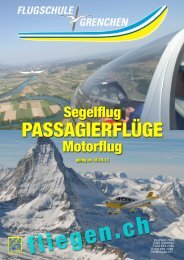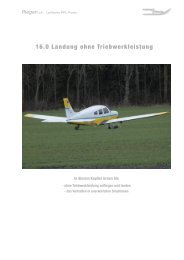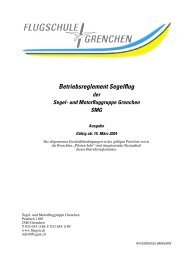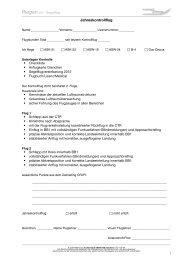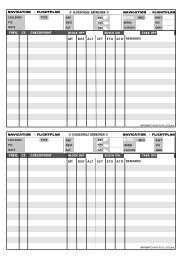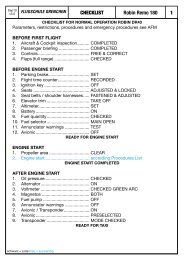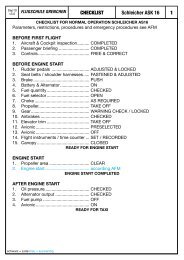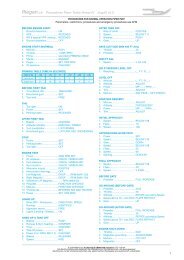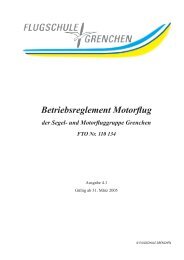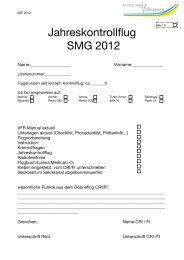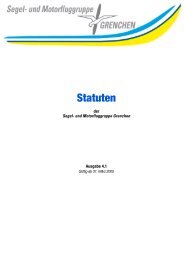400/500 Series Garmin Optional Displays
400/500 Series Garmin Optional Displays
400/500 Series Garmin Optional Displays
You also want an ePaper? Increase the reach of your titles
YUMPU automatically turns print PDFs into web optimized ePapers that Google loves.
Displaying Textual METARS<br />
Once received, Textual METARS are displayed on the METARS Text Page.<br />
To select the METARS Text Page:<br />
1. Select the Data Link Page.<br />
2. Select ‘Textual Metar’.<br />
3. Press ENT. The Textual METAR Page is displayed for the airport you selected. You can enter a<br />
different identifier on the Textual METAR Page.<br />
To enter an identifier:<br />
1. Select the Data Link Page. Highlight ‘TEXTUAL METAR’ and press ENT.<br />
2. Turn the small right knob and scroll through the list of four letter identifiers.<br />
3. Highlight the desired identifier and press ENT.<br />
4. The text box displays the METAR data for the selected identifier.<br />
5. To request an updated graphic or textual METAR for this airport, press the MENU key to access<br />
the page menu and select ‘Request METAR?’.<br />
6. This option will take you to the METAR Request Page. The request option is displayed on the<br />
Textual METAR Page.<br />
Section 4<br />
METAR Operation<br />
The Textual METAR Page. See Appendix A for a<br />
list of common weather forecast abbreviations.<br />
Use the small right knob and scroll through the list<br />
of identifiers to select the desired one.<br />
23