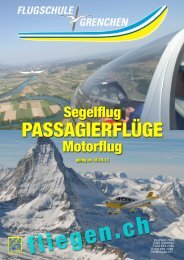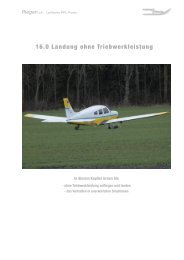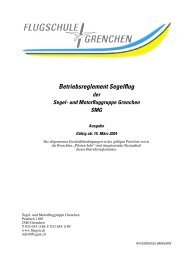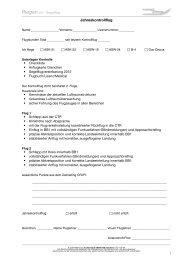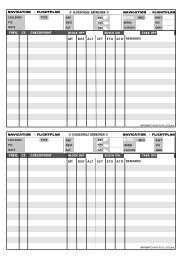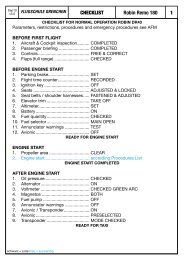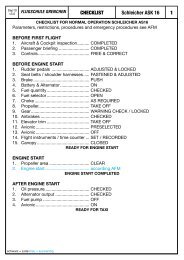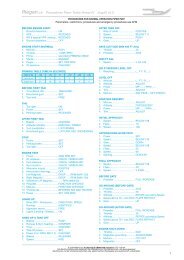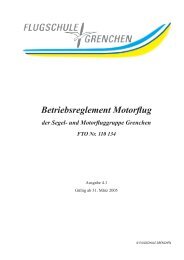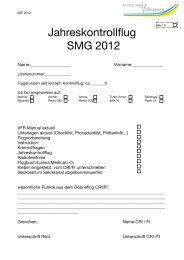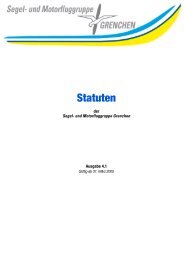400/500 Series Garmin Optional Displays
400/500 Series Garmin Optional Displays
400/500 Series Garmin Optional Displays
You also want an ePaper? Increase the reach of your titles
YUMPU automatically turns print PDFs into web optimized ePapers that Google loves.
22<br />
Section 4<br />
METAR Operation<br />
Look at the Weather Legend Page for a description of the<br />
Temperature, Dew Point, and Wind symbology.<br />
Wind data displayed on the NAV Weather Page.<br />
Weather Legend Page<br />
The symbology unique to Graphical METAR, Winds, and Temperature/Dew Point data is displayed on<br />
the Weather Legend Page. The Weather Legend Page is accessed from the Weather Page.<br />
To display the Weather Legend Page:<br />
1. Select the Weather Page and activate the cursor. This selects the weather selection field in the<br />
upper left corner of page.<br />
2. Use the small right knob and select METAR, WINDS, or TEMP/DP.<br />
3. Press MENU. The Weather Page Menu is displayed.<br />
4. Turn the small right knob, highlight ‘Display Legend’, and press ENT. The Weather Legend<br />
Page is displayed for the type of data that was selected. Use the small right knob and scroll<br />
through the various descriptions for the symbols that are shown. Press CRSR to return to the<br />
Weather Page.<br />
NOTE: See Appendix B for a complete description of all METAR symbols.<br />
The following symbology is shown for the various types of data:<br />
For METAR Data:<br />
• Age of Data in Minutes<br />
• Ceiling, Visibility, and Precipitation<br />
• Ceiling, Visual Flight Rules<br />
• Precipitation<br />
For Wind Data:<br />
• Age of Data in Minutes<br />
• Winds<br />
• Wind Gust<br />
For Temperature/Dew Point Data:<br />
• Age of Data in Minutes<br />
• Temperature/Dew Point