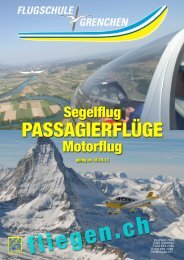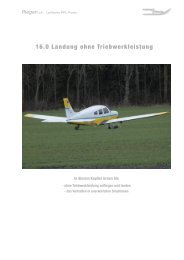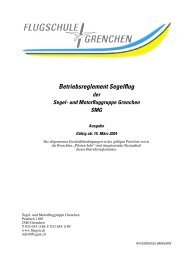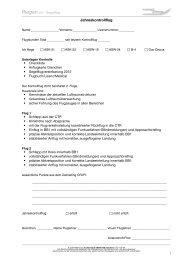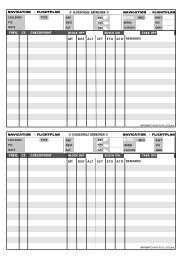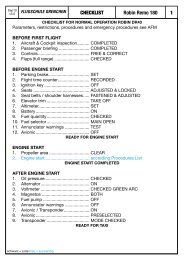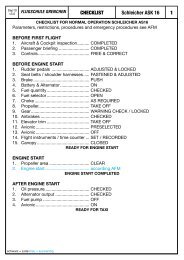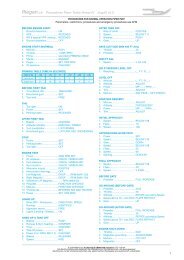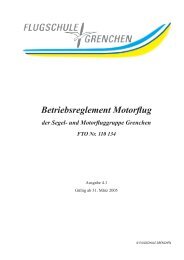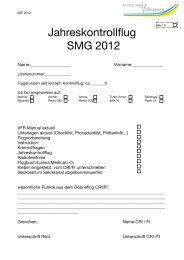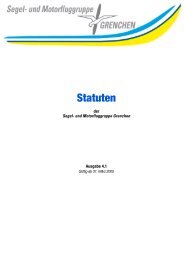400/500 Series Garmin Optional Displays
400/500 Series Garmin Optional Displays
400/500 Series Garmin Optional Displays
You also want an ePaper? Increase the reach of your titles
YUMPU automatically turns print PDFs into web optimized ePapers that Google loves.
Data Link Request Log Page (GDL 49 Only)<br />
The Data Link Request Log Page is used to display the data that was requested. When a request is<br />
received, a check mark is placed in the box.<br />
Sending Position Reports (GDL 49 Only)<br />
The Data Link allows for accurate location tracking of your aircraft by sending your position manually<br />
or automatically to the EchoFlight web site (www.EchoFlight.com) for use by third-party EchoFlight<br />
customers.<br />
To Send Your Position:<br />
1. Select the Data Link Page.<br />
2. Highlight ‘Position Report’ and press ENT. The ‘Position Report’ Page is displayed with the following<br />
six fields:<br />
• Nearest VOR — Nearest VOR identifier.<br />
• Distance — The distance from the nearest VOR.<br />
• Radial — The radial from the nearest VOR.<br />
• Position — <strong>Displays</strong> your current position expressed in Latitude and Longitude.<br />
• Auto Request — This field is used to set the time interval for the system to automatically<br />
send your position. The time options are OFF, 10 min, 15 min, 20 min, 30 min, 45 min,<br />
and 1 hr. When an auto request time is selected, the first report will be sent after the specified<br />
time has elapsed from when the field was set (as opposed to immediately sending a<br />
report). Note that in order to take advantage of Echo Flight’s Automatic Weather Delivery<br />
(AWD) service, the time interval must be set to 15 minutes.<br />
• Manual Send? — This field is used to send out a current single position report.<br />
Section 3<br />
NEXRAD Operation<br />
The Data Link Log Page is selected from the Data<br />
Link Page, for GDL 49 units only.<br />
The Data Link Request Log Page shows the type<br />
of data that was requested and the time of the<br />
request.<br />
19