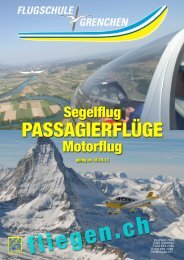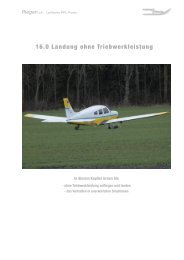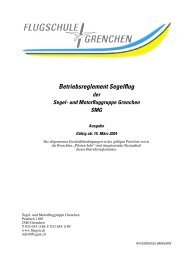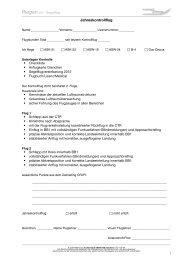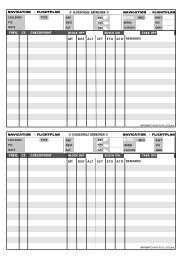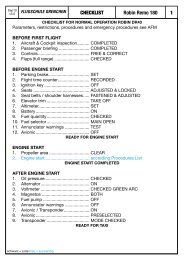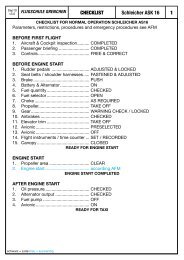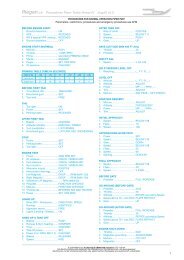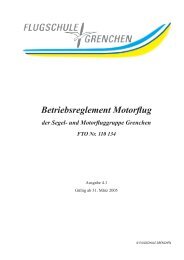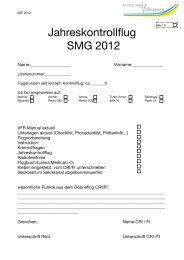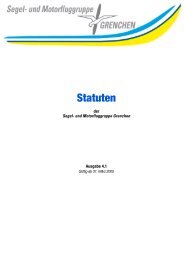400/500 Series Garmin Optional Displays
400/500 Series Garmin Optional Displays
400/500 Series Garmin Optional Displays
Create successful ePaper yourself
Turn your PDF publications into a flip-book with our unique Google optimized e-Paper software.
18<br />
Section 3<br />
NEXRAD Operation<br />
NEXRAD data is displayed on the default NAV<br />
Page in addition to the NAV Weather Page and the<br />
Map Page, for <strong>500</strong> <strong>Series</strong> units only.<br />
You can request NEXRAD data or METAR data<br />
from the Airport Location Page.<br />
Displaying NEXRAD Data on the Default NAV Page (<strong>500</strong> <strong>Series</strong> Only)<br />
When NEXRAD data is received, it is displayed on the default NAV Page, in addition to the Weather<br />
Page and the Map Page.<br />
To select the Default NAV Page from the Data Link Page:<br />
1. Turn the large right knob to the left and move through the Page Groups until the Nav Page<br />
Group is selected.<br />
2. Turn the small right knob to the left until the default NAV Page is selected, OR, press CLR and<br />
hold for two seconds from any page.<br />
Customizing NEXRAD Data on the Default NAV Page (<strong>500</strong> <strong>Series</strong> Only)<br />
The customized NEXRAD data that was configured on the Map Page appears on the default NAV Page.<br />
All other default NAV Page options remain accessible from the default NAV Page.<br />
Request Shortcuts<br />
You can quickly select the NEXRAD, METAR, or Textual METAR Page for a specific airport from the<br />
Airport Location Page.<br />
To select the Airport Location Page, use one of the following three methods:<br />
1. Use the inner right knob and select the Airport Location Page from the WPT Group of pages.<br />
2. On the Map Page, move the map cursor and highlight an on-screen airport. Press ENT.<br />
3. On any page that displays an airport identifier, use the cursor and highlight the desired airport<br />
identifier. Press ENT.<br />
Once the Airport Location Page is displayed, enter the identifier for the desired airport. Press MENU.<br />
The options menu appears listing the following three options:<br />
• Request NEXRAD?<br />
• Request METAR?<br />
• View Text METAR?<br />
Highlight the desired option and press ENT. ‘Request NexRAD?’ and ‘Request METAR?’ options select<br />
the NEXRAD and METAR Request Pages, respectively. ‘View Text METAR?’ selects the Textual METAR Page<br />
for the desired airport, if textual METAR is available for that airport.