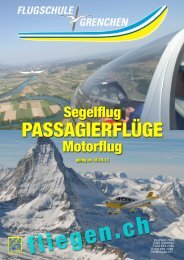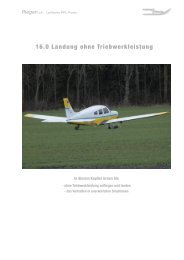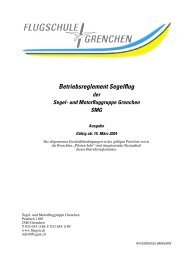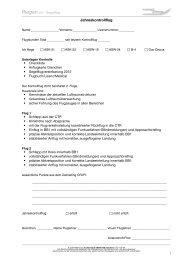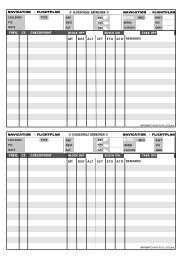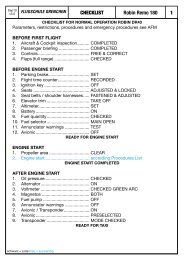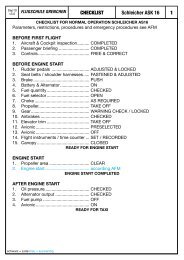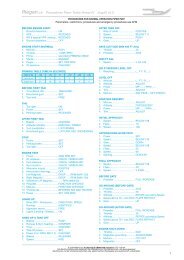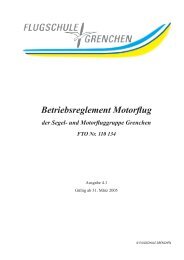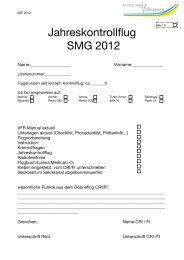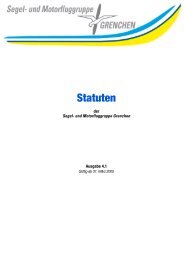400/500 Series Garmin Optional Displays
400/500 Series Garmin Optional Displays
400/500 Series Garmin Optional Displays
Create successful ePaper yourself
Turn your PDF publications into a flip-book with our unique Google optimized e-Paper software.
8<br />
Section 2<br />
Controls and Display<br />
Displaying traffic range and altitude separation<br />
using the Map Panning feature.<br />
Highlighting TIS Traffic Using Map Page Panning<br />
Another Map Page feature is panning, which allows you to move the map beyond its current<br />
limits without adjusting the map scale. When you select the panning function — by pressing the<br />
small right knob — a target pointer will flash on the map display. A window also appears at the<br />
top of the map display showing the latitude/longitude position of the pointer, plus the bearing and<br />
distance to the pointer from your present position.<br />
To activate the panning feature and pan the map display:<br />
1. Press the small right knob to activate the panning target pointer.<br />
2. Turn the small right knob to move up (turn clockwise) or down (counterclockwise).<br />
3. Turn the large right knob to move right (turn clockwise) or left (counterclockwise).<br />
4. To cancel the panning function and return to your present position, press the small right<br />
knob.<br />
When the target pointer is placed on traffic, the traffic range and altitude separation are<br />
displayed.