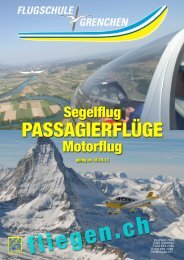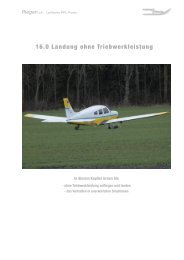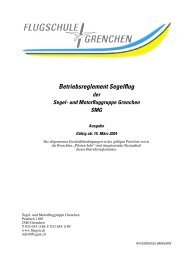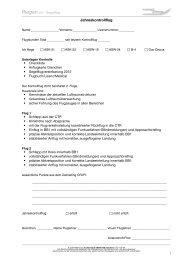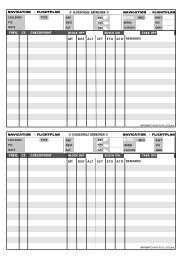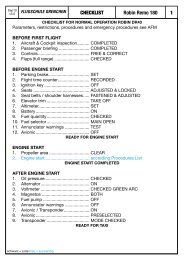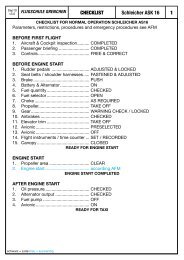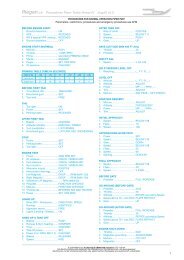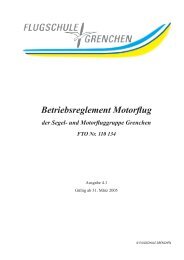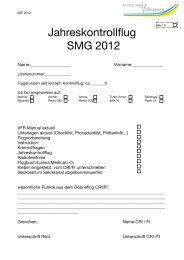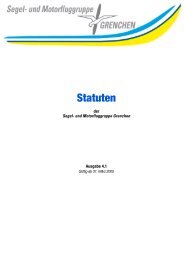400/500 Series Garmin Optional Displays
400/500 Series Garmin Optional Displays
400/500 Series Garmin Optional Displays
You also want an ePaper? Increase the reach of your titles
YUMPU automatically turns print PDFs into web optimized ePapers that Google loves.
Map Page<br />
TIS traffic is displayed on the Map Page in addition to the Traffic Page.<br />
Configuring TIS Traffic Data on the Map Page<br />
To configure TIS traffic on the Map Page:<br />
1. Turn the small right knob to select the Map Page.<br />
2. Press the MENU key.<br />
Turn the small right knob to select ‘Setup Map’?<br />
3. The flashing cursor highlights the GROUP field.<br />
Turn the small right knob to select ‘Traffic’ and press ENT.<br />
4. Turn the large right knob to select the desired Traffic Mode option. Turn the small right knob to<br />
select the desired option and press ENT. Repeat the step for Traffic Symbol and Traffic Label.<br />
5. Press CLR to return the Map Page.<br />
The traffic mode selection menu allows the user to choose from the following:<br />
• All trfc - All traffic is displayed on the Map Page.<br />
• TA/PA - Only traffic advisories and proximity advisories are displayed on the Map Page.<br />
• TA only - Only traffic advisories are displayed on the Map Page.<br />
From the Map Page you can display traffic in a thumbnail format in any of the top three (<strong>400</strong> <strong>Series</strong>) or<br />
four (<strong>500</strong> <strong>Series</strong>) data fields on the right side of the Map Page.<br />
To display Thumbnail Traffic on the Map Page:<br />
1. Turn the small right knob to select the Map Page.<br />
2. Press the MENU key and display the Page Menu.<br />
3. Turn the small right knob to select ‘Change Fields?’ and press ENT.<br />
4. Select one of the top three (<strong>400</strong> <strong>Series</strong>) or four (<strong>500</strong> <strong>Series</strong>) configurable fields. Select ‘TRFC’<br />
from the Select Field Type List and press ENT. Note that the thumbnail range defaults to 6 nm<br />
and cannot be changed.<br />
Section 2<br />
Controls and Display<br />
The Map Page displaying traffic.<br />
Thumbnail Traffic displayed on the GNS 430.<br />
NOTE: The thumbnail will display traffic coasting<br />
‘TRFC CST’ or traffic removed ‘TRFC RMVD’<br />
in the lower right when TIS messages have been<br />
missed.<br />
7