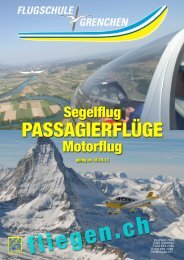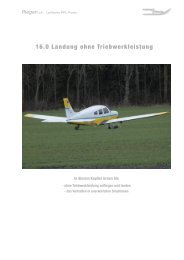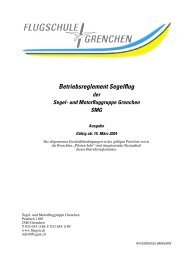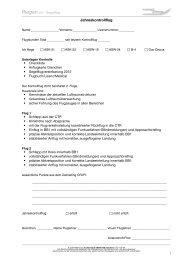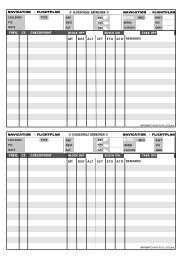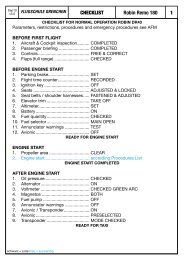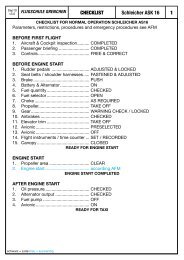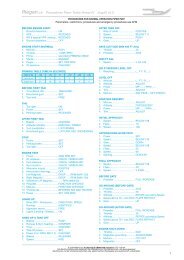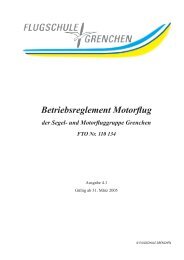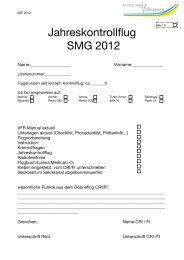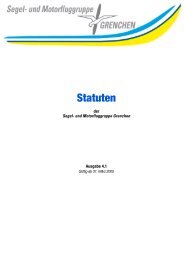400/500 Series Garmin Optional Displays
400/500 Series Garmin Optional Displays
400/500 Series Garmin Optional Displays
Create successful ePaper yourself
Turn your PDF publications into a flip-book with our unique Google optimized e-Paper software.
6<br />
Section 2<br />
Controls and Display<br />
Traffic Target Track Vector.<br />
Traffic Warning Window<br />
Traffic Ground Track<br />
Traffic ground track is indicated in the <strong>400</strong>/<strong>500</strong> display by a “target track vector”, a short line displayed<br />
in 45-degree increments, extending in the direction of target movement.<br />
Traffic Warning Window<br />
When the unit is on any page (other than the NAV Traffic Page) and a traffic threat is imminent, the<br />
Traffic Warning Window is displayed. The Traffic Warning Window shows a small thumbnail map which<br />
can take the user to the Traffic Page by pressing ENT, or go back to the previous page by pressing CLR.<br />
Traffic Page<br />
NOTE: The Traffic Warning Window is disabled when the aircraft ground speed is less than 30 knots<br />
or when an approach is active.<br />
TIS Traffic data is displayed on two <strong>400</strong>/<strong>500</strong> <strong>Series</strong> unit pages, the Traffic Page and the Map Page. The<br />
<strong>500</strong> <strong>Series</strong> unit can also be configured to display a traffic thumbnail window below the VLOC frequency<br />
window. Unlike other forms of traffic, TIS traffic does not require heading data to be valid on the map.<br />
The only difference between TIS and other traffic data occurs on the Traffic Page. If heading is available,<br />
then the traffic data is compensated and displayed as heading-up. If it’s not available, the Traffic Page is a<br />
track-up display. It is labeled on the upper portion of the Traffic Page.<br />
Traffic Page Display Range<br />
Various display ranges can be selected for optimal display of TIS traffic information.<br />
To change the display range on the Traffic Page:<br />
1. Press RNG to zoom through the range selections which are: 12/6 nm, 6/2 nm, and 2 nm.