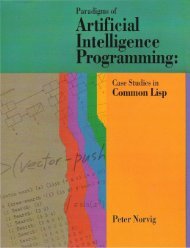- Page 1 and 2:
The Algorithm Design Manual Next: P
- Page 3 and 4:
Preface Next: Acknowledgments Up: T
- Page 5 and 6:
Preface one stressing design over a
- Page 7 and 8:
Acknowledgments Mon Jun 2 23:33:50
- Page 9 and 10:
Contents Next: Techniques Up: The A
- Page 11 and 12:
Contents ■ All-Pairs Shortest Pat
- Page 13 and 14:
Contents ■ Graph Problems: Polyno
- Page 15 and 16:
Contents ● About this document ..
- Page 17 and 18:
The Algorithm Design Manual The Alg
- Page 19 and 20:
Lecture Notes -- Analysis of Algori
- Page 21 and 22:
Lecture Notes -- Analysis of Algori
- Page 23 and 24:
The Stony Brook Algorithm Repositor
- Page 25 and 26:
Techniques Next: Introduction to Al
- Page 27 and 28:
Techniques Algorithms Mon Jun 2 23:
- Page 29 and 30:
Introduction to Algorithms ● Reas
- Page 31 and 32:
Data Structures and Sorting divide-
- Page 33 and 34:
Breaking Problems Down ● Dynamic
- Page 35 and 36:
Graph Algorithms The take-home less
- Page 37 and 38:
Combinatorial Search and Heuristic
- Page 39 and 40:
Intractable Problems and Approximat
- Page 41 and 42:
How to Design Algorithms Next: Reso
- Page 43 and 44:
How to Design Algorithms with a cou
- Page 45 and 46:
How to Design Algorithms Next: Reso
- Page 47 and 48:
A Catalog of Algorithmic Problems N
- Page 49 and 50:
A Catalog of Algorithmic Problems
- Page 51 and 52:
Algorithmic Resources Next: Softwar
- Page 53 and 54:
References L. Adleman. Algorithmic
- Page 55 and 56:
References AS89 Ata83 Ata84 problem
- Page 57 and 58:
References BJL 91 A. Blum, T. Jiang
- Page 59 and 60:
References BS81 BS86 BS93 BS96 BS97
- Page 61 and 62:
References J. M. Chambers. Partial
- Page 63 and 64:
References CT80 CT92 1971. G. Carpa
- Page 65 and 66:
References K. Daniels and V. Milenk
- Page 67 and 68:
References (FOCS), pages 60-69, 199
- Page 69 and 70:
References FM71 M. Fischer and A. M
- Page 71 and 72:
References History of Computing, 7:
- Page 73 and 74:
References N. Gibbs, W. Poole, and
- Page 75 and 76:
References Hof82 Hof89 Hol75 C. M.
- Page 77 and 78:
References IK75 Ita78 O. Ibarra and
- Page 79 and 80:
References Kir83 D. Kirkpatrick. Ef
- Page 81 and 82:
References object in 2-dimensional
- Page 83 and 84:
References LT79 LT80 8:99-118, 1995
- Page 85 and 86:
References Mil97 V. Milenkovic. Dou
- Page 87 and 88:
References Theoretical Computer Sci
- Page 89 and 90:
References Pav82 T. Pavlidis. Algor
- Page 91 and 92:
References Rei72 Rei91 Rei94 E. Rei
- Page 93 and 94:
References Prentice Hall, Englewood
- Page 95 and 96:
References SR95 SS71 SS90 SSS74 ST8
- Page 97 and 98:
References Tin90 Mikkel Thorup. On
- Page 99 and 100:
References Wel84 T. Welch. A techni
- Page 101 and 102:
References Algorithms Mon Jun 2 23:
- Page 103 and 104:
Correctness and Efficiency Next: Co
- Page 105 and 106:
Correctness NearestNeighborTSP(P) P
- Page 107 and 108:
Correctness Figure: A bad example f
- Page 109 and 110:
Efficiency Next: Expressing Algorit
- Page 111 and 112:
Keeping Score Next: The RAM Model o
- Page 113 and 114:
The RAM Model of Computation substa
- Page 115 and 116:
Best, Worst, and Average-Case Compl
- Page 117 and 118:
The Big Oh Notation Figure: Illustr
- Page 119 and 120:
Logarithms Next: Modeling the Probl
- Page 121 and 122:
Logarithms justified in ignoring th
- Page 123 and 124:
Modeling the Problem Figure: Modeli
- Page 125 and 126:
About the War Stories Next: War Sto
- Page 127 and 128:
War Story: Psychic Modeling Next: E
- Page 129 and 130:
War Story: Psychic Modeling have pu
- Page 131 and 132:
War Story: Psychic Modeling Next: E
- Page 133 and 134:
Exercises (b) If I prove that an al
- Page 135 and 136:
Fundamental Data Types Next: Contai
- Page 137 and 138:
Containers Next: Dictionaries Up: F
- Page 139 and 140:
Dictionaries Next: Binary Search Tr
- Page 141 and 142:
Binary Search Trees BinaryTreeQuery
- Page 143 and 144:
Priority Queues Next: Specialized D
- Page 145 and 146:
Specialized Data Structures Next: S
- Page 147 and 148:
Sorting Next: Applications of Sorti
- Page 149 and 150:
Applications of Sorting Figure: Con
- Page 151 and 152:
Data Structures Next: Incremental I
- Page 153 and 154:
Incremental Insertion Next: Divide
- Page 155 and 156:
Randomization Next: Bucketing Techn
- Page 157 and 158:
Randomization Next: Bucketing Techn
- Page 159 and 160:
Bucketing Techniques Algorithms Mon
- Page 161 and 162:
War Story: Stripping Triangulations
- Page 163 and 164:
War Story: Stripping Triangulations
- Page 165 and 166:
War Story: Mystery of the Pyramids
- Page 167 and 168:
War Story: Mystery of the Pyramids
- Page 169 and 170:
War Story: String 'em Up We were co
- Page 171 and 172:
War Story: String 'em Up Figure: Su
- Page 173 and 174:
Exercises Next: Implementation Chal
- Page 175 and 176:
Exercises used to select the pivot.
- Page 177 and 178:
Dynamic Programming Next: Fibonacci
- Page 179 and 180:
Fibonacci numbers Next: The Partiti
- Page 181 and 182:
Fibonacci numbers Next: The Partiti
- Page 183 and 184:
The Partition Problem . What is the
- Page 185 and 186:
The Partition Problem Figure: Dynam
- Page 187 and 188:
Approximate String Matching Next: L
- Page 189 and 190:
Approximate String Matching The val
- Page 191 and 192:
Longest Increasing Sequence Will th
- Page 193 and 194:
Minimum Weight Triangulation Next:
- Page 195 and 196:
Limitations of Dynamic Programming
- Page 197 and 198:
War Story: Evolution of the Lobster
- Page 199 and 200:
War Story: Evolution of the Lobster
- Page 201 and 202:
War Story: What's Past is Prolog Ne
- Page 203 and 204:
War Story: What's Past is Prolog th
- Page 205 and 206:
War Story: Text Compression for Bar
- Page 207 and 208:
War Story: Text Compression for Bar
- Page 209 and 210:
Divide and Conquer Next: Fast Expon
- Page 211 and 212:
Fast Exponentiation Next: Binary Se
- Page 213 and 214:
Binary Search Next: Square and Othe
- Page 215 and 216:
Exercises Next: Implementation Chal
- Page 217 and 218:
Exercises whose denominations are ,
- Page 219 and 220:
The Friendship Graph Next: Data Str
- Page 221 and 222:
The Friendship Graph friendship gra
- Page 223 and 224:
Data Structures for Graphs linked t
- Page 225 and 226:
War Story: Getting the Graph ``Well
- Page 227 and 228:
Traversing a Graph Next: Breadth-Fi
- Page 229 and 230:
Breadth-First Search Next: Depth-Fi
- Page 231 and 232:
Depth-First Search Next: Applicatio
- Page 233 and 234:
Depth-First Search Next: Applicatio
- Page 235 and 236:
Connected Components Next: Tree and
- Page 237 and 238:
Two-Coloring Graphs Next: Topologic
- Page 239 and 240:
Topological Sorting Next: Articulat
- Page 241 and 242:
Modeling Graph Problems Next: Minim
- Page 243 and 244:
Modeling Graph Problems good line s
- Page 245 and 246:
Minimum Spanning Trees ● Prim's A
- Page 247 and 248:
Prim's Algorithm inserted edge (x,y
- Page 249 and 250:
Kruskal's Algorithm a tree of weigh
- Page 251 and 252:
Dijkstra's Algorithm Next: All-Pair
- Page 253 and 254:
All-Pairs Shortest Path Next: War S
- Page 255 and 256:
War Story: Nothing but Nets Next: W
- Page 257 and 258:
War Story: Nothing but Nets ``You a
- Page 259 and 260:
War Story: Dialing for Documents Ne
- Page 261 and 262:
War Story: Dialing for Documents If
- Page 263 and 264:
War Story: Dialing for Documents CO
- Page 265 and 266:
Exercises Next: Implementation Chal
- Page 267 and 268:
Exercises Prove the statement or gi
- Page 269 and 270:
Backtracking report it. kth element
- Page 271 and 272:
Constructing All Subsets Next: Cons
- Page 273 and 274:
Constructing All Paths in a Graph N
- Page 275 and 276:
Search Pruning Next: Bandwidth Mini
- Page 277 and 278:
Bandwidth Minimization immediately
- Page 279 and 280:
War Story: Covering Chessboards Nex
- Page 281 and 282:
War Story: Covering Chessboards att
- Page 283 and 284:
Heuristic Methods Mon Jun 2 23:33:5
- Page 285 and 286:
Simulated Annealing Return S then u
- Page 287 and 288:
Traveling Salesman Problem Next: Ma
- Page 289 and 290:
Independent Set Next: Circuit Board
- Page 291 and 292:
Neural Networks Next: Genetic Algor
- Page 293 and 294:
Genetic Algorithms Next: War Story:
- Page 295 and 296:
War Story: Annealing Arrays Next: P
- Page 297 and 298:
War Story: Annealing Arrays optimal
- Page 299 and 300:
Parallel Algorithms Next: War Story
- Page 301 and 302:
War Story: Going Nowhere Fast Next:
- Page 303 and 304:
Exercises Next: Implementation Chal
- Page 305 and 306:
Problems and Reductions Next: Simpl
- Page 307 and 308:
Simple Reductions Next: Hamiltonian
- Page 309 and 310:
Hamiltonian Cycles Next: Independen
- Page 311 and 312:
Independent Set and Vertex Cover pr
- Page 313 and 314:
Clique and Independent Set These la
- Page 315 and 316:
Satisfiability Mon Jun 2 23:33:50 E
- Page 317 and 318:
The Theory of NP-Completeness Next:
- Page 319 and 320:
3-Satisfiability where for , , , an
- Page 321 and 322:
Integer Programming Next: Vertex Co
- Page 323 and 324:
Integer Programming possible IP ins
- Page 325 and 326:
Vertex Cover reduction for the 3-SA
- Page 327 and 328:
Other NP-Complete Problems hard. Th
- Page 329 and 330:
The Art of Proving Hardness easiest
- Page 331 and 332:
War Story: Hard Against the Clock N
- Page 333 and 334:
War Story: Hard Against the Clock I
- Page 335 and 336:
Approximation Algorithms Next: Appr
- Page 337 and 338:
Approximating Vertex Cover Next: Th
- Page 339 and 340:
The Euclidean Traveling Salesman Ne
- Page 341 and 342:
The Euclidean Traveling Salesman Ne
- Page 343 and 344:
Exercises 1. Prove that the low deg
- Page 345 and 346:
Data Structures Next: Dictionaries
- Page 347 and 348:
Dictionaries Next: Priority Queues
- Page 349 and 350:
Dictionaries use a function that ma
- Page 351 and 352:
Dictionaries Implementation-oriente
- Page 353 and 354:
Priority Queues ● Besides access
- Page 355 and 356:
Priority Queues Fibonacci heaps [FT
- Page 357 and 358:
Suffix Trees and Arrays Figure: A t
- Page 359 and 360:
Suffix Trees and Arrays [GBY91]. Se
- Page 361 and 362:
Graph Data Structures algorithms).
- Page 363 and 364:
Graph Data Structures including the
- Page 365 and 366:
Set Data Structures Next: Kd-Trees
- Page 367 and 368:
Set Data Structures parent pointers
- Page 369 and 370:
Kd-Trees Next: Numerical Problems U
- Page 371 and 372:
Kd-Trees about p. Say we are lookin
- Page 373 and 374:
Numerical Problems Next: Solving Li
- Page 375 and 376:
Numerical Problems Mon Jun 2 23:33:
- Page 377 and 378:
Solving Linear Equations algorithm
- Page 379 and 380:
Solving Linear Equations Matrix inv
- Page 381 and 382:
Bandwidth Reduction images near eac
- Page 383 and 384:
Matrix Multiplication Next: Determi
- Page 385 and 386:
Matrix Multiplication The linear al
- Page 387 and 388:
Determinants and Permanents Next: C
- Page 389 and 390:
Determinants and Permanents exposit
- Page 391 and 392:
Constrained and Unconstrained Optim
- Page 393 and 394:
Constrained and Unconstrained Optim
- Page 395 and 396:
Linear Programming variable assignm
- Page 397 and 398:
Linear Programming The book [MW93]
- Page 399 and 400:
Random Number Generation Next: Fact
- Page 401 and 402:
Random Number Generation is largely
- Page 403 and 404:
Random Number Generation Related Pr
- Page 405 and 406:
Factoring and Primality Testing The
- Page 407 and 408:
Factoring and Primality Testing Alg
- Page 409 and 410:
Arbitrary-Precision Arithmetic If y
- Page 411 and 412:
Arbitrary-Precision Arithmetic PARI
- Page 413 and 414:
Knapsack Problem Next: Discrete Fou
- Page 415 and 416:
Knapsack Problem is a subset of S'
- Page 417 and 418:
Discrete Fourier Transform Next: Co
- Page 419 and 420:
Discrete Fourier Transform an algor
- Page 421 and 422:
Combinatorial Problems Next: Sortin
- Page 423 and 424:
Sorting Next: Searching Up: Combina
- Page 425 and 426:
Sorting The simplest approach to ex
- Page 427 and 428:
Sorting operations, implying an sor
- Page 429 and 430:
Searching large performance improve
- Page 431 and 432:
Searching Notes: Mehlhorn and Tsaka
- Page 433 and 434:
Median and Selection followed by fi
- Page 435 and 436:
Generating Permutations Next: Gener
- Page 437 and 438:
Generating Permutations The rank/un
- Page 439 and 440:
Generating Permutations generating
- Page 441 and 442:
Generating Subsets look right when
- Page 443 and 444:
Generating Subsets above for detail
- Page 445 and 446:
Generating Partitions Although the
- Page 447 and 448:
Generating Partitions Two related c
- Page 449 and 450:
Generating Graphs generate: ● Do
- Page 451 and 452:
Generating Graphs Combinatorica [Sk
- Page 453 and 454:
Calendrical Calculations Next: Job
- Page 455 and 456:
Calendrical Calculations Gregorian,
- Page 457 and 458:
Job Scheduling ● To assign a set
- Page 459 and 460:
Job Scheduling shop scheduling incl
- Page 461 and 462:
Satisfiability logic, and automatic
- Page 463 and 464:
Satisfiability Next: Graph Problems
- Page 465 and 466:
Graph Problems: Polynomial-Time rec
- Page 467 and 468:
Connected Components Testing the co
- Page 469 and 470:
Connected Components discussing gra
- Page 471 and 472:
Topological Sorting contradiction t
- Page 473 and 474:
Minimum Spanning Tree Next: Shortes
- Page 475 and 476:
Minimum Spanning Tree help you sort
- Page 477 and 478:
Shortest Path Next: Transitive Clos
- Page 479 and 480:
Shortest Path easier to program tha
- Page 481 and 482:
Shortest Path Related Problems: Net
- Page 483 and 484:
Transitive Closure and Reduction
- Page 485 and 486:
Transitive Closure and Reduction Al
- Page 487 and 488:
Matching augmenting paths and stopp
- Page 489 and 490:
Matching Combinatorica [Ski90] prov
- Page 491 and 492:
Eulerian Cycle / Chinese Postman ar
- Page 493 and 494:
Eulerian Cycle / Chinese Postman Ne
- Page 495 and 496:
Edge and Vertex Connectivity Severa
- Page 497 and 498:
Edge and Vertex Connectivity Next:
- Page 499 and 500:
Network Flow programming model for
- Page 501 and 502:
Network Flow Combinatorica [Ski90]
- Page 503 and 504:
Drawing Graphs Nicely vertices are
- Page 505 and 506:
Drawing Graphs Nicely labs.com/orgs
- Page 507 and 508:
Drawing Trees such as the map of th
- Page 509 and 510:
Planarity Detection and Embedding N
- Page 511 and 512:
Planarity Detection and Embedding p
- Page 513 and 514:
Graph Problems: Hard Problems ● C
- Page 515 and 516:
Clique approximate even to within a
- Page 517 and 518:
Independent Set Next: Vertex Cover
- Page 519 and 520:
Independent Set Related Problems: C
- Page 521 and 522:
Vertex Cover Vertex cover and indep
- Page 523 and 524:
Traveling Salesman Problem Next: Ha
- Page 525 and 526:
Traveling Salesman Problem practice
- Page 527 and 528:
Traveling Salesman Problem Size is
- Page 529 and 530:
Hamiltonian Cycle Eulerian cycle, p
- Page 531 and 532:
Graph Partition Next: Vertex Colori
- Page 533 and 534:
Graph Partition annealing, is almos
- Page 535 and 536:
Vertex Coloring Several special cas
- Page 537 and 538:
Vertex Coloring Notes: An excellent
- Page 539 and 540:
Edge Coloring The minimum number of
- Page 541 and 542:
Graph Isomorphism Next: Steiner Tre
- Page 543 and 544:
Graph Isomorphism vertices into equ
- Page 545 and 546:
Steiner Tree Next: Feedback Edge/Ve
- Page 547 and 548:
Steiner Tree The worst case for a m
- Page 549 and 550:
Feedback Edge/Vertex Set Next: Comp
- Page 551 and 552:
Feedback Edge/Vertex Set An interes
- Page 553 and 554:
Computational Geometry complete bib
- Page 555 and 556:
Robust Geometric Primitives Next: C
- Page 557 and 558:
Robust Geometric Primitives ● Are
- Page 559 and 560:
Robust Geometric Primitives Related
- Page 561 and 562:
Convex Hull ● How many dimensions
- Page 563 and 564:
Convex Hull http://www.cs.att.com/n
- Page 565 and 566:
Triangulation Next: Voronoi Diagram
- Page 567 and 568:
Triangulation GEOMPACK is a suite o
- Page 569 and 570:
Voronoi Diagrams Next: Nearest Neig
- Page 571 and 572:
Voronoi Diagrams McDonald's, the ti
- Page 573 and 574:
Nearest Neighbor Search Next: Range
- Page 575 and 576:
Nearest Neighbor Search Implementat
- Page 577 and 578:
Range Search Next: Point Location U
- Page 579 and 580:
Range Search subdivisions in C++. I
- Page 581 and 582:
Point Location the n edges for inte
- Page 583 and 584:
Point Location More recently, there
- Page 585 and 586:
Intersection Detection ● Do you w
- Page 587 and 588:
Intersection Detection Implementati
- Page 589 and 590:
Bin Packing Next: Medial-Axis Trans
- Page 591 and 592:
Bin Packing approach for general sh
- Page 593 and 594:
Medial-Axis Transformation Next: Po
- Page 595 and 596:
Medial-Axis Transformation Implemen
- Page 597 and 598:
Polygon Partitioning number of piec
- Page 599 and 600:
Simplifying Polygons Next: Shape Si
- Page 601 and 602:
Simplifying Polygons vertices and o
- Page 603 and 604:
Shape Similarity Next: Motion Plann
- Page 605 and 606:
Shape Similarity or how close it is
- Page 607 and 608:
Motion Planning There is a wide ran
- Page 609 and 610:
Motion Planning often arise in the
- Page 611 and 612:
Maintaining Line Arrangements Think
- Page 613 and 614:
Maintaining Line Arrangements Next:
- Page 615 and 616:
Minkowski Sum where x+y is the vect
- Page 617 and 618:
Set and String Problems Next: Set C
- Page 619 and 620:
Set Cover Next: Set Packing Up: Set
- Page 621 and 622:
Set Cover Figure: Hitting set is du
- Page 623 and 624:
Set Packing Next: String Matching U
- Page 625 and 626:
Set Packing Notes: An excellent exp
- Page 627 and 628:
String Matching shouldn't try. Furt
- Page 629 and 630:
String Matching and texts, I recomm
- Page 631 and 632:
Approximate String Matching This sa
- Page 633 and 634:
Approximate String Matching http://
- Page 635 and 636:
Text Compression Next: Cryptography
- Page 637 and 638:
Text Compression code string. ASCII
- Page 639 and 640:
Cryptography Next: Finite State Mac
- Page 641 and 642:
Cryptography ● How can I validate
- Page 643 and 644:
Cryptography MD5 [Riv92] is the sec
- Page 645 and 646:
Finite State Machine Minimization F
- Page 647 and 648:
Finite State Machine Minimization S
- Page 649 and 650:
Longest Common Substring than edit
- Page 651 and 652:
Longest Common Substring include [A
- Page 653 and 654:
Shortest Common Superstring Finding
- Page 655 and 656:
Software systems Next: LEDA Up: Alg
- Page 657 and 658:
LEDA Next: Netlib Up: Software syst
- Page 659 and 660:
Netlib Algorithms Mon Jun 2 23:33:5
- Page 661 and 662:
The Stanford GraphBase Next: Combin
- Page 663 and 664:
Algorithm Animations with XTango Ne
- Page 665 and 666:
Programs from Books Next: Discrete
- Page 667 and 668:
Handbook of Data Structures and Alg
- Page 669 and 670:
Algorithms from P to NP Next: Compu
- Page 671 and 672:
Algorithms in C++ Next: Data Source
- Page 673 and 674:
Textbooks Next: On-Line Resources U
- Page 675 and 676:
On-Line Resources Next: Literature
- Page 677 and 678:
People Next: Software Up: On-Line R
- Page 679 and 680:
Professional Consulting Services Ne
- Page 681 and 682:
Index A Up: Index - All Index: A ab
- Page 683 and 684:
Index A artists steal ASA ASCII asp
- Page 685 and 686:
Index B binary representation - sub
- Page 687 and 688:
Index C Up: Index - All Index: C C+
- Page 689 and 690:
Index C clustering , , co-NP coding
- Page 691 and 692:
Index C consulting services , conta
- Page 693 and 694:
Index D Up: Index - All Index: D DA
- Page 695 and 696:
Index D Dictionaries dictionaries -
- Page 697 and 698:
Index D dynamic programming - appli
- Page 699 and 700:
Index E empirical results - heurist
- Page 701 and 702:
Index F Up: Index - All Index: F fa
- Page 703 and 704:
Index F frequency domain friend-or-
- Page 705 and 706:
Index G geometric shortest path , g
- Page 707 and 708:
Index H Up: Index - All Index: H ha
- Page 709 and 710:
Index H Algorithms Tue Jun 3 11:59:
- Page 711 and 712:
Index I independent set - alternate
- Page 713 and 714:
Index J Up: Index - All Index: J ji
- Page 715 and 716:
Index K Algorithms Tue Jun 3 11:59:
- Page 717 and 718:
Index L linear congruential generat
- Page 719 and 720:
Index M Up: Index - All Index: M ma
- Page 721 and 722:
Index M mindset minima minimax sear
- Page 723 and 724:
Index N Up: Index - All Index: N na
- Page 725 and 726:
Index N numerical analysis numerica
- Page 727 and 728:
Index O overlap graph overpasses -
- Page 729 and 730:
Index P , , , , , , , , , , passwor
- Page 731 and 732:
Index P polygons polygon triangulat
- Page 733 and 734:
Index Q Up: Index - All Index: Q Qh
- Page 735 and 736:
Index R ranking combinatorial objec
- Page 737 and 738:
Index S Up: Index - All Index: S s-
- Page 739 and 740:
Index S Shape Similarity shape simp
- Page 741 and 742:
Index S solar year Solving Linear E
- Page 743 and 744:
Index S straight-line graph drawing
- Page 745 and 746:
Index T Up: Index - All Index: T ta
- Page 747 and 748:
Index T trees - matching trees - pa
- Page 749 and 750:
Index V Up: Index - All Index: V va
- Page 751 and 752:
Index W Up: Index - All Index: W wa
- Page 753 and 754:
Index Y Up: Index - All Index: Y Yo
- Page 755 and 756:
Index (complete) Up: Index - All In
- Page 757 and 758:
Index (complete) arm, robot around
- Page 759 and 760:
Index (complete) binary search tree
- Page 761 and 762:
Index (complete) center vertex, , C
- Page 763 and 764:
Index (complete) compaction compari
- Page 765 and 766:
Index (complete) counting paths, co
- Page 767 and 768:
Index (complete) deletion from bina
- Page 769 and 770:
Index (complete) dominance ordering
- Page 771 and 772:
Index (complete) English to French
- Page 773 and 774:
Index (complete) file directory tre
- Page 775 and 776: Index (complete) geom.bib, geometri
- Page 777 and 778: Index (complete) Hamiltonian Cycle
- Page 779 and 780: Index (complete) implementation cha
- Page 781 and 782: Index (complete) job-shop schedulin
- Page 783 and 784: Index (complete) linear programming
- Page 785 and 786: Index (complete) , , , , , , , math
- Page 787 and 788: Index (complete) modular arithmetic
- Page 789 and 790: Index (complete) normal distributio
- Page 791 and 792: Index (complete) parallel algorithm
- Page 793 and 794: Index (complete) planar subdivision
- Page 795 and 796: Index (complete) proof of correctne
- Page 797 and 798: Index (complete) regular expression
- Page 799 and 800: Index (complete) self-organizing tr
- Page 801 and 802: Index (complete) sine functions sin
- Page 803 and 804: Index (complete) spring embedding h
- Page 805 and 806: Index (complete) Symbol Technologie
- Page 807 and 808: Index (complete) trial division Tri
- Page 809 and 810: Index (complete) VLSI circuit layou
- Page 811 and 812: 1.4.4 Shortest Path 1.4.4 Shortest
- Page 813 and 814: 1.2.5 Constrained and Unconstrained
- Page 815 and 816: 1.6.4 Voronoi Diagrams 1.6.4 Vorono
- Page 817 and 818: 1.4.7 Eulerian Cycle / Chinese Post
- Page 819 and 820: Online Bibliographies Online Biblio
- Page 821 and 822: About the Book -- The Algorithm Des
- Page 823 and 824: Copyright and Disclaimers Copyright
- Page 825: CD-ROM Installation Installation an
- Page 829 and 830: Thanks! Frank Ruscica file:///E|/WE
- Page 831 and 832: Thanks! Zhong Li Thanks also to Fil
- Page 833 and 834: CD-ROM Installation To use the CD-R
- Page 835 and 836: Binary Search in Action Binary Sear
- Page 837 and 838: Binary Search in Action file:///E|/
- Page 839 and 840: Binary Search in Action file:///E|/
- Page 841 and 842: Postscript version of the lecture n
- Page 843 and 844: Lecture 1 - analyzing algorithms Ne
- Page 845 and 846: Lecture 1 - analyzing algorithms Yo
- Page 847 and 848: Lecture 1 - analyzing algorithms Th
- Page 849 and 850: Lecture 1 - analyzing algorithms Th
- Page 851 and 852: Lecture 1 - analyzing algorithms is
- Page 853 and 854: Lecture 2 - asymptotic notation How
- Page 855 and 856: Lecture 2 - asymptotic notation Not
- Page 857 and 858: Lecture 2 - asymptotic notation alg
- Page 859 and 860: Lecture 2 - asymptotic notation Sup
- Page 861 and 862: Lecture 2 - asymptotic notation Nex
- Page 863 and 864: Lecture 3 - recurrence relations Is
- Page 865 and 866: Lecture 3 - recurrence relations
- Page 867 and 868: Lecture 3 - recurrence relations Li
- Page 869 and 870: Lecture 3 - recurrence relations Su
- Page 871 and 872: Lecture 3 - recurrence relations A
- Page 873 and 874: Lecture 4 - heapsort Note iteration
- Page 875 and 876: Lecture 4 - heapsort The convex hul
- Page 877 and 878:
Lecture 4 - heapsort 1. All leaves
- Page 879 and 880:
Lecture 4 - heapsort left = 2i righ
- Page 881 and 882:
Lecture 4 - heapsort Since this sum
- Page 883 and 884:
Lecture 4 - heapsort Selection sort
- Page 885 and 886:
Lecture 4 - heapsort Greedy Algorit
- Page 887 and 888:
Lecture 5 - quicksort Partitioning
- Page 889 and 890:
Lecture 5 - quicksort Listen To Par
- Page 891 and 892:
Lecture 5 - quicksort Listen To Par
- Page 893 and 894:
Lecture 5 - quicksort The worst cas
- Page 895 and 896:
Lecture 5 - quicksort Mon Jun 2 09:
- Page 897 and 898:
Lecture 6 - linear sorting Since 2i
- Page 899 and 900:
Lecture 6 - linear sorting With uni
- Page 901 and 902:
Lecture 6 - linear sorting Listen T
- Page 903 and 904:
Lecture 7 - elementary data structu
- Page 905 and 906:
Lecture 7 - elementary data structu
- Page 907 and 908:
Lecture 7 - elementary data structu
- Page 909 and 910:
Lecture 7 - elementary data structu
- Page 911 and 912:
Lecture 7 - elementary data structu
- Page 913 and 914:
Lecture 7 - elementary data structu
- Page 915 and 916:
Lecture 7 - elementary data structu
- Page 917 and 918:
Lecture 8 - binary trees - Joyce Ki
- Page 919 and 920:
Lecture 8 - binary trees TREE-MINIM
- Page 921 and 922:
Lecture 8 - binary trees Inorder-Tr
- Page 923 and 924:
Lecture 8 - binary trees Listen To
- Page 925 and 926:
Lecture 8 - binary trees insert(b)
- Page 927 and 928:
Lecture 8 - binary trees Not (1) -
- Page 929 and 930:
Lecture 9 - catch up Next: Lecture
- Page 931 and 932:
Lecture 10 - tree restructuring 1.
- Page 933 and 934:
Lecture 10 - tree restructuring Lis
- Page 935 and 936:
Lecture 10 - tree restructuring Not
- Page 937 and 938:
Lecture 10 - tree restructuring Cas
- Page 939 and 940:
Lecture 11 - backtracking Next: Lec
- Page 941 and 942:
Lecture 11 - backtracking Only 63 s
- Page 943 and 944:
Lecture 11 - backtracking Recursion
- Page 945 and 946:
Lecture 11 - backtracking Specifica
- Page 947 and 948:
Lecture 12 - introduction to dynami
- Page 949 and 950:
Lecture 12 - introduction to dynami
- Page 951 and 952:
Lecture 12 - introduction to dynami
- Page 953 and 954:
Lecture 12 - introduction to dynami
- Page 955 and 956:
Lecture 12 - introduction to dynami
- Page 957 and 958:
Lecture 13 - dynamic programming ap
- Page 959 and 960:
Lecture 13 - dynamic programming ap
- Page 961 and 962:
Lecture 13 - dynamic programming ap
- Page 963 and 964:
Lecture 14 - data structures for gr
- Page 965 and 966:
Lecture 14 - data structures for gr
- Page 967 and 968:
Lecture 14 - data structures for gr
- Page 969 and 970:
Lecture 14 - data structures for gr
- Page 971 and 972:
Lecture 14 - data structures for gr
- Page 973 and 974:
Lecture 14 - data structures for gr
- Page 975 and 976:
Lecture 15 - DFS and BFS Next: Lect
- Page 977 and 978:
Lecture 15 - DFS and BFS In a DFS o
- Page 979 and 980:
Lecture 15 - DFS and BFS It could u
- Page 981 and 982:
Lecture 15 - DFS and BFS Algorithm
- Page 983 and 984:
Lecture 16 - applications of DFS an
- Page 985 and 986:
Lecture 16 - applications of DFS an
- Page 987 and 988:
Lecture 16 - applications of DFS an
- Page 989 and 990:
Lecture 17 - minimum spanning trees
- Page 991 and 992:
Lecture 17 - minimum spanning trees
- Page 993 and 994:
Lecture 17 - minimum spanning trees
- Page 995 and 996:
Lecture 17 - minimum spanning trees
- Page 997 and 998:
Lecture 17 - minimum spanning trees
- Page 999 and 1000:
Lecture 18 - shortest path algorthm
- Page 1001 and 1002:
Lecture 18 - shortest path algorthm
- Page 1003 and 1004:
Lecture 18 - shortest path algorthm
- Page 1005 and 1006:
Lecture 18 - shortest path algorthm
- Page 1007 and 1008:
Lecture 18 - shortest path algorthm
- Page 1009 and 1010:
Lecture 19 - satisfiability Next: L
- Page 1011 and 1012:
Lecture 19 - satisfiability Why? Th
- Page 1013 and 1014:
Lecture 19 - satisfiability between
- Page 1015 and 1016:
Lecture 19 - satisfiability Note th
- Page 1017 and 1018:
Lecture 20 - integer programming Ex
- Page 1019 and 1020:
Lecture 20 - integer programming Ne
- Page 1021 and 1022:
Lecture 21 - vertex cover Proof: VC
- Page 1023 and 1024:
Lecture 21 - vertex cover Question:
- Page 1025 and 1026:
Lecture 21 - vertex cover seen to d
- Page 1027 and 1028:
Lecture 22 - techniques for proving
- Page 1029 and 1030:
Lecture 22 - techniques for proving
- Page 1031 and 1032:
Lecture 22 - techniques for proving
- Page 1033 and 1034:
Lecture 22 - techniques for proving
- Page 1035 and 1036:
Lecture 23 - approximation algorith
- Page 1037 and 1038:
Lecture 23 - approximation algorith
- Page 1039 and 1040:
Lecture 23 - approximation algorith
- Page 1041 and 1042:
Lecture 23 - approximation algorith
- Page 1043 and 1044:
Lecture 23 - approximation algorith
- Page 1045 and 1046:
About this document ... Up: No Titl
- Page 1047 and 1048:
1.1.6 Kd-Trees ● Point Location
- Page 1049 and 1050:
1.1.3 Suffix Trees and Arrays Send
- Page 1051 and 1052:
1.5.1 Clique ● Vertex Cover Go to
- Page 1053 and 1054:
1.6.2 Convex Hull Related Problems
- Page 1055 and 1056:
Visual Links Index file:///E|/WEBSI
- Page 1057 and 1058:
Visual Links Index file:///E|/WEBSI
- Page 1059 and 1060:
Visual Links Index file:///E|/WEBSI
- Page 1061 and 1062:
Visual Links Index file:///E|/WEBSI
- Page 1063 and 1064:
Visual Links Index file:///E|/WEBSI
- Page 1065 and 1066:
Visual Links Index file:///E|/WEBSI
- Page 1067 and 1068:
Visual Links Index file:///E|/WEBSI
- Page 1069 and 1070:
Visual Links Index file:///E|/WEBSI
- Page 1071 and 1072:
Visual Links Index file:///E|/WEBSI
- Page 1073 and 1074:
Visual Links Index file:///E|/WEBSI
- Page 1075 and 1076:
Visual Links Index file:///E|/WEBSI
- Page 1077 and 1078:
Visual Links Index file:///E|/WEBSI
- Page 1079 and 1080:
Visual Links Index file:///E|/WEBSI
- Page 1081 and 1082:
Visual Links Index file:///E|/WEBSI
- Page 1083 and 1084:
About the Ratings About the Ratings
- Page 1085 and 1086:
1.2 Numerical Problems 1.2 Numerica
- Page 1087 and 1088:
1.4 Graph Problems -- polynomial-ti
- Page 1089 and 1090:
1.6 Computational Geometry 1.6 Comp
- Page 1091 and 1092:
C++ Language Implementations Algori
- Page 1093 and 1094:
C Language Implementations ● POSI
- Page 1095 and 1096:
FORTRAN Language Implementations Al
- Page 1097 and 1098:
Lisp Language Implementations Algor
- Page 1099 and 1100:
Algorithm Repository -- Citations C
- Page 1101 and 1102:
Practical Algorithm Design -- User
- Page 1103 and 1104:
LEDA - A Library of Efficient Data
- Page 1105 and 1106:
Discrete Optimization Methods Discr
- Page 1107 and 1108:
Netlib / TOMS -- Collected Algorith
- Page 1109 and 1110:
Netlib / TOMS -- Collected Algorith
- Page 1111 and 1112:
Xtango and Polka Algorithm Animatio
- Page 1113 and 1114:
Combinatorica Combinatorica Combina
- Page 1115 and 1116:
file:///E|/WEBSITE/IMPLEMEN/GRAPHBA
- Page 1117 and 1118:
1.4.1 Connected Components 1.4.1 Co
- Page 1119 and 1120:
1.5.9 Graph Isomorphism 1.5.9 Graph
- Page 1121 and 1122:
1.2.3 Matrix Multiplication 1.2.3 M
- Page 1123 and 1124:
1.6.14 Motion Planning 1.6.14 Motio
- Page 1125 and 1126:
1.4.9 Network Flow 1.4.9 Network Fl
- Page 1127 and 1128:
1.1.2 Priority Queues 1.1.2 Priorit
- Page 1129 and 1130:
1.5.10 Steiner Tree 1.5.10 Steiner
- Page 1131 and 1132:
1.4.5 Transitive Closure and Reduct
- Page 1133 and 1134:
About the Book -- The Algorithm Des
- Page 1135 and 1136:
About the Book -- The Algorithm Des
- Page 1137 and 1138:
Genocop -- Optimization via Genetic
- Page 1139 and 1140:
1.2.6 Linear Programming ● Knapsa
- Page 1141 and 1142:
1.2.7 Random Number Generation ●
- Page 1143 and 1144:
1.3.10 Satisfiability ● Constrain
- Page 1145 and 1146:
Qhull - higher dimensional convex h
- Page 1147 and 1148:
1.6.5 Nearest Neighbor Search 1.6.5
- Page 1149 and 1150:
1.6.7 Point Location 1.6.7 Point Lo
- Page 1151 and 1152:
1.6.10 Medial-Axis Transformation 1
- Page 1153 and 1154:
1.6.3 Triangulation 1.6.3 Triangula
- Page 1155 and 1156:
Nijenhuis and Wilf: Combinatorial A
- Page 1157 and 1158:
1.5.5 Hamiltonian Cycle 1.5.5 Hamil
- Page 1159 and 1160:
1.4.6 Matching 1.4.6 Matching INPUT
- Page 1161 and 1162:
A compendium of NP optimization pro
- Page 1163 and 1164:
1.6.9 Bin Packing 1.6.9 Bin Packing
- Page 1165 and 1166:
1.6.12 Simplifying Polygons 1.6.12
- Page 1167 and 1168:
1.6.13 Shape Similarity 1.6.13 Shap
- Page 1169 and 1170:
1.6.11 Polygon Partitioning 1.6.11
- Page 1171 and 1172:
1.4.3 Minimum Spanning Tree 1.4.3 M
- Page 1173 and 1174:
1.6.15 Maintaining Line Arrangement
- Page 1175 and 1176:
1.3.7 Generating Graphs 1.3.7 Gener
- Page 1177 and 1178:
1.2.11 Discrete Fourier Transform 1
- Page 1179 and 1180:
1.5.8 Edge Coloring 1.5.8 Edge Colo
- Page 1181 and 1182:
1.3.3 Median and Selection 1.3.3 Me
- Page 1183 and 1184:
1.3.1 Sorting 1.3.1 Sorting INPUT O
- Page 1185 and 1186:
Plugins for use with the CDROM Plug
- Page 1187 and 1188:
Implementation Challenges Next: Dat
- Page 1189 and 1190:
Implementation Challenges Next: Gra
- Page 1191 and 1192:
Implementation Challenges Next: Int
- Page 1193 and 1194:
Caveats Next: Data Structures Up: A
- Page 1195 and 1196:
1.1.1 Dictionaries ● Priority Que
- Page 1197 and 1198:
1.1.4 Graph Data Structures ● Gra
- Page 1199 and 1200:
1.1.5 Set Data Structures ● Gener
- Page 1201 and 1202:
1.2.1 Solving Linear Equations ●
- Page 1203 and 1204:
1.2.2 Bandwidth Reduction ● Topol
- Page 1205 and 1206:
1.2.4 Determinants and Permanents
- Page 1207 and 1208:
1.2.8 Factoring and Primality Testi
- Page 1209 and 1210:
1.2.9 Arbitrary Precision Arithmeti
- Page 1211 and 1212:
1.2.10 Knapsack Problem ● Linear
- Page 1213 and 1214:
1.3.2 Searching ● Sorting Go to t
- Page 1215 and 1216:
1.3.4 Generating Permutations ● C
- Page 1217 and 1218:
1.3.5 Generating Subsets ● Genera
- Page 1219 and 1220:
1.3.6 Generating Partitions ● Gen
- Page 1221 and 1222:
1.3.8 Calendrical Calculations Go t
- Page 1223 and 1224:
1.3.9 Job Scheduling ● Feedback E
- Page 1225 and 1226:
1.4.2 Topological Sorting Related P
- Page 1227 and 1228:
1.4.8 Edge and Vertex Connectivity
- Page 1229 and 1230:
1.4.10 Drawing Graphs Nicely ● Pl
- Page 1231 and 1232:
1.4.11 Drawing Trees ● Planarity
- Page 1233 and 1234:
1.4.12 Planarity Detection and Embe
- Page 1235 and 1236:
1.5.2 Independent Set ● Vertex Co
- Page 1237 and 1238:
1.5.3 Vertex Cover ● Independent
- Page 1239 and 1240:
1.5.4 Traveling Salesman Problem
- Page 1241 and 1242:
1.5.6 Graph Partition ● Network F
- Page 1243 and 1244:
1.5.7 Vertex Coloring Related Probl
- Page 1245 and 1246:
1.5.11 Feedback Edge/Vertex Set Go
- Page 1247 and 1248:
1.6.1 Robust Geometric Primitives G
- Page 1249 and 1250:
1.6.6 Range Search ● Kd-Trees ●
- Page 1251 and 1252:
1.6.8 Intersection Detection ● Ro
- Page 1253 and 1254:
1.6.16 Minkowski Sum Go to the corr
- Page 1255 and 1256:
1.7.1 Set Cover ● Set Packing ●
- Page 1257 and 1258:
1.7.2 Set Packing Go to the corresp
- Page 1259 and 1260:
1.7.3 String Matching ● Approxima
- Page 1261 and 1262:
1.7.4 Approximate String Matching
- Page 1263 and 1264:
1.7.5 Text Compression Go to the co
- Page 1265 and 1266:
1.7.6 Cryptography ● Text Compres
- Page 1267 and 1268:
1.7.7 Finite State Machine Minimiza
- Page 1269 and 1270:
1.7.8 Longest Common Substring ●
- Page 1271 and 1272:
1.7.9 Shortest Common Superstring G
- Page 1273 and 1274:
Handbook of Algorithms and Data Str
- Page 1275 and 1276:
Moret and Shapiro's Algorithms P to
- Page 1277 and 1278:
Index B Up: Index - All Index: B ba
- Page 1279 and 1280:
Index C Up: Index - All Index: C ch
- Page 1281 and 1282:
Index E Up: Index - All Index: E ed
- Page 1283 and 1284:
Index G Up: Index - All Index: G ga
- Page 1285 and 1286:
Index I Up: Index - All Index: I in
- Page 1287 and 1288:
Index L Up: Index - All Index: L li
- Page 1289 and 1290:
Index N Up: Index - All Index: N ne
- Page 1291 and 1292:
Index P Up: Index - All Index: P pa
- Page 1293 and 1294:
Index R Up: Index - All Index: R RA
- Page 1295 and 1296:
Index S successor supercomputer , s
- Page 1297 and 1298:
Index U Up: Index - All Index: U un
- Page 1299 and 1300:
Index W Up: Index - All Index: W wo
- Page 1301 and 1302:
Index (complete) bin packing bipart
- Page 1303 and 1304:
Index (complete) Fourier transform
- Page 1305 and 1306:
Index (complete) parenthesization p
- Page 1307 and 1308:
Index (complete) symmetry, exploiti
- Page 1309 and 1310:
Ranger - Nearest Neighbor Search in
- Page 1311 and 1312:
DIMACS Implementation Challenges Pe
- Page 1313 and 1314:
Stony Brook Project Implementations
- Page 1315 and 1316:
Clarkson's higher dimensional conve
- Page 1317 and 1318:
file:///E|/WEBSITE/BIBLIO/TESTDATA/
- Page 1319 and 1320:
file:///E|/WEBSITE/BIBLIO/TESTDATA/
- Page 1321 and 1322:
file:///E|/WEBSITE/BIBLIO/TESTDATA/
- Page 1323 and 1324:
file:///E|/WEBSITE/BIBLIO/TESTDATA/
- Page 1325 and 1326:
file:///E|/WEBSITE/BIBLIO/TESTDATA/
- Page 1327 and 1328:
file:///E|/WEBSITE/BIBLIO/TESTDATA/
- Page 1329 and 1330:
file:///E|/WEBSITE/BIBLIO/TESTDATA/
- Page 1331 and 1332:
file:///E|/WEBSITE/BIBLIO/TESTDATA/
- Page 1333 and 1334:
file:///E|/WEBSITE/BIBLIO/TESTDATA/
- Page 1335 and 1336:
file:///E|/WEBSITE/BIBLIO/TESTDATA/
- Page 1337 and 1338:
file:///E|/WEBSITE/BIBLIO/TESTDATA/
- Page 1339 and 1340:
file:///E|/WEBSITE/BIBLIO/TESTDATA/
- Page 1341 and 1342:
file:///E|/WEBSITE/BIBLIO/TESTDATA/
- Page 1343 and 1344:
file:///E|/WEBSITE/BIBLIO/TESTDATA/
- Page 1345 and 1346:
file:///E|/WEBSITE/BIBLIO/TESTDATA/
- Page 1347 and 1348:
file:///E|/WEBSITE/BIBLIO/TESTDATA/
- Page 1349 and 1350:
file:///E|/WEBSITE/BIBLIO/TESTDATA/
- Page 1351 and 1352:
file:///E|/WEBSITE/BIBLIO/TESTDATA/
- Page 1353 and 1354:
file:///E|/WEBSITE/BIBLIO/TESTDATA/
- Page 1355 and 1356:
file:///E|/WEBSITE/BIBLIO/TESTDATA/
- Page 1357 and 1358:
file:///E|/WEBSITE/BIBLIO/TESTDATA/
- Page 1359 and 1360:
file:///E|/WEBSITE/BIBLIO/TESTDATA/
- Page 1361 and 1362:
file:///E|/WEBSITE/BIBLIO/TESTDATA/
- Page 1363 and 1364:
file:///E|/WEBSITE/BIBLIO/TESTDATA/
- Page 1365 and 1366:
file:///E|/WEBSITE/BIBLIO/TESTDATA/
- Page 1367 and 1368:
file:///E|/WEBSITE/BIBLIO/TESTDATA/
- Page 1369 and 1370:
file:///E|/WEBSITE/BIBLIO/TESTDATA/
- Page 1371 and 1372:
file:///E|/WEBSITE/BIBLIO/TESTDATA/
- Page 1373 and 1374:
file:///E|/WEBSITE/BIBLIO/TESTDATA/
- Page 1375 and 1376:
file:///E|/WEBSITE/BIBLIO/TESTDATA/
- Page 1377 and 1378:
file:///E|/WEBSITE/BIBLIO/TESTDATA/
- Page 1379 and 1380:
file:///E|/WEBSITE/BIBLIO/TESTDATA/
- Page 1381 and 1382:
file:///E|/WEBSITE/BIBLIO/TESTDATA/
- Page 1383 and 1384:
file:///E|/WEBSITE/BIBLIO/TESTDATA/
- Page 1385 and 1386:
file:///E|/WEBSITE/BIBLIO/TESTDATA/
- Page 1387 and 1388:
file:///E|/WEBSITE/BIBLIO/TESTDATA/
- Page 1389 and 1390:
file:///E|/WEBSITE/BIBLIO/TESTDATA/
- Page 1391 and 1392:
file:///E|/WEBSITE/BIBLIO/TESTDATA/
- Page 1393 and 1394:
file:///E|/WEBSITE/BIBLIO/TESTDATA/
- Page 1395 and 1396:
file:///E|/WEBSITE/BIBLIO/TESTDATA/
- Page 1397 and 1398:
file:///E|/WEBSITE/BIBLIO/TESTDATA/
- Page 1399 and 1400:
file:///E|/WEBSITE/BIBLIO/TESTDATA/
- Page 1401 and 1402:
file:///E|/WEBSITE/BIBLIO/TESTDATA/
- Page 1403 and 1404:
file:///E|/WEBSITE/BIBLIO/TESTDATA/
- Page 1405 and 1406:
file:///E|/WEBSITE/BIBLIO/TESTDATA/
- Page 1407 and 1408:
file:///E|/WEBSITE/BIBLIO/TESTDATA/
- Page 1409 and 1410:
file:///E|/WEBSITE/BIBLIO/TESTDATA/
- Page 1411 and 1412:
file:///E|/WEBSITE/BIBLIO/TESTDATA/
- Page 1413 and 1414:
file:///E|/WEBSITE/BIBLIO/TESTDATA/
- Page 1415 and 1416:
file:///E|/WEBSITE/BIBLIO/TESTDATA/
- Page 1417 and 1418:
file:///E|/WEBSITE/BIBLIO/TESTDATA/
- Page 1419 and 1420:
file:///E|/WEBSITE/BIBLIO/TESTDATA/
- Page 1421 and 1422:
file:///E|/WEBSITE/BIBLIO/TESTDATA/
- Page 1423 and 1424:
file:///E|/WEBSITE/BIBLIO/TESTDATA/
- Page 1425 and 1426:
file:///E|/WEBSITE/BIBLIO/TESTDATA/
- Page 1427 and 1428:
file:///E|/WEBSITE/BIBLIO/TESTDATA/
- Page 1429 and 1430:
file:///E|/WEBSITE/BIBLIO/TESTDATA/
- Page 1431 and 1432:
file:///E|/WEBSITE/BIBLIO/TESTDATA/
- Page 1433 and 1434:
file:///E|/WEBSITE/BIBLIO/TESTDATA/
- Page 1435 and 1436:
file:///E|/WEBSITE/BIBLIO/TESTDATA/
- Page 1437 and 1438:
file:///E|/WEBSITE/BIBLIO/TESTDATA/
- Page 1439 and 1440:
file:///E|/WEBSITE/BIBLIO/TESTDATA/
- Page 1441 and 1442:
file:///E|/WEBSITE/BIBLIO/TESTDATA/
- Page 1443 and 1444:
file:///E|/WEBSITE/BIBLIO/TESTDATA/
- Page 1445 and 1446:
file:///E|/WEBSITE/BIBLIO/TESTDATA/
- Page 1447 and 1448:
SimPack/Sim++ Simulation Toolkit Si
- Page 1449 and 1450:
Fire-Engine and Spare-Parts String
- Page 1451 and 1452:
Geolab -- Computational Geometry Sy
- Page 1453 and 1454:
Calendrical Calculations Calendrica
- Page 1455 and 1456:
David Eppstein's Knuth-Morris-Pratt
- Page 1457 and 1458:
Mike Trick's Graph Coloring Resourc
- Page 1459 and 1460:
Frank Ruskey's Combinatorial Genera
- Page 1461 and 1462:
Arrange - maintainance of arrangeme
- Page 1463 and 1464:
LP_SOLVE: Linear Programming Code L
- Page 1465 and 1466:
PARI - Package for Number Theory Se
- Page 1467 and 1468:
TSP solvers TSP solvers tsp-solve i
- Page 1469 and 1470:
PHYLIP -- inferring phylogenic tree
- Page 1471 and 1472:
Skeletonization Software (2-D) Skel
- Page 1473 and 1474:
agrep - Approximate General Regular
- Page 1475 and 1476:
CAP -- Contig Assembly Program CAP
- Page 1477 and 1478:
NAUTY -- Graph Isomorphism NAUTY --
- Page 1479 and 1480:
BIPM -- Bipartite Matching Codes BI
- Page 1481 and 1482:
LAPACK and LINPACK -- Linear Algebr
- Page 1483 and 1484:
User Comments User Comments Archive
- Page 1485 and 1486:
The Algorithm Design Manual Most pr
- Page 1487 and 1488:
The Algorithm Design Manual 5.6 War