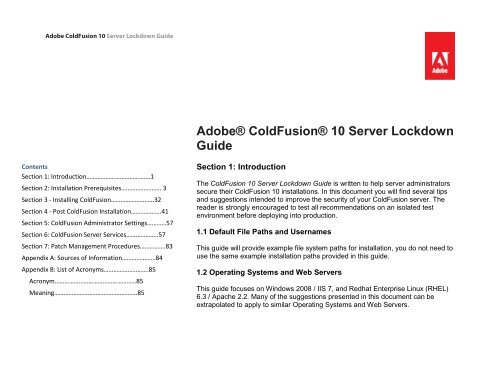Adobe® ColdFusion® 10 Server Lockdown Guide
Adobe® ColdFusion® 10 Server Lockdown Guide
Adobe® ColdFusion® 10 Server Lockdown Guide
Create successful ePaper yourself
Turn your PDF publications into a flip-book with our unique Google optimized e-Paper software.
Adobe ColdFusion <strong>10</strong> <strong>Server</strong> <strong>Lockdown</strong> <strong>Guide</strong><br />
Contents<br />
Section 1: Introduction………………………………….1<br />
Section 2: Installation Prerequisites……………………. 3<br />
Section 3 - Installing ColdFusion………………………32<br />
Section 4 - Post ColdFusion Installation……………….41<br />
Section 5: ColdFusion Administrator Settings…………57<br />
Section 6: ColdFusion <strong>Server</strong> Services………………..57<br />
Section 7: Patch Management Procedures…………….83<br />
Appendix A: Sources of Information…………………84<br />
Appendix B: List of Acronyms……………………….85<br />
Acronym……………………………………………85<br />
Meaning…………………………………………….85<br />
<strong>Adobe®</strong> <strong>ColdFusion®</strong> <strong>10</strong> <strong>Server</strong> <strong>Lockdown</strong><br />
<strong>Guide</strong><br />
Section 1: Introduction<br />
The ColdFusion <strong>10</strong> <strong>Server</strong> <strong>Lockdown</strong> <strong>Guide</strong> is written to help server administrators<br />
secure their ColdFusion <strong>10</strong> installations. In this document you will find several tips<br />
and suggestions intended to improve the security of your ColdFusion server. The<br />
reader is strongly encouraged to test all recommendations on an isolated test<br />
environment before deploying into production.<br />
1.1 Default File Paths and Usernames<br />
This guide will provide example file system paths for installation, you do not need to<br />
use the same example installation paths provided in this guide.<br />
1.2 Operating Systems and Web <strong>Server</strong>s<br />
This guide focuses on Windows 2008 / IIS 7, and Redhat Enterprise Linux (RHEL)<br />
6.3 / Apache 2.2. Many of the suggestions presented in this document can be<br />
extrapolated to apply to similar Operating Systems and Web <strong>Server</strong>s.
1.3 ColdFusion Version<br />
This guide was written for ColdFusion <strong>10</strong>.0 Enterprise Edition.<br />
1.4 Scope of Document<br />
This document does not detail security settings for the Operating System, the<br />
Web <strong>Server</strong>, or Network Firewalls. It is focused on security settings for the<br />
ColdFusion server only.<br />
All suggestions in this document should be tested and validated on a non-production<br />
environment before deploying to production.<br />
2
Section 2: Installation Prerequisites<br />
Before running the ColdFusion <strong>10</strong> installer follow the steps in this section to prepare your Web <strong>Server</strong> for<br />
installation.<br />
2.1 Prerequisites for all ColdFusion installations<br />
Create a separate partition / drive for ColdFusion Installation and website assets. This mitigates the<br />
successfulness of path traversal attacks.<br />
Install the latest security patches for your Operating System<br />
Install the latest security patches for your Web <strong>Server</strong> Software<br />
Configure your Firewall to block all non-administrative traffic to the server during installation.<br />
Download ColdFusion <strong>10</strong> from Adobe.com<br />
Verify that the MD5 checksum of the downloaded file matches the MD5 specified on the Adobe.com download page.<br />
On Mac OSX:<br />
To obtain the MD5 checksum of a file on Mac OSX launch Terminal.app and type: md5 filename<br />
On Linux:<br />
To obtain the MD5 checksum of a file on RedHat Enterprise Linux open a shell and type: md5sum filename<br />
On Windows:<br />
Windows installations do not include a MD5 checksum verifier by default. Microsoft provides a free MD5 checksum verifier called<br />
sigcheck.exe as part of SysInternals toolkit. Download the utility, open the command prompt and type sigcheck -h<br />
filename. The sigcheck utility not only generates a MD5 sum, it also verifies the signature of the ColdFusion installation<br />
executable (you should see Verified: Signed in the program output).<br />
2.2 Prerequisites for a Windows 2008 <strong>Server</strong> Installation<br />
Read the Microsoft Windows Security Compliance Management Toolkit (see Appendix A.1)<br />
Run Windows Update to ensure all software is up to date<br />
3
Create Dedicated User Accounts<br />
Ensure that all partitions use NTFS to allow for fine grained access control.<br />
Setup a dedicated website for CF administrator<br />
2.2.1 Create Dedicated User Accounts<br />
Create a new User for the ColdFusion Service to Run As, in the screenshot below we call this user cfusion,<br />
choose a unique username that may not be easily guessed.<br />
Create ColdFusion Service User Account<br />
4
Next create a new user for the IIS Application Pool:<br />
For both users right click and select Properties. In the Remote Desktop Services Profile tab check the box that<br />
says Deny this user permission to log on to Remote Desktop Session Host server.<br />
If you are setting up multiple instances of ColdFusion for different applications you will want to create dedicated<br />
user accounts for each instance to isolate them from each other. In addition each IIS application pool can have<br />
a dedicated user account, typically each website in IIS is assigned its own application pool.<br />
If the new users were added to any default groups (such as Users) remove them from that group.<br />
6
2.2.2 Create Web Root Directory<br />
Created a separate partition for the CFML source and web site assets, for the examples in this guide it is<br />
mapped to drive f:\.<br />
Create a directory to contain the web sites for example f:\web\ and then create a sub directory to house<br />
each web site.<br />
2.2.3 Grant the Permission to Web Site Root Directories<br />
Right click on the Web site partition folder (eg f:\web\), and select properties. Select the Security tab and<br />
click the Advanced button:<br />
7
In the Advanced Security Settings Dialog click the Edit Button:<br />
Uncheck the checkbox labeled Include inheritable permissions from this object’s parent. A confirmation box will<br />
appear, select remove:<br />
8
Table 2.2.3.1 Web Root Content Security Permissions<br />
User / Group Permissions<br />
Administrators (or equivalent users and groups) Full Control<br />
iisservice (Your Application Pool Identity User) • List folder / read data<br />
• Read attributes<br />
• Read extended attributes<br />
• Read permissions<br />
IUSR (the anonymous authentication account) • List folder / read data<br />
• Read attributes<br />
• Read extended attributes<br />
• Read permissions<br />
9
User / Group Permissions<br />
cfusion (Your ColdFusion Service Identity) • List folder / read data<br />
• Read attributes<br />
• Read extended attributes<br />
• Read permissions<br />
(Add additional write/delete permissions<br />
to folders or files that CF must write to)<br />
Click the Add button and add the iisservice user grant Read and List Folder Contents Permission. Add the<br />
cfusion user and grant Read, List Folder Contents Permission. Grant cfusion Write and Delete permission if<br />
your applications make use of the file system via (cffile, cfdirectory, etc). Also give the Administrators full<br />
control over this folder, and remove any unnecessary privileges.<br />
Check the Replace all existing inheritable auditing entries on all descendants with inheritable auditing entries<br />
from this object checkbox to propagate this setting to all sub folders and files existing or created below this<br />
folder.<br />
Select the Auditing tab in the Advanced Security Settings dialog. Click the Edit button and ensure that some<br />
level of auditing exists. Auditing can generate a large amount of logs, and if too verbose can make the job of<br />
monitoring the server logs difficult. Auditing every successful file read in this directory may not be necessary.<br />
Use your judgement to determine an appropriate auditing policy based on your security requirements. A good<br />
minimal policy would be to audit all Fails, and certain Success events (Delete, Change Permissions, etc).<br />
<strong>10</strong>
2.2.4 Add / Remove IIS <strong>Server</strong> Roles<br />
On a clean Windows 2008 install IIS may need to be installed. This is done by opening the <strong>Server</strong> Manager<br />
and selecting Roles:<br />
11
Next Click Add Roles, and select the checkbox next to Web <strong>Server</strong> (IIS):<br />
12
The IIS role includes a number of optional sub-components called “Role Services”. ColdFusion requires that<br />
the ASP.NET, CGI, ISAPI Extensions and ISAPI Filters Role Services are selected. After we have configured<br />
the ColdFusion <strong>10</strong> IIS connection we can actually remove the ASP.NET and CGI Role Services.<br />
13
Review the list of Role Services and remove any that may not be necessary (for example Directory Browsing).<br />
You may find other Role Services to be useful or necessary, such as Logging Tools, HTTP Redirection,<br />
Request Filtering, and IP and Domain Restrictions.<br />
14
2.2.5 Delete Default IIS Web Site<br />
A web site is installed with IIS called Default Web Site, right click and select Remove.<br />
2.2.6 IIS Application Pool Settings<br />
Click on Application Pools in IIS Manager and then click Set Application Pool Defaults in the Actions menu.<br />
This allows you to change the defaults used when a new Application Pool is created. By default each new web<br />
site in IIS gets it’s own Application Pool. Remove any unused application pools (such as the one created by<br />
default).<br />
Change the .NET Framework Version to No Managed Code if your web sites do not require .NET<br />
15
Under Process Model change the Identity to be the IIS user you created (for example iisservice). You will be<br />
prompted for the password of this user:<br />
16
Remove any Application Pools that are defined and not in use, such as the DefaultAppPool<br />
2.2.7 Anonymous Access Identity<br />
By default IIS7 is setup to use the built-in Windows user account called IUSR for anonymous request<br />
authentication. This means that when a request is made to your web site without authenticating with the web<br />
server will use IUSR for the NTFS file permissions.<br />
The IUSR account is setup to be a low privilege account, but there may be cases where you want to change<br />
this to another account, for example if you want to isolate between multiple web sites or applications. The<br />
IUSR account is inherently a member of the Users group which may allow for additional unnecessary access to<br />
files.<br />
2.2.8 Setup Request Filtering<br />
Make sure that you have the Request Filtering Role Service for IIS installed. Under the IIS root (applicable for<br />
all web sites) click on Request Filtering. Select the URL tab and click Deny Sequence.<br />
When a string is added to the Deny Sequence if it is matched in the url IIS will return a 404 Not Found<br />
response, and the request will not reach the ColdFusion server.<br />
17
URI Purpose Safe to Block<br />
/CFIDE/administrator ColdFusion Administrator Yes, we will create a dedicated web site<br />
for ColdFusion administrator access.<br />
/CFIDE/adminapi Admin API Usually, if the admin api is called from<br />
internal CFML code it will still work when<br />
the URI is blocked. If the admin api is<br />
accessed through a remote cfc function<br />
call then use another method to protect<br />
this uri (eg IP restriction)<br />
/CFIDE/AIR AIR Sync API Usually, unless AIR sync API is used.<br />
/CFIDE/appdeployment Yes<br />
/CFIDE/classes Contains java applets for<br />
cfgrid, cftree, and cfslider<br />
/CFIDE/componentutils CFC Documentation viewer Yes<br />
/CFIDE/debug Used when debugging is<br />
enabled on the server.<br />
/CFIDE/images Contains two image files that<br />
do not appear to be used<br />
anymore<br />
Usually, unless java applets are used.<br />
Yes<br />
Yes<br />
18
CFIDE/multiservermonitoraccess-policy.xml<br />
Used to set a policy for<br />
allowing viewing the server<br />
monitor from multiple<br />
domains.<br />
/CFIDE/orm Contains interfaces used with<br />
ORM. These interfaces do<br />
not need to be accessible<br />
through the web server.<br />
/CFIDE/portlets Contains API for building<br />
portlets with JSR-286, JSR-<br />
168 or WSRP. The API does<br />
not need to be accessible<br />
through the web server.<br />
/CFIDE/probe.cfm You can configure probes in<br />
the ColdFusion administrator<br />
which are used to monitor a<br />
URL for failures. This will<br />
throw an exception if not run<br />
over 127.0.0.1.<br />
/CFIDE/scheduler Contains an interface for<br />
scheduled task event<br />
handlers. Does not need to<br />
be accessible through the<br />
web server.<br />
/CFIDE/scripts Contains javascript and other<br />
assets for several ColdFusion<br />
features cfform, cfchart, ajax<br />
tags, etc.<br />
Yes - the server monitor now runs on its<br />
own web server on port 5500.<br />
Yes<br />
Yes<br />
Yes, however if you want to use probes<br />
you should create a web site that only<br />
listens on 127.0.0.1 and remove this<br />
block.<br />
Yes<br />
Yes - we will create a new, non default<br />
URI for this folder, and specify the new<br />
URI in the ColdFusion administrator.<br />
19
CFIDE/<strong>Server</strong>Manager Contains the AIR application<br />
binary for the <strong>Server</strong><br />
Manager.<br />
/CFIDE/services Contains CFCs that can act<br />
as a service layer to Flex, or<br />
other client side applications.<br />
The client application must<br />
have a username / password<br />
and also an allowed IP.<br />
Enabling this feature can<br />
open up a large amount of<br />
security risk to the application<br />
server.<br />
/CFIDE/websocket API for web socket listener<br />
CFCs. Does not need to be<br />
open via the web server if<br />
used.<br />
/CFIDE/wizards Possibly used for IDE<br />
integration, not needed on<br />
production.<br />
/CFIDE/GraphData Used to render cfgraph and<br />
cfchart assets.<br />
Yes<br />
Yes<br />
Yes<br />
Yes<br />
/CFIDE/main Used for RDS Yes<br />
Only if cfchart and cfgraph is not used.<br />
20
Our strategy here is to block all URI’s that do not need to be accessible to the public. Some of the resources<br />
we will block here may not pose any known threat but could be used to determine the version of ColdFusion<br />
you are running. Ideally we could block all /CFIDE, however if you use cfchart the generated graphics are<br />
rendered from /CFIDE/GraphData.cfm<br />
It is not possible using request filtering to deny the URI /CFIDE but then allow /CFIDE/GraphData.cfm for<br />
example.<br />
If you are not using cfchart and do not need access to any of the URIs below you may simply deny /CFIDE<br />
instead of listing each sub directory.<br />
21
Table 2.2.8.1 : CFIDE URIs<br />
Additional URI Sequences to consider blocking:<br />
URI Purpose Safe to Block<br />
Application.cf Block Application.cfc and<br />
Application.cfm requests which<br />
result in an error when accessed<br />
directly.<br />
WEB-INF WEB-INF contains configuration<br />
data used by the java<br />
application server. The Tomcat<br />
connector will block this already,<br />
but you can block it at the web<br />
server level as well.<br />
/cfformgateway Used for Only if Flash Forms are not<br />
used.<br />
/flex2gateway Flex Remoting Only if Flex Remoting is not<br />
used.<br />
/cfform-internal Used for Only if Flash Forms are not<br />
used.<br />
/flex-internal Flex Remoting Only if Flex Remoting is not<br />
used.<br />
Yes<br />
Yes<br />
22
URI Purpose Safe to Block<br />
/cffileservlet Serves dynamically generated<br />
assets. It supports the cfreport,<br />
cfpresentation, and cfimage<br />
(with action=captcha and<br />
action=writeToBrowser) tags<br />
/rest Used for CF<strong>10</strong> Rest web<br />
services support.<br />
/WSRPProducer Web Services Endpoint for<br />
WSRP.<br />
.svn If you use subversion to deploy<br />
your ColdFusion applications<br />
you can block the .svn folders,<br />
which may allow source code<br />
disclosure.<br />
2.2.9 Create a Website For ColdFusion Administrator<br />
Only if cfreport, cfpresentations<br />
and cfimage are not used.<br />
Only if CF<strong>10</strong> REST web services<br />
are not used.<br />
Usually, unless WSRP is used.<br />
First create a self signed certificate (or preferably utilize a certificate from a trusted certificate authority) by<br />
clicking on the <strong>Server</strong> Certificates icon under the IIS root. Click on the link to Create Self-Signed Certificate<br />
on the right.<br />
Create an empty directory for the web site root of the ColdFusion administrator web site (eg f:\web\cfadmin\)<br />
Yes<br />
23
Next click on Sites and Add Web Site to create a new website for ColdFusion Administrator, point the web<br />
root or content directory to the directory you just created. Bind the new site to 127.0.0.1 (or another IP address<br />
only accessible to system administrators). Select HTTPS for the protocol, and select the self signed certificate.<br />
Consider disabling anonymous access to this site and require web server authentication for an additional layer<br />
of protection and auditing.<br />
Next Require SSL Connections for this website by double clicking on the SSL Settings icon for the cfadmin<br />
website:<br />
24
Select Require SSL and Require 128-bit SSL and click Apply.<br />
Visit https://127.0.0.1/ and ensure that it requires SSL and authentication.<br />
Remove Request Filtering Rule for ColdFusion Administrator Site<br />
Because we have specified that the URI /CFIDE/administrator is blocked on a global level using IIS<br />
Request Filtering, we need to enable that URI only on our cfadmin web site. To do this click on the cfadmin<br />
website under sites, and click on Request Filtering. Select the URL tab and click on the rule matching<br />
/CFIDE/administrator and click the Remove button.<br />
25
2.3 Prerequisites for a RedHat Enterprise Linux 6.3 Installation<br />
Take the following steps before running the ColdFusion installer on Linux<br />
2.3.1 - Before you Install RedHat Enterprise Linux<br />
Read through the NSA <strong>Guide</strong> to Secure Configuration of Red Hat Enterprise Linux 5 (A.3) - at the time of this<br />
writing a <strong>Guide</strong> specific to RHEL Version 6 was not yet published, check with the NSA operating system<br />
configuration guidance (A.2) list to see if an updated guide has been published.<br />
2.3.2 - Installing RedHat Enterprise Linux<br />
Create separate partitions for the web root(s) in this guide we will use /web/ as the mount point for our web<br />
sites partition, please choose a unique mounting point name.<br />
Select a minimum set of packages, it is recommended that you do not install a graphical desktop environment.<br />
Choose to enable SELinux in Enforcing mode during the installation process.<br />
2.3.3 - Update Installed Software and Remove Unnecessary Software<br />
To update software run:<br />
# yum update<br />
To see what software packages are installed run<br />
# yum list installed | more<br />
Remove any packages that are not required.<br />
2.3.4 Install/Update Apache and remove Unnecessary Modules<br />
If Apache (httpd) has not yet been installed, install it using yum:<br />
# yum install httpd<br />
27
If Apache (httpd) was already installed, ensure that the latest version is installed:<br />
# yum update httpd<br />
Ensure that the latest version of openssl and mod_ssl is installed as well using similar yum commands as<br />
above.<br />
Remove any unneeded modules, for example:<br />
# yum erase php*<br />
Edit the /etc/httpd/conf/httpd.conf and remove or comment out (by placing a # at the beginning of the<br />
line) any LoadModule lines that load unnecessary modules. You can easily find a list of these module by<br />
running:<br />
# fgrep LoadModule /etc/httpd/conf/httpd.conf<br />
Some modules that you may be able to remove include: mod_imap, mod_info, mod_userdir, mod_status,<br />
mod_cgi, mod_autoindex<br />
See Appendix A.7 and A.8 for more information on securing the Apache Web <strong>Server</strong>.<br />
2.3.5 Create users and groups for ColdFusion and Apache<br />
Create a new group to contain both Apache and ColdFusion, in this guide we use the name webservices<br />
feel free to choose a unique name.<br />
# groupadd webservices<br />
The Apache web server runs as user apache by default on Red Hat Enterprise Linux 5. Add apache to the<br />
webservices group:<br />
# usermod -a -G webservices apache<br />
28
Create a user for ColdFusion to run as, in this guide we use cfusion, but again feel free to choose a unique<br />
name:<br />
# adduser -g webservices -s /sbin/nologin -M -c ColdFusion cfusion<br />
Specify a strong password for the new user:<br />
# passwd cfusion<br />
2.3.6 - Apache Configuration<br />
Create a directory for ColdFusion Administrator web site:<br />
# mkdir /web/cfadmin<br />
# mkdir /web/cfadmin/wwwroot<br />
Setup permission on web partition:<br />
# chgrp -R webservices /web<br />
# chown -R cfusion /web<br />
# chmod -R 750 /web<br />
Note the permission 750 grants rwxr-x--- permission, meaning owner (cfusion) has full control, while the group<br />
(webservices) only has read and execute permission (execute permission is needed to allow directory traversal<br />
by the user).<br />
Most applications will require some write permission under the web root, you can change owner to root (by<br />
running chgrp root /web/path) for files and directories that do not need write permission. In addition<br />
while directories will require execute permission, files in those directories will not require execute permission.<br />
To Lock Down /CFIDE add the following to your /etc/httpd/httpd.conf file:<br />
<br />
Order Deny,Allow<br />
29
Deny from all<br />
Allow from 127.0.0.1<br />
<br />
The above blocks all requests starting with /CFIDE for all IP’s except 127.0.0.1. You may want to change that<br />
to the IP address of an administration workstation instead, to allow yourself access to the ColdFusion<br />
Administrator.<br />
<br />
Order Deny,Allow<br />
Allow from all<br />
<br />
The above allows the URI /CFIDE/GraphData.cfm to pass through to ColdFusion. If you are not using<br />
cfchart you may skip this step. See Table 2.2.8.1 CFIDE URIs for a full list of URIs to determine if other<br />
URIs should be whitelisted under CFIDE.<br />
Next lets create a virtual host for the ColdFusion administrator website. This example uses the self signed<br />
certificate generated during installation, it is recommended that you use a signed certificate instead.<br />
<br />
<strong>Server</strong>Name localhost<br />
DocumentRoot /web/cfadmin/wwwroot/<br />
SSLEngine on<br />
SSLCertificateFile /etc/pki/tls/certs/localhost.crt<br />
SSLCertificateKeyFile /etc/pki/tls/private/localhost.key<br />
SSLProtocol +SSLv3 +TLSv1<br />
SSLCipherSuite RSA:!EXP:!NULL:+HIGH:-MEDIUM:-LOW<br />
ErrorLog logs/cfadmin.ssl.error.log<br />
CustomLog logs/cfadmin.ssl.access.log common<br />
<br />
The above creates a virtual host allowing you to access the ColdFusion administrator at<br />
https://localhost/CFIDE/administrator/<br />
Next let’s tell apache that SSL is required for the URI /CFIDE/administrator:<br />
30
SSLRequireSSL<br />
<br />
The above requires that mod_ssl and openssl are installed and configured.<br />
Finally lets require authentication for the /CFIDE/administrator URI, this will allow you to audit which<br />
administrators have made changes to the administrator settings. In this example we use Digest authentication,<br />
which requires a modern web browser (IE 6 and below may not work correctly) and mod_auth_digest<br />
installed on the server side. First we need to create a password file:<br />
# /usr/bin/htdigest -c /etc/httpd/cfadmin.digest.pwd cfadmins petefreitag<br />
The above command will create or overwrite password file in the specified location, and create a user named<br />
petefreitag in group cfadmins. To add more users omit the -c flag.<br />
Next lets specify permissions such that only root can write to this file, and apache can only read it:<br />
# chown root:apache /etc/httpd/cfadmin.digest.pwd<br />
# chmod 640 /etc/httpd/cfadmin.digest.pwd<br />
Now add the following to the httpd.conf file:<br />
<br />
AuthType Digest<br />
AuthName "cfadmins"<br />
AuthDigestProvider file<br />
AuthUserFile /etc/httpd/cfadmin.digest.pwd<br />
Require valid-user<br />
<br />
Restart Apache and visit https://localhost/CFIDE/administrator/ and ensure that you are prompted with a<br />
password, and that SSL is required. At this point since ColdFusion is not installed it should result in a 404 if<br />
authentication is successful.<br />
31
If you receive a 403 Forbidden response you may need to run chcon to set the SELinux context of the files,<br />
see Linux Post Installation section or Appendix A.<strong>10</strong>.<br />
Section 3 - Installing ColdFusion<br />
3.1 Run ColdFusion Installer<br />
Run the ColdFusion <strong>10</strong> Installer. This guide covers the standard <strong>Server</strong> configuration option and does not<br />
cover installation as a WAR or EAR file, consult your JEE server vendor for installation specifics. The option to<br />
install ColdFusion in standalone or multiserver mode no longer exists as it did in previous versions, which<br />
allows ColdFusion <strong>10</strong> to use the same core directory structure even if multiple instances (Enterprise only) are<br />
used.<br />
32
Do not install ColdFusion <strong>10</strong> ODBC Services, ColdFusion <strong>10</strong> Admin component for Remote Start/Stop or<br />
Documentation. Select only the subcomponents that are required for your application.<br />
34
Enable the Secure Profile, and specify IP address which may access ColdFusion Administrator. The Secure<br />
Profile option is new in ColdFusion <strong>10</strong> and provides a more secure foundation of default settings. You can<br />
review the settings it toggles here: http://www.shilpikhariwal.com/2012/04/coldfusion-<strong>10</strong>-presents-secureprofile.html<br />
35
Select an install directory, a non-standard directory location on a non-system partition is preferred.<br />
36
Install the connector for IIS, you can select either All IIS websites or a specific one depending on your needs. If<br />
your web server will be hosting web sites that do not require ColdFusion, do not select all IIS websites, or be<br />
sure to manually remove ColdFusion from each site that does not require it.<br />
If any websites are added to IIS that require ColdFusion after the installation, you will need to run the web<br />
server connector tool (wsconfig.exe) again to connect ColdFusion <strong>10</strong> to the web site.<br />
If you are installing on Linux with SELinux enabled, hold off on installing the apache connector, this is<br />
done manually later on in this guide.<br />
For maximum security consider running the web server and ColdFusion on separate physical servers.<br />
One way to separate the public facing web server and the ColdFusion server is by using a reverse proxy. In a<br />
reverse proxy setup the ColdFusion server will still have a web server installed, however all external client<br />
requests will be handled by the proxy server, and only specific requests will be sent to the ColdFusion server<br />
for processing. Consult your web servers documentation to set up a reverse proxy.<br />
37
Choose a strong password and unique username for the ColdFusion administrator. Strong passwords should<br />
contain a random mix of case, numbers, special characters and at least 8 characters in length.<br />
39
You may consider checking the checkbox to allow ColdFusion to check for updates when you login to<br />
ColdFusion administrator - note that it will not install the updates, only check for new updates.<br />
40
Section 4 - Post ColdFusion Installation<br />
4.1 Windows 2008 Post ColdFusion Installation<br />
4.1.1 Install ColdFusion Hotfixes<br />
Note: At the time of this writing you will need to install the ColdFusion <strong>10</strong> Mandatory Update before you can<br />
install any Hotfixes: See http://helpx.adobe.com/coldfusion/kb/coldfusion-<strong>10</strong>-mandatory-update.html<br />
Login to ColdFusion administrator and click on <strong>Server</strong> Updates > Updates and then select the latest hotfix, and<br />
click Download.<br />
Verify the integrity of the download by performing verifying the md5 checksum on the hotfix_XXX.jar file, see<br />
that it matches the value found in Adobe ColdFusion update feed: https://www.adobe.com/go/coldfusionupdates<br />
If the md5 checksum matches install the hotfix from the command prompt:<br />
java -jar {coldfusion-home}\cfusion\hf-updates\hotfix_XXX.jar<br />
Replace hotfix_XXX.jar with the filename of the hotfix jar you are installing, and follow the prompts. The<br />
installer will typically attempt to restart ColdFusion when done, you can however disable that, see<br />
documentation for details.<br />
You may need to reinstall the IIS connectors at this point, consult the hotfix release notes.<br />
4.1.2 Setup Permissions on ColdFusion installation directory<br />
Grant the user you created for ColdFusion to run as (cfusion in our example) and the Administrators group full<br />
control over the ColdFusion installation directory. Enable auditing on this directory as well.<br />
In a maximum security environment you may consider a more detailed permission structure for the ColdFusion<br />
installation directory to prevent runtime changes to certain resources or configuration, this may however break<br />
features like security hotfix installation from ColdFusion administrator.<br />
41
The IIS Application Pool user (iisservice in our examples) must also have permission access the Tomcat IIS<br />
connector. Grant this user permission to the \config\wsconfig\ directory in your ColdFusion installation<br />
directory.<br />
Folder Permission<br />
{coldfusion-home} Full Control<br />
{coldfusion-home} Full Control<br />
{coldfusion-home}/config/wsconfig/ • List folder / read<br />
data<br />
• Read attributes<br />
• Read extended<br />
attributes<br />
• Read permissions<br />
{coldfusion-home}/cfusion/wwwroot/CFIDE • List folder / read<br />
data<br />
• Read attributes<br />
• Read extended<br />
attributes<br />
• Read permissions<br />
The ColdFusion IIS connector writes logs to a file called isapi_redirect.log - the IIS Application Pool<br />
user (iisservice in our example) needs write permission to this file. You may consider changing the location of<br />
this file, which is defined in the isapi_redirect.properties file to a directory elsewhere.<br />
Note: if you choose to run Anonymous Authentication through the Application Pool user then IUSR does not<br />
need permission to these files.<br />
Note: if you are setting up multiple instances of ColdFusion or multiple connectors you will need to repeat this<br />
step for each connector. Each connector instance is placed in a subdirectory of {coldfusionhome}/config/wsconfig/<br />
with a number (starting with 1 by default).<br />
42
4.1.3 Specify Log On User for ColdFusion Services<br />
Open the Services Manager and change the user the service runs as to be the user you created (cfusion in the<br />
guide example). The installation creates a service named ColdFusion <strong>10</strong> Application <strong>Server</strong> which runs the<br />
initial ColdFusion instance. Right click the service, click Properties and select the Log On tab to specify the<br />
username and password for the account you created. Restart the ColdFusion <strong>10</strong> Service.<br />
43
If you installed any optional subcomponents (such as Solr or .NET) ensure that their services run as the<br />
ColdFusion user account as well. If you installed a subcomponent but are not using it yet, you can change the<br />
service Startup type to Disabled.<br />
4.1.4 Remove /CFIDE and /cfdocs virtual directories added by installer<br />
44
When the ColdFusion IIS connector installs it creates two virtual directories for each site the first is called<br />
jakarta, and is necessary for ColdFusion to process requests through IIS, and the second is CFIDE which can<br />
be removed.<br />
4.1.5 Setup Virtual Directory alias for /CFIDE/scripts/<br />
Because we have blocked /CFIDE/scripts and it is a security best practice to change the location of this to<br />
a non-default location we must setup a virtual directory in each site that relies on the assets in there.<br />
Here’s a short list of tags or features that may require /CFIDE/scripts: cfajaxproxy, cfcalendar, cfchart<br />
(HTML5), cfdiv, cfform, cfgrid, cflayout,cfmediaplayer,cfmenu cftextarea,cfpod, cfprogressbar, cfslider, cftooltip,<br />
cfwindow<br />
In this guide we choose a virtual directory mapping of /cf-scripts/ but you should choose a unique<br />
mapping name for your server.<br />
Once the virtual directory is in place you can update the ColdFusion administrator to specify the new URI for<br />
/CFIDE/scripts under the <strong>Server</strong> setting page:<br />
Replace /CFIDE/scripts/ with the new virtual directory URI, eg: /cf-scripts/<br />
45
4.1.6 Update Java Virtual Machine<br />
The Java Virtual Machine included with the ColdFusion installer may not be the latest JVM supported by<br />
Adobe ColdFusion <strong>10</strong>, or it may contain security issues. Download the JVM from java.oracle.com.<br />
4.1.7 Block Unused file types<br />
ColdFusion provides a number of capabilities that are not used commonly which can be blocked. A good<br />
example of this is JSP file execution. Here is a list of file extensions that ColdFusion handles by default:<br />
File Extensions that usually can be blocked (check with developers first):<br />
Purpose Safe to Block<br />
Executes CFML templates<br />
(same as .cfm files)<br />
The .cfml file is not typically used by<br />
developers, if you don’t use .cfml block this file<br />
extension.<br />
Java<strong>Server</strong> Pages Yes, if your applications do not require JSP.<br />
Java Web Services - allows you<br />
to easily write and deploy SOAP<br />
web services in Java similar to a<br />
CFC.<br />
Yes if not used.<br />
Hybernate XML mappings Yes this should be blocked.<br />
A more robust solution is to specify a whitelist of allowed file extensions, and block the rest. For example allow<br />
only .cfm .css .js .png .html .jpg and block anything else. Your application may require additional extensions.<br />
46
4.1.8 Remove Unused Handler Mappings<br />
The ColdFusion connector installer, adds a number of handler mappings on IIS as the following diagram<br />
shows:<br />
Mappings that are not used may be removed. Note that you should also block the removed extensions using<br />
Request Filtering as shown in the previous section.<br />
Keep in mind that if you remove the mapping for a source file (such as .cfc) the source code may be<br />
downloaded when requested, if the extension has not been blocked using Request Filtering or some other<br />
method.<br />
47
4.1.9 Handler Mapping Settings<br />
Double click each ColdFusion handler mapping, and invoke handler only if request is mapped to a file.<br />
Continue to section 4.3 for more post installation configuration.<br />
4.1.<strong>10</strong> Optionally Remove ASP.NET<br />
Once you have all websites configured in IIS, you may consider removing the IIS Role Services: ASP.NET,<br />
.NET Extensibility and CGI which are required by the connector installer, however may not be needed at<br />
runtime.<br />
This approach while it may provide additional security by allowing removal of unused software, does have two<br />
drawbacks. First this is not a procedure that is officially documented or supported by Adobe, they do not test<br />
48
without these settings enabled so you may encounter something unexpected. Second when a ColdFusion<br />
update is released for the connector or if you want to add/update/delete an IIS connector you must re-enable<br />
these role services before updating the connector.<br />
4.2 Red Hat Enterprise Linux Post Installation<br />
4.2.1 Install ColdFusion Hotfixes / Updates<br />
Because Apache is not fully configured yet you will need to login to the ColdFusion administrator via the built-in<br />
web server, eg http://localhost:8500/<br />
Click on <strong>Server</strong> Updates > Updates and then select the latest hotfix, and click Download.<br />
Verify the integrity of the download by performing an md5sum on the hotfix_XXX.jar file, see that it matches the<br />
value found in Adobe ColdFusion update feed: https://www.adobe.com/go/coldfusion-updates<br />
If the md5 checksum matches install the hotfix:<br />
/opt/coldfusion<strong>10</strong>/jre/bin/java -jar /opt/coldfusion<strong>10</strong>/cfusion/hfupdates/hotfix_XXX.jar<br />
Replace hotfix_XXX.jar with the filename of the hotfix jar you are installing, and follow the prompts. The<br />
installer will typically attempt to restart ColdFusion when done, you can however disable that, see<br />
documentation for details.<br />
4.2.2 Specify permissions on web sites:<br />
# chown -R cfusion:webservices /web<br />
# chmod -R 750 /web<br />
SELinux requires permissions to allow apache to read the web root, we will copy the permissions from<br />
/var/www (the default apache web root on RHEL 6, using the --reference flag) and apply it to /web (our<br />
web site partition).<br />
49
You may consider using chmod -R 550 /web instead of 750 if write permission is not needed by ColdFusion<br />
on all files or directories.<br />
# chcon -R --reference=/var/www /web<br />
4.2.3: Specify permissions for ColdFusion Directories<br />
chown -R cfusion:root /opt/coldfusion<strong>10</strong>/<br />
chmod -R 750 /opt/coldfusion<strong>10</strong>/<br />
You should consider a more restrictive file permission structure which removes any unnecessary write<br />
permissions. The permissions specified above will allow ColdFusion to have full control over the files in its own<br />
directories as needed by the CF administrator or hotfix installer - a more restrictive approach while more<br />
secure may cause errors in ColdFusion administrator or elsewhere. If you do not make changes in the<br />
ColdFusion administrator and only run the hotfix installer by root you can setup more restrictive file security.<br />
Now to allow access Apache to serve files in the /CFIDE we need to ensure that apache has execute<br />
permissions on all parent folders so that it can traverse the directory structure:<br />
chown cfusion:webservices /opt/coldfusion<strong>10</strong>/<br />
chown cfusion:webservices /opt/coldfusion<strong>10</strong>/cfusion/<br />
chown cfusion:webservices /opt/coldfusion<strong>10</strong>/cfusion/wwwroot/<br />
chmod 7<strong>10</strong> /opt/coldfusion<strong>10</strong>/<br />
chmod 7<strong>10</strong> /opt/coldfusion<strong>10</strong>/cfusion/<br />
chmod 7<strong>10</strong> /opt/coldfusion<strong>10</strong>/cfusion/wwwroot/<br />
chown -R cfusion:webservices /opt/coldfusion<strong>10</strong>/cfusion/wwwroot/CFIDE/<br />
chmod 750 /opt/coldfusion<strong>10</strong>/cfusion/wwwroot/CFIDE/<br />
chcon -R --reference=/var/www /opt/coldfusion<strong>10</strong>/cfusion/wwwroot/CFIDE<br />
4.2.4: Install Apache Connector<br />
As root run the connector installer utility called wsconfig with the following options:<br />
/opt/coldfusion<strong>10</strong>/cfusion/runtime/bin/wsconfig -ws Apache \<br />
-dir /etc/httpd/conf/ \<br />
-cfide /opt/coldfusion<strong>10</strong>/cfusion/wwwroot/CFIDE/ \<br />
50
-bin /usr/sbin/httpd \<br />
-script /etc/init.d/httpd<br />
At this point you will find that with SELinux enabled Apache will fail to start because the mod_jk (the Tomcat<br />
connector module for Apache) module does not have sufficient permissions, the error may look something like<br />
this:<br />
Starting httpd: httpd: Syntax error on line <strong>10</strong>33 of /etc/httpd/conf/httpd.conf: Syntax error on line 2 of<br />
/etc/httpd/conf/mod_jk.conf: Cannot load /opt/coldfusion<strong>10</strong>/config/wsconfig/1/mod_jk.so into server:<br />
/opt/coldfusion<strong>10</strong>/config/wsconfig/1/mod_jk.so: failed to map segment from shared object: Permission<br />
denied<br />
If you are not running SELinux you can skip any commands that begin with chcon or setsebool.<br />
First create an empty log file:<br />
touch /opt/coldfusion<strong>10</strong>/config/wsconfig/1/mod_jk.log<br />
And an empty shared memory file:<br />
touch /opt/coldfusion<strong>10</strong>/config/wsconfig/1/jk_shm<br />
Now lets apply proper file permissions to the connector directory:<br />
chown -R cfusion:webservices /opt/coldfusion<strong>10</strong>/config/wsconfig/1/<br />
chmod -R 640 /opt/coldfusion<strong>10</strong>/config/wsconfig/1/<br />
chmod 750 /opt/coldfusion<strong>10</strong>/config/wsconfig/1/mod_jk.so<br />
chmod 660 /opt/coldfusion<strong>10</strong>/config/wsconfig/1/mod_jk.log<br />
chmod 660 /opt/coldfusion<strong>10</strong>/config/wsconfig/1/jk_shm<br />
Next we need to apply SELinux context to the mod_jk.so module, we’ll do this by referencing another apache<br />
module, we’ll pick mod_rewrite.so - just make sure whatever you pick is installed:<br />
chcon --reference=/etc/httpd/modules/mod_rewrite.so<br />
/opt/coldfusion<strong>10</strong>/config/wsconfig/1/mod_jk.so<br />
51
We must also apply the proper SELinux context to the files that mod_jk writes to:<br />
chcon --reference=/var/log/httpd/access_log<br />
/opt/coldfusion<strong>10</strong>/config/wsconfig/1/mod_jk.log<br />
chcon --reference=/var/log/httpd/access_log<br />
/opt/coldfusion<strong>10</strong>/config/wsconfig/1/jk_shm<br />
Finally we need to allow Apache to make network connections so mod_jk can talk to ColdFusion:<br />
setsebool httpd_can_network_connect 1<br />
4.2.5 Create a virtual mapping for /CFIDE/scripts<br />
If you are using cfform or Ajax Tags you will need to allow access to the files in /CFIDE/scripts/.<br />
Because files in that directory have contained vulnerabilities in the past it is recommended to only allow access<br />
if you require it, and if so, specify an alternate location. In this example we choose /cf-scripts/ you are<br />
encouraged to pick a unique value for this alias. Add the following to your httpd.conf file:<br />
Alias /cf-scripts /opt/coldfusion<strong>10</strong>/cfusion/wwwroot/CFIDE/scripts/<br />
In the above line we have created a virtual mapping /cf-scripts/ and pointed it to the file path<br />
corresponding to the /CFIDE/scripts/ directory. You will need to specify the mapping you used in the<br />
ColdFusion administrator in the Default ScriptSrc Directory on the <strong>Server</strong> Settings > Settings Page.<br />
4.2.6 Update Java Virtual Machine<br />
The Java Virtual Machine included with the ColdFusion installer may not be the latest JVM supported by<br />
Adobe. Download the RPM for the JVM from java.oracle.com. After you run the binary the JVM is installed in<br />
/usr/java/ a symbolic link is created pointing to the latest installed version /usr/java/latest/ you point<br />
ColdFusion to this path to simplify future JVM updates.<br />
Locate the jvm.config file, (by default it is located in /opt/coldfusion<strong>10</strong>/cfusion/bin/) and make a<br />
backup:<br />
52
# cp jvm.config jvm.config.backup<br />
To update using ColdFusion Administrator: click on <strong>Server</strong> Settings > Java and JVM and then add<br />
/usr/java/latest/ to the Java Virtual Machine Path text box.<br />
To update via shell: Edit jvm.config in a text editor to locate the line beginning with java.home= for<br />
example:<br />
java.home=/opt/coldfusion<strong>10</strong>/jre<br />
Change that line to:<br />
java.home=/usr/java/latest<br />
The new jvm will be used after ColdFusion is restarted. Visit the System Information page of ColdFusion<br />
administrator to confirm that the JVM has been updated. To revert to the default jvm replace jvm.config with<br />
jvm.config.backup and restart ColdFusion.<br />
4.2.7 Setup Auditing<br />
First ensure that auditd is installed and configured to meet your requirements in<br />
/etc/audit/auditd.conf<br />
Use auditctl to add auditing to file system operations, for example:<br />
auditctl -w /opt/coldfusion<strong>10</strong> -p wax -k cf<strong>10</strong><br />
The above will audit all write, attribute change and execute operations on the path /opt/coldfusion<strong>10</strong>/<br />
and tag all entries with the filter key cf<strong>10</strong>. Now that the filter key is setup you can query the audit log using<br />
ausearch -k cf<strong>10</strong><br />
Keep in mind that the above might get a bit noisy if ColdFusion is writing a lot of log files, placing the log files<br />
elsewhere will reduce this noise.<br />
53
4.2.8 Add umask to startup script<br />
Edit the /etc/init.d/coldfusion<strong>10</strong> startup script and add the line near the top but below the<br />
#description comment:<br />
umask 007<br />
Consider setting a more restrictive umask on for the group permission.<br />
4.3 Post Configuration Settings for Windows and Linux<br />
The following changes should be made to both Windows and Linux installs.<br />
4.3.1 Enable Sandbox Security<br />
Login to the ColdFusion administrator and select Enable Sandbox Security from the Security > Sandbox<br />
Security page.<br />
Configure sandboxes for each site, or high risk portions of each site. Using the principal of least privilege deny<br />
access to any tags, functions, datasources, file paths, and IP / ports that do not need to be accessed by code<br />
in the particular sandbox.<br />
The sandbox of the requested CFM / CFC is the active sandbox for all code executed in a particular request.<br />
If you are running Standard Edition you can still setup a sandbox but you cannot create multiple sandboxes.<br />
4.3.2 Remove Tomcat Web <strong>Server</strong> on cfusion instance<br />
When you install ColdFusion it will setup the Tomcat web server running on port 8500. This is not needed and<br />
should be disabled. Backup and edit the {cf.instance.root}/runtime/conf/server.xml file, and<br />
remove or comment out the following:<br />
connectionTimeout="20000"<br />
redirectPort="8445" /><br />
This must be repeated for each ColdFusion instance created.<br />
4.3.3 Apply any ColdFusion additional Security Patches<br />
Visit: http://www.adobe.com/support/security/ and read all pertinent ColdFusion Security Bulletins. Download<br />
and install any relevant security hotfixes not already installed.<br />
4.3.4 Tomcat Shutdown Port<br />
Tomcat listens on a TCP port (8007 by default, may differ if multiple instances) for a SHUTDOWN command.<br />
When the command is received on the specified port the server will shutdown.<br />
Edit the file {cf.instance.home}/runtime/conf/server.xml and locate the line similar to:<br />
<br />
Change 8007 to -1 to disable this feature, or to random port number. Tomcat should only listen on 127.0.0.1<br />
for this port, however you should also ensure that your firewall does not allow external connections to this port.<br />
Also consider changing the shutdown command, that is the value of the shutdown attribute of the <strong>Server</strong><br />
tag. This string is essentially a password used to shut down the server locally when the port is enabled.<br />
Next look in: {cf.instance.home}/bin/port.properties and edit the following line to match<br />
server.xml port value:<br />
SHUTDOWN=8007<br />
Ensure that global read permission is denied for both these files.<br />
55
Please note: Changing the port setting may cause the shutdown of the ColdFusion Service on Windows<br />
to fail, you may need to kill the process manually to stop ColdFusion. The Linux shutdown script<br />
should still work properly when the port is changed.<br />
4.3.5 Add a connector shared secret<br />
Specify a shared secret for the AJP connector by editing<br />
{cf.instance.home}/runtime/conf/server.xml<br />
Look for a line similar to:<br />
<br />
Add a requiredSecret attribute with a random strong password:<br />
<br />
Next edit the corresponding workers.properties file, eg<br />
{cf.home}/config/wsconfig/1/workers.properties and add a line:<br />
worker.cfusion.secret=yourSecret<br />
4.3.6 Additional Tomcat Security Considerations<br />
Consult the Tomcat 7 Security Considerations document (http://tomcat.apache.org/tomcat-7.0-doc/securityhowto.html)<br />
for additional tomcat specific security settings.<br />
4.3.7 Additional File Security Considerations<br />
Pay careful attention to the file permissions of sensitive configuration files located in<br />
{cf.instance.home}/lib/ such as password.properties, seed.properties and all neo-*.xml<br />
files. In addition the files located in {cf.instance.home}/runtime/conf/ contain important configuration<br />
files utilized by the Tomcat container.<br />
56
Section 5: ColdFusion Administrator Settings<br />
In this section several recommendations are made for ColdFusion server settings. It is important to understand<br />
that changes to some of these settings may affect how your website functions, and performs. Be sure to<br />
understand the implications of all settings before making any changes.<br />
5.1 <strong>Server</strong> Settings > Settings<br />
Setting Default Recommendation Description<br />
Timeout Requests<br />
after<br />
Use UUID for<br />
cftoken<br />
Disable CFC Type<br />
check<br />
Checked / 60 Sec. Checked / 5 Sec. Set this value as low as possible.<br />
Any templates (such as scheduled<br />
tasks) that might take longer, should<br />
use the cfsetting tag. For<br />
example: <br />
Unchecked Checked The default cftoken values are<br />
sequential and make it fairly easy to<br />
hijack sessions by guessing a valid<br />
CFID / CFTOKEN pair. This setting<br />
is not necessarily required if J2EE<br />
session are enabled, however it<br />
doesn’t hurt to turn it on anyways.<br />
Unchecked Unchecked Developers may rely on the<br />
argument types, enabling this setting<br />
might allow attackers to cause new<br />
exceptions in the application. This<br />
setting may be enabled if the<br />
developer(s) have built the<br />
application to account for this.<br />
57
Setting Default Recommendation Description<br />
Disable access to<br />
internal ColdFusion<br />
Java components<br />
Prefix serialized<br />
JSON with<br />
Maximum Output<br />
Buffer size<br />
Unchecked Checked The internal ColdFusion Java<br />
components may allow<br />
administrative duties to be<br />
performed.<br />
Some developers may write code<br />
that relies on these components.<br />
This practice should be avoided as<br />
these components are not<br />
documented.<br />
Unchecked: // Checked: // This setting helps prevent JSON<br />
hijacking, and should be turned on.<br />
ColdFusion AJAX tags and functions<br />
automatically remove the prefix.<br />
If developers have written CFC<br />
functions with returnformat=”json” or<br />
use the SerializeJSON function, the<br />
prefix will be applied, and should be<br />
removed in the client code before<br />
processing.<br />
Developers can override this setting<br />
at the application level.<br />
<strong>10</strong>24KB Lower A lower output buffer size may<br />
reduce the memory footprint in some<br />
applications.<br />
58
Setting Default Recommendation Description<br />
Enable In-Memory<br />
File System<br />
Watch<br />
configuration files<br />
for changes (check<br />
every N seconds)<br />
Checked Unchecked if not<br />
used<br />
If your applications do not require in<br />
memory file system uncheck this<br />
checkbox. Ensure that you have<br />
sufficient heap space to<br />
accommodate the memory limit.<br />
Unchecked Unchecked If an attacker is able to modify the<br />
configuration of your ColdFusion<br />
server, their changes can become<br />
active within a short period of time<br />
when this setting is enabled.<br />
If your configuration requires this<br />
setting to be enabled (if using<br />
WebSphere ND vertical cluster for<br />
example), increase the time to be as<br />
large as possible.<br />
59
Setting Default Recommendation Description<br />
Enable Global<br />
Script Protection<br />
Default ScriptSrc<br />
Directory<br />
Unchecked Understand<br />
limitations,<br />
Checked<br />
This setting provides very limited<br />
protection against certain Cross<br />
Site Scripting attack vectors. It is<br />
important to understand that<br />
enabling this setting does not<br />
protect your site from all possible<br />
Cross Site Scripting attacks.<br />
When this setting is turned on it uses<br />
a regular expression defined in the<br />
file neo-security.xml to<br />
replace input variables containing<br />
following tags: object, embed,<br />
script, applet, meta with<br />
InvalidTag. This setting does not<br />
restrict any javascript strings that<br />
may be injected and executed,<br />
iframe tags, or any XSS obfuscation<br />
techniques. See Appendix A.13 for<br />
more information on XSS attack<br />
vectors.<br />
/CFIDE/scripts/ /somewhere-else/ Because the scripts directory also<br />
contains CFML source code (such<br />
as FCKeditor), you should move this<br />
directory to a non-default location.<br />
60
Setting Default Recommendation Description<br />
Missing Template<br />
Handler<br />
Site-wide Error<br />
Handler<br />
Maximum number<br />
of POST request<br />
parameters<br />
Blank or<br />
/CFIDE/administra<br />
tor/templates/miss<br />
ing_template_erro<br />
r.cfm<br />
Blank or<br />
/CFIDE/administra<br />
tor/templates/secu<br />
re_profile_error.cf<br />
m<br />
Specified The missing template handler HTML<br />
should be equivalent to the 404 error<br />
handler specified on your web<br />
server.<br />
The default missing template<br />
handler allows a potential attacker to<br />
get a rough idea of the ColdFusion<br />
version in use.<br />
Specified The default site-wide error handler<br />
may expose information about the<br />
cause of exceptions. Specify a<br />
custom siite-wide error handler that<br />
discloses the same generic<br />
message to the user for all<br />
exceptions. Be sure to log the actual<br />
exception.<br />
<strong>10</strong>0 <strong>10</strong>0 or lower Set this to the maximum number of<br />
form fields you have on any given<br />
page. Allowing too many form fields<br />
may allow for a DOS attack known<br />
as HashDOS.<br />
61
Setting Default Recommendation Description<br />
Maximum size of<br />
post data<br />
Request Throttle<br />
Threshold<br />
Request Throttle<br />
Memory<br />
<strong>10</strong>0MB As low as possible If your application does not deal with<br />
large HTTP POST operations (such<br />
as file uploads, or large web service<br />
requests), reduce this size to 1MB.<br />
If the application does allow uploads<br />
of files set this to the maximum size<br />
you want to allow.<br />
You should also be able to specify a<br />
HTTP Request size limit on your<br />
web server.<br />
4MB 1MB ColdFusion will throttle any request<br />
larger than this value. If your<br />
application requires a large number<br />
of concurrent file uploads to take<br />
place, you may need to increase this<br />
setting.<br />
200MB <strong>10</strong>0MB on 32 bit<br />
installations.<br />
On a 32 bit installation the default<br />
value would be close to 20% of the<br />
heap. 64 bit servers allow for much<br />
larger heap sizes. Aim for <strong>10</strong>% of<br />
the maximum heap size as an upper<br />
limit for this setting.<br />
62
5.2 <strong>Server</strong> Settings > Request Tuning<br />
The Request Tuning settings can help mitigate the ability to perform a successful Denial of Service (DOS)<br />
attack on your server.<br />
Setting Default Recommendation Description<br />
Maximum number<br />
of simultaneous<br />
Template requests<br />
Maximum number<br />
of simultaneous<br />
Flash Remoting<br />
requests<br />
Maximum number<br />
of simultaneous<br />
Web Service<br />
requests<br />
25 Tuned based on<br />
hardware<br />
capabilities, and<br />
application<br />
characteristics.<br />
5 1 if not using Flash<br />
Remoting,<br />
otherwise tuned.<br />
5 1 if not using<br />
SOAP web<br />
services, otherwise<br />
tuned<br />
When this setting is too high or too<br />
low the ability to perform a denial of<br />
service attack increases. When too<br />
low requests will be queued when<br />
the server is placed under load.<br />
When too high requests may not be<br />
queued under load causing the CPU<br />
time of all requests to increase<br />
significantly (known as context<br />
switching). Find a good medium by<br />
performing load tests against your<br />
production environment, use the<br />
value that has the ability to serve the<br />
most requests per second.<br />
If your applications do not use flash<br />
remoting set this value to 1. If you do<br />
use flash remoting use a load testing<br />
approach to find the optimal value<br />
for this setting.<br />
If your applications do not use SOAP<br />
web services set this value to 1.<br />
Otherwise tune this setting using<br />
load tests.<br />
63
Setting Default Recommendation Description<br />
Maximum number<br />
of simultaneous<br />
CFC function<br />
requests<br />
Maximum number<br />
of simultaneous<br />
Report threads<br />
Maximum number<br />
of threads available<br />
for CFTHREAD<br />
Timeout requests<br />
waiting in queue<br />
after<br />
Request Queue<br />
Timeout Page<br />
15 1 if not using<br />
Remote CFC<br />
function requests,<br />
otherwise tuned.<br />
This setting applies only to CFC<br />
functions that have access=remote<br />
specified, as they are invoked using<br />
/example.cfc?method=MethodName.<br />
This applies to methods invoked via<br />
the ColdFusion AJAX proxy as well.<br />
If your applications do not make use<br />
of this feature set to 1. Otherwise<br />
use load testing to find the optimal<br />
value for this setting.<br />
1 1 Keep this value at 1 unless you are<br />
using cfreport heavily.<br />
<strong>10</strong> 1 if not using<br />
cfthread, tuned<br />
otherwise.<br />
60 seconds 5 seconds (Match<br />
Request Timeout)<br />
Blank or<br />
/CFIDE/administra<br />
tor/templates/requ<br />
est_timeout_error.<br />
cfm<br />
Set this value to 1 if you are not<br />
using cfthread. If you do use<br />
cfthread setting a value too high can<br />
lead to context switching.<br />
This setting can generally be set<br />
equivalent to the Timeout Requests<br />
After value specified in the Settings<br />
section. A lower setting here can<br />
mitigate the effectiveness of DOS<br />
attacks.<br />
Specified Specify a HTML file giving the user a<br />
message to wait and retry their<br />
request again. The message should<br />
not disclose the fact that the queue<br />
timed out.<br />
64
5.3 <strong>Server</strong> Settings > Client Variables<br />
Setting Default Recommendation Description<br />
Default<br />
Storage<br />
Mechanism<br />
for Client<br />
Sessions<br />
Cookie None / Cookie If applications have client<br />
management enabled a large<br />
amount of data can accumulate on<br />
the server. This can lead to a<br />
storage failure if disks become full.<br />
Because the registry is typically<br />
located on the system partition it is<br />
not recommended to use the<br />
Registry.<br />
5.4 <strong>Server</strong> Settings > Memory Variables<br />
Setting Default Recommendation Description<br />
Use J2EE<br />
session<br />
variables<br />
Enable<br />
Session<br />
Variables<br />
Unchecked Checked if J2EE<br />
interoperability<br />
required.<br />
Checked Unchecked only if<br />
not using sessions<br />
When checked ColdFusion will use<br />
the session management of the<br />
underlying JEE container (eg<br />
Tomcat) instead of it’s own<br />
CFID/CFTOKEN.<br />
Most applications require session<br />
variables but if none of the<br />
applications on the server require<br />
them uncheck this box.<br />
65
Setting Default Recommendation Description<br />
Maximum<br />
Timeout:<br />
Session<br />
Variables<br />
Default<br />
Timeout:<br />
Session<br />
Variables<br />
Cookie<br />
Timeout<br />
2 Days Lower Two days is generally too long for<br />
sessions to persist. Lower session<br />
timeouts reduce the window of risk<br />
of session hijacking.<br />
20 Minutes Lower Twenty minutes is a good default<br />
value, but high security applications<br />
will require a lower timeout value.<br />
1440 Minutes -1 By setting to -1 ColdFusion will set<br />
the session cookie as a browser<br />
session cookie, which is valid as<br />
long as the users browser window is<br />
open.<br />
As of this writing you cannot specify<br />
a value of -1 using ColdFusion<br />
administrator, however you can set<br />
this value by editing the<br />
sessionCookieTimeout value<br />
in the neo-runtime.xml file.<br />
HTTPOnly Checked Checked Session cookies should always be<br />
marked as HTTPOnly to prevent<br />
JavaScript or other client side<br />
technologies from accessing their<br />
values (on supported clients).<br />
Secure Unchecked Checked if all sites<br />
require SSL.<br />
A client will only transmit a secure<br />
cookie over a secured connection<br />
(eg SSL).<br />
66
Setting Default Recommendation Description<br />
Disable<br />
updating<br />
ColdFusion<br />
internal<br />
cookies using<br />
ColdFusion<br />
tags/function<br />
s.<br />
Checked on<br />
Secure Profile<br />
5.5 <strong>Server</strong> Settings > Mail<br />
Checked if all sites<br />
require SSL.<br />
Setting Default Recommendation Description<br />
Enable SSL<br />
socket<br />
connections<br />
to mail server<br />
Enable TLS<br />
connection to<br />
mail server<br />
Unchecked Checked if<br />
supported<br />
Unchecked Checked if<br />
supported<br />
5.6 Data & Services > Data Sources<br />
Setting Default Recommendation Description<br />
Login<br />
Timeout (sec)<br />
You can use this feature to prevent a<br />
developer from overriding your<br />
global session cookie security<br />
settings.<br />
Consider enabling SSL or TLS<br />
encryption for sending mail with<br />
ColdFusion.<br />
Consider enabling SSL or TLS<br />
encryption for sending mail with<br />
ColdFusion.<br />
30 Seconds 5 Seconds Decrease this value to be less than<br />
the Timeout Requests after setting.<br />
67
Setting Default Recommendation Description<br />
Query<br />
Timeout<br />
(seconds)<br />
0 (no timeout) Specified Specify an upper limit to mitigate<br />
DOS attacks.<br />
Allowed SQL SELECT,<br />
INSERT,<br />
UPDATE ,<br />
DELETE,<br />
CREATE, DROP,<br />
ALTER, GRANT,<br />
REVOKE, Stored<br />
Procedures<br />
5.7 Data & Services > Flex Integration<br />
Enable only what<br />
your application<br />
requires.<br />
Setting Default Recommendation Description<br />
Enable Flash<br />
Remoting<br />
support<br />
Enable RMI<br />
over SSL for<br />
Data<br />
Management<br />
Checked Unchecked if not<br />
used.<br />
Unchecked Checked if using<br />
LiveCycle Data<br />
Services ES<br />
The CREATE, DROP, ALTER,<br />
GRANT, and REVOKE operations<br />
are not commonly used in web<br />
applications.<br />
Ensure that the database user that<br />
ColdFusion connects as, also has<br />
limited permissions to only what is<br />
necessary.<br />
Disable Flash Remoting if it is not<br />
being used.<br />
Enable and specify a keystore and<br />
password if using LiveCycle Data<br />
Services ES with Flex.<br />
68
5.8 Debugging & Logging > Debug Output Settings<br />
Setting Default Recommendation Description<br />
Enable<br />
Robust<br />
Exception<br />
Information<br />
Enable AJAX<br />
Debug Log<br />
Window<br />
Enable<br />
Request<br />
Debugging<br />
Output<br />
Unchecked Unchecked When robust exception information<br />
is enabled sensitive information may<br />
be disclosed when exceptions occur.<br />
Unchecked Unchecked Debugging should not be enabled on<br />
a production server.<br />
Unchecked Unchecked Debugging should not be enabled on<br />
a production server.<br />
5.9 Debugging & Logging > Debugger Settings<br />
Setting Default Recommendation Description<br />
Allow Line<br />
Debugging<br />
Unchecked Unchecked Debugging should not be enabled on<br />
a production server.<br />
69
5.<strong>10</strong> Debugging & Logging > Logging Settings<br />
Setting Default Recommendation Description<br />
Log directory {cf-root}/logs Ensure that the location of this<br />
directory has sufficient storage<br />
space to hold Maximum File Size<br />
multiplied by the Maximum number<br />
of archives multiplied by the number<br />
of log files (6 or more).<br />
Maximum<br />
number of<br />
archives<br />
Use operating<br />
system<br />
logging<br />
facilities<br />
<strong>10</strong> Larger When a log file reaches the<br />
Maximum File Size (5000KB by<br />
default), it is archived. When the<br />
maximum number of archives is<br />
reached for a particular log file, the<br />
oldest log file is deleted. Some<br />
security compliance regulations<br />
require that log files are kept for a<br />
minimum period of time. Ensure that<br />
this value is high enough to retain<br />
log files for the required duration.<br />
Unchecked Checked Certain log entries will be duplicated<br />
to syslog on Unix based operating<br />
system.<br />
70
5.11 Event Gateways > Settings<br />
Setting Default Recommendation Description<br />
Enable<br />
ColdFusion<br />
Event<br />
Gateway<br />
Services<br />
Checked Unchecked, if not<br />
using Event<br />
Gateways<br />
5.12 Security > Administrator<br />
If you do not use Event Gateways,<br />
disable the Event Gateway Service.<br />
Setting Default Recommendation Description<br />
ColdFusion<br />
Administration<br />
Authentication<br />
Separate user<br />
name and<br />
password<br />
authentication<br />
Separate user<br />
name and<br />
password<br />
authentication<br />
Password Seed Generate a<br />
Cryptographically<br />
Secure Random<br />
Value<br />
Using separate usernames and<br />
passwords allows you to specify<br />
which parts of the ColdFusion<br />
administrator each user may use.<br />
The password seed is used to<br />
generate an encryption key to<br />
encrypt passwords for datasources,<br />
and other services.<br />
71
5.13 Security > RDS<br />
Setting Default Recommendation Description<br />
Enable RDS Unchecked Unchecked RDS should not be enabled on<br />
production server.<br />
5.14 Security > Sandbox Security<br />
If RDS was previously enabled<br />
ensure that the /WEB-INF/web.xml<br />
does not contain a ServletMapping<br />
for the RDSServlet.<br />
Setting Default Recommendation Description<br />
Enable<br />
ColdFusion<br />
Security<br />
Unchecked Checked Sandboxes allow you to lock down<br />
which CFML source files have<br />
access the file system, tag / function<br />
execution, datasource access, and<br />
network access. It is highly<br />
recommended that you setup a<br />
sandbox or multiple sandboxes for<br />
your applications.<br />
72
5.15 Security > Allowed IP Addresses<br />
Setting Default Recommendation Description<br />
Allowed IP<br />
Addresses for<br />
Exposed<br />
Services<br />
Allowed IP<br />
Addresses for<br />
ColdFusion<br />
Administrator<br />
access<br />
None Any IP address in this list may<br />
execute remote services that<br />
expose server functionality via<br />
web services. To invoke these<br />
web services the client must be<br />
on the allowed IP list, and have a<br />
username and password. It is<br />
recommended that you do not<br />
use this feature in environments<br />
requiring maximum security.<br />
127.0.0.1 or other<br />
internal<br />
administrative IP<br />
addresses<br />
5.16 <strong>Server</strong> Update > Updates > Settings<br />
Specify to limit which IP<br />
addresses may connect to the<br />
ColdFusion administrator.<br />
Setting Default Recommendation Description<br />
Automatically<br />
Check for<br />
Updates<br />
Check for<br />
Updates every<br />
N days<br />
Checked Check for ColdFusion updates every<br />
time you login to ColdFusion<br />
administrator. A notification icon will<br />
show up in upper right toolbar if an<br />
update is available.<br />
Unchecked Checked Setup email alerts to be notified<br />
when a server update is available.<br />
73
Setting Default Recommendation Description<br />
Site URL http://www.adobe.<br />
com/go/coldfusion<br />
-updates<br />
HTTPS version of<br />
url - or specify an<br />
internal URL<br />
Change the default URL to https to<br />
avoid a spoofed update.<br />
If your network security policy does<br />
not allow external internet<br />
connection you can maintain a<br />
internal update URL which could be<br />
updated manually.<br />
74
Section 6: ColdFusion <strong>Server</strong> Services<br />
ColdFusion provides a large number of services for developers to take advantage of. Most applications do not<br />
make use of all these services, and can therefore be disabled to improve security.<br />
6.1 Servlets and Servlet Mappings in web.xml<br />
All JEE web applications have a file in the WEB-INF directory called web.xml this file defines the servlets and<br />
servlet mappings for the JEE web application. A servlet mapping defines a URI pattern that a particular servlet<br />
responds to. For example the servlet that handles requests for .cfm files is called the CfmServlet the servlet<br />
mapping for that looks like this:<br />
<br />
CfmServlet<br />
*.cfm<br />
<br />
The servlets are also defined in the web.xml file, the CfmServlet is defined as:<br />
<br />
CfmServlet<br />
CFML Template Processor<br />
Compiles and executes CFML pages and tags<br />
coldfusion.bootstrap.BootstrapServlet<br />
<br />
servlet.class<br />
coldfusion.CfmServlet<br />
<br />
4<br />
<br />
We can remove servlet mappings in the web.xml to reduce the surface of attack. You don’t typically want to<br />
remove the CfmServlet or its servlet mapping, but there are other servlets and mappings that may be removed.<br />
75
In addition some servlets may depend on each other, so it may be better to just remove the servletmapping<br />
instead.<br />
Be sure to backup web.xml before making changes, as incorrect changes may prevent the server from<br />
starting.<br />
6.2 Disabling RDS if Already Installed<br />
If RDS was installed on the server it may be disabled by placing XML comments around the RDS Servlet<br />
Mapping and the RDS Servlet.<br />
Remove the RDS Servlet mapping:<br />
<br />
RDSServlet<br />
/CFIDE/main/ide.cfm<br />
<br />
Remove the RDS Servlet definition:<br />
<br />
RDSServlet<br />
RDS Servlet<br />
coldfusion.bootstrap.BootstrapServlet<br />
<br />
servlet.class<br />
coldfusion.rds.RdsFrontEndServlet<br />
<br />
<br />
6.3 Disabling support for JWS files<br />
76
JWS Files are Java Web Services files most ColdFusion applications do not use them. To remove support,<br />
simply remove the servlet mapping:<br />
<br />
CFCServlet<br />
*.jws<br />
<br />
Note that the jws mapping should also be removed on your webserver.<br />
6.4 Disabling the GraphServlet<br />
The GraphServlet is used to serve SWF’s or images generated by cfchart and the deprecated cfgraph<br />
tags.<br />
Remove Servlet Mappings that point to the GraphServlet:<br />
<br />
GraphServlet<br />
/CFIDE/GraphData<br />
<br />
<br />
GraphServlet<br />
/CFIDE/GraphData.cfm<br />
<br />
6.5 Disabling Flash Remoting Servlet Mappings<br />
If you are not using Flash or Flex Remoting, and don’t plan on using the ColdFusion <strong>Server</strong> Monitor you can<br />
remove the the servlet mappings.<br />
Remove Servlet Mappings:<br />
<br />
77
MessageBrokerServlet<br />
/flex2gateway/*<br />
<br />
<br />
FlashGateway<br />
/flashservices/gateway/*<br />
<br />
6.6 Disabling Flash Form Servlet Mappings<br />
If you are not using Flash forms ()you can disable the servlet mappings<br />
used to serve flash forms.<br />
Remove flash form servlet mappings:<br />
<br />
CFFormGateway<br />
/CFFormGateway/*<br />
<br />
<br />
CFInternalServlet<br />
/cfform-internal/*<br />
<br />
<br />
CFSwfServlet<br />
*.cfswf<br />
<br />
6.7 Disabling the CFReport Servlet Mapping<br />
78
If you are not using the cfreport you can change the servlet mapping for *.cfr to point to the<br />
CFForbiddenServlet, this servlet will return 403 forbidden response if a cfr file is requested:<br />
<br />
CFCServlet<br />
*.cfr<br />
<br />
Change to:<br />
<br />
CFForbiddenServlet<br />
*.cfr<br />
<br />
Be sure to remove the .cfr mapping on the web server.<br />
6.8 Remove WSRP Servlet Mapping<br />
The WSRP Servlets and Filters are used to support Web Services for Remote Portlets, a SOAP based API for<br />
serving portlets. If this feature is not used the web services<br />
Remove the WSRPFilter Servlet Mapping:<br />
<br />
WSRPProducer<br />
/WSRPProducer/*<br />
<br />
6.9 Disabling the CFFileServlet Mapping<br />
The CFFileServlet is used to serve dynamically generated assets. It is used to support the following tags<br />
cfreport, cfpresentation, and cfimage (with action=captcha and action=writeToBrowser). If you are not using<br />
these features you may remove the servlet mapping:<br />
79
CFFileServlet<br />
/CFFileServlet/*<br />
<br />
6.<strong>10</strong> Disabling Remote CFC Invocation<br />
The CFCServlet is used to serve SOAP web service requests, remote CFC method invocation (eg<br />
file.cfc?method=doSomething), AIR synchronization, and flash remoting. If you do not require these features<br />
you can change the servlet mappings that point to the CFCServlet to the CFForbiddenServlet. Change the<br />
servlet mappings:<br />
<br />
CFCServlet<br />
*.cfc/*<br />
<br />
<br />
CFCServlet<br />
*.cfc<br />
<br />
Change to the following:<br />
<br />
CFForbiddenServlet<br />
*.cfc/*<br />
<br />
<br />
CFForbiddenServlet<br />
*.cfc<br />
<br />
80
Note: it is important that you do not delete these mappings, as this will allow your CFC source code to be<br />
downloaded.<br />
81
6.11 Adding ClickJacking Protection<br />
ColdFusion <strong>10</strong> includes two new Servlet Filters CFClickJackFilterDeny and<br />
CFClickJackFilterSameOrigin. When a URL is mapped to one of these servlets the X-Frame-Options<br />
HTTP header will be returned with a value of DENY or SAMEORGIN. You can add a filter-mapping in<br />
web.xml to enable these filters for a given URI, this functionality could also be accomplished at the web<br />
server level.<br />
6.12 Security Constraints in web.xml<br />
The servlet container (Tomcat) can enforce certain security constraints to ensure that a given URI is secured,<br />
or to limit certain URIs to HTTP POST over a secure (SSL) connection:<br />
<br />
POST SSL<br />
<br />
POST ONLY SSL<br />
/post/*<br />
POST<br />
<br />
<br />
CONFIDENTIAL<br />
<br />
<br />
<br />
POST ONLY<br />
<br />
BLOCK NOT POST<br />
/post/*<br />
GET<br />
HEAD<br />
PUT<br />
DELETE<br />
TRACE<br />
<br />
<br />
<br />
82
Section 7: Patch Management Procedures<br />
Staying up to date with patches is essential to maintaining security on the server. The system<br />
administrator should monitor the vendors security pages for all software in use. Most vendors have a<br />
security mailing list that will notify you by email when vulnerabilities are discovered.<br />
Check the following websites frequently:<br />
Adobe Security Bulletins: http://www.adobe.com/support/security/<br />
Microsoft Security Tech Center: http://technet.microsoft.com/en-us/security/default.aspx<br />
RedHat Security: http://www.redhat.com/security/updates/<br />
Changelog for Apache 2.2 web server: http://www.apache.org/dist/httpd/CHANGES_2.2<br />
To keep updated with ColdFusion <strong>10</strong> updates you can use the server update feature in ColdFusion<br />
administrator. Consider setting up an instance to email you when new updates are released. You<br />
should also consider following http://blogs.coldfusion.com/ which is published by the ColdFusion<br />
engineering team, Shilpi Khariwal’s blog (the Security Czar on the ColdFusion engineering team)<br />
http://www.shilpikhariwal.com and finally third a third party commercial service http://hackmycf.com/<br />
83
Appendix A: Sources of Information<br />
A.1 - Microsoft Security Compliance Management Toolkit:<br />
http://www.microsoft.com/downloads/details.aspx?FamilyID=5534bee1-3cad-4bf0-b92b-a8e545573a3e<br />
A.2 - NSA Operating System Security <strong>Guide</strong>s:<br />
http://www.nsa.gov/ia/mitigation_guidance/security_configuration_guides/operating_systems.shtml<br />
A.3 - NSA <strong>Guide</strong> to Secure Configuration of Red Hat Enterprise Linux 5:<br />
http://www.nsa.gov/ia/_files/os/redhat/rhel5-guide-i731.pdf<br />
A.4 - ColdFusion and SELinux: http://www.talkingtree.com/blog/index.cfm?mode=entry&entry=28ED0616-<br />
50DA-0559-A0DD2E158FF884F3<br />
A.5 - ColdFusion MX with SELinux Enforcing: http://www.ghidinelli.com/2007/12/06/coldfusion-mx-with-selinuxenforcing<br />
A.6 - Tips for Securing Apache: http://www.petefreitag.com/item/505.cfm<br />
A.7 - Apache Security by Ivan Ristic, 2005 O’Reilly ISBN: 0-596-00724-8<br />
A.8 - Tips for Secure File Uploads with ColdFusion: http://www.petefreitag.com/item/701.cfm<br />
A.9 - HackMyCF.com Remote ColdFusion vulnerability scanner: http://hackmycf.com/<br />
A.<strong>10</strong> - Fixing Apache (13) Permission Denied 403 Forbidden Errors: http://www.petefreitag.com/item/793.cfm<br />
A.11 - Apache Tomcat 7 Security Considerations: http://tomcat.apache.org/tomcat-7.0-doc/security-howto.html<br />
84
Appendix B: List of Acronyms<br />
Acronym Meaning<br />
RHEL Red Hat Enterprise Linux<br />
IIS (Microsoft) Internet Information <strong>Server</strong><br />
DOS Denial of Service<br />
SSL Secure Socket Layer - Protocol often used for https<br />
HTTPS Hypertext Transfer Protocol Secure - Encryption layer<br />
for HTTP<br />
HTTP Hypertext Transfer Protocol<br />
SSH Secure Shell - Protocol used to connecting to a remote<br />
server, typically on unix.<br />
NTFS New Technology File System - File System for<br />
Windows which allows for fine grained ACL<br />
ACL Access Control List<br />
XML Extensible Markup Language<br />
JSP Java <strong>Server</strong> Page<br />
JWS Java Web Service<br />
CFML ColdFusion Markup Language<br />
85
RDS Remote Development Services<br />
XSS Cross Site Scripting<br />
CSRF Cross Site Request Forgery. Also referred to as XSRF.<br />
CFC ColdFusion Component<br />
IP Internet Protocol<br />
86
Written by Pete Freitag<br />
For more information<br />
Solution details: www.adobe.com/go/coldfusion<br />
Adobe, the Adobe logo, Adobe AIR, AIR, ColdFusion, Flash, JRun, and LiveCycle are either registered trademarks or trademarks of Adobe Systems Incorporated in the United<br />
States and/or other countries. Mac OS is a trademark of Apple Inc., registered in the U.S. and other countries. Linux is the registered trademark of Linus Torvalds in the U.S.<br />
and other countries. Microsoft and Windows are either registered trademarks or trademarks of Microsoft Corporation in the United States and/or other countries. Red Hat is a<br />
trademark or registered trademark of Red Hat, Inc. in the United States and other countries. Java is a trademark or registered trademark of Sun Microsystems, Inc. in the<br />
United States and other countries. UNIX is a registered trademark of The Open Group in the US and other countries. All other trademarks are the property of their respective<br />
owners.<br />
© 2012 Adobe Systems Incorporated. All rights reserved. Printed in the USA.<br />
11/12<br />
87