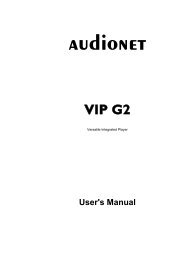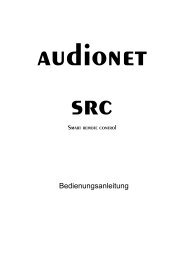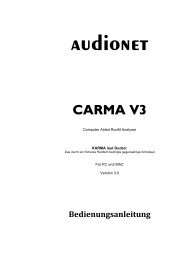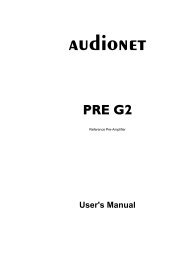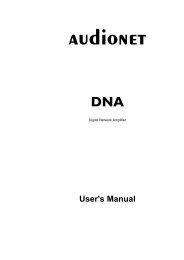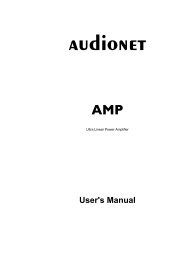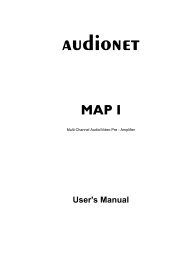You also want an ePaper? Increase the reach of your titles
YUMPU automatically turns print PDFs into web optimized ePapers that Google loves.
Progressive Scan Card<br />
The optional Progressive Scan Card is recognized by the MAP V2 automatically and<br />
needs no special system setup. The configuration of the Progressive Scan Card refers<br />
only to simple adjustments to meet the needs of the video display (video<br />
beamer/projector, plasma TV etc) connected to the MAP V2. The Progressive Scan<br />
Card offers several video inputs that are selectable as easy as the Cinch (Composite)<br />
and S-Video inputs using the Set Video Input function in the Channel Setup or<br />
Video Setup menu. Please find a detailed description in the following.<br />
Using video inputs with installed Progressive Scan Card:<br />
You can connect and use the Video- 3 and S-Video inputs 4 of the MAP V2 with a<br />
Progressive Scan Card installed in the same way as without the card. The video signal<br />
of the currently activated video input is fed to and processed by the Progressive Scan<br />
Card internally.<br />
If the Progressive Scan Card is installed, additional video inputs are available. You<br />
select these inputs as usual using function Set Video Input. You get to this<br />
function by entering either the Channel Setup or the Video Setup menu. If you are on<br />
screen page 6 in the device menu MAP V2 of the remote control, press the following<br />
keys to get to the function Set Video Input:<br />
Video Setup Ch-<br />
Or: Channel Setup Ch-<br />
Now use keys Vol- and Vol+ to select the desired video input for the currently<br />
active audio input.<br />
Note:<br />
• To each audio input the user can assign a video input separately. The easiest way to<br />
achieve this, is to assign the video input while you setup the individual settings (like<br />
level adjustments, name assignment, decoder settings etc) for each audio input (see<br />
chapter 'Setup', section 'Menu Channel Setup').<br />
Please consult the user's <strong>manual</strong> of your video source (DVD player, LD player, VCR<br />
etc), which video format is available at its video outputs and choose a compatible video<br />
input of the MAP V2. The following video inputs are selectable for each audio input<br />
individually, if the Progressive Scan Card is installed:<br />
No Video Input No video input selected.<br />
Video In1 to In4 The corresponding (composite) video input IN1 to IN4 3 is selected.<br />
S-Video In 1 to In4 The corresponding S-Video input S-VIDEO1 to S-VIDEO4 4 is<br />
selected.<br />
YUV Video In Video input 2 is configured for YUV video signals (see<br />
connection diagram below).<br />
RGB Video In Video input 2 is configured for RGB video signals. The Sync signals<br />
are connected separately (see connection diagram below).<br />
RGB+sog Video In Video input 2 is configured for RGB video signals. The Sync<br />
signals are provided on the Green signal line: sog = Sync On<br />
Green (see connection diagram below).<br />
42