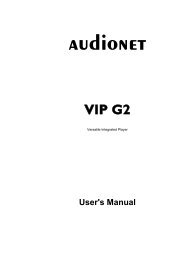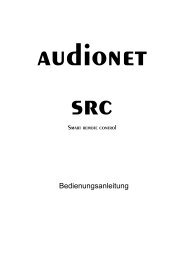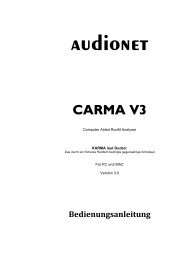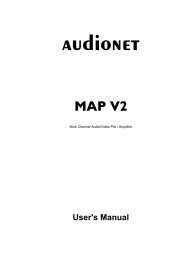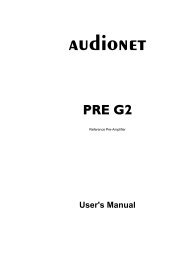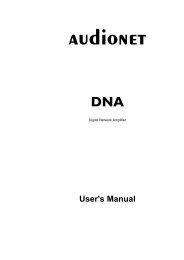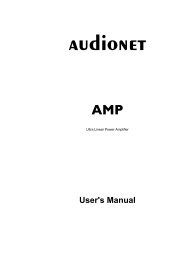manual MAP1 en - Audionet
manual MAP1 en - Audionet
manual MAP1 en - Audionet
You also want an ePaper? Increase the reach of your titles
YUMPU automatically turns print PDFs into web optimized ePapers that Google loves.
If this refer<strong>en</strong>ce level is set correctly, you are able to adjust the volume levels of all<br />
other channels easily. Use key Ch- to skip to the level adjustm<strong>en</strong>t of the next channel.<br />
Or use key Ch+ to return to adjusting the previous channel. To change the respective<br />
volume use keys Vol- / Vol+ . Alternatively, you can use the keys 1 to 6 on scre<strong>en</strong><br />
page 4 to select the channel to be adjusted directly.<br />
By pressing keys Surround or Back the level is adjusted for both channels of the<br />
corresponding channel group Surround or Back. So these keys are mainly used for<br />
changing levels of the Surround or Back channels during list<strong>en</strong>ing. You can adjust the<br />
levels of each channel group without changing their stereo balance. In any case you can<br />
always get to the next/previous channel by using the key Ch+ / Ch- .<br />
Scre<strong>en</strong> page 5<br />
1<br />
MAP 1:<br />
5/9 pages<br />
Digital Rec<br />
Select<br />
Curr<strong>en</strong>t<br />
Activity<br />
1 Press key DigiRec Select to decide which signal is routed to the digital outputs.<br />
Use keys Vol- and Vol+ to select digital input is output at the digital output<br />
jacks Digital Audio OUT 13 indep<strong>en</strong>d<strong>en</strong>tly from the curr<strong>en</strong>t input channel. The<br />
digital signal is always available in both formats coaxial and optical. To switch off<br />
the digital outputs select No Digital In. Choose option Tied to Dig. In<br />
to route the curr<strong>en</strong>tly selected digital input to the digital outputs respectively.<br />
2 Press key Dim Display , th<strong>en</strong> adjust the display brightness with keys Vol+ and Vol- .<br />
Note: During adjustm<strong>en</strong>t the display stays at 100% brightness for better<br />
readability. The new selected brightness will be set after returning to RUN mode<br />
my pressing Dim Display again or just waiting for approx. 12 seconds without<br />
any new command input. If the display brightness is set to Off the display is only<br />
activated while making any adjustm<strong>en</strong>t in the setup m<strong>en</strong>us. It will switch off some<br />
seconds after the last change of settings.<br />
20<br />
Dim Display<br />
Devices<br />
Mi 14:51<br />
3 Digital Filter OSD<br />
4<br />
5<br />
Load Settings Save Settings 6<br />
2