Digipass Plug-In for SBR Administrator Reference - Vasco
Digipass Plug-In for SBR Administrator Reference - Vasco
Digipass Plug-In for SBR Administrator Reference - Vasco
You also want an ePaper? Increase the reach of your titles
YUMPU automatically turns print PDFs into web optimized ePapers that Google loves.
<strong>Digipass</strong> <strong>Plug</strong>-<strong>In</strong> <strong>for</strong> <strong>SBR</strong> <strong>Administrator</strong> <strong>Reference</strong> Backup and Recovery<br />
6.2 Recovery<br />
6.2.1 Active Directory<br />
Assumptions:<br />
Active Directory itself is still valid and operational.<br />
Steps:<br />
Up-to-date backups of the configuration files <strong>for</strong> the <strong>SBR</strong> <strong>Plug</strong>-<strong>In</strong> are available.<br />
1. Rebuild the server with your operating system SOE, using the same IP address as<br />
be<strong>for</strong>e, in the same Domain as be<strong>for</strong>e.<br />
2. Retrieve your backup copy of the dpsbrauth.xml file.<br />
3. Reinstall <strong>Digipass</strong> <strong>Plug</strong>-<strong>In</strong> <strong>for</strong> <strong>SBR</strong> on the server. The same settings as those chosen in<br />
the previous installation should be selected. Note: on Active Directory or an ODBC<br />
database, the This is not the first <strong>SBR</strong> <strong>Plug</strong>-<strong>In</strong> to be installed checkbox on the<br />
Prerequisites screen should be ticked.<br />
4. Tick the Use an evaluation license checkbox (the existing <strong>Digipass</strong> data in the data<br />
store contains all necessary licensing in<strong>for</strong>mation, which will be retrieved when the<br />
<strong>SBR</strong> <strong>Plug</strong>-<strong>In</strong> is operational).<br />
5. At the end of the installation, you will be prompted to select a license activation<br />
method. Select Just Continue.<br />
Be<strong>for</strong>e you restart the machine, carry out the following:<br />
6. Restore the backup copy of the configuration file dpsbrauth.xml to \bin.<br />
7. Restore any customized files <strong>for</strong> the web sites (see 9.1 Customizing the Web Sites<br />
and 6.1.2 Web Sites <strong>for</strong> more in<strong>for</strong>mation).<br />
After restarting the machine:<br />
8. Check that you can view <strong>Digipass</strong>-specific in<strong>for</strong>mation in the Administration MMC<br />
<strong>In</strong>terface and the <strong>Digipass</strong> Extension <strong>for</strong> Active Directory Users and Computers.<br />
© 2006 VASCO Data Security <strong>In</strong>c. 73


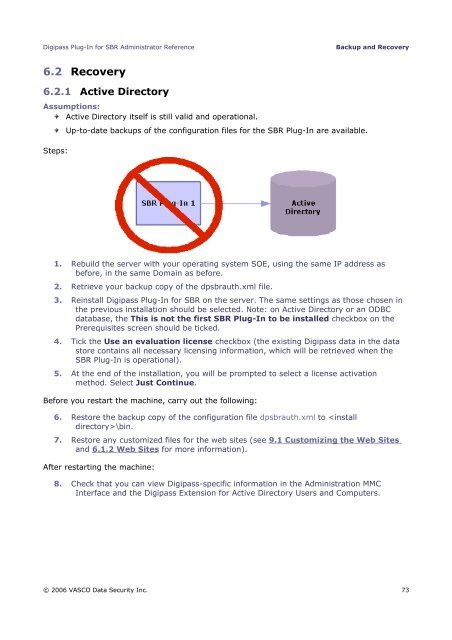






![KB [100006] - Vasco](https://img.yumpu.com/12539350/1/184x260/kb-100006-vasco.jpg?quality=85)






