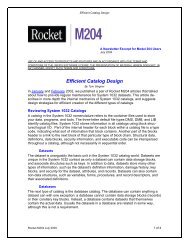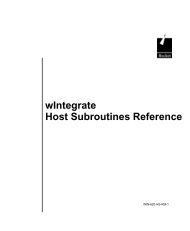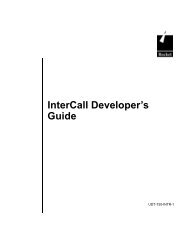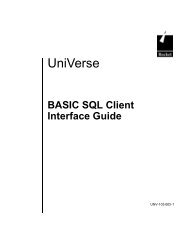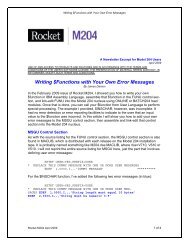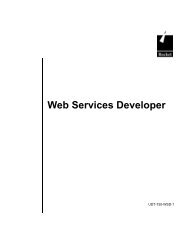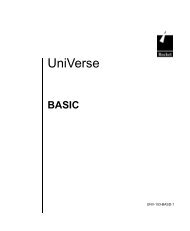- Page 1 and 2:
C:\Program Files\Adobe\FrameMaker8\
- Page 3 and 4:
The above trademarks are property o
- Page 5 and 6:
C:\Program Files\Adobe\FrameMaker8\
- Page 7 and 8:
C:\Program Files\Adobe\FrameMaker8\
- Page 9 and 10:
C:\Program Files\Adobe\FrameMaker8\
- Page 11 and 12:
C:\Program Files\Adobe\FrameMaker8\
- Page 13 and 14:
C:\Program Files\Adobe\FrameMaker8\
- Page 15 and 16:
TRIMB . . . . . . . . . . . . . . .
- Page 17 and 18:
UniBasic Commands and Functions Thi
- Page 19 and 20:
! ! is a synonym for the * and REM
- Page 21 and 22:
#< #< is a synonym for the GE relat
- Page 23 and 24:
$BASICTYPE Syntax $BASICTYPE "param
- Page 25 and 26:
$DEFINE Syntax $DEFINE var Descript
- Page 27 and 28:
In the next example, when you compi
- Page 29 and 30:
Example In the following example, t
- Page 31 and 32:
Parameters The following table desc
- Page 33 and 34:
$UNDEFINE Syntax $UNDEFINE var Desc
- Page 35 and 36:
* Syntax expr * expr Synonyms !, RE
- Page 37 and 38:
*= Syntax var *= expr Description T
- Page 39 and 40:
+= Syntax var += expr Description T
- Page 41 and 42:
-= Syntax var -= expr Description T
- Page 43 and 44:
= Syntax var /= expr Description Th
- Page 45 and 46:
^ Syntax expr1^expr2 Synonym ** Des
- Page 47:
< is a synonym for the LT (less tha
- Page 50 and 51:
= 1-55 UniBasic Commands Reference
- Page 52 and 53:
=< 1-57 UniBasic Commands Reference
- Page 54 and 55:
1-59 UniBasic Commands Reference >
- Page 56 and 57:
@ Syntax @(col.expr [,row.expr]) @(
- Page 58 and 59:
1-63 UniBasic Commands Reference Op
- Page 60 and 61:
Examples In the following example,
- Page 62 and 63:
[] Syntax 1-67 UniBasic Commands Re
- Page 64 and 65:
{} {} is a synonym for the CALCULAT
- Page 66 and 67:
Note: You can use the ECL ON.ABORT
- Page 68 and 69:
ABS Syntax ABS(expr) Description Th
- Page 70 and 71:
Parameter Description 1-76 UniBasic
- Page 72 and 73:
ACTIVATEKEY Syntax ACTIVATEKEY , [
- Page 74 and 75:
STATUS Code Example 1-80 UniBasic C
- Page 76 and 77:
Parameters 1-82 UniBasic Commands R
- Page 78 and 79:
Parameter Description format 1 - PE
- Page 80 and 81:
1-86 UniBasic Commands Reference Re
- Page 82 and 83:
amInitialize Syntax 1-88 UniBasic C
- Page 84 and 85:
amReceiveMsg Syntax amReceiveMsg(hS
- Page 86 and 87:
amReceiveRequest Syntax amReceiveRe
- Page 88 and 89:
amSendMsg Syntax 1-94 UniBasic Comm
- Page 90 and 91:
amSendRequest Syntax amSendRequest(
- Page 92 and 93:
amSendResponse Syntax amSendRespons
- Page 94 and 95:
amTerminate Syntax amTerminate(hSes
- Page 96 and 97:
analyzeCertificate Syntax analyzeCe
- Page 98 and 99:
AND Syntax expr1 AND expr2 Synonym
- Page 100 and 101:
ASIN Syntax ASIN(expr) Description
- Page 102 and 103:
Related Command UniData TERM - For
- Page 104 and 105:
BITAND Syntax BITAND(num.expr1,num.
- Page 106 and 107:
BITOR Syntax BITOR(num.expr1,num.ex
- Page 108 and 109:
BPIOCP Syntax BPIOCP Description Th
- Page 110 and 111:
BPIOCPN Syntax BPIOCPN Description
- Page 112 and 113:
BREAK Syntax BREAK [KEY] {ON | OFF
- Page 114 and 115:
BYTELEN Syntax BYTELEN (string) Des
- Page 116 and 117:
Example In the following example, t
- Page 118 and 119:
Parameters The following table desc
- Page 120 and 121:
CALLC Syntax CALLC c.sub.name [(arg
- Page 122 and 123:
CASE Syntax BEGIN CASE CASE express
- Page 124 and 125:
In the next example, the program se
- Page 126 and 127:
Related Commands UniBasic CATS, SPL
- Page 128 and 129:
CHAIN Syntax CHAIN "str.expr" Descr
- Page 130 and 131:
CHANGE Syntax CHANGE(string, old.su
- Page 132 and 133:
CHAR Syntax CHAR(expr) Description
- Page 134 and 135:
CHARLEN Syntax CHARLEN (string) Des
- Page 136 and 137:
CHECKSUM Syntax CHECKSUM(str.expr)
- Page 138 and 139:
Related Commands UniBasic COMMON, C
- Page 140 and 141:
UniData DELETECOMMON, STACKCOMMON -
- Page 142 and 143:
CLEARFILE Syntax CLEARFILE [file.va
- Page 144 and 145: CLEARINPUT Syntax CLEARINPUT Synony
- Page 146 and 147: UniQuery GET.LIST, SELECT, SSELECT
- Page 148 and 149: CLOSE Syntax CLOSE [file.var] [ON E
- Page 150 and 151: CLOSESEQ Syntax CLOSESEQ seq.file.v
- Page 152 and 153: closeSocket Syntax closeSocket(sock
- Page 154 and 155: COL1 Syntax COL1( ) Description The
- Page 156 and 157: COMMON Syntax COMMON [/common.name/
- Page 158 and 159: 1-161 UniBasic Commands Reference
- Page 160 and 161: UniData DELETECOMMON, STACKCOMMON -
- Page 162 and 163: Related Command UniBasic EXIT 1-165
- Page 164 and 165: In the next example, the program se
- Page 166 and 167: In the next example, the program se
- Page 168 and 169: COUNT Syntax COUNT(str.expr1, str.e
- Page 170 and 171: COUNTS Syntax COUNTS(expr,str.expr)
- Page 172 and 173: createCertificate Syntax createCert
- Page 174 and 175: createCertRequest Syntax createCert
- Page 176 and 177: Parameter Description The following
- Page 178 and 179: The following table describes the a
- Page 180 and 181: createSecureRequest Syntax createSe
- Page 182 and 183: Method Description The following ta
- Page 184 and 185: Parameters The following table desc
- Page 186 and 187: DATA Syntax DATA expr1 [,expr2]...
- Page 188 and 189: DBTOXML Syntax DBTOXML(xml_document
- Page 190 and 191: DCOUNT Syntax DCOUNT(str,delim) Des
- Page 192 and 193: DEACTIVATEKEY Syntax DEACTIVATEKEY
- Page 196 and 197: DEFFUN Syntax DEFFUN function.name
- Page 198 and 199: The preceding program calls the fol
- Page 200 and 201: Examples The following program segm
- Page 202 and 203: Examples The following program stat
- Page 204 and 205: In the next example, the program st
- Page 206 and 207: UniData SQL SELECT - For informatio
- Page 208 and 209: Examples In the following example,
- Page 210 and 211: Parameters The following table desc
- Page 212 and 213: DIGEST Syntax DIGEST(algorithm, dat
- Page 214 and 215: DIR Syntax DIR(file.expr) Descripti
- Page 216 and 217: STATUS Codes DISABLEDEC has the fol
- Page 218 and 219: DISPLAYWIDTH Syntax DISPLAYWIDTH (s
- Page 220 and 221: DQUOTE DQUOTE is a synonym for the
- Page 222 and 223: Related Commands UniBasic PRECISION
- Page 224 and 225: ECHO Syntax ECHO [ON | OFF | expr]
- Page 226 and 227: EDADRV_CloseStmt Syntax RETCODE EDA
- Page 228 and 229: EDADRV_Connect Syntax RETCODE EDADR
- Page 230 and 231: EDADRV_Disconnect Syntax RETCODE ED
- Page 232 and 233: 1-226 UniBasic Commands Reference
- Page 234 and 235: Return Codes The following table de
- Page 236 and 237: Output Variable The following table
- Page 238 and 239: Output Variables The following tabl
- Page 240 and 241: EDADRV_GetDBInfo Syntax RETCODE EDA
- Page 242 and 243: EDADRV_GetEDAAttr Syntax RETCODE ED
- Page 244 and 245:
EDADRV_GetErrmsg Syntax RETCODE EDA
- Page 246 and 247:
Input Variables The following table
- Page 248 and 249:
EDADRV_LoadSymbols Syntax RETCODE E
- Page 250 and 251:
Output Variables The following tabl
- Page 252 and 253:
Return Codes The following table de
- Page 254 and 255:
Input Variables The following table
- Page 256 and 257:
STATUS Codes ENABLEDEC has the foll
- Page 258 and 259:
Parameter Description dataLoc 1 - D
- Page 260 and 261:
Parameters he following table descr
- Page 262 and 263:
END Syntax END Description The UniB
- Page 264 and 265:
Related Commands UniBasic CALL, CHA
- Page 266 and 267:
Examples In the following example,
- Page 268 and 269:
EQU Syntax EQU constant1 TO value1
- Page 270 and 271:
In the next example, UniData replac
- Page 272 and 273:
EXECUTE Syntax EXECUTE "str.expr" [
- Page 274 and 275:
Parameter Description Reminder: The
- Page 276 and 277:
Related Commands UniBasic COMMON, E
- Page 278 and 279:
Parameter Description Examples In t
- Page 280 and 281:
The program output is: 1-274 UniBas
- Page 282 and 283:
EXP Syntax EXP(expr) Description Th
- Page 284 and 285:
Examples The following program segm
- Page 286 and 287:
In the next example, the program se
- Page 288 and 289:
Options The value of option determi
- Page 290 and 291:
FILEINFO Syntax FILEINFO(file.var,
- Page 292 and 293:
Code 9 Merge factor percentage 10 S
- Page 294 and 295:
FILELOCK Syntax FILELOCK [file.var]
- Page 296 and 297:
FILEUNLOCK Syntax FILEUNLOCK [file.
- Page 298 and 299:
FIND Syntax FIND expr IN dyn.array[
- Page 300 and 301:
Related Commands UniBasic [], FINDS
- Page 302 and 303:
Parameter Description Examples In t
- Page 304 and 305:
FMT Syntax FMT(expr, "len [f.char]
- Page 306 and 307:
STATUS Function Return Values After
- Page 308 and 309:
FOOTING Syntax FOOTING [ON num.expr
- Page 310 and 311:
Related Commands UniBasic GETPTR, H
- Page 312 and 313:
This program segment produces the f
- Page 314 and 315:
Parameter Description Examples The
- Page 316 and 317:
FUNCTION Syntax FUNCTION function.n
- Page 318 and 319:
The following program calls the pre
- Page 320 and 321:
GE Syntax expr1 GE expr2 Synonyms #
- Page 322 and 323:
generateKey Syntax generateKey(priv
- Page 324 and 325:
Return Code Status 1-286 UniBasic C
- Page 326 and 327:
GET Syntax GET[X] var[,length] [SET
- Page 328 and 329:
Example In the following example, t
- Page 330 and 331:
Parameters The following table desc
- Page 332 and 333:
getHTTPDefault Syntax getHTTPDefaul
- Page 334 and 335:
GETLIST Syntax GETLIST list.name [,
- Page 336 and 337:
UniData SQL SELECT - For informatio
- Page 338 and 339:
STATUS Function Return Values After
- Page 340 and 341:
GETQUEUE Syntax GETQUEUE() Descript
- Page 342 and 343:
GETREADU Syntax GETREADU() Descript
- Page 344 and 345:
getResponseHeader Syntax getRespons
- Page 346 and 347:
The following table describes each
- Page 348 and 349:
Parameters The following table desc
- Page 350 and 351:
GETUSERGROUP Syntax GETUSERGROUP(ui
- Page 352 and 353:
GETUSERNAME Syntax GETUSERNAME(uid)
- Page 354 and 355:
1-316 UniBasic Commands Reference
- Page 356 and 357:
Related Commands UniBasic GOSUB, ON
- Page 358 and 359:
Examples In the following example,
- Page 360 and 361:
Parameter Description The replace.n
- Page 362 and 363:
This next example compiles and runs
- Page 364 and 365:
Related Command UniBasic GTS 1-326
- Page 366 and 367:
HASH Syntax HASH(rec.key,modulo,typ
- Page 368 and 369:
Parameters The following table desc
- Page 370 and 371:
HUSH Syntax HUSH {ON | OFF | expr}
- Page 372 and 373:
ICONV Syntax ICONV(expr,conv.code.e
- Page 374 and 375:
STATUS Function Return Values After
- Page 376 and 377:
1-337 UniBasic Commands Reference
- Page 378 and 379:
The following table describes vario
- Page 380 and 381:
Related Command UniBasic OCONV Grou
- Page 382 and 383:
Example In the following example, t
- Page 384 and 385:
Parameters Description Example You
- Page 386 and 387:
Parameter Description Examples In t
- Page 388 and 389:
Parameter Description Example In th
- Page 390 and 391:
ICONV Packed Decimal (MP1) Syntax I
- Page 392 and 393:
Parameter Description Example In th
- Page 394 and 395:
Example The following table describ
- Page 396 and 397:
The following table lists conversio
- Page 398 and 399:
ICONV Pattern Match (P) Syntax ICON
- Page 400 and 401:
Example In the following example, t
- Page 402 and 403:
ICONV Text Extraction (T) Syntax IC
- Page 404 and 405:
ICONV File Translation (Tfile) Synt
- Page 406 and 407:
STATUS Function Return Values After
- Page 408 and 409:
1-369 UniBasic Commands Reference
- Page 410 and 411:
INDEX Syntax INDEX(str.expr1,str.ex
- Page 412 and 413:
INDICES Syntax INDICES(file.var[, i
- Page 414 and 415:
initSecureServerSocket function Syn
- Page 416 and 417:
initServerSocket Syntax initServerS
- Page 418 and 419:
INMAT Syntax INMAT( ) INMAT(array.n
- Page 420 and 421:
Related Commands UniBasic DIM, MAT,
- Page 422 and 423:
Warning: Processing differs when yo
- Page 424 and 425:
In the next example, the INPUT stat
- Page 426 and 427:
Parameter Description 1-387 UniBasi
- Page 428 and 429:
Related Commands UniBasic CLEARINPU
- Page 430 and 431:
INPUTERR Syntax INPUTERR error.expr
- Page 432 and 433:
INPUTIF Syntax INPUTIF var [THEN st
- Page 434 and 435:
INPUTTRAP Syntax INPUTTRAP string.e
- Page 436 and 437:
INS Syntax INS expr BEFORE dyn.arra
- Page 438 and 439:
INSERT Syntax INSERT(dyn.array.expr
- Page 440 and 441:
INT Syntax INT(num.expr) Descriptio
- Page 442 and 443:
ISNV Syntax ISNV(expr) Description
- Page 444 and 445:
ISNVS Syntax ISNVS(dynamic.array) D
- Page 446 and 447:
ITYPE Syntax ITYPE(itype.expr) Desc
- Page 448 and 449:
LE Syntax expr1 LE expr2 Synonyms #
- Page 450 and 451:
LEN Syntax LEN(str.expr) Descriptio
- Page 452 and 453:
LENS Syntax LENS(dyn.array) Descrip
- Page 454 and 455:
LISTUSER Syntax LISTUSER() Descript
- Page 456 and 457:
LN Syntax LN(num.expr) Description
- Page 458 and 459:
The following table describes the s
- Page 460 and 461:
Parameters The following table desc
- Page 462 and 463:
LOCATE in BASICTYPEs U, P, and M Th
- Page 464 and 465:
However, in the following array, th
- Page 466 and 467:
Parameters The following table desc
- Page 468 and 469:
LOOP/REPEAT Syntax LOOP [statements
- Page 470 and 471:
Examples The following example is t
- Page 472 and 473:
LOWER Syntax LOWER(dyn.array.expr)
- Page 474 and 475:
Related Command UniBasic LTS 1-434
- Page 476 and 477:
MAT Syntax MAT dim.array = expr MAT
- Page 478 and 479:
the values assigned to FEE1 would b
- Page 480 and 481:
Parameter Description Examples In t
- Page 482 and 483:
MATCH Syntax var MATCH "[~] len [X,
- Page 484 and 485:
MATCHFIELD Syntax MATCHFIELD(str.ex
- Page 486 and 487:
MATPARSE Syntax MATPARSE dim.array
- Page 488 and 489:
The preceding program segment produ
- Page 490 and 491:
Parameter Description INMAT Functio
- Page 492 and 493:
MATREADL Syntax MATREADL dim.array
- Page 494 and 495:
Example In the following example, t
- Page 496 and 497:
Parameters The following table desc
- Page 498 and 499:
Related Commands UniBasic DIM, INMA
- Page 500 and 501:
Parameter Description STATUS Functi
- Page 502 and 503:
MATWRITEU Syntax MATWRITEU dim.arra
- Page 504 and 505:
MAXIMUM Syntax MAXIMUM(dyn.array.va
- Page 506 and 507:
MDPERFORM Syntax MDPERFORM str.expr
- Page 508 and 509:
Parameter Description Examples In t
- Page 510 and 511:
MINIMUM Syntax MINIMUM(dyn.array.va
- Page 512 and 513:
NE Syntax expr1 NE expr2 Synonyms #
- Page 514 and 515:
NEG Syntax NEG(expr) Description Th
- Page 516 and 517:
NFAUSER Syntax NFAUSER(“username
- Page 518 and 519:
DCOUNT INDEX LEN SEQ SWAP 1-480
- Page 520 and 521:
NOTS Syntax NOTS(dyn.array) Descrip
- Page 522 and 523:
NUM Syntax NUM(expr) Description Th
- Page 524 and 525:
NUMS Syntax NUMS(dyn.array) Descrip
- Page 526 and 527:
OCONV Syntax OCONV(expr, conv.code.
- Page 528 and 529:
OCONV Date (D) Syntax OCONV(integer
- Page 530 and 531:
Note: Following SMA standards, Mond
- Page 532 and 533:
Related Commands UniBasic DATE, ICO
- Page 534 and 535:
Related Command UniBasic ICONV Grou
- Page 536 and 537:
Related Command UniBasic ICONV Leng
- Page 538 and 539:
Parameter Description Examples The
- Page 540 and 541:
OCONV Masked Decimal (MD) Syntax OC
- Page 542 and 543:
Examples The following table descri
- Page 544 and 545:
Parameter Description [ [prefix], [
- Page 546 and 547:
OCONV Packed Decimal (MP) Syntax OC
- Page 548 and 549:
OCONV Right Justify (MR) Syntax OCO
- Page 550 and 551:
Examples In the following statement
- Page 552 and 553:
Related Commands UniBasic DATE, ICO
- Page 554 and 555:
The following table indicates which
- Page 556 and 557:
OCONV Pattern Match (P) Syntax OCON
- Page 558 and 559:
OCONV Range (R) Syntax OCONV(num.ex
- Page 560 and 561:
OCONV SOUNDEX (S) Syntax OCONV(str.
- Page 562 and 563:
OCONV Text Extraction (T) Syntax OC
- Page 564 and 565:
OCONV File Translation (Tfile) Synt
- Page 566 and 567:
OCONVS Syntax OCONVS(dyn.array.expr
- Page 568 and 569:
ON/GOSUB Syntax ON expr GOSUB label
- Page 570 and 571:
Related Commands UniBasic GOSUB, GO
- Page 572 and 573:
Parameters The following table desc
- Page 574 and 575:
Parameter Description 1-535 UniBasi
- Page 576 and 577:
openSecureSocket function Syntax op
- Page 578 and 579:
OPENSEQ Syntax OPENSEQ [absolutepat
- Page 580 and 581:
STATUS Function Return Values After
- Page 582 and 583:
The following table describes the r
- Page 584 and 585:
Example The following example illus
- Page 586 and 587:
OSBREAD Syntax OSBREAD var FROM fil
- Page 588 and 589:
STATUS Function Return Values After
- Page 590 and 591:
Writing to Other Types of Files For
- Page 592 and 593:
Related Commands UniBasic CLOSESEQ,
- Page 594 and 595:
Example In the following example, t
- Page 596 and 597:
STATUS Function Return Values After
- Page 598 and 599:
Parameters The following table desc
- Page 600 and 601:
OSREAD Syntax OSREAD var FROM filen
- Page 602 and 603:
OSWRITE Syntax OSWRITE expr {ON | T
- Page 604 and 605:
PAGE Syntax PAGE [ON num.expr] [exp
- Page 606 and 607:
PAUSE Syntax PAUSE [wait_time] Desc
- Page 608 and 609:
PCPERFORM Syntax PCPERFORM str.expr
- Page 610 and 611:
PERFORM PERFORM is a synonym for th
- Page 612 and 613:
Related Command UniData FLOAT.PRECI
- Page 614 and 615:
Example The following example illus
- Page 616 and 617:
Parameters The following table desc
- Page 618 and 619:
PRINTER Syntax PRINTER {ON | OFF} D
- Page 620 and 621:
PRINTERR Syntax PRINTERR expr [FROM
- Page 622 and 623:
Code Description Examples In the fo
- Page 624 and 625:
PROCREAD Syntax PROCREAD var {THEN
- Page 626 and 627:
The following globally cataloged pr
- Page 628 and 629:
PROCWRITE Syntax PROCWRITE expr Des
- Page 630 and 631:
PROMPT Syntax PROMPT str.expr Descr
- Page 632 and 633:
protocolLogging Syntax protocolLogg
- Page 634 and 635:
PWR Syntax PWR(num.expr1, num.expr2
- Page 636 and 637:
Related Command UniBasic SQUOTE 1-5
- Page 638 and 639:
READ Syntax READ dyn.array.var FROM
- Page 640 and 641:
Example In the following example, t
- Page 642 and 643:
Parameters The following table desc
- Page 644 and 645:
READBCKL Syntax READBCKL dyn.array.
- Page 646 and 647:
STATUS Function Return Values After
- Page 648 and 649:
READBCKU Syntax READBCKU dyn.array.
- Page 650 and 651:
STATUS Function Return Values After
- Page 652 and 653:
READFWD Syntax READFWD dyn.array.va
- Page 654 and 655:
Example In the following example, t
- Page 656 and 657:
Parameters The following table desc
- Page 658 and 659:
Related Commands UniBasic READBCK,
- Page 660 and 661:
Parameters The following table desc
- Page 662 and 663:
Related Commands UniBasic READBCK,
- Page 664 and 665:
Parameters The following table desc
- Page 666 and 667:
UniData DEFAULT.LOCKED.ACTION - For
- Page 668 and 669:
Parameters The following table desc
- Page 670 and 671:
READNEXT Syntax READNEXT id.var [,
- Page 672 and 673:
Parameter Description Examples In t
- Page 674 and 675:
READNEXTTUPLE Syntax READNEXTTUPLE
- Page 676 and 677:
Example In the following example, t
- Page 678 and 679:
READSEQ Syntax READSEQ var FROM seq
- Page 680 and 681:
eadSocket Syntax readSocket(socket_
- Page 682 and 683:
READT Syntax READT [UNIT (mu.expr)]
- Page 684 and 685:
Example In the following example, t
- Page 686 and 687:
Parameters The following table desc
- Page 688 and 689:
Related Commands UniBasic CLOSE, DE
- Page 690 and 691:
Parameter Description Examples In t
- Page 692 and 693:
READVL Syntax READVL var FROM [file
- Page 694 and 695:
Example In the following example, R
- Page 696 and 697:
Parameters The following table desc
- Page 698 and 699:
READXBCK Syntax READXBCK dyn.array.
- Page 700 and 701:
READXFWD Syntax READXFWD dyn.array.
- Page 702 and 703:
ReadXMLData Syntax ReadXMLData(xml_
- Page 704 and 705:
RECORDLOCKED Syntax RECORDLOCKED (f
- Page 706 and 707:
STATUS Function Return Values After
- Page 708 and 709:
Parameter Description Examples In t
- Page 710 and 711:
RECORDLOCKU Syntax RECORDLOCKU [fil
- Page 712 and 713:
RELEASE Syntax RELEASE [file.var [,
- Page 714 and 715:
ReleaseXML Syntax ReleaseXML(XMLhan
- Page 716 and 717:
Example In the following example, c
- Page 718 and 719:
Parameter Description The SETTING c
- Page 720 and 721:
In some implementations, the values
- Page 722 and 723:
REMOVE Syntax REMOVE(dyn.array.var,
- Page 724 and 725:
REPLACE Syntax REPLACE(dyn.array.ex
- Page 726 and 727:
In the next example, the program se
- Page 728 and 729:
RESIZET Syntax RESIZET [UNIT(mu.exp
- Page 730 and 731:
RETURN Syntax RETURN [TO label[:]]
- Page 732 and 733:
Examples In the following example,
- Page 734 and 735:
Example In the following example, t
- Page 736 and 737:
RNDSEED Syntax RNDSEED expr Descrip
- Page 738 and 739:
SADD Syntax SADD(x, y) Description
- Page 740 and 741:
The following table describes the s
- Page 742 and 743:
Example In the following example, t
- Page 744 and 745:
SELECT Syntax SELECT file.var [TO {
- Page 746 and 747:
Examples The following program segm
- Page 748 and 749:
SELECTINDEX Syntax SELECTINDEX inde
- Page 750 and 751:
Related Commands UniBasic DELETELIS
- Page 752 and 753:
Related Commands UniBasic DELETELIS
- Page 754 and 755:
Note: SEND with the X option suppre
- Page 756 and 757:
SEQS Syntax SEQS("char.expr") Descr
- Page 758 and 759:
The following table describes the s
- Page 760 and 761:
Parameters The following table desc
- Page 762 and 763:
The following table describes the s
- Page 764 and 765:
setHTTPDefault Syntax setHTTPDefaul
- Page 766 and 767:
The following table describes the s
- Page 768 and 769:
Parameters The following table desc
- Page 770 and 771:
Examples In the following example,
- Page 772 and 773:
setPrivateKey Syntax setPrivateKey(
- Page 774 and 775:
setRandomSeed Syntax setRandomSeed(
- Page 776 and 777:
setRequestHeader Syntax setRequestH
- Page 778 and 779:
setSocketOptions Syntax setSocketOp
- Page 780 and 781:
showSecurityContext Syntax showSecu
- Page 782 and 783:
SIGNATURE Syntax SIGNATURE(algorith
- Page 784 and 785:
Return Code Status 1-742 UniBasic C
- Page 786 and 787:
SLEEP Syntax SLEEP [hh:mm[:ss]] [se
- Page 788 and 789:
SMUL Syntax SMUL(x, y) Description
- Page 790 and 791:
Return Codes The return code indica
- Page 792 and 793:
The following table describes each
- Page 794 and 795:
SOAPGetDefault Syntax SOAPGetDefaul
- Page 796 and 797:
SOAPGetFault Syntax SOAPGetFault(re
- Page 798 and 799:
SOAPGetResponseHeader Syntax SOAPGe
- Page 800 and 801:
SOAPRequestWrite Syntax SOAPRequest
- Page 802 and 803:
SOAPSetDefault Syntax SOAPSetDefaul
- Page 804 and 805:
Along with SOAPSetDefault, the Call
- Page 806 and 807:
Return Codes The return code indica
- Page 808 and 809:
Return Codes The return code indica
- Page 810 and 811:
Return Codes The return code indica
- Page 812 and 813:
You can also use the UniBasic STATU
- Page 814 and 815:
Return Codes The return code indica
- Page 816 and 817:
SOUNDEX Syntax SOUNDEX(expr) Descri
- Page 818 and 819:
SPACE Syntax SPACE(expr) Descriptio
- Page 820 and 821:
SPLICE Syntax SPLICE(expr1,"expr",
- Page 822 and 823:
SQLAllocConnect Syntax status = SQL
- Page 824 and 825:
SQLAllocEnv Syntax status = SQLAllo
- Page 826 and 827:
SQLAllocStmt Syntax status = SQLAll
- Page 828 and 829:
SQLBindCol Syntax status = SQLBindC
- Page 830 and 831:
SQLBindParameter Syntax status = SQ
- Page 832 and 833:
Parameters The following table desc
- Page 834 and 835:
SQLCancel Syntax status = SQLCancel
- Page 836 and 837:
SQLColAttributes Syntax status = SQ
- Page 838 and 839:
1-796 UniBasic Commands Reference C
- Page 840 and 841:
SQLColumns Syntax status = SQLColum
- Page 842 and 843:
Return Values The following table d
- Page 844 and 845:
Parameter Description Return Values
- Page 846 and 847:
Parameter Description Return Values
- Page 848 and 849:
Return Values The following table d
- Page 850 and 851:
ODBC Data Sources When a program is
- Page 852 and 853:
SQLExecDirect Syntax status = SQLEx
- Page 854 and 855:
Parameter Description Return Values
- Page 856 and 857:
SQLExecute tells the data source to
- Page 858 and 859:
Return Values The following table d
- Page 860 and 861:
Return Values The following table d
- Page 862 and 863:
Return Values The following table d
- Page 864 and 865:
Parameters The following table desc
- Page 866 and 867:
SQLGetInfo Syntax status = SQLGetIn
- Page 868 and 869:
1-826 UniBasic Commands Reference S
- Page 870 and 871:
Return Values The following table l
- Page 872 and 873:
Parameters The following table desc
- Page 874 and 875:
1-832 UniBasic Commands Reference C
- Page 876 and 877:
SQLNumParams Syntax status = SQLNum
- Page 878 and 879:
SQLNumResultCols Syntax status = SQ
- Page 880 and 881:
SQLParamOptions Syntax status = SQL
- Page 882 and 883:
Example This example shows how you
- Page 884 and 885:
ODBC Data Sources If you execute a
- Page 886 and 887:
SQLRowCount Syntax status = SQLRowC
- Page 888 and 889:
SQLSetConnectOption Syntax status =
- Page 890 and 891:
Return Values The following table d
- Page 892 and 893:
SQLSetParam SQLSetParam is a synony
- Page 894 and 895:
For complete details about the SQLS
- Page 896 and 897:
1-854 UniBasic Commands Reference C
- Page 898 and 899:
Parameter Description tablename Nam
- Page 900 and 901:
TYPE Smallint Not null 1-858 UniBas
- Page 902 and 903:
SQLTables Syntax status = SQLTables
- Page 904 and 905:
Return Values The following table d
- Page 906 and 907:
Parameters The following table desc
- Page 908 and 909:
SQRT Syntax SQRT(num.expr) Descript
- Page 910 and 911:
SSUB Syntax SSUB(x, y) Description
- Page 912 and 913:
STOP Syntax STOP [expr] Description
- Page 914 and 915:
STR Syntax STR(str.expr, num.expr)
- Page 916 and 917:
STRS Syntax STRS(dyn.array, expr) D
- Page 918 and 919:
If the response status indicates th
- Page 920 and 921:
SUBROUTINE Syntax SUBROUTINE sub.na
- Page 922 and 923:
SUBROUTINE (Update Trigger) Syntax
- Page 924 and 925:
Tip: The UniBasic STATUS function r
- Page 926 and 927:
SUBROUTINE (Delete Trigger) Syntax
- Page 928 and 929:
Tip: The UniBasic STATUS function r
- Page 930 and 931:
Related Commands UniBasic DEL, INSE
- Page 932 and 933:
Examples In the following example,
- Page 934 and 935:
In the next example, SWAP does not
- Page 936 and 937:
Parameter Description 1-894 UniBasi
- Page 938 and 939:
Parameter Description 1-896 UniBasi
- Page 940 and 941:
TAN Syntax TAN(num.expr) Descriptio
- Page 942 and 943:
TIMEDATE Syntax TIMEDATE( ) Descrip
- Page 944 and 945:
Example In the following example, t
- Page 946 and 947:
Parameters The following table desc
- Page 948 and 949:
TRANSACTION START Syntax TRANSACTIO
- Page 950 and 951:
TRIM Syntax TRIM(str.expr[,char[,ty
- Page 952 and 953:
Related Commands UniBasic TRIMB, TR
- Page 954 and 955:
TRIMF Syntax TRIMF(str.expr) Descri
- Page 956 and 957:
Example In the following example, t
- Page 958 and 959:
Parameters The following table desc
- Page 960 and 961:
UNLOCK Syntax UNLOCK [num.expr] Des
- Page 962 and 963:
UPCASE Syntax UPCASE(string.expr) D
- Page 964 and 965:
Related Commands UniBasic PAUSE Uni
- Page 966 and 967:
STATUS Function Return Values After
- Page 968 and 969:
Related Commands UniBasic CLOSESEQ,
- Page 970 and 971:
1-903 UniBasic Commands Reference
- Page 972 and 973:
Related Commands UniBasic CLOSE, DE
- Page 974 and 975:
UniData SQL SELECT - For informatio
- Page 976 and 977:
Parameter Description Example In th
- Page 978 and 979:
Parameter Description Example In th
- Page 980 and 981:
The following table describes the r
- Page 982 and 983:
Parameters The following table desc
- Page 984 and 985:
WRITEU Syntax WRITEU expr {ON | TO}
- Page 986 and 987:
Return Value Description Example In
- Page 988 and 989:
Parameters The following table desc
- Page 990 and 991:
The following example is taken from
- Page 992 and 993:
Parameters The following table desc
- Page 994 and 995:
C:\Program Files\Adobe\FrameMaker8\
- Page 996 and 997:
C:\Program Files\Adobe\FrameMaker8\
- Page 998 and 999:
C:\Program Files\Adobe\FrameMaker8\
- Page 1000 and 1001:
C:\Program Files\Adobe\FrameMaker8\
- Page 1002 and 1003:
C:\Program Files\Adobe\FrameMaker8\
- Page 1004 and 1005:
C:\Program Files\Adobe\FrameMaker8\
- Page 1006 and 1007:
C:\Program Files\Adobe\FrameMaker8\
- Page 1008 and 1009:
C:\Program Files\Adobe\FrameMaker8\
- Page 1010 and 1011:
C:\Program Files\Adobe\FrameMaker8\
- Page 1012 and 1013:
C:\Program Files\Adobe\FrameMaker8\
- Page 1014 and 1015:
C:\Program Files\Adobe\FrameMaker8\
- Page 1016 and 1017:
C:\Program Files\Adobe\FrameMaker8\
- Page 1018 and 1019:
C:\Program Files\Adobe\FrameMaker8\
- Page 1020 and 1021:
C:\Program Files\Adobe\FrameMaker8\
- Page 1022 and 1023:
C:\Program Files\Adobe\FrameMaker8\
- Page 1024 and 1025:
C:\Program Files\Adobe\FrameMaker8\
- Page 1026 and 1027:
C:\Program Files\Adobe\FrameMaker8\
- Page 1028 and 1029:
C:\Program Files\Adobe\FrameMaker8\
- Page 1030 and 1031:
C:\Program Files\Adobe\FrameMaker8\
- Page 1032 and 1033:
C:\Program Files\Adobe\FrameMaker8\
- Page 1034 and 1035:
C:\Program Files\Adobe\FrameMaker8\
- Page 1036 and 1037:
C:\Program Files\Adobe\FrameMaker8\
- Page 1038 and 1039:
C:\Program Files\Adobe\FrameMaker8\
- Page 1040 and 1041:
C:\Program Files\Adobe\FrameMaker8\
- Page 1042 and 1043:
C:\Program Files\Adobe\FrameMaker8\
- Page 1044 and 1045:
C:\Program Files\Adobe\FrameMaker8\
- Page 1046 and 1047:
C:\Program Files\Adobe\FrameMaker8\
- Page 1048 and 1049:
C:\Program Files\Adobe\FrameMaker8\
- Page 1050 and 1051:
C:\Program Files\Adobe\FrameMaker8\
- Page 1052 and 1053:
C:\Program Files\Adobe\FrameMaker8\
- Page 1054 and 1055:
C:\Program Files\Adobe\FrameMaker8\
- Page 1056 and 1057:
C:\Program Files\Adobe\FrameMaker8\
- Page 1058 and 1059:
C:\Program Files\Adobe\FrameMaker8\
- Page 1060 and 1061:
C:\Program Files\Adobe\FrameMaker8\
- Page 1062 and 1063:
C:\Program Files\Adobe\FrameMaker8\
- Page 1064 and 1065:
C:\Program Files\Adobe\FrameMaker8\
- Page 1066 and 1067:
C:\Program Files\Adobe\FrameMaker8\
- Page 1068 and 1069:
C:\Program Files\Adobe\FrameMaker8\
- Page 1070 and 1071:
C:\Program Files\Adobe\FrameMaker8\
- Page 1072 and 1073:
C:\Program Files\Adobe\FrameMaker8\
- Page 1074 and 1075:
C:\Program Files\Adobe\FrameMaker8\
- Page 1076 and 1077:
C:\Program Files\Adobe\FrameMaker8\
- Page 1078 and 1079:
ASCII Character Codes This appendix
- Page 1080 and 1081:
A-3 UniBasic Commands Reference ASC
- Page 1082 and 1083:
A-5 UniBasic Commands Reference ASC
- Page 1084 and 1085:
A-7 UniBasic Commands Reference ASC
- Page 1086 and 1087:
A-9 UniBasic Commands Reference ASC
- Page 1088 and 1089:
A-11 UniBasic Commands Reference AS
- Page 1090 and 1091:
UniBasic@variables This appendix li
- Page 1092 and 1093:
B-3 UniBasic Commands Reference @va
- Page 1094 and 1095:
@USER0 @USER1 @USER2 @USER3 @USER4
- Page 1096 and 1097:
B-7 UniBasic Commands Reference @SY
- Page 1098 and 1099:
B-9 UniBasic Commands Reference Uni
- Page 1100 and 1101:
C-2 UniBasic Commands Reference Ari
- Page 1102 and 1103:
C-4 UniBasic Commands Reference Boo
- Page 1104 and 1105:
Reserved Words This appendix lists
- Page 1106 and 1107:
D-3 UniBasic Commands Reference Res
- Page 1108 and 1109:
D-5 UniBasic Commands Reference Res
- Page 1110 and 1111:
D-7 UniBasic Commands Reference Res
- Page 1112 and 1113:
D-9 UniBasic Commands Reference Res
- Page 1114 and 1115:
Commands Affected by BASICTYPEs and
- Page 1116 and 1117:
Command or Function E-3 UniBasic Co
- Page 1118 and 1119:
Command or Function E-5 UniBasic Co
- Page 1120 and 1121:
Command or Function E-7 UniBasic Co
- Page 1122 and 1123:
F-2 UniBasic Commands Reference Com
- Page 1124 and 1125:
F-4 UniBasic Commands Reference Com
- Page 1126 and 1127:
SUBROUTINE (Update Trigger) SUBROUT
- Page 1128 and 1129:
F-8 UniBasic Commands Reference Com