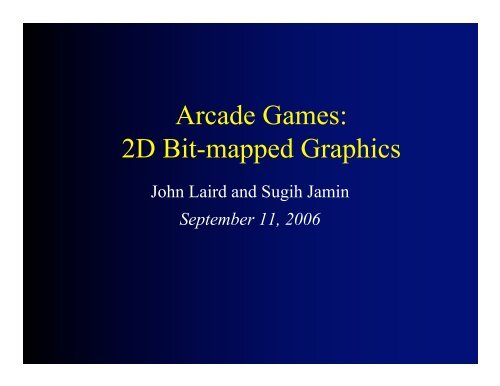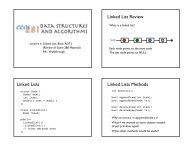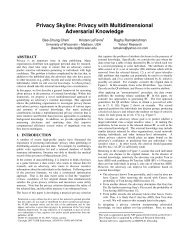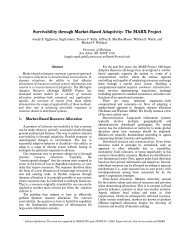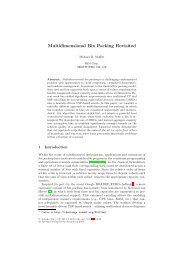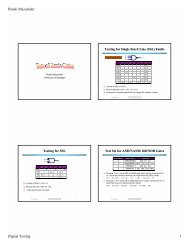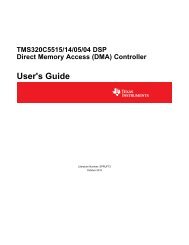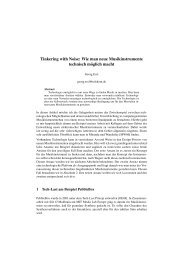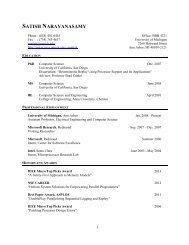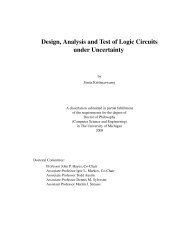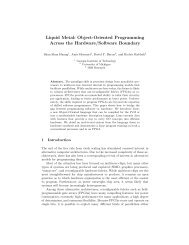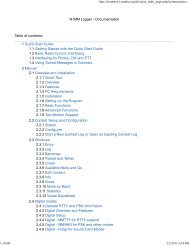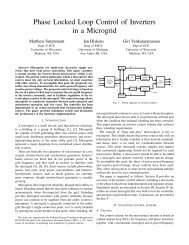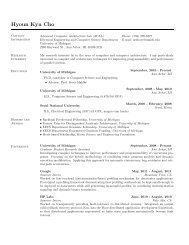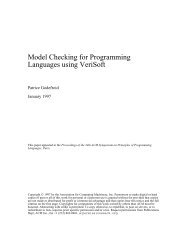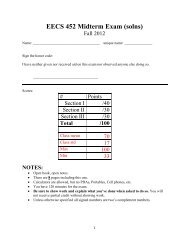Arcade Games: 2D Bit-Mapped Graphics
Arcade Games: 2D Bit-Mapped Graphics
Arcade Games: 2D Bit-Mapped Graphics
You also want an ePaper? Increase the reach of your titles
YUMPU automatically turns print PDFs into web optimized ePapers that Google loves.
<strong>Arcade</strong> <strong>Games</strong>:<br />
<strong>2D</strong> <strong>Bit</strong>-mapped <strong>Graphics</strong><br />
John Laird and Sugih Jamin<br />
September 11, 2006
• Most <strong>2D</strong> games use sprite<br />
instead, but basic primitives<br />
applicable in 3D graphics<br />
• Points<br />
• x,y<br />
<strong>2D</strong> <strong>Graphics</strong><br />
• Lines<br />
• Two points<br />
• Draw by drawing all points<br />
in between<br />
• Low-level support for this in<br />
hardware or software<br />
-2,-1<br />
4,4
+y<br />
(0,0)<br />
Coordinate System<br />
(120,120)<br />
+x
• Defined by vertices<br />
• Closed: all lines connected<br />
• Draw one line at a time<br />
• Can be concave or convex<br />
• Basis for many games<br />
Polygons<br />
• Basis for 3D graphics (triangle)<br />
• Required data:<br />
• Position: x, y<br />
• Number of vertices<br />
• List of vertices<br />
• Color (shading)<br />
100,100<br />
moveto(100,100)<br />
lineto(100,300)<br />
lineto(500,300)<br />
lineto(500,100)<br />
lineto(100,100)
Operations on Polygon<br />
• Translation: moving<br />
• Scaling: changing size<br />
• Rotation: turning<br />
• Clipping and scrolling
Translation: Moving an Object<br />
• To move an object, just add in changes to position:<br />
• x = x 0 + dx<br />
• y = y 0 + dy<br />
• If have motion, the dx and dy are the x and y<br />
components of the velocity vector.<br />
dy = sin v<br />
x0, y0<br />
Velocity Vector: V<br />
dx = cos v
Positioning an object<br />
• Problem: If we move an object, do we need to change<br />
the values of every vertex?<br />
• Solution: change frame of reference<br />
• World coordinate system for object positions<br />
• coordinates relative to screen<br />
• Local coordinate system for points in object<br />
• coordinates relative to the position of the object (frame of reference)<br />
P2<br />
P1<br />
P3<br />
Triangle location: 4,0<br />
P1: 0, 1<br />
P2: -1, -1<br />
P3: 1, -1
Scaling: Changing Size<br />
• Multiply the coordinates of each vertex by the scaling<br />
factor.<br />
• Everything just expands from the center.<br />
• object[v1].x *= scale<br />
• object[v1].y *= scale
Rotation: Turning an Object<br />
• Spin object around its center in the z-axis.<br />
• Rotate each point the same angle<br />
• Positive angles are clockwise<br />
• Negative angles are counterclockwise<br />
• x = x 0 * cos(angle) - y 0 * sin(angle)<br />
• y = y 0 * cos(angle) + x 0 * sin(angle)<br />
• Note: angle measured in radians not degrees!
Matrix Operations<br />
• Translation, rotation, scaling can all be collapsed into<br />
matrix operations:<br />
• Translation:<br />
• Scaling:<br />
• Rotation:<br />
x y 1 *<br />
x y 1 *<br />
x y 1 *<br />
1 0 0<br />
0 1 0<br />
dx dy 1<br />
sx 0 0<br />
0 sy 0<br />
0 0 1<br />
cos -sin 0<br />
sin cos 0<br />
0 0 1<br />
sx, sy =<br />
scaling values
Putting it all together<br />
x y 1 *<br />
sx*cos -sx*sin 0<br />
sy*sin sy*cos 0<br />
dx dy 1
Common Problems: Flicker and<br />
Tearing<br />
• Video update slower than display<br />
• Change video buffer during updating<br />
• Solution:<br />
• Double buffering -- write to a “virtual screen” that isn’t<br />
being displayed.<br />
• Either BLT buffer all at once, or switch pointer.<br />
Video<br />
Buffer<br />
Backup<br />
Buffer<br />
Frame 1 Frame 2 Displayed<br />
Video Pointer
Clipping<br />
• Display the parts of the objects on the screen<br />
• Can get array out of bound errors if not careful<br />
• Easy for sprites – done in DirectX<br />
• Approaches:<br />
• Border vs. image space or object space
Image Space vs. Object Space<br />
• Image space:<br />
• What is going to be displayed<br />
• Primitives are pixels<br />
• Operations related to number of pixels<br />
• Bad when must do in software<br />
• Good if can do in parallel in hardware – have one “processor”/pixel<br />
• Object space:<br />
• Objects being simulated in games<br />
• Primitives are objects or polygons<br />
• Operations related to number of objects
Border Clipping<br />
• Create a border that is as wide as widest object<br />
• Only render image, not border<br />
• Restricted to screen/rectangle clipping<br />
• Still have to detect when object is outside border<br />
• Requires significantly more memory
Image Space Clipping<br />
• Image Space:<br />
• The pixel-level representation of the complete image.<br />
• Clipping<br />
• For each pixel, test if it is inside the visible region<br />
• If buffer is 320x200, test 0-319 in x, 0-199 in y.<br />
• Evaluation<br />
• Easy to implement<br />
• Works for all objects: lines, pixels, squares, bit maps<br />
• Works for subregions<br />
• Expensive! Requires overhead for every point rendered if done in software<br />
• Cheap if done in hardware (well the hardware cost something)
Object Space Clipping<br />
• Object space:<br />
• Analytical representation of lines, polygons, etc.<br />
• Clipping<br />
• Change object to one that doesn’t need to be clipped (e.g.,<br />
shorten the line)<br />
• New object is passed to render engine without any testing<br />
for clipping<br />
• Evaluation<br />
• Usually more efficient than image space software<br />
• But hardware support of image space is fast<br />
• Need different algorithm for different types of objects<br />
• Lines are easy. Concave objects are problematic<br />
• Usually just worry about bitmaps
4<br />
Line Clipping Cases<br />
2<br />
1<br />
3
<strong>Arcade</strong> <strong>Games</strong><br />
• Examples<br />
• Missile Command, Space Invaders, Breakout, Centipede,<br />
Pac-Man, Frogger, Tempest, Joust,<br />
• Important Traits:<br />
• Easy-to-learn – simple controls<br />
• Move objects around the screen<br />
• Single-screen – or simple scrolling<br />
• Infinite Play<br />
• Multiple Lives<br />
• Scoring – highest score<br />
• Little to no story
Initialization Overall Game<br />
Control<br />
Exit<br />
Game Loop<br />
Game Session<br />
Control<br />
Player Input<br />
Main Logic<br />
• Physics<br />
• Game AI<br />
• Collision Processing<br />
Render scene<br />
to buffer<br />
Copy buffer to<br />
display<br />
1 cycle/frame<br />
Time sync<br />
wait
Static Objects<br />
• Background, frame, fixed building, maze structure, …<br />
• Draw only once<br />
• Can be very complex<br />
Background<br />
Buffer<br />
Screen
Dynamic Objects: Sprites<br />
Usually small number of pixels<br />
Most be draw on screen 30 times/second<br />
• Save background that sprite covers<br />
• Player’s Sprite<br />
• Paddle, gun, tank, …<br />
• User can move it, turn, shoot, …<br />
• Game Sprites<br />
• All of the other objects in the game that move<br />
• Bullets/missiles shot by player<br />
• Most common interaction is collision<br />
• Fast collision detection is important<br />
Buffer<br />
Screen
Sprites:<br />
• Object that moves around, displayed as a bit map<br />
• NxM pixels:12 x 12 = 144. 100 x 100 = 10,000.<br />
• Displayed on a background
Sprite Data<br />
• Static<br />
• Size<br />
• Image sets<br />
• Weapons, shields, worth, ...<br />
• Dynamic<br />
• Position<br />
• Velocity<br />
• Pose<br />
• Current image<br />
• Strength, health, ...<br />
• Saved background
Creating Sprites<br />
• Create Sprite in <strong>2D</strong> or 3D drawing package<br />
• <strong>2D</strong> • Gimp<br />
• Photoshop<br />
• Corel’s Paint Shop Pro (was JASC) or Painter (was Fractal Design)<br />
• 3D<br />
• Blender 3D<br />
• Milkshape 3D<br />
• 3D Studio Max<br />
• Maya<br />
• Save as file
Drawing the Sprite<br />
• Some parts of the sprite are transparent<br />
• Use a special code (255) to be transparent<br />
• When drawing the pixels, don’t copy that code<br />
• Is expensive because done for every pixel<br />
• Some sprites have no transparencies<br />
• Can have separate draw function<br />
• Avoid test for transparency
Sprite Movement and Display<br />
• Compute new position of Sprite<br />
• If Sprite moved, erase Sprite by restoring saved background<br />
• Save background where Sprite will go<br />
• Draw Sprite
Run-Length Encoding<br />
• Compress Sprites in files using “run-length encoding” (RLE).<br />
• Instead of representing every pixel, encode number of consecutive<br />
pixels of same kind in a row<br />
• Big win if lots of same color in a row (transparent)<br />
• Doesn’t capture vertical or <strong>2D</strong> structure well.<br />
• Not so good:<br />
• Much better:<br />
12 11 1 1 9<br />
Long runs of same color
Sprite Scaling<br />
• Used to show change in depth (distance)<br />
• Options:<br />
• Dynamic computation<br />
• Can lead to very blocky pictures when they get big<br />
• Pre-store different sizes<br />
• Hard to get large numbers of intermediate sizes<br />
• Pre-store different sizes for major size changes: x2<br />
• Dynamically compute intermediate sizes<br />
• Supported in Direct-X (in hardware and software)
Depth<br />
• Can fake depth by scaling but what if overlap?<br />
• Want closer objects to cover distant objects<br />
• Associate depth with each Sprite - usually small number<br />
• Image space solution<br />
• Maintain shallowest depth rendered<br />
• Add pixel if closer than previous<br />
• Lots of work at each pixel if in software<br />
• Hardware Z-buffer to rescue - standard for game machines<br />
• Object space solution<br />
• Sort objects by depth<br />
• O(#_of_objects * log(#_of_objects))<br />
• Draw back to front
Sprite Rotation<br />
• Store each orientation as a separate bit map<br />
• 16 different pictures is reasonable start<br />
• Pick the closest one to the current orientation<br />
• Calculating from scratch usually too slow<br />
• Sometimes supported by hardware
Sprite Animation<br />
• Changes in the display as state of object changes<br />
• Example: standing, sitting, jumping, singing, shooting<br />
• Choose the current bit-map based on object state<br />
• Might require separate timer for animation changes<br />
• Storage if including rotation<br />
• #_of_bitmaps = #_of_angles * #_of_states
Semi-static Objects<br />
• Rarely changes, doesn’t move<br />
• Examples: Walls that can be damaged<br />
• Change drawing on screen or buffer<br />
• Not worth redrawing every cycle<br />
• Do not have to save background<br />
Score 14<br />
Buffer<br />
Screen
Dynamic Background<br />
• If the background is scrolling or changing a lot<br />
• Redraw complete buffer from scratch<br />
• Avoid saving background for sprites<br />
• More drawing<br />
• Either<br />
• Draw from back to front<br />
• Draw using z-buffer or z-list
Scrolling - simple<br />
Horizontal scrolling: usually side view of world<br />
screen
Scrolling - simple<br />
Vertical scrolling: usually top view of world
Scrolling – Tile Based<br />
screen<br />
Tile map
Scrolling – Sparse<br />
• Object-based<br />
• Keep list of objects with their positions<br />
• Each time render those objects in current view<br />
• Go through list of object – linear in # of objects<br />
• Grid-based<br />
• Overlay grid with each cell having a list of objects<br />
• Only consider objects in cells that are in view
Collision Detection<br />
• Image Space:<br />
• Pixel by pixel basis. Expensive.<br />
• Object Space:<br />
• Hard for complex and concave spaces:<br />
• Standard Approach:<br />
• Cheat!<br />
• Create a bounding box or circle<br />
• test each vertex to see in another object<br />
• Hide this by making your objects boxy<br />
• Don’t have objects like:<br />
• Can use multiple bounding shapes and bounding<br />
areas
Sprite Collisions<br />
• Easiest:<br />
• Use the bounding box that includes all the pixels<br />
Test if vertex of one in<br />
bounding box of other<br />
• Tricky:<br />
• Use something a little smaller to avoid some fake collisions<br />
• If things happen fast enough, people can’t tell<br />
• Almost right but expensive:<br />
• Test if non-transparent pixels overlap<br />
• Can still miss some cases...
Collision?<br />
Be extra careful if variable time step is used in game loop