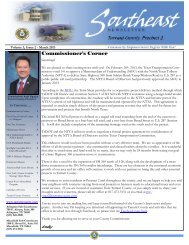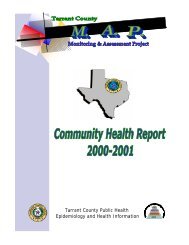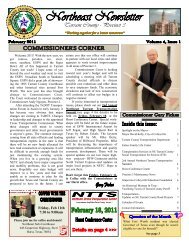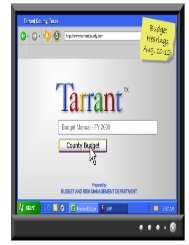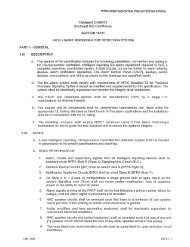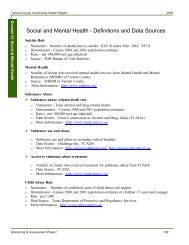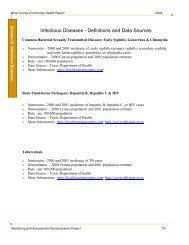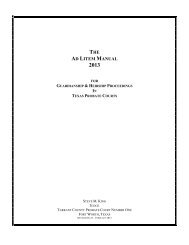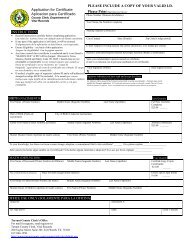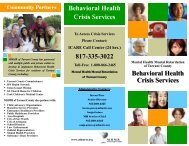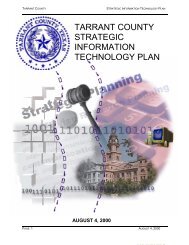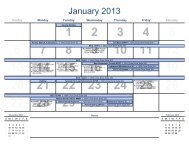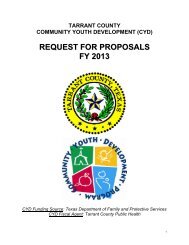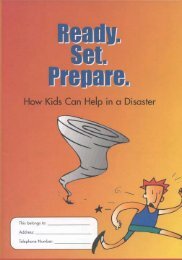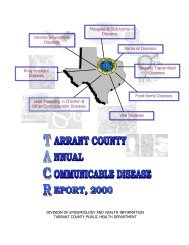Thomas A. Wilder Web-Based Access System - Tarrant County
Thomas A. Wilder Web-Based Access System - Tarrant County
Thomas A. Wilder Web-Based Access System - Tarrant County
Create successful ePaper yourself
Turn your PDF publications into a flip-book with our unique Google optimized e-Paper software.
<strong>Thomas</strong> A. <strong>Wilder</strong><br />
<strong>Tarrant</strong> <strong>County</strong> District Clerk<br />
<strong>Web</strong>-<strong>Based</strong> <strong>Access</strong><br />
<strong>System</strong><br />
User’s Manual<br />
FOR INFORMATION<br />
Civil 817-884-2530<br />
Criminal 817-884-1232<br />
Family 817-884-2860<br />
Technical Support 817-884-1898<br />
District Clerk Tom <strong>Wilder</strong> 817-884-1574<br />
Revised March 2006<br />
23
TARRANT COUNTY DISTRICT CLERK<br />
USER’S MANUAL FOR WEB-BASED ACCESS<br />
TABLE OF CONTENTS<br />
SPECIAL FEATURES .....................................................................................................................3<br />
ACCESSING THE SYSTEM............................................................................................................4<br />
NOVELL LOGIN ..............................................................................................................................5<br />
ATTENTION ................................................................................................................................6<br />
SUGGESTED LIST OF PRINTERS.............................................................................................6<br />
MAIN SCREEN VIEW.....................................................................................................................7<br />
CIVIL VIEW MENU SCREEN ..........................................................................................................8<br />
FUNCTION COMMANDS LIST .......................................................................................................9<br />
CIVIL, FAMILY AND DELINQUENT TAX.....................................................................................10<br />
CASE INFORMATION DISPLAY...............................................................................................10<br />
PARTY INFORMATION DISPLAY.............................................................................................10<br />
TRANSACTION INFORMATION DISPLAY...............................................................................10<br />
CIVIL/FAMILY SERVICE PAPER TRACKING...........................................................................11<br />
VIEW EXECUTION DOCKET....................................................................................................12<br />
CASES FILED WITHIN A DATE RANGE...................................................................................12<br />
CASES DISPOSED WITHIN A DATE RANGE ..........................................................................12<br />
CASES FILED FOR A SPECIFIC CAUSE OF ACTION.............................................................12<br />
CASES ASSOCIATED WITH AN ATTORNEY (CIVIL/FAMILY ONLY): ....................................12<br />
INDICTMENTS...............................................................................................................................12<br />
CRIMINAL SECTION GENERAL INFORMATION .......................................................................13<br />
IMPORTANT INFORMATION FOR USERS..............................................................................14<br />
IMPORTANT FUNCTION KEYS................................................................................................14<br />
CRIMINAL INFORMATION MAIN MENU .....................................................................................15<br />
CRIMINAL INFORMATION ...........................................................................................................15<br />
CRIMINAL NAME SEARCH.......................................................................................................15<br />
CRIMINAL CASE LIST...............................................................................................................16<br />
CRIMINAL CASE DISPLAY.......................................................................................................16<br />
CRIMINAL SETTING JOURNAL ...............................................................................................18<br />
CRIMINAL WARRANT DISPLAY ..............................................................................................18<br />
CASE PROCEEDINGS..............................................................................................................18<br />
BOOKINGS BY CID ...................................................................................................................19<br />
SETTINGS CALENDAR ............................................................................................................19<br />
JAIL LIST ...................................................................................................................................20<br />
CRIMINAL JAIL POPULATION..................................................................................................20<br />
BAIL BONDSMAN LIST .............................................................................................................20<br />
NISI CASE LIST.........................................................................................................................20<br />
NISI CASE DISPLAY .................................................................................................................20<br />
CRIMINAL ATTORNEY LIST.....................................................................................................21<br />
i
CRIMINAL OFFENSE GROUPS ...............................................................................................21<br />
CRIMINAL OFFENSE CODES SELECT ...................................................................................21<br />
CRIMINAL OFFENSE CODE DISPLAY ....................................................................................21<br />
CRIMINAL ACTION/DISP CODES ............................................................................................22<br />
TRAFFIC APPEAL NAME SEARCH..........................................................................................22<br />
TRAFFIC APPEAL CASE DISPLAY ..........................................................................................22<br />
DISPOSITION / ACTION CODE LIST...........................................................................................23<br />
ACCOUNT STATUS......................................................................................................................28<br />
MONTHLY STATEMENTS................................................. ERROR! BOOKMARK NOT DEFINED.<br />
ii
<strong>Thomas</strong> A. <strong>Wilder</strong>, <strong>Tarrant</strong> <strong>County</strong> District Clerk<br />
<strong>Web</strong>-<strong>Based</strong> <strong>Access</strong> <strong>System</strong><br />
CRIMINAL<br />
INFORMATION<br />
Attorney List<br />
Bond Information<br />
Bondsman List<br />
Booking Information<br />
Case Information<br />
Criminal History-<strong>Tarrant</strong> <strong>County</strong><br />
Felony and Misdemeanor<br />
Jail List<br />
Nisi Case List<br />
Offense, Action & Disposition Codes<br />
Setting Information<br />
Traffic Appeals<br />
Warrant Information<br />
Special Features<br />
3<br />
CIVIL, FAMILY & TAX<br />
INFORMATION<br />
Attorney Information For A Party<br />
Court Costs In A Case<br />
Execution Docket<br />
Master Index Of Cases<br />
Minutes (Fiche And Frame Numbers)<br />
Party Address (If Provided By Attorney)<br />
Listing Of Cases For An Attorney<br />
Status Of Service<br />
Who Filed A Pleading<br />
Description Of Document Filed<br />
Cases Filed For A Specific Date Range<br />
<strong>Tarrant</strong> <strong>County</strong> records available through <strong>Web</strong>-<strong>Based</strong> access are<br />
continually being updated, amended and supplemented. Certain<br />
records of the criminal courts are subject to expunction under<br />
Chapter 55 of the Texas Code of Criminal Procedure. Therefore, the<br />
records being made available for public inspection through this<br />
service are intended to be read-only. Any database created from<br />
these records may become out-of-date and subject to<br />
misinterpretation.<br />
We hope that you enjoy the <strong>Web</strong>-<strong>Based</strong> <strong>Access</strong> <strong>System</strong> which<br />
provides valuable information from the convenience of your office.
<strong>Access</strong>ing the <strong>System</strong><br />
If you are running Microsoft XP then you do not have to download the Remote Desktop software.<br />
All other versions of Windows must download the software from the link listed below.<br />
For Microsoft XP version ONLY:<br />
1) Click Start.<br />
2) Click on Programs.<br />
3) Click on <strong>Access</strong>ories.<br />
4) Click on Communications.<br />
5) RIGHT Click on Remote Desktop Connection.<br />
6) Select Send To.<br />
7) Select Desktop.<br />
8) Click on the new Desktop Icon Remote Desktop Connection.<br />
9) Type dc-online.tarrantcounty.com as the Computer.<br />
10) Click Connect. (You must be connected to the Internet before clicking Connect)<br />
11) Enter your user name and usual password to complete the connection.<br />
For All Other Versions:<br />
To Install:<br />
1) Go to http://www.microsoft.com/windowsxp/pro/downloads/rdclientdl.asp<br />
1) Click on msrdpcli.exe to download the software. (Right side of the screen under Download)<br />
2) Select Open.<br />
3) Click Next.<br />
4) Click "I Accept the terms of this License Agreement".<br />
5) Click Next.<br />
6) Click Next Again.<br />
7) Click Install. Click Finish.<br />
To <strong>Access</strong>:<br />
1) Click on Start.<br />
2) Click on Programs.<br />
3) Click On <strong>Access</strong>ories<br />
4) Click on Remote Desktop Connection.<br />
5) RIGHT Click on Remote Desktop Connection.<br />
6) Select Send To.<br />
7) Select Desktop.<br />
8) Click on the new Desktop Icon Remote Desktop Connection.<br />
9) Type dc-online.tarrantcounty.com as the Computer.<br />
10) Click Connect. (You must be connected to the Internet before clicking Connect)<br />
11) Enter your user name and usual password to complete the connection.<br />
4
Enter your Novell subscriber number (your userid: 0101xxxx) and password.<br />
1. When you have connected, the Novell Client for Windows® dialog box<br />
will request a Username and a password. Your Username is your account<br />
number plus two digits and will be provided to you in the email confirming<br />
of the setup of your account. In the “Name” field, enter your account<br />
number in the following format: 010nnnxx (where “nnn” is equal to the<br />
numbers in your account number and the “xx” is the user number).<br />
2. Tab to the “Password” area and enter the password that you most recently<br />
used, or if you are a new subscriber, enter the password that you were<br />
given in the email confirming the setup of your account. Click on OK.<br />
3. If you are a new subscriber, you will be informed that “Your password has<br />
expired, you have 5 grace log-ins remaining, Do you want to change your<br />
password?”. ALWAYS say yes, and then follow the instructions to change<br />
your password.<br />
Each time you log into the <strong>Web</strong>-<strong>Based</strong> <strong>Access</strong> system, you will see the<br />
Disclaimer. To proceed, click on File, and then click on Exit.<br />
5
The next dialog box will display the balance in your account. If you<br />
have not maintained a balance greater than zero, you will be unable to log in<br />
until sufficient funds are in your account. Press to close this dialog<br />
box.<br />
ATTENTION:<br />
It is VERY important that when you have completed your searches<br />
you log off the system. DO NOT USE THE “DISCONNECT” OPTION.<br />
1. Click on Start, then click on Shutdown, then select Logoff…<br />
2. Click the OK button. This will assure that you are completely logged out of<br />
the <strong>Web</strong>-<strong>Based</strong> <strong>Access</strong> <strong>System</strong>. If you have any questions about the<br />
proper method of logging out of the <strong>System</strong>, please call our Help Desk.<br />
Suggested List of Printers<br />
HP LaserJet 4x, 5x<br />
HP DeskJet 8xx, 9xx, and later models.<br />
Most MF (multi-function) devices (printer, scanner, fax, and copy) devices are not<br />
supported.<br />
You must use one of the supported printers if you wish to print from the<br />
applications. A list of printers will be supplied upon request.<br />
6
<strong>Access</strong> to the <strong>Tarrant</strong> <strong>County</strong> <strong>Web</strong>-<strong>Based</strong> <strong>Access</strong> Service is<br />
unavailable from 4:30 a.m. until 5:30 a.m. 7 days a week.<br />
7
CIVIL VIEW MENU SCREEN<br />
This is the view that you will see when you double click on the<br />
JIMS-Civil icon. From here you can view various information.<br />
8
FUNCTION COMMANDS LIST<br />
This is a Command List of all functions available for the Civil and<br />
Family programs under the Transaction Information screen.<br />
9
CIVIL, FAMILY AND DELINQUENT TAX<br />
The Judicial Information Management <strong>System</strong> is user friendly. Below is a list of<br />
practical information that will help you utilize the <strong>Web</strong>-<strong>Based</strong> <strong>Access</strong> <strong>System</strong>.<br />
A. At the TOP of each screen is a title of that screen. At the BOTTOM of<br />
each screen is a list of function keys available for that screen. THIS IS<br />
THE MOST IMPORTANT TOOL IN USING THE SYSTEM.<br />
B. If you do not have the case number, place your cursor in the case number<br />
field and press R, this will take you to the master party index. You<br />
can search for the case number by the party name. If the party is an<br />
individual, type the last name, comma, space, first name, then press T<br />
to search. If the party is a business, type the full name then T to<br />
search. You can do this on any screen.<br />
NOTE: In delinquent tax cases, if you do not have the case number,<br />
backspace to the 236 th then press R to pull up the master index, then<br />
proceed as above, EXCEPT use the 3 key to search for the party name.<br />
1) CASE INFORMATION DISPLAY:<br />
a. Style of the case.<br />
b. Date the case was filed.<br />
c. Minute (fiche and frame) information, use the 4 key.<br />
d. If the case has been transferred, severed or consolidated.<br />
e. Case status.<br />
f. If the case has been appealed.<br />
2) PARTY INFORMATION DISPLAY:<br />
a. Names of parties in a case.<br />
b. Party type.<br />
c. Party status.<br />
d. Party address (if provided by attorney), highlight party name and<br />
press R.<br />
e. Attorney representation information, highlight the party you want<br />
attorney information from, press 4 then press R.<br />
3) TRANSACTION INFORMATION DISPLAY:<br />
a. Description of pleading(s) filed and orders signed.<br />
b. Date pleading(s) were filed.<br />
c. press S + * to print a list of transactions<br />
d. Status of service, highlight service document, press R and<br />
d three times.<br />
e. Which party filed the pleading(s), highlight transaction, press<br />
R and d three times.<br />
10
f. Receipt numbers on fees paid to us, highlight transaction, press<br />
R and d three times.<br />
g. Cost bill information, press S0 + $.<br />
h. “H” for Help and list of all keys.<br />
i. 0 to view images select C + P to print. You can print either the<br />
entire image or select pages.<br />
4) CIVIL/FAMILY SERVICE PAPER TRACKING:<br />
.<br />
a. Date service document was produced.<br />
b. Description of service document.<br />
c. Status of service document, press R to view.<br />
d. Party paper was issued on, press R to view.<br />
e. Who/how the paper was checked out, press R to view.<br />
f. Date executed, press R to view.<br />
g. Notes, press R to view.<br />
h. Service fees, press R to view.<br />
11
5) VIEW EXECUTION DOCKET:<br />
a. Creditor/Debtor information.<br />
b. Details of transaction, highlight transaction and press R.<br />
6) CASES FILED WITHIN A DATE RANGE<br />
a. Enter the Starting Date Range and press R.<br />
b. Enter the Ending Date Range and press R<br />
7) CASES DISPOSED WITHIN A DATE RANGE<br />
a. Enter the Starting Date Range and press R.<br />
b. Enter the Ending Date Range and press R.<br />
8) CASES FILED FOR A SPECIFIC CAUSE OF ACTION<br />
a. Type the Cause of Action Code or press R to select from a<br />
list.<br />
b. Enter the Starting Date Range and press R.<br />
c. Eenter the Ending Date Range and press R.<br />
9) CASES ASSOCIATED WITH AN ATTORNEY (CIVIL/FAMILY ONLY):<br />
(You must have bar number to use this feature)<br />
a. Name of attorney.<br />
b. Address of attorney.<br />
c. List of cases where the specified attorney has represented a party<br />
in a case filed 4/17/1989 and later.<br />
Select Indictments Icon.<br />
dto select correct date.<br />
R to view.<br />
Indictments<br />
12
CRIMINAL SECTION GENERAL INFORMATION<br />
• Criminal Records Since 1975<br />
• Disposition Offense Since May 1992<br />
• <strong>Access</strong> is Available by: Name and Date of Birth, CID number or Case<br />
number<br />
13
IMPORTANT INFORMATION FOR USERS:<br />
1) If an “↑” appears (bottom center) any time and stays on, you have tried to<br />
use capital letters and have a hung session. (LOGON with CAPS LOCK<br />
KEY OFF)<br />
2)<br />
3) When you see the symbols “X ()” or “X “ in the lower left corner of your<br />
screen, this means that the mainframe is busy processing your input. Do<br />
not attempt another transaction until this message disappears.<br />
4) If a “?” or “X-F” or “?+” appears at the bottom of your screen, press the E<br />
key to reset.<br />
5) To move from one screen to another, you can enter the menu number that<br />
you want to access in the “INPUT =” area at the top left of each screen<br />
and press @ or you may press @ to return to the previous screen or to<br />
the menu.<br />
6) Each screen has “HELP” information. To access, enter “HELP” in the<br />
“INPUT=” area at the top of each screen.<br />
7) To print select file and Print Screen.<br />
IMPORTANT FUNCTION KEYS:<br />
7 Previous Screen or record (page up)<br />
8 Next screen or record (page down)<br />
@ Return to previous screen or to menu<br />
E Reset<br />
14
CRIMINAL INFORMATION MAIN MENU<br />
NO PROGRAM FOR MENU OPTION SELECTED. PACICS 05/26/99 08:59 PUDC<br />
INPUT = MENU$003 01/1/1<br />
- - - - - - - - - - - - - - - - - - - - - - - - - - - - - - - - - - - -<br />
01 DISTRICT CLERK HELP INFO 21 BAIL BONDSMAN LIST<br />
02 CRIMINAL NAME SEARCH 22 NISI CASE LIST<br />
03 CRIMINAL CASE LIST 23 CRIMINAL NISI CASE DISPLAY<br />
04 CRIMINAL CASE DISPLAY 24<br />
05 CRIMINAL SETTING JOURNAL 25 CRIMINAL ATTORNEY LIST<br />
06 CRIMINAL WARRANT DISPLAY 26<br />
07 CRIMINAL CASE PROCEEDINGS 27<br />
08 CRIMINAL CASE/BOOKING SUMMARY 28<br />
09 CRIMINAL SETTINGS CALENDAR 29<br />
10 30 CRIMINAL OFFENSE GROUPS<br />
11 31 CRIMINAL OFFENSE CODES SELECT<br />
12 32 CRIMINAL OFFENSE CODE DISPLAY<br />
13 33 CRIMINAL ACTION/DISP CODES<br />
14 34<br />
15 35<br />
16 36<br />
17 37<br />
18 38<br />
19 CRIMINAL JAIL LIST 39 TRAFFIC APPEAL NAME SEARCH<br />
20 CRIMINAL JAIL POPULATION 40 TRAFFIC APPEAL CASE DISPLAY<br />
ENTER ‘HELP’ ON INPUT LINE AND PRESS FOR HELP SCREENS.<br />
This is the MAIN MENU for CRIMINAL INFORMATION<br />
To select a Menu item, enter its number in the “INPUT = (Menu #)” area and<br />
press R.<br />
These are the menu items as of this date. They are subject to change without<br />
notice.<br />
CRIMINAL INFORMATION<br />
MENU #02) CRIMINAL NAME SEARCH:<br />
a. Lists all persons who have a county identification number (CID) in<br />
alphabetical order by last name.<br />
b. To access by name: type last name, comma, first name (no spaces<br />
between comma and first name) and (if available) press T to the<br />
date of birth and enter in the format of MM DD YY then press<br />
R.<br />
If END OF DATA appears, there is no criminal history on this person in<br />
<strong>Tarrant</strong> <strong>County</strong>. If a name or list of names appears, to view the criminal<br />
15
history, T or R to the two spaces to the left of the name and enter<br />
03, then press R to retrieve the cases filed on this person.<br />
MENU #03 CRIMINAL CASE LIST:<br />
a. Lists <strong>Tarrant</strong> <strong>County</strong> cases for a person.<br />
b. <strong>Access</strong> is available by CID number or from the CRIMINAL NAME<br />
SEARCH screen.<br />
c. To access by CID number: enter CID number, press R.<br />
Case List Information includes:<br />
1. CASE Case Number<br />
2. DISP Disposition (if blank, case is pending)<br />
3. OFFENSE Charging offense or disposition offense<br />
4. W “Y” in this field if active warrant<br />
5. OFF-DT Date of offense<br />
6. FIL-DT Date case filed<br />
7. DIS-DT Date of disposition<br />
8. DOCKET-NR Docket Number<br />
9. AGCY Filing agency number<br />
10. CT Indicted court or assigned court<br />
11. D-CT Original court where case filed<br />
d. For more information about a specific case, T to the two character<br />
selection (SEL) to the left of the case number and enter the menu<br />
option number desired, press R.<br />
MENU #04 CRIMINAL CASE DISPLAY:<br />
a. <strong>Access</strong> by entering the case number in the case number field,<br />
press R to display a specific case or access by entering the<br />
CID number in CID field, press R to display the first case for a<br />
person.<br />
FIELD DESCRIPTIONS:<br />
CASE Case number<br />
CID <strong>County</strong> identification number<br />
COURT Indicted court or assigned court<br />
DIR CT Original court where case filed<br />
JAIL STATUS Not in jail/In jail<br />
16
WRNT Docket number will display if active warrant<br />
DOCK Docket number<br />
BOOKING NO Sheriff’s office booking number<br />
TRN DPS tracking number<br />
TRS DPS tracking number supplement<br />
APPL DATE Date appeal filed<br />
CODP? Court of deferred prosecution<br />
FILING AGENCY Agency that filed case<br />
FILE DATE Date case filed<br />
RPT# Filing agency report number<br />
CHRG OFFN Offense at time case filed/indicted<br />
OFFN DATE Date of offense<br />
DISP OFFN Offense at time of disposition<br />
INDICTED Date case indicted<br />
NEXT CT Next court date<br />
DEF ATTY Defense attorney<br />
APPOINTED Defense attorney appointed (yes/no)<br />
ADD’L ATTYS Other attorneys on case<br />
REV ATTY Reviewing attorney (case filed)<br />
DRWR Location of file after disposition<br />
PROSECTR Prosecutor<br />
NXT PRELIM Preliminary hearings (e.g. jail runs, attorneys<br />
appointed)<br />
CT Court where preliminary hearing held<br />
BOND STATUS Bond issued<br />
EVENT Bond event (NISI)<br />
REC AMT Recommended bond amount<br />
ACT Actual bond amount<br />
BONDSMAN Name of bondsman<br />
PEND Release information before case filed (if not<br />
released from <strong>Tarrant</strong> <strong>County</strong> Jail)<br />
SENT Length of sentence and place of incarceration<br />
PROB Probation term<br />
APPEAL “Y” in this field if currently on Appeal<br />
TOT FINE Amount of fine<br />
DISP Type of disposition and date<br />
ACTN Transactions in case (e.g. warrant issued,<br />
petition to revoke filed, bond forfeited)<br />
COMPN CASES Companion case numbers<br />
REMARK<br />
17
MENU # 05 CRIMINAL SETTING JOURNAL:<br />
a. Lists history of settings for a case.<br />
b. <strong>Access</strong> by entering the case number, press R or enter the CID<br />
number; press R to obtain the first case for that person.<br />
c. The settings are displayed with the most recent first. If the entire<br />
list is visible, you may scroll down by pressing 8 and/or up by<br />
pressing 7.<br />
d. Information provided includes: Date, Time, Doct (Docket Type),<br />
Note, Result, Reason and Court (where setting occurred).<br />
MENU #06 CRIMINAL WARRANT DISPLAY:<br />
a. Lists the outstanding warrant(s), if any, for a case.<br />
b. <strong>Access</strong> by typing the case number in the case number field and<br />
pressing R.<br />
MENU #07 CASE PROCEEDINGS:<br />
a. Displays proceeding summary data, beginning March 1991, for a<br />
specific case. Up to three proceedings are displayed on a screen<br />
starting with the most recent released proceeding. The case<br />
number can be entered leaving off any preceding zeros.<br />
b. If a case is not in the Criminal Justice database, a message of<br />
“Case Not Found” is displayed. If there are no proceedings in the<br />
CIMS database, the message “No Proceedings Found” is<br />
displayed. If only a Held Proceeding exists, the message “No<br />
Released Proceedings” is displayed. If more proceedings exist, the<br />
message “More Proceedings” will be displayed, otherwise, “No<br />
More Proceedings” is displayed.<br />
c. You may type over the displayed case number and press R to view<br />
proceedings for that case. Page forward by pressing 8 for more<br />
proceedings or page back by pressing 7 to first proceedings.<br />
18
MENU #08 BOOKINGS BY CID:<br />
a. <strong>Access</strong> by entering the CID number, press R.<br />
b. Displays up to nine cases associated with a CID number and up to<br />
seven bookings not associated with a case, but associated with the<br />
same CID number. Book-in and Book-out dates and times are<br />
displayed.<br />
c. You may go to another menu option by placing the menu number in<br />
the two spaces to the left of the case or booking number, and<br />
pressing R.<br />
MENU # 09 SETTINGS CALENDAR:<br />
a. Displays court settings by court, bondsman or attorney. The<br />
following fields control the display:<br />
1. Type: Enter “C” for court, “B” for bondsman, or “A” for<br />
attorney.<br />
2. Key: Enter the bondsman code, attorney code<br />
(attorney and bondsman codes are available<br />
from the list on the criminal menu), or Court ID<br />
(Court ID’s are: CDC1, CDC2, CDC3, CDC4,<br />
D213, D297, D371, D372, MG, IMP2, TRC).<br />
3. From Date: This date in MMDDYY format denotes the<br />
inclusive date from which court settings will be<br />
displayed.<br />
4. To Date: This inclusive date will be the last date for<br />
which settings will be displayed. If no value is<br />
entered, the “From Date” is used.<br />
The format of the display conforms to the “Type” of display;<br />
generally, the display line will show the case number, attorney,<br />
bondsman, court and date.<br />
b. An “*” in the APR (Appearance Field) indicates defendant did not<br />
appear at docket call. This field will not be updated if the defendant<br />
appears later.<br />
1. TYP Docket Type: (e.g., AR-Arraignment, BR-Bond<br />
Reduction, CH-Competency Hearing, CT-<br />
Contest Docket, PL-Plea Docket, PT-Pretrial,<br />
ST-Sentencing, SP-Special Setting, TR-Trial<br />
Docket).<br />
2. NOTE Further information (e.g., REVO-Probation<br />
3. D<br />
Revocation, PLEA-Agreed Plea).<br />
Disposition (D-Dismissed, F-Felony Conviction,<br />
M-Misdemeanor Conviction, P-Probation).<br />
4. C Custody Status (J-<strong>County</strong> Jail, W-Work<br />
Release, H-Jail Hospital, I-In Other City Jails).<br />
19
MENU #19 JAIL LIST:<br />
a. Allows search and display of prisoners currently incarcerated in the<br />
<strong>Tarrant</strong> <strong>County</strong> Corrections Facilities. The search can be by Name,<br />
Race and Sex or any combination thereof. Data displayed included<br />
Name, Race, Sex, Date of Birth, CID (<strong>County</strong> ID) and the Arresting<br />
Agency number.<br />
MENU # 20 CRIMINAL JAIL POPULATION:<br />
a. A summary of the incarcerated individuals listed by prisoner<br />
classification.<br />
MENU # 21 BAIL BONDSMAN LIST:<br />
a. Lists all bail bondsmen used by the <strong>County</strong> in an alphabetical<br />
format. If searching for a specific name, enter the name or part of<br />
the name into the “SEARCH NAME” field (e.g., Daniel or D).<br />
b. The function keys will also assist you in navigating through the list<br />
of bondsmen. The 8 key will let you scroll down the list. To scroll<br />
up the list, you will need to perform another search.<br />
c. The information provided on this screen is as follows:<br />
1. Code: Alphanumeric code assigned by the county to<br />
identify each bondsman.<br />
2. Name: Alphabetical list of all bondsmen used by the<br />
<strong>County</strong>.<br />
3. Address: Business address and phone number of each<br />
bondsman.<br />
MENU #22 NISI CASE LIST:<br />
a. Displays outstanding Nisi cases for a specified bondsman. Enter a<br />
bondsman code in the “Bondsman” field and press R. The<br />
8 key will let you scroll down the list. You may view detailed case<br />
data by placing an “S” next to the desired case and pressing<br />
R.<br />
MENU #23 NISI CASE DISPLAY:<br />
a. Detailed information located on the Nisi case history screen will<br />
include, but is not limited to NisiI Date, Answer Date, Judgment<br />
Date, Citation Execution Date and Amount of Bond.<br />
20
MENU #25 CRIMINAL ATTORNEY LIST:<br />
a. Lists attorneys’ names, addresses and phone numbers. If<br />
searching for a specific name, enter the name or part of the name<br />
into the “Search Name” field (e.g., Abbott or A).<br />
b. The function keys will also assist you in navigating through the list<br />
of attorneys. The 8 key will let you scroll down the list. To move<br />
up the list, you will need to perform another search.<br />
c. The information provided on this screen is as follows:<br />
1. Code: An alphanumeric code assigned to each<br />
attorney by the <strong>County</strong>.<br />
2. Name: Alphabetical list of attorneys.<br />
3. Address: The business address of each attorney.<br />
4. Phone: The business phone of each attorney.<br />
MENU #30 CRIMINAL OFFENSE GROUPS:<br />
a. Lists offenses by category.<br />
b. You may access the list by entering an offense code or by entering<br />
an “S” to the left of a group or an offense, then pressing R.<br />
MENU #31 CRIMINAL OFFENSE CODES SELECT:<br />
a. This screen lists all offenses in a specific category.<br />
b. The information available includes the <strong>Tarrant</strong> <strong>County</strong> offense<br />
code, Degree, Felony or Misdemeanor, Description, and NCIC<br />
offense code.<br />
c. To access additional information on a specific offense code, enter<br />
an “S” in the field to the left of the desired code, and press R.<br />
MENU #32 CRIMINAL OFFENSE CODE DISPLAY:<br />
a. This screen displays an individual offense code record. The<br />
information available included the <strong>Tarrant</strong> <strong>County</strong> offense code,<br />
Felony or Misdemeanor, Degree, NCIC or DPS offense code,<br />
Statute Citation and the long text description.<br />
21
MENU #33 CRIMINAL ACTION/DISP CODES:<br />
a. Lists all disposition and action codes along with a description for<br />
each.<br />
b. You may scroll down by pressing the 8 key and scroll back up the<br />
list by pressing the 7 key.<br />
MENU #39 TRAFFIC APPEAL NAME SEARCH:<br />
a. Lists all individuals and offenses in alphabetical order. The display<br />
will also show the case number and court in which the case will be<br />
heard. You may view detail data by placing an “S” next to the<br />
desired name and pressing R.<br />
MENU #40 TRAFFIC APPEAL CASE DISPLAY:<br />
a. Shows the case information for a given case number. If there is an<br />
outstanding warrant on the case, it is displayed in the upper right<br />
hand corner of the screen. If there has been a judgment issued on<br />
the case, it will be displayed in the lower portion of the screen<br />
below the setting date and time.<br />
22
DISPOSITION / ACTION CODE LIST<br />
Revised August 22, 2002<br />
CODE DESCRIPTION<br />
AABT APPEAL ABATED<br />
AAMR APPEAL AFFIRMED MANDATE RETURNED<br />
ACQL ACQUITTAL<br />
ADIS APPEAL DISMISSED – COURT OF APPEALS<br />
ADJD FOUND GUILTY<br />
ADPB ADJUDICATED - PROBATED<br />
AFRS AFFIDAVIT FOR RELEASE OF SURETY<br />
APLD CASE APPEALED<br />
APLJ APPEAL JUDGMENT<br />
APPL APPEAL TO COURT OF CRIMINAL APPEALS<br />
APWD APPEAL WITHDRAWN<br />
ASSP AFFIDAVIT TO SURRENDER SURETY<br />
BDUP BOND UPDATE<br />
BFNC BOND FORFEITURE SET ASIDE WITHOUT COST<br />
BFNI BOND FORFEITURE – NISI<br />
BFSA BOND FORFEITURE SET ASIDE<br />
BFWC BOND FORFEITURE SET ASIDE WITH COST<br />
BNCH BENCH WARRANT<br />
BNCR BENCH WARRANT RETURNED<br />
BOFO BOND FORFEITURE<br />
BOIS BOND INSUFFICIENT<br />
BREI BOND REINSTATED<br />
BRVK BOND REVOKED<br />
BSET BOND SET<br />
CBPB CASH BOND PARTIAL BOND PAYMENT<br />
CBWB CASH BOND WHOLE BOND PAYMENT<br />
CDRI DISMISSED – REASON OF INSANITY<br />
CHOV CHANGE OF VENUE<br />
CLOZ CASE CLOSED<br />
CNTP CONTEMPT OF COURT<br />
COMP COMPETENT TO STAND TRIAL<br />
COND CONDITIONAL DISCHARGE<br />
COND CONDITIONS OF BOND<br />
CTSB CREDIT TIME SERVE BOTH<br />
CTSM CREDIT TIME SERVE MONEY<br />
CTST CREDIT TIME SERVE TIME<br />
DEAD CASE CLOSED<br />
23
DFAC ADMINISTRATIVE CLOSURE<br />
DFAJ DEFERRED ADJUDICATION<br />
DFPF DEFERRED PROBATION – PROFORMA<br />
DM01 DISMISSED – INSUFFICIENT EVIDENCE<br />
DM02 DISMISSED – CONVICTED ANOTHER CASE<br />
DM03 DISMISSED – COMPLAINANT REQUEST<br />
DM04 DISMISSED – CASE REFILED<br />
DM05 DISMISSED – DEFENDANT UNAPPREHENDED<br />
DM06 DISMISSED – DEFENDANT DECEASED<br />
DM07 DISMISSED – DEFENDANT GRANTED<br />
IMMUNITY<br />
DM08 DISMISSED – OTHER<br />
DM09 DISMISSED – SPEEDY TRIAL<br />
DM10 CODP DISMISSAL<br />
DM11 DISMISSED – DEFENSIVE DRIVING SCHOOL<br />
DM12 DISMISSED WITH COSTS<br />
DM13 DFAJ COMPLETED<br />
DMCA DISMISSED – COURT OF CRIMINAL APPEALS<br />
DMDA DISMISSED AFTER DFAJ<br />
DRLD DRIVERS LICENSE DISMISSED<br />
DRLG DRIVERS LICENSE GRANTED<br />
DSEN DELAYED SENTENCING<br />
EXTN EXTENSION<br />
FELC FELONY CONVICTION<br />
FINE FINE ONLY<br />
FSEN FORMAL SENTENCE<br />
ICMT FOUND INCOMPETENT<br />
INAF AFFIDAVIT OF FACTS (N-COMP.) INTERLOCK<br />
INNO INNOCENT<br />
INPF PROOF OF INTERLOCK<br />
INST INSTRUCTED VERDICT<br />
INTM NOTICE INTERLOCK REQUIREMENT MAILED<br />
ISSD BOND ISSUED<br />
ITIN INSANE AT TIME – INSANE NOW<br />
ITSN INSANE AT TIME – SANE NOW<br />
JPDM JP DISMISSAL<br />
JVAC JUDGMENT VACATED<br />
LBDA LABOR DETAIL AMENDED<br />
LBDC LABOR DETAIL COMPLETE<br />
LBDT LABOR DETAIL PROGRAM<br />
LBIN LABOR DETAIL INCOMPLETE<br />
MANS MANSFIELD FACILITY<br />
24
MDRV MISDEMEANOR REVOKED<br />
MEMO MEMORANDUM OF AGREEMENT<br />
MISD MISDEMEANOR CONVICTION<br />
MNRC MANDATE RECALLED<br />
MNTD MOTION FOR NEW TRIAL DISMISSED<br />
MNTF MOTION FOR NEW TRIAL FILED<br />
MNTG MOTION FOR NEW TRIAL GRANTED<br />
MSPD MOTION TO SUPPRESS DENIED<br />
MSPF MOTION TO SUPPRESS FILED<br />
MSPG MOTION TO SUPPRESS GRANTED<br />
MSTR MISTRIAL<br />
MTRA MOTION TO REVOKE HELD IN ABEYANCE<br />
MTRD MOTION TO REVOKE DISMISSED/DENIED<br />
MTRF MOTION TO REVOKE FILED<br />
MTRH MOTION TO REVOKE PROBATION HEARD<br />
MTRI MOTION TO REVOKE ISSUED<br />
NCOM FOUND NOT COMPETENT<br />
NGIN NOT GUILTY – INSANITY<br />
NGLY NOT GUILTY<br />
NOBL NO BILLED BY GRAND JURY<br />
NOLO NO CONTEST<br />
NUNC NUNC PRO TUNCS<br />
OCLF OCCUPATIONAL LICENSE FILED<br />
OCLG OCCUPATIONAL LICENSE GRANTED<br />
PA01 PETITION TO AMEND – 1 st AMENDMENT<br />
PA02 PETITION TO AMEND – 2 nd AMENDMENT<br />
PA03 PETITION TO AMEND – 3 rd AMENDMENT<br />
PA04 PETITION TO AMEND – 4 th AMENDMENT<br />
PA05 PETITION TO AMEND – 5 th AMENDMENT<br />
PA06 PETITION TO AMEND – 6 th AMENDMENT<br />
PA07 PETITION TO AMEND – 7 th AMENDMENT<br />
PA08 PETITION TO AMEND – 8 th AMENDMENT<br />
PA09 PETITION TO AMEND – 9 th AMENDMENT<br />
PABT PETITION ABATED<br />
PAMD PROBATION AMENDED<br />
PAPD PROBATION AMENDED PETITION DISMISS<br />
PBDJ PROSECUTION BARRED – DBL JEOPARDY<br />
PBPF PROBATION – PROFORMA<br />
PDIM PETITION DISMISSED<br />
PDIS PROBATION DISCHARGED<br />
PETA PETITION TO AMEND FILED<br />
25
PETR PETITION TO REVOKE FILED<br />
PGBC PLEA GUILTY BEFORE COURT<br />
PGBJ PLEA GUILTY BEFORE JURY<br />
PGFR PLEA GUILTY FELONY REDUCED<br />
PHPC PETITION HEARD – PROBATION CONTINUED<br />
PLBR PLEA IN BAR<br />
PMOD PROBATION MODIFIED<br />
PRAC ADMINISTRATIVE CLOSURE<br />
PRBC PROBATION CONTINUED<br />
PRBX PROBATION EXTENDED<br />
PRCP PRECEPT TO SERVE<br />
PRDC PROBATIONER DECEASED<br />
PRDE DISMISSED EARLY<br />
PREL PROBATION RELEASED<br />
PREX EXPIRED<br />
PRNH PROBATION REVOKED NEW HEARING<br />
PROB PROBATION<br />
PROC PROC EDENDO<br />
PRRK PROBATION REVOKED<br />
PSYX PSYCHIATRIC EXAM ORDERED<br />
PT01 PETITION TO REVOKE – 1 St AMENDMENT<br />
PT02 PETITION TO REVOKE – 2 nd AMENDMENT<br />
PT03 PETITION TO REVOKE – 3 rd AMENDMENT<br />
PT04 PETITION TO REVOKE – 4 th AMENDMENT<br />
PT05 PETITION TO REVOKE – 5 th AMENDMENT<br />
PT06 PETITION TO REVOKE – 6 th AMENDMENT<br />
PT07 PETITION TO REVOKE – 7 th AMENDMENT<br />
PT08 PETITION TO REVOKE – 8 th AMENDMENT<br />
PT09 PETITION TO REVOKE – 9 th AMENDMENT<br />
PTED PETITION TO EXPUNGE DENIED<br />
PTEF PETITION TO EXPUNGE FILED<br />
PTRN PLEAD NOT TRUE TO PROBATION REVOKE<br />
QUAS QUASH<br />
REFO REFORMED<br />
RELC RELEASED FROM CUSTODY<br />
REV REVERSED<br />
REVA REVERSAL AND ACQUITTAL<br />
REVD REVERSAL AND DISMISSAL<br />
REVM REVERSAL AND REMANDED<br />
REVP REVERSAL AND PARTIAL<br />
RPTJ REPORT TO JAIL<br />
26
SAIP BOOT CAMP AND PROBATION<br />
SATF PROBATION AFTER SAFPF<br />
SHOK SENTENCE SUSPENDED – PROBATION<br />
SJFA STATE JAIL FELONY – ADJUDICATED<br />
SJFC STATE JAIL FELONY – CONVICTION<br />
SJFD STATE JAIL FELONY – DEFERRED<br />
SJFP STATE JAIL FELONY – PROBATION<br />
SJFR STATE JAIL FELONY – REVOKED<br />
SJFS STATE JAIL FELONY – SHOK<br />
SPTR DISMISSAL – SPEEDY TRIAL<br />
SSNT SUSP SENTENCE – NEW TRIAL<br />
STIN SANE AT TIME – INSANE NOW<br />
TRNF COURT TRANSFER<br />
UTIN UNKNOWN AT TIME – INSANE NOW<br />
WARR WARRANT ISSUED PER COURT<br />
WKRL WORK RELEASE<br />
WRCM WORK RELEASE – COMPLETED<br />
WREC WARRANT RECALLED<br />
WRIN WORK RELEASE – INCOMPLETE<br />
27
ACCOUNT STATUS<br />
Instructions<br />
This screen shows your last 60 days activity, most recent info first.<br />
Use the PAGE UP/PAGE DOWN keys, or the 4 arrow keys to move through<br />
your data…<br />
It is advisable to check this screen occasionally so that your<br />
account does not drop to a negative amount. We will email you every<br />
month with a reminder to check your balance online. You can<br />
estimate how much you need to send in by examining either this<br />
screen or your monthly statement. A good rule of thumb is to<br />
maintain a balance of twice the monthly charge. If your balance<br />
drops below your monthly fee, you will be denied access to all<br />
<strong>Web</strong>-<strong>Based</strong> <strong>Access</strong> information.<br />
28