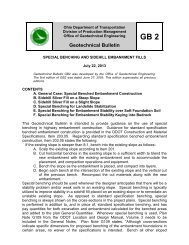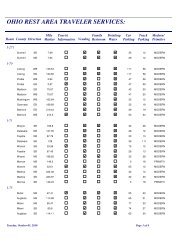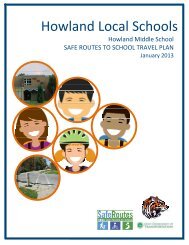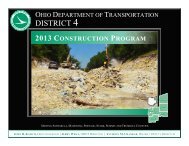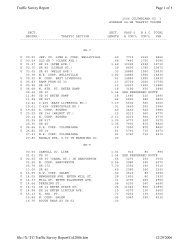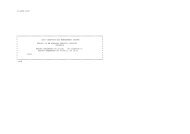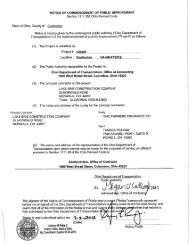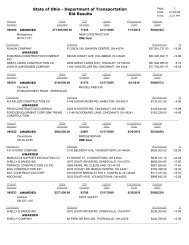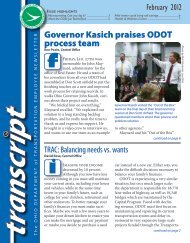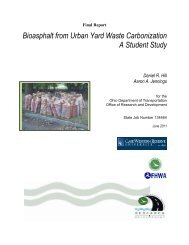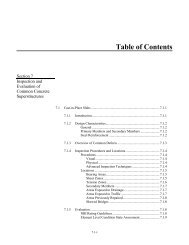CADD Engineering Standards - Ohio Department of Transportation
CADD Engineering Standards - Ohio Department of Transportation
CADD Engineering Standards - Ohio Department of Transportation
Create successful ePaper yourself
Turn your PDF publications into a flip-book with our unique Google optimized e-Paper software.
January 18, 2013<br />
Changing the Annotation Scale value will cause the display <strong>of</strong> the Text, Cells and Dimensions to change<br />
according to the value selected. This will affect elements drawn in the active file, as well as Referenced<br />
graphics, depending on the settings when the references were attached.<br />
Important Notes when Referencing:<br />
• Be aware that if the Cells were placed in the basemap using a Scale factor other than a<br />
Scale <strong>of</strong> 1, with the Cell Annotation Scale Lock on, the referenced cells will be scaled by<br />
the Model Annotation Scale set in the new dgn file and will appear out <strong>of</strong> scale.<br />
• If the Model Annotation Scale is already set in the design file and the Model Annotation<br />
Scale is set in the Reference at 1:1, the Detail Scale in the Reference Attachment<br />
Settings dialog box displays the Model Annotation Scale and the Scale (Master:Ref)<br />
displays a 1:1 scale like shown below:<br />
• Be aware if the Model Annotation Scale is already set in the design file and the Model<br />
Annotation Scale is set in the Reference other than 1:1, the Detail Scale in the<br />
Reference Attachment Settings dialog box displays the Reference’s Model Annotation<br />
Scale and the Scale (Master:Ref) is then calculated from the referenced model's<br />
annotation scale and the active model's annotation scale.<br />
For example if the Reference file has a Model Annotation Scale set at 1:20 and the<br />
design file has a Model Annotation Scale set at 1:50 the Detail Scale displays the<br />
Reference’s Model Annotation Scale (1:20) and the Scale (Master:Ref) is calculated<br />
2.5:1 as shown below:<br />
To avoid the Reference from scaling in the design file like shown in the example<br />
above make sure the Scale (Master:Ref) is set to 1:1. If the Scale (Master:Ref) is not<br />
set at 1:1 you will need to change it. Once you have set the Scale to 1:1 the Detail<br />
Scale will then read the design file’s Model Annotation Scale that was set like shown<br />
below:<br />
ODOT <strong>CADD</strong> <strong>Engineering</strong> <strong>Standards</strong> 41