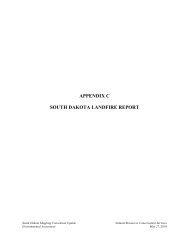QUICK START GUIDE (for Eagle Point software)
QUICK START GUIDE (for Eagle Point software)
QUICK START GUIDE (for Eagle Point software)
Create successful ePaper yourself
Turn your PDF publications into a flip-book with our unique Google optimized e-Paper software.
SITE DESIGN<br />
Calculate Volumes<br />
<strong>QUICK</strong> <strong>START</strong> <strong>GUIDE</strong> (<strong>for</strong> <strong>Eagle</strong> <strong>Point</strong> <strong>software</strong>)<br />
MENU: Site Design, Volumes, Calculate Prismoidal COMMAND: calcvol ICON:<br />
This routine will calculate volumes between two surface models. If you do not have two surface models created, refer to<br />
"Surface Modeling - Making a Surface Model" and the NOTE under the "Project Slopes" section above. Volumes can<br />
be calculated two ways; “Prismoidal” and “Slice”. Prismoidal method is very accurate using a <strong>for</strong>m of finite element<br />
analysis and is a true volume calculation. Slice method breaks the prismoidal volumes up by slices. All of the slices are<br />
then added to compute the total volume.<br />
Select the original surface model.<br />
Select the final surface model.<br />
Select any of the choices desired.<br />
Click Apply .<br />
If “Place Results in CAD Graphic” was selected, place<br />
the report in drawing by selecting an insert point.<br />
Volume report is displayed,<br />
If volumes are not as desired, you will need to<br />
raise/lower feature lines (Drafting, Modify, Change<br />
Elevation) and repeat steps as outlined above in Project<br />
Slopes.<br />
Select the volume units if not as desired.<br />
Send this to the printer by clicking .<br />
Click Close .<br />
05/2008 CADD Note 3 3.45