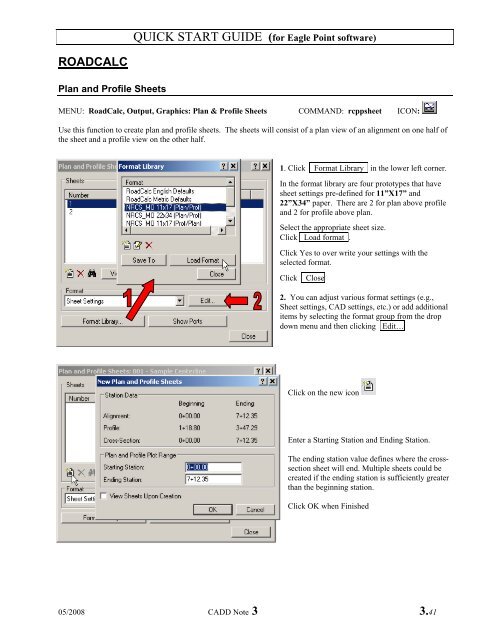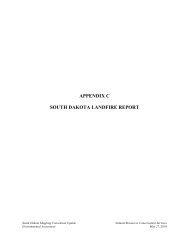QUICK START GUIDE (for Eagle Point software)
QUICK START GUIDE (for Eagle Point software)
QUICK START GUIDE (for Eagle Point software)
You also want an ePaper? Increase the reach of your titles
YUMPU automatically turns print PDFs into web optimized ePapers that Google loves.
ROADCALC<br />
Plan and Profile Sheets<br />
<strong>QUICK</strong> <strong>START</strong> <strong>GUIDE</strong> (<strong>for</strong> <strong>Eagle</strong> <strong>Point</strong> <strong>software</strong>)<br />
MENU: RoadCalc, Output, Graphics: Plan & Profile Sheets COMMAND: rcppsheet ICON:<br />
Use this function to create plan and profile sheets. The sheets will consist of a plan view of an alignment on one half of<br />
the sheet and a profile view on the other half.<br />
1. Click Format Library in the lower left corner.<br />
In the <strong>for</strong>mat library are four prototypes that have<br />
sheet settings pre-defined <strong>for</strong> 11”X17” and<br />
22”X34” paper. There are 2 <strong>for</strong> plan above profile<br />
and 2 <strong>for</strong> profile above plan.<br />
Select the appropriate sheet size.<br />
Click Load <strong>for</strong>mat .<br />
Click Yes to over write your settings with the<br />
selected <strong>for</strong>mat.<br />
Click Close<br />
2. You can adjust various <strong>for</strong>mat settings (e.g.,<br />
Sheet settings, CAD settings, etc.) or add additional<br />
items by selecting the <strong>for</strong>mat group from the drop<br />
down menu and then clicking Edit…<br />
Click on the new icon<br />
Enter a Starting Station and Ending Station.<br />
The ending station value defines where the crosssection<br />
sheet will end. Multiple sheets could be<br />
created if the ending station is sufficiently greater<br />
than the beginning station.<br />
Click OK when Finished<br />
05/2008 CADD Note 3 3.41