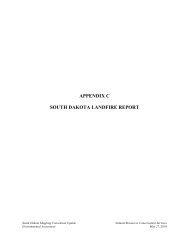QUICK START GUIDE (for Eagle Point software)
QUICK START GUIDE (for Eagle Point software)
QUICK START GUIDE (for Eagle Point software)
You also want an ePaper? Increase the reach of your titles
YUMPU automatically turns print PDFs into web optimized ePapers that Google loves.
<strong>QUICK</strong> <strong>START</strong> <strong>GUIDE</strong> (<strong>for</strong> <strong>Eagle</strong> <strong>Point</strong> <strong>software</strong>)<br />
ROADCALC – Construct Typical Sections<br />
PT codes are attached to the typical section to allow <strong>for</strong> special processing (e.g., breaklines from PT codes, attaching to<br />
alignments/profiles). They can be placed on any of the typical section points. A suggested method <strong>for</strong> placing PT codes<br />
might be to<br />
1) place a PT code of 1 at the centerline point (i.e., X offset=0);<br />
2) place a PT code at each point as you move out from the centerline of 1 more than the previous code<br />
(e.g., 2 <strong>for</strong> the top width edge, 3 <strong>for</strong> an inside edge of a berm, 4 <strong>for</strong> the outside edge of the berm, etc.)<br />
For more info on the use of PT codes, refer to <strong>Eagle</strong> <strong>Point</strong>’s online documentation or help.<br />
Click (“Define Typical Section” icon) to define your typical section drawing (update numeric data).<br />
Slopes and Condition Tables<br />
MENU: RoadCalc, Process, Slopes Library COMMAND: rcproslope<br />
Check under single and make sure the slopes you wish to use are<br />
defined.<br />
If so, you can just click on Close and proceed to next step.<br />
If not, click to add a new slope definition. Enter a name, the<br />
slope value and type, and a description.<br />
Click on Close .<br />
MENU: RoadCalc, Process, Manage Condition Tables COMMAND: rcprocond<br />
Click (“New Condition Table” icon).<br />
Enter name (e.g. 3:1 Slopes).<br />
Highlight “Cut” or “Fill”.<br />
Click (“Modify Condition” icon).<br />
Select the slope name desired and click OK .<br />
Click OK .<br />
05/2008 CADD Note 3 3.37