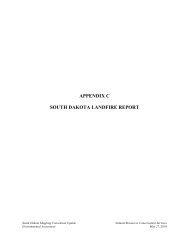QUICK START GUIDE (for Eagle Point software)
QUICK START GUIDE (for Eagle Point software)
QUICK START GUIDE (for Eagle Point software)
Create successful ePaper yourself
Turn your PDF publications into a flip-book with our unique Google optimized e-Paper software.
ROADCALC<br />
Typical Sections<br />
<strong>QUICK</strong> <strong>START</strong> <strong>GUIDE</strong> (<strong>for</strong> <strong>Eagle</strong> <strong>Point</strong> <strong>software</strong>)<br />
This is where you draw the desired design typical section/template (e.g., embankment with berms).<br />
MENU: RoadCalc, Typical Sections, Manage Typical Sections COMMAND: rctpman ICON:<br />
1. Click (“New Typical Section” icon). Enter the name and description.<br />
2. Click Close .<br />
Construct Typical Sections<br />
MENU: RoadCalc, Typical Sections, Construct Typical Sections COMMAND: rctpcad ICON:<br />
Click to view the cross-section detail.<br />
Pick the desired “detail” icon:<br />
Cut Only, or<br />
Fill Only, or<br />
Cut and Fill<br />
Click (“Precision Input” icon). Alternately, the typical section can be drawn via AutoCAD commands.<br />
“Precision Input” lets you define the section by using<br />
absolute X and Y (Absxy), delta X and delta Y (dXdY),<br />
delta X and percent slope (dXS), delta X and H/V slope ratio (dXH), delta X and V/H slope ratio (dXV),<br />
delta Y and percent slope (dYS), delta Y and H/V slope ratio (dYH), or delta Y and V/H slope ratio (dYV).<br />
When prompted <strong>for</strong> start (or next) point, simply enter the capital letters of the desired choice (e.g., XH). You will then<br />
be prompted <strong>for</strong> the needed values (e.g., delta X and H/V slope ratio) and a PT code. At “next point” prompt, you can<br />
then continue, enter U to undo, or X to exit.<br />
NOTE: When entering a slope value, the sign (positive or negative) of the slope entered should be as shown below.<br />
if ∆x = - then s = +<br />
or if ∆y = + then s = -<br />
∆x = - → s = -<br />
or ∆y = - → s = -<br />
∆x = + → s = +<br />
or ∆y = + → s = +<br />
∆x = + → s = -<br />
or ∆y = - → s = +<br />
Do not draw cut slopes or fill slopes that are to be extended to the surface model.<br />
∆x = relative change in x value<br />
∆y = relative change in y value<br />
s = slope value (%, H/V, or V/H)<br />
3.36 CADD Note 3 05/2008