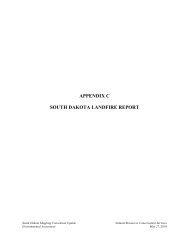QUICK START GUIDE (for Eagle Point software)
QUICK START GUIDE (for Eagle Point software)
QUICK START GUIDE (for Eagle Point software)
Create successful ePaper yourself
Turn your PDF publications into a flip-book with our unique Google optimized e-Paper software.
ROADCALC<br />
Extract Cross-Sections<br />
<strong>QUICK</strong> <strong>START</strong> <strong>GUIDE</strong> (<strong>for</strong> <strong>Eagle</strong> <strong>Point</strong> <strong>software</strong>)<br />
MENU: RoadCalc, Cross-Sections, Extract Cross-Sections COMMAND: rcxsfsm<br />
This routine will extract (i.e., generate) cross-sections from a surface model (created earlier from “Surface Model”<br />
routine) at specified intervals along a horizontal alignment (created earlier from the "Alignments" routine).<br />
When Extract Cross-Sections is selected <strong>for</strong> a sub-project with no cross-sections yet, the dialog box below will appear.<br />
The dialog box below will then be displayed.<br />
Check BOP & EOP stations.<br />
Change if needed.<br />
Enter the desired stationing interval.<br />
NOTE: Cross sections will be generated at this interval<br />
as well as at actual points on the alignment. If<br />
cross sections are desired only at the actual points,<br />
enter an interval value greater than the total length<br />
of the alignment (e.g., enter 1100 <strong>for</strong> a 1000'<br />
centerline).<br />
Select options as desired.<br />
Click OK .<br />
Click on Extract box <strong>for</strong> the desired surface model (i.e.,<br />
Orig_Surface).<br />
Enter a corridor edge left (remember that negative indicates<br />
to the left of the centerline) and a corridor edge right<br />
value. These determine how wide each cross section<br />
will be (which should be wide enough to allow <strong>for</strong> the<br />
catch points of your design template).<br />
Check that all desired stations are marked (with an X) <strong>for</strong><br />
extraction.<br />
Click OK .<br />
05/2008 CADD Note 3 3.33