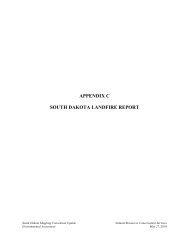QUICK START GUIDE (for Eagle Point software)
QUICK START GUIDE (for Eagle Point software)
QUICK START GUIDE (for Eagle Point software)
You also want an ePaper? Increase the reach of your titles
YUMPU automatically turns print PDFs into web optimized ePapers that Google loves.
ROADCALC<br />
<strong>QUICK</strong> <strong>START</strong> <strong>GUIDE</strong> (<strong>for</strong> <strong>Eagle</strong> <strong>Point</strong> <strong>software</strong>)<br />
RoadCalc uses sub-projects. A sub-project could be considered as a project or structure related to a particular centerline.<br />
For example, you would create one sub-project <strong>for</strong> the dam and one <strong>for</strong> the auxiliary spillway. There is no longer a<br />
“Sub-project Manager”. Sub-projects are now managed via the project manager window. You will need to create or<br />
open a RoadCalc sub-project be<strong>for</strong>e using RoadCalc functions. This is similar to the “starting a new project” and<br />
“opening an existing project” sections above.<br />
To create a new sub-project, click on (bottom left icon of <strong>Eagle</strong> <strong>Point</strong> project manager window).<br />
Select RoadCalc sub-project.<br />
The current project should be highlighted.<br />
If this is incorrect, highlight the correct one.<br />
Enter a sub-project number.<br />
Enter a description<br />
Select a prototype.<br />
NRCS_MO Embankment contains settings <strong>for</strong><br />
straight alignments with multiple PIs.<br />
NRCS_MO Aux.Spwy contains settings <strong>for</strong> curved<br />
alignments with PC, PI, and PT data.<br />
Click Next> .<br />
In the next window that appears, you will usually<br />
use the defaults (i.e., use the current project<br />
drawing).<br />
Click Finish .<br />
MENU: <strong>Eagle</strong> <strong>Point</strong>, Products, RoadCalc COMMAND: eprc ICON:<br />
This will load the RoadCalc menu and toolbar. The RoadCalc tasks listed below assume you are working from this<br />
menu and toolbar.<br />
05/2008 CADD Note 3 3.31