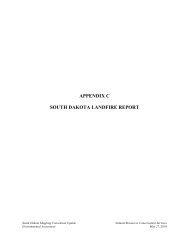QUICK START GUIDE (for Eagle Point software)
QUICK START GUIDE (for Eagle Point software)
QUICK START GUIDE (for Eagle Point software)
Create successful ePaper yourself
Turn your PDF publications into a flip-book with our unique Google optimized e-Paper software.
PROFILES<br />
Construct Grid<br />
<strong>QUICK</strong> <strong>START</strong> <strong>GUIDE</strong> (<strong>for</strong> <strong>Eagle</strong> <strong>Point</strong> <strong>software</strong>)<br />
MENU: Profiles, Construct, Grid COMMAND: prgrid ICON:<br />
This option allows you to place a grid with stations and elevations onto a profile.<br />
Enter the desired grid setting values.<br />
After entering desired values, click OK and select the lower left point of the grid. The point selected will be a multiple<br />
of the station interval and the elevation interval.<br />
NOTE: The default settings in Missouri’s prototype have the fine grid lines turned off. You should use the<br />
DOTGRID tool (see CADD Note 8) to add fine grids.<br />
3.30 CADD Note 3 05/2008