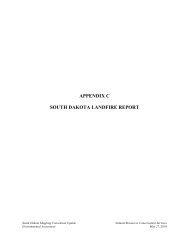QUICK START GUIDE (for Eagle Point software)
QUICK START GUIDE (for Eagle Point software)
QUICK START GUIDE (for Eagle Point software)
You also want an ePaper? Increase the reach of your titles
YUMPU automatically turns print PDFs into web optimized ePapers that Google loves.
SURFACE MODELING<br />
Managing surface models<br />
<strong>QUICK</strong> <strong>START</strong> <strong>GUIDE</strong> (<strong>for</strong> <strong>Eagle</strong> <strong>Point</strong> <strong>software</strong>)<br />
MENU: Surface Modeling, Prepare, Manage Surface Models COMMAND: smman ICON:<br />
Adding a new model<br />
Click:<br />
bottom left icon to add a new surface model (see below).<br />
to modify highlighted surface model.<br />
to copy a surface model.<br />
to delete the highlighted sureface model.<br />
to view properties of surface model.<br />
ICON:<br />
To load prototype settings from a library,<br />
click on the icon and see below <strong>for</strong> further<br />
instructions.<br />
Enter a description <strong>for</strong> the surface model.<br />
Change minimum and maximum elevations, if<br />
needed.<br />
Under the “Contours” tab, enter desired values<br />
<strong>for</strong> contour intervals, factors, etc.<br />
NOTE: If you enter a description and then load<br />
prototype settings from the library, you will need<br />
to re-enter your description because it will be<br />
overwritten.<br />
Select a prototype and click “Load Prototype”.<br />
A standard one called NRCS_MO Existing Ground has been provided.<br />
Answer Yes to the prompt you get about over writing your current settings.<br />
05/2008 CADD Note 3 3.25