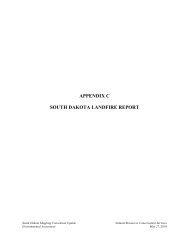QUICK START GUIDE (for Eagle Point software)
QUICK START GUIDE (for Eagle Point software)
QUICK START GUIDE (for Eagle Point software)
Create successful ePaper yourself
Turn your PDF publications into a flip-book with our unique Google optimized e-Paper software.
DATA TRANSFER<br />
<strong>QUICK</strong> <strong>START</strong> <strong>GUIDE</strong> (<strong>for</strong> <strong>Eagle</strong> <strong>Point</strong> <strong>software</strong>)<br />
MENU: <strong>Eagle</strong> <strong>Point</strong>, Products, Data Transfer COMMAND: epdt ICON:<br />
This will load the data transfer menu and toolbar. The tasks listed below assume you are working from this menu and<br />
toolbar.<br />
Import File<br />
MENU: Data Transfer, Transfer, Import File COMMAND: dtimp ICON:<br />
You can import an ASCII file using one of a variety of <strong>for</strong>mats. The ASCII file can be one created by another <strong>software</strong><br />
program and you wish to import the points into <strong>Eagle</strong> <strong>Point</strong>.<br />
NOTE: Importing a file here will not do any field code or line work processing. If your descriptions contain field<br />
coding that you want processed, use the Data Collection routine.<br />
The nodes will then be placed in the drawing.<br />
Report - Nodes<br />
Enter or select the desired file.<br />
Select desired <strong>for</strong>mat (if not available, you may need to<br />
“Edit User Formats” and create the needed <strong>for</strong>mat).<br />
Click Settings to<br />
Specify point type (usually node), default field<br />
code, node number to add, starting node ID, and<br />
range of points and/or elevations.<br />
Click Duplicates to list duplicate nodes between file<br />
and drawing.<br />
Click Edit File to make changes to the data file.<br />
Click OK .<br />
MENU: Report, Nodes COMMAND: dtnode ICON:<br />
This routine allows you to list selected nodes (see selecting nodes under COGO section). After selecting the nodes, the<br />
list will be displayed. To print the list, click and select items to print. This same routine can be run under<br />
<strong>Eagle</strong> <strong>Point</strong>, Products, COGO, Report, Nodes.<br />
05/2008 CADD Note 3 3.17