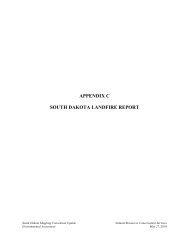QUICK START GUIDE (for Eagle Point software)
QUICK START GUIDE (for Eagle Point software)
QUICK START GUIDE (for Eagle Point software)
Create successful ePaper yourself
Turn your PDF publications into a flip-book with our unique Google optimized e-Paper software.
<strong>QUICK</strong> <strong>START</strong> <strong>GUIDE</strong> (<strong>for</strong> <strong>Eagle</strong> <strong>Point</strong> <strong>software</strong>)<br />
NODE (Field Code) LIBRARY – Attribute Styles<br />
By establishing the three different attribute styles and utilizing the<br />
layers created by using the established field codes, the user<br />
should be able to freeze and thaw selected layers to ease the<br />
drawing of various line features (e.g., profiles, breaklines,<br />
boundaries, etc.). Below is an example of this.<br />
This is a typical plot of survey points. It can lay over the top of<br />
each other, be very cluttered and difficult to “connect the dots” if<br />
trying to draw any linework.<br />
The V.FCOD.CLIN layer represents the<br />
centerline symbol. So, <strong>for</strong> this example, if<br />
you were to freeze all the V.FCOD.* layers<br />
but V.FCOD.CLIN, only the “centerline”<br />
nodes would be displayed.<br />
The drawing would become less cluttered and it would be much<br />
easier to draw your centerline from node to node as shown in this<br />
figure.<br />
3.10 CADD Note 3 05/2008