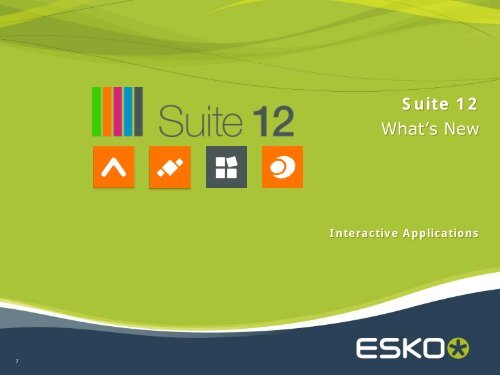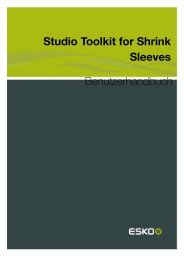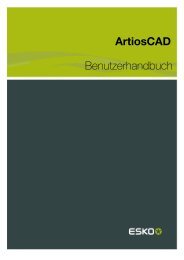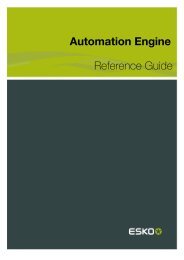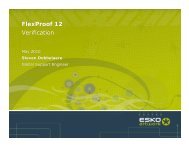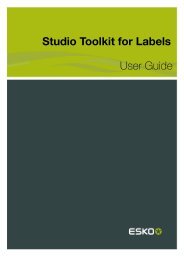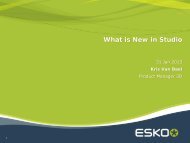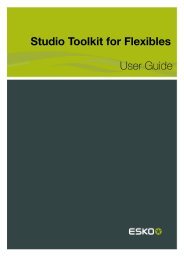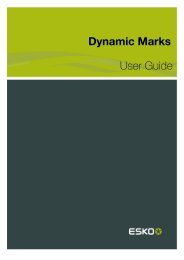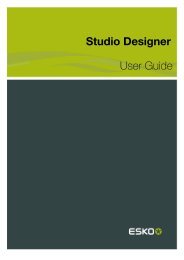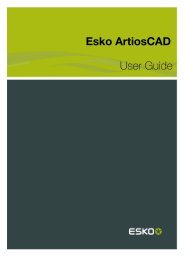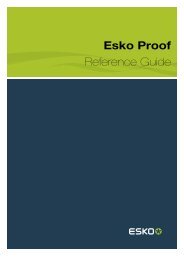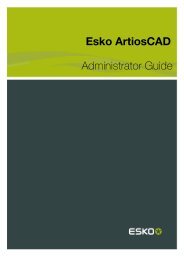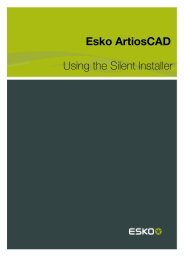What's New - Plato 12 - Esko Help Center
What's New - Plato 12 - Esko Help Center
What's New - Plato 12 - Esko Help Center
You also want an ePaper? Increase the reach of your titles
YUMPU automatically turns print PDFs into web optimized ePapers that Google loves.
1<br />
Suite <strong>12</strong><br />
What’s <strong>New</strong><br />
Interactive Applications
2<br />
Suite <strong>12</strong><br />
General overview
3<br />
What’s new in DeskPack <strong>12</strong>?<br />
PowerLayout<br />
Standalone<br />
PantoneLIVE access<br />
Dynamic Marks Calculate Ink<br />
Consumption<br />
Moiré Detection
4<br />
What’s new in PackEdge <strong>12</strong>?<br />
Thin Parts Detection and<br />
Fix Tool<br />
PZN8 Bar Code<br />
PDF Annotations<br />
Support<br />
CombiPress<br />
support (also in<br />
SmartMarks)<br />
Link to Shapes<br />
Downloa<br />
d<br />
Studio Multipart &<br />
Collada support<br />
PantoneLIVE access
5<br />
What’s new in ArtPro <strong>12</strong>?<br />
Thin Parts Detection<br />
and Fix Tool<br />
Studio Multipart &<br />
Collada support<br />
Viewer Compare<br />
White Underprint<br />
generation<br />
CombiPress support<br />
Link to Shapes<br />
Downloa<br />
d<br />
Rich Black<br />
generation<br />
Improved CAD<br />
integration<br />
PantoneLIVE access
6<br />
Overview<br />
ArtPro <strong>12</strong> PackEdge <strong>12</strong> <strong>Plato</strong> <strong>12</strong><br />
Rebranding to Suite <strong>12</strong> icon: installers & application icons<br />
Combipress<br />
Studio Enhancements<br />
Shapes Integration<br />
Pantone Live<br />
Layer Flag Handling<br />
Thin Parts<br />
PowerTrapper Enhancements
7<br />
Overview<br />
ArtPro <strong>12</strong> PackEdge <strong>12</strong> <strong>Plato</strong> <strong>12</strong><br />
Collection tool <strong>New</strong> Barcode: PZN8 <strong>New</strong> Barcode: PZN8<br />
ColorEngine inkbooks PDF Notes Annotations PDF Notes Annotations<br />
Named Objects & Groups Layer enhancements Alternative input method for<br />
GS1 element strings<br />
Improved Structural Design<br />
Support<br />
Alternative input method for<br />
GS1 element strings<br />
Numeric Precision<br />
White Underprint & Rich Black JDF Export for Guillotine Cut<br />
Viewer Compare Mirror option in Grid based<br />
layout<br />
Improved Densitometer CAD as reference<br />
Export Gravure Tiff in<br />
PowerLayout standalone<br />
Small things…
8<br />
ArtPro – PackEdge – <strong>Plato</strong> <strong>12</strong><br />
Suite <strong>12</strong> Branding
9<br />
1 Suite <strong>12</strong> branding<br />
●<br />
<strong>New</strong> splash screens & new application icons
10<br />
ArtPro – PackEdge – <strong>Plato</strong> <strong>12</strong><br />
Combipress
11<br />
2 CombiPress support<br />
●<br />
Industry trend: Hybrid presses / combination presses<br />
Hybrid press = printing process that combines 2 or more inline printing<br />
methods<br />
Eg. Digital + flexo, flexo + screen,…<br />
Multiple printing processes within 1 press => multiple printing<br />
characteristics: trapping, preflight, distortion
<strong>12</strong><br />
2 CombiPress support<br />
●<br />
In ArtPro, PackEdge & <strong>Plato</strong> <strong>12</strong>: assign per separation a printing process<br />
-> AE <strong>12</strong> splits the file into the different processes via the ‘Extract Inks’<br />
ticket (part of AE base)<br />
-> when connected to AE <strong>12</strong> Server, Job Parameters will also check the<br />
Printing Method
13<br />
2 CombiPress support<br />
In ArtPro <strong>12</strong><br />
●<br />
●<br />
●<br />
‘Show Printing Method’ column in fly-out<br />
menu of the Separations window<br />
Adding new Printing Method:<br />
saved in [user] > library > preferences ><br />
ArtPro > UserPrintingMethod<br />
Saved within the ArtPro file and in the<br />
exported Normalized PDF
14<br />
2 CombiPress support<br />
In PackEdge & <strong>Plato</strong> <strong>12</strong><br />
●<br />
●<br />
●<br />
‘Show Printing Method’<br />
Adding new Printing Method:<br />
<strong>Esko</strong> > bg_data_custom_v010 > dat<br />
Saved in the exported Normalized PDF<br />
column in fly-out menu of the Inks window<br />
> printingmethods.dat
15<br />
2 CombiPress support<br />
●<br />
CombiPress in Ink queries in SmartMarks: generating marks based on<br />
the printing method
16<br />
ArtPro – PackEdge – <strong>Plato</strong> <strong>12</strong><br />
Studio Enhancements
17<br />
3 Studio Enhancements<br />
●<br />
●<br />
Integration of new Studio <strong>12</strong> library in ArtPro <strong>12</strong>, PackEdge <strong>12</strong> and<br />
<strong>Plato</strong> <strong>12</strong><br />
Collada<br />
export in Studio<br />
ArtPro <strong>12</strong> & PackEdge <strong>12</strong>:<br />
●<br />
●<br />
Support for multiple parts and<br />
3D scenes in Studio<br />
3D Guides
18<br />
3 Studio Enhancements<br />
Multidocument navigation (AP & PE)<br />
●<br />
●<br />
●<br />
●<br />
●<br />
Support for multiple parts and 3D scenes in Studio<br />
Loading Scene…<br />
To work with scenes of 3D objects involving multiple<br />
structural designs and associated artwork files<br />
Zooming in on a part of the Studio view => zoom in on the file<br />
When all files of a scene are open:<br />
double click on a part will put the focus on the corresponding file<br />
Double click on a part:<br />
- will open the corresponding part only when it has been used in a previous<br />
document<br />
- will ask to load the part in a new document
19<br />
3 Studio Enhancements<br />
3D guides (AP & PE)<br />
●<br />
●<br />
●<br />
Cfr. Studio Designer<br />
In the document<br />
window and in the<br />
Studio window<br />
Tool in the Toolbar (customize)<br />
3D guides<br />
- in a locked, non-printable layer<br />
- show/hide via SHIFT click on eye in Layer window<br />
- reopen file will empty the 3D guides layer
20<br />
3 Studio Enhancements<br />
●<br />
Tool in the Toolbox<br />
3D guides<br />
- in a non-printable layer<br />
- are NOT saved in the file
21<br />
3 Studio Enhancements<br />
Collada Export<br />
●<br />
Export Collada files: .dae or .zae (=zipped dae file)<br />
-> open and public file format
22<br />
ArtPro – PackEdge – <strong>Plato</strong> <strong>12</strong><br />
Shapes Integration
23<br />
4 Shapes Integration<br />
Shapes<br />
●<br />
Online Shape Shop<br />
Download
24<br />
4 Shapes Integration<br />
●<br />
●<br />
●<br />
File > Structural Design…<br />
Adjust the Trimbox<br />
:<br />
to printable part<br />
On Export to PDF and Shuttling to an AE server, the server should be able<br />
to access the location of the Structural Design:<br />
- by saving the Structural Design next to the PDF<br />
- by saving the Structural Design in a shared folder
25<br />
ArtPro – PackEdge – <strong>Plato</strong> <strong>12</strong><br />
Pantone Live
26<br />
5 Pantone LIVE<br />
What is Pantone Live?<br />
The project is a partnership of Pantone-xrite, <strong>Esko</strong> and Sun Chemical to<br />
deliver a digital color database in the cloud that is integrated with tools<br />
for designers, brand owners, prepress and printers.
27<br />
5 Pantone LIVE<br />
Ink books will be<br />
downloaded via the Color<br />
Engine Pilot<br />
Not possible to edit or add<br />
inks!!!
28<br />
ArtPro – PackEdge<br />
Layer Flag Handling
29<br />
6 Layer Flag Handling<br />
●<br />
●<br />
●<br />
Printability and visibility flag is now saved according to the Adobe PDF<br />
standard when exporting and importing PDF<br />
Hiding a layer will put the layer on non-printable<br />
‘Make Layer visibility and printbility’ is now undo-able
30<br />
ArtPro <strong>12</strong><br />
Collection Tool
31<br />
7 Collection Tool<br />
A collection is a temporary set<br />
of objects, based on a<br />
selection<br />
●<br />
Collection can be made:<br />
- based on any selection<br />
- via the ‘Select by Attribute’<br />
window (former ‘Selector’<br />
window)
32<br />
7 Collection Tool<br />
●<br />
●<br />
Collection window:<br />
Window > Collection<br />
Allows easy navigation through any group of objects:<br />
highlight, zoom in and select the current object from the collection window
33<br />
ArtPro – PackEdge <strong>12</strong><br />
Thin Parts
34<br />
8 Thin Parts<br />
Thin Part Detection and Fixing<br />
●<br />
Allows to search within a selection for areas where<br />
objects are thinner than a given minimum width<br />
works on all objects in the file, also live text<br />
BUT traps will not be considered as thin parts
35<br />
8 Thin Parts<br />
Detect all thin Parts within user selection<br />
●<br />
Prepress > Thin Parts…<br />
or double click the ‘Fix Thin Parts’<br />
option in the toolbar<br />
All thin parts will be flagged If the thin part is between 2<br />
parts of the object above the<br />
Threshold
36<br />
8 Thin Parts<br />
Collect and step through Thin Parts in collection tool<br />
●<br />
Thin parts will be gathered in a Collection window but will not<br />
contain any real objects<br />
-> virtual outlines of places where objects are thinner than the<br />
threshold
37<br />
8 Thin Parts<br />
Fixing Thin Parts<br />
●<br />
●<br />
Via ‘Fix All’<br />
button in Thin Parts window<br />
Via ‘Fix Thin Part’ tool in Toolbox<br />
-per object<br />
- within rectangle selection
38<br />
8 Thin Parts<br />
Checking Thin Parts Fixes<br />
●<br />
●<br />
Via ‘Select by Attribute’<br />
Via Layer window
39<br />
8 Thin Parts<br />
Thin Part Detection and Fixing<br />
●<br />
●<br />
Click on ‘Thin Part Fixer’ in<br />
the Toolbox<br />
Contours > Thin Parts…
40<br />
8 Thin Parts<br />
Checking Thin Parts Fixes<br />
●<br />
●<br />
Via ‘Select by Attribute’<br />
(Select > Select by Attribute’)<br />
Via Layer Browser window
41<br />
ArtPro – PackEdge <strong>12</strong><br />
PowerTrapper<br />
Enhancements
42<br />
9 PowerTrapper Enhancements<br />
TCP File Support<br />
●<br />
Color Pairs are stored within the ArtPro<br />
–<br />
–<br />
–<br />
when opening an ArtPro<br />
insert ArtPro<br />
file<br />
file where trapping is applied, Color Pairs are available<br />
file will not load the Color Pairs of the inserted ArtPro<br />
when an AP <strong>12</strong> file in older versions the Color Pairs will not be<br />
-> saving the AP in an older version will remove the Color Pairs<br />
file<br />
loaded
43<br />
9 PowerTrapper Enhancements<br />
Select Trap Tool Enhancements<br />
●<br />
●<br />
Double click the ‘Select Trap’<br />
tool:<br />
- in case there are no trapping objects, the<br />
PowerTrapper window opens<br />
- in case there are trapping objects, the ColorPair<br />
window opens<br />
Selecting trap in document will jump to the relevant<br />
color pair and expand when needed
44<br />
9 PowerTrapper Enhancements<br />
Existing Traps<br />
●<br />
Traps created with the Instant Trap are now respected<br />
ON: already trapped objects<br />
remain untouched<br />
OFF: already trapped objects<br />
will get ‘new’ trapping object
45<br />
9 PowerTrapper Enhancements<br />
Multiple Sessions<br />
●<br />
History of trap sessions:<br />
–<br />
–<br />
–<br />
–<br />
each trap action will be stored in<br />
a trap session<br />
the trap session will also save<br />
the trap Color Pair list<br />
stored in the TCP file, saved in<br />
the AP file<br />
Sessions can be:<br />
●<br />
●<br />
●<br />
Renamed<br />
Removed<br />
Shown
46<br />
ArtPro <strong>12</strong><br />
Color Engine Ink Book
47<br />
10 Color Engine Ink Book<br />
ArtPro 10<br />
After update color in an ink book on<br />
Color Engine<br />
=> relaunch ArtPro to update<br />
ArtPro <strong>12</strong><br />
Option ‘Reload Color Engine Ink Books’<br />
in side menu of Separations window<br />
is added
48<br />
ArtPro <strong>12</strong><br />
Named Objects & Groups
49<br />
11 Named Objects & Groups<br />
●<br />
To give a custom name to objects<br />
and groups in the Layer window:<br />
-<br />
original object properties are kept<br />
- visible in Object Info:
50<br />
11 Named Objects & Groups<br />
●<br />
●<br />
Additional selection criteria to select<br />
based on Object Name in<br />
‘Select by Attributes’ window<br />
(former Selector window)<br />
Export to Normalized PDF:<br />
Named objects & Groups are<br />
recognized when opening in<br />
PackEdge or DeskPack<br />
Limitations<br />
1. objects can get reassigned when object is restructured (eg.<br />
gradients, placed pictures.<br />
2. stroke names are lost during a PDF roundtrip<br />
3. Extra group levels may be added -> named object on a lower level
51<br />
ArtPro <strong>12</strong><br />
Improved Structural Design Support
52<br />
<strong>12</strong> Improved Structural Design support<br />
●<br />
●<br />
In <strong>Plato</strong>, it was already possible to import all layers from an MFG file:<br />
–<br />
–<br />
–<br />
–<br />
Varnish information<br />
Sheet definitions<br />
Dimensions<br />
extra info about the Step and Repeat<br />
For Suite <strong>12</strong>, ArtPro<br />
–<br />
–<br />
has an improved CAD import to match that behavior.<br />
All CAD layers are imported as one structural layer with sublayers<br />
Better CAD round trip to other <strong>Esko</strong><br />
Adobe ® Illustrator ®<br />
software (Automation Engine, PackEdge) and
53<br />
<strong>12</strong> Improved Structural Design support
54<br />
<strong>12</strong> Improved Structural Design support<br />
●<br />
Improved MFG Layer support:<br />
- CAD layer is locked<br />
- Layer name = name of the CAD file<br />
- hidden layers will become visible after import in AP<br />
- empty layer on top (in case of import in new file/job)
55<br />
<strong>12</strong> Improved Structural Design support<br />
●<br />
●<br />
●<br />
Improved CAD window layer<br />
-> Refresh Link = re-link = re-import<br />
Export to Normalized PDF<br />
Export to PDF / Launch Workflow:<br />
- ‘copy linked files next to output’
56<br />
ArtPro <strong>12</strong><br />
White Underprint<br />
& Rich Black
57<br />
13 White Underprint & Rich Black<br />
White Underprint<br />
●<br />
●<br />
●<br />
●<br />
●<br />
Cfr. PackEdge and DeskPack<br />
Prepress > White Underprint…<br />
Tool in Toolbar (customize)<br />
Creation is based on selection<br />
<strong>New</strong> layer<br />
-> layer name = separation used to create the<br />
white underprint<br />
‘Only visible parts’<br />
-> automatically traces a clip mask to determine<br />
the visible parts of images with alpha channel<br />
and/or a softmask
58<br />
13 White Underprint & Rich Black<br />
Rich Black<br />
●<br />
●<br />
●<br />
●<br />
●<br />
Cfr. PackEdge and DeskPack<br />
Prepress > Rich Black…<br />
Tool in Toolbar (customize)<br />
Rich Black: used to enrich all objects in a<br />
selection containing a specific ink with a userdefined<br />
amount of another ink<br />
=> to obtain a darker, more saturated color<br />
in print<br />
An offset can be used to avoid the need of<br />
trapping afterwards<br />
<strong>New</strong> layer<br />
-> layer name = Rich Black Layer
59<br />
ArtPro <strong>12</strong><br />
Viewer Compare
60<br />
14 Viewer Compare<br />
●<br />
●<br />
●<br />
●<br />
Cfr. DeskPack<br />
and PackEdge<br />
Included in the ArtPro<br />
ArtPro<br />
<strong>12</strong> basic license<br />
files can be compared by the Viewer Compare, a small application<br />
that can not be launched outside of ArtPro<br />
File > Viewer Compare…<br />
–<br />
–<br />
Internally conversion to tiff<br />
Only visible layers
61<br />
14 Viewer Compare<br />
●<br />
View Modes:<br />
–<br />
–<br />
–<br />
–<br />
View current version<br />
View reference version<br />
View both: show difference<br />
View both: side by side
62<br />
14 Viewer Compare<br />
●<br />
●<br />
View side menu:<br />
previous view, rotate, mirror, invert,…<br />
Alignment: to compare files with different sizes<br />
–<br />
–<br />
–<br />
–<br />
on 1 of the 9 corners / centerpoints<br />
Align from Ruler<br />
Auto Align From Ruler<br />
Auto Align
63<br />
ArtPro <strong>12</strong><br />
Improved Densitometer
64<br />
15 Improved Densitometer<br />
●<br />
●<br />
●<br />
Dialog can now be resized<br />
Mouse tip on the color patches shows the full name of<br />
the separations<br />
Measured values shown with on decimal
65<br />
ArtPro <strong>12</strong><br />
Export Gravure TIFF in<br />
PowerLayout<br />
SA
66<br />
16 Gravure Tiff export in PowerLayout SA
67<br />
ArtPro <strong>12</strong><br />
Small things...
68<br />
17 Small Things…<br />
●<br />
●<br />
●<br />
●<br />
●<br />
Restyled windows:<br />
–<br />
–<br />
Selector => Select by Attributes<br />
Vectorization<br />
Link to online (web-based) documentation<br />
Undo also applied when editing in JobSize<br />
window<br />
Tab in Proofer window: now first cmyk, then lab<br />
Online <strong>Help</strong>
69<br />
17 Small Things…
70<br />
PackEdge - <strong>Plato</strong> <strong>12</strong><br />
<strong>New</strong> Barcode: PZN8
71<br />
18 <strong>New</strong> Barcode: PZN8<br />
●<br />
●<br />
A new barcode type PZN8, in addition to<br />
existing PZN<br />
Inputs of length other than 7 or 8 shows error<br />
message (currently input longer than 7 digits is<br />
silently truncated)
72<br />
PackEdge - <strong>Plato</strong> <strong>12</strong><br />
PDF Notes Annotations
73<br />
19 PDF Notes Annotations<br />
●<br />
●<br />
●<br />
●<br />
Simple text notes<br />
=> same type of notes as currently supported in ArtPro<br />
Ability to hide and show all notes<br />
Notes should round trip via (normalized) PDF (import and export)<br />
Date when note is created
74<br />
PackEdge – <strong>Plato</strong> <strong>12</strong><br />
Alternative input method for<br />
GS1 element strings
75<br />
20 Alternative input method for GS1 element strings<br />
●<br />
●<br />
Allows to use round brackets around<br />
the application identifiers<br />
Support for multiple text lines
76<br />
<strong>Plato</strong> <strong>12</strong><br />
Numeric Precision
77<br />
21 Numeric Precision<br />
●<br />
In SmartText: to control the amount of decimal numbers and<br />
the used unit
78<br />
21 Numeric Precision<br />
●<br />
[vmediasize<br />
Unit:<br />
1 = mm<br />
2 = inch<br />
3 = cm<br />
4 = mil<br />
“1”<br />
6]<br />
Amount of<br />
decimals
79<br />
<strong>Plato</strong> <strong>12</strong><br />
JDF Export for Guillotine Cutting
80<br />
22 JDF Export for Guillotine Cutting<br />
●<br />
To export information for Guillotine Cutting to a CIP4 (JDF file)<br />
(PowerOptimizer)
81<br />
<strong>Plato</strong> <strong>12</strong><br />
Mirror in Grid Based Layouts
82<br />
23 Mirror in Grid Based Layout<br />
●<br />
<strong>New</strong> option ‘Mirror’<br />
To mirror stations in the Grid,<br />
without having to use ‘Edit<br />
Graphics File’ and to overwrite<br />
the file
83<br />
<strong>Plato</strong> <strong>12</strong><br />
CAD as reference
84<br />
24 CAD as reference<br />
●<br />
●<br />
To import an MFG on top of<br />
a S&R file to check the<br />
correct position of the 1-ups<br />
on the die<br />
File > Import CAD Data
85<br />
24 CAD as reference<br />
●<br />
●<br />
Operator can select the line style<br />
Import will be done in new layer (CAD Reference)
86<br />
PackEdge <strong>Plato</strong> <strong>12</strong><br />
Small things...
87<br />
25 Small Things…<br />
●<br />
Possibility to open documents by drag and drop a document on the<br />
application icon
88<br />
ArtPro – PackEdge – <strong>Plato</strong> <strong>12</strong><br />
CONCLUSION
89<br />
Conclusion