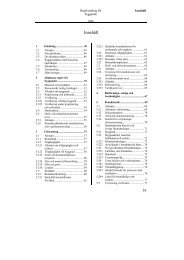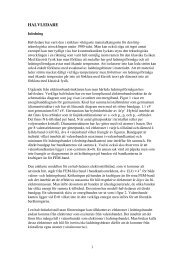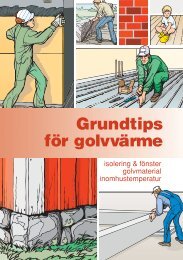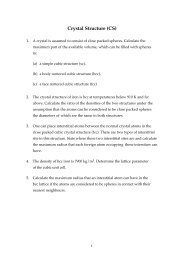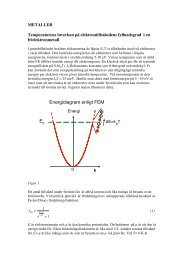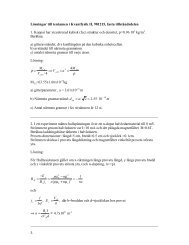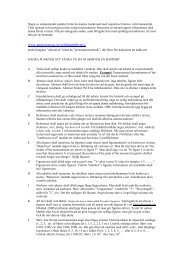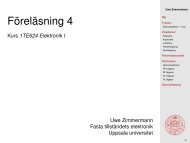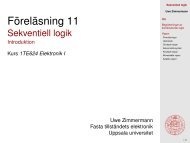Lab 3: Getting Started with DRC, LVS, PEX
Lab 3: Getting Started with DRC, LVS, PEX
Lab 3: Getting Started with DRC, LVS, PEX
Create successful ePaper yourself
Turn your PDF publications into a flip-book with our unique Google optimized e-Paper software.
Step 2: If this is your first time running Calibre Interactive - <strong>PEX</strong> you will need to<br />
create a new runset so just click Cancel. If you have run Calibre before find the previous<br />
runset. This will simplify setting up Calibre.<br />
Step 3: Begin by clicking the Rules button and setting the rule file and working<br />
directory. The rule file should be of the form:<br />
$ADK/technology/ic/process/ami05.calibre.rules<br />
The Rules button should now be green.<br />
Step 4: Next click the Inputs button. The Layout tab should already be set correctly.<br />
Under the H-Cells tab, change the <strong>PEX</strong> x-cell file path to<br />
$ADK/technology/adk.hcell.<br />
Under "Netlist" tab, change the "Files" to be "MY_INV_netlist" that you generated.<br />
Step 5: Now select the Outputs button. At the top, the Extraction Type should be<br />
Transistor Level and you can choose one of the following types:<br />
RCC - Distributed RC network <strong>with</strong> coupling capacitors<br />
RC - Distributed RC network <strong>with</strong>out coupling capacitors<br />
C - Lumped net capacitance <strong>with</strong> coupling capacitors<br />
Select the first one: Distributed RC + coupling caps<br />
Step 6: In the Netlist tab you can setup the output format and file name. Choose DSPF as<br />
the Format and Use Names From: LAYOUT. You should also see there is a name for<br />
File: " MY_INV.pex.netlist ". You may change this file name to be<br />
"MY_INV.pex.netlist_DSPF" for you to remember that the output file is a DSPF<br />
format. Remember this output file name since you will need this output file for postlayout<br />
simulation.<br />
Step 7: Next choose Setup -> <strong>PEX</strong> Options from the menu bar. In the Netlist tab click<br />
the Ground node name: check box and enter GND. In the <strong>LVS</strong> Options tab set<br />
Recognize gates: to All. Also enter the following:<br />
Power nets: VDD<br />
Ground nets: GND<br />
Step 8: You should now be all set to perform the extraction so click Run <strong>PEX</strong>. If a pop<br />
up asks to overwrite the layout file click OK to ensure Calibre sees any recent changes to<br />
your layout.<br />
Step 9: When Calibre has completed the extraction a window will pop up showing the<br />
top level of the extracted netlist. Notice that there may be up to two additional netlists<br />
which will be included into the top level. The first will contain the RC networks and the<br />
second will contain the coupling capacitors.<br />
Step 10: Close IC station