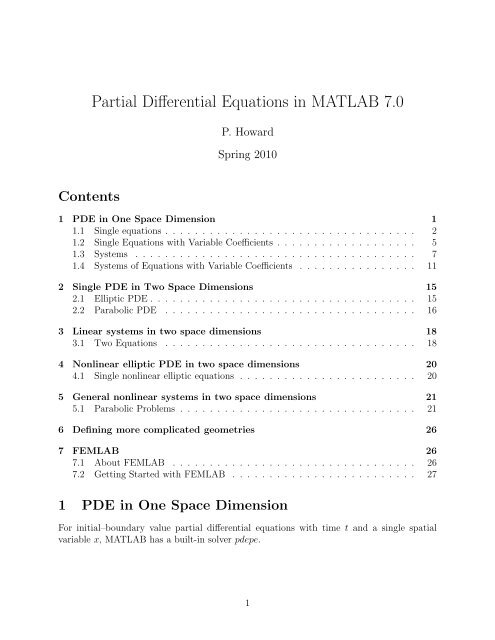Solving Partial Differential Equations in MATLAB
Solving Partial Differential Equations in MATLAB Solving Partial Differential Equations in MATLAB
Contents Partial Differential Equations in MATLAB 7.0 P. Howard Spring 2010 1 PDE in One Space Dimension 1 1.1 Single equations . . . . . . . . . . . . . . . . . . . . . . . . . . . . . . . . . . 2 1.2 Single Equations with Variable Coefficients . . . . . . . . . . . . . . . . . . . 5 1.3 Systems . . . . . . . . . . . . . . . . . . . . . . . . . . . . . . . . . . . . . . 7 1.4 Systems of Equations with Variable Coefficients . . . . . . . . . . . . . . . . 11 2 Single PDE in Two Space Dimensions 15 2.1 Elliptic PDE . . . . . . . . . . . . . . . . . . . . . . . . . . . . . . . . . . . . 15 2.2 Parabolic PDE . . . . . . . . . . . . . . . . . . . . . . . . . . . . . . . . . . 16 3 Linear systems in two space dimensions 18 3.1 Two Equations . . . . . . . . . . . . . . . . . . . . . . . . . . . . . . . . . . 18 4 Nonlinear elliptic PDE in two space dimensions 20 4.1 Single nonlinear elliptic equations . . . . . . . . . . . . . . . . . . . . . . . . 20 5 General nonlinear systems in two space dimensions 21 5.1 Parabolic Problems . . . . . . . . . . . . . . . . . . . . . . . . . . . . . . . . 21 6 Defining more complicated geometries 26 7 FEMLAB 26 7.1 About FEMLAB . . . . . . . . . . . . . . . . . . . . . . . . . . . . . . . . . 26 7.2 Getting Started with FEMLAB . . . . . . . . . . . . . . . . . . . . . . . . . 27 1 PDE in One Space Dimension For initial–boundary value partial differential equations with time t and a single spatial variable x, MATLAB has a built-in solver pdepe. 1
- Page 2 and 3: 1.1 Single equations Example 1.1. S
- Page 4 and 5: 1 0.8 0.6 0.4 0.2 0 2 1.5 1 Time t
- Page 6 and 7: if x > 2 guess = 1/x; elseif x>-2.5
- Page 8 and 9: u(0,x) 0.9 0.8 0.7 0.6 0.5 0.4 0.3
- Page 10 and 11: For our boundary conditions, we hav
- Page 12 and 13: One of the main obstacles of this e
- Page 14 and 15: u 1 and u 2 1 0.9 0.8 0.7 0.6 0.5 0
- Page 16 and 17: arrow pointing in the direction of
- Page 18 and 19: unit length.) For the case uy(t, x,
- Page 20 and 21: Next, specify the PDE as parabolic.
- Page 22 and 23: Though we will have to carry out th
- Page 24 and 25: %colorbar mesh(x,y,u2) axis([0 1 0
- Page 26 and 27: does not contain the values cij in
- Page 28 and 29: labels this region E1 for ellipse 1
Contents<br />
<strong>Partial</strong> <strong>Differential</strong> <strong>Equations</strong> <strong>in</strong> <strong>MATLAB</strong> 7.0<br />
P. Howard<br />
Spr<strong>in</strong>g 2010<br />
1 PDE <strong>in</strong> One Space Dimension 1<br />
1.1 S<strong>in</strong>gle equations . . . . . . . . . . . . . . . . . . . . . . . . . . . . . . . . . . 2<br />
1.2 S<strong>in</strong>gle <strong>Equations</strong> with Variable Coefficients . . . . . . . . . . . . . . . . . . . 5<br />
1.3 Systems . . . . . . . . . . . . . . . . . . . . . . . . . . . . . . . . . . . . . . 7<br />
1.4 Systems of <strong>Equations</strong> with Variable Coefficients . . . . . . . . . . . . . . . . 11<br />
2 S<strong>in</strong>gle PDE <strong>in</strong> Two Space Dimensions 15<br />
2.1 Elliptic PDE . . . . . . . . . . . . . . . . . . . . . . . . . . . . . . . . . . . . 15<br />
2.2 Parabolic PDE . . . . . . . . . . . . . . . . . . . . . . . . . . . . . . . . . . 16<br />
3 L<strong>in</strong>ear systems <strong>in</strong> two space dimensions 18<br />
3.1 Two <strong>Equations</strong> . . . . . . . . . . . . . . . . . . . . . . . . . . . . . . . . . . 18<br />
4 Nonl<strong>in</strong>ear elliptic PDE <strong>in</strong> two space dimensions 20<br />
4.1 S<strong>in</strong>gle nonl<strong>in</strong>ear elliptic equations . . . . . . . . . . . . . . . . . . . . . . . . 20<br />
5 General nonl<strong>in</strong>ear systems <strong>in</strong> two space dimensions 21<br />
5.1 Parabolic Problems . . . . . . . . . . . . . . . . . . . . . . . . . . . . . . . . 21<br />
6 Def<strong>in</strong><strong>in</strong>g more complicated geometries 26<br />
7 FEMLAB 26<br />
7.1 About FEMLAB . . . . . . . . . . . . . . . . . . . . . . . . . . . . . . . . . 26<br />
7.2 Gett<strong>in</strong>g Started with FEMLAB . . . . . . . . . . . . . . . . . . . . . . . . . 27<br />
1 PDE <strong>in</strong> One Space Dimension<br />
For <strong>in</strong>itial–boundary value partial differential equations with time t and a s<strong>in</strong>gle spatial<br />
variable x, <strong>MATLAB</strong> has a built-<strong>in</strong> solver pdepe.<br />
1
1.1 S<strong>in</strong>gle equations<br />
Example 1.1. Suppose, for example, that we would like to solve the heat equation<br />
ut =uxx<br />
u(t, 0) = 0, u(t, 1) = 1<br />
u(0, x) = 2x<br />
1 + x 2.<br />
<strong>MATLAB</strong> specifies such parabolic PDE <strong>in</strong> the form<br />
−m ∂<br />
<br />
c(x, t, u, ux)ut = x x<br />
∂x<br />
m <br />
b(x, t, u, ux)<br />
with boundary conditions<br />
p(xl, t, u) + q(xl, t) · b(xl, t, u, ux) = 0<br />
p(xr, t, u) + q(xr, t) · b(xr, t, u, ux) = 0,<br />
+ s(x, t, u, ux),<br />
(1.1)<br />
where xl represents the left endpo<strong>in</strong>t of the boundary and xr represents the right endpo<strong>in</strong>t<br />
of the boundary, and <strong>in</strong>itial condition<br />
u(0, x) = f(x).<br />
(Observe that the same function b appears <strong>in</strong> both the equation and the boundary conditions.)<br />
Typically, for clarity, each set of functions will be specified <strong>in</strong> a separate M-file. That<br />
is, the functions c, b, and s associated with the equation should be specified <strong>in</strong> one M-file, the<br />
functions p and q associated with the boundary conditions <strong>in</strong> a second M-file (aga<strong>in</strong>, keep <strong>in</strong><br />
m<strong>in</strong>d that b is the same and only needs to be specified once), and f<strong>in</strong>ally the <strong>in</strong>itial function<br />
f(x) <strong>in</strong> a third. The command pdepe will comb<strong>in</strong>e these M-files and return a solution to the<br />
problem. In our example, we have<br />
c(x, t, u, ux) =1<br />
b(x, t, u, ux) =ux<br />
s(x, t, u, ux) =0,<br />
which we specify <strong>in</strong> the function M-file eqn1.m. (The specification m = 0 will be made later.)<br />
function [c,b,s] = eqn1(x,t,u,DuDx)<br />
%EQN1: <strong>MATLAB</strong> function M-file that specifies<br />
%a PDE <strong>in</strong> time and one space dimension.<br />
c = 1;<br />
b = DuDx;<br />
s = 0;<br />
For our boundary conditions, we have<br />
p(0, t, u) = u; q(0, t) = 0<br />
p(1, t, u) = u − 1; q(1, t) = 0,<br />
which we specify <strong>in</strong> the function M-file bc1.m.<br />
2
function [pl,ql,pr,qr] = bc1(xl,ul,xr,ur,t)<br />
%BC1: <strong>MATLAB</strong> function M-file that specifies boundary conditions<br />
%for a PDE <strong>in</strong> time and one space dimension.<br />
pl = ul;<br />
ql = 0;<br />
pr = ur-1;<br />
qr = 0;<br />
For our <strong>in</strong>itial condition, we have<br />
f(x) = 2x<br />
1 + x2, which we specify <strong>in</strong> the function M-file <strong>in</strong>itial1.m.<br />
function value = <strong>in</strong>itial1(x)<br />
%INITIAL1: <strong>MATLAB</strong> function M-file that specifies the <strong>in</strong>itial condition<br />
%for a PDE <strong>in</strong> time and one space dimension.<br />
value = 2*x/(1+xˆ2);<br />
We are f<strong>in</strong>ally ready to solve the PDE with pdepe. In the follow<strong>in</strong>g script M-file, we choose<br />
a grid of x and t values, solve the PDE and create a surface plot of its solution (given <strong>in</strong><br />
Figure 1.1).<br />
%PDE1: <strong>MATLAB</strong> script M-file that solves and plots<br />
%solutions to the PDE stored <strong>in</strong> eqn1.m<br />
m = 0;<br />
%NOTE: m=0 specifies no symmetry <strong>in</strong> the problem. Tak<strong>in</strong>g<br />
%m=1 specifies cyl<strong>in</strong>drical symmetry, while m=2 specifies<br />
%spherical symmetry.<br />
%<br />
%Def<strong>in</strong>e the solution mesh<br />
x = l<strong>in</strong>space(0,1,20);<br />
t = l<strong>in</strong>space(0,2,10);<br />
%Solve the PDE<br />
u = pdepe(m,@eqn1,@<strong>in</strong>itial1,@bc1,x,t);<br />
%Plot solution<br />
surf(x,t,u);<br />
title(’Surface plot of solution.’);<br />
xlabel(’Distance x’);<br />
ylabel(’Time t’);<br />
Often, we f<strong>in</strong>d it useful to plot solution profiles, for which t is fixed, and u is plotted<br />
aga<strong>in</strong>st x. The solution u(t, x) is stored as a matrix <strong>in</strong>dexed by the vector <strong>in</strong>dices of t and x.<br />
For example, u(1, 5) returns the value of u at the po<strong>in</strong>t (t(1), x(5)). We can plot u <strong>in</strong>itially<br />
(at t = 0) with the command plot(x,u(1,:)) (see Figure 1.2).<br />
F<strong>in</strong>ally, a quick way to create a movie of the profile’s evolution <strong>in</strong> time is with the<br />
follow<strong>in</strong>g <strong>MATLAB</strong> sequence.<br />
3
1<br />
0.8<br />
0.6<br />
0.4<br />
0.2<br />
0<br />
2<br />
1.5<br />
1<br />
Time t<br />
0.5<br />
Surface plot of solution.<br />
0<br />
0<br />
0.2<br />
0.4<br />
Distance x<br />
Figure 1.1: Mesh plot for solution to Equation (1.1)<br />
u<br />
1<br />
0.9<br />
0.8<br />
0.7<br />
0.6<br />
0.5<br />
0.4<br />
0.3<br />
0.2<br />
0.1<br />
Solution Profile for t=0<br />
0<br />
0 0.1 0.2 0.3 0.4 0.5<br />
x<br />
0.6 0.7 0.8 0.9 1<br />
Figure 1.2: Solution Profile at t = 0.<br />
4<br />
0.6<br />
0.8<br />
1
fig = plot(x,u(1,:),’erase’,’xor’)<br />
for k=2:length(t)<br />
set(fig,’xdata’,x,’ydata’,u(k,:))<br />
pause(.5)<br />
end<br />
If you try this out, observe how quickly solutions to the heat equation approach their equilibrium<br />
configuration. (The equilibrium configuration is the one that ceases to change <strong>in</strong><br />
time.) △<br />
1.2 S<strong>in</strong>gle <strong>Equations</strong> with Variable Coefficients<br />
The follow<strong>in</strong>g example arises <strong>in</strong> a roundabout way from the theory of detonation waves.<br />
Example 1.2. Consider the l<strong>in</strong>ear convection–diffusion equation<br />
where a(x) is def<strong>in</strong>ed by<br />
ut + (a(x)u)x = uxx<br />
u(t, −∞) = u(t, +∞) = 0<br />
1<br />
u(0, x) =<br />
1 + (x − 5) 2,<br />
a(x) = 3ū(x) 2 − 2ū(x),<br />
with ū(x) def<strong>in</strong>ed implicitly through the relation<br />
1<br />
ū<br />
− ū<br />
+ log |1 | = x.<br />
ū<br />
(The function ū(x) is an equilibrium solution to the conservation law<br />
ut + (u 3 − u 2 )x = uxx,<br />
with ū(−∞) = 1 and ū(+∞) = 0. In particular, ū(x) is a solution typically referred to as a<br />
degenerate viscous shock wave.)<br />
S<strong>in</strong>ce the equilibrium solution ū(x) is def<strong>in</strong>ed implicitly <strong>in</strong> this case, we first write a<br />
<strong>MATLAB</strong> M-file that takes values of x and returns values ū(x). Observe <strong>in</strong> this M-file that<br />
the guess for fzero() depends on the value of x.<br />
function value = degwave(x)<br />
%DEGWAVE: <strong>MATLAB</strong> function M-file that takes a value x<br />
%and returns values for a stand<strong>in</strong>g wave solution to<br />
%u t + (uˆ3 - uˆ2) x = u xx<br />
guess = .5;<br />
if x < -35<br />
value = 1;<br />
else<br />
5
if x > 2<br />
guess = 1/x;<br />
elseif x>-2.5<br />
guess = .6;<br />
else<br />
guess = 1-exp(-2)*exp(x);<br />
end<br />
value = fzero(@f,guess,[],x);<br />
end<br />
function value1 = f(u,x)<br />
value1 = (1/u)+log((1-u)/u)-x;<br />
The equation is now stored <strong>in</strong> degl<strong>in</strong>.m.<br />
function [c,b,s] = degl<strong>in</strong>(x,t,u,DuDx)<br />
%EQN1: <strong>MATLAB</strong> function M-file that specifies<br />
%a PDE <strong>in</strong> time and one space dimension.<br />
c = 1;<br />
b = DuDx - (3*degwave(x)ˆ2 - 2*degwave(x))*u;<br />
s = 0;<br />
In this case, the boundary conditions are at ±∞. S<strong>in</strong>ce <strong>MATLAB</strong> only understands f<strong>in</strong>ite<br />
doma<strong>in</strong>s, we will approximate these conditions by sett<strong>in</strong>g u(t, −50) = u(t, 50) = 0. Observe<br />
that at least <strong>in</strong>itially this is a good approximation s<strong>in</strong>ce u0(−50) = 3.2e − 4 and u0(+50) =<br />
4.7e − 4. The boundary conditions are stored <strong>in</strong> the <strong>MATLAB</strong> M-file degbc.m.<br />
function [pl,ql,pr,qr] = degbc(xl,ul,xr,ur,t)<br />
%BC1: <strong>MATLAB</strong> function M-file that specifies boundary conditions<br />
%for a PDE <strong>in</strong> time and one space dimension.<br />
pl = ul;<br />
ql = 0;<br />
pr = ur;<br />
qr = 0;<br />
The <strong>in</strong>itial condition is specified <strong>in</strong> deg<strong>in</strong>it.m.<br />
function value = deg<strong>in</strong>it(x)<br />
%DEGINIT: <strong>MATLAB</strong> function M-file that specifies the <strong>in</strong>itial condition<br />
%for a PDE <strong>in</strong> time and one space dimension.<br />
value = 1/(1+(x-5)ˆ2);<br />
F<strong>in</strong>ally, we solve and plot this equation with degsolve.m.<br />
%DEGSOLVE: <strong>MATLAB</strong> script M-file that solves and plots<br />
%solutions to the PDE stored <strong>in</strong> degl<strong>in</strong>.m<br />
%Suppress a superfluous warn<strong>in</strong>g:<br />
clear h;<br />
warn<strong>in</strong>g off <strong>MATLAB</strong>:fzero:Undeterm<strong>in</strong>edSyntax<br />
6
m = 0;<br />
%<br />
%Def<strong>in</strong>e the solution mesh<br />
x = l<strong>in</strong>space(-50,50,200);<br />
t = l<strong>in</strong>space(0,10,100);<br />
%<br />
u = pdepe(m,@degl<strong>in</strong>,@deg<strong>in</strong>it,@degbc,x,t);<br />
%Create profile movie<br />
flag = 1;<br />
while flag==1<br />
answer = <strong>in</strong>put(’F<strong>in</strong>ished iteration. View plot (y/n)’,’s’)<br />
if isequal(answer,’y’)<br />
figure(2)<br />
fig = plot(x,u(1,:),’erase’,’xor’)<br />
for k=2:length(t)<br />
set(fig,’xdata’,x,’ydata’,u(k,:))<br />
pause(.4)<br />
end<br />
else<br />
flag = 0;<br />
end<br />
end<br />
The l<strong>in</strong>e warn<strong>in</strong>g off <strong>MATLAB</strong>:fzero:Undeterm<strong>in</strong>edSyntax simply turns off an error message<br />
<strong>MATLAB</strong> issued every time it called fzero(). Observe that the option to view a movie of<br />
the solution’s time evolution is given <strong>in</strong>side a for-loop so that it can be watched repeatedly<br />
without re-runn<strong>in</strong>g the file. The <strong>in</strong>itial and f<strong>in</strong>al configurations of the solution to this example<br />
are given <strong>in</strong> Figures 1.3 and 1.4.<br />
1.3 Systems<br />
We next consider a system of two partial differential equations, though still <strong>in</strong> time and one<br />
space dimension.<br />
Example 1.3. Consider the nonl<strong>in</strong>ear system of partial differential equations<br />
u1t =u1xx + u1(1 − u1 − u2)<br />
u2t =u2xx + u2(1 − u1 − u2),<br />
u1x(t, 0) =0; u1(t, 1) = 1<br />
u2(t, 0) =0; u2x(t, 1) = 0,<br />
u1(0, x) =x 2<br />
u2(0, x) =x(x − 2). (1.2)<br />
(This is a non-dimensionalized form of a PDE model for two compet<strong>in</strong>g populations.) As<br />
with solv<strong>in</strong>g ODE <strong>in</strong> <strong>MATLAB</strong>, the basic syntax for solv<strong>in</strong>g systems is the same as for<br />
7
u(0,x)<br />
0.9<br />
0.8<br />
0.7<br />
0.6<br />
0.5<br />
0.4<br />
0.3<br />
0.2<br />
0.1<br />
Initial Function<br />
0<br />
−50 −40 −30 −20 −10 0<br />
x<br />
10 20 30 40 50<br />
Figure 1.3: Initial Condition for Example 1.2.<br />
u(10,x)<br />
0.9<br />
0.8<br />
0.7<br />
0.6<br />
0.5<br />
0.4<br />
0.3<br />
0.2<br />
0.1<br />
F<strong>in</strong>al Profile<br />
0<br />
−50 −40 −30 −20 −10 0<br />
x<br />
10 20 30 40 50<br />
Figure 1.4: F<strong>in</strong>al profile for Example 1.2 solution.<br />
8
solv<strong>in</strong>g s<strong>in</strong>gle equations, where each scalar is simply replaced by an analogous vector. In<br />
particular, <strong>MATLAB</strong> specifies a system of n PDE as<br />
−m ∂<br />
<br />
c1(x, t, u, ux)u1t =x x<br />
∂x<br />
m <br />
b1(x, t, u, ux) + s1(x, t, u, ux)<br />
−m ∂<br />
<br />
c2(x, t, u, ux)u2t =x x<br />
∂x<br />
m <br />
b2(x, t, u, ux) + s2(x, t, u, ux)<br />
.<br />
−m ∂<br />
<br />
cn(x, t, u, ux)unt =x x<br />
∂x<br />
m <br />
bn(x, t, u, ux) + sn(x, t, u, ux),<br />
(observe that the functions ck, bk, and sk can depend on all components of u and ux) with<br />
boundary conditions<br />
and <strong>in</strong>itial conditions<br />
In our example equation, we have<br />
<br />
c1 1<br />
c = = ; b =<br />
1<br />
c2<br />
p1(xl, t, u) + q1(xl, t) · b1(xl, t, u, ux) =0<br />
p1(xr, t, u) + q1(xr, t) · b1(xr, t, u, ux) =0<br />
p2(xl, t, u) + q2(xl, t) · b2(xl, t, u, ux) =0<br />
p2(xr, t, u) + q2(xr, t) · b2(xr, t, u, ux) =0<br />
pn(xl, t, u) + qn(xl, t) · bn(xl, t, u, ux) =0<br />
pn(xr, t, u) + qn(xr, t) · bn(xr, t, u, ux) =0,<br />
b1<br />
b2<br />
u1(0, x) =f1(x)<br />
u2(0, x) =f2(x)<br />
un(0, x) =fn(x).<br />
<br />
=<br />
u1x<br />
u2x<br />
which we specify with the <strong>MATLAB</strong> M-file eqn2.m.<br />
.<br />
<br />
s1<br />
; s =<br />
s2<br />
.<br />
<br />
=<br />
function [c,b,s] = eqn2(x,t,u,DuDx)<br />
%EQN2: <strong>MATLAB</strong> M-file that conta<strong>in</strong>s the coefficents for<br />
%a system of two PDE <strong>in</strong> time and one space dimension.<br />
c = [1; 1];<br />
b = [1; 1] .* DuDx;<br />
s = [u(1)*(1-u(1)-u(2)); u(2)*(1-u(1)-u(2))];<br />
9<br />
u1(1 − u1 − u2)<br />
u2(1 − u1 − u2)<br />
<br />
,
For our boundary conditions, we have<br />
<br />
p1 0<br />
p(0, t, u) = = ; q(0, t) =<br />
p2 u2<br />
<br />
p1 u1 − 1<br />
p(1, t, u) = = ; q(1, t) =<br />
0<br />
which we specify <strong>in</strong> the function M-file bc2.m.<br />
p2<br />
q1<br />
<br />
1<br />
=<br />
0<br />
<br />
0<br />
=<br />
1<br />
q2<br />
<br />
q1<br />
function [pl,ql,pr,qr] = bc2(xl,ul,xr,ur,t)<br />
%BC2: <strong>MATLAB</strong> function M-file that def<strong>in</strong>es boundary conditions<br />
%for a system of two PDE <strong>in</strong> time and one space dimension.<br />
pl = [0; ul(2)];<br />
ql = [1; 0];<br />
pr = [ur(1)-1; 0];<br />
qr = [0; 1];<br />
For our <strong>in</strong>itial conditions, we have<br />
u1(0, x) =x 2<br />
u2(0, x) =x(x − 2),<br />
which we specify <strong>in</strong> the function M-file <strong>in</strong>itial2.m.<br />
function value = <strong>in</strong>itial2(x);<br />
%INITIAL2: <strong>MATLAB</strong> function M-file that def<strong>in</strong>es <strong>in</strong>itial conditions<br />
%for a system of two PDE <strong>in</strong> time and one space variable.<br />
value = [xˆ2; x*(x-2)];<br />
We solve equation (1.2) and plot its solutions with pde2.m (see Figure 1.5).<br />
%PDE2: <strong>MATLAB</strong> script M-file that solves the PDE<br />
%stored <strong>in</strong> eqn2.m, bc2.m, and <strong>in</strong>itial2.m<br />
m = 0;<br />
x = l<strong>in</strong>space(0,1,10);<br />
t = l<strong>in</strong>space(0,1,10);<br />
sol = pdepe(m,@eqn2,@<strong>in</strong>itial2,@bc2,x,t);<br />
u1 = sol(:,:,1);<br />
u2 = sol(:,:,2);<br />
subplot(2,1,1)<br />
surf(x,t,u1);<br />
title(’u1(x,t)’);<br />
xlabel(’Distance x’);<br />
ylabel(’Time t’);<br />
subplot(2,1,2)<br />
surf(x,t,u2);<br />
title(’u2(x,t)’);<br />
xlabel(’Distance x’);<br />
ylabel(’Time t’);<br />
10<br />
q2
1.5<br />
1<br />
0.5<br />
1 0<br />
0<br />
−0.5<br />
−1<br />
1<br />
0.8<br />
0.8<br />
0.6<br />
0.6<br />
0.4<br />
Time t<br />
0.4<br />
Time t<br />
0.2<br />
0.2<br />
0<br />
0<br />
0<br />
0<br />
u1(x,t)<br />
u2(x,t)<br />
0.2<br />
0.2<br />
0.4<br />
Distance x<br />
0.4<br />
Distance x<br />
Figure 1.5: Mesh plot of solutions for Example 1.3.<br />
1.4 Systems of <strong>Equations</strong> with Variable Coefficients<br />
We next consider a system analogue to Example 1.2.<br />
Example 1.4. Consider the system of convection–diffusion equations<br />
0.6<br />
0.6<br />
u1t − 2u1x − u2x = u1xx<br />
u2t − u1x − 2u2x − (3ū1(x) 2 u1) = u2xx<br />
u1(t, −∞) = u1(t, +∞) = 0<br />
u2(t, −∞) = u2(t, +∞) = 0<br />
0.8<br />
0.8<br />
u1(0, x) = e −(x−5)2<br />
u2(0, x) = e −(x+5)2<br />
,<br />
where ū1(x) is the first component <strong>in</strong> the solution of the boundary value ODE system<br />
ū1x = − 2(ū1 + 2) − ū2<br />
ū2x = − (ū1 + 2) − 2ū2 − (ū 3 1 + 8)<br />
ū1(−∞) = −2; ū1(+∞) = 1<br />
ū2(−∞) = 0; ū2(+∞) = −6.<br />
In this case, the vector function ū(x) = (ū1(x), ū2(x)) tr is a degenerate viscous shock solution<br />
to the conservation law<br />
u1t − 2u1x − u2x = u1xx<br />
u2t − u1x − 2u2x − (u 3 1)x = u2xx.<br />
11<br />
1<br />
1
One of the ma<strong>in</strong> obstacles of this example is that it is prohibitively difficult to develop even<br />
an implicit representation for ū(x). We will proceed by solv<strong>in</strong>g the ODE for ū(x) at each<br />
step <strong>in</strong> our PDE solution process. First, the ODE for ū(x) is stored <strong>in</strong> degode.m.<br />
function xprime = degode(t,x);<br />
%DEGODE: Stores an ode for a stand<strong>in</strong>g wave<br />
%solution to the p-system.<br />
xprime=[-2*(x(1)+2)-x(2); -(x(1)+2)-2*x(2)-(x(1)ˆ3+8)];<br />
We next compute ū1(x) <strong>in</strong> pdegwave.m by solv<strong>in</strong>g this ODE with appropriate approximate<br />
boundary conditions.<br />
function u1bar=pdegwave(x)<br />
%PDEGWAVE: Function M-file that takes <strong>in</strong>put x and returns<br />
%the vector value of a degenerate wave.<br />
%<strong>in</strong> degode.m<br />
small = .000001;<br />
if x
The PDE is stored <strong>in</strong> degl<strong>in</strong>sys.m.<br />
function [c,b,s] = degl<strong>in</strong>sys(x,t,u,DuDx)<br />
%DEGLINSYS: <strong>MATLAB</strong> M-file that conta<strong>in</strong>s the coefficents for<br />
%a system of two PDE <strong>in</strong> time and one space dimension.<br />
c = [1; 1];<br />
b = [1; 1] .* DuDx + [2*u(1)+u(2);u(1)+2*u(2)+3*pdegwave(x)ˆ2*u(1)];<br />
s = [0;0];<br />
F<strong>in</strong>ally, we solve the PDE and plot its solutions with degsolve.m.<br />
%DEGSOLVE: <strong>MATLAB</strong> script M-file that solves the PDE<br />
%stored <strong>in</strong> degl<strong>in</strong>sys.m, psysbc.m, and degsys<strong>in</strong>it.m<br />
clf;<br />
m = 0;<br />
x = l<strong>in</strong>space(-25,25,100);<br />
t = l<strong>in</strong>space(0,2,20);<br />
sol = pdepe(m,@degl<strong>in</strong>sys,@degsys<strong>in</strong>it,@psysbc,x,t);<br />
u1 = sol(:,:,1);<br />
u2 = sol(:,:,2);<br />
flag = 1;<br />
while flag==1<br />
answer = <strong>in</strong>put(’F<strong>in</strong>ished iteration. View plot (y/n)’,’s’)<br />
if isequal(answer,’y’)<br />
figure;<br />
hold on;<br />
fig1=plot(x,u1(1,:),’erase’,’xor’)<br />
axis([m<strong>in</strong>(x) max(x) -1 1]);<br />
fig2=plot(x,u2(2,:),’r’,’erase’,’xor’)<br />
for k=2:length(t)<br />
set(fig1,’ydata’,u1(k,:));<br />
set(fig2,’ydata’,u2(k,:));<br />
pause(.5)<br />
end<br />
else<br />
flag=0<br />
end<br />
end<br />
The <strong>in</strong>itial condition for this problem is given <strong>in</strong> Figure 1.6, while the f<strong>in</strong>al configuration is<br />
given <strong>in</strong> Figure 1.7. Ideally, this would have been run for a longer time period, but s<strong>in</strong>ce an<br />
ODE was solved at each step of the PDE solution process, the compuation was extremely<br />
time-consum<strong>in</strong>g. Evolv<strong>in</strong>g the system for two seconds took roughly ten m<strong>in</strong>utes.<br />
13
u 1 and u 2<br />
1<br />
0.9<br />
0.8<br />
0.7<br />
0.6<br />
0.5<br />
0.4<br />
0.3<br />
0.2<br />
0.1<br />
Initial Condition for Example 1.4<br />
0<br />
−20 −15 −10 −5 0<br />
x<br />
5 10 15 20<br />
Figure 1.6: Initial configuration for Example 1.4.<br />
u 1 ,u 2<br />
1<br />
0.8<br />
0.6<br />
0.4<br />
0.2<br />
0<br />
−0.2<br />
−0.4<br />
−0.6<br />
−0.8<br />
Solutions at t=2<br />
−1<br />
−25 −20 −15 −10 −5 0<br />
x<br />
5 10 15 20 25<br />
Figure 1.7: F<strong>in</strong>al configuration for Example 1.4.<br />
14
2 S<strong>in</strong>gle PDE <strong>in</strong> Two Space Dimensions<br />
For partial differential equations <strong>in</strong> two space dimensions, <strong>MATLAB</strong> has a GUI (graphical<br />
user <strong>in</strong>terface) called PDE Toolbox, which allows four types of equations (the d <strong>in</strong> this<br />
equations is a parameter, not a differential):<br />
1. Elliptic<br />
2. Parabolic<br />
3. Hyperbolic<br />
4. Eigenvalue<br />
−∇ · (c∇u) + au = f.<br />
dut − ∇ · (c∇u) + au = f.<br />
dutt − ∇ · (c∇u) + au = f.<br />
−∇ · (c∇u) + au = λdu<br />
In order to get an idea of how this works, we will consider a number of examples.<br />
2.1 Elliptic PDE<br />
Example 2.1. Consider Poisson’s equation on a rectangle (x, y) ∈ [0, 2] × [0, 1],<br />
uxx + uyy =x 2 + y 2<br />
u(x, 0) = x; u(x, 1) = 1<br />
u(0, y) = y; u(2, y) = 1.<br />
In order to solve this equation <strong>in</strong> <strong>MATLAB</strong>, we start the <strong>MATLAB</strong> PDE Toolbox by typ<strong>in</strong>g<br />
pdetool at the <strong>MATLAB</strong> Command W<strong>in</strong>dow prompt. A GUI screen should appear, with a<br />
w<strong>in</strong>dow <strong>in</strong> which we can draw our doma<strong>in</strong>, <strong>in</strong> this case a rectangle. We turn the grid on by<br />
select<strong>in</strong>g Options, Grid. <strong>MATLAB</strong>’s default doma<strong>in</strong> w<strong>in</strong>dow is (x, y) ∈ [−1.5, 1.5]×[−1, 1],<br />
which does not conta<strong>in</strong> the rectangle we would like to def<strong>in</strong>e. We can <strong>in</strong>crease the size of<br />
<strong>MATLAB</strong>’s doma<strong>in</strong> w<strong>in</strong>dow by choos<strong>in</strong>g Options, Axes Limits. In this case, change the<br />
limits on the x axis from the default [−1.5, 1.5] to [−.5, 2.5] and the limits on the y axis from<br />
the default [−1, 1] to [−.5, 1.5]. Apply and Close. Next, <strong>in</strong> order to specify that we would<br />
like to draw a rectangle, we click on the rectangle icon at the top left of our menu options.<br />
Now, we left-click on the po<strong>in</strong>t (0, 0), and keep<strong>in</strong>g the left mouse button pressed, drag the<br />
rectangle up to the po<strong>in</strong>t (2, 1), where we release it. Observe that the exact coord<strong>in</strong>ates of our<br />
cursor appear <strong>in</strong> the top right of the w<strong>in</strong>dow, and they may not be exactly (0, 0) and (2, 1).<br />
We can correct this by double-click<strong>in</strong>g on our rectangle and enter<strong>in</strong>g exact coord<strong>in</strong>ates for<br />
the lower left corner, the rectangle width and the rectangle height. (Notice that <strong>MATLAB</strong><br />
automatically gives our doma<strong>in</strong> a name, <strong>in</strong> this case R1 for rectangle 1.)<br />
Next, we will specify our boundary conditions. We enter <strong>MATLAB</strong>’s boundary mode<br />
by click<strong>in</strong>g on the symbol ∂Ω (or by select<strong>in</strong>g Boundary, Boundary mode, or by typ<strong>in</strong>g<br />
Control-b.) Once boundary mode has been selected, each boundary will appear as a red<br />
15
arrow po<strong>in</strong>t<strong>in</strong>g <strong>in</strong> the direction of orientation. The color of the boundary <strong>in</strong>dicates the<br />
type of condition imposed: red for Dirichlet (<strong>MATLAB</strong>’s default), blue for Neumann, and<br />
green for mixed. We set the boundary condition for u(x, 0) by double-click<strong>in</strong>g on the bottom<br />
horizontal l<strong>in</strong>e. A pop-up menu will appear, <strong>in</strong> which we see that <strong>MATLAB</strong> specifies Dirichlet<br />
conditions through the formula hu = r. Leav<strong>in</strong>g h specified as 1, we choose r to be x by<br />
typ<strong>in</strong>g x <strong>in</strong>to the box next to r. Next, we cont<strong>in</strong>ue around the boundary similarly specify<strong>in</strong>g<br />
the rema<strong>in</strong><strong>in</strong>g conditions.<br />
Before go<strong>in</strong>g on to specify<strong>in</strong>g the PDE we want to solve, this is probably a good time to<br />
save our work. In order to save these doma<strong>in</strong> specifications for later use, choose Save As<br />
(or type Control-s) and save them as a <strong>MATLAB</strong> M-file, say doma<strong>in</strong>1.m.<br />
Once the geometry and boundary conditions for the problem have been specified, we<br />
select the type of PDE we would like to solve by click<strong>in</strong>g on the PDE icon (or by choos<strong>in</strong>g<br />
PDE, PDE Specification). <strong>MATLAB</strong> divides the PDE it can solve <strong>in</strong>to four categories,<br />
elliptic, parabolic, hyperbolic, and eigenmodes. Poisson’s equation is classified as an elliptic<br />
PDE. <strong>MATLAB</strong>’s general elliptic PDE specification takes the form<br />
−∇ · (c∇u) + au = f,<br />
where the operator ∇, typically referred to as nabla, is def<strong>in</strong>ed through<br />
∇ · v = ∂v1<br />
∂x<br />
∂v2<br />
+ ; (divergence)<br />
∂y<br />
∇f =( ∂f ∂f<br />
, ); (gradient).<br />
∂x ∂y<br />
In our case, c = −1, a = 0, and f(x, y) = x 2 + y 2 , which we can type directly <strong>in</strong>to the<br />
appropriate boxes, with f tak<strong>in</strong>g the form x.ˆ2+y.ˆ2 (that is, array operations are required).<br />
Next, we create a triangular f<strong>in</strong>ite element mesh by select<strong>in</strong>g the △ icon (or alternatively<br />
choos<strong>in</strong>g Mesh, Initialize Mesh). Observe that the <strong>in</strong>itial mesh is fairly coarse (i.e., the<br />
grid po<strong>in</strong>ts are not close together). If this fails to return a suitably accurate solutions, we<br />
can ref<strong>in</strong>e it by choos<strong>in</strong>g the icon of a triangle <strong>in</strong>side a triangle. F<strong>in</strong>ally, we are prepared<br />
to solve the PDE. For this, we select the = icon (or alternatively choose Solve, Solve<br />
PDE). <strong>MATLAB</strong>’s default solution mode is a color-scale contour plot. For further options,<br />
choose Plot, Parameters. For example, by select<strong>in</strong>g the two options Height (3-D plot)<br />
and Plot <strong>in</strong> x-y grid (and un-select<strong>in</strong>g the option Color) we get a surface mesh plot (see<br />
Figure 2.1). The appearance of the mesh <strong>in</strong> this plot can be edited <strong>in</strong> the <strong>MATLAB</strong> graphics<br />
w<strong>in</strong>dow by first select<strong>in</strong>g the mesh (by choos<strong>in</strong>g the po<strong>in</strong>ter arrow and click<strong>in</strong>g on it) and<br />
then select<strong>in</strong>g Edit, current object properties. In order to create Figure 2.1, I chose the<br />
color tab associated with Edges and selected black.<br />
<strong>MATLAB</strong>’s graphics editor has too many options for us to consider exhaustively here,<br />
but one more that is certa<strong>in</strong>ly worth oberv<strong>in</strong>g is the choice Tools, Rotate 3D, which allows<br />
the plot to be rotated so that it can be viewed from different perspectives.<br />
2.2 Parabolic PDE<br />
We next consider an example from the class of PDE referred to as parabolic.<br />
16
2<br />
1<br />
0<br />
1<br />
0.8<br />
0.6<br />
0.4<br />
0.2<br />
0<br />
0<br />
Height: u<br />
Figure 2.1: Mesh plot for solution to Poission’s equation from Example 2.1.<br />
Example 2.2. Consider the heat equation<br />
0.5<br />
ut =uxx + uyy + s<strong>in</strong> t<br />
u(t, 0, y) = 0; ux(t, π, y) = 1<br />
uy(t, x, 0) = 0; u(t, x, 2π) = x<br />
u(0, x, y) =0.<br />
Aga<strong>in</strong>, our doma<strong>in</strong> is a simple rectangle, <strong>in</strong> this case with (x, y) ∈ [0, π] × [0, 2π]. We select<br />
this <strong>in</strong> the doma<strong>in</strong> w<strong>in</strong>dow by sett<strong>in</strong>g the lower left corner po<strong>in</strong>t to be (0, 0) and specify<strong>in</strong>g<br />
the width and height of the doma<strong>in</strong> as pi and 2*pi respectively. We have already seen<br />
<strong>in</strong> the previous example how we specify the Dirichlet boundary conditions u(t, 0, y) = 0<br />
and u(t, x, 2π) = x, so we will focus here on the Neumann conditions ux(t, π, y) = 1 and<br />
uy(t, x, 0) = 0. In order to specify the latter of these, beg<strong>in</strong> by select<strong>in</strong>g boundary mode<br />
and then double-click<strong>in</strong>g on the bottom horizontal boundary. <strong>MATLAB</strong> specifies Neumann<br />
conditions <strong>in</strong> the form<br />
n ∗ c ∗ grad(u) + qu = g,<br />
which we view as<br />
n ·<br />
<br />
c(x, y)∇u + q(x, y)u = g(x, y); (x, y) ∈ ∂Ω,<br />
where n represents a unit vector normal to the doma<strong>in</strong>. (That is, n po<strong>in</strong>ts <strong>in</strong> the normal<br />
direction from the doma<strong>in</strong> (directly outward, perpendicular to the tangent vector) and has<br />
17<br />
1<br />
1.5<br />
2
unit length.) For the case uy(t, x, 0) = 0, we have<br />
n =(0, −1) (keep <strong>in</strong> m<strong>in</strong>d: n · ∇u = (n1, n2) · (ux, uy) = n1ux + n2uy)<br />
c(x, 0) =1<br />
q(x, 0) =0<br />
g(x, 0) =0,<br />
of which we specify q and g. (The value of c must correspond with the value of c that arises<br />
when we specify our PDE, so we will def<strong>in</strong>e it there, keep<strong>in</strong>g <strong>in</strong> m<strong>in</strong>d that it must be 1.)<br />
Similarly, we specify the boundary condition ux(t, π, y) = 1 by sett<strong>in</strong>g q = 0 and g = 1.<br />
(Observe that our segments of boundary with Dirichlet conditions are shaded red while our<br />
segments of boundary with Neumann conditions are shaded blue.)<br />
We now specify our PDE as <strong>in</strong> Example 2.1, except this time we choose the option<br />
Parabolic. <strong>MATLAB</strong> specifies parabolic PDE <strong>in</strong> the form<br />
which we view as<br />
d ∗ u ′ − div(c ∗ grad(u)) + a ∗ u = f,<br />
d(t, x, y)ut − ∇ · (c(t, x, y)∇u) + a(t, x, y)u = f(t, x, y).<br />
In our case d(t, x, y) = 1, c(t, x, y) = 1, and f(t, x, y) = s<strong>in</strong> t, which we can type directly <strong>in</strong>to<br />
the pop-up menu. (Write s<strong>in</strong> t as s<strong>in</strong>(t).)<br />
Next, we set our <strong>in</strong>itial condition and our times for solution by choos<strong>in</strong>g Solve, Parameters.<br />
A vector of times for which we want solution values is specified under Time:<br />
and the <strong>in</strong>itial condition is specified under u(t0). A good way to specify time is with the<br />
l<strong>in</strong>space command, so we type l<strong>in</strong>space(0,5,10), which runs time from 0 to five seconds, with<br />
ten po<strong>in</strong>ts. In this case, we can leave the <strong>in</strong>itial condition specified as 0.<br />
F<strong>in</strong>ally, we <strong>in</strong>troduce a mesh by click<strong>in</strong>g the △ icon and then solve with =. (If we select<br />
= prior to specify<strong>in</strong>g a mesh, <strong>MATLAB</strong> will automatically specify a mesh for us.) As before,<br />
<strong>MATLAB</strong> returns a color scale solution, this time at the f<strong>in</strong>al time of solution, t = 5. In<br />
order to get an idea of the time evolution of the solutions, we select Plot, Parameters and<br />
choose Animation. For example, we can set Height (3-D plot), Animation, and Plot<br />
<strong>in</strong> x-y grid, which will produce an evolv<strong>in</strong>g mesh plot.<br />
F<strong>in</strong>al remark. In this example, we have specified c as a constant scalar. It can also be<br />
specified as a non-constant scalar or, more generally, as a 2 × 2 non-constant matrix.<br />
3 L<strong>in</strong>ear systems <strong>in</strong> two space dimensions<br />
We next consider the case of solv<strong>in</strong>g l<strong>in</strong>ear systems of PDE <strong>in</strong> time and two space variables.<br />
3.1 Two <strong>Equations</strong><br />
L<strong>in</strong>ear systems consist<strong>in</strong>g of two equations can still be solved directly <strong>in</strong> PDE Toolbox.<br />
18
Example 3.1. Consider the follow<strong>in</strong>g system of two l<strong>in</strong>ear parabolic equations def<strong>in</strong>ed on<br />
a circle centered at the orig<strong>in</strong> with radius 1 (denoted Ω).<br />
u1t + (1/(1 + x 2 ))u1 + u2 = u1xx + u1yy<br />
u2t + u1 + u2 = u1xx + u2yy<br />
u1(t, x, y) = e −(x2 +y 2 ) , x < 0, (x, y) ∈ ∂Ω<br />
u2(t, x, y) = s<strong>in</strong>(x + y), x < 0, (x, y) ∈ ∂Ω<br />
n · ∇u = 0, x > 0<br />
u1(0, x, y) = e −(x2 +y 2 )<br />
u2(0, x, y) = s<strong>in</strong>(x + y).<br />
We beg<strong>in</strong> solv<strong>in</strong>g these equations by typ<strong>in</strong>g pdecirc(0,0,1) <strong>in</strong> the <strong>MATLAB</strong> command w<strong>in</strong>dow.<br />
(The usage of pdecirc is pdecirc(xcenter,ycenter,radius,label), where the label can be<br />
omitted.) This will open the <strong>MATLAB</strong> Toolbox GUI and create a circle centered at the<br />
org<strong>in</strong> with radius 1. The first th<strong>in</strong>g we need to choose <strong>in</strong> this case is Options, Application,<br />
Generic System. Next, enter boundary mode and observe that <strong>MATLAB</strong> expects<br />
boundary conditions for a system of two equations. (That’s what it considers a generic system.<br />
For systems of higher order, we will have to work a little harder.) <strong>MATLAB</strong> specifies<br />
Dirichlet boundary conditions <strong>in</strong> such systems <strong>in</strong> the form<br />
<br />
h11 h12 u1 r1<br />
=<br />
h21 h22<br />
Def<strong>in</strong>e the two Dirichlet boundary conditions by choos<strong>in</strong>g h11 = h22 = 1 and h12 = h21 = 0<br />
(which should be <strong>MATLAB</strong>’s default values), and by choos<strong>in</strong>g r1 to be exp(-x.ˆ2-y.ˆ2) (don’t<br />
omit the array operations) and r2 to be s<strong>in</strong>(x+y). <strong>MATLAB</strong> specifies Neumann boundary<br />
conditions <strong>in</strong> such systems <strong>in</strong> the form<br />
where<br />
n =<br />
n1<br />
n2<br />
<br />
c11 c12<br />
, c =<br />
c21 c22<br />
u2<br />
n · (c ⊗ ∇u) + qu = g,<br />
r2<br />
<br />
q11 q12<br />
, q =<br />
q21 q22<br />
and the kth component of c ⊗ ∇u is def<strong>in</strong>ed by<br />
<br />
c11ukx + c12uky<br />
{c ⊗ ∇u}k =<br />
so that<br />
c21ukx + c22uky<br />
<br />
.<br />
<br />
g1<br />
, and g =<br />
g2<br />
<br />
,<br />
<br />
n1c11u1x + n1c12u1y + n2c21u1x + n2c22u1y<br />
n · (c ⊗ ∇u) =<br />
n1c11u2x + n1c12u2y + n2c21u2x + n2c22u2y<br />
(More generally, if the diffusion isn’t the same for each variable, c can be def<strong>in</strong>ed as a tensor,<br />
see below.) In this case, tak<strong>in</strong>g q and g both zero suffices. (The matrix c will be def<strong>in</strong>ed <strong>in</strong><br />
the problem as constant, identity.)<br />
19<br />
<br />
.<br />
<br />
,
Next, specify the PDE as parabolic. For parabolic systems, <strong>MATLAB</strong>’s specification<br />
takes the form<br />
dut − ∇ · (c ⊗ ∇u) + au = f,<br />
where<br />
and<br />
u =<br />
u1<br />
u2<br />
<br />
f1<br />
, f =<br />
f2<br />
<br />
a11 a12<br />
, a =<br />
a21 a22<br />
<br />
d11 d12<br />
, d =<br />
d21 d22<br />
<br />
c11u1xx + c12u1yx + c21u1xy + c22u1yy<br />
∇ · (c ⊗ ∇u) =<br />
c11u2xx + c12u1yx + c21u1xy + c22u1yy<br />
In this case, we take c11 = c22 = 1 and c12 = c21 = 0. Also, we have<br />
<br />
a11<br />
<br />
a12<br />
<br />
d11<br />
<br />
d12<br />
a21 a22<br />
=<br />
1<br />
1+x 2 1<br />
1 1<br />
<br />
,<br />
d21 d22<br />
=<br />
1 0<br />
0 1<br />
<br />
, and<br />
<br />
.<br />
f1<br />
f2<br />
<br />
,<br />
<br />
=<br />
which can all be specified by typ<strong>in</strong>g valid <strong>MATLAB</strong> expressions <strong>in</strong>to the appropriate text<br />
1<br />
boxes. (For the expression 1+x2, we must use array operations, 1./(1+x.ˆ2).)<br />
We specify the <strong>in</strong>itial conditions by select<strong>in</strong>g Solve, Parameters. In this case, we set<br />
the time <strong>in</strong>crements to be l<strong>in</strong>space(0,10,25), and we specify the vector <strong>in</strong>itial values <strong>in</strong> u(t0)<br />
as [exp(-x.ˆ2-y.ˆ2);s<strong>in</strong>(x+y)]. F<strong>in</strong>ally, solve the problem by select<strong>in</strong>g the = icon. (<strong>MATLAB</strong><br />
will create a mesh automatically.)<br />
The first solution <strong>MATLAB</strong> will plot is a color plot of u1(x, y), which <strong>MATLAB</strong> refers<br />
to as u. In order to view a similar plot of u2, choose Plot, Parameters and select the<br />
Property v.<br />
4 Nonl<strong>in</strong>ear elliptic PDE <strong>in</strong> two space dimensions<br />
Though PDE Toolbox is not generally equipped for solv<strong>in</strong>g nonl<strong>in</strong>ear problems directly, <strong>in</strong><br />
the case of elliptic equations certa<strong>in</strong> nonl<strong>in</strong>earities can be accomodated.<br />
4.1 S<strong>in</strong>gle nonl<strong>in</strong>ear elliptic equations<br />
Example 4.1. Consider the nonl<strong>in</strong>ear elliptic PDE <strong>in</strong> two space dimensions, def<strong>in</strong>ed on the<br />
ball of radius 1,<br />
△u + u(1 − ux − uy) =2u 2<br />
u(x, y) = 1;∀(x, y) ∈ ∂B(0, 1).<br />
We beg<strong>in</strong> solv<strong>in</strong>g this equation <strong>in</strong> <strong>MATLAB</strong> by typ<strong>in</strong>g pdecirc(0,0,1) at the <strong>MATLAB</strong><br />
prompt. Proceed<strong>in</strong>g as <strong>in</strong> the previous examples, we set the boundary condition to be<br />
Dirichlet and identically 1, and then choose PDE Specification and specify the PDE as<br />
Elliptic. In this case, we must specify c as 1.0, a as -(1-ux-uy) and f as -2u.ˆ2. The key<br />
po<strong>in</strong>t to observe here is that nonl<strong>in</strong>ear terms can be expressed <strong>in</strong> terms of u, ux, and uy,<br />
for which <strong>MATLAB</strong> uses respectively u, ux, and uy. Also, we observe that array operations<br />
20<br />
0<br />
0<br />
<br />
,
must be used <strong>in</strong> the expressions. Next, <strong>in</strong> order to solve the nonl<strong>in</strong>ear problem, we must<br />
choose Solve, Parameters and specify that we want to use <strong>MATLAB</strong>’s nonl<strong>in</strong>ear solver. In<br />
this case, the default nonl<strong>in</strong>ear tolerance of 1e-4 and the designation of Jacobian as Fixed<br />
are sufficient, and we are ready to solve the PDE by select<strong>in</strong>g the icon =.<br />
5 General nonl<strong>in</strong>ear systems <strong>in</strong> two space dimensions<br />
5.1 Parabolic Problems<br />
While <strong>MATLAB</strong>’s PDE Toolbox does not have an option for solv<strong>in</strong>g nonl<strong>in</strong>ear parabolic<br />
PDE, we can make use of its tools to develop short M-files that will solve such equations.<br />
Example 5.1. Consider the Lotka–Volterra predator–prey model <strong>in</strong> two space dimensions,<br />
u1t =c11u1xx + c12u1yy + a1u1 − r1u1u2<br />
u2t =c21u2xx + c22u2xx − a2u2 + r2u1u2,<br />
where u1(t, x, y) represents prey population density at time t and position (x, y) and u2(t, x, y)<br />
represents predator population density at time t and position (x, y). For a1, r1, a2, and r2,<br />
we will take values obta<strong>in</strong>ed from an ODE model for the Hudson Bay Company Hare–Lynx<br />
example: a1 = .47, r1 = .024, a2 = .76, and r2 = .023. For the values ckj, we take<br />
c11 = c12 = .1 and c21 = c22 = .01, which signifies that the prey diffuse through the doma<strong>in</strong><br />
faster than the predators. <strong>MATLAB</strong>’s PDE Toolbox does not have an option for solv<strong>in</strong>g an<br />
equation of this type, so we will proceed through an iteration of the form<br />
u n+1<br />
1t<br />
u n+1<br />
2t<br />
− c11u n+1<br />
1xx<br />
− c21u n+1<br />
2xx<br />
n+1<br />
− c12u1yy n+1<br />
− c22u2yy − a1u n+1<br />
1 = − r1u n 1u n 2<br />
+ a2u n+1<br />
2 =r2u n 1u n 2. (5.1)<br />
That is, given u1 and u2 at some time t0 (beg<strong>in</strong>n<strong>in</strong>g with the <strong>in</strong>itial conditions), we solve<br />
the l<strong>in</strong>ear parabolic equation over a short period of time to determ<strong>in</strong>e values of u1 and u2 at<br />
time t1.<br />
In general, <strong>in</strong>itial and boundary conditions can be difficult to p<strong>in</strong> down for problems like<br />
this, but for this example we will assume that the doma<strong>in</strong> is square of length 1 (denoted S),<br />
that neither predator nor prey enters or exits the doma<strong>in</strong>, and that <strong>in</strong>itially the predator<br />
density is concentrated at the edges of the doma<strong>in</strong> and the prey density is concentrated at<br />
the center. In particular, we will assume the follow<strong>in</strong>g:<br />
n · ∇u1 =0, ∀x ∈ ∂S<br />
n · ∇u2 =0, ∀x ∈ ∂S<br />
<br />
10, (x −<br />
u1(0, x, y) =<br />
1<br />
2 )2 + (y − 1<br />
2 )2 ≤ 1<br />
16<br />
0, otherwise<br />
<br />
10, (x −<br />
u2(0, x, y) =<br />
1<br />
2 )2 + (y − 1<br />
2 )2 ≥ 1<br />
4<br />
0, otherwise.<br />
21
Though we will have to carry out the actual calculation with an M-file, we will first create<br />
the doma<strong>in</strong> and def<strong>in</strong>e our boundary conditions us<strong>in</strong>g PDE Toolbox. To beg<strong>in</strong>, at the<br />
<strong>MATLAB</strong> command l<strong>in</strong>e prompt, type pderect([0 1 0 1]), which will <strong>in</strong>itiate a session with<br />
PDE Toolbox and def<strong>in</strong>e a square of length one with lower left corner at the orig<strong>in</strong>. (The<br />
exact usage of pderect is pderect([xm<strong>in</strong> xmax ym<strong>in</strong> ymax])). S<strong>in</strong>ce the upper edge of this<br />
square is on the edge of our w<strong>in</strong>dow, choose Options, Axes Equal, which will expand the<br />
y axis to the <strong>in</strong>terval [−1.5, 1.5]. Next, choose boundary mode, and then hold the Shift key<br />
down while click<strong>in</strong>g one after the other on each of the borders. When they are all selected,<br />
click on any one of them and set the boundary condition to be Neumann with g and q both<br />
0. Once the boundary conditions are set, export them by select<strong>in</strong>g Boundary, Export<br />
Decomposed Boundary. The default boundary value assignments are g (for geometry)<br />
and b (for boundary). For clarity, rename these g1 and b1 to <strong>in</strong>dicate that these are the<br />
boundary conditions for u1. (Though for this problem the boundary conditions for u1 and<br />
u2 are the same, for generality’s sake, we will treat them as if they were different.) For u2,<br />
export the boundary aga<strong>in</strong> and this time label as g2 and b2. The last th<strong>in</strong>g we can do <strong>in</strong> the<br />
GUI w<strong>in</strong>dow is create and export our triangulation, so select the icon △ to create a mesh<br />
and select Mesh, Export Mesh to export it. The three variables associated with the mesh<br />
are p, e, and t, vectors conta<strong>in</strong><strong>in</strong>g respectively the po<strong>in</strong>ts if the triangulation, the edges of<br />
the triangulation, and an <strong>in</strong>dex of the triangulation.<br />
At this po<strong>in</strong>t it’s a good idea to save these variables as a <strong>MATLAB</strong> workspace (.mat<br />
file). To do this, choose File, Save Workspace As. F<strong>in</strong>ally, we store the <strong>in</strong>itial conditions<br />
u1(0, x, y) and u2(0, x, y) <strong>in</strong> the function M-file lv<strong>in</strong>itial.m.<br />
function [u1<strong>in</strong>itial,u2<strong>in</strong>itial] = lv<strong>in</strong>itial(x,y)<br />
%LVINITIAL: <strong>MATLAB</strong> function M-file that conta<strong>in</strong>s the<br />
%<strong>in</strong>itial population distributions for the Lotka-Volterra model.<br />
if (x-1/2)ˆ2+(y-1/2)ˆ2
a1=.47; r1=.024; a2=.76; r2=.023;<br />
m=size(p,2); %Number of endpo<strong>in</strong>ts<br />
n=size(t,2); %Number of triangles<br />
t f<strong>in</strong>al=1.0; %Stop time<br />
M=30; %Take 30 time steps<br />
dt=t f<strong>in</strong>al/M; %Time-stepp<strong>in</strong>g <strong>in</strong>crement (M-file time-stepp<strong>in</strong>g)<br />
tlist=l<strong>in</strong>space(0,dt,2); %Time vector for <strong>MATLAB</strong>’s time-stepp<strong>in</strong>g<br />
%Rectangular coord<strong>in</strong>ates for plott<strong>in</strong>g<br />
x=l<strong>in</strong>space(0,1,25);<br />
y=l<strong>in</strong>space(0,1,25);<br />
%Set diffusion<br />
c1=.1; %Prey diffusion<br />
c2=.01; %Predator diffusion<br />
%Initial conditions<br />
for i=1:m %For each po<strong>in</strong>t of the triangular grid<br />
[u1old(i),u2old(i)]=lv<strong>in</strong>itial(p(1,i),p(2,i));<br />
end<br />
%<br />
for k=1:M<br />
%Nonl<strong>in</strong>ear <strong>in</strong>teraction<br />
for i=1:m<br />
f1(i)=-r1*u1old(i)*u2old(i);<br />
f2(i)=r2*u1old(i)*u2old(i);<br />
end<br />
%NOTE: The nonl<strong>in</strong>ear <strong>in</strong>teraction terms must be def<strong>in</strong>ed at the centerpo<strong>in</strong>ts<br />
%of the triangles. We can accomplish this with the function<br />
%pde<strong>in</strong>trp (pde <strong>in</strong>terpolate).<br />
f1center=pde<strong>in</strong>trp(p,t,f1’);<br />
f2center=pde<strong>in</strong>trp(p,t,f2’);<br />
%Solve the PDE<br />
u1new=parabolic(u1old,tlist,b1,p,e,t,c1,-a1,f1center,1);<br />
u2new=parabolic(u2old,tlist,b2,p,e,t,c2,a2,f2center,1);<br />
%Update u1old, u2old<br />
u1old=u1new(:,2);<br />
u2old=u2new(:,2);<br />
%Plot each iteration<br />
u1=tri2grid(p,t,u1old,x,y);<br />
u2=tri2grid(p,t,u2old,x,y);<br />
subplot(2,1,1)<br />
%imagesc(x,y,u1,[0 10])<br />
%colorbar<br />
mesh(x,y,u1)<br />
axis([0 1 0 1 0 10])<br />
subplot(2,1,2)<br />
%imagesc(x,y,u2, [0 10])<br />
23
%colorbar<br />
mesh(x,y,u2)<br />
axis([0 1 0 1 0 10])<br />
pause(.1)<br />
%<br />
end<br />
In general, the function<br />
parabolic(u0,tlist,b,p,e,t,c,a,f,d)<br />
solves the the s<strong>in</strong>gle PDE<br />
or the system of PDEs<br />
dut − ∇ · (c∇u) + au = f.<br />
dut − ∇ · (c ⊗ ∇u) + au = f.<br />
In this case, accord<strong>in</strong>g to (5.1), we take the nonl<strong>in</strong>earity as a driv<strong>in</strong>g term from the previous<br />
time step, and the rema<strong>in</strong><strong>in</strong>g l<strong>in</strong>ear equations are decoupled, so that we solve two s<strong>in</strong>gle<br />
equations rather than a system.<br />
A critical parameter <strong>in</strong> the development above is M, which determ<strong>in</strong>es how ref<strong>in</strong>ed our<br />
time-stepp<strong>in</strong>g will be (the larger M is, the more ref<strong>in</strong>ed our analysis is). We can heuristically<br />
check our numerical solution by <strong>in</strong>creas<strong>in</strong>g the value of M and check<strong>in</strong>g if the solution rema<strong>in</strong>s<br />
constant.<br />
The plott<strong>in</strong>g code creates a w<strong>in</strong>dow <strong>in</strong> which mesh plots of both the predator and prey<br />
population densities are plotted. These are updated at each iteration, so runn<strong>in</strong>g this code,<br />
we see a slow movie of the progression. Example plots of the <strong>in</strong>itial and f<strong>in</strong>al population<br />
densities are given <strong>in</strong> Figures 5.1 and 5.2. Another good way to view the solution is through<br />
a color pixel plot, created by the command imagesc. If we comment out the mesh and axis<br />
commands above and add the imagesc and colorbar commands <strong>in</strong>stead, we can take a bird’s<br />
eye view of a color-coded depiction of the dynamics.<br />
In lvpde.m the diffusion is taken to have the simple form<br />
.1u1xx + .1u1yy<br />
.01u2xx + .01u2yy.<br />
In order to understand how this can be generalized, we observe that the generic <strong>MATLAB</strong><br />
form<br />
dut − ∇ · (c∇u) + au = f,<br />
expands as<br />
Note carefully that the matrix<br />
dut − c11uxx − c12uxy − c21uyx − c22uyy + au = f.<br />
c =<br />
c11 c12<br />
c21 c22<br />
24
15<br />
10<br />
5<br />
1 0<br />
15<br />
10<br />
5<br />
1 0<br />
0.8<br />
0.8<br />
0.6<br />
0.6<br />
0.4<br />
0.4<br />
Initial Prey Population Density<br />
0.2<br />
0.2<br />
0<br />
0<br />
0<br />
0<br />
0.2<br />
0.2<br />
0.4<br />
Initial Predator Population Density<br />
Figure 5.1: Initial population densities for predator–prey example.<br />
10<br />
5<br />
1 0<br />
10<br />
5<br />
1 0<br />
0.8<br />
0.8<br />
0.6<br />
0.6<br />
0.4<br />
0.4<br />
F<strong>in</strong>al Prey Population Density<br />
0.2<br />
0<br />
0<br />
0.2<br />
0.4<br />
0.4<br />
F<strong>in</strong>al Predator Population Density<br />
0.2<br />
0<br />
0<br />
Figure 5.2: F<strong>in</strong>al population densities for predator–prey example.<br />
25<br />
0.2<br />
0.4<br />
0.6<br />
0.6<br />
0.6<br />
0.6<br />
0.8<br />
0.8<br />
0.8<br />
0.8<br />
1<br />
1<br />
1<br />
1
does not conta<strong>in</strong> the values cij <strong>in</strong> our Lotka–Volterra example. In particular, <strong>MATLAB</strong> uses<br />
this full matrix to specify a s<strong>in</strong>gle equation. If c is specifed as a s<strong>in</strong>gle constant (as c1 and<br />
c2 are <strong>in</strong> lvpde.m), then <strong>MATLAB</strong> takes<br />
c =<br />
c 0<br />
0 c<br />
giv<strong>in</strong>g the form for our example. On the other hand, if c is specified as a column vector with<br />
two components c = [c1; c2] then <strong>MATLAB</strong> takes<br />
<br />
c1 0<br />
c = .<br />
0 c2<br />
F<strong>in</strong>ally—and this is perhaps a bit peculiar—if c is specified as a column vector with four<br />
components c = [c11; c21; c12; c22] (not as a matrix; note the order) then <strong>MATLAB</strong> takes<br />
<br />
c11 c12<br />
c =<br />
c21 c22<br />
As an example, suppose that <strong>in</strong> our Lotka-Volterra example we would like to specify the<br />
diffusion as<br />
We would specify<br />
<br />
,<br />
<br />
.<br />
.1u1xx + .4u + .3u1yy<br />
.01u2xx + .04u2xy + .03u2yy.<br />
c1 = [.1; .2; .2; .3]<br />
c2 = [.01; .02; .02; .03].<br />
6 Def<strong>in</strong><strong>in</strong>g more complicated geometries<br />
One of the biggest advantages <strong>in</strong> us<strong>in</strong>g the GUI <strong>in</strong>terface of <strong>MATLAB</strong>’s PDE toolbox is the<br />
ease with which fairly complicated geometries can be def<strong>in</strong>ed and triangularized.<br />
7 FEMLAB<br />
7.1 About FEMLAB<br />
FEMLAB is a program developed by COMSOL Ltd. for solv<strong>in</strong>g PDE numerically based on<br />
the f<strong>in</strong>ite element method. COMSOL Ltd. is the same group who developed <strong>MATLAB</strong>’s<br />
PDE Toolbox, and consequently the GUI for FEMLAB is conveniently similar to the GUI<br />
for PDE Toolbox. The difference between the two programs is that FEMLAB is considerably<br />
more general. Some fundamental features that FEMLAB offers and PDE Toolbox does not<br />
are:<br />
26
1. The ability to solve PDE <strong>in</strong> three space dimensions<br />
2. The ability to solve several additional predef<strong>in</strong>ed equations, <strong>in</strong>clud<strong>in</strong>g<br />
(a) Navier–Stokes<br />
(b) Reaction–convection–diffusion equations<br />
(c) Maxwell’s equations for electrodynamics<br />
3. The ability to solve nonl<strong>in</strong>ear systems of equations directly from the GUI <strong>in</strong>terface.<br />
7.2 Gett<strong>in</strong>g Started with FEMLAB<br />
FEMLAB is such a broad program that it’s easy on first glance to get lost <strong>in</strong> the options.<br />
Though our eventual goal <strong>in</strong> us<strong>in</strong>g FEMLAB is to solve fairly complicated equations that<br />
PDE Toolbox is not equipped for, we will beg<strong>in</strong>, as we did with PDE Toolbox, with a simple<br />
example.<br />
Example 7.1. Consider Poisson’s equation on the ball of radius 1,<br />
△u =u(1 − u), (x, y) ∈ B(0, 1)<br />
u(x, y) =x 3 + y 3 , (x, y) ∈ ∂B(0, 1).<br />
We open FEMLAB at the <strong>MATLAB</strong> Command W<strong>in</strong>dow prompt by typ<strong>in</strong>g femlab. A geometry<br />
w<strong>in</strong>dow should open with a pop-up menu labeled Model Navigator. We observe<br />
immediately that FEMLAB offers the choice of one, two, or three dimensions. We choose<br />
2D (which should be the default) and then double-click on Classical PDEs. FEMLAB’s<br />
options under Classical PDEs are:<br />
• Laplace’s equation<br />
• Poisson’s equation<br />
• Helmholtz’s equation<br />
• Heat equation<br />
• Wave equation<br />
• Schrod<strong>in</strong>ger equation<br />
• Convection–diffusion equation<br />
We can select the option Poisson’s equation by double-click<strong>in</strong>g on it, after which we<br />
observe that Poisson’s Equation appears <strong>in</strong> the upper left corner of the FEMLAB geometry<br />
w<strong>in</strong>dow. In this case, the default grid <strong>in</strong> the geometry w<strong>in</strong>dow is too small, so we <strong>in</strong>crease<br />
it by select<strong>in</strong>g Options, Axes/Grid Sett<strong>in</strong>gs and specify<strong>in</strong>g a y range between -1.5 and<br />
1.5. We can now draw a circle of radius 1 by select<strong>in</strong>g the ellipse icon from the left panel of<br />
the w<strong>in</strong>dow, click<strong>in</strong>g on the po<strong>in</strong>t (0, 0) and dragg<strong>in</strong>g the radius to 1. By default, FEMLAB<br />
27
labels this region E1 for ellipse 1. As <strong>in</strong> PDE Toolbox, we can double-click anywhere <strong>in</strong><br />
the region to alter or ref<strong>in</strong>e its def<strong>in</strong>ition. Next, we choose Boundary, Boundary mode<br />
and specify our boundary condition by select<strong>in</strong>g each part of the curve and choos<strong>in</strong>g the<br />
Dirichlet boundary conditions with h as 1 and r as x.ˆ3+y.ˆ3. (For the moment, we will<br />
do well to ignore the options for more complicated boundary value selections.) Next, we<br />
need to specify our govern<strong>in</strong>g equation. FEMLAB is set up so that different equations can<br />
be specified <strong>in</strong> different regions of the doma<strong>in</strong>, so equation specification is made under the<br />
option Subdoma<strong>in</strong>, Subdoma<strong>in</strong> Sett<strong>in</strong>gs. FEMLAB specifies Poisson’s equation <strong>in</strong> the<br />
form<br />
−∇ · (c∇u) = f,<br />
so <strong>in</strong> this case we choose c to be 1 and f to be -u.*(1-u). F<strong>in</strong>ally, we solve the PDE by<br />
select<strong>in</strong>g Solve, Solve Problem. We observe that FEMLAB offers a number of options for<br />
view<strong>in</strong>g the solutions, listed as icons on the left corner of the geometry w<strong>in</strong>dow.<br />
28
Index<br />
Dirichlet boundary condition, 16<br />
elliptic PDE, 15<br />
imagesc(), 24<br />
Neumann boundary condition, 16<br />
parabolic(), 24<br />
PDE Toolbox, 15<br />
pdecirc(), 19<br />
pdepe(), 1<br />
pderect(), 22<br />
pdetool, 15<br />
Poisson’s equation, 15<br />
29