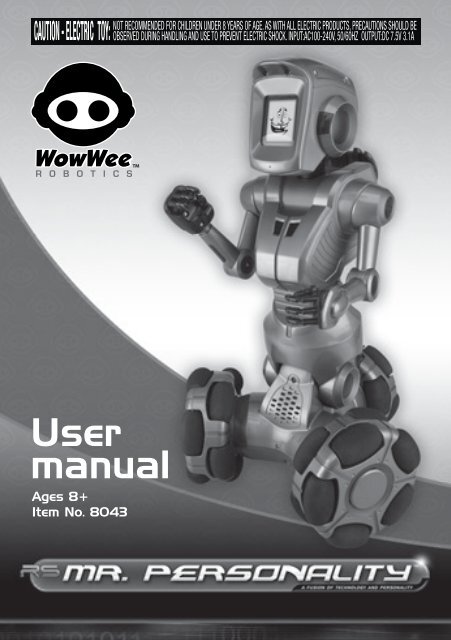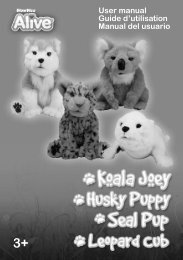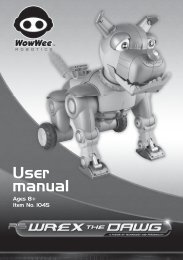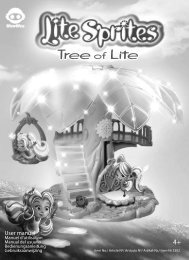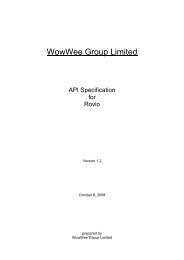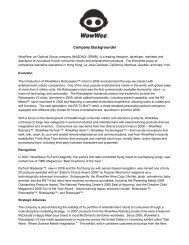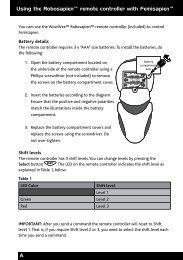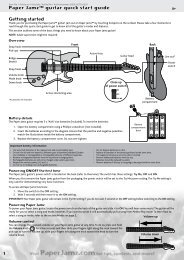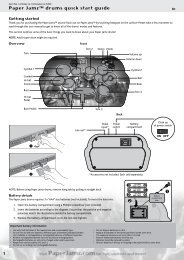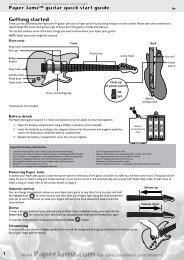Mr. Personality - WowWee
Mr. Personality - WowWee
Mr. Personality - WowWee
You also want an ePaper? Increase the reach of your titles
YUMPU automatically turns print PDFs into web optimized ePapers that Google loves.
User<br />
manual<br />
Ages 8+<br />
Item No. 8043
1<br />
Contents<br />
Contents.................................................................................................................................p1<br />
Introduction..........................................................................................................................p3<br />
Package contents............................................................................................................p4<br />
Power and battery details.................................................................................................p5<br />
Powering <strong>Mr</strong>. <strong>Personality</strong>...............................................................................................p5<br />
Battery requirements.................................................................................................p5<br />
Battery installation....................................................................................................p6<br />
Powering the <strong>Mr</strong>. <strong>Personality</strong> remote controller........................................................p7<br />
Battery requirements.................................................................................................p7<br />
Battery installation....................................................................................................p7<br />
Power adapter.................................................................................................................p8<br />
Getting started with <strong>Mr</strong>. <strong>Personality</strong>.............................................................................p9<br />
<strong>Mr</strong>. <strong>Personality</strong> overview................................................................................................p9<br />
Powering ON/OFF........................................................................................................p10<br />
LCD screen face............................................................................................................p10<br />
Onboard memory.........................................................................................................p10<br />
SD memory card slot...................................................................................................p10<br />
Clock...............................................................................................................................p11<br />
Sensors overview..........................................................................................................p11<br />
Sonic sensor............................................................................................................p11<br />
IR sensors................................................................................................................p12<br />
Light sensors............................................................................................................p12<br />
<strong>Mr</strong>. <strong>Personality</strong> basic functions.....................................................................................p13<br />
Power functions............................................................................................................p13<br />
Standby Mode..........................................................................................................p13<br />
LED indicator...........................................................................................................p13<br />
Obstacle detection.......................................................................................................p14<br />
Flinch response........................................................................................................p14<br />
Obstacle avoidance.................................................................................................p14<br />
Remote controller overview..........................................................................................p15<br />
Remote controller functions.......................................................................................p17<br />
Interacting with <strong>Mr</strong>. <strong>Personality</strong>...................................................................................p18<br />
Remote controller functions.......................................................................................p18<br />
Power function ............................................................................................................p18<br />
Content control functions...........................................................................................p19
Contents<br />
Voice Memo record function......................................................................................p20<br />
Motion control functions............................................................................................p21<br />
Content playback controls..........................................................................................p22<br />
Volume control.............................................................................................................p23<br />
Motor control................................................................................................................p23<br />
Function control...........................................................................................................p24<br />
Menu Mode....................................................................................................................p25<br />
Time function................................................................................................................p26<br />
Standby Mode................................................................................................................p26<br />
Default mode................................................................................................................p26<br />
Story activity.................................................................................................................p26<br />
<strong>Mr</strong>. <strong>Personality</strong> (interrupts).........................................................................................p27<br />
Advanced interaction with <strong>Mr</strong>. <strong>Personality</strong>...............................................................p28<br />
Connecting <strong>Mr</strong>. <strong>Personality</strong> to your computer.........................................................p28<br />
<strong>Mr</strong>. <strong>Personality</strong> Media Organizer software overview...............................................p29<br />
Software interface overview.......................................................................................p30<br />
Downloading and installing the software.................................................................p32<br />
Using the <strong>Mr</strong>. <strong>Personality</strong> Media Organizer software..............................................p33<br />
Downloading a personality to your computer from the Internet............................p33<br />
Previewing a personality.........................................................................................p34<br />
Transferring a personality to your robot, SD card or your computer.......................p35<br />
Playing the personality on the robot.......................................................................p36<br />
Caring for your <strong>Mr</strong>. <strong>Personality</strong> robot.........................................................................p37<br />
Precautions....................................................................................................................p37<br />
Safety.............................................................................................................................p37<br />
LCD screen.....................................................................................................................p38<br />
Cleaning.........................................................................................................................p38<br />
Storage...........................................................................................................................p38<br />
Glossary...............................................................................................................................p39<br />
FAQs......................................................................................................................................p39<br />
Index.....................................................................................................................................p40<br />
Limited warranty...............................................................................................................p41<br />
Contact................................................................................................................................p42<br />
Copyright notices..............................................................................................................p42<br />
2
3<br />
Introduction<br />
Thank you for purchasing <strong>Mr</strong>. <strong>Personality</strong> from<br />
<strong>WowWee</strong>!<br />
The RS symbol identifies <strong>WowWee</strong>’s exclusive Robosapien<br />
products, which feature a unique fusion of technology and<br />
personality. Each RS product incorporates the latest in robot<br />
technology, skillfully mixed with a dynamic and entertaining<br />
personality. The <strong>WowWee</strong> Robotics [RS] symbol is a sign<br />
of quality, ensuring each customer of a unique and emotive<br />
robotic experience.<br />
<strong>Mr</strong>. <strong>Personality</strong> is an innovative and interactive personal entertainment robot from<br />
<strong>WowWee</strong>. Filled with hours of hilarious humor and fun, this talking companion is<br />
more than just your average robot — <strong>Mr</strong>. <strong>Personality</strong> exudes personality in everything<br />
he does and says. Like a real-life cartoon character he can tell jokes, give you a new<br />
fortune every day, and even answer questions about your future! Enjoy endless hours<br />
of his company and interact with him through his multiple sensors and numerous<br />
activity modes, triggering over an hour of original content. His full color LCD screen<br />
displays his comical animated face with synchronized facial features, and also his<br />
programmable menu settings.<br />
Download new personalities from the Internet directly to <strong>Mr</strong>. <strong>Personality</strong> via the<br />
integrated USB connector, or store to an external SD media card and place it in the<br />
built-in SD memory card slot.<br />
<strong>Mr</strong>. <strong>Personality</strong> — the robot with real personality!<br />
Take a few minutes to look through this user manual to get familiar with <strong>Mr</strong>.<br />
<strong>Personality</strong>.<br />
To sample some of <strong>Mr</strong>. <strong>Personality</strong>’s functions immediately, insert his batteries<br />
(see the section “Battery details”), turn him on (see the section “Powering <strong>Mr</strong>.<br />
<strong>Personality</strong>”), and then follow the brief overview of some of his functions.
Package contents<br />
This package contains the following:<br />
1 x <strong>Mr</strong>. <strong>Personality</strong><br />
1 x DC adapter<br />
You can download the <strong>Mr</strong>. <strong>Personality</strong> Media Organizer software from the Internet.<br />
Refer to page 29 for details.<br />
YES NO<br />
L.ARM BODY R.ARM<br />
ALARM<br />
MENU TIME<br />
1 x Remote controller<br />
1 x USB cable<br />
OK<br />
ALARM<br />
STORY<br />
BITS<br />
DEMO<br />
-VOLUME +<br />
MEMO<br />
Introduction<br />
1 x User manual<br />
1 x “CR2032”<br />
size battery<br />
4
5<br />
Power and battery details<br />
Power and battery details<br />
This section describes the battery and power requirements for <strong>Mr</strong>. <strong>Personality</strong>.You<br />
can power him using batteries or by using an AC/DC adapter (included with <strong>Mr</strong>.<br />
<strong>Personality</strong>).<br />
<strong>Mr</strong>. <strong>Personality</strong> tells you when his batteries are running low. When he does this, you<br />
will need to replace all the batteries in the robot.<br />
NOTE: If <strong>Mr</strong>. <strong>Personality</strong> is not responding well to remote controller commands<br />
but still moves around well, you might need to replace the batteries in the remote<br />
controller.<br />
Powering <strong>Mr</strong>. <strong>Personality</strong><br />
This section outlines battery details for your <strong>Mr</strong>. <strong>Personality</strong> robot.<br />
Battery requirements<br />
<strong>Mr</strong>. <strong>Personality</strong> requires 6 x “C” size batteries (not included) and 1 x “CR 2032” size<br />
battery (included).<br />
IMPORTANT BATTERY INFORMATION<br />
• Use only fresh batteries of the required size and recommended type<br />
• Do not mix old and new batteries, different types of batteries [standard (Carbon-Zinc),<br />
Alkaline or rechargeable] or rechargeable batteries of different capacities<br />
• Remove rechargeable batteries from the toy before recharging them<br />
• Rechargeable batteries are only to be charged under adult supervision<br />
• Please respect the correct polarity, (+) and (-)<br />
• Do not try to recharge non-rechargeable batteries<br />
• Do not throw batteries into the fire<br />
• Replace all batteries of the same type/brand at the same time<br />
• The supply terminals are not to be short-circuited<br />
• Remove exhausted batteries from the toy<br />
• Batteries should be replaced by adults<br />
• Remove batteries if the toy is not going to be played with for some time<br />
• This user manual should be kept because it contains important information
Power and battery details<br />
Battery installation<br />
NOTE: Before installing or changing batteries, make sure that <strong>Mr</strong>. <strong>Personality</strong> is<br />
turned off (switch is set to the OFF position). To install or change batteries in<br />
<strong>Mr</strong>. <strong>Personality</strong>:<br />
1. Locate the battery compartment on the underside of <strong>Mr</strong>. <strong>Personality</strong>.<br />
2. Using a Phillips screwdriver (not included), remove the battery<br />
compartment covers.<br />
3. Insert batteries into the <strong>Mr</strong>. <strong>Personality</strong> battery compartments as illustrated<br />
in the diagram.<br />
4. Replace the battery compartment covers and then replace the screws.<br />
Main<br />
battery<br />
compartment<br />
cover<br />
CR 2032 battery<br />
compartment<br />
6
7<br />
Power and battery details<br />
Powering the <strong>Mr</strong>. <strong>Personality</strong> remote controller<br />
This section outlines battery details for your <strong>Mr</strong>. <strong>Personality</strong> remote controller.<br />
Battery requirements<br />
Your <strong>Mr</strong>. <strong>Personality</strong> remote controller is powered by 3 x “AAA” size batteries (not<br />
included).<br />
Battery installation<br />
To install or change batteries in the <strong>Mr</strong>. <strong>Personality</strong> remote controller:<br />
1. Locate the battery compartment on the underside of the remote controller.<br />
2. Using a Phillips screwdriver (not included), remove the battery<br />
compartment cover.<br />
3. Insert batteries into the remote controller as illustrated in the diagram.<br />
4. Replace the battery compartment covers and then replace the screw.
Power adapter<br />
Power and battery details<br />
<strong>Mr</strong>. <strong>Personality</strong> can be powered by an Output 7.5V DC, 3.1 Amp adapter (included in<br />
the package).<br />
NOTE: Before operating <strong>Mr</strong>. <strong>Personality</strong> using an adapter, make sure that <strong>Mr</strong>.<br />
<strong>Personality</strong> is turned off (button is set to the OFF position).<br />
To operate <strong>Mr</strong>. <strong>Personality</strong> using an adapter:<br />
1. Insert the jack of the adapter into the<br />
DC socket in <strong>Mr</strong>. <strong>Personality</strong>’s back wheel<br />
axle (see “<strong>Mr</strong>. <strong>Personality</strong> overview” on<br />
p9).<br />
2. Plug the adapter into a wall socket.<br />
3. Turn <strong>Mr</strong>. <strong>Personality</strong> on by setting the<br />
power button to the ON position.<br />
<strong>Mr</strong>. <strong>Personality</strong> will make a comment.<br />
NOTE: <strong>Mr</strong>. <strong>Personality</strong> will only bend at the waist, perform arm movements, and<br />
media functions (that is, he will not perform any movements on his wheels) when<br />
being powered by an adapter.<br />
Important power adapter information<br />
• Examine the AC/DC adapter regularly for damage to the cord, plug, enclosure<br />
and other parts.<br />
• The AC/DC adapter is not a toy.<br />
• The toy must only be used with the recommended transformer.<br />
• Equipment liable to be cleaned with liquid are to be disconnected from the<br />
transformer before cleaning.<br />
• <strong>Mr</strong>. <strong>Personality</strong> will not shut down when powered using the power adapter.<br />
8
9<br />
Getting started with <strong>Mr</strong>. <strong>Personality</strong><br />
Getting started with <strong>Mr</strong>. <strong>Personality</strong><br />
You can access <strong>Mr</strong>. <strong>Personality</strong>’s functions through his remote controller. He is packed<br />
with hours of dialog, equipped with numerous sensors, a speaker system, and an LCD<br />
screen that displays animated faces for his personalities.<br />
<strong>Mr</strong>. <strong>Personality</strong> overview<br />
DC<br />
socket<br />
Light sensor<br />
IR receiver<br />
LCD display<br />
Microphone /<br />
Sonic sensor<br />
LED “heartlight”<br />
power indicator<br />
Mechanized arms<br />
Tilt waist<br />
Omni-directional<br />
wheeled base<br />
Speaker<br />
IR sensor<br />
Back view of <strong>Mr</strong>. <strong>Personality</strong><br />
Power<br />
button<br />
<strong>Mr</strong>. <strong>Personality</strong>
Powering ON/OFF<br />
Getting started with <strong>Mr</strong>. <strong>Personality</strong><br />
<strong>Mr</strong>. <strong>Personality</strong>’s power button is located on the back of his wheel base. To turn<br />
<strong>Mr</strong>. <strong>Personality</strong> on, press the power button to set it in the ON position; to turn him<br />
off, press the power button to set it to the OFF position.<br />
When you turn <strong>Mr</strong>. <strong>Personality</strong> on, he will<br />
begin a start-up sequence, after which he<br />
will wait for commands from the remote<br />
controller. If he does not receive a signal<br />
from the remote controller for some time<br />
he will go into Default mode<br />
(refer to page 26).<br />
LCD screen face<br />
The LCD screen located on <strong>Mr</strong>. <strong>Personality</strong>’s head displays his current personality<br />
complete with synchronized animations. Refer to page 37 for information on caring<br />
for the LCD screen.<br />
Onboard memory<br />
<strong>Mr</strong>. <strong>Personality</strong>’s onboard memory has a capacity of about 64 Mbytes, on which you<br />
can store 2-3 complete personalities.<br />
SD memory card slot<br />
In addition to the robot’s built-in memory storage space, you can use <strong>Mr</strong>. <strong>Personality</strong>’s<br />
SD memory card slot to expand his personality storage capacity.You can use an SD<br />
memory card of up to 1 Gbyte storage capacity.<br />
Refer to page 28 for more<br />
information about using<br />
external memory storage on<br />
<strong>Mr</strong>. <strong>Personality</strong>.<br />
10
11<br />
Getting started with <strong>Mr</strong>. <strong>Personality</strong><br />
Clock<br />
You need to set <strong>Mr</strong>. <strong>Personality</strong>’s internal clock to the current date and time in order<br />
to be able to program birthdays, anniversaries and other date-related activities and<br />
functions.<br />
To do so:<br />
1. On the robot, enter Menu Mode using the remote controller.<br />
2. Select the Time & Date item from the menu.<br />
3. Set the current date and time on the robot using the controls on the remote<br />
controller, then click on OK.<br />
You can use the clock to set alarms, anniversaries and birthdays. Refer to page 25 for<br />
further details.<br />
Sensors overview<br />
<strong>Mr</strong>. <strong>Personality</strong> is equipped with numerous types of sensors. He has a sonic sensor to<br />
detect noises, infrared sensors to avoid obstacles, and a tilt sensor so he can tell you<br />
when he’s fallen over.<br />
Sonic sensor<br />
<strong>Mr</strong>. <strong>Personality</strong> has a built-in microphone to detect sharp sounds for his noise<br />
detection feature. You can toggle his noise detection using the Preferences menu in<br />
Menu Mode. Refer to page 25 for more information about Menu Mode.<br />
The microphone is also used for his Voice Memo recording feature. Refer to the<br />
section “Voice Memo” for details.
Getting started with <strong>Mr</strong>. <strong>Personality</strong><br />
IR sensors<br />
<strong>Mr</strong>. <strong>Personality</strong> is equipped with IR sensors for detecting and avoiding obstacles, for<br />
his flinch response, and for Greet Mode.<br />
You can toggle his IR sensors in the Preferences menu in Menu Mode (refer to p 25).<br />
Light sensors<br />
<strong>Mr</strong>. <strong>Personality</strong> is equipped with light sensors to detect changes in ambient light<br />
levels. When the ambient light levels change from dark to light or vice versa, he might<br />
make a comment about it depending on what he senses!<br />
IMPORTANT: If <strong>Mr</strong>. <strong>Personality</strong>’s LCD screen freezes, or if he appears to be<br />
behaving abnormally trying resetting him by turning him OFF and then ON<br />
again using the power button located on the back of his wheel base.<br />
12
13<br />
<strong>Mr</strong>. <strong>Personality</strong> basic functions<br />
<strong>Mr</strong>. <strong>Personality</strong> basic functions<br />
This section describes <strong>Mr</strong>. <strong>Personality</strong>’s basic functions. Once you become familiar<br />
with <strong>Mr</strong>. <strong>Personality</strong>’s basic functions and his remote controller (see the section<br />
“Remote controller”), you should familiarize yourself with the <strong>Mr</strong>. <strong>Personality</strong> Media<br />
Organizer software (see the software section).<br />
Power functions<br />
This section describes the robot’s basic sleep function and LED indicator.<br />
Standby Mode<br />
<strong>Mr</strong>. <strong>Personality</strong> will save battery power by going into Standby Mode. He will enter<br />
Standby Mode after approximately 8 to 9 minutes of inactivity whether powered by<br />
batteries or by the AC/DC adapter. Refer to the section “Standby Mode” on page 26<br />
for more details.<br />
NOTE: If <strong>Mr</strong>. <strong>Personality</strong> receives a signal from the remote controller while in Standby<br />
Mode, he will wake up and wait for a remote controller command. If he shuts down<br />
you must turn him OFF and then ON again to wake him.<br />
LED indicator<br />
The LED indicator located on <strong>Mr</strong>. <strong>Personality</strong>’s chest blinks at different intervals to<br />
indicate his power status.<br />
Table 1 outlines the different power statuses.<br />
Table 1<br />
Play mode Blink interval Description<br />
Normal<br />
Approx. 2 seconds. Normal power status.<br />
(Fortune, Crystal Ball,<br />
Story, Demo and Alarm)<br />
Approx. 5 seconds. Low power.<br />
Standby and Greet Modes Approx. 15 seconds. Normal power status
Obstacle detection<br />
<strong>Mr</strong>. <strong>Personality</strong> basic functions<br />
<strong>Mr</strong>. <strong>Personality</strong> is capable of detecting and reacting to obstacles.<br />
Flinch response<br />
<strong>Mr</strong>. <strong>Personality</strong> uses his IR sensor to produce a flinch response. If something suddenly<br />
comes very close to his face he will respond with a comment.<br />
Obstacle avoidance<br />
<strong>Mr</strong>. <strong>Personality</strong> uses his IR sensor to detect obstacles while moving forward, backward,<br />
sideways and diagonally. When he detects an obstacle in his path, he will do his best<br />
to stop. This will prevent you from moving him and causing him to bump into the<br />
obstacle. You can then reverse him and drive him around the obstacle, or move it<br />
from his path.<br />
CAUTION: Do not place <strong>Mr</strong>. <strong>Personality</strong> on a table or near stairs; he does not have an<br />
edge detection function.<br />
<strong>Mr</strong>. <strong>Personality</strong>’s infrared vision system is based on reflection. This means that he can<br />
see highly reflective surfaces like white walls or mirrors more easily and at greater<br />
distances than he can see matte or black surfaces.<br />
14
15<br />
Remote controller overview<br />
Remote controller overview<br />
Bits button<br />
Crystal ball button<br />
Story button<br />
Rotate clockwise button<br />
Power button<br />
Joystick<br />
Rewind button<br />
OK button<br />
YES button<br />
Left arm button<br />
LED indicator<br />
Greet button<br />
Menu button<br />
IR sensors<br />
Battery compartment<br />
Underside of<br />
remote controller<br />
Fortune button<br />
Demo button<br />
Voice Memo record button<br />
Rotate counter<br />
clockwise button<br />
Volume buttons<br />
Fast forward button<br />
Play/Pause<br />
NO button<br />
Body button<br />
Right arm button<br />
Alarm button<br />
Standby button<br />
Time button<br />
Side view of<br />
remote controller<br />
Trigger
Remote controller overview<br />
You can use the remote controller to control the robot’s content, drive him around<br />
on his omni-directional wheels, toggle through his programs, interact with his<br />
personalities, run his demonstration routines, and much more.<br />
The remote controller features the following:<br />
• Joystick. Use the joystick to control his locomotive movements (i.e. the<br />
direction in which he drives).You can make him move in any direction (forward,<br />
backward, left, right or diagonally).<br />
• Function buttons. You can access <strong>Mr</strong>. <strong>Personality</strong>’s library of animations using<br />
the function buttons. See the section “Remote controller functions” on page 17<br />
for details.<br />
• Trigger. Located on the underside of the remote controller, you can use the<br />
trigger to move <strong>Mr</strong>. <strong>Personality</strong> around like a race car, that is, he will face the<br />
direction in which he is turning. See the section “Remote controller functions”<br />
for details.<br />
NOTE: Make sure that you point the remote controller towards the robot’s IR<br />
receiver so that he receives the signal properly.<br />
16
17<br />
Remote controller overview<br />
Remote controller functions<br />
<strong>Mr</strong>. <strong>Personality</strong>’s remote controller buttons can be divided into seven (7) categories:<br />
• Power. Allows you to turn <strong>Mr</strong>. <strong>Personality</strong> off.<br />
• Content control. Allows you to switch between <strong>Mr</strong>. <strong>Personality</strong>’s various types<br />
of dialog and conversations.<br />
• Voice memo record. Allows you to record a voice memo of up to 30 seconds.<br />
• Motion control. Allows you to drive <strong>Mr</strong>. <strong>Personality</strong> around using directional<br />
controls.<br />
• Content playback control. Allows you to control the playback of <strong>Mr</strong>.<br />
<strong>Personality</strong>’s dialog or conversations (for instance to rewind or skip a story<br />
or short dialog).<br />
• Volume control. Allows you toggle his speaker volume levels.<br />
• Motor control. Allows you to control his left or right arms, or upper body.<br />
• Function control. Allows you to control <strong>Mr</strong>. <strong>Personality</strong>’s functions such as the<br />
alarm or greeting. Also allows you to enter Menu Mode.<br />
Refer to the section “Play Modes” for a full description of the <strong>Mr</strong>. <strong>Personality</strong> activities<br />
and functions.<br />
Power<br />
Content control<br />
Voice memo record<br />
Motion control<br />
Content playback control<br />
Volume control<br />
Motor control<br />
Function control
Interacting with <strong>Mr</strong>. <strong>Personality</strong><br />
Interacting with <strong>Mr</strong>. <strong>Personality</strong><br />
In <strong>Mr</strong>. <strong>Personality</strong>’s default play mode, you can interact with him directly through his<br />
multi-function remote controller, by initiating activities and conversations.<br />
When you leave him alone for more than about 2 minutes, regardless of his activity,<br />
he will enter Default mode where he will occasionally tell a short joke, or make a<br />
comment while waiting for the next command.<br />
This section outlines the activities in which you can set <strong>Mr</strong>. <strong>Personality</strong>, or activity<br />
modes into which he will autonomously switch.<br />
Remote controller functions<br />
This section describes the activities and functions you can access using <strong>Mr</strong>.<br />
<strong>Personality</strong>’s remote controller.<br />
NOTE: Unless otherwise specified, you can interrupt any of the functions or activities<br />
by pressing any button on the remote controller. See the section “<strong>Mr</strong> <strong>Personality</strong><br />
(Interrupts)” on page 27.<br />
Power function<br />
You can turn off <strong>Mr</strong>. <strong>Personality</strong> from a distance using the remote controller; Table 2<br />
describes how.<br />
NOTE: If you want to turn him on after having turned him off using the remote<br />
controller’s power button, you need to restart him using the power button on the<br />
robot (press it OFF and then ON again).<br />
Table 2<br />
Button Control Description<br />
Power toggle Turns <strong>Mr</strong>. <strong>Personality</strong> off.<br />
To use this power button, press and hold the<br />
button down for approximately 3 seconds.<br />
18
19<br />
Interacting with <strong>Mr</strong>. <strong>Personality</strong><br />
Content control functions<br />
The content control functions allow you to switch between <strong>Mr</strong>. <strong>Personality</strong>’s various<br />
types of dialogue and conversation activities.<br />
Table 3 describes the content control functions on the remote controller:<br />
Table 3<br />
Button Activity Description<br />
Crystal ball Allows you to ask <strong>Mr</strong>. <strong>Personality</strong> any yes or no<br />
question and he will answer it like a “fortune-<br />
teller”.<br />
Bits Triggers a short joke or tidbit.<br />
Fortune Will give you a new fortune everyday.<br />
NOTE: He will deliver only one fortune each day.<br />
Story <strong>Mr</strong>. <strong>Personality</strong> tells you an interactive story.<br />
You can direct the story by answering <strong>Mr</strong>.<br />
<strong>Personality</strong>’s questions using the YES and NO<br />
buttons on the remote controller.<br />
Demo Activates one of several demonstration routines.
Voice memo record function<br />
Interacting with <strong>Mr</strong>. <strong>Personality</strong><br />
You can record an audio memo (voice memo) using the remote controller.<br />
Table 4 describes the voice memo function on the remote controller:<br />
Table 4<br />
Button Control Description<br />
Voice record Allows you to record an audio memo (up to<br />
approximately 30 seconds).<br />
Press and hold the MEMO button on the remote<br />
controller for about 3 seconds and then speak into<br />
the robot’s microphone located on the robot’s<br />
head. When you have finished recording, the voice<br />
memo will automatically play back.<br />
To play back the voice memo on demand, press<br />
the MEMO button and the memo will play<br />
through the speakers.<br />
You can also use your voice memo in Greet and<br />
Alarm modes.<br />
NOTE: You can only record one voice memo at a<br />
time. If you record a new voice memo it will<br />
replace the previously recorded voice memo.<br />
20
21<br />
Interacting with <strong>Mr</strong>. <strong>Personality</strong><br />
Motion control functions<br />
You can drive <strong>Mr</strong>. <strong>Personality</strong> around on his multi-directional wheels using the<br />
directional controls on the remote controller.<br />
Table 5 describes the motion control functions on the remote controller:<br />
Table 5<br />
Button Control Description<br />
Joystick Allows you to move <strong>Mr</strong>. <strong>Personality</strong> in any direction<br />
by moving the stick in the direction you want him to<br />
move.<br />
Located<br />
on the<br />
underside of<br />
the remote<br />
controller<br />
Counterclockwise<br />
turn<br />
Clockwise<br />
turn<br />
button<br />
Trigger<br />
NOTE: You cannot suspend this function with an<br />
interrupt (refer to page 27).<br />
Moves <strong>Mr</strong>. <strong>Personality</strong> in a counter-clockwise<br />
direction.<br />
Press the button to make <strong>Mr</strong>. <strong>Personality</strong> turn counterclockwise<br />
on the spot.<br />
Moves <strong>Mr</strong>. <strong>Personality</strong> in a clockwise direction.<br />
Press the button to make <strong>Mr</strong>. <strong>Personality</strong> turn<br />
clockwise on the spot.<br />
To use the trigger, push and hold the button while you<br />
control the joystick. This moves him around like an RC<br />
car.
Content playback controls<br />
Interacting with <strong>Mr</strong>. <strong>Personality</strong><br />
You can use these buttons to control the playback of the robot’s personality<br />
animations.<br />
Table 6 outlines the content navigation controls on the remote controller.<br />
Table 6<br />
Button Control Description<br />
Rewind<br />
Fast Forward<br />
Pause/Play<br />
YES<br />
NO<br />
OK<br />
During animation playback, rewind the animation<br />
displayed on the LCD screen.<br />
During animation playback, fast forward the animation<br />
displayed on the LCD screen.<br />
During animation playback, toggle the playback<br />
animation on the LCD screen.<br />
Provides a positive answer to <strong>Mr</strong>. <strong>Personality</strong>’s question<br />
or statement.<br />
Used only in Crystal Ball and Story activities, and also in<br />
Menu Mode.<br />
Provides a negative answer to <strong>Mr</strong>. <strong>Personality</strong>’s question<br />
or statement.<br />
Used only in Crystal Ball and Story activities, and also in<br />
Menu Mode.<br />
Confirms your selection.<br />
Used only in Crystal Ball, audio memo recording and<br />
Menu Mode.<br />
22
23<br />
Interacting with <strong>Mr</strong>. <strong>Personality</strong><br />
Volume control<br />
The volume control buttons allow you to adjust the robot’s speaker volume levels.<br />
Table 7 outlines the volume controls on the remote controller:<br />
Table 7<br />
Button Control Description<br />
+ Increases volume level.<br />
- Decreases volume level.<br />
Motor control<br />
The motor control commands allow you to control <strong>Mr</strong>. <strong>Personality</strong>’s upper body and<br />
arms.<br />
Table 8 outlines the motor control functions on the remote controller:<br />
Table 8<br />
Button Control Description<br />
Left arm<br />
Body<br />
Right arm<br />
Moves <strong>Mr</strong>. <strong>Personality</strong>’s left arm at the shoulder.<br />
Push the upward arrow button to move his left arm upward.<br />
Push the downward arrow button to lower his left arm.<br />
Moves <strong>Mr</strong>. <strong>Personality</strong> upper body.<br />
Push the upward arrow button to make his upper body tilt<br />
upward. Push the downward arrow button to make his upper<br />
body tilt downward.<br />
Moves <strong>Mr</strong>. <strong>Personality</strong>’s right arm at the shoulder.<br />
Push the upward arrow button to move his right arm upward.<br />
Push the downward arrow button to lower his right arm.
Function control<br />
The function control commands allow you to access <strong>Mr</strong>. <strong>Personality</strong>’s various robot<br />
functions, such as greetings, his alarm clock functions, and preferences.<br />
Greet Mode<br />
You can make <strong>Mr</strong>. <strong>Personality</strong> play a time sensitive greeting when he detects motion<br />
while in Greet Mode.<br />
Enable Greet Mode by pressing the Greet button on the remote controller. <strong>Mr</strong>.<br />
<strong>Personality</strong> will play a default audio file unless you program him to use a voice memo<br />
you have previously recorded; to use a voice memo, go to the Options menu.<br />
After entering Greet Mode he will give you about 20 seconds to leave the area before<br />
using his sensors to detect your return.<br />
NOTE: This function requires the DC adapter which disables his driving motion.<br />
NOTE: If you set him in Greet Mode but he is not powered by the AC/DC adapter, he<br />
will tell you and then exit the mode automatically.<br />
Alarm<br />
<strong>Mr</strong>. <strong>Personality</strong> is equipped with an alarm clock which you can set to wake you.<br />
NOTE: You need to set the robot’s internal clock first. See the section “Clock” on page<br />
11.<br />
To set the alarm:<br />
1. Select the Alarm setting in the Main Menu.<br />
2. Set the time you want the alarm to go off. Click the OK button<br />
on the remote controller to confirm the time.<br />
3. Press the Alarm button on the remote controller to set the alarm. To<br />
cancel the alarm, press the button again.<br />
NOTE: Requires the use of the DC adapter.<br />
Interacting with <strong>Mr</strong>. <strong>Personality</strong><br />
24
25<br />
Interacting with <strong>Mr</strong>. <strong>Personality</strong><br />
Menu Mode<br />
Menu Mode allows you to adjust <strong>Mr</strong>. <strong>Personality</strong>’s preferences, set his clock, program<br />
anniversaries and greetings, among other settings.<br />
Table 9 outlines the various functions in Menu Mode<br />
Table 9<br />
Menu Mode Description<br />
command<br />
Time & Date Allows you to set the time and date on <strong>Mr</strong>. <strong>Personality</strong>.<br />
NOTE: If you remove the batteries from <strong>Mr</strong>. <strong>Personality</strong>, he will<br />
forget the set date and time and you will need to reset it.<br />
Event Allows you to set events on <strong>Mr</strong>. <strong>Personality</strong>.<br />
Birthday Set one specified date as a birthday event.<br />
Anniversary Set one specified date as an anniversary event.<br />
Alarm Set the time for the alarm to sound.<br />
Greet Set a greeting for <strong>Mr</strong>. <strong>Personality</strong> to use when greeting you.<br />
Used only in Greet Mode.<br />
<strong>Personality</strong> Allows you to view the personalities stored on <strong>Mr</strong>. <strong>Personality</strong> or<br />
his SD memory card.<br />
Preferences Allows you to adjust certain basic robot functions on<br />
<strong>Mr</strong>. <strong>Personality</strong>.<br />
Radar Toggle the obstacle detection feature on <strong>Mr</strong>. <strong>Personality</strong>.<br />
Enable obstacle detection by selecting ON.<br />
Disable obstacle detection by selecting OFF.<br />
Light Toggle <strong>Mr</strong>. <strong>Personality</strong>’s light sensitivity detection.<br />
Sensor Enable light detection by selecting ON.<br />
Disable light detection by selecting OFF.<br />
Noise Toggle loud noise detection on the robot.<br />
Detect Enable noise detection by selecting ON.<br />
Disable noise detection by selecting OFF.<br />
NOTE: You can still use the Voice Memo record even if Noise<br />
Detect is disabled.
Time function<br />
<strong>Mr</strong>. <strong>Personality</strong> can tell you the time. Press the Time button on the remote controller<br />
and he will announce the time.<br />
Standby Mode<br />
You can put <strong>Mr</strong>. <strong>Personality</strong> into Standby Mode in which he will still be powered but<br />
will be dormant and ready to resume normal functions when you wake him with a<br />
command from the remote controller. This enables him to conserve battery power.<br />
Table 10 outlines <strong>Mr</strong>. <strong>Personality</strong> Standby Mode states, that is from Default mode to<br />
Standby Mode, and then shut down.<br />
Table 10<br />
From Default mode<br />
to Standby Mode<br />
Interacting with <strong>Mr</strong>. <strong>Personality</strong><br />
Powered using batteries Powered using AC/DC adapter<br />
Enters Standby Mode<br />
after approximately 8 to<br />
9 minutes of inactivity*.<br />
Shuts down after<br />
approximately15 minutes.<br />
Enters Standby Mode after<br />
approximately 8 to 9 minutes of<br />
inactivity*.<br />
Will not shut down<br />
automatically.<br />
From Standby<br />
Mode to shut down<br />
*Inactivity is when he receives either no signal from the remote controller, nor<br />
detects motion, a loud sound nor light level changes.<br />
NOTE: To ensure that he enters Standby Mode after 8 to 9 minutes of inactivity, you<br />
should disable all the sensors (including the radar, light sensor and noise detection) in<br />
the Preferences menu in Menu Mode.<br />
NOTE: You must turn the robot’s power switch to OFF after you are done playing<br />
with him to prevent severe battery depletion.<br />
Default mode<br />
<strong>Mr</strong>. <strong>Personality</strong> automatically defaults to the Default mode when he receives no<br />
command for about 2 minutes. In Default mode, he plays comic routines and dialog<br />
while he is idle.<br />
Story activity<br />
Enables interactive stories with <strong>Mr</strong>. <strong>Personality</strong> where you can interact with him by<br />
answering his questions using the YES and NO buttons on the remote controller.Your<br />
answers determine the outcome of his stories!<br />
26
27<br />
Interacting with <strong>Mr</strong>. <strong>Personality</strong><br />
<strong>Mr</strong>. <strong>Personality</strong> (interrupts)<br />
During any normal activity, you can interrupt <strong>Mr</strong>. <strong>Personality</strong> using interrupts, or<br />
inputs that suspend his activities. When you interrupt <strong>Mr</strong>. <strong>Personality</strong>, he will stop his<br />
current activity, and either stop or carry out a different activity.<br />
Some examples of interrupts include:<br />
• Anniversaries and/or holidays. When an anniversary or holiday<br />
programmed in the robot’s calendar comes up, <strong>Mr</strong>. <strong>Personality</strong> will make a<br />
comment about the preset date.<br />
• Sensor input. When <strong>Mr</strong>. <strong>Personality</strong> receives a signal from any of his sensors<br />
or microphone for instance, he will stop his current activity and make a<br />
comment about the interrupt.<br />
• Remote controller. When <strong>Mr</strong>. <strong>Personality</strong> receives a signal from his remote<br />
controller, he will stop his current activity and carry out the command you<br />
activated using the remote controller.<br />
• Light levels. When ambient light levels are too bright or become too dark,<br />
<strong>Mr</strong>. <strong>Personality</strong> will make a comment when the light sensor is enabled.<br />
• Sounds. Loud and/or abrupt noises will trigger <strong>Mr</strong>. <strong>Personality</strong> to interrupt<br />
his current activity with a comment about the noise.<br />
• Low battery. When <strong>Mr</strong>. <strong>Personality</strong>’s battery levels run low, he will make a<br />
comment.
Advanced interaction with <strong>Mr</strong>. <strong>Personality</strong><br />
Advanced interaction with <strong>Mr</strong>. <strong>Personality</strong><br />
This section describes using <strong>Mr</strong>. <strong>Personality</strong> with your computer, including USB<br />
connectivity and the <strong>Mr</strong>. <strong>Personality</strong> Media Organizer software.<br />
Connecting <strong>Mr</strong>. <strong>Personality</strong> to your computer<br />
To take advantage of his expandability, you can connect <strong>Mr</strong>. <strong>Personality</strong> to your<br />
computer to upload new personalities or transfer them between the robot and your<br />
computer.<br />
NOTE: Make sure that <strong>Mr</strong>. <strong>Personality</strong> and your computer are turned ON.<br />
To connect <strong>Mr</strong>. <strong>Personality</strong> to your computer:<br />
• Connect one end of the USB cable (included)<br />
in the USB slot on your computer and the<br />
other to the USB slot on <strong>Mr</strong>. <strong>Personality</strong><br />
(located on the back of his head).<br />
a. For PC users: Once properly connected, and if you have autorun enabled<br />
on your computer, <strong>Mr</strong>. <strong>Personality</strong> will appear as removable media drive<br />
on your computer.<br />
b. For Mac users and SD card users: Refer to page 29 to learn how to<br />
prepare and use an SD card.<br />
NOTE: A Mac computer will not recognize <strong>Mr</strong>. <strong>Personality</strong>, you will need<br />
to use an SD card to transfer files to or from your robot.<br />
When you are ready to transfer files to or from your robot, run the <strong>Mr</strong>. <strong>Personality</strong><br />
Media Organizer to begin transferring files.<br />
HINT: While you are transferring files to or from <strong>Mr</strong>. <strong>Personality</strong>, use the AC/DC<br />
adapter to power him. This will minimize the possibility of data corruption as a result<br />
of power loss during the transfer.<br />
IMPORTANT: Do not remove the SD card while transferring or saving files, or<br />
recording a voice memo. If you do, it may cause data loss or corruption.<br />
28
29<br />
Advanced interaction with <strong>Mr</strong>. <strong>Personality</strong><br />
<strong>Mr</strong>. <strong>Personality</strong> Media Organizer software overview<br />
This section describes <strong>Mr</strong>. <strong>Personality</strong>’s accompanying software which allows you to<br />
manage personalities.<br />
System requirements<br />
To download and run the <strong>Mr</strong>. <strong>Personality</strong> Media Organizer software, your PC or Mac<br />
computer must meet the following minimum requirements:<br />
• PC compatible computer with minimum Pentium 4 processor or equivalent<br />
running Windows XP/ Windows Vista operating systems OR Mac with OS<br />
X or greater.<br />
• 512 Mbytes of RAM.<br />
• USB connectivity.<br />
• Internet connection.<br />
Mac users<br />
If you are running a Mac computer it will not recognize the <strong>Mr</strong>. <strong>Personality</strong> robot.<br />
Therefore you cannot download or organize files stored directly on <strong>Mr</strong>. <strong>Personality</strong>.<br />
Instead, transfer personalities using an SD card. To prepare the SD card:<br />
1. Create a folder named MRPERSONALITY on the SD card.<br />
2. Download the program_sprites folder from www.mrpersonalityonline.com<br />
and store it inside the MRPERSONALITY folder, on the SD card.<br />
When you use the <strong>Mr</strong>. <strong>Personality</strong> Media Organizer software it will recognize it as if it<br />
is the <strong>Mr</strong>. <strong>Personality</strong> robot.
Software interface overview<br />
This section describes the <strong>Mr</strong>. <strong>Personality</strong> Media Organizer software interface.<br />
1<br />
3<br />
4<br />
2<br />
1. My Library<br />
Advanced interaction with <strong>Mr</strong>. <strong>Personality</strong><br />
2. My Robot (a formatted SD card might be recognized as My Robot)<br />
3. <strong>Personality</strong> bank<br />
4. Main menu (left to right)<br />
• Import personality<br />
• Export personality<br />
• Download personality<br />
• Trash<br />
• Check for software updates<br />
• Help<br />
5. <strong>Personality</strong> location<br />
6. <strong>Personality</strong> preview window<br />
7. <strong>Personality</strong> playback controls<br />
8. Transfer pane<br />
5<br />
7<br />
6<br />
8<br />
30
31<br />
Advanced interaction with <strong>Mr</strong>. <strong>Personality</strong><br />
Table 11<br />
Interface component Description<br />
Minimize Minimizes the application interface to your taskbar.<br />
Close Closes the application.<br />
My Library Displays the personalities saved on your computer in the<br />
designated folder<br />
My Robot Displays the personalities saved on your robot and SD<br />
memory card inserted in your robot (if applicable).<br />
<strong>Personality</strong> location Displays the directory on your computer where your<br />
personalities are saved.<br />
<strong>Personality</strong> bank Displays all the personalities available to your robot that<br />
are saved on your computer<br />
Select the personality by clicking on the icon.<br />
Robot memory capacity Displays the remaining free space in percentage on your<br />
robot and your SD memory card.<br />
Main menu Access commonly used commands in the software<br />
interface..<br />
Import Imports a personality into the <strong>Personality</strong> bank.<br />
Export Exports a personality to your robot.<br />
Check for new<br />
personalities<br />
Checks for any available new personalities available on<br />
the Internet.<br />
Requires an active Internet connection.<br />
Delete Deletes the selected personality or personalities<br />
Web update Updates the <strong>Mr</strong>. <strong>Personality</strong> Media Organizer software.<br />
Help Accesses the <strong>Mr</strong>. <strong>Personality</strong> online user manual.<br />
<strong>Personality</strong> preview<br />
window<br />
Displays a preview of the selected personality.<br />
NOTE: The <strong>Mr</strong>. <strong>Personality</strong> Media Organizer can only play<br />
back one example from the selected personality.
Advanced interaction with <strong>Mr</strong>. <strong>Personality</strong><br />
Interface component Description<br />
<strong>Personality</strong> playback<br />
control<br />
Controls the display preview of the selected personality.<br />
Play Starts the personality animation for the preview<br />
Stop Stops the personality animation for the preview<br />
Mute toggle Toggles the audio on and off for the personality preview<br />
Transfer pane Area to which you transfer a personality from your<br />
computer to the robot.<br />
To upload a personality to your robot, select and drag<br />
a personality from the <strong>Personality</strong> bank pane to the<br />
Transfer pane.<br />
Transfer status bar Indicates the status of the personality transfer. When the<br />
transfer of the personality is complete, the transfer status<br />
bar disappears.<br />
Downloading and installing the software<br />
To manage and download additional personalities you will need to download the <strong>Mr</strong>.<br />
<strong>Personality</strong> Media Organizer software and then install it on a PC computer or Mac<br />
computer.<br />
To download and install the software (both PC and Mac):<br />
1. Download and install Adobe® Air from http://get.adobe.com/air/<br />
2. Locate and download the <strong>Mr</strong>. <strong>Personality</strong> Media Organizer software file from<br />
www.mrpersonalityonline.com to your computer.<br />
3. Click on the <strong>Mr</strong>. <strong>Personality</strong> Media Organizer image file.<br />
The <strong>Mr</strong>. <strong>Personality</strong> Media Organizer welcome dialog appears.<br />
4. Follow the instructions that appear onscreen to install the software.<br />
You can now use the <strong>Mr</strong>. <strong>Personality</strong> Media Organizer to manage your robot’s<br />
personalities.<br />
32
33<br />
Advanced interaction with <strong>Mr</strong>. <strong>Personality</strong><br />
Using the <strong>Mr</strong>. <strong>Personality</strong> Media Organizer software<br />
The <strong>Mr</strong>. <strong>Personality</strong> Media Organizer is software you can use to organize your robot’s<br />
personalities. <strong>Mr</strong>. <strong>Personality</strong> comes with one personality onboard:<br />
• Max/Simon: A “dual-personality” personality --Max is an extroverted,<br />
ingratiating, and positive character and Simon is the grumbling, brainy,<br />
satirical alter-ego.<br />
You can also use the software to download new personalities to your computer when<br />
they are made available, and then upload them to your robot. Refer to the next few<br />
sections for details.<br />
Downloading a personality to your computer from the Internet<br />
When new <strong>Mr</strong>. <strong>Personality</strong> personalities are available, you can download them to your<br />
computer via the Internet.<br />
To download a personality from the Internet, do the following:<br />
1. Make sure your <strong>Mr</strong>. <strong>Personality</strong> (or SD card) is turned on and connected to your<br />
computer.<br />
2. If the <strong>Mr</strong>. <strong>Personality</strong> Media Organizer is not already running, locate the icon for<br />
the <strong>Mr</strong>. <strong>Personality</strong> Media Organizer software and click on it to run the software.<br />
3. In the software interface,<br />
locate and click on the<br />
Download icon .<br />
The Download<br />
personalities dialog will<br />
appear.
Advanced interaction with <strong>Mr</strong>. <strong>Personality</strong><br />
4. In the Download personalities dialog, select the personality you want to<br />
download, and then click on the Download button. The personality will be saved<br />
to your computer.<br />
5. Import the personality to the <strong>Mr</strong>. <strong>Personality</strong> Media Organizer by clicking on the<br />
Import icon . The Import dialog box will open. Select the personality and click<br />
Open. The personality will appear in the <strong>Personality</strong> bank of the <strong>Mr</strong>. <strong>Personality</strong><br />
Media Organizer.<br />
Deleting a personality from your robot, SD card or your computer<br />
To delete a personality from your robot, SD card or computer, select the personality<br />
file and click on the Trash button .<br />
Previewing a personality<br />
You can preview a personality using the <strong>Mr</strong>. <strong>Personality</strong> Media Organizer Preview<br />
pane.<br />
NOTE: The <strong>Personality</strong> preview window will only play the introductory dialog and<br />
animation personality file from the selected personality.<br />
To preview the selected personality:<br />
1. Select a personality from the <strong>Personality</strong> bank pane.<br />
2. On the Media preview area, click on the Playback button to preview<br />
the personality.<br />
The Media preview area will display a file from the selected personality.<br />
34
35<br />
Advanced interaction with <strong>Mr</strong>. <strong>Personality</strong><br />
Transferring a personality to your robot, SD card or to your computer<br />
After downloading the personality from the Internet, you can upload it to <strong>Mr</strong>.<br />
<strong>Personality</strong> to have him play it back.<br />
NOTE: If you are running a Mac you cannot download or organize files stored directly<br />
on <strong>Mr</strong>. <strong>Personality</strong>.<br />
Instead, transfer personalities using an SD card. Refer to page 29 to learn how to<br />
prepare the SD card so that the Media Organizer software recognizes it was the <strong>Mr</strong>.<br />
<strong>Personality</strong> robot.<br />
To upload the personality to your robot or SD card:<br />
1. Make sure your <strong>Mr</strong>. <strong>Personality</strong> (or SD card) is on and connected to your<br />
computer and that the <strong>Mr</strong>. <strong>Personality</strong> Media Organizer software is running.<br />
2. To transfer personalities from your computer to your robot or SD card, click on<br />
the My Computer icon to display the available personalities on your computer.<br />
3. From the <strong>Personality</strong> bank, locate and click on the icon representing the<br />
personality you want to upload to your robot or SD card.<br />
4. Drag the personality icon to the Transfer pane.
Advanced interaction with <strong>Mr</strong>. <strong>Personality</strong><br />
The Transfer progress bar will appear and indicate when the transfer is complete.<br />
NOTE: Once the transfer is complete, the Transfer progress bar will disappear.<br />
NOTE: You should not copy files directly from the robot to your computer, nor vice<br />
versa as the <strong>Mr</strong>. <strong>Personality</strong> Media Organizer will not be able to read the files that<br />
you’ve manually transferred.<br />
Playing the personality on the robot<br />
To play the personality on your robot:<br />
1. Point the remote controller towards <strong>Mr</strong>. <strong>Personality</strong> and then press the<br />
Menu button to enter Menu Mode.<br />
2. In Menu Mode, locate and select the personality item by pressing the OK<br />
button on the remote controller.<br />
3. In the <strong>Personality</strong> bank window, select the personality you want to play<br />
on the robot and then click on OK on the remote controller.<br />
The personality will be loaded and played back on <strong>Mr</strong>. <strong>Personality</strong>.<br />
36
37<br />
Caring for your <strong>Mr</strong>. <strong>Personality</strong> robot<br />
Caring for your <strong>Mr</strong>. <strong>Personality</strong> robot<br />
This section outlines various precautions, instructions and warnings about the care of<br />
your <strong>Mr</strong>. <strong>Personality</strong> robot.<br />
Precautions<br />
Before using this product, read this manual and retain it for future reference.<br />
Safety<br />
This product has been designed with the highest concern for safety. However,<br />
note that any electrical device if used improperly has the potential of causing fire,<br />
electrical shock or personal injury. To help ensure accident-free operation, you should<br />
follow the guidelines outlined below:<br />
Observe all warnings, precautions, and instructions.<br />
If the device functions in an abnormal manner, produces unusual sounds or odors, or<br />
if it becomes hot to the touch, stop use, remove all batteries or unplug the AC/DC<br />
adapter (if used) from the electrical outlet, and disconnect any other cables to the<br />
object immediately.<br />
Use and handling<br />
• Use in a well-lit area and keep the screen a safe distance from your face.<br />
• Do not use <strong>Mr</strong>. <strong>Personality</strong> near water.<br />
• Do not immerse <strong>Mr</strong>. <strong>Personality</strong> nor any parts of him in water.<br />
• Do not expose <strong>Mr</strong>. <strong>Personality</strong> to high temperatures, high humidity, or direct sunlight.<br />
• Do not expose <strong>Mr</strong>. <strong>Personality</strong> to dust, smoke or steam.<br />
• Do not allow liquid or small particles to get into <strong>Mr</strong>. <strong>Personality</strong>.<br />
• Do not place <strong>Mr</strong>. <strong>Personality</strong> on surfaces that are tilted, unstable or subject<br />
to vibrations.<br />
• Do not throw or drop <strong>Mr</strong>. <strong>Personality</strong>, or subject <strong>Mr</strong>. <strong>Personality</strong> to strong<br />
physical shock.<br />
• Avoid carrying <strong>Mr</strong>. <strong>Personality</strong> by his head. The head contains many sensors and should<br />
be handled with care.<br />
• Do not place <strong>Mr</strong>. <strong>Personality</strong> close to items with a magnetic strip, such as a credit card.<br />
• <strong>Mr</strong>. <strong>Personality</strong> responds best to remote controller commands when you are located in<br />
front of him. If the controller is behind him, he will not detect commands as well.<br />
• Do not insert items into <strong>Mr</strong>. <strong>Personality</strong>’s SD memory card slot that are not<br />
SD memory cards.
LCD screen<br />
Caring for your <strong>Mr</strong>. <strong>Personality</strong> robot<br />
Red, blue or green spots (bright spots) or black spots (dark spots) might appear<br />
in certain locations on the LCD screen. The appearance of such spots is a normal<br />
occurrence associated with LCD screens and is not a sign of a malfunction. LCD<br />
screens are made using highly precise technology. However, a very small number of<br />
dark pixels or continuously lit pixels exist on each screen. Also, a distorted image may<br />
remain on the screen for several seconds after the system has been turned off.<br />
Direct exposure to sunlight may damage the system’s LCD screen. Be careful when<br />
using the system outdoors or near a window. When using the system in a cold<br />
environment, you may notice shadows on the graphics or the screen may appear<br />
darker than usual. This is not a malfunction, and the screen will return to normal<br />
when the temperature goes up.<br />
Do not leave still images displayed on the screen for an extended period of time. This<br />
may cause a faint image to be left permanently on the screen.<br />
Cleaning<br />
For safety reasons, unplug the power cord from the electrical outlet and remove the<br />
batteries from <strong>Mr</strong>. <strong>Personality</strong> before cleaning.<br />
Cleaning the exterior surface<br />
Wipe gently with a damp cloth, and then dry the surface. Do not use solvents or<br />
other chemicals to clean the exterior of <strong>Mr</strong>. <strong>Personality</strong>.<br />
Cleaning the LCD screen<br />
Wipe gently with a soft dry cloth.<br />
Storage<br />
When not in use, you should remove all batteries from the robot and from his remote<br />
controller, and/or unplug him from the wall if he is plugged in using an AC/DC<br />
adapter.<br />
38
39<br />
Glossary / FAQs<br />
Glossary<br />
All <strong>Mr</strong>. <strong>Personality</strong> documentation uses certain common terminology to describe<br />
components of the robot and his accompanying software. The following are a few<br />
terms you might encounter throughout this manual and other <strong>Mr</strong>. <strong>Personality</strong><br />
documentation:<br />
• Interrupt. Used to describe an event, trigger, or activity that causes the<br />
robot to switch from its current action or activity to a different one as a<br />
result of the event.<br />
In the case of your robot, an interrupt will initiate an action or a dialog<br />
other than the one he is currently doing.<br />
FAQs<br />
This section lists frequently asked questions regarding your <strong>Mr</strong>. <strong>Personality</strong> robot.<br />
Q: I’m trying to record a voice memo, but <strong>Mr</strong>. <strong>Personality</strong> doesn’t seem to record any<br />
sounds… What’s wrong?<br />
A: Try replacing the batteries in <strong>Mr</strong>. <strong>Personality</strong>’s remote controller; they might be<br />
weak. Refer to the Battery details section.<br />
Q: <strong>Mr</strong>. <strong>Personality</strong> has fresh batteries, and is not powered by the AC/DC adapter, but he<br />
still does not drive… What’s wrong?<br />
A: Check that the SD memory card and/or USB slot door on the back of his head is<br />
closed properly. A smooth flat surface or low shag carpet is the best terrain for <strong>Mr</strong>.<br />
<strong>Personality</strong>.
Index<br />
-A-<br />
AC/DC adaptor, see power adaptor<br />
alarm, 24<br />
-Bbatteries,<br />
5<br />
installing, 6, 7<br />
-Ccleaning,<br />
38<br />
clock, 11<br />
computer<br />
connecting to, 28<br />
content control functions, 19<br />
content playback controls, 22<br />
-D-<br />
Default mode, 26<br />
-F-<br />
FAQs, 39<br />
function control, 24<br />
-G-<br />
Greet Mode, 24<br />
glossary, 39<br />
-I-<br />
Interrupts, 18, 27<br />
-L-<br />
LCD screen face, 10, 38<br />
-M-<br />
Mac, 28, 29, 35<br />
Menu Mode, 25<br />
motion control functions, 21<br />
motor control functios, 23<br />
-Oobstacle<br />
detection, 14<br />
onboard memory, 10<br />
Index<br />
-P-<br />
<strong>Personality</strong><br />
deleting a personality, 34<br />
downloading to your computer<br />
from the Internet, 33<br />
playing, 36<br />
previewing, 34<br />
transferring, 35<br />
power adaptor, 8, 28<br />
-R-<br />
Remote controller functions, 17<br />
-Ssafety,<br />
37<br />
SD card, 28, 29<br />
SD card memory slot, 10<br />
sensors, 11<br />
IR sensor, 12<br />
light sensors, 12<br />
sensor input, 27<br />
sonic sensor, 11<br />
Software<br />
downloading and installing, 32<br />
interface overview, 30<br />
using, 33<br />
Standby Mode, 13, 26<br />
Story activity, 26<br />
-U-<br />
USB, 28<br />
-Vvoice<br />
memo record function, 20<br />
volume control, 23<br />
-Wwarranty,<br />
41<br />
40
41<br />
Limited warranty<br />
<strong>WowWee</strong> Robotics - 180 day limited warranty<br />
<strong>WowWee</strong>’s warranty obligations for this [<strong>Mr</strong>. <strong>Personality</strong>] (this “Product”) are limited to the terms set<br />
forth below.<br />
<strong>WowWee</strong> Group Limited (“<strong>WowWee</strong>”) warrants to the original end-user purchaser that this Product will<br />
be free from defects in materials and workmanship under normal use for a period of 180 days from the<br />
date of retail purchase (the “Warranty Period”). This warranty is extended only to the original end-user<br />
purchaser of a new product that was not sold “as is”.<br />
If a defect arises:<br />
(1) you may within 30 days from the date of retail purchase return this Product to the place of purchase,<br />
together with the original proof of purchase and either the original box or the UPC code label from the<br />
box, and this Product will be replaced or, in the event that a replacement for this Product is not<br />
available at the place of purchase, either a refund of the purchase price for this Product or an store credit<br />
of equivalent retail value will be provided; or<br />
(2) you may after the day that is 30 days from the date of retail purchase and within the Warranty Period<br />
contact <strong>WowWee</strong> Customer Support to arrange for the replacement of this Product. In the event that a<br />
replacement for this Product is not available this Product will be replaced by <strong>WowWee</strong> with a product of<br />
equivalent or greater retail value.<br />
A purchase receipt or other proof of the date of retail purchase is required in order to claim the benefit of<br />
this warranty.<br />
If this Product is replaced, the replacement product becomes your property and the replaced Product<br />
becomes <strong>WowWee</strong>’s property. If the place of purchase refunds the purchase price of this Product or<br />
issues a store credit of equivalent retail value, this Product must be returned to the place of purchase and<br />
becomes <strong>WowWee</strong>’s property.<br />
EXCLUSIONS AND LIMITATIONS<br />
This warranty covers the normal and intended use of this Product. This warranty does not apply: (a) to<br />
damage caused by accident, abuse, unreasonable use, or other external causes not arising out of defects<br />
in materials or workmanship; (b) to damage caused by service performed by anyone who is not an authorized<br />
representative of <strong>WowWee</strong>; (c) to any hardware, software or other add-on components installed by<br />
the end-user; (d) if this Product has been disassembled or modified in any way; (e) to cosmetic damage,<br />
including but not limited to scratches, dents or broken plastic, or normal wear and tear.<br />
THIS WARRANTY GIVES YOU SPECIFIC LEGAL RIGHTS AND YOU MIGHT ALSO HAVE OTHER RIGHTS<br />
THAT VARY FROM STATE TO STATE. WOWWEE’S RESPONSIBITLITY FOR PRODUCT DEFECTS IS<br />
LIMITED TO THE REPLACEMENT OF THIS PRODUCT OR THE REFUND OF THE PURCHASE PRICE FOR THIS<br />
PRODUCT. ALL EXPRESS AND IMPLIED WARRANTIES, INCLUDING BUT NOT LIMITED TO ANY IMPLIED<br />
WARRANTIES AND CONDITIONS OF MERCHANTABILITY AND FITNESS FOR A PARTICULAR PURPOSE,<br />
ARE LIMITED IN TIME TO THE TERM OF THIS LIMITED WARRANTY. NO WARRANTIES, WHETHER EXPRESS<br />
OR IMPLIED, WILL APPLY AFTER THE EXPIRATION OF THE LIMITED WARRANTY PERIOD. If any term of this<br />
warranty is held to be illegal or unenforceable, the legality or enforceability of the remaining terms shall<br />
not be affected or impaired.<br />
EXCEPT AS PROVIDED IN THIS WARRANTY AND TO THE EXTENT PERMITTED BY LAW, WOWWEE IS<br />
NOT RESPONSIBLE FOR DIRECT, SPECIAL, INCIDENTAL OR CONSEQUENTIAL DAMAGES HOWSOEVER<br />
CAUSED RESULTING FROM BREACH OF WARRANTY OR CONDITION OR UNDER ANY OTHER LEGAL<br />
THEORY, INCLUDING BUT NOT LIMITED TO LOSS OF USE. THE FOREGOING LIMITATION SHALL NOT<br />
APPLY TO DEATH OR PERSONAL INJURY CLAIMS, OR ANY STATUTORY LIABILITY FOR INTENTIONAL AND<br />
GROSS NEGLIGENT ACTS AND/OR OMISSIONS.<br />
SOME STATES DO NOT ALLOW THE EXCLUSION OR LIMITATION OF INCIDENTAL OR CONSEQUENTIAL<br />
DAMAGES, OR LIMITATIONS ON HOW LONG AN IMPLIED WARRANTY LASTS, SO THESE LIMITATIONS<br />
MIGHT NOT APPLY TO YOU.<br />
Valid only in U.S.A.
For more information on <strong>Mr</strong>. <strong>Personality</strong>, go to<br />
www.wowwee.com<br />
Contact / Copyright notices<br />
If you have any questions that are not answered in this manual, refer to<br />
www.wowweesupport.com<br />
To see the full range of <strong>WowWee</strong> products, go to<br />
www.wowwee.com<br />
Register your <strong>Mr</strong>. <strong>Personality</strong> at<br />
www.registerwowwee.com<br />
Copyright notices<br />
Windows is a registered trademark of Microsoft Corporation in the United States and<br />
other countries.<br />
Windows Vista is a trademark of the Microsoft group of companies.<br />
Mac and Mac OS are trademarks of Apple Inc., registered in the U.S. and other<br />
countries.<br />
“Adobe” and “Air” are either registered trademarks or trademarks of Adobe Systems<br />
Incorporated in the United States and/or other countries.<br />
All other nationally and internationally recognized trademarks and tradenames are<br />
hereby acknowledged.<br />
42
This device complies with Part 15 of the FCC Rules. Operation is subject to the<br />
following two conditions: (1) This device may not cause harmful interference, and (2)<br />
This device must accept any interference received, including interference that may<br />
cause undesired operation.<br />
For these purposes, the party responsible is:<br />
<strong>WowWee</strong> USA Inc.<br />
875 Prospect Suite #202<br />
La Jolla, CA 92037<br />
NOTE<br />
This equipment has been tested and found to comply with the limits for a class B digital device, pursuant to part<br />
15 of the FCC rules. These limits are designed to provide reasonable protection against harmful interference in a<br />
residential installation. This equipment generates, uses and can radiate radio frequency energy and, if not installed<br />
and used in accordance with the instructions, may cause harmful interference to radio communications.<br />
However, there is no guarantee that interference will not occur in a particular Installation. If this equipment does<br />
cause harmful interference to radio or television reception, which can be determined by turning the equipment off<br />
and on, the user is encouraged to try and correct the interference by one or more of the following measures:<br />
- Reorient or relocate the receiving antenna<br />
- Increase the separation between the equipment and receiver<br />
- Connect the equipment into an outlet on a circuit different from that to which the receiver is connected<br />
- Consult the dealer or experienced radio/TV technician for help<br />
CAUTION<br />
Changes or modifications not expressly approved by the party responsible for compliance could void the user’s<br />
authority to operate the equipment.<br />
WARNING! This equipment may experience difficulty and/or memory loss when subjected to any<br />
electrostatic discharge, radio frequency interference, or sudden power surge/ interruption. The user is<br />
encouraged to reset the equipment should any of these occur.<br />
Manufactured and distributed by © 2007 <strong>WowWee</strong> Group Limited.<br />
Product names, designations, and logos are trademarks or registered<br />
trademarks of <strong>WowWee</strong> Group Limited. All rights reserved.<br />
<strong>WowWee</strong> Group Limited.<br />
Energy Plaza, 3/F<br />
92 Granville Road<br />
T.S.T. East, Hong Kong<br />
<strong>WowWee</strong> Canada Inc.<br />
3500 de Maisonneuve West<br />
Suite 800<br />
Montreal, QC H3Z 3C1 Canada<br />
Consumer Hotline: 1-800-310-3033<br />
Customer Service: www.wowweesupport.com<br />
www.wowwee.com<br />
We recommend that you retain our address for<br />
future reference.<br />
Product and colors may vary.<br />
Packaging printed in China.<br />
This product is not suitable for children under 3 years<br />
because of small parts - choking hazard.<br />
MADE IN CHINA.<br />
8043US03TOP<br />
8042US01FLA