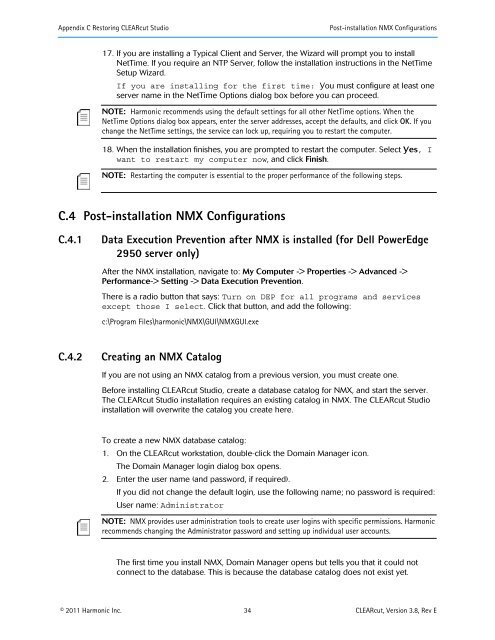Harmonic CLEARcut - Harmonic Inc
Harmonic CLEARcut - Harmonic Inc
Harmonic CLEARcut - Harmonic Inc
Create successful ePaper yourself
Turn your PDF publications into a flip-book with our unique Google optimized e-Paper software.
Appendix C Restoring <strong>CLEARcut</strong> Studio Post-installation NMX Configurations<br />
17. If you are installing a Typical Client and Server, the Wizard will prompt you to install<br />
NetTime. If you require an NTP Server, follow the installation instructions in the NetTime<br />
Setup Wizard.<br />
If you are installing for the first time: You must configure at least one<br />
server name in the NetTime Options dialog box before you can proceed.<br />
NOTE: <strong>Harmonic</strong> recommends using the default settings for all other NetTime options. When the<br />
NetTime Options dialog box appears, enter the server addresses, accept the defaults, and click OK. Ifyou<br />
change the NetTime settings, the service can lock up, requiring you to restart the computer.<br />
18. When the installation finishes, you are prompted to restart the computer. Select Yes, I<br />
want to restart my computer now, and click Finish.<br />
NOTE: Restarting the computer is essential to the proper performance of the following steps.<br />
C.4 Post-installation NMX Configurations<br />
C.4.1 Data Execution Prevention after NMX is installed (for Dell PowerEdge<br />
2950 server only)<br />
After the NMX installation, navigate to: My Computer -> Properties -> Advanced -><br />
Performance-> Setting -> Data Execution Prevention.<br />
There is a radio button that says: Turn on DEP for all programs and services<br />
except those I select. Click that button, and add the following:<br />
c:\Program Files\harmonic\NMX\GUI\NMXGUI.exe<br />
C.4.2 Creating an NMX Catalog<br />
If you are not using an NMX catalog from a previous version, you must create one.<br />
Before installing <strong>CLEARcut</strong> Studio, create a database catalog for NMX, and start the server.<br />
The <strong>CLEARcut</strong> Studio installation requires an existing catalog in NMX. The <strong>CLEARcut</strong> Studio<br />
installation will overwrite the catalog you create here.<br />
To create a new NMX database catalog:<br />
1. On the <strong>CLEARcut</strong> workstation, double-click the Domain Manager icon.<br />
The Domain Manager login dialog box opens.<br />
2. Enter the user name (and password, if required).<br />
If you did not change the default login, use the following name; no password is required:<br />
User name: Administrator<br />
NOTE: NMX provides user administration tools to create user logins with specific permissions. <strong>Harmonic</strong><br />
recommends changing the Administrator password and setting up individual user accounts.<br />
The first time you install NMX, Domain Manager opens but tells you that it could not<br />
connect to the database. This is because the database catalog does not exist yet.<br />
© 2011 <strong>Harmonic</strong> <strong>Inc</strong>. 34 <strong>CLEARcut</strong>, Version 3.8, Rev E