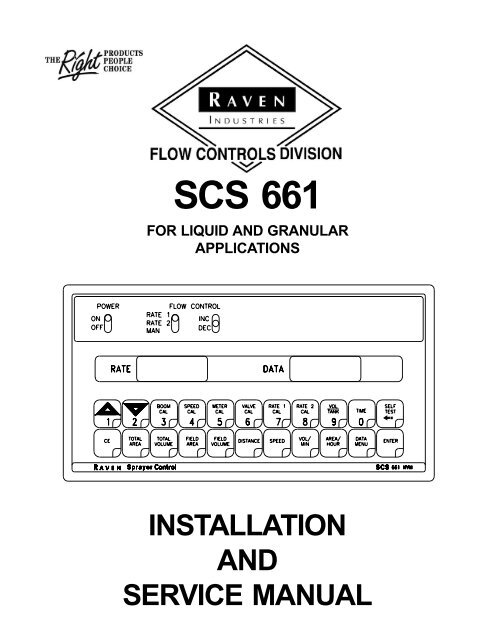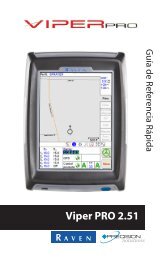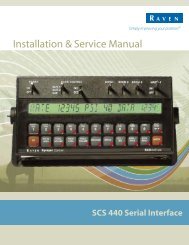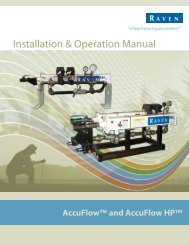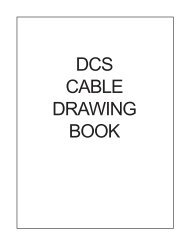SCS 661 - Raven
SCS 661 - Raven
SCS 661 - Raven
Create successful ePaper yourself
Turn your PDF publications into a flip-book with our unique Google optimized e-Paper software.
<strong>SCS</strong> <strong>661</strong><br />
FOR LIQUID AND GRANULAR<br />
APPLICATIONS<br />
INSTALLATION<br />
AND<br />
SERVICE MANUAL
W A R N I N G<br />
Disconnect console before jump starting, charging battery, or welding on equipment.
RAVEN INDUSTRIES<br />
LIMITED WARRANTY<br />
WHAT IS COVERED?<br />
This warranty covers all defects in workmanship or materials in your<br />
<strong>Raven</strong> Flow Control Product under normal use, maintenance, and service.<br />
HOW LONG IS THE COVERAGE PERIOD?<br />
This warranty coverage runs for 12 months from the purchase date of your<br />
<strong>Raven</strong> Flow Control Product. This warranty coverage applies only to the<br />
original owner and is not transferrable.<br />
HOW CAN YOU GET SERVICE?<br />
Bring the defective part, and proof of date of purchase, to your local<br />
dealer. If your dealer agrees with the warranty claim, he will send the part,<br />
and proof of purchase to his distributor or to <strong>Raven</strong> for final approval.<br />
WHAT WILL RAVEN INDUSTRIES DO?<br />
When our inspection proves the warranty claim, we will, at our option,<br />
repair or replace the defective part and pay for return freight.<br />
WHAT DOES THIS WARRANTY NOT COVER?<br />
<strong>Raven</strong> Industries will not assume any expense or liability for repairs made<br />
outside our plant without written consent. We are not responsible for<br />
damage to any associated equipment or product and will not be liable for<br />
loss of profit or other special damages. The obligation of this warranty<br />
is in lieu of all other warranties, expressed or implied, and no person is<br />
authorized to assume for us any liability. Damages caused by normal<br />
wear and tear, mis-use, abuse, neglect, accident, or improper installation<br />
and maintenance are not covered by this warranty.
Manual Rev. D, <strong>SCS</strong> <strong>661</strong>, LIQ.<br />
07/02 #016-0159-744
016-0159-744<br />
07/02<br />
TABLE OF CONTENTS<br />
SYMBOL DEFINITION ............................................................................................................. 3<br />
INTRODUCTION ..................................................................................................................... 5<br />
INSTALLATION ....................................................................................................................... 6<br />
1. MOUNTING THE RAVEN RADAR SPEED SENSOR ................................................... 6<br />
2. MOUNTING THE FLOW METER ................................................................................... 7<br />
3. MOUNTING THE CONTROL VALVE ............................................................................. 7<br />
4. MOUNTING THE ENCODER ......................................................................................... 8<br />
5. MOUNTING THE HYDRAULIC CONTROL VALVE........................................................ 9<br />
6. MOUNTING THE CONSOLE AND CABLING .............................................................. 10<br />
CONSOLE FEATURES ........................................................................................................ 11<br />
CONSOLE CALIBRATION .................................................................................................... 12<br />
1. CALCULATING "BOOM CAL" ..................................................................................... 12<br />
2. BOOM CALIBRATION ................................................................................................. 12<br />
3. CALCULATING "SPEED CAL" ................................................................................... 13<br />
4. CALCULATING "METER CAL" ................................................................................... 13<br />
5. CALCULATING "SPREADER CONSTANT" ............................................................... 14<br />
6. CALCULATING "VALVE CAL".................................................................................... 15<br />
7. CALCULATING "RATE 1 AND RATE 2 CAL" ............................................................. 16<br />
CONSOLE PROGRAMMING ................................................................................................ 18<br />
1. INITIAL CONSOLE PROGRAMMING .......................................................................... 19<br />
2. OTHER DISPLAY FEATURES .................................................................................... 23<br />
3. SELF TEST FEATURE ............................................................................................... 23<br />
4. VOLUME/MINUTE RATE FAULT ................................................................................ 24<br />
5. VOLUME/AREA RATE ALARM .................................................................................. 24<br />
6. LOW TANK FAULT...................................................................................................... 24<br />
7. AUTOMATIC RATE +/- ................................................................................................ 24<br />
8. CONTROL VALVE DELAY ......................................................................................... 25<br />
9. SEQUENCE TO ACTIVATE DATA-LOCK .................................................................. 25<br />
10. SEQUENCE TO CHANGE DATA-LOCK .................................................................. 25<br />
11. ENTER MODE SEQUENCE WITH ACTIVATED DATA-LOCK................................. 25<br />
12. DATA MENU ............................................................................................................. 26<br />
13. DECIMAL SHIFT ....................................................................................................... 33<br />
INITIAL SYSTEM SET-UP ..................................................................................................... 34<br />
INITIAL SYSTEM FIELD TEST .............................................................................................. 36<br />
PREVENTIVE MAINTENANCE ............................................................................................ 36<br />
TROUBLESHOOTING GUIDE .............................................................................................. 37<br />
1
APPENDIXES<br />
1. PROCEDURE TO TEST SPEED SENSOR EXTENSION CABLES ................................ 40<br />
2. PROCEDURE TO TEST FLOW METER CABLES........................................................... 41<br />
3. FLOWMETER MAINTENANCE AND ADJUSTMENT PROCEDURE .............................. 42<br />
4. PROCEDURE TO RE-CALIBRATE FLOW METER ......................................................... 43<br />
5. FAN RPM SENSOR INSTALLATION ................................................................................ 44<br />
6. BIN LEVEL SENSOR INSTALLATION .............................................................................. 45<br />
7. SERIAL INTERFACE ........................................................................................................ 46<br />
8. <strong>SCS</strong> <strong>661</strong> COMMUNICATION STRINGS............................................................................ 47<br />
9. VERIFICATION OF SPREADER CONSTANT .................................................................. 48<br />
10. WHEEL DRIVE SPEED SENSOR INSTALLATION & CALIBRATION PROCEDURE .... 49<br />
11. SPEEDOMETER DRIVE SPEED SENSOR INSTALLATION AND CALIBRATION............<br />
PROCEDURE ................................................................................................................. 52<br />
REPLACEMENT PARTS SHEETS<br />
2
SYMBOL DEFINITION (Liquid Applications)<br />
GPM - Gallons per minute<br />
lit/min - Liters per minute<br />
dl/min - Deciliter per minute<br />
PSI - Pounds per square inch<br />
kPa - Kilopascal<br />
GPA - Gallon per acre<br />
lit/ha - Liter per hectare<br />
ml/ha - Milliliter per hectare<br />
GPK - Gallons per 1,000 sq. ft.<br />
mm - Millimeters<br />
METER CAL CONVERSIONS<br />
To convert the METER CAL number simply divide the original number (number printed on Flow<br />
Meter label) by the desired conversion factor.<br />
FOR EXAMPLE:<br />
Original METER CAL No. = METER CAL No. for displays in Fluid Ounces<br />
128<br />
Original METER CAL No. = METER CAL No. for displays in Liters<br />
3.785<br />
Original METER CAL No. = METER CAL No. for displays in Pounds<br />
Weight of one gallon<br />
LIQUID CONVERSIONS<br />
U.S. Gallons x 128 = Fluid Ounces<br />
U.S. Gallons x 3.785 = Liters<br />
U.S. Gallons x 0.83267 = Imperial Gallons<br />
U.S. Gallons x 8.34 = Pounds (Water)<br />
LENGTH<br />
1 millimeter (mm) = 0.039 inch<br />
1 centimeter (cm) = 0.393 inch<br />
1 meter (m) = 3.281 feet<br />
1 kilometer (km) = 0.621 mile<br />
1 inch = 25.4 millimeters; 2.54 centimeters<br />
1 mile = 1.609 kilometers<br />
PRESSURE<br />
1 psi = 6.89 kPa<br />
1 kPa = 0.145 psi<br />
AREA<br />
1 square meter = 10.764 square feet<br />
1 hectare (ha) = 2.471 acres; 10,000 square meters<br />
1 acre = 0.405 hectare; 43,560 square feet<br />
1 square mile = 640 acres; 258.9 hectares<br />
3<br />
cm - Centimeters<br />
dm - Decimeters<br />
m - Meter<br />
MPH - Miles per hour<br />
km - Kilometers<br />
km/h - Kilometers per hour<br />
US - Volume per acre<br />
SI - Volume per hectare<br />
TU - Volume per 1,000 sq. ft.<br />
[] - Metric numbers<br />
{} - 1,000 sq. ft. numbers
SYMBOL DEFINITION (Granular Application)<br />
PPM - Pounds per minute<br />
kg/min - Kilograms per minute<br />
PPA - Pounds per acre<br />
kg/ha - Kilograms per hectare<br />
PPK - Pounds per 1,000 sq. ft.<br />
mm - Millimeters<br />
cm - Centimeters<br />
dm - Decimeters<br />
m - Meter<br />
MPH - Miles per hour<br />
DRY CONVERSIONS<br />
Kilograms x 2.2 = Pounds<br />
Pounds x .455 = Kilograms<br />
LENGTH<br />
1 millimeter (mm) = 0.039 inch<br />
1 centimeter (cm) = 0.393 inch<br />
1 meter (m) = 3.281 feet<br />
1 kilometer (km) = 0.621 mile<br />
1 inch = 25.4 millimeters; 2.54 centimeters<br />
1 mile = 1.609 kilometers<br />
AREA<br />
1 square meter = 10.764 square feet<br />
1 hectare (ha) = 2.471 acres; 10,000 square meters<br />
1 acre = 0.405 hectare; 43,560 square feet<br />
1 square mile = 640 acres; 258.9 hectares<br />
VOLUME<br />
1 cubic meter = 1000 liters<br />
1 cubic centimeter = 1 milliliter<br />
4<br />
km - Kilometers<br />
km/h - Kilometers per hour<br />
US - Volume per acre<br />
SI - Volume per hectare<br />
TU - Volume per 1,000 sq. ft.<br />
[] - Metric numbers<br />
{} - 1,000 sq. ft. numbers
INTRODUCTION<br />
The <strong>Raven</strong> <strong>SCS</strong> <strong>661</strong> (CONTROL SYSTEM) is designed to improve the uniformity of spray and granular<br />
applications. Its performance relies on installation and preventive maintenance of the complete sprayer or<br />
spreader. It is important that this Installation and Service Manual be reviewed thoroughly before operating<br />
the system. This manual provides a simple step-by-step procedure for installing and operating.<br />
The <strong>SCS</strong> <strong>661</strong> liquid system consists of a Control Console, a Speed Sensor, a turbine type Flow Meter, and<br />
a motorized Control Valve. The <strong>SCS</strong> <strong>661</strong> granular system consists of a Control Console, a Speed Sensor,<br />
an Encoder, and a Hydraulic Control Valve. The Console mounts directly in the cab of the vehicle for easy<br />
operator use. The Radar Speed Sensor is mounted to the frame of the tractor or sprayer (Other Speed<br />
Sensors are also available). For liquid systems the Motorized Control Valve and Flow Meter mount to the<br />
framework supporting the Boom Valves. For granular systems, the Hydraulic Control Valve mounts to the<br />
framework of the vehicle and the Encoder mounts to the conveyor drive shaft. Appropriate cabling is<br />
furnished for field installation.<br />
The operator sets the target volume per area to be sprayed or weight per area to be applied and the <strong>SCS</strong><br />
<strong>661</strong> automatically maintains the correct application rate regardless of vehicle speed or gear selection. A<br />
manual override switch allows the operator to manually control the rate for system checkout and spot<br />
application. Actual volume or weight per area being applied is displayed at all times. The <strong>SCS</strong> <strong>661</strong><br />
additionally functions as an area monitor, speed monitor, and volume totalizer.<br />
NOTE: The <strong>SCS</strong> <strong>661</strong> Control Console is designed to be used with external Boom<br />
switches. In order for the Console to know when and which Boom is ON or OFF,<br />
Boom signal wires are provided.<br />
5
INSTALLATION<br />
1. MOUNTING THE RAVEN RADAR SPEED SENSOR<br />
For mounting the radar, the following guidelines will assure proper installation:<br />
It is suggested that a large heavy mounting bracket, (P/N 107-0159-693) be attached to the vehicle<br />
frame for mounting the radar.<br />
1) Park vehicle on level surface.<br />
2) Select mounting site by considering the following:<br />
a) The line of sight from the lens to the ground must not be obstructed by structures or tires.<br />
Obstructions must not come closer than 20 inches to the bottom of the radar. See Figures<br />
1 and 2.<br />
b) The radar lens must be parallel to the ground from front to back. Radar can be tilted out 0-<br />
15 degrees to provide more clearance and miss obstructions. See Figure 2.<br />
c) The radar should be mounted so that the length of the radar is parallel with direction of<br />
vehicle travel.<br />
3) Use carpenters level to verify that mounting bracket is parallel to the ground.<br />
4) Bolt mounting bracket to implement.<br />
5) Bolt radar to mounting bracket using mounting hardware. See Figure 3.<br />
6) Connect radar with Radar Interface Cable (P/N 115-0159-539), to the Console. The Red wire should<br />
be connected to the Orange cable wire. The White wire should be connected to the White cable<br />
wire (See "BATTERY CONNECTIONS").<br />
CAUTION: The connection of the radar power in reverse polarity could result in damage to<br />
the radar.<br />
FIGURE 1<br />
6<br />
FIGURE 2<br />
FIGURE 3
2. MOUNTING THE FLOW METER (Liquid Applications)<br />
1) Mount Flow Meter in the area of the boom valves per Figure 4. All flow through Flow Meter must go<br />
to booms only, i.e., no return line to tank or pump after Flow Meter.<br />
2) Mount Flow Meter horizontal to the ground. Use the bracket to secure the Flow Meter.<br />
3) For best results, allow a minimum of 7 1/2 inches [20 cm] of straight hose on inlet of Flow Meter.<br />
Bend radius of hose on outlet of Flow Meter should be gradual.<br />
4) Flow must be in direction of arrow on Flow Meter.<br />
FIGURE 4<br />
NOTE: It is critical, when using suspensions, that the system be thoroughly rinsed out<br />
each day after use.<br />
3. MOUNTING THE CONTROL VALVE (Liquid Applications)<br />
1) Mount the motorized Control Valve in the main hose line between the Flow Meter and the booms,<br />
with motor in the upright position.<br />
2) Connect the Vehicle Cable connectors to boom valves, Flow Meter, and motorized Control Valve.<br />
(Black wire to boom valve #1, Brown to boom valve #2, Blue to boom valve #3, Blk/wht to boom valve<br />
#4, Brn/wht to boom valve #5, Blu/wht to boom valve #6, Wht/blk to boom valve #7, wht/brn to boom<br />
valve #8, wht/blue to boom valve #9, pink to boom valve #10).<br />
7
4. MOUNTING THE ENCODER (Granular Applications)<br />
1) Mount Encoder on output shaft of conveyor, or other shaft which rotates at a known ratio to the<br />
conveyor. (See Figures 6,7, 8 & 9).<br />
2) Apply grease to Encoder shaft, conveyor shaft, and Encoder coupler (fits 1" diameter conveyor<br />
shaft). Secure coupler to Encoder and conveyor shafts with set screws provided.<br />
3) Install mounting tabs to Encoder as shown in Figure 5. Connect mounting tab to mounting bracket<br />
(not provided) to prevent Encoder from rotating. DO NOT rigidly mount Encoder. Encoder is to be<br />
supported by coupler ONLY.<br />
FIGURE 5<br />
8
5. MOUNTING THE HYDRAULIC CONTROL VALVE (Granular<br />
Applications)<br />
1) Refer to Figures 6,7, 8 & 9 for typical placement of the Hydraulic Control Valve.<br />
2) Valve is to be mounted with motor in the upright position.<br />
OPEN HYDRAULIC SYSTEM (FIXED DISP. PUMP)<br />
FIGURE 6<br />
OPEN HYDRAULIC SYSTEM (FIXED DISP. PUMP)<br />
FIGURE 8<br />
SPINNER SYSTEM<br />
PNEUMATIC SYSTEM<br />
9<br />
CLOSED HYDRAULIC SYSTEM (VARIABLE DISP. PUMP)<br />
FIGURE 7<br />
CLOSED HYDRAULIC SYSTEM (VARIABLE DISP. PUMP)<br />
FIGURE 9
6. MOUNTING THE CONSOLE AND CABLING<br />
1) Mount the Console and Switch Box to a secure support inside the cab of the vehicle.<br />
2) Connect the Console Control Cable to the plug in the back of the Console. (See Figure 10). Route<br />
the Console Control Cable out of the vehicle cab and connect with vehicle connectors.<br />
FIGURE 10<br />
3) Secure Console Control Cable with plastic cable ties.<br />
4) Initial installation of the system is now complete.<br />
10
CONSOLE FEATURES<br />
IMPORTANT:This Console requires selection of US (acres), SI [hectares], or TU {1,000 sq.<br />
ft.} area; SP1 (wheel drive, etc.) or SP2 (radar) speed sensor; LI (liquid sprayer),<br />
GR1 (single belt bed), GR2 (split belt bed), or GR3 (split belt bed, dual encoder);<br />
and C-Sd (Standard Valve), C-F (Fast Valve), C-FC (Fast Close Valve), and<br />
C-P (PWM Valve).<br />
063-XXXX-XXX<br />
POWER -Turns Console power ON or OFF.<br />
Turning Console OFF does not affect the<br />
data stored in the computer.<br />
CE -Exits ENTER mode and is also used to<br />
select the features listed in IMPORTANT<br />
box above.<br />
Displays actual rate of application and<br />
other messages.<br />
CALIBRATION KEYS-- Used to enter data into the<br />
Console to calibrate the<br />
system.<br />
BOOM CAL -- Width of Boom 1-10. Select<br />
Boom number by using the<br />
UP/DOWN arrow keys.<br />
SPEED CAL -- Determined by Speed Sensor<br />
METER CAL -- Meter Calibration Number<br />
VALVE CAL -- Valve Response Time<br />
RATE 1 CAL -- Target Application Rate<br />
RATE 2 CAL -- Target Application Rate<br />
VOL/TANK -- Volume in Tank<br />
TIME - - Time/Date features<br />
SELF TEST -- Simulates Vehicle Speed<br />
Console Revision can be determined by letter stamped<br />
in REV box on label.<br />
Console Program can be determined by letter stamped<br />
in PGM box on label.<br />
11<br />
Manual override control provides capability<br />
for spot applications.<br />
Selects manual or fully automatic control.<br />
ENTER -Used only to enter data into the<br />
Console.<br />
Displays function and calibration data.<br />
FUNCTION KEYS -- Used to Display Data<br />
TOTAL AREA -- Total Area Applied<br />
TOTAL VOLUME -- Total Volume Applied<br />
FIELD AREA -- Field Area Applied<br />
FIELD VOLUME -- Field Volume<br />
DISTANCE -- Distance Traveled<br />
SPEED - - Speed of Vehicle<br />
VOL/MIN -- Volume Per Minute<br />
AREA/HOUR -- Area per Hour<br />
DATA MENU -- Various options
CONSOLE CALIBRATION<br />
1. CALCULATING “BOOM CAL”<br />
Calculate the width of each boom in inches (cm) by multiplying the number of tips time the spacing.<br />
Write these boom widths down for future reference when programming the Console.<br />
2. BOOM CALIBRATION<br />
Definition of Boom Calibration keys for a Boom system.<br />
Depressing this key, displays selected boom number in DATA display.<br />
EXAMPLE: Left Boom will be displayed as b-01, and Right Boom will be displayed as<br />
b-10 if all 10 Booms are used.<br />
Depressing this key after selecting BOOM CAL, changes the boom number.<br />
EXAMPLE: b-01 will change to b-02.<br />
Depressing this key after selecting BOOM CAL, changes the boom number.<br />
EXAMPLE: b-02 will change to b-01.<br />
Entering Boom Data:<br />
1. Select desired boom number.<br />
2. Enter boom length as detailed under CALCULATING “BOOM CAL” section.<br />
3. If a boom is not used, enter a “0” for that length.<br />
BOON 1 - BLACK<br />
BOOM 2 - BROWN<br />
BOOM 3 - BLUE<br />
BOOM 4 - BLK/WHT<br />
BOOM 5 - BRN/WHT<br />
BOOM 6 - BLU/WHT<br />
BOOM 7 - WHT/BLK<br />
BOOM 8 - WHT/BRN<br />
BOOM 9 - WHT/BLU<br />
BOOM 10- PINK<br />
TYPICAL PLUMBING DIAGRAM<br />
12
3. CALCULATING "SPEED CAL"<br />
Initial SPEED CAL is 598 [152]. Complete Steps 1 thru 6 to refine this number after "INITIAL<br />
CONSOLE PROGRAMMING" has been completed.<br />
1) Set POWER switches to ON, all other switches to OFF.<br />
2) Enter "0" in key labelled:<br />
3) Drive 1 mile [1 kilometer]. To achieve the most accurate calibration, accelerate and decelerate<br />
slowly.<br />
CAUTION: Do not use vehicle odometer to determine distance. Use section lines or<br />
highway markers.<br />
4) Read DISTANCE by depressing key labelled:<br />
DISTANCE should read a value of approximately 5280 [1000]. If it reads between 5260-5300 [990-<br />
1010], the SPEED CAL for the vehicle is 598 [152]. If the DISTANCE display reads any other value,<br />
perform the following calculation:<br />
EXAMPLE: Assume DISTANCE reads 5000 [980].<br />
Corrected SPEED CAL = Old SPEED CAL x 5280<br />
DISTANCE<br />
5) The number to enter for SPEED CAL is 631 [155].<br />
ENGLISH UNITS: METRIC UNITS:<br />
= 598 x 5280 = 631.48 = [152] x [1000] = [155]<br />
5000 [980]<br />
6) Recheck the new SPEED CAL derived in Step 5 by repeating Steps 2 thru 5.<br />
4. CALCULATING "METER CAL"<br />
LIQUID APPLICATIONS<br />
1) When calculating METER CAL refer to the Flow Meter calibration number which is stamped on the<br />
label attached to the Flow Meter. This number is to be used for gallon per area applications.<br />
To convert original METER CAL from gallons to desired units of measure (oz, lbs, or liters per area)<br />
see "METER CAL CONVERSIONS".<br />
Write down this calibration number for future reference when programming the Console.<br />
GRANULAR APPLICATIONS<br />
Product density in lbs/cu.ft. [grams/liter] is entered as METER CAL.<br />
NOTE: To increase the system accuracy when applying at low rates, use the<br />
decimal shift feature as explained in CONSOLE PROGRAMMING.<br />
13
5. CALCULATING "SPREADER CONSTANT" (Granular Applications)<br />
1) For RATE displayed in 1 lb [1 kg] increments:<br />
L = Length in inches [centimeters], of belt travel per 1 revolution of Sensor<br />
GH = Gate Height in inches [centimeters]<br />
GW = Gate Width in inches [centimeters]<br />
CPR = Counts per 1 revolution of sensor<br />
English (US) : Metric (SI):<br />
Spreader Constant = CPR x 1728 Spreader Constant = [CPR x 100,000]<br />
(1 lb) L x GH x GW (1 kg) [L] x [GH] x [GW]<br />
EXAMPLE: 1) L = 13 inches [33 cm]<br />
2) GH = 7 inches [18 cm]<br />
3) GW = 15 inches [38 cm]<br />
4) CPR = 180<br />
English (US):<br />
Spreader Constant (1 lb) = 180 x 1728<br />
13 x 7 x 15<br />
14<br />
= 311,140 = 228<br />
1365<br />
Metric (SI):<br />
Spreader Constant (1 kg) = [180 x 100,000]<br />
[33] x [18] x [38]<br />
= [18,000,000] = [797]<br />
[22,572]<br />
Counts per one revolution of sensor (CPR) may be determined by entering a METER CAL of 10, enter 0<br />
in TOTAL VOLUME and turning sensor exactly one revolution. The number in TOTAL VOLUME will be the<br />
CPR. This calculation can be performed while determining length of belt travel per one revolution of sensor<br />
(L).<br />
NOTE: Verify Spreader Constant by performing Spreader Constant calibration procedure<br />
in Appendix 9 before field application.
6. CALCULATING "VALVE CAL"<br />
The initial Control Valve calibration number for VALVE CAL is 2123 for C-Sd (standard valve), 743<br />
for C-F (fast valve) and C-FC (fast close valve) or 43 for C-P (PWM Valve). The VALVE CAL number<br />
is used to control response time of the Motor Control to the change in vehicle speed. After operating<br />
the system, you may desire to refine this number. See definitions below:<br />
For STANDARD VALVE (C-Sd):<br />
15<br />
For FAST VALVE (C-F, C-FC, or C-P):<br />
Valve Backlash Digit Controls the time of the first correction pulse after a<br />
change in correction direction is detected. (INC to DEC -or-<br />
DEC to INC).<br />
Range: 1 to 9 1-Short Pulse<br />
9-Long Pulse<br />
Valve Speed Digit Controls response time of Control Valve motor.<br />
CAUTION: Running the Control Valve too fast will cause the<br />
system to oscillate.<br />
C-Sd Valve Control Range:1 to 9 1-Slow<br />
9-Fast<br />
C-F or C-FC Valve Control Range:0 to 9 0-Fast<br />
9-Slow<br />
C-P Range:0 to 9 0-Slow<br />
9-Fast<br />
Brake Point Digit Sets the percent away from target rate at which the Control<br />
Valve motor begins turning at a slower rate, so as not to<br />
overshoot the desired rate.<br />
Range: 0 to 9 0 = 5%<br />
1 = 10%<br />
9 = 90%<br />
Dead-Band Digit Allowable difference between target and actual application<br />
rate, where rate correction is not performed.<br />
Range: 1 to 9 1 = 1%<br />
9 = 9%
7. CALCULATING "RATE 1 AND RATE 2 CAL"<br />
LIQUID APPLICATIONS<br />
Determine the application rate at which your chemical should be sprayed. Consult with your Dealer<br />
to ensure your spray nozzles are capable of applying at this rate. In determining which spray nozzles<br />
to use with your sprayer, you must know:<br />
1) Nominal Application Pressure ___ PSI [kpa]<br />
2) Target Application Rate ___ GPA [lit/ha]<br />
3) Target Speed ___ MPH [km/h]<br />
4) Nozzle Spacing ___ inches [cm]<br />
From this information, calculate the volume per minute, per nozzle as follows:<br />
GPM [lit/min] = GPA [lit/ha] x MPH [km/h] x inches [cm]<br />
5,940 [60,000]<br />
EXAMPLE: 1) Application Pressure = 30 PSI<br />
2) Target Application Rate = 20 GPA<br />
3) Target Speed = 5.2 MPH<br />
4) Nozzle Spacing = 20 inches<br />
GPM = 20 GPA x 5.2 MPH x 20 inches = .35<br />
5,940<br />
Using GPM .35 and pressure 30 you would select tip number XR8004 from the chart below, since it comes<br />
closest to providing the desired output.<br />
VERIFYING FLOW RATE LIMITS:<br />
The flow rate of spraying must be within the range of that specified for the Flow Meter included.<br />
FLOW METER MODEL FLOW RANGE<br />
RFM 5 0.05-5 GPM [0.2-18.9 lit/min]<br />
RFM 15 0.3-15 GPM [1.1-56.8 lit/min]<br />
RFM 55/55A 1-55 GPM [3.8-208 lit/min]<br />
RFM 100 3-100 GPM [11.4-379 lit/min]<br />
RFM 200/200 Poly 15-200 GPM [56.8-757 lit/min]<br />
RFM 400 25-400 GPM [94.6-1514 lit/min]<br />
16
GRANULAR APPLICATIONS<br />
The application rate in lbs/acre [kg/ha] is entered as RATE CAL. Consult the equipment manual to<br />
insure that the selected gate opening is capable of applying at this application rate.<br />
NOTE: The Spreader Constant must be recalculated anytime the gate opening is<br />
changed.<br />
17
CONSOLE PROGRAMMING<br />
When entering data into the Console, the entry sequence is always the same.<br />
NOTE: DATA MUST BE ENTERED IN KEYS 3 THRU 8.<br />
Depress the key in which<br />
you wish to enter data.<br />
Depress the keys corresponding<br />
to the number you wish to enter<br />
(i.e. "5","7","2"). The numbers will<br />
be displayed as they are entered.<br />
18<br />
Depress the ENTER key. An "E"<br />
will illuminate in the DATA display.<br />
Complete the entry by again<br />
depressing the ENTER key.
1. INITIAL CONSOLE PROGRAMMING<br />
When you first turn on Console power, after all installation procedures have been completed, the<br />
Console will flash "CAL" in the RATE display. This means you must "calibrate", or program, the<br />
Console before it can be operated. This is a onetime operation which does not have to be repeated.<br />
Turning OFF the POWER ON/OFF switch does not affect the Console memory. All data is retained.<br />
IMPORTANT: If an entry selection error is made during Steps 1-8, place the<br />
POWER ON/OFF switch to OFF. Depress and hold while<br />
placing the POWER ON/OFF switch to ON. This will "reset" the Console.<br />
The DATA display will show "US", and the RATE display will show "CAL". The following steps must<br />
be followed:<br />
1) Display US (acres), SI [hectares], or TU {1000 sq. ft.}.<br />
a) Depressing momentarily steps the DATA display from US to SI.<br />
b) Depressing momentarily steps the DATA display from SI to TU.<br />
c) Depressing momentarily steps the DATA display from TU to US.<br />
2) Selecting US, SI, or TU.<br />
a) To select US, SI, or TU, step until the desired code is displayed in DATA display.<br />
b) Momentarily depress , the DATA display will now display SP1.<br />
3) Display SP1 (wheel drives, etc.) or SP2 (radar sensor).<br />
a) Depressing momentarily steps the DATA display from SP1 to SP2.<br />
b) Depressing momentarily steps the DATA display from SP2 to SP1.<br />
4) Selecting SP1 or SP2.<br />
a) To select SP1 or SP2, step with until desired code is displayed inDATA display.<br />
b) Momentarily depress , the DATA display will now display LI.<br />
5) Displaying LI (liquid sprayer), GR1 (single belt bed),GR2 (split belt bed) or GR3 (split belt bed, dual<br />
encoder).<br />
a) Depressing momentarily steps the DATA display from LI to GR1.<br />
b) Depressing momentarily steps the DATA display from GR1 to GR2.<br />
c) Depressing momentarily steps the DATA display from GR2 to GR3.<br />
19
d) Depressing momentarily steps the DATA display from GR3 to LI.<br />
6) Selecting LI, GR1, GR2, OR GR3.<br />
a) To select LI step until desired code is displayed in the DATA display.<br />
b) Momentarily depress , the data display will now display C-Sd.<br />
7) Displaying C-Sd (Standard Valve), C-F (Fast Valve), or C-FC (Fast Close Valve) or C-P (PWM<br />
Valve).<br />
a) Momentarily depressing steps the DATA display from C-Sd to C-F.<br />
b) Momentarily depressing steps the DATA display from C-F to C-FC.<br />
c) Momentarily depressing steps the DATA display from C-FC to C-P.<br />
d) Momentarily depressing steps the DATA display from C-P to C-Sd.<br />
8) Selecting C-Sd, C-F, C-FC, or C-P.<br />
a) To select C-Sd, C-F, C-FC, or C-P, step until desired code is displayed in DATA<br />
display.<br />
b) Momentarily depress , the DATA display will now display 0.<br />
9) Definition of Boom Calibration keys.<br />
Depressing this key displays selected boom number in DATA display.<br />
EXAMPLE: Left Boom will be displayed as b-01, and Right Boom will be displayed as b-10<br />
if all 10 Booms are used.<br />
Depressing this key after selecting BOOM CAL changes the boom number.<br />
EXAMPLE: b-01 will change to b-02.<br />
Depressing this key after selecting BOOM CAL changes the boom number.<br />
EXAMPLE: b-02 will change to b-01.<br />
Entering Boom Data:<br />
1. Select desired boom number.<br />
2. Enter boom length as detailed under CALCULATING "BOOM CAL" section.<br />
3. If a boom is not needed, enter a "0" for a length.<br />
20
10) Enter SPEED CAL calibration number in key labelled .<br />
11) Enter the METER CAL. For a liquid system, enter the METER CAL calibration number in key labelled<br />
. For a granular system, follow steps a and b.<br />
a) Depress and hold key for 5 seconds. When DATA display flashes "0",<br />
enter the Spreader Constant as calculated under "CALCULATING SPREADER CONSTANT".<br />
b) Momentarily depress and enter product density.<br />
12) Enter VALVE CAL calibration number (2123 for standard valve, 0743 for fast and fast close valve,<br />
and 43 for PWM) in key labelled .<br />
13) Enter the target RATE 1 (GPA) [lit/ha] {GPK} for liquid or (lbs/acre) [kg/ha] for granular in key<br />
labelled .<br />
14) Enter the target RATE 2 (GPA) [lit/ha] {GPK} for liquid or (lbs/acre) [kg/ha] for granular in key<br />
labelled .<br />
(If you do not use a second rate, enter same rate as RATE 1 CAL).<br />
NOTE:RATE 2 should not be more than 20% different from RATE 1 or else spray pattern may<br />
suffer.<br />
YOU HAVE NOW COMPLETED PROGRAMMING THE CONSOLE.<br />
The flashing "CAL" will now extinguish. If not, repeat procedure starting at Step 7.<br />
ENTERING ADDITIONAL DATA:<br />
You may also wish to enter data in the keys labelled and although it is not required for the<br />
operation of the system.<br />
1) ENTERING VOLUME:<br />
Enter the estimated total VOLUME in TANK when you start applying in key labelled . Each<br />
time the tank or bed is refilled, this number must be re-entered.<br />
21
2) ENTERING TIME, DATE, AND POWER DOWN:<br />
Definition of Time, Date, and Power Down Key:<br />
Depressing this key displays selected Time features in DATA display.<br />
EXAMPLE: RATE display will display "TInE" and DATA will display 0:00.<br />
Depressing this key after selecting TIME toggles up through desired features.<br />
EXAMPLE: TIME, MONTH, DAY, YEAR, and POWER DOWN.<br />
Depressing this key after selecting TIME toggles down through desired features.<br />
EXAMPLE: POWER DOWN, YEAR, DAY, MONTH and TIME.<br />
2) Enter TIME<br />
A) Select TIME<br />
B) Enter TIME when RATE display shows "TInE".<br />
NOTE: This is a 24 hour clock. Therefore, all time after 12:59 p.m., add 12 hours. Thus,<br />
8:30 a.m. is entered as 8:30, but 1:30 p.m. is entered as 13:30 in the keyboard.<br />
3) Enter MONTH<br />
A) Select MONTH<br />
B) Enter MONTH when RATE display shows "OnTH".<br />
4) Enter DAY<br />
A) Select DAY<br />
B) Enter DAY when RATE display shows "dAY"<br />
5) Enter YEAR<br />
A) Select YEAR<br />
B) Enter YEAR when RATE display shows "YEAr"<br />
6) POWER DOWN FEATURE<br />
If the Console is not used for 10 days, it will go into a power down (low power) mode of operation.<br />
In this mode, all data will be retained, but the time of day clock will reset to 0:00. The delay time is<br />
initially set at 10 days, but can be changed by the user.<br />
A) Enter POWER DOWN<br />
1) Select POWER DOWN<br />
2) Enter POWER DOWN when RATE display shows "Pdn".<br />
22
2. OTHER DISPLAY FEATURES<br />
1) To display TOTAL AREA covered, momentarily depress key labelled<br />
To "zero out" this total at any time, enter a "0" in this key.<br />
2) To display TOTAL VOLUME applied, momentarily depress key labelled<br />
To "zero out" this total at any time, enter a "0" in this key.<br />
3) To display FIELD AREA covered, momentarily depress key labelled<br />
To "zero out" this total at any time, enter a "0" in this key.<br />
4) To display FIELD VOLUME applied, momentarily depress key labelled<br />
To "zero out" this total at any time, enter a "0" in this key.<br />
5) To display DISTANCE (feet) [meters] traveled, momentarily depress key labelled . To<br />
"zero out" this total at any time, enter a "0" in this key.<br />
6) To display SPEED, momentarily depress key labelled<br />
7) To display VOL/MIN, momentarily depress key labelled<br />
8) To display AREA/HOUR, momentarily depress key labelled<br />
This is an actual calculation of AREA/HOUR at the present speed you are going. It is not an average<br />
over a period of time.<br />
9) To display selections after US, SI, or TU; SP1 or SP2; and C-Sd, C-F, C-FC, or C-P have been<br />
selected, depress and continue to hold . Selections will alternate in the display window.<br />
3. SELF TEST FEATURE<br />
SELF-TEST allows speed simulation for testing the system while vehicle is not moving. Enter the<br />
simulated operating speed in key labelled . If 6 MPH [10 km/h] is desired, enter 6.0 [10.0].<br />
Verify SPEED by depressing key labelled . The SELF-TEST speed will clear itself when<br />
motion of vehicle is detected by the Speed Sensor. A SPEED CAL value of 900 [230] or greater is<br />
recommended when operating in this mode.<br />
NOTE: To prevent nuisance clearing of self-test speed, disconnect speed connector on<br />
back of Console when Radar Speed Sensors are used.<br />
23
4. VOLUME/MINUTE RATE FAULT<br />
Depress until DATA display flashes. A low limit flow rate may now be entered. If the actual<br />
volume per minute falls below this limit, the Control Valve stops closing, an alarm sounds, and the<br />
display flashes "-LL-". The low limit value should be determined with all booms ON. This value is<br />
automatically proportional to the percentage of booms that are ON. (i.e. If the entered low limit is<br />
4 and half the total boom length is shut off, the Console automatically reduces the low limit to 2).<br />
NOTE: Go to DATA MENU to silence alarm.<br />
5. VOLUME/AREA RATE ALARM<br />
Console alarm sounds if the application rate is 30% or more away from the target application rate<br />
for more than 5 seconds.<br />
NOTE: Go to DATA MENU to silence alarm.<br />
6. LOW TANK FAULT<br />
This feature will sound the alarm when the volume in the tank drops below an entered value. The<br />
alarm will intermittently beep every 15 seconds and the RATE display will flash "LEVL". The alarm<br />
will stop when a value equal to or greater than the LOW TANK ALARM is entered into VOL/TANK<br />
or the booms are turned OFF. Entering "0" into LOW TANK ALARM disables it.<br />
To select LOW TANK ALARM depress until DATA display flashes. To enter value<br />
depress ,then LOW TANK ALARM value, and .<br />
NOTE: Go to DATA MENU to silence alarm.<br />
7. AUTOMATIC RATE +/-<br />
This feature sets the increment at which flow is increased or decreased in RATE 1 or RATE 2<br />
operation. Enter rate change value by depressing key labelled until DATA display flashes.<br />
To enter a value depress then the increment value, and .<br />
EXAMPLE: If rate is to change by "1.0":<br />
Enter a value of 1.0 for RATE +/-. When in RATE 1 or RATE 2, each time the INC/DEC switch is<br />
positioned to INC the RATE CAL for that rate will increase by "1.0". Likewise, when positioned to<br />
DEC the RATE CAL will decrease by "1.0".<br />
24
8. CONTROL VALVE DELAY<br />
Depress until DATA display flashes. The first digit, ( X 0 0 0 ), is the Control Valve delay digit.<br />
This feature allows the user to set a delay between the time the booms are turned ON and when the<br />
Console begins to control the flow rate. A value of 1-9 means a delay of 1-9 seconds respectively.<br />
A value of 0 means no delay. This delay is active if the time between turning OFF and turning ON<br />
the booms is less than 30 seconds.<br />
9. SEQUENCE TO ACTIVATE DATA-LOCK<br />
1) Depress for 5 seconds, NEW CODE message will appear.<br />
2) Enter 4 digit code within 15 seconds.<br />
EXAMPLE: For 0581, depress and .<br />
10. SEQUENCE TO CHANGE DATA-LOCK<br />
1) Depress for 5 seconds, OLD CODE message will appear.<br />
2) Enter 4 digit code within 15 seconds and .<br />
NEW CODE message will appear. Enter 4 digit code within 15 seconds.<br />
EXAMPLE: For 5821, depress and .<br />
11. ENTER MODE SEQUENCE WITH ACTIVATED DATA-LOCK<br />
The DATA-LOCK feature prohibits the entry of data without first entering the DATA-LOCK CODE.<br />
If DATA-LOCK is not desired, omit Steps 9, 10, and 11. The DATA-LOCK CODE may be cleared<br />
by entering a code of "0" or by resetting Console.<br />
1) Depress the key into which you wish to enter data.<br />
2) Depress , CODE message will appear. Enter your DATA-LOCK CODE. If CODE is correct,<br />
"E" will appear. Now enter data normally.<br />
To RESET Console: Place POWER ON/OFF switch to OFF, depress and hold while<br />
placing the POWER ON/OFF switch to ON.<br />
25
12. DATA MENU<br />
The following are brief descriptions of features available under the DATA MENU key:<br />
DISPLAY<br />
RATE DATA FEATURE and DESCRIPTION<br />
Prn bEGn CONSOLE DATA PRINTOUT<br />
Sends data through serial port to attached optional printer to print field begin<br />
and field end pages.<br />
ALrn on AUDIBLE ALARMS ON/OFF<br />
Turns audible alarms ON or OFF for the following:<br />
1) Volume/Area Rate Alarm<br />
2) Volume/Minute Rate Fault<br />
3) Low Tank Fault<br />
diSP on DISPLAY SMOOTHING ON/OFF<br />
Turns display smoothing ON or OFF. Selecting display smoothing ON<br />
means the RATE window displays target rate when actual rate is within a<br />
percentage of target rate. The third digit of VALVE CAL determines this<br />
percentage.<br />
FAn 0000 FAN RPM<br />
Displays fan RPM in DATA window<br />
*SHFT 1oFF LEFT SHAFT FAULT ON/OFF<br />
Turns left shaft fault detector ON or OFF. When fault detector is selected<br />
ON; alarm sounds and RATE display flashes "SHA1" if left shaft should be<br />
rotating, but is not.<br />
*SHFT 2oFF RIGHT SHAFT FAULT ON/OFF<br />
Turns right shaft fault detector ON or OFF. When fault detector is selected<br />
ON; alarm sounds and RATE display flashes "SHA2" if right shaft should be<br />
rotating, but is not.<br />
*bin oFF BIN LEVEL FAULT ON/OFF<br />
Turns bin level fault detector ON or OFF. When fault detector is selected ON;<br />
alarm sounds and RATE display flashes "bin" if granular level drops below the<br />
bin level sensor.<br />
FCAL 0 FAN CALIBRATION<br />
Displays and allows entering on fan calibration number.<br />
rATE on RATE CHANGE ALARM ON/OFF<br />
Turns rate change alarm ON or OFF. When rate change alarm is selected<br />
ON; alarm sounds 4 long beeps when the rate 1 calibration number is<br />
changed via the serial port using a valid change request data string.<br />
* = GRANULAR APPLICATION ONLY<br />
26
DISPLAY<br />
RATE DATA FEATURE and DESCRIPTION<br />
FILE 1 GPS FILE REFERENCE<br />
Used only with <strong>Raven</strong> Grid Application System. See Grid Application System<br />
manual for more details.<br />
GPS InAC GPS OPTIONS<br />
Used only with <strong>Raven</strong> Grid Application System. See Grid Application System<br />
manual for more details.<br />
FrEF 0 FIELD REFERENCE<br />
Allows user to enter up to a four-digit number to represent a field. Field<br />
reference is included in field begin and field end pages and the data logger<br />
time/date string.<br />
bAUd 1200 BAUD RATE<br />
Used in GPS mode and data logging mode. Selectable between 1200<br />
or 9600 baud (Serial interface console only).<br />
TriG 0 DATA LOGGER TRIGGER VALUE<br />
Used in data logging mode. The trigger determines how often actual rate data<br />
string (See Appendix 8 for data communication string formats) is sent to the<br />
serial port. The trigger may be either feet [meters] or seconds.<br />
UniT FT DATA LOGGER TRIGGER UNITS<br />
Used in data logging mode. The trigger unit is selectable between feet<br />
[meters] or seconds.<br />
dLoG oFF DATA LOGGER ON/OFF<br />
Turns data logger ON or OFF.<br />
oFHi 253 PWM VALVE HIGH OFFSET<br />
Used to keep the high end of the valve in the active area.<br />
oFLo 1 PWM VALVE LOW OFFSET<br />
Used to keep the low end of the valve in the active area.<br />
FrEq 122 PWM VALVE OPERATING FREQUENCY<br />
The operating frequency of the valve as recommended by the manufacturer.<br />
dSA 50 DUAL SENSOR ALARM<br />
Used in Gr3 mode. Alarm will sound and Flo will flash in RATE when left and<br />
right side flow rates are farther apart from each other than the percent set in<br />
dSA.<br />
27
1) Definition of Data Menu Key:<br />
Depressing this key displays selected Data Menu features in RATE display.<br />
EXAMPLE: RATE display will display options by name and DATA will display default setting.<br />
Depressing this key after selecting DATA MENU toggles up through desired features.<br />
EXAMPLE: "Prn" "bEGn", "ALrn""on", "diSP""on", etc....<br />
Depressing this key after selecting DATA MENU toggles down through desired features.<br />
EXAMPLE: "Prn" "bEGn", "dSA""50", "FrEq""122", etc....<br />
2) CONSOLE DATA PRINTOUT<br />
A) RATE display will show "Prn". DATA display will show "bEGn" (Print Field Begin).<br />
1) To Print Field Begin, depress key labelled .<br />
B) RATE display will now show "Prn" and DATA display will show "End" (Print Field End).<br />
1) To Print Field End, depress key labelled .<br />
2) While "End" is displayed, if Field Begin is required, depress key labelled to<br />
toggle DATA display to "BEGn".<br />
C) Momentarily depress to advance to AUDIBLE ALARM ON/OFF.<br />
3) AUDIBLE ALARM ON/OFF<br />
A) RATE display will show "ALrn". DATA display will show "on".<br />
B) Depressing momentarily changes the DATA display between "on" and "off". A value<br />
of "on" means the audible alarms are enabled; a value of "off" means the audible alarms are<br />
disabled.<br />
C) Momentarily depress to advance to DISPLAY SMOOTHING ON/OFF.<br />
28
4) DISPLAY SMOOTHING ON/OFF<br />
A) RATE display will show "diSP". DATA display will show "on".<br />
B) Depressing momentarily changes the DATA display between "on" and "oFF". A<br />
value of "on" means smoothing is enabled; a value of "oFF" means smoothing is disabled.<br />
The percent smoothing is determined by the third digit of VALVE CAL value as shown:<br />
Brake Point Digit<br />
(3rd digit) of VALVE CAL 2 1 2 3<br />
0 = 1% + Deadband 5 = 25% + Deadband<br />
1 = 3% + Deadband 6 = 30% + Deadband<br />
2 = 7% + Deadband 7 = 35% + Deadband<br />
3 = 10% + Deadband 8 = 40% + Deadband<br />
4 = 20% + Deadband 9 = 45% + Deadband<br />
Actual rate is displayed if unit does not reach deadband within 10 seconds."oFF" means<br />
RATE displays the actual rate at all times.<br />
C) Momentarily depress to advance to FAN RPM.<br />
5) FAN RPM<br />
A) RATE display will show "FAn". DATA display will show actual FAN RPM.<br />
B) Momentarily depress to advance to FCAL (in liquid application mode) or LEFT<br />
SHAFT FAULT ON/OFF (in granular application mode).<br />
6) *LEFT SHAFT FAULT ON/OFF<br />
A) RATE display will show "SHFT". DATA display will show "1oFF".<br />
B) Depressing momentarily changes the DATA display between "1oFF" and "1 on". A<br />
value of "1 on" means fault detector is enabled; a value of "1oFF"<br />
means fault detector is disabled.<br />
C) Momentarily depress to advance to RIGHT SHAFT FAULT ON/OFF.<br />
7) *RIGHT SHAFT FAULT ON/OFF<br />
A) RATE display will show "SHFT". DATA display will show "2oFF".<br />
B) Depressing momentarily changes the DATA display between "2oFF" and "2 on". A<br />
value of "2 on" means fault detector is enabled; a value of "2oFF"<br />
means fault detector is disabled.<br />
C) Momentarily depress to advance to BIN LEVEL FAULT ON/OFF.<br />
* = GRANULAR APPLICATIONS ONLY<br />
29
8) *BIN LEVEL FAULT ON/OFF<br />
A) RATE display will show "bin". DATA display will show "oFF".<br />
B) Depressing momentarily changes the DATA display between "oFF" and "on". A<br />
value of "on" means the fault detector is enabled; a value of "oFF"<br />
means the fault detector is disabled.<br />
C) Momentarily depress to advance to FAN CALIBRATION.<br />
9) FAN CALIBRATION<br />
A) RATE display will show "FCAL". DATA display will show "0".<br />
B) Enter the FAN CALIBRATION number.<br />
C) Momentarily depress to advance to RATE CHANGE ALARM ON/OFF.<br />
10) RATE CHANGE ALARM ON/OFF<br />
A) RATE display will show "rATE". DATA display will show "on".<br />
B) Depressing momentarily changes the DATA display between "on" and<br />
"oFF". A value of "on" means alarm is enabled; a value of "oFF" means alarm disabled.<br />
C) Momentarily depress to advance to GPS FILE REFERENCE.<br />
11) GPS FILE REFERENCE<br />
A) RATE display will show "FILE". DATA display will show a "1".<br />
B) Enter the GPS file number.<br />
C) Momentarily depress to advance to GPS OPTIONS.<br />
12) GPS OPTIONS<br />
A) GPS is inactive when the RATE display shows "GPS" and the DATA display shows "InAC".<br />
The GPS features are explained further in the GRID APPLICATION SYSTEM MANUAL.<br />
B) Momentarily depress to advance to FIELD REFERENCE.<br />
13) FIELD REFERENCE<br />
A) RATE display will show "FrEF". DATA display will show "0".<br />
B) Enter the field number.<br />
C) Momentarily depress to advance to BAUD RATE.<br />
* = GRANULAR APPLICATIONS ONLY<br />
30
14) BAUD RATE<br />
A) RATE display will show "bAUd". DATA display will show "1200".<br />
B) Depressing momentarily changes the DATA display between "1200" and "9600".<br />
C) Momentarily depress to advance to DATA LOGGER TRIGGER VALUE.<br />
15) DATA LOGGER TRIGGER VALUE<br />
A) RATE display will show "TriG". DATA display will show "0".<br />
B) Enter the TRIGGER VALUE.<br />
C) Momentarily depress to advance to DATA LOGGER TRIGGER UNITS.<br />
NOTE: The TRIGGER VALUE default value is "zero". This value must be change to a<br />
desired number ranging from 1-9999. The DATA LOGGER features will not work<br />
if this number is not changed.<br />
16) DATA LOGGER TRIGGER UNITS<br />
A) RATE display will show "UniT". DATA display will show "FT"["nETr"].<br />
B) Depressing momentarily changes the DATA display between "FT" [nETr"] and<br />
"SEC". A value of "FT"["nETr"] means feet [meters], or a value of "SEC" means seconds<br />
have been chosen as the unit of measurement for the TRIGGER VALUE programmed<br />
previously.<br />
C) Momentarily depress to advance to DATA LOGGER.<br />
17) DATA LOGGER ON/OFF<br />
A) The DATA LOGGER uses the communications strings listed in Appendix 8 to pass data out<br />
through the serial port. The data is sent at a set time interval or a set distance traveled, as<br />
determined by the values entered in the DATA LOGGER TRIGGER VALUE and DATA<br />
LOGGER TRIGGER UNITS. Upon each trigger, the<br />
Actual Rate string, Data Strings 1, 2, and 3, and the Time/Date string are sent, in that order.<br />
When a Console calibration value is changed, the Console will automatically send out the<br />
Cal 1, 2, and 3 strings. When a Console switch is changed, the Data 1, 2, 3, Time/Date, and<br />
Cal 1, 2, 3 strings will be sent by the Console. The Data, (with Time/Date string included)<br />
and Cal strings can also be requested by the data logger using the request strings shown<br />
in Appendix 8.<br />
B) RATE display will show "dLOG". DATA display will show "oFF".<br />
C) Depressing momentarily changes the DATA display between "oFF" and "on". A<br />
value of "oFF" means DATA LOGGER is disabled; a value of "on" means DATA LOGGER<br />
is enabled.<br />
31
D) Momentarily depress to advance to HIGH OFFSET FOR PWM SYSTEM.<br />
18) HIGH OFFSET FOR PWM SYSTEM<br />
A) Place the flow control switch to MAN and boom switch to ON.<br />
B) Hold INC/DEC switch to INC until desired maximum RPM of system is reached.<br />
C) Hold INC/DEC switch to DEC until RPM of system starts to slow down.<br />
D) Decrease the number in oFHi by 10.<br />
E) Repeat steps b, c, and d until desired maximum RPM cannot be reached when<br />
holding INC/DEC switch to INC.<br />
F) Increase the number in oFHi by 10.<br />
G) Hold INC/DEC switch to INC.<br />
H) Repeat steps f and g until maximum RPM is reached.<br />
I) Increase the number in oFHi by 10. High Offset is now set.<br />
J) Momentarily depress to advance to LOW OFFSET FOR PWM SYSTEM.<br />
19) LOW OFFSET FOR PWM SYSTEM<br />
A) Place the flow control switch to MAN and boom switch to ON.<br />
B) Hold INC/DEC switch to INC until system starts to run.<br />
C) Hold INC/DEC switch to DEC until system stops running.<br />
D) Increase the number in oFLo by 10.<br />
E) Repeat steps b, c, and d until system will not stop running when holding<br />
INC/DEC switch to DEC.<br />
F) Decrease the number in oFLo by 10.<br />
G) Hold INC/DEC switch to DEC.<br />
H) Repeat steps f and g until system stops running.<br />
I) Decrease the number in oFLo by 10. Low Offset is now set.<br />
J) Momentarily depress to advance to PWM FREQUENCY.<br />
20) PWM FREQUENCY<br />
A) RATE display will show "FrEq". DATA display will show "122".<br />
B) Enter the desired frequency as recommended by the PWM Valve manufacturer.<br />
C) Momentarily depress to advance to DUAL SENSOR ALARM.<br />
21) DUAL SENSOR ALARM<br />
A) RATE display will show "dSA". DATA display will show "50".<br />
B) Enter the desired percent for the alarm.<br />
C) Momentarily depress to advance to CONSOLE DATA PRINTOUT.<br />
NOTE: Some options within the DATA MENU LISTINGS may be unavailable if certain features<br />
are on or active. The options affected are:<br />
CONSOLE DATA PRINTOUT: Console Data Printout will not be available when DATA<br />
LOGGER is ON or when GPS functions are ACTIVE.<br />
GPS OPTIONS: GPS Options will not be available when DATA LOGGER is ON.<br />
DATA LOGGER: DATA LOGGER will not be available when GPS functions are<br />
active.<br />
32
13. DECIMAL SHIFT<br />
METER<br />
CAL<br />
The DECIMAL SHIFT feature is used to increase system accuracy at low application rates. Shifting<br />
of the decimal point is done during the entry of METER CAL.<br />
After entering METER CAL mode, depress the decimal shift key labelled , enter the meter<br />
calibration constant number, and depress . The sequence to unshift the decimals while in<br />
METER CAL is to enter the meter calibration constant number and depress .<br />
The following table illustrates how shifting the decimal point can increase system accuracy.<br />
SPREADER<br />
CONSTANT<br />
DENSITY<br />
RATE DISPLAY LIQ<br />
RATE DISPLAY GRAN<br />
RATE 1 CAL LIQ<br />
RATE 1 CAL GRAN<br />
RATE 2 CAL LIQ<br />
RATE 2 CAL GRAN<br />
TANK VOLUME *<br />
TOTAL AREA<br />
TOTAL VOLUME *<br />
FIELD AREA<br />
FIELD VOLUME *<br />
VOLUME/MINUTE<br />
AREA/HOUR<br />
RATE +/- LIQ<br />
RATE +/- GRAN<br />
LOW TANK LEVEL<br />
LOW VOLUME/MINUTE<br />
DECIMAL PLACE LOCATIONS<br />
US METRIC TURF<br />
UNSHIFT SHIFT UNSHIFT SHIFT UNSHIFT SHIFT<br />
0000 0000 0000 0000 0000 0000<br />
000.0<br />
000.0 0000 0000 000.0<br />
000.0 00.00 0000 000.0 00.00 00.00<br />
0000 000.0 0000 000.0 000.0 000.0<br />
000.0 00.00 0000 000.0 00.00 00.00<br />
0000 000.0 0000 000.0 000.0 000.0<br />
000.0 00.00 0000 000.0 00.00 00.00<br />
0000 000.0 0000 000.0 000.0 000.0<br />
0000 | 0000 0000 | 000.0 0000 | 0000 0000 | 000.0 0000 | 000.0 0000| 000.0<br />
000.0 000.0 000.0 000.0 0000 0000<br />
0000 | 0000 0000 | 000.0 0000 | 0000 0000 | 000.0 0000 | 000.0 0000| 000.0<br />
000.0 000.0 000.0 000.0 0000 0000<br />
0000 | 0000 0000 | 000.0 0000 | 0000 0000 | 000.0 0000 | 000.0 0000| 000.0<br />
0000 000.0 0000 000.0 000.0 000.0<br />
000.0 000.0 000.0 000.0 0000 0000<br />
000.0 00.00 0000 000.0 00.00 00.00<br />
0000 000.0 0000 000.0 000.0 000.0<br />
0000 000.0 0000 000.0 000.0 000.0<br />
0000 000.0 0000 000.0 000.0 000.0<br />
When entering RATE 1 CAL and RATE 2 CAL, remember that 2 GPA [20 lit/ha] is entered as 2.0 [20.0] when<br />
unshifted and 2.00 [20.00] when shifted.<br />
* = These specified options use both the DATA and RATE displays to enter and view data in GRANULAR<br />
APPLICATIONS ONLY.<br />
33<br />
000.0
INITIAL SYSTEM SET-UP (Liquid)<br />
1) Fill tank with water only. (If positive displacement pump is used, open pressure relief valve, PRV).<br />
2) Place MASTER ON/OFF switch to ON and BOOM ON/OFF switches to OFF.<br />
3) Place RATE 1/RATE 2/MAN switch to MAN.<br />
4) Place POWER ON/OFF switch to ON.<br />
5) Verify that Boom Widths, SPEED CAL, METER CAL, VALVE CAL, and RATE CALS have been<br />
entered correctly into the Console. In SELF TEST mode, enter the normal sprayer operating speed.<br />
6) Run pump at normal operating RPM.<br />
7) If centrifugal pump is used, proceed with Step 8. If positive displacement pump is used, set pressure<br />
relief valve (PRV) to 65 PSI [450 kPa].<br />
8) Verify that boom valves operate and that no nozzles are plugged by operating the BOOM ON/OFF<br />
switches.<br />
9) Place all BOOM ON/OFF switches to ON.<br />
10) Hold the MAN ADJ switch in INC position until pressure is at its maximum. This assures that the<br />
motorized Control Valve is fully open. Verify maximum pressure and RATE. (Pressure gauge is<br />
not supplied).<br />
NOTE: A pressure gauge MUST be installed to properly monitor the system.<br />
11) Adjust agitator line hand valve for desired agitation. Verify maximum pressure is still present.<br />
12) Hold the MAN ADJ switch to DEC position until pressure is at its minimum. This assures that the<br />
motorized Control Valve is fully closed. Verify minimum pressure and RATE.<br />
34
INITIAL SYSTEM SET-UP (Granular)<br />
1) With NO product in bin.<br />
2) Place boom ON/OFF switches to OFF.<br />
3) Place RATE 1/RATE 2/MAN switch to MAN.<br />
4) Place POWER ON/OFF switch to ON.<br />
5) Verify correct Boom Widths, SPEED CAL, METER CAL, VALVE CAL, and RATE CALS have been<br />
entered in the Console.<br />
6) Enter into SELF TEST the normal operating speed.<br />
7) Place boom ON/OFF switches to ON.<br />
8) Verify that each boom operates by operating boom ON/OFF switches.<br />
9) Hold the INC/DEC switch in INC position for approximately 12 seconds. Note maximum rate<br />
displayed in RATE display.<br />
10) Hold the INC/DEC switch in DEC position for approximately 12 seconds. Note minimum rate<br />
displayed in RATE display.<br />
11) The target application rate must be between the maximum and minimum rate displayed.<br />
35
INITIAL SYSTEM FIELD TEST<br />
1) Drive down field or road at target speed with sprayer booms off, to verify SPEED readout on Console.<br />
2) Turn on sprayer and booms and place the RATE 1/RATE 2/MAN switch to RATE 1. Increase or<br />
decrease speed by one MPH [2 km/h]. The system should automatically correct to the target<br />
application rate.<br />
3) If for any reason, the system is unable to correct to the desired RATE, check for an empty tank, a<br />
plugged line, a malfunctioning pump, improper vehicle speed, or a defect in the system.<br />
4) If the system does not appear to be correcting properly, first review INITIAL SYSTEM SET-UP, then<br />
refer to TROUBLESHOOTING GUIDE.<br />
5) At the end of each row, switch the MASTER ON/OFF to OFF to shut off flow. This also shuts off<br />
the area totalizer.<br />
6) Verify area covered and volume used.<br />
PREVENTIVE MAINTENANCE<br />
Preventive maintenance is most important to assure long life of the system. The following<br />
maintenance procedures should be followed on a regular basis:<br />
1) Flush entire system with water after use of suspension type chemicals. Failure to clean system can<br />
result in crystallization of chemicals which may plug the Flow Meter, lines, and/or tips.<br />
2) Flush and drain Sprayer before storing. FREEZING TEMPERATURES MAY DAMAGE FLOW<br />
METER IF WATER IS NOT DRAINED.<br />
3) Remove Flow Meter at the end of each spraying season. Clean Flow Meter turbine and inlet hub.<br />
Clean off all metal filings and wettable powders which have hardened on the plastic and metal parts.<br />
Check the inlet hub and turbine assembly for worn or damaged turbine blades and bearings. Flush<br />
Flow Meter with clear water and drain.<br />
KEEP FROM FREEZING<br />
4) Remove Console when not in use for extended periods.<br />
36
TROUBLESHOOTING GUIDE<br />
PROBLEM<br />
1) NO DISPLAY LIGHTS WITH POWER<br />
ON.<br />
2) ALL KEYBOARD LIGHTS ON AT SAME<br />
TIME.<br />
3) A DIGIT CANNOT BE ENTERED VIA<br />
KEYBOARD.<br />
4) AN INDICATOR LIGHT ON A KEY WILL<br />
NOT ILLUMINATE.<br />
5) CONSOLE DISPLAYS FLASHING "CAL"<br />
WHENEVER VEHICLE ENGINE IS<br />
STARTED.<br />
6) CONSOLE DISPLAYS FLASHING "CAL"<br />
WHENEVER MASTER SWITCH IS<br />
TURNED ON OR OFF.<br />
7) CONSOLE DISPLAYS FLASHING "CAL"<br />
WHENEVER SPEED IS CHANGED.<br />
8) "TIME" FUNCTION IS INACCURATE OR<br />
DRIFTING.<br />
9) ONE DISPLAY DIGIT HAS ONE OR<br />
MORE MISSING SEGMENTS.<br />
10) SPEED DISPLAY "0"<br />
11) SPEED INACCURATE OR UNSTABLE<br />
37<br />
CORRECTIVE ACTION<br />
1) Check fuse on back of Console.<br />
2) Check battery connections.<br />
3) Check operation of POWER ON/OFF<br />
switch.<br />
4) Return Console to your Dealer to<br />
replace Processor Board Assembly.<br />
1) Return Console to your dealer to<br />
replace Face Plate Sub-Assembly.<br />
1) Return Console to your Dealer to<br />
replace Face Plate Sub-Assembly.<br />
1) Return Console to your Dealer to<br />
replace Face Plate Sub-Assembly<br />
and/or Processor Board Assembly.<br />
1) Return to your dealer for repair.<br />
1) Return to your dealer for repair.<br />
1) Check battery voltage and battery<br />
connections.<br />
1) Return Console to Dealer to replace<br />
Processor Board Assembly.<br />
1) Return Console to Dealer to replace<br />
LCD Display Board Assembly.<br />
1) Disconnect Flow Meter from Console.<br />
2) Check Speed Sensor cable connector<br />
and plug on back of Console for<br />
loose pins.<br />
3) Clean pins and sockets on Speed<br />
Sensor cable connectors.<br />
4) If no extension cable is used,<br />
replace Speed Sensor.<br />
5) If Speed Sensor Extension Cable is<br />
used, see Appendix 1.<br />
1) Wiggle cable at the Speed Sensor<br />
connector. If speed is displayed,<br />
tighten connector or replace Speed<br />
Sensor.
12) SPEED INACCURATE OR UNSTABLE<br />
(SPEEDOMETER DRIVE SPEED<br />
SENSOR).<br />
13) RATE READS "0000".<br />
14) RATE INACCURATE OR UNSTABLE.<br />
15) CAN NOT VARY RATE IN MANUAL<br />
OPERATION OR IN AUTO.<br />
38<br />
1) Wiggle cable at the Speed Sensor<br />
connector. If speed is displayed,<br />
tighten connector or replace<br />
Transducer Assembly.<br />
2) Check Speedometer Cable Adapter,<br />
Key, and Transducer Assembly for<br />
proper connections and engagement.<br />
3) Check for kinked speedometer cable<br />
or too sharp of bend.<br />
4) Replace Speedometer Transducer<br />
Assembly.<br />
1) Verify SPEED is registering<br />
accurately. If SPEED is zero,<br />
refer to Troubleshooting Problem 10.<br />
2) Verify TOTAL VOLUME is registering<br />
flow. If not, refer to Troubleshooting<br />
Problem 17.<br />
1) Verify that all numbers "keyed in"<br />
Console are correct. Verify SPEED<br />
is registering accurately. If SPEED is<br />
inaccurate, refer to Troubleshooting<br />
Problem 11 or 12.<br />
2) In MAN (manual) operation, verify that<br />
RATE display (GPA) holds constant. If<br />
not, refer to Troubleshooting Problem 18.<br />
3) In MAN (manual) operation, check low end<br />
and high end pressure range. Pressure<br />
range must be per initial system setup. If<br />
pressure cannot be adjusted manually,<br />
refer to Troubleshooting Problem 15.<br />
4) If problem persists, return Console<br />
to Dealer to replace Processor<br />
Board Assembly.<br />
1) Check cabling to motorized Control<br />
Valve for breaks.<br />
2) Check connections in cabling for<br />
cleanliness.<br />
3) Verify that there is voltage at the<br />
valve connector by placing MASTER<br />
switch ON; RATE 1/RATE 2/MAN switch<br />
to MAN; and POWER switch to ON.<br />
Manually operate INC/DEC switch<br />
to verify voltage.<br />
4) Verify that valve is turning, if not, replace<br />
motorized Control Valve.
16) SPRAYER PRESSURE IS CORRECT<br />
BUT RATE IS LOW.<br />
17) TOTAL VOLUME DOES NOT REGIS-<br />
TER.<br />
18) TOTAL VOLUME REGISTERS FLOW<br />
INACCURATELY.<br />
19) MOTORIZED CONTROL VALVE<br />
ROTATES MORE THAN 1/4 TURN.<br />
20) WATER INSIDE COVER OF<br />
MOTORIZED CONTROL VALVE.<br />
21) BOOM SOLENOID(S) WILL NOT<br />
OPERATE.<br />
39<br />
1) Verify that nozzle strainer screens<br />
or check valves are not plugged.<br />
2) Verify that pressure at each boom<br />
is the same.<br />
3) Verify all nozzles are of proper<br />
a nd same orifice size. See "CALCULATING<br />
RATE CAL" section of Installation Manual.<br />
1) Disconnect Speed Sensor from Console.<br />
2) Check Flow Meter Cable for breaks and<br />
shorts. See Appendix 4 for test procedure.<br />
3) Check internals of Flow Meter; clean and<br />
adjust. See Appendix 5 for Flow Meter<br />
cleaning and adjustments.<br />
4) Replace Flow Meter Transducer.<br />
1) Verify that arrow on Flow Meter is pointing<br />
in direction of flow. See Appendixes 3<br />
and 4.<br />
1) Replace motorized Control Valve.<br />
1) Replace Isolation Flange Assembly and<br />
coupler shaft.<br />
2) Replace entire motorized Control Valve, if<br />
PC board or motor is corroded and will not<br />
run.<br />
1) Check cable for wires with breaks.<br />
2) Check connectors for cleanliness.<br />
3) Check BOOM switch and MASTER switch<br />
for operation.<br />
4) Replace Boom Valves.
APPENDIX 1<br />
PROCEDURE TO TEST SPEED SENSOR EXTENSION<br />
CABLES<br />
Disconnect extension cable from Speed Sensor Assembly cable. Hold extension cable connector<br />
so that keyway is pointing in the 12 o’clock position.<br />
PIN DESIGNATIONS<br />
Pin 1 is ground.<br />
Pin 2 is signal.<br />
Pin 3 is power.<br />
Pin 4 is not used.<br />
PROCEDURE TO CHECK CABLE:<br />
VOLTAGE READINGS<br />
1) Pin 1 to pin 2 = +5 VDC.<br />
2) Pin 1 to pin 3 = +12 VDC.<br />
1) Enter SPEED CAL number of 9999 in key labelled<br />
2) Depress key labelled<br />
3) With small jumper wire (or paper clip), short between pin 1 and pin 2 with a "short-no short" motion.<br />
Each time a contact is made, the DISTANCE total should increase by increments of 1 or more counts.<br />
4) If DISTANCE does not increase, remove the section of cable and repeat test at connector next closest<br />
to Console. Replace defective cable as required.<br />
5) Perform above voltage checks.<br />
6) If all cables test good, replace Speed Sensor.<br />
NOTE: After testing is complete, re-enter correct SPEED CAL number before application.<br />
40
APPENDIX 2<br />
PROCEDURE TO TEST FLOW METER CABLES<br />
Disconnect cable from Flow Sensor. Hold Flow Sensor cable so that the keyway is pointing in the<br />
12 o’clock position:<br />
PROCEDURE TO CHECK CABLE:<br />
1) Enter a METER CAL number of one (1) in key labelled<br />
2) Depress key labelled<br />
PIN DESIGNATIONS<br />
2 o’clock socket location is ground.<br />
10 o’clock socket location is power.<br />
6 o’clock socket location is signal.<br />
VOLTAGE READINGS<br />
1) 2 o’clock socket to 6 o’clock socket = +5 VDC.<br />
2) 2 o’clock socket to 10 o’clock socket = +5 VDC.<br />
If a +5 VDC voltage reading is not present, disconnect the Speed<br />
Sensor cable. If the Flow reading is restored, Test the Speed<br />
Sensor cable per Appendix "PROCEDURE TO TEST SPEED<br />
SENSOR EXTENSION CABLES".<br />
3) Place BOOM switches to ON.<br />
4) With small jumper wire (or paper clip), short between the 2 o’clock and 6 o’clock sockets with a<br />
"short-no short" motion. Each time a contact is made, the TOTAL VOLUME should increase by<br />
increments of 1 or more counts.<br />
5) If TOTAL VOLUME does not increase, remove the section of cable and repeat test at connector next<br />
closest to Console. Replace defective cable as required.<br />
6) Perform above voltage checks.<br />
7) If all cables test good, replace Flow Sensor.<br />
NOTE: After testing is complete, re-enter correct METER CAL numbers before<br />
application.<br />
41
APPENDIX 3<br />
FLOW METER MAINTENANCE AND ADJUSTMENT<br />
PROCEDURE<br />
1) Remove Flow Meter from sprayer and flush with clean water to remove any chemicals.<br />
NH 3 WARNING: Thoroughly bleed nurse tank hose and all other system lines prior to<br />
disassembling the Flow Meter, fittings, and hoses.<br />
2) Remove flange bolts or clamp from the Flow Meter.<br />
3) Remove the turbine hub and turbine from inside Flow Meter.<br />
4) Clean turbine and turbine hub of metal filings or any other foreign material, such as wettable<br />
powders. Confirm that the turbine blades are not worn. Hold turbine and turbine hub in your hand<br />
and spin turbine. The turbine should spin freely with very little drag inside the turbine hub.<br />
5) If transducer assembly is replaced or if turbine stud is adjusted or replaced, verify the turbine fit<br />
before reassembling. Hold turbine hub with turbine on transducer. Spin turbine by blowing on it.<br />
Tighten turbine stub until turbine stalls. Loosen turbine stud 1/3 turn. The turbine should spin freely.<br />
6) Re-assemble Flow Meter.<br />
7) Using a low pressure (5 psi) [34.5 kPa] jet of air, verify the turbine spins freely. If there is drag, loosen<br />
hex stud on the bottom of turbine hub 1/16 turn until the turbine spins freely.<br />
8) If the turbine spins freely and cables have been checked per Appendix "PROCEDURE TO TEST<br />
FLOW CABLES", but Flow Meter still is not totalizing properly, replace Flow Meter transducer.<br />
42
APPENDIX 4<br />
PROCEDURE TO RE-CALIBRATE FLOW METER<br />
1) Enter a METER CAL number of 10 [38] in the key labelled<br />
2) Enter a TOTAL VOLUME of 0 in the key labelled<br />
3) Switch OFF all booms.<br />
4) Remove a boom hose and place it into a calibrated 5 gallon [19 liter] container.<br />
5) Switch ON appropriate boom switch (for the hose that was just placed into the 5 gallon container)<br />
and the MASTER switch. Pump exactly 10 gallons [38 liters].<br />
6) Readout in TOTAL VOLUME is the new METER CAL number. This number should be within +/- 3%<br />
of the calibration number stamped on the tag of the Flow Meter.<br />
7) Repeat this procedure several times to confirm accuracy. (Always "zero out" the TOTAL VOLUME<br />
display before retesting).<br />
NOTE: For greatest precision, set METER CAL to 100 and pump 100 gallons (378 liters)<br />
of water.<br />
8) To verify Flow Meter calibration, fill applicator tank with a predetermined amount of measured liquid<br />
(i.e. 250 gallons). DO NOT RELY ON GRADUATION NUMBERS MOLDED INTO APPLICATOR<br />
TANK. Empty the applicator tank under normal operating conditions. If the number displayed under<br />
TOTAL VOLUME is different from the predetermined amount of measured liquid by more than +/-<br />
3%, complete the following calculation:<br />
EXAMPLE:<br />
METER CAL = 720 [190]<br />
TOTAL VOLUME = 260 [984]<br />
Predetermined amount of measured liquid = 250 [946]<br />
Corrected METER CAL = METER CAL x TOTAL VOLUME<br />
Predetermined amount of measured liquid<br />
Corrected METER CAL = 749 [198]<br />
ENGLISH UNITS: METRIC UNITS:<br />
= 720 x 260 = 749 = [190] x [984] = [198]<br />
250 [946]<br />
9) Enter corrected METER CAL before resuming application.<br />
43
APPENDIX 5<br />
FAN RPM SENSOR INSTALLATION<br />
117-0159-575<br />
Assemble Fan Sensor to fan sensor bracket with stainless steel bolt, lock washer, and nut. Assemble fan<br />
sensor bracket to fan sensor mounting tab on box with stainless steel bolt, lock washer, and nut. (See Figure<br />
above).<br />
Adjust fan sensor air gap between .040 and .080 inch (.080 inch max.)<br />
44
APPENDIX 6<br />
BIN LEVEL SENSOR INSTALLATION<br />
063-0171-252<br />
Install Bin Level Sensor in spreader bin at location illustrated. Select location in accordance to bin<br />
construction.<br />
Use the mounting plate as a template to mark the location for the holes. Drill and deburr all holes. Route<br />
the sensor cable and secure the mounting plate to the bin wall using U-bolt protectors. Route and connect<br />
the sensor cable connector to the flow cable connector. Secure all cables with plastic cable ties.<br />
45
APPENDIX 7<br />
SERIAL INTERFACE<br />
1) Cable pinout (P/N 115-0159-624), supplied with Thermal Printer Kit (P/N 117-0159-529).<br />
DSR 6 5<br />
CTS 8<br />
RAVEN<br />
CONSOLE<br />
9 PIN<br />
DTR 4 6<br />
TXD 3 2<br />
RXD 2 3<br />
GND 5 7<br />
2) Changing RATE 1 CAL by remote computer.<br />
a) Configuration of RS-232C serial port:<br />
1200 or 9600 Baud Rate<br />
NO Parity<br />
8 Data Bits<br />
2 Stop Bits<br />
b) Data stream to <strong>Raven</strong> Console.<br />
EXAMPLE: Change RATE 1 to 123.4<br />
Communication<br />
string<br />
Rate Cal<br />
$R,RC,1234<br />
Decimal point is not sent from Remote Computer to <strong>Raven</strong> Console.<br />
3) Optional 9 pin to 9 pin cable pinout (P/N 115-0159-822).<br />
RAVEN<br />
CONSOLE<br />
9 PIN<br />
RATE 1<br />
= 123.4<br />
DSR 6 4<br />
CTS 8<br />
DTR 4 6<br />
8<br />
TXD 3 2<br />
RXD 2 3<br />
GND 5 5<br />
46<br />
Line Feed<br />
Carriage Return<br />
PRINTER<br />
25 Pin<br />
COMPUTER/<br />
GPS<br />
9 Pin
APPENDIX 8<br />
<strong>SCS</strong> <strong>661</strong> COMMUNICATION STRINGS<br />
REMOTE COMPUTER TO <strong>SCS</strong> <strong>661</strong> CONSOLE<br />
All request strings begin with $R, to indicate a <strong>Raven</strong> communication string.<br />
Rate 1 Change Request:<br />
$R,RC,<br />
Calibration String Values Request:<br />
$R,CR<br />
Data String Request:<br />
$R,DR<br />
<strong>SCS</strong> <strong>661</strong> CONSOLE TO REMOTE COMPUTER<br />
All console output strings begin with $R103*, the $R indicates a <strong>Raven</strong> communication string, the 103 is<br />
the last three digits of the current <strong>SCS</strong> <strong>661</strong> programmed chip part number and "*" denotes the software<br />
revision letter.<br />
NOTE: The "*" will be a blank or a letter denoting revision level.<br />
Calibration Strings:<br />
$R103*,C1,,,,<br />
,,,,<br />
,, , ,<br />
, , <br />
$R103*,C2,,<br />
$R103*,C3,,,<br />
Bit Switch Byte 1 Switch Byte 2<br />
0 boom 1 boom 8<br />
1 boom 2 boom 9<br />
2 boom 3 boom 10<br />
3 boom 4 rate 1<br />
4 boom 5 rate 2<br />
5 boom 6 0<br />
6 boom 7 0<br />
7 1 1<br />
NOTE: If rate 1 and rate 2 are both zero, the console is in Manual. For switch Byte<br />
Bits; 0 = off and 1 = on.<br />
Data Strings:<br />
$R103*,D1,,<br />
$R103*,D2,,
APPENDIX 9<br />
VERIFICATION OF SPREADER CONSTANT<br />
To verify and refine the Spreader Constant, perform the following procedure (after completing INITIAL<br />
CONSOLE PROGRAMMING):<br />
1) Weigh loaded truck and note weight.<br />
2) Enter the Product Density in lbs/cu.ft. [grams/liter] into key labelled<br />
3) Enter a "0" into the key labelled<br />
4) With the rate switch in the MAN position, unload a portion of the load by positioning the boom switch<br />
to ON.<br />
5) Determine the actual weight unloaded by re-weighing the truck.<br />
6) Compare to the TOTAL VOLUME displayed by the Console.<br />
7) Perform the following calculation to correct the Spreader Constant if desired:<br />
Corrected Spreader Constant = old Spreader Constant x TOTAL VOLUME<br />
actual weight unloaded<br />
EXAMPLE: old Spreader Constant = 228 [797]<br />
TOTAL VOLUME amount = 2000 lbs [4400 kg]<br />
actual weight unloaded = 1950 lbs [4290 kg]<br />
English (US):<br />
Corrected Spreader Constant (1 lb) = 228 x 2000 = 234<br />
1950<br />
Metric (SI):<br />
Corrected Spreader Constant (1 kg) = [797] x [4400] = [817]<br />
[4290]<br />
This is the new Spreader Constant. Repeat this procedure until the weight of the metered material<br />
equals the TOTAL VOLUME value.<br />
48
APPENDIX 10<br />
WHEEL DRIVE SPEED SENSOR INSTALLATION AND<br />
CALIBRATION PROCEDURE<br />
1. MOUNTING WHEEL DRIVE SPEED SENSOR<br />
The Wheel Drive Speed Sensor consists of four magnets, a switch assembly with cable, and<br />
mounting hardware.<br />
Sequence of mounting Speed Sensor:<br />
l) Select a non-driven wheel (left front tractor wheel or implement wheel).<br />
2) Check for predrilled holes in rim. If not predrilled, see "RIM DRILLING INSTRUCTIONS FOR<br />
WHEEL DRIVE SPEED SENSOR".<br />
3) Mount the four magnets to the inside of rim and tighten (See Figures below). Magnets must be<br />
mounted in alternating red-black order.<br />
4) Mount switch assembly to stationary column with the hardware provided (See below). The switch<br />
assembly need not pivot with the wheel.<br />
SWITCH ASSEMBLY<br />
5) Position switch assembly so that as the wheel rotates the magnets pass across the center of the<br />
black, molded switch assembly.<br />
6) Clearance gap between magnets and switch assembly must be between 1/4 inch [6 mm] and 1 inch<br />
[25 mm]. With wheels pointed straight ahead, rotate wheel to ensure gap is correct. Make sure<br />
vehicle wheels can be turned to their extremes in each direction without the magnets hitting the<br />
switch assembly.<br />
7) Tighten switch assembly bracketry.<br />
8) Secure cable to column with plastic cable ties.<br />
MAGNET LOCATION<br />
49<br />
MAGNET ASSEMBLY
2. RIM DRILLING INSTRUCTIONS FOR WHEEL DRIVE SPEED<br />
SENSOR MAGNETS<br />
On wheels which do not have pre-punched mounting holes, proceed as follows:<br />
RIMS WITH FOUR OR EIGHT HOLE STUD PATTERN:<br />
Choose stud holes that are opposite each other as shown below. Using the center of opposite holes,<br />
scribe two lines on the rim web to divide the circumference into four equal parts. Measure in one<br />
inch from the outer edge of the web on each of the lines drawn. Mark this point as the center. Drill<br />
four 1/2" holes for mounting the magnets.<br />
NOTE: The distance (D) between each set of drilled holes must be equal within 1/8"<br />
[3 mm] to ensure accuracy of system.<br />
RIMS WITH SIX HOLE STUD PATTERN:<br />
Locate the center of the holes to be drilled by using the rim webbing as a guide. Obtain a small piece<br />
of wood and cut to fit exactly over the web as shown. Measure the length of the piece of wood and<br />
mark the center on one edge. Using the center mark on the piece of wood, mark each of the four<br />
webs. Measure in one inch from the outer edge of the web on each of the lines drawn. Mark this<br />
point as center and drill four 1/2" holes for mounting the magnets.<br />
NOTE: The distance (D) between each set of drilled holes must be equal within 1/8"<br />
[3 mm] to ensure accuracy of system.<br />
EIGHT HOLE STUD PATTERN SIX HOLE STUD PATTERN<br />
50
3. CALCULATING "SPEED CAL"<br />
1) Place a chalk mark or tape onto the vehicle tire that the Speed Sensor mounted to it as shown below.<br />
2) Mark the initial spot on the ground.<br />
3) Drive vehicle straight ahead counting 10 full revolutions of the wheel. The mark must stop at the<br />
same position it was in when the vehicle started.<br />
4) Measure the distance from the ground starting mark to stopping mark in inches [dm] (Round off<br />
fractions).<br />
5) Write down this distance as the SPEED CAL number; keep it for future reference when programming<br />
the Console.<br />
NOTE: This measurement is critical to the performance of the Console. MEASURE CAREFULLY.<br />
Be sure tire is properly inflated before measuring. Measure tire in type of soil in which you<br />
will be spraying. Circumference of tire will vary when measured in soft soil versus hard<br />
packed soil. For best results, measure several times and average the results.<br />
Large tires and very low speed applications may require additional magnets to insure accurate speed<br />
readings. Any even number of magnets may be used as long as they are of alternating color and equally<br />
spaced. After calculating "SPEED CAL", this number must be adjusted according to the number of<br />
magnets used.<br />
Normal Number of Magnets<br />
Actual Number of Magnets<br />
Example: 4<br />
6<br />
x 1200 = 800<br />
<strong>SCS</strong> 330, <strong>SCS</strong> 500 and <strong>SCS</strong> 550 normally use two magnets. All other consoles normally use four magnets.<br />
51<br />
x Speed Cal = Adjusted Speed Cal
APPENDIX 11<br />
SPEEDOMETER DRIVE SPEED SENSOR INSTALLATION AND<br />
CALIBRATION PROCEDURE<br />
1. MOUNTING THE SPEEDOMETER DRIVE SPEED SENSOR<br />
1) Remove the existing speedometer cable from the back of the vehicle speedometer. Pull cable<br />
through fire wall into engine compartment.<br />
2) Install adapter and key on speedometer cable and connect to Transducer Assembly. (Some units<br />
do not use adapter and key).<br />
3) Connect Extension Cable to Transducer Assembly.<br />
4) Push Extension Cable through fire wall and re-install on speedometer.<br />
5) Connect the cable on the Transducer Assembly to the Console.<br />
6) Secure all cables with plastic cable ties.<br />
You are now ready to calibrate the Speedometer Drive Speed Sensor.<br />
52
2. CALCULATING "SPEED CAL"<br />
1) Complete "INITIAL CONSOLE PROGRAMMING" before doing this procedure.<br />
2) Enter “0” in key labelled<br />
3) Enter a SPEED CAL of 612 [155] in key labelled<br />
4) Drive 1 mile [1 km].<br />
CAUTION: Do not use vehicle odometer to determine distance. Use section lines or<br />
Highway markers.<br />
5) Read DISTANCE by depressing key labelled<br />
a) DISTANCE should read a value of approximately 5280 [1000]. If it reads between 5200-5350<br />
[990-1010], the SPEED CAL for your vehicle is 612 [155].<br />
b) If the DISTANCE display reads any other value, perform the following calculation:<br />
Multiply the SPEED CAL by the target distance reading, then divide the sum by the actual<br />
value in DISTANCE display. This will give you the corrected value to enter for SPEED CAL.<br />
You must round off to the nearest 3 digit whole number.<br />
EXAMPLE: SPEED CAL = 612 [155]<br />
Target distance reading = 5280 [1000]<br />
Assume the actual DISTANCE display reads 5000 [980]<br />
ENGLISH UNITS: METRIC UNITS:<br />
= 612 x 5280 = 646.3 = [155] x [1000] = [158.1]<br />
5000 [980]<br />
6) The corrected number to enter for SPEED CAL is 646 [158].<br />
7) Verify the corrected SPEED CAL number calculated above:<br />
a) Zero out the DISTANCE display as in Step 2.<br />
b) Enter the corrected SPEED CAL number as in Step 3.<br />
c) Repeat Steps 4 and 5a. If DISTANCE value does not read correctly repeat Steps 5b, 6, and<br />
7.<br />
53